Page 1

* LG LED Monitor applies LCD screen with LED backlights.
Please read this manual carefully before operating your set and
retain it for future reference.
32QK500
32BK50Q
OWNER’S MANUAL
LED LCD MONITOR
(LED Monitor*)
www.lg.com
Copyright © 2018 LG Electronics Inc. All Rights Reserved.
Page 2

TABLE OF CONTENTS
ENGLISH
LICENSE ...................................................... 2
ASSEMBLING AND PREPARING .................. 3
USING THE MONITOR ................................10
USER SETTINGS ........................................ 12
TROUBLESHOOTING .................................19
PRODUCT SPECIFICATION ......................... 21
LICENSE
Each model has different licenses. Visit www.lg.com for more information on the license.
The terms HDMI and HDMI High-Definition Multimedia
Interface, and the HDMI Logo are trademarks or registered
trademarks of HDMI Licensing Administrator, Inc. in the
United States and other countries.
2
Page 3
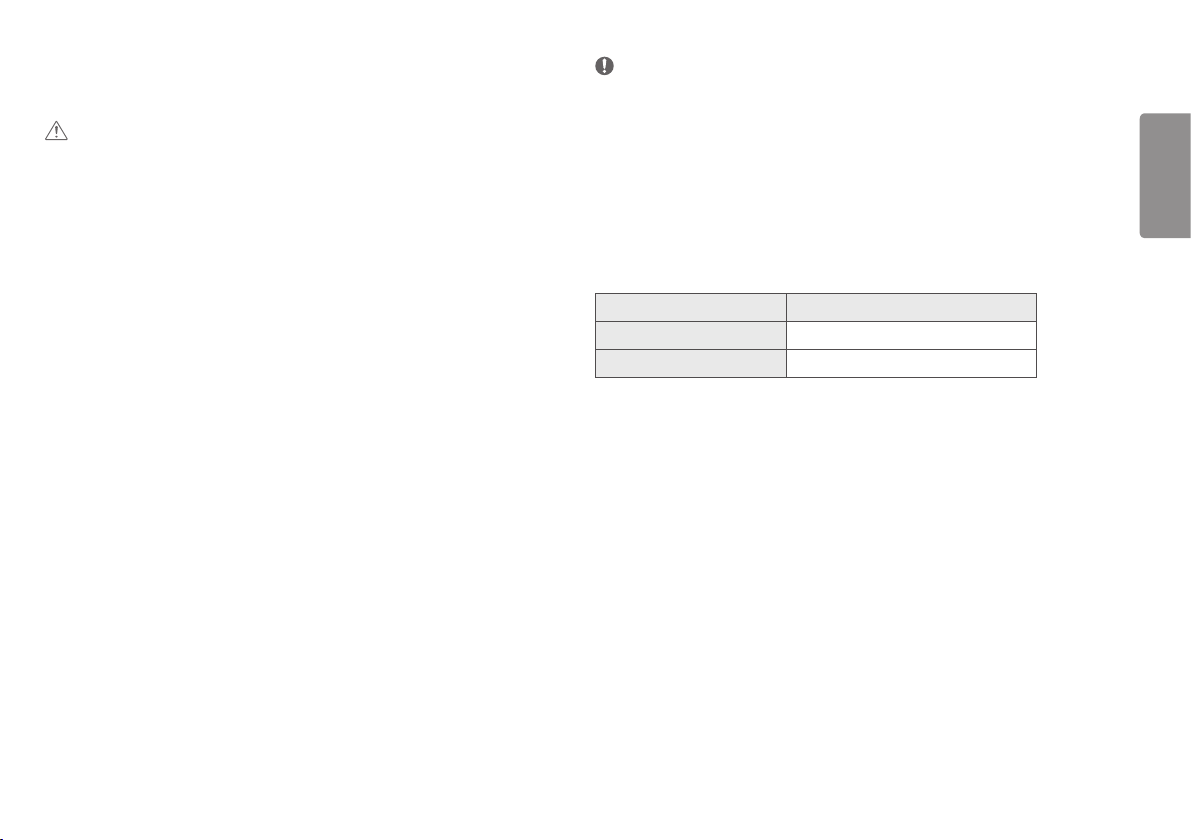
ASSEMBLING AND PREPARING
CAUTION
• Always use genuine LG components to ensure safety and product per formance.
• The product warranty will not cover damage or injury caused by the use of unauthorized components.
• It is recommended to use the supplied components.
• If you use generic cables not certified by LG, the screen may not display or there may be image noises.
• Illustrations in this document represent typical procedures, so they may look different from the actual product.
• Do not apply foreign substances (oils, lubricants, etc.) to the screw parts when assembling the product. (Doing
so may damage the product.)
• Applying excessive force when tightening screws may cause damage to the monitor. Damage caused in this
way will not be covered by the product warranty.
• Do not carry the monitor upside down by just holding the base. This may cause the monitor to fall off the stand
and could result in personal injury.
• When lifting or moving the monitor, do not touch the monitor screen. The force applied to the monitor screen
may cause damage to it.
• TO PREVENT ELECTRIC SHOCK, DO NOT REMOVE COVER.
NO USER-SERVICEABLE PARTS INSIDE. REFER SERVICING TO QUALIFIED SERVICE PERSONNEL.
NOTE
• The components may look different from those illustrated here.
• Without prior notice, all product information and specifications contained in this manual are subject to change
to improve the performance of the product.
• To purchase optional accessories, visit an electronics store or an online shopping site, or contact the retailer
from which you purchased the product.
• The power cord provided may differ depending upon the region.
Supported Drivers and Software
You can download and install the latest version from the enclosed CD or from the LGE website (www.lg.com).
Drivers and Software Installation Priority
Monitor Driver Recommended
OnScreen Control Recommended
ENGLISH
3
Page 4

Product and Button Description
Power LED
ENGLISH
How to Use the Joystick Button
You can easily control the functions of the monitor by pressing the joystick button or moving it left/right/up/
down with your finger.
Power LED
Joystick Button
4
Page 5
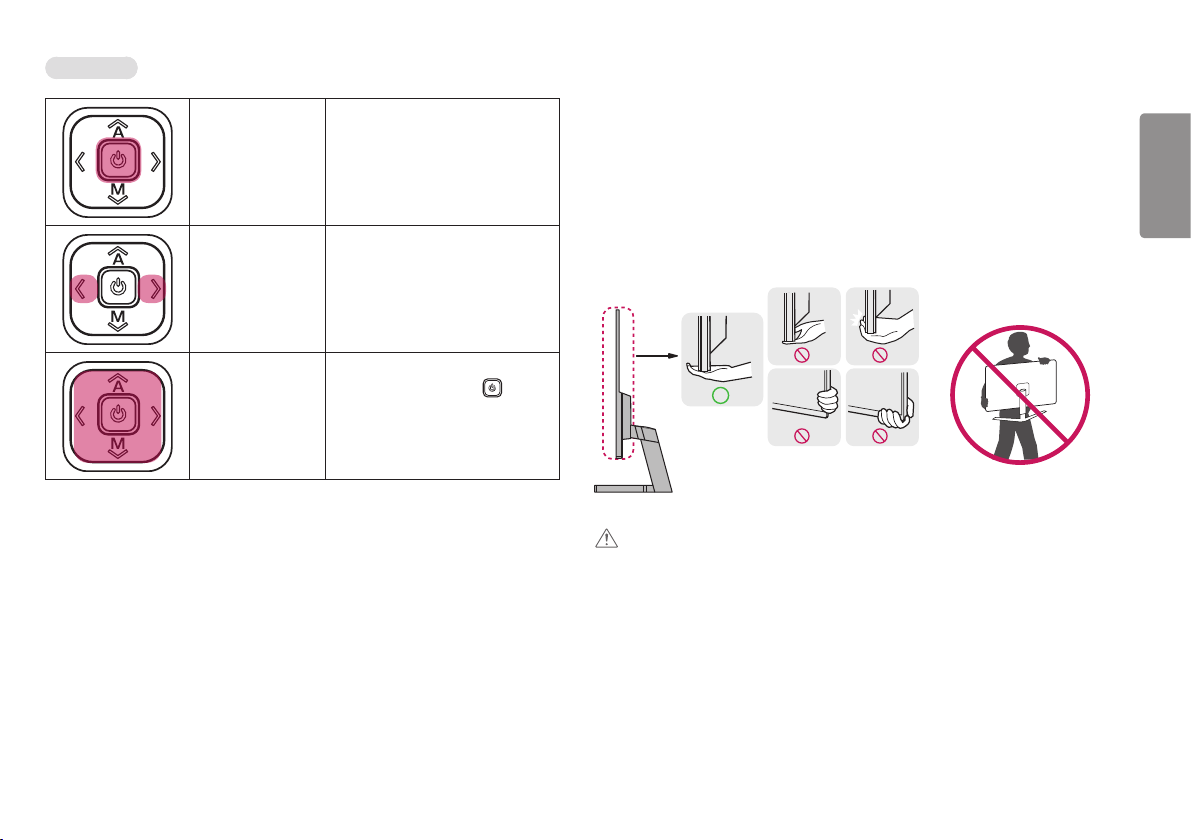
Basic Functions
Power on/ off
Volume control
Menus / Settings
Press the joystick button once with your finger
to turn on the monitor.
Press and hold the joystick button once more
than 5 seconds with your finger to turn off the
monitor.
You can control the volume by moving the
joystick button left/right.
When the power is on, press the button to
adjust the menu and settings.
Move the joystick button up/down/left/right to
set the options.
Moving and Lifting the Monitor
When moving or lifting the monitor, follow these instructions to prevent the monitor from being scratched or
damaged and to ensure safe transportation, regardless of its shape or size.
• Place the monitor in the original box or packing material before attempting to move it.
• Before moving or lifting the monitor, disconnect the power cord and all other cables.
• Hold the bottom and side of the monitor frame firmly. Do not hold the panel itself.
• When holding the monitor, the screen should face away from you to prevent it from being scratched.
• When transporting the monitor, do not expose the monitor to shock or excessive vibration.
• When moving the monitor, keep it upright and never turn the monitor on its side or tilt it sideways.
CAUTION
• Avoid touching the monitor screen as much as possible.
- This may result in damage to the screen or some of the pixels used to create images.
ENGLISH
5
Page 6
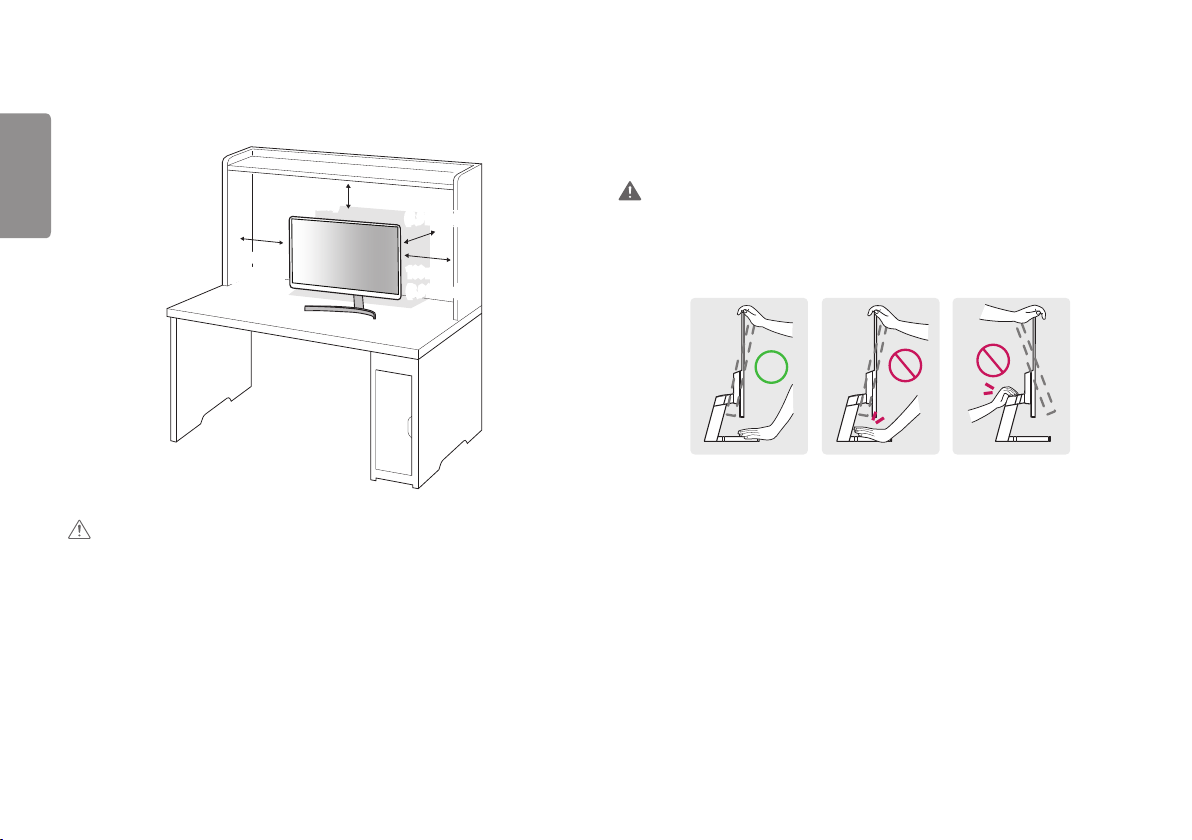
Installing on a Table
• Lift the monitor and place it on the table in an upright position. Place the monitor at least 100mm (3.9 inches)
away from the wall to ensure sufficient ventilation.
ENGLISH
100 mm
(3.9 inches)
100 mm
(3.9 inches)
CAUTION
• Unplug the power cord before moving or installing the monitor. There is risk of electric shock.
• Make sure to use the power cord that is provided in the product package and connect it to a grounded power
outlet.
• If you need another power cord, please contact your local dealer or the nearest retail store.
100 mm
(3.9 inches)
100 mm
(3.9 inches)
Adjusting the Angle
1 Place the monitor mounted on the stand base in an upright position.
2 Adjust the angle of the screen.
The angle of the screen can be adjusted forward or backward from -5° to 15° for a comfor table viewing
experience.
WARNING
• To avoid injur y to the fingers when adjusting the screen, do not hold the lower part of the monitor’s frame as
illustrated below.
• Be careful not to touch or press the screen area when adjusting the angle of the monitor.
6
Page 7

Installing the Wall Mount Plate
This monitor meets the specifications for the wall mount plate or other compatible devices.
CAUTION
• Place the monitor’s screen face down. To protect the screen from scratches, cover the surface with a soft cloth.
1 Remove the stand base by unscrewing it as shown in the illustration below.
or
2 Slide the stand cover down as shown in the illustration below.
3 Remove the screws from the stand and separate the stand from the monitor.
ENGLISH
4 Reattach the stand cover.
5 Install the separately purchased the wall mount plate in combination with the monitor.
NOTE
• The wall mount plate is sold separately.
• For more information on installation, refer to the wall mount plate’s installation guide.
• Be careful not to apply too much force while mounting the wall mount plate as it may cause damage to the
screen.
7
Page 8

Installing on the Wall
Install the monitor at least 100mm (3.9 inches) away from the wall and leave about 100mm (3.9 inches)
of space at each side of the monitor to ensure sufficient ventilation. Detailed installation instructions can be
obtained from your local retail store. Alternatively, please refer to the manual for how to install and set up a
ENGLISH
tilting wall mounting bracket.
100 mm
(3.9 inches)
100 mm
(3.9 inches)
100 mm
(3.9 inches)
100 mm
(3.9 inches)
To install the monitor to a wall, attach a wall mounting bracket (optional) to the back of the monitor.
Make sure that the wall mounting bracket is securely fixed to the monitor and to the wall.
Wall Mount (mm) 100 x 100
Standard screw M4 x L10
Number of screws 4
Wall Mount Plate (Optional) RW120
NOTE
• A non-VESA standard screw may damage the product and cause the monitor to fall. LG Electronics is not liable
for any accidents relating to the use of non-standard screws.
• The wall mount kit includes the installation guide and all necessary parts.
• The wall mounting bracket is optional. You can obtain optional accessories from your local dealer.
• The length of the screw may differ for each wall mounting bracket. If you use screws longer than the standard
length, it may damage the inside of the product.
• For more information, please refer to the user manual for the wall mounting bracket.
8
Page 9

CAUTION
• Unplug the power cord before moving or installing the monitor to avoid electric shock.
• Installing the monitor on the ceiling or on a slanted wall may result in the monitor falling off, which could lead
to injury. Use an authorized LG wall mount and contact the local dealer or qualified personnel.
• To prevent injury, this apparatus must be securely attached to the wall in accordance with the installation
instructions.
• Applying excessive force when tightening screws may cause damage to the monitor. Damage caused in this
way will not be covered by the product warranty.
• Use the wall mounting bracket and screws that conform to VESA standards. Damage caused by the use or
misuse of inappropriate components will not be covered by the product warranty.
• When measured from the back of the monitor, the length of each installed screw must be 8 mm (0.3 inches)
or less.
Wall Mount Plate
Back of the Monitor
Wall Mount Plate
Back of the Monitor
Standard screw:
M4 x L10
ENGLISH
Max. 8 mm (0.3 inches)
9
Page 10

USING THE MONITOR
• Illustrations in this manual may differ from the actual product.
ENGLISH
Press the button, go to [Input], and then select the input option.
CAUTION
• Do not press the screen for a prolonged time. This may cause image distortion.
• Do not display a still image on the screen for a prolonged time. This may cause image retention. Use a PC
screensaver if possible.
• When connecting the power cord to the outlet, use a grounded (3-hole) power strip or a grounded power
outlet.
• The monitor may flicker when turned on in an area where the temperature is low. This is normal.
• Sometimes red, green, or blue spots may appear on the screen. This is normal.
Connecting to a PC
• This monitor supports the *Plug and Play feature.
* Plug and Play: A feature that allows you to add a device to your computer without having to reconfigure
anything or install any manual drivers.
HDMI Connection
Transmits digital video and audio signals from your PC to the monitor.
CAUTION
• Using a DVI to HDMI / DP (DisplayPort) to HDMI cable may cause compatibility issues.
• Use a certified cable with the HDMI logo attached. If you do not use a certified HDMI cable, the screen may not
display or a connection error may occur.
• Recommended HDMI cable types
- High-Speed HDMI®/TM cable
- High-Speed HDMI®/TM cable with Ethernet
DisplayPort Connection
Transmits digital video and audio signals from your PC to the monitor.
NOTE
• There may be no video or audio output depending on the DP (DisplayPort) version of the PC.
Connecting AV Devices
HDMI Connection
HDMI transmits digital video and audio signals from your AV device to the monitor.
NOTE
• Using a DVI to HDMI / DP (DisplayPort) to HDMI cable may cause compatibility issues.
• Use a certified cable with the HDMI logo attached. If you do not use a certified HDMI cable, the screen may not
display or a connection error may occur.
• Recommended HDMI cable types
- High-Speed HDMI®/TM cable
- High-Speed HDMI®/TM cable with Ethernet
10
Page 11

Connecting Headphones
Connect peripherals to the monitor via the headphones port.
NOTE
• Peripheral devices are sold separately.
• Depending on the audio settings of the PC and external device, headphones and speaker functions may be
limited.
• If you use angled earphones, it may cause a problem with connecting another external device to the monitor.
Therefore, it is recommended to use straight earphones.
ENGLISH
Angled Straight
(Recommend)
11
Page 12

USER SETTINGS
ENGLISH
NOTE
• Your monitor’s OSD (On Screen Display) may differ slightly from that shown in this manual.
Activating the Main Menu
1 Press the button on the back of the monitor.
2 Move the joystick button up/down/left/right to set the options.
3 Press the button once more to exit the main menu.
Joystick Button
Button Menu Status Description
Main menu disabled Enables the main menu.
Exits the main menu.
Main menu enabled
Main menu disabled Adjusts the monitor volume level.
Main menu enabled Enters the [Input] features.
Main menu disabled Adjusts the monitor volume level.
Main menu enabled Enters the [Settings] feature.
Main menu disabled Displays the information on the current input.
Main menu enabled Turns off the monitor.
Main menu disabled Displays the information on the current input.
Main menu enabled Enters the [Picture Mode] feature.
(Holding down the button more than 5 seconds to turn
off the monitor. You can turn off the monitor this way
at any time, including when the OSD is on.)
12
Page 13

Main Menu Features
Main Menu Description
Power Off
Input Settings
Exit
Picture Mode
[Input] Sets input mode.
[Power Off] Turns off the monitor.
[Settings] You can adjust the various settings.
[Picture Mode] You can select the various picture mode.
[Exit] Exits the main menu.
Customizing settings
[Quick Settings]
[Settings] > [Quick Settings] Description
[Brightness]
[Contrast]
[Volume] Adjusts the volume.
Adjusts the contrast and brightness of the screen.
NOTE
• You can adjust [Mute] / [Unmute] by moving the joystick button to in the [Volume] menu.
ENGLISH
13
Page 14

[Input]
[Settings] > [Input] Description
[Input List] Selects the input mode.
ENGLISH
[Aspect Ratio]
Adjusts the aspect ratio of the screen.
[Full Wide] Displays the video in widescreen, regardless of the video signal input.
[Original] Displays video according to the aspect ratio of the video signal input.
[Picture]
[Settings] > [Picture] Description
[Custom] Allows the user to adjust each element. The color mode of the main menu can be adjusted.
[Reader] Optimizes the screen for reading documents. You can brighten the screen in the OSD menu.
[Picture Mode]
[Picture Adjust]
[Photo] Optimizes the screen to view photos.
[Cinema] Optimizes the screen to improve the visual effects of a video.
[Game] O ptimizes the screen for gameplay.
[Brightness]
[Contrast]
[Sharpness] Adjusts the sharpness of the screen.
[Black Level]
[DFC]
Adjusts the contrast and brightness of the screen.
Sets the offset level.
• Offset: as a reference for a video signal, this is the darkest color the monitor can display.
[High] Keeps the current contrast ratio of the screen.
[Low] Lowers the black levels and raises the white levels from the current contrast ratio of the screen.
[On] Adjusts the brightness automatically according to the screen.
[Off ] Disables the feature.
14
Page 15

[Settings] > [Picture] Description
Sets a response time for displayed pictures based on the speed of the screen.
For a normal environment, it is recommended that you use [Fast].
For a fast-moving picture, it is recommended that you use [Faster].
Setting to [Faster] may cause image sticking.
[Response Time]
[Game Adjust]
[FreeSync]
[Black Stabilizer]
[Cross Hair]
[Faster] Sets the response time to [Faster].
[Fast] Sets the response time to [Fast].
[Normal] Sets the response time to [Normal].
[Off ] Disables the feature.
Provides seamless and natural images by synchronizing the vertical frequency of the input signal with that of the output signal.
CAUTION
• Supported Interface: HDMI, DP, mDP
• Supported Graphic Card: A graphic card that supports AMD’s FreeSync is necessary.
• Supported Version: Make sure to update the graphic card to the latest driver.
• For more information and requirement, refer to AMD website at http://www.amd.com/FreeSync.
[On] [FreeSync] function on.
[Off ] Disables the feature.
You can control the black contrast to have better visibility in dark scenes.
Increasing the [Black Stabilizer] value brightens the low gray level area on the screen. (You can easily distinguish objects on dark game screens.)
Reducing the [Black Stabilizer] value darkens the low gray level area and increases the dynamic contrast on the screen.
Cross hair provides a mark on the center of the screen for First Person Shooter (FPS) games. Users can select the cross hair that fits their gaming
environment among four different cross hairs.
• When the monitor is off or enters energy saving mode, the cross hair feature is automatically turned off.
ENGLISH
15
Page 16

[Settings] > [Picture] Description
ENGLISH
[Color Adjust]
[Picture Reset]
[Mode 1],
[Gamma]
[Color Temp]
[Red/Green/Blue] You can customize the picture color using red, green, and blue colors.
[Six Color] Meets the user requirements for colors by adjusting the hue and saturation of the six colors (red, green, blue, cyan, magenta, and yellow) and then
[Do you want to reset your settings?]
[No] Cancel the select.
[Yes] Returns to the default settings.
[Mode 2],
[Mode 3]
[Mode 4] If you do not need to adjust the gamma settings, select [Mode 4].
[Custom] The user can adjust it to red, green, or blue by customization.
[Warm] Sets the screen color to a reddish tone.
[Medium] Sets the screen color to between a red and blue tone.
[Cool] Sets the screen color to a bluish tone.
saving the settings.
Hue Adjusts the tone of the screen colors.
Saturation Adjusts the saturation of the screen colors. The lower the value, the less saturated and brighter the colors become. The higher the
The higher the gamma value, the darker the image becomes. Likewise, the lower the gamma value, the lighter the image
becomes.
value, the more saturated and darker the colors become.
16
Page 17

[General]
[Settings] > [General] Description
[Language] Sets the menu screen to the desired language.
Conserve energy by using luminance compensation algorithm.
[High] Saves energy using the high-efficiency [SMART ENERGY SAVING] feature.
[Low] Saves energy using the low-efficiency [SMART ENERGY SAVING] feature.
[SMART ENERGY SAVING]
[Power LED]
[Automatic Standby]
[Off ] Disables the feature.
NOTE
• The value of energy saving data may differ depending on panel and panel suppliers.
• If you select the option of [SMART ENERGY SAVING] is [High] or [Low], monitor luminance become lower or higher depend on source.
Turns the power LED on the front of the monitor on or off.
NOTE
• When the Power LED function is turned on, it operates as follows:
- On Mode: White
- Sleep Mode: White Blinking
- Off Mode: Off
Feature that automatically turns off the monitor when there is no movement on the screen for a period of time. You can set a timer for the auto- off function.
([Off], [4 H], [6 H], and [8 H])
ENGLISH
17
Page 18

[Settings] > [General] Description
This feature disables the configuration and adjustment of menus.
ENGLISH
[On] Enables [OSD Lock].
[Off ] Disables [OSD Lock].
[OSD Lock]
[Information] The following display information will be shown; [Model], [Total Power On Time], [Serial Number], [Resolution].
[Reset] [Do you want to reset your settings?]
NOTE
• The menus except the menus below are disabled.
- [Quick Settings] [Brightness], [Contrast], [Volume]
- [Input]
- [General] [OSD Lock], [Information]
[No] Cancel the select.
[Yes] Returns to the default settings.
18
Page 19

TROUBLESHOOTING
Nothing is displayed on the screen.
Is the monitor's power cord plugged in? • Check if the power cord is correctly plugged into the power outlet.
Is the monitor's adapter plugged in? • Make sure to use the adapter that is provided in the product package.
Is the power LED on? • Check the power cable connection and press the power button.
Is the power on and the power LED displaying White? • Check that the connected input is enabled ([Settings] [Input]).
Is the [Out of Range] message being displayed? • This occurs when signals transferred from the PC (graphics card) are out of the horizontal or vertical frequency range of the monitor. Please see the Product
Is the [No Signal] message being displayed? • This is displayed when the signal cable between the PC and the monitor is missing or disconnected. Check the cable and reconnect it.
Screen display is unstable and shaky. / Images displayed on the monitor leave shadow trails.
Did you select the appropriate resolution? • If the selected resolution is HDMI 1080i 60/50 Hz (interlaced), the screen may be flickering. Change the resolution to 1080p or the recommended resolution.
Does image sticking occur even when the monitor is
turned off?
Are there spots on the screen? • When using the monitor, pixilated spots (red, green, blue, white, or black) may appear on the screen. This is normal for an LCD screen. It is not an error, nor is it related
Specification section of this manual to set the appropriate frequency.
• Not setting the graphics card to the recommended (optimal) resolution may result in blurred text, a dimmed screen, a truncated display area or misalignment of the
display.
• The setting methods may be different depending on the computer or operating system, and some resolutions may not be available depending on the performance of
the graphics card. If this is the case, contact the manufacturer of the computer or graphics card for assistance.
• Displaying a still image for a prolonged time may cause damage to the screen, resulting in the retention of the image.
• To extend the lifetime of the monitor, use a screensaver.
to the monitor's performance.
ENGLISH
19
Page 20

Some features are disabled.
Are some functions not available when you press the
Menu button?
ENGLISH
Do you see an "Unrecognized monitor, Plug and Play ( VESA DDC) monitor found" message?
Have you installed the display driver? • Be sure to install the display driver from the display driver CD (or diskette) that comes with your display. Or, you can also download the driver from our website: http://
No sound from the headphone port.
Are images displayed without sound? • Make sure that the headphone port connections are made properly.
• The OSD is locked. Disable [OSD Lock] in [General].
www.lg.com.
• Make sure to check if the graphics card supports Plug and Play function.
• Try increasing the volume with the joystick.
• Set the audio output of the PC to the monitor you are using. (The settings may differ depending on the operating system (OS) you use.)
20
Page 21

PRODUCT SPECIFICATION
Color Depth 10-bit color is supported.
HDMI1, HDMI2
Resolution
DP, mDP
Power Rating 19 V 2.5 A
Power Sources
AC/DC Adapter
Environmental Conditions
Dimensions
Weight (Without Packaging)
Power Consumption
DA-48F19, manufactured by APD
Output: 19 V 2.53 A
Operating Conditions Temperature 0 °C to 40 °C (32 °F to 104 °F)
Storing Conditions Temperature -20 °C to 60 °C (-4 °F to 140 °F)
Monitor Size (Width x Height x Depth)
With Stand 724.3 x 519.2 x 219.9 (mm)
Without Stand 724.3 x 424.2 x 42.5 (mm)
With Stand 5.7 kg (12.5 lbs)
Without Stand 5.4 kg (11.9 lbs)
Max Resolution 2560 x 1440 @ 75 Hz
Recommended Resolution 2560 x 1440 @ 60 Hz
Max Resolution 2560 x 1440 @ 75 Hz
Recommended Resolution 2560 x 1440 @ 60 Hz
On Mode: 46 W (Typical) (Outgoing condition)*
Sleep Mode: ≤ 0.5 W**
Off Mode: ≤ 0.3 W
Humidity Less than 80 %
Humidity Less than 85 %
28.5 x 20.4 x 8.6 (inches)
28.5 x 16.7 x 1.6 (inches)
ENGLISH
Specifications are subject to change without notice.
* The On Mode of Power Consumption is measured with LGE test standard. (Full White pattern, Maximum resolution)
* The Power Consumption level can be different by operating condition and monitor setting.
** The monitor goes into the Sleep Mode in a couple of minutes. (Max 5 minutes)
21
Page 22

Factory Support Mode
(Preset Mode, HDMI/ DisplayPort PC)
ENGLISH
Preset Mode Horizontal Frequency (kHz) Vertic al Frequency (Hz) Polarity (H/V ) Remarks
640 x 480
800 x 600
1024 x 768
1152 x 864 54.347 60.05 +/+ HDMI/ DisplayPort
1280 x 720 45 60 +/+ HDMI/ DisplayPort
1280 x 1024
1680 x 1050 65.29 59.954 -/+ HDMI/ DisplayPort
1920 x 1080 67.50 60 +/- HDMI/ DisplayPort
2560 x 1440
31.469 59.94 -/- HDMI/ DisplayPort
37.5 75 -/- HDMI/ DisplayPort
37.879 60.317 +/+ HDMI/ DisplayPort
46.875 75.0 +/+ HDMI/ DisplayPort
48.363 60.0 -/- HDMI/ DisplayPort
60.123 75.029 +/+ HDMI/ DisplayPort
63.981 60.02 +/+ HDMI/ DisplayPort
79.976 75.025 +/+ HDMI/ DisplayPort
88.79 59.95 +/- HDMI/ DisplayPort
110.95 74.96 +/- HDMI
111.86 74.97 +/- DisplayPort
22
Page 23

HDMI Timing (Video)
Preset Mode Horizontal Frequency (kHz) Vertical Frequency (Hz)
480P 31.5 60
576P 31.25 50
720P 37.5 50
720P 45 60
1080P 56.25 50
1080P 67.5 60
ENGLISH
23
Page 24

Supplier's Declaration of Conformity
Trade Name LG
Responsible Party LG Electronics USA, Inc.
Address 1000 Sylvan Ave Englewood Cliffs, NJ 07632
Telephone (201)266-2215
This device can be used in all regions. Read the owner's manual (CD) carefully and keep it at hand.
Please note that the label attached to the product provides information for technical support.
Model
Serial No.
