LG 32PC5DVC, 32PCSDVC, 32PCSDVC-UG Owner's Manual

PLASMA TV
OWNER'S MANUAL
32PCSDVC
Please read this manual carefully before operating
your set.
Retain it for future reference.
Record model number and serial number of the set.
See the label attached on the back cover and quote
this information to your dealer
when you require service.
ENERGY STAR is a set of power-saving
guidelines issued by the U.S.
Environmental Protection Agency(EPA).
As an ENERGYSTAR
Partner LGEU. S.A.,Inc.
hasdetermined that this
product meets the
ENERGYSTARguidelines
for energy efficiency.

/
EiiiiRiliiEi_Uii
_Tiii!iiiP_
UIREiiiiiii!
WARNING / CAUTION
To prevent fire or shock hazards, do not expose
this product to rain or moisture.
Class B digital device
This equipment has been tested and found to comply
with the limits for a Class B digital device, pursuant to
Part 15 of the FCC Rules. These limits are designed
to provide reasonable protection against harmful
interference in a residential installation. This equipment
generates, uses and can radiate radio frequency energy
and, if not installed and used in accordance with the
instructions, may cause harmful interference to radio
communications. However, there is no guarantee that
interference will not occur in a particular installation.
If this equipment does cause harmful interference to
radio or television reception, which can be determined
by turning the equipment off and on, the user is
encouraged to try to correct the interference by one
or more of the following measures:
- Reorient or relocate the receiving antenna.
- Increase the separation between the equipment and
receiver.
- Connect the equipment to an outlet on a circuit
different from that to which the receiver is connected.
-Consult the dealer or an experienced radio/TV
technician for help.
Any changesor modifications not expressly approved
by the party responsiblefor compliance could void
the user'sauthority to operate the equipment.
This reminder is provided to call the CATV system
installer's attention to Article 820-40 of the National
Electric Code (U.S.A.). The code provides guidelines for
proper grounding and, in particular, specifies that the
cable ground shall be connected to the grounding system
of the building, as close to the point of the cable entry
as practical.
Do not attempt to modify this product in any way
without written authorization from LG Electronics.
Unauthorized modification could void the user's
authority to operate this product
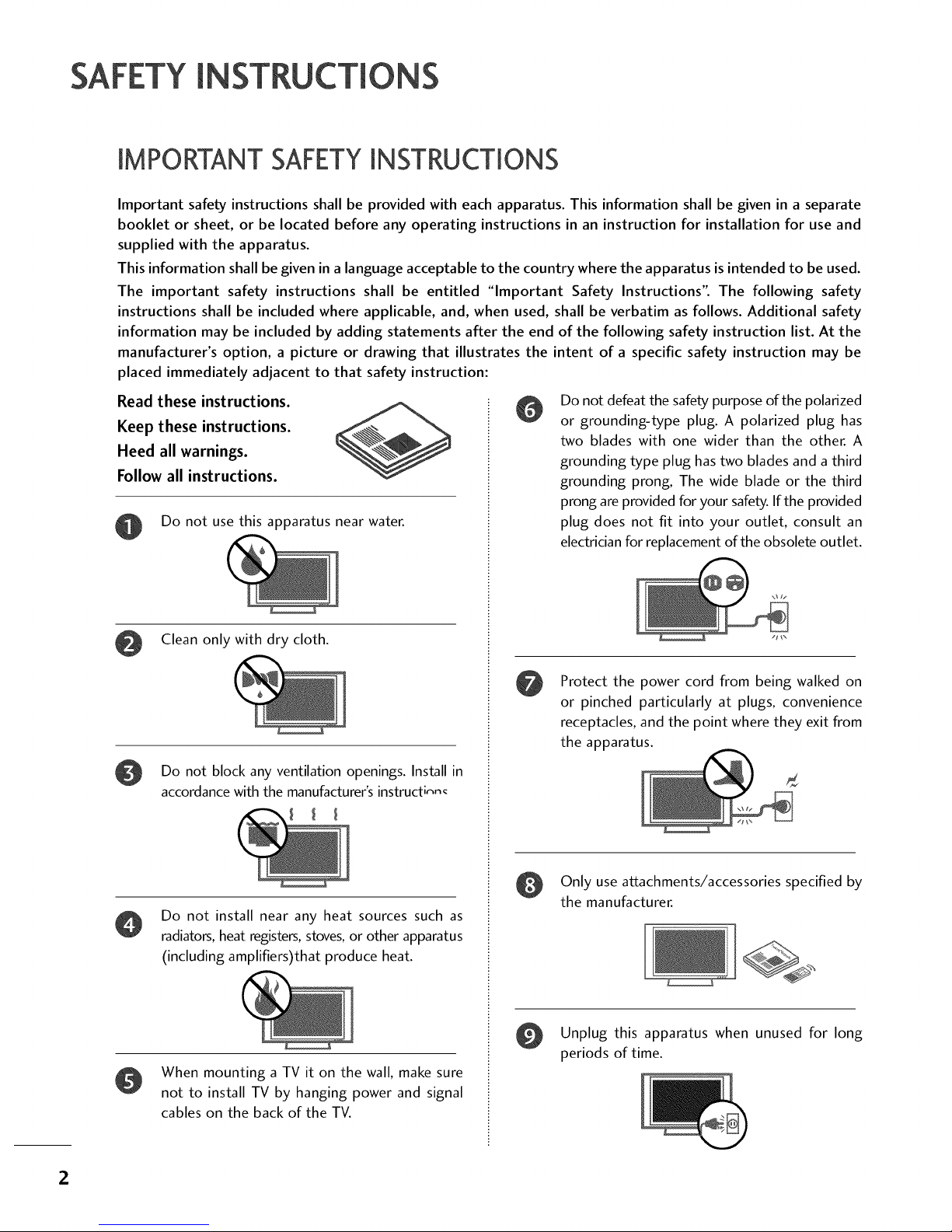
SAFETYIN S
IMPORTANT SAFETYINSTRUCTIONS
Important safety instructions shall be provided with each apparatus. This information shall be given in a separate
booklet or sheet, or be located before any operating instructions in an instruction for installation for use and
supplied with the apparatus.
This information shall be given in a language acceptable to the country where the apparatus is intended to be used.
The important safety instructions shall be entitled "Important Safety Instructions". The following safety
instructions shall be included where applicable, and, when used, shall be verbatim as follows. Additional safety
information may be included by adding statements after the end of the following safety instruction list. At the
manufacturer's option, a picture or drawing that illustrates the intent of a specific safety instruction may be
placed immediately adjacent to that safety instruction:
Read these instructions.
Keep these instructions.
Heed all warnings.
Follow all instructions.
Do not use this apparatus near water.
Clean only with dry cloth.
Do not block any ventilation openings. Install in
accordance with the manufacturer's instructi,_n_
Do not install near any heat sources such as
radiators, heat registers, stoves, or other apparatus
(including amplifiers)that produce heat.
When mounting a TV it on the wall, make sure
not to install TV by hanging power and signal
cables on the back of the TV.
Do not defeat the safety purpose of the polarized
or grounding-type plug. A polarized plug has
two blades with one wider than the other. A
grounding type plug has two blades and a third
grounding prong, The wide blade or the third
prong are provided for your safety. If the provided
plug does not fit into your outlet, consult an
electrician for replacement of the obsolete outlet.
Protect the power cord from being walked on
or pinched particularly at plugs, convenience
receptacles, and the point where they exit from
the apparatus.
Only use attachments/accessories specified by
the manufacturer.
Unplug this apparatus when unused for long
periods of time.
2

@
Use only with the cart, stand, tripod, bracket,
or table specified by the manufacturer, or sold
with the apparatus. When a cart is used, use
caution when moving the cart/apparatus
combination to avoid injury from tip-over.
$3125A
Never touch this apparatus or antenna during
a thunder or lighting storm.
Do not allow a impact shock or any objects to
fall into the product, and do not drop onto the
screen with something.
Refer all servicing to qualified service personnel.
Servicing is required when the apparatus has
been damaged in any way, such as power-supply
cord or plug is damaged, liquid has been
spilled or objects have fallen into the apparatus,
the apparatus has exposed to rain or moisture,
does not operate normally, or has been
dropped.
CAUTION concerning the Power Cord :
Most appliances recommend they be placed
upon a dedicated circuit; that is, a single outlet
circuit which powers only that appliance and
has no additional outlets or branch circuits.
Check the specification page of this owner's
manual to be certain.
Do not overload wall outlets. Overloaded wall
outlets, loose or damaged wall outlets, extension
cords, frayed power cords, or damaged or
cracked wire insulation are dangerous. Any of
these conditions could result in electric shock
or fire. Periodically examine the cord of your
appliance, and if its appearance indicates dam-
age or deterioration, unplug it, discontinue use
of the appliance, and have the cord replaced
with an exact replacement part by an authorized
servicer. Protect the power cord from physical
or mechanical abuse, such as being twisted,
kinked, pinched, closed in a door, or walked
upon. Pay particular attention to plugs, wall
outlets, and the point where the cord exits the
appliance.
Outdoor use marking :
WARNING - To reduce the risk of fire or elec-
tric shock, do not expose this appliance to rain
or moisture.
Wet Location Marking : Apparatus shall not be
exposed to dripping or splashing and no
objects filled with liquids, such as vases, shall
be placed on or over apparatus.
GROUNDING
Ensure that you connect the earth ground wire
to prevent possible electric shock. If grounding
methods are not possible, have a qualified
electrician install a separate circuit breaker.
Do not try to ground the unit by connecting it
to telephone wires, lightening rods, or gas pipes.
Breaker
Power
Supply
DISCONNECTING DEVICE FROM MAINS
Mains plug is the disconnecting device. The
plug must remain readily operable.
3

CONTENTS
WARNING / CAUTION ............................ 1
SAFETY INSTRUCTIONS .......................... 2
INTRODUCTION
Feature of this TV ............................................. 6
Accessories ...................................................... 7
Front Panel Information ..................................... 8
Back Panel Information ...................................... 9
Stand Installation ............................................ 10
Back Cover for Wire Arrangement ..................... 10
Attaching the TV to a Wall................................ 11
Use PowerCord Holder .................................... 11
Desktop PedestalInstallation ............................ 12
Production Cover ............................................ 12
Antenna or Cable Connection .......................... 13
HD Receiver Setup ......................................... 14
DVD Setup ...................................................... 17
VCR Setup ..................................................... 19
Headphone Setup ........................................... 20
PC Setup ........................................................ 21
Picture Size (Aspect Ratio) Control .................. 32
Preset Picture Settings
- Picture Mode - Preset ............................... 34
- Color Tone - Preset................................... 35
Manual Picture Adjustment
- Picture Mode - User Mode ........................ 36
- Color Tone - User Mode ........................... 37
XD (Picture Improvement Technology) ............. 38
Advanced - Black (Darkness) Level ................... 39
Image Sticking Minimization (ISM) Method ...... 40
Low-Power Picture Mode .................................. 41
Picture Reset .................................................. 42
Preset Sound Setting (Sound Mode) ................ 43
Sound Setting Adjustment - User Mode ........... 44
Balance .......................................................... 45
Stereo/SAP Broadcasts Setup .......................... 46
Audio Language.............................................. 47
On-Screen Menus Language Selection ............. 48
Caption Mode ................................................ 49
- Analog Broadcasting SystemCaptions ....... 50
- Digital Broadcasting System Captions ........ 51
- Caption Option ........................................ 52
Remote Control Functions ............................... 24
Turning On TV ................................................ 26
Channel Selection ........................................... 26
Volume Adjustment ......................................... 26
On-Screen Menus Selection ............................. 27
Channel Search
- Auto Scan (Auto Tuning) ........................... 28
- Add / Delete Channel (Manual Tuning) ...... 29
- Channel Editing ........................................ 30
Key Lock ......................................................... 31
4
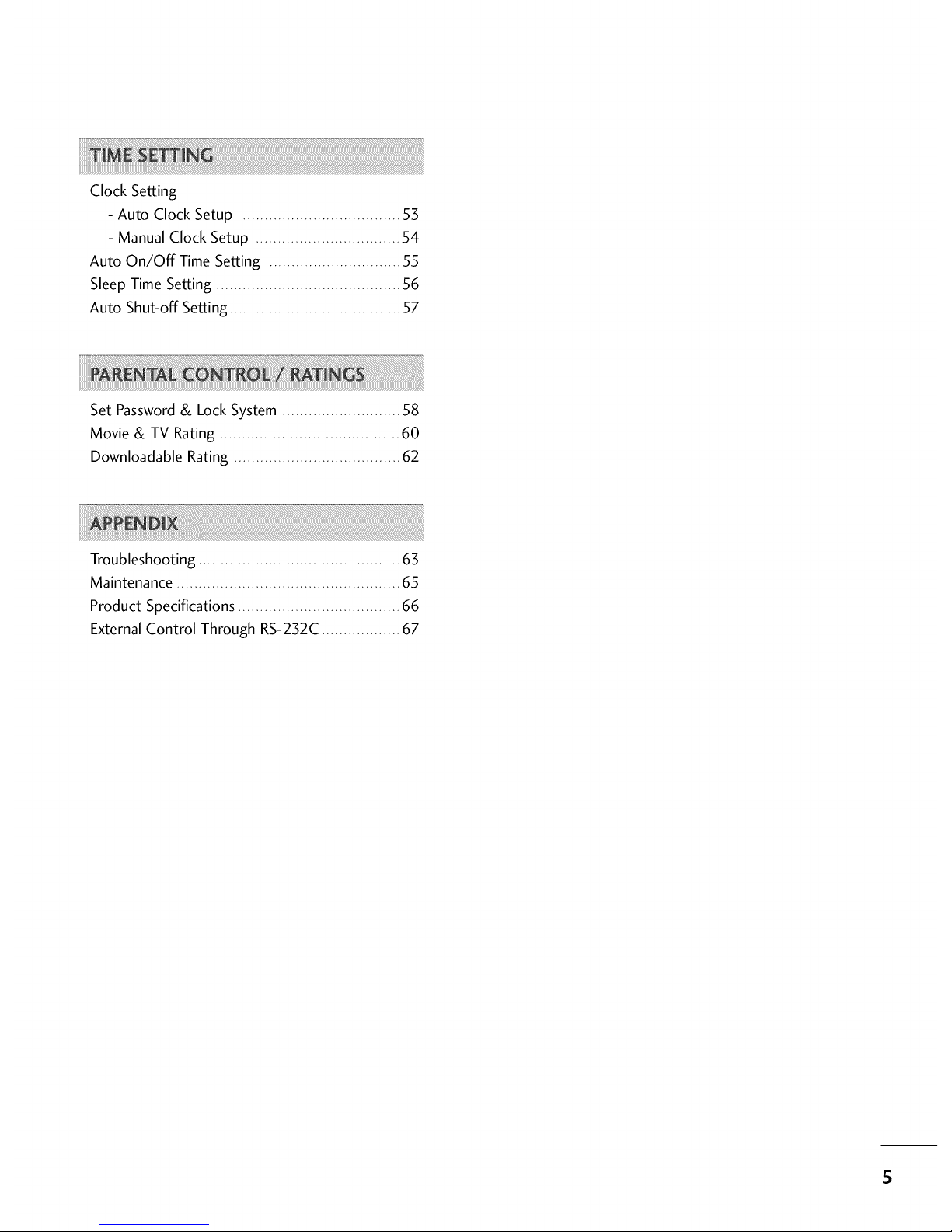
Clock Setting
- Auto Clock Setup .................................... 53
- Manual Clock Setup ................................. 54
Auto On/Off Time Setting .............................. 55
Sleep Time Setting .......................................... 56
Auto Shut-off Setting ....................................... 57
Set Password & Lock System ........................... 58
Movie & TV Rating ......................................... 60
Downloadable Rating ...................................... 62
Troubleshooting .............................................. 63
Maintenance ................................................... 65
Product Specifications ..................................... 66
External Control Through RS-232C.................. 67
5
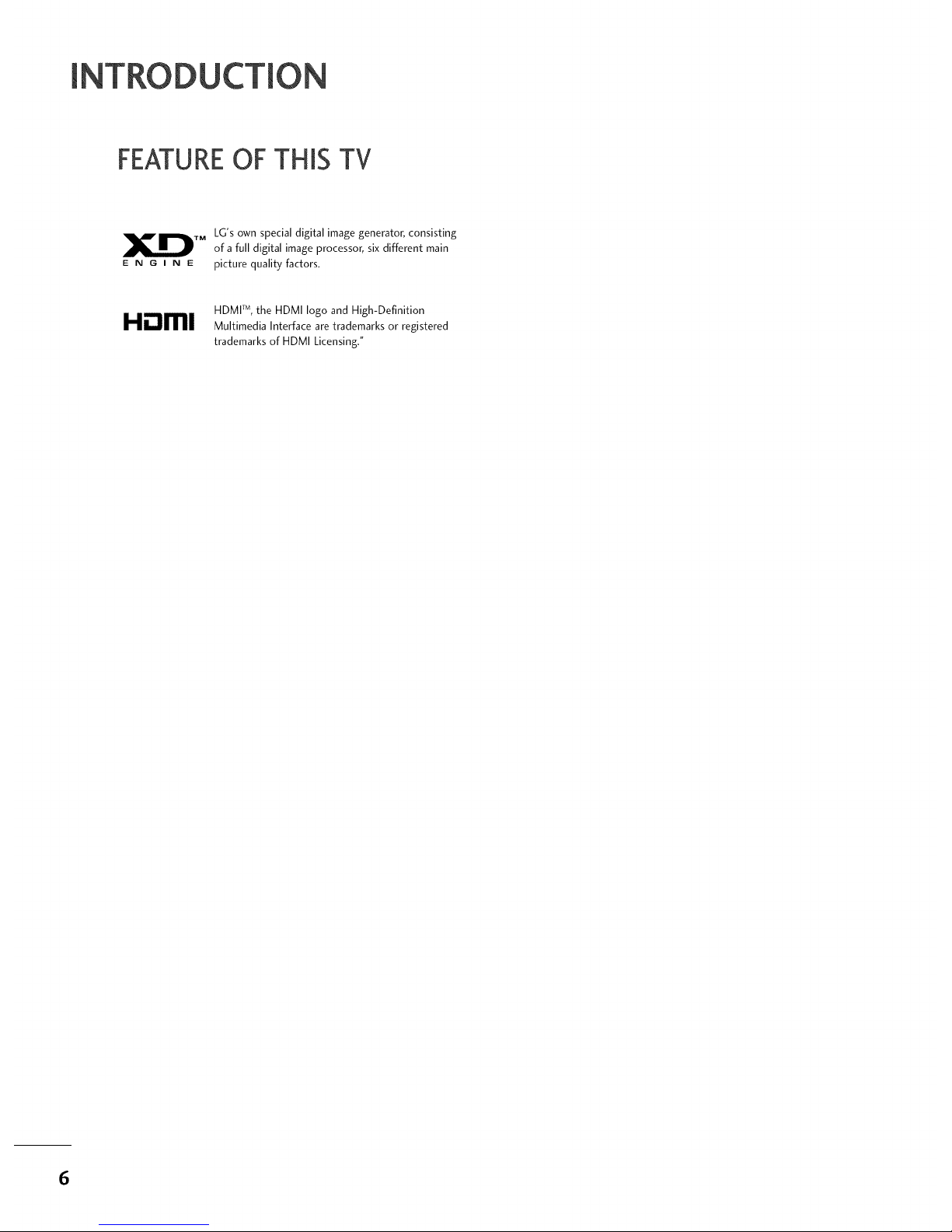
[ DU
FEATUREOFTHIS TV
TM LG's own special digital image generator, consisting
of a full digital image processor, six different main
E N G I N E picture quality factors.
HDMI TM,the HDMI logo and High-Definition
I-li:::lml Multimedia Interface are trademarks or registered
trademarks of HDMI Licensing,"
6

PREPA
ACCESSORIES
Ensure that the following accessories are included with your product. If an accessory is missing, please contact
the dealer where you purchased the product.
User must use shielded signal interface cables (D-sub 15 pin cable) with ferrite cores to maintain standard
compliance for the product.
-O
_o
_o
©
z
Owner's Manual
CD Manual Remote Control,
Batteries
Power Cord
Protection Cover
(Refer to p.ll )
Power Cord Holder
(Refer to p.ll )
4-Bolts for stand assembly
(Refer to p.lO)
75ohm Round Cable
D-sub 15 pin Cable
Polishing Cloth
* Slightly wipe stained spot on the exterior only with the polishing
cloth for the product exterior if there is stain or fingerprint on sur-
face of the exterior.
* Do not wipe roughly when removing stain. Please be cautions of that
excessive pressure may cause scratch or discoloration.
7
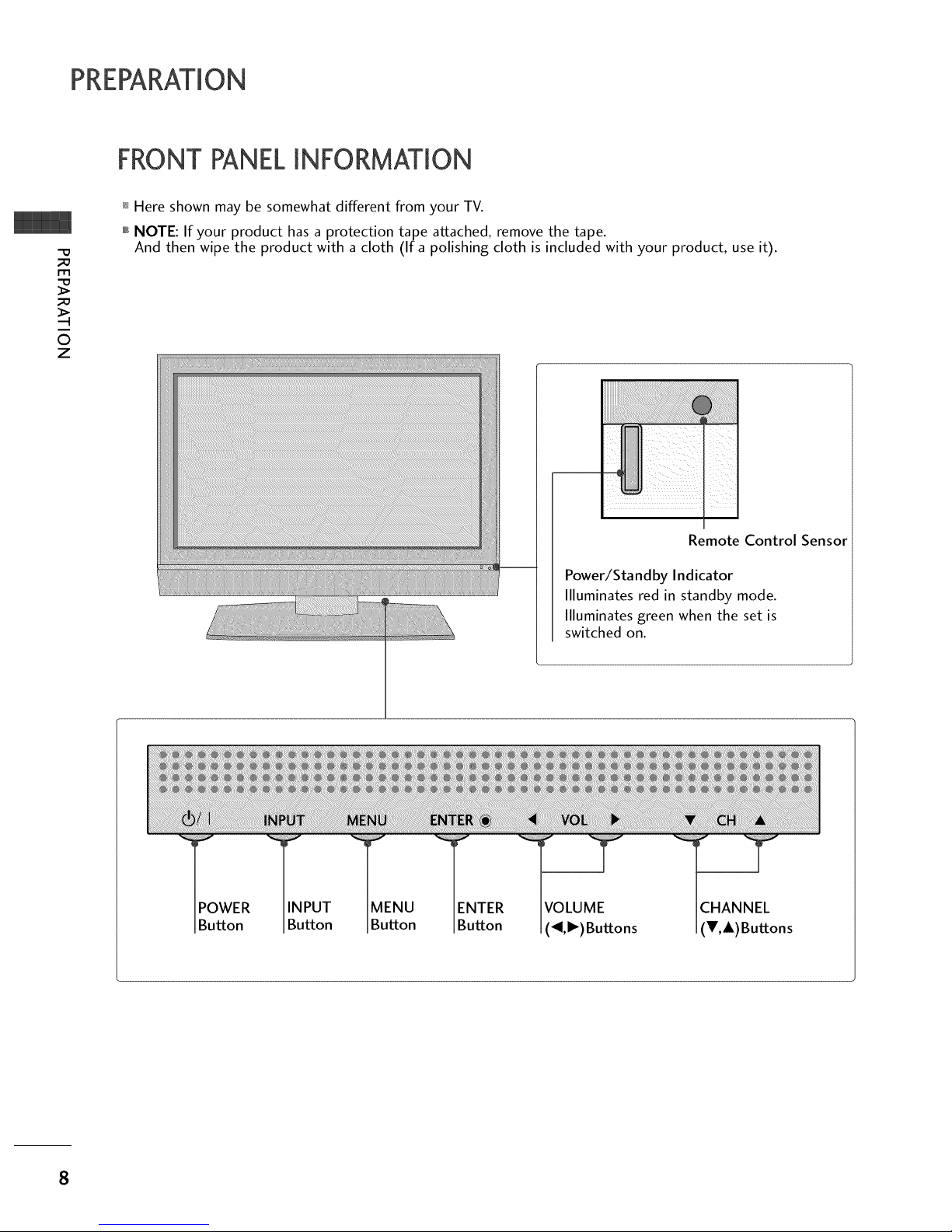
PREPARATION
FRONT PANELINFORMATION
m
©
z
_ Here shown may be somewhat different from your TV.
""_NOTE: If your product has a protection tape attached, remove the tape.
And then wipe the product with a cloth (If a polishing cloth is included with your product, use it).
Power/Standby Indicator
Illuminates red in standby mode.
Illuminates green when the set is
switched on.
IOWER
I Button
_INPUT
IButton IButton
"_NTE R
IButton
I (_I,I_) Buttons I (_,&)Buttons
8

BACK PANELINFORMATION
,,,IHere shown may be somewhat different from your TV.
-O
m
©
z
@ ANTENNA/CABLE IN
Connect over-the air signals to this jack.
Connect cable signals to this jack.
O AV IN (Audio/Video)
Connect audio/video
device to these jacks.
output from an external
O RS-232C IN (CONTROL & SERVICE) PORT
Connect to the RS-232C port on a PC.
O HEADPHONE INPUT
Plug the headphone into the headphone socket.
O
RGB IN (PC)
Connect the output from a PC.
AUDIO IN (RGB/DVI)
Connect the audio from a PC.
O HDMI/DVI IN
Connect a HDMI signal to this jack.
Or DVI (Video) signal to this jack with a HDMI to
DVI cable.
O
COMPONENT IN
Connect a component video/audio device to
these jacks.
O EXCLUSIVE SERVICE
@
Power Cord Socket
Foroperation with AC power.
Caution: Never attempt to operate the TV on DC
power.
9

PREPARATION
STAND INSTALLATION
m
0
z
,,,iHere shown may be somewhat different from your TV.
Carefully place the product screen side down on
a cushioned surface that will protect product and
screen from damage.
_o.............. o
( \\
Assemble the product stand with the product as
shown.
Install the 4 bolts securely, in the back of the
product in the holes provided.
BACK COVERFOR WIRE ARRANGEMENT
Arrange the cables as shown picture.
10

ATTACHINGTHETV TO A WALL
""_You should purchase necessary components to prevent TV from falling off of the stand.
,,,iHere shown may be somewhat different from your TV.
We recommend that you set up the TV close to a wall so it cannot fall over if pushed backwards.
Additionally, we recommend that the TV be attached to a wall so it cannot be pulled in a forward direction,
potentially causing injury or damaging the product.
Caution: Please make sure that children don't climb on or hang from the TV.
m
©
z
Insert the eye-bolts or TV brackets and bolts to tighten the product to the wall as shown in the picture.
If your product has the bolts in the eye-bolts position before inserting the bolts, loosen the bolts.
Secure the wall brackets with the bolts (not provided as parts of the product, must purchase separately) to
the wall. Match the height of the bracket that is mounted on the wall to the holes in the product.
Ensure the eye-bolts or brackets are tightened securely.
0,_Use a sturdy rope (not provided as parts of the product, must pur-
chase separately) to tie the product. It is safer to tie the rope so it
becomes horizontal between the wall and the product.
USEPOWERCORD HOLDER
Here shown may be somewhat different from your TV.
After connecting the power cord to the AC input
terminal, remove the bolt at the hole on the back
cover and fix the power cord at the rear side of the
TV by using the bracket for fixing the power cord.
11
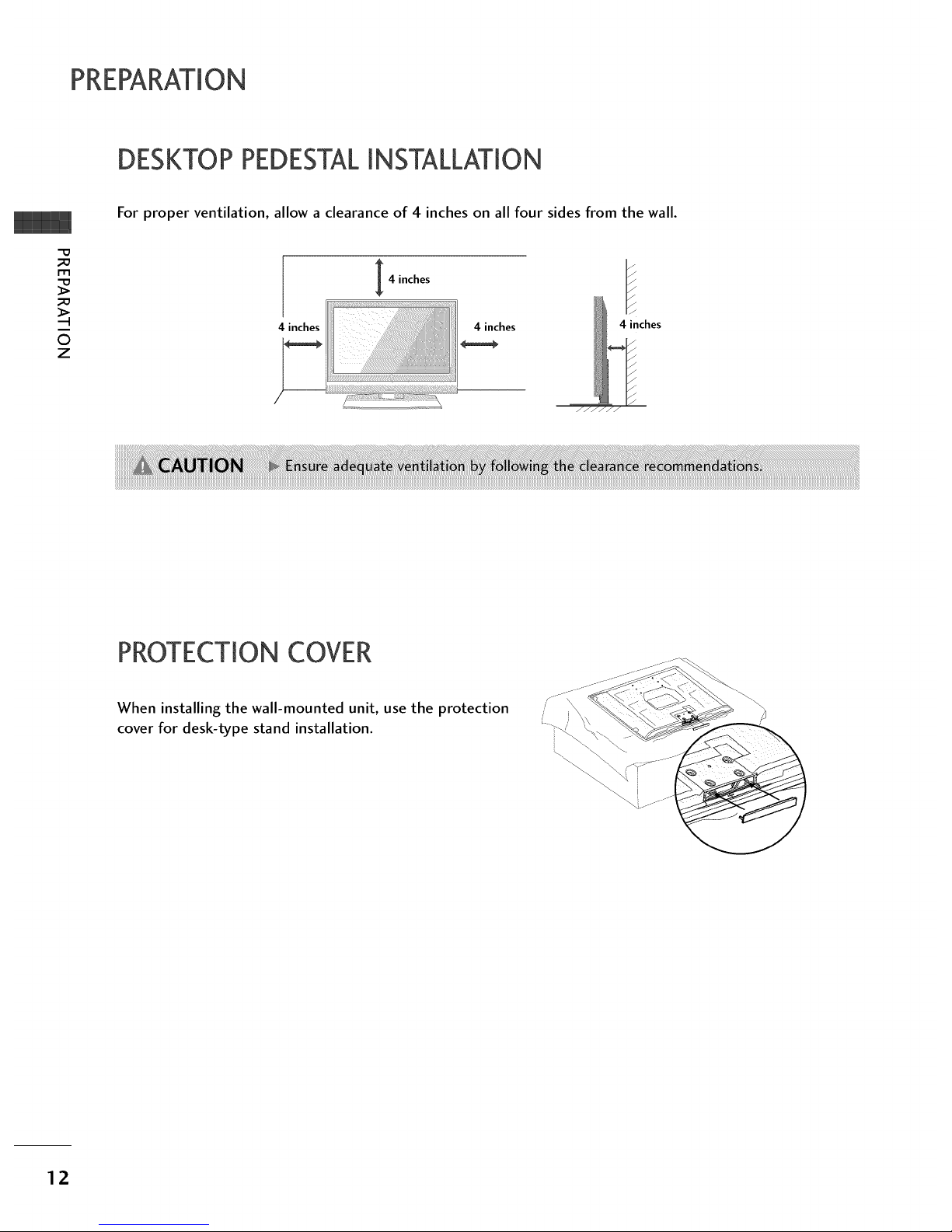
PREPARATION
DESKTOP PEDESTALINSTALLATION
m
©
z
For proper ventilation, allow a clearance of 4 inches on all four sides from the wall.
4 inches
4 inches
PROTECTIONCOVER
When installing the wall-mounted unit, use the protection
cover for desk-type stand installation.
12

ANTENNA OR CABLECONNECTION
1. Antenna (Analog or Digital)
Wall Antenna Socket or Outdoor Antenna without a Cable Box
Connections.
For optimum picture quality, adjust antenna direction if needed.
Wall
Antenna
Socket
Multi-family Dwellings/Apartments
(Connect to wall antenna socket)
"O
_o
m
_o
i
©
z
2. CabJe
Cable TV
Wall Jack
}i_i_i_!_i}i_!N!i!_:_:_:_:_:_:_:_:_:_:_:_:_:_:_:_:_:_:_:_:_:_:_:_:_!_:_z_!i!i_
_ -_ iiiiiiiiiiiiiiiiiiiiiiiiiii
xial Wire (TS ohm)
UHF
VHF
01_To improve the picture quality in a poor signal area, please purchase a signal amplifier and install properly.
01_If the antenna needs to be split for two TV's, install a 2-Way Signal Splitter.
01_If the antenna is not installed properly, contact your dealer for assistance.
13
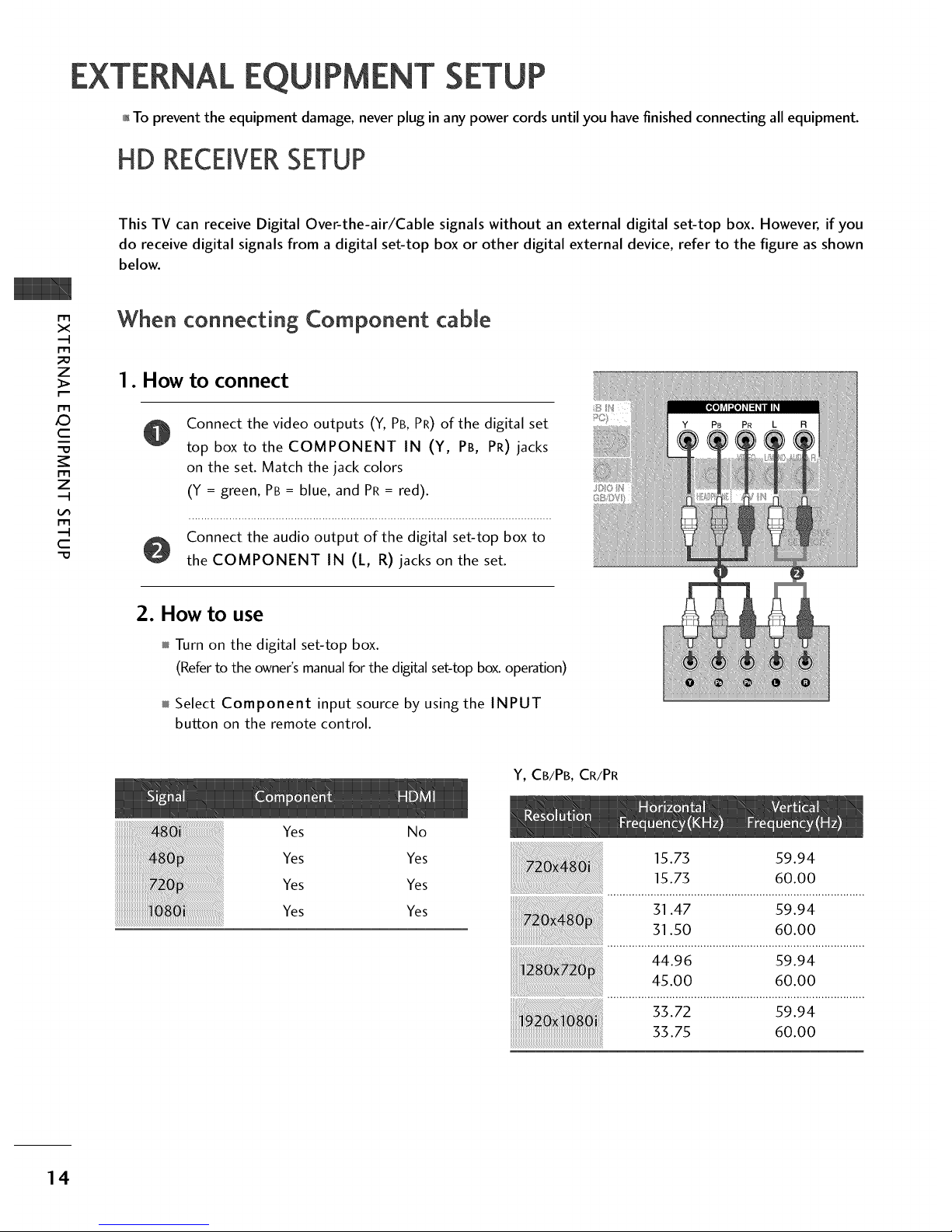
EXTERNAL EQUIPMENT
01_To prevent the equipment damage, never plug in any power cords until you have finished connecting all equipment.
HD RECEIVERSETUP
m
x
m
_o
z
m
_D
c
m
z
m
c
-0
This TV can receive Digital Over-the-air/Cable signals without an external digital set-top box. However, if you
do receive digital signals from a digital set-top box or other digital external device, refer to the figure as shown
below.
When connecting Component cable
1. How to connect
Connect the video outputs (Y, PB, PR) of the digital set
top box to the COMPONENT IN (Y, PB, PR) jacks
on the set. Match the jack colors
(Y = green, PB = blue, and PR = red).
Connect the audio output of the digital set-top box to
the COMPONENT IN (L, R) jacks on the set.
2. How to use
Turn on the digital set-top box.
(Refer to the owner's manual for the digital set-top box. operation)
Select Component input source by using the INPUT
button on the remote control.
Y, CB/PB, CR/PR
Yes No
Yes Yes
Yes Yes
Yes Yes
14
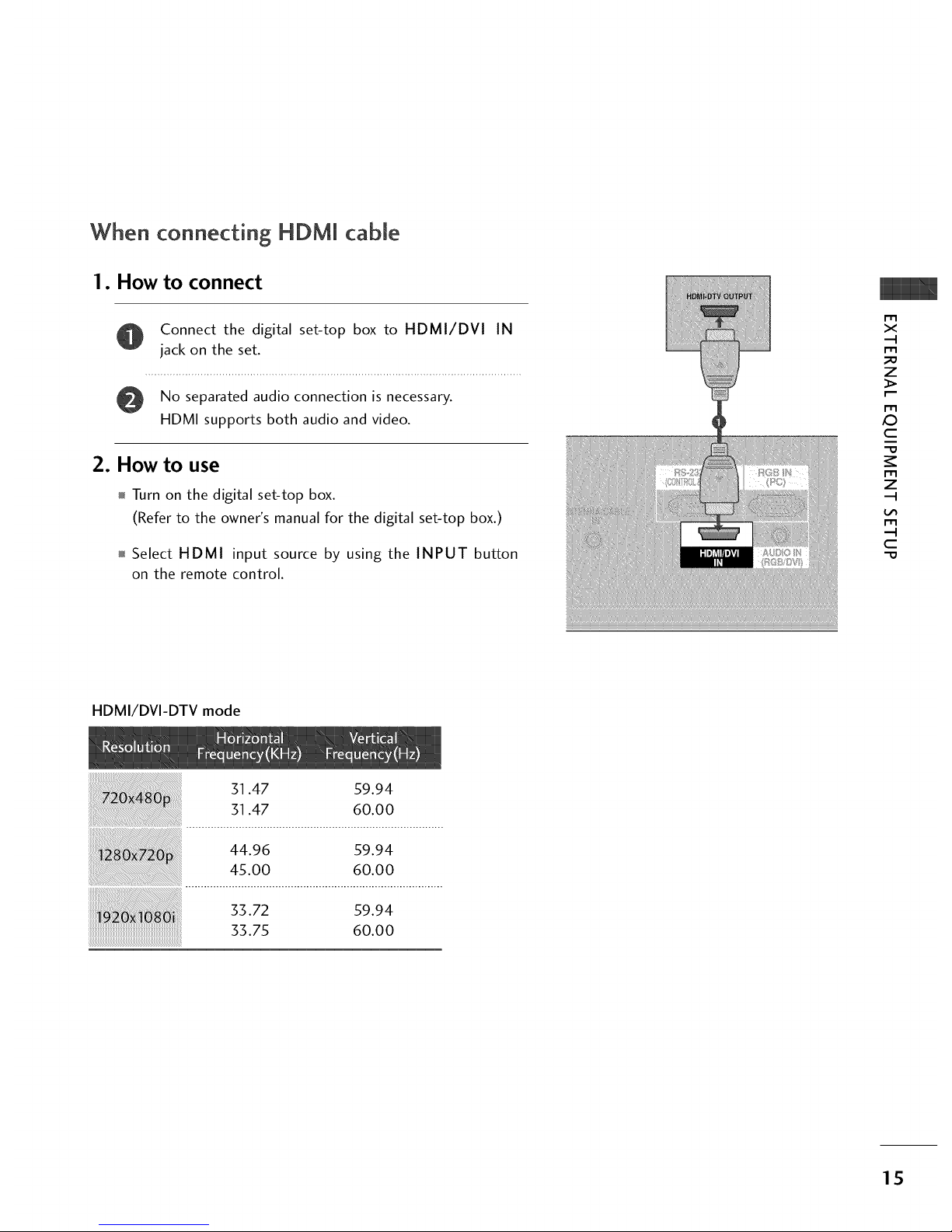
When connecting HDMI cable
1. How to connect
Connect the digital set-top box to HDMI/DVI IN
jack on the set.
No separated audio connection is necessary.
HDMI supports both audio and video.
2. How to use
Turn on the digital set-top box.
(Refer to the owner's manual for the digital set-top box.)
Select HDMI input source by using the INPUT button
on the remote control.
m
><
m
_o
z
m
XZ)
c
i
"0
m
z
m
--4
C
"0
HDMI/DVI-DTV mode
31.47 59.94
31.47 60.00
44.96 59.94
45.00 60.00
33.72 59.94
33.75 60.00
15
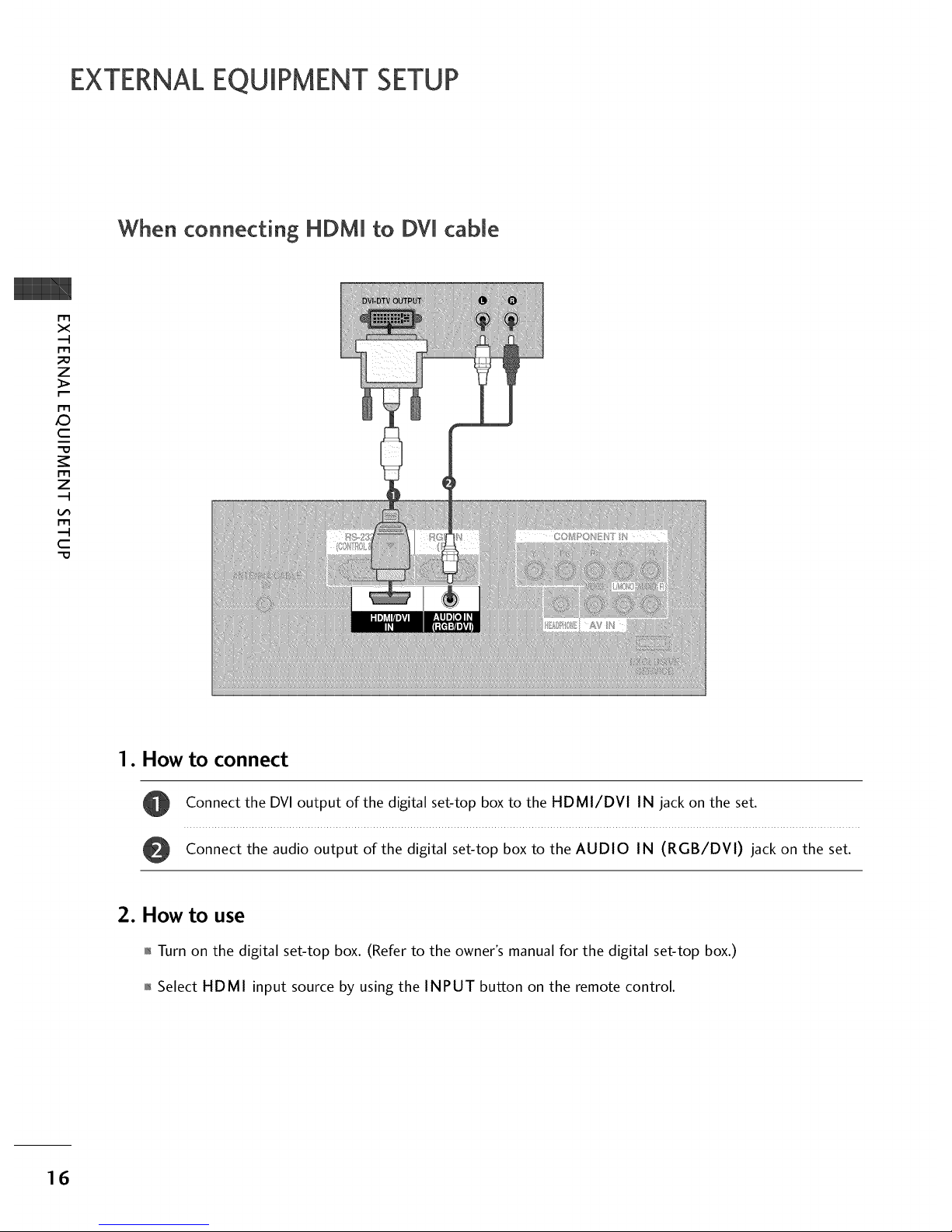
EXTERNALEQUIPMENT SETUP
When connecting HDM[ to DVI cable
m
x
m
_o
z
m
_D
c
m
z
m
c
-0
1. How to connect
Connect the DVI output of the digital set-top box to the HDMI/DVI IN jack on the set.
Connect the audio output of the digital set-top box to the AUDIO IN (RGB/DVI) jack on the set.
2. How to use
01_Turn on the digital set-top box. (Refer to the owner's manual for the digital set-top box.)
01_Select HDMI input source by using the INPUT button on the remote control.
16
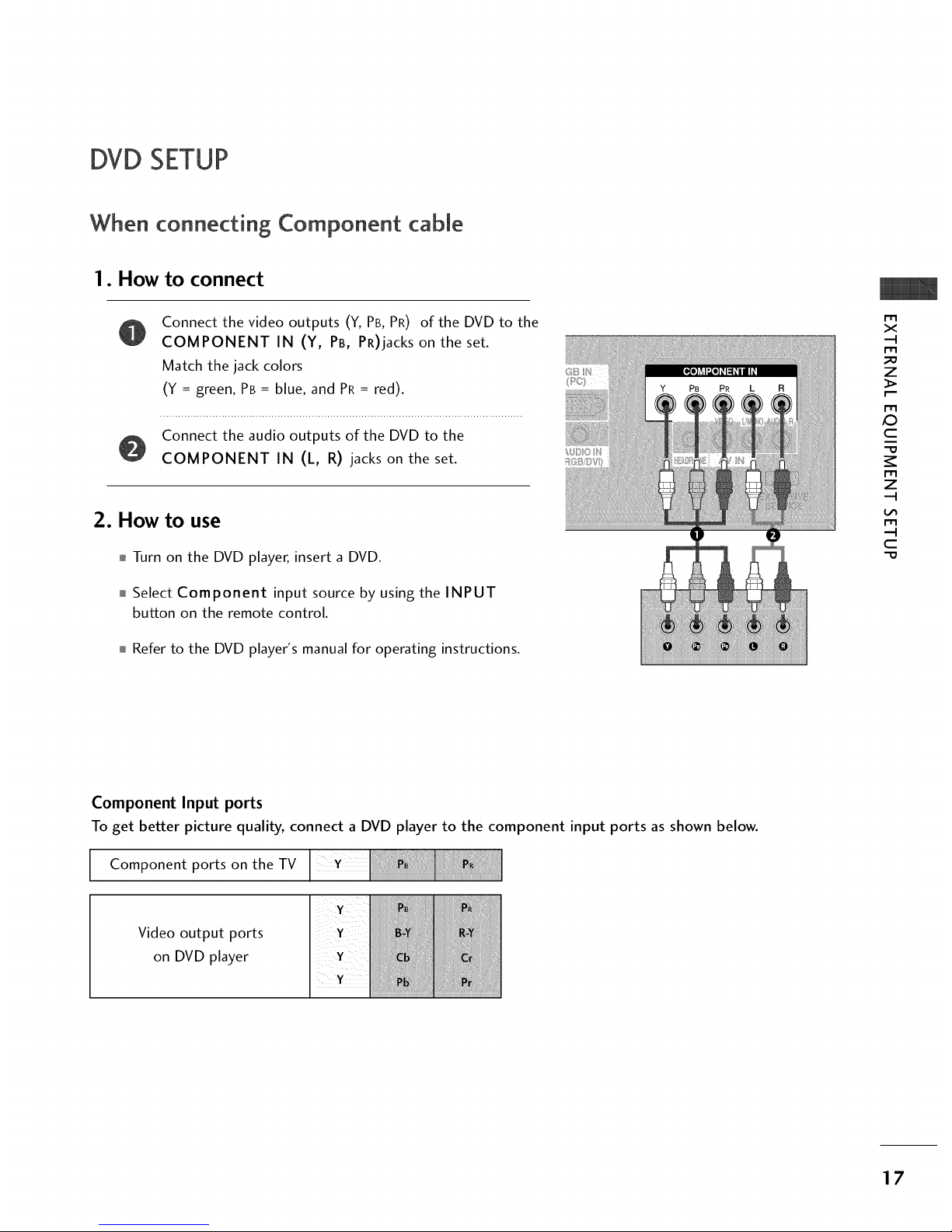
DVD SETUP
When connecting Component cable
1. How to connect
Connect the video outputs (Y, PB, PR) of the DVD to the
COMPONENT IN (Y, PB, PR)jacks on the set.
Match the jack colors
(Y = green, PB = blue, and PR = red).
Connect the audio outputs of the DVD to the
COMPONENT IN (L, R) jacks on the set.
2. How to use
01_Turn on the DVD player, insert a DVD.
0_Select Component input source by using the INPUT
button on the remote control.
01_Refer to the DVD player's manual for operating instructions.
m
x
m
z
m
c
m
z
m
c
Component Input ports
To get better picture quality, connect a DVD player to the component input ports as shown below.
Component ports on the TV
Video output ports
on DVD player
17

EXTERNALEQUIPMENT SETUP
m
x
m
_o
z
m
_D
c
m
z
m
c
-O
When connecting HDM[ cable
1. How to connect
Connect the HDMI output of the DVD to the
HDMI/DVI IN jack on the set.
No separated audio connection is necessary.
HDMI supports both audio and video.
2. How to use
01_Select HDMI input source by using the INPUT button
on the remote control.
01_Refer to the DVD player's manual for operating instructions.
18

VCRSETUP
To avoid picture noise (interference), leave an adequate distance between the VCR and TV.
If the 4:5 picture format is used; the fixed images on the sides of the screen may remain visible on the
screen. This phenomenon is common to all manufactures and in consequence the manufactures warranty
does not cover the product bearing this phenomenon.
When connecting with an antenna
Wall Jack
Antenna
x
r_l
_o
z
r_l
X_
c
"0
r_l
z
L_
r_l
c
"0
1. How to connect
Connect the RF antenna out socket of the VCR to the ANTENNA/CABLE IN socket on the set.
Connect the antenna cable to the RF antenna in socket of the VCR.
O
2. How to use
Set VCR output switch to 3 or 4 and then tune TV to the same channel number.
Insert a video tape into the VCR and press PLAY on the VCR. (Refer to the VCR owner's manual.)
19
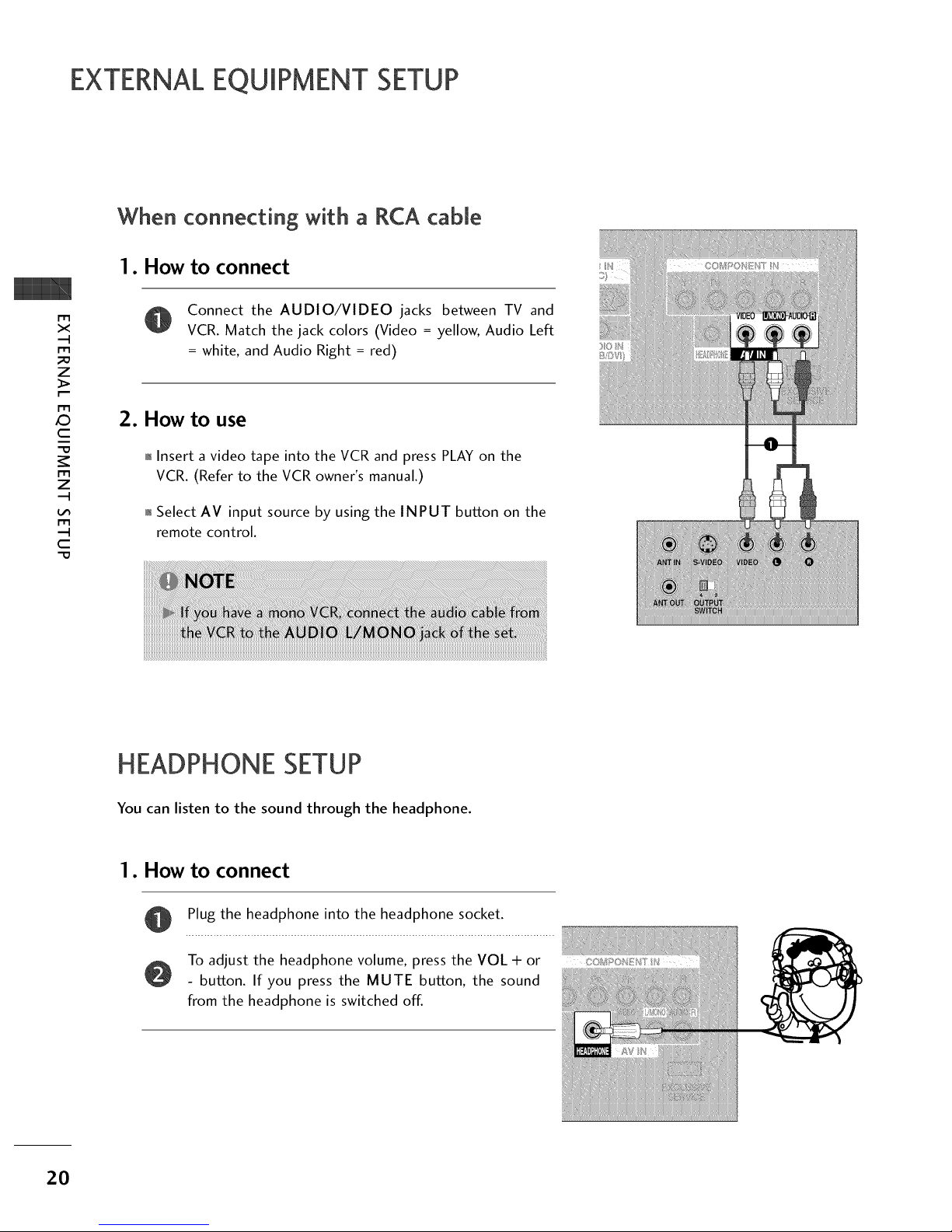
EXTERNALEQUIPMENT SETUP
When connecting with a RCA cable
m
x
m
_o
z
m
XD
c
m
z
m
c
-0
1. How to connect
Connect the AUDIO/VIDEO jacks between TV and
VCR. Match the jack colors (Video = yellow, Audio Left
= white, and Audio Right = red)
2. How to use
01_Insert a video tape into the VCR and press PLAY on the
VCR. (Refer to the VCR owner's manual.)
01_Select AV input source by using the INPUT button on the
remote control.
S}
HEADPHONE SETUP
You can listen to the sound through the headphone.
1. How to connect
0
Plug the headphone into the headphone socket.
To adjust the headphone volume, press the VOL + or
- button. If you press the MUTE button, the sound
from the headphone is switched off.
2O

PCSETUP
This TV provides Plug and Play capability, meaning that the PC adjusts automatically to the TV's settings.
When connecting D-sub 15pin cable
I. How to connect
Connect the RGB output of the PC to the RGB IN
(PC) jack on the set.
Connect the PC audio output to the AUDIO IN
(RGB/DVI) jack on the set.
2. How to use
01_Turn on the PC and the TV.
01_Select RGB-PC input source by using the INPUT button
on the remote control.
When connecting HDMI to DVI cable
m
x
m
_D
z
m
X:)
c
m
z
m
c
I. How to connect
Connect the DVI output of the PC to the HDMI/DVI
IN jack on the set.
Connect the PC audio output to the AUDIO IN
(RGB/DVI) jack on the set.
2. How to use
01_Turn on the PC and the TV.
01_Select HDMI input source by using the INPUT button on
the remote control.
21
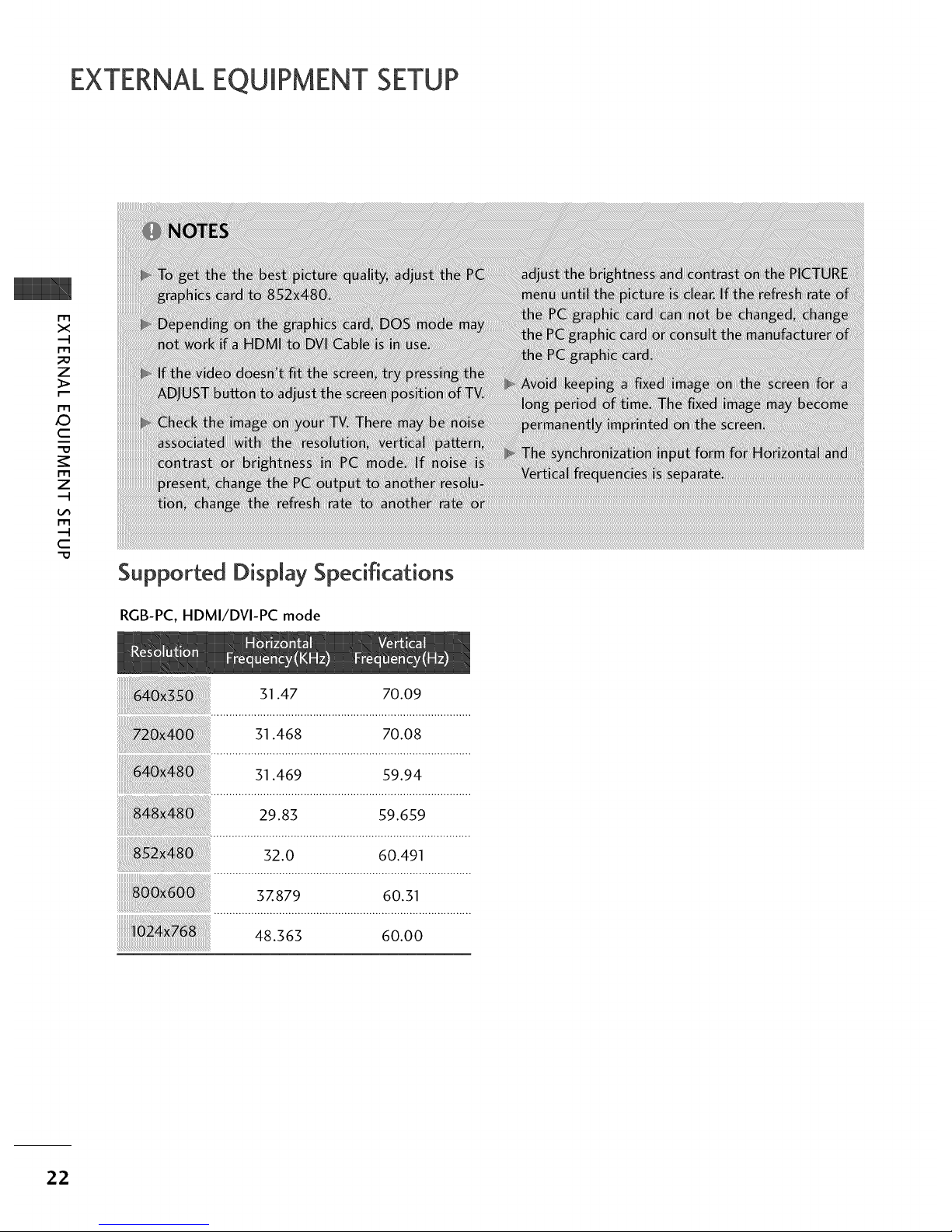
EXTERNALEQUIPMENT SETUP
m
X
m
_o
z
m
XD
C
m
z
m
C
"0
Supported Display Specifications
RGB-PC, HDMI/DVI-PC mode
51.47 70.09
51.468 70.08
51.469 59.94
29.83 59.659
32.0 60.491
3Z879 60.31
48.363 60.00
22
