LG 32PC5RVH Owner’s Manual
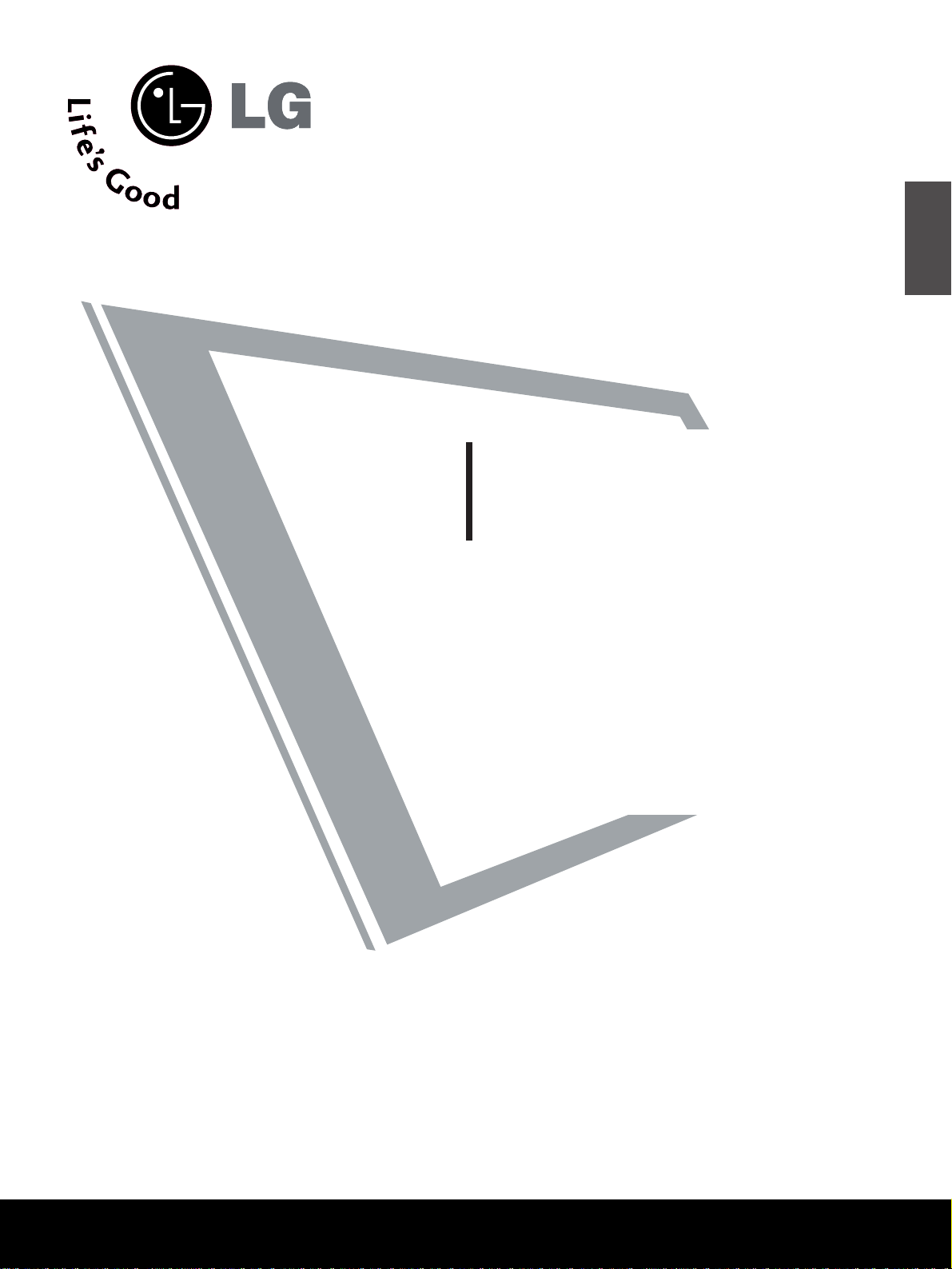
PLASMA TV
OWNER’S MANUAL
PLASMA TV MODELS
32PC5R
*
Please read this manual carefully before operating your set.
Retain it for future reference.
Record model number and serial number of the set.
Refer to the label on the back cover and quote this information.
To y our dealer when requiring service.
ENGLISH
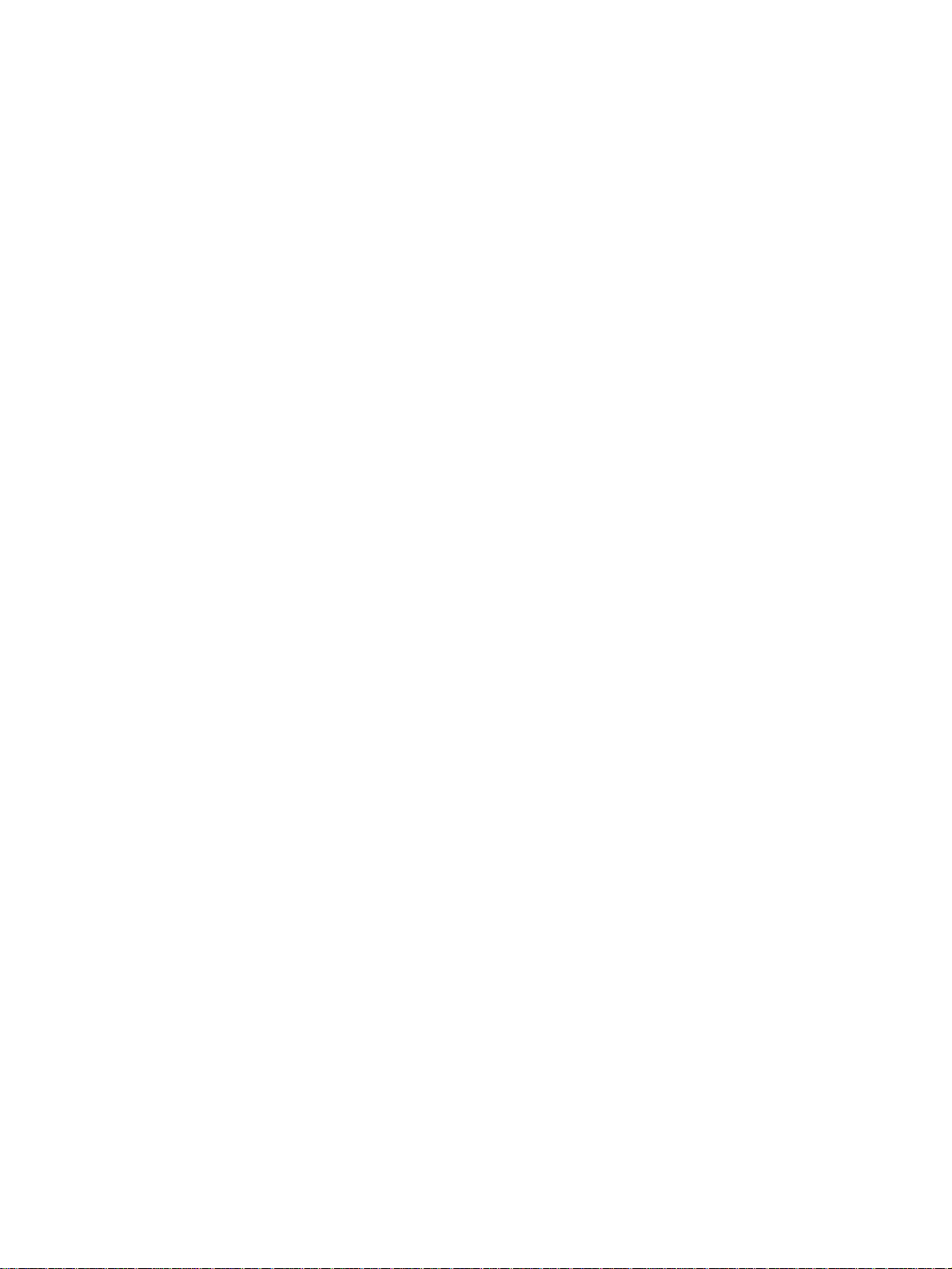
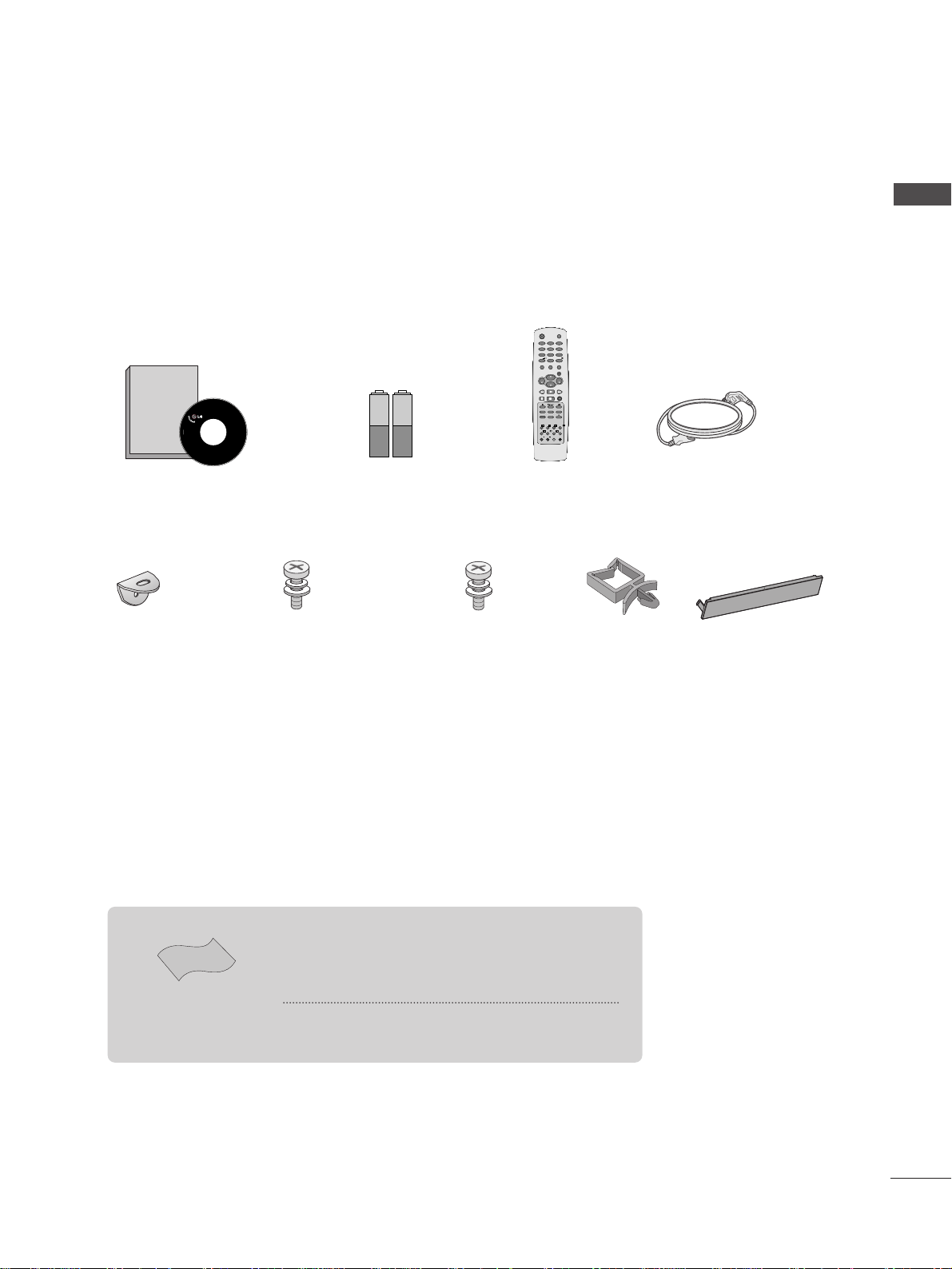
1
ACCESSORIES
ACCESSORIES
Ensure that the following accessories are included with your TV. If an accessory is missing, please contact the
dealer where you purchased the TV.
Batteries Remote Control Power Cord
2- TV Brackets
2- Wall Brackets
(This feature is not avail-
able for all models.)
2-bolts
(This feature is not available
for all models.)
4-bolts for stand assembly
Refer to p. 6
(This feature is not available for all
models.)
Polishing Cloth
Polishing cloth for use on the screen
This feature is not available
for all models.
*
Lightly wipe any stains or fingerprints on the surface of the TV
with the polishing cloth.
Do not use excessive force. This may cause scratching or
discolouration.
Owner's
Manual
Owner’s manual
Owner’s Manual
OK
VOL
PR
PR
VOL
I/II
LIST
FAV
SLEEP
Q.VIEW
0
INPUT
MUTE
MENU
1
23
4
56
7
89
POWER
TV
PIP PR
RATIO EXIT
PIP PR
PIP INPUT
?
SIZE
i
TIME
HOLD
POSITION
REVEAL
INDEX TEXT
PIP
Holder
(Refer to p.8)
Cover
(Refer to p.10)
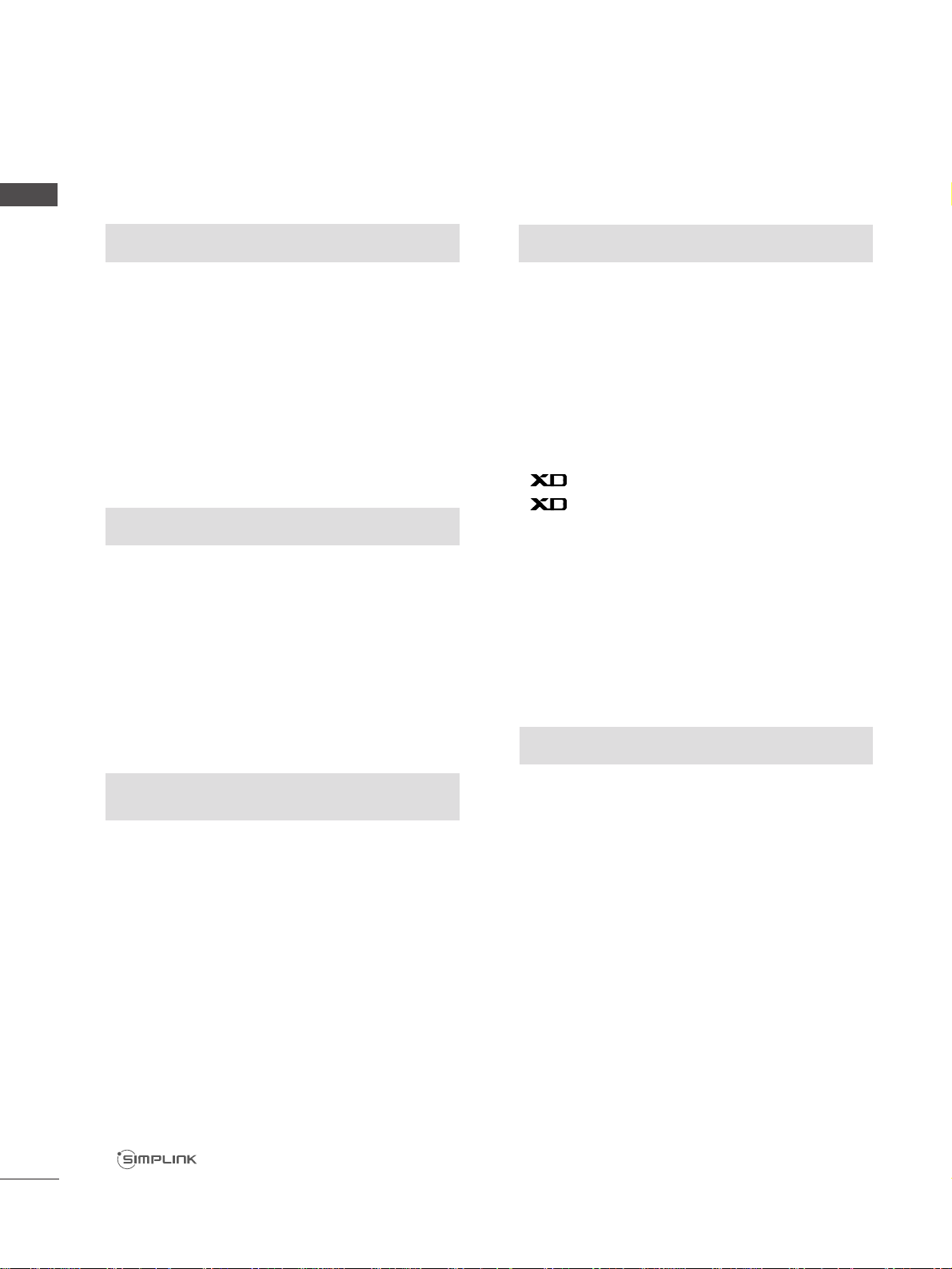
PREPARATION
Front Panel Controls................................................. 4
Back Panel Information ............................................ 5
Stand Installation....................................................... 6
Attaching the TV to a Wall........................................7
Back Cover for Wire Arrangement......................... 8
POWER CORD ARRANGEMENT ........................... 8
Desktop Pedestal Installation ................................. 9
Wall Mount: Horizontal installation..................... 10
NOT USING THE DESK-TYPE STAND
....................... 10
Antenna Connection............................................... 11
PICTURE CONTROL
Watching PIP(Picture-in-Picture)..........................43
Picture Size (Aspect Ratio)Control......................45
Preset Picture Settings
- Picture Mode-Preset........................................47
-
Auto Colour Tone Control(Warm/Medium/Cool)
48
Manual Picture Adjustment
- Picture Mode-User Option............................49
- Colour Tone - User Option ...........................50
-
Picture Improvement Technology
................51
Demo .............................................................52
Advanced - Cinema..................................................53
Advanced - Black(Darkness) Level .......................54
Picture Reset..............................................................55
Image Sticking Minimization(ISM) Method........56
Low-Power Picture Mode........................................57
Factory reset
.....................................................................
58
SOUND & LANGUAGE CONTROL
Auto Volume Leveler ....................................................59
Preset Sound Settings - Sound Mode....................60
Sound Setting Adjustment - User Mode ...............61
Balance ............................................................................62
TV Speakers On/Off Setup.......................................63
I/II
- Stereo/Dual Reception.......................................64
- NICAM Reception................................................65
- Speaker Sound Output Selection....................65
On-Screen Menu Language Selection
...................... 66
EXTERNAL EQUIPMENT SETUP
HD Receiver Setup .......................................................12
DVD Setup..................................................................... 15
VCR Setup ..................................................................... 18
Other A/V Source Setup .......................................... 20
External Stereo............................................................. 21
PC Setup.........................................................................22
- Screen Setup for PC Mode................................24
WATCHING TV /PROGRAMME CONTROL
Remote Control Key Functions..................................28
Turning on the TV....................................................... 30
Programme Selection.................................................. 31
Volume Adjustment......................................................31
On Screen Menus Selection and Adjustment.......32
Auto Programme Tuning............................................ 33
Manual Programme Tuning ....................................... 34
Fine Tuning .....................................................................35
Assigning a Station Name..........................................36
Programme Edit ........................................................... 37
Favourite Programme.................................................. 38
Selecting the Programme Table............................... 39
Key lock.......................................................................... 40
.................................................................. 41
PREPARATION
PICTURE CONTROL
WATCHING TV / PROGRAMME CONTROL
AACCCCEESSSSOORRIIEESS
.....................................................1
2
CONTENTS
CONTENTS
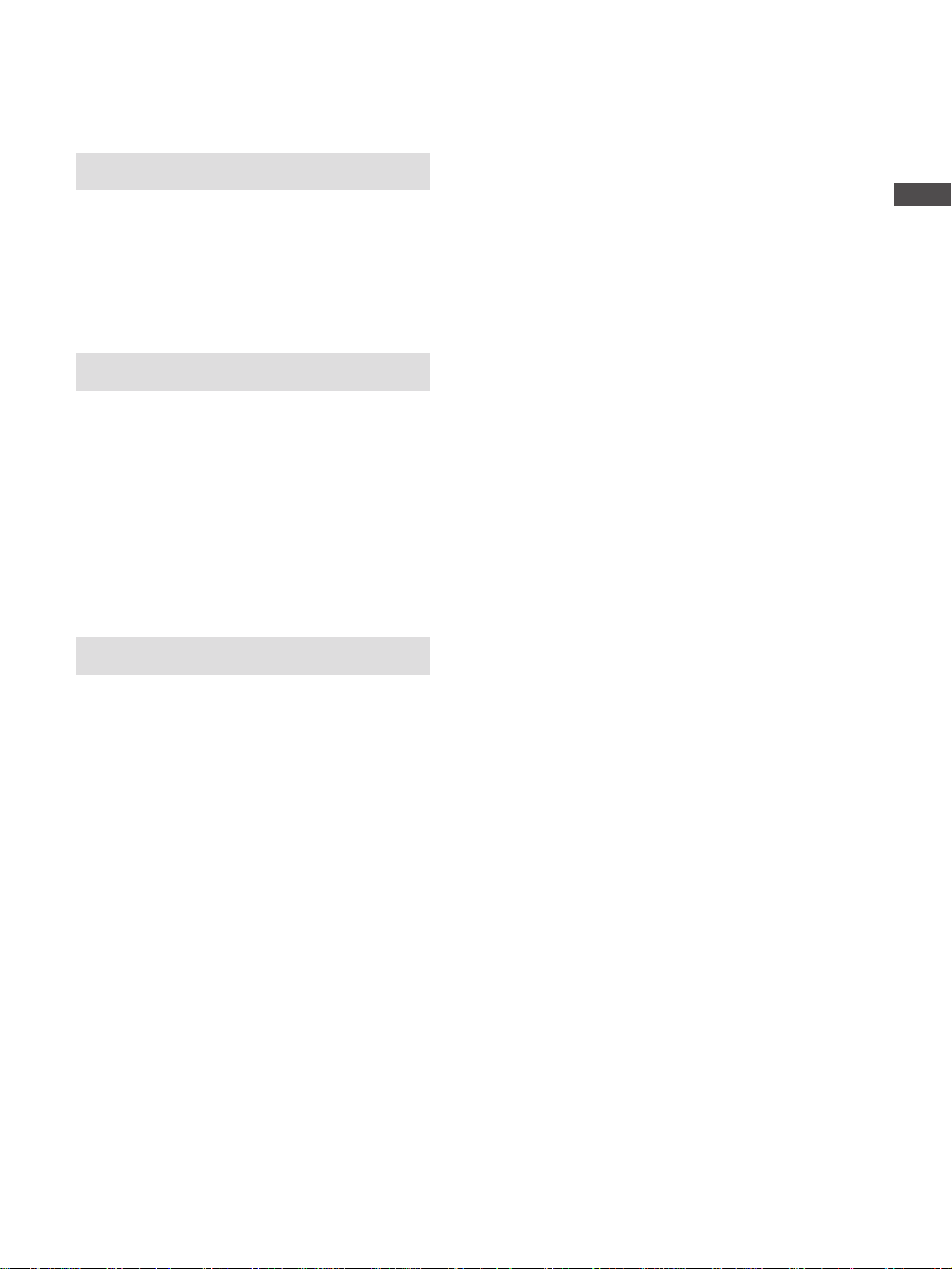
3
CONTENTS
APPENDIX
Tr oubleshooting............................................................74
Maintenance .................................................................76
Product Specifications................................................77
TIME SETTING
Clock Setup....................................................................67
Auto On/Off Timer Setting .......................................68
Sleep Timer Setting......................................................69
Auto Shut-off Setting...................................................70
TELETEXT
Switch On/Off ..............................................................71
SIMPLE Text....................................................................71
TOP Text .........................................................................72
FASTEXT .........................................................................72
Special Teletext Functions..........................................73
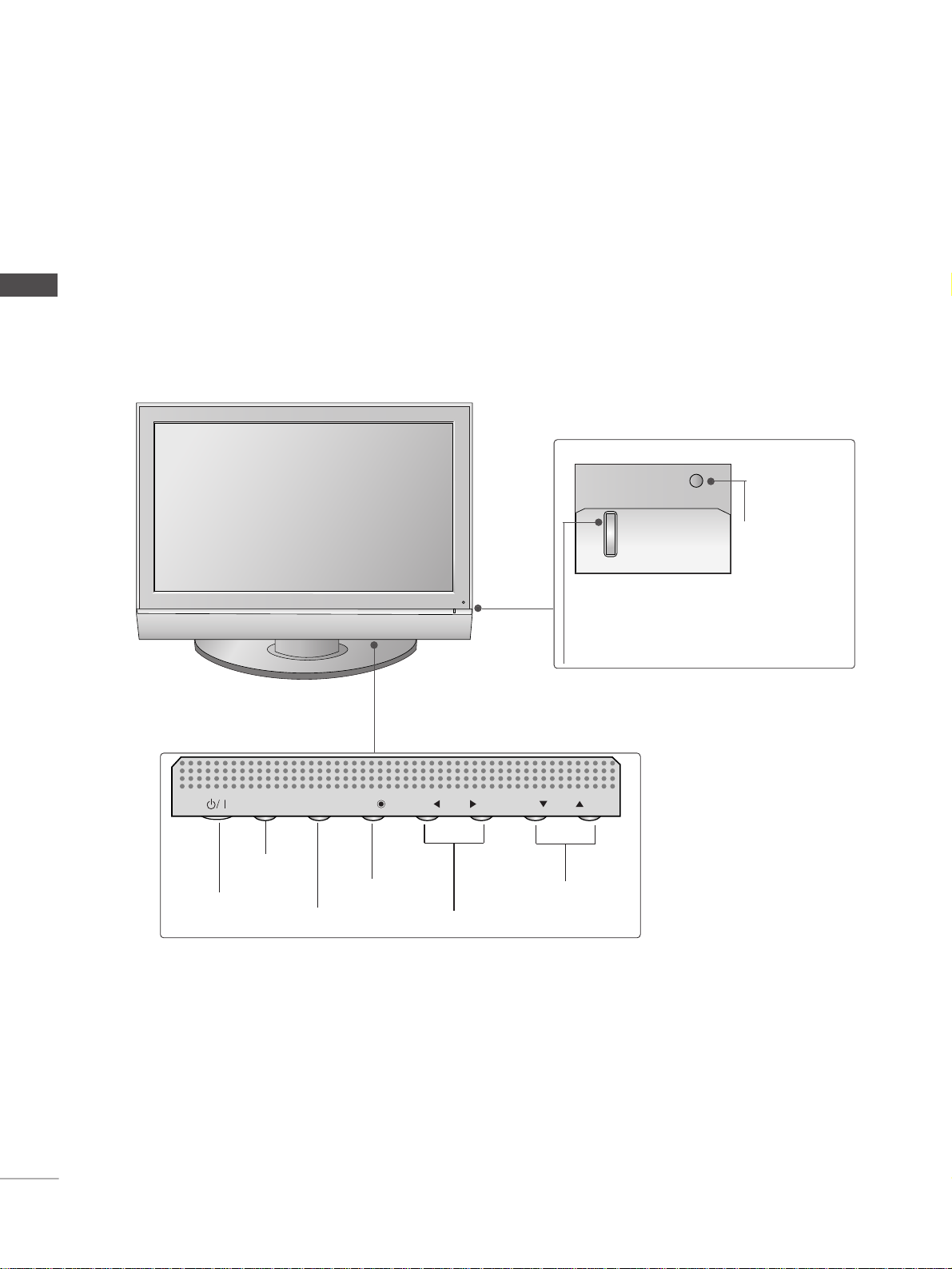
4
FRONT PANEL CONTROLS
PREPARATION
PREPARATION
■
This is a simplified representation of the front panel. Image shown may differ from your TV.
■
If your TV has a protection film attached, remove the film and then wipe the TV with a polishing cloth.
Power/Standby Indicator
• illuminates red in standby mode.
• illuminates green when the TV is switched on.
Remote Control
Sensor
PROGRAMME
VOLUME
MENU
OK
INPUT
POWER
PR
VOL
OK
MENU
INPUT
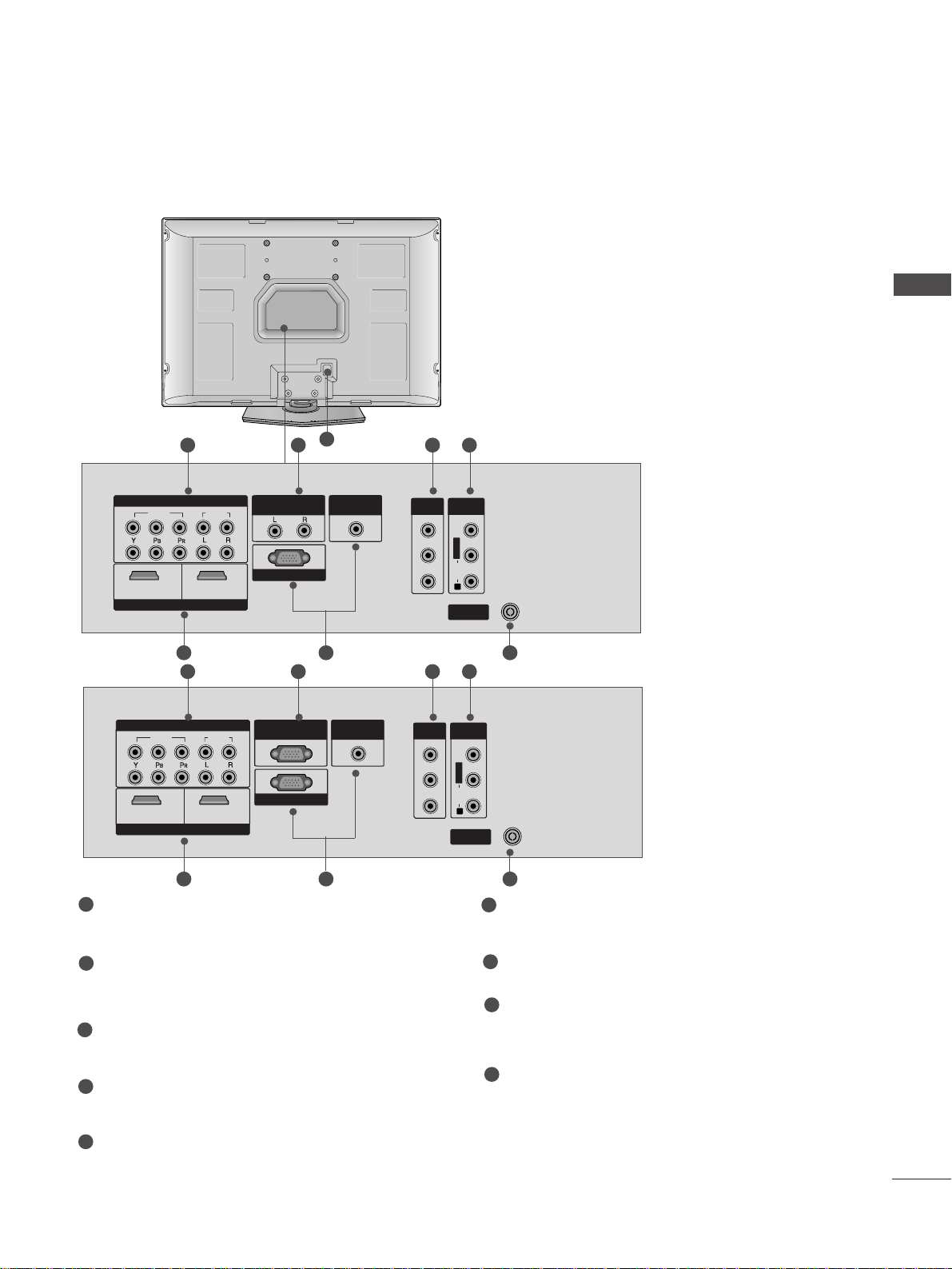
5
PREPARATION
BACK PANEL INFORMATION
■
This is a simplified representation of the back panel. Image shown may differ from your TV.
VIDEO
AUDIO
COMPONENTCOMPONENT IN
HDMI INHDMI/DVI IN
1 2
RGB IN (PC)RGB IN (PC)
ANTENNA
IN
1
2
VARIABLEARIABLE
OUTOUT
AUDIO INAUDIO IN
(RGB/DVI)(RGB/DVI)
AV OUT
AV IN
L/MONO
R
AUDIO
VIDEO
1 2 3 4
5
8
76
Component Input
Connect a component video/audio device to
these jacks.
Variable Output
Connect an external amplifier or add a subwoofer
to your surround sound system.
(This feature is not available for all models.)
AV Output
Connect second TV or monitor to the AV OUT
socket on the TV.
Audio/Video Input (AV IN)
Connect audio/video output from an external
device to these jacks.
HDMI Input
Connect a HDMI signal to HDMI IN.
Or DVI(VIDEO)signal to HDMI/DVI port with DVI
to HDMI cable.
RGB/Audio Input
Connect the monitor output from a PC to the
appropriate input port.
Antenna Input
Connect RF antenna (UHF) to this jack.
Power Cord Socket
This TV operates on an AC power. The voltage is
indicated on the Specifications page. Never
attempt to operate the TV on DC power.
RS-232C Input
(CONTROL&SERVICE) Port
Connect the serial port of the control devices to
the RS-232C jack.
(This feature is not available for all models.)
1
2
3
4
5
6
7
8
9
VIDEO
AUDIO
COMPONENT IN
HDMI INHDMI/DVI IN
12
RGB IN (PC)
ANTENNA
IN
1
2
VARIABLE
OUT
AUDIO IN
(RGB/DVI)
AV OUT
AV IN
L/MONO
R
AUDIO
VIDEO
VIDEO
AUDIO
COMPONENTCOMPONENT IN
HDMI INHDMI/DVI IN
1 2
RGB IN (PC)RGB IN (PC)
ANTENNA
IN
1
2
RS-232C INRS-232C IN
(CONTROL(CONTROL & SER & SERVICE)VICE)
AUDIO INAUDIO IN
(RGB/DVI)(RGB/DVI)
AV OUT
AV IN
L/MONO
R
AUDIO
VIDEO
1 9 3 4
5 76
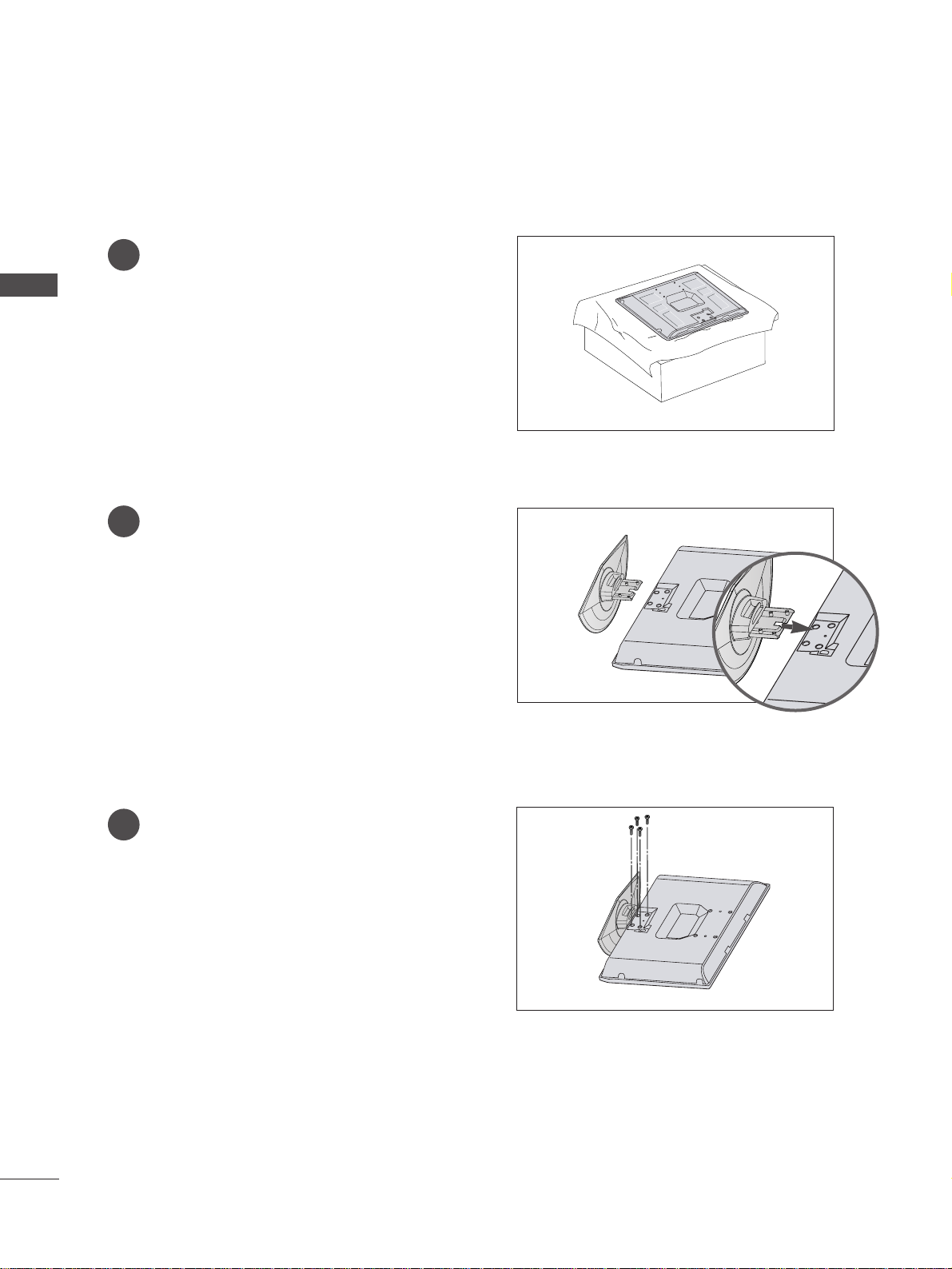
6
PREPARATION
PREPARATION
STAND INSTALLATION
1
2
3
Carefully place the TV screen side down on a
cushioned surface to protect the screen from
damage.
Assemble the TV as shown.
Fix the 4 bolts securely using the holes in the
back of the TV.
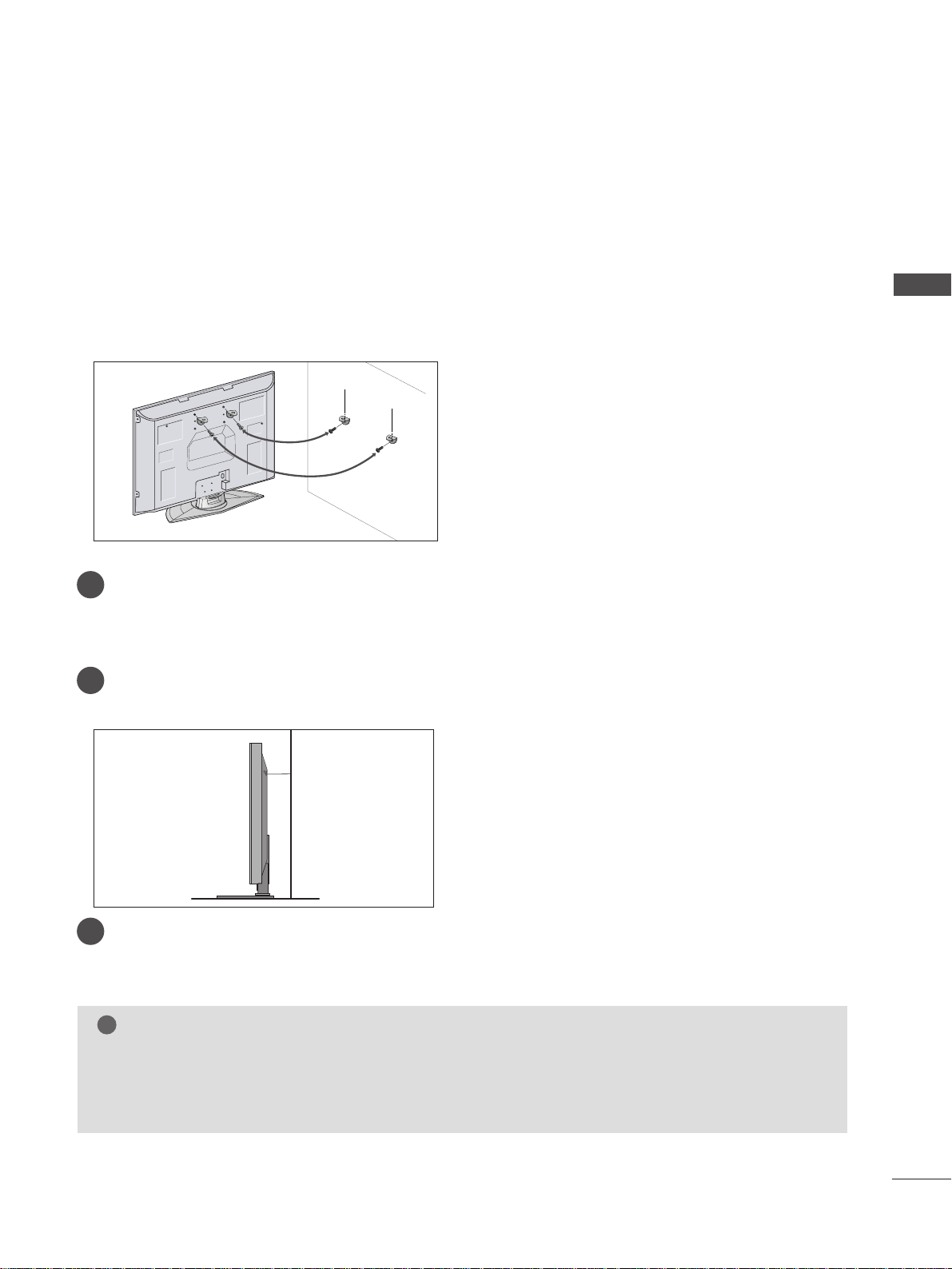
7
ATTA CHING THE TV TO A WALL
(This feature is not available for all models.)
PREPARATION
■
Position the TV close to the wall to avoid the possibility of it falling when pushed.
■
The instructions shown below are a safer way to
set up the TV, which is to fix it to the wall, avoiding the
possibility of it falling forwards if pulled. This will prevent the TV from falling forward and causing injury.
This will also prevent the TV from damage. Ensure that children do not climb or hang from the TV.
NOTE
!
G
When moving the TV undo the cords first.
G
Use a platform or cabinet string and large enough to support the size and weight of the TV.
G
To use the TV safely make sure that the height of the bracket on the wall and on the TV is the same.
2
3
1
1
2
Use the eye-bolts or TV brackets/bolts to fix the TV to the wall as shown in the picture.
(If your TV has bolts in the eyebolts, loosen then bolts.)
* Insert the eye-bolts or TV brackets/bolts and tighten them securely in the upper holes.
Secure the wall brackets with bolts (must purchase seperately) to the wall.
Ensure that both brackets are even.
3
Use a strong cord (must purchase separately) to secure the TV.
Secure the cord in such a way that it becomes taught when the TV is in position.
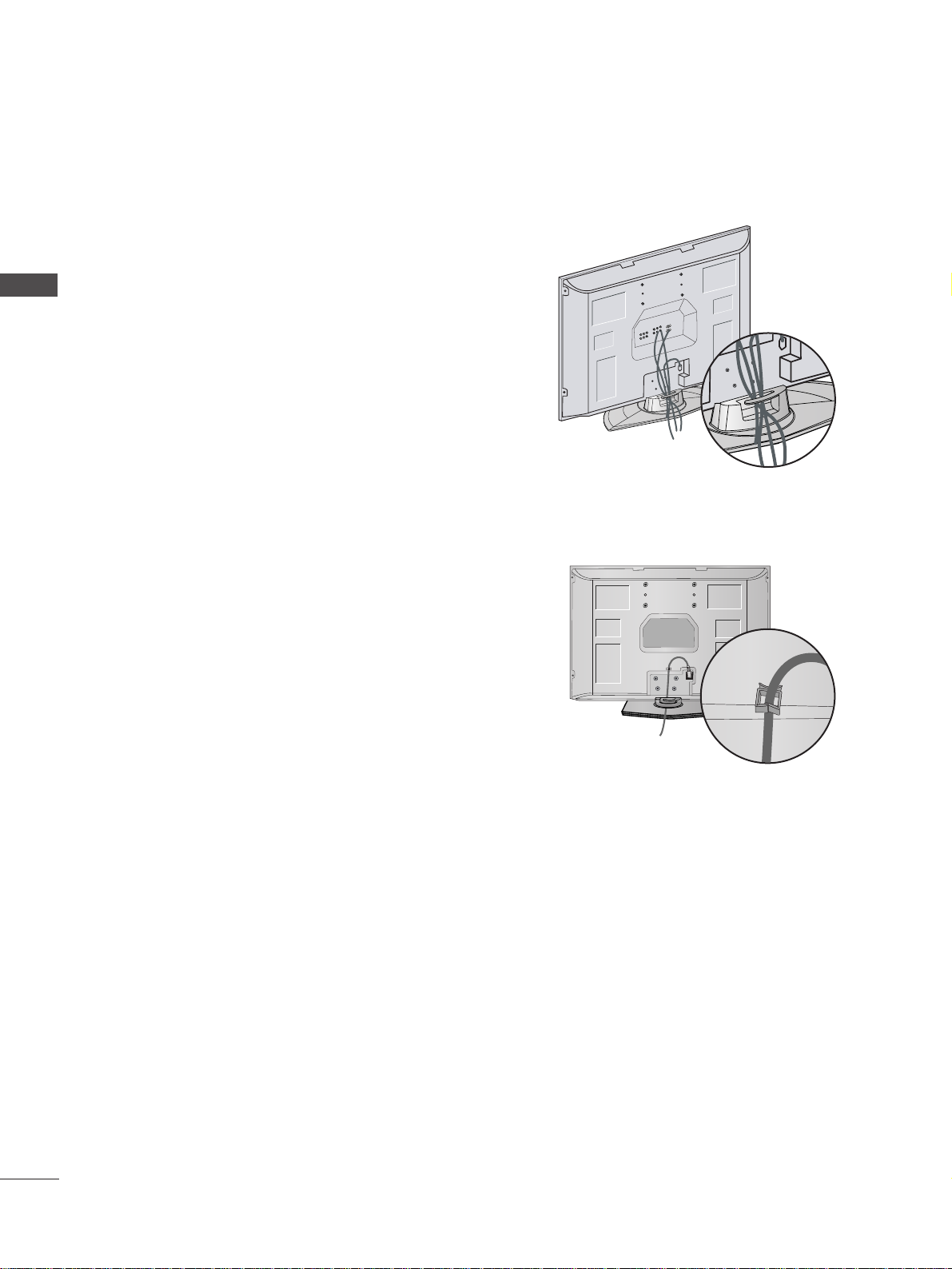
8
PREPARATION
PREPARATION
POWER CORD ARRANGEMENT
After connecting the power cord to the AC input
terminal, remove the bolt at the hole on the back
cover and fix the power cord at the rear side of the
TV by using the bracket for fixing the power cord.
BACK COVER FOR WIRE ARRANGEMENT
Arrange the cables as shown picture.
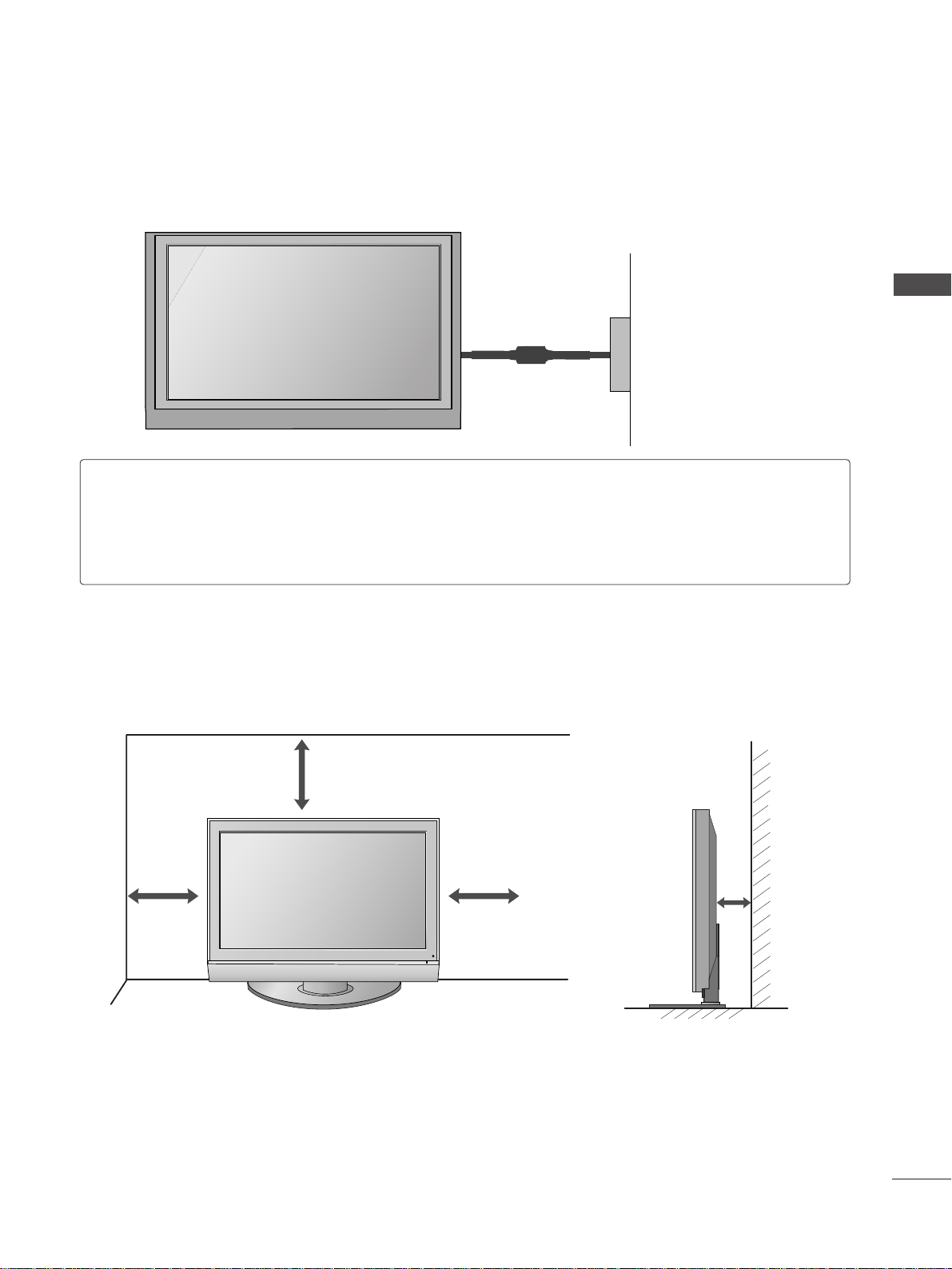
9
PREPARATION
■
The TV can be installed in various ways such as on a wall, or on a desktop etc.
■
The TV is designed to be mounted horizontally.
DESKTOP PEDESTAL INSTALLATION
For adequate ventilation allow a clearance of 4” (10cm) all around the TV .
4 inches
4 inches
4 inches
4 inches
Power Supply
Circuit breaker
EARTHING
Ensure that you connect the earth wire to prevent possible electric shock. If grounding methods are not
possible, have a qualified electrician install a separate circuit breaker.
Do not try to earth the TV by connecting it to telephone wires, lightening rods or gas pipes.
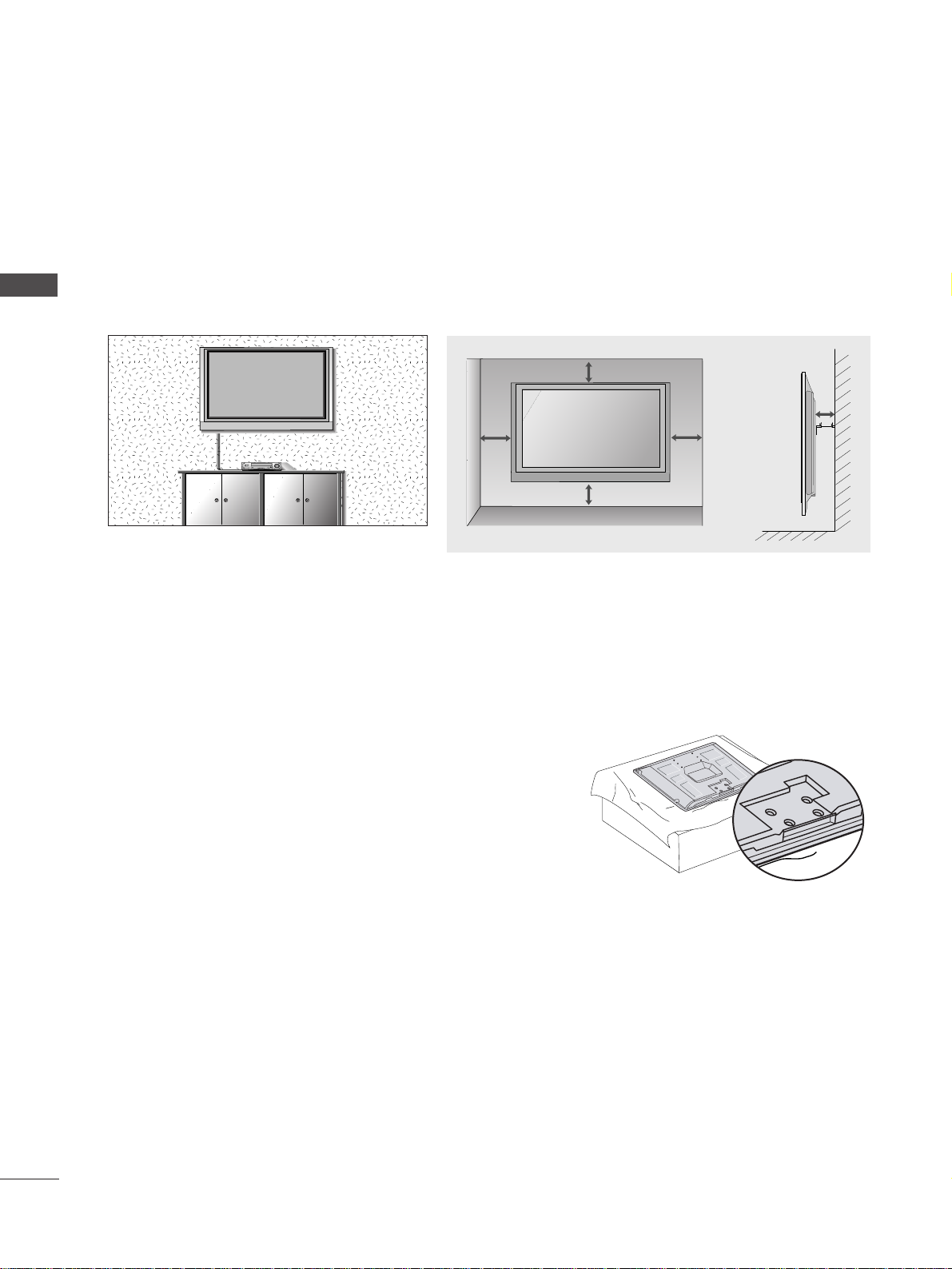
10
PREPARATION
PREPARATION
WALL MOUNT: HORIZONTAL INSTALLATION
NOT USING THE DESK-TYPE STAND
For adequate ventilation allow a clearance of 4” (10cm) all around the TV. Detailed installation instruc-tions
are available from your dealer, see the optional Tilt Wall Mounting Bracket Installation and Setup Guide.
4 inches4 inches
4 inches
4 inches
4 inches
When installing the wall-mounted unit, use the protection
cover for desk-type stand installation.
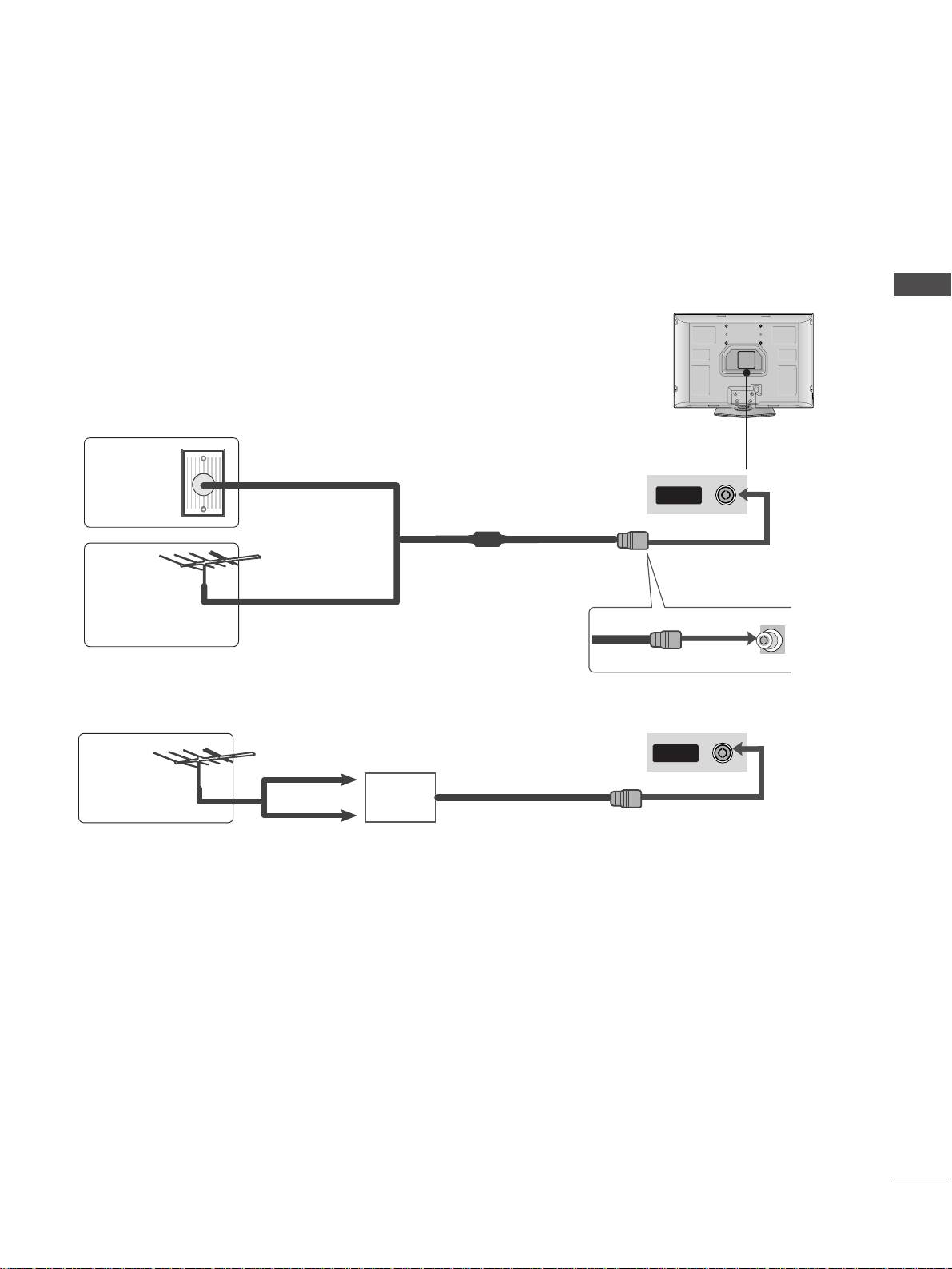
11
PREPARATION
ANTENNAANTENNA
IN
AV IN
L/MONO
R
AUDIO
VIDEO
ANTENNAANTENNA
IN
AV IN
L/MONO
R
AUDIO
VIDEO
ANTENNA CONNECTION
■
For optimum picture quality, adjust antenna direction.
■
An antenna cable and converter are not supplied.
Multi-family Dwellings/Apartments
(Connect to wall antenna socket)
Single-family Dwellings /Houses
(Connect to wall jack for outdoor antenna)
Outdoor
Antenna
Wall
Antenna
Socket
RF Coaxial Wire (75 ohm)
Antenna
UHF
Signal
Amplifier
VHF
■
In poor signal areas, to achieve better picture quality it may be necessary to install a signal amplifier to the
antenna as shown above.
■
If signal needs to be split for two TVs, use an antenna signal splitter for connection.
■
It is recommended that 32PC5RVH model only be used at an altitude of less than 6561 feet (2000m) to get
the best quality picture and sound.
■
To prevent damage do not connect to the mains outlet until all connections are made between the devices.
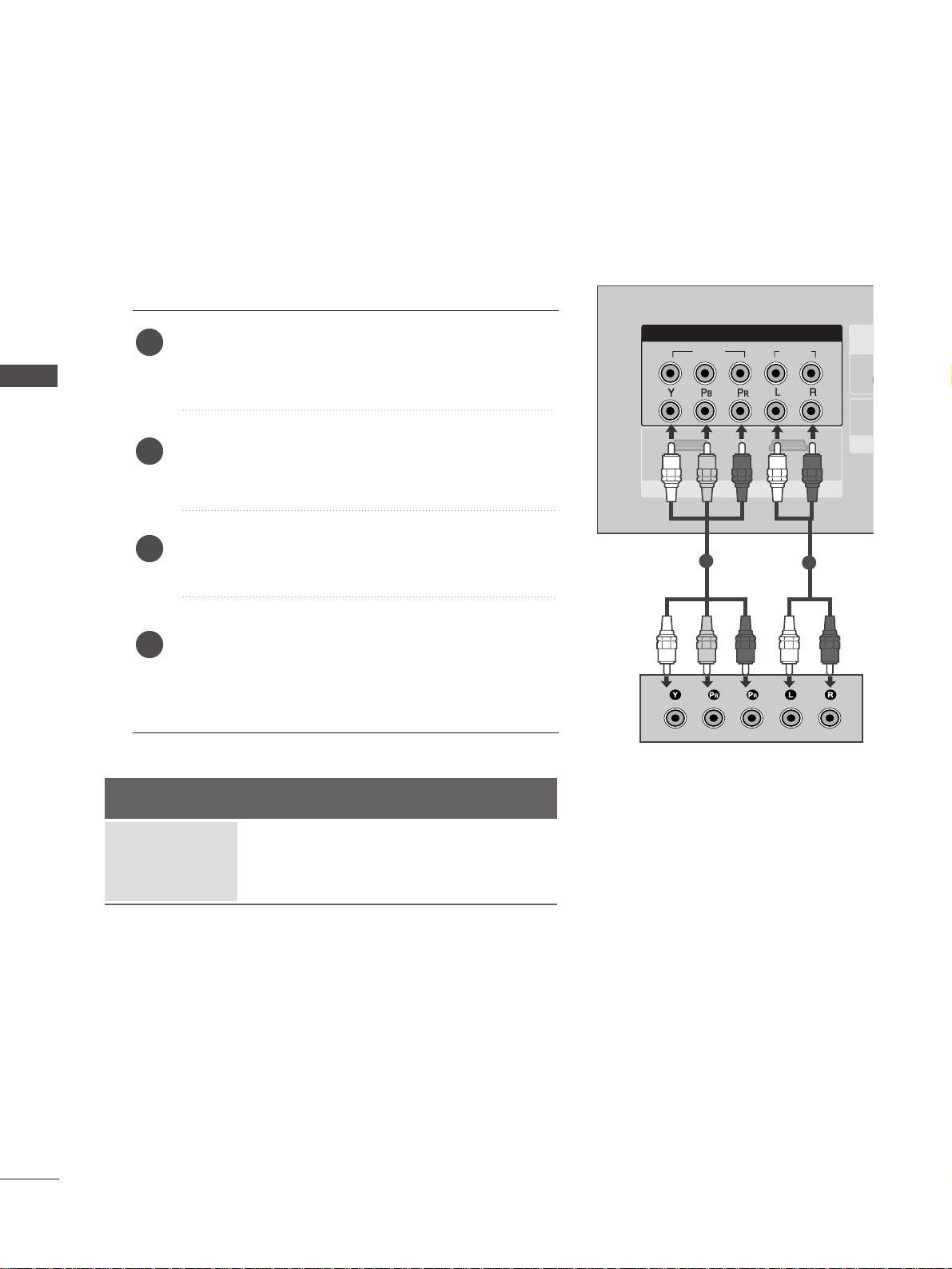
12
EXTERNAL EQUIPMENT SETUP
EXTERNAL EQUIPMENT SETUP
VIDEOVIDEO
AUDIO
COMPONENTCOMPONENT IN
1 2
RRGB IN (PC)
ANTENNA
IN
1
2
VARIABLE
OUT
AUDIO IN
(RGB/DVI)
AV OUT
AV IN
VIDEO
AUDIO
COMPONENT IN
1
2
12
HDMI INHDMI/DVI IN
HDMI INHDMI/DVI IN
1
2
HD RECEIVER SETUP
Connecting with a component cable
Connect the video outputs (Y, P
B, PR
)
of the digital set
top box to the
CCOOMMPPOONNEE NNTT IINN VVIIDD EEOO
jacks on the
TV.
Connect the audio output of the digital set-top box to
the
CCOOMMPPOONNEE NNTT IINN AA UUDDII OO
jacks on the TV.
Turn on the digital set-top box.
(
Refer to the owner’s manual for the digital set-top box.
)
Select
Component1 input source using the
IINN PPUUTT
button on the remote control.
If connected to
CCOOMMPPOONNEE NNTT II NN22
, select
Component2 input source.
2
3
4
1
■
To avoid damaging any equipment, never plug in any power cords until you have finished connecting all equipment.
Signal
480i/576i
480p/576p
720p/1080i
Component
Yes
Yes
Yes
HDMI1/2
No
Yes
Yes
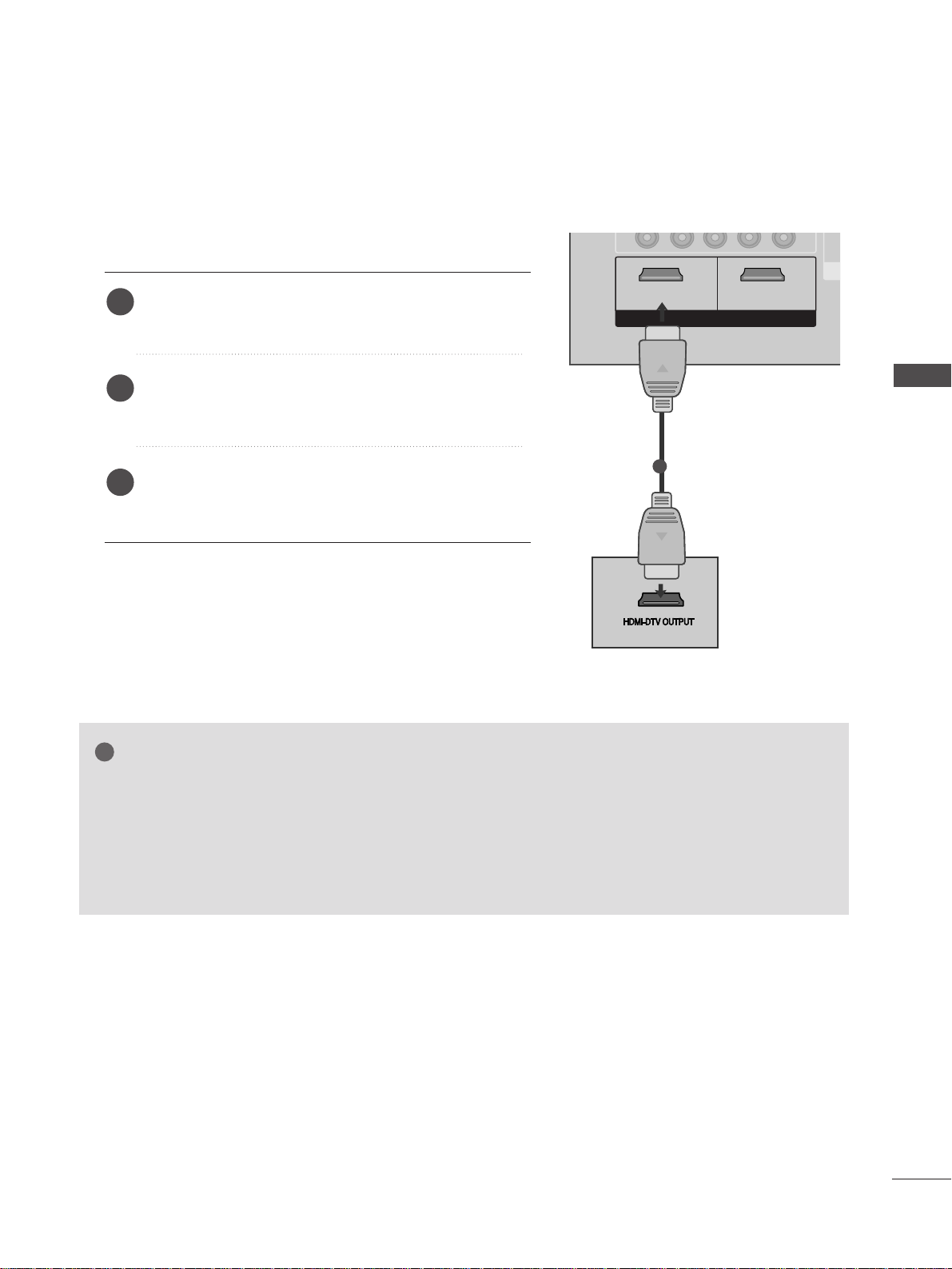
13
EXTERNAL EQUIPMENT SETUP
VIDEO
AUDIO
COMPONENT IN
12
RGB IN (PC)
ANTENNA
IN
1
2
VARIABLE
OUT
AUDIO IN
(RGB/DVI)
AV OUT
AV IN
VIDEO
AUDIO
COMPONENT IN
RGB IN (PC)
ANTENNA
IN
1
2
VARIABLE
OUT
AUDIO IN
(RGB/DVI)
AV OUT
AV IN
1 2
VIDEO
AUDIO
COMPONENT IN
1
2
12
HDMI INHDMI/DVI IN
HDMI INHDMI/DVI IN
HDMI INHDMI/DVI IN
1
Connecting a set-top box with an HDMI cable
Connect the HDMI output of the digital set-top box to
the
HH DDMMII//DDVV II IINN 11
or
HH DDMMII II NN 22
jack on the TV.
Select
HDMI1 or HDMI2 input source using the
IINN PPUUTT
button on the remote control.
Turn on the digital set-top box.
(
Refer to the owner’s manual for the digital set-top box.
)
2
3
1
GG
TV can receive the video and audio signal simultaneously with using a HDMI cable.
GG
If the digital set-top box supports Auto HDMI function, the output resolution of the source device will
be automatically set to 1280x720p.
GG
If the digital set-top box player does not support Auto HDMI, you need to set the output resolution
appropriately.
To get the best picture quality, adjust the output resolution of the source device to 1280x720p.
NOTE
!
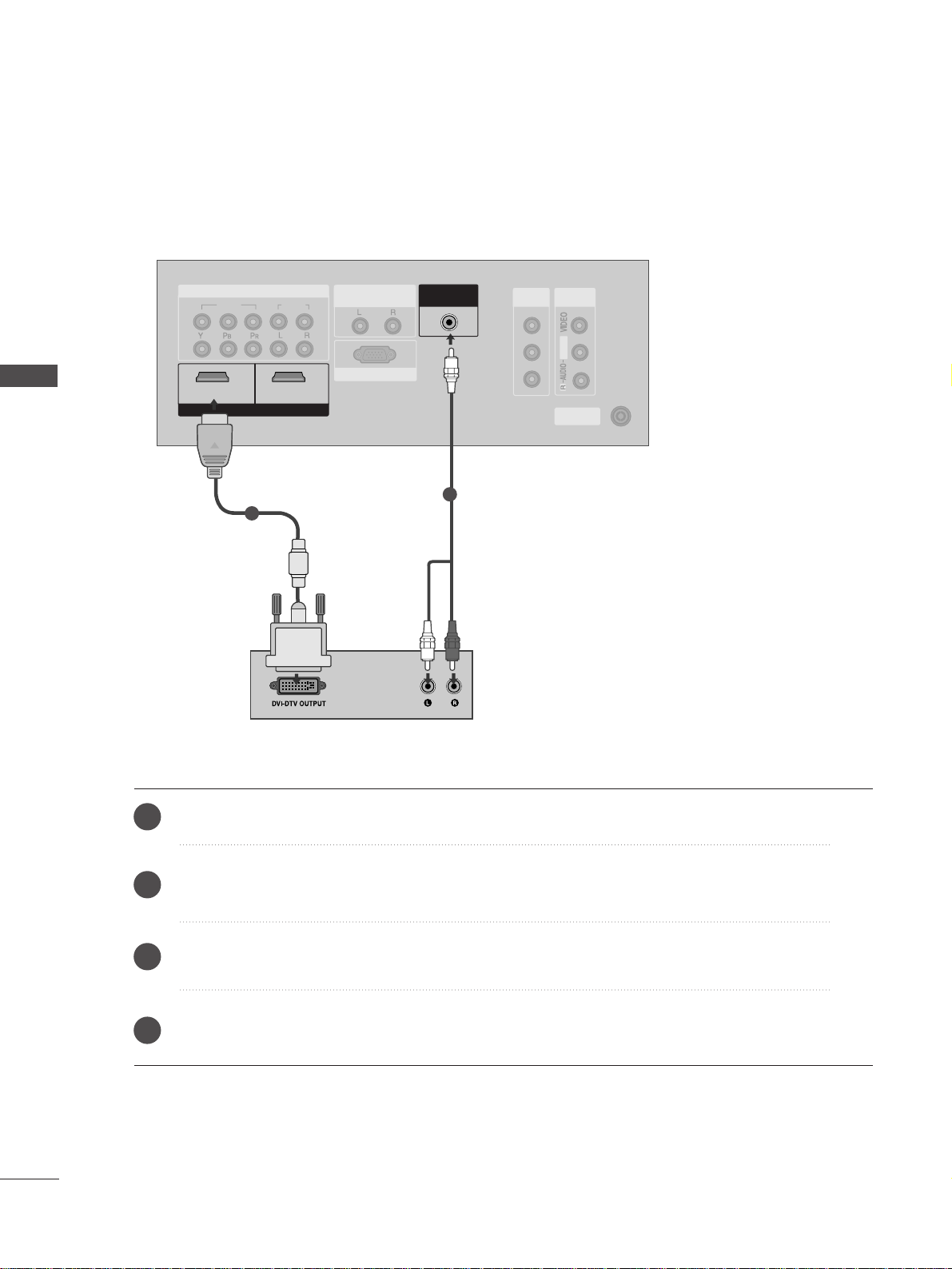
14
EXTERNAL EQUIPMENT SETUP
EXTERNAL EQUIPMENT SETUP
VIDEOVIDEO
AUDIOAUDIO
COMPONENT IN
RGB IN (PC)
ANTENNAANTENNA
IN
1
2
VARIABLE
OUT
AV OUTV OUT
AV IN
L/MONO
1 2
AUDIO INAUDIO IN
(RGB/DVI)(RGB/DVI)
HDMI INHDMI/DVI IN
1
2
Connect the DVI output of the digital set-top box to the
HH DDMMII//DDVV II IINN 11
jack on the TV.
Connect the audio output of the digital set-top box to the
AA UUDD II OO IINN ((RRGG BB //DDVV II))
jack on the TV.
Turn on the digital set-top box. (Refer to the owner’s manual for the digital set-top box.
)
Select
HDMI1 input source using the
IINN PPUUTT
button on the remote control.
2
3
4
1
Connecting with a HDMI to DVI cable
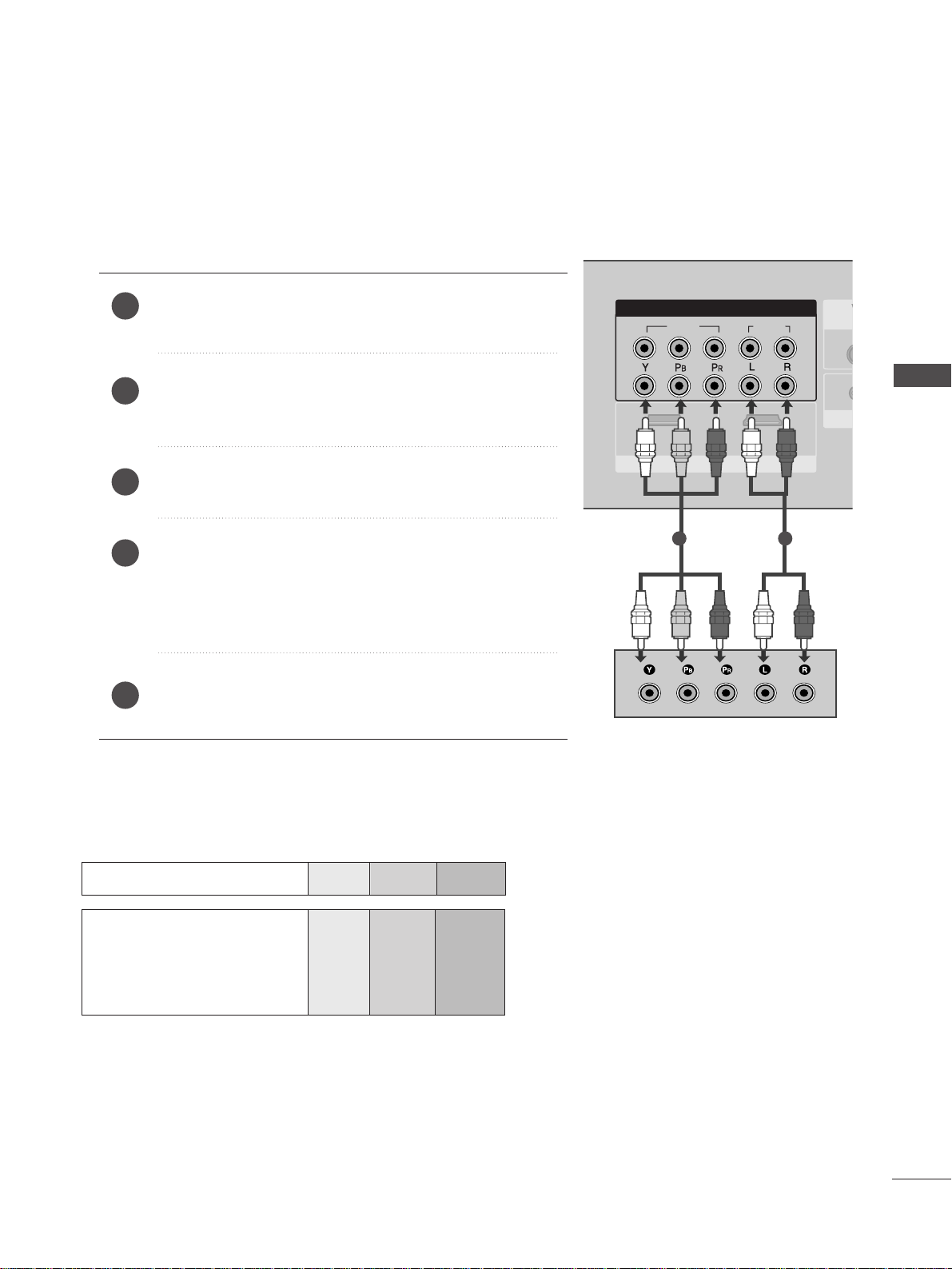
15
EXTERNAL EQUIPMENT SETUP
VIDEOVIDEO
AUDIO
COMPONENT IN
1 2
RGRGB IN (PC)
ANTENNA
IN
1
2
VVARIABLE
OUT
AUDIO IN
(RGB/DVI)
AV OUT
AV IN
HDMI IN
HDMI/DVI IN
1 2
DVD SETUP
Connecting with a component cable
Component Input ports
To achieve better picture quality, connect a DVD player to the component input ports as shown below.
Component ports on the TV
YPB PR
Video output ports
on DVD player
Y
Y
Y
Y
PB
B-Y
Cb
Pb
P
R
R-Y
Cr
Pr
Connect the video outputs (Y, PB
, PR
)
of the DVD to the
CCOOMMPPOONNEENNTT IINN VV IIDD EEOO
jacks on the TV.
Connect the audio outputs of the DVD to the
CCOO MM PPOO--
NNEENN TT IINN AA UUDDII OO
jacks on the TV.
Tu r n on the DVD player, insert a DVD.
Select
Component1
input source using the
IINN PPUUTT
button
on the remote control.
If connected to
CCOOMMPPOONNEENNTT IINN 22
, select Component2
input source.
Refer to the DVD player's manual for operating instructions.
2
3
4
5
1
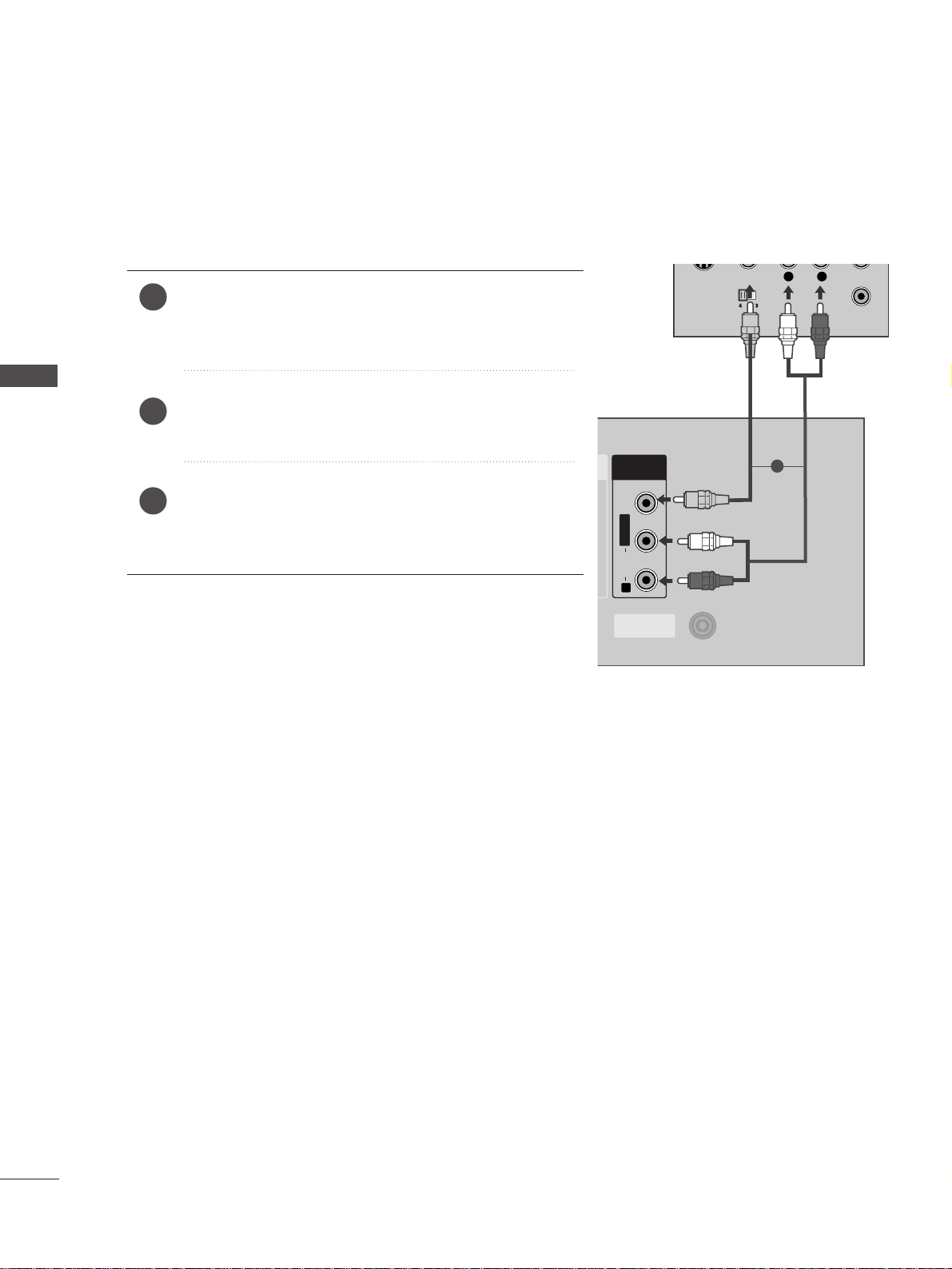
16
EXTERNAL EQUIPMENT SETUP
EXTERNAL EQUIPMENT SETUP
Connecting with a RCA cable
Connect the
AA UUDDIIOO/VV IIDD EEOO
jacks between TV and DVD
player. Match the jack colours (Video = yellow, Audio Left =
white, and Audio Right = red)
Insert a DVD into the DVD player and press PLAY on the
DVD player. (Refer to the DVD player owner’s manual.
)
Select
AV input source using the
IINN PPUUTT
button on the
remote control.
2
3
1
L
R
S-VIDEO
VIDEO
OUTPUT
SWITCH
ANT IN
ANT OUT
ANTENNAANTENNA
IN
AV IN
L/L/MONOMONO
R
AUDIOAUDIO
VIDEOVIDEO
1
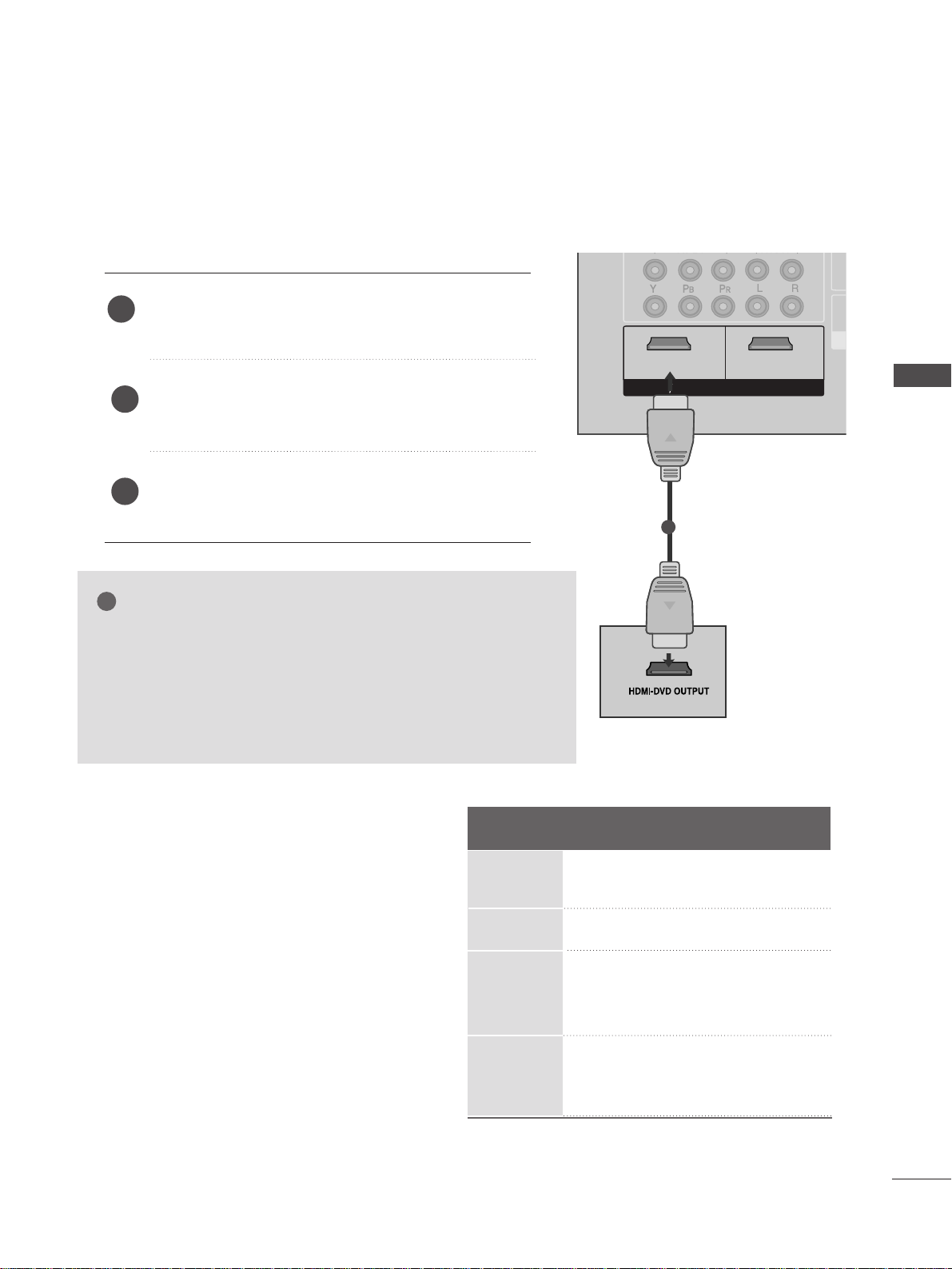
17
EXTERNAL EQUIPMENT SETUP
VIDEO
AUDIO
COMPONENT IN
RGB IN (PC)
ANTENNA
IN
1
2
VARIABLE
OUT
AUDIO IN
(RGB/DVI)
AV OUT
AV IN
1 2
1
2
12
VIDEO
AUDIO
COMPONENT IN
12
RGB IN (PC)
ANTENNA
IN
1
2
VARIABLE
OUT
AUDIO IN
(RGB/DVI)
AV OUT
AV IN
HDMI IN
HDMI/DVI IN
HDMI INHDMI/DVI IN
1
Connecting the HDMI cable
Connect the HDMI output of the DVD to the
HH DDMMII//DDVV II IINN 11
or
HH DDMMII II NN 22
jack on the TV.
Select
HDMI1 or HDMI2 input source using the
IINN PPUUTT
button on the remote control.
Refer to the DVD player's manual for operating
instructions.
1
GG
The TV can receive video and audio signals simultaneously when
using a HDMI cable.
GG
If the DVD player supports
Auto HDMI function, the output resolu-
tion of the source device will be automatically set to 1280x720p.
GG
If the DVD player does not support Auto HDMI, you must TV the
output resolution appropriately.
To get the best picture quality, adjust the output resolution of the
source device to 1280x720p.
NOTE
!
2
3
Resolution
720x480p
720x576p
12 8 0x720p
1920x1080i
Supported Display Resolution (HDMI-DTV mode)
Horizontal Vertical
Frequency(kHz) Frequency(Hz)
31.47 59.94
31.50 60.00
31.25 50.00
44.96 59.94
45.00 60.00
37. 50 50.00
33.72 59.94
33.75 60.00
28.125 50.00
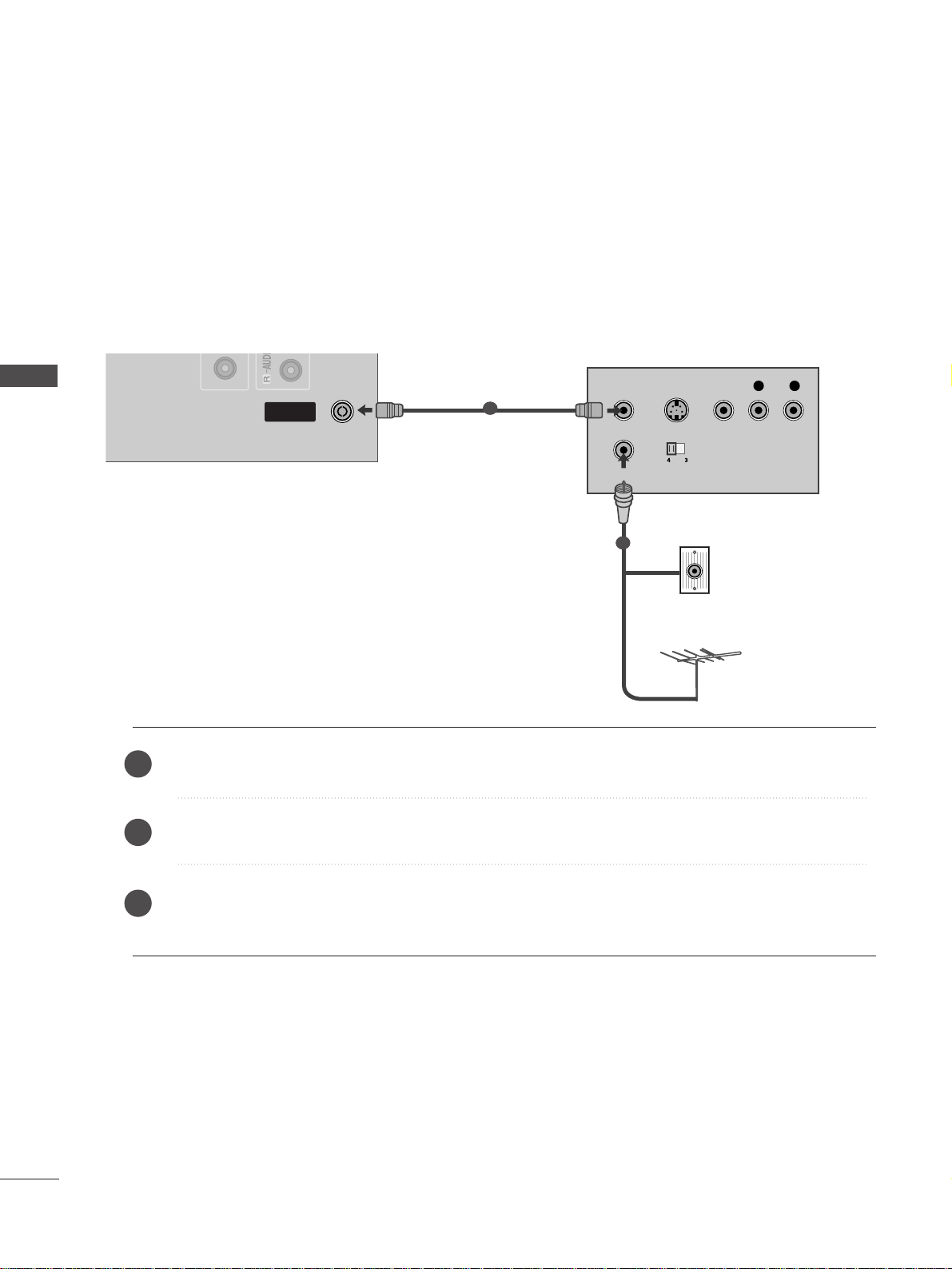
18
EXTERNAL EQUIPMENT SETUP
EXTERNAL EQUIPMENT SETUP
OUTPUT
SWITCH
ANT IN
R
S-VIDEO VIDEO
ANT OUT
L
ANTENNA
IN
AV OUT
AV IN
Wall Jack
Antenna
1
2
VCR SETUP
Connecting with a RF cable
■
To avoid picture noise (interference), allow adequate distance between the VCR and TV.
■
Typically a frozen still picture from a VCR. If 4:3 picture format is used for an extended period the fixed
images on the sides of the screen may remain visible.
Connect the
AA NNTT OOUU TT
socket of the VCR to the
AA NNTTEENN NNAA II NN
socket on the TV.
Connect the antenna cable to the
AA NNTT IINN
socket of the VCR.
Press the
PP LLAA YY
button on the VCR and match the appropriate programme between the TV and VCR for
viewing.
1
2
2
3
1
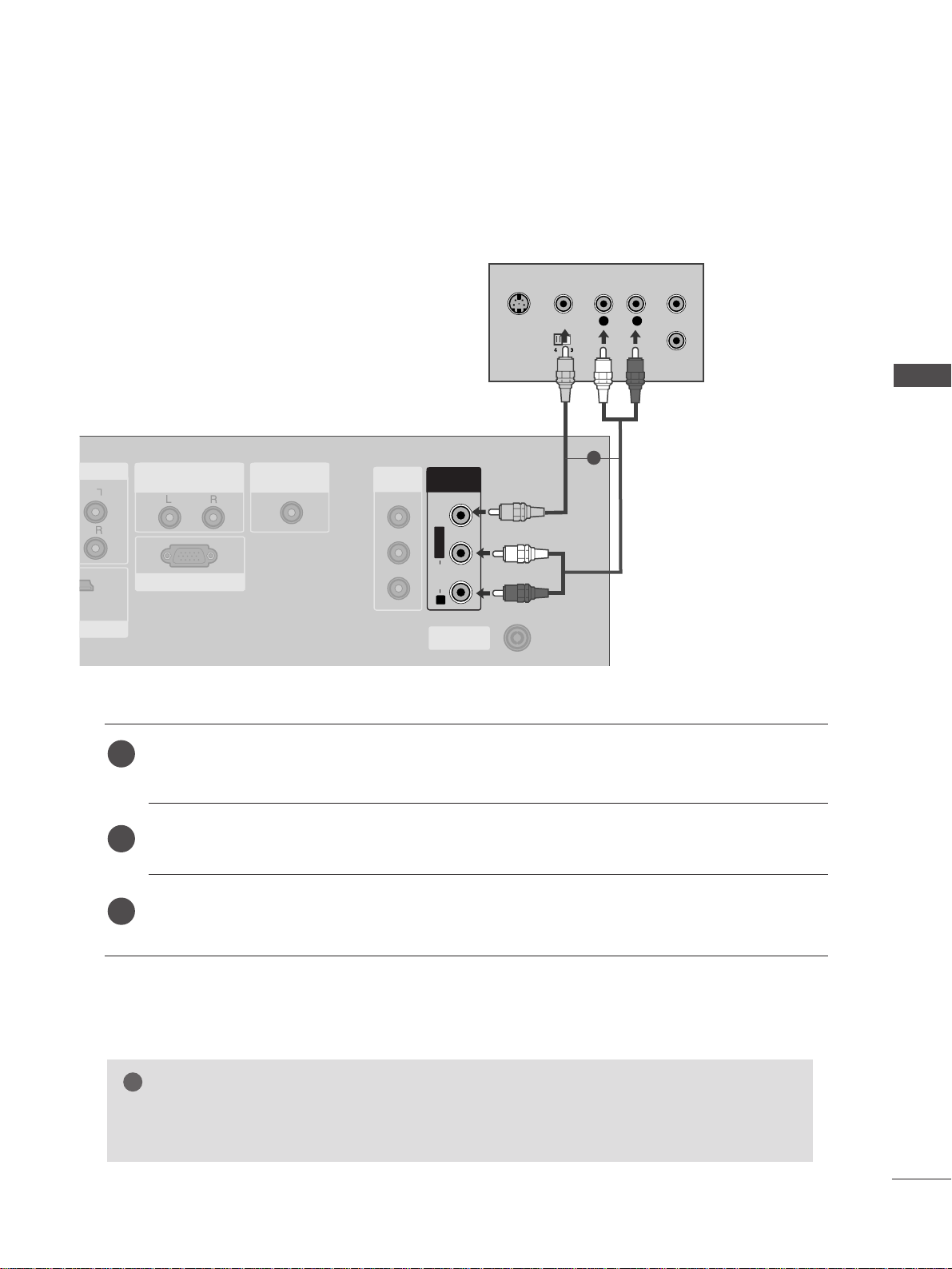
19
EXTERNAL EQUIPMENT SETUP
Connecting with a RCA cable
L
R
S-VIDEO
VIDEO
OUTPUT
SWITCH
ANT IN
ANT OUT
DIOAUDIO
RGB IN (PC)
ANTENNAANTENNA
IN
VARIABLE
OUT
AUDIO IN
(RGB/DVI)
AV OUTV OUT
AV IN
L/L/MONOMONO
R
AUDIOAUDIO
VIDEOVIDEO
I INHDMI INHDMI/DVI IN
Connect the
AA UUDDIIOO/VV IIDD EEOO
jacks between TV and VCR. Match the jack colours (Video = yellow,
Audio Left = white, and Audio Right = red)
Insert a video tape into the VCR and press PLAY on the VCR. (Refer to the VCR owner’s manual.
)
Select
AV input source using the
IINN PPUUTT
button on the remote control.
1
2
3
GG
If you have a mono VCR, connect the audio cable from the VCR to the
AA UUDD IIOO LL//MMOONNOO
jack
of the TV.
NOTE
!
1
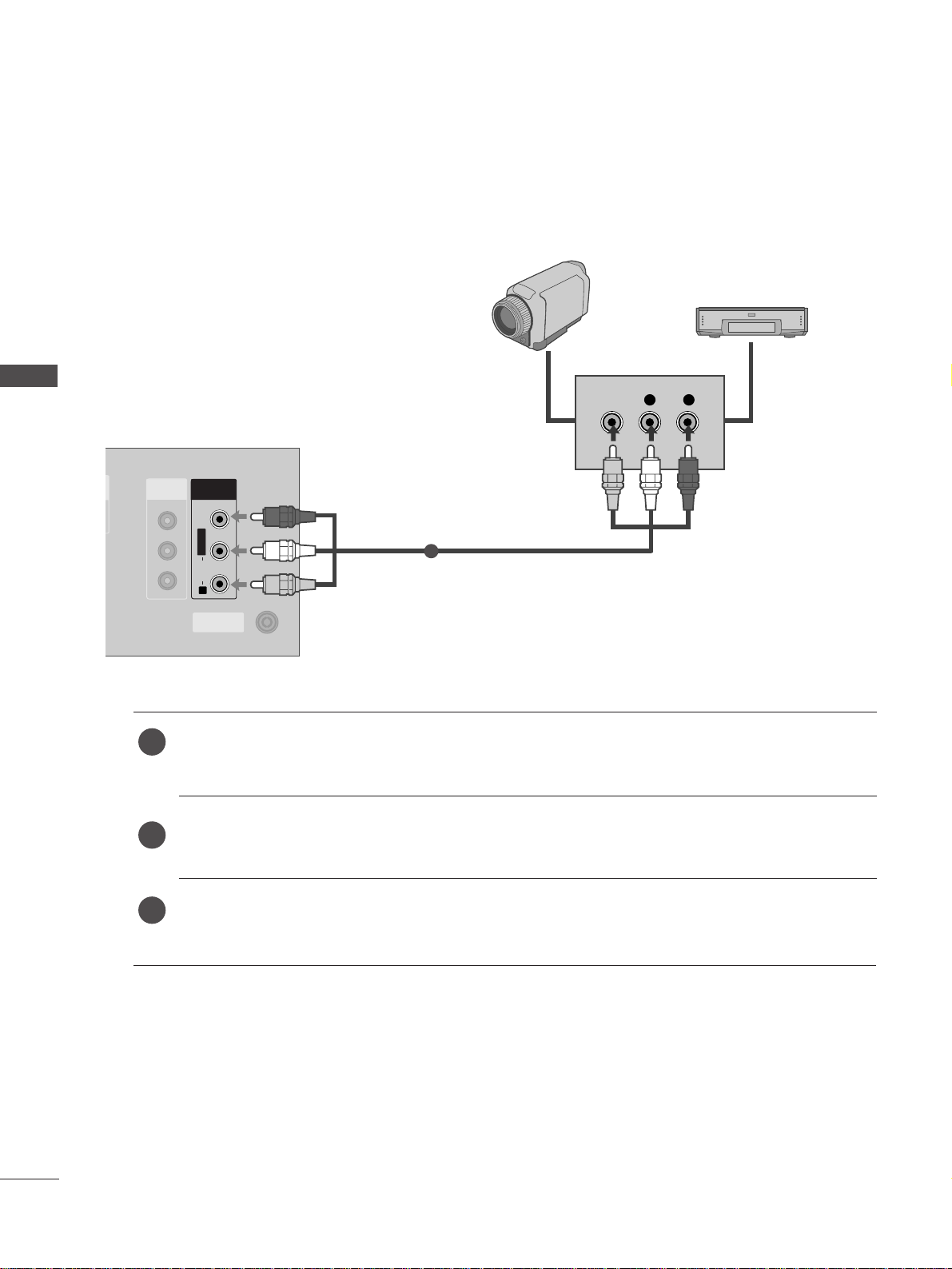
L R
VIDEO
ANTENNA
IN
AV OUTV OUT
AV INV IN
L/L/MONOMONO
R
AUDIOAUDIO
VIDEOVIDEO
Camcorder
Video Game Set
1
20
EXTERNAL EQUIPMENT SETUP
EXTERNAL EQUIPMENT SETUP
OTHER A/V SOURCE SETUP
Connect the
AA UUDDIIOO/VV IIDD EEOO
jacks between TV and external equipment. Match the jack colours
.
(
Video = yellow, Audio Left = white, and Audio Right = red
)
Select AV input source using the
IINN PPUUTT
button on the remote control.
Operate the corresponding external equipment.
Refer to external equipment operating guide.
1
2
3
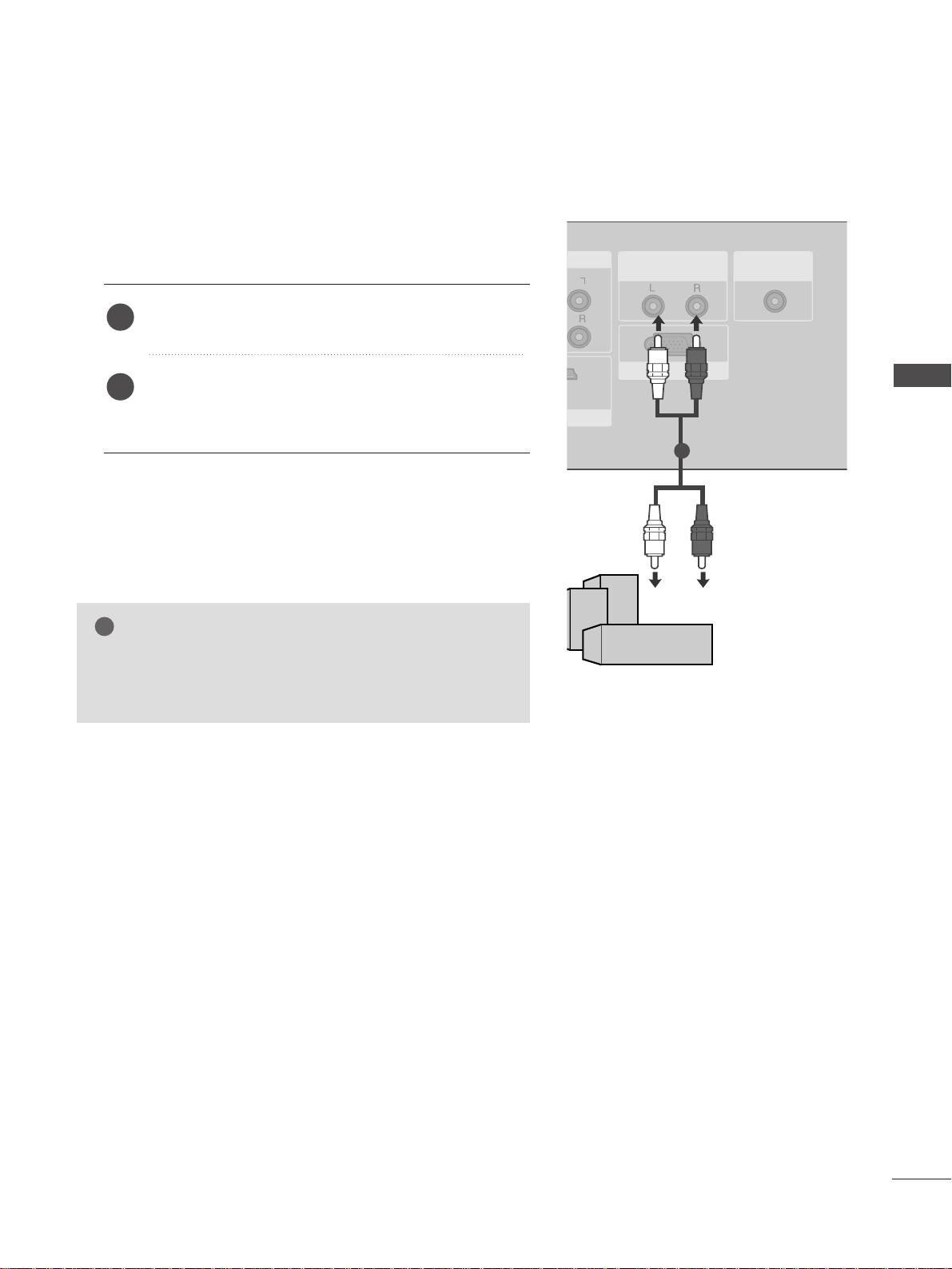
21
EXTERNAL EQUIPMENT SETUP
EXTERNAL STEREO
(This feature is not available for all models.)
RGB IN (PC)
ANTENNA
IN
VARIABLE
OUT
AUDIO INAUDIO IN
(RGB/DVI)(RGB/DVI)
AV OUT
AV IN
INHDMI INHDMI/DVI IN
GG
When connecting with external audio equipments, such as
amplifiers or speakers, please turn the TV speakers off.
(
GG
pp..6633
)
NOTE
!
Use to connected either an external amplifier, or add a subwoofer to your surround sound system.
Connect the input jack of the stereo amplifier to the
VV AARRII AABBLLEE OO UUTT
jacks on the TV.
Set up your speakers through your analog stereo
amplifier, according to the instructions provided with
the amplifier.
2
1
11
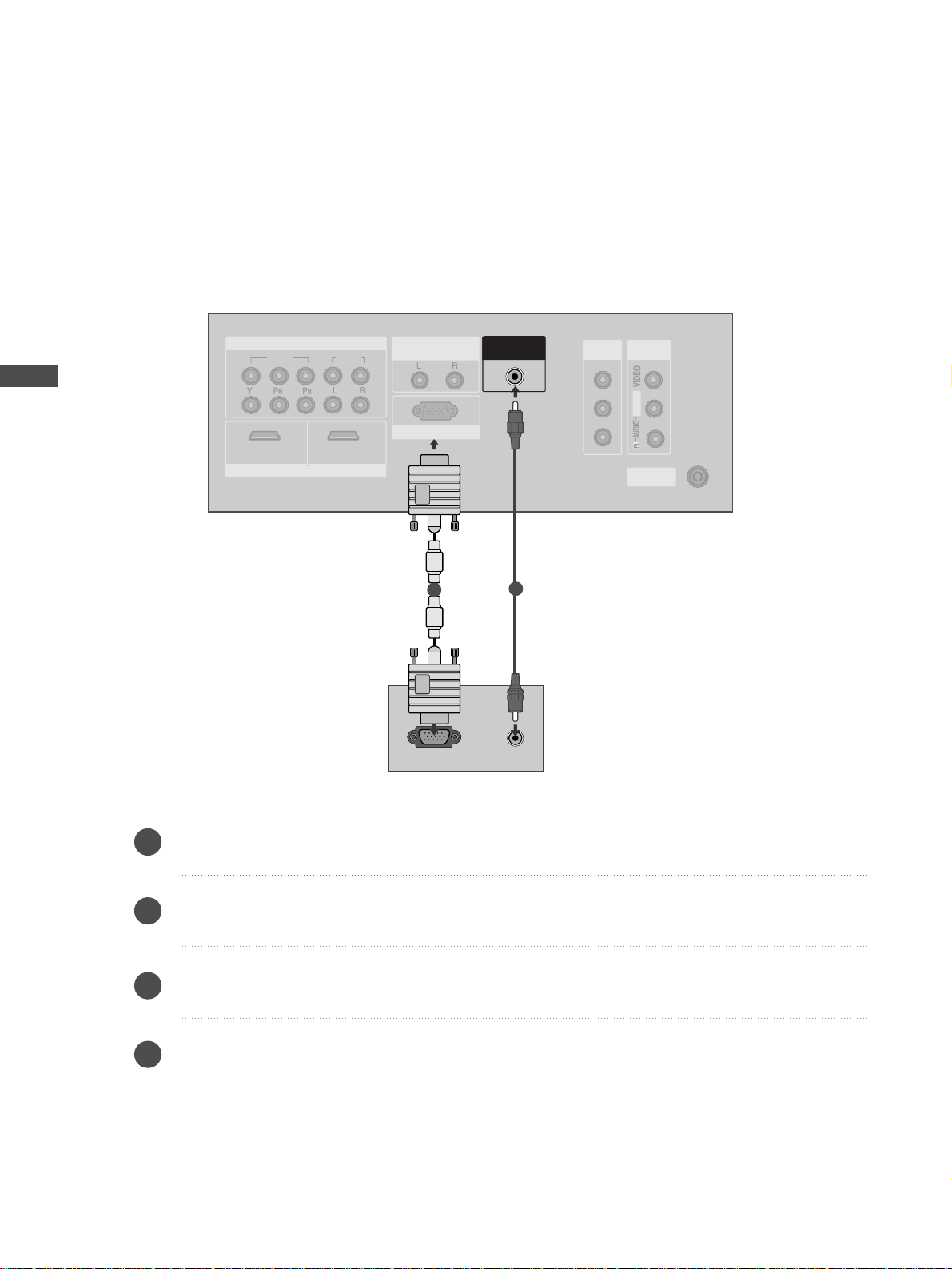
RGB OUTPUT
AUDIO
VIDEOVIDEO
AUDIO
COMPONENTCOMPONENT IN
RGB IN (PC)RGB IN (PC)
ANTENNAANTENNA
IN
1
2
VARIABLE
OUT
AV OUT
AV INV IN
L/MONO
AUDIO IN
(RGB/DVI)
1 2
HDMI INHDMI/DVI IN
1
2
22
PC SETUP
EXTERNAL EQUIPMENT SETUP
EXTERNAL EQUIPMENT SETUP
This TV provides Plug and Play capability, meaning that the PC adjusts automatically to the TV's settings.
Connecting with a D-sub 15 pin cable
Connect the RGB output of the PC to the
RR GG BB IINN ((PP CC
))
jack on the TV.
Connect the PC audio output to the
AAUUDD II OO II NN (( RR GGBB//DDVVII ))
jack on the TV.
Turn on the PC and the TV.
Select
RGB PC input source using the
IINN PPUUTT
button on the remote control.
2
3
4
1
