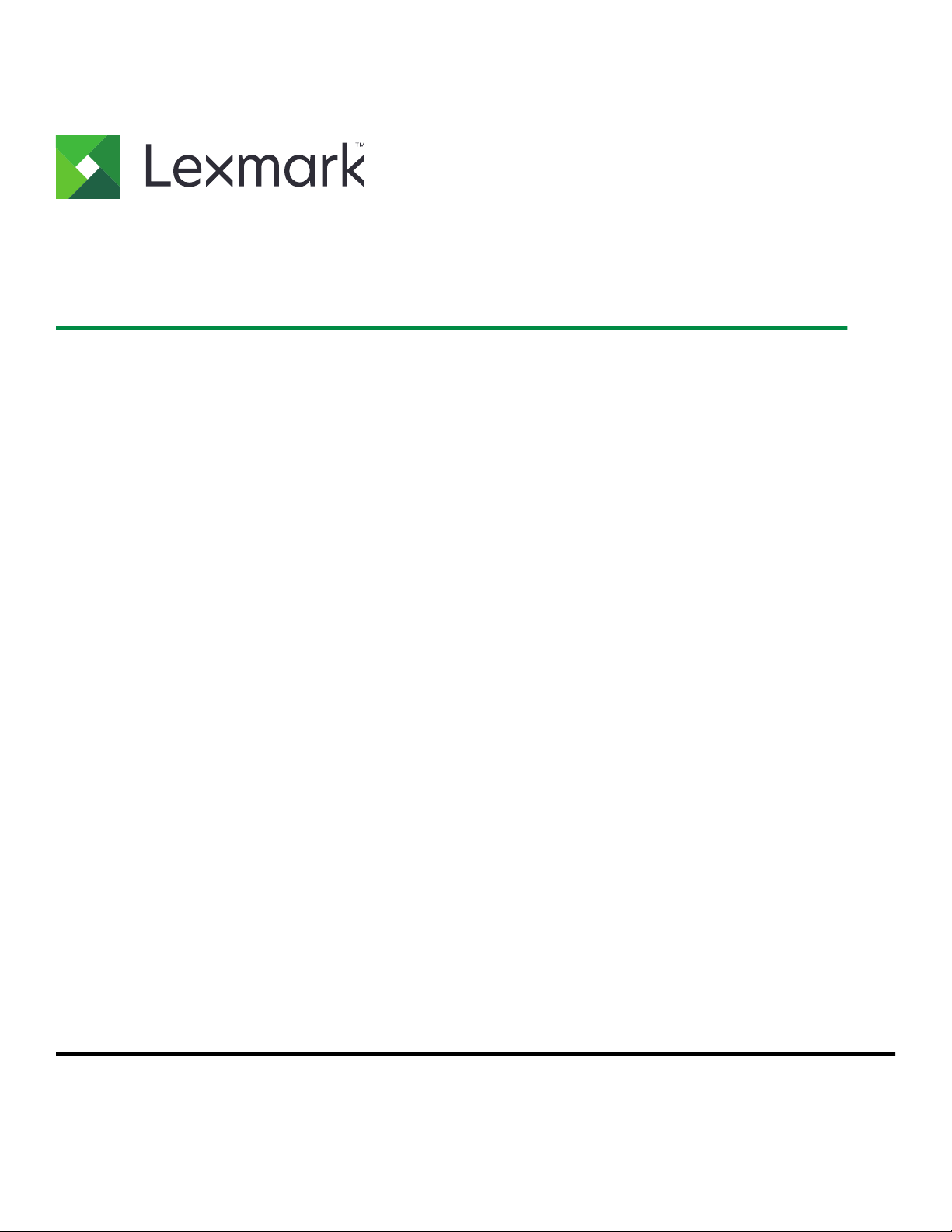
MB2650, MX622, XM3250 MFPs
User's Guide
February 2020 www.lexmark.com
Machine type(s):
7018
Models:
676, 678, 679, 686
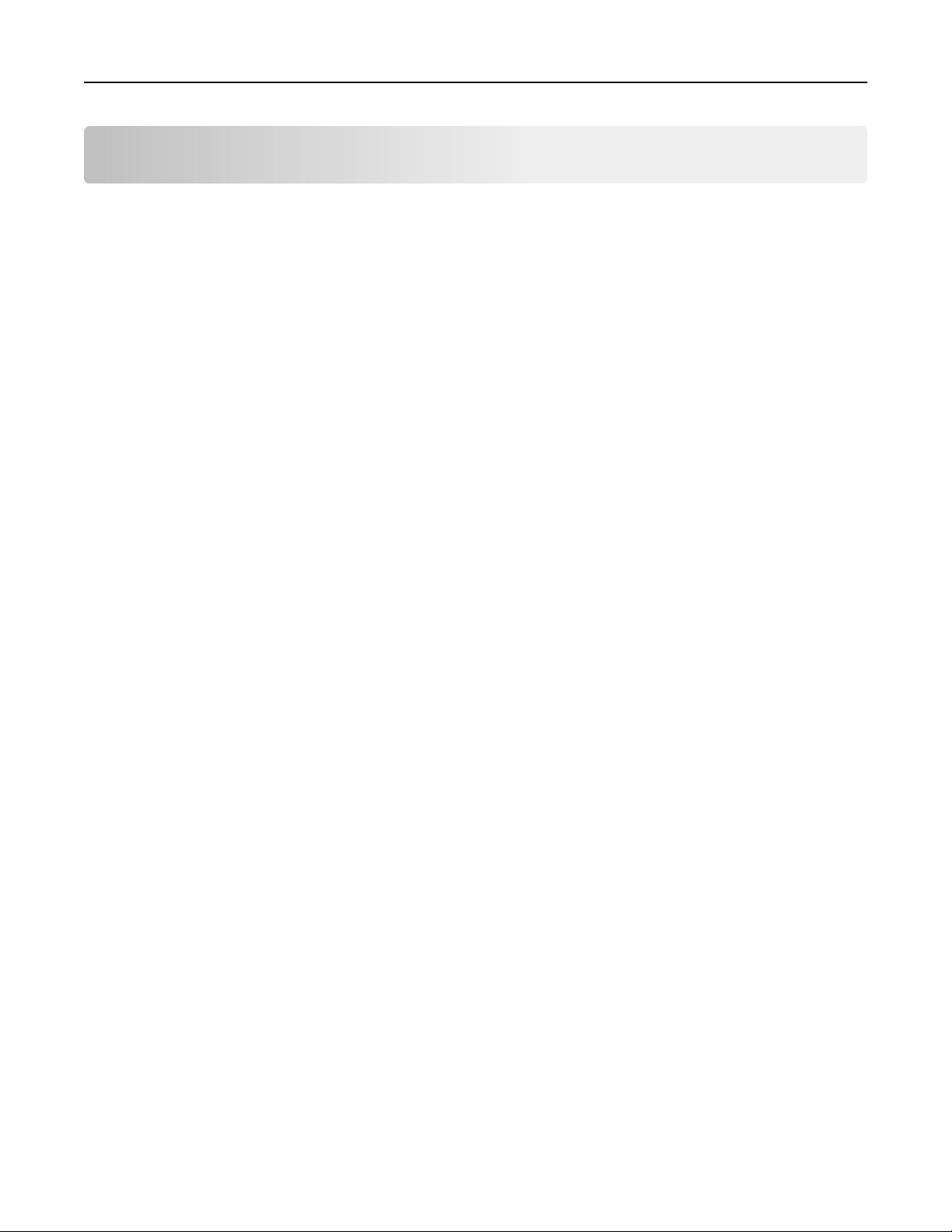
Contents 2
Contents
Safety information.........................................................................................7
Conventions...........................................................................................................................................................7
Product statements..............................................................................................................................................7
Learning about the printer.........................................................................10
Finding information about the printer...........................................................................................................10
Selecting a location for the printer................................................................................................................. 11
Printer configurations........................................................................................................................................13
Attaching cables................................................................................................................................................. 14
Using the control panel.................................................................................................................................... 15
Understanding the status of the power button and indicator light.......................................................15
Setting up and using the home screen applications.............................. 17
Using the home screen.....................................................................................................................................17
Customizing the home screen........................................................................................................................18
Setting up Card Copy........................................................................................................................................18
Creating a shortcut............................................................................................................................................ 18
Using Display Customization.......................................................................................................................... 19
Configuring Eco‑Settings................................................................................................................................. 19
Using Customer Support.................................................................................................................................20
Using QR Code Generator..............................................................................................................................20
Setting up Scan Center....................................................................................................................................20
Setting up Device Quotas...............................................................................................................................20
Managing bookmarks........................................................................................................................................21
Managing contacts............................................................................................................................................22
Setting up and using the accessibility features..................................... 24
Enabling Magnification mode.........................................................................................................................24
Activating Voice Guidance..............................................................................................................................24
Navigating the screen using gestures.........................................................................................................24
Adjusting the Voice Guidance speech rate................................................................................................25
Using the keyboard on the display...............................................................................................................25
Enabling spoken passwords or personal identification numbers........................................................ 25
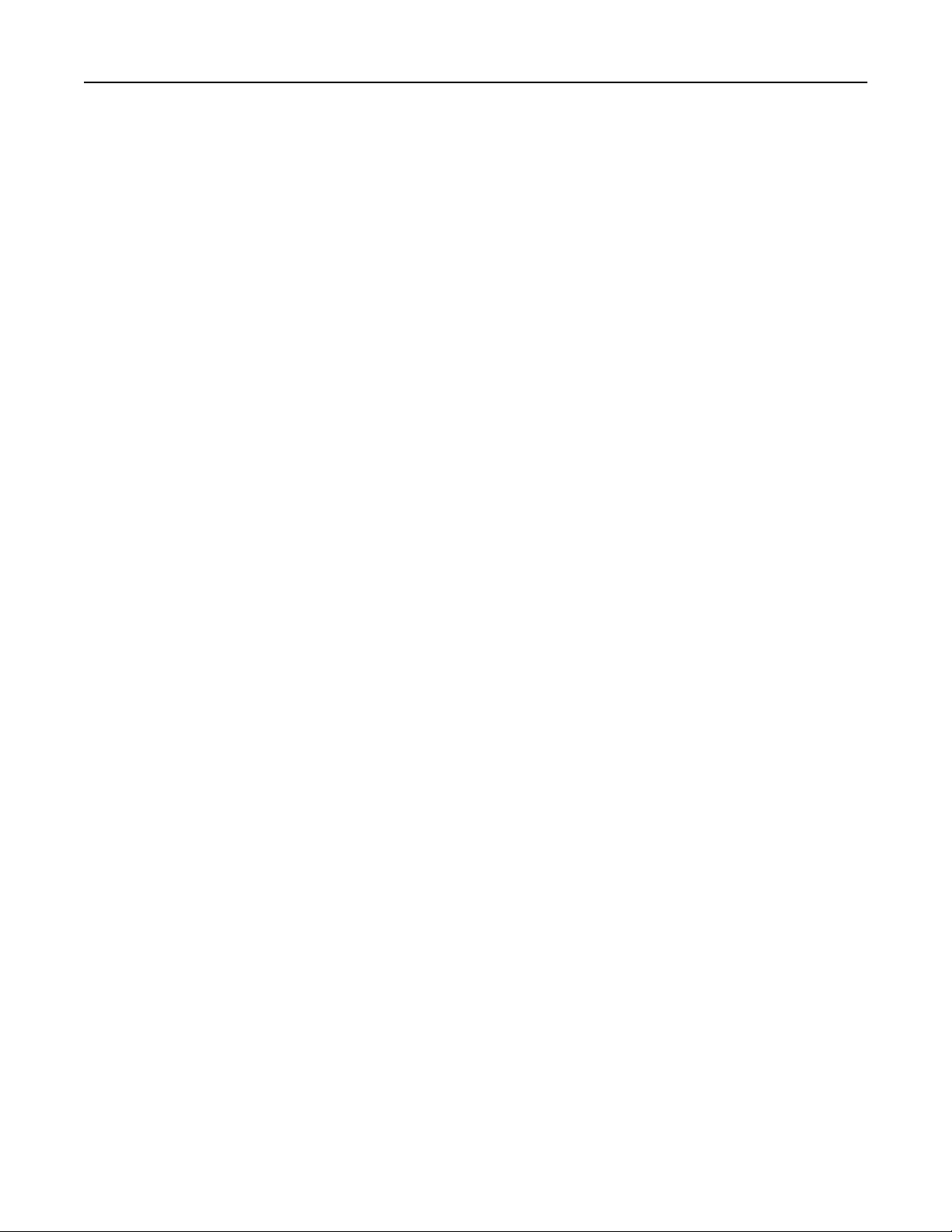
Contents 3
Loading paper and specialty media.........................................................26
Setting the paper size and type.................................................................................................................... 26
Configuring Universal paper settings.......................................................................................................... 26
Loading trays......................................................................................................................................................26
Loading the multipurpose feeder................................................................................................................. 28
Linking trays........................................................................................................................................................29
Paper support..............................................................................................30
Supported paper sizes.....................................................................................................................................30
Supported paper types....................................................................................................................................32
Supported paper weights............................................................................................................................... 32
Printing.........................................................................................................33
Printing from a computer.................................................................................................................................33
Printing from a mobile device........................................................................................................................ 33
Printing from a flash drive............................................................................................................................... 35
Supported flash drives and file types.......................................................................................................... 36
Configuring confidential jobs......................................................................................................................... 37
Printing confidential and other held jobs.................................................................................................... 37
Printing a font sample list................................................................................................................................38
Printing a directory list......................................................................................................................................38
Canceling a print job.........................................................................................................................................38
Copying........................................................................................................40
Using the automatic document feeder and scanner glass.................................................................... 40
Making copies....................................................................................................................................................40
Copying photos................................................................................................................................................. 40
Copying on letterhead...................................................................................................................................... 41
Copying on both sides of the paper..............................................................................................................41
Reducing or enlarging copies.........................................................................................................................41
Collating copies.................................................................................................................................................. 41
Placing separator sheets between copies.................................................................................................. 41
Copying multiple pages onto a single sheet............................................................................................. 42
Creating a copy shortcut.................................................................................................................................42
E-mailing...................................................................................................... 43
Using the automatic document feeder and scanner glass.................................................................... 43
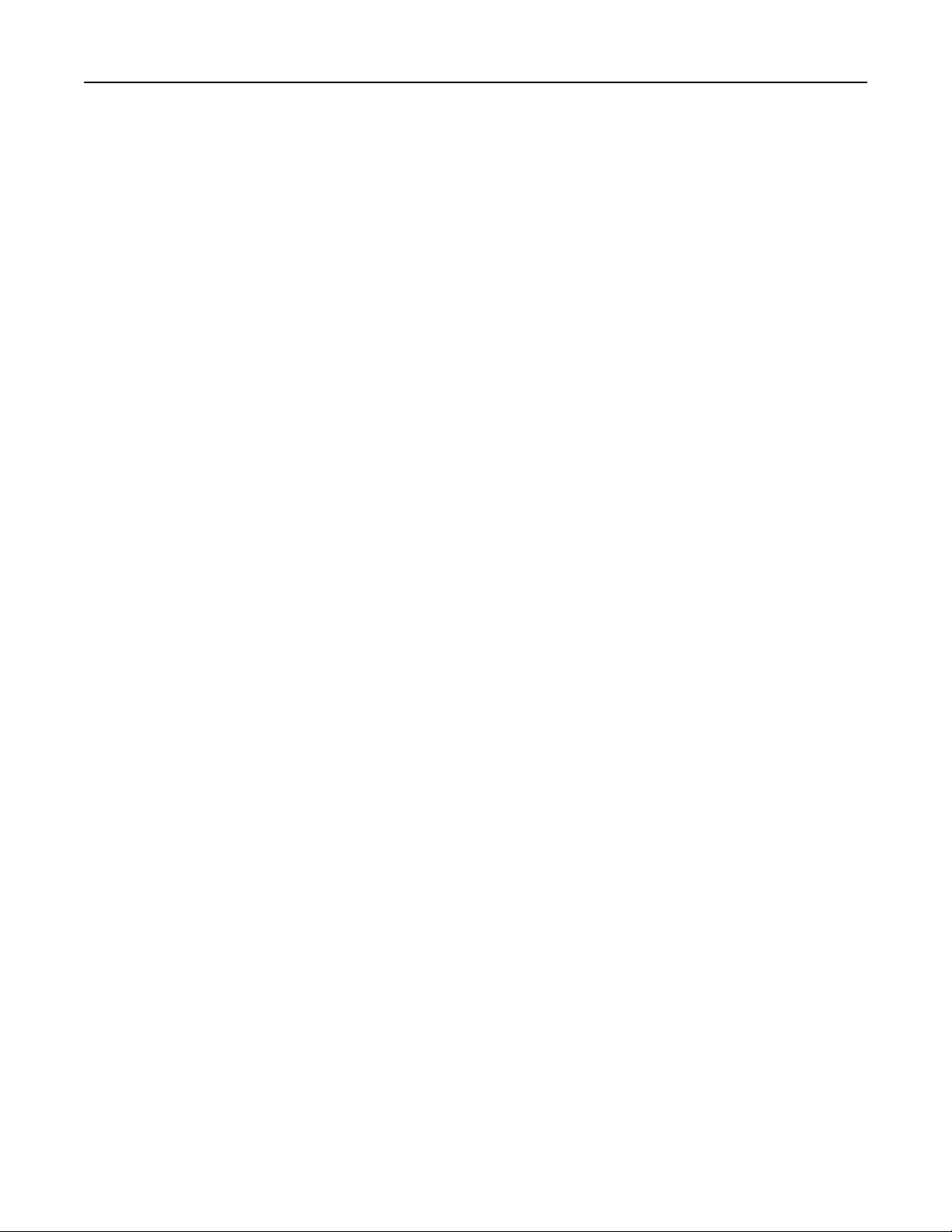
Contents 4
Configuring the SMTP server for e‑mail......................................................................................................43
Sending an e-mail..............................................................................................................................................44
Creating an e-mail shortcut.............................................................................................................................44
Faxing...........................................................................................................45
Setting up the printer to fax............................................................................................................................45
Sending a fax......................................................................................................................................................52
Scheduling a fax................................................................................................................................................52
Creating a fax destination shortcut...............................................................................................................53
Changing the fax resolution........................................................................................................................... 53
Adjusting the fax darkness............................................................................................................................. 53
Printing a fax log................................................................................................................................................53
Blocking junk faxes...........................................................................................................................................53
Holding faxes......................................................................................................................................................53
Forwarding a fax................................................................................................................................................54
Scanning...................................................................................................... 55
Using the automatic document feeder and scanner glass.................................................................... 55
Scanning to an FTP server..............................................................................................................................55
Creating an FTP shortcut................................................................................................................................ 55
Scanning to a flash drive.................................................................................................................................56
Scanning to a fax server.................................................................................................................................. 57
Sending scanned documents to a computer.............................................................................................57
Understanding the printer menus............................................................58
Menu map........................................................................................................................................................... 58
Device.................................................................................................................................................................. 59
Print....................................................................................................................................................................... 72
Paper......................................................................................................................................................................81
Copy......................................................................................................................................................................83
Fax.........................................................................................................................................................................87
E-mail.....................................................................................................................................................................91
FTP........................................................................................................................................................................ 97
USB Drive............................................................................................................................................................101
Network/Ports...................................................................................................................................................106
Security................................................................................................................................................................118
Reports............................................................................................................................................................... 126
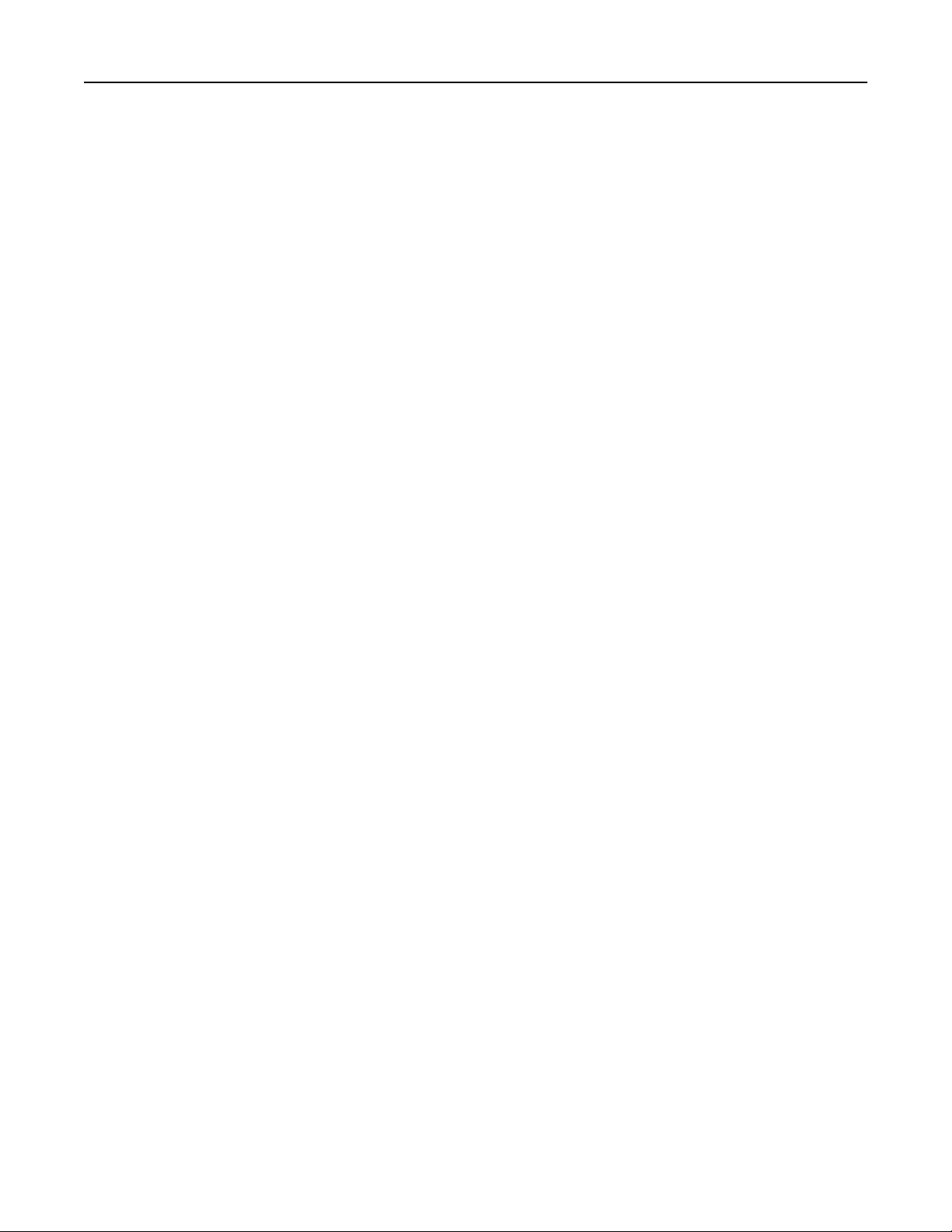
Contents 5
Help..................................................................................................................................................................... 127
Troubleshooting............................................................................................................................................... 128
Printing the Menu Settings Page................................................................................................................. 128
Securing the printer..................................................................................129
Locating the security slot...............................................................................................................................129
Erasing printer memory..................................................................................................................................129
Erasing printer hard disk memory............................................................................................................... 129
Encrypting the printer hard disk...................................................................................................................130
Restoring factory default settings................................................................................................................130
Statement of Volatility.....................................................................................................................................130
Maintaining the printer.............................................................................132
Adjusting the speaker volume......................................................................................................................132
Networking........................................................................................................................................................ 133
Cleaning printer parts.....................................................................................................................................136
Ordering parts and supplies......................................................................................................................... 139
Replacing parts and supplies........................................................................................................................143
Moving the printer........................................................................................................................................... 158
Saving energy and paper.............................................................................................................................. 158
Recycling............................................................................................................................................................159
Clearing jams..............................................................................................161
Avoiding jams.................................................................................................................................................... 161
Identifying jam locations................................................................................................................................ 162
Paper jam in door A.........................................................................................................................................163
Paper jam in the rear door.............................................................................................................................167
Paper jam in the standard bin.......................................................................................................................168
Paper jam in the duplex unit.........................................................................................................................169
Paper jam in trays.............................................................................................................................................170
Paper jam in the multipurpose feeder........................................................................................................170
Paper jam in the automatic document feeder...........................................................................................171
Paper jam in the finisher.................................................................................................................................172
Staple jam in the finisher................................................................................................................................174
Troubleshooting........................................................................................ 176
Network connection problems.....................................................................................................................176
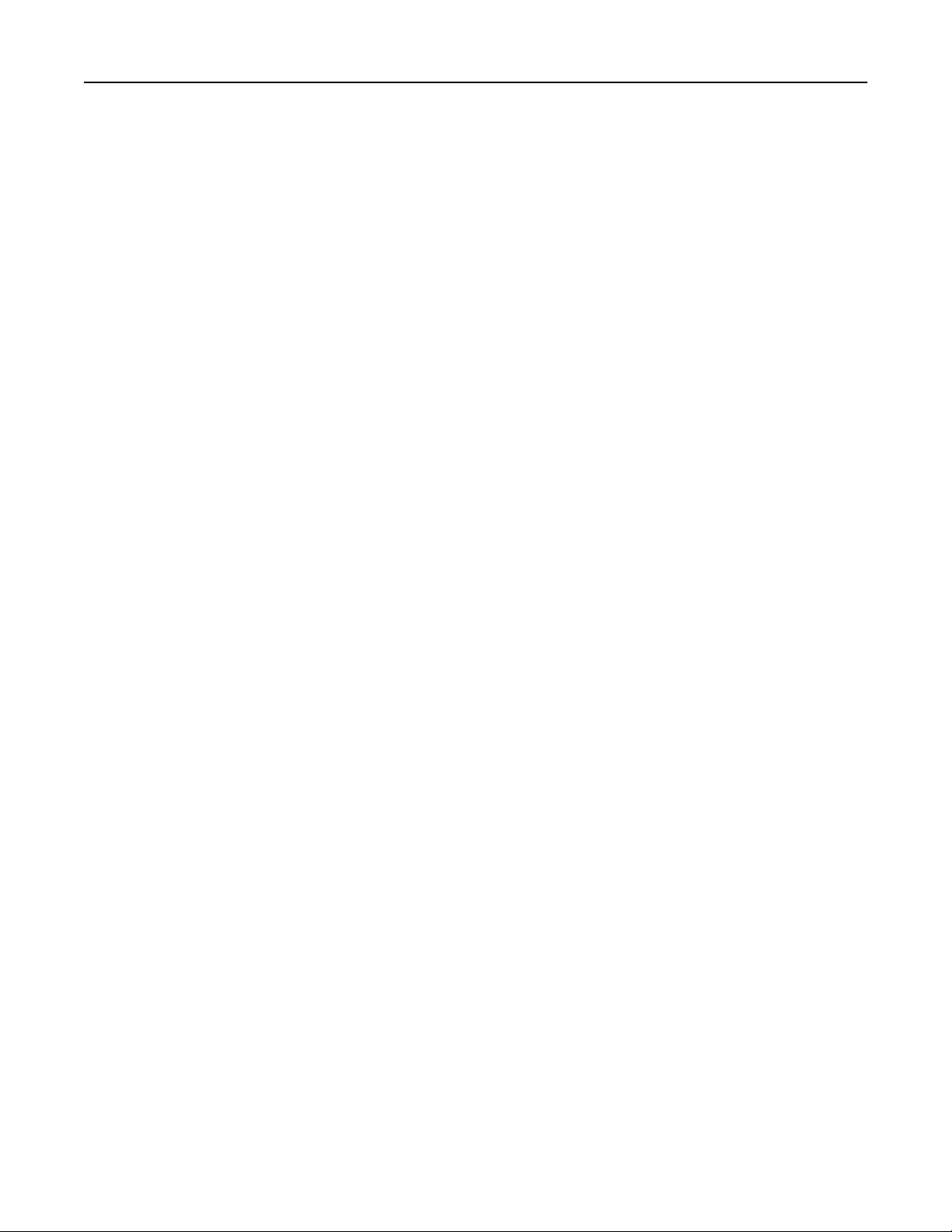
Contents 6
Hardware options problems..........................................................................................................................178
Issues with supplies........................................................................................................................................180
Paper feed problems....................................................................................................................................... 181
Printing problems.............................................................................................................................................184
Faxing problems...............................................................................................................................................213
Scanning problems......................................................................................................................................... 216
Contacting customer support......................................................................................................................220
Upgrading and migrating.........................................................................221
Hardware........................................................................................................................................................... 221
Software............................................................................................................................................................ 235
Firmware........................................................................................................................................................... 235
Notices....................................................................................................... 237
Index........................................................................................................... 251
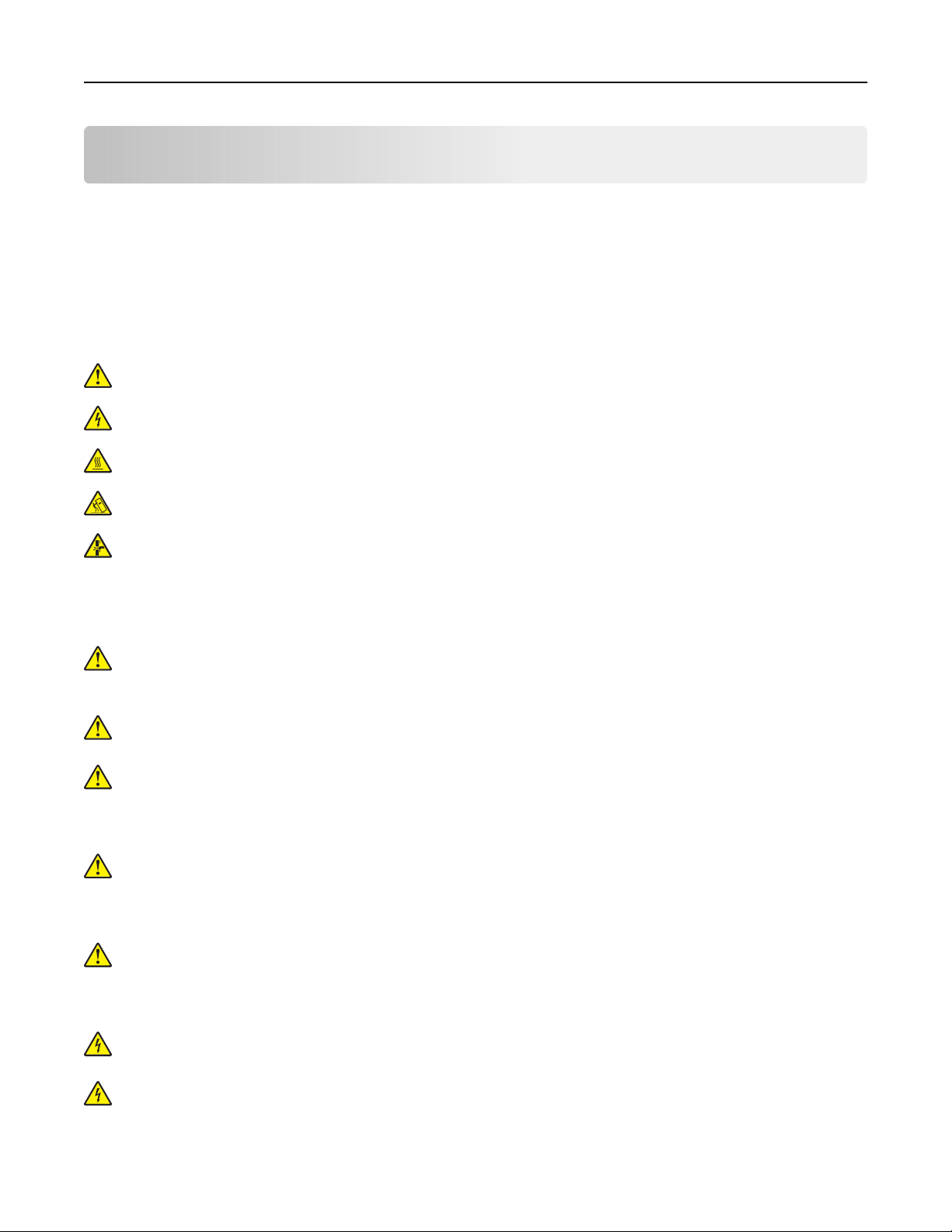
Safety information 7
Safety information
Conventions
Note: A note identifies information that could help you.
Warning: A warning identifies something that could damage the product hardware or software.
CAUTION: A caution indicates a potentially hazardous situation that could injure you.
Dierent types of caution statements include:
CAUTION—POTENTIAL INJURY: Indicates a risk of injury.
CAUTION—SHOCK HAZARD: Indicates a risk of electrical shock.
CAUTION—HOT SURFACE: Indicates a risk of burn if touched.
CAUTION—TIPPING HAZARD: Indicates a crush hazard.
CAUTION—PINCH HAZARD: Indicates a risk of being caught between moving parts.
Product statements
CAUTION—POTENTIAL INJURY: To avoid the risk of fire or electrical shock, connect the power cord to
an appropriately rated and properly grounded electrical outlet that is near the product and easily
accessible.
CAUTION—POTENTIAL INJURY: To avoid the risk of fire or electrical shock, use only the power cord
provided with this product or the manufacturer's authorized replacement.
CAUTION—POTENTIAL INJURY: Do not use this product with extension cords, multioutlet power strips,
multioutlet extenders, or UPS devices. The power capacity of these types of accessories can be easily
overloaded by a laser printer and may result in a risk of fire, property damage, or poor printer
performance.
CAUTION—POTENTIAL INJURY: Only a Lexmark Inline Surge Protector that is properly connected
between the printer and the power cord provided with the printer may be used with this product. The
use of non-Lexmark surge protection devices may result in a risk of fire, property damage, or poor
printer performance.
CAUTION—POTENTIAL INJURY: To reduce the risk of fire, use only a 26 AWG or larger
telecommunications (RJ-11) cord when connecting this product to the public switched telephone
network. For users in Australia, the cord must be approved by the Australian Communications and Media
Authority.
CAUTION—SHOCK HAZARD: To avoid the risk of electrical shock, do not place or use this product near
water or wet locations.
CAUTION—SHOCK HAZARD: To avoid the risk of electrical shock, do not set up this product or make
any electrical or cabling connections, such as the power cord, fax feature, or telephone, during a
lightning storm.
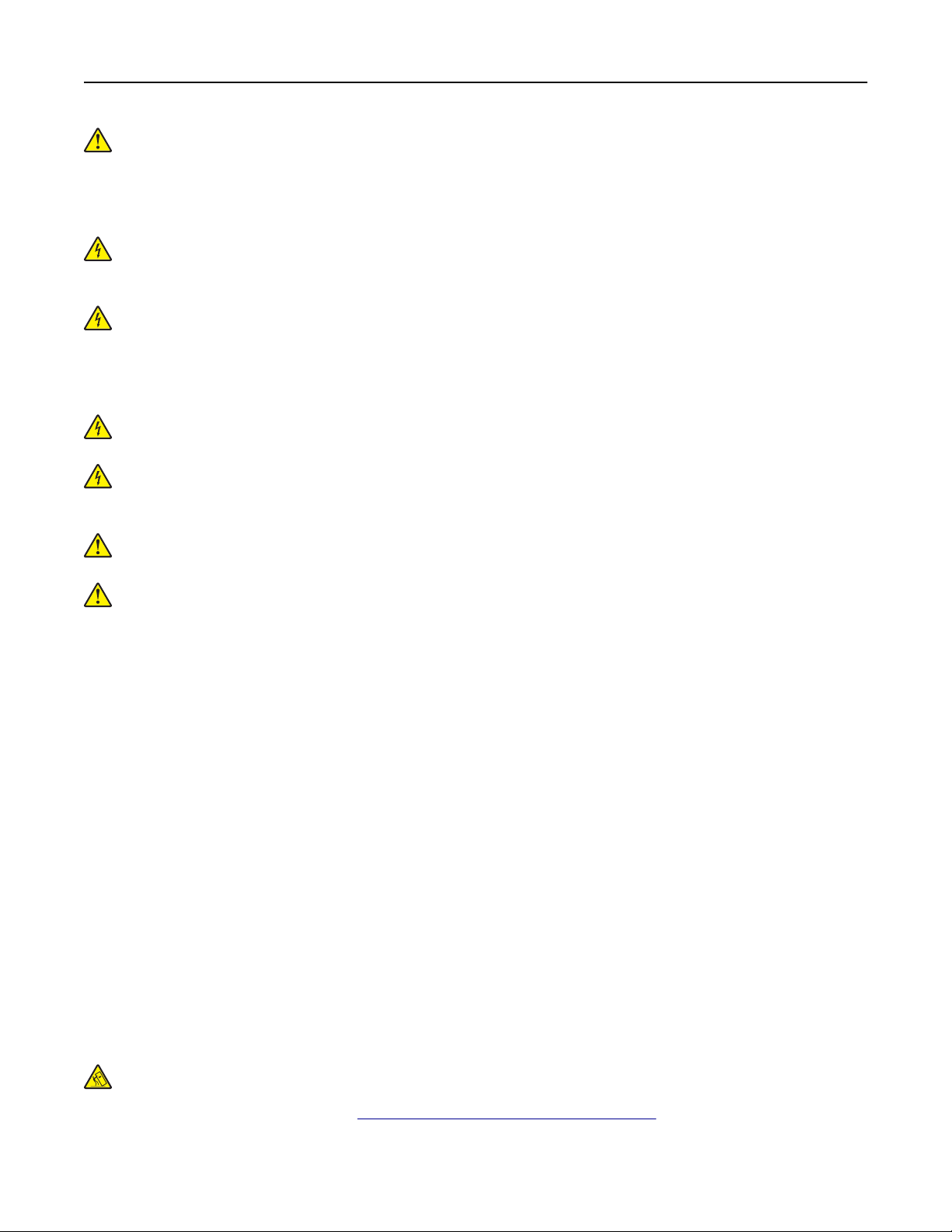
Safety information 8
CAUTION—POTENTIAL INJURY: Do not cut, twist, bind, crush, or place heavy objects on the power
cord. Do not subject the power cord to abrasion or stress. Do not pinch the power cord between objects
such as furniture and walls. If any of these things happen, a risk of fire or electrical shock results. Inspect
the power cord regularly for signs of such problems. Remove the power cord from the electrical outlet
before inspecting it.
CAUTION—SHOCK HAZARD: To avoid the risk of electrical shock, make sure that all external
connections (such as Ethernet and telephone system connections) are properly installed in their marked
plug-in ports.
CAUTION—SHOCK HAZARD: To avoid the risk of electrical shock, if you are accessing the controller
board or installing optional hardware or memory devices sometime after setting up the printer, then turn
the printer o, and unplug the power cord from the electrical outlet before continuing. If you have any
other devices attached to the printer, then turn them o as well, and unplug any cables going into the
printer.
CAUTION—SHOCK HAZARD: To avoid the risk of electrical shock, do not use the fax feature during a
lightning storm.
CAUTION—SHOCK HAZARD: To avoid the risk of electrical shock when cleaning the exterior of the
printer, unplug the power cord from the electrical outlet and disconnect all cables from the printer before
proceeding.
CAUTION—POTENTIAL INJURY: If the printer weight is greater than 20 kg (44 lb), then it may require
two or more people to lift it safely.
CAUTION—POTENTIAL INJURY: When moving the printer, follow these guidelines to avoid personal
injury or printer damage:
• Make sure that all doors and trays are closed.
• Turn o the printer, and then unplug the power cord from the electrical outlet.
• Disconnect all cords and cables from the printer.
• If the printer has separate floor-standing optional trays or output options attached to it, then disconnect
them before moving the printer.
• If the printer has a caster base, then carefully roll it to the new location. Use caution when passing over
thresholds and breaks in
flooring.
• If the printer does not have a caster base but is configured with optional trays or output options, then remove
the output options and lift the printer o the trays. Do not try to lift the printer and any options at the same
time.
• Always use the handholds on the printer to lift it.
• Any cart used to move the printer must have a surface able to support the full footprint of the printer.
• Any cart used to move the hardware options must have a surface able to support the dimensions of the
options.
• Keep the printer in an upright position.
• Avoid severe jarring movements.
• Make sure that your fingers are not under the printer when you set it down.
• Make sure that there is adequate clearance around the printer.
CAUTION—TIPPING HAZARD: Installing one or more options on your printer or MFP may require a
caster base, furniture, or other feature to prevent instability causing possible injury. For more information
on supported configurations, see
www.lexmark.com/multifunctionprinters.
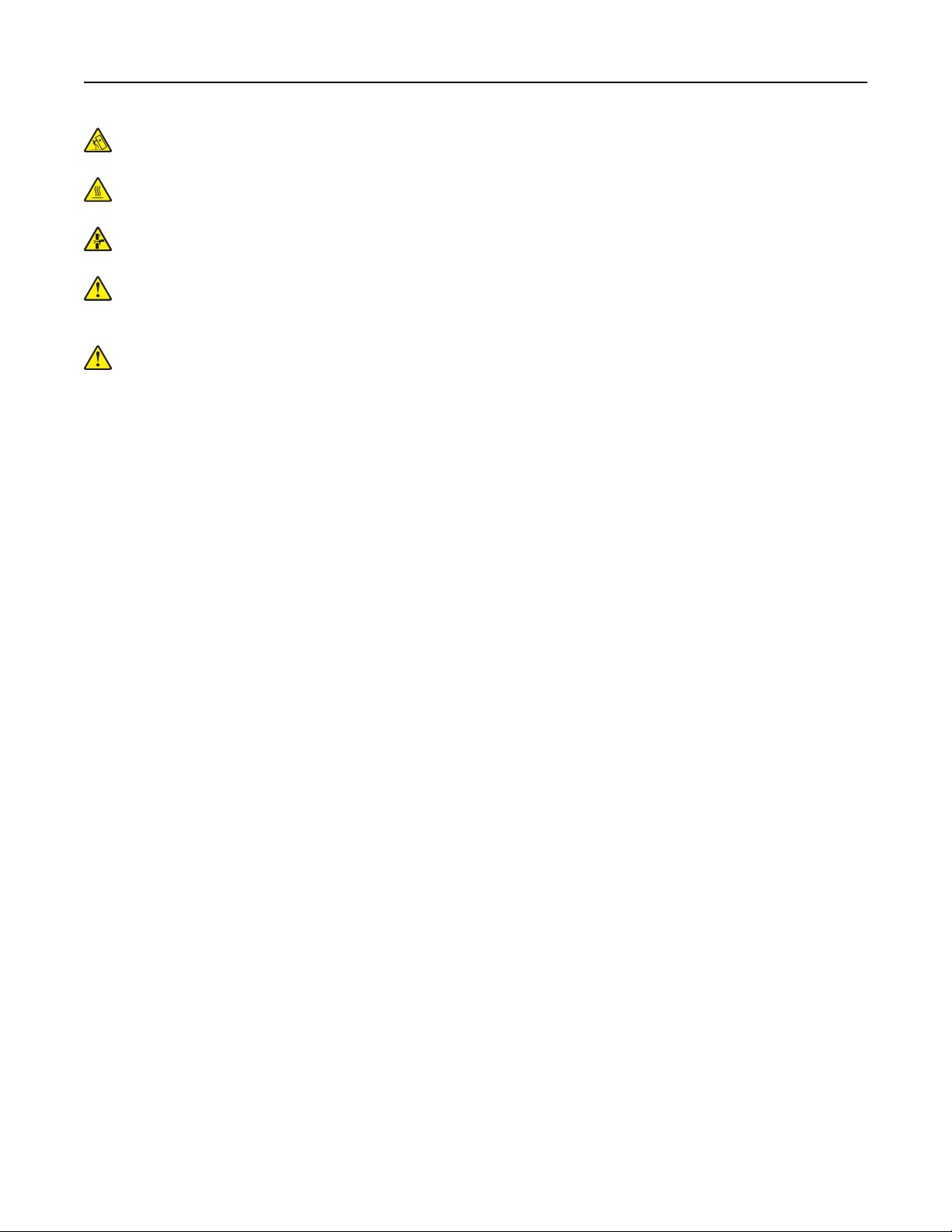
Safety information 9
CAUTION—TIPPING HAZARD: To reduce the risk of equipment instability, load each tray separately.
Keep all other trays closed until needed.
CAUTION—HOT SURFACE: The inside of the printer might be hot. To reduce the risk of injury from a hot
component, allow the surface to cool before touching it.
CAUTION—PINCH HAZARD: To avoid the risk of a pinch injury, use caution in areas marked with this
label. Pinch injuries may occur around moving parts, such as gears, doors, trays, and covers.
CAUTION—POTENTIAL INJURY: This product uses a laser. Use of controls or adjustments or
performance of procedures other than those specified in the User’s Guide may result in hazardous
radiation exposure.
CAUTION—POTENTIAL INJURY: The lithium battery in this product is not intended to be replaced.
There is a danger of explosion if a lithium battery is incorrectly replaced. Do not recharge, disassemble,
or incinerate a lithium battery. Discard used lithium batteries according to the manufacturer's instructions
and local regulations.
This product is designed, tested, and approved to meet strict global safety standards with the use of specific
manufacturer's components. The safety features of some parts may not always be obvious. The manufacturer
is not responsible for the use of other replacement parts.
Refer service or repairs, other than those described in the user documentation, to a service representative.
This product uses a printing process that heats the print media, and the heat may cause the media to release
emissions. You must understand the section in your operating instructions that discusses the guidelines for
selecting print media to avoid the possibility of harmful emissions.
This product may produce small amounts of ozone during normal operation, and may be equipped with a filter
designed to limit ozone concentrations to levels well below the recommended exposure limits. To avoid high
ozone concentration levels during extensive usage, install this product in a well-ventilated area and replace
the ozone and exhaust filters if instructed to do so in the product maintenance instructions. If there are no
references to filters in the product maintenance instructions, then there are no filters requiring replacement for
this product.
SAVE THESE INSTRUCTIONS.
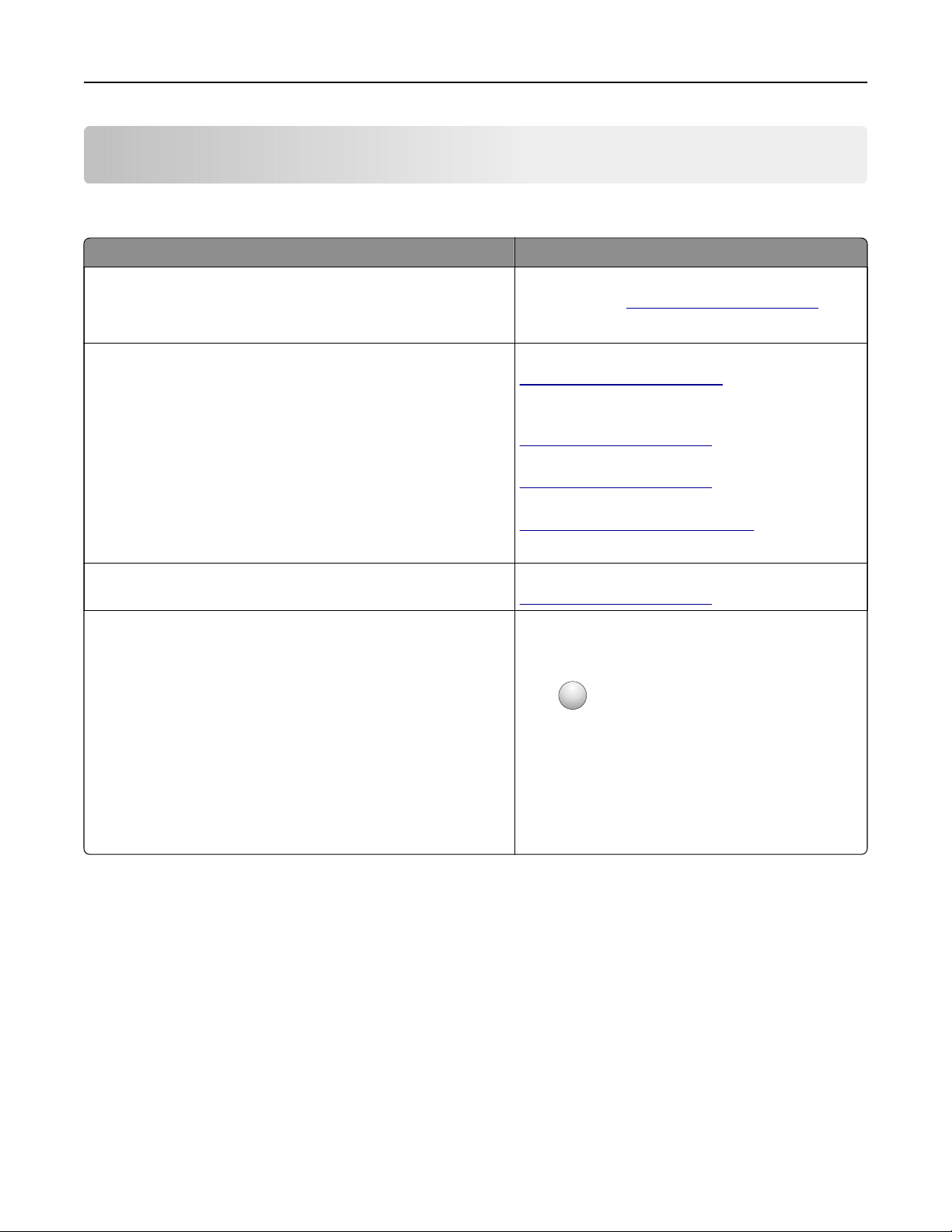
Learning about the printer 10
Learning about the printer
Finding information about the printer
What are you looking for? Find it here
Initial setup instructions:
• Connecting the printer
See the setup documentation that came with the
printer or go to
http://support.lexmark.com.
• Installing the printer software
More setup and instructions for using the printer:
• Selecting and storing paper and specialty media
• Loading paper
• Configuring printer settings
• Viewing and printing documents and photos
• Setting up and using the printer software
• Configuring the printer on a network
• Caring for and maintaining the printer
Information Center—Go to
http://infoserve.lexmark.com.
Help Menu Pages—Access the guides on the
printer
http://support.lexmark.com.
Touch Screen Guide—Go to
http://support.lexmark.com.
Product videos—Go to
http://infoserve.lexmark.com/idv/.
firmware
or go to
• Troubleshooting and solving problems
Information on setting up and configuring the accessibility
features of your printer
Help using the printer software Help for Microsoft® Windows® or Macintosh
Lexmark Accessibility Guide—Go to
http://support.lexmark.com.
operating systems—Open a printer software
program or application, and then click Help.
?
Click
Notes:
to view context‑sensitive information.
• Help is automatically installed with the printer
software.
• Depending on the operating system, the
printer software is located in the printer
program folder or on the desktop.
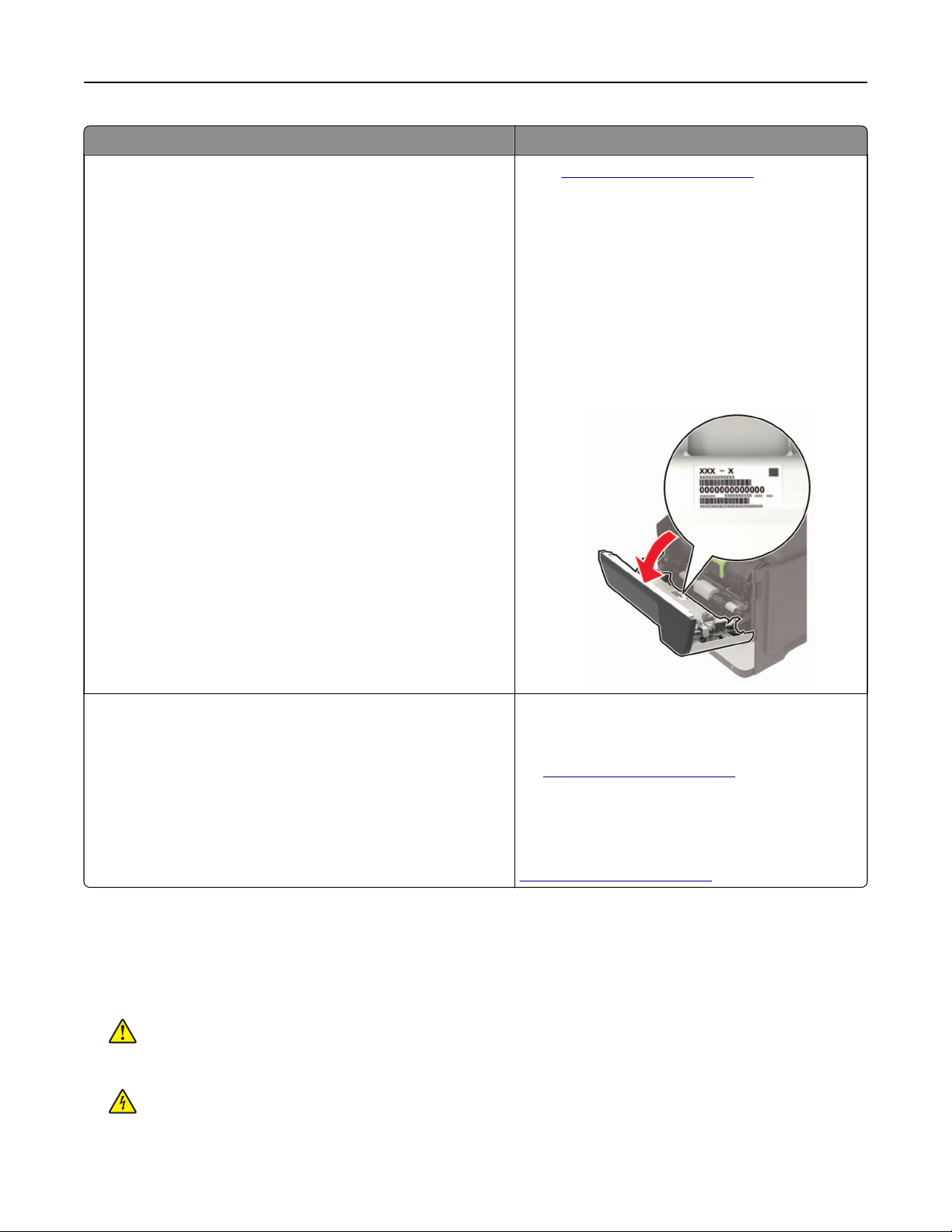
Learning about the printer 11
What are you looking for? Find it here
Go to
The latest supplemental information, updates, and customer
support:
• Documentation
• Driver downloads
• Live chat support
• E‑mail support
• Voice support
http://support.lexmark.com.
Note: Select your country or region, and then
select your product to view the appropriate
support site.
Support contact information for your country or
region can be found on the website or on the
printed warranty that came with the printer.
Have the following information ready when you
contact customer support:
• Place and date of purchase
• Machine type and serial number
• Safety information
• Regulatory information
• Warranty information
• Environmental information
Warranty information varies by country or region:
• In the U.S.—See the Statement of Limited
Warranty included with the printer, or go to
http://support.lexmark.com.
• In other countries and regions—See the
printed warranty that came with the printer.
Product Information Guide—See the
documentation that came with the printer or go to
http://support.lexmark.com.
Selecting a location for the printer
• Leave enough room to open trays, covers, and doors and to install hardware options.
• Set up the printer near an electrical outlet.
CAUTION—POTENTIAL INJURY: To avoid the risk of fire or electrical shock, connect the power cord
to an appropriately rated and properly grounded electrical outlet that is near the product and easily
accessible.
CAUTION—SHOCK HAZARD: To avoid the risk of electrical shock, do not place or use this product
near water or wet locations.
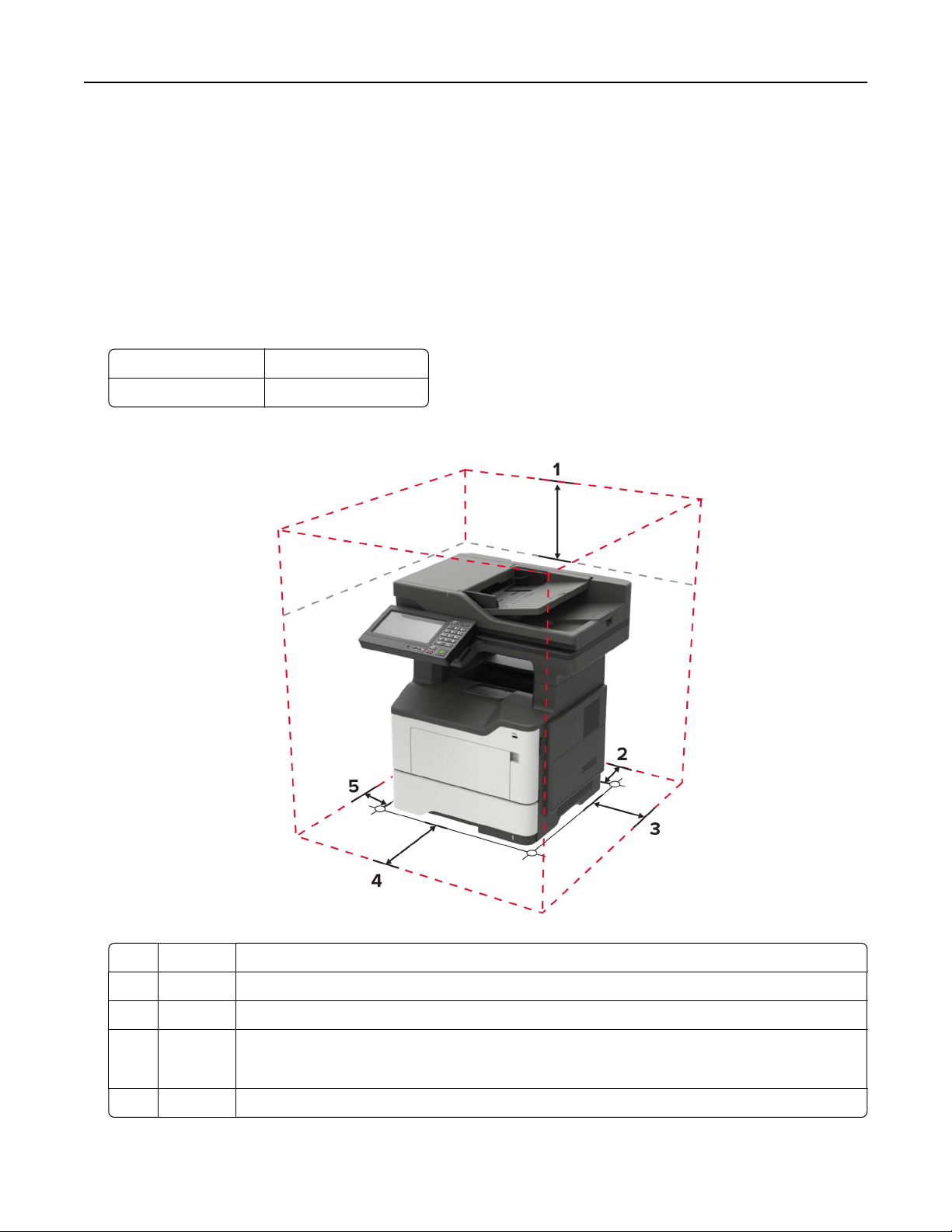
Learning about the printer 12
• Make sure that airflow in the room meets the latest revision of the ASHRAE 62 standard or the CEN Technical
Committee 156 standard.
• Provide a
sturdy, and stable surface.
flat,
• Keep the printer:
– Clean, dry, and free of dust
– Away from stray staples and paper clips
– Away from the direct
airflow
of air conditioners, heaters, or ventilators
– Free from direct sunlight and humidity extremes
• Observe the recommended temperatures and avoid fluctuations.
Ambient temperature 10 to 32°C (50 to 90°F)
Storage temperature 0 to 40°C (32 to 104°F)
• Allow the following recommended amount of space around the printer for proper ventilation:
1 Top 800 mm (32 in.)
2 Rear 203 mm (8 in.)
3 Right side 305 mm (12 in.)
4 Front 510 mm (20 in.)
Note: The minimum space needed in front of the printer is 76 mm (3 in.).
5 Left side 203 mm (8 in.)
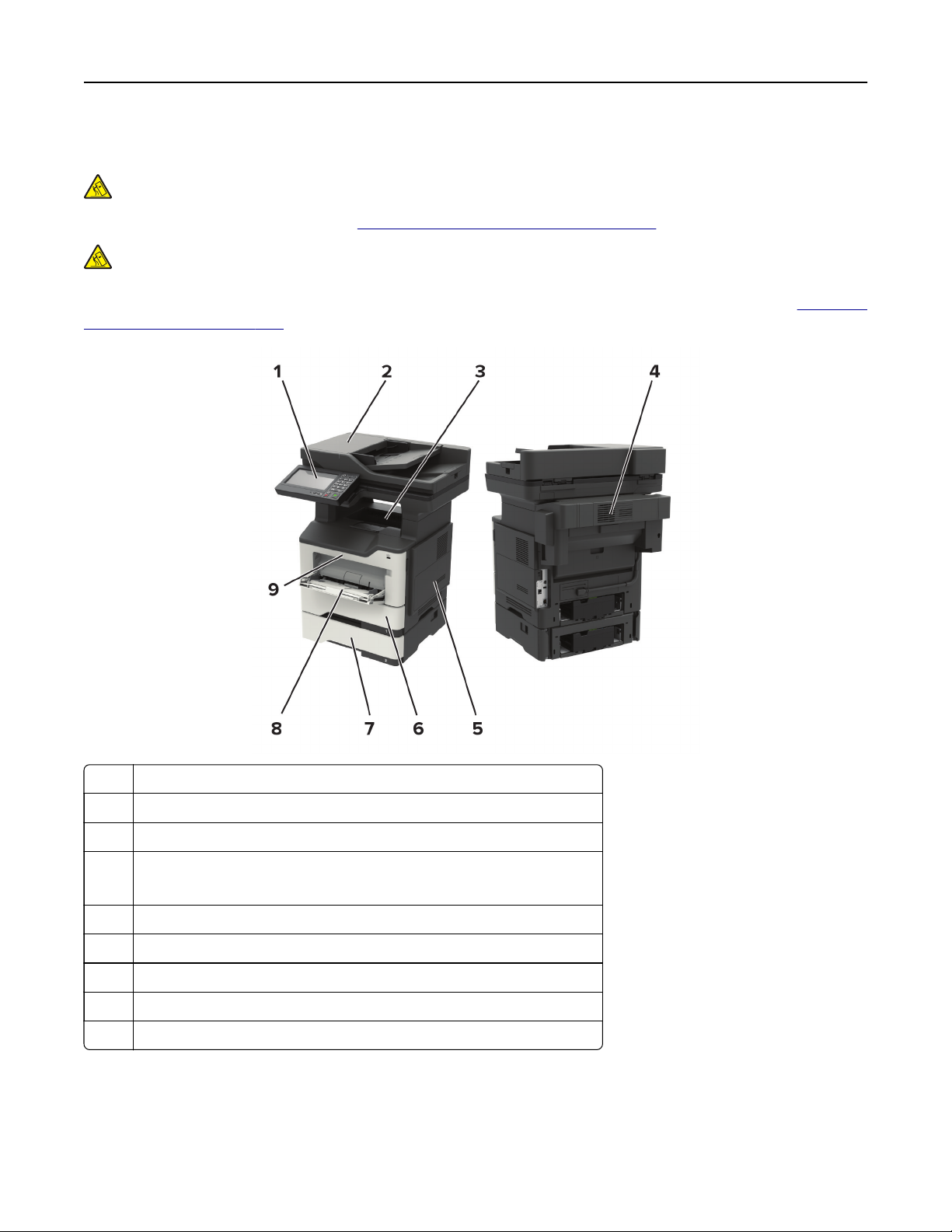
Learning about the printer 13
Printer configurations
CAUTION—TIPPING HAZARD: Installing one or more options on your printer or MFP may require a
caster base, furniture, or other feature to prevent instability causing possible injury. For more information
on supported configurations, see
CAUTION—TIPPING HAZARD: To reduce the risk of equipment instability, load each tray separately.
Keep all other trays closed until needed.
www.lexmark.com/multifunctionprinters.
You can configure your printer by adding optional 250‑ or 550‑sheet trays. For more information, see
optional trays” on page 234.
“Installing
1 Control panel
2 Automatic document feeder (ADF)
3 Standard bin
4 Optional staple finisher
Note: Only a technical service representative can install this option.
5 Controller board access cover
6 Standard 550‑sheet tray
7 Optional 250‑ or 550‑sheet tray
8 Multipurpose feeder
9 Door A
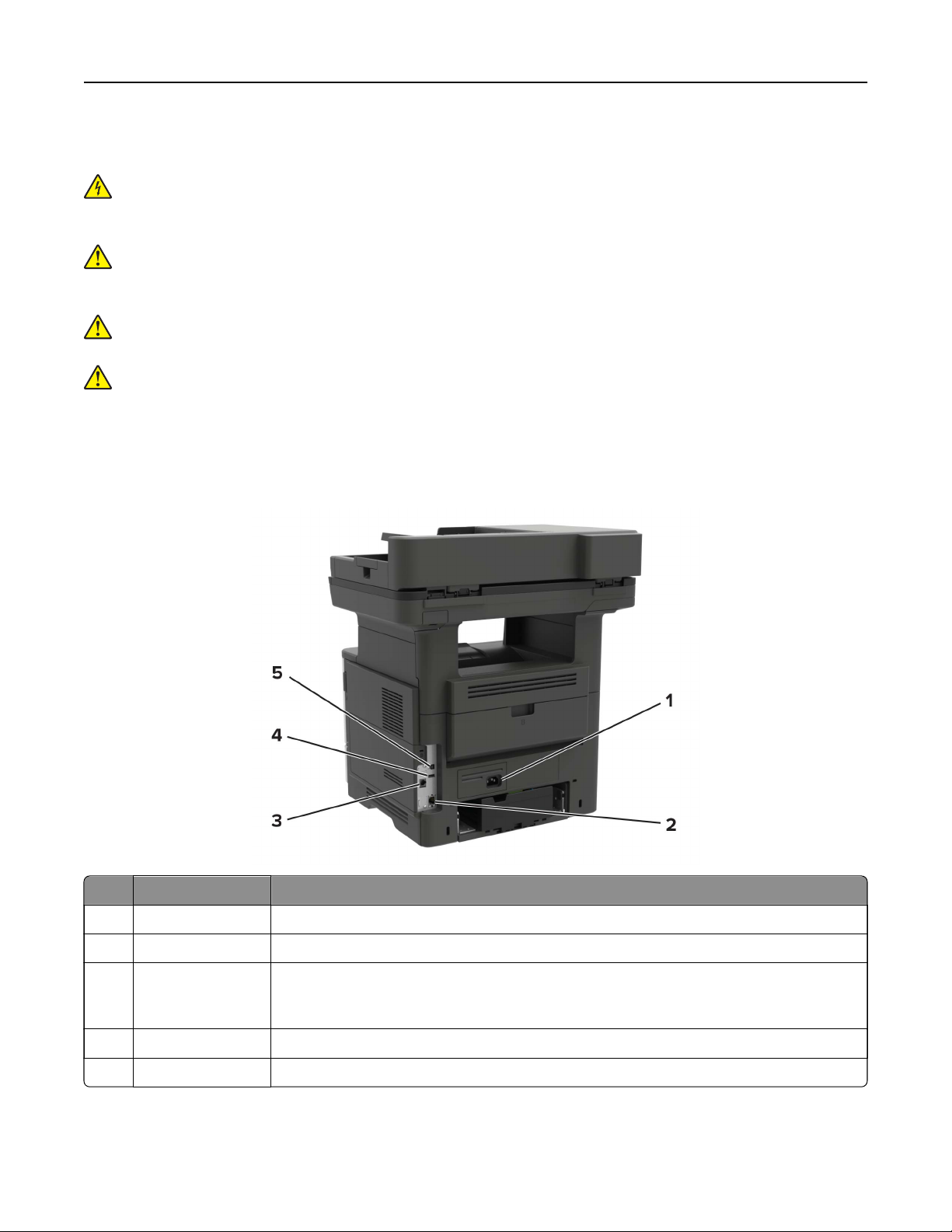
Learning about the printer 14
Attaching cables
CAUTION—SHOCK HAZARD: To avoid the risk of electrical shock, do not set up this product or make
any electrical or cabling connections, such as the power cord, fax feature, or telephone, during a
lightning storm.
CAUTION—POTENTIAL INJURY: To avoid the risk of fire or electrical shock, connect the power cord to
an appropriately rated and properly grounded electrical outlet that is near the product and easily
accessible.
CAUTION—POTENTIAL INJURY: To avoid the risk of fire or electrical shock, use only the power cord
provided with this product or the manufacturer's authorized replacement.
CAUTION—POTENTIAL INJURY: To reduce the risk of
telecommunications (RJ-11) cord when connecting this product to the public switched telephone
network. For users in Australia, the cord must be approved by the Australian Communications and Media
Authority.
Warning—Potential Damage: To avoid loss of data or printer malfunction, do not touch the USB cable, any
wireless network adapter, or the printer in the areas shown while actively printing.
use only a 26 AWG or larger
fire,
Use the To
1 Power cord socket Connect the printer to an electrical outlet.
2 Ethernet port Connect the printer to an Ethernet network.
3 LINE port Connect the printer to an active telephone line through a standard wall jack (RJ‑11), DSL
filter, or VoIP adapter, or any other adapter that allows you to access the telephone line
to send and receive faxes.
4 USB port Attach a keyboard or any compatible option.
5 USB printer port Connect the printer to a computer.
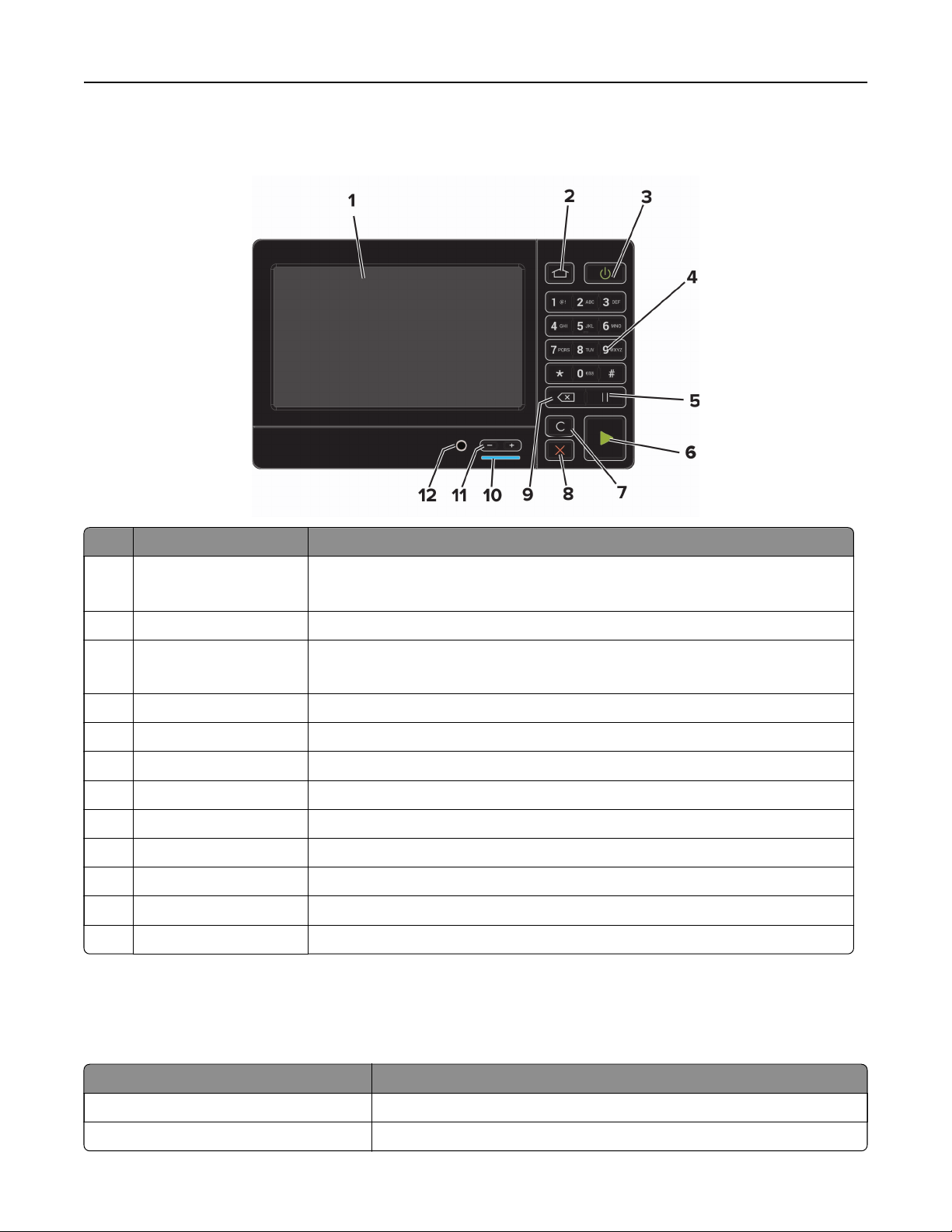
Learning about the printer 15
Using the control panel
Use the To
1 Display
2 Home button Go to the home screen.
3 Power button Turn on or turn o the printer.
4 Numeric keypad Enter numbers or symbols in an input field.
5 Pause button Place a dial pause in a fax number.
6 Start button Start a job, depending on which mode is selected.
7 Clear all or Reset button Reset the default settings of a function such as copying, faxing, or scanning.
8 Stop or Cancel button Stop the current printer task.
9 Backspace button Move the cursor backward and delete a character in an input field.
10 Indicator light Check the status of the printer.
11 Volume buttons Adjust the speaker volume.
12 Speaker port Attach a speaker.
• View printer messages and supply status.
• Set up and operate the printer.
Note: To t urn o the printer, press and hold the power button for
seconds.
five
Understanding the status of the power button and indicator light
Indicator light Printer status
O The printer is o or in Hibernate mode.
Blue The printer is ready or processing data.
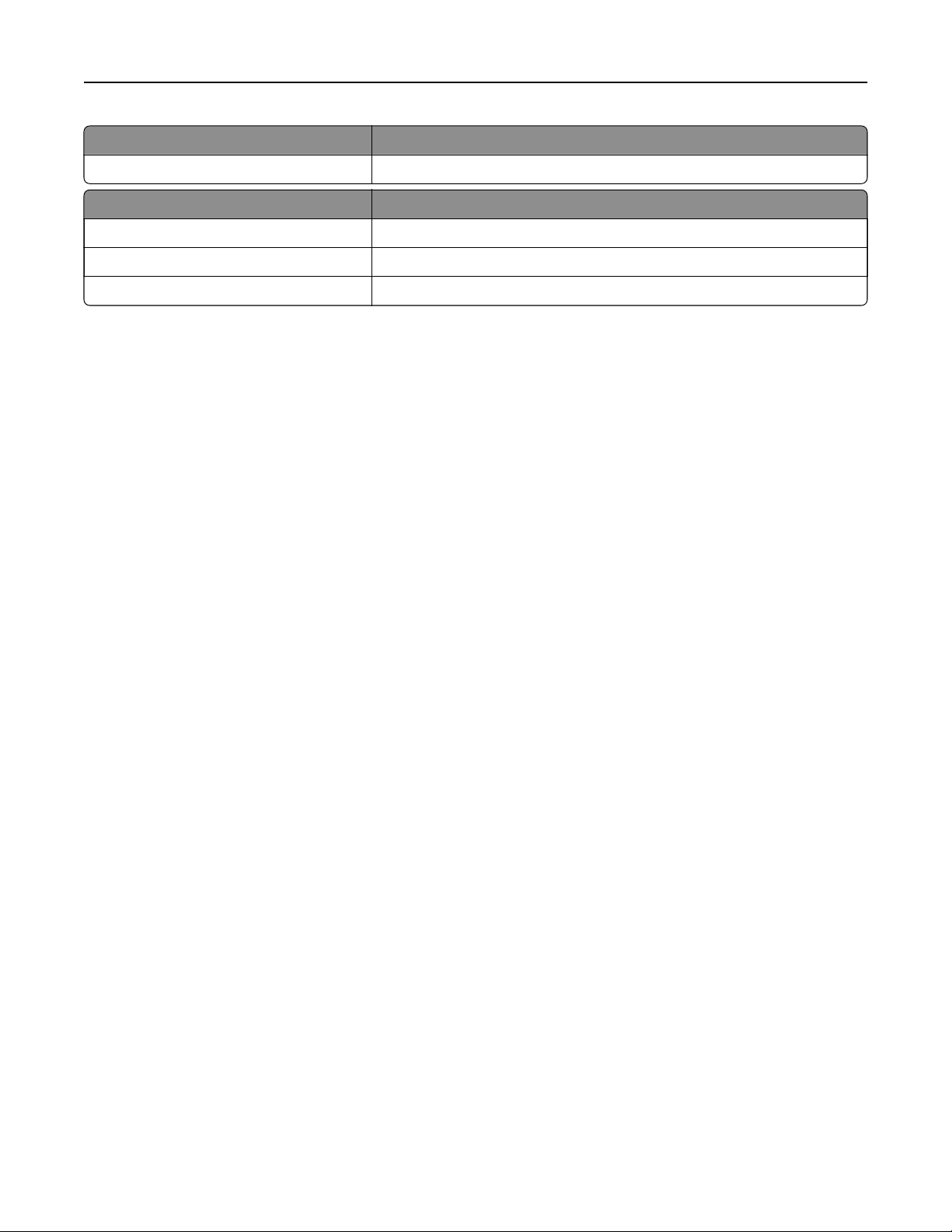
Learning about the printer 16
Indicator light Printer status
Red The printer requires user intervention.
Power button light Printer status
O The printer is o, ready, or processing data.
Solid amber The printer is in Sleep mode.
Blinking amber The printer is in Hibernate mode.
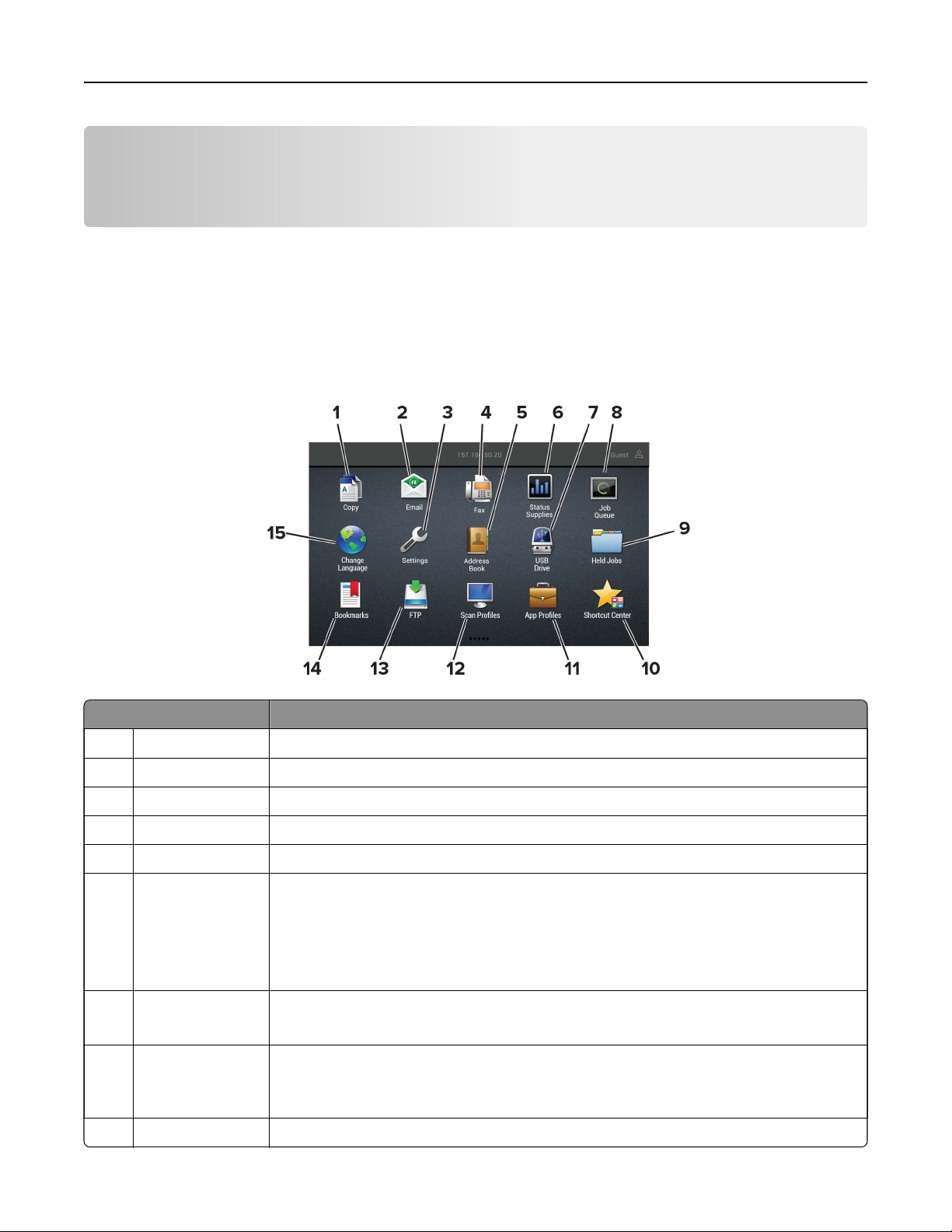
Setting up and using the home screen applications 17
Setting up and using the home screen applications
Note: These applications are supported only in some printer models.
Using the home screen
Note: Your home screen may vary depending on your home screen customization settings, administrative
setup, and active embedded solutions.
To uc h To
1 Copy Make copies.
2 E‑mail Send e‑mails.
3 Settings Access the printer menus.
4 Fax Send fax.
5 Address Book Manage a contact list that other applications on the printer can access.
6 Status/Supplies
7 USB Drive
8 Job Queue Show all the current print jobs.
9 Held Jobs Show the print jobs that are held in the printer memory.
• Show a printer warning or error message whenever the printer requires intervention
to continue processing.
• View more information on the printer warning or message, and on how to clear it.
Note: You can also access this setting by touching the top section of the home
screen.
• Print photos and documents from a flash drive.
• Scan photos and documents to a flash drive
Note: You can also access this setting by touching the top section of the home
screen.
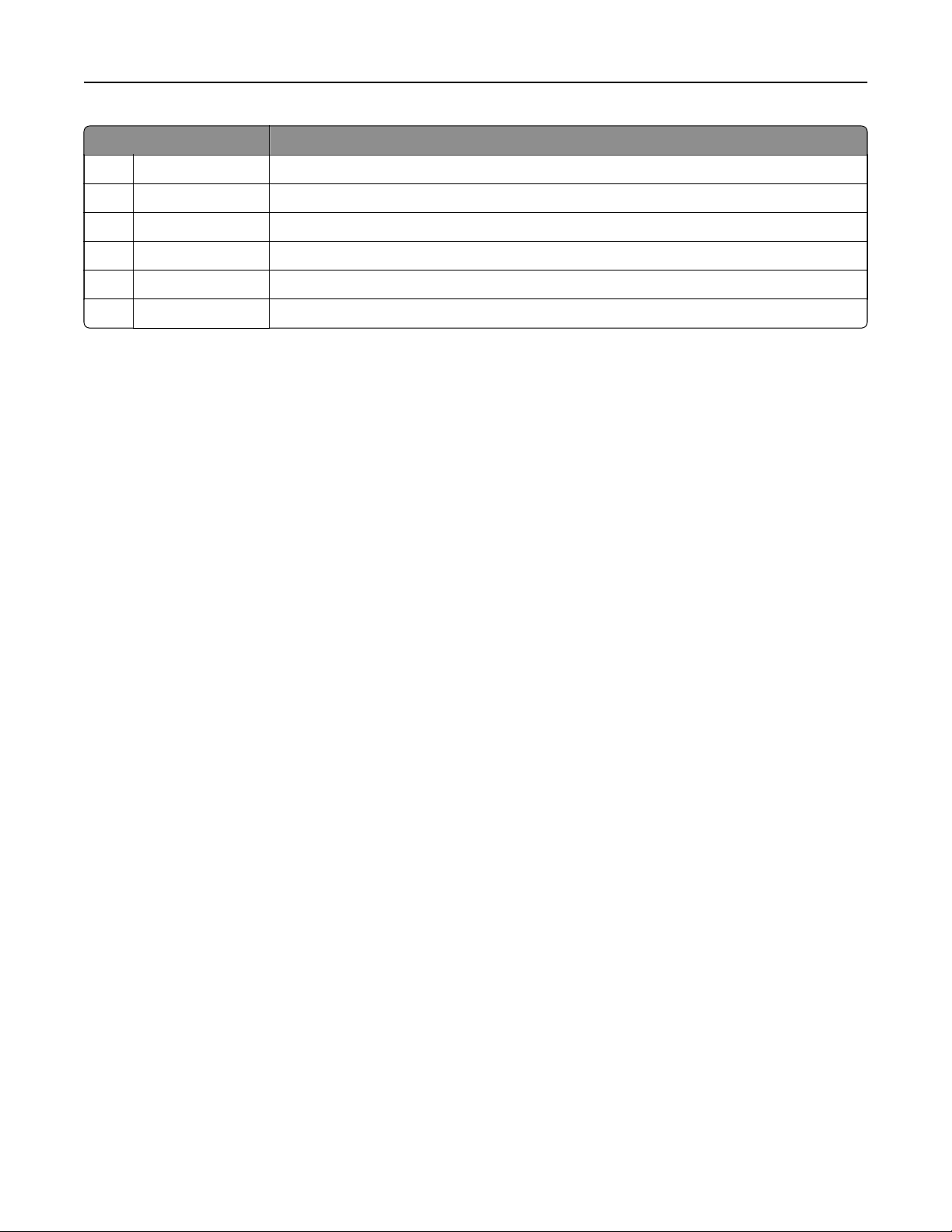
Setting up and using the home screen applications 18
To uc h To
10 Shortcut Center Organize all shortcuts.
11 App Profiles Access application profiles.
12 Scan Profiles Scan and save documents directly to the computer.
13 FTP Scan and save documents directly to an FTP server.
14 Bookmarks Organize all bookmarks.
15 Change Language Change the language on the display.
Customizing the home screen
1 From the control panel, touch Settings > Device > Visible Home Screen Icons.
2 Select the icons that you want to appear on the home screen.
3 Apply the changes.
Setting up Card Copy
1 Open a web browser, and then type the printer IP address in the address field.
Notes:
• View the printer IP address on the printer home screen. The IP address appears as four sets of
numbers separated by periods, such as 123.123.123.123.
• If you are using a proxy server, then temporarily disable it to load the web page correctly.
2 Click Apps > Card Copy > Configure.
Notes:
• Make sure that Display Icon is enabled.
• Make sure that E‑mail Settings and Network Share Settings are configured.
• When scanning a card, make sure that the scan resolution does not exceed 200 dpi for color and
400 dpi for black and white.
• When scanning multiple cards, make sure that the scan resolution does not exceed 150 dpi for color
and 300 dpi for black and white.
3 Apply the changes.
Note: You need a printer hard disk to scan multiple cards.
Creating a shortcut
1 From the home screen, touch Shortcut Center.
Note: The icon and name may have been changed. For more information, contact your administrator.
2 Select a printer function, and then touch Create Shortcut.
Note: The Secure E‑mail function is not supported.
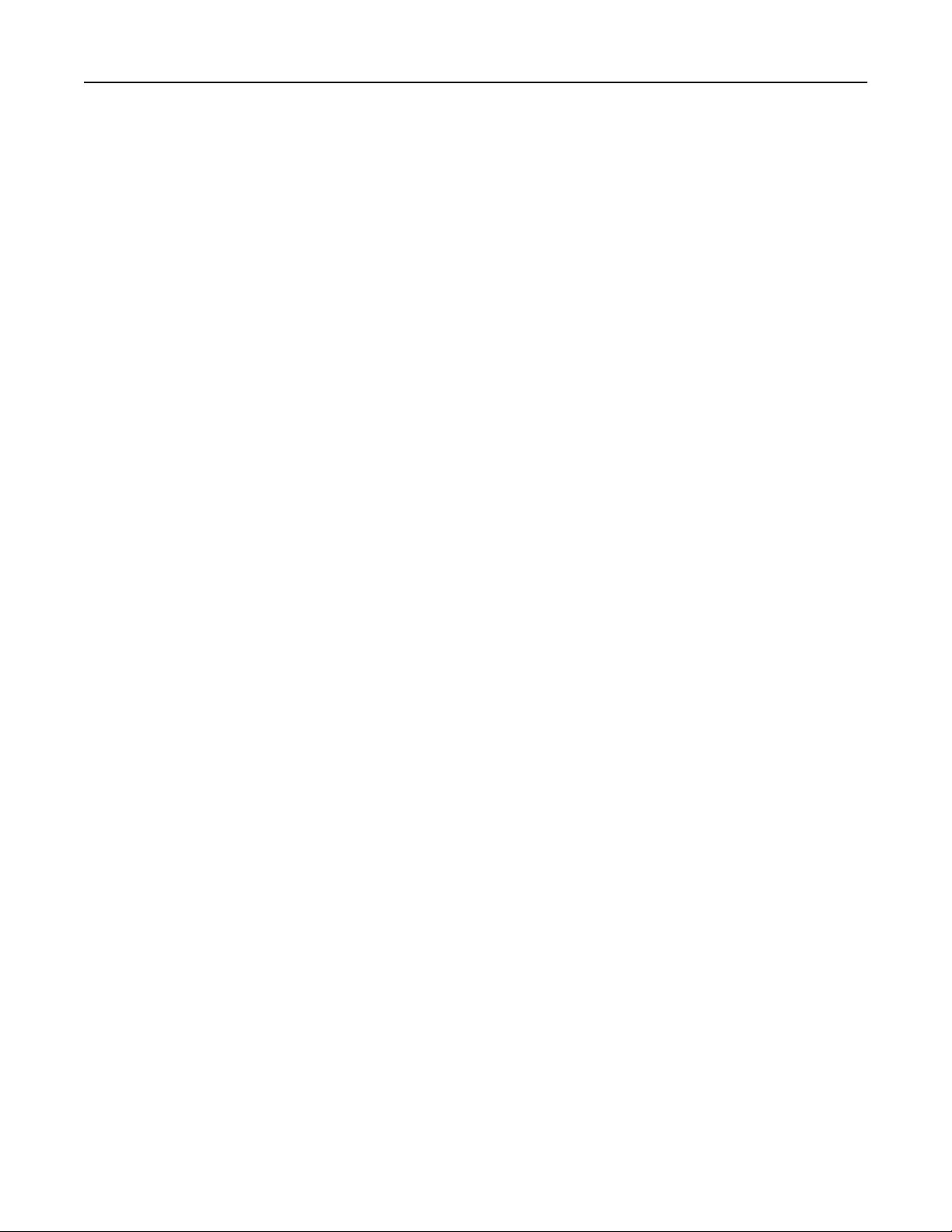
Setting up and using the home screen applications 19
3 Configure the settings, and then touch Save.
4 Type a unique shortcut name.
Note: To avoid clipped names on the home screen, type only up to 25 characters.
5 To u ch OK.
The application automatically generates a unique shortcut number. To launch the shortcut, press # and then
the shortcut number.
Using Display Customization
Before using the application, make sure to do the following:
• From the Embedded Web Server, click Apps > Display Customization > Configure.
• Enable and configure the screen saver, slideshow, and wallpaper settings.
Managing screen saver and slide show images
1 From the Screen Saver and Slideshow Images section, add, edit, or delete an image.
Notes:
• You can add up to 10 images.
• When enabled, the status icons appear on the screen saver only when there are errors, warnings, or
cloud‑based
2 Apply the changes.
notifications.
Changing the wallpaper image
1 From the home screen, touch Change Wallpaper.
2 Select an image to use.
3 Apply the changes.
Running a slide show from a flash drive
1 Insert a flash drive into the USB port.
2 From the home screen, touch Slideshow.
Images appear in alphabetical order.
Note: You c an re m o v e t he
printer. If the slide show stops, then insert the
drive after the slide show starts, but the images are not stored in the
flash
drive again to view the images.
flash
Configuring Eco‑Settings
1 From the home screen, touch Eco‑Settings.
2
Configure
3 Apply the changes.
Eco‑Mode or Schedule Power Modes.
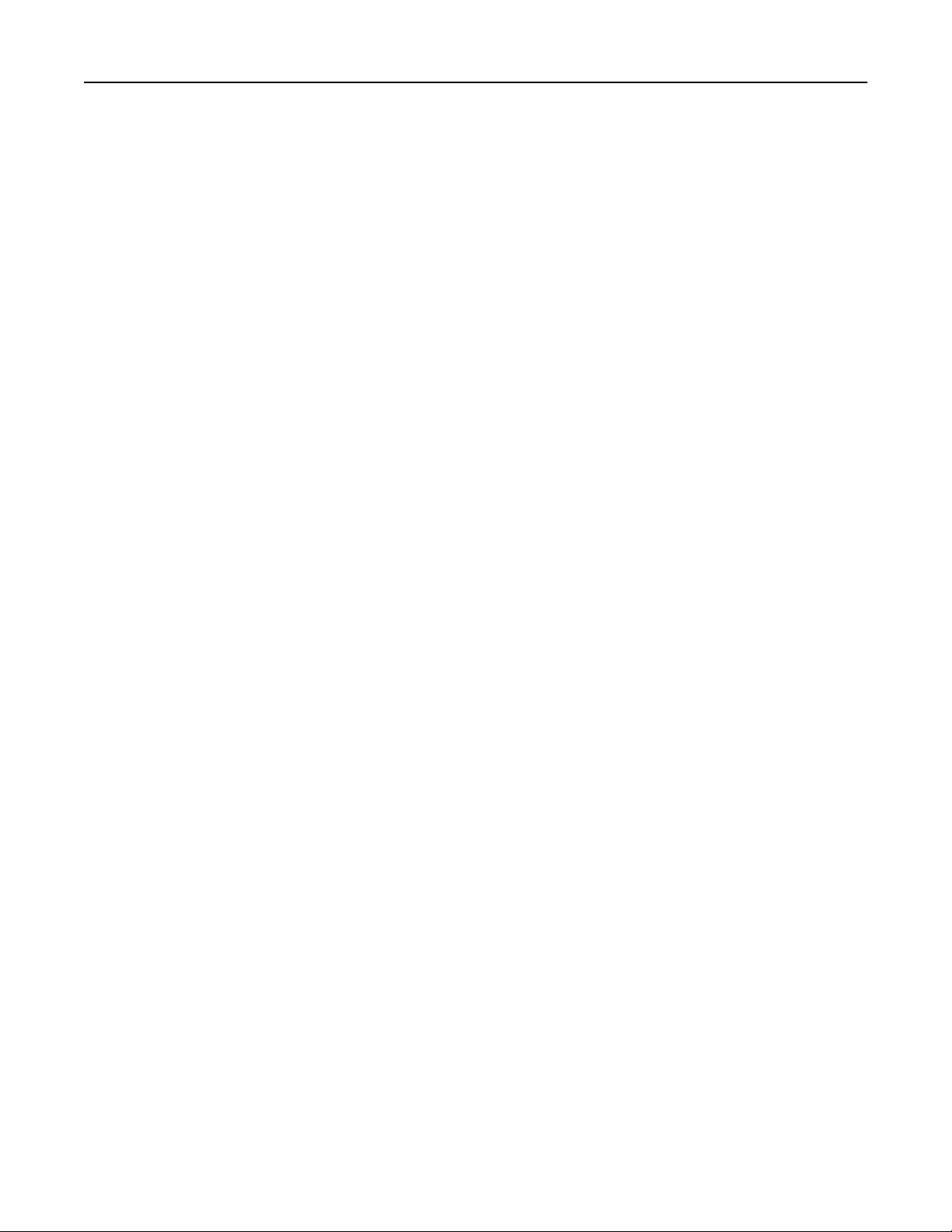
Setting up and using the home screen applications 20
Using Customer Support
1 From the home screen, touch Customer Support.
2 Print or e‑mail the information.
Note: For information on configuring the application settings, see the Customer Support Administrator’s
Guide.
Using QR Code Generator
You may need administrative rights to access the application.
1 Open a Web browser, and then type the printer IP address in the address field.
Notes:
• View the printer IP address on the printer home screen. The IP address appears as four sets of
numbers separated by periods, such as 123.123.123.123.
• If you are using a proxy server, then temporarily disable it to load the Web page correctly.
2 Click Apps > QR Code Generator > Configure.
3 Do either of the following:
• Select a default QR code value.
• Type a QR code value.
4 Apply the changes.
Setting up Scan Center
1 From the home screen, touch Scan Center.
2 Select and create a destination, and then
Notes:
• When creating a network destination, make sure to validate and adjust the settings until no errors
occur.
• Only destinations created from the Embedded Web Server are saved. For more information, see the
documentation that came with the solution.
3 Apply the changes.
configure
the settings.
Setting up Device Quotas
You may need administrative rights to access the application.
1 Open a Web browser, and then type the printer IP address in the address field.
Notes:
• View the printer IP address on the printer home screen. The IP address appears as four sets of
numbers separated by periods, such as 123.123.123.123.
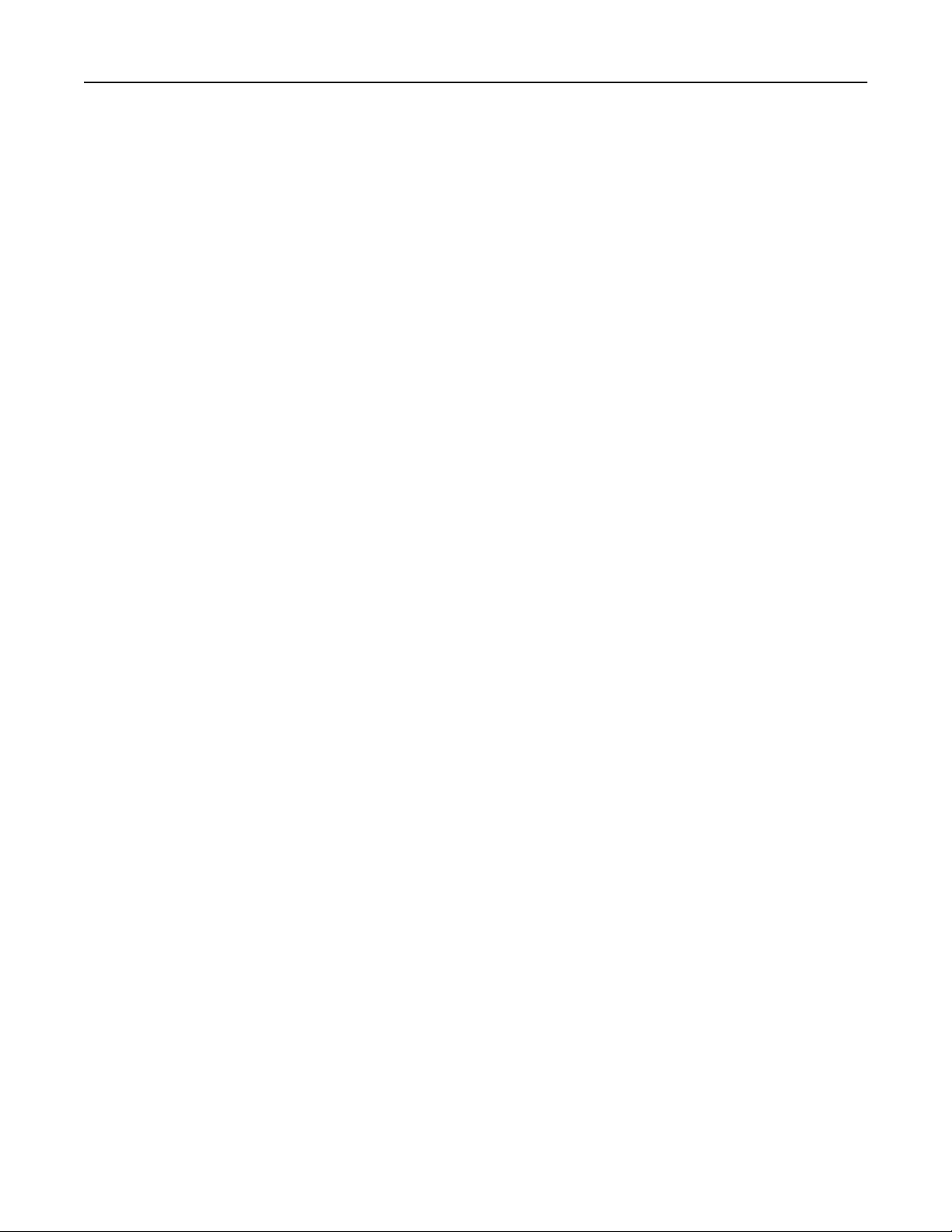
Setting up and using the home screen applications 21
• If you are using a proxy server, then temporarily disable it to load the Web page correctly.
2 Click Apps > Device Quotas >
Configure
.
3 From the User Accounts section, add or edit a user, and then set the user quota.
4 Apply the changes.
Note: For information on how to
Quotas Administrator’s Guide.
configure
the application and its security settings, see the Device
Managing bookmarks
Creating bookmarks
Use bookmarks to print frequently accessed documents that are stored in servers or on the web.
1 Open a web browser, and then type the printer IP address in the address field.
Notes:
• View the printer IP address on the printer home screen. The IP address appears as four sets of
numbers separated by periods, such as 123.123.123.123.
• If you are using a proxy server, then temporarily disable it to load the web page correctly.
2 Click Bookmarks > Add Bookmark, and then type a bookmark name.
3 Select an Address protocol type, and then do one of the following:
• For HTTP and HTTPS, type the URL that you want to bookmark.
• For HTTPS, make sure to use the host name instead of the IP address. For example, type
myWebsite.com/sample.pdf instead of typing 123.123.123.123/sample.pdf. Make sure that
the host name also matches the Common Name (CN) value in the server certificate. For more information
on obtaining the CN value in the server
certificate,
see the help information for your web browser.
• For FTP, type the FTP address. For example, myServer/myDirectory. Enter the FTP port. Port 21 is
the default port for sending commands.
• For SMB, type the network folder address. For example, myServer/myShare/myFile.pdf. Type the
network domain name.
• If necessary, select the Authentication type for FTP and SMB.
To limit access to the bookmark, enter a PIN.
Note: The application supports the following file types: PDF, JPEG, TIFF, and HTML-based web pages.
Other file types such as DOCX and XLXS are supported in some printer models.
4 Click Save.
Creating folders
1 Open a web browser, and then type the printer IP address in the address
field.
Notes:
• View the printer IP address on the printer home screen. The IP address appears as four sets of
numbers separated by periods, such as 123.123.123.123.
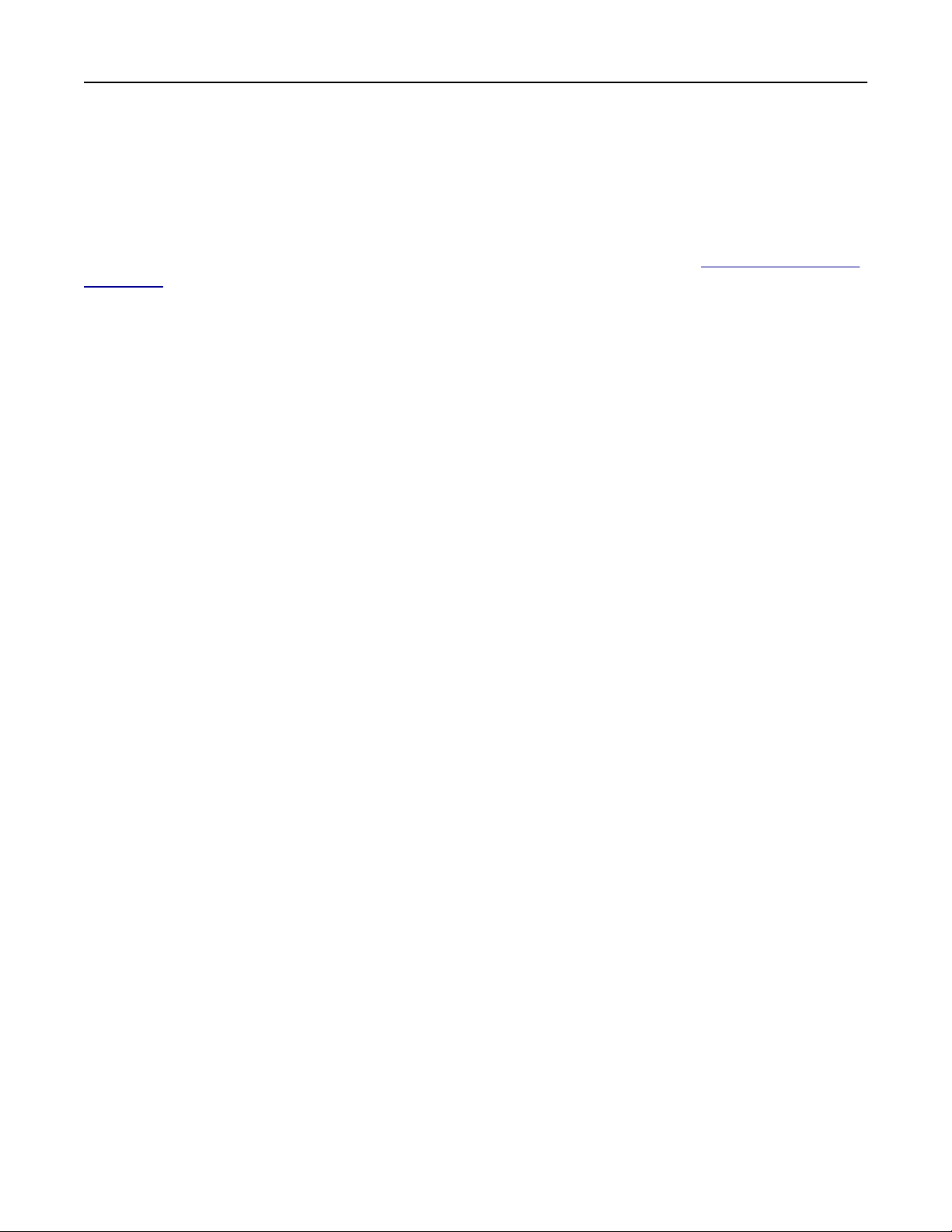
Setting up and using the home screen applications 22
• If you are using a proxy server, then temporarily disable it to load the web page correctly.
2 Click Bookmarks > Add Folder, and then type a folder name.
Note: To limit access to the folder, enter a PIN.
3 Click Save.
Note: You can create folders or bookmarks inside a folder. To create a bookmark, see
on page 21.
“Creating bookmarks”
Managing contacts
Adding contacts
1 Open a web browser, and then type the printer IP address in the address
Notes:
• View the printer IP address on the printer home screen. The IP address appears as four sets of
numbers separated by periods, such as 123.123.123.123.
• If you are using a proxy server, then temporarily disable it to load the web page correctly.
2 Click Address Book.
3 From the Contacts section, add a contact.
Note: You can assign the contact to one or more groups.
4 If necessary, specify a login method to allow application access.
5 Apply the changes.
field.
Adding groups
1 Open a web browser, and then type the printer IP address in the address field.
Notes:
• View the printer IP address on the printer home screen. The IP address appears as four sets of
numbers separated by periods, such as 123.123.123.123.
• If you are using a proxy server, then temporarily disable it to load the web page correctly.
2 Click Address Book.
3 From the Contact Groups section, add a group name.
Note: You can assign one or more contacts to the group.
4 Apply the changes.
Editing contacts or groups
1 Open a web browser, and then type the printer IP address in the address field.
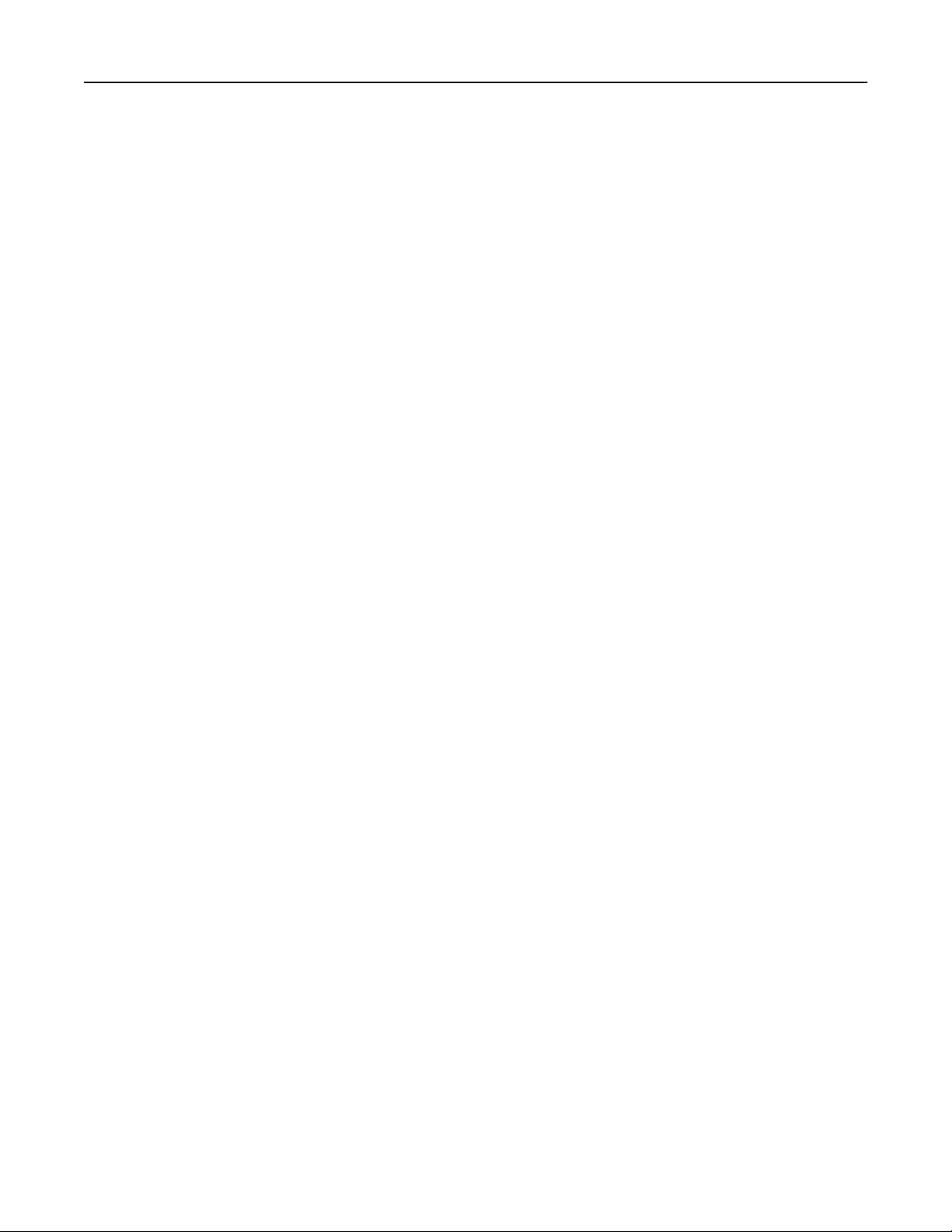
Setting up and using the home screen applications 23
Notes:
• View the printer IP address on the printer home screen. The IP address appears as four sets of
numbers separated by periods, such as 123.123.123.123.
• If you are using a proxy server, then temporarily disable it to load the web page correctly.
2 Click Address Book.
3 Do either of the following:
• From the Contacts section, click a contact name, and then edit the information.
• From the Contact Groups section, click a group name, and then edit the information.
4 Apply the changes.
Deleting contacts or groups
1 Open a web browser, and then type the printer IP address in the address
Notes:
field.
• View the printer IP address on the printer home screen. The IP address appears as four sets of
numbers separated by periods, such as 123.123.123.123.
• If you are using a proxy server, then temporarily disable it to load the web page correctly.
2 Click Address Book.
3 Do either of the following:
• From the Contacts section, select a contact that you want to delete.
• From the Contact Groups section, select a group name that you want to delete.
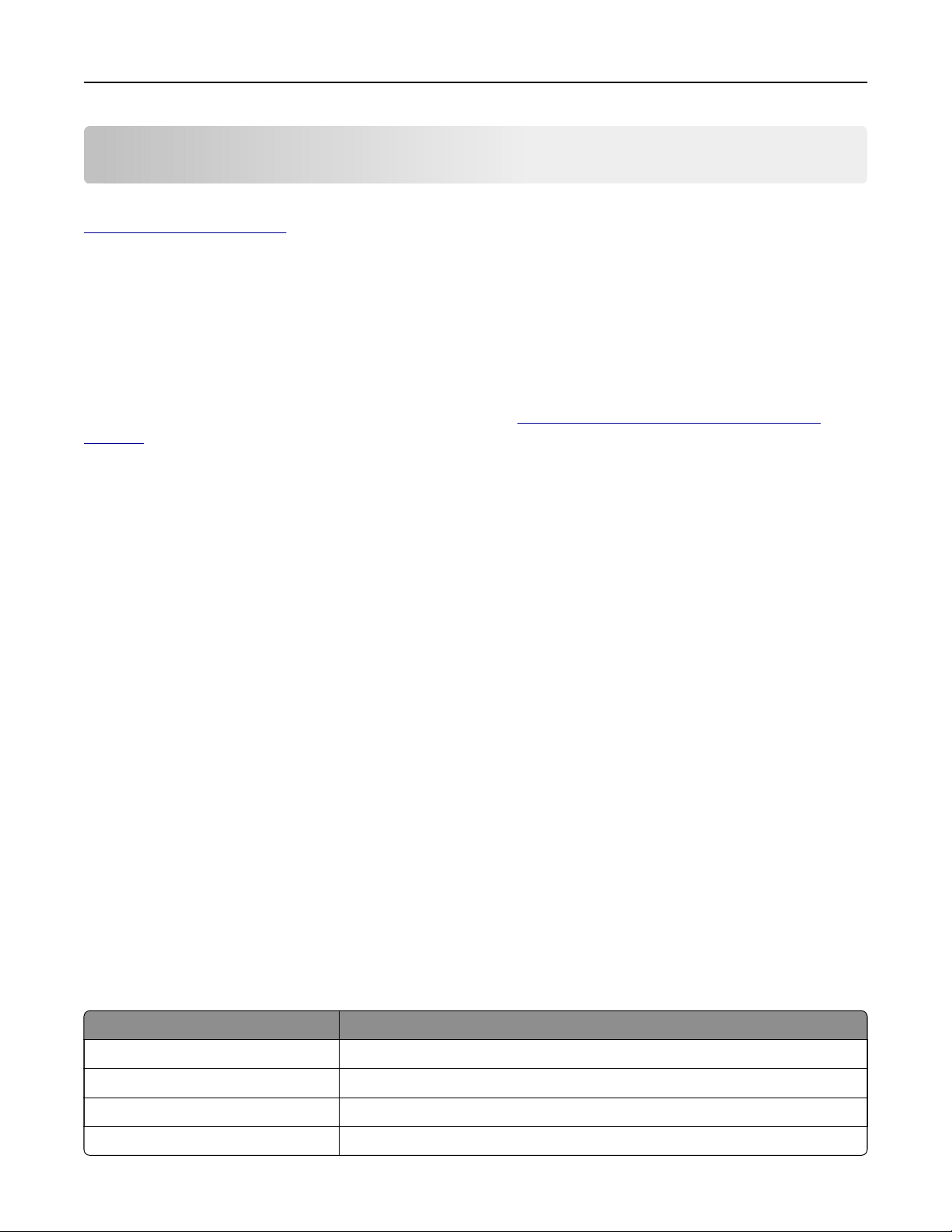
Setting up and using the accessibility features 24
Setting up and using the accessibility features
Note: For more information on the accessibility features of your printer model, see the Accessibility Guide at
http://support.lexmark.com.
Enabling Magnification mode
1 From the control panel, press and hold the 5 key until you hear a voice message.
2 Select
3 Select OK.
For more information on navigating a
page 24.
Magnification
mode.
magnified
screen, see
“Navigating the screen using gestures” on
Activating Voice Guidance
From the control panel
1 Press and hold the 5 key until you hear a voice message.
2 Select OK.
From the keyboard
1 Press and hold the 5 key until you hear a voice message.
2 Press Tab to navigate the focus cursor to the OK button, and then press Enter.
Notes:
• Voice Guidance is also activated when you insert headphones into the headphone jack.
• To adjust the volume, use the volume buttons at the bottom part of the control panel.
Navigating the screen using gestures
Notes:
• The gestures are applicable only when Voice Guidance is activated.
• Enable
• Use a physical keyboard to type characters and adjust certain settings.
Gesture Function
Double‑tap Select an option or item on the screen.
Triple‑tap Zoom in or zoom out text and images.
Swipe right or swipe down Move to the next item on the screen.
Swipe left or swipe up Move to the previous item on the screen.
Magnification
to use the zoom and pan gestures.
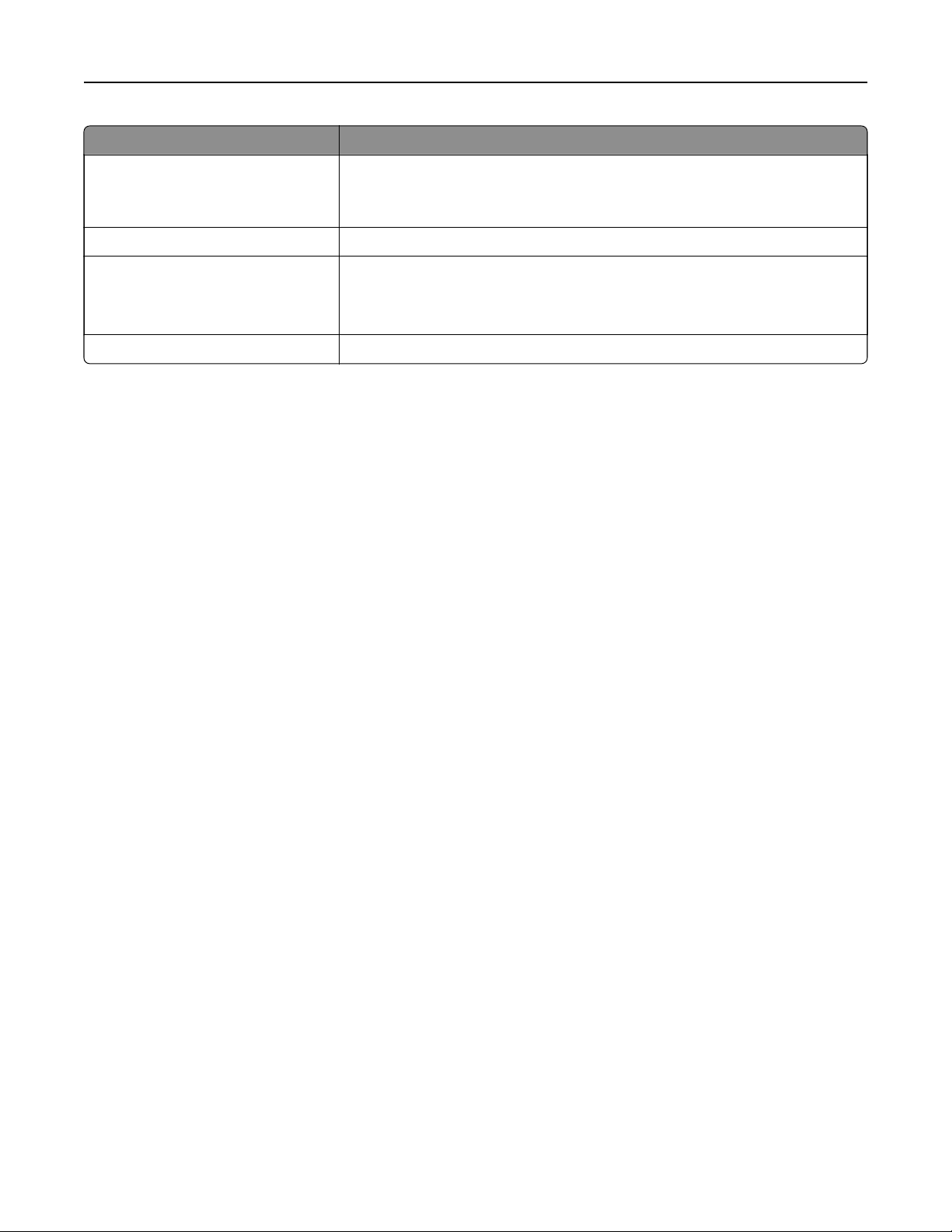
Setting up and using the accessibility features 25
Gesture Function
Pan Access parts of the zoomed image that are beyond the limits of the screen.
Note: This gesture requires the use of two
image.
Swipe up then left Exit an application and return to the home screen.
fingers
to drag across a zoomed
Swipe down then left
Swipe up then down Repeat a spoken prompt.
• Cancel a job.
• Go back to the previous setting.
• Exit the screen that appears without changing any setting or value.
Adjusting the Voice Guidance speech rate
1 From the home screen, select Settings > Device > Accessibility > Speech Rate.
2 Select the speech rate.
Using the keyboard on the display
Do one or more of the following:
• Drag a finger over the key to announce the character.
• Lift the finger to enter or type the character in the field.
• Select Backspace to delete characters.
• To hear the content in the input
select Tab , and then select Shift + Tab.
field,
Enabling spoken passwords or personal identification
numbers
1 From the home screen, select Settings > Device > Accessibility > Speak Passwords/PINs.
2 Enable the setting.
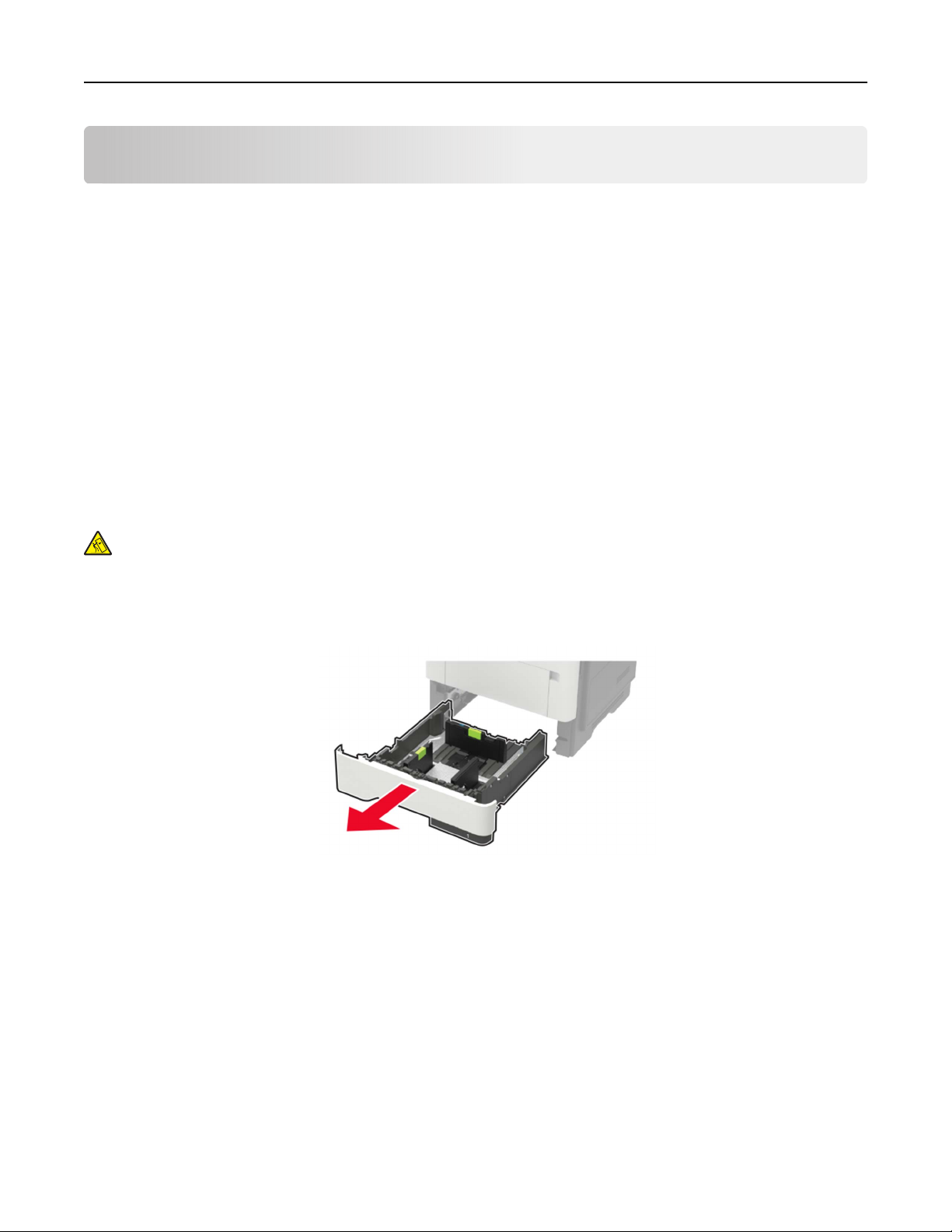
Loading paper and specialty media 26
Loading paper and specialty media
Setting the paper size and type
1 From the home screen, navigate to:
Settings > Paper > Tray
2 Set the paper size and type.
Configuration
Configuring Universal paper settings
1 From the home screen, touch Settings > Paper > Media Configuration > Universal Setup.
2 Configure the settings.
Loading trays
> Paper Size/Type > select a paper source
CAUTION—TIPPING HAZARD: To reduce the risk of equipment instability, load each tray separately.
Keep all other trays closed until needed.
1 Remove the tray.
Note: To avoid paper jams, do not remove trays while the printer is busy.

Loading paper and specialty media 27
2 Adjust the paper guides to match the size of the paper that you are loading.
3 Flex, fan, and align the paper edges before loading.
4 Load the paper stack with the printable side facedown, and then make sure that the side guides fit snugly
against the paper.
Notes:
• Load letterhead facedown with the top edge of the sheet toward the front of the tray for one‑sided
printing.
• Load letterhead faceup with the bottom edge of the sheet toward the front of the tray for two‑sided
printing.
• Do not slide paper into the tray.
• To avoid paper jams, make sure that the stack height is below the maximum paper fill indicator.
5 Insert the tray.
If necessary, set the paper size and paper type from the control panel to match the paper loaded.
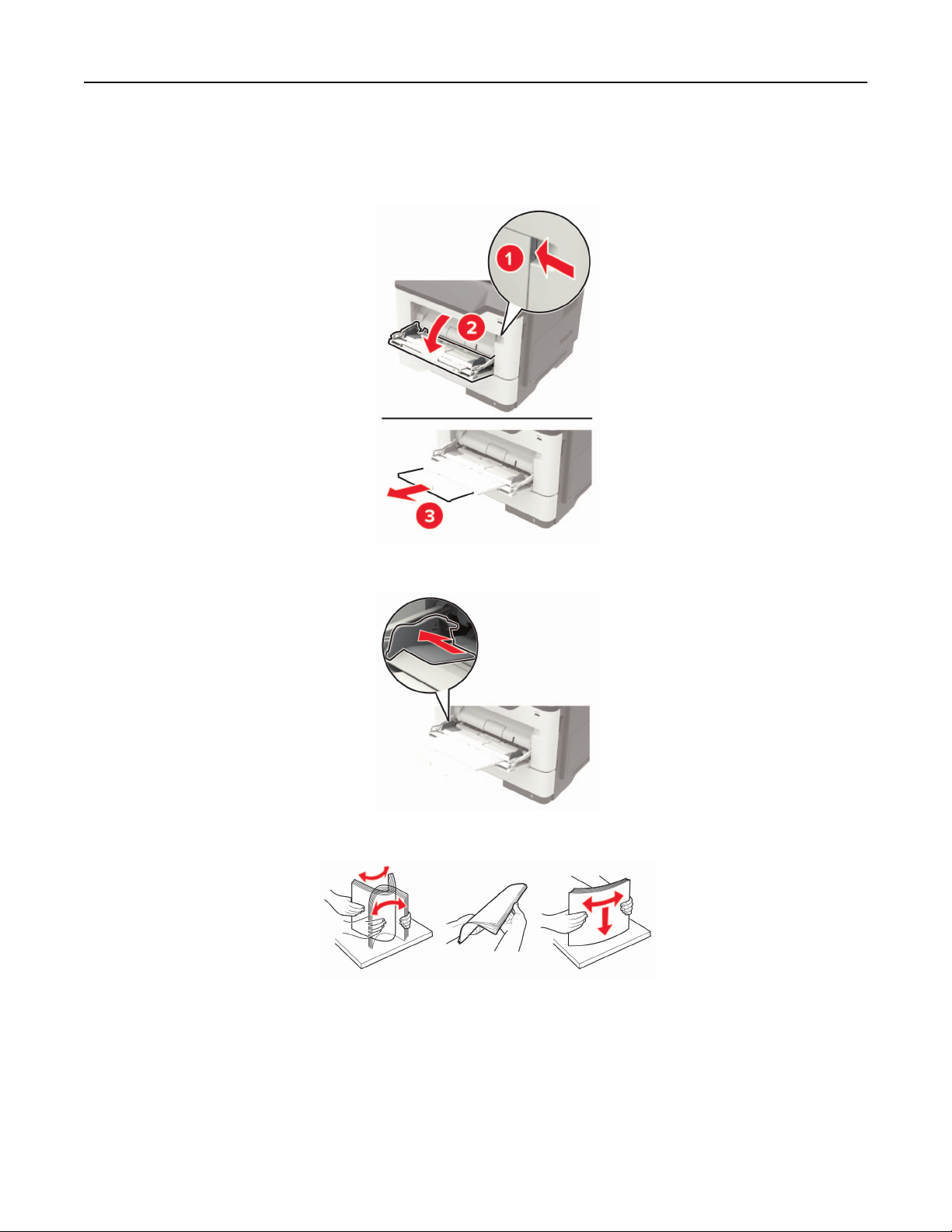
Loading paper and specialty media 28
Loading the multipurpose feeder
1 Open the multipurpose feeder.
2 Adjust the guide to match the size of the paper that you are loading.
3 Flex, fan, and align the paper edges before loading.
4 Load paper with the printable side faceup.
Notes:
• Load letterhead faceup with the top edge of the sheet toward the front of the tray for one‑sided
printing.
• Load letterhead facedown with the bottom edge of the sheet toward the front of the tray for
two‑sided printing.
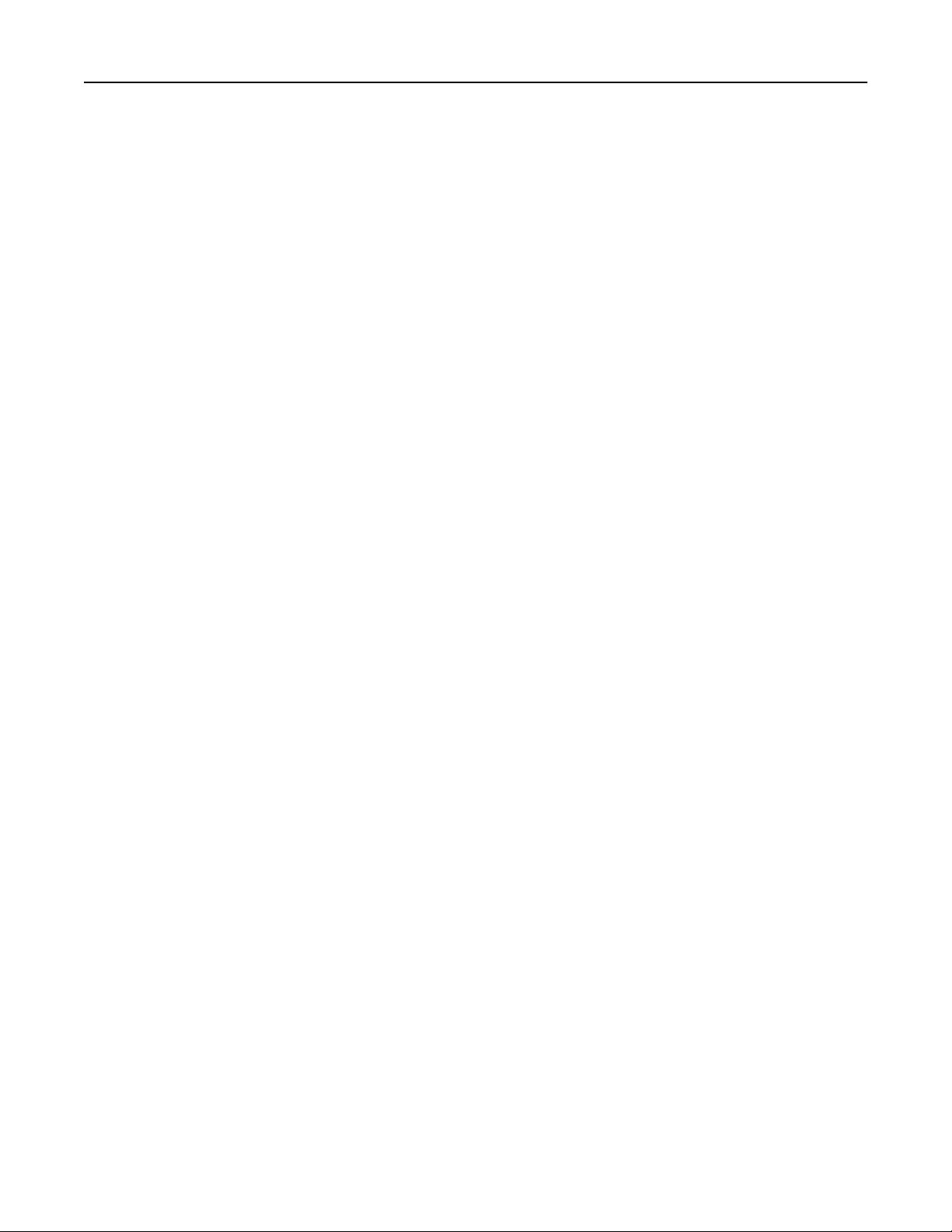
Loading paper and specialty media 29
• Load envelopes with the flap facedown on the left side.
• Load European envelopes with the flap facedown and entering the printer first.
Warning—Potential Damage: Do not use envelopes with stamps, clasps, snaps, windows, coated linings,
or self‑stick adhesives.
5 From the control panel, set the paper size and paper type to match the paper loaded.
Linking trays
1 From the home screen, touch Settings > Paper > Tray Con fi guration > select a paper source.
2 Set the same paper size and paper type for the trays that you are linking.
3 From the home screen, touch Settings > Device > Maintenance > Config Menu > Tray Configuration >
Tray Linking.
4 To u ch Automatic.
To unlink trays, make sure that no trays have the same paper size and paper type settings.
Warning—Potential Damage: The temperature of the fuser varies according to the specified paper type. To
avoid printing issues, match the paper type setting in the printer with the paper loaded in the tray.
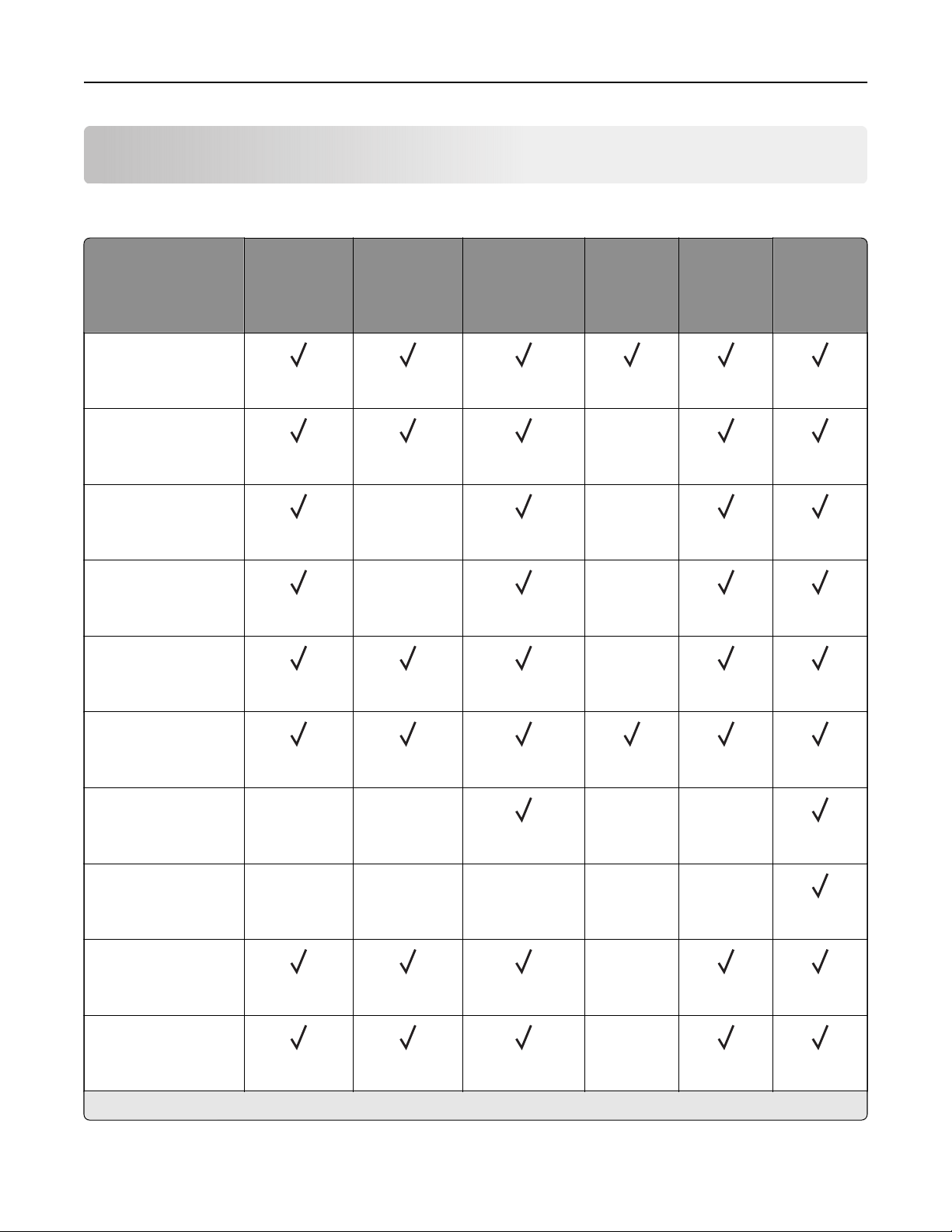
Paper support 30
Paper support
Supported paper sizes
Paper size Standard
550‑sheet
tray
A4
210 x 297 mm
(8.3 x 11.7 in.)
A5
210 x 148 mm
(8.3 x 5.8 in.)
A5 LEF
148 x 210 mm
(5.8 x 8.3 in.)
A6
105 x 148 mm
(4.1 x 5.8 in.)
JIS B5
182 x 257 mm
(7.2 x 10.1 in.)
Optional
250‑ or
550‑sheet
tray
X X
X X
Multipurpose
feeder
Two‑sided
printing
X
X
ADF Scanner
glass
Oficio (Mexico)
216 x 340 mm
(8.5 x 13.4 in.)
Hagaki
100 x 148 mm
(3.9 x 5.8 in.)
Business card
50.8 x 88.9 mm
(2 x 3.5 in.)
Statement
140 x 216 mm
(5.5 x 8.5 in.)
Executive
184 x 267 mm
(7.3 x 10.5 in.)
* Supports paper only with sizes ranging from 105 x 139 mm to 217 x 356 mm (4.13 x 5.47 in. to 8.5 x 14 in.).
XX XX
XX XXX
X
X

Paper support 31
Paper size Standard
550‑sheet
tray
Letter
216 x 279 mm
(8.5 x 11 in.)
Legal
216 x 356 mm
(8.5 x 14 in.)
Folio
216 x 330 mm
(8.5 x 13 in.)
Universal
76.2 x 127 mm to
216 x 356 mm
(3 x 5 in. to 8.5 x 14 in.)
7 3/4 Envelope
(Monarch)
98 x 191 mm
(3.9 x 7.5 in.)
XX
Optional
250‑ or
550‑sheet
tray
Multipurpose
feeder
Two‑sided
printing
X
XX
ADF Scanner
glass
*
9 Envelope
98 x 225 mm
(3.9 x 8.9 in.)
10 Envelope
105 x 241 mm
(4.1 x 9.5 in.)
DL Envelope
110 x 220 mm
(4.3 x 8.7 in.)
C5 Envelope
162 x 229 mm
(6.4 x 9 in.)
B5 Envelope
176 x 250 mm
(6.9 x 9.8 in.)
Other Envelope
76.2 x 127 mm to
216 x 356 mm
( 3 x 5 in. to 8.5 x 14 in.)
XX
XX
XX XX
XX
XX XX
XX
XX
XX
XX
XX
* Supports paper only with sizes ranging from 105 x 139 mm to 217 x 356 mm (4.13 x 5.47 in. to 8.5 x 14 in.).

Paper support 32
Supported paper types
Paper type Tray Multipurpose
feeder
Two‑sided
printing
ADF Scanner glass
Plain paper
Card stock X XX
Transparency XX
Recycled
Paper labels
2
Bond
1
XX
Letterhead
Preprinted
Colored Paper
Light Paper
Heavy Paper
2
Rough/Cotton
Envelope X XX
Rough envelope X XX
1
One‑sided paper labels designed for laser printers are supported for occasional use. It is recommended to print
20 or fewer pages of paper labels per month. Vinyl, pharmacy, and two‑sided labels are not supported.
2
Bond and Heavy Paper are supported in two‑sided printing up to 90‑g/m2 (24‑lb) paper weight.
Supported paper weights
Tray Multipurpose feeder Two‑sided printing ADF
Paper weight
60–120 g/m
(16–32 lb)
2
60–216 g/m
(16–58 lb)
2
60–90 g/m
(16–24 lb)
2
52–120 g/m
2
(14–32 lb)

Printing 33
Printing
Printing from a computer
Note: For labels, card stock, and envelopes, set the paper size and type in the printer before printing the
document.
1 From the document that you are trying to print, open the Print dialog.
2 If necessary, adjust the settings.
3 Print the document.
Printing from a mobile device
Printing from a mobile device using Lexmark Mobile Print
LexmarkTM Mobile Print allows you to send documents and images directly to a supported Lexmark printer.
1 Open the document, and then send or share the document to Lexmark Mobile Print.
Note: Some third‑party applications may not support the send or share feature. For more information, see
the documentation that came with the application.
2 Select a printer.
3 Print the document.
Printing from a mobile device using Google Cloud Print
Google Cloud PrintTM is a printing service that allows you to print to any Google Cloud Print‑ready printer.
Before you begin, make sure that:
• The printer is registered to the Google Cloud Print server.
• The Cloud Print plugin is downloaded from the Google Play
1 From your Android
2 Tap > Print.
3 Select a printer, and then tap .
TM
mobile device, open a document or select a document from your file manager.
TM
store and is enabled in the mobile device.
Printing from a mobile device using Mopria Print Service
Mopria® Print Service is a mobile printing solution for mobile devices running on Android version 5.0 or later. It
allows you to print directly to any Mopria‑certified printer.

Printing 34
Note: Make sure that you download the Mopria Print Service application from the Google Play store and
enable it in the mobile device.
1 From your Android mobile device, launch a compatible application or select a document from your
manager.
file
2 Tap > Print.
3 Select a printer, and then adjust the settings, if necessary.
4 Tap .
Printing from a mobile device using AirPrint
The AirPrint software feature is a mobile printing solution that allows you to print directly from Apple devices
to an AirPrint‑certified printer.
Notes:
• Make sure that the Apple device and the printer are connected to the same network. If the network has
multiple wireless hubs, then make sure that both devices are connected to the same subnet.
• This application is supported only in some Apple devices.
1 From your mobile device, select a document from your file manager or launch a compatible application.
2 Tap > Print.
3 Select a printer, and then adjust the settings, if necessary.
4 Print the document.
Printing from a mobile device using Wi‑Fi Direct®
Wi‑Fi Direct® is a printing service that lets you print to any Wi‑Fi Direct‑ready printer.
Note: Make sure that the mobile device is connected to the printer wireless network. For more information,
see
“Connecting a mobile device to the printer wireless network” on page 134.
1 From your mobile device, launch a compatible application or select a document from your file manager.
2 Depending on your mobile device, do one of the following:
• Tap > Print.
• Tap > Print.
• Tap > Print.
3 Select a printer, and then adjust the settings, if necessary.
4 Print the document.

Printing 35
Printing from a flash drive
1 Insert the flash drive.
Notes:
• If you insert the flash drive when an error message appears, then the printer ignores the flash drive.
• If you insert the
display.
drive while the printer is processing other print jobs, then Busy appears on the
flash
2 From the display, touch the document that you want to print.
If necessary, configure other print settings.
3 Send the print job.
To print another document, touch USB Drive.
Warning—Potential Damage: To avoid loss of data or printer malfunction, do not touch the
the printer in the area shown while actively printing, reading, or writing from the memory device.
flash
drive or

Printing 36
Supported flash drives and file types
Flash drives
• Lexar JumpDrive S70 (16GB and 32GB)
• SanDisk Cruzer (16GB and 32GB)
• PNY Attache (16GB and 32GB)
Notes:
– The printer supports high‑speed USB flash drives with full‑speed standard.
– USB flash drives must support the File Allocation Table (FAT) system.
File types
Documents
• PDF (version 1.7 or earlier)
• XPS
• Microsoft
Images
• .dcx
• .gif
• .JPEG or .jpg
• .bmp
• .pcx
• .TIF F or .ti f
• .png
formats (.doc, .docx, .xls, .xlsx, .ppt, .pptx)
file

Printing 37
Configuring confidential jobs
1 From the control panel, navigate to:
Settings > Security >
Confidential
2 Configure the settings.
Use To
Max Invalid PIN Set the number of times an invalid PIN can be entered.
Note: When the limit is reached, the print jobs for that user name are deleted.
Print Setup
Confidential Job
Expiration
Repeat Job Expiration Set the expiration time for a repeat print job.
Verify Job Expiration Set the expiration time that the printer prints a copy before printing the remaining
Reserve Job Expiration Set the expiration time that the printer stores print jobs.
Require All Jobs to be
Held
Keep duplicate
documents
Set the expiration time for confidential print jobs.
Note:
Confidential
deleted manually.
Note: Repeat held jobs are stored in the printer memory for reprinting.
copies.
Note: Verify jobs print one copy to check if it is satisfactory before printing the
remaining copies.
Note: Reserve held jobs are automatically deleted after printing.
Set the printer to hold all print jobs.
Set the printer to print all documents with the same file name.
held jobs are stored in the printer until they are released or
Printing confidential and other held jobs
For Windows users
1 With a document open, click File > Print.
2 Click Properties, Preferences, Options, or Setup.
3 Click Print and Hold.
4 Select Use Print and Hold, and then assign a user name.
5 Select the print job type (Confidential, Repeat, Reserve, or Verify).
If the print job is confidential, then enter a four‑digit PIN.
6 Click OK or Print.

Printing 38
7 From the printer home screen, release the print job.
• For confidential print jobs, navigate to:
Held jobs > select your user name > Confidential > enter the PIN > select the print job > configure the
settings > Print
• For other print jobs, navigate to:
Held jobs > select your user name > select the print job > configure the settings > Print
For Macintosh users
1 With a document open, choose File > Print.
If necessary, click the disclosure triangle to see more options.
2 From the print options or Copies & Pages menu, choose Job Routing.
3 Select the print job type (Confidential, Repeat, Reserve, or Verify).
If the print job is confidential, then assign a user name and a four‑digit PIN.
4 Click OK or Print.
5 From the printer home screen, release the print job.
• For confidential print jobs, navigate to:
Held jobs > select your user name >
settings > Print
• For other print jobs, navigate to:
Held jobs > select your user name > select the print job >
Confidential
> enter the PIN > select the print job >
configure
the settings > Print
configure
the
Printing a font sample list
1 From the home screen, touch Settings > Reports > Print > Print Fonts.
2 To u ch PCL Fonts or PS Fonts.
Printing a directory list
From the home screen, touch Settings > Reports > Print > Print Directory.
Canceling a print job
From the printer control panel
1 From the home screen, touch Job Queue.
Note: You can also access this setting by touching the top section of the home screen.
2 Select the job to cancel.

Printing 39
From the computer
1 Depending on the operating system, do either of the following:
• Open the printers folder, and then select your printer.
• From the System Preferences in the Apple menu, navigate to your printer.
2 Select the job to cancel.

Copying 40
Copying
Using the automatic document feeder and scanner glass
Automatic document feeder (ADF) Scanner glass
• Use the ADF for multiple‑page or two-sided
documents.
• Load an original document faceup. For multiple‑page
documents, make sure to align the leading edge
before loading.
• Make sure to adjust the ADF guides to match the width
of the paper that you are loading.
• Use the scanner glass for single‑page documents,
book pages, small items (such as postcards or
photos), transparencies, photo paper, or thin media
(such as magazine clippings).
• Place the document facedown in the corner with the
arrow.
Making copies
1 Load an original document into the ADF tray or on the scanner glass.
Note: To avoid a cropped image, make sure that the original document and output have the same paper
size.
2 From the home screen, touch Copy, and then specify the number of copies.
If necessary, adjust the copy settings.
3 Copy the document.
Note: To make a quick copy, from the control panel, press
.
Copying photos
1 Place a photo on the scanner glass.
2 From the home screen, touch Copy > Content > Content Type > Photo.
3 To u ch Content Source, and then select the setting that best matches the original photo.
4 Copy the photo.

Copying 41
Copying on letterhead
1 Load an original document into the ADF tray or on the scanner glass.
2 From the home screen, touch Copy > Copy From > select the size of the original document.
3 To u ch Copy To, and then select the paper source that contains the letterhead.
If you loaded the letterhead into the multipurpose feeder, then navigate to:
Copy To > Multipurpose Feeder > select a paper size > Letterhead
4 Copy the document.
Copying on both sides of the paper
1 Load an original document into the ADF tray or on the scanner glass.
2 From the home screen, touch Copy > Paper Setup.
3 Adjust the settings.
4 Copy the document.
Reducing or enlarging copies
1 Load an original document into the ADF tray or on the scanner glass.
2 From the home screen, navigate to:
Copy > Scale > specify a scale value
Note: Changing the size of the original document or output after setting Scale restores the scale value to
Auto.
3 Copy the document.
Collating copies
1 Load an original document into the ADF tray or on the scanner glass.
2 From the home screen, touch Copy > Collate > On [1,2,1,2,1,2].
3 Copy the document.
Placing separator sheets between copies
1 Load an original document into the ADF tray or on the scanner glass.
2 From the home screen, touch Copy > Separator Sheets.
3 Adjust the settings.
4 Send the copy job.

Copying 42
Copying multiple pages onto a single sheet
1 Load an original document into the ADF tray or on the scanner glass.
2 From the home screen, touch Copy > Pages per Side.
3 Adjust the settings.
4 Copy the document.
Creating a copy shortcut
1 From the home screen, touch Copy.
2 Configure the settings, and then touch .
3 Create a shortcut.

E-mailing 43
E-mailing
Using the automatic document feeder and scanner glass
Automatic document feeder (ADF) Scanner glass
• Use the ADF for multiple‑page or two-sided
documents.
• Load an original document faceup. For multiple‑page
documents, make sure to align the leading edge
before loading.
• Make sure to adjust the ADF guides to match the width
of the paper that you are loading.
• Use the scanner glass for single‑page documents,
book pages, small items (such as postcards or
photos), transparencies, photo paper, or thin media
(such as magazine clippings).
• Place the document facedown in the corner with the
arrow.
Configuring the SMTP server for e‑mail
From the control panel
1 From the control panel, touch Settings > E‑mail > E‑mail Setup.
2
Configure
From the Embedded Web Server
1 Open a web browser, and then type the printer IP address in the address field.
Notes:
• View the printer IP address on the printer home screen. The IP address appears as four sets of
• If you are using a proxy server, then temporarily disable it to load the web page correctly.
2 Click Settings > E‑mail.
3 From the E‑mail Setup section, configure the settings.
4 Click Save.
the settings.
numbers separated by periods, such as 123.123.123.123.

E-mailing 44
Sending an e-mail
Using the control panel
1 Load an original document into the ADF tray or on the scanner glass.
2 From the home screen, touch E-mail, and then enter the needed information.
Note: You can also enter the recipient using the address book or shortcut number.
3 If necessary, configure the output file type settings.
4 Send the e-mail.
Using the shortcut number
1 From the control panel, press #, and then enter the shortcut number using the keypad.
2 Send the e‑mail.
Creating an e-mail shortcut
1 From the home screen, touch E‑mail.
2 Configure the settings, and then touch .
3 Create a shortcut.

Faxing 45
Faxing
Setting up the printer to fax
Notes:
• The following connection methods are applicable only in some countries or regions.
• During the initial printer setup, clear the fax function check box and any other function you plan to set up
later, and then touch Continue.
• If the fax function is enabled and not fully set up, then the indicator light may blink red.
Warning—Potential Damage: Do not touch cables or the printer in the area shown while actively sending or
receiving a fax.

Faxing 46
Using the automatic document feeder and scanner glass
Automatic document feeder (ADF) Scanner glass
• Use the ADF for multiple‑page or two-sided
documents.
• Load an original document faceup. For multiple‑page
documents, make sure to align the leading edge
before loading.
• Make sure to adjust the ADF guides to match the width
of the paper that you are loading.
• Use the scanner glass for single‑page documents,
book pages, small items (such as postcards or
photos), transparencies, photo paper, or thin media
(such as magazine clippings).
• Place the document facedown in the corner with the
arrow.
Configuring the SMTP server for fax
From the control panel
1
From the control panel, touch Settings > Fax > Fax Server Setup > Fax Server E‑mail Settings.
2 Configure the settings.
Note: To use the SMTP server setting for e‑mail, enable Use E‑mail SMTP Server.
From the Embedded Web Server
Open a web browser, and then type the printer IP address in the address field.
1
Notes:
• View the printer IP address on the printer home screen. The IP address appears as four sets of
numbers separated by periods, such as 123.123.123.123.
• If you are using a proxy server, then temporarily disable it to load the web page correctly.
2 Click Settings > Fax > Fax Server Setup.
3 From the Fax Server E‑mail Settings section,
Note: To use the SMTP server setting for e‑mail, enable Use E‑mail SMTP Server.
configure
4 Click Save.
the settings.

Faxing 47
Setting up fax using a standard telephone line
CAUTION—SHOCK HAZARD: To avoid the risk of electrical shock, do not set up this product or make
any electrical or cabling connections, such as the power cord, fax feature, or telephone, during a
lightning storm.
CAUTION—SHOCK HAZARD: To avoid the risk of electrical shock, do not use the fax feature during a
lightning storm.
CAUTION—POTENTIAL INJURY: To reduce the risk of fire, use only a 26 AWG or larger
telecommunications (RJ-11) cord when connecting this product to the public switched telephone
network. For users in Australia, the cord must be approved by the Australian Communications and Media
Authority.
Setup 1: Printer is connected to a dedicated fax line
1 Connect one end of the telephone cable to the line port of the printer.
2 Connect the other end of the cable to an active analog wall jack.
Notes:
• You can set the printer to receive faxes automatically (Auto Answer On) or manually (Auto Answer O).
• If you want to receive faxes automatically, then set the printer to pick up on a specified number of rings.

Faxing 48
Setup 2: Printer is sharing the line with an answering machine
Note: If you subscribe to a distinctive ring service, then make sure that you set the correct ring pattern for
the printer. Otherwise, the printer does not receive faxes even if you have set it to receive faxes
automatically.
Connected to dierent wall jacks
1 Connect one end of the telephone cable to the line port of the printer.
2 Connect the other end of the cable to an active analog wall jack.
Notes:
• If you have only one telephone number on your line, then set the printer to receive faxes automatically.
• Set the printer to pick up calls two rings after the answering machine. For example, if the answering
machine picks up calls after four rings, then set the printer Rings to Answer setting to six.

Faxing 49
Setting up fax in countries or regions with dierent telephone wall jacks
and plugs
CAUTION—SHOCK HAZARD: To avoid the risk of electrical shock, do not set up this product or make
any electrical or cabling connections, such as the power cord, fax feature, or telephone, during a
lightning storm.
CAUTION—SHOCK HAZARD: To avoid the risk of electrical shock, do not use the fax feature during a
lightning storm.
CAUTION—POTENTIAL INJURY: To reduce the risk of fire, use only a 26 AWG or larger
telecommunications (RJ-11) cord when connecting this product to the public switched telephone
network. For users in Australia, the cord must be approved by the Australian Communications and Media
Authority.
The standard wall jack adopted by most countries or regions is RJ11. If the wall jack or equipment in your facility
is not compatible with this type of connection, then use a telephone adapter. An adapter for your country or
region may not come with your printer, and you may need to purchase it separately.
There may be an adapter plug installed in the telephone port of the printer. Do not remove the adapter plug
from the telephone port of the printer if you are connecting to a serial or cascaded telephone system.
Part name Part number
Lexmark adapter plug 40X8519

Faxing 50
Connecting the printer to a non‑RJ11 wall jack
1 Connect one end of the telephone cable to the line port of the printer.
2 Connect the other end of the cable to the RJ11 adapter, and then connect the adapter to the wall jack.
3 If you want to connect another device with a non‑RJ11 connector to the same wall jack, then connect it
directly to the telephone adapter.

Faxing 51
Connecting the printer to a wall jack in Germany
The German wall jack has two kinds of ports. The N ports are for fax machines, modems, and answering
machines. The F port is for telephones. Connect the printer to any of the N ports.
1 Connect one end of the telephone cable to the line port of the printer.
2 Connect the other end of the cable to the RJ11 adapter, and then connect the adapter to an N port.
3 If you want to connect a telephone and answering machine to the same wall jack, then connect the devices
as shown.
Connecting to a distinctive ring service
A distinctive ring service lets you have multiple telephone numbers on one telephone line. Each telephone
number is assigned a dierent ring pattern.
1 From the home screen, touch Settings > Fax > Fax Setup > Fax Receive Settings > Admin Controls >
Answer On.
2 Select a ring pattern.

Faxing 52
Setting the fax date and time
1 From the home screen, touch Settings > Device > Preferences > Date and Time >
2 Configure the settings.
Sending a fax
Using the control panel
1 Load the original document into the ADF tray or on the scanner glass.
2 From the home screen, touch Fax, and then enter the needed information.
3 If necessary,
4 Send the fax job.
configure
Using the computer
Note: Make sure that the Universal Fax driver is installed.
For Windows users
1
With a document open, click File > Print.
other fax settings.
Configure
.
2 Select the printer, and then click Properties, Preferences, Options, or Setup.
3 Click Fax > Enable fax, and then enter the recipient number.
4 If necessary,
5 Send the fax job.
For Macintosh users
With a document open, choose File > Print.
1
2 Select the printer and enter the recipient number.
3 If necessary,
4 Send the fax job.
configure
configure
other fax settings.
other fax settings.
Scheduling a fax
1 Load the original document into the ADF tray or on the scanner glass.
2 From the home screen, navigate to:
Fax > To > enter the fax number > Done
3 To u ch Send Time, configure the settings, and then touch Done.
4 Send the fax.

Faxing 53
Creating a fax destination shortcut
1 From the home screen, touch Fax > To.
2 Enter the recipient number, and then touch Done.
3 To u ch .
4 Create a shortcut.
Changing the fax resolution
1 Load an original document into the ADF tray or on the scanner glass.
2 From the home screen, touch Fax, and then enter the needed information.
3 To u ch Resolution, and then adjust the setting.
4 Send the fax.
Adjusting the fax darkness
1 Load an original document into the ADF tray or on the scanner glass.
2 From the home screen, touch Fax, and then enter the needed information.
3 To u ch Darkness, and then adjust the setting.
4 Send the fax.
Printing a fax log
1 From the home screen, touch Settings > Reports > Fax.
2 To u ch Fax Job Log or Fax Call Log.
Blocking junk faxes
1 From the home screen, touch Settings > Fax > Fax Setup > Fax Receive Settings > Admin Controls.
2 Set Block No Name Fax to On.
Holding faxes
1 From the home screen, touch Settings > Fax > Fax Setup > Fax Receive Settings > Holding Faxes.
2 Select a mode.

Faxing 54
Forwarding a fax
1 From the home screen, touch Settings > Fax > Fax Setup > Fax Receive Settings > Admin Controls.
2 To u ch Fax Forwarding > Forward.
3 Configure the Forward to and Confirmation E‑mail settings.

Scanning 55
Scanning
Using the automatic document feeder and scanner glass
Automatic document feeder (ADF) Scanner glass
• Use the ADF for multiple‑page or two-sided
documents.
• Load an original document faceup. For multiple‑page
documents, make sure to align the leading edge
before loading.
• Make sure to adjust the ADF guides to match the width
of the paper that you are loading.
• Use the scanner glass for single‑page documents,
book pages, small items (such as postcards or
photos), transparencies, photo paper, or thin media
(such as magazine clippings).
• Place the document facedown in the corner with the
arrow.
Scanning to an FTP server
1 Load the original document into the ADF tray or on the scanner glass.
2 From the home screen, touch FTP, and then enter the needed information.
3 If necessary, configure other FTP settings.
4 Send the FTP job.
Creating an FTP shortcut
1 From the home screen, touch FTP.
2 Enter the FTP server address, and then touch .
3 Create a shortcut.

Scanning 56
Scanning to a flash drive
1 Load an original document into the ADF tray or on the scanner glass.
2 Insert the flash drive.
3 To u ch Scan to USB and adjust the settings if necessary.
Note: If the USB Drive screen does not appear, then touch USB Drive on the home screen.
4 Scan the document.
Warning—Potential Damage: To avoid loss of data or printer malfunction, do not touch the flash drive or
the printer in the area shown while actively printing, reading, or writing from the memory device.

Scanning 57
Scanning to a fax server
1 Load an original document into the ADF tray or on the scanner glass.
2 From the home screen, touch Scan Center, and then from the list of destinations, select Fax.
3 Select a fax destination.
Note: To create a fax destination, touch Create Fax.
4 Scan the document.
Sending scanned documents to a computer
1 Load an original document into the ADF tray or on the scanner glass.
2 From the home screen, touch Scan
3 Select the scan profile where you want to save the document.
Profiles
> Scan To Computer.

Understanding the printer menus 58
Understanding the printer menus
Menu map
Device
Print
Paper
Copy
Fax
E‑mail
FTP
• Preferences
• Eco‑Mode
• Remote Operator Panel
• Notifications
• Power Management
• Information Sent to Lexmark
• Layout
• Finishing
• Setup
• Quality
• Job Accounting
• XPS
• Tray Configuration • Media Configuration
Copy Defaults
• Fax Defaults
• E‑mail Setup
• E‑mail Defaults
FTP Defaults
• Accessibility
• Restore Factory Defaults
• Maintenance
• Visible Home Screen Icons
• About this Printer
• PDF
• PostScript
• PCL
• HTML
• Image
• Web Link Setup
USB Drive
Network/Ports
Security
Reports
• Flash Drive Scan • Flash Drive Print
• Network Overview
• Wireless
• Ethernet
• TCP/IP
• SNMP
• IPSec
• 802.1x
• Login Methods
• Schedule USB Devices
• Security Audit Log
• Login Restrictions
• Confidential Print Setup
• Menu Settings Page
• Device
• Print
• LPD Configuration
• HTTP/FTP Settings
• ThinPrint
• USB
• Restrict external network access
• Google Cloud Print
• Wi‑Fi Direct
• Disk Encryption
• Erase Temporary Data Files
• Solutions LDAP Settings
• Miscellaneous
• Shortcuts
• Fax
• Network

Understanding the printer menus 59
Help
Troubleshooting Print Quality Test Pages Cleaning the scanner
• Print All Guides
• Connection Guide
• Copy Guide
• E‑mail Guide
• Fax Guide
• FTP Guide
• Information Guide
• Media Guide
• Mono Quality Guide
• Moving Guide
• Print Quality Guide
• Supplies Guide
Device
Preferences
Menu item Description
Display Language
[List of languages]
Country/Region
[List of countries or regions]
Run initial setup
On
O*
Set the language of the text that appears on the display.
Identify the country or region where the printer is configured
to operate.
Run the setup wizard.
Keyboard
Keyboard Type
[List of languages]
Select a language as a keyboard type.
Notes:
• All the Keyboard Type values may not appear or may
require special hardware to appear.
• This menu item appears only in some printer models.
Displayed information
Display Text 1 [IP Address*]
Display Text 2 [Date/Time*]
Custom Text 1
Custom Text 2
Date and Time
Configure
Current Date and Time
Manually Set Date and Time
Date Format [MM‑DD‑YYYY*]
Time Format [12 hour A.M./P.M.*]
Time Zone [GMT*]
Note: An asterisk (*) next to a value indicates the factory default setting.
Specify the information to appear on the home screen.
Note: Custom Text 1 and Custom Text 2 appear only in some
printer models.
Configure the printer date and time.

Understanding the printer menus 60
Menu item Description
Date and Time
Network Time Protocol
Enable NTP [On*]
NTP Server
Enable Authentication
Paper Sizes
U.S.*
Metric
Screen Brightness
20–100% (100*)
Flash Drive Access
Enabled*
Disabled
Allow Background Removal
On*
O
Allow Custom Job scans
On*
O
Configure the settings for Network Time Protocol (NTP).
Notes:
• Enable Authentication appears only in some printer
models.
• When Enable Authentication is set to MD5 key, Key ID
and Password appear.
Specify the unit of measurement for paper sizes.
Note: The country or region selected in the initial setup
wizard determines the initial paper size setting.
Adjust the brightness of the display.
Note: This menu item appears only in some printer models.
Enable access to the flash drive.
Specify whether background removal is allowed.
Scan multiple jobs to one file.
One Page Flatbed Scanning
On
O*
Audio Feedback
Button Feedback
On*
O
Audio Feedback
Volume
1–10 (5*)
Set copies from the scanner glass to only one page at a time.
Enable audio feedback for button presses, panel interactions,
paper loaded prompts, and error notifications.
Note: This menu item appears only in some printer models.
Adjust the volume of the printer speakers.
Notes:
• Changes to the volume are applied after the current user
session ends.
• This menu item appears only in some printer models.
Screen Timeout
10–300 (60*)
Note: An asterisk (*) next to a value indicates the factory default setting.
Set the idle time in seconds before the display shows the home
screen, or before the printer logs o a user account
automatically.

Understanding the printer menus 61
Eco-Mode
Menu item Description
Print
Sides
1‑Sided*
2‑Sided
Print
Pages per Side
O*
2 pages per side
3 pages per side
4 pages per side
6 pages per side
9 pages per side
12 pages per side
16 pages per side
Print
Toner Darkness
1–10 (8*)
Copy
Sides
1 sided to 1 sided*
1 sided to 2 sided
2 sided to 1 sided
2 sided to 2 sided
Specify whether to print on one side or two sides of the paper.
Print multiple page images on one side of a sheet of paper.
Determine the lightness or darkness of text images.
Specify the scanning behavior based on the original
document.
Copy
Pages per Side
O*
2 Portrait pages
4 Portrait pages
2 Landscape pages
4 Landscape pages
Copy
Darkness
1–9 (5*)
Note: An asterisk (*) next to a value indicates the factory default setting.
Specify the scanning behavior based on the original
document.
Determine the darkness of the scanned text images.

Understanding the printer menus 62
Remote Operator Panel
Menu item Description
External VNC Connection
Don’t Allow*
Allow
Authentication Type
None*
Standard Authentication
Note: An asterisk (*) next to a value indicates the factory default setting.
Connect an external Virtual Network Computing (VNC) client
to the remote control panel.
Set the authentication type when accessing the VNC client
server.
Note: When set to Standard Authentication, VNC Password
appears.
Notifications
Menu item Description
ADF Loaded Beep
O
On*
Alarm Control
O
Single*
Continuous
Enable a sound when loading paper into the ADF.
Set the number of times that the alarm sounds when the printer
requires user intervention.
Supplies
Show Supply Estimates
Show estimates*
Do not show estimates
Supplies
Display Estimates
Pages*
Percent
Supplies
Cartridge Alarm
O
Single*
Continuous
Supplies
Custom Supply Estimates
Show Estimates
Do Not Show Estimates*
Note: An asterisk (*) next to a value indicates the factory default setting.
Show the estimated status of the supplies.
Determine the unit that the printer uses to estimate supply
usage and trigger custom notifications when user intervention
is required.
Note: This menu item appears only in the Embedded Web
Server.
Set the number of times that the alarm sounds when the toner
cartridge is low.
Configure notification settings when the printer requires user
intervention.
Note: This menu item appears only in the Embedded Web
Server.

Understanding the printer menus 63
Menu item Description
E‑mail Alerts Setup
E‑mail Setup
Primary SMTP Gateway
Primary SMTP Gateway Port (25*)
Secondary SMTP Gateway
Secondary SMTP Gateway Port (25*)
SMTP Timeout (30 seconds*)
Reply Address
Always use SMTP default Reply
Address(O*)
Use SSL/TLS(Disabled*)
Require Trusted Certificate(On*)
SMTP Server Authentication
(No authentication required*)
Device‑Initiated E‑mail(None*)
User‑Initiated E‑mail(None*)
Use Active Directory Device
Credentials(O*)
Device Userid
Device Password
Kerberos 5 REALM
NTLM Domain
Disable “SMTP server not set up” error(O*)
Configure the e‑mail settings of the printer.
E‑mail Alerts Setup
Setup E-mail Lists and Alerts
E‑mail List 1
E‑mail List 2
E-mail Events
Error Prevention
Jam Assist
O
On*
Error Prevention
Auto Continue
O
On* (5 seconds)
Error Prevention
Auto Reboot
Auto Reboot
Reboot when idle
Reboot always*
Reboot never
Note: An asterisk (*) next to a value indicates the factory default setting.
Specify the e‑mail addresses and enable the e‑mail alert
events.
Note: This menu item appears only in the Embedded Web
Server.
Set the printer to flush blank pages or pages with partial prints
automatically after a jammed page has been cleared.
Let the printer continue processing or printing a job
automatically after clearing certain printer conditions that
require user intervention.
Set the printer to restart when an error occurs.

Understanding the printer menus 64
Menu item Description
Error Prevention
Auto Reboot
Max Auto Reboots
1–20 (2*)
Error Prevention
Auto Reboot
Auto Reboot Window
1–525600 seconds (720*)
Error Prevention
Auto Reboot
Auto Reboot Counter
Error Prevention
Auto Reboot
Reset Auto Reboot Counter
Cancel
Continue
Error Prevention
Display Short Paper Error
On
Auto‑clear*
Set the number of automatic reboots that the printer can
perform.
Set the time before the printer performs an automatic reboot.
Show a read‑only information of the reboot counter.
Reset Auto Reboot Counter.
Set the printer to show a message when a short paper error
occurs.
Note: Short paper refers to the size of the paper loaded.
Error Prevention
Page Protect
O*
On
Jam Content Recovery
Jam Recovery
O
On
Auto*
Jam Content Recovery
Scanner Jam Recovery
Job level
Page level*
Note: An asterisk (*) next to a value indicates the factory default setting.
Set the printer to process the entire page into the memory
before printing it.
Set the printer to reprint jammed pages.
Specify how to restart a scan job after resolving a paper jam.

Understanding the printer menus 65
Power Management
Menu item Description
Sleep Mode Profile
Print from Sleep Mode
Stay awake after printing
Enter Sleep Mode after printing*
Timeouts
Sleep Mode
1–120 minutes (15*)
Timeouts
Hibernate Timeout
Disabled
1 hour
2 hours
3 hours
6 hours
1 day
2 days
3 days*
1 week
2 weeks
1 month
Set the printer to stay in Ready mode or return to Sleep mode
after printing.
Set the idle time before the printer begins operating in Sleep
mode.
Set the time before the printer turns o.
Timeouts
Hibernate Timeout on Connection
Hibernate
Do Not Hibernate*
Schedule Power Modes
Schedules
Add New Schedule
Note: An asterisk (*) next to a value indicates the factory default setting.
Set Hibernate Timeout to turn o the printer while an active
Ethernet connection exists.
Schedule the printer when to enter Sleep or Hibernate mode.
Information Sent to Lexmark
Menu item Description
Information Sent to Lexmark
Supplies and Page Usage
Device Performance
None*
Information Send Time
Start Time
Stop Time
Send printer usage and performance information to Lexmark.
Note: Information Send Time appears only when you select any of the settings in
Information Sent to Lexmark, except None.
Note: An asterisk (*) next to a value indicates the factory default setting.

Understanding the printer menus 66
Accessibility
Note: This menu appears only in some printer models.
Menu item Description
Duplicate Key Strike Interval
0–5 (0*)
Key Repeat Initial Delay
0.25–5 (1*)
Key Repeat Rate
0.5–30 (30*)
Prolong Screen Timeout
O*
On
Headphone Volume
1–10 (5*)
Enable Voice Guidance When
Headphone Is Attached
O*
On
Set the interval in seconds during which the printer ignores duplicate key
presses on an attached keyboard.
Set the initial length of delay in seconds before a repeating key starts
repeating.
Note: This menu item appears only when a keyboard is attached to the
printer.
Set the number of presses per second for a repeating key.
Note: This menu item appears only when a keyboard is attached to the
printer.
Let the user remain in the same location and reset the Screen Timeout timer
when it expires instead of returning to the home screen.
Adjust the headphone volume.
Note: This menu item appears only when a headphone is attached to the
printer.
Enable Voice Guidance when a headphone is attached to the printer.
Speak Passwords/PINs
O*
On
Speech Rate
Very Slow
Slow
Normal*
Fast
Faster
Very Fast
Rapid
Very Rapid
Fastest
Note: An asterisk (*) next to a value indicates the factory default setting.
Set the printer to read out loud passwords or personal identification
numbers.
Note: This menu item appears only when a headphone or a speaker is
attached to the printer.
Set the Voice Guidance speech rate.
Note: This menu item appears only when a headphone or a speaker is
attached to the printer.

Understanding the printer menus 67
Restore Factory Defaults
Menu item Description
Restore Settings
Restore all settings
Restore printer settings
Restore network settings
Restore fax settings
Restore app settings
Restore the printer factory default settings.
Note: The default value is the value selected during the initial setup.
Maintenance
Configuration Menu
Menu item Description
USB Configuration
USB PnP
1*
2
USB Configuration
USB Scan to Local
On*
O
Change the USB driver mode of the printer to improve its
compatibility with a personal computer.
Set whether the USB device driver enumerates as a USB
Simple device (single interface) or as a USB Composite device
(multiple interfaces).
USB Configuration
USB Speed
Full
Auto*
Tra y Configuration
Tray Li n k ing
Automatic*
O
Tra y Configuration
Show Tray Insert Message
O
Only for unknown sizes*
Always
Tra y Configuration
A5 Loading
Short Edge*
Long Edge
Note: An asterisk (*) next to a value indicates the factory default setting.
Set the USB port to run at full speed and disable its high‑speed
capabilities.
Set the printer to link the trays that have the same paper type
and paper size settings.
Show the Tray Insert message.
Specify the page orientation when loading A5 paper size.

Understanding the printer menus 68
Menu item Description
Tra y Configuration
Paper Prompts
Auto*
Multipurpose Feeder
Manual Paper
Tra y Configuration
Envelope Prompts
Auto*
Multipurpose Feeder
Manual Envelope
Tra y Configuration
Action for Prompts
Prompt user
Continue*
Use current
Reports
Menu Settings Page
Event Log
Event Log Summary
HealthCheck Statistics
Set the paper source that the user fills when a prompt to load
paper appears.
Set the paper source that the user fills when a prompt to load
envelope appears.
Set the printer to resolve paper- or envelope-related change
prompts.
Print reports about printer menu settings, status, and event
logs.
Supply Usage And Counters
Clear Supply Usage History
Reset Black Cartridge Counter
Reset Maintenance Counter
Printer Emulations
PPDS Emulation
O*
On
Printer Emulations
PS Emulation
O
On*
Printer Emulations
Emulator Security
Page Timeout
0–60 (60*)
Printer Emulations
Emulator Security
Reset Emulator After Job
O*
On
Reset the supply page counter or view the total printed pages.
Set the printer to recognize and use the PPDS data stream.
Set the printer to recognize and use the PS data stream.
Set the page timeout during emulation.
Reset the emulator after a print job.
Note: An asterisk (*) next to a value indicates the factory default setting.

Understanding the printer menus 69
Menu item Description
Printer Emulations
Emulator Security
Disable Printer Message Access
On*
O
Print Configuration
Font Sharpening
0–150 (24*)
Fax Configuration
Fax Low Power Support
Disable Sleep
Permit Sleep
Auto*
Fax Configuration
Fax Storage Location
Disk*
NAND
Print Configuration
Print Density
Disabled*
1–5
Copy Density
Disabled*
1–5
Disable access to the printer message during emulation.
Set a text point-size value below which the high‑frequency
screens are used when printing font data.
Set fax to enter Sleep mode whenever the printer determines
that it should.
Set the storage location for all faxes.
Adjust the toner density when printing or copying documents.
Device Operations
Quiet Mode
O*
On
Device Operations
Panel Menus
Enable*
Disable
Device Operations
Safe Mode
O*
On
Device Operations
Clear Custom Status
Note: An asterisk (*) next to a value indicates the factory default setting.
Set the printer to reduce the amount of noise that it makes
when printing.
Note: Enabling this setting slows down the overall
performance of the printer.
Set the printer to show the control panel menus.
Note: This menu item appears only in the Embedded Web
Server.
Set the printer to operate in a special mode, in which it attempts
to continue oering as much functionality as possible, despite
known issues.
For example, when set to On, and the duplex motor is
nonfunctional, the printer performs one‑sided printing of the
documents even if the job is two‑sided printing.
Erase all custom messages.

Understanding the printer menus 70
Menu item Description
Device Operations
Clear all remotely-installed messages
Device Operations
Automatically Display Error Screens
On*
O
App Configuration
LES Applications
On*
O
Scanner Configuration
Scanner Manual Registration
Print Quick Test
Scanner Configuration
Scanner Manual Registration
Front ADF Registration
Rear ADF Registration
Flatbed Registration
Scanner Configuration
Edge Erase
Flatbed Edge Erase
0–6 (3*)
ADF Edge Erase
0–6 (3*)
Erase all remotely‑installed messages.
Show existing error messages on the display after the printer
remains inactive on the home screen for a length of time equal
to the Screen Timeout setting.
Enable the Lexmark Embedded Solutions (LES) applications.
Print a Quick Test target page.
Note: Make sure that the margin spacing on the target page
is uniform all the way around the target. If it is not, then the
printer margins must be reset.
Manually register the flatbed and ADF after replacing the ADF,
scanner glass, or controller board.
Set the size, in millimeters, of the no‑print area around an ADF
or flatbed scan job.
Scanner Configuration
ADF Deskew
ADF Mechanical Deskew
O
On
Auto*
Scanner Configuration
Disable Scanner
Enabled*
Disabled
ADF Disabled
Scanner Configuration
Byte Order
Ti
CPU Endianness*
Little Endian
Big Endian
Note: An asterisk (*) next to a value indicates the factory default setting.
Set the printer to perform ADF mechanical skew adjustment.
Disable the scanner if it is not working properly.
Set the byte order of a TIFF‑formatted scan output.

Understanding the printer menus 71
Menu item Description
Scanner Configuration
Exact Ti Rows Per Strip
On*
O
Note: An asterisk (*) next to a value indicates the factory default setting.
Set the RowsPerStrip tag value of a TIFF‑formatted scan output.
Out of Service Erase
Menu item Description
Out of Service Erase
Memory Last Sanitized
Hard Disk Last Sanitized
Out of Service Erase
Sanitize all information on nonvolatile
memory
Sanitize all information on hard disk
Erase all printer and network settings
Show information on when the printer memory or hard disk was
last sanitized.
Note: Hard Disk Last Sanitized appears only in printers with a
hard disk installed.
Clear all settings and applications that are stored in the printer
memory or hard disk.
Note: Sanitize all information on hard disk appears only in
printers with a hard disk installed.
Visible Home Screen Icons
Menu Description
Visible Home Screen Icons
Copy
E‑mail
Fax
Status/Supplies
Job Queue
Change Language
Shortcut Center
Address Book
Bookmarks
Held Jobs
USB
FTP
Scan
Profiles
App Profiles
Display Customization
Scan Center
Card Copy
Specify which icons to show on the home screen.

Understanding the printer menus 72
About this Printer
Menu item Description
Asset Tag Describe the printer. The maximum length is 32 characters.
Printer’s Location Identify the printer location. The maximum length is 63 characters.
Contact Personalize the printer name. The maximum length is 63 characters.
Export Configuration File to USB* Export configuration files to a flash drive.
Export Compressed Logs to USB* Export compressed log files to a flash drive.
Send Logs
Cancel
Send
* This menu item appears only in some printer models.
Send diagnostic information to Lexmark.
Layout
Menu item Description
Sides
1‑Sided*
2‑Sided
Flip Style
Long Edge*
Short Edge
Blank Pages
Print
Do Not Print*
Specify whether to print on one side or both sides of the paper.
Determine which side of the paper is bound when performing two‑sided printing.
Print blank pages that are included in a print job.
Collate
O (1,1,1 , 2 , 2 , 2 )
On (1,2,1,2,1,2)*
Separator Sheets
None*
Between Copies
Between Jobs
Between Pages
Separator Sheet Source
Tray [x ] (1 * )
Multipurpose Feeder
Note: An asterisk (*) next to a value indicates the factory default setting.
Keep the pages of a print job stacked in sequence, particularly when printing multiple
copies of the job.
Insert blank separator sheets when printing.
Specify the paper source for the separator sheet.

Understanding the printer menus 73
Menu item Description
Pages per Side
O*
2 pages per side
3 pages per side
4 pages per side
6 pages per side
9 pages per side
12 pages per side
16 pages per side
Pages per Side Ordering
Horizontal*
Reverse Horizontal
Vertical
Reverse Vertical
Pages per Side Orientation
Auto*
Landscape
Portrait
Pages per Side Border
None*
Solid
Print multiple page images on one side of a sheet of paper.
Specify the positioning of multiple page images when using the Pages per Side menu.
Specify the orientation of multiple page images when using the Pages per Side menu.
Print a border around each page image when using the Pages per Side menu.
Copies
1–9999 (1*)
Print Area
Normal*
Whole Page
Note: An asterisk (*) next to a value indicates the factory default setting.
Specify the number of copies for each print job.
Set the printable area on a sheet of paper.
Finishing
Menu item Description
Staple Job
O*
1 staple, top left corner
2 staples, left
1 staple, top right corner
2 staples, top
1 staple, bottom left corner
2 staples, bottom
1 staple, bottom right corner
2 staples, right
Specify the staple position for all print jobs.
Note: This menu item appears only when a staple
finisher
is installed.
Note: An asterisk (*) next to a value indicates the factory default setting.

Understanding the printer menus 74
Menu item Description
Staple Test
Start
Oset Pages
None*
Between Copies
Between Jobs
Determine whether the staple finisher is functioning properly.
Note: This menu item appears only when a staple
Oset the output of each print job or each copy of a print job.
Notes:
• Between Copies osets each copy of a print job if Collate is set to On
[1,2,1,2,1,2]. If Collate is set to O [1,1,1,2,2,2], then each set of printed
pages are
such as all page 1s and all page 2s.
oset,
• Between Jobs sets the same oset position for the entire print job
regardless of the number of copies printed.
• This menu item appears only when a staple finisher is installed.
Note: An asterisk (*) next to a value indicates the factory default setting.
Setup
Menu item Description
Printer Language
PCL Emulation
PS Emulation*
Job Waiting
O*
On
Set the printer language.
Note: Setting a printer language default does not prevent a software
program from sending print jobs that use another printer language.
Preserve print jobs requiring supplies so that jobs not requiring the missing
supplies can print.
Note: This menu item appears only when a printer hard disk is installed.
finisher
is installed.
Job Hold Timeout
0–255 (30*)
Download Target
RAM*
Disk
Resource Save
O*
On
Set the time in seconds that the printer waits for user intervention before
it holds jobs that require unavailable resources and continues to print other
jobs in the print queue.
Note: This menu item appears only when a printer hard disk is installed.
Specify where to save all permanent resources, such as fonts and macros,
that have been downloaded to the printer.
Note: This menu item appears only when a printer hard disk is installed.
Determine what the printer does with downloaded resources, such as
fonts and macros, when it receives a job that requires more than the
available memory.
Notes:
• When set to O, the printer retains downloaded resources only until
memory is needed. Resources associated with the inactive printer
language are deleted.
• When set to On, the printer preserves all the permanent
downloaded resources across all language switches. When
necessary, the printer shows memory full messages instead of
deleting permanent resources.
Note: An asterisk (*) next to a value indicates the factory default setting.

Understanding the printer menus 75
Menu item Description
Print All Order
Alphabetical*
Newest First
Oldest First
Note: An asterisk (*) next to a value indicates the factory default setting.
Specify the order in which held and confidential jobs are printed when Print
All is selected.
Note: This menu item appears only when a printer hard disk is installed.
Quality
Menu item Description
Print Resolution
600 dpi*
1200 Image Q
2400 Image Q
1200 dpi
300 dpi
Pixel Boost
O*
Fonts
Horizontally
Vertically
Both directions
Set the resolution for the text and images on the printed output.
Note: Resolution is determined in dots per inch or image quality.
Enable more pixels to print in clusters for clarity, in order to enhance text and
images.
Toner Darkness
1–10 (8*)
Halftone
Normal*
Detail
Brightness
‑6 to 6 (0*)
Contrast
0 to 5 (0*)
Gray Correction
O
Auto*
Note: An asterisk (*) next to a value indicates the factory default setting.
Determine the lightness or darkness of text images.
Enhance the printed output to have smoother lines with sharper edges.
Adjust the brightness of the printed output.
Adjust the contrast of the printed output.
Adjust the contrast enhancement applied to images.
Job Accounting
Note: This menu appears only when a printer hard disk is installed.

Understanding the printer menus 76
Menu item Description
Job Accounting
O*
On
Accounting Log Frequency
Daily
Weekly
Monthly*
Log Action at End of Frequency
None*
E‑mail Current Log
E‑mail & Delete Current Log
Post Current Log
Post & Delete Current Log
Log Near Full Level
O*
On
Log Action at Near Full
None*
E‑mail Current Log
E‑mail & Delete Current Log
E‑mail & Delete Oldest Log
Post Current Log
Post & Delete Current Log
Post & Delete Oldest Log
Delete Current Log
Delete Oldest Log
Delete All But Current
Delete All Logs
Set the printer to create a log of the print jobs that it receives.
Specify how often the printer creates a log file.
Specify how the printer responds when the frequency threshold expires.
Note: The value
action is triggered.
Specify the maximum size of the log file before the printer executes the Log
Action at Near Full.
Specify how the printer responds when the hard disk is nearly full.
Note: The value
is triggered.
defined
defined
in Accounting Log Frequency determines when this
in Log Near Full Level determines when this action
Log Action at Full
None*
E‑mail & Delete Current Log
E‑mail & Delete Oldest Log
Post & Delete Current Log
Post & Delete Oldest Log
Delete Current Log
Delete Oldest Log
Delete All But Current
Delete All Logs
URL to Post Log Specify where the printer posts job accounting logs.
E‑mail Address to Send Logs Specify the e‑mail address to which the printer sends job accounting logs.
Note: An asterisk (*) next to a value indicates the factory default setting.
Specify how the printer responds when disk usage reaches the maximum limit
(100MB).

Understanding the printer menus 77
Menu item Description
Log File Prefix Specify the prefix for the log file name.
Note: The current host name
default log
Note: An asterisk (*) next to a value indicates the factory default setting.
file prefix.
defined
in the TCP/IP menu is used as the
XPS
Menu item Description
Print Error Pages
O*
On
Minimum Line Width
1–30 (2*)
Note: An asterisk (*) next to a value indicates the factory default setting.
Print a test page that contains information on errors, including XML markup
errors.
Set the minimum stroke width of any job printed in 1200 dpi.
PDF
Menu item Description
Scale To Fit
O*
On
Annotations
Print
Do Not Print*
Print PDF Error
O
On*
Scale the page content to fit the selected paper size.
Specify whether to print annotations in the PDF.
Enable the printing of PDF error.
Note: An asterisk (*) next to a value indicates the factory default setting.
PostScript
Menu item Description
Print PS Error
O*
On
Minimum Line Width
1–30 (2*)
Note: An asterisk (*) next to a value indicates the factory default setting.
Print a page that describes the PostScript® error.
Note: When an error occurs, processing of the job stops, the printer
prints an error message, and the rest of the print job is
Set the minimum stroke width of any job printed in 1200 dpi.
flushed.

Understanding the printer menus 78
Menu item Description
Lock PS Startup Mode
O
On*
Font Priority
Resident*
Flash/Disk
Disable the SysStart file.
Establish the font search order.
Notes:
• Resident sets the printer to search its memory for the requested font
before searching the
flash
• Flash/Disk sets the printer to search the flash memory or printer hard
disk for the requested font before searching the printer memory.
• This menu item appears only when a
installed.
Wait Timeout
O
On*
Note: An asterisk (*) next to a value indicates the factory default setting.
Enable the printer to wait for more data before canceling a print job.
Note: When enabled, the factory default setting is 40 seconds.
PCL
Menu item Description
memory or printer hard disk.
memory or hard disk is
flash
Font Source
Resident*
Disk
Flash
All
Choose the source which contains the default font selection.
Notes:
• Flash and Disk appear only when a flash memory or hard disk is
installed.
• For Flash and Disk to appear, make sure that they are not read‑ or
write‑protected.
Font Name
Courier*
Symbol Set
10U PC‑8*
Pitch
0.08–100 (10*)
Orientation
Portrait*
Landscape
Note: An asterisk (*) next to a value indicates the factory default setting.
Select a font from the specified font source.
Specify the symbol set for each font name.
Note: A symbol set is a set of alphabetic and numeric characters,
punctuation, and special symbols. Symbol sets support the
languages or specific programs such as math symbols for scientific text.
Specify the pitch for fixed or monospaced fonts.
Note: Pitch refers to the number of
inch of type.
Specify the orientation of text and graphics on the page.
dierent
‑space characters in a horizontal
fixed

Understanding the printer menus 79
Menu item Description
Lines per Page
1–255
PCL5 Minimum Line Width
1–30 (2*)
PCLXL Minimum Line Width
1–30 (2*)
A4 Width
198 mm*
203 mm
Auto CR after LF
O*
On
Specify the number of lines of text for each page printed through the PCL®
data stream.
Notes:
• This menu item activates vertical escapement that causes the
selected number of requested lines to print between the default
margins of the page.
• 60 is the U.S. factory default setting. 64 is the international factory
default setting.
Set the initial minimum stroke width of any job printed in 1200 dpi.
Set the width of the logical page on A4‑size paper.
Note: Logical page is the space on the physical page where data is
printed.
Set the printer to perform a carriage return after a line feed control
command.
Note: Carriage return is a mechanism that commands the printer to move
the position of the cursor to the first position on the same line.
Auto LF after CR
O*
On
Tra y Ren umber
Assign MP Feeder
Assign Tray [x]
Assign Manual Paper
Assign Manual Envelope
View Factory Defaults
Restore Defaults
Print Timeout
O
On* (90 seconds)
Note: An asterisk (*) next to a value indicates the factory default setting.
Set the printer to perform a line feed after a carriage return control
command.
• Configure the printer to work with a dierent print driver or custom
application that uses a dierent set of source assignments to request a
given paper source.
• Show the factory default value assigned for each paper source.
• Restore the tray renumber values to their factory defaults.
Set the printer to end a print job after it has been idle for the specified
amount of time.
HTML
Menu item Description
Font Name
[List of fonts] (Times*)
Set the font to use for HTML documents.
Note: An asterisk (*) next to a value indicates the factory default setting.

Understanding the printer menus 80
Menu item Description
Font Size
1–255 (12*)
Scale
1–400% (100*)
Orientation
Portrait*
Landscape
Margin Size
8–255 mm (19*)
Backgrounds
Do Not Print
Print*
Note: An asterisk (*) next to a value indicates the factory default setting.
Set the font size to use for HTML documents.
Scale HTML documents.
Set the page orientation for HTML documents.
Set the page margin for HTML documents.
Print background information or graphics for HTML documents.
Image
Menu item Description
Auto Fit
On
O*
Select the best available paper size and orientation setting for an image.
Note: When set to On, this menu item overrides the scaling and orientation
settings for the image.
Invert
O*
On
Scaling
Anchor Top Left
Best Fit*
Anchor Center
Fit Height/Width
Fit Height
Fit Width
Orientation
Portrait*
Landscape
Reverse Portrait
Reverse Landscape
Note: An asterisk (*) next to a value indicates the factory default setting.
Invert bitonal monochrome images.
Note: This menu item does not apply to GIF or JPEG image formats.
Adjust the image to fit the printable area.
Note: When Auto Fit is set to On, Scaling is automatically set to Best Fit.
Specify the orientation of text and graphics on the page.

Understanding the printer menus 81
Paper
Tray Configuration
Menu item Description
Default Source
Tray [x ] (1 * )
Multipurpose Feeder
Manual Paper
Manual Envelope
Paper Size/Type
Tray [x ]
Multipurpose Feeder
Manual Paper
Manual Envelope
Substitute Size
O
Letter/A4
All Listed*
Configure MP
Cassette*
Manual
First
Set the paper source for all print jobs.
Specify the paper size or paper type loaded in each paper source.
Set the printer to substitute a specified paper size if the requested size is not
loaded in any paper source.
Notes:
prompts the user to load the required paper size.
•
O
• All Listed allows all available substitutions.
Determine the behavior of the multipurpose feeder.
Notes:
• Cassette configures the multipurpose feeder as the automatic paper
source.
• Manual sets the multipurpose feeder only for manual-feed print jobs.
• First configures the multipurpose feeder as the primary paper source.
Note: An asterisk (*) next to a value indicates the factory default setting.
Media Configuration
Universal Setup
Menu item Description
Units of Measure
Inches
Millimeters
Portrait Width
3–14.17 inches (8.50*)
76–359.91 mm (216*)
Note: An asterisk (*) next to a value indicates the factory default setting.
Specify the unit of measurement for the universal paper.
Note: Inches is the U.S. factory default setting. Millimeters is the
international factory default setting.
Set the portrait width of the universal paper.

Understanding the printer menus 82
Menu item Description
Portrait Height
3–14.17 inches (14*)
76–359.91 mm (356*)
Feed Direction
Short Edge*
Long Edge
Note: An asterisk (*) next to a value indicates the factory default setting.
Set the portrait height of the universal paper.
Set the printer to pick paper from the short edge or long edge
direction.
Note: Long Edge appears only when the longest edge is shorter
than the maximum width supported.
Custom Scan Sizes
Menu item Description
Custom Scan Size [x]
Scan Size Name
Width
1–8.50 inches (8.50*)
25–216 mm (216*)
Height
1–14 inches (14*)
25–356 mm (297*)
Orientation
Portrait*
Landscape
2 scans per side
O*
On
Assign a scan size name and configure the scan settings.

Understanding the printer menus 83
Media Types
Menu item Description
Plain
Card Stock
Transparency
Recycled
Labels
Bond
Envelope
Rough Envelope
Letterhead
Preprinted
Colored Paper
Light
Heavy
Rough/Cotton
Custom Type [x]
Note: An asterisk (*) next to a value indicates the factory default setting.
Specify the texture and weight of the paper loaded.
Select from the following options:
Paper Texture
Smooth
Normal*
Rough
Paper Weight
Light
Normal*
Heavy
Copy
Copy Defaults
Menu item Description
Content Type
Te x t
Te x t/ P ho t o *
Photo
Graphics
Content Source
Black and White Laser*
Color Laser
Inkjet
Photo/Film
Magazine
Newspaper
Press
Other
Note: An asterisk (*) next to a value indicates the factory default setting.
Improve the output result based on the content of the original document.
Improve the output result based on the source of the original document.

Understanding the printer menus 84
Menu item Description
Sides
1 sided to 1 sided*
1 sided to 2 sided
2 sided to 1 sided
2 sided to 2 sided
Separator Sheets
None*
Between Copies
Between Jobs
Between Pages
Separator Sheet Source
Tray [x ] (1 * )
Multipurpose Feeder
Pages per Side
O*
2 Portrait pages
4 Portrait pages
2 Landscape pages
4 Landscape pages
Print Page Borders
O*
On
Specify the scanning behavior based on the original document.
Specify whether to insert blank separator sheets when printing.
Specify the paper source for the separator sheet.
Specify the number of page images to print on one side of a sheet of paper.
Place a border around each image when printing multiple pages on a single
page.
Collate
O [1,1,1 , 2 , 2 , 2 ]
On [1,2,1,2,1,2]*
“Copy from” Size Set the paper size of the original document.
“Copy to” Source
Tray [x ] (1 * )
Multipurpose Feeder
Auto Size Match
Darkness
1 to 9 (5*)
Number of Copies
1–9999 (1*)
Note: An asterisk (*) next to a value indicates the factory default setting.
Print multiple copies in sequence.
Note: Letter is the U.S. factory default setting. A4 is the international factory
default setting.
Specify the paper source for the copy job.
Adjust the darkness of the scanned image.
Specify the number of copies.

Understanding the printer menus 85
Menu item Description
Header/Footer
Left Header
Middle Header
Right Header
Left Footer
Middle Footer
Right Footer
Overlay
Confidential
Copy
Draft
Urgent
Custom
O*
Custom overlay Type the text for the Custom choice in Overlay menu.
Note: An asterisk (*) next to a value indicates the factory default setting.
Specify the header or footer information on the scanned image.
Specify the overlay text to print on each copy.
Advanced Imaging
Menu item Description
Color Dropout
Color Dropout (None*)
Default Red Threshold (128*)
Default Green Threshold (128*)
Default Blue Threshold (128*)
Contrast
Best for content*
0–5
Background Removal
Background Detection (Content‑based*)
Level (0*)
Auto Center
O*
On
Mirror Image
O*
On
Specify which color to drop during scanning, and adjust the dropout
setting for that color.
Specify the contrast for the scanned image.
Remove the background color or image noise from the original
document.
Notes:
• Content-based removes the background color from the original
document .
• Fixed removes image noise from a photo.
Align the content at the center of the page.
Create a mirror image of the original document.
Note: An asterisk (*) next to a value indicates the factory default setting.

Understanding the printer menus 86
Menu item Description
Negative Image
O*
On
Shadow Detail
‑4 to 4 (0*)
Scan Edge to Edge
O*
On
Sharpness
1–5 (3*)
Note: An asterisk (*) next to a value indicates the factory default setting.
Create a negative image of the original document.
Adjust the shadow detail in the original document.
Scan the original document from edge to edge.
Adjust the sharpness of the scanned image.
Admin Controls
Menu item Description
Transparency Separators
O
On*
Allow Priority Copies
O
On*
Insert a blank sheet between transparencies.
Interrupt a print job to make copies.
Custom Job Scanning
O*
On
Allow Save as Shortcut
O
On*
Sample copy Print a sample copy to check the quality before printing the remaining copies.
Note: An asterisk (*) next to a value indicates the factory default setting.
Set the printer to scan the first set of original documents using the specified
settings, and then scan the next set with the same or dierent settings.
Note: This menu item appears only when a hard disk is installed.
Save copy settings as a shortcut.

Understanding the printer menus 87
Fax
Fax Defaults
Fax Mode
Menu item Description
Fax Mode
Fax*
Fax Server
Disabled
Note: An asterisk (*) next to a value indicates the factory default setting.
Select a fax mode.
Fax Setup
Menu item Description
General Fax Settings
Fax Name
Fax Number
Fax ID (Fax Number*)
Enable Manual Fax
Memory Use (Equal*)
Cancel Faxes (Allow*)
Fax Number Masking
Digits to Mask
Enable Line Connected Detection (On*)
Enable Line In Wrong Jack Detection (On*)
Enable Extension In Use Support (On*)
Optimize Fax Compatibility
Fax Transport (Analog*)
(O*)
(O*)
Configure the general fax settings.
Note: An asterisk (*) next to a value indicates the factory default setting.

Understanding the printer menus 88
Menu item Description
Fax Send Settings
Resolution (Standard*)
Original Size (Mixed Sizes*)
Orientation (Portrait*)
Sides (O*)
Content Type (Text*)
Content Source (Color Laser*)
Darkness (5*)
Behind a PABX
Dial Mode (Tone*)
Advanced Imaging
Color Balance
Color Dropout
Contrast (Best for Content*)
Background Removal
Background Detection (Content‑based*)
Level (0*)
Mirror Image (O*)
Negative Image (O*)
Shadow Detail (0*)
Scan Edge to Edge (O*)
Sharpness (3*)
Temperature (0*)
Admin Controls
Automatic Redial (5*)
Redial Frequency (3 minutes*)
Enable ECM (On*)
Enable Fax Scans (On*)
Driver to Fax (O*)
Allow Save as Shortcut (On*)
Max Speed (33600*)
Custom Job Scanning (O*)
Scan Preview (O*)
Enable Color Fax Scans (O by Default*)
Auto Convert Color Faxes to Mono Faxes
(On*)
Confirm Fax Number (O*)
Dial Prefix
Dialing Prefix Rules
(O*)
Configure the fax send settings.
Note: Custom Job Scanning and Scan Preview appear only
when a hard disk is installed.
Note: An asterisk (*) next to a value indicates the factory default setting.

Understanding the printer menus 89
Menu item Description
Fax Receive Settings
Rings to Answer (3*)
Auto Reduction
Paper Source (Auto*)
Sides (O*)
Separator Sheets (None*)
Separator Sheet Source(Tray 1*)
Output Bin(Standard Bin*)
Fax Footer
Fax Footer Time Stamp (Receive*)
Holding Faxes
Held Fax Mode
Admin Controls
Enable Fax Receive (On*)
Enable Color Fax Receive (On*)
Enable Caller ID (On*)
Block No Name Fax
Banned Fax List
Answer On (All Rings*)
Auto Answer (On*)
Manual Answer Code (*9*)
Fax Forwarding (Print*)
Forward to
Confirmation E‑mail
Max Speed (33600*)
(O*)
(O*)
(O*)
(O*)
Configure the fax receive settings.
Fax Cover Page
Fax Cover Page (O by Default*)
Include To
Include From field (O*)
Include Message field (O*)
Include Logo
Include Footer [x]
Note: An asterisk (*) next to a value indicates the factory default setting.
field (O*)
(O*)
Configure the fax cover page settings.

Understanding the printer menus 90
Menu item Description
Fax Log Settings
Transmission Log Frequency (Always*)
Transmission Log Action
Print (On*)
E‑mail (O*)
Receive Error Log (Print Never*)
Auto Print Logs (On*)
Log Paper Source (Tray 1*)
Logs Display (Remote Fax Name*)
Enable Job Log (On*)
Enable Call Log (On*)
Log Output Bin (Standard Bin*)
Speaker Settings
Speaker Mode (Always
Speaker Volume (Low*)
Ringer Volume (O*)
Note: An asterisk (*) next to a value indicates the factory default setting.
O*)
Configure the fax log settings.
Set the speaker mode and volume for incoming or outgoing
fax.
Fax Server Setup
Menu item Description
General Fax Settings
To F or mat
Reply Address
Subject:
Message:
Enable analog receive
Note: An asterisk (*) next to a value indicates the factory default setting.
(O*)
Configure the general fax settings.

Understanding the printer menus 91
Menu item Description
Fax Server E‑mail Settings
Use E‑mail SMTP Server (O*)
Primary SMTP Gateway
Primary SMTP Gateway Port
Secondary SMTP Gateway
Secondary SMTP Gateway Port
SMTP Timeout (30 seconds*)
Reply Address
Use SSL/TLS (Disabled*)
Required Trusted Certificate (On*)
SMTP Server Authentication (No authentication
required*)
Device‑Initiated E‑mail (None*)
User‑Initiated E‑mail (None*)
Use Active Directory Device Credentials
Device Userid
Device Password
Kerberos 5 REALM
NTLM Domain
Disable “SMTP server not set up” error
Fax Server Scan Settings
Image Format (PDF (.pdf)*)
Content Type (Text*)
Content Source (Color Laser*)
Fax Resolution (Standard*)
Sides (O*)
Darkness (5*)
Orientation (Portrait*)
Original Size (Mixed Sizes*)
Use Multi‑Page TIFF (On*)
Configure the fax server e‑mail settings.
(O*)
(O*)
Configure the fax server scan settings.
Note: An asterisk (*) next to a value indicates the factory default setting.
E‑mail Setup
Menu item Description
Primary SMTP Gateway Type the IP address or host name of the primary SMTP server for sending e-
mail.
Primary SMTP Gateway Port
1–65535 (25*)
Note: An asterisk (*) next to a value indicates the factory default setting.
Enter the port number of the primary SMTP server.

Understanding the printer menus 92
Menu item Description
Secondary SMTP Gateway Type the server IP address or host name of your secondary or backup SMTP
server.
Secondary SMTP Gateway Port
1–65535 (25*)
SMTP Timeout
5–30 seconds (30*)
Reply Address Specify a reply address in the e‑mail.
Always use SMTP default Reply
Address
On
O*
Use SSL/TLS
Disabled*
Negotiate
Required
Require Trusted Certificate
O
On*
SMTP Server Authentication
No authentication required*
Login / Plain
NTLM
CRAM‑MD5
Digest‑MD5
Enter the server port number of your secondary or backup SMTP server.
Set the time before the printer times out if the SMTP server does not respond.
Always use the default reply address in the SMTP server.
Specify whether to send e‑mail using an encrypted link.
Require a trusted certificate when accessing the SMTP server.
Set the authentication type for the SMTP server.
Device‑Initiated E‑mail
None*
Use Device SMTP Credentials
Device Userid Specify the user ID and password to connect to the SMTP server.
Device Password
NTLM Domain Specify the domain name for the NTLM security protocol.
Disable "SMTP server not set
up" error
O*
On
Note: An asterisk (*) next to a value indicates the factory default setting.
Specify whether credentials are required for device‑initiated e‑mail.
Hide the SMTP server not set up error message.

Understanding the printer menus 93
E‑mail Defaults
Menu item Description
Subject: Specify the e‑mail subject and message.
Message:
File Name Specify the filename for the scanned document.
Format
JPEG (.jpg)
PDF (.pdf)*
TIFF (.tif)
XPS (.xps)
PDF Settings
PDF Version (1.5*)
Archival Version (A‑1a*)
Highly Compressed (O*)
Secure (O*)
Archival (PDF/A) (O*)
Content Type
Te x t
Te x t/ P ho t o *
Photo
Graphics
Content Source
Black and White Laser
Color Laser*
Inkjet
Photo/Film
Magazine
Newspaper
Press
Other
Specify the file format of the scanned document.
Configure the PDF settings of the scanned document.
Notes:
• Archival Version and Archival (PDF/A) are supported only when PDF Version is
set to 1.4.
• Highly Compressed appears only when a hard disk is installed.
Improve the output result based on the content type of the original document.
Improve the output result based on the content source of the original document.
Color
Black and White
Gray
Color*
Auto
Resolution
75 dpi
150 dpi*
200 dpi
300 dpi
400 dpi
600 dpi
Note: An asterisk (*) next to a value indicates the factory default setting.
Set the printer to capture file content in color or in mono.
Set the resolution of the scanned image.

Understanding the printer menus 94
Menu item Description
Darkness
1–9 (5*)
Orientation
Portrait*
Landscape
Original Size
Mixed Sizes*
Sides
O*
Short Edge
Long Edge
Note: An asterisk (*) next to a value indicates the factory default setting.
Adjust the darkness of the scanned image.
Specify the orientation of the original document.
Set the paper size of the original document.
Specify the orientation of the original document when scanning on both sides of the
document.
Advanced Imaging
Menu item Description
Color Balance
Cyan (0*)
Magenta (0*)
Ye l l o w ( 0 *)
Adjust the color intensity for cyan, magenta, and yellow.
Color Dropout
Color Dropout (None*)
Default Red Threshold (128*)
Default Green Threshold (128*)
Default Blue Threshold (128*)
Auto Color Detect
Color Sensitivity (5*)
Area Sensitivity (5*)
E‑mail Bit Depth (1 bit*)
JPEG Quality
Best for content*
5–95
Contrast
Best for content*
0–5
Background Removal
Background Detection (Content‑based*)
Level (0*)
Specify which color to drop during scanning, and adjust the dropout
setting for that color.
Configure the auto color detection setting.
Set the JPEG quality of the scanned image.
Specify the contrast for the scanned image.
Remove the background color or image noise from the original
document.
Notes:
• Content-based removes the background color from the original
document.
• Fixed removes image noise from a photo.
Note: An asterisk (*) next to a value indicates the factory default setting.

Understanding the printer menus 95
Menu item Description
Mirror Image
O*
On
Negative Image
O*
On
Shadow Detail
‑4 to 4 (0*)
Scan Edge to Edge
O*
On
Sharpness
1–5 (3*)
Te mp er at u re
‑4 to 4 (0*)
Blank Pages
Blank Page Removal (Remove*)
Blank Page Sensitivity (5*)
Note: An asterisk (*) next to a value indicates the factory default setting.
Create a mirror image of the original document.
Create a negative image of the original document.
Adjust the shadow detail in the scanned image.
Scan the original document from edge to edge.
Adjust the sharpness in the scanned image.
Generate a bluer or redder output of the original document.
Set the sensitivity of scans in relation to blank pages in the original
document.
Admin Controls
Menu item Description
Max E‑mail Size
0–65535 (0*)
Size Error Message Specify an error message that the printer sends when an e‑mail exceeds
Limit Destinations Limit sending of e‑mail only to the specified list of domain name.
Send Me a Copy
Never appears*
On by Default
O by Default
Always On
Allow self e‑mails only
O*
On
Note: An asterisk (*) next to a value indicates the factory default setting.
Set the allowable file size for each e‑mail.
its allowable file size.
Note: You can type up to 1024 characters.
Note: Use a comma to separate each domain.
Send a copy of the e‑mail to yourself.
Set the printer to send e‑mails to yourself only.

Understanding the printer menus 96
Menu item Description
Use cc:/bcc:
O*
On
Use Multi‑Page TIFF
O
On*
TIFF Compression
JPEG
LZW*
Tex t Defa u lt
5–95 (75*)
Tex t /Ph o t o De f aul t
5–95 (75*)
Photo Default
5–95 (50*)
Transmission Log
Print log*
Do Not Print Log
Print Only For Error
Enable carbon copy and blind carbon copy in e‑mail.
Enable scanning of multiple TIFF images in one TIFF file.
Specify the compression type for TIFF files.
Set the text quality in the content being scanned.
Set the text and photo quality in the content being scanned.
Set the photo quality of the content being scanned.
Print a transmission log for e‑mail scans.
Log Paper Source
Tray [x ] (1 * )
Multipurpose Feeder
Custom Job Scanning
O*
On
Scan Preview
O
On*
Allow Save as Shortcut
O
On*
E‑mail Images Sent As
Attachment*
Web Link
Reset E-mail Information After Sending
O
On*
Specify the paper source for printing e‑mail logs.
Set the printer to scan the first set of original documents using the
specified settings, and then scan the next set with the same or dierent
settings.
Note: This menu item appears only when a hard disk is installed.
Show a scan preview of the original document.
Note: This menu item appears only when a hard disk is installed.
Save an e‑mail address as a shortcut.
Specify how to send the images that are included in the e‑mail.
Reset the To, Subject, Message, and Filename fields to their default
values after sending an e‑mail.
Note: An asterisk (*) next to a value indicates the factory default setting.

Understanding the printer menus 97
Web Link Setup
Menu item Description
Server Set the printer to send e‑mail as a web link.
Login
Password
Path
File Name
Web Link
FTP
FTP Defaults
Menu item Description
Format
JPEG (.jpg)
PDF (.pdf)*
TIFF (.tif)
XPS (.xps)
Global OCR Settings
Recognized Languages
Auto Rotate*
Despeckle
Auto Contrast Enhance
PDF Settings
PDF Version (1.5*)
Archival Version (A‑1a*)
Highly Compressed (O*)
Secure
Archival (PDF/A)
Content Type
Te x t
Te x t/ P ho t o *
Graphics
Photo
(O*)
Specify the file format for the scanned image.
Configure the settings for optical character recognition (OCR).
Note: This menu appears only if you have purchased and installed an OCR
solution.
Configure the PDF settings for the scanned image.
Note: Highly Compressed appears only when a hard disk is installed.
(O*)
Improve the output result based on the content type of the original document.
Note: An asterisk (*) next to a value indicates the factory default setting.

Understanding the printer menus 98
Menu item Description
Content Source
Black and White Laser
Color Laser*
Inkjet
Photo/Film
Magazine
Newspaper
Press
Other
Color
Black and White
Gray
Color*
Auto
Resolution
75 dpi
150 dpi*
200 dpi
300 dpi
400 dpi
600 dpi
Improve the output result based on the content source of the original document.
Set the printer to capture file content in color or in mono.
Set the resolution of the scanned image.
Darkness
1–9 (5*)
Orientation
Portrait*
Landscape
Original Size
Mixed Sizes*
Sides
O*
Long Edge
Short Edge
File Name Specify the file name of the scanned image.
Note: An asterisk (*) next to a value indicates the factory default setting.
Adjust the darkness of the scanned image.
Specify the orientation of the original document.
Set the paper size of the original document.
Specify the orientation when scanning on both sides of the document.

Understanding the printer menus 99
Advanced Imaging
Menu item Description
Color Balance
Cyan (0*)
Magenta (0*)
Ye l l o w ( 0 *)
Color Dropout
Color Dropout (None*)
Default Red Threshold (128*)
Default Green Threshold (128*)
Default Blue Threshold (128*)
Auto Color Detect
Color Sensitivity (5*)
Area Sensitivity (5*)
FTP Bit Depth (1 bit*)
Minimum Scan Resolution (300 dpi*)
JPEG Quality
Best for content*
5–95
Contrast
Best for content*
0
1
2
3
4
5
Adjust the color intensity for cyan, magenta, and yellow.
Specify which color to drop during scanning, and adjust the dropout
setting for that color.
Configure the auto color detection setting.
Set the JPEG quality of the scanned image.
Specify the contrast for the scanned image.
Background Removal
Background Detection (Content‑based*)
Level (0*)
Remove the background color or image noise from the original
document.
Notes:
• Content-based removes the background color from the original
document .
• Fixed removes image noise from a photo.
Mirror Image
O*
On
Negative Image
O*
On
Shadow Detail
‑4 to 4 (0*)
Note: An asterisk (*) next to a value indicates the factory default setting.
Create a mirror image of the original document.
Create a negative image of the original document.
Adjust the shadow detail in the scanned image.

Understanding the printer menus 100
Menu item Description
Scan Edge to Edge
O*
On
Sharpness
1–5 (3*)
Te mp er at u re
‑4 to 4 (0*)
Blank Pages
Blank Page Removal (Remove*)
Blank Page Sensitivity (5*)
Note: An asterisk (*) next to a value indicates the factory default setting.
Allow edge‑to‑edge scanning of the original document.
Adjust the sharpness in the scanned image.
Generate a bluer or redder output of the original document.
Set the sensitivity of scans in relation to blank pages in the original
document.
Admin Controls
Menu item Description
Tex t Defa u lt
5–95 (75*)
Tex t /Ph o t o De f aul t
5–95 (75*)
Set the quality of text on the scanned image.
Set the quality of text and photo on the scanned image.
Photo Default
5–95 (50*)
Use Multi‑Page TIFF
On*
O
TIFF Compression
LZW*
JPEG
Transmission Log
Print Log*
Do Not Print Log
Print Only For Error
Log Paper Source
Tray [x ] (1 * )
Multipurpose Feeder
Custom Job Scanning
O*
On
Scan Preview
O
On*
Set the quality of photo on the scanned image.
Enable scanning of multiple TIFF images in one TIFF file.
Specify the compression type for TIFF files.
Print a transmission log for FTP scans.
Specify the paper source for printing FTP logs.
Set the printer to scan the first set of original documents using the specified
settings, and then scan the next set with the same or dierent settings.
Note: This menu item appears only when a hard disk is installed.
Show a preview of the original document.
Note: This menu item appears only when a hard disk is installed.
Note: An asterisk (*) next to a value indicates the factory default setting.
