Page 1
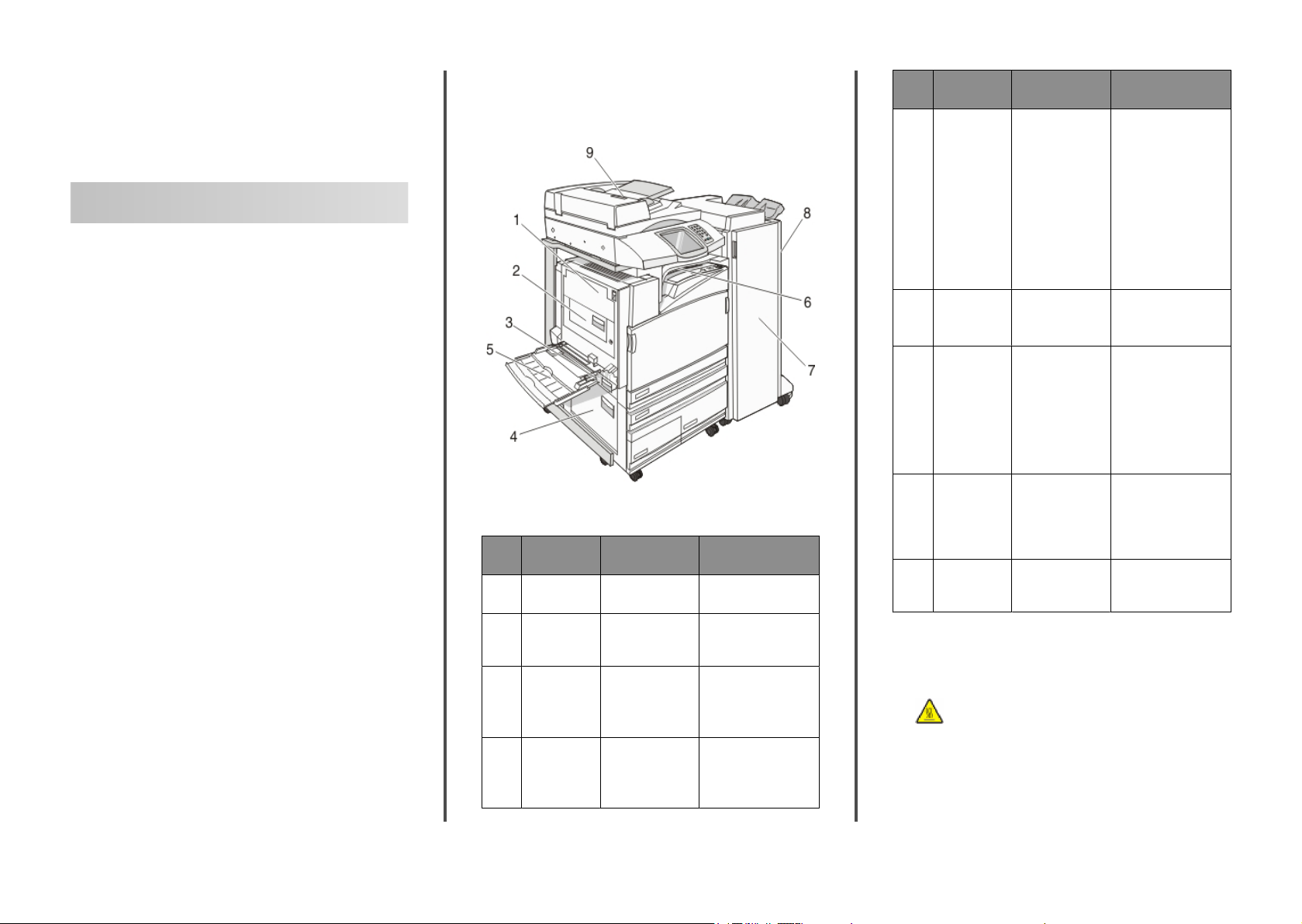
Lexmark™ X94x
Clearing Jams Guide
Clearing jams
Avoiding jams
The following hints can help you avoid jams:
• Use only recommended paper or specialty media.
For more information, see the Card Stock & Label Guide
available on the Lexmark Web site at
www.lexmark.com/publications.
• Do not load too much paper. Make sure the stack height does
not exceed the indicated maximum height.
• Do not load wrinkled, creased, damp, or curled paper.
• Flex, fan, and straighten paper before loading it.
• Do not use paper that has been cut or trimmed by hand.
• Do not mix paper sizes, weights, or types in the same stack.
• Store the paper in an appropriate environment.
• Do not remove trays while the printer is printing. Wait for Load
tray <x> or Ready to appear before removing a tray.
• Do not load the manual feeder while the printer is printing.
Wait for Load Manual feeder with <x> to appear.
• Push all trays in firmly after loading paper.
• Make sure the guides in the trays are properly positioned, and
are not pressing too tightly against the paper.
• Make sure all paper sizes and paper types are set correctly in
the control panel menu.
• Make sure all printer cables are attached correctly. For more
information, see the setup documentation.
Understanding jam numbers and locations
When a jam occurs, a message indicating the jam location appears.
The following illustration and table list the paper jams that can
occur and the location of each jam. Open doors and covers, and
remove trays to access jam locations.
Jam
numbers
200–203 Door A Open Door A, and then
1
230–231 Door B Open Doors A and B,
2
241 Door C Open Door C, and then
3
242–244 Door D Open Door D, and
4
Area name Instructions
remove the jam.
and then remove any
jams.
remove the jam.
Open Tray 1, and then
remove any jams.
then remove the jam.
Open Trays 2–4, and
then remove any jams.
Jam
numbers
250 Multipurpose
5
280–282 Cover F
6
283–284
7
287–288
289
284–286 Door H Open Door H, and
8
290–295 ADF cover Open the ADF cover,
9
Area name Instructions
feeder
(Horizontal
Transport Unit)
Door G Open Door G, and
1 Remove all paper
from the
multipurpose
feeder.
2 Flex and stack the
paper.
3 Reload the
multipurpose
feeder.
4 Adjust the paper
guide.
Open Cover F, and
then remove the jam.
then remove the jam.
For staple jams,
remove the paper
from the accumulator.
Remove the staple
cartridge, and then
clear the staple jam.
then remove the jam.
Door H is located
between the finisher
output bins.
and then remove the
jam.
200–203 paper jams
1 Open Door A by lifting the release latch and lowering the door.
CAUTION—HOT SURFACE: The inside of the printer
might be hot. To reduce the risk of injury from a hot
component, allow the surface to cool before touching.
1
Page 2
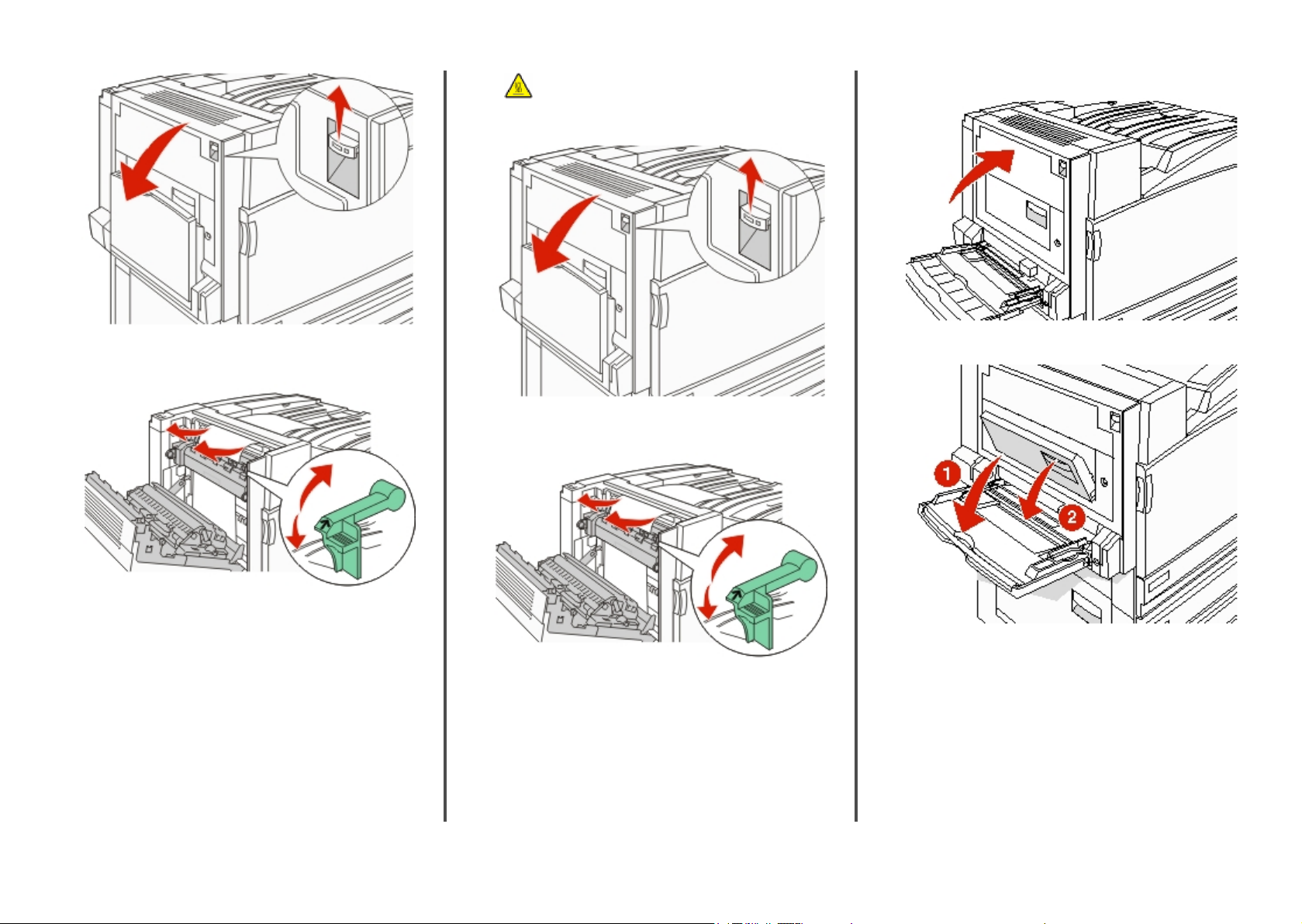
CAUTION—HOT SURFACE: The inside of the printer
might be hot. To reduce the risk of injury from a hot
component, allow the surface to cool before touching
it.
4 Close Door A.
2 Lift the green lever, and then pull the paper up and toward
you.
Note: Make sure all paper fragments are removed.
3 Push the green lever down.
4 Close Door A.
5 Touch Continue.
230–231 paper jams
1 Open Door A by lifting the release latch and lowering the door.
5 Pull the multipurpose feeder down, and then open Door B.
2 Lift the green lever, and then pull the paper up and toward
you.
Note: Make sure all paper fragments are removed.
3 Push the green lever down.
2
Page 3
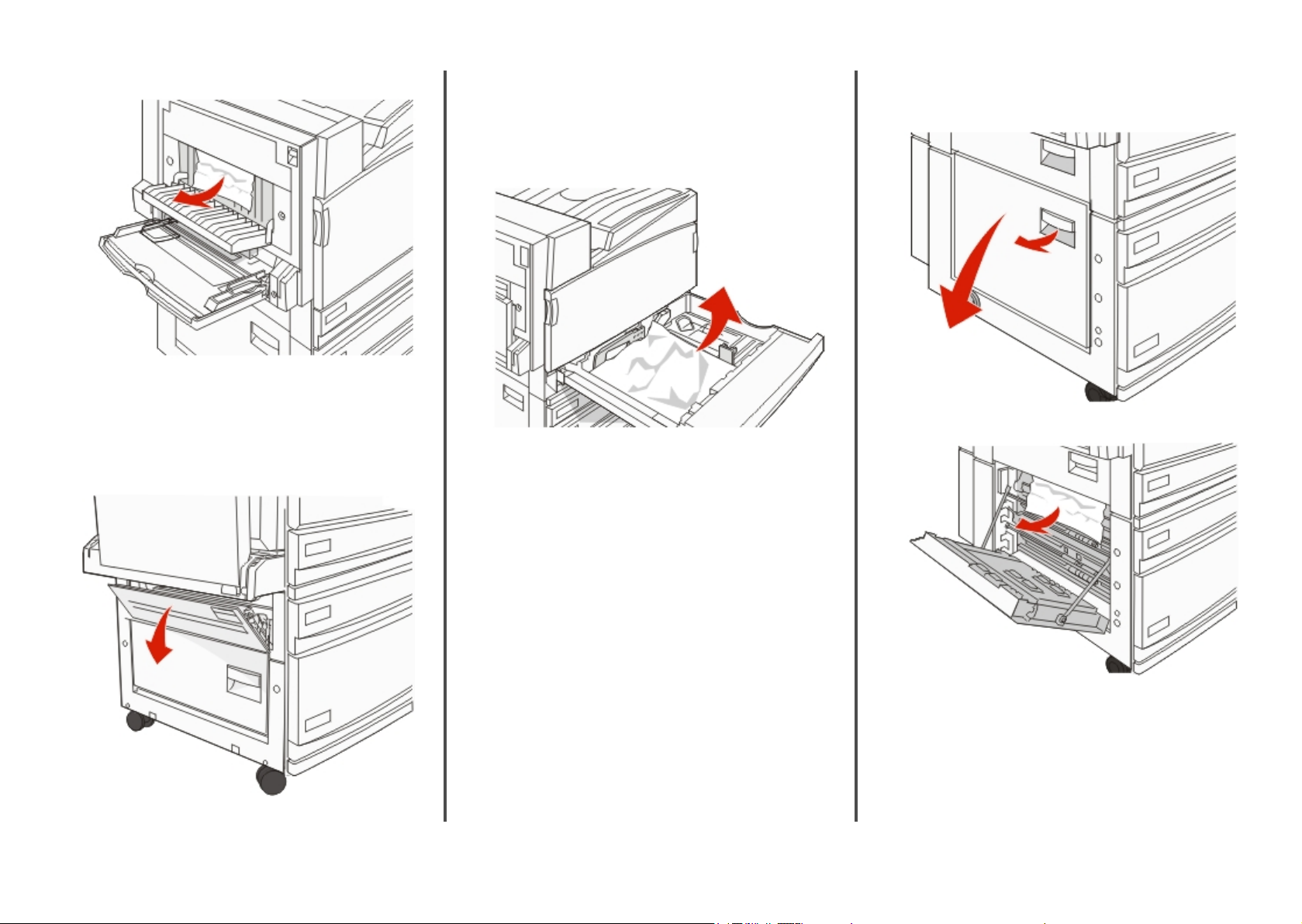
6 Remove the jammed paper.
7 Close Door B.
8 Touch Continue.
241 paper jam
1 Open Door C.
2 Pull the paper down and toward you.
Note: Make sure all paper fragments are removed.
3 Close Door C.
4 Open Tray 1, and then remove any crumpled paper from the
tray.
5 Close the tray.
6 Touch Continue.
242–244 paper jams
1 Open Door D.
2 Pull the paper down and away from the printer.
Note: Make sure all paper fragments are removed.
3 Close Door D.
3
Page 4

4 Clear crumpled paper from Trays 2–4.
a Open Tray 2, and then remove any crumpled paper.
b Close Tray 2.
c Open Tray 3, and then remove any crumpled paper.
e Open Tray 4, and then remove any crumpled paper.
f Open the inside cover, and then remove any jammed
paper.
250 paper jam
1 Remove the paper from the multipurpose feeder.
2 Flex the sheets of paper back and forth to loosen them, and
then fan them. Do not fold or crease the paper. Straighten the
edges on a level surface.
3 Load the paper into the multipurpose feeder.
4 Slide the paper guide toward the inside of the tray until it
lightly rests against the edge of the paper.
d Close Tray 3.
g Close the inside cover, and then close Tray 4.
5 Touch Continue.
5 Touch Continue.
4
Page 5

280–282 paper jams
1 Open Cover F.
2 Remove the jammed paper.
283–284 and 287–288 paper jams
Covers, knobs, and handles located behind
finisher Door G
1 Open Door G.
2 Lift both Cover G1 levers, and then remove any jammed paper.
3 Move Cover G2 to the right, and then remove any jammed
paper.
Note: If the paper is jammed in the rollers, rotate Knob G3
counterclockwise.
4 Move Cover G4 down, and then remove any jammed paper.
5 Move Cover G7 to the left, and then remove any jammed paper.
6 Pull Handle G9 until the tray is completely open.
Note: If the paper jam on the right is difficult to remove, rotate
the knob clockwise.
3 Close Cover F.
4 Touch Continue.
Cover, knob, or handle name
Cover G1
1
Cover G2
2
Knob G3
3
Cover G4
4
Cover G7
5
Knob G8
6
Handle G9
7
5
Page 6

7 Lift the inside cover. If the paper is jammed in the rollers, rotate
Knob G8 clockwise, and then remove the jammed paper.
8 Close Door G.
9 Touch Continue.
284–286 paper jams
1 Open Door H.
2 Remove the jammed paper.
3 Close Door H.
4 Touch Continue.
289 staple jam
1 Open Door G.
2 Slide the G5 stapler toward the front of the finisher.
3 Lift the lever, and then remove the staple cartridge.
6
Page 7

4 Open the staple cover.
6 Place the staple cartridge into the upper stapler.
8 Remove the staple cartridge identified on the display.
5 Remove the jammed staple, and then close the cover.
7 Open the lower staple drawer.
9 Remove the jammed staples, and then place the staple
cartridge into the stapler.
7
Page 8

10 Close the staple drawer.
11 Close Door G.
12 Touch Continue.
290–295 paper jams
1 Remove all original documents from the ADF.
2 Open the ADF cover, and then remove any jammed paper.
5 Open the scanner cover, and then remove any jammed pages.
4 Close the ADF cover.
3 Raise the sheet guard, and then remove any jammed paper.
Note: If the jammed paper cannot be remove easily, rotate
the paper advance wheel to the left.
6 Close the scanner cover.
7 Touch Continue.
8
