Lexmark X854E, X852E, X850E User Manual
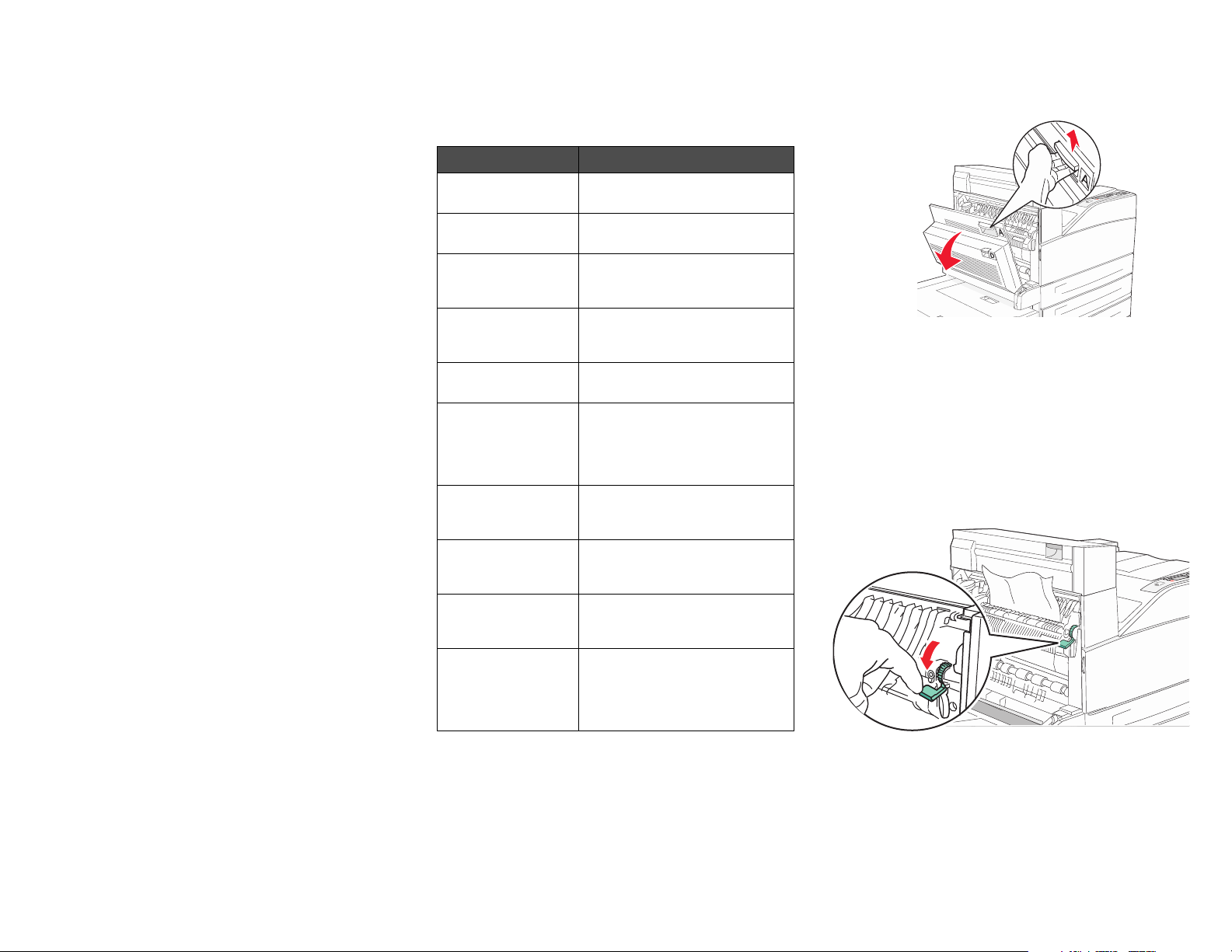
Lexmark™ X85x
Clearing Jams
Guide
Avoiding jams
The following hints can help you avoid jams:
• Use only recommended print media.
• Do not overload the print media sources. Make
sure the stack height does not exceed the
maximum height indicated by the stack line on
the labels in the sources.
• Do not load wrinkled, creased, damp, or curled
print media.
• Flex, fan, and straighten print media before you
load it. If jams do occur with print media, try
feeding one sheet at a time through the
multipurpose feeder.
• Do not use print media that you have cut or
trimmed yourself.
• Do not mix print media sizes, weights, or types
in the same print media source.
• Make sure the recommended print side is
loaded in the source according to your simplex
or duplex needs.
• Keep print media stored in an acceptable
environment.
• Do not remove trays during a print job.
• Push all trays in firmly after loading them.
• Make sure the guides in the trays are properly
positioned for the size of print media you have
loaded. Make sure the guides are not placed
too tightly against the stack of print media.
Clearing Jams
Understanding jam numbers
Jam What to do
200–202 Jams Open Door A, and remove the
203 Jam Open the Door A and Door E,
230 Jam Open Door D, and remove the
231 Jam Open Door D, and remove the
24x Jams Open each tray, and remove any
250 Jam Remove all media from the
280-288 Jams As directed by the message,
289 Jam Remove the staple cartridge,
290, 291, 292, and
294 Jams
293 Jam Select the location of your
jam.
and remove the jam.
jam. Open the Door A and Door
E, and remove the jam.
jam. Open the Door A and Door
E, and remove the jam.
jammed media.
multipurpose feeder, flex and
stack the media, reload the
multipurpose feeder, and adjust
the guide.
check area F, G, or H, then
remove the jam.
then remove any jammed
staples.
Open the ADF cover and the
scanner cover, and remove any
jammed media.
original document, finish your job
without further scanning, restart
scanning, or cancel the job and
clear the message.
200–202 Jams
1 Open Door A by pushing the release latch and
lowering the door.
CAUTION: The inside of the MFP might be hot.
2 Pull the print media up and toward you.
Warning: If the print media does not move
immediately when you pull, stop
pulling. Push down and pull the
green lever to make it easier to
remove the media. Make sure all
paper fragments are removed.
3 Close Door A.
4 To uc h Continue.
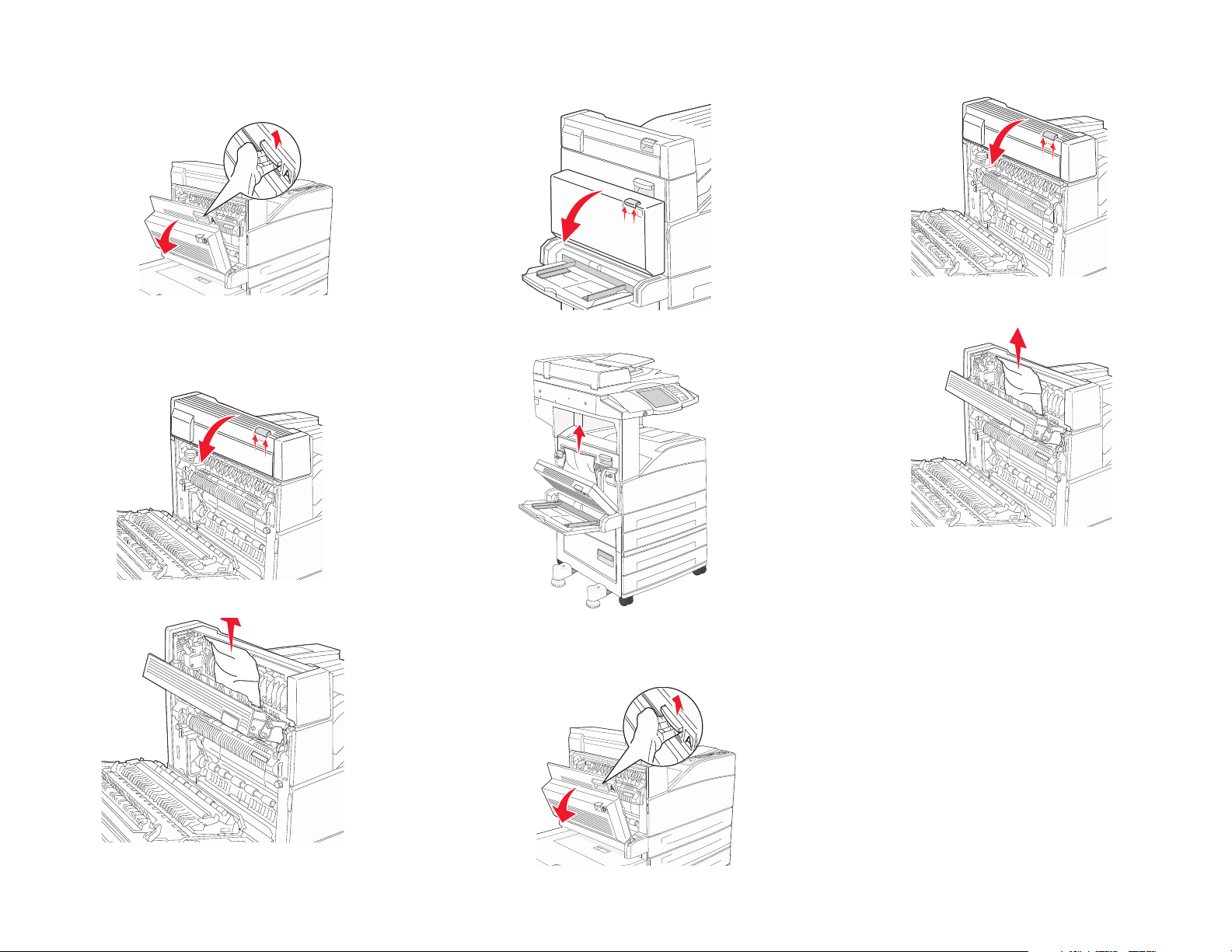
203 Jam
D
1 Open Door A by pushing the release latch and
lowering the door.
CAUTION: The inside of the MFP might be hot.
2 Open Door E by pushing the release latch and
lowering the door.
230 Jam
1 Open Door D by the duplex rear door.
2 Remove the jammed media.
5 Open Door E by pushing the release latch and
lowering the door.
6 Pull the print media up.
3 Pull the print media up.
4 Close Door E.
5 Close Door A.
6 Touch Continue.
7 Close Door E.
8 Close Door A.
9 To uc h Continue.
3 Close Door D.
4 Open Door A by pushing the release latch and
lowering the door.
CAUTION: The inside of the MFP might be hot.
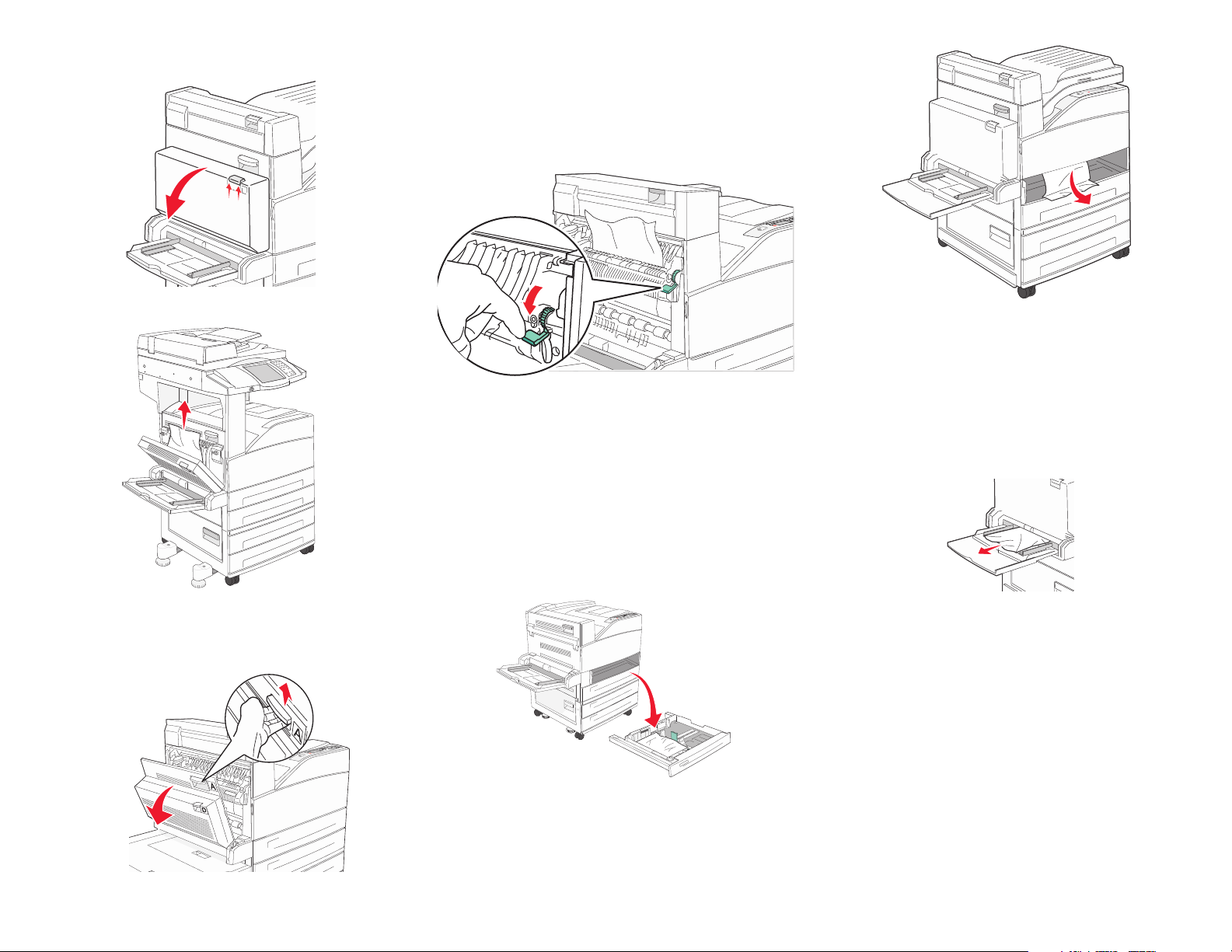
231 Jam
D
1 Open Door D by the duplex rear door.
5 Pull the print media up.
Warning: If the print media does not move
immediately when you pull, stop
pulling. Pull the green lever to make
it easier to remove the media. Make
sure all paper fragments are
removed.
2 Remove the media from the MFP tray slot.
2 Remove the jammed media.
3 Close Door D.
4 Open Door A by pushing the release latch and
lowering the door.
6 Close Door A.
7 Touch Continue.
24x Jams
Paper jams in these areas can occur on the incline
surface of a tray or across more than one tray. To
clear these areas:
1 Open the tray. If necessary, remove the tray
from the MFP.
3 Remove any crumpled paper from the tray.
4 Insert the tray into the MFP.
5 To uc h Continue.
250 Jam
1 Remove the paper from the multipurpose
feeder.
2 Flex, fan, and restack the media, and place it
into the multipurpose feeder.
3 Load the print media.
4 Slide the side guide toward the inside of the tray
until it lightly rests against the edge of the
media.
5 To uc h Continue.
CAUTION: The inside of the MFP might be hot.
