Page 1
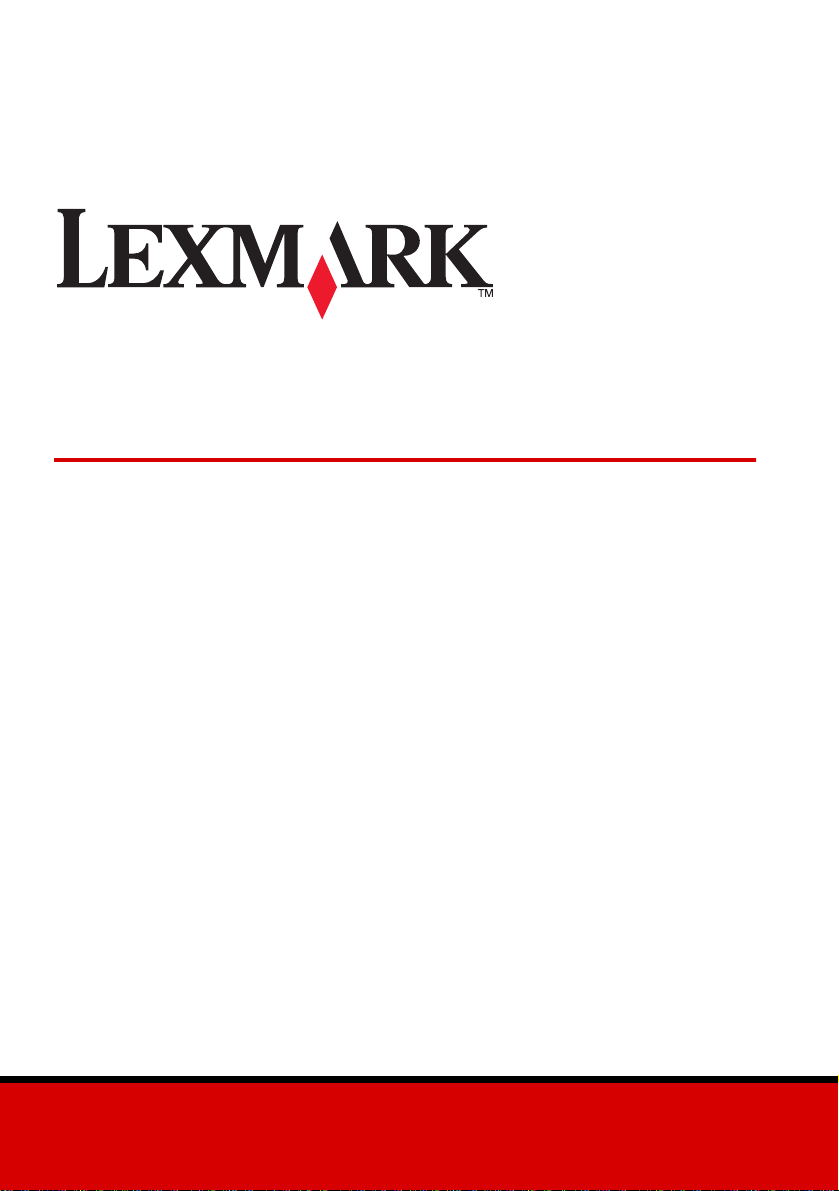
X85 Scan/Print/Copy
Getting Started
June 2002
www.lexmark.com
Page 2
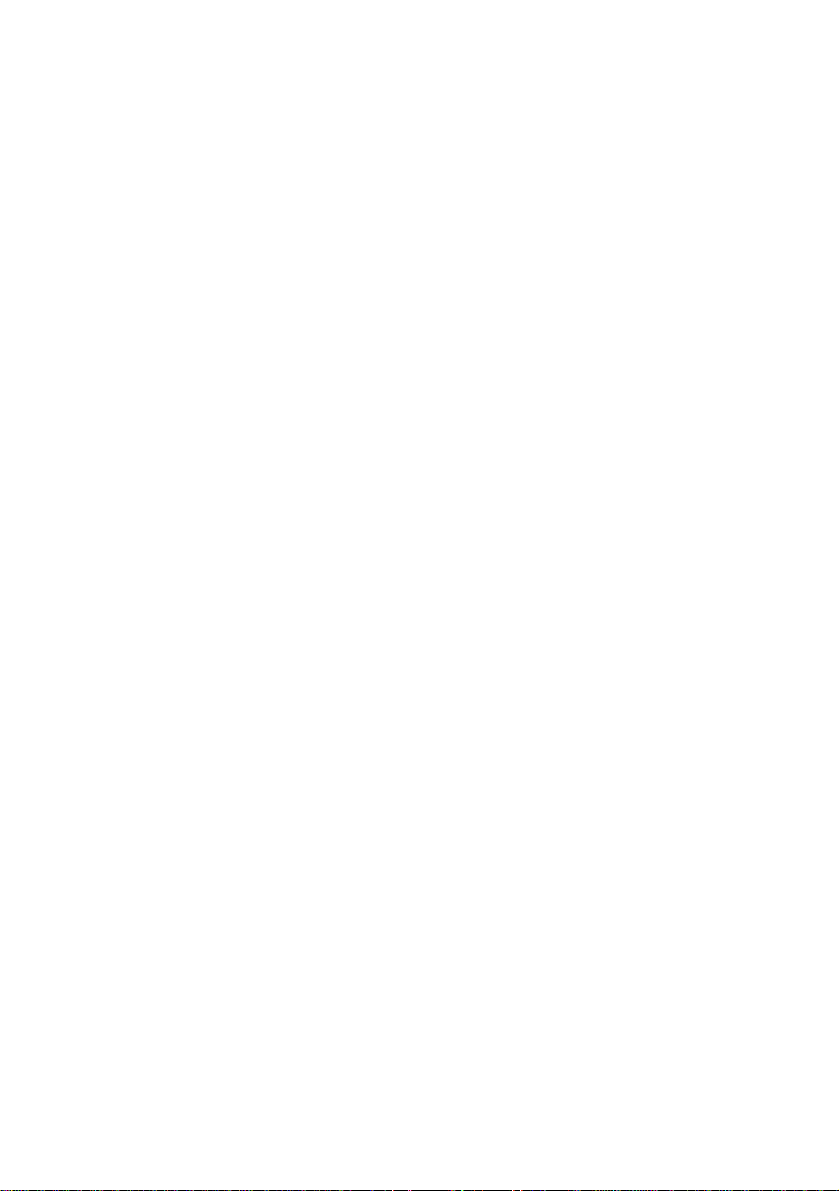
Edition: June 2002
The following paragraph does not apply to any country where such provisions are inconsistent with
local law: LEXMARK INTERNATIONAL, INC., PROVIDES THIS PUBLICATION “AS IS” WITHOUT
WARRANTY OF ANY KIND, EITHER EXPRESS OR IMPLIED, INCLUDING, BUT NOT LIMITED TO, THE
IMPLIED WARRANTIES OF MERCHANTABILITY OR FITNESS FOR A PARTICULAR PURPOSE. Some
states do not allow disclaimer of express or implied warranties in certain transactions; therefore, this
statement may not apply to you.
This publication could include technical inaccuracies or typographical errors. Changes are periodically made
to the information herein; these changes will be incorporated in later editions. Improvements or changes in
the products or the programs described may be made at any time.
Comments about this publication may be addressed to Lexmark International, Inc., Department F95/032-2,
740 West New Circle Road, Lexington, Kentucky 40550, U.S.A. In the United Kingdom and Eire, send to
Lexmark International Ltd., Marketing and Services Department, Westhorpe House, Westhorpe, Marlow
Bucks SL7 3RQ. Lexmark may use or distribute any of the information you supply in any way it believes
appropriate without incurring any obligation to you. Y ou can purchase additional copies of publications related
to this product by calling 1-800-553-9727. In the United Kingdom and Eire, call +44 (0)8704 440 044. In other
countries, contact your point of purchase.
References in this publication to products, programs, or services do not imply that the manufacturer intends
to make these available in all countries in which it operates. Any ref erence to a product, program, or service
is not intended to state or imply that only that product, program, or service may be used. Any functionally
equivalent product, program, or service that does not infringe any existing i ntellectual property right may be
used instead. Evaluation and verification of operation in conjunction with other products, programs, or
services, except those expressly designated by the manufacturer, are the user’s responsibility.
Lexmark and Lexmark with diamond design are trademarks of Lexmark International, Inc., registered in the
United States and/or other countries.
Macintosh is a trademark of Apple Computer, Inc. registered in the United States and other countries.
Other trademarks are the property of their respective owners.
© Copyright 2001, 2002 Lexmark International, Inc. All rig h ts reserved.
UNITED STATES GOVERNMENT RESTRICTED RIGHTS
This software and documentation are provided with RESTRICTED RIGHTS. Use, duplication or disclosure
by the Government is subject to restrictions as set forth in subparagraph (c)(1)(ii) of the Rights in Technical
Data and Computer Software clause at DFARS 252.227-7013 and in applicable FAR provisions: Lexmark
International, Inc., Lexington, KY 40550.
Federal Communications Commission (FCC) Compliance information statement
This product complies with the limits for a Class B digital device, pursuant to Part 15 of the FCC Rules. Refer
to the product online documentation for additional compliance infor mation.
Safety information
• Use only the Lexmark power supply provided with this product or an authorized Lexmark replacement
power supply.
• Connect the power cord to properly grounded electrical outlet that is near the product and easily
accessible.
• Refer service or repairs, other than those described in this manual, to a professional service person.
ENERGY STAR
The EPA ENERGY STAR office equipment program is a partnership effort with computer manufacturers to
promote the introduction of energy-efficient products and to reduce air pollution caused by power generation.
Companies participating in this program introduce personal computers, printers, monitors, or fax machines
that power down when they are not being used. This feature will cut the energy used by up to 50 percent.
Lexmark is proud to be a participant of this program. As an ENERGY STAR Partner, Lexmark International,
Inc. has determined that this product meets the ENERGY STAR guidelines for energy efficiency.
Copyright advisory
It may be illegal to copy certain materials without permission or license, including documents, images, and
currency. If you are not sure whether you have permission, seek legal advice.
Page 3
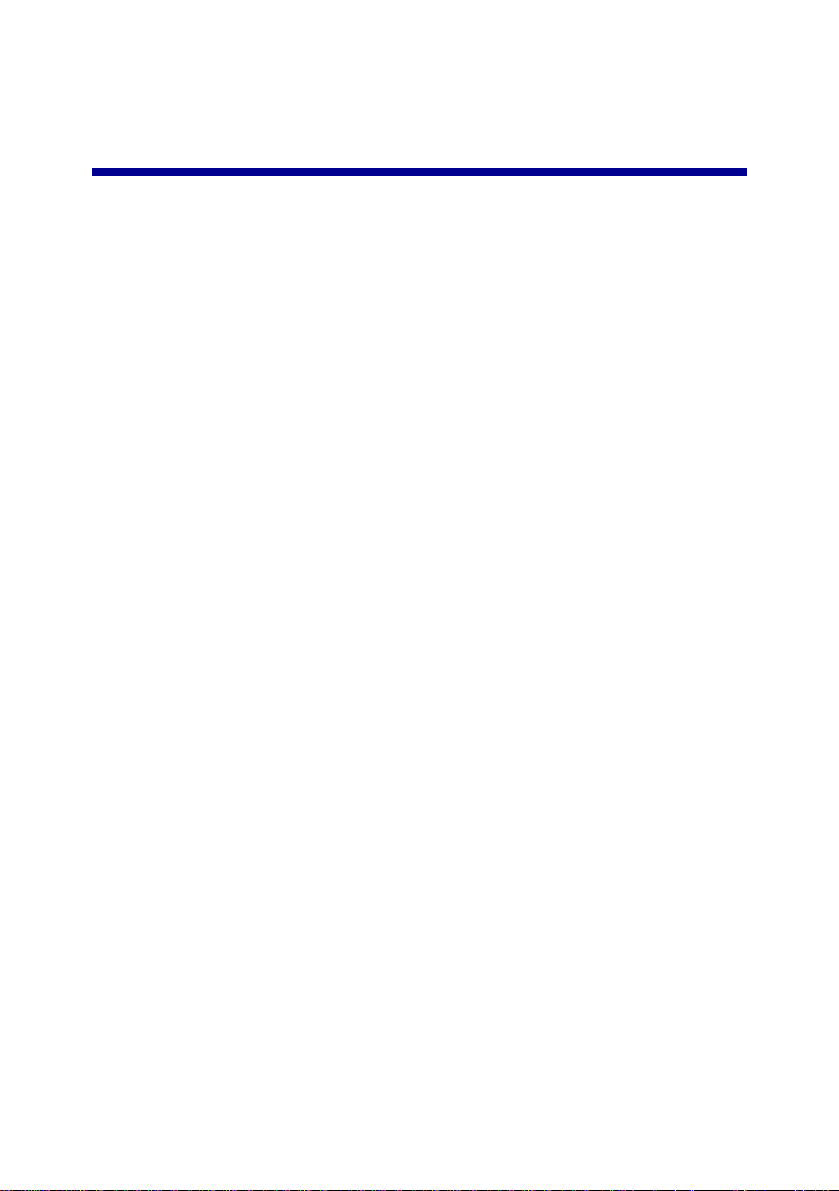
Contents
Setting up your printer ......................................................1
Using the operator panel ...................................................7
Using the operator panel buttons .................................................. 8
Using the Scan & Copy Control Program .....................................8
Introducing the printer menus .......................................................9
Copying .............................................................................11
Scanning ...........................................................................12
Printing .............................................................................13
Windows ..................................................................................... 13
Macintosh ................... ............. ............. ............. ............. ............. 13
Setting defaults ................................................................14
Creating projects .............................................................15
Create a wedding program .........................................................15
More fun projects… ..................................................................... 16
Troubleshooting ...............................................................17
Printer has a paper jam ............................................................... 17
Paper misfeeds or multiple sheets feed ...................................... 18
Printer is not communicating, or scanner is not communicating .18
Other error messages .................................................................18
iii
Page 4
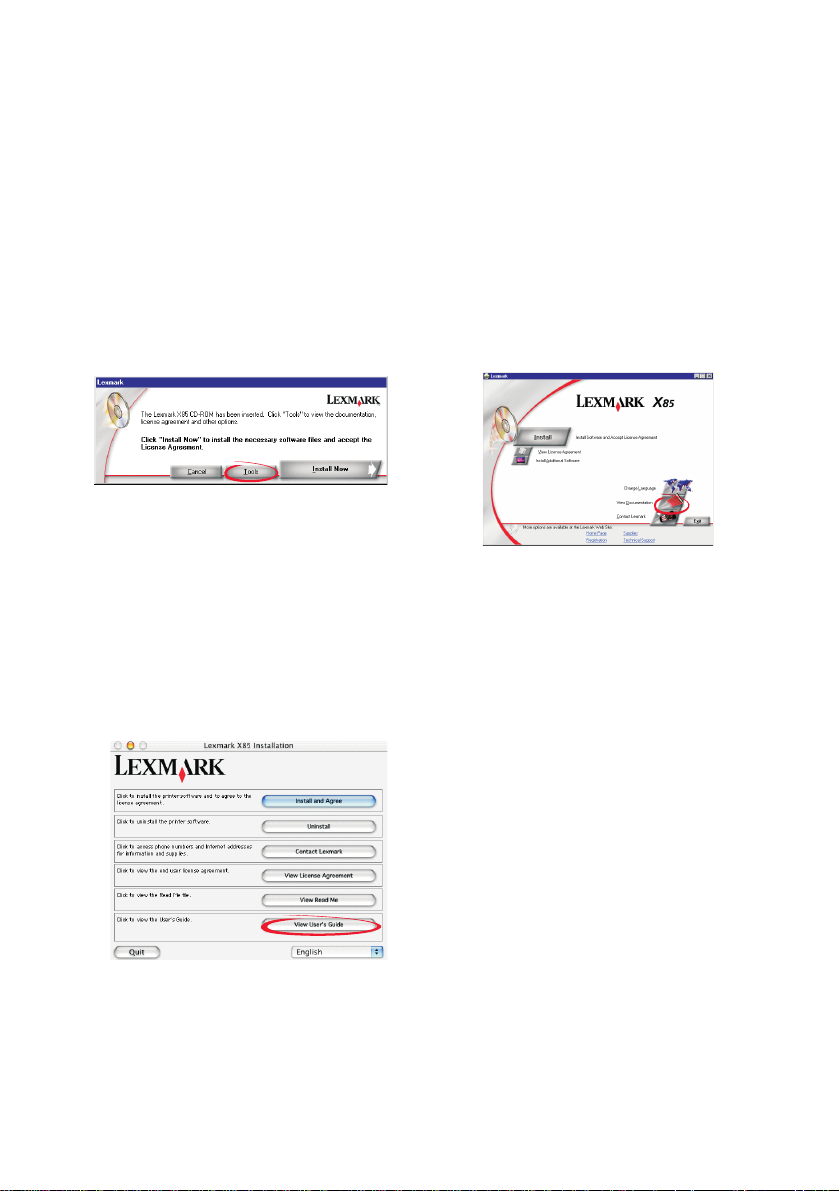
Document does not print .............................................................19
Document prints slowly ...............................................................19
Uninstalling and reinstalling the printer software ........................19
Statement of Limited Warranty .......................................21
Accessing the online User’s Guide
Windows users:
or
1 Insert CD 1.
2 Click Tools.
3 Click View Documentation.
Macintosh users:
1 Insert CD 2.
2 Click View User’s Guide.
1 Insert CD 1.
Click View Documentation.
iv
Page 5
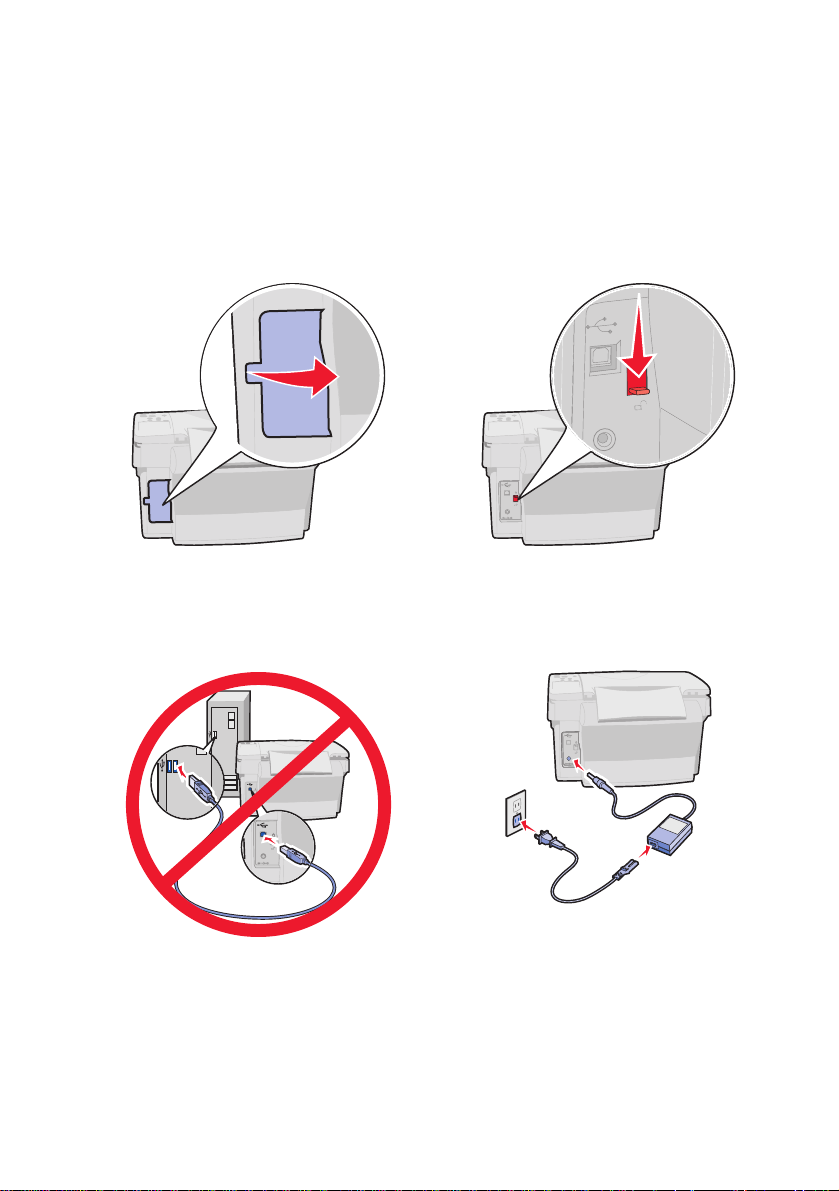
Setting up your printer
Thank you for purchasing a Lexmark X85. Let’s get started.
Remove the card.
1
Do not connect the USB
3
cable yet.
Unlock the scanner.
2
Connect the power supply.
4
1
3
2
1
Page 6
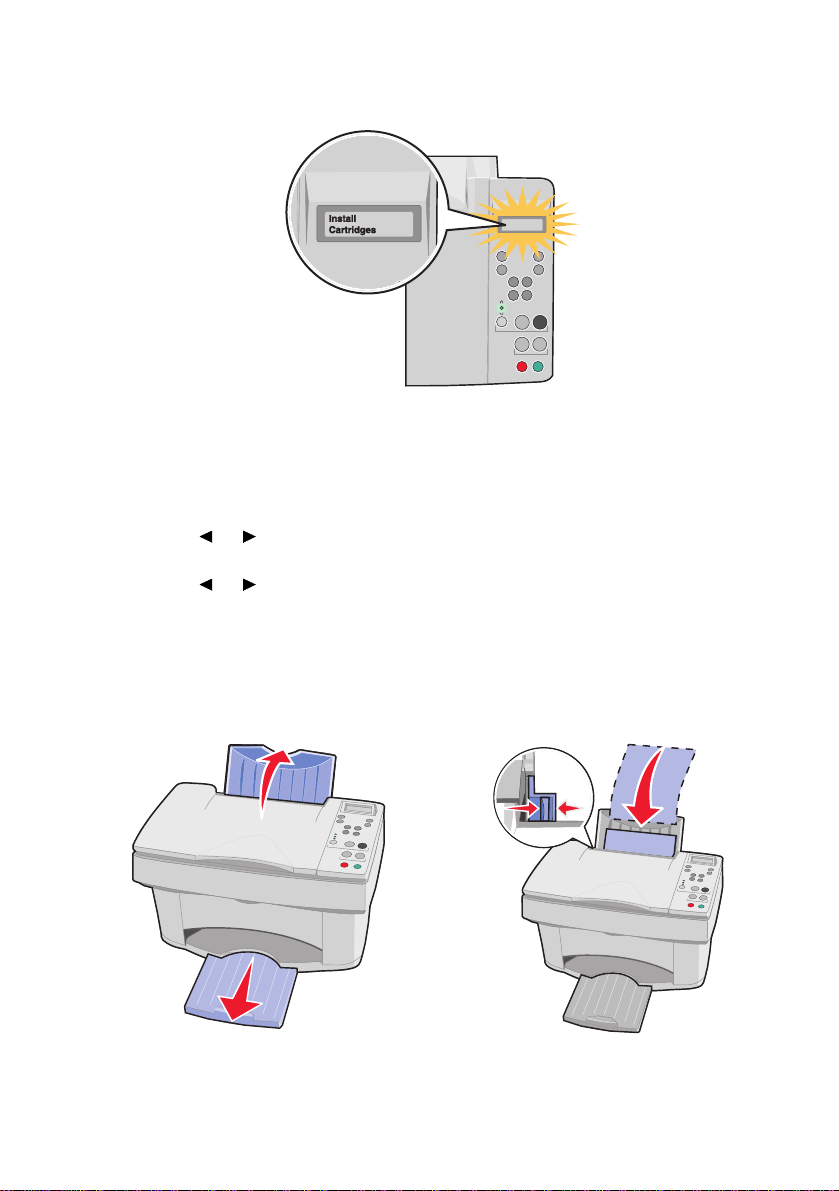
Wait for te xt to appear on the display.
5
Note: If text does not appear, disconnect, and then reconnect the power
supply.
To change Language/Paper Size:
1 Press Menu.
2 Press until you see Language on the display, and then press
Select.
3 Press until you see the language and paper size you want, and
then press Select.
or
or
Raise the paper support and
6
extend the paper exit tray.
Load plain inkjet paper and
7
adjust the paper guide.
2
Page 7
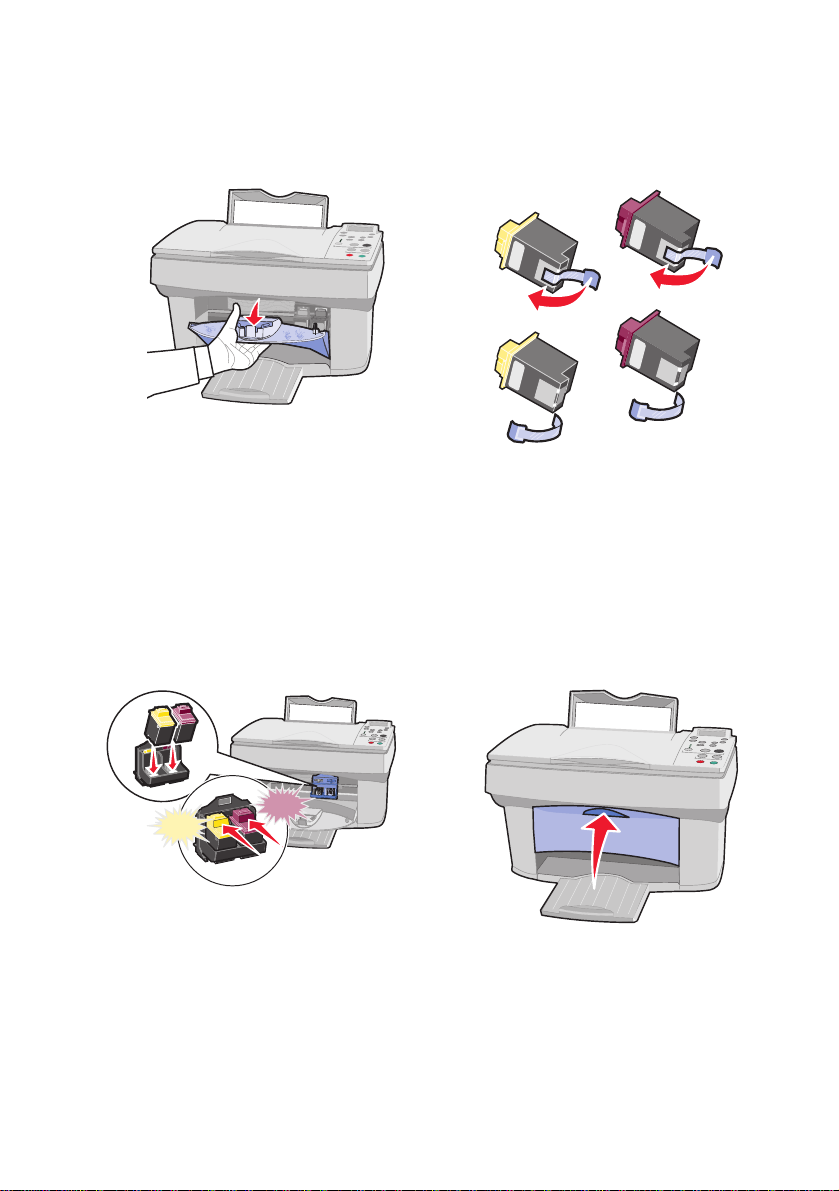
Open the cartridge door.
8
Remove the tape.
9
Insert the print cartridges and
10
snap them into place.
Snap
Snap
Close the cartridge door.
11
3
Page 8
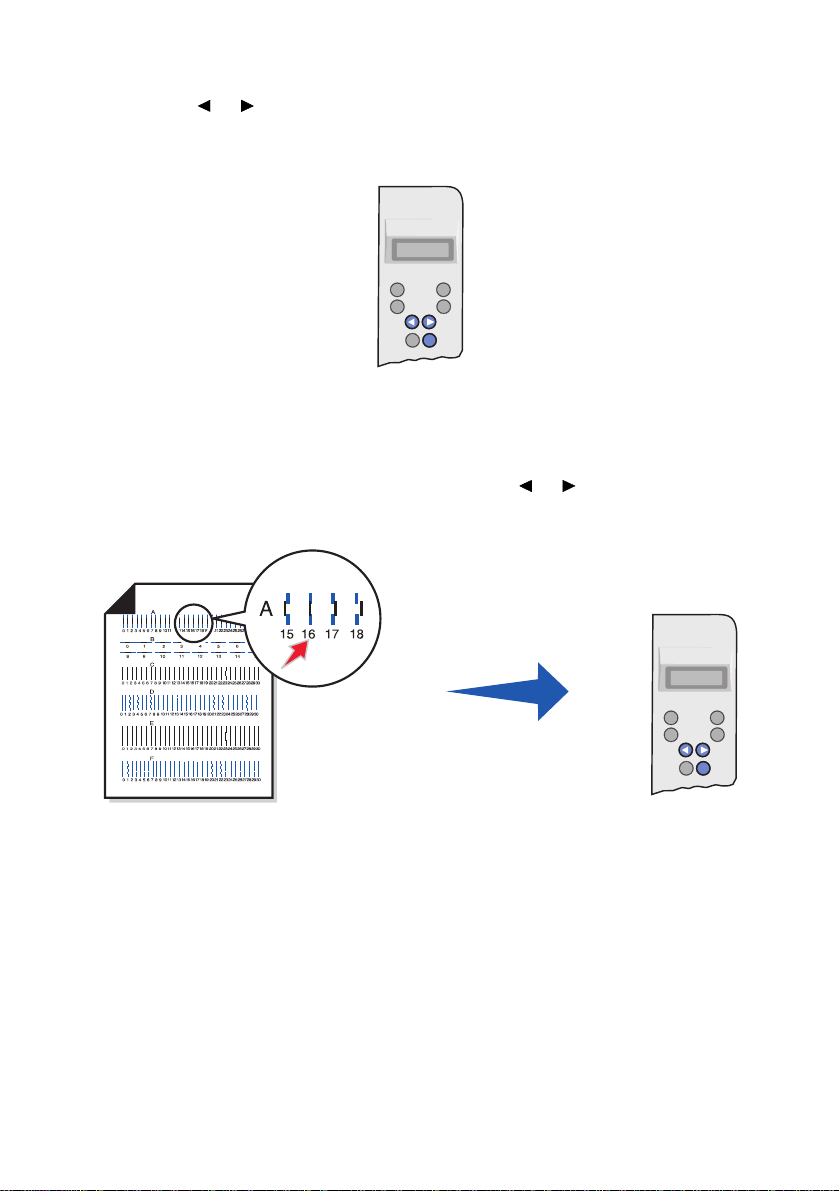
Press and then press Select to choose cartridge type, (old or
12
new), and either Standard or High Yield.
or
Wait for the alignment page to print. Press and then press
13
Select to enter alignment values.
You can now use your printer to copy without using a computer.
or
4
Page 9
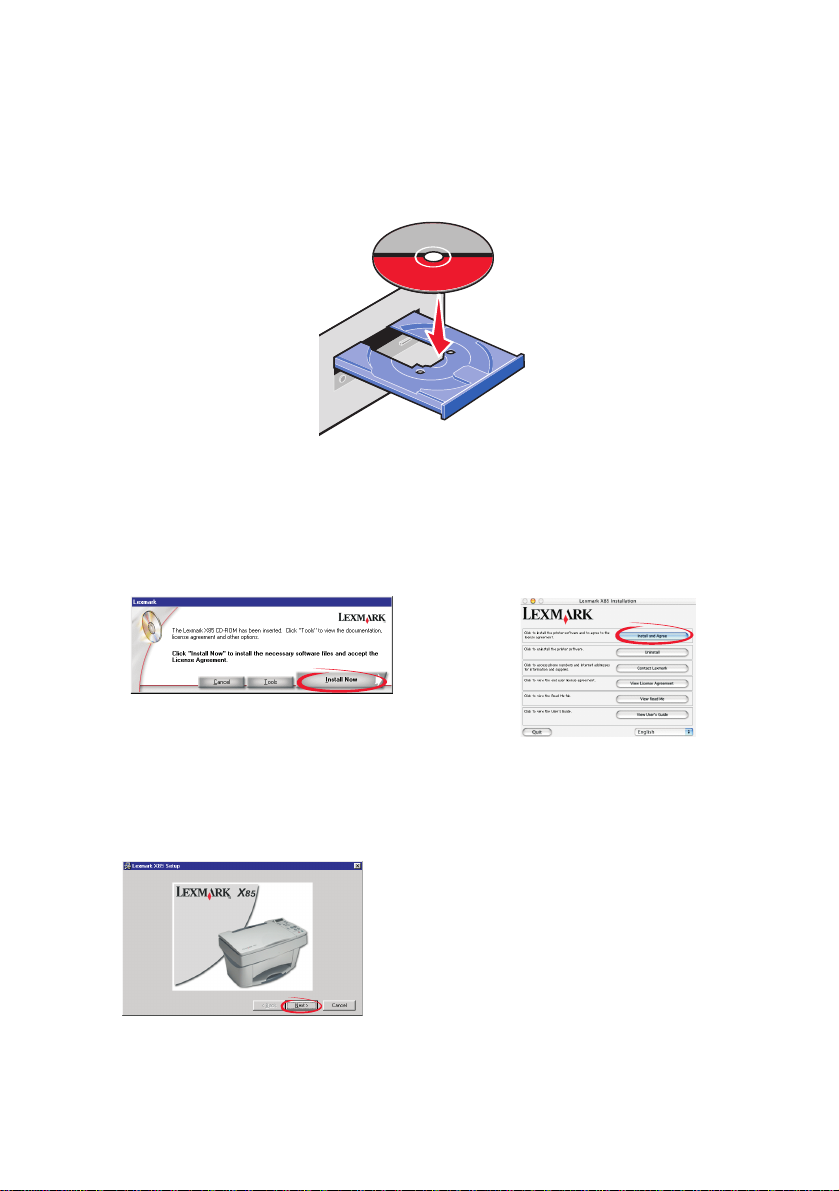
To scan, print, and copy using a computer, continue with the following
installation steps:
Insert CD 1.
1
Windows users:
2
Click Install Now.
Click Next.
Macintosh users:
Connect the USB cable and
click Install and Agree.
5
Page 10

Click Next.
Click Next.
Wait until prompted by the CD software to connect the USB cable.
3
1
2
Important: If installation does not continue after connecting the USB cable,
disconnect, and then reconnect both the USB cable and the power supply.
Congratulations! You can now scan, print, and copy using your Lexmark X85.
6
Page 11

Using the operator panel
Your printer has buttons that let you copy, scan, print, and customize your
documents, a liquid crystal display (LCD) that displays messages and
menus, and three Quality lights.
1
2
3
4
5
6
7
8
9
10
11
12
13
14
7
Page 12

Using the operator panel buttons
# Press… When you want to…
1 Number
of Copies
2 Reduce/
Enlarge
3 Scroll left or right through items on the display.
4 Menu Change settings using the printer menus.
or
Select the number of copies.
Make a copy smaller or larger than the original.
5Color
Copy
6 Quality Adjust the copy quality.
7 Scan To Scroll through a list of scan destinations on the display.
8 Cancel Cancel a scan or copy job, or return a menu item to its default
9 Lighter/
Darker
10 Paper
Type
11 Select Choose the displayed selection.
12 Black
Copy
13 Scan Initiate a scan to your currently selected scan destination.
14 Power Turn your printer on or off.
Make a color copy.
setting.
Make the copy lighter or darker than the original.
Select a paper type.
Make a black and white copy.
Using the Scan & Copy Control Program
When the software is installed on your computer, you can use the
Scan & Copy Control Program to customize scan, print, and copy jobs. To
open the Scan & Copy Control Program:
1 Click Start Programs Lexmark 85 Scan & Copy Control
Program.
2 Click File Setup to make additional changes to your documents.
8
Page 13

Introducing the printer menus
• Mono Collate
• Clone
• Poster
• Language
• Copy Source Type
• Copy Source Size
• Color Intensity
• Set Defaults
• Factory Defaults
• Maintenance
• Copy Count Timeout
• Reduce/Enlarge Timeout
• Ink Levels
• Power Saver Timeout
Selecting a language for the display
1 Apply an overlay to the operator panel, if desired.
2 Press Menu.
3 Press until you see Language on your display, and then
press
4 Press until you see the language you want, and then press
Select.
or
Select.
or
Selecting other menu items
1 Press Menu.
2 Press until you see the menu you want, and then press
Select.
3 Press until you see the menu item you want, and then press
Select.
or
or
9
Page 14

Special menu features
You can create special copy jobs with the operator panel menus of your
printer without using your computer.
Use the Poster menu to create a poster size copy of an image.
Original 4 pages 9 pages 16 pages
Use the Clone menu to create multiple copies of one image on a single
page.
Original 4 images 9 images 16 images
Use Reduce/Enlarge, and then select Autofit to enlarge a small image to
cover an entire page.
Original Autofit
10
Page 15

Copying
Use these instructions to cop y without using a computer. You can also
copy with a computer. For help, ref er to the online User’s Guide.
1 Make sure your printer is turned on.
2 Open the top cover.
3 Place your document face down on the scanner bed in the bottom,
right corner.
4 Close the top cover.
5 Press Quality to customize your copy quality (Photo, Normal, or
Quick).
6 Press Color Copy or Black Copy.
You may want to change other menu items. For help, see page 9.
11
Page 16

Scanning
1 Make sure you have installed the printer software for Windows or
Macintosh. For help, see page 5.
2 Make sure your computer and your printer are turned on.
3 Open the top cover.
4 Place your document face down on the scanner bed in the bottom,
right corner.
5 Close the top cover.
6 Press Scan To until the scan destination you want appears on the
display.
7 Press Select.
8 Press Scan.
You may want to change additional settings. For help, refer to the online
User’s Guide.
12
Page 17

Printing
Windows
1 Make sure you have installed the printer software for Windows. For
help, see page 5.
2 From your program File menu, select Print.
3 To customize print settings, click Properties or Printer Preferences.
4 From the Print dialog box, click OK or Print (depending on the
program).
Macintosh
1 Make sure you have installed the printer software for Macintosh. For
help, see page 5.
2 From your program, open the File menu.
3 Choose Print....
4 Change settings as needed, and then choose Save Settings.
5 Select Print.
You may want to change additional settings. For help, refer to the online
User’s Guide.
13
Page 18

Setting defaults
If you are usually copying and scanning using a particular setting, like a
certain size paper, you ma y want to set this as your default. If you are using
your printer with a computer, you must make changes using both the
operator panel and the Scan & Copy Control Program.
Using the operator panel: Using the computer:
Make sure:
• Paper Size is set to desired paper
size
• Copy Source Size is set to desired
copy size
1 Press
2 Press until Language or
Menu.
or
Copy S ource Size appears on the
display, and then press Select.
3 Press until the desir ed
setting appears on the display, and
then press
4 Press Menu.
5 Press until Set Default s
appears on the display, and then
press
or
Select.
or
Select.
Make sure:
• Paper Size is set to desired paper
size in your printer settings
• The area to be scanned is set to the
desired paper size in the Scan &
Copy Control Program
1 From your program File menu, select
Print.
2 To customize print settings, click
Properties or Printer Preferences.
3 Select the Pa per tab and select the
paper size you want, and then click
OK.
4 Click Start Programs
Lexmark 85 Scan & Copy Control
Program.
5 Click File Setup, and then select
the Page tab.
6 Select the paper size you want, and
then click OK.
14
Page 19

Creating projects
You can create projects using the scan, print, and copy features of your
printer. Use the instructions on this page to create a wedding program. See
page 16 for more creative ideas.
Create a wedding program
1 Place a fresh flower or another object on the scanner bed and cover
it with a sheet of paper.
2 Scan the flower or object into an image editing program.
3 Personalize your wedding program with text.
4 Print you r wedding program.
To print your wedding program as a booklet or as a two–sided
document, refer to the online User’s Guide.
15
Page 20

More fun projects…
• Create a scrapbook page.
• Print canning labels.
• Restore old photographs.
• Scan a photograph and e-mail it to a friend.
• Create personalized recipe cards.
• Enlarge or reduce needlepoint or woodworking patterns.
• Print refrigerator magnets.
Refer to the online User’s Guide for instructions to create these projects
and much, much more.
16
Page 21

Troubleshooting
If your printer has a problem, first make sure:
• The power supply is plugged into your printer and an electrical
outlet.
• Your printer is turned on.
• The tape covering the bottom of the cartridges is removed.
• The USB cable is securely attached to your computer and your
printer.
• Your computer is turned on.
• The paper is loaded correctly.
• The printer is set as the default printer.
If your printer is still experiencing a problem, refer to the online User’s
Guide for detailed troubleshooting information. To access the online User’s
Guide, see page iv.
Printer has a paper jam
Remove the paper from the printer. If the paper is lodged too far into the
printer and cannot be removed:
1 Press Power to turn the printer off.
2 Pull firmly on the paper to remove it.
If you cannot reach the paper because it is too far into the printer:
a Open the cartridge door and pull the paper out.
b Close the cartridge door.
3 Press Power to turn the printer on, and then send your document to
print.
17
Page 22

Paper misf eeds or multiple sheets feed
Make sure:
• You use a paper recommended for inkjet printers.
• You do not force the paper into the printer.
• You do not load too much paper in the printer.
• You load the paper correctly.
• The paper guide rests against the left edge of the paper and does
not cause the paper to bow in the paper support.
• The printer is on a flat, level surface.
• You select the correct paper type and size in Printer Properties,
Printing Preferences, or in the Scan & Copy Control Program.
Printer is not communicating, or scanner is not communicating
1 Disconnect, and then reconnect the USB cable.
2 Disconnect, and then reconnect the power supply.
3 Restart your computer.
Note: If you still receive this error, uninstall and then reinstall
the Lexmark 85 software. For help, see page 20.
Other error messages
1 Turn the printer off.
2 Wait a few seconds, and then turn the printer back on.
Note: You may need to resend your document to print.
18
Page 23

Document does not print
• Make sure the cartridges are properly installed. For help, see
page 3.
• Use an undamaged USB cable.
• Check your printer status to make sure your document is not being
held or paused.
To check printer status:
1 Click Start Settings Printers.
2 Double-click the Lexmark X85 printer icon.
3 Make sure no check mark appears next to the Pause Printing
option.
4 Print a test page.
5 Check the software application.
Document prints slowly
• Close applications not in use.
• Select Normal or Quick on the Document/Quality tab of Printer
Properties, Printing Preferences, or the Scan & Copy Control
Program. For help, refer to the online User’s Guide.
• Consider pu rchasing more Random Acc ess Memory (RAM) for y our
computer.
Note: Photos or documents containing graphics may take
longer to print than regular text.
Uninstalling and reinstalling the printer software
If the printer software is not functioning properly or a communications error
message appears when you try to use your printer, you may need to
uninstall, and then reinstall the printer software.
19
Page 24

Uninstalling software
1
Disconnect the USB cable.
2 Click Start Programs Lexmark X85 Uninstall.
3 Follow the instructions on your computer screen to uninstall the
printer software.
4 Restart the comput er.
Installing the software
Windows users:
1 Disconnect the USB cable.
2 Insert the Lexmark X85 CD to reinstall the software.
3 Follow the instructions on your computer screen.
Note: Do not connect the USB cable until you are prompted by
the CD software.
Faxing problems
If you are having problems sending or receiving faxes, make sure:
• You have an operational fax modem installed on your computer.
• You have installed the fax software included on CD 2.
• The fax driver you want to use is set as the default fax driver in the
Scan & Copy Control Program.
To check or select your default fax driver:
1 Click Start Programs Lexmark X85 Scan & Copy Control Program.
2 Click File Setup, and then select the Copy/Fax tab.
If the fax driver you want to use as your default is not listed:
1 Click Fax Setup.
2 From the list, select the fax driver you want to use as your default.
3 Click Select.
20
Page 25

Statement of Limited Warranty
Lexmark International, Inc.
Lexington, KY
This limited warranty applies
to the United States. For
customers outside the U.S.,
refer to the country-specific
warranty information that
came with your product.
This limited warranty applies
to this product only if it was
originally purchased for your
use, and not for resale, from
Lexmark or a Lexmark
remarketer, referred to in this
statement as “Remarketer.”
Limited warranty
Lexmark warrants that this
product:
• Is manufactured from new
parts, or new and
serviceable used parts,
which perform like new
parts
• Is, during normal use, free
from defects in material
and workmanship
If this product does not
function as warranted during
the warranty period, contact
a Remarketer or Lexmark for
repair or replacement (at
Lexmark's option).
If this product is a feature or
option, this statement
applies only when that
feature or option is used with
the product for which it was
designed. T o obtain warranty
service, you may be required
to present the feature or
option with the product.
If you transfer this product to
another user, warranty
service under the terms of
this statement is available t o
that user for the remainder of
the warranty period. You
should transfer proof of
original purchase and this
statement to that user.
Limited warranty service
The warranty period starts
on the date of original
purchase as shown on the
purchase receipt. The
warranty period ends 12
months months later.
To obtain warranty service
you may be required to
present proof of original
purchase. You may be
required to deliver your
product to the Remarketer or
Lexmark, or ship it prepaid
and suitably packaged to a
Lexmark designated
location. Y ou are responsible
for loss of, or damage to, a
product in transit to the
Remarketer or the
designated location.
When warranty service
involves the exchange of a
product or part, the item
replaced becomes the
property of the Remarketer
or Lexmark. The
replacement may be a new
or repaired item. The
replacement item assumes
the remaining warranty
period of the original
product.
Replacement is not available
to you if the product you
present for exchange is
defaced, altered, in need of
a repair not included in
warranty service, damaged
beyond repair, or if the
product is not free of all legal
obligations, restrictions,
liens, and encumbrances.
Before you present this
product for warranty service,
remove all print cartridges,
programs, data, and
removable storage media
(unless directed otherwise
by Lexmark).
For further explanation of
your warranty alternatives
and the nearest Lexmark
authorized servicer in your
area, contact Lexmark at
(407) 563-4600, or on the
World Wide Web at http://
support.lexmark.com.
Remote technical support is
provided for this product
throughout its warranty
period. For products no
longer covered by a Lexmark
warranty, technical support
may not be available or only
be available for a fee.
Extent of limited warr a nty
We do not warrant
uninterrupted or error-free
operation of any product.
Warranty service does not
include repair of failures
caused by:
• Modification or
attachments
• Accidents or misuse
• Unsuitable physical or
operating environment
• Maintenance by anyone
other than Lexmark or a
Lexmark authorized
servicer
• Operation of a product
beyond the limit of its duty
cycle
• Use of printing media
outside of Lexmark
specifications
• Supplies (such as ink) not
furnished by Lexmark
• Products, components,
parts, materials, softw are,
or interfaces not
furnished by Lexmark
21
Page 26

TO THE EXTENT
PERMITTED BY
APPLICABLE LAW,
NEITHER LEXMARK NOR
ITS THIRD PARTY
SUPPLIERS OR
REMARKETERS MAKE
ANY OTHER WARRANTY
OR CONDITION OF ANY
KIND, WHETHER
EXPRESS OR IMPLIED,
WITH RESPECT TO THIS
PRODUCT, AND
SPECIFICALLY DISCLAIM
THE IMPLIED
WARRANTIES OR
CONDITIONS OF
MERCHANTABILITY,
FITNESS FOR A
PARTICULAR PURPOSE,
AND SATISFACTORY
QUALITY. ANY
WARRANTIES THAT MAY
NOT BE DISCLAIMED
UNDER APPLICABLE LAW
ARE LIMITED IN
DURATION TO THE
WARRANTY PERIOD. NO
WARRANTIES, EXPRESS
OR IMPLIED, WILL APPLY
AFTER THIS PERIOD. ALL
INFORMATION,
SPECIFICATIONS,
PRICES, AND SERVICES
ARE SUBJECT TO
CHANGE AT ANY TIME
WITHOUT NOTICE.
Limitation of liability
Your sole remedy under this
limited warranty is set forth
in this document. For any
claim concerning
performance or
nonperformance of Lexmark
or a Remarketer for this
product under this limited
warranty, you may recover
actual damages up to the
limit set forth in the following
paragraph.
Lexmark's liability for actual
damages from any cause
whatsoever will be limited to
the amount you paid for the
product that caused the
damages. This limitation of
liability will not apply to
claims by you for bodily
injury or damage to real
property or tangible personal
property for which Lexmark
is legally liable. IN NO
EVENT WILL LEXMARK BE
LIABLE FOR ANY LOST
PROFITS, LOST SAVINGS,
INCIDENTAL DAMAGE, OR
OTHER ECONOMIC OR
CONSEQUENTIAL
DAMAGES. This is true e ven
if you advise Lexmark or a
Remarketer of the possibility
of such damages. Lexmark
is not liable for any claim by
you based on a third party
claim.
This limitation of remedies
also applies to claims
against any Suppliers and
Remarketers of Lexmark.
Lexmark’s and its Suppliers’
and Remarketers’ limitations
of remedies are not
cumulative. Such Suppliers
and Remarketers are
intended beneficiaries of this
limitation.
Additional rights
Some states do not allow
limitations on how long an
implied warranty lasts, or do
not allow the exclusion or
limitation of incidental or
consequential damages, so
the limitations or exclusions
contained above may not
apply to you.
This limited warranty gives
you specific legal rights. You
may also have other rights
that vary from state to state.
22
Page 27

Lexmark and Lexmark with diamond design are trademarks of Lexmark International, Inc.,
registered in the United States and/or other countries.
© 2002 Lexmark International, Inc.
740 West New Circle Road
Lexington, Kentucky 40550
www.lexmark.com
