Lexmark X264dn, X363dn, X364dn, X364dw, X463de Technical Reference Guide
...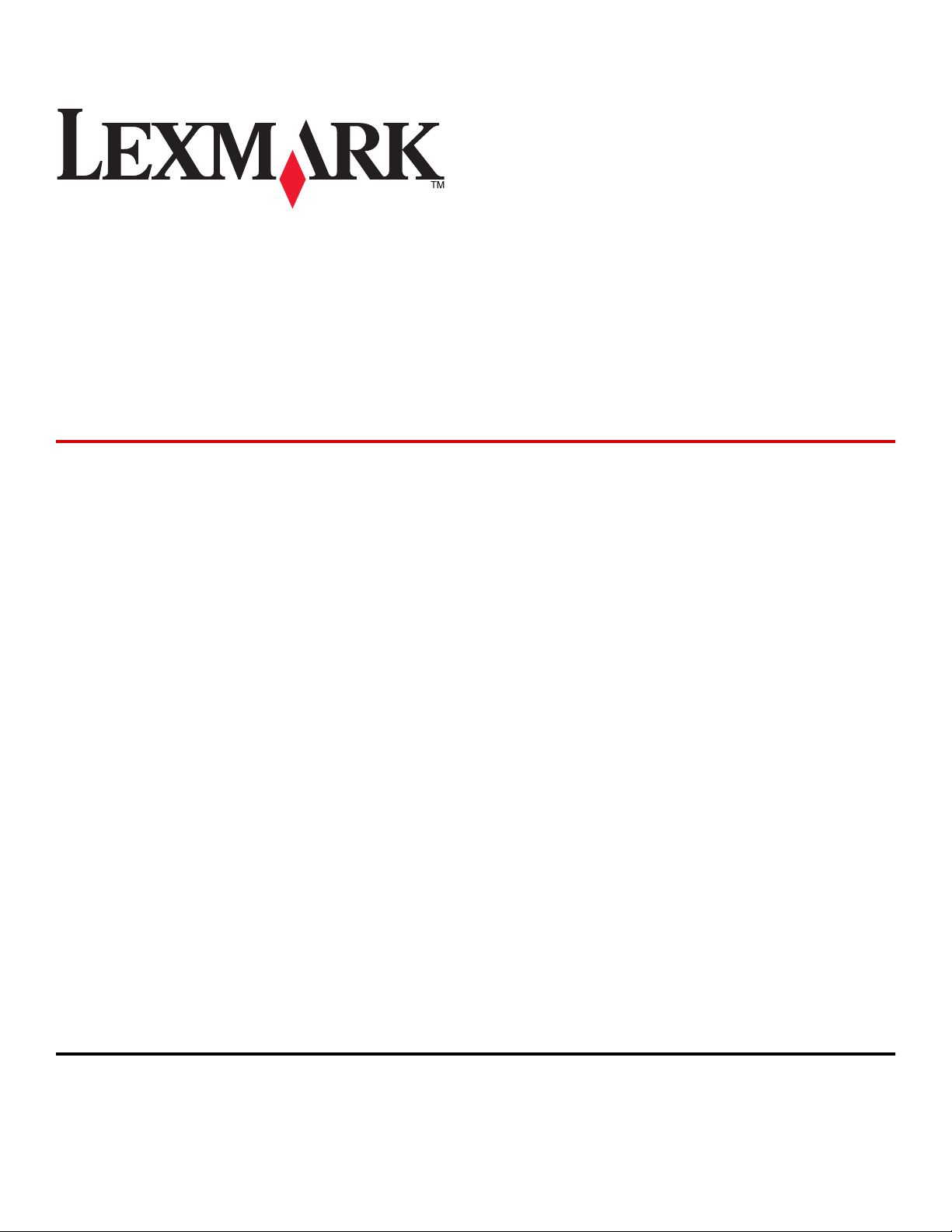
X264dn, X363dn, X364dn/dw,
X463de, X464de,
X466de/dte/dwe
Technical Reference
December 2009 www.lexmark.com
Lexmark and Lexmark with diamond design are trademarks of Lexmark International, Inc., registered in the United States and/or other countries.
All other trademarks are the property of their respective owners.
© 2009 Lexmark International, Inc.
All rights reserved.
740 West New Circle Road
Lexington, Kentucky 40550
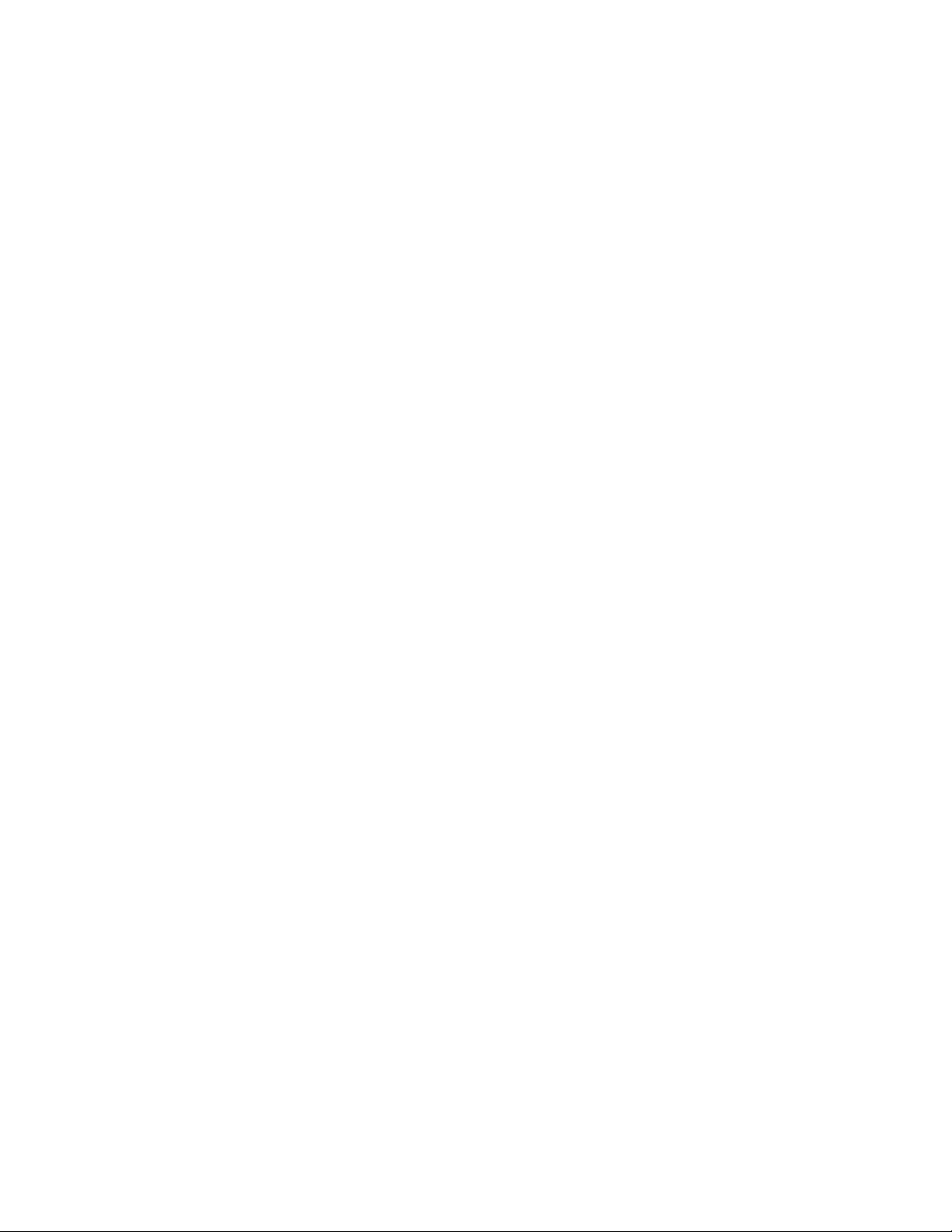
Edition notice
December 2009
The following paragraph does not apply to any country where such provisions are inconsistent with local law: LEXMARK INTERNATIONAL,
INC., PROVIDES THIS PUBLICATION “AS IS” WITHOUT WARRANTY OF ANY KIND, EITHER EXPRESS OR IMPLIED, INCLUDING, BUT NOT LIMITED TO,
THE IMPLIED WARRANTIES OF MERCHANTABILITY OR FITNESS FOR A PARTICULAR PURPOSE. Some states do not allow disclaimer of express or
implied warranties in certain transactions; therefore, this statement may not apply to you.
This publication could include technical inaccuracies or typographical errors. Changes are periodically made to the information herein; these
changes will be incorporated in later editions. Improvements or changes in the products or the programs described may be made at any time.
References in this publication to products, programs, or services do not imply that the manufacturer intends to make these available in all countries
in which it operates. Any reference to a product, program, or service is not intended to state or imply that only that product, program, or service
may be used. Any functionally equivalent product, program, or service that does not infringe any existing intellectual property right may be used
instead. Evaluation and verification of operation in conjunction with other products, programs, or services, except those expressly designated by
the manufacturer, are the user’s responsibility.
For Lexmark technical support, visit support.lexmark.com.
For information on supplies and downloads, visit www.lexmark.com.
If you don't have access to the Internet, you can contact Lexmark by mail:
Lexmark International, Inc.
Bldg 004-2/CSC
740 New Circle Road NW
Lexington, KY 40550
USA
© 2009 Lexmark International, Inc.
All rights reserved.
Trademarks
Lexmark and Lexmark with diamond design are trademarks of Lexmark International, Inc., registered in the United States and/or other countries.
PCL® is a registered trademark of the Hewlett-Packard Company.
All other trademarks are the property of their respective owners.
UNITED STATES GOVERNMENT RIGHTS
This software and any accompanying documentation provided under this agreement are commercial computer software and documentation
developed exclusively at private expense.
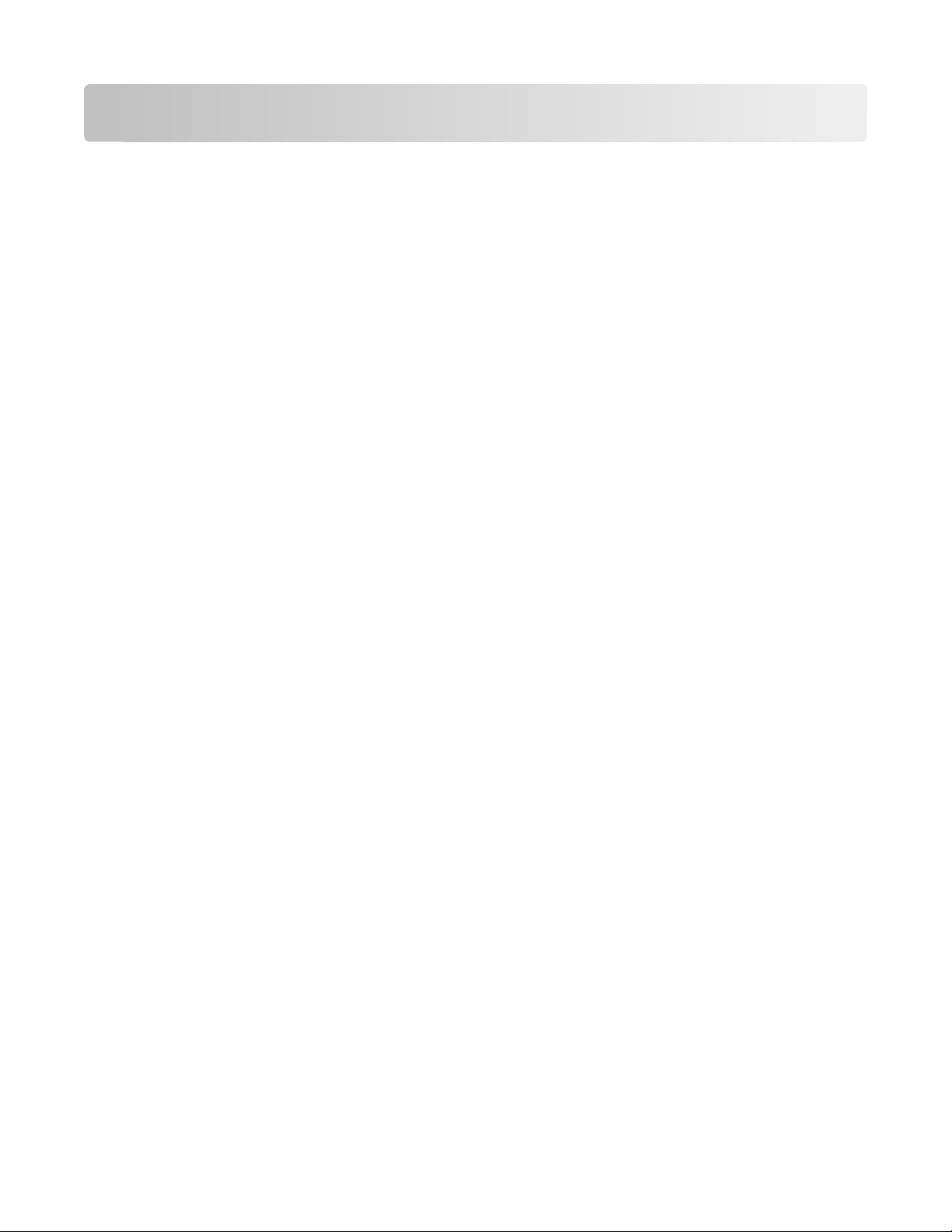
Contents
Edition notice......................................................................................2
Introduction........................................................................................5
Understanding letters after model numbers...............................................................................................................5
Learning about the printer...............................................................6
Finding information about the printer...........................................................................................................................6
Printer Control Language (PCL) page formatting........................7
Printable areas.........................................................................................................................................................................7
Supported paper and envelope dimensions...............................................................................................................8
Printer Job Language (PJL).............................................................10
PJL commands information.............................................................................................................................................10
PostScript (PS) emulation...............................................................11
Paper sizes supported........................................................................................................................................................11
PostScript paper tray support.........................................................................................................................................12
PostScript envelope size support..................................................................................................................................14
PostScript envelope tray support..................................................................................................................................15
Printer specifications......................................................................17
Airflow requirement...........................................................................................................................................................17
Noise emission levels.........................................................................................................................................................17
Electrical specifications.....................................................................................................................................................18
Power requirements...........................................................................................................................................................18
Physical specifications.......................................................................................................................................................19
Clearance requirements....................................................................................................................................................19
Environmental conditions................................................................................................................................................19
Altitude specifications and atmospheric pressure..................................................................................................20
Appendix A: PCL support.................................................................21
PCL emulation commands...............................................................................................................................................21
GL/2 commands...................................................................................................................................................................27
Contents
3
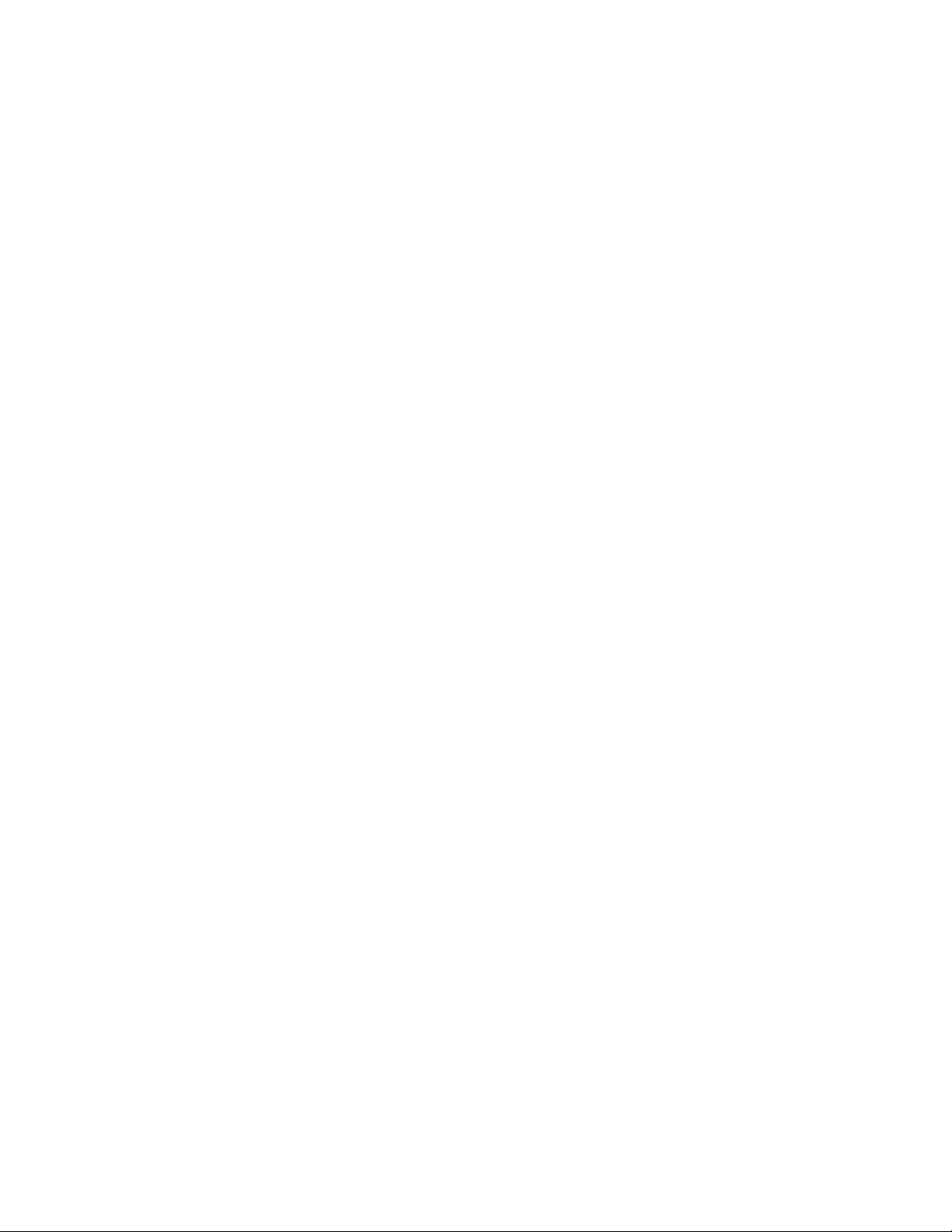
Appendix B: PJL support.................................................................31
Common variables for both printer languages........................................................................................................31
Printer-unique PJL variables for both printer languages......................................................................................33
Common variables for PCL emulation.........................................................................................................................43
Printer-unique variables for PCL emulation...............................................................................................................43
Common variables for PostScript emulation............................................................................................................44
Printer-unique variables for PostScript emulation..................................................................................................44
Printer-unique LRESOURCE variables...........................................................................................................................44
Status Readback commands...........................................................................................................................................45
USTATUS unsolicited status variables..........................................................................................................................45
PJL messages for auto-continuable conditions........................................................................................................46
PJL messages for attendance conditions....................................................................................................................52
PJL messages for paper handling..................................................................................................................................67
PJL messages for paper jams...........................................................................................................................................70
Service errors.........................................................................................................................................................................76
Device attendance messages..........................................................................................................................................77
Lexmark-unique PJL commands....................................................................................................................................77
File and device protection commands........................................................................................................................78
Appendix C: PostScript support.....................................................79
Supplemental operators...................................................................................................................................................79
Page device parameters....................................................................................................................................................82
User interpreter parameters............................................................................................................................................87
System interpreter parameters.......................................................................................................................................88
Devices supported..............................................................................................................................................................90
Device parameters..............................................................................................................................................................93
PostScript message keys commands.........................................................................................................................102
Index.................................................................................................103
Contents
4
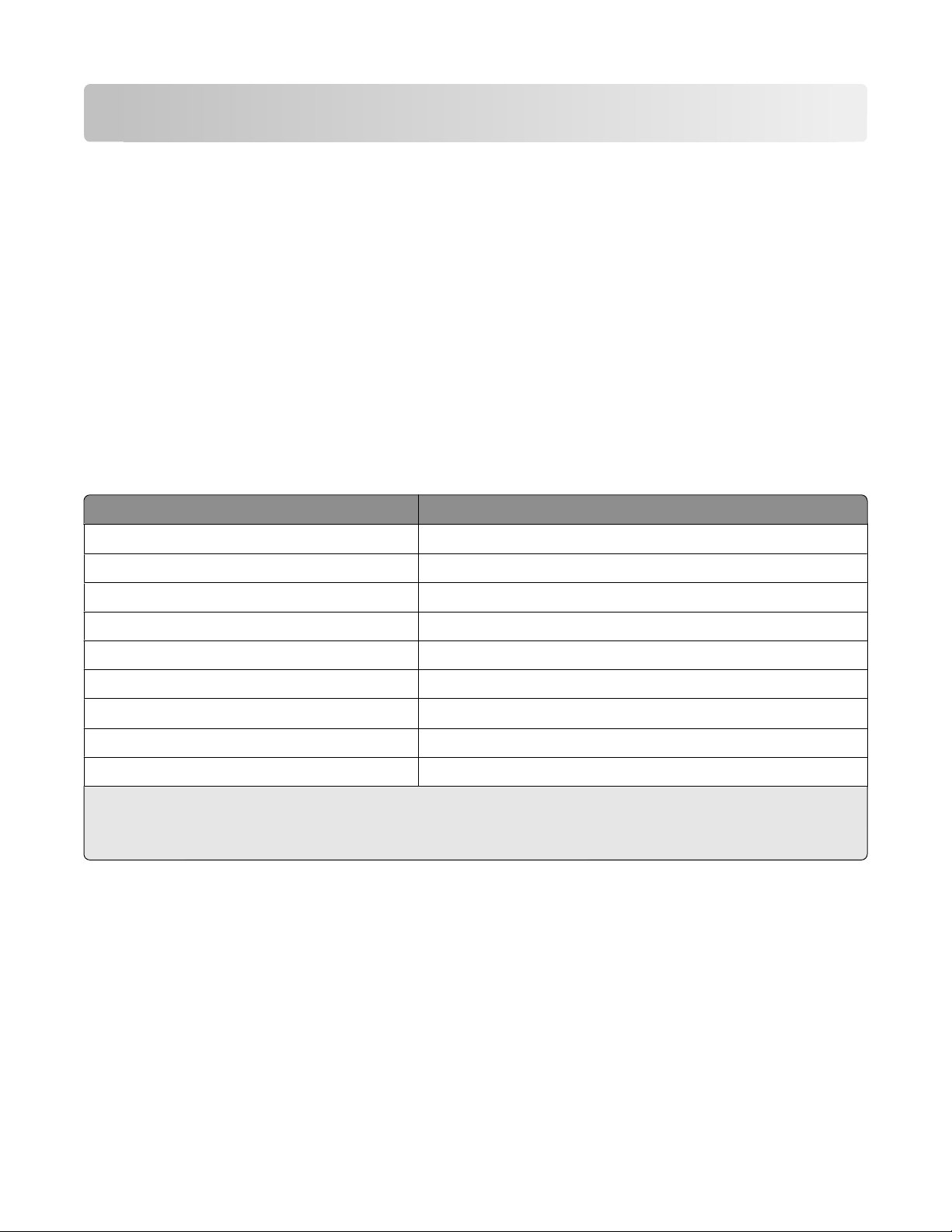
Introduction
Overview
This edition of the Technical Reference contains information about the following printers:
X264dn
X363dn
X364dn/dw
X463de
X464de
X466dte/dwe
Understanding letters after model numbers
Some Lexmark printers may have one or more letters after the model name to indicate printer features:
Acronym Meaning
d
e e-Task (electronic task) touch-screen interface
duplex
1
f finisher/stapler
h high-capacity drawer
m mailbox
n network
t
tt tandem tray module
w wireless
1
Duplex printing (two-sided printing) accomplished by means of an optional duplex unit or an internal duplex unit based
on the product.
2
The additional tray is part of a drawer.
additional tray
2
Introduction
5
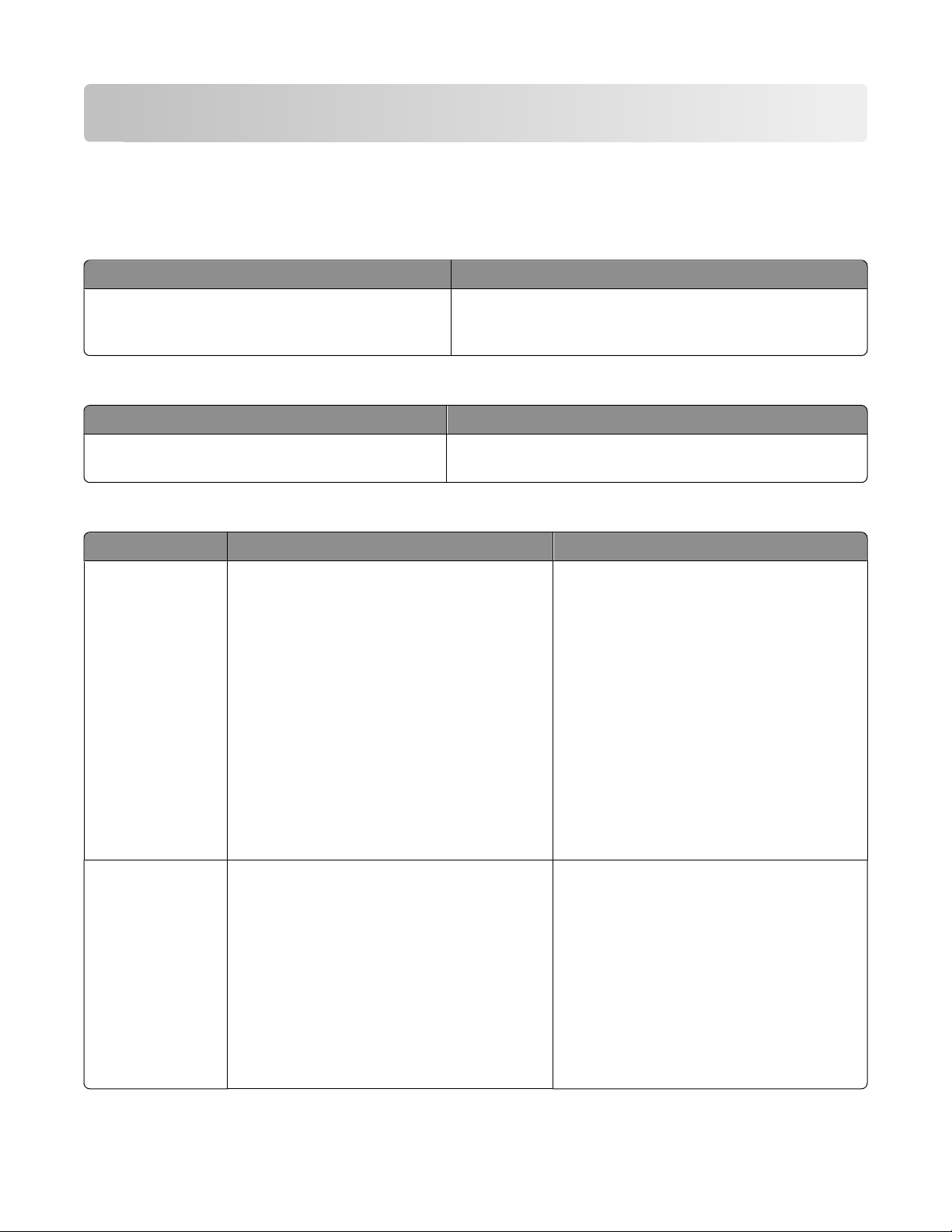
Learning about the printer
Finding information about the printer
Setup
Description Where to find
The Setup information gives you instructions for setting
up the printer. Follow the set of instructions for local,
network, or wireless, depending on what you need.
information
You can find the Setup information on the inside of the printer
box or on the Lexmark Web site at www.lexmark.com.
Help
Description Where to find
The Help gives you instructions for using the software. While in any Lexmark software program, click Help, Tips
Help, or Help Help Topics.
Customer support
Description Where to find (North America) Where to find (rest of world)
Telephone support Call us at
• US: 1-800-332-4120
Monday–Friday (8:00 AM–11:00 PM ET)
Saturday (Noon–6:00 PM ET)
• Canada: 1-800-539-6275
Monday–Friday (8:00 AM–11:00 PM ET)
Saturday (Noon–6:00 PM ET)
Telephone numbers and support hours vary by
country or region.
Visit our Web site at www.lexmark.com. Select
a country or region, and then select the
Customer Support link.
Note: For additional information about
contacting Lexmark, see the printed warranty
that came with your printer.
• Mexico: 001-888-377-0063
Monday–Friday (8:00 AM–8:00 PM ET)
Note: Telephone numbers and support times
may change without notice. For the most recent
telephone numbers available, see the printed
warranty statement that came with your printer.
E-mail support
For e-mail support, visit our Web site:
www.lexmark.com.
1 Click SUPPORT.
2 Click Technical Support.
3 Select your printer type.
4 Select your printer model.
5 From the Support Tools section, click e-Mail
Support.
6 Complete the form, and then click Submit
Request.
Learning about the printer
6
E-mail support varies by country or region, and
may not be available in some instances.
Visit our Web site at www.lexmark.com. Select
a country or region, and then select the
Customer Support link.
Note: For additional information about
contacting Lexmark, see the printed warranty
that came with your printer.
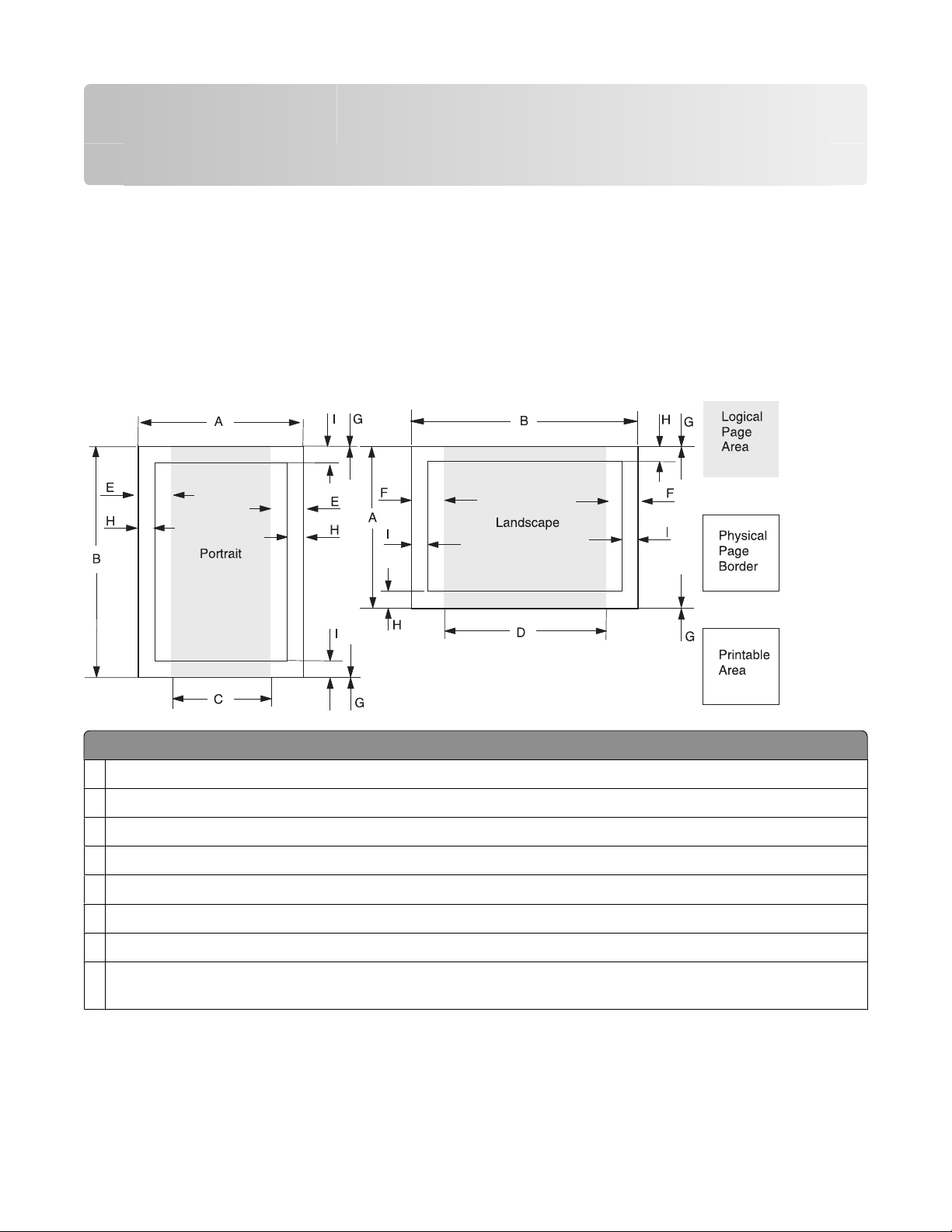
Printer Control Language (PCL) page formatting
For more information on PCL, refer to the Printer Languages and Interfaces Technical Reference. It contains a complete
listing with descriptions of PCL commands.
To determine which PCL commands your printer supports, see “Appendix A: PCL support” on page 21.
Printable areas
The printable areas and logical pages for PCL emulation (both portrait and landscape orientation) are illustrated
below. See the legend that follows for definitions of areas A through I.
Legend:
A Portrait physical page width and landscape physical page length
Portrait physical page length and landscape physical page width
B
C Portrait logical page width
Landscape logical page width
D
Distance between the side edge of the physical page and the logical page in portrait
E
Distance between the side edge of the physical page and the logical page in landscape
F
Distance between the top and bottom edge of the physical page and logical page
G
H Distance between the left and right edge of the physical page and the printable area in portrait, or distance between
the top and bottom edge of the physical page and printable area in landscape
Printer Control Language (PCL) page formatting
7
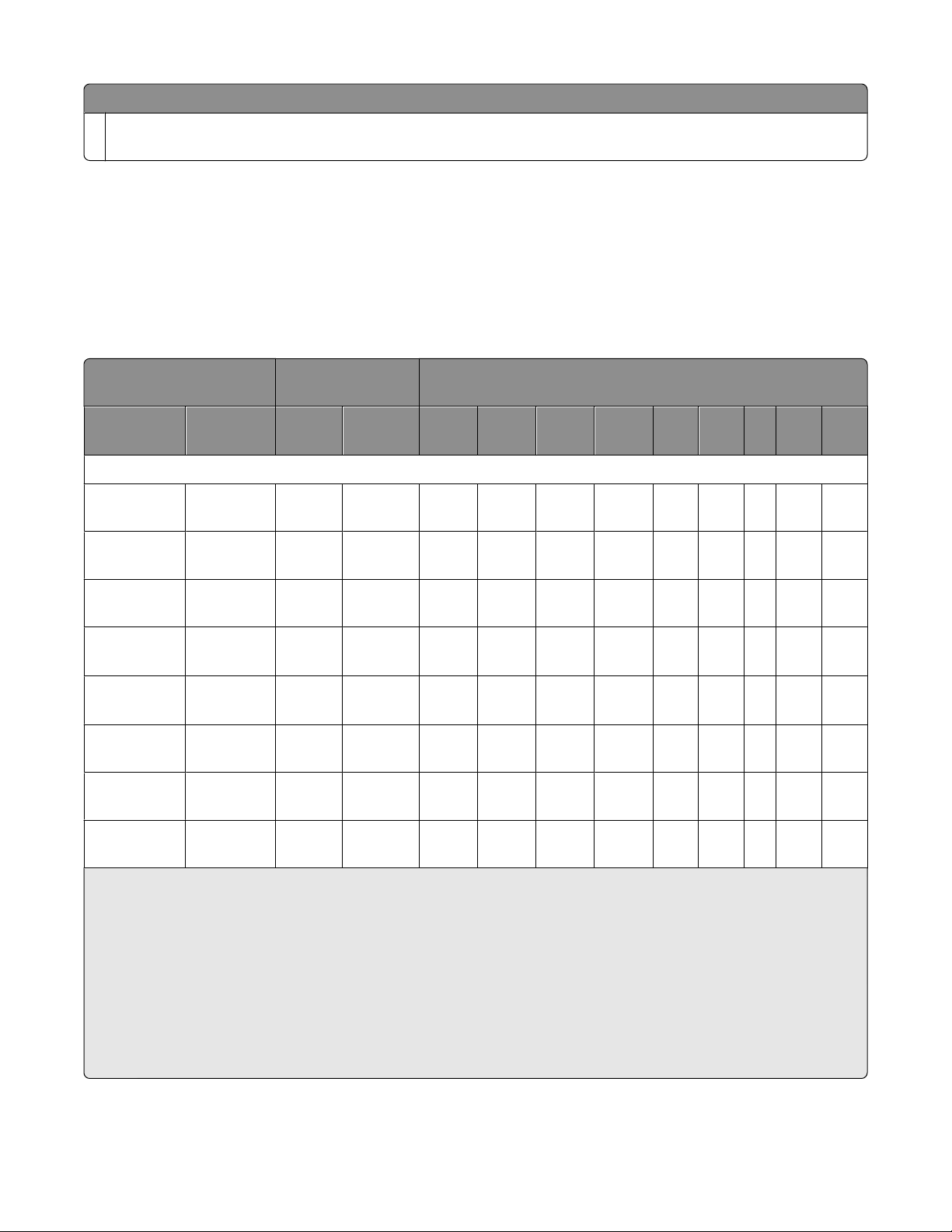
Legend:
Distance between the top and bottom edge of the physical page and the printable area in portrait, or distance between
I
the left and right edge of the physical page and the printable area in landscape
Note: The tables that follow in this chapter list the page sizes and dimensions of each area labeled on the preceding
diagram for all paper and envelope sizes your printer supports.
Supported paper and envelope dimensions
The following table lists the page sizes and print area dimensions for all supported paper and envelope sizes. For
more information about the printable areas and logical pages for PCL emulation, see “Printable areas” on page 7.
Selection Paper/envelope
dimensions
Page size
parameters
2,602 Letter 216 x
Name mm inches A B C D E F G H I
2
8.5 x 11 5100 6600 4800 6360 150 120 0 100 100
279
3,603 Legal 216 x
8.5 x 14 5100 8400 8400 8160 150 120 0 100 100
356
12,45,612 JIS B5 182 x
7.2 x 10.1 4300 6070 4000 5830 150 120 0 100 100
257
26,626 A4 (198
3
mm)
26,626 A4 (203
3
mm)
1,601 Exec 184 x
210 x
297
210 x
297
8.3 x 11.7 4960 7014 4676 6778 142 118 0 80 100
8.3 x 11.7 4960 7014 4676 6778 142 118 0 80 100
7.25 x 10.5 4350 6300 4050 6060 150 120 0 100 100
267
13,613 A5 148 x
5.83 x 8.27 3496 4960 3196 4720 142 118 0 100 100
210
Dimensions by area (pels)
Paper
1
300 Oficio
(Mexico)
1
Pel dimensions are for 600 dpi.
2
Page Size Parameters are explained in the Page Control table in the PCL chapter in the Printer Language and Interfaces
216 x
340
8.5 x 13.4 5100 8040 4800 7800 150 120 0 100 100
Technical Reference.
3
The width of the logical page for A4 paper can be changed from the printer control panel or your software application.
4
For the Universal paper size, the area dimensions are listed in pel ranges.
5
Paper ID 99 will be supported for backward compatibility with other Lexmark printers. Paper ID 99 has the same logical
paper size as ID 100 (compatible with HP LaserJet 5Si/5SiMx) but is 8 pels wider than the Lexmark 4039.
Note: The explanation of the printable area assumes the Print Area menu item is set to Normal. For more information,
see “Print Area Menu Item” in the PCL chapter in the Printer Language and Interfaces Technical Reference.
Printer Control Language (PCL) page formatting
8
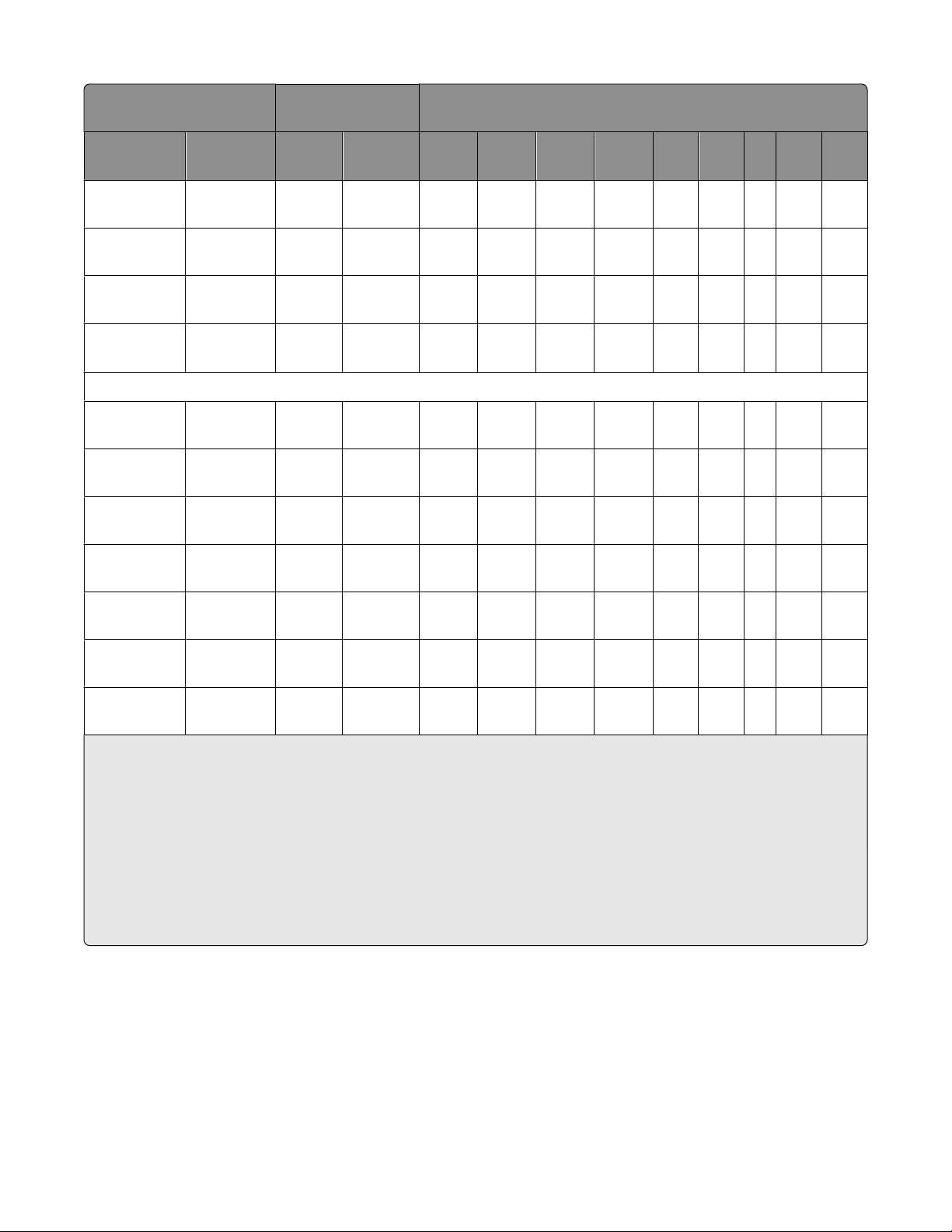
Selection Paper/envelope
dimensions
Dimensions by area (pels)
1
Page size
parameters
Name mm inches A B C D E F G H I
2
4 or 10 Folio 216 x
330
15 Statement 139.7 x
215.9
24 A6 148 x
105
101 Universal 216 x
356
90 DL 220 x
110
91 C5 229 x
162
995, 100
B5 Envelope 250 x
176
600 Other
Envelope
216 x
356
8.5 x 13 5100 7800 4800 7560 150 120 0 100 100
5.5 x 8.5 3300 5100 3000 4860 150 120 0 100 100
5.8 x 4.1 2480 3496 2199 3260 142 118 0 100 100
8.5 x 14 18005100
1800-
4
8502
1500-
4
4800
1500-
4
8262
150 120 0 100 100
4
Envelope
8.66 x 4.33 2598 5196 2314 4960 142 118 0 100 100
9.02 x 6.38 3826 5408 3542 5172 142 118 0 100 100
9.84 x 6.93 4156 5904 3872 5668 142 118 0 100 100
8.5 x 14 5100 8400 4800 8160 150 120 0 100 100
89 9 (Com 9) 225 x 98 8.875
2324 5324 2024 5084 150 120 0 100 100
x3.875
81 10 (Com 10) 241 x
9.5 x 4.125 2474 5700 2174 5460 150 120 0 100 100
105
80 7 3/4
98 x 191 3.875 x7.5 2324 4500 2024 4260 150 120 0 100 100
(Monarch)
1
Pel dimensions are for 600 dpi.
2
Page Size Parameters are explained in the Page Control table in the PCL chapter in the Printer Language and Interfaces
Technical Reference.
3
The width of the logical page for A4 paper can be changed from the printer control panel or your software application.
4
For the Universal paper size, the area dimensions are listed in pel ranges.
5
Paper ID 99 will be supported for backward compatibility with other Lexmark printers. Paper ID 99 has the same logical
paper size as ID 100 (compatible with HP LaserJet 5Si/5SiMx) but is 8 pels wider than the Lexmark 4039.
Note: The explanation of the printable area assumes the Print Area menu item is set to Normal. For more information,
see “Print Area Menu Item” in the PCL chapter in the Printer Language and Interfaces Technical Reference.
Printer Control Language (PCL) page formatting
9
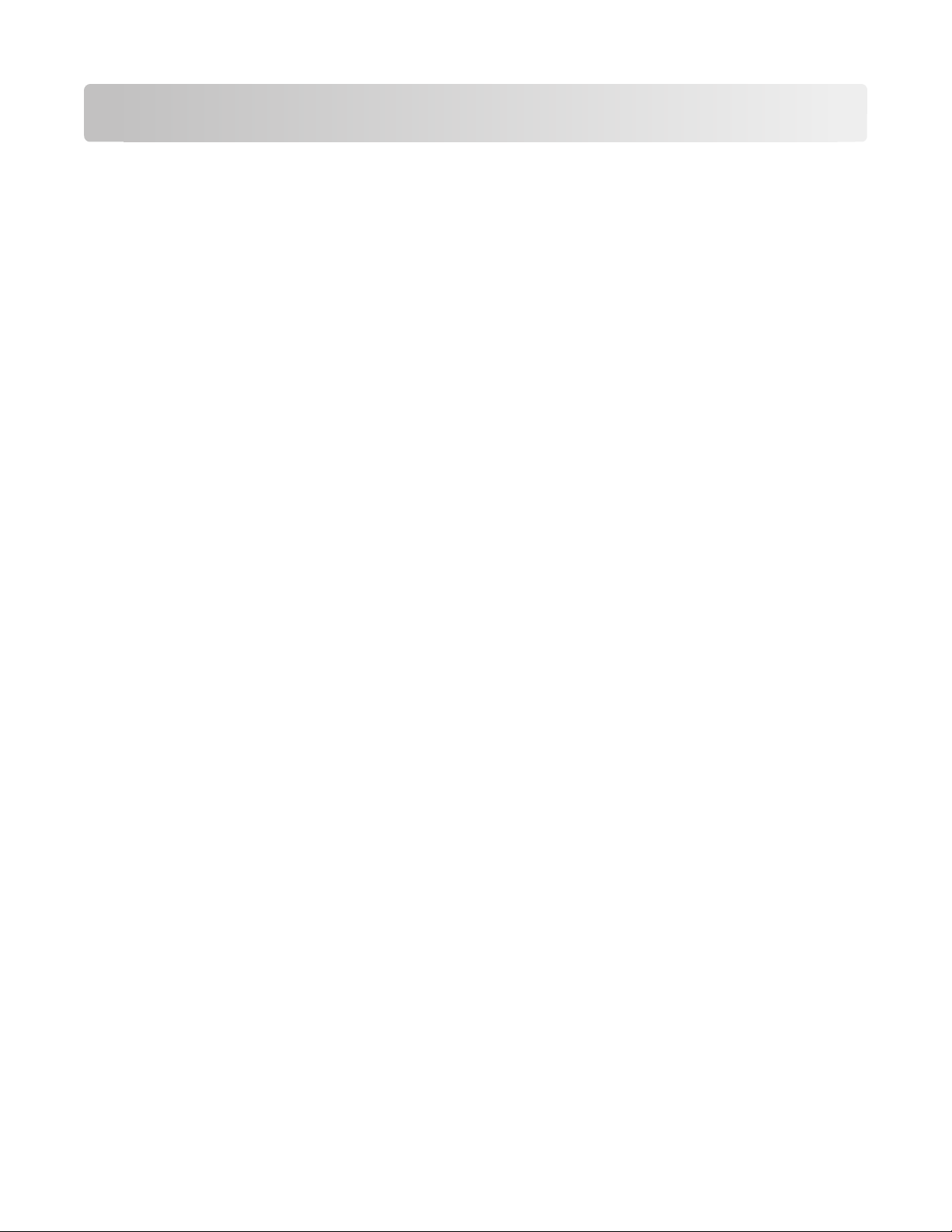
Printer Job Language (PJL)
PJL commands information
Your printer supports complete PJL commands, including certain commands that cause the printer to enter PCL
emulation, PostScript emulation, and Personal Printer Data Stream (PPDS).
For a complete listing with descriptions of PJL commands, see the Printer Languages and Interfaces Technical
Reference.
To determine which commands your printer supports, see “Appendix B: PJL support” on page 31.
Printer Job Language (PJL)
10
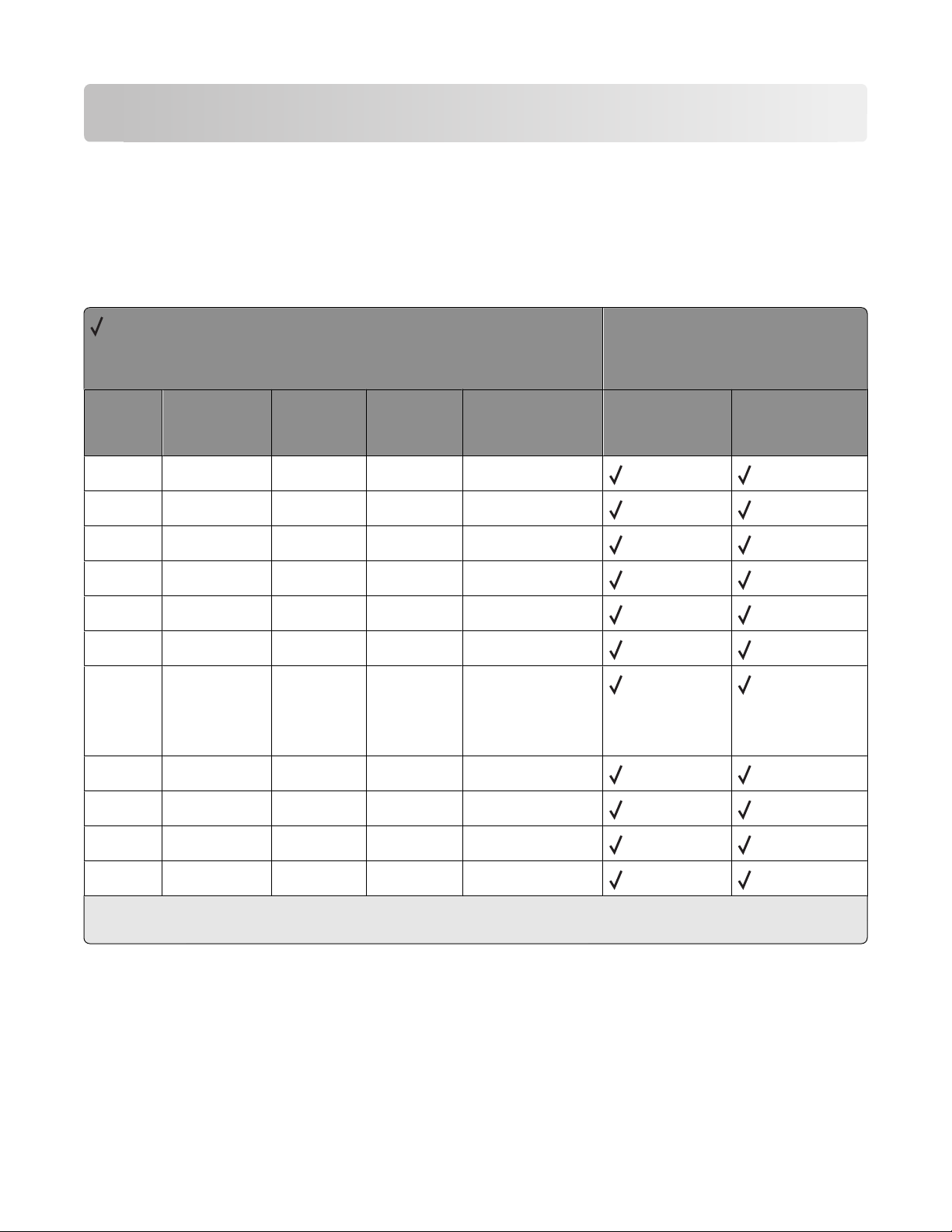
PostScript (PS) emulation
Your printer supports complete PostScript emulation supplemental operators. For full descriptions in detail for these
operators, refer to the PostScript emulation chapter in the Printer Languages and Interfaces Technical Reference.
To determine which commands your printer supports, see “Appendix C: PostScript support” on page 79.
Paper sizes supported
= Supported
X = Not supported
Paper sizes
Printer models
Size Literal name Size (mm) Size (inches) Size (points) X264dn, X363dn,
X364dn, X364dw
Letter letter 215.9 x 279.4 8.5 x 11.0 612 x 792
Legal legal 215.9 x 355.6 8.5 x 14.0 612 x 1008
JIS B5 b5* 182.0 x 257.0 7.2 x 10.1 516 x 729
A4 a4 210.0 x 297.0 8.3 x 11.7 595 x 842
Executive executive page 184.2 x 266.7 7.25 x 10.5 522 x 756
A5 a5 148.0 x 210.0 5.83 x 8.27 419 x 595
Oficio oficio 215.9 x 340.4 8.5 x 13.4 612 x 965 (Lexmark
unique size)
612 x 972 (official
PostScript size)
Folio folio 215.9 x 330.2 8.5 x 13.0 612 x 936
Statement statement 139.7 x 215.9 5.5 x 8.5 396 x 612
A6 a6 105.0 x 148.0 4.13 x 5.83 297 x 419
X463de, X464de,
X466de, X466dte,
X466dwe
Universal universal 216 x 356 8.5 x 14 612 x 1008
* This is a Japanese Industry Standard (JIS) paper size. The same named designation is used by JIS and International
Standards Organization (ISO) for different paper sizes.
PostScript (PS) emulation
11
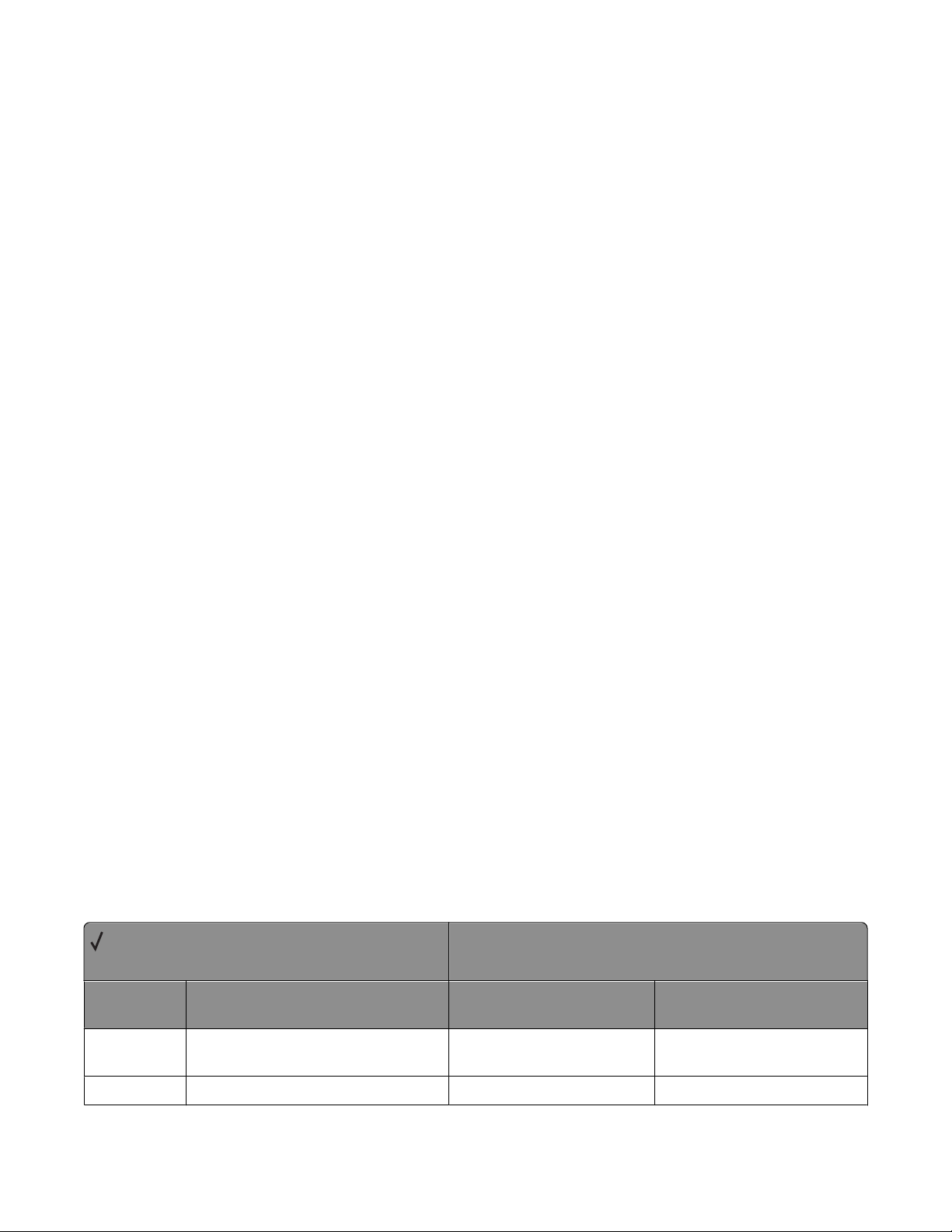
PostScript paper tray support
When the printer receives one of the operators listed in “Tray selected with tray operators” on page 12, it performs
the actions listed as follows. This paper tray selection process ends as soon as a suitable paper source is chosen and
paper is fed from this tray.
• The printer checks the value of manualfeed in statusdict and the ManualFeed page device parameter. If either
one is true, the printer sends a message to load the requested size in the manual feed tray or multipurpose feeder.
• The PageSize Policy is set to 0 by means of setpagedevice.
• The printer checks the paper size loaded in the current active source to determine if it matches the requested
size. If the sizes match, the paper is fed from the active source.
Note: The current active tray is the last source that was selected from the printer control panel or by the printer
language.
• If the requested size and the size loaded in the active source do not match, the sources are searched in the order
defined by the Priority array in the InputAttributes dictionary in the pagedevice dictionary.
• If the requested media size is not found by the previous search, the following search order is used:
– Tray 1
– Tray 2
– Tray 3
– Multipurpose Feeder
– Tray 4
– Tray 5
• If the requested size cannot be located in any automatic source, a configurationerror is issued and the job is
flushed.
For printers that support automatic duplexing:
• Automatic duplexing is not supported for custom-size paper or for envelopes in the multipurpose feeder.
Automatic duplexing is supported from the multipurpose feeder for all other papers.
• If the paper source is changed before the back side of a duplexed page prints, a blank back page prints, the paper
source changes, and the information for the back side of the page is printed on the front side of a page sent from
the new paper source.
When these operators are used, it is equivalent to executing the following PostScript emulation sequence:
<< /PageSize [x y]/ImagingBBox null /Policies << /PageSize 0>> >>
setpagedevice
where x y are the PageSize in points.
Tray selected with tray operators
= Supported
X = Not supported
Operator Tray selected (corresponding image
size is set)
11x17tray tray with 279.4 x 431.8-mm (11 x 17-in.)
paper
X264dn, X363dn, X364dn,
X364dw
X X
Printer models
X463de, X464de, X466de,
X466dte, X466dwe
a3tray tray with A3-size paper
X X
PostScript (PS) emulation
12
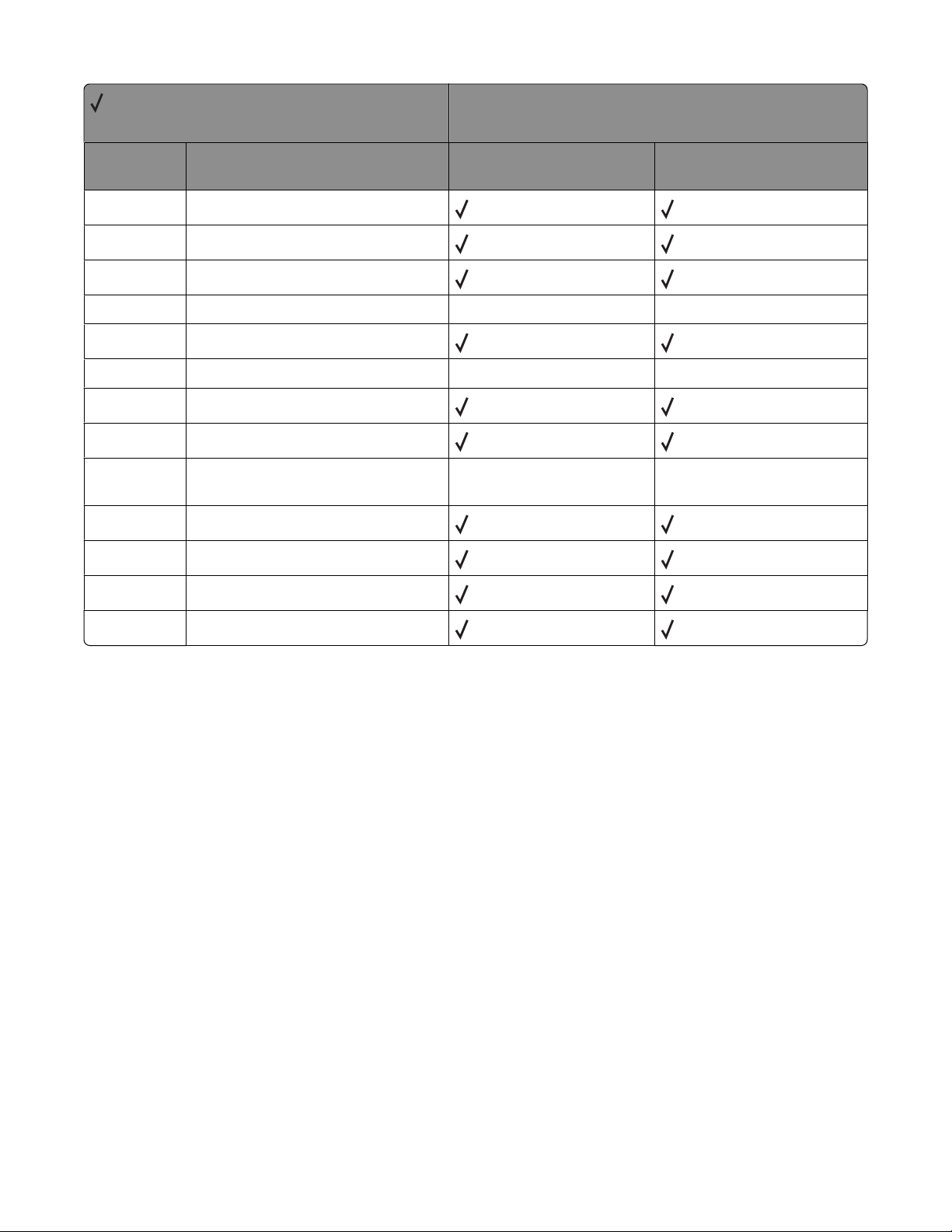
= Supported
X = Not supported
Printer models
Operator Tray selected (corresponding image
size is set)
a4tray tray with A4-size paper
a5tray tray with A5-size paper
a6tray tray with A6-size paper
b4tray tray with JIS B4-size paper X X
b5tray tray with B5-size paper
customtray tray with custom-size paper
executivetray tray with executive-size paper
foliotray tray with folio-size paper
ledgertray tray with 279.4 x 431.8-mm (11 x 17-in.)
paper with landscape orientation
legaltray tray with legal-size paper
lettertray tray with letter-size paper
oficiotray tray with oficio-size paper
X264dn, X363dn, X364dn,
X364dw
X X
X X
X463de, X464de, X466de,
X466dte, X466dwe
statementtray tray with statement-size paper
PostScript (PS) emulation
13
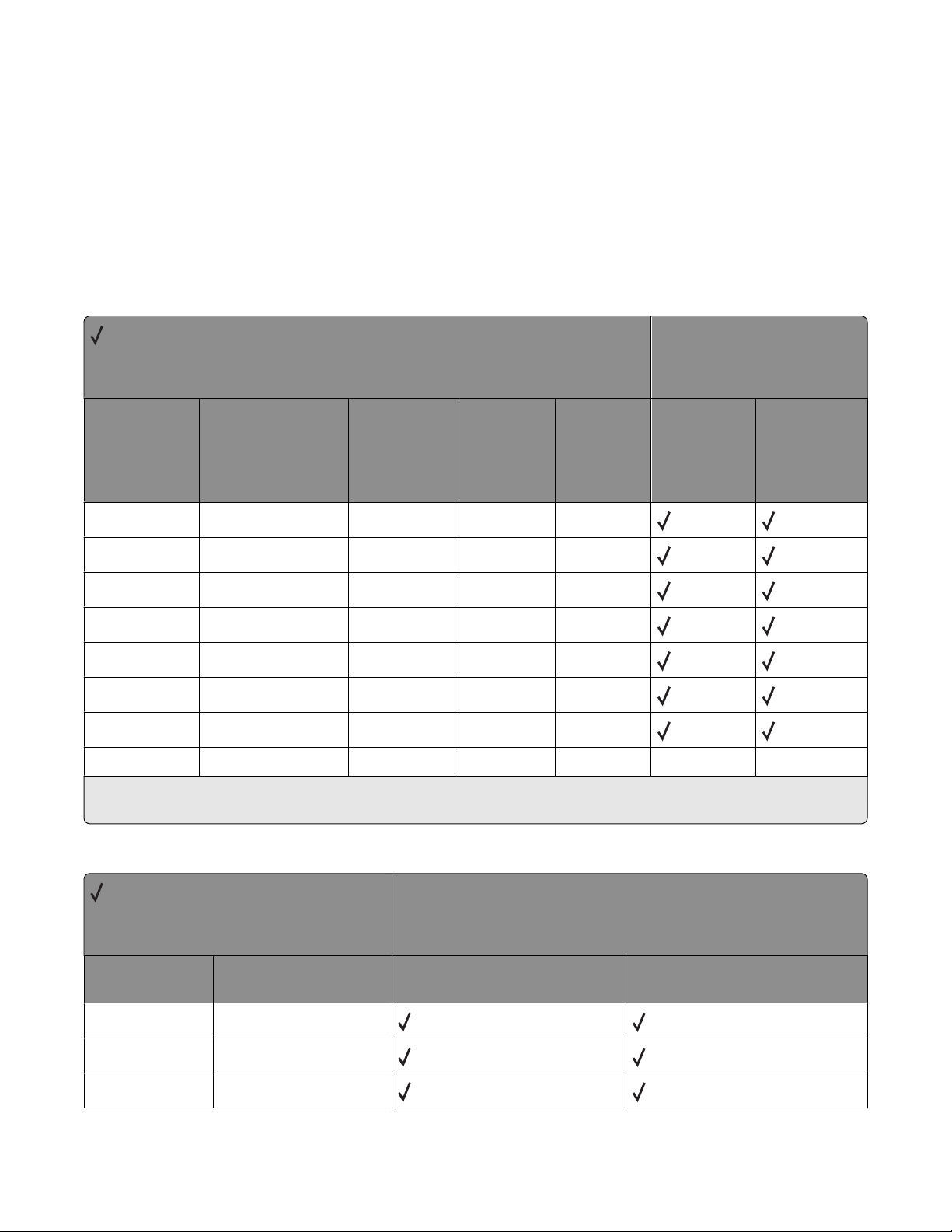
PostScript envelope size support
The literal names in “Envelope sizes supported” on page 14 are also supported as operators in userdict. These
operators change the image size, but do not change the active paper source. Therefore, when these operators are
used, part of the image may be clipped.
When these literal names are used as operators, it is equivalent to executing the following PostScript emulation
sequence. The following example uses a 3.875 x 7.5 envelope.
<</Policies <</PageSize 7>> /PageSize [279 540]>> >>setpagedevice
Envelope sizes supported
= Supported
X = Not supported
Envelope sizes
Printer models
Size name Literal name Size (mm) Size (inches) Size (points) X264dn,
X363dn,
X364dn,
X364dw
7 3/4 3.875x7.5envelope 98.4 x 190.5 3.875 x 7.5 279 x 540
Commercial 9 3.875x8.875envelope 98.4 x 225.4 3.875 x 8.875 279 x 639
Commercial 10 4.125x9.5envelope 104.8 x 241.3 4.125 x 9.5 297 x 684
International DL 110x220envelope 110 x 220 4.33 x 8.66 312 x 624
International C5 162x229envelope 162 x 229 6.38 x 9.01 459 x 649
International B5 176x250envelope 176 x 250 6.93 x 9.84 499 x 708
Other envelope otherenvelope 229.11 x 355.6 9.02 x 14 612 x 996
otherenvelope* Other 296.93 x 427.48 11.69 x 16.83 841 x 842
* For other envelopes, the page is formatted to 216 x 356 mm (8.5 x 14 in.) unless a size is specified by your software
program.
X X
X463de,
X464de,
X466de,
X466dte,
X466dwe
Literal names supported
= Supported
X = Not Supported
Literal names
Literal name Compatible literal name X264dn, X363dn, X364dn,
X364dw
monarchenvelope 3.875x7.5envelope
com10envelope 4.125x9.5envelope
dlenvelope 110x220envelope
PostScript (PS) emulation
14
Printer models
X463de, X464de, X466de,
X466dte, X466dwe
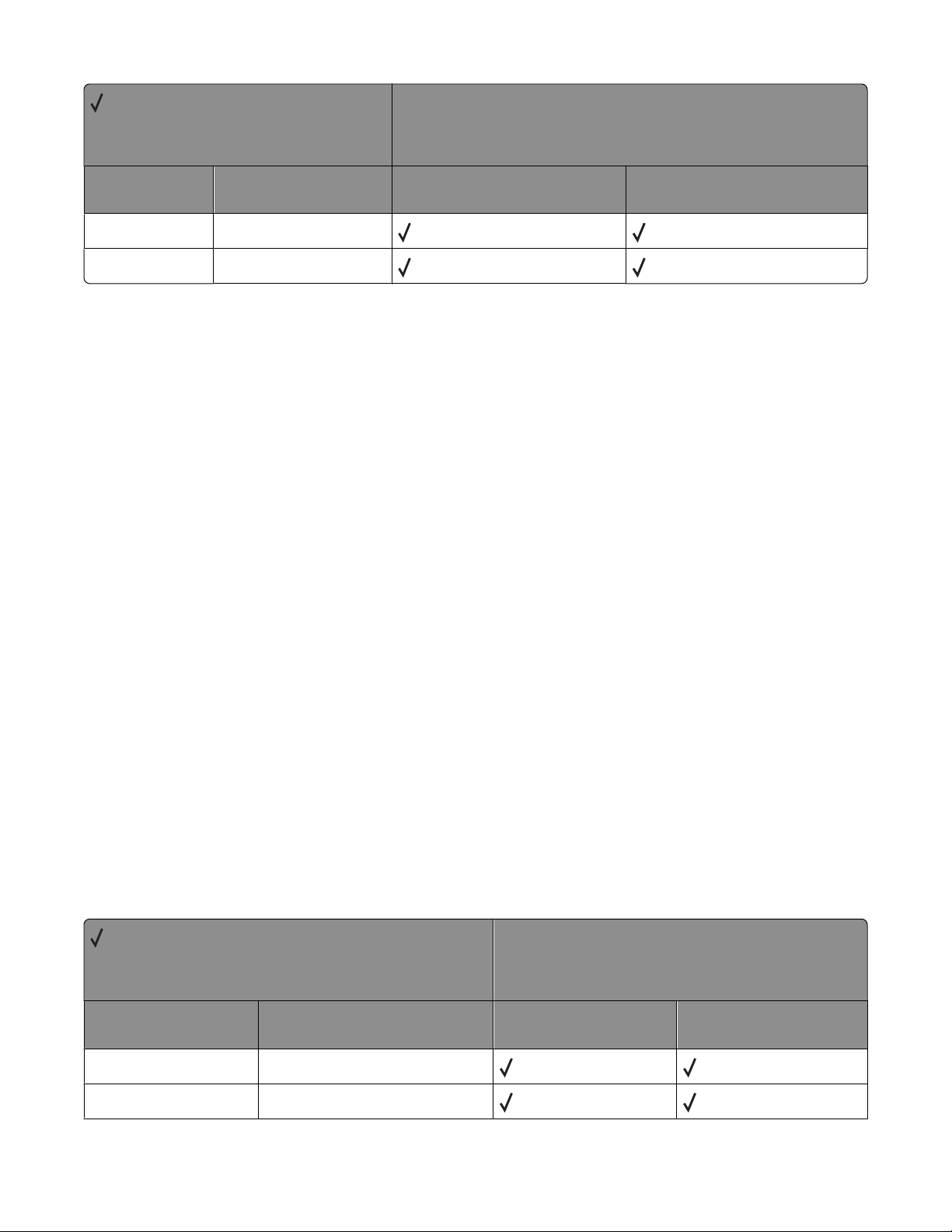
= Supported
X = Not Supported
Literal names
Printer models
Literal name Compatible literal name X264dn, X363dn, X364dn,
X364dw
c5envelope 162x229envelope
b5envelope 176x250envelope
X463de, X464de, X466de,
X466dte, X466dwe
PostScript envelope tray support
If manualfeed in statusdict and the ManualFeed page device parameter are false when the printer receives one of
the envelopetray operators listed in “Envelopetray operator selections” on page 15, then the printer:
• Sets the PageSize Policy to 0.
• Checks the active source to see if it matches the requested envelope size. If the sizes match, the envelope is fed
from the active source.
Note: The active source is the last source selected from the printer control panel or data stream.
• If the requested size and the size loaded in the active source do not match, the sources are searched in the order
defined by the Priority array in the InputAttributes dictionary in the pagedevice dictionary.
• If the requested media size is not found by the previous search, the following search order is used:
– Envelope Feeder
– Multipurpose Feeder
• If t he requested size and type are not a vailable from any automatic sourc e, you are prompted to load the re quested
envelope size and type in the manual feed source.
• If the size is still not available, a configurationerror is issued and the print job is flushed.
If manualfeed or ManualFeed is true, the printer prompts you to load the requested size manually. If no manual feed
exists on the printer, a rangecheck error message is generated
The envelope tray the printer selects when it receives an envelopetray operator is listed in “Envelopetray operator
selections” on page 15. These operators are equivalent to executing the following PostScript emulation sequence:
<</PageSize [x y] /ImagingBBox null /Policies<</PageSize 0>> >>
setpagedevice
where x y are the PageSize in points.
Envelopetray operator selections
= Supported
X = Not supported
Tray operators
Operator Tray selected (Corresponding
image size is set)
110x220envelopetray tray with 110 x 220 size envelopes
dlenvelopetray tray with 110 x 220 size envelopes
PostScript (PS) emulation
X264dn, X363dn,
X364dn, X364dw
Printer models
X463de, X464de, X466de,
X466dte, X466dwe
15
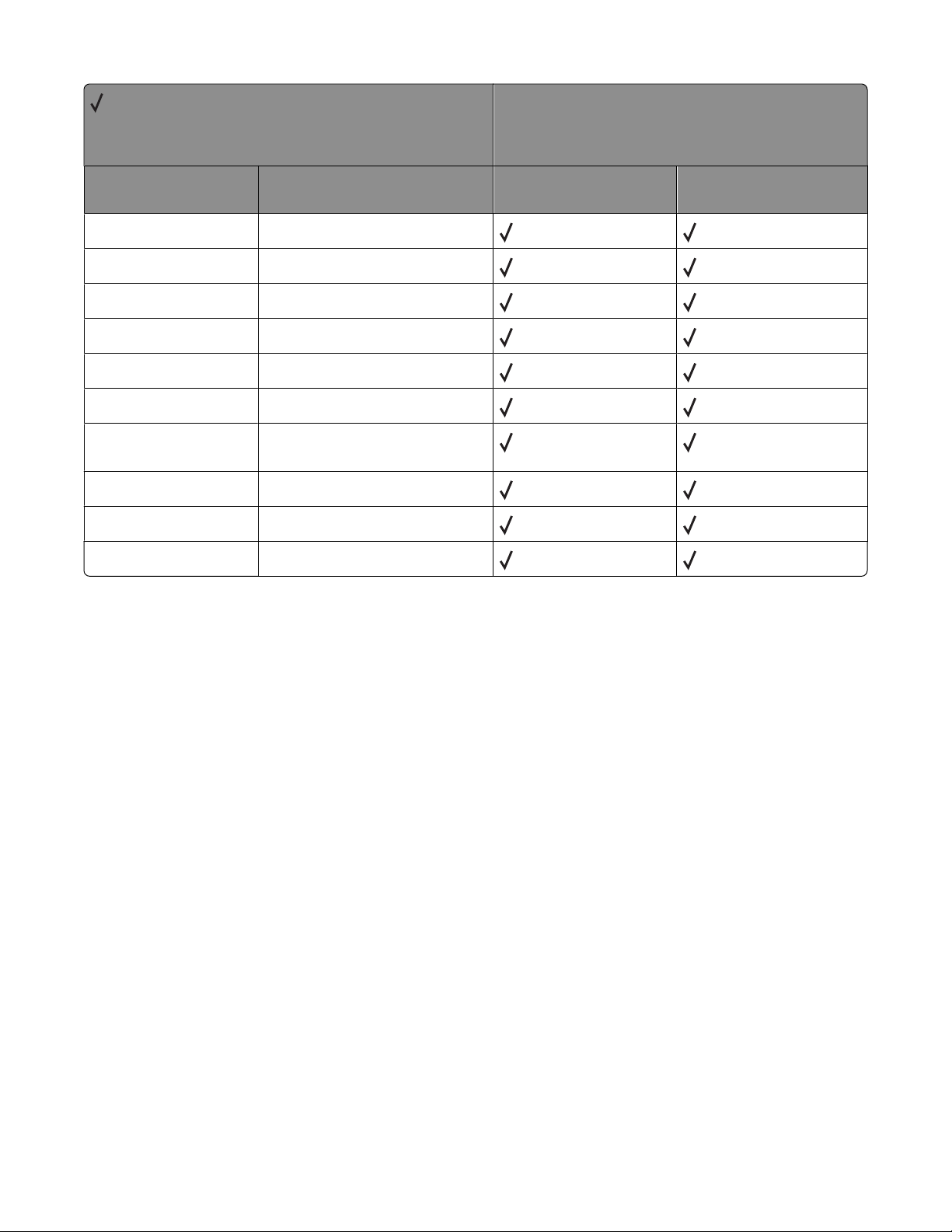
= Supported
X = Not supported
Tray operators
Printer models
Operator Tray selected (Corresponding
image size is set)
162x229envelopetray tray with 162 x 229 size envelopes
c5envelopetray tray with 162 x 229 size envelopes
176x250envelopetray tray with 176 x 250 size envelopes
b5envelopetray tray with 176 x 250 size envelopes
3.875x7.5envelopetray tray with 3.875 x 7.5 size envelopes
monarcenvelopetray tray with 3.875 x 7.5 size envelopes
3.875x8.875envelopetray tray with 3.875 x 8.875 size
envelopes
4.125x9.5envelopetray tray with 4.125 x 9.5 size envelopes
com10envelopetray tray with 4.125 x 9.5 size envelopes
otherenvelopetray tray with other size envelopes
X264dn, X363dn,
X364dn, X364dw
X463de, X464de, X466de,
X466dte, X466dwe
PostScript (PS) emulation
16
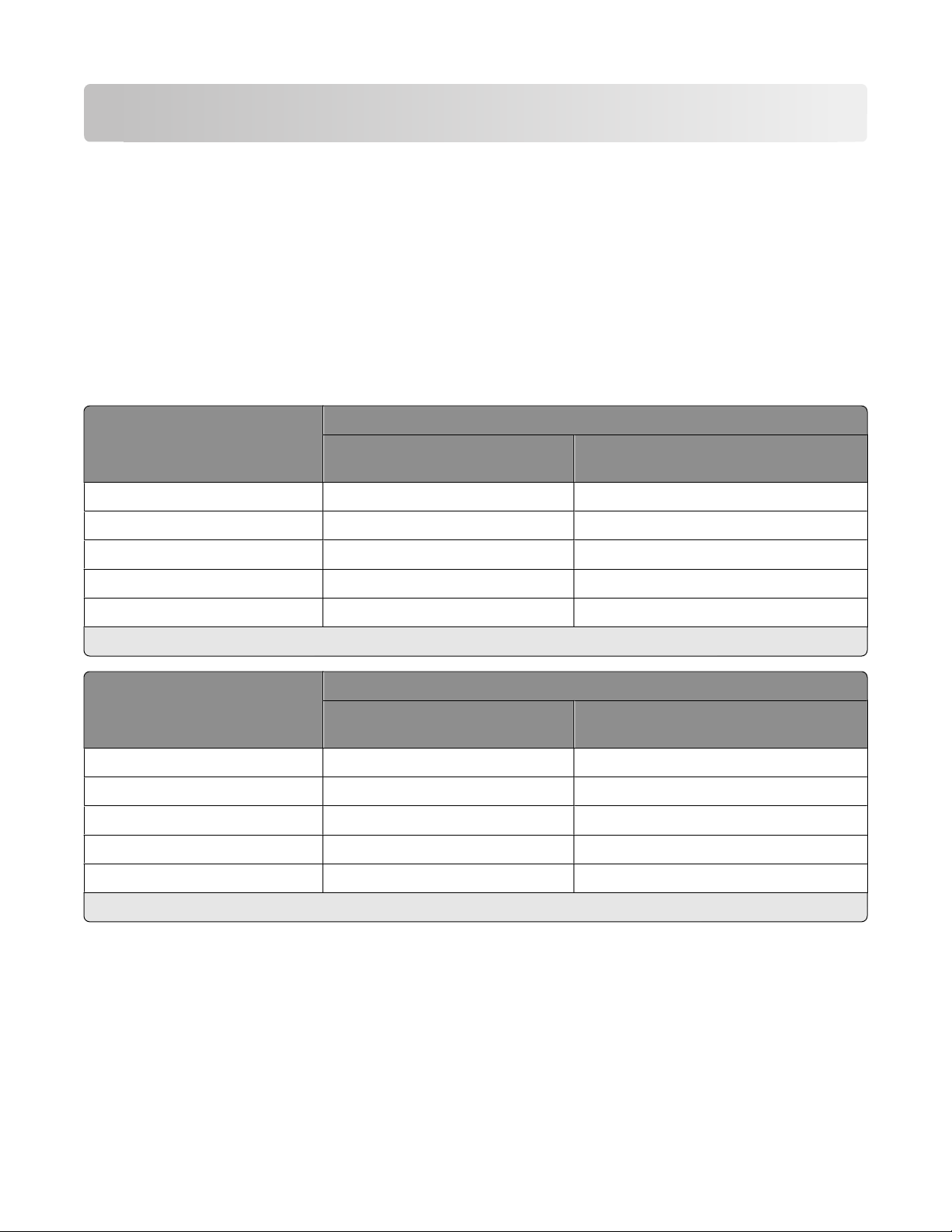
Printer specifications
This chapter lists printer specifications and information about hardware, environmental conditions, and power
requirements.
Airflow requirement
The room should meet ASHRAE 62—1989 standards.
Noise emission levels
The following measurements were made in accordance with ISO 7779 and reported in conformance with ISO 9296.
1-meter average sound pressure, dBA
X264dn, X363dn, X364dn, X364dw X463de, X464de, X466de, X466dte,
Status
Printing 54 53
Scanning 51 49
Copying 54 53
X466dwe
Quiet Mode printing 49 Not applicable
Standby (Idle without Power Saver) 27 22
Note: Measurements apply to 300-dpi, 600-dpi, and 1200-dpi printing.
Declared sound power level, Bels
X264dn, X363dn, X364dn, X364dw X463de, X464de, X466de, X466dte,
Status
Printing 6.7 6.8
Scanning 6.6 6.5
Copying 6.7 6.8
Quiet Mode printing 6.4 Not applicable
Standby (Idle without Power Saver) 4.1 3.7
Note: Measurements apply to 300-dpi, 600-dpi, and 1200-dpi printing.
X466dwe
Printer specifications
17
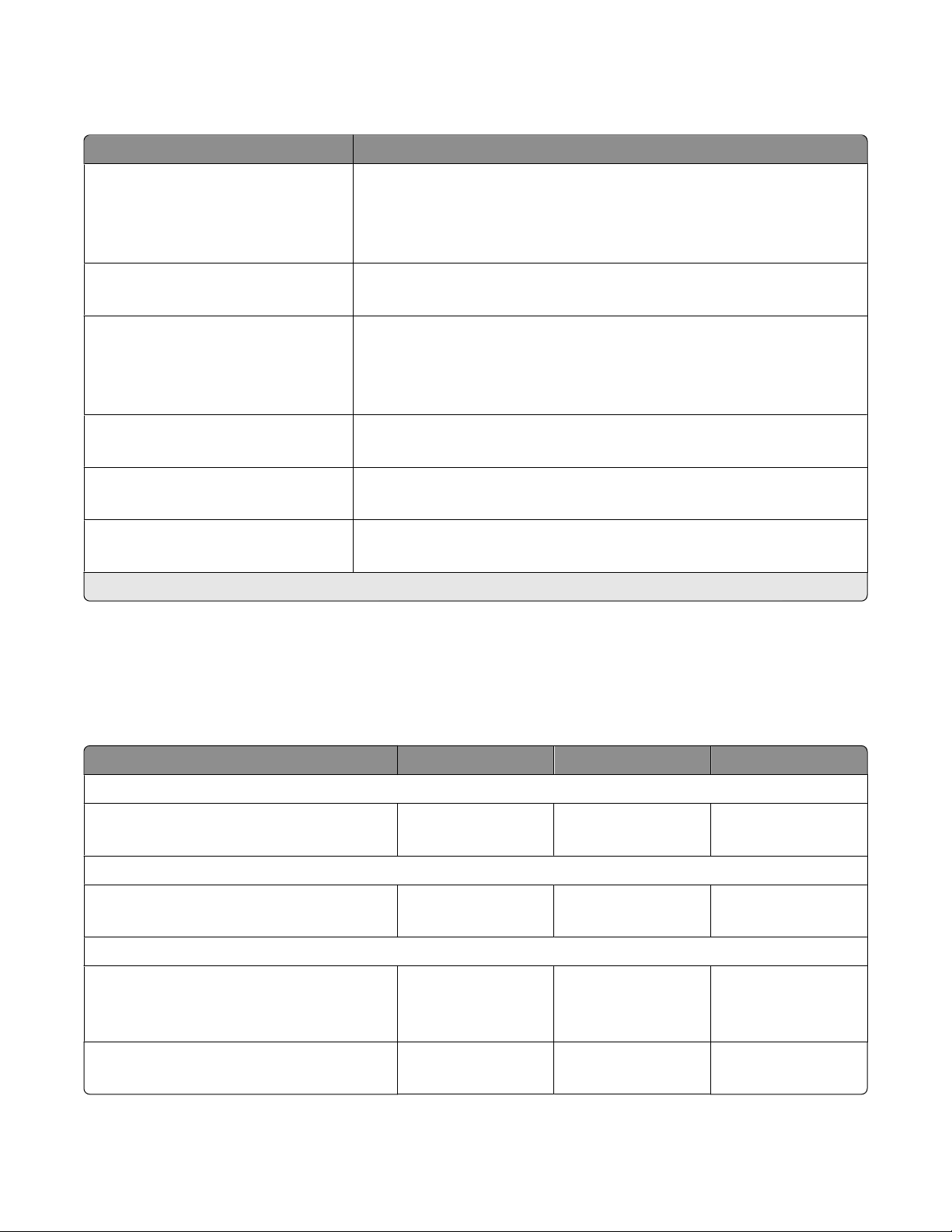
Electrical specifications
Printer model Electrical specification
X264 MFP low voltage models* 100-110 V (Japan) at 50-60 Hz, nominal
100-127 V at 50-60 Hz, nominal
90-110 V (Japan), extreme
90 -135 V, extreme
X264 MFP high voltage models 198-254 V, extreme
220-240 V at 50-60 Hz, nominal
X360 MFP low voltage models 100-110 V (Japan) at 50-60 Hz, nominal
100-127 V at 50-60 Hz, nominal
90-110 V (Japan), extreme
90 -135 V, extreme
X360 MFP high voltage models 198-254 V, exteme
220-240 V at 50-60 Hz, nominal
X460 MFP low voltage models 90-137 V, extreme
100-127 V at 50-60 Hz, nominal
X460 MFP high voltage models 198-259 V, extreme
220-240 V at 50-60 Hz, nominal (not available in all countries)
* Using a 220–110 power converter with 110 V printer is not recommended.
Warning—Potential Damage: Lexmark recommends that you do not use voltage converters with printers.
Power requirements
This lists the nominal average power requirements (including fuser power).
Printing states X264 MFP X360 MFP X460 MFP
Average power while printing continuously
1-sided (simplex)
2-sided (duplex)
Average power while idle
Power Saver on
Ready mode
Max current while printing
100 V
120 V
230 V
440 W
275 W
14 W
20 W
8.6 A
7.6 A
3.7 A
480 W
300 W
16 W
22 W
8.6 A
7.6 A
3.7 A
540 W
340 W
25 W
45 W
8.6 A
7.6 A
3.7 A
Copying continuously
Scanning continuously
440 W
29 W
Printer specifications
18
440 W
32 W
560 W
55 W
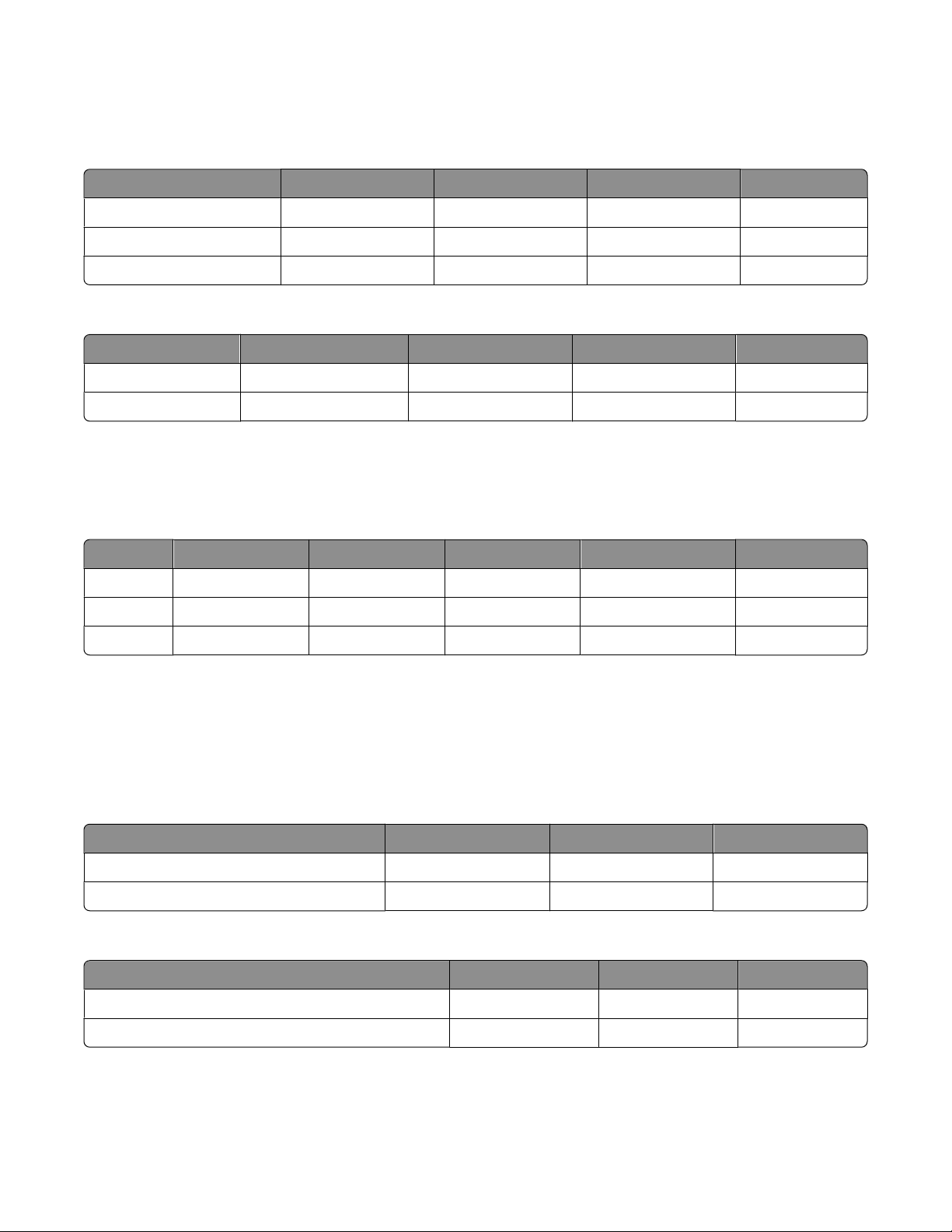
Physical specifications
Lexmark X264, X360, X460 dimensions
Height Width Depth Weight
X264 MFP base printer 440 mm (17.3 in.) 428 mm (16.8 in.) 405 mm (16 in.) 19.5 kg (43 lb)
X360 MFP base printer 471 mm (18.5 in.) 428 mm (16.8 in.) 405 mm (16 in.) 20 kg (44 lb)
X460 MFP base printer 546 mm (21.5 in.) 488 mm (19.2 in.) 438 mm (17.2 in.) 22.7 kg (50 lb)
Input options for Lexmark X264, X360, X460
Option name Height Width Depth Weight
250-sheet drawer 89 mm (3.5 in.) 406 mm (15.98 in.) 367 mm (14.45 in.) 2.55 kg (5.6 lb)
550-sheet drawer 130.5 mm (5.08 in.) 406 mm (15.98 in.) 387 mm (15.24 in.) 3.23 kg (7.2 lb)
Clearance requirements
Lexmark X264, X360, X460
Model Left side Right side Front Rear Top
X264 MFP 203.2 mm (8 in.) 76.19 mm (3 in.) 203.2 mm (8 in.) 304.79 mm (12 in.) 254 mm (10 in.)
X360 MFP 203.2 mm (8 in.) 76.19 mm (3 in.) 203.2 mm (8 in.) 304.79 mm (12 in.) 254 mm (10 in.)
X460 MFP 76.19 mm (3 in.) 203.2 mm (8 in.) 203.2 mm (8 in.) 304.79 mm (12 in.) 254 mm (10 in.)
Environmental conditions
Note: When shipping or storing printers, always pack the printer supplies (cartridges and photoconductors, for
example) separately.
Air temperature ranges
Printer model Operating value Shipping value Storage (unpacked)
X264dn, X363dn, X364dn, X364dw 15.6 to 32.2°C (60- 90°F) -20 to 40°C (-4 to 104°F) 0 to 40°C (32 to 104°F)
X463de, X464de, X466de, X466dte, X466dwe 15.6 to 32.2°C (60- 90°F) -20 to 40°C (-4 to 104°F) 0 to 40°C (32 to 104°F)
Humidity ranges
Printer model Operating value Shipping value Storage value
X264dn, X363dn, X364dn, X364dw 8%-80% 8%-95% 8%-80%
X463de, X464de, X466de, X466dte, X466dwe 8%-80% 8%-95% 8%-80%
Printer specifications
19
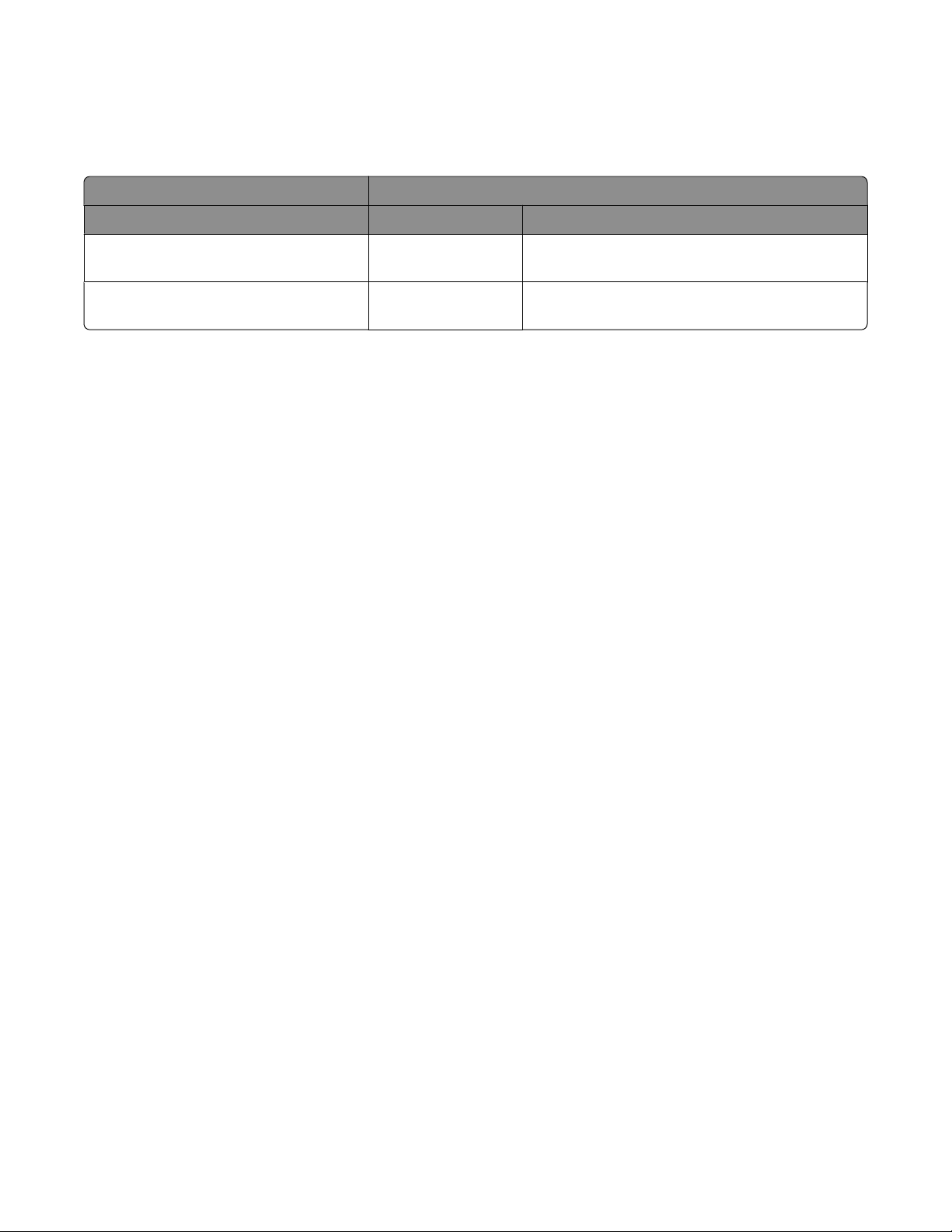
Altitude specifications and atmospheric pressure
Altitude specifications
Altitude (above sea level)
Printer model Operating Shipping/storage
X264dn, X363dn, X364dn, X364dw 0 to 2500 M (8, 200 ft.) 0.25 atmospheric pressure ( equal to 10,300 M)
[34,000 ft.]
X463de, X464de, X466de, X466dte,
X466dwe
Atmospheric Pressure
74.6 kPa
0 to 2500 M (8, 200 ft.) 0.25 atmospheric pressure ( equal to 10,300 M)
[34,000 ft.]
Printer specifications
20
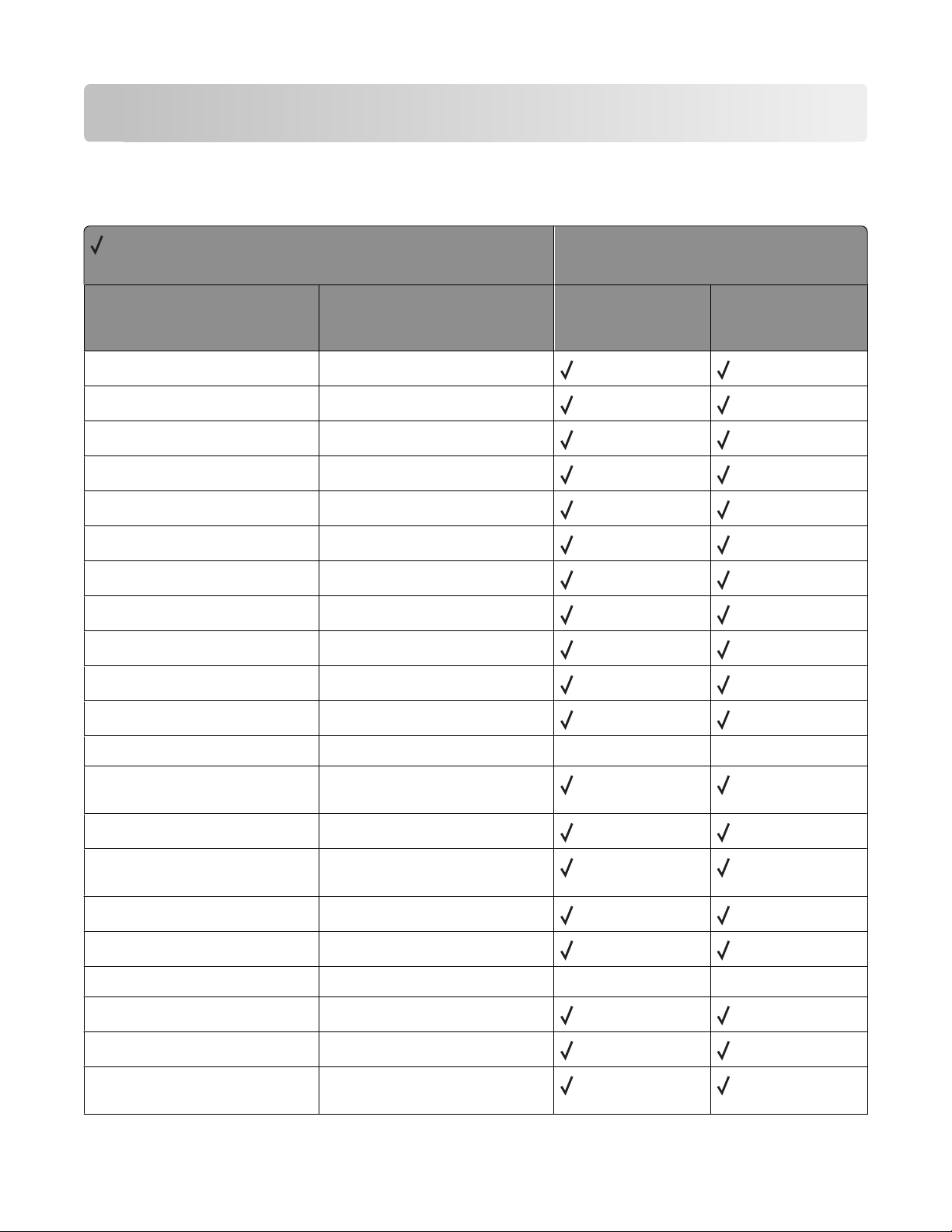
Appendix A: PCL support
PCL emulation commands
= Supported
X = Not supported
Command Function
Decimal 8 BS, Backspace
Decimal 9 HT, Horizontal Tab
Decimal 10 LF, Line Feed
Decimal 12 FF, Form Feed
Decimal 13 CR, Carrier Return
Decimal 14 SO, Select Secondary Font
Printer model
X264dn, X363dn,
X364dn, X364dw
X463de, X464de,
X466de, X466dte,
X466dwe
Decimal 15 SI, Select Primary Font
Decimal 32 SP, Space
ESC
ESC
ESC
ESC
ESC
E
Y
Z
z
&a#C
Printer Reset
Display Functions-On
Display Functions-Off
Print Test Page
Horizontal Cursor Position
(in Columns)
ESC
ESC
&a#G
&a#H
Duplex Page Side Selection
Horizontal Cursor Position
(in Decipoints)
ESC
ESC
ESC
ESC
&a#L
&a#M
&a#N
&a#P
Set Left Margin
Set Right Margin
Negative Motion
Print Direction
X X
X X
ESC
ESC
&a#R
&a#V
Vertical Cursor Position (in Rows)
Vertical Cursor Position
(in Decipoints)
Appendix A: PCL support
21
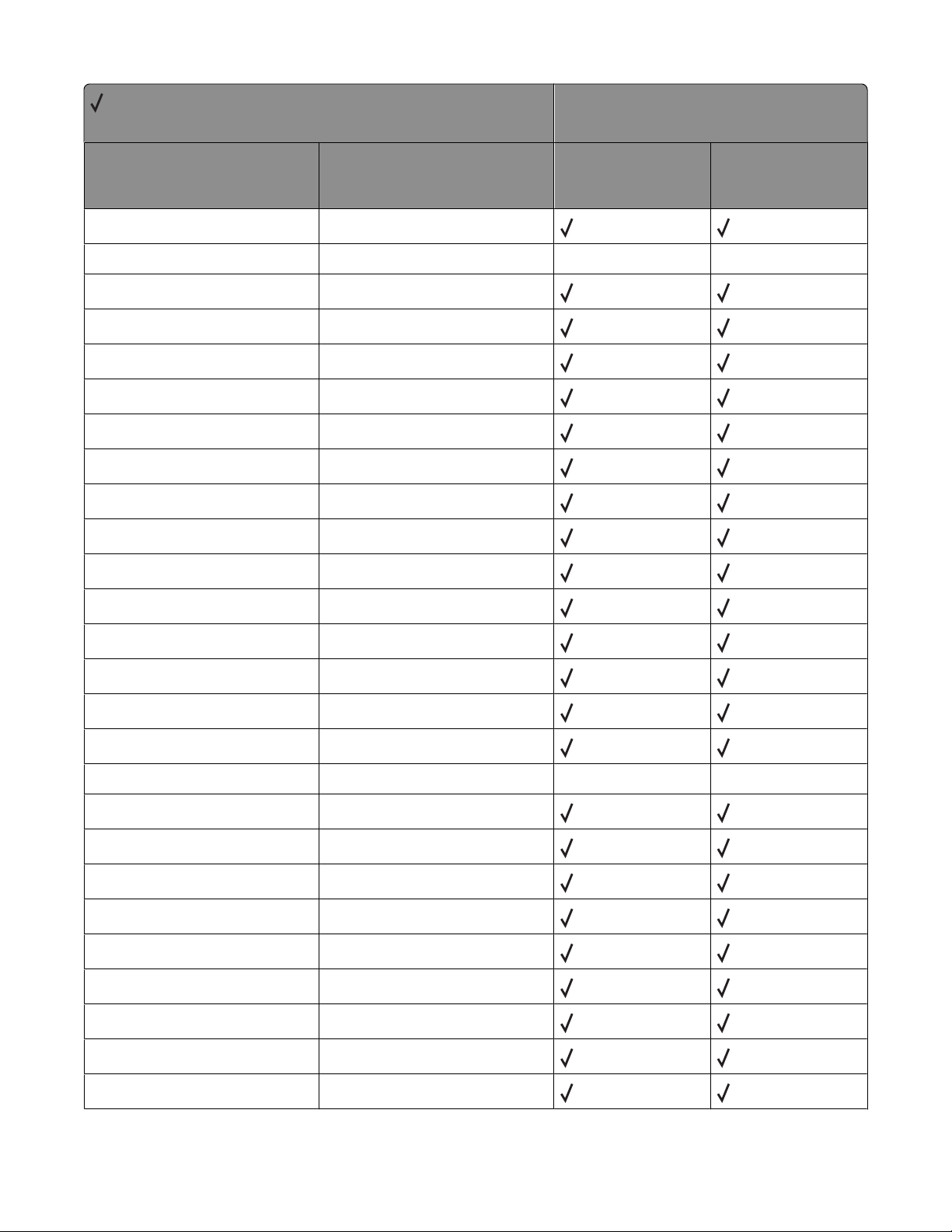
= Supported
X = Not supported
Command Function
ESC
&b#M
Monochrome Print Mode
Printer model
X264dn, X363dn,
X364dn, X364dw
X463de, X464de,
X466de, X466dte,
X466dwe
ESC
&b#W[data]
ESC
&c#T
ESC
&d@
ESC
&d#A
ESC
&d#D
ESC
&f#F
ESC
&f#G
ESC
&f#O
ESC
&f#W
ESC
&f#S
ESC
&f#X
ESC
&f#Y
ESC
&k#G
ESC
&k#H
Configuration Command
Character Text Path Direction
Underline-Disable
Number of Collated Copies
Underline-Enable
Set Universal Height
Set Universal Width
Set Universal Feed Direction
Set Universal Custom Name
Push / Pop Cursor Position
Macro Control
Set Macro ID
Set Line Termination
Set Horizontal Motion Index
X X
ESC
ESC
ESC
ESC
ESC
ESC
ESC
ESC
ESC
ESC
ESC
&k#S
&k#W
&l#A
&l#C
&l#D
&l#E
&l#F
&l#G
&l#H
&l#L
&l#O
Select Primary a nd Secondary Pi tch
Text Scale Mode
Set Page Size
Set Vertical Motion Index
Set Line Spacing
Set Top Margin
Set Text Length
Set Output Bin
Paper Source
Skip Perforation
Select Orientation
Appendix A: PCL support
22
X X
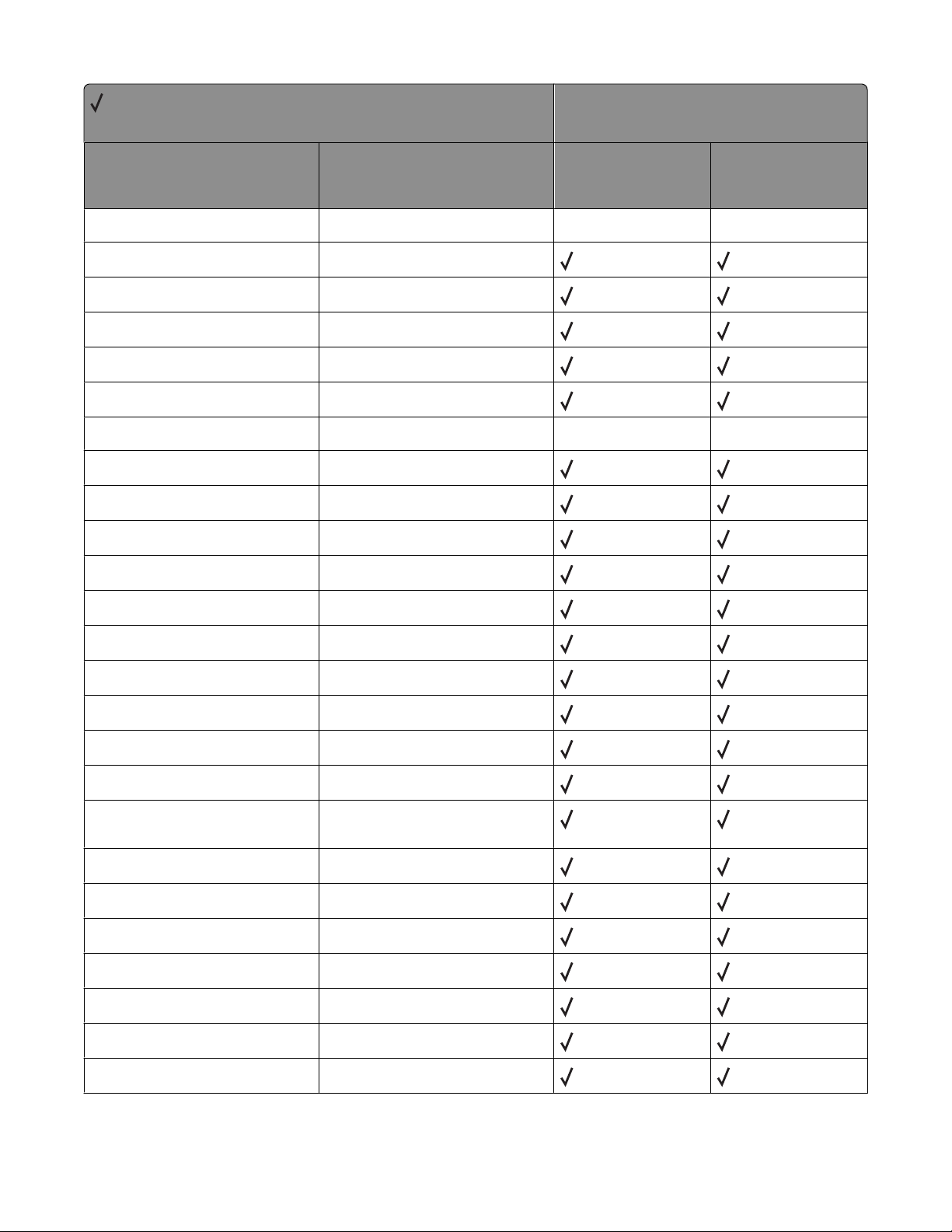
= Supported
X = Not supported
Command Function
Printer model
X264dn, X363dn,
X364dn, X364dw
X463de, X464de,
X466de, X466dte,
X466dwe
ESC
&l#M(b)
ESC
&l#P
ESC
&l#S
ESC
&l#U
ESC
&l#X
ESC
&l#Z
ESC
&l1T
ESC
&n#W [operation] [string id]
ESC
&p#C
ESC
&p#I
ESC
&p#S
ESC
&p#X[data]
ESC
&r#F
ESC
&s#C
Paper Type X X
Set Page Length
Simplex/Duplex Print
Long-Edge Offset Registration
Number of Copies
Short-Edge Offset Registration
Job Separation X X
Alphanumeric ID
Palette Control
Palette Control ID
Select Palette
Transparent Print Data
Flush All Pages
End-Of-Line Text Wrap
ESC
&t#P
ESC
&u#D
ESC
(#
ESC
(#X
ESC
(3@
ESC
(f#W[data]
ESC
(s#B
ESC
(s#H
ESC
(s#P
ESC
(s#S
ESC
(s#T
Text Parsing Method
Unit of Measure
Primary Font Symbol Set
Select Primary Download Font (by
Font ID)
Select Default Primary Font
Define Symbol Set
Primary Font Stroke Weight
Primary Font Pitch
Primary Font Spacing
Primary Font Style
Primary Font Typeface Selection
Appendix A: PCL support
23
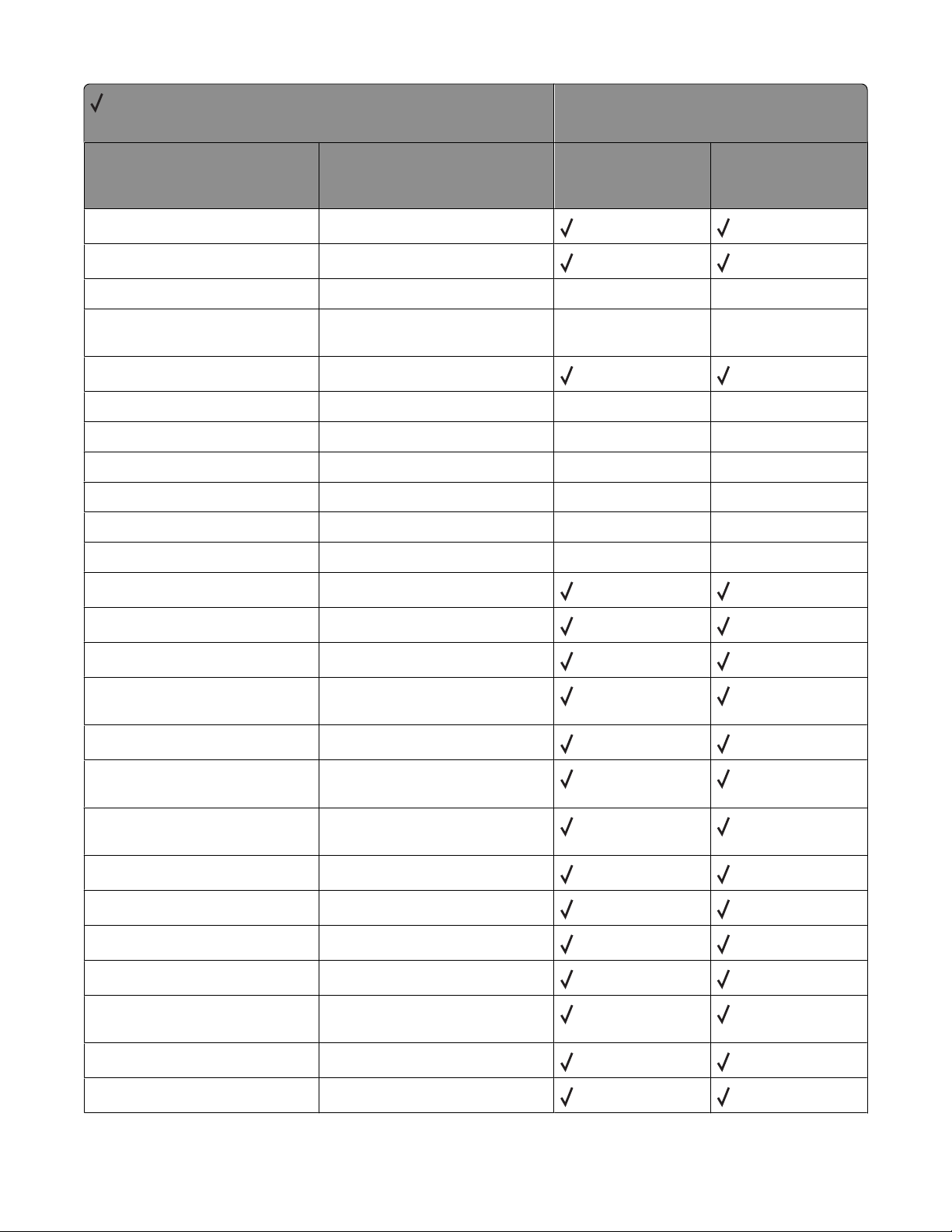
= Supported
X = Not supported
Command Function
ESC
(s#V
Primary Font Height (Point Size)
Printer model
X264dn, X363dn,
X364dn, X364dw
X463de, X464de,
X466de, X466dte,
X466dwe
ESC
(s#W[data]
ESC
)#
ESC
)#X
ESC
)3@
ESC
)s#B
ESC
)s#H
ESC
)s#P
ESC
)s#S
ESC
)s#T
ESC
)s#V
ESC
)s#W[data]
ESC
*b#M
ESC
*b#V[data]
ESC
*b#W[data]
ESC
*b#Y
Load Character
Secondary Font Symbol Set
Select Secondary Download Font
X X
X X
(by Font ID)
Select Default Secondary Font
Secondary Font Stroke Weight
Secondary Font Pitch
Secondary Font Spacing
X X
X X
X X
Secondary Font Style X X
Secondary Font Typeface Selection
Secondary Font Height (Point Size)
X X
X X
Load Font Header
Set Raster Compression Mode
Transfer Raster Data (by Plane)
Transfer Raster Data
(by Row / Block)
Y Offset
ESC
ESC
ESC
ESC
ESC
ESC
ESC
ESC
ESC
*c#A
*c#B
*c#D
*c#E
*c#F
*c#G
*c#H
*c#K
*c#L
Horizontal Rectangle Size
(in PCL Units)
Vertical Rectangle Size
(in PCL Units)
Set Font ID
Set Character Code
Font Control
Area Fill ID
Horizontal Rectangle Size
(in Decipoints)
GL/2 Horizontal Plot Size (in Inches)
GL/2 Vertical Plot Size (in Inches)
Appendix A: PCL support
24
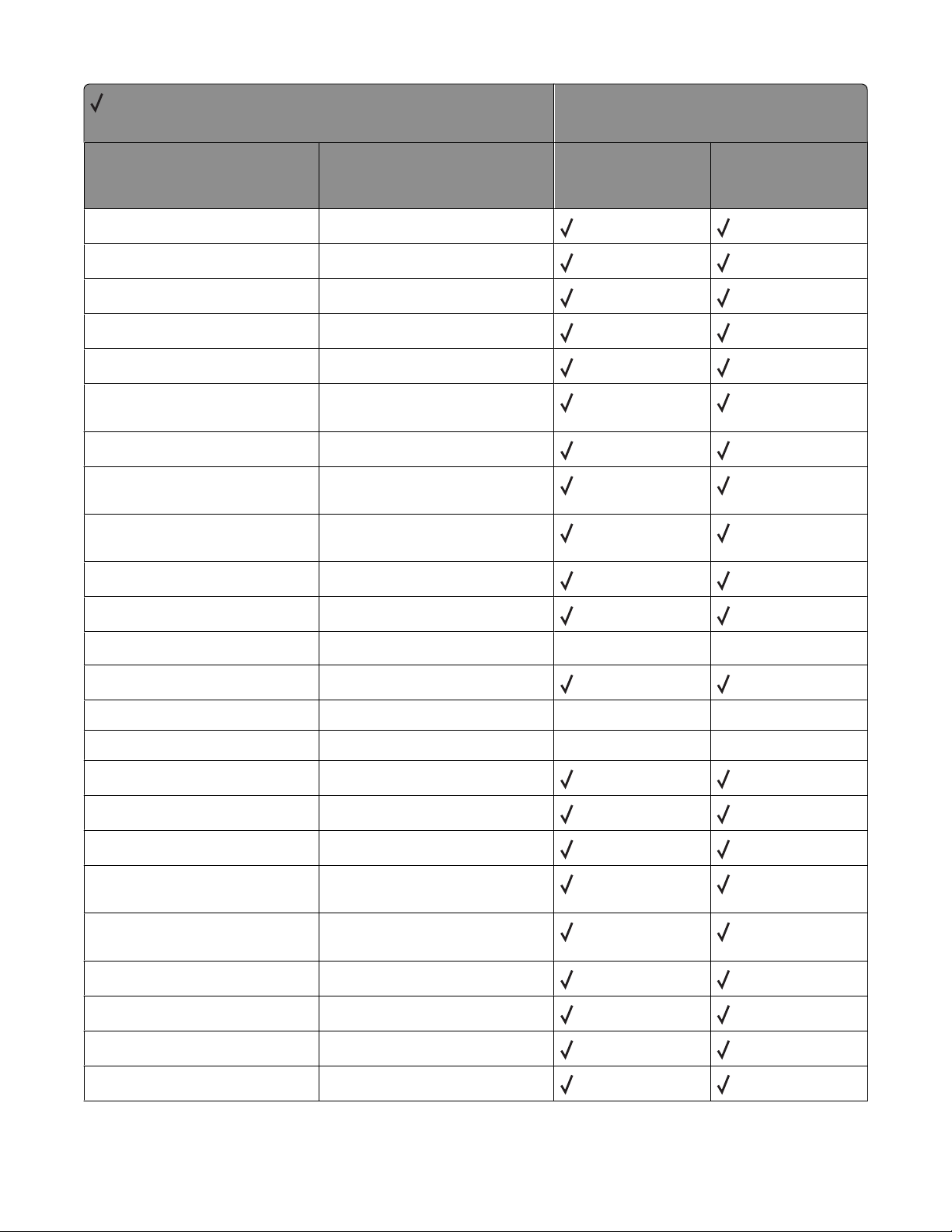
= Supported
X = Not supported
Command Function
ESC
*c#P
Fill Rectangular Area
Printer model
X264dn, X363dn,
X364dn, X364dw
X463de, X464de,
X466de, X466dte,
X466dwe
ESC
*c#Q
ESC
*c#R
ESC
*c#S
ESC
*c0T
ESC
*c#V
ESC
*c#W[data]
ESC
*c#X
ESC
*c#Y
ESC
*l#O
ESC
*l#R
ESC
*l#W[data]
ESC
*m#W[data]
Pattern Control
Symbol Set ID Code
Symbol Set Control
Set Picture Frame Anchor Point
Vertical Rectangle Size
(in Decipoints)
User-Defined Pattern
Picture Frame Horizontal Size
(in Decipoints)
Picture Frame Vertical Size
(in Decipoints)
Logical Operation
Pixel Placement
Color Lookup Tables
Download Dither Matrix
X X
ESC
*o#M(b)
ESC
*o#Q
ESC
*o#W[data]
ESC
*p#P
ESC
*p#R
ESC
*p#X
ESC
*p#Y
ESC
*r#A
ESC
*r#F
ESC
*r#S
ESC
*r#T
Print Quality
Mechanical Print Quality
Driver Configuration Command
Push / Pop Palette
Set Pattern Reference Point
Horizontal Cursor Position
(in PCL Units)
Vertical Cursor Position
(in PCL Units)
Start Raster Graphics
Raster Graphics Presentation Mode
Raster Width (Source)
Raster Height (Source)
Appendix A: PCL support
X X
X X
25
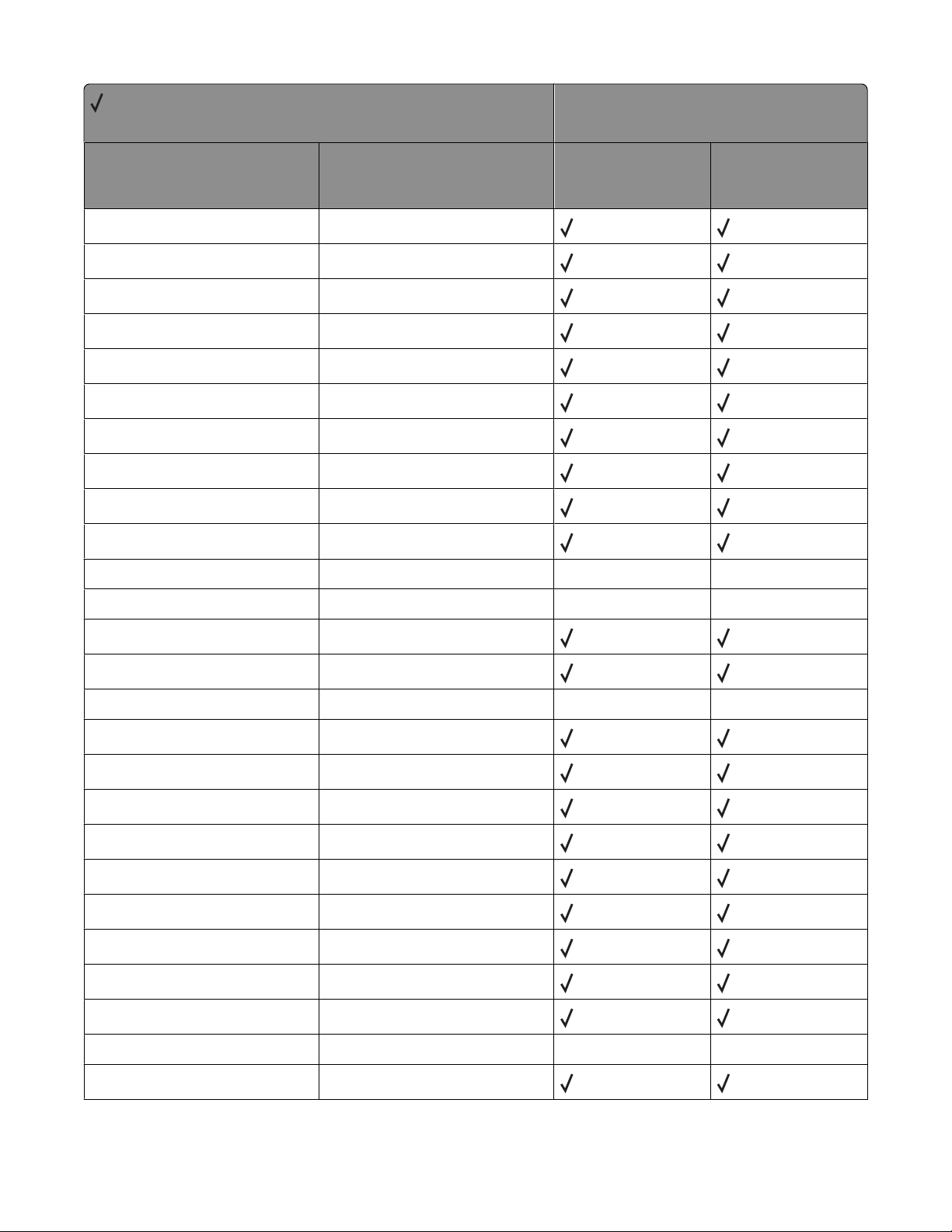
= Supported
X = Not supported
Command Function
ESC
*r#U
Simple Color
Printer model
X264dn, X363dn,
X364dn, X364dw
X463de, X464de,
X466de, X466dte,
X466dwe
ESC
ESC
ESC
ESC
ESC
ESC
ESC
ESC
ESC
ESC
ESC
ESC
ESC
ESC
ESC
*rB
*rC
*s#I
*s1M
*s#T
*s#U
*s#X
*t#H
*t#I
*t#J
*t#K
*t#R
*t#V
*g#W
*v#A
End Raster Graphics (Version B)
End Raster Graphics (Version C)
Inquire Status Readback Entity
Free Space
Set Status Readback Location Type
Set Status Readback Location Unit
Echo
Raster Width Destination
Gamma Correction
Render Algorithm X X
Scale Algorithm
X X
Raster Resolution
Raster Height Destination
Set Raster Configuration X X
Color Component One
ESC
*v#B
ESC
*v#C
ESC
*v#I
ESC
*v#N
ESC
*v#O
ESC
*v#S
ESC
*v#T
ESC
*v#W[data]
ESC
*i#W[data]
ESC
9
Color Component Two
Color Component Three
Assign Color Index
Source Transparency Mode
Pattern Transparency Mode
Foreground Color
Select Current Pattern
Configure Image Data
Viewing Illuminant X X
Clear Horizontal Margins
Appendix A: PCL support
26
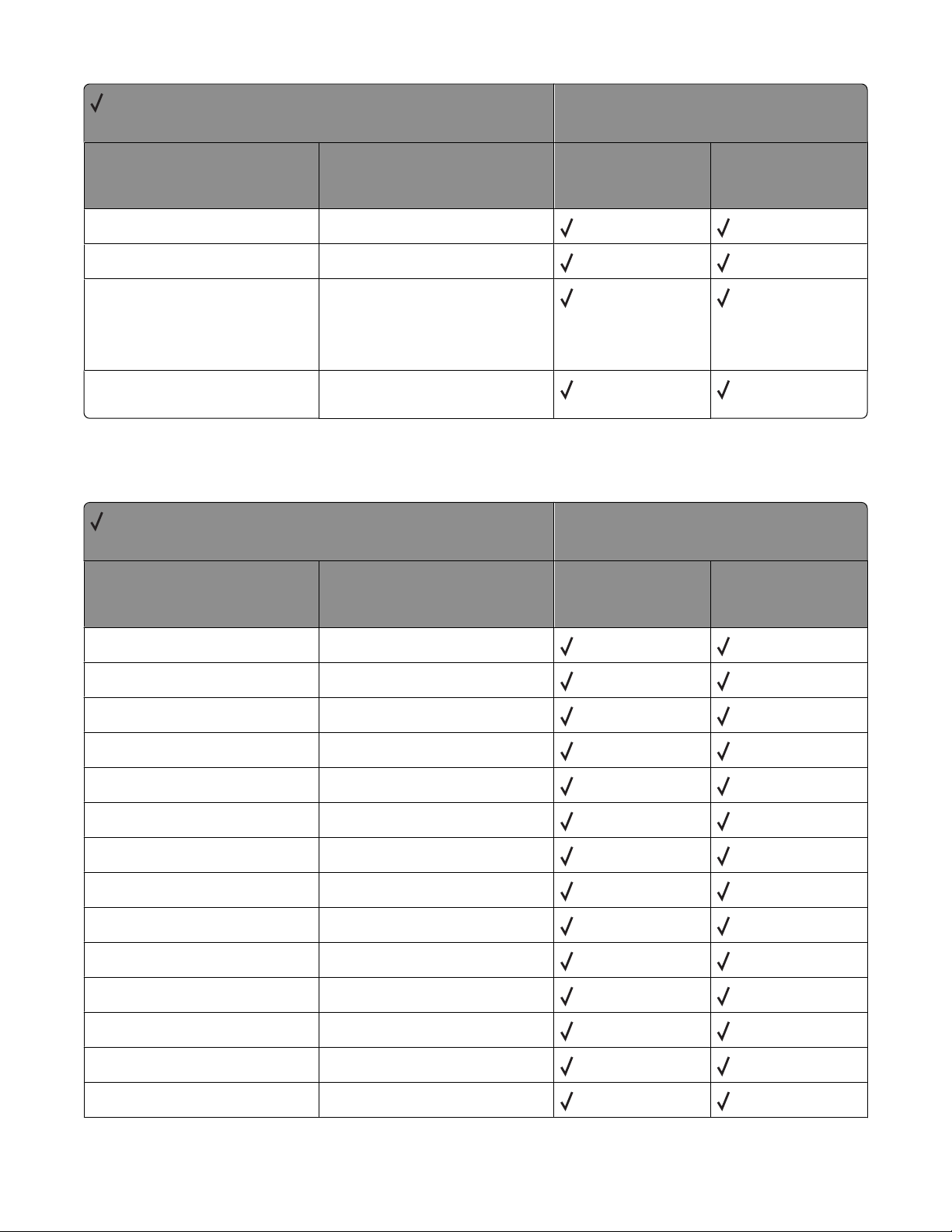
= Supported
X = Not supported
Command Function
ESC
=
Half Line-Feed
Printer model
X264dn, X363dn,
X364dn, X364dw
X463de, X464de,
X466de, X466dte,
X466dwe
ESC
ESC
ESC
%#A
%#B
12345X
%
Enter PCL Emulation
Enter GL/2 Language
Note: The values of -1, 2, and 3 are
not supported by any of the
printers included in this document.
Universal Exit Language (UEL) /
Start of PJL
GL/2 commands
= Supported
X = Not supported
Command Function
AA Arc Absolute
AC Anchor Corner
Printer model
X264dn, X363dn,
X364dn, X364dw
X463de, X464de,
X466de, X466dte,
X466dwe
AD Define Alternate Font
AR Arc Relative
AT Arc Absolute Three Point
BR Bezier Relative
BZ Bezier Absolute
CF Character Fill
CI Circle
CO Comment
CP Character Plot
CR Set Color Range
DF Default
DI Absolute Direction
Appendix A: PCL support
27
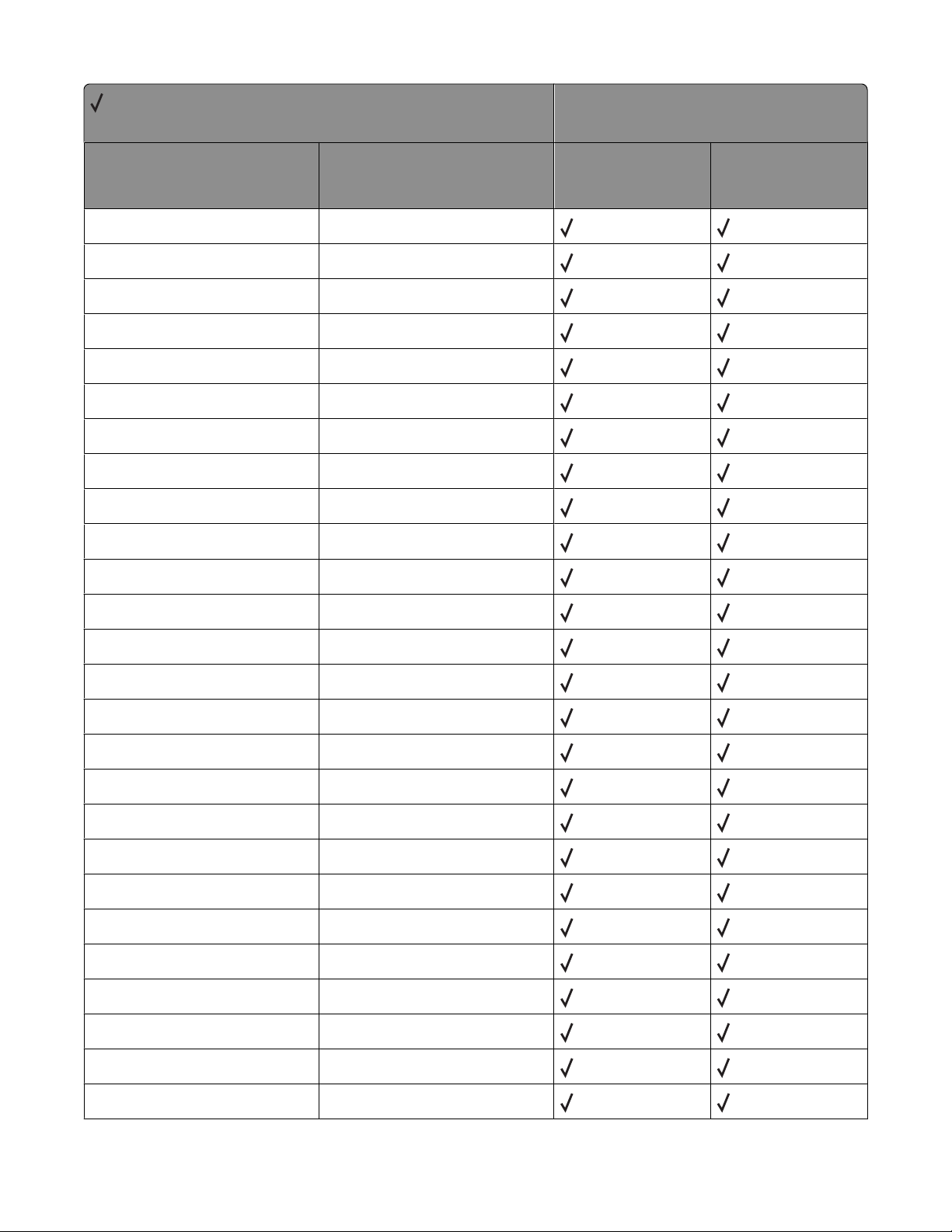
= Supported
X = Not supported
Command Function
DR Relative Direction
DT Define Label Terminator
DV Define Variable Text Path
EA Edge Rectangle Absolute
EP Edge Polygon
ER Edge Rectangle Relative
ES Extra Space
EW Edge Wedge
FI Primary Font
FN Secondary Font
Printer model
X264dn, X363dn,
X364dn, X364dw
X463de, X464de,
X466de, X466dte,
X466dwe
FP Fill Polygon, Odd/Even
FP Fill Polygon, Non-Zero Winding
FT Fill Type
FT Fill Type - 22
FT Fill Type - 9
IN Initialize
IP Input P1 and P2
IR Input Relative P1 and P2
IW Input Window
LA Line Attributes
LB Label, Default Terminator = '03'x
LO Label Origin
LO Uses PCL Label Origin
LT Line Type
MC Logical Operation
NP Number of Pens
Appendix A: PCL support
28
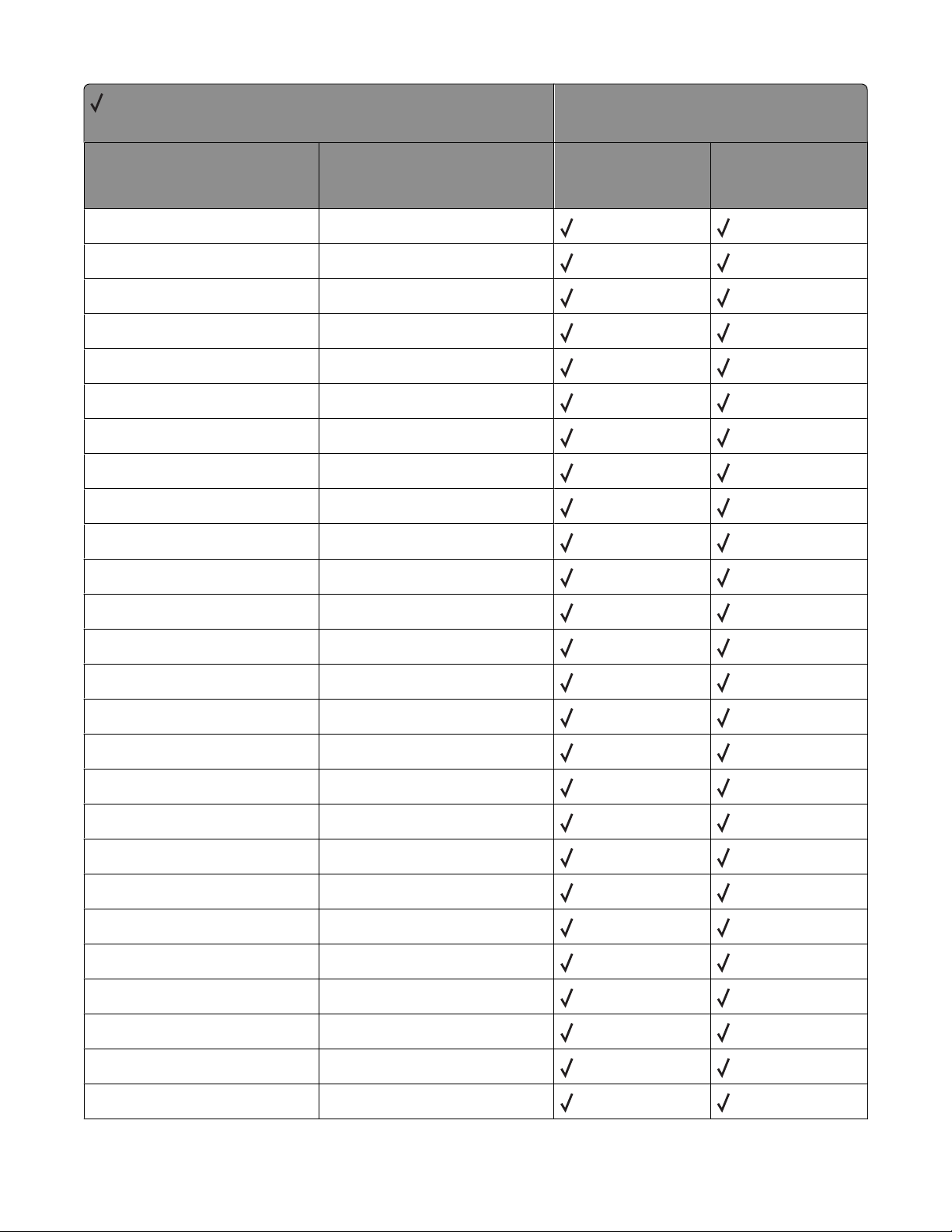
= Supported
X = Not supported
Command Function
PA Plot Absolute
PC Set Pen Color
PD Pen Down
PE Polyline Encoded
PM Polygon Mode
PP Pixel Placement
PR Plot Relative
PU Pen Up
PW Pen Width
RA Fill Rectangle Absolute
Printer model
X264dn, X363dn,
X364dn, X364dw
X463de, X464de,
X466de, X466dte,
X466dwe
RF Define Raster Fill
RO Rotate Coordinate System
RR Fill Rectangle Relative
RT Arc Relative Three Point
SA Select Alternate Font
SB Scalable/Bitmapped Fonts
SC Scale
SD Define Standard Font
SI Absolute Character Size
SL Character Slant
SM Symbol Mode
SP Select Pen
SR Relative Character Size
SS Select Standard Font
SV Screened Vectors
SV Screened Vectors - 9, level
Appendix A: PCL support
29
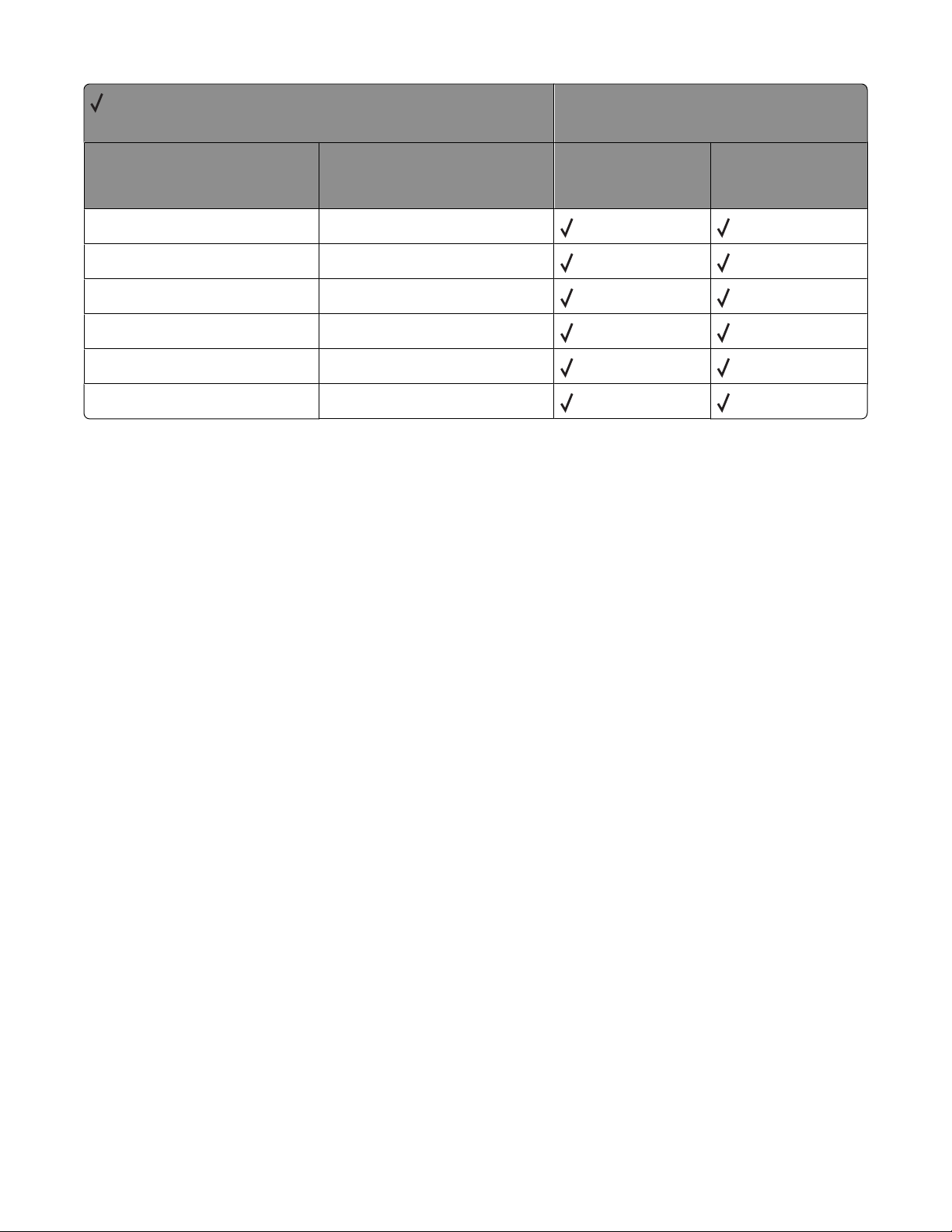
= Supported
X = Not supported
Command Function
TD Transparent Data
TM Threshold Matrix
TR Transparency Mode
UL User Defined Line
WG Wedge Fill
WU Pen Width Units
Printer model
X264dn, X363dn,
X364dn, X364dw
X463de, X464de,
X466de, X466dte,
X466dwe
Appendix A: PCL support
30
