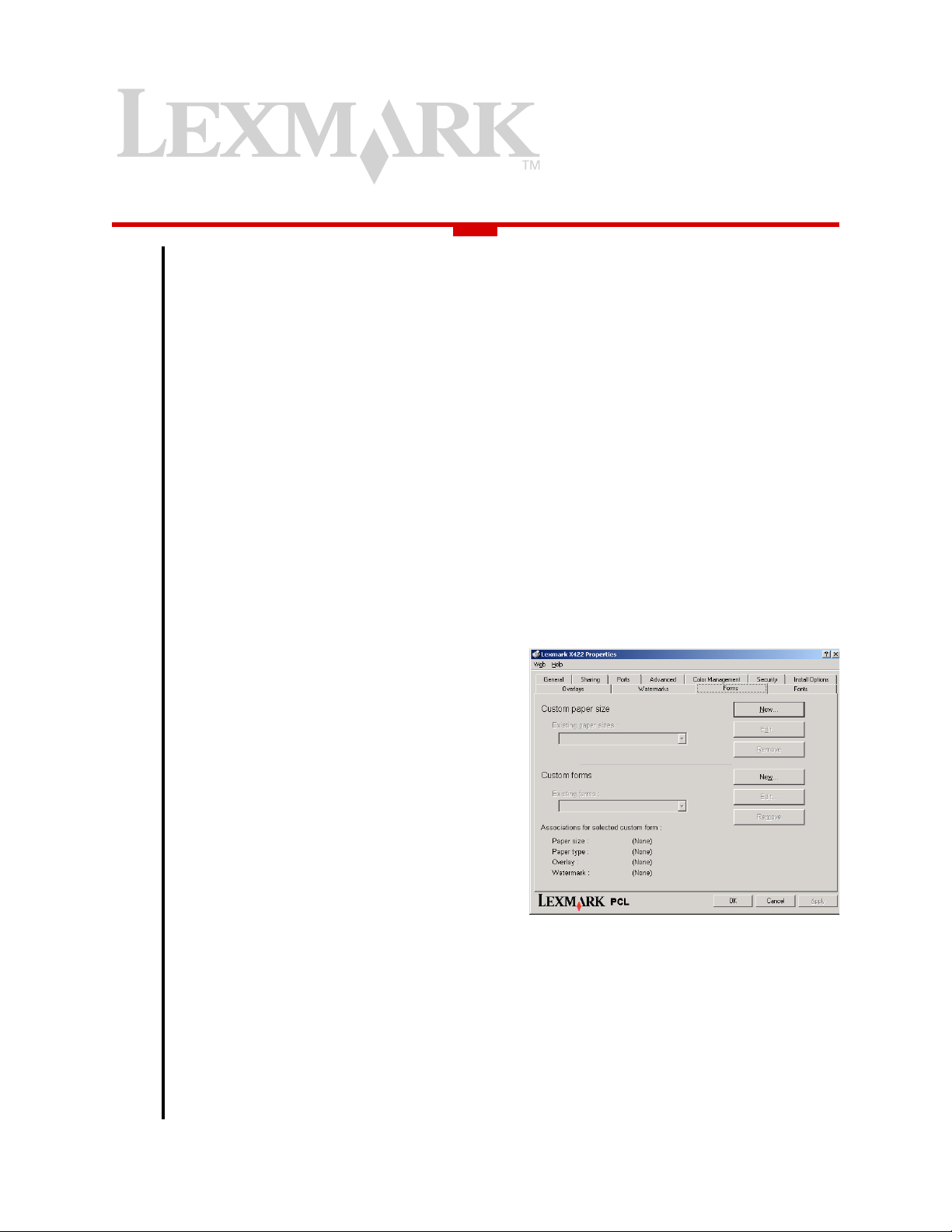
Tech
Using your printer driver:
creating custom fo rms
The abili ty to as socia te a friendly name with a
group of frequently used, personalized
document settings can be a welcome
timesaver in your printing environment. The
Custom forms feature allows administrators
to save a uniquely-named collection of
document settings that may include:
• paper size.
Printer Driver
TM
• paper type.
• watermark selections.
• overlay selections.
• position and placement of watermark
items on the printed page.
• position and placement of overlay
items.
This feature lets you configure your custom
form once and then make it available for
selection, editing, or deletion with the press of
a button. This way, you don't have to manually
select your desired settings every time you
want to use them.
Note
Creating a custom form
using the PCL emulation
driver
In Windows 2000, Windows XP, and Windows
Server 2003, you must be an administrator to
access this feature. To access this feature,
you must open the Printers folder to begin:
1 Open the Printers folder by clicking
à
à Settings àààà Printers.
Start
àà
2 Right-click the printer object, and select
Properties.
3 Click the Forms tab. (See Figure 1.)
For example, if you print a daily report that
requires a particular paper size, an overlay,
and a watermark, you can make the
appropriate paper size, overlay, and
watermark selections (if supported by your
Your Lexmark
printer driver's datastream; this will be
covered in a subsequent section) and
associate those settings with a name such as
My_Report. When you select My_Report
from the Paper size drop-down list on the
Paper tab, the configuration you set up is
used when the document prints.
Let's take a look at the individual steps you
need to take in order to configure, save, and
select a custom form for printing. These
methods differ slightly between the PostScript
emulation and PCL emulation driver
datastreams, so they will be listed separately.
Figure 1
4 Click the New… button from the Custom
forms options to display the New Custom
Form dialog box. (See Figure 2 on the
next page.)
5 Enter a name for the new form in the
Custom form name field.
March 2004
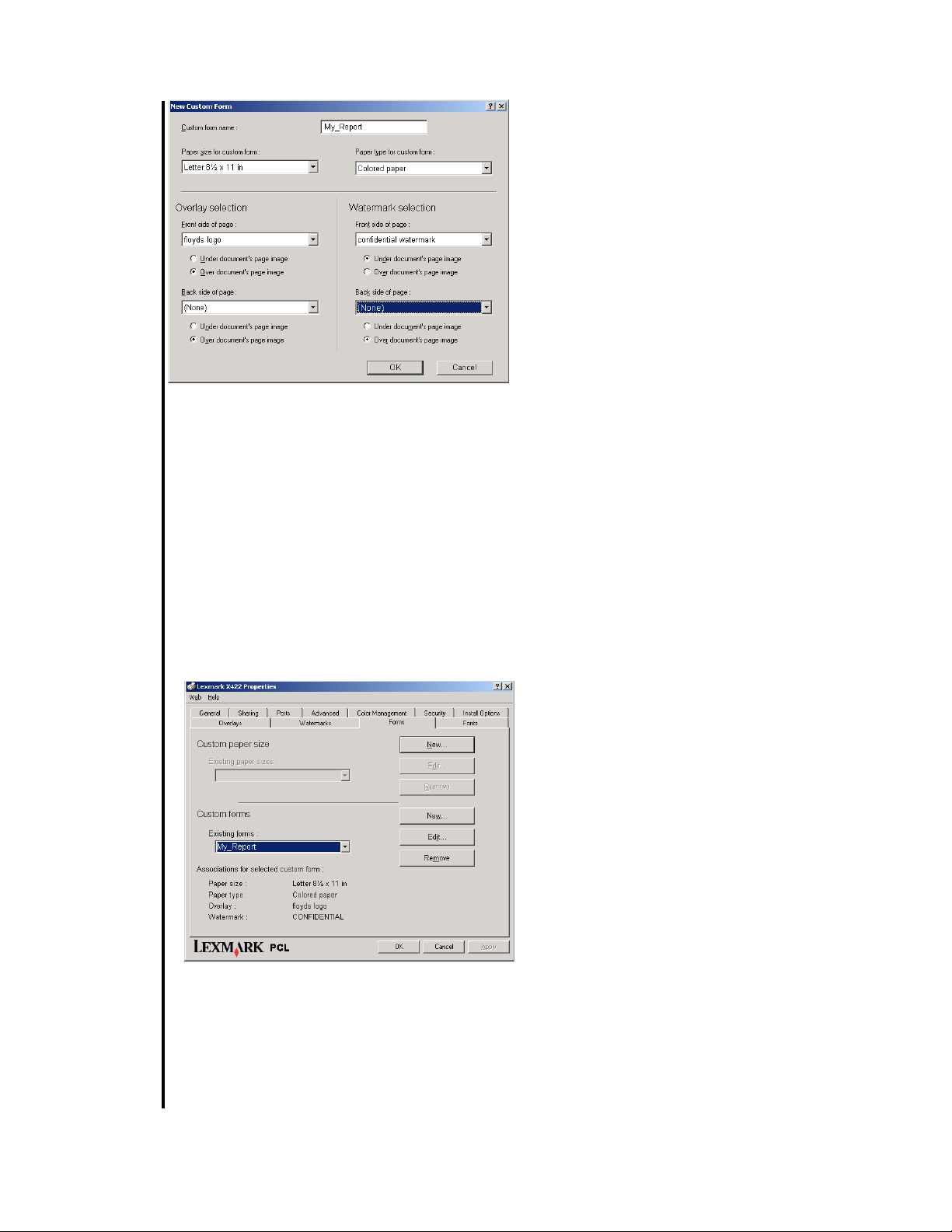
forms list. Users can print on the custom form
by selecti n g it f ro m t h e Paper size drop- d o w n
list on the Paper tab.
In the illustrated example, the custom form
named My_Report prints on Letter-sized,
colored paper. A personally created logo
overlay appears on the front of the page over
other images or text contained in the
document. A watermark named "confidential
watermark" that reads CONFIDENTIAL also
appears on the front side of the page, but it
will be printed underneath other images or
text in the document.
Printer Driver
Figure 2
TM
6 Select the desired Paper size and Paper
type from the drop-down lists.
7 Select the Overlay or Watermark options
as needed from the drop-down lists.
8 Choose where to apply the selections
using the option buttons. (See Figure 3.)
9 Click OK to save the new custom form.
This fo rm will now be available to
administrators for editing or removal from the
Your Lexmark
Creating a custom form
using the PostScript emulation driver
Creating a custom form using the PostScript
emulation driver involves a slightly different
set of steps since the PostScript emulation
driver does not include a Forms tab. Also,
some options that you can automatically
associate with your custom form using the
PCL emulation driver (such as watermark
and overlay selections) are not available for
custom form association in the PostScript
emulatio n driver. They can still be s elected f or
use with your custom form, but must be
manually selected from the Overlays and
Watermarks dialog boxes before you send
your document to the printer. These dialog
boxes appear on the Other Options tab. The
Other Options tab is located on the Printing
Preferences dialog box. See the Online Help
for your printer driver for more information
about creating watermarks and overlays.
Figure 3
Existing custom forms drop-down list (see
figure 3). A handy textual summary of the
options selected for your uniquely-named
custom form appears below the Existing
Lexmark Tech Notes, March 2004, Page 2
To begin, you must access the Printers folder,
then open the Server Properties sheet for
your printer in order to create and associate a
name with a custom form:
1 Open the Printers folder by clicking
à
à Settings àààà Printers.
Start
àà
2 Select File.
3 Select Server Properties. (See Figure 4
on the next page.)
4 Click Create a New Form. This enables
the Form Description for: text box and

Printer Driver
TM
Figure 4
the available options in the
Measurements group.
5 Choose English or Metric for the
Your Lexmark
Figure 6
8 Type a name for the new form in the
Form Description for: text box. (See
Figure 5.)
9 Click Save Form. This places the name
of your new form in the Forms on: list.
(See Figure 6.)
10 Click Close.
This form will now be available to
administrators for editing or removal from the
Forms on: list on the Print Server Properties
dialog box. Users can print on the custom
form by selecting it from the Paper size dropdown list on the Paper tab.
Figure 5
measurement units.
6 Specify the physical width and height of
the form.
7 Specify the left, right, top, and bottom
printer area margins.
Lexmark Tech Notes, March 2004, Page 3
