Page 1
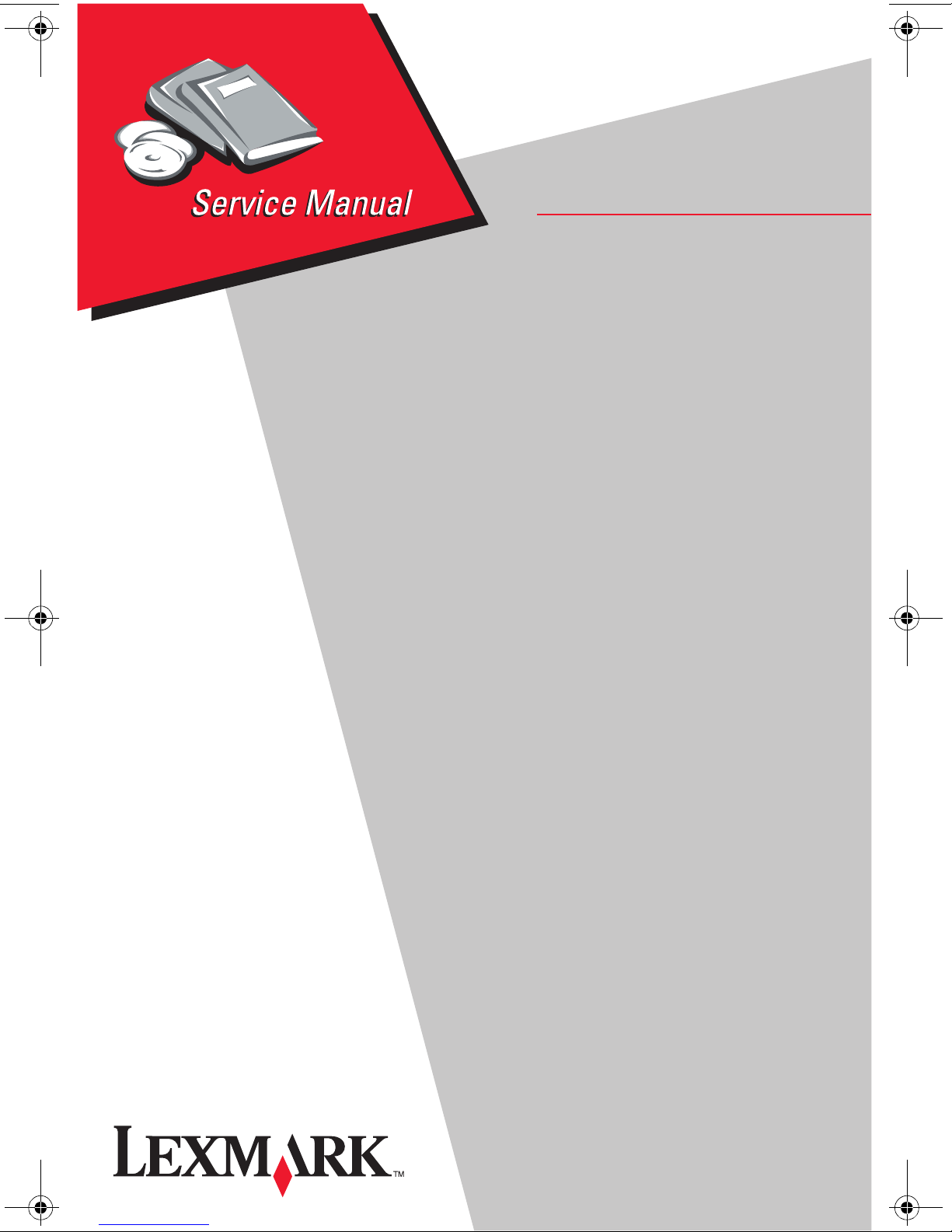
Lexmark P122 Photo Jetprinter
• Table of Contents
• Start Diagnostics
4102-P01
• Safety and Notices
• Trademarks
•Index
• Manuals Menu
Lexmark and Lexmark with diamond
design are trademarks of Lexmark
International, Inc., registered in the
United States and/or other countries.
Page 2
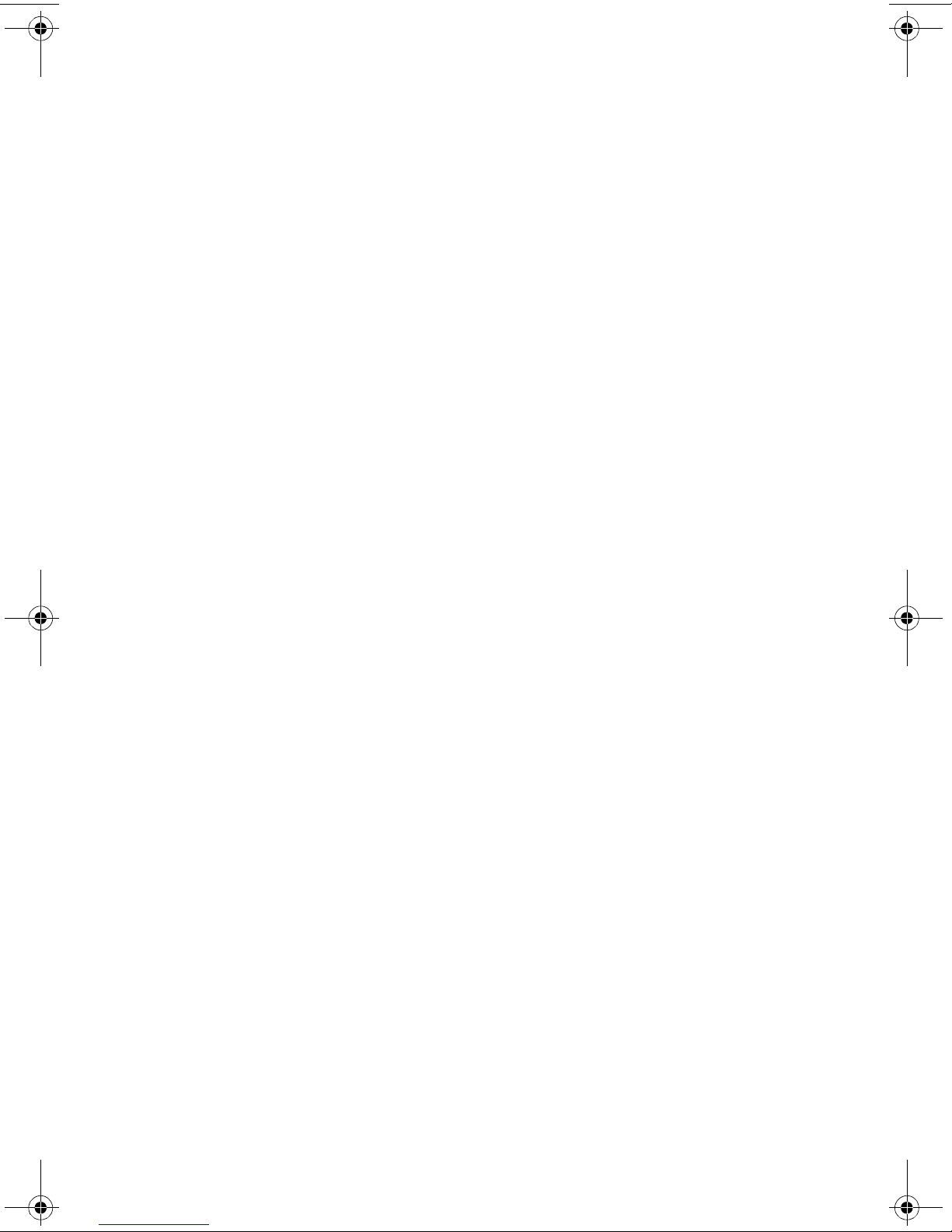
4102-P01
Edition: May 2001
The following paragraph does not apply to any country where such provisions are
inconsistent with local law: LEXMARK INTERNATIONAL, INC. PROVIDES THIS
PUBLICATION “AS IS” WITHOUT WARRANTY OF ANY KIND, EITHER EXPRESS OR
IMPLIED, INCLUDING, BUT NOT LIMITED TO, THE IMPLIED WARRANTIES OF
MERCHANTABILITY OR FITNESS FOR A PARTICULAR PURPOSE. Some states do
not allow disclaimer of express or implied warranties in certain transactions; therefore, this
statement may not apply to you.
This publication could include technical inaccuracies or typographical errors. Changes are
periodically made to the information herein; these changes will be incorporated in later
editions. Improvements or changes in the products or the programs described may be
made at any time.
Comments may be addressed to Lexmark International, Inc., Department D22A/032-2,
740 West New Circle Road, Lexington, Kentucky 40550, U.S.A or e-mail at
ServiceInfoAndTraining@Lexmark.com. Lexmark may use or distribute any of the
information you supply in any way it believes appropriate without incurring any obligation
to you. You can purchase additional copies of publications related to this product by
calling 1-800-553-9727. In other countries, contact your point of purchase.
Lexmark and Lexmark with diamond design are trademarks of Lexmark International,
Inc., registered in the United States and/or other countries.
Other trademarks are the property of their respective owners.
© Copyright Lexmark International, Inc. 2000.
All rights reserved.
UNITED STATES GOVERNMENT RESTRICTED RIGHTS
This software and documentation are provided with RESTRICTED RIGHTS. Use,
duplication or disclosure by the Government is subject to restrictions as set forth in
subparagraph (c)(1)(ii) of the Rights in Technical Data and Computer Software clause at
DFARS 252.227-7013 and in applicable FAR provisions: Lexmark International, Inc.,
Lexington, KY 40550.
Page 3
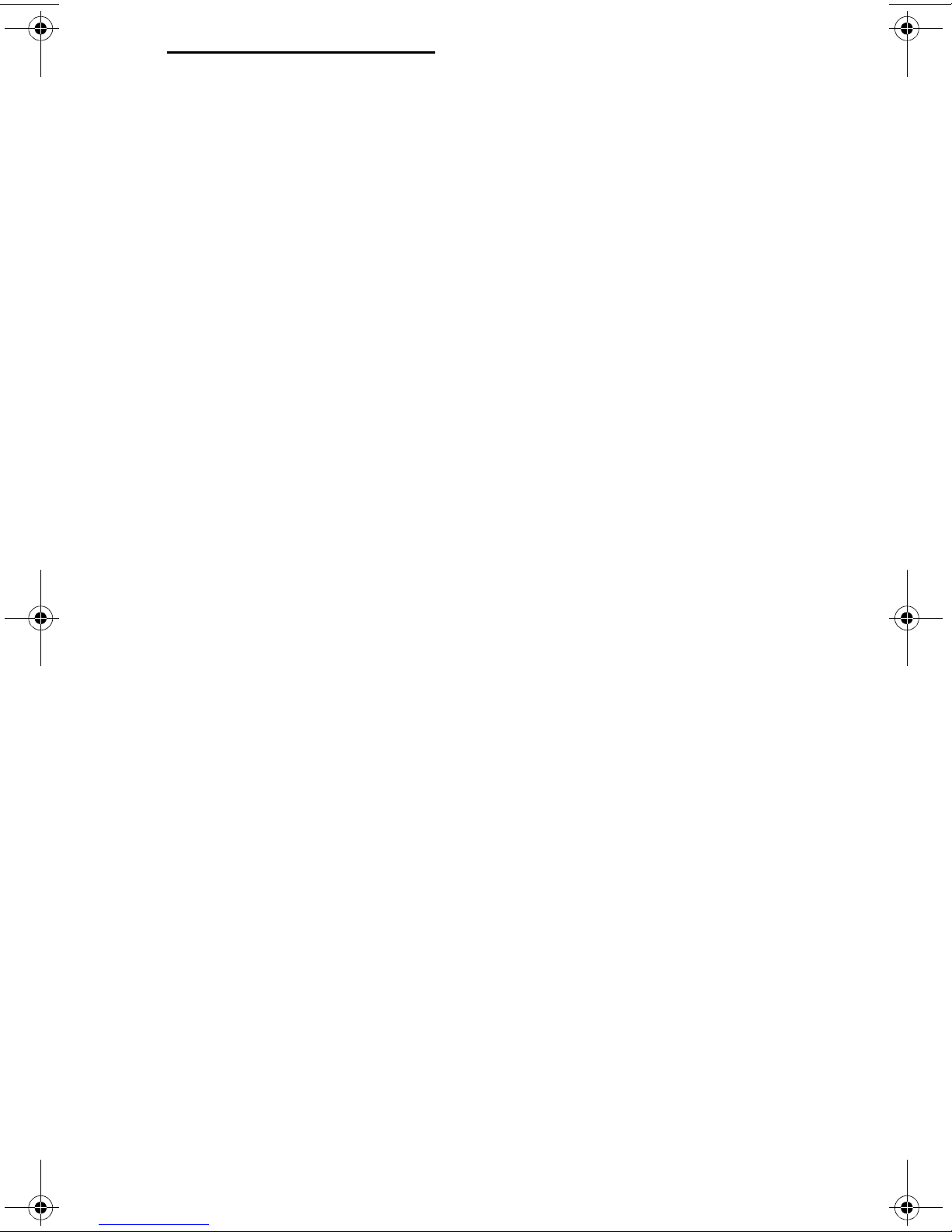
4102-P01
Table of Contents
Preface . . . . . . . . . . . . . . . . . . . . . . . . . . . . . . . . . . . . . . . . . . . . . . . . . v
Safety Information. . . . . . . . . . . . . . . . . . . . . . . . . . . . . . . . . . . . . . . vi
General Information . . . . . . . . . . . . . . . . . . . . . . . . . . . . . . . . . . . . 1-1
Model . . . . . . . . . . . . . . . . . . . . . . . . . . . . . . . . . . . . . . . . . . . . . . 1-1
Operator Panel . . . . . . . . . . . . . . . . . . . . . . . . . . . . . . . . . . . . . . . . . 1-1
Operator Panel and Menu . . . . . . . . . . . . . . . . . . . . . . . . . . . . . . . . 1-2
Using the Operator Panel. . . . . . . . . . . . . . . . . . . . . . . . . . . . . . . 1-2
Operator Panel Buttons . . . . . . . . . . . . . . . . . . . . . . . . . . . . . . . . 1-2
Printer Errors . . . . . . . . . . . . . . . . . . . . . . . . . . . . . . . . . . . . . . . . 1-3
Resolution and Print Speed . . . . . . . . . . . . . . . . . . . . . . . . . . . . 1-4
Input Voltage Range . . . . . . . . . . . . . . . . . . . . . . . . . . . . . . . . . . 1-4
AC Power Consumption . . . . . . . . . . . . . . . . . . . . . . . . . . . . . . . . 1-4
Maintenance Approach . . . . . . . . . . . . . . . . . . . . . . . . . . . . . . . . . . 1-5
Abbreviations . . . . . . . . . . . . . . . . . . . . . . . . . . . . . . . . . . . . . . . . . . 1-5
Diagnostic Information . . . . . . . . . . . . . . . . . . . . . . . . . . . . . . . . . 2-1
Start . . . . . . . . . . . . . . . . . . . . . . . . . . . . . . . . . . . . . . . . . . . . . . . . . 2-1
Power-On-Self-Test (POST) Sequence. . . . . . . . . . . . . . . . . . . . 2-1
POST Symptom Table . . . . . . . . . . . . . . . . . . . . . . . . . . . . . . . . 2-1
Symptom Tables . . . . . . . . . . . . . . . . . . . . . . . . . . . . . . . . . . . . . 2-2
Service Checks . . . . . . . . . . . . . . . . . . . . . . . . . . . . . . . . . . . . . . . . 2-5
First Print Line Service Check . . . . . . . . . . . . . . . . . . . . . . . . . . . 2-5
Maintenance Station Service Check . . . . . . . . . . . . . . . . . . . . . . 2-6
LCD Assembly Display Service Check . . . . . . . . . . . . . . . . . . . . 2-7
Paper Feed Service Check . . . . . . . . . . . . . . . . . . . . . . . . . . . . . 2-8
Paper Path Service Check . . . . . . . . . . . . . . . . . . . . . . . . . . . . . 2-10
CompactFlash/SmartMedia Service Check . . . . . . . . . . . . . . . . 2-11
Power Service Check. . . . . . . . . . . . . . . . . . . . . . . . . . . . . . . . . 2-11
Print Quality Service Check . . . . . . . . . . . . . . . . . . . . . . . . . . . . 2-12
Transport Service Check . . . . . . . . . . . . . . . . . . . . . . . . . . . . . . 2-14
Diagnostic Aids . . . . . . . . . . . . . . . . . . . . . . . . . . . . . . . . . . . . . . . 3-1
Paper Pick Assembly Operation . . . . . . . . . . . . . . . . . . . . . . . . . . . . 3-1
Diagnostic Mode . . . . . . . . . . . . . . . . . . . . . . . . . . . . . . . . . . . . . 3-1
Code Level . . . . . . . . . . . . . . . . . . . . . . . . . . . . . . . . . . . . . . . . . . 3-2
LCD Test . . . . . . . . . . . . . . . . . . . . . . . . . . . . . . . . . . . . . . . . . . . 3-2
Button Test. . . . . . . . . . . . . . . . . . . . . . . . . . . . . . . . . . . . . . . . . . 3-2
CompactFlash Test . . . . . . . . . . . . . . . . . . . . . . . . . . . . . . . . . . . 3-3
SmartMedia Test . . . . . . . . . . . . . . . . . . . . . . . . . . . . . . . . . . . . . 3-3
SmartMedia Write Protect Test . . . . . . . . . . . . . . . . . . . . . . . . . . 3-3
DRAM Test. . . . . . . . . . . . . . . . . . . . . . . . . . . . . . . . . . . . . . . . . . 3-4
Access Cover Sensor Test. . . . . . . . . . . . . . . . . . . . . . . . . . . . . . 3-4
iii
Page 4
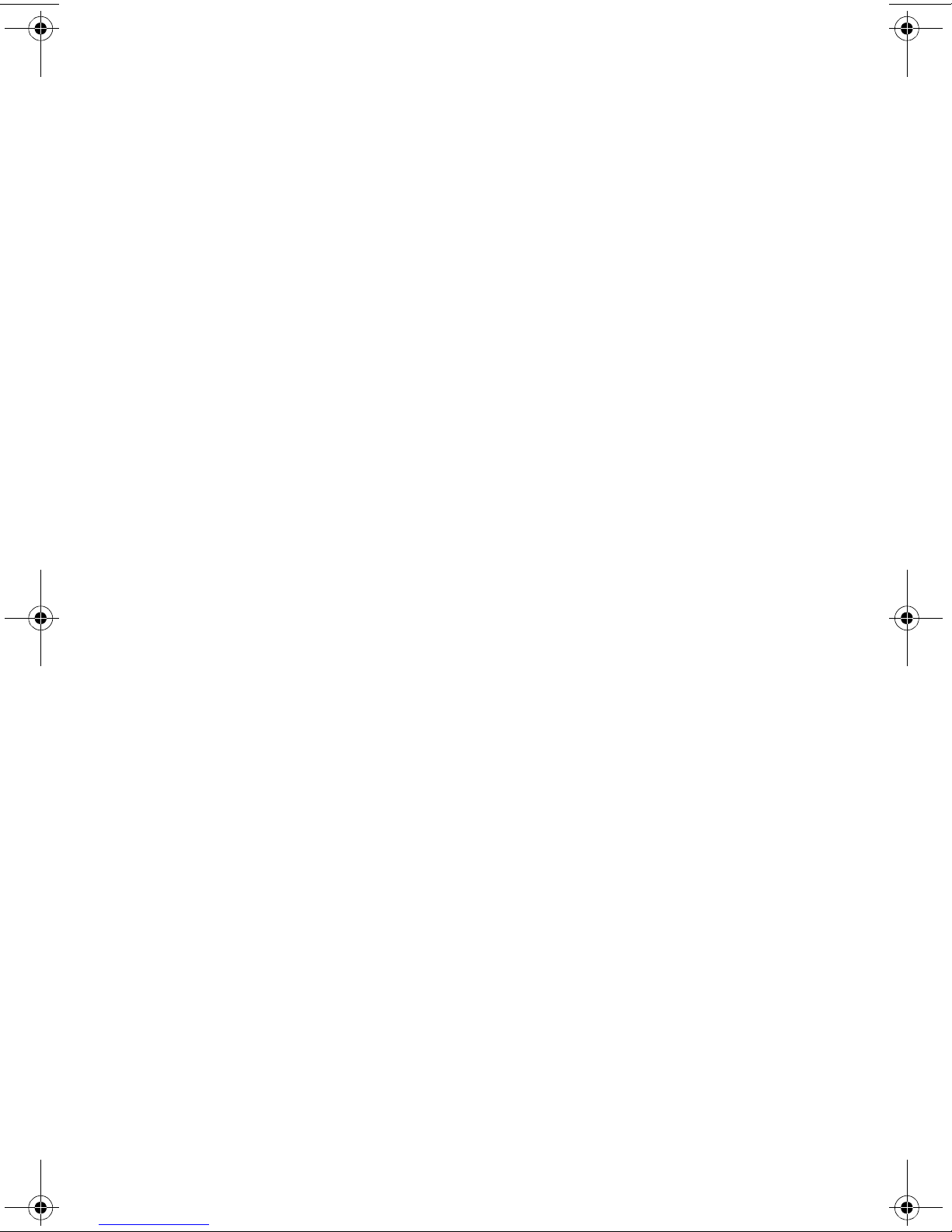
4102-P01
End-of-Forms (EOF) Sensor Test . . . . . . . . . . . . . . . . . . . . . . . . .3-4
Repair Information . . . . . . . . . . . . . . . . . . . . . . . . . . . . . . . . . . . . . .4-1
Handling ESD-Sensitive Parts . . . . . . . . . . . . . . . . . . . . . . . . . . . . . .4-1
Removal Procedures . . . . . . . . . . . . . . . . . . . . . . . . . . . . . . . . . . . . .4-2
Covers . . . . . . . . . . . . . . . . . . . . . . . . . . . . . . . . . . . . . . . . . . . . . .4-2
Button Card Removal . . . . . . . . . . . . . . . . . . . . . . . . . . . . . . . . . .4-7
Engine Board Removal . . . . . . . . . . . . . . . . . . . . . . . . . . . . . . . . .4-8
Engine Frame Assembly Removal . . . . . . . . . . . . . . . . . . . . . . . .4-9
Exit Tray Removal . . . . . . . . . . . . . . . . . . . . . . . . . . . . . . . . . . . .4-10
Ink Carrier Assembly Removal . . . . . . . . . . . . . . . . . . . . . . . . . .4-11
Ink Carrier Belt Removal . . . . . . . . . . . . . . . . . . . . . . . . . . . . . . .4-12
LCD Card Removal . . . . . . . . . . . . . . . . . . . . . . . . . . . . . . . . . . .4-13
Paper Support Removal . . . . . . . . . . . . . . . . . . . . . . . . . . . . . . .4-14
Slide Guide Removal. . . . . . . . . . . . . . . . . . . . . . . . . . . . . . . . . .4-15
USB/DC Jack Board Removal. . . . . . . . . . . . . . . . . . . . . . . . . . .4-16
Connector Locations . . . . . . . . . . . . . . . . . . . . . . . . . . . . . . . . . . . .5-1
Engine Board Connectors . . . . . . . . . . . . . . . . . . . . . . . . . . . . . . .5-1
LCD Board Connectors . . . . . . . . . . . . . . . . . . . . . . . . . . . . . . . . .5-3
USB PSB/Power Board Connector . . . . . . . . . . . . . . . . . . . . . . . .5-4
Preventive Maintenance . . . . . . . . . . . . . . . . . . . . . . . . . . . . . . . . .6-1
Lubrication Specifications . . . . . . . . . . . . . . . . . . . . . . . . . . . . . . . . .6-1
Parts Catalog . . . . . . . . . . . . . . . . . . . . . . . . . . . . . . . . . . . . . . . . . .7-1
How to Use the Parts Catalog . . . . . . . . . . . . . . . . . . . . . . . . . . . . . .7-1
Assembly 1: Covers . . . . . . . . . . . . . . . . . . . . . . . . . . . . . . . . . . .7-2
Assembly 2: Carrier Assembly . . . . . . . . . . . . . . . . . . . . . . . . . . .7-4
Assembly 3: Electronics . . . . . . . . . . . . . . . . . . . . . . . . . . . . . . . .7-6
Assembly 4: Frame Assembly . . . . . . . . . . . . . . . . . . . . . . . . . . .7-8
Assembly 5: Miscellaneous . . . . . . . . . . . . . . . . . . . . . . . . . . . . .7-10
Index . . . . . . . . . . . . . . . . . . . . . . . . . . . . . . . . . . . . . . . . . . . . . . . . X-1
iv Service Manual
Page 5
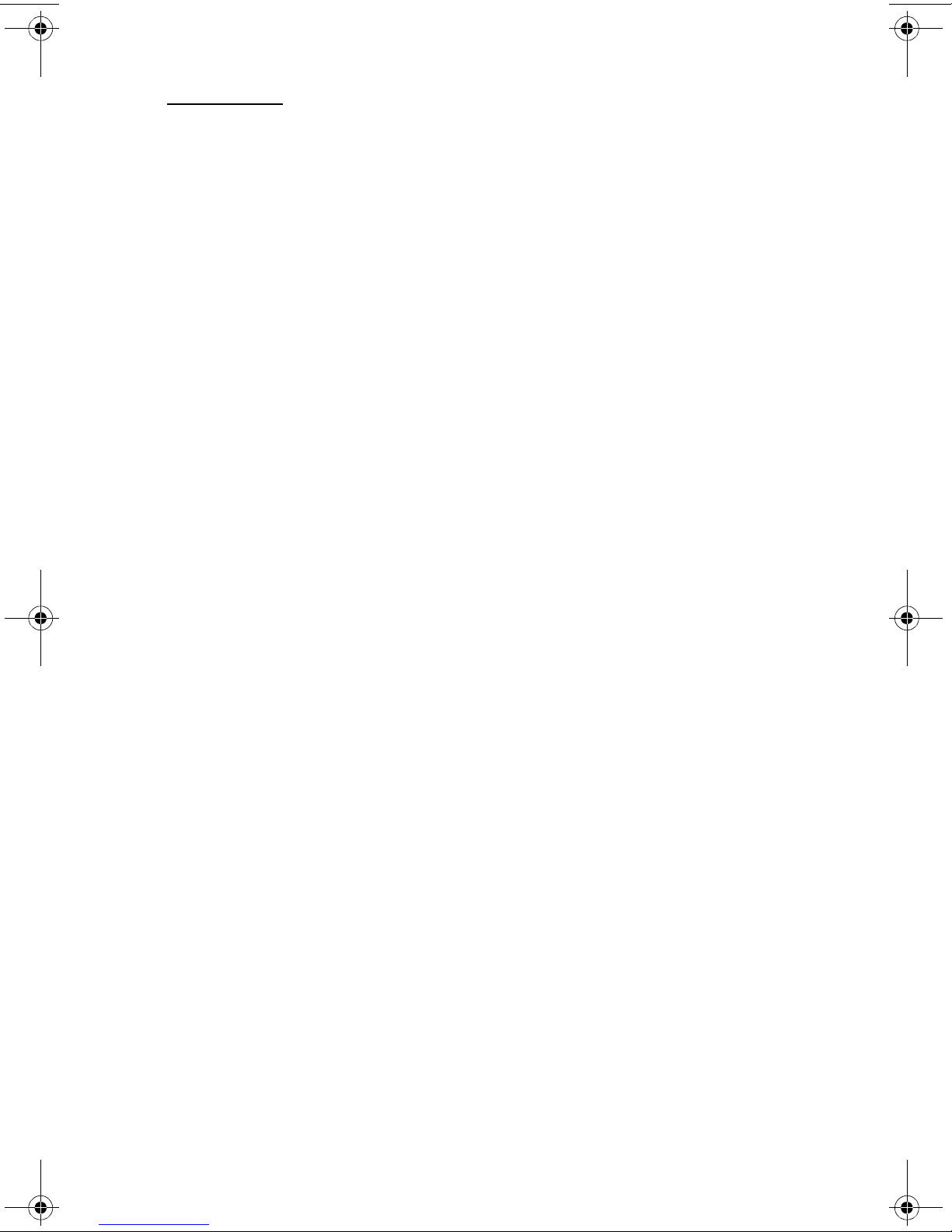
4102-P01
Preface
This manual describes the Personal Picture Maker 120 by Lexmark
(4102-P01) and contains maintenance procedures for service
personnel. It is divided into the following chapters:
1. General Information contains a general description of the
printer and the maintenance approach used to repair it. Special
tools and test equipment are listed in this chapter, as well as
general environmental and safety instructions.
2. Diagnostic Information contains an error indicator table,
symptom tables, and service checks used to isolate failing field
replaceable units (FRUs).
3. Diagnostic Aids contains tests and checks used to locate or
repeat symptoms of printer problems.
4. Repair Information provides instructions for making printer
adjustments and removing and installing FRUs.
5. Connector Locations uses illustrations to identify the
connector locations and test points on the printer.
6. Preventive Maintenance contains the lubrication specifications
and recommendations to prevent problems.
7. Parts Catalog contains illustrations and part numbers for
individual FRUs.
Preface v
Page 6
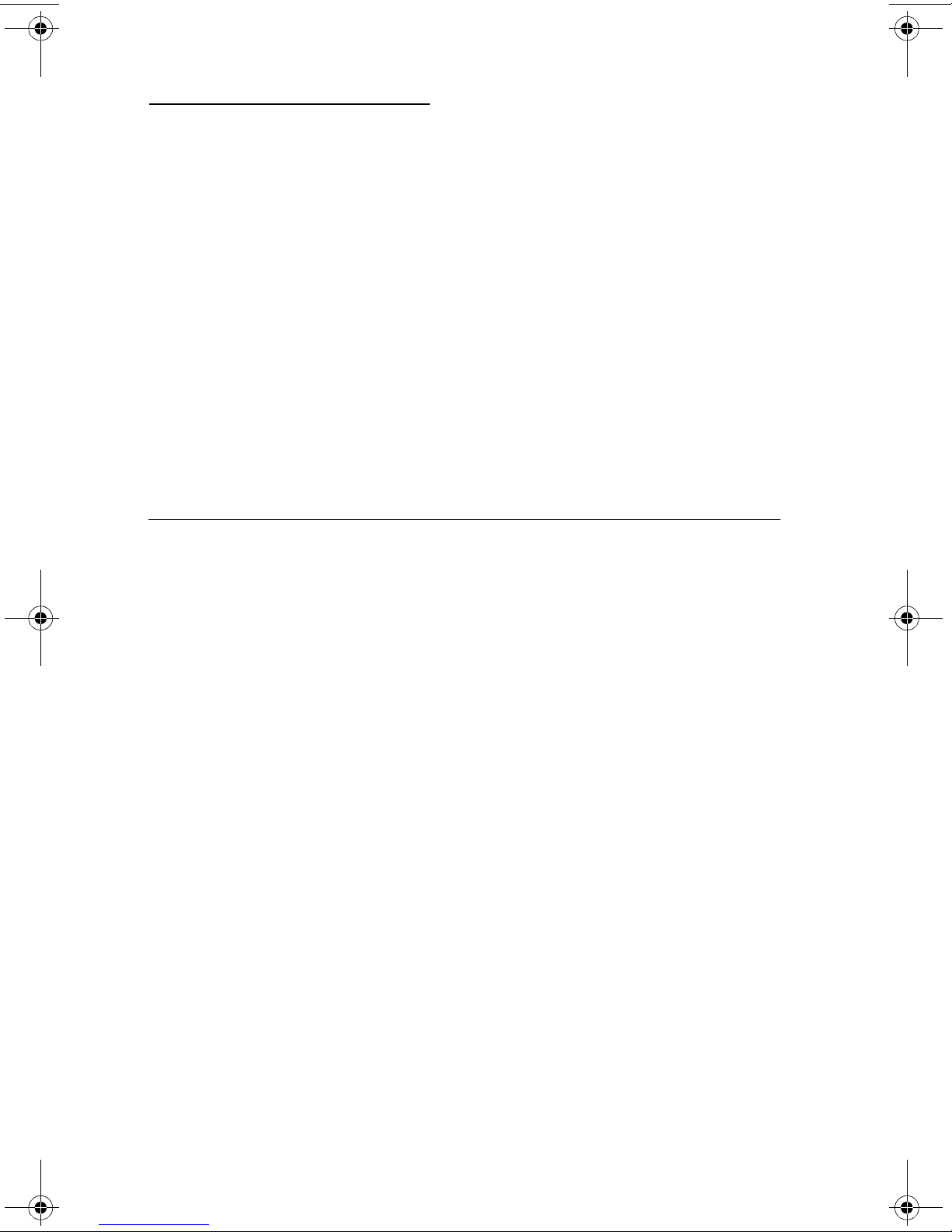
4102-P01
Safety Information
• This product is designed, tested and approved to meet strict
global safety standards with the use of specific Lexmark
components. The safety features of some parts may not always
be obvious. Lexmark is not responsible for the use of other
replacement parts.
• The maintenance information for this product has been
prepared for use by a professional service person and is not
intended to be used by others.
• There may be an increased risk of electric shock and personal
injury during disassembly and servicing of this product.
Professional service personnel should understand this and take
necessary precautions.
Consignes de Sécurité
• Ce produit a été conçu, testé et approuvé pour respecter les
normes strictes de sécurité globale lors de l'utilisation de
composants Lexmark spécifiques. Les caractéristiques de
sécurité de certains éléments ne sont pas toujours évidentes.
Lexmark ne peut être tenu responsable de l'utilisation d'autres
pièces de rechange.
• Les consignes d'entretien et de réparation de ce produit
s'adressent uniquement à un personnel de maintenance
qualifié.
• Le démontage et l'entretien de ce produit pouvant présenter
certains risques électriques, le personnel d'entretien qualifié
devra prendre toutes les précautions nécessaires.
vi Service Manual
Page 7
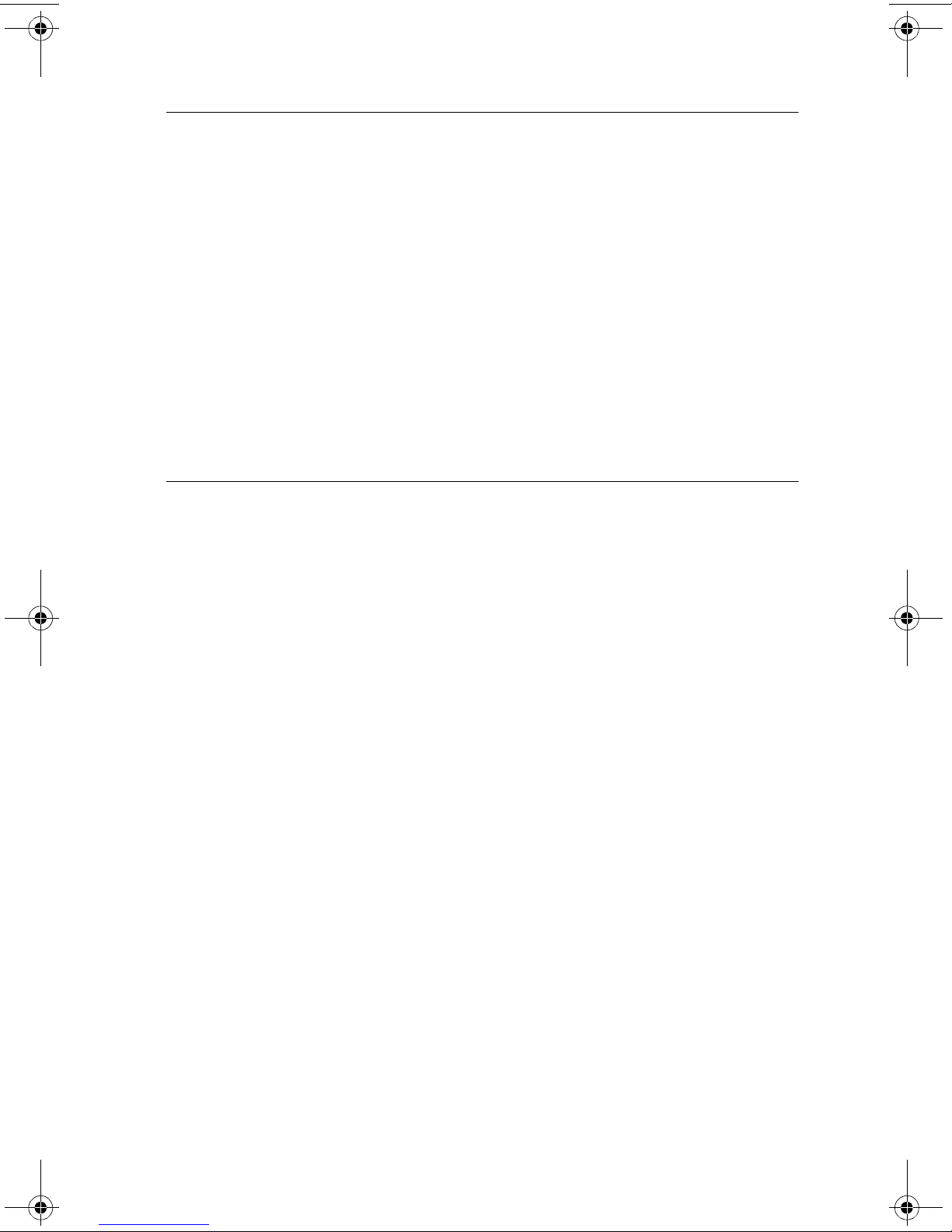
4102-P01
Norme di sicurezza
• Il prodotto è stato progettato, testato e approvato in conformità a
severi standard di sicurezza e per l’utilizzo con componenti
Lexmark specifici. Le caratteristiche di sicurezza di alcune parti
non sempre sono di immediata comprensione. Lexmark non è
responsabile per l’utilizzo di parti di ricambio di altri produttori.
• Le informazioni riguardanti la manutenzione di questo prodotto
sono indirizzate soltanto al personale di assistenza autorizzato.
• Durante lo smontaggio e la manutenzione di questo prodotto, il
rischio di subire scosse elettriche e danni alla persona è più
elevato. Il personale di assistenza autorizzato, deve, quindi,
adottare le precauzioni necessarie.
Sicherheitshinweise
• Dieses Produkt und die zugehörigen Komponenten wurden
entworfen und getestet, um beim Einsatz die weltweit gültigen
Sicherheitsanforderungen zu erfüllen. Die sicherheitsrelevanten
Funktionen der Bauteile und Optionen sind nicht immer
offensichtlich. Sofern Teile eingesetzt werden, die nicht von
Lexmark sind, wird von Lexmark keinerlei Verantwortung oder
Haftung für dieses Produkt übernommen.
• Die Wartungsinformationen für dieses Produkt sind
ausschließlich für die Verwendung durch einen
Wartungsfachmann bestimmt.
• Während des Auseinandernehmens und der Wartung des
Geräts besteht ein zusätzliches Risiko eines elektrischen
Schlags und körperlicher Verletzung. Das zuständige
Fachpersonal sollte entsprechende Vorsichtsmaßnahmen
treffen.
Safety Information vii
Page 8
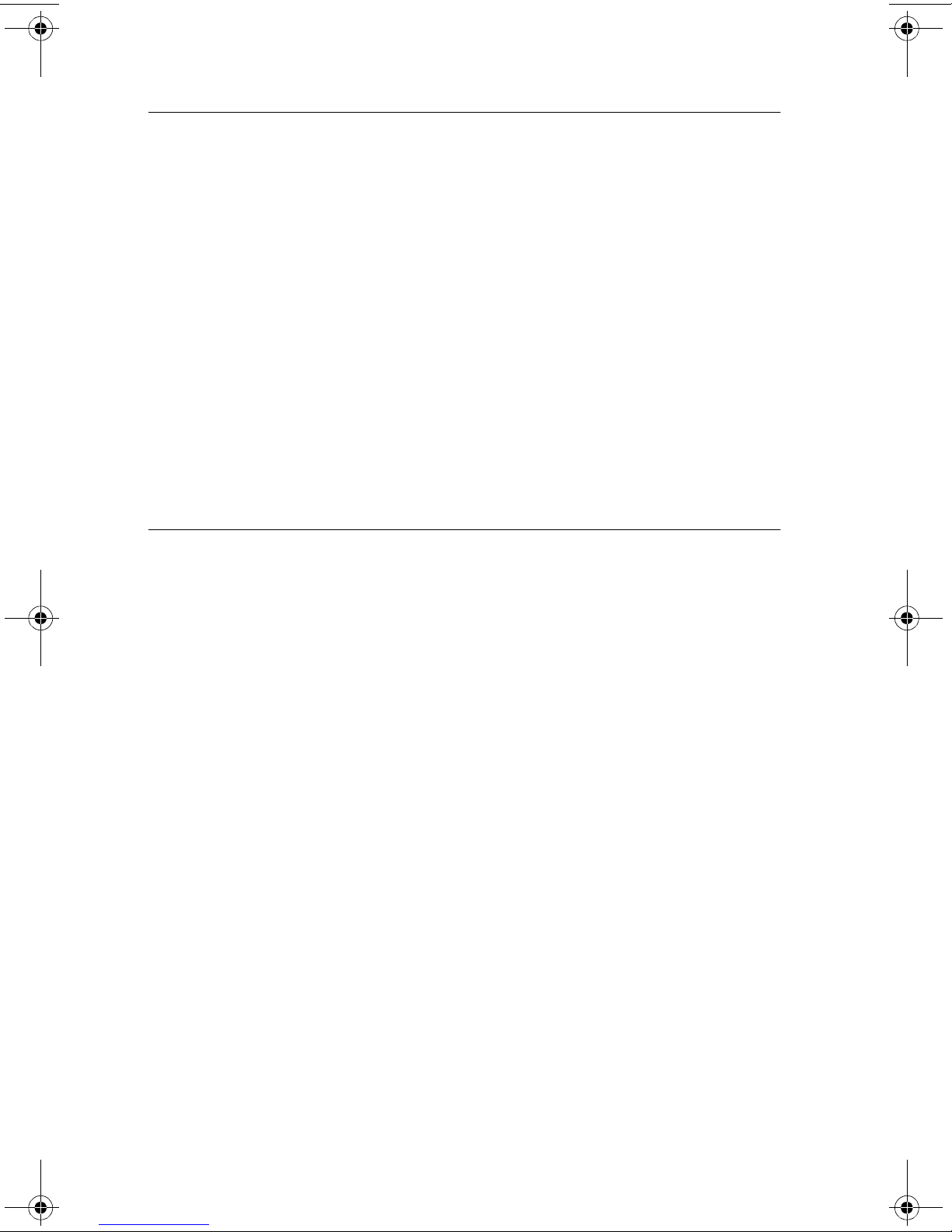
4102-P01
Pautas de Seguridad
• Este producto se ha diseñado, verificado y aprobado para
cumplir los más estrictos estándares de seguridad global
usando los componentes específicos de Lexmark. Puede que
las características de seguridad de algunas piezas no sean
siempre evidentes. Lexmark no se hace responsable del uso de
otras piezas de recambio.
• La información sobre el mantenimiento de este producto está
dirigida exclusivamente al personal cualificado de
mantenimiento.
• Existe mayor riesgo de descarga eléctrica y de daños
personales durante el desmontaje y la reparación de la
máquina. El personal cualificado debe ser consciente de este
peligro y tomar las precauciones necesarias.
Informações de Segurança
• Este produto foi concebido, testado e aprovado para satisfazer
os padrões globais de segurança na utilização de componentes
específicos da Lexmark. As funções de segurança de alguns
dos componentes podem não ser sempre óbvias. A Lexmark
não é responsável pela utilização de outros componentes de
substituição.
• As informações de segurança relativas a este produto
destinam-se a profissionais destes serviços e não devem ser
utilizadas por outras pessoas.
• Risco de choques eléctricos e ferimentos graves durante a
desmontagem e manutenção deste produto. Os profissionais
destes serviços devem estar avisados deste facto e tomar os
cuidados necessários.
viii Service Manual
Page 9
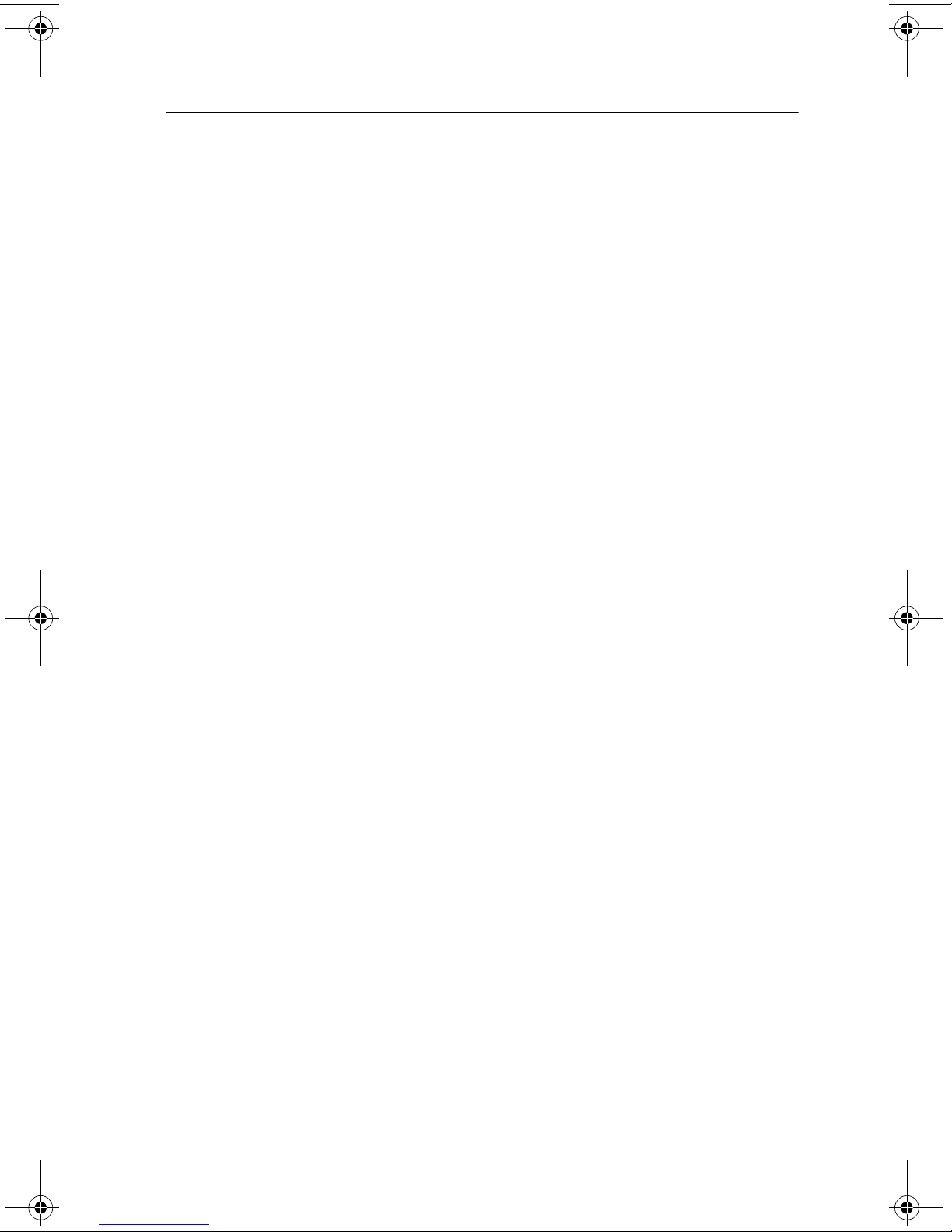
4102-P01
Informació de Seguretat
• Aquest producte està dissenyat, comprovat i aprovat per tal
d'acomplir les estrictes normes de seguretat globals amb la
utililització de components específics de Lexmark. Les
característiques de seguretat d'algunes peces pot ser que no
sempre siguin òbvies. Lexmark no es responsabilitza de l'us
d'altres peces de recanvi.
• La informació pel manteniment d’aquest producte està
orientada exclusivament a professionals i no està destinada a
ningú que no ho sigui.
• El risc de xoc elèctric i de danys personals pot augmentar
durant el procés de desmuntatge i de servei d’aquest producte.
El personal professional ha d’estar-ne assabentat i prendre les
mesures convenients.
Safety Information ix
Page 10
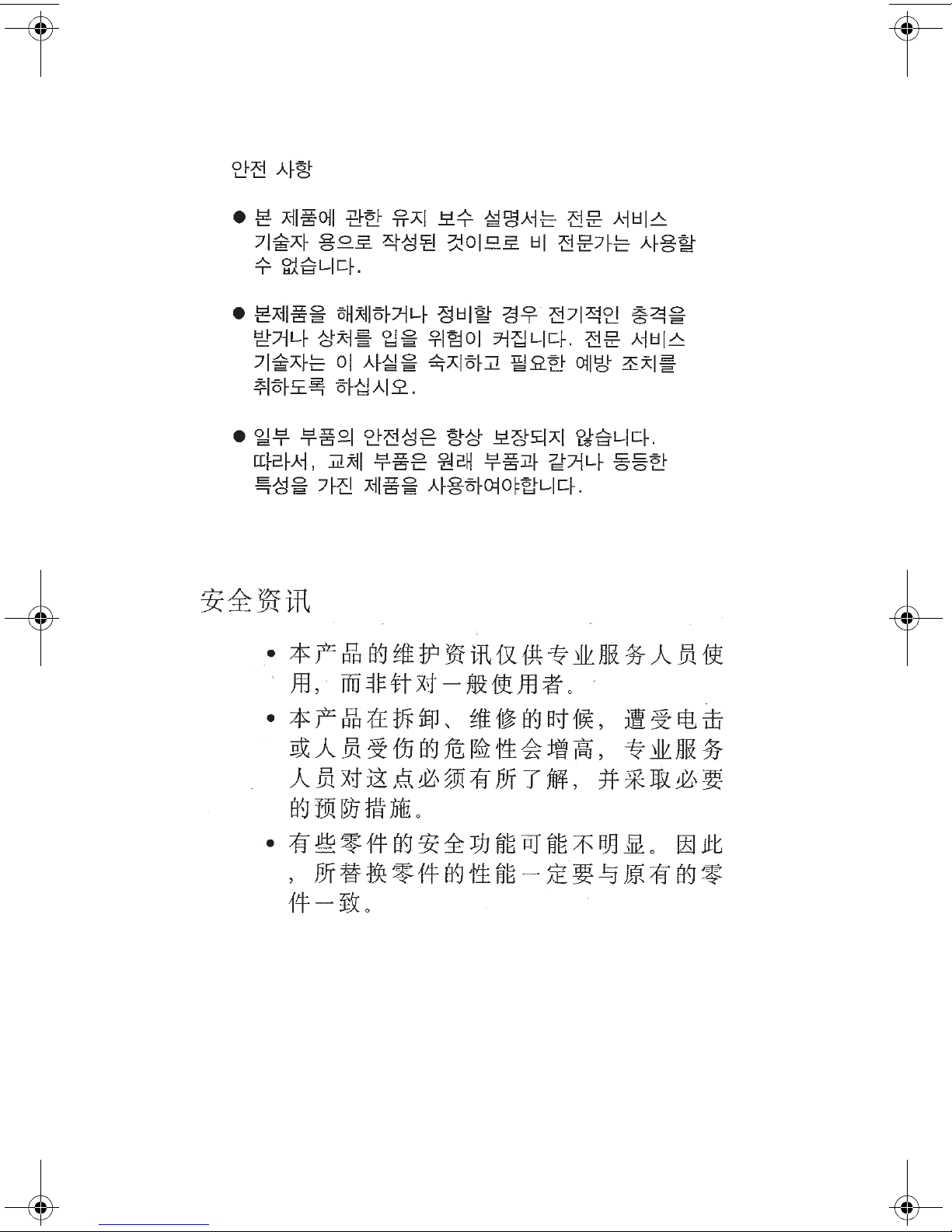
4102-P01
x Service Manual
Page 11
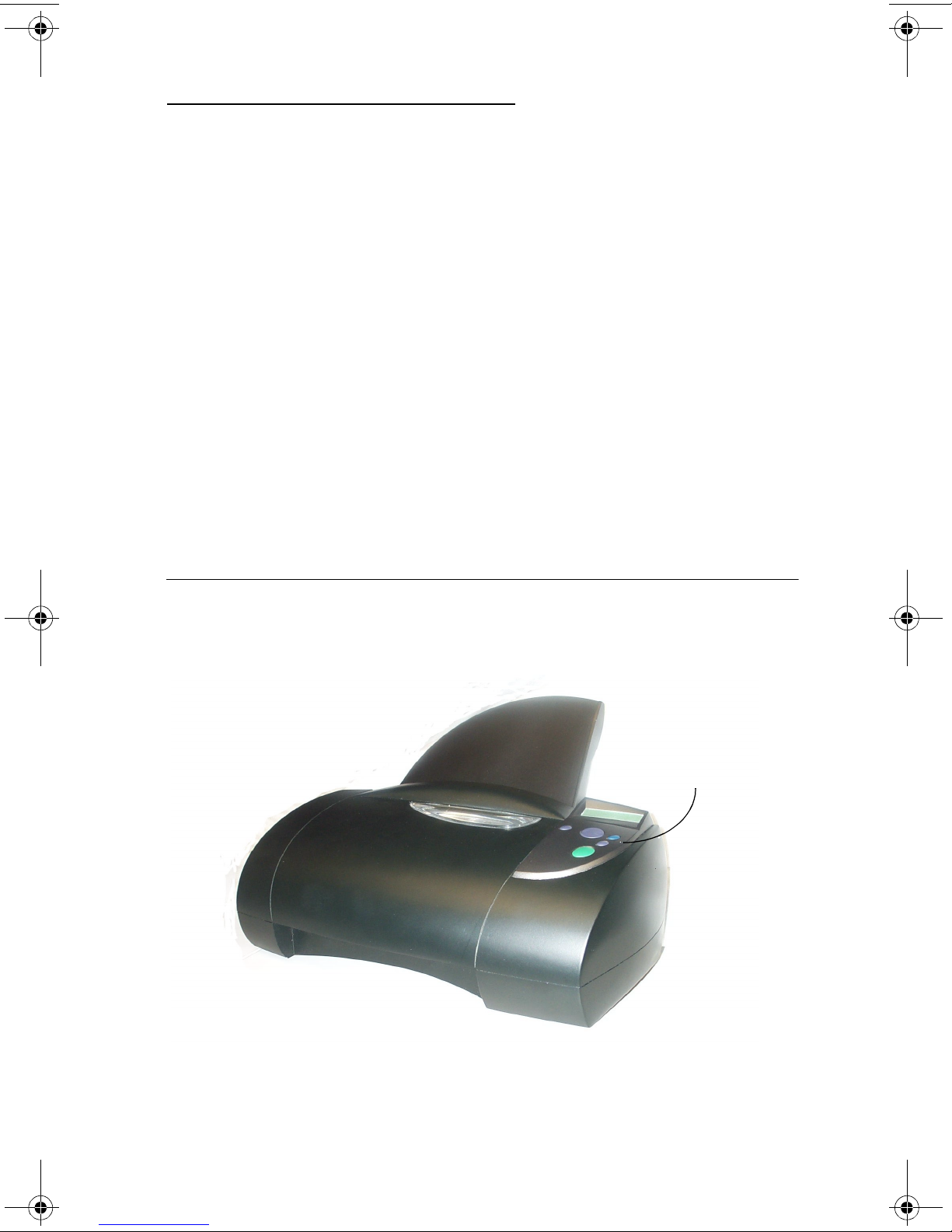
4102-P01
1. General Information
The Lexmark P122 Photo Jetprinter (4102-P01) is designed to be a
small personal inkjet printer specifically for standalone photographic
printing. It also supports printing from a personal computer using the
Windows 98 operating system. The photoprinter incorporates a new
photo control operator panel into the cover set and slots to support
the compact flash and smart media. Camera memory cards have
been incorporated into the printer near the top of the access cover
under the translucent cover. Note that there is no exit tray and that
there is a handle molded into the cover behind the translucent card
slot cover to encourage portability. Also note that the multi part fan
shaped paper support is hinged and can fold away into the covers.
Model
KODAK Personal Picture Maker 120 by Lexmark - 4102-P01
Operator Panel
.
Operator
Panel
General Information 1-1
Page 12
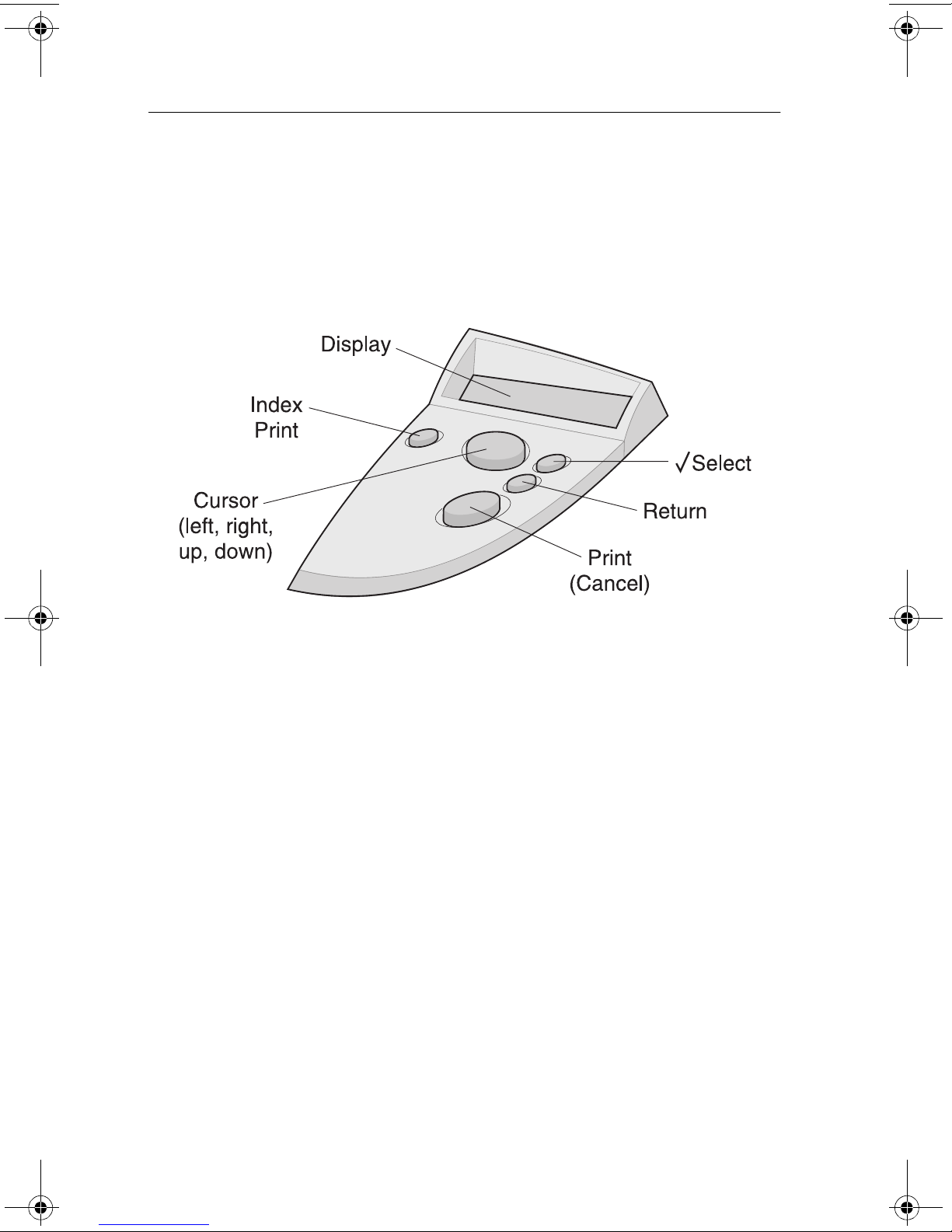
4102-P01
Operator Panel and Menu
Using the Operator Panel
The operator panel has a 2-line by 16-character liquid crystal display
(LCD) and five buttons. This display will support upper and lower
case alphabetic, numeric, and a limited number of special
characters.
Operator Panel Buttons
Power On: There is no power on button.
Print: When pressed with images present and accessible to the
photocontroller, printing as selected is initiated. If no selections have
been made, then all images will be printed using the current printer
settings. Note that a message indicating, all photos will be printed,
will be displayed for several seconds to permit cancel of printing if
desired.
1-2 Service Manual
Page 13
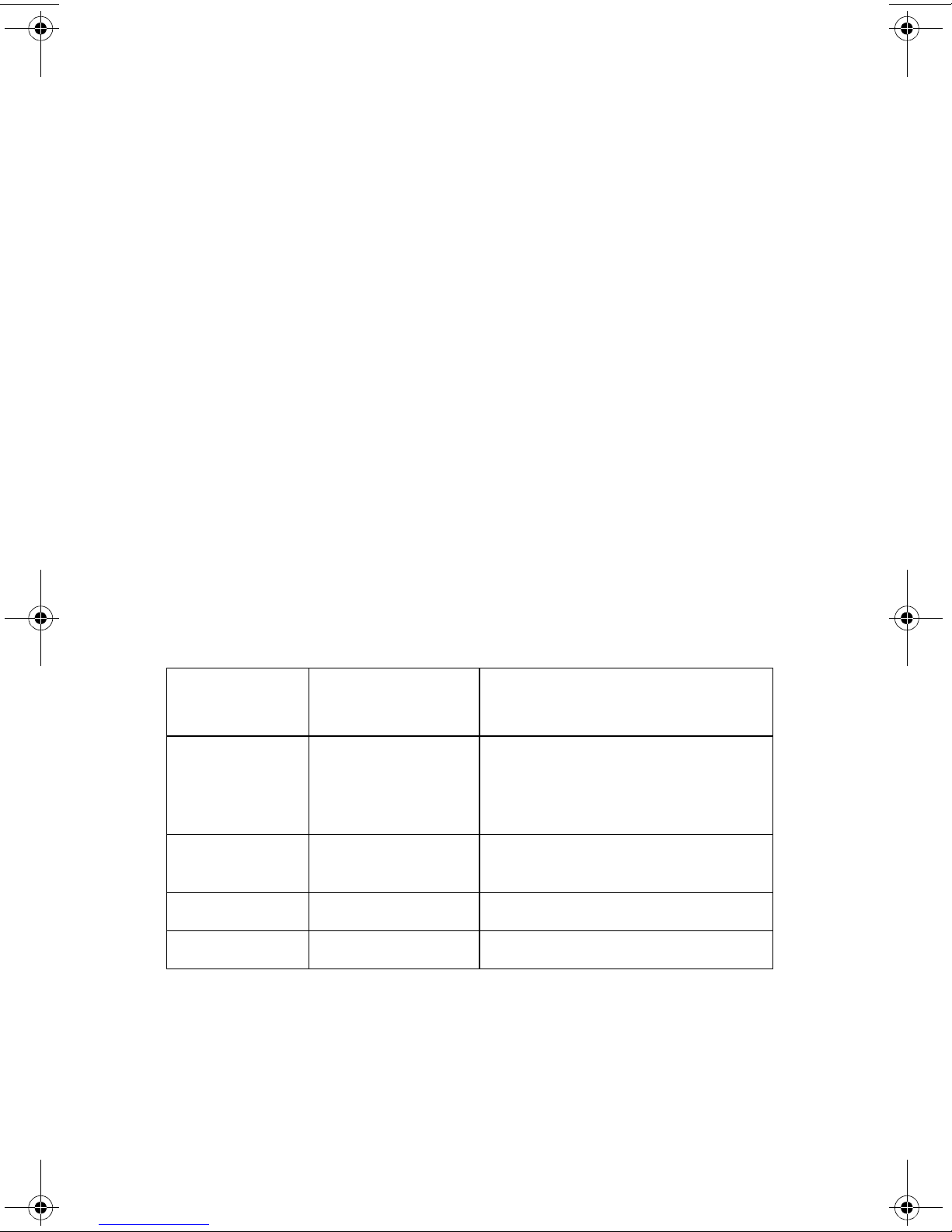
4102-P01
Cursor Left, and Right UP and Down buttons: These buttons are
used to permit navigation within a level of the menu structure,
allowing movement from one choice to another. Since the menu
choices are circular, movement in either direction can result in the
desired selection.
Select button: This button may be embossed with an * symbol that
can be used in the menu structure as shorthand for “select”.
Pressing this button causes the selection that is shown on the
second line of the display to be chosen. The results of this selection
vary depending on the location within the menu.
Menu (Index Print): Pressing this button will initiate printing of an
index print. The menu selection function was imbedded into the
menu system.
Return/Exit button: Permits exit of a selection without saving the
result.
Printer Errors
The printer signals errors by displaying error messages in the
display.
Display
Message
Carrier Stall Carrier Stall Carrier has stopped due to
Cartridge Error Cartridge Short
Paper Jam Paper Jam Paper Jam
Out of Paper Out of Paper Out of Paper
Error Type Description
maintenance, a jam in the paper
path or obstruction/failure of the
carrier drive.
Printer detects a short in the
Error
cartridge circuit.
General Information 1-3
Page 14
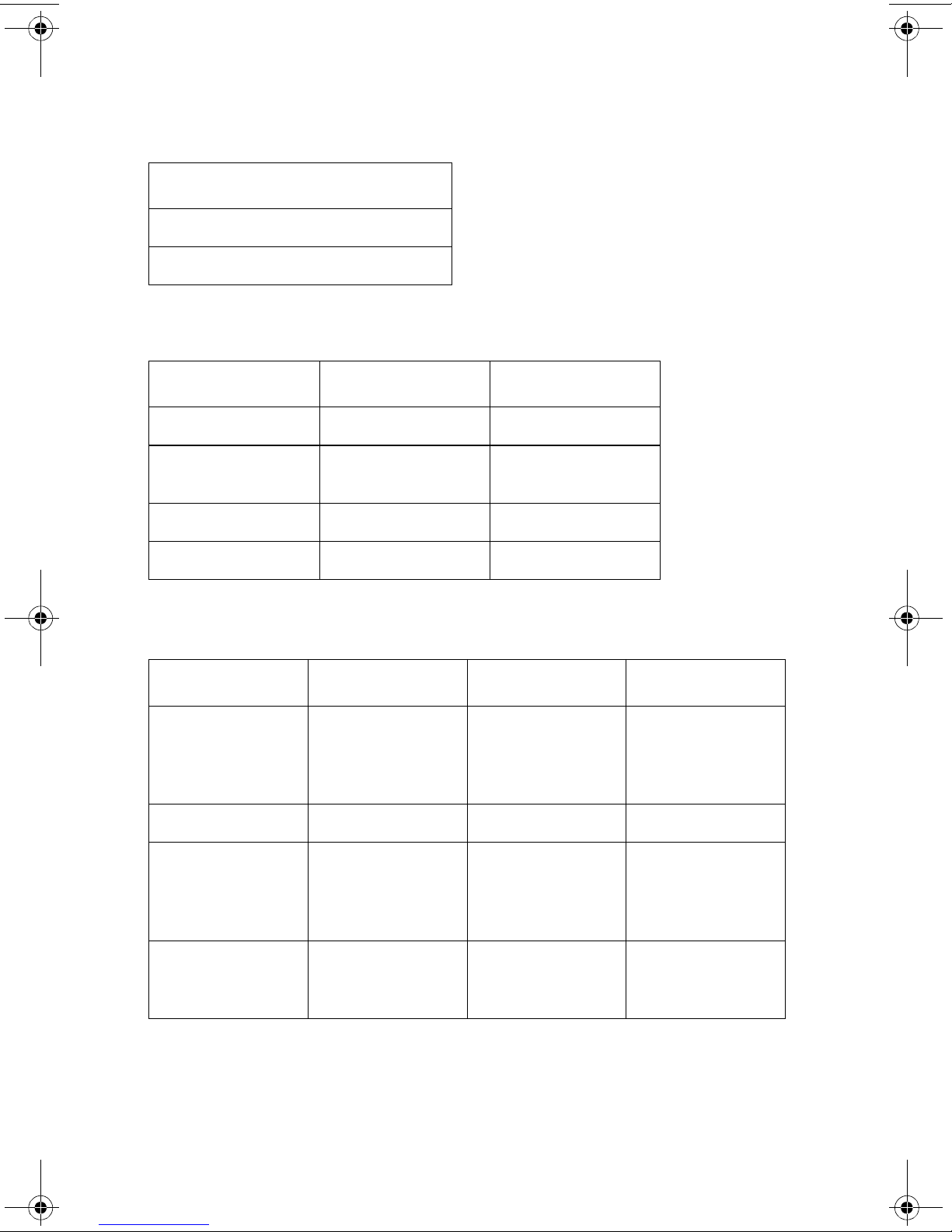
4102-P01
Resolution and Print Speed
Color
1200 X 1200 Ultra High Quality
2 page/minute
Input Voltage Range
Supply Type Voltage Range HZ
U.S.A. 120 - 127 V 60
Europe, Middle
East, and Africa
Taiwan 110 V 60
Japan 100 V 50/60
220 - 240 V 50
AC Power Consumption
230 V / 50 Hz 120 V / 60 Hz 100 V / 60 Hz
Power Supply
connected to
outlet, but not
to the machine
Idle Power On 7 Watts 6 Watts 5 Watts
Idle Power On
with
CompactFlash
Card Insert
3 Watts 3 Watts 2 Watts
7 Watts 6 Watts 5 Watts
Printing
Average Power
Consumption
1-4 Service Manual
16 Watts 15 Watts 15 Watts
Page 15
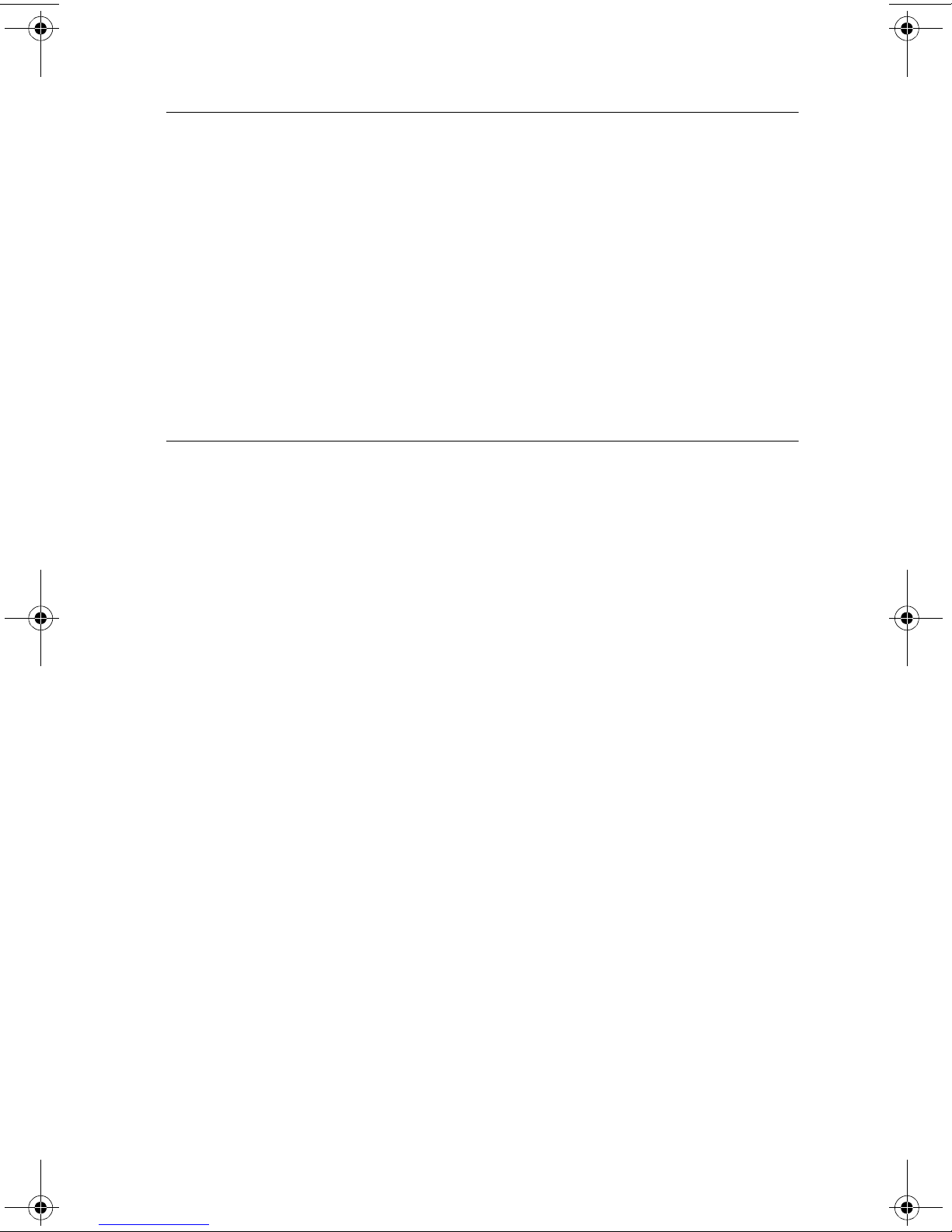
4102-P01
Maintenance Approach
The diagnostic information in this manual leads you to the correct
field replaceable unit (FRU) or part. Use the error indicator charts,
symptom index, service checks, and diagnostic aids to determine
the symptom and repair the failure. Begin with “Start” on page 2-1.
This printer can be serviced without being connected to a host
computer.
After you complete the repair, perform tests as needed to verify the
repair.
Abbreviations
CSU Customer Setup
EOF End of Forms
ESD Electrostatic Discharge
FRU Field Replaceable Unit
HV High Voltage
LCD Liquid Crystal Display
LED Light-Emitting Diode
LV Low Voltage
NVRAM Nonvolatile Random Access Memory
OEM Original Equipment Manufacturer
POST Power-On Self Test
V ac Volts alternating current
V dc Volts direct current
General Information 1-5
Page 16
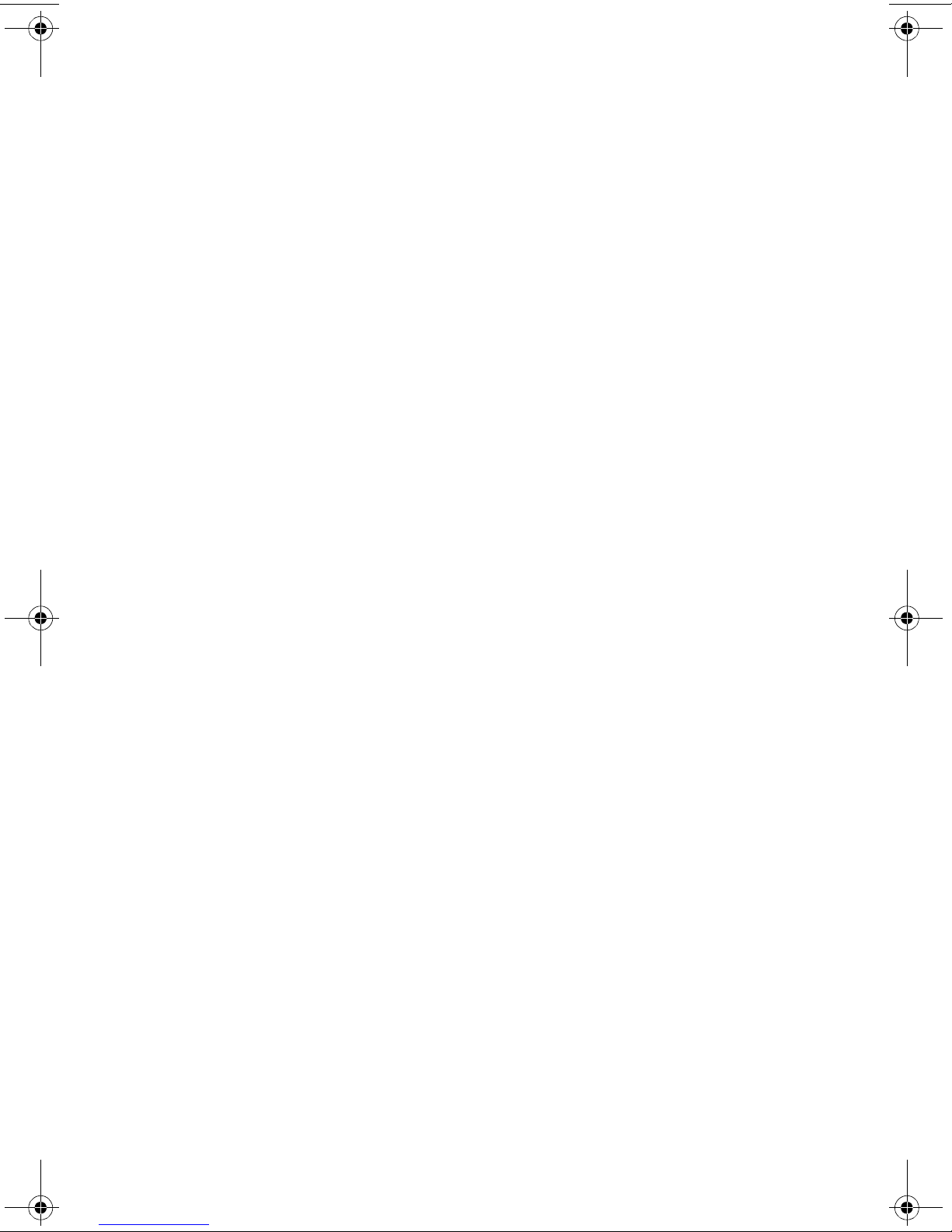
4102-P01
1-6 Service Manual
Page 17
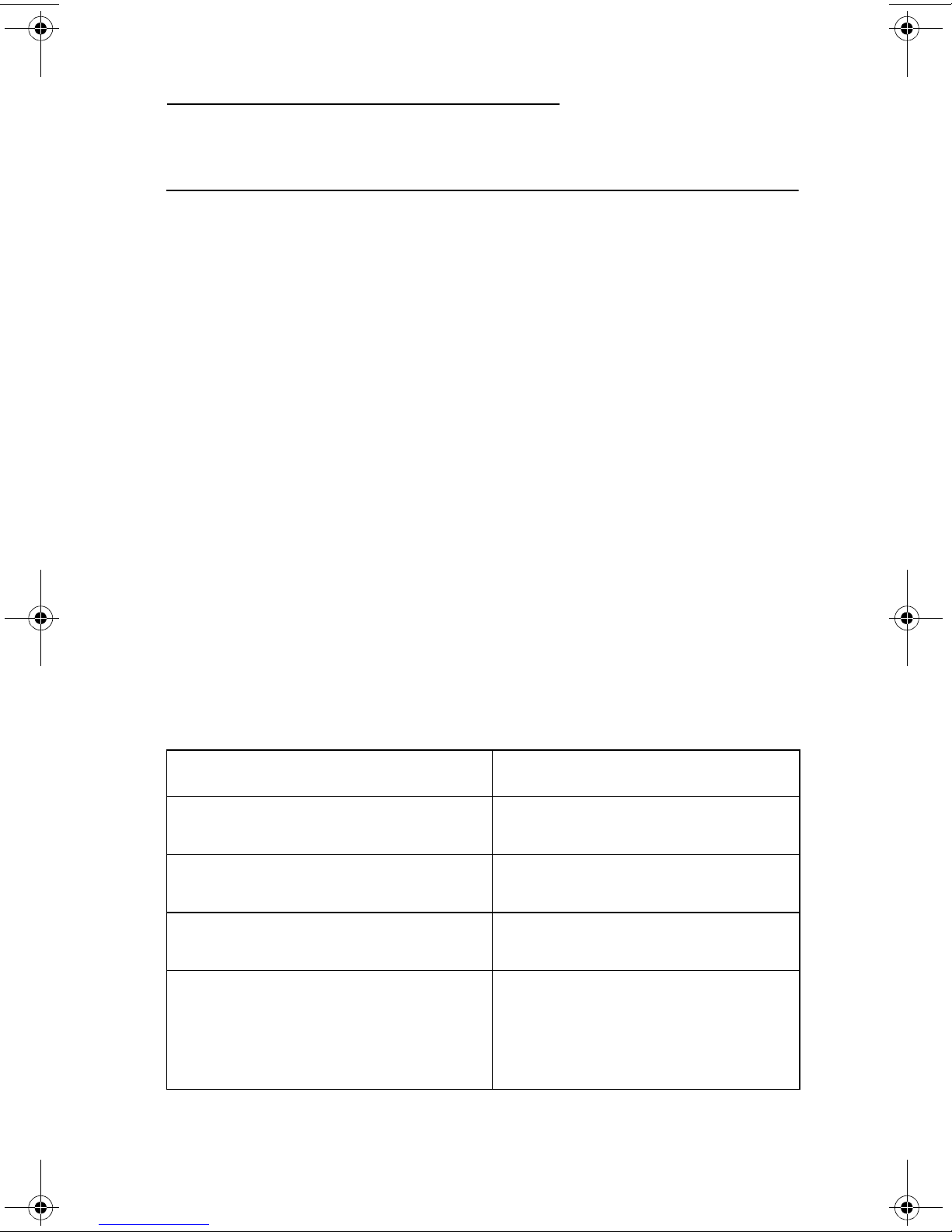
4102-P01
2. Diagnostic Information
Start
If no error appears, go to “Power-On-Self-Test (POST) Sequence”
on page 2-1.
Power-On-Self-Test (POST) Sequence
Plug the printer in and check for a correct POST operation by
observing the following:
1. One row of squares are displayed.
2. The paper feed motor runs and the gears turn.
3. The carrier moves three times to the left. The carrier returns to
the maintenance station and seals the printhead.
4. Two rows of diamonds are displayed.
5. The code level is displayed.
6. The name is displayed.
7. The date is displayed
8. Ready is displayed.
POST Symptom Table
Symptom Action
No motors run Go to the “Power Service Check” on
page 2-11.
Paper feed gears do not turn Go to the “Paper Feed Service
Check” on page 2-8.
• Carrier does not move
• Carrier slams side frame
• Blank display
• All diamonds displayed after POST
• Display difficult to read
• Display OK, buttons do not function
• One or more buttons do not function
Go to the “Transport Service Check”
on page 2-14.
Go to the
Service Check” on page 2-7
“LCD Assembly Display
.
Diagnostic Information 2-1
Page 18
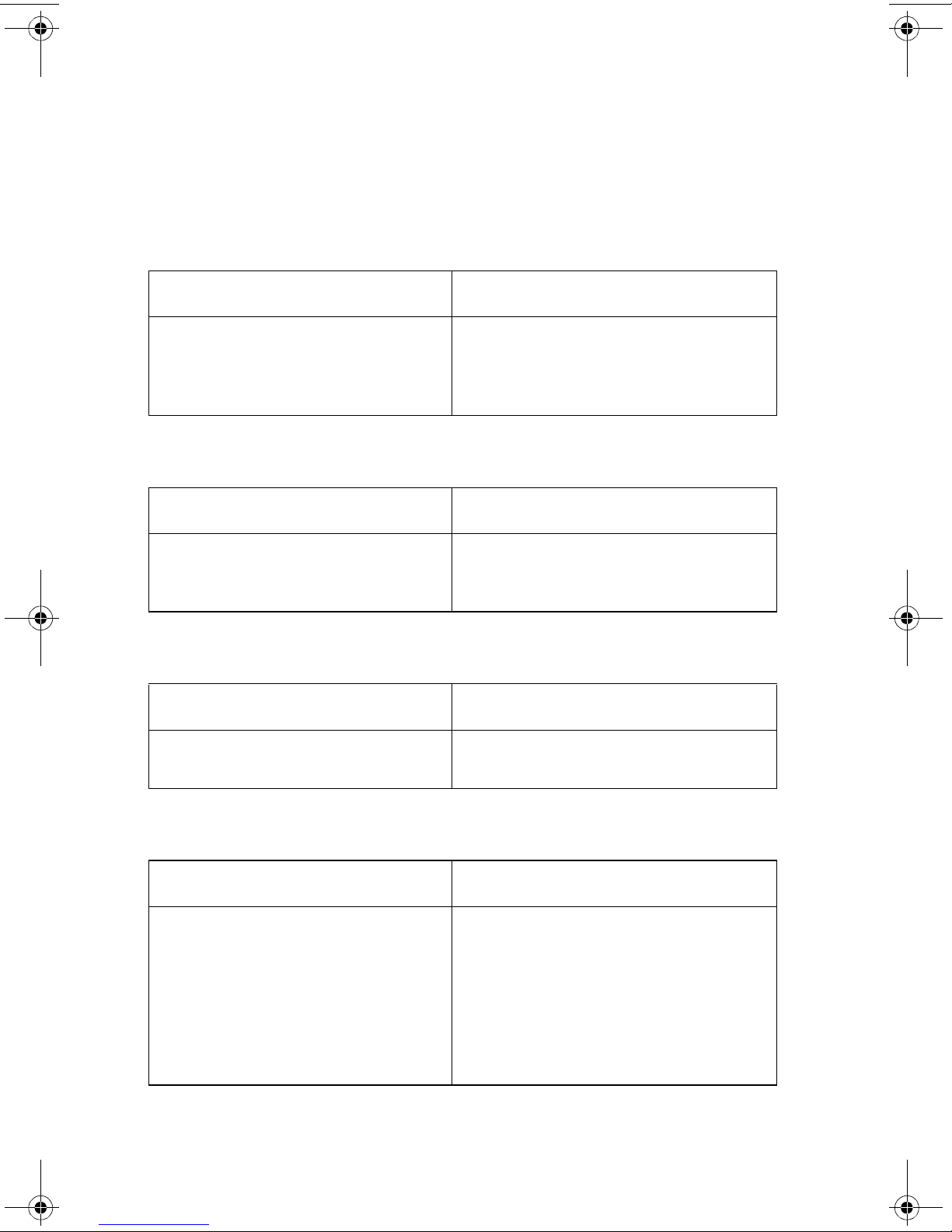
4102-P01
Symptom Tables
Locate the symptom in the following tables and take the appropriate
action.
Carrier Transport Problems
Symptom Action
• No carrier movement
• Slow carrier movement
• Carrier stops
• Carrier slams side frame
Go to the “Transport Service Check”
on page 2-14.
Communications Problems
Symptom Action
Printer not communicating with
host computer.
Check the USB connection (connector
J601). If the connection is good,
replace the USB/DC jack board.
Maintenance Station Problems
Symptom Action
• Fails to cap the printhead
• Fails to clean the printhead
Go to the “Maintenance Station
Service Check” on page 2-6.
Paper Feed Button and Paper Status Light Problems
Symptom Action
Paper Feed button does not
operate
2-2 Service Manual
With the power on, check for a voltage
reading at connector J633 located on
the LCD for approximately +3 V dc on
pins 1, 2, 3, 4, 6, and 7 to ground. If
the voltage is incorrect, replace the
system board. If the voltage is correct,
replace the top assembly
with buttons and the key PCB cover.
Page 19
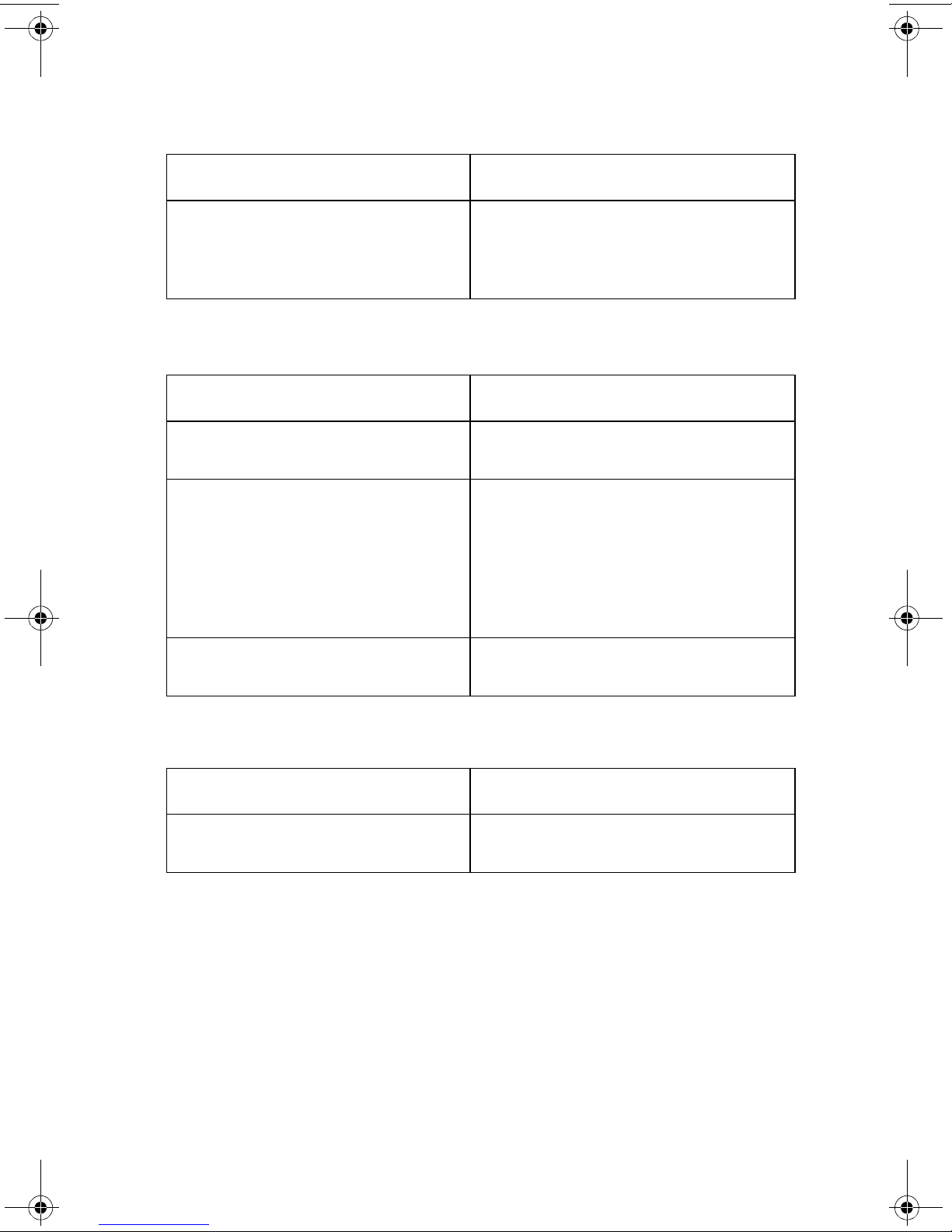
4102-P01
CompactFlash/SmartMedia Card Problems
Symptom Action
Prints from a PC but does not
print from a CompactFlash card.
Prints from a SmartMedia card
but does not print from a PC.
Go to the
SmartMedia Service Check” on
page 2-11
“CompactFlash/
.
Paper Feed Problems
Symptom Action
Paper fails to stop at first print line. Go to the “First Print Line Service
Check” on page 2-5.
• Fails to pick paper
• Picks more than one sheet of
paper
• Picks paper but fails to feed
• Paper jams
• Paper fails to exit
• Noisy paper feed
Paper skews Go to the “Paper Path Service Check”
Go to the “Paper Feed Service Check”
on page 2-8.
on page 2-10.
Power Problems
Symptom Action
No power in printer Go to the “Power Service Check” on
page 2-11.
Diagnostic Information 2-3
Page 20
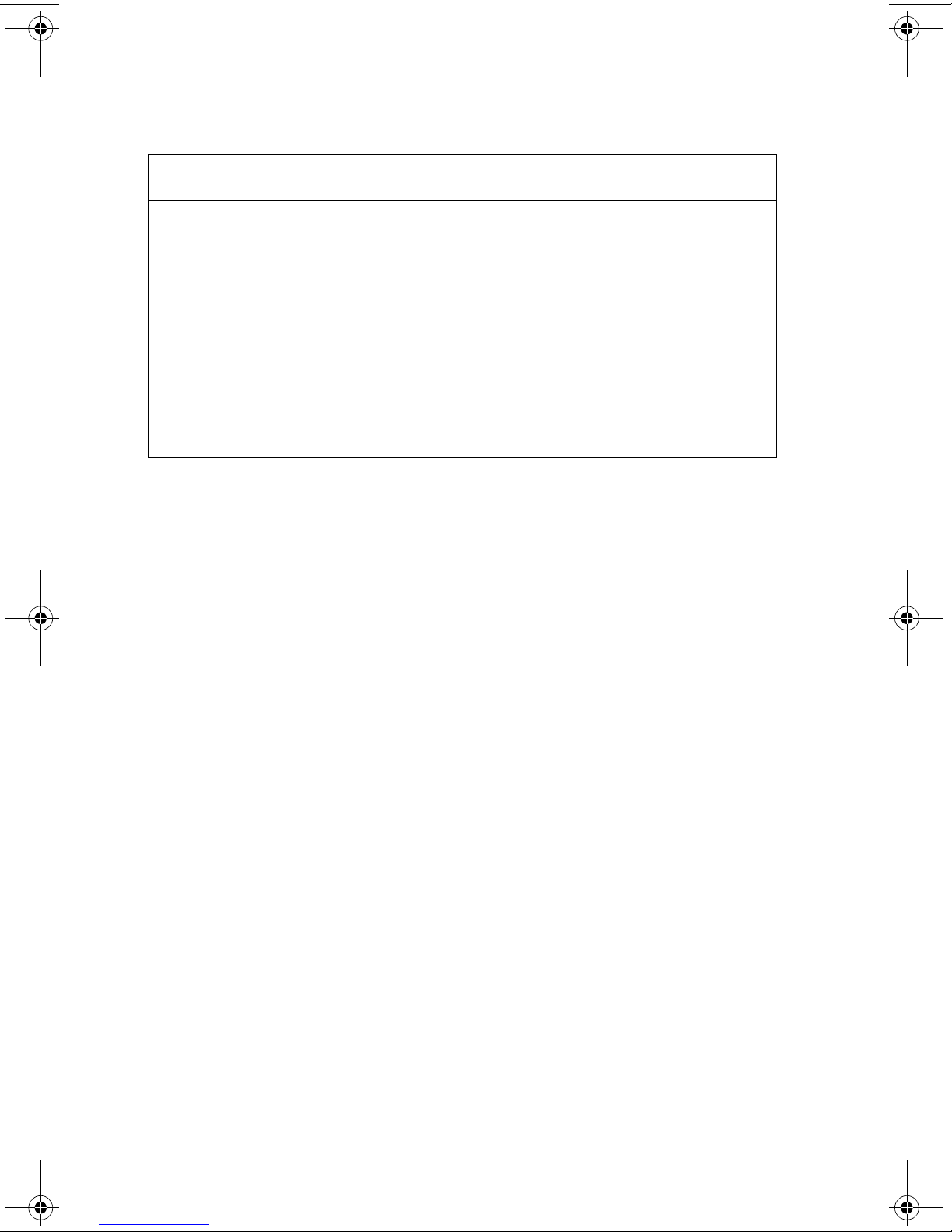
4102-P01
Print Quality Problems
Symptom Action
• Voids in characters
• Light print
• Prints off the page
• Fuzzy print
• Carrier moves but does not print
• Printhead drying prematurely
• Excessive ink flow (Flooding)
• Horizontal banding
• Ink smearing
• Vertical streaks on paper
• Print lines crowded
Go to the “Print Quality Service
Check” on page 2-12.
Go to the “Paper Feed Service Check”
on page 2-8.
2-4 Service Manual
Page 21
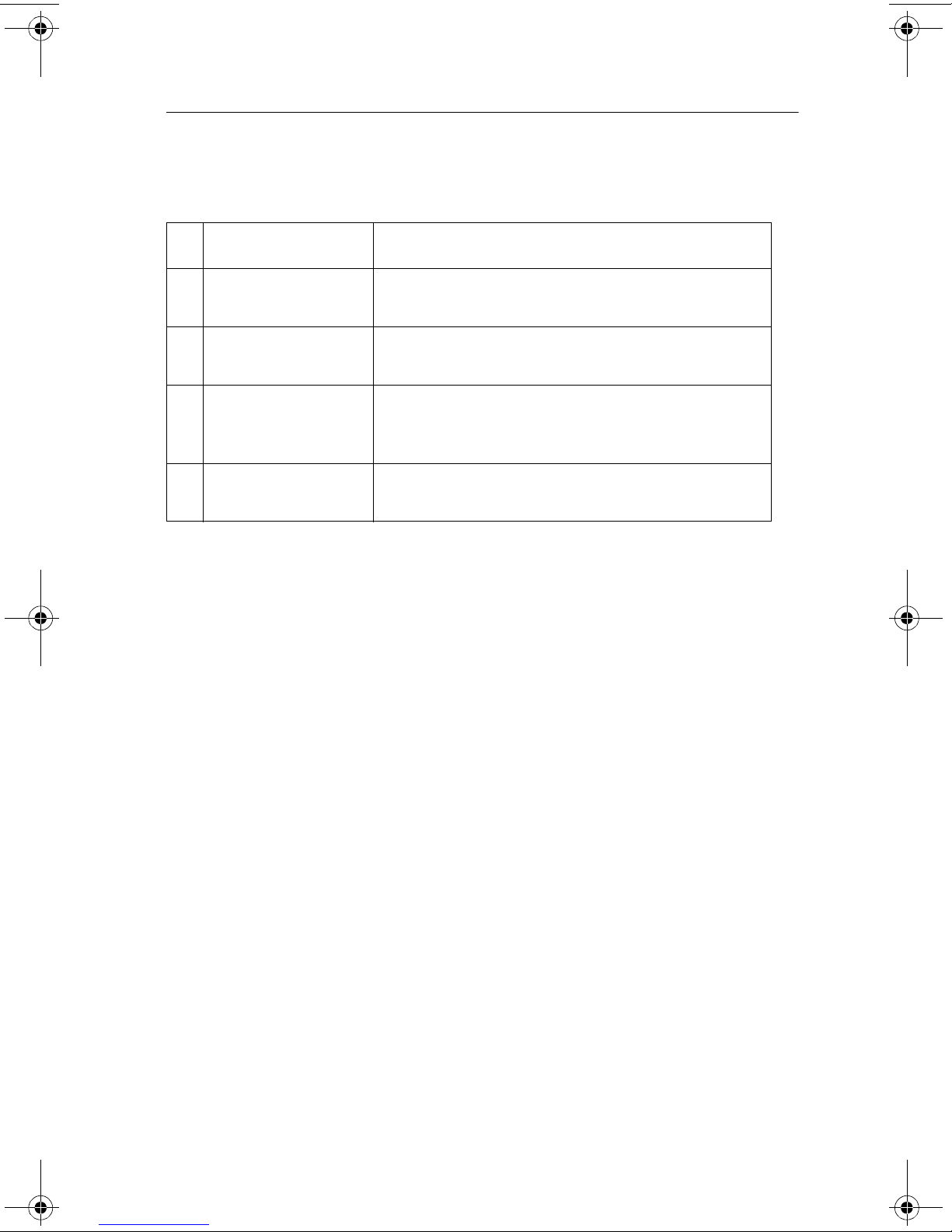
4102-P01
Service Checks
First Print Line Service Check
Parts / FRUs Action
1End-of-Forms
Flag
2End-of-Forms
Sensor
3 System Board Perform the “End-of-Forms (EOF) Sensor Test”
4 Paper Pick
Assembly
Check the flag for binds or damage.
Check the sensor for dirt.
on page 3-4 to check the end-of-forms sensor
on the system board.
Check the paper pick assembly for binds,
wear, or damage.
Diagnostic Information 2-5
Page 22

4102-P01
Maintenance Station Service Check
The maintenance station has two functions:
1. Cleans the printhead nozzles during the print operation.
2. When the printer is not in use, it seals the printhead to prevent
the nozzles from drying.
Parts / FRUs Action
1 Maintenance
Station Assembly
2 Wiper A worn wiper causes degraded print quality just
3 Cap A worn cap causes the printhead nozzles to dry
As the carrier moves to the right over the
maintenance station, a slot on the bottom of the
carrier engages a tab on the sled of the
maintenance station causing the cap to rise and
seal the printhead. Carrier movement to the left
will uncap the printhead. The wiper cleans the
printhead nozzles as the carrier leaves the
maintenance station. The wiper cleans the
printhead only when the carrier is moving to the
left. There should be no wiping action of the
printhead nozzles when the carrier is moving to
the right. After the cleaning operation is complete,
a tab on the maintenance station engages a tab
on the carrier, causing the wiper to lower.
Check the maintenance station for worn or broken
parts.
after a maintenance cleaning. Check for loose or
worn wiper.
and clog. Check for loose or worn cap.
2-6 Service Manual
Page 23

4102-P01
Operator Panel Button Service Check
Parts / FRUs Action
1 Buttons
System Board
If the LCD display is OK, but the buttons do not
function, run the “Button Test” on page 3-2. If
any of the buttons fail, replace the top cover/
buttons/key PCB w/label assembly. If the symptom
remains, replace the system board.
LCD Assembly Display Service Check
Parts / FRUs Action
1 LCD Assembly
System Board
If the LCD assembly is blank and the printer
completes POST, check the system board cable
connections. Check for a voltage reading of
approximately +4 V dc on pin 15 at connector
J631. If the voltage is correct, replace the LCD
assembly. If the voltage is incorrect, replace the
system board.
If all diamonds are displayed after the printer
completes POST, check the LCD assembly cable
for continuity and replace the LCD assembly if
necessary. Unplug power supply to the machine
and replug. If diamonds remain, replace the
system board.
Run the
does not show all pels, replace the LCD assembly.
“LCD Test,” on page 3-2. If the test
Diagnostic Information 2-7
Page 24

4102-P01
Paper Feed Service Check
If your printer does not have paper jams, continue with this service
check. If your printer does have a paper jam, examine it for the
following before you begin the service check:
• Check the entire paper path for obstructions.
• Be sure not to overfill the sheet feeder.
• Be sure the correct type of paper is being used.
• Check for static in the paper.
Parts / FRUs Action
1 System Board Check for approximately +17 V dc pulse between
paper feed connector J3F-4 and ground, on the
system board as the paper feed motor is running
during the POST sequence. If the voltage is
incorrect, replace the system board. If correct,
check for motor pins shorted to the motor housing.
If you find a shorted pin, replace the engine frame
assembly.
2-8 Service Manual
Page 25

4102-P01
Parts / FRUs Action
2 Paper Feed Motor
Engine Frame
Assembly
System Board
A noisy or chattering motor or a motor that fails to
turn, can be caused by:
• An open or short in the motor
• An open or short in the motor driver on the
system board
• A bind in the paper feed mechanism
Check for motor pins shorted to the motor
housing. If you find a shorted pin, replace the
engine frame assembly.
With the paper feed motor cable disconnected
from the system board, check for approximately
8.4 ohms between pin 3 and 4 on the motor cable.
If correct, plug in the printer and check the voltage
reading of approximately +17 V dc pulse on pin
J3F-4 as the paper feed motor is running. If the
voltage reading is incorrect, replace the system
board.
Although the paper feeds in a forward direction
only, the paper feed motor turns in two directions.
If the paper feed motor turns in one direction only,
replace the system board.
Binds in the paper feed motor or gear train can
cause intermittent false paper jam errors. Remove
the paper feed motor and check the shaft for
binds. Also check for loose or worn motor gear.
3 Gears Check for binds in the gear train and paper feed
mechanism by rotating the large feed roll by hand.
If you notice a bind, isolate it by removing one of
the small idler gears on the inside of the left side
frame. If any worn or binding gears or rollers are
found, replace the engine frame assembly.
4 Paper Path Perform the “Paper Path Service Check” on
page 2-10, starting at Step 1.
Diagnostic Information 2-9
Page 26

4102-P01
Paper Path Service Check
Examine the printer for the following before you begin this service
check:
• Check the entire paper path for obstructions.
• Be sure the paper guides are not worn or broken and are
positioned against the paper without binding or buckling the
paper.
• Be sure the correct type of paper is being used.
• Be sure the printer is installed on a flat surface.
Parts / FRUs Action
1 Large and Small
Feed Rollers
2 Small Feed Roller
Springs
3Exit Roller
Star Rollers
Exit Drive Belt
and Tensioner
4 Sheet Feeder Check the following for wear or damage:
5 End-of-Forms
Flag & Spring
Check for wear and binds.
Check for damage.
Check for wear and binds.
• Paper pick assembly
• All parts inside the left and right edge guides.
Check for binds or damage.
2-10 Service Manual
Page 27

4102-P01
CompactFlash/SmartMedia Service Check
If the printer prints from a PC, but does not print from a flash card, or
the printer prints from a flash card but does not print from a PC,
continue with this service check.
Parts / FRUs Action
1 System Board Check all system board cable connections and the
connection on the LED/button assemblies. To test,
print a page. If the printer prints correctly, continue
with the service check. If the printer has a print
quality problem, go to “Print Quality Service
Check” on page 2-12.
Run the “CompactFlash Test” on page 3-3. If the
test fails, replace the system board.
Run the “DRAM Test” on page 3-4. If the test fails,
replace the system board.
Power Service Check
Parts / FRUs Action
1 Power Supply Check voltage reading of +30 V dc with power
supply connected to the USB/DC jack board.
J601-9 to GND = +30 V dc
J601-10 to GND = +30 V dc
If incorrect voltage or no voltage, replace the
power supply.
2 Printhead Cable
USB Cable
3 System Board If the symptom has not changed, replace the
Unplug the printer. Disconnect the printhead cable
and plug in the printer. Look for a symptom
change. Check the failing part for shorts and
replace as necessary. Repeat this procedure for
the USB cable.
system board.
Diagnostic Information 2-11
Page 28

4102-P01
Print Quality Service Check
Parts / FRUs Action
1 Print Cartridge Be sure the printer contains good print cartridges.
2 Printhead Carrier
Assembly
3 Printhead
Cartridge
Reseat the printhead cable on the system board
and check the following parts for wear or damage:
• Print Cartridge Latch
• Latch Spring
• Carrier
Clean the print nozzles when you suspect the
nozzles are clogged or if the characters are not
printing completely. When you clean the print
nozzles, a test line prints so you can see if the
cleaning process was successful.
Use the operator panel to run the nozzle test and
clean the cartridge.
1. Press Return until Ready appears on the
operator panel.
2. Press the Arrow button until you see SETUP
OPTIONS.
3. Press Select.
4. Press the Arrow button until you see Cartridge
Menu.
5. Press Select.
6. Select Clean/Cartridge.
7. Load plain paper and press Select.
2-12 Service Manual
Page 29

4102-P01
Parts / FRUs Action
4 Printhead Cable Your printer feeds a sheet of paper and prints a
nozzle test pattern similar to the one shown:
Check the gold-plated contacts, on the end of the
cable that connect to the carrier, for dirt and wear.
Use only a clean dry cloth to clean the contacts.
Also check the cable for damage. You may need to
remove the cable from the carrier to inspect it.
4 Maintenance
Station
Intermittent nozzle failures can be caused by worn
parts in the maintenance station. Perform the
“Maintenance Station Service Check” on
page 2-6, and then return to this check.
5 Paper Feed Ink smudging and smearing can be caused by
paper problems or problems in the paper feed
area.
Check the following:
• Correct type of paper is being used.
• Paper for curl or wrinkles.
• Feed rollers for wear, dirt, or looseness.
• Gears for wear or binds.
• Paper path for obstructions.
Diagnostic Information 2-13
Page 30

4102-P01
Parts / FRUs Action
5 Transport Blurred print and voids can be caused by
problems in the transport area. Check the
following:
• Transport belt for wear and full engagement into
the carrier grip.
• Carrier guide rod for wear or dirt.
• Carrier to carrier frame engagement should be
lubricated with grease P/N 99A0394.
Lubricate the carrier guide rod and carrier frame
on both sides where the two top bearing
surfaces ride on the frame.
• Idler pulley parts for wear, damage, or
looseness.
Transport Service Check
Parts / FRUs Action
1 Transport Motor Check the motor for binds, or loose motor pulley.
Disconnect the transport motor J2C from the
system board. Check for approximately 7 ohms
between pins 3 and 4 on the motor cable and for
shorted motor pins. If the reading is incorrect,
replace the engine frame assembly.
If the failure remains, replace the system board.
2 System Board Check connector J2C on the system board and
check for a approximately 23 V dc pulse between
J2C-1 and ground as the printer goes through
POST. If incorrect, replace system board.
3 Ink Carrier
Assembly
4 Carrier Guide
Rod
Check the ink carrier assembly.
Clean the carrier rod.
Note: Lubricate the rod and the carrier rod bearing
surface.
2-14 Service Manual
Page 31

4102-P01
Parts / FRUs Action
5 Transport Belt
Check for worn, loose or broken parts. Check for
obstructions blocking carrier movement.
Idler Pulley Parts
Carrier to carrier frame engagement should be
Carrier Frame
lubricated with grease P/N 99A0394.
6 Printhead Cable Be sure all connectors are fully seated. Check the
cables for damage.
7 Maintenance
Station
A problem with the maintenance station can cause
carrier movement problems at the right margin. Go
to the “Maintenance Station Service Check” on
page 2-6.
Diagnostic Information 2-15
Page 32

4102-P01
2-16 Service Manual
Page 33

4102-P01
3. Diagnostic Aids
Paper Pick Assembly Operation
The paper pick assembly is a paper pick device that generates its
own normal force which is inherent in the fundamental design of the
pick arm. If light media is used, the paper pick assembly picks very
gently; if a heavy media is used, it picks very aggressively.
The spring pressure of the device is designed so the input torque
from the motor produces movement of the arm causing a downward
force at the pick roll. The friction between the pick roll and the paper
produces a frictional locking condition. The arm must pivot freely
through its full range of motion. If the pick assembly is noisy, replace
the automatic sheet feeder.
Diagnostic Mode
To enter the Diagnostic Mode:
1. Use Power button or unplug the power supply from the printer.
2. Press and hold the arrow up button.
3. Plug the power supply into the printer.
4. Release the buttons when Diagnostic Menu appears on the
operator panel.
Unplug the power supply from the printer to exit the Diagnostic
Mode.
The tests display on the operator panel in the order shown:
• Code Level
• LCD
• Button
• CompactFlash
• SmartMedia
• SmartMedia Write Protect
• DRAM
• Access Cover Sensor
• End-of-Forms (EOF)
Diagnostic Aids 3-1
Page 34

4102-P01
Code Level
Displays the current code level on the Controller Board. Code
upgrades to the System Board can be downloaded from either
camera card slot or through the parallel port such as an external
storage drive. Use the following procedure to upgrade the code:
1. With printer at Ready, insert the camera card containing the
newer code level in the proper slot.
2. The message “Upgrade printer? *=Yes” appears. Press Select.
3. The message “00.xx” to “00.xx” “*=continue” appears. Press
Select.
4. The message “Upgrading Flash ROM” appears and a
processing percent begins counting up.
5. Upon reaching 100 percent, the printer goes into a
reprogramming state, where the display message is
“Reprogramming”.
6. When reprogramming is complete, the new code level appears.
7. Remove the camera card from the slot and continue printing.
LCD Test
To run the LCD Test:
1. Select LCD Test from the Diagnostic Menu. The LCD test runs
continually.
2. Press Print to stop the test.
Button Test
To run the Button Test:
1. Select Button Test from the Diagnostic Menu. With no buttons
pressed, OP (Open) appears several times on the display.
2. Press each button, one at a time, and a CL (Closed) appears in
place of the OP. This checks the proper operation of each of the
buttons.
3. Press Print and Return together to stop the test.
3-2 Service Manual
Page 35

4102-P01
CompactFlash Test
This test checks the connection between a CompactFlash camera
card and the System Board. It performs a write, read, and erase to
the camera card.
To run the CompactFlash Test:
1. Insert a camera card into the CompactFlash slot (top slot).
2. Select CompactFlash from the Diagnostic Menu.
3. Press Print to return to the Diagnostic Menu.
Upon completion of the test, a Pass or Fail message appears.
SmartMedia Test
This test checks the connection between a SmartMedia camera card
and the System Board. It performs a write, read, and erase to the
camera card.
To run the SmartMedia Test:
1. Insert a camera card into the SmartMedia slot (bottom slot).
2. Select SmartMedia from the Diagnostic Menu.
3. Press Print to return to the Diagnostic Menu.
Upon completion of the test, a Pass or Fail message appears.
SmartMedia Write Protect Test
This test verifies that a SmartMedia Write Protect card is inserted.
To run the SmartMedia Write Protect Test:
1. Insert a SmartMedia Write Protect card.
2. Select SmartMedia Write Protect from the Diagnostic Menu.
3. Press Print to return to the Diagnostic Menu.
Diagnostic Aids 3-3
Page 36

4102-P01
DRAM Test
This test checks the validity of DRAM on the System Board. The test
writes patterns of data to DRAM to verify that each bit in memory
can set and read correctly.
To run t h e D RAM Te s t :
1. Select DRAM Test from the Diagnostic Menu.
2. If no problems are found, the printer returns immediately to the
Diagnostic Menu.
Access Cover Sensor Test
To run the Access Cover Sensor Test:
1. Turn the power on.
2. Raise the access cover.
The printhead cartridge carrier should move to the center of the
printer (loading position). If this fails, check all cable connections,
sensor switch lever, and carrier transport motor. If the switch is bad,
replace the system board. If the transport motor is bad, replace the
engine frame assembly.
End-of-Forms (EOF) Sensor Test
To run the test:
1. Turn off printer.
2. Insert a single sheet of paper into the sheet feeder to depress
the EOF flag.
3. Turn on printer. Paper ejects from printer.
If paper does not eject from printer, check for a 17 V dc pulse
between J3F and ground as the paper feed motor is running during
the POST sequence. If the voltage is incorrect, replace the system
board. Check paper feed motor for shorts. If motor checks bad,
replace engine frame assembly. Go to “Paper Feed Service
Check” on page 2-8.
3-4 Service Manual
Page 37

4102-P01
4. Repair Information
This chapter explains how to make adjustments to the printer and
how to remove defective parts.
CAUTION: Read the following before handling electronic parts.
When working on the printer, always unplug the printer from the
electrical outlet. High voltage is present in the power supply as long
as it is plugged into the electrical outlet.
Handling ESD-Sensitive Parts
Many electronic products use parts that are known to be sensitive to
electrostatic discharge (ESD). To prevent damage to ESD-sensitive
parts, follow the instructions below in addition to all the usual
precautions, such as turning off power before removing logic boards:
• Keep the ESD-sensitive part in its original shipping container
(a special “ESD bag”) until you are ready to install the part into the printer.
• Make the least-possible movements with your body to prevent an increase
of static electricity from clothing fibers, carpets, and furniture.
• Put the ESD wrist strap on your wrist. Connect the wrist band to the system
ground point. This discharges any static electricity in your body to the
printer.
• Hold the ESD-sensitive part by its edge connector shroud (cover); do not
touch its pins. If you are removing a pluggable module, use the correct tool.
• Do not place the ESD-sensitive part on the printer cover or on a metal
table; if you need to put down the ESD-sensitive part for any reason, first
put it into its special bag.
• Printer covers and metal tables are electrical grounds. They increase the
risk of damage because they make a discharge path from your body
through the ESD-sensitive part. (Large metal objects can be discharge
paths without being grounded.)
• Prevent ESD-sensitive parts from being accidentally touched by other
personnel. Install printer covers when you are not working on the printer,
and do not put unprotected ESD-sensitive parts on a table.
• If possible, keep all ESD-sensitive parts in a grounded metal cabinet
(case).
• Be careful in working with ESD-sensitive parts when cold weather heating
is used because low humidity increases static electricity.
Repair Information 4-1
Page 38

4102-P01
Removal Procedures
The following procedures are arranged according to the name of the
printer part discussed. Unplug the power cord before removing any
parts.
Covers
Access Cover/Second Access Cover Removal
1. Open access cover and depress clip (A) on the left side.
2. Remove the access cover.
4-2 Service Manual
Page 39

4102-P01
3. Depress clip (A) on the left side of the second access cover.
4. Remove the second access cover.
Repair Information 4-3
Page 40

4102-P01
Top Cover Assembly Removal
1. Remove the four screws {A} from the bottom of the printer.
4-4 Service Manual
Page 41

4102-P01
2. Lift the top cover up and unplug the cable at connector (B) J601.
3. Remove the top cover assembly.
Repair Information 4-5
Page 42

4102-P01
Back Cover Removal
1. Remove the top cover.
2. Remove the two screws (A) from the bottom of the back cover.
3. Lift the back cover out and remove.
Bottom Cover Assembly Removal
1. Remove the top cover.
2. Remove the engine frame assembly.
3. Remove the bottom cover assembly.
4-6 Service Manual
Page 43

4102-P01
Button Card Removal
1. Remove the top cover assembly.
2. Remove the three button card mounting screws {A}.
3. Disconnect cable (B) from the button card.
4. Remove the button card.
Repair Information 4-7
Page 44

4102-P01
Engine Board Removal
1. Remove the top cover.
2. Remove the engine frame assembly.
3. Disconnect all cables.
4. Remove the four engine board mounting screws {A}.
5. Remove the engine board.
4-8 Service Manual
Page 45

4102-P01
Engine Frame Assembly Removal
1. Remove the top cover.
2. Unplug the cable at connector (A) J601.
Repair Information 4-9
Page 46

4102-P01
3. Remove the four screws {A} from the bottom cover.
4. Remove the engine frame assembly.
Exit Tray Removal
1. Remove the paper from the exit tray.
2. Pull out on the exit tray and remove.
4-10 Service Manual
Page 47

4102-P01
Ink Carrier Assembly Removal
1. Remove the top cover.
2. Remove the engine frame assembly.
3. Remove the left and right carrier rod clips {A}.
4. Slide the rod to the left and remove.
5. Remove the carrier cable from the retainer {B}.
6. Remove the carrier belt.
7. Remove the carrier.
Repair Information 4-11
Page 48

4102-P01
Ink Carrier Belt Removal
1. Remove the top cover.
2. Remove the ink carrier assembly.
3. Loosen the belt tension pulley mounting screw (A), slide the
pulley in the direction of the arrow and retighten the mounting
screw.
4. Remove the belt.
4-12 Service Manual
Page 49

4102-P01
LCD Card Removal
1. Remove the top cover assembly.
2. Remove the three LCD card mounting screws (A).
3. Disconnect cable (B) from the button card.
4. Remove the LCD card.
Repair Information 4-13
Page 50

4102-P01
Paper Support Removal
1. Remove the top cover.
2. Remove the back cover.
3. Remove the mounting screw {A}.
4. Remove the paper support.
4-14 Service Manual
Page 51

4102-P01
Slide Guide Removal
1. Remove the top cover.
2. Gently lift up (A) to unsnap the autocompensator shaft.
3. Slide the guide toward the left (B) to remove.
Repair Information 4-15
Page 52

4102-P01
USB/DC Jack Board Removal
1. Remove the top cover.
2. Unplug the cable at connector (B) J601.
3. Remove the jack board mounting screw (A).
4. Remove the board.
4-16 Service Manual
Page 53

4102-P01
5. Connector Locations
Engine Board Connectors
J2C Transport Carrier Motor
J3F
J5
J303
S1
S3
Paper Feed Motor
Carrier
Engine Board
EOF Sensor
Cover Switch
Connector Locations 5-1
Page 54

4102-P01
5-2 Service Manual
Page 55

4102-P01
LCD Board Connectors
J631 Engine Board
J632 LCD
J633 Operator Panel
Connector Locations 5-3
Page 56

4102-P01
USB PSB/Power Board Connector
J601 Engine Board
J602
J604
J605
USB External Device
USB/PC
Power
5-4 Service Manual
Page 57

4102-P01
6. Preventive Maintenance
This chapter contains the lubrication specifications. Follow these
recommendations to prevent problems and maintain optimum
performance.
Lubrication Specifications
Lubricate only when parts are replaced or as needed, not on a
scheduled basis. Use grease P/N 99A0394 to lubricate the following:
• All gear mounting studs.
• The left and right ends of the large feed roller at the side frames.
• Both ends of the sheet feeder pick roll shaft at the side frames.
• The carrier to carrier frame engagement.
• The carrier guide shaft, and carrier guide shaft bearings.
• Both ends of the exit roller shaft.
Preventive Maintenance 6-1
Page 58

4102-P01
6-2 Service Manual
Page 59

4102-P01
7. Parts Catalog
How to Use the Parts Catalog
• SIMILAR ASSEMBLIES: If two assemblies contain a majority of
identical parts, they are shown on the same list. Common parts
are shown by one index number. Parts pertaining to one of the
other assemblies are listed separately and identified by
description.
• NS: (Not Shown) in the Asm-Index column indicates that the
part is procurable but is not shown in the illustration.
Parts Catalog 7-1
Page 60

4102-P01
Assembly 1: Covers
7-2 Service Manual
Page 61

4102-P01
AsmIndex
Part
Number
Units Description
1-1 12G3686 1 Paper Support Assembly
2 12G3678 1 Cover, Back
3 12G3687 1 Cover, Top Assembly with Buttons and
Keys PCB
4 12G3680 1 Cover, Bottom Assembly
5 12G3690 1 Tray, Exit
6 12G3688 1 Guide, Slide
7 12G3677 1 Label, Need More Ink
8 12G3675 1 Cover, Second Access
9 12G3676 1 Cover, Access
Parts Catalog 7-3
Page 62

4102-P01
Assembly 2: Carrier Assembly
7-4 Service Manual
Page 63

4102-P01
AsmIndex
Part
Number
Units Description
2-1 12G3682 1 Ink Carrier Assembly
Parts Catalog 7-5
Page 64

4102-P01
Assembly 3: Electronics
7-6 Service Manual
Page 65

4102-P01
AsmIndex
Part
Number
Units Description
3-1 12G3683 1 Operator Panel - LCD Assembly
2 12G3685 1 Cable, Engine Board
3 12G3679 1 Board, USB/DC Jack
4 12G1825 1 Power Supply, External (LV) 100 V
(Japan)
4 12G1826 1 Power Supply, External (LV) 120 V
(U.S.A.)
4 12G1827 1 Power Supply, External (HV) 220 V
5 12G3684 1 Engine Board - Main PCB Assembly
Parts Catalog 7-7
Page 66

4102-P01
Assembly 4: Frame Assembly
7-8 Service Manual
Page 67

4102-P01
AsmIndex
Part
Number
Units Description
4-1 12G3681 1 Frame Assembly
2 12G3691 1 Belt, Carrier
Parts Catalog 7-9
Page 68

4102-P01
Assembly 5: Miscellaneous
AsmIndex
5 12G3692 1 Parts Packet
5 7366233 1 Field Packaging B/M
Part
Number
Units Description
7-10 Service Manual
Page 69

4102-P01
Index
A
Abbreviations 1-5
AC Power Consumption
1-4
C
Connector Locations 5-1
Connectors
Engine Board
LCD Board 5-3
USB PSB/Power Board 5-4
5-1
D
Diagnostic Aids
Access Cover Sensor Test 3-4
End-of-Forms Sensor Test 3-4
Paper Pick Asm. Operation 3-1
Paper Pick Assembly
Diagnostic Mode
3-1
3-1
E
ESD-Sensitive Parts 4-1
H
How to Use the Parts Catalog 7-1
I
Input Voltage Range 1-4
L
Lubrication Specifications 6-1
M
Maintenance Approach 1-5
O
Operator Panel and Menu 1-2
P
Parts Catalog
Carrier Assembly
7-4
Covers
Electronics 7-6
Frame Assembly 7-8
POST
POST Symptom Table
Preventive Maintenance
Problems
Carrier Transport
Communications 2-2
CompactFlash/SmartMedia 2-3
Maintenance Station 2-2
Paper Feed 2-3
Paper Feed Button
Paper Status Light 2-2
Power 2-3
Print Quality 2-4
7-2
2-1
2-1
6-1
2-2
2-2
R
Removals 4-2
Access Cover/Second Acess
Cover
Back Cover
Bottom Cover Assembly 4-6
Button Card 4-7
Engine Board 4-8
Engine Frame Assembly 4-9
Exit Tray 4-10
Ink Carrier Assembly
Ink Carrier Belt 4-12
LCD Card
Paper Support Assembly
Slide Guide 4-15
Top Cover Assembly
USB/DC Jack Board
Repair Information
Handling ESD-Sensitive Parts
Resolution and Print Speed
4-13
4-2
4-6
4-11
4-4
4-16
1-4
S
Safety Information vi
Service Checks
4-14
4-1
Index X-1
Page 70

4102-P01
CompactFlash/SmartMedia 2-11
First Print Line 2-5
LCD Assembly Display
Maintenance Station 2-6
Operator Panel Button
Paper Feed 2-8
Paper Path 2-10
Power
Print Quality
Transport 2-14
Symptom Table (POST)
Symptom Tables
2-11
2-12
2-2
2-7
2-7
2-1
T
Tests
Access Cover Sensor 3-4
Button 3-2
Code Level
CompactFlash 3-3
DRAM 3-4
End of Forms (EOF) 3-4
LCD 3-2
SmartMedia 3-3
SmartMedia Write Protect
3-2
3-3
12G3692 7-10
7366233
7-10
Part Numbers
12G1825 7-7
12G1826
12G1827
12G3675
12G3676
12G3677
12G3678
12G3679
12G3680
12G3681
12G3682
12G3683
12G3684
12G3685
12G3686
12G3687
12G3688
12G3690
12G3691
7-7
7-7
7-3
7-3
7-3
7-3
7-7
7-3
7-9
7-5
7-7
7-7
7-7
7-3
7-3
7-3
7-3
7-9
X-2 Service Manual
