Page 1

PCM NATIVE PITCH SHIFT
OWNER’S MANUAL
Page 2

The Lexicon® Legacy
continues...
2
2
Page 3

...with the PCM Native Pitch Shift
For over 40 years Lexicon® has
been recognized as the gold
standard of digital reverb and
effects processing and has
continuously introduced leading
edge technology for the audio
industry. Lexicon again rocked
the audio industry with the
introduction of the PCM Native
Reverb and PCM Native Effects
Plug-In Bundles, the ultimate
bundles for creating professional,
inspirational mixes within popular
DAWs like Pro Tools
any other VST
®
RTA S
compatible platform.
With all the flexibility you would
expect from native plug-ins,
these powerhouse plug-ins offer
legendary Lexicon processing
with the most versatile and finely
crafted studio presets. Designed
to bring the highest level of sonic
quality and functionality to all
your audio applications, the PCM
Native Series Plug-Ins will take
center stage in your DAW.
®
, Logic®, and
®
, Audio UnitTM, or
Page 4
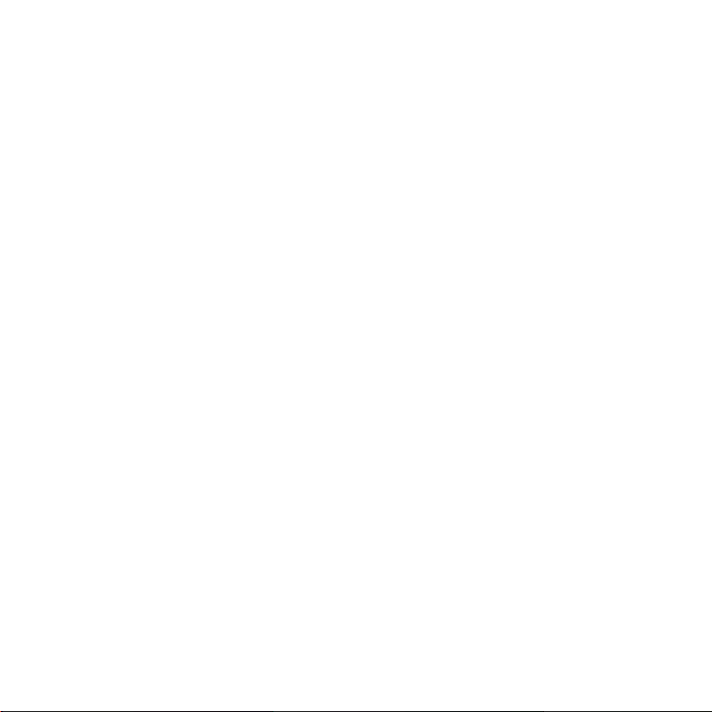
Page 5
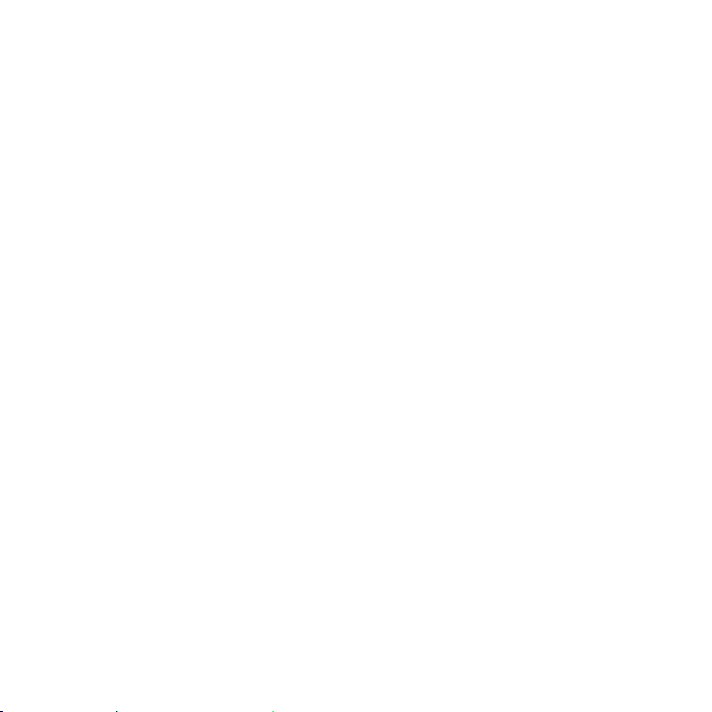
Congratulations and thank you
for purchasing the PCM Native Pitch Shift plug-in. With decades of legacy products to pull from,
the PCM Native plug-ins include the finest collection of factory presets available. Designed to
bring the highest level of sonic quality and functionality to all of your audio applications, the
PCM Native plug-ins will take center stage in your DAW.
Quick Start
• Open your DAW and choose the Lexicon plug-in from your list of plug-ins
• In the plug-in’s window, select a category
• Select a preset
• Adjust parameters (optional)
• Save the preset (optional)
It can be as simple or as in-depth as you’d like. The included presets work well for most
situations, but you can easily adjust any parameter and save any preset. See the “Factory
Presets” section for more information on editing, loading and saving presets.
Included Items
• PCM Native Pitch Shift software CD
• iLok license code
• This manual
Page 6

Table of Contents
Installation ............................................... 1
Install the Plug-in .................................... 1
iLok License ............................................ 1
First Look—The User Interface ................ 2
Overview ................................................. 2
Level Meters ....................................... 3
Preset Category.................................. 3
Preset Selector ................................... 3
Realtime Display ................................. 3
Control Buttons .................................. 3
Combo Box Parameters ..................... 3
Stereo Width Meter............................ 3
Fader Area .......................................... 3
The Realtime Display .............................. 4
Off ...................................................... 5
Frequency........................................... 5
Live Impulse Response ....................... 5
The Stereo Width Meter ......................... 6
The Fader Area ....................................... 7
Parameter Name ................................ 7
Parameter Value ................................. 7
Fader .................................................. 7
The Control Buttons ................................ 8
Compare ............................................ 8
Reload ................................................ 8
Store ................................................... 8
Presets ..................................................... 9
Loading a Preset ..................................... 9
Storing and Managing Presets ................ 10
Portable Presets ...................................... 11
Where are presets stored? ...................... 12
Getting the most out of your computer .. 13
The Algorithm .......................................... 16
Pitch Shift ................................................ 17
The Parameters ....................................... 18
Shift Type ............................................ 18
Smart Shift .......................................... 18
Correlation ......................................... 18
Shift Percent ....................................... 18
Crossfade ........................................... 19
Low Shift FC ....................................... 19
Lexicon Plug-Ins & Upgrades ................... 20
Available Lexicon Plug-Ins ...................... 20
Upgrading .............................................. 20
Page 7
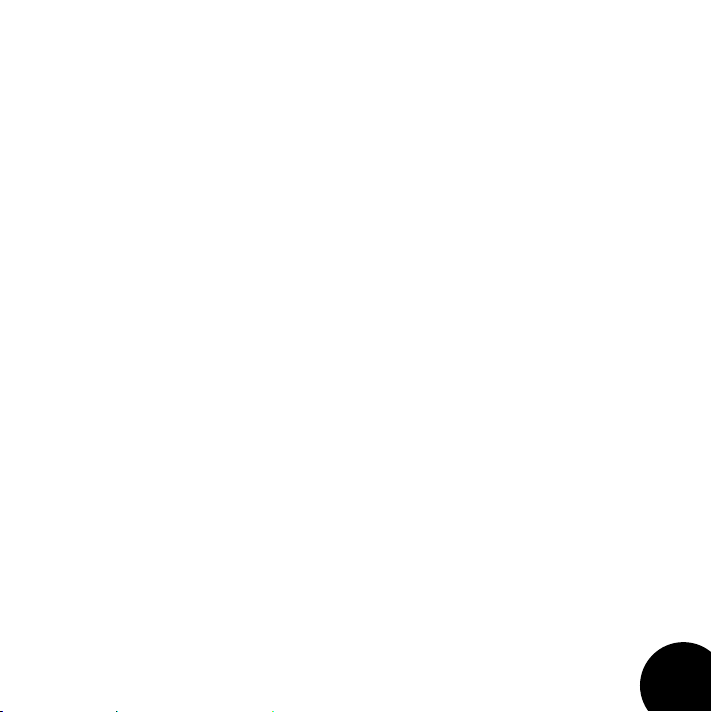
Installation
Install the Plug-in
Insert the CD into your CD-ROM drive. The Installer should start automatically.
If the Installer doesn’t start automatically, you can start it manually by opening the appropriate
file on the CD:
Mac®: Use the “.dmg” installation file
Windows®: Use the “32-bit.exe” or “64-bit.exe” installation file
Once the Installer is open, follow the on-screen instructions to install the software.
iLok License
You must download the license to your 2nd Generation iLok USB smart key before running
any program that might use this plug-in. If a valid iLok license is not present, the initial plug-in
validation scan will fail and you may not be able to run the plug-in without digging into your
system. For more information go to www.iLok.com.
Important! Your PCM Native Plug-in will not work without an authorized
!
2nd Generation iLok USB smart key inserted in your computer’s USB
port!
!
1
Page 8
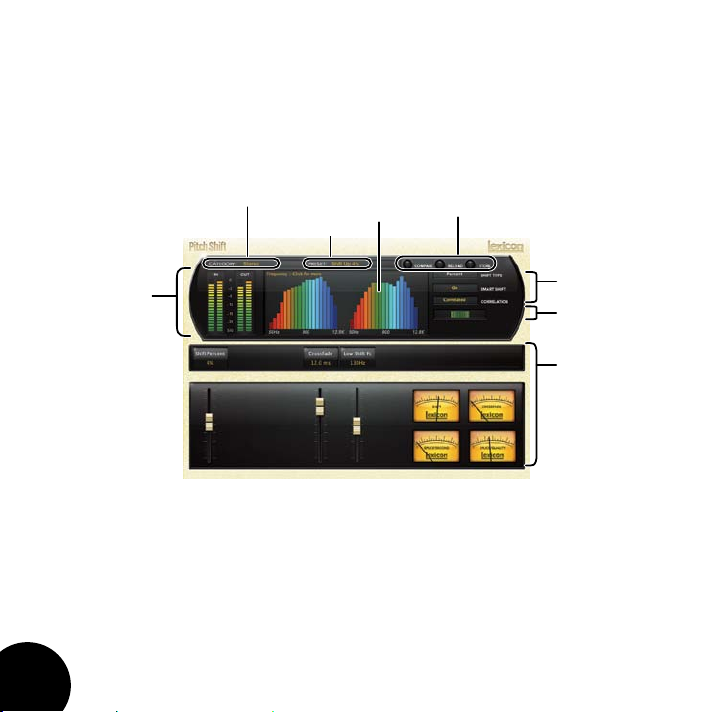
First Look—The User Interface
Overview
When the plug-in is instantiated, you will see a window that looks something like this:
Level Meters
Preset
Category
Preset
Selector
Realtime
Display
Control Buttons
Combo Box
Parameters
Stereo Width
Fader
Area
Meter
2
Page 9
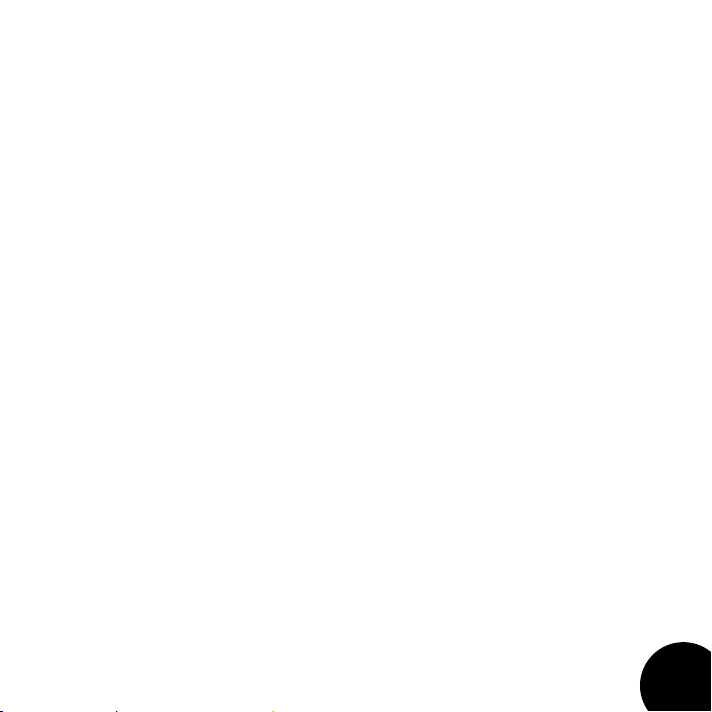
Level Meters
Shows the input, output and feedback levels. The Feedback meters measure the energy level
being fed back into the beginning of the delay line.
Preset Category
Presets for the algorithm are grouped into categories to make them easier to find. Clicking
in this area will show the list of categories. Selecting a category will load the presets for that
category in the Preset Selector.
Preset Selector
Displays the list of presets within the selected category. Selecting a preset from the list will
cause the preset to be loaded into the plug-in.
Realtime Display
Two unique visualizations help you to see inside the effect. See the “Realtime Display” section
for more detailed information.
Control Buttons
These buttons are used to compare, edit, reload and store presets. This is explained in more
detail in the “Control Buttons” section of this manual.
Combo Box Parameters
These buttons control how the algorithm behaves when processing the signal. See the
“Parameters” section for more detailed information on these parameters.
Stereo Width Meter
This meter provides a visual of the perceived stereo image of the processed signal. See the
“Stereo Width Meter” section for more detailed information.
Fader Area
Parameter values are shown and controlled in this area. This is explained in more depth in the
“Fader Area” section of this manual. The meters display the current quality and stats of the
Pitch Shift algorithm, based on how the parameters have been set.
3
Page 10

The Realtime Display
The realtime display window allows you to visualize the effect in two ways. While your ears will
always be the primary tool in choosing and adjusting presets, the displays provide a direct way to
see what’s going on. Click anywhere in the realtime display window to change the view.
4
Page 11

Off
This display mode shows only the algorithm name.
It is the default view for the plug-in and requires the
least amount of CPU cycles.
Frequency
This display shows the frequency levels of the left
and right output signals.
Live Impulse Response
This display shows a live impulse response of the
left and right output signals.
5
Page 12

The Stereo Width Meter
This meter shows the perceived width of the stereo image. A mono signal would show no level.
A true stereo signal will display a wider bar, while inverted mono will display at the maximum
width. The widest signals may exhibit problems with mono compatibility, so they should be
monitored. The left and right side of this meter will always show identical level. The greater the
meter level, the wider the stereo image will be perceived.
Stereo Width Meter
6
Page 13

The Fader Area
This illustration shows what may be found for each fader.
Parameter
Name
Parameter
Value
Fader
Parameter Name
Shows the parameter being adjusted.
Parameter Value
Shows the current value of the parameter. This field may be directly edited.
Fader
Changes the value of the parameter. May be dragged, control-dragged (for higher resolution)
or may be controlled by the mouse wheel.
7
Page 14

The Control Buttons
These buttons let you access all of a preset’s parameters, manage presets, and compare
changes you’ve made to the original settings.
Compare
The Compare button temporarily resets all parameters to the original preset value. It is used to
get back to the original preset and quickly audition your edits verses the original preset. When
compare is on, all parameters are frozen and cannot be changed. Turning compare off returns
you to your edits. Choosing a different preset cancels compare mode.
Reload
Clicking the Reload button reloads the current preset, overriding all user edits.
Store
The Store button allows you to create and manage user presets. See the “Storing and
Managing Presets” section for more information.
8
Page 15

Presets
The PCM Native plug-ins come with a large complement of Factory Presets. These presets are
grouped in categories that make it easier for you to find the sound you need. Most presets also
come with several variants that may save you a lot of editing time.
Loading a Preset
The preset category is chosen from the drop-down menu in the upper-left portion of the edit
window. When you select a category, the preset menu is updated to show availability of the new
presets within the selected category. An initial preset will be loaded from the category. It will be
the first preset in the list unless you have previously visited the category. In that case, it will be
the last preset you loaded from that category.
Click here
to select
a category
Click here
to select
a preset
9
Page 16

Storing and Managing Presets
When you load a Lexicon® plug-in, the overall appearance may be something like this:
You will notice that the Lexicon plug-in (with the gold border) is embedded within a larger
window provided by the DAW. Appearance will differ from host to host (this example is from
Logic®). Oftentimes, the DAW itself provides the ability to save presets. The presets saved by
the DAW can only be used with the DAW that saved them. If you work with multiple DAWs, this
would be a problem. However, Lexicon® solves this problem with the use of Portable Presets.
10
Page 17

Portable Presets
When you store presets with the Lexicon Store button (shown below), your presets are available
to all DAWs on your machine. With only a little effort, you can also share them with other
machines, even when going between Mac and PC.
If you’ve made some edits you’d like to save as a User Preset, press the Store button on the
upper portion of the plug-in editor. You’ll see a screen that looks like this:
1. Click Store
2. Click to
edit name
3. Click Store
to save
The upper field contains the list of User Presets that have already been created for this
algorithm. Presets appear in alphabetical order. Click the name field to edit the name of the
preset. Once done, click the Store button.
The lower field contains the name of the preset that was loaded before you began editing.
You can easily click in this field and change the name to anything you like. Once you have the
appropriate name, click the Store button and the preset will be saved. If you decide not to save
the preset, pressing the Cancel button will return you to the editor without saving the preset.
11
Page 18

If you select one of the existing presets in the library, you can replace or delete that preset.
1. Click on a preset
2. Preset name
appears here
3. Click to replace, or
Click to delete
Where are presets stored?
On the Mac, User Presets are stored in:
”Home”/Library/Application Support/Lexicon/Native/User Presets/”AlgorithmName”
(“Home” is the name of the account you’re logged in under. “AlgorithmName” is the name of the plug-in.)
On Windows Vista/Seven, User Presets are stored in:
Users/”Username”/AppData/Roaming/Lexicon PCM Native/
UserPresets/”AlgorithmName”
(“Username” is the name of the account you’re logged in under. “AlgorithmName” is the name of the plug-in.)
On Windows XP, User Presets are stored in:
Documents and Settings/”Username”/Application Data/Lexicon PCM Native/User
Presets/”AlgorithmName”
(“Username” is the name of the account you’re logged in under. “AlgorithmName” is the name of the plug-in.)
Note: The AppData and Application Data folders are Windows system folders and are hidden
by default. Windows must be configured to “show hidden files and folders” to view these
folders.
12
Page 19

Getting the most out of your computer
The PCM Native plug-ins are written to be efficient, and most computers will run more copies
than you may need. But if you find yourself needing to squeeze a little bit more out of your
CPU, you can take the following simple steps:
• Turn off the active realtime display. The active display window can represent your effect
in real time in several ways. However, this display consumes some of your computer’s
processing power. If you click until you reach the static display, your computer will have
more CPU power available.
• Close the plug-in editor. Unless you’re actively controlling your mix in realtime, you don’t
need the editor after you’ve made the appropriate settings. All those knobs, faders and
displays require processing power. You can always reopen the editor if you need to edit.
13
Page 20

The
Heritage
Page 21

Lexicon® occupies a unique position as a leading innovator in both
professional and consumer audio industries. Since the release of
the first digital delay, Lexicon has stood at the forefront of digital
audio with a reputation as a manufacturer of exceptional audio
and home theater products and an inventor of new technologies.
Years of research, development, and learning allow us to continue
expanding the boundaries of the listening experience.
Our professional products are prominent in the creation of
worldwide music, television, and film productions. These products
have won numerous awards, including an Emmy® and numerous
TEC awards, including a TEC Hall of Fame award for the Lexicon
Delta T-101, the world’s first digital delay. Lexicon processors have
been embraced as the standard in professional signal processing
since the introduction of the 480L Digital Effects Processor, which
has retained tremendous popularity for the past 22 years. It has since
been replaced as the standard in professional signal processing
by the 960L Multi-Channel Digital Effects System and the PCM96
Series Reverb/Effects Processors, which have themselves garnered
an impressive following of producers, artists, and engineers.
Growing demand for proprietary Lexicon technologies has led to
its appearance in numerous applications, with dramatic results.
Our processing is relied upon to enhance the sound of prestigious
live halls and venues.
Knowingly or unknowingly, you experience Lexicon products and
technologies on a daily basis. Chances are that Lexicon processing
was involved in the television program you watch at home, the
film you see at the cinema, or the song you listen to on the radio.
From the initial tracks to your listening room or automobile,
Lexicon is part of the process that brings these recordings to life.
Our commitment to the audio professional and content delivery
ensures an unbroken chain between the artist and the audience.
Now hear this…
Page 22

The Algorithm
Page 23

Pitch Shift
Pitch Shifting is commonly used in sound design for film and for correcting pitch when
converting between different frame rates. In music, it is generally used for shifting the pitch
of vocals (for effect) or an instrument (usually when single notes are played, such as in a guitar
solo). It can also be used for very dramatic shifting effects; if you are after that “Demonic”
sounding voice or “Chipmunk” effect, then this is the algorithm to use.
In the Pitch Shift algorithm, pitch can be adjusted using one of two types: Musical or Percent.
In Musical mode, pitch can be adjusted in semitones (-12 to 12) and/or cents (-50 to 50). In
Percent mode, pitch can be adjusted between -60% and 60%. This algorithm also provides
control over crossfade, low shift cutoff frequency, smart shift and correlation.
17
Page 24

Content Checked
The Parameters
The PCM Native plug-ins contain presets covering a wide range of needs, but you can refine
and customize any preset by adjusting its parameters. Parameters are the building blocks within
each preset that determine how it sounds and behaves.
Each PCM Native plug-in contains a set of parameters, and a variety of those parameters are
combined to create a preset.
Following are all the algorithm parameters you can edit in the PCM Native Pitch Shift Plug-in.
Shift Type
This parameter allows you to select whether you want to adjust the pitch using Semitone and
Cent controls (Musical) or by a percentage (Percent).
Smart Shift
This parameter affects the quality of pitch shifting. When turned on, the algorithm looks for
optimal splices in the musical material. In almost all cases, this should be on. If attempting to
recreate the sound of certain inexpensive shifters from the 1980s, then this parameter should
be turned off.
Correlation
This parameter tells the algorithm if the program material needs to be processed as dual mono
or stereo. If the program material is stereo material, this should be on in order to maintain
a stable image. If the program material is dual mono (two independent tracks), then this
parameter should be set to off.
Shift Percent
Displayed when “Percent” is selected as the Shift Type. This parameter adjusts the pitch as a
percentage.
18
Page 25

Content Checked
Crossfade
As the Pitch Shift algorithm needs to create splices of the program material in order to process
it, this parameter is used to smooth out the signal between these splices. A longer crossfade
will result in a smoother splice, but sometimes at the expense of ghosting (double hits when
shifting up and missing hits when shifting down). Start with shorter crossfades and then raise the
value until an acceptable compromise is reached.
Low Shift FC
This parameter affects the lowest frequency at which the shifter looks for good splices. The
shifter will shift all frequencies, but the quality of shift is sensitive to the mix of frequencies. If
there are strong low frequencies in the mix, this value should be low. If the bulk of energy is at
higher frequencies, then it should be raised.
19
Page 26

Content Checked
Lexicon Plug-Ins & Upgrades
Available Lexicon Plug-Ins
Please visit www.lexiconpro.com for the latest information on available Lexicon plug-ins.
Upgrading
Please visit www.lexiconpro.com for the latest information on upgrading to the PCM Native
Effects Bundle or PCM Total Bundle.
20
Page 27

Content Checked
Page 28

Harman
8760 South Sandy Parkway, Sandy, Utah 84070, U.S.A.
Phone: 801.568.7660 | Fax: 801.568.7662
Questions or comments? Visit us at www.lexiconpro.com
©2012 Harman. All rights reserved.
Lexicon is a registered trademark of Harman.
All other trademarks are property of their respective owners.
All features and specifications are subject to change.
PCM Pitch Shift Manual v0.1
www.lexiconpro.com
