Lexicon PCM Native MultiVoice Pitch Owner's Manual
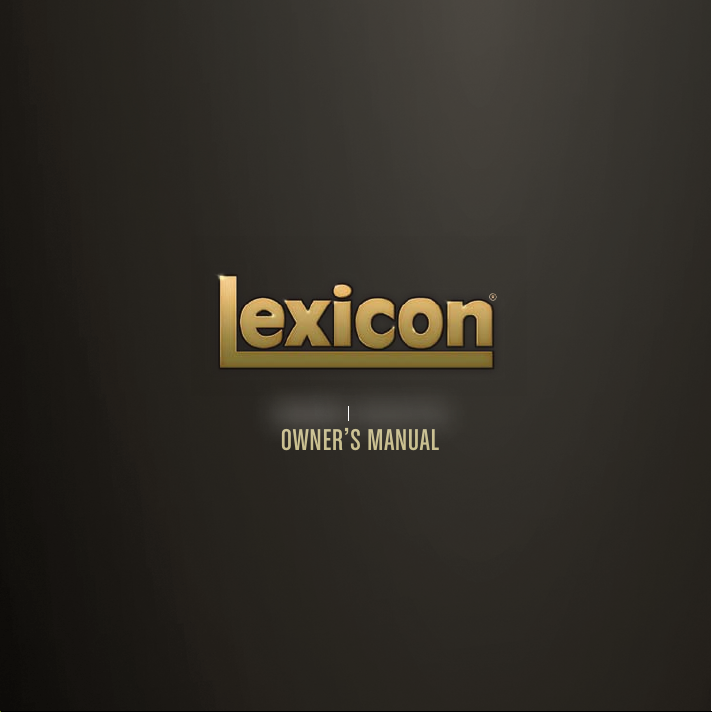
PCM NATIVE MULTIVOICE PITCH
OWNER’S MANUAL

The Lexicon® Legacy
continues...
2
2

...with the PCM Native Multivoice Pitch
For over 40 years Lexicon® has
been recognized as the gold
standard of digital reverb and
effects processing and has
continuously introduced leading
edge technology for the audio
industry. Lexicon again rocked
the audio industry with the
introduction of the PCM Native
Reverb and PCM Native Effects
Plug-In Bundles, the ultimate
bundles for creating professional,
inspirational mixes within popular
DAWs like Pro Tools
any other VST
®
RTA S
compatible platform.
With all the flexibility you would
expect from native plug-ins,
these powerhouse plug-ins offer
legendary Lexicon processing
with the most versatile and finely
crafted studio presets. Designed
to bring the highest level of sonic
quality and functionality to all
your audio applications, the PCM
Native Series Plug-Ins will take
center stage in your DAW.
®
, Logic®, and
®
, Audio UnitTM, or

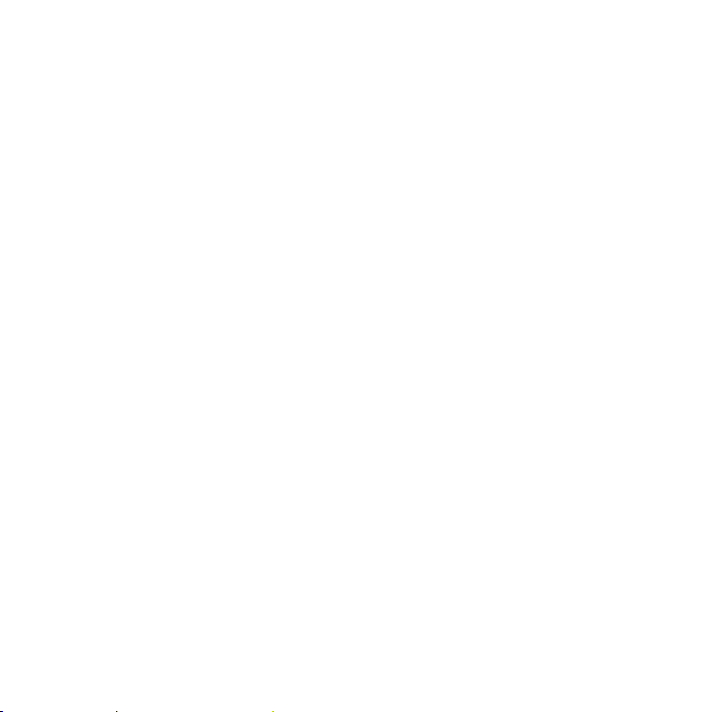
Congratulations and thank you
for purchasing the PCM Native Multivoice Pitch plug-in. With decades of legacy products to
pull from, the PCM Native plug-ins include the finest collection of factory presets available.
Designed to bring the highest level of sonic quality and functionality to all of your audio
applications, the PCM Native plug-ins will take center stage in your DAW.
Quick Start
• Open your DAW and choose the Lexicon plug-in from your list of plug-ins
• In the plug-in’s window, select a category
• Select a preset
• Adjust parameters (optional)
• Save the preset (optional)
It can be as simple or as in-depth as you’d like. The included presets work well for most
situations, but you can easily adjust any parameter and save any preset. See the “Factory
Presets” section for more information on editing, loading and saving presets.
Included Items
• PCM Native Multivoice Pitch software CD
• iLok license code
• This manual

Table of Contents
Installation ............................................... 1
Install the Plug-in .................................... 1
iLok License ............................................ 1
First Look—The User Interface ................ 2
Overview ................................................. 2
Level Meters ....................................... 3
Preset Category.................................. 3
Preset Selector ................................... 3
Realtime Display ................................. 3
Control Buttons .................................. 3
Stereo/Phase Analyzers ...................... 3
Fader Area .......................................... 3
The Realtime Display .............................. 4
Off ...................................................... 5
3-D Voice View .................................. 5
Frequency........................................... 5
Live Impulse Response ....................... 5
The Stereo/Phase Analyzers ................... 6
Lissajous Figure Window .................... 6
Stereo Width Meter............................ 6
The Fader Area ....................................... 7
Parameter Name ................................ 7
Parameter Value ................................. 7
Modifier Button .................................. 7
Fader .................................................. 7
The Control Buttons ................................ 8
Compare ............................................ 8
Edit ..................................................... 8
Reload ................................................ 8
Store ................................................... 8
Edit Navigation and Full Edit Mode ....... 9
The Soft Row ........................................... 10
Customizing the Soft Row .................. 10
Master Edit Page .................................... 11
Voice Edit Pages ..................................... 12
Presets ..................................................... 13
Loading a Preset ..................................... 13
Storing and Managing Presets ................ 14
Portable Presets ...................................... 15
Where are presets stored? ...................... 16
Tempo Mode Presets ............................... 17
Getting the most out of your computer .. 17
The Algorithm .......................................... 20
MultiVoice Pitch ...................................... 21
The Parameters ....................................... 22
Delay Master ........................................... 22
Mix...................................................... 22
Diffusion ............................................. 22
Feedback Diffusion ............................ 22
Delay Level Master ............................. 22
Delay Time Master ............................. 22
Delay Feedback Master ..................... 23
Delay Pitch Master ............................. 23
Voice Parameters .................................... 23
Delay Time ......................................... 23
Delay Level ......................................... 23
Shift Semitone .................................... 23
Shift Cent ........................................... 23
Feedback Level .................................. 23
Output Pan ......................................... 24

Feedback Pan ..................................... 24
Output Filter Type .............................. 24
Output Frequency .............................. 24
Output Bandwidth.............................. 24
Output Shelf ....................................... 24
Feedback Filter Type .......................... 24
Feedback Frequency .......................... 24
Feedback Bandwidth ......................... 25
Feedback Shelf ................................... 25
Lexicon Plug-Ins & Upgrades ................... 26
Available Lexicon Plug-Ins ...................... 26
Upgrading .............................................. 26

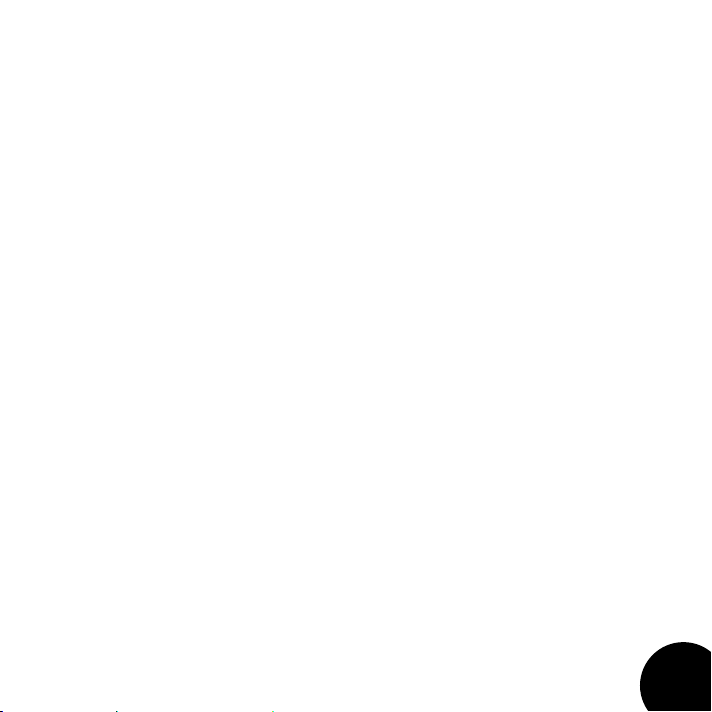
Installation
Install the Plug-in
Insert the CD into your CD-ROM drive. The Installer should start automatically.
If the Installer doesn’t start automatically, you can start it manually by opening the appropriate
file on the CD:
Mac®: Use the “.dmg” installation file
Windows®: Use the “32-bit.exe” or “64-bit.exe” installation file
Once the Installer is open, follow the on-screen instructions to install the software.
iLok License
You must download the license to your 2nd Generation iLok USB smart key before running
any program that might use this plug-in. If a valid iLok license is not present, the initial plug-in
validation scan will fail and you may not be able to run the plug-in without digging into your
system. For more information go to www.iLok.com.
Important! Your PCM Native Plug-in will not work without an authorized
!
2nd Generation iLok USB smart key inserted in your computer’s USB
port!
!
1

First Look—The User Interface
Overview
When the plug-in is instantiated, you will see a window that looks something like this:
Level Meters
Preset
Category
Preset
Selector
Realtime
Display
Control Buttons
Stereo/Phase
Analyzers
Fader
Area
2
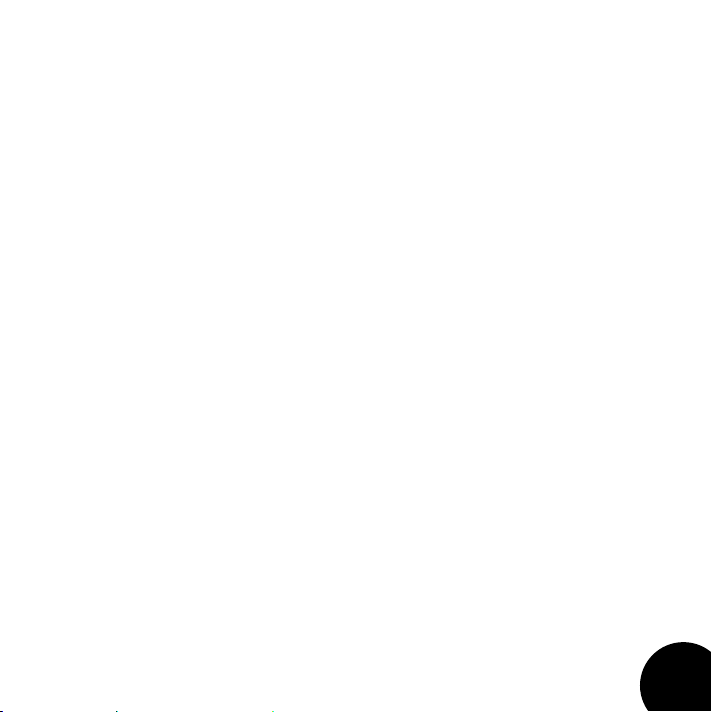
Level Meters
Shows the input, output and feedback levels. The Feedback meters measure the energy level
being fed back into the beginning of the delay line.
Preset Category
Presets for the algorithm are grouped into categories to make them easier to find. Clicking
in this area will show the list of categories. Selecting a category will load the presets for that
category in the Preset Selector.
Preset Selector
Displays the list of presets within the selected category. Selecting a preset from the list will
cause the preset to be loaded into the plug-in.
Realtime Display
Three unique visualizations help you to see inside the effect. See the “Realtime Display” section
for more detailed information.
Control Buttons
These buttons are used to compare, edit, reload and store presets. This is explained in more
detail in the “Control Buttons” section of this manual.
Stereo/Phase Analyzers
These tools provide a visual of the phase response and perceived stereo image of the
processed signal. See the “Stereo/Phase Analyzers” section for more detailed information.
Fader Area
Parameter values are shown and controlled in this area. This is explained in more depth in the
“Fader Area” section of this manual.
3
