Page 1

LevelOne
WCS-2020
11g Wireless Network Camera
User’s Manual
Ver. 1.00-0705
Page 2
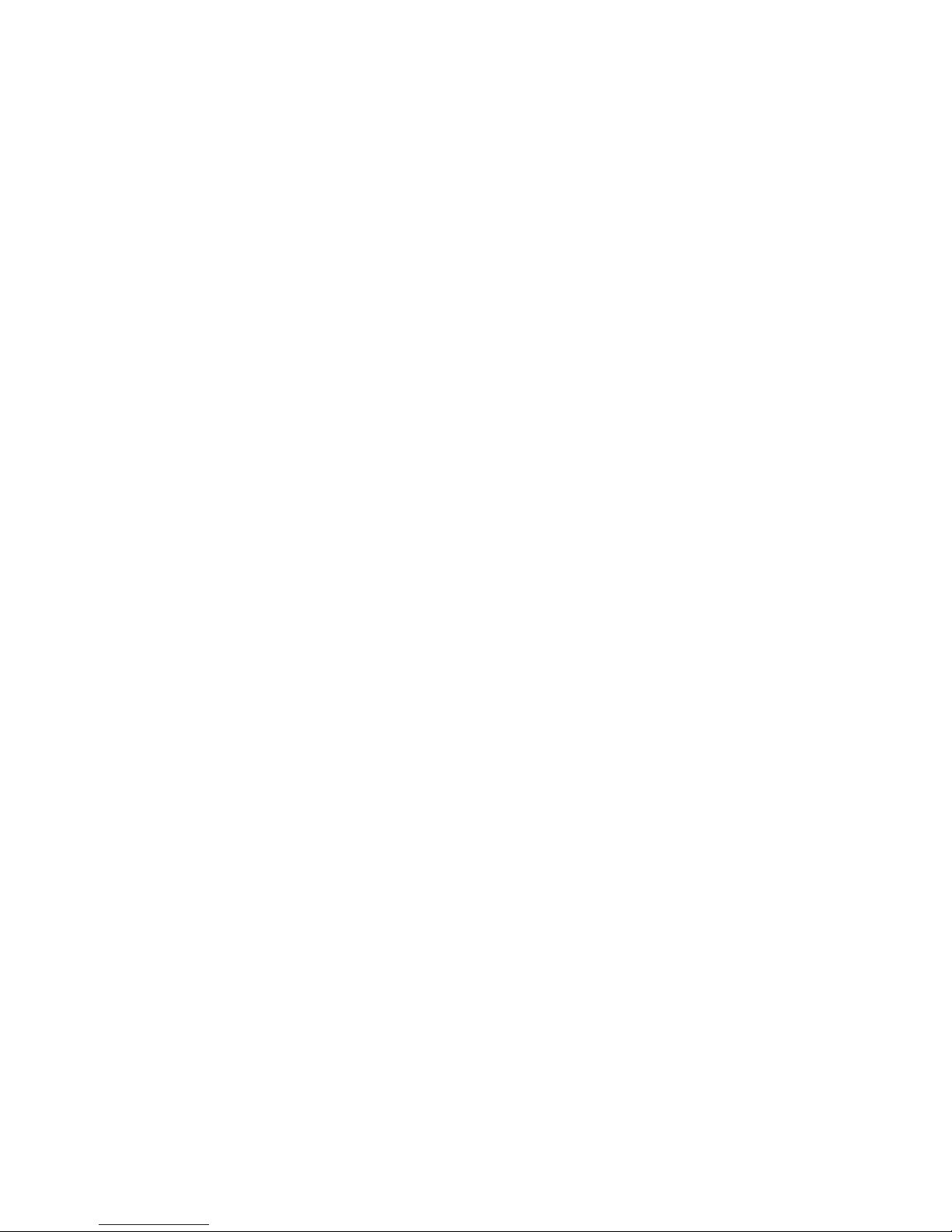
Contents
1. Introduction.......................................................................................................... 1
2. Package Content................................................................................................. 1
3. System Requirement........................................................................................... 1
4. Hardware Installation........................................................................................... 2
4.1. LED and Focusing............................................................................................2
4.2. Camera Ports....................................................................................................3
4.3. Installation Procedure.......................................................................................4
5. Software Installation............................................................................................ 5
6. Using the Administrator Utility ........................................................................... 11
6.1. General Setting...............................................................................................12
6.2. Detail Setting ..................................................................................................14
6.2.1. Network Setting.......................................................................................15
6.2.2. Wireless Settings....................................................................................16
6.2.3. E-Mail Setting..........................................................................................19
6.2.4. PPPoE Settings ......................................................................................20
6.2.5. FTP Settings...........................................................................................21
6.2.6. Date / Time Settings ...............................................................................22
6.2.7. Resolution...............................................................................................23
6.2.8. Advanced Setting....................................................................................24
6.2.9. Users.......................................................................................................25
6.2.10. Tools.......................................................................................................26
6.2.11. About.......................................................................................................27
6.3. Setting Wizard ................................................................................................28
7. Using the Camera Viewer.................................................................................. 30
7.1. Panel Introduction...........................................................................................30
7.2. Camera Buttons.............................................................................................. 31
7.3. Camera Status................................................................................................32
7.4. Control Buttons...............................................................................................32
7.5. Video Recording.............................................................................................33
7.6. Change Resolution.........................................................................................34
7.7. View Four Cameras Simultaneously...............................................................35
7.8. Viewer Utility Setting.......................................................................................36
7.8.1. Setting.....................................................................................................37
7.8.2. Video.......................................................................................................38
7.8.3. Recording................................................................................................40
7.8.4. Status......................................................................................................42
Page 3
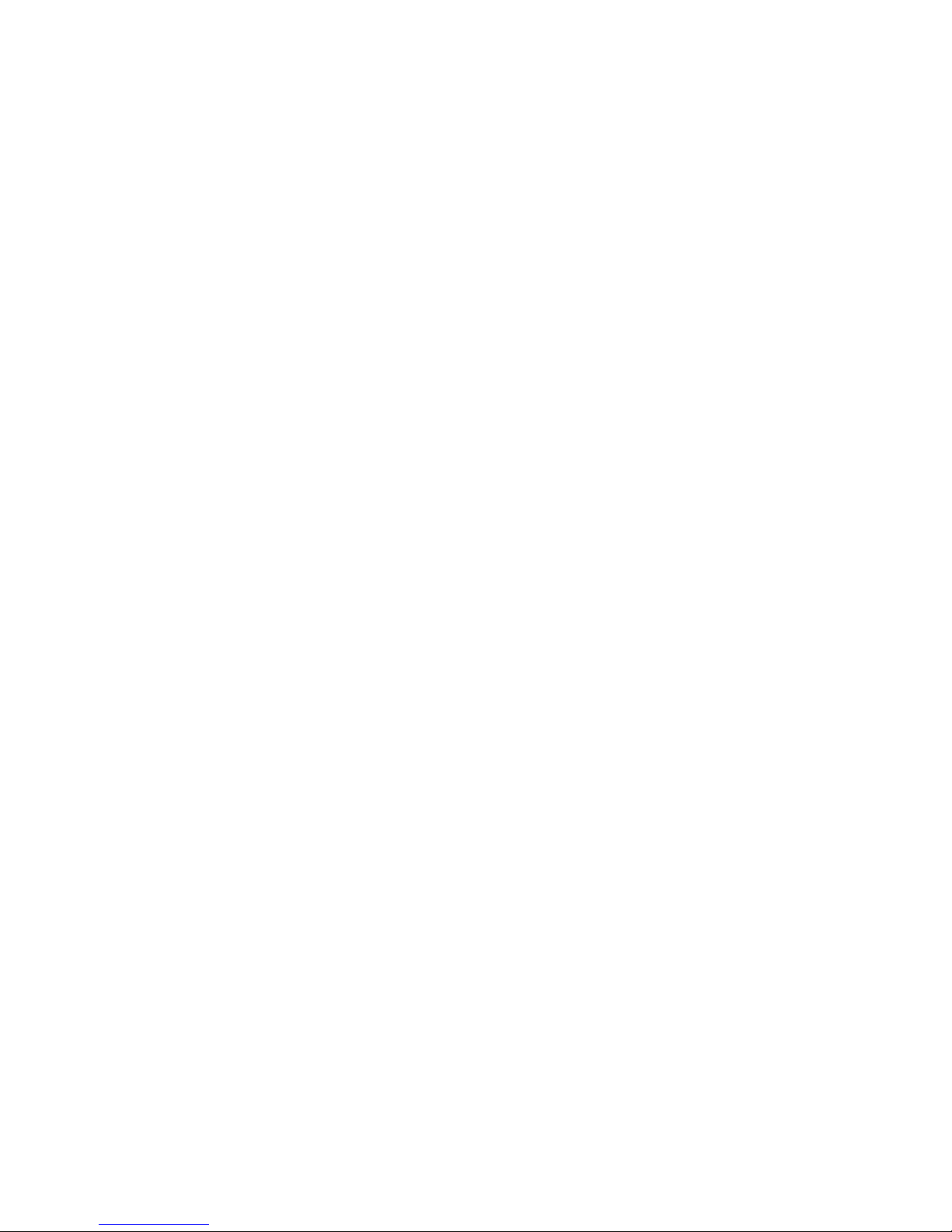
7.8.5.
General...................................................................................................44
7.8.6. About.......................................................................................................45
7.9. Playback.........................................................................................................46
7.10. Rotate Video...................................................................................................48
8. Web Connection and Setup............................................................................... 49
8.1. Camera Setting...............................................................................................51
8.2. LAN Setting.....................................................................................................53
8.3. WLAN .............................................................................................................56
8.4. E-Mail and FTP...............................................................................................58
8.5. Motion Detection.............................................................................................60
8.6. System............................................................................................................61
8.7. Status..............................................................................................................62
8.8. Users ..............................................................................................................63
8.9. Log..................................................................................................................64
9. Frequently Asked Questions ............................................................................. 65
10. Technical Specifications.................................................................................... 66
11. Appendix A Router/Gateway Setup for Internet Viewing................................... 67
12. Appendix B Viewing via UPnP in Windows XP.................................................. 69
13. Appendix C Configure Windows 2003 Server ................................................... 72
14. Appendix D GNU GENERAL PUBLIC LICENSE............................................... 74
Page 4
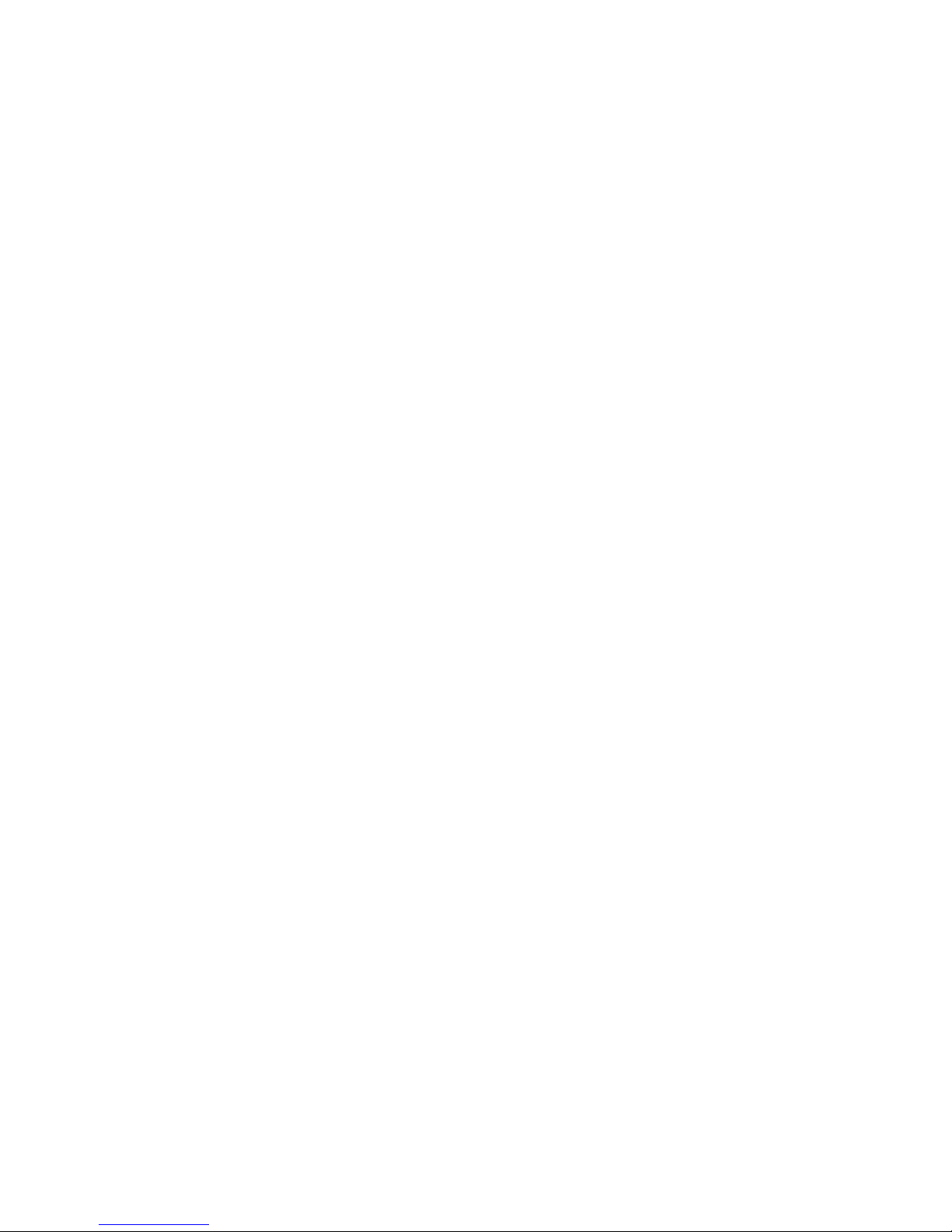
1
1. Introduction
Thank you for choosing WCS-2020. This IP camera sends live video through
10/100Mbps wired network to a web browser or camera viewer across Internet anywhere in
the world! This compact, self-contained unit lets you keep an eye on your home, your kids,
and your workplace—whatever’s important to you.
How does the Camera do all of this? Unlike standard “web cams” that require an
attached PC, WCS-2020 can connect directly to a network. The MJPEG video compression
produces a high quality, high-frame rate, 640 x 480 video stream.
The included Camera Viewer utility lets you record the video to your local hard drive,
“live” or on a predetermined schedule.
Use the instructions in this Guide to help you integrate the Camera into your network.
These instructions should be all you need to get the most out of WCS-2020.
2. Package Content
WCS-2020
Power Adapter
Antenna
Camera Stand and Bracket kit
CD Manual/Utility
Quick Installation Guide
If any of the above items are missing, please contact your supplier.
3. System Requirement
System requirement for PC or Notebook PC to access WCS-2020 are:
OS System: Windows 2000, XP + SP2, Vista,Server 2003
IE Version: 6.0.29 + SP2 or above
CPU: Intel Pentium III 750MHz above or Intel Celeron 1GHz above
Memory Size: 128MB (256MB recommended)
DirectX 9.0 or above
VGA card with fully DirectX 9.0 supported.
VGA Card Resolution: 800 x 600 or above
Page 5
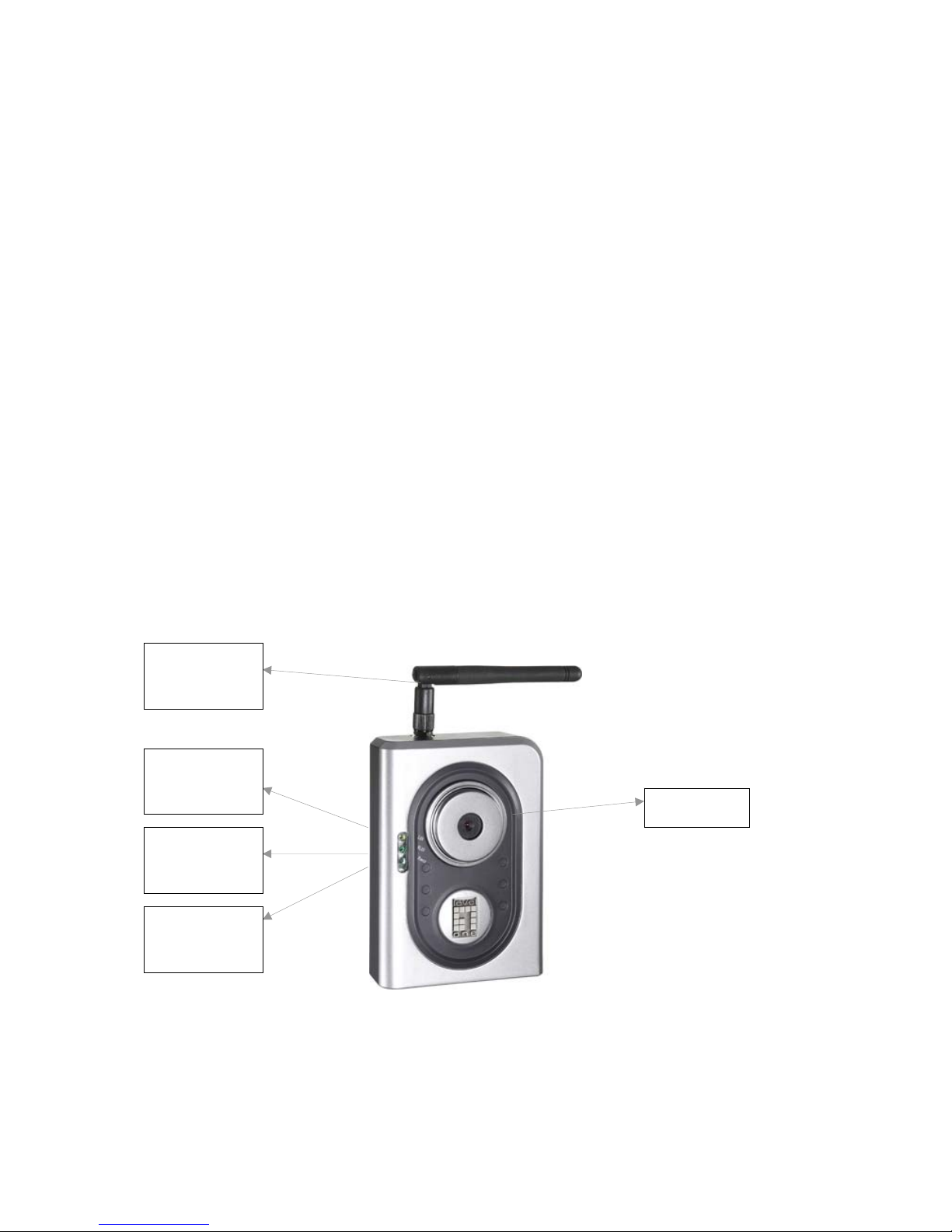
2
4. Hardware Installation
4.1. LED and Focusing
The Camera head and its focus ring allow you to modify the aim and focus of the Camera.
To adjust the Camera’s focus, rotate the dark focus ring.
There are four LEDs indicating the camera status and networking status.
y Monitoring
When someone is viewing the camera, the LED will light.
y Ready
When the camera is power on and ready for access, the LED will light.
y LAN
When the Internet Camera is linking to wired network, the LED is lighting. The LED is
flashing when video is transmitted or received through wired network.
y WLAN
When the Internet Camera is linking to wireless network, the LED is lighting. The LED is
flashing when video is transmitted or received through wireless network.
Focus Ring
LED Green:
LAN Activity
LED Amber:
WLAN Activity
LED Blue:
Power On
Wireless SMA
Connector
Page 6
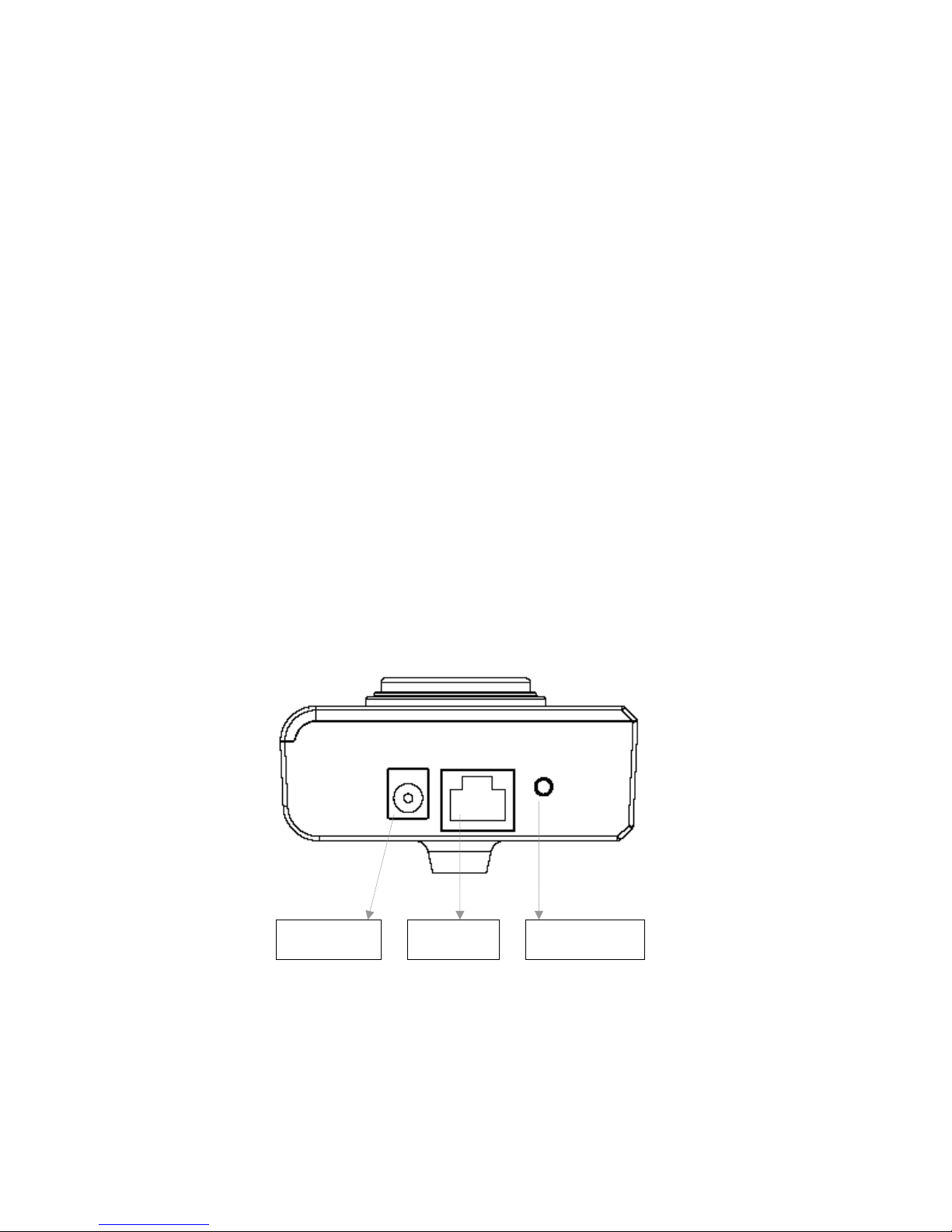
3
4.2. Camera Ports
The Camera features three ports and a Reset button.
y Power
The Power port is where you can connect the power adapter.
y LAN
The LAN port is where you can connect the Ethernet network cable.
y WLAN (Antenna Connector)
This round connection is standard Reverse SMA connector where any antennas with
Reverse SMA connector can connect to the Internet Camera..
y Reset
1. If problems occur with your Internet Camera, press the reset button with a
pencil tip (for less than 2 seconds) and the Internet Camera will re-boot
itself, keeping your original configurations.
2. If problems persist or you experience extreme problems or you forgot your
password, press the reset button for longer than 5 seconds and the Internet
Camera will reset itself to the factory default settings (warning: your original
configurations will be replaced with the factory default settings).
Reset Button LAN Port Power Jack
Page 7
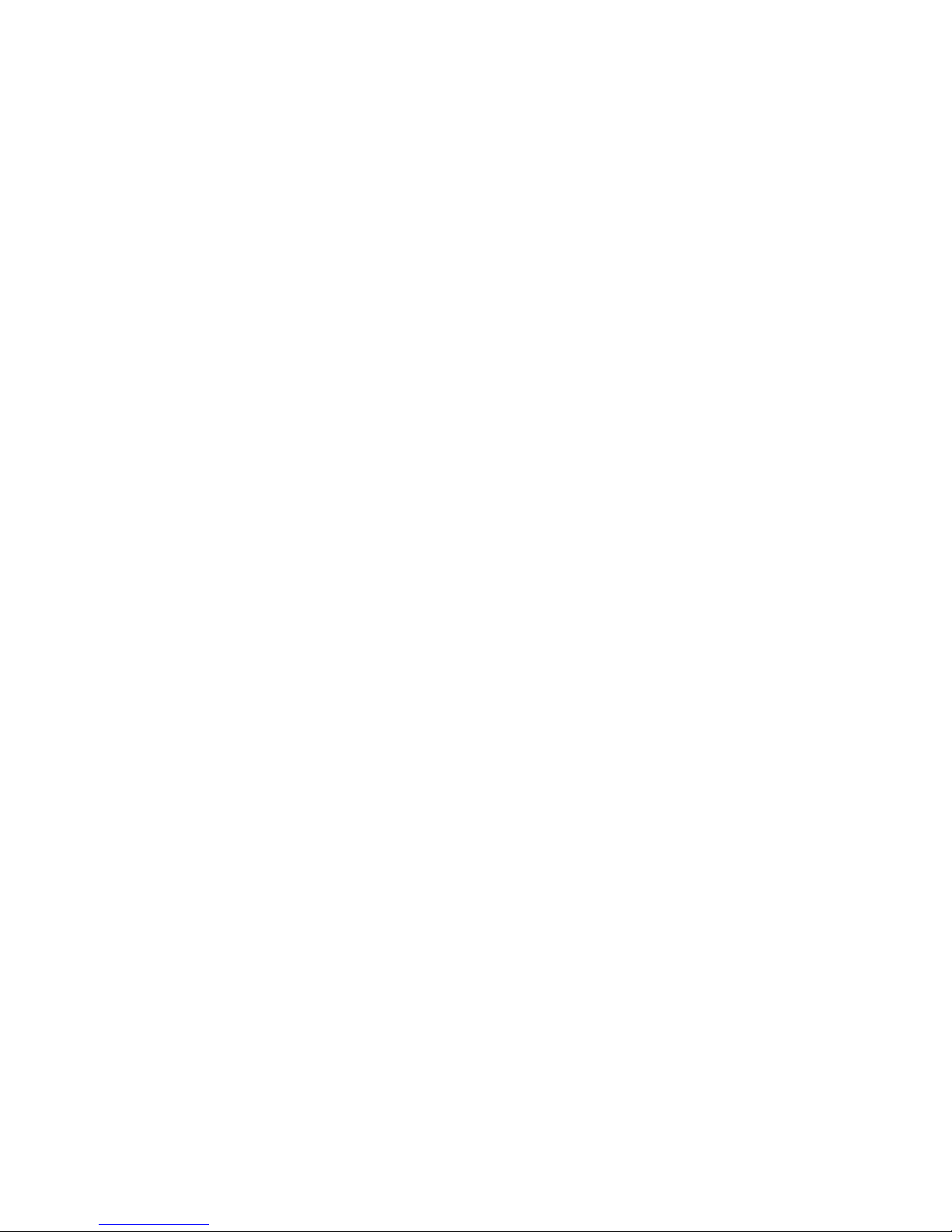
4
4.3. Installation Procedure
1. Unpack WCS-2020 package and verify that all the items listed in the Chapter 2 are
provided.
2. Connect WCS-2020 to your network by attached the network cable from the switch/router
to the UTP port of WCS-2020.
3. Connect the power adapter to WCS-2020 and plug the power adapter to power outlet.
WCS-2020 will be powered on. When WCS-2020 is ready, the Ready LED will light.
4. Make sure that you have installed correct VGA driver and DirectX 9.0 or above.
Note: It is highly recommended to use the power adapter shipped with WCS-2020, do NOT
use any other power adapter from any sources.
Page 8
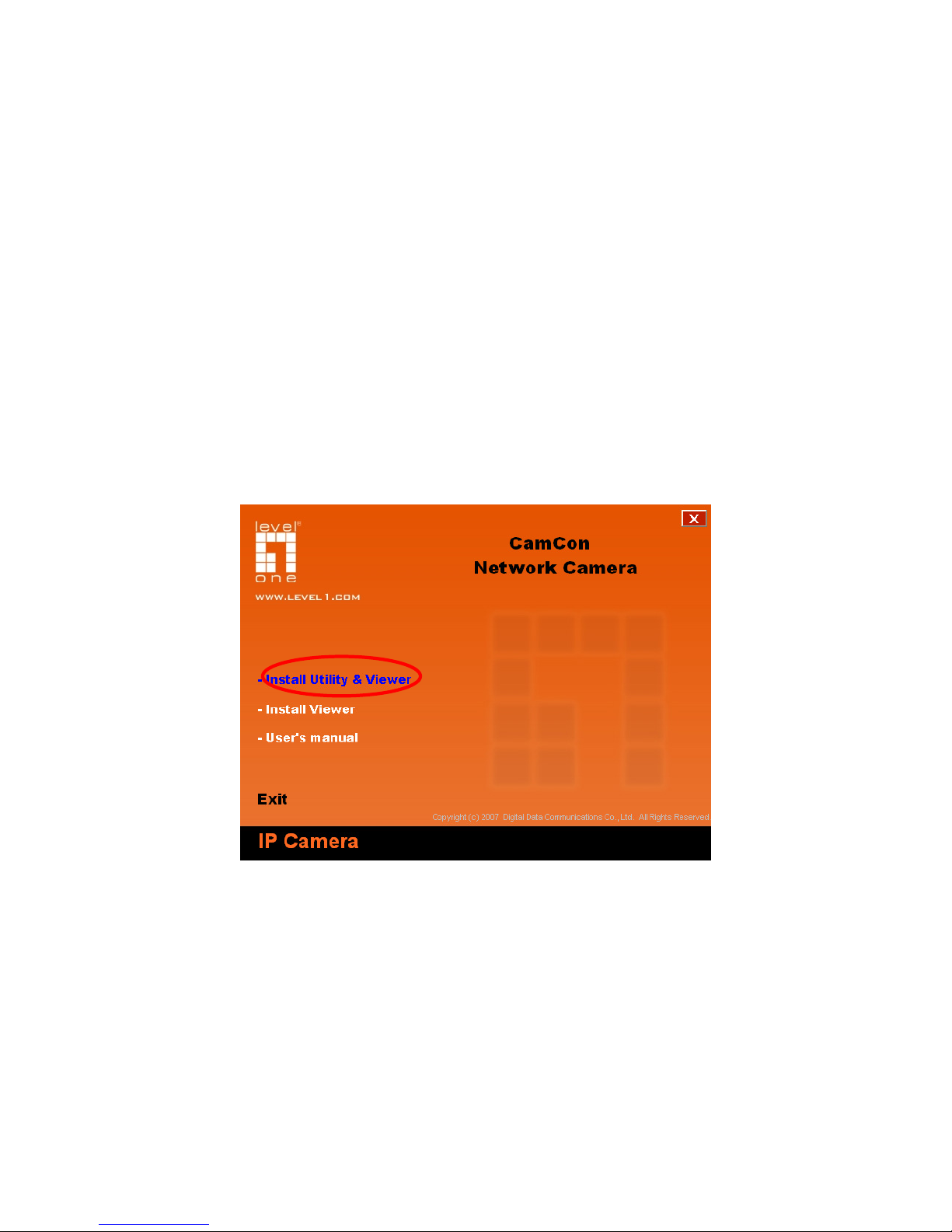
5
5. Software Installation
Follow the simple steps below to run the Install Wizard to guide you quickly through the
Installation process. The following installation is implemented in Windows XP. The installation
procedures in Windows 2000/Server 2003 are similar.
1. Insert the CD shipped along with WCS-2020 into your CD-ROM drive. The “Autorun.exe”
program should be executed automatically. If not, run “Autorun.exe” manually in the CD.
2. The Install Wizard will show four selections, select the program you want to install or click
“Exit” to install the program later. The following installation steps are the demonstration of
“Install Utility & Viewer”.
Page 9
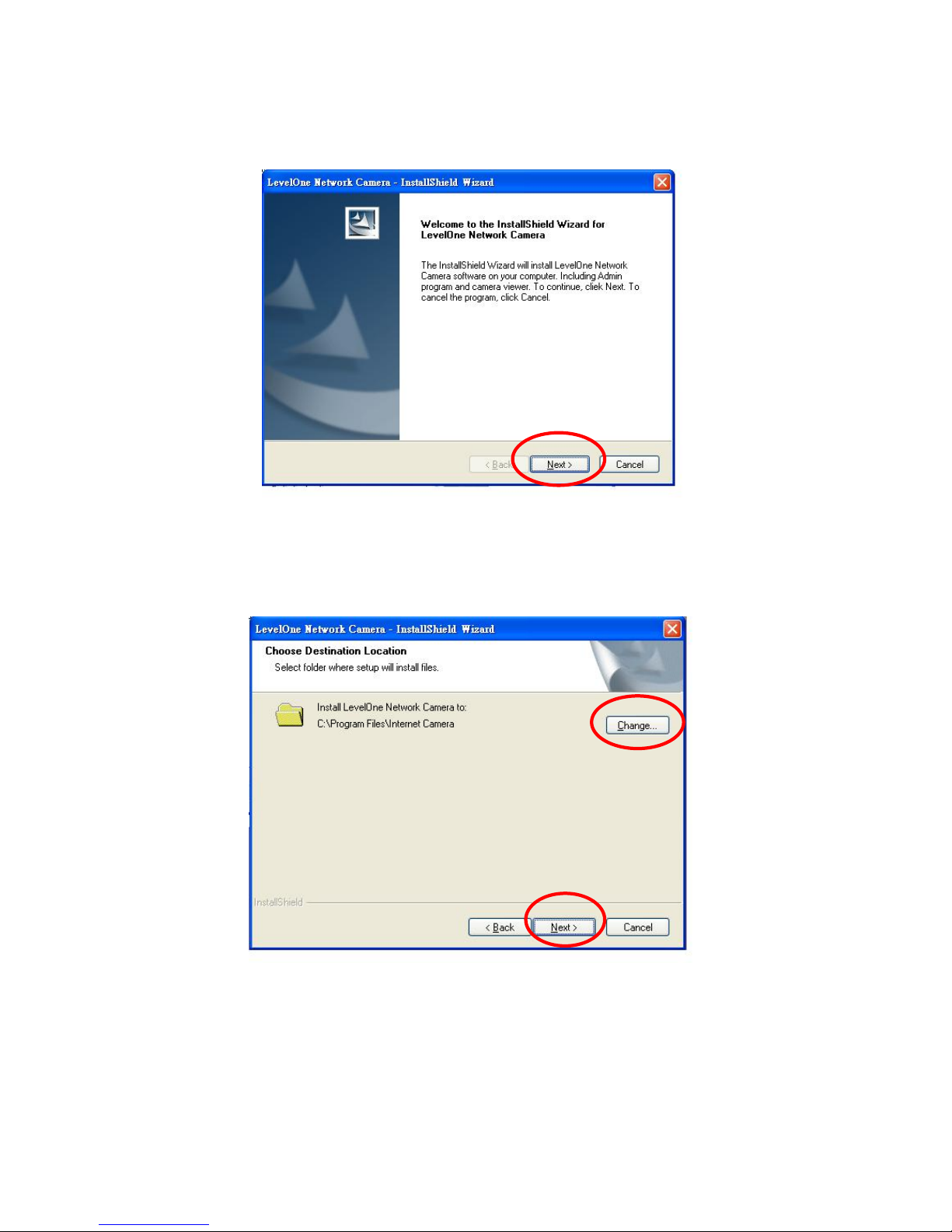
6
3. The system will start the installation procedures. Click “Next” to continue installation.
4. If you wish to install the software program in an alternate location, click “Change”;
otherwise click “Next” to move on to the next step.
Page 10
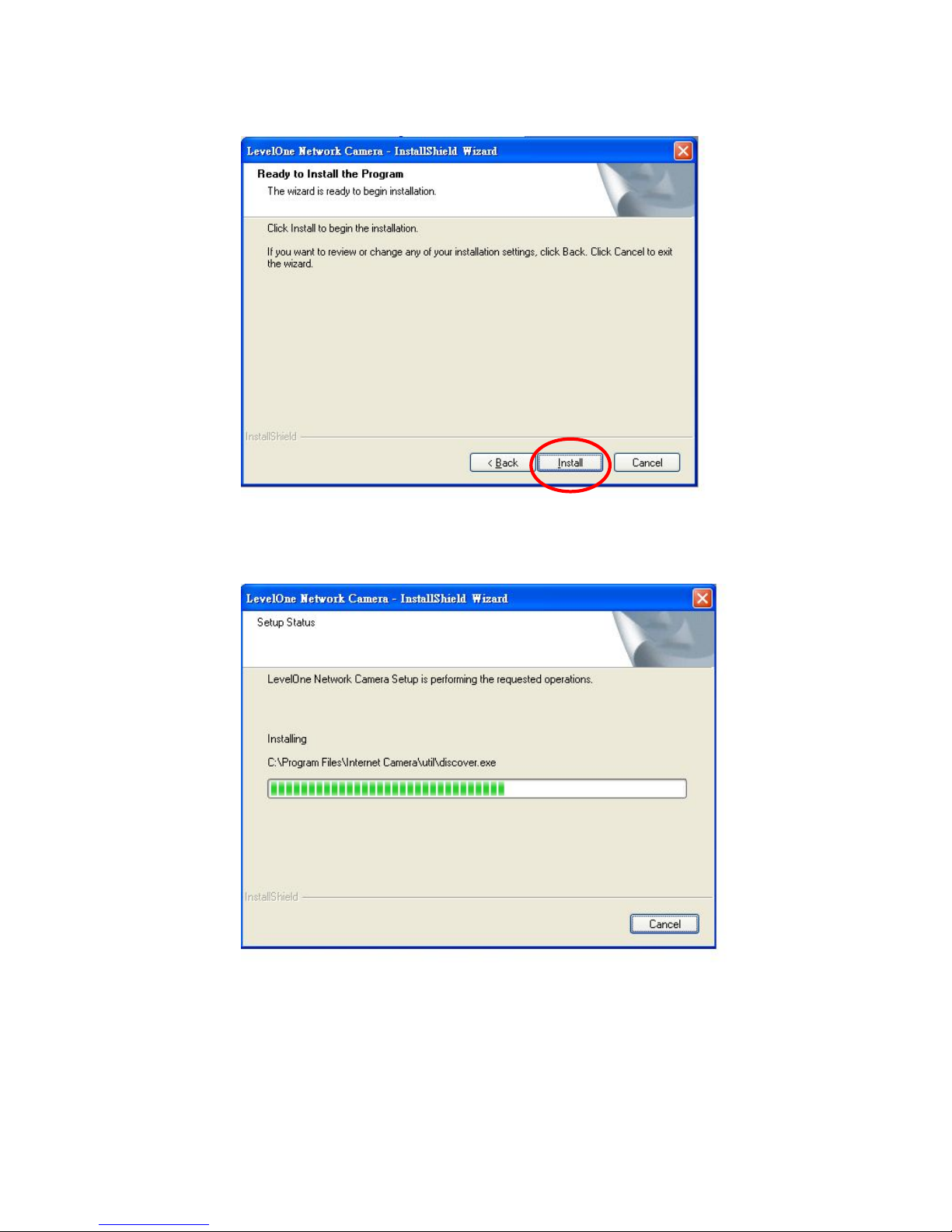
7
5. Click “Install” to start installing the program.
6. The system will install the program automatically.
Page 11
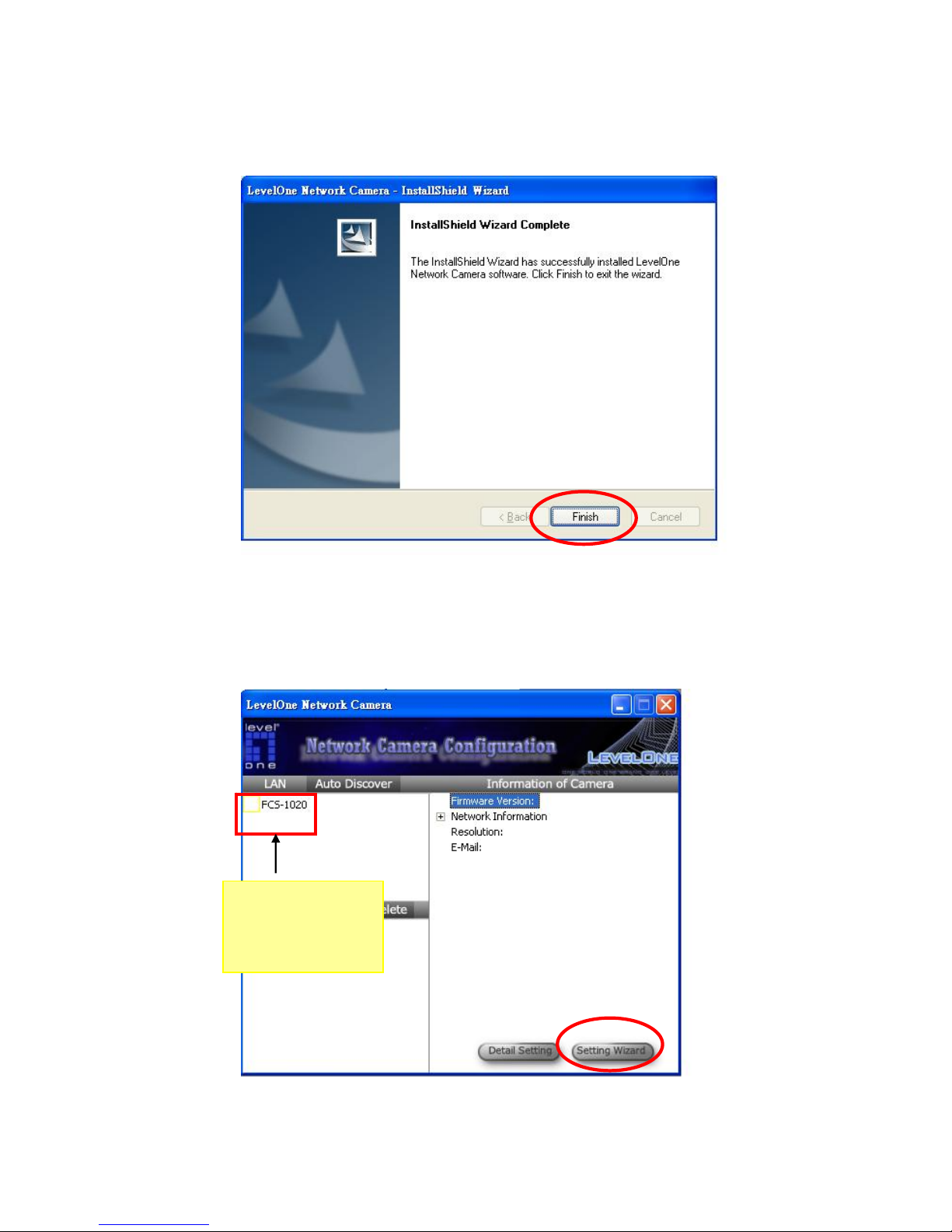
8
7. Click “Finish” to complete the software installation.
8. ”Administrator Utility“ will be run automatically after installation. On WCS-2020 first
page, the cameras found in the network are listed in the left window. Choose the one you
want to configure and click “Setting Wizard” to proceed.
“N” means the
camera is new and
not configured.
Page 12
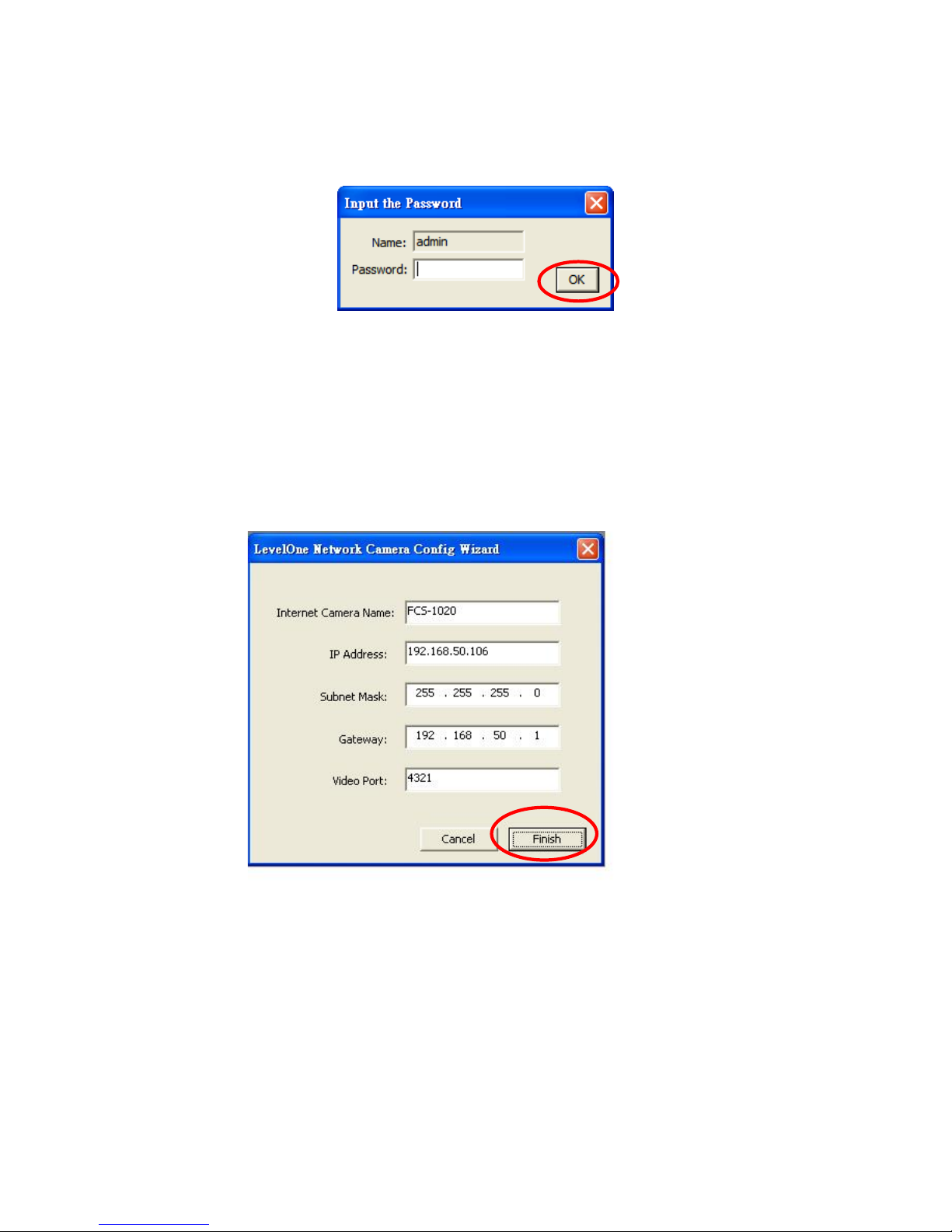
9
9. Please enter the default password “1234” and click “OK” to login to the IP setup page.
10. IP camera is working through the network (TCP/IP Protocol). The IP address and subnet
mask setting must be correct, or you cannot access to the camera. The wizard program
will detect the IP address status of your network automatically and suggest a free IP
address for the Camera. You can accept the suggested value or enter the value manually.
If you enter the value manually, please be aware that the “Subnet Mask” must be the
same for both the camera and the PC. Click “Finish” to apply the configuration.
11. This wizard will pop up a window to ask you if you want to run the “Camera Viewer” and
see the video of the Camera immediately. Select “OK” to run “Camera Viewer”.
Page 13
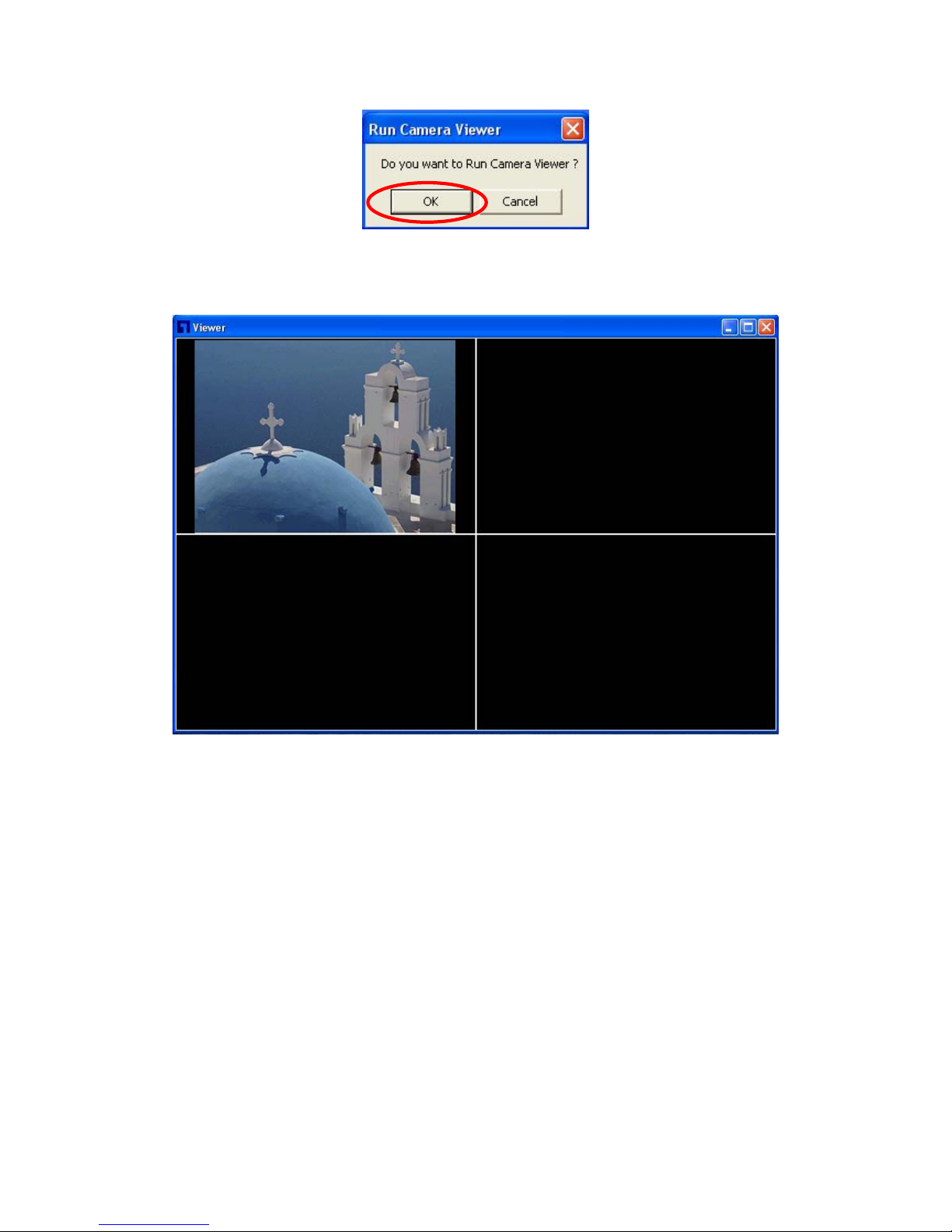
10
12. The “Camera Viewer” will show the video automatically. Congratulations, you can use the
camera through the network to view the video from now on.
Page 14
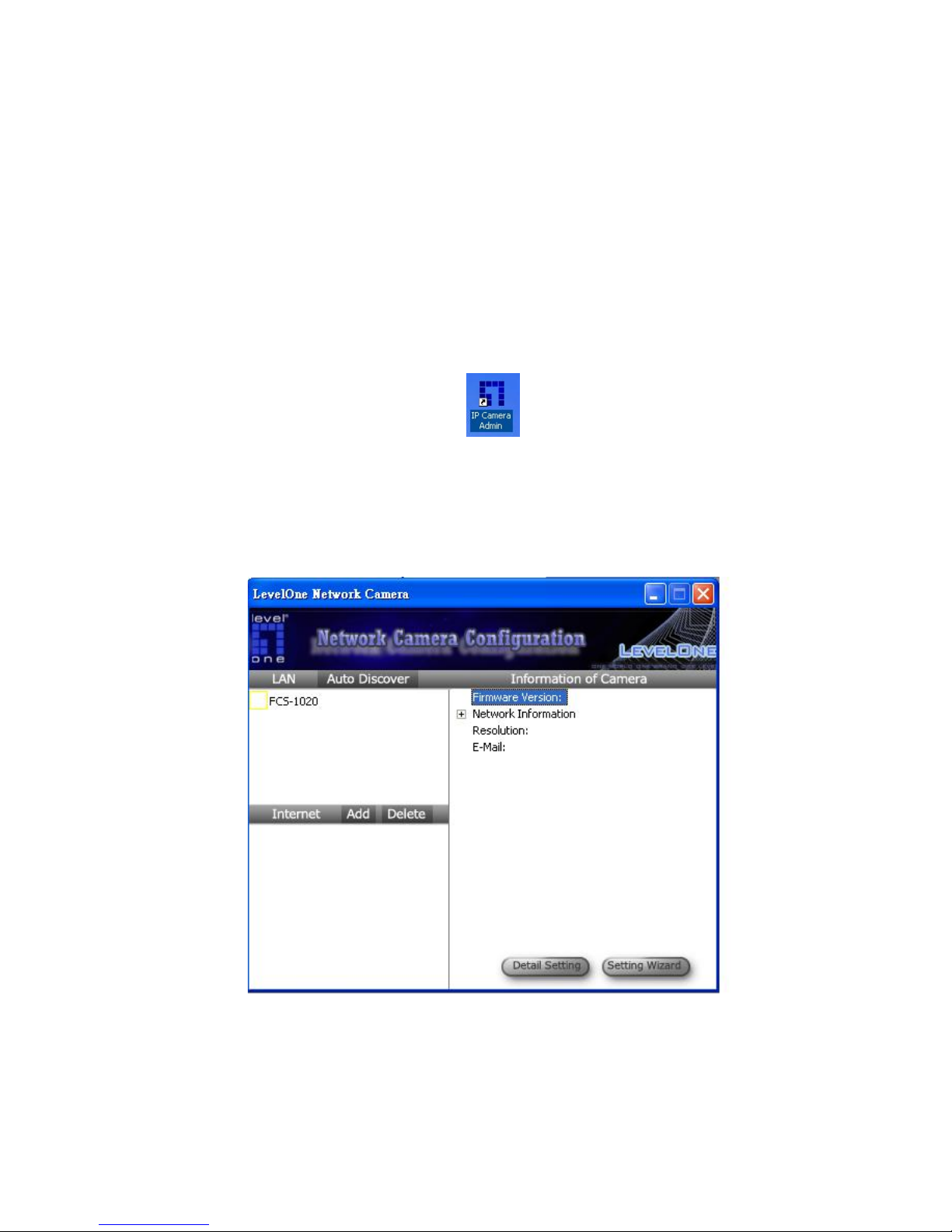
11
6. Using the Administrator Utility
The Administrator Utility allows users to search and setup the cameras located within the
Intranet or on the Internet. From the utility, users can view all the information of the selected
camera; furthermore, it provides a setting wizard, which can guide users to add the camera to
the network easily and promptly.
There are two ways to run the Administrator Utility as follows.
1. Click “Start”, select “\Program Files\Internet Camera\admin\admin.exe” to run the utility.
2. Double click the “IP Camera Admin” icon
to run the utility.
Once the utility is started, it will search all the cameras within the network. To do more settings,
please refer to the description in the following sections.
Page 15
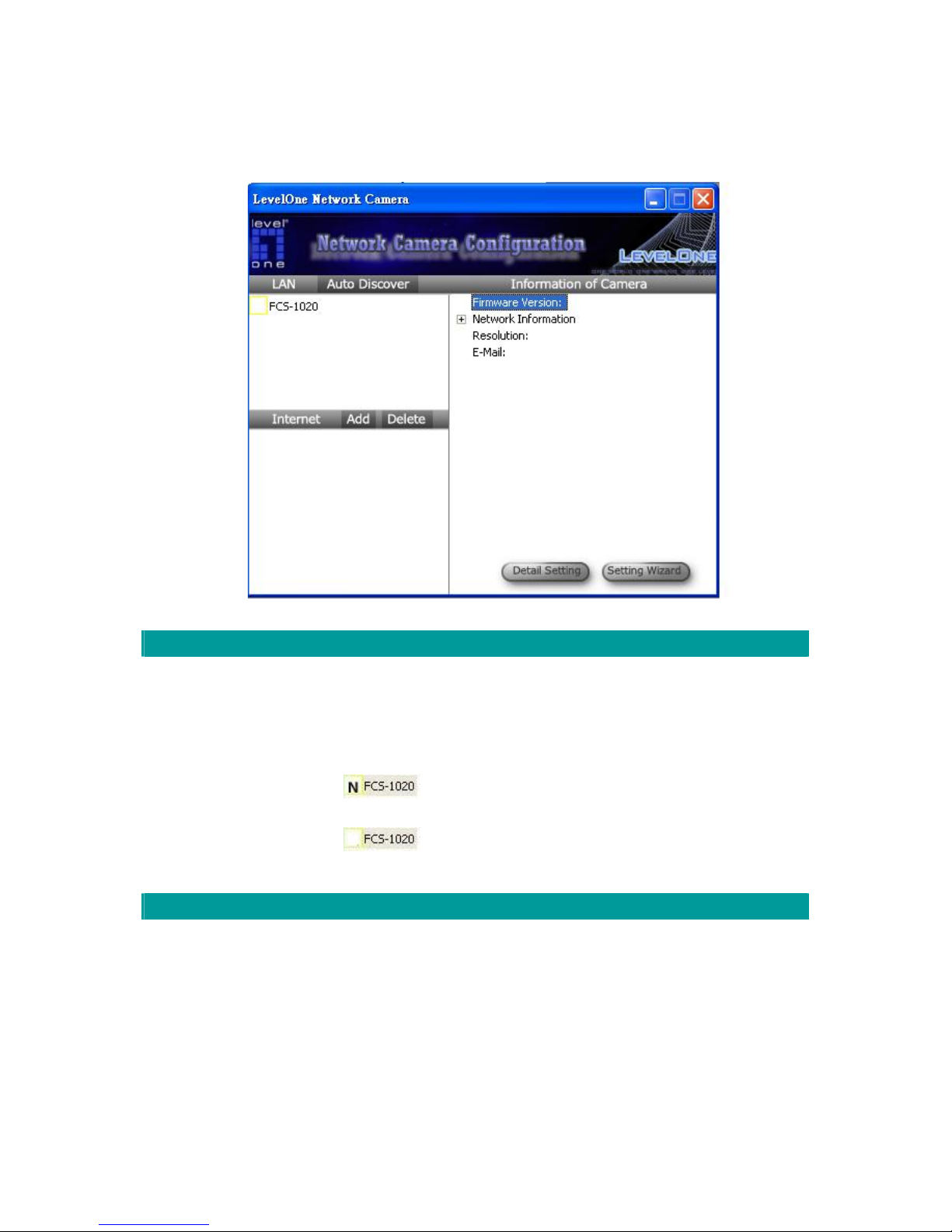
12
6.1. General Setting
LAN
Auto Discover Click the button will search the camera within the network.
Camera List The list shows the camera name and the setup status of the
camera.
It means the camera is in the default setting.
It means the camera is configured before.
Internet
Add Click “Add” will appear a window for you to enter the IP Address
of the camera on the Internet.
Delete Click “Delete” to delete the camera from the list.
Camera List The list shows the camera name and the connect status of the
camera.
Page 16
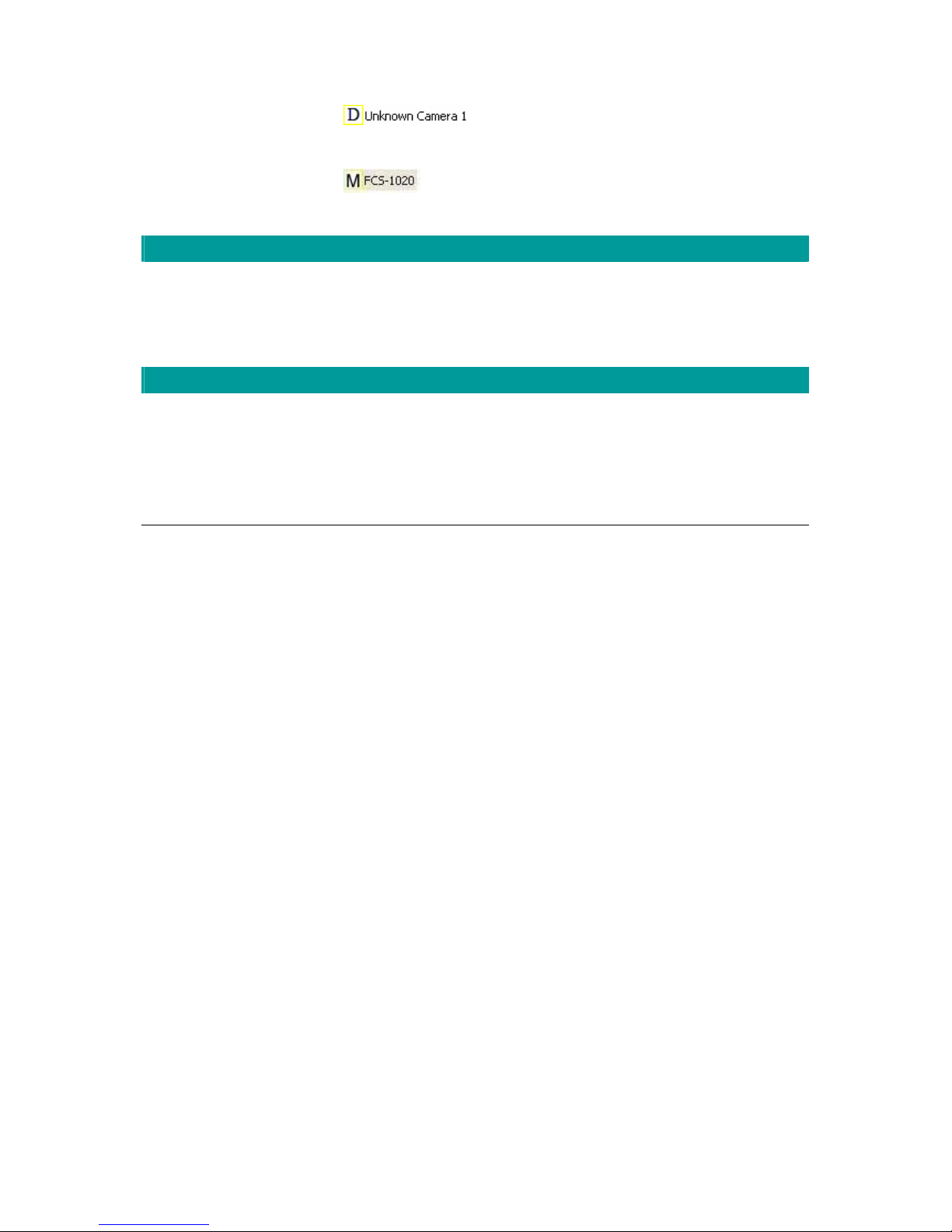
13
It means the camera is disconnected or not in
the Internet.
It means the camera is connected.
Information of Camera
Camera Information It displays all information of the selected camera. The information
includes Firmware Version, Network Information, IP Address,
UPnP Setting, DDNS Setting, Resolution and E-mail setting, etc.
Camera Setting
Detail Setting Click “Detail Setting” to do more setting of the camera such as IP
address, Resolution, password and firmware upgrade, etc.
Setting Wizard Click “Setting Wizard” to setup the necessary setting for the
camera.
Page 17
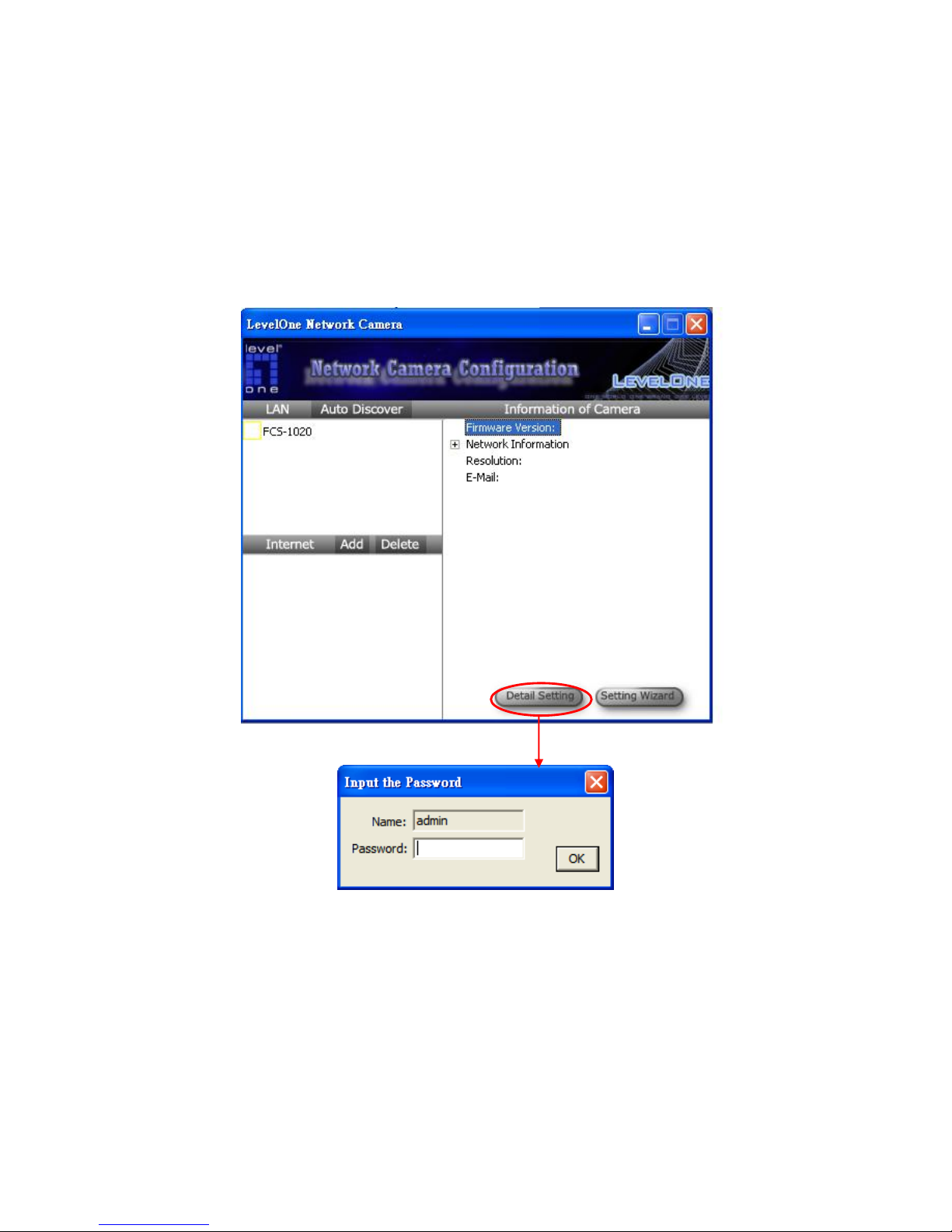
14
6.2. Detail Setting
When you click the “Detail Setting”, a screen will pop up for you to enter the “Administrator
Name” and “Password”. The default value is as follows.
Name: “admin”
Password: “1234”
If the name and password you enter are correct, you can start to setup the camera.
Page 18
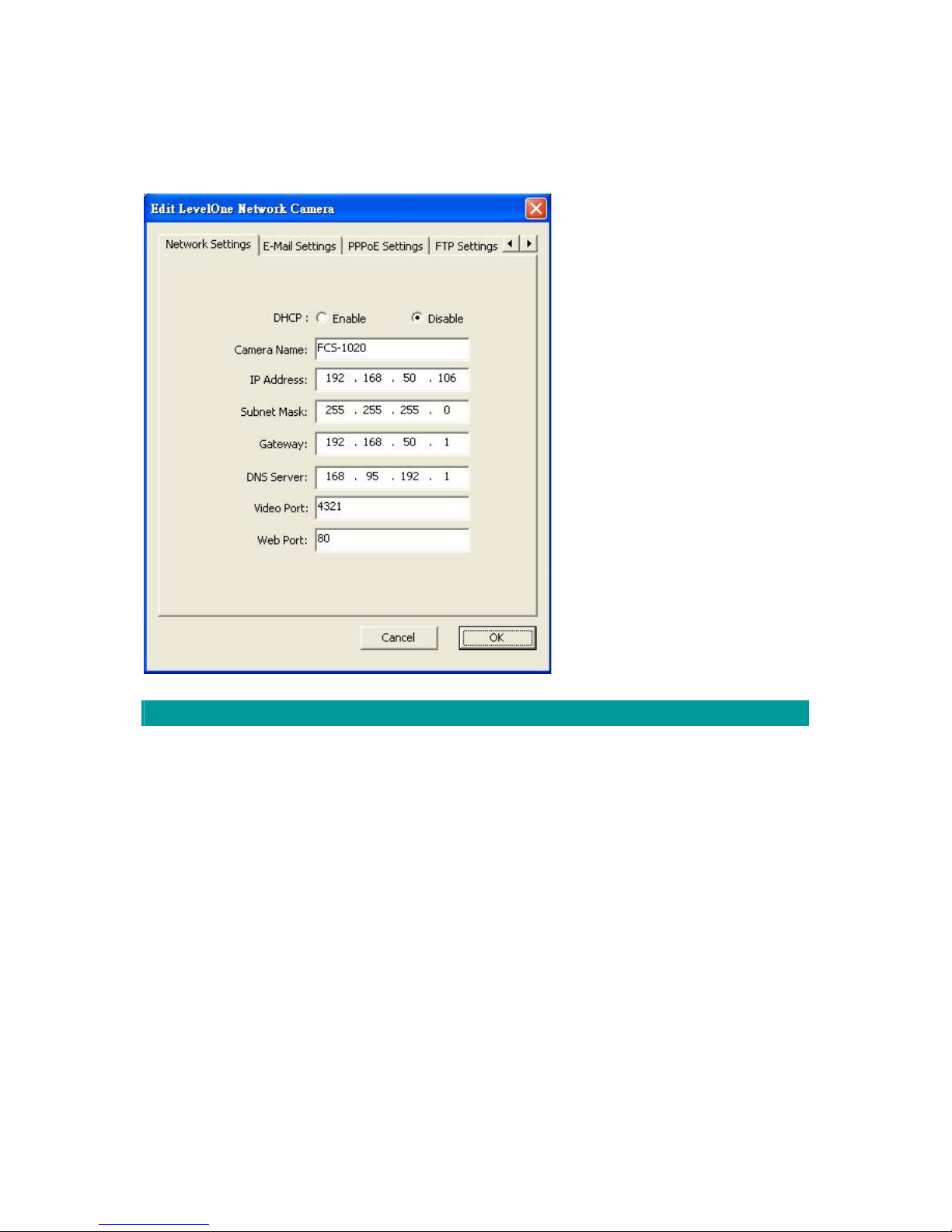
15
6.2.1. Network Setting
Network Setting
IP camera Name The default camera name is “WCS-2020”. It is recommended to
name a meaningful name for the camera.
IP Address Enter an unused IP Address within the IP address range used on
your LAN. If the IP Address of your LAN is from the 192.168.2.1
to 192.168.2.254, you can set an unused IP Address from the
range for the camera, for example: 192.168.2.250.
Subnet Mask The Subnet Mask field must match the subnet setting on your
LAN. For example: 255.255.255.0.
Gateway The Gateway is used to forward frames to destinations in a
different subnet on the Internet. The Gateway setting must be the
same with the gateway used by the PCs on your LAN.
Page 19
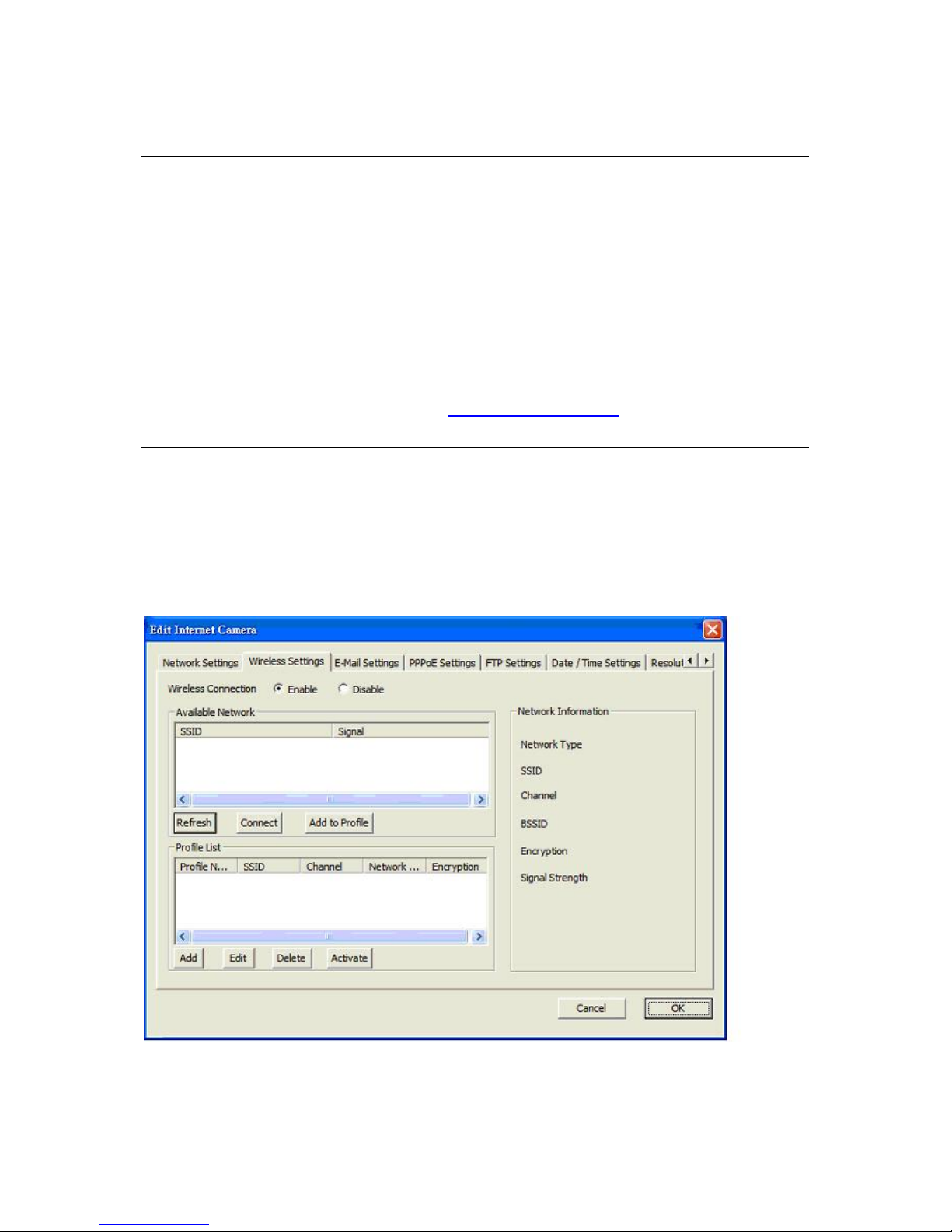
16
DNS Server DNS Server (Domain Name Server) that translates names to IP
addresses. Set the same DNS Server as the PCs on your LAN.
Video Port The Video Port is used to transmit or receive the video streaming
in the network. The default port setting is “4321”. If you want to
view the video from the camera, the port setting should be
correct.
Web Port This camera support web connection, the default web port is 80.
Since the web server may use port 80, you can use a different
port for the camera. If you change the web port from 80 to 8080,
you must type http://192.168.2.3:8080
to connect the camera
through the web browser.
6.2.2. Wireless Settings
Utility will site survey automatically or you can press “Refresh” button to survey the AP router
manually.
Page 20
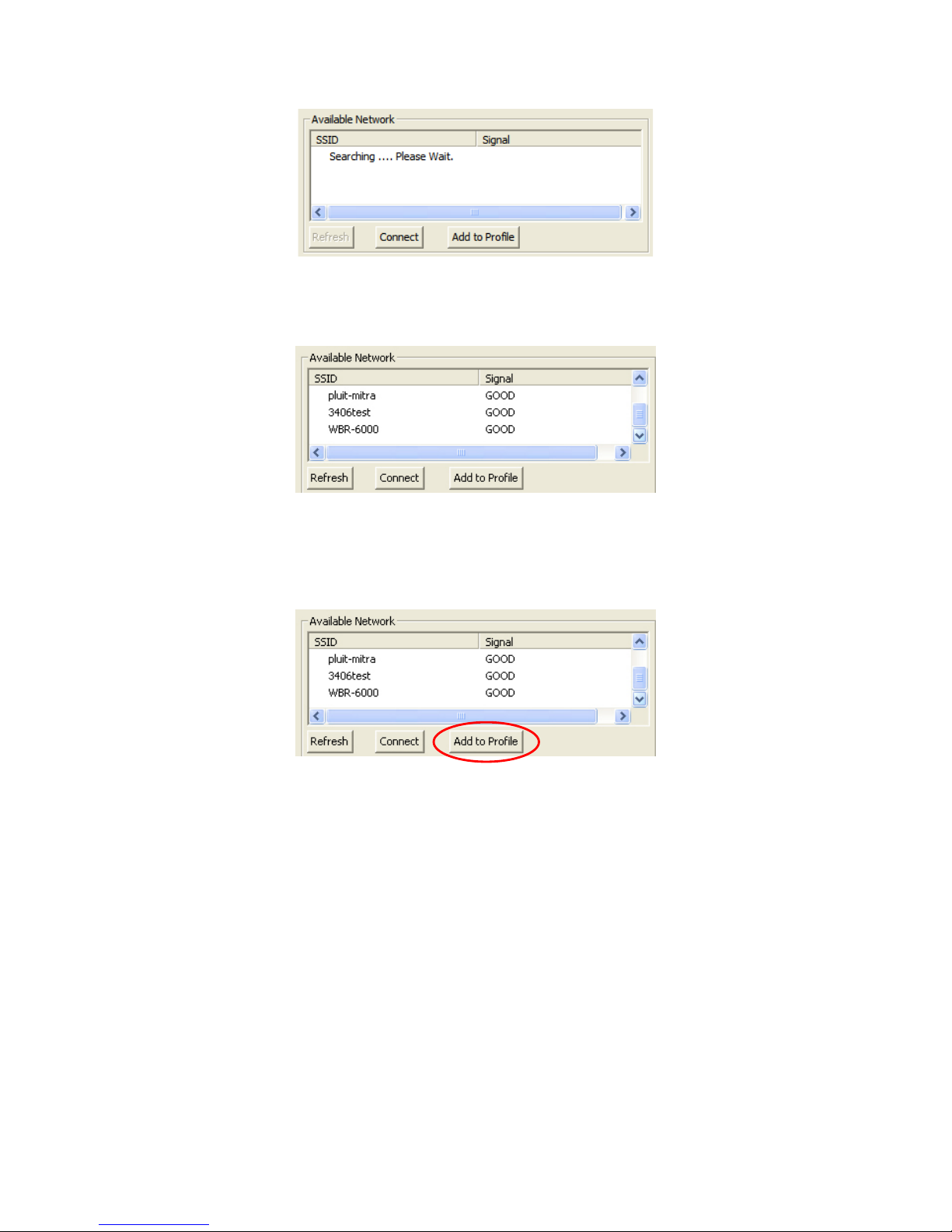
17
After site survey procedure, there will show existing AP SSID.
Then press “Connect” to connect AP router or press “Add to Profile” to configure the Wireless
WEP and WPA encryption.
Page 21
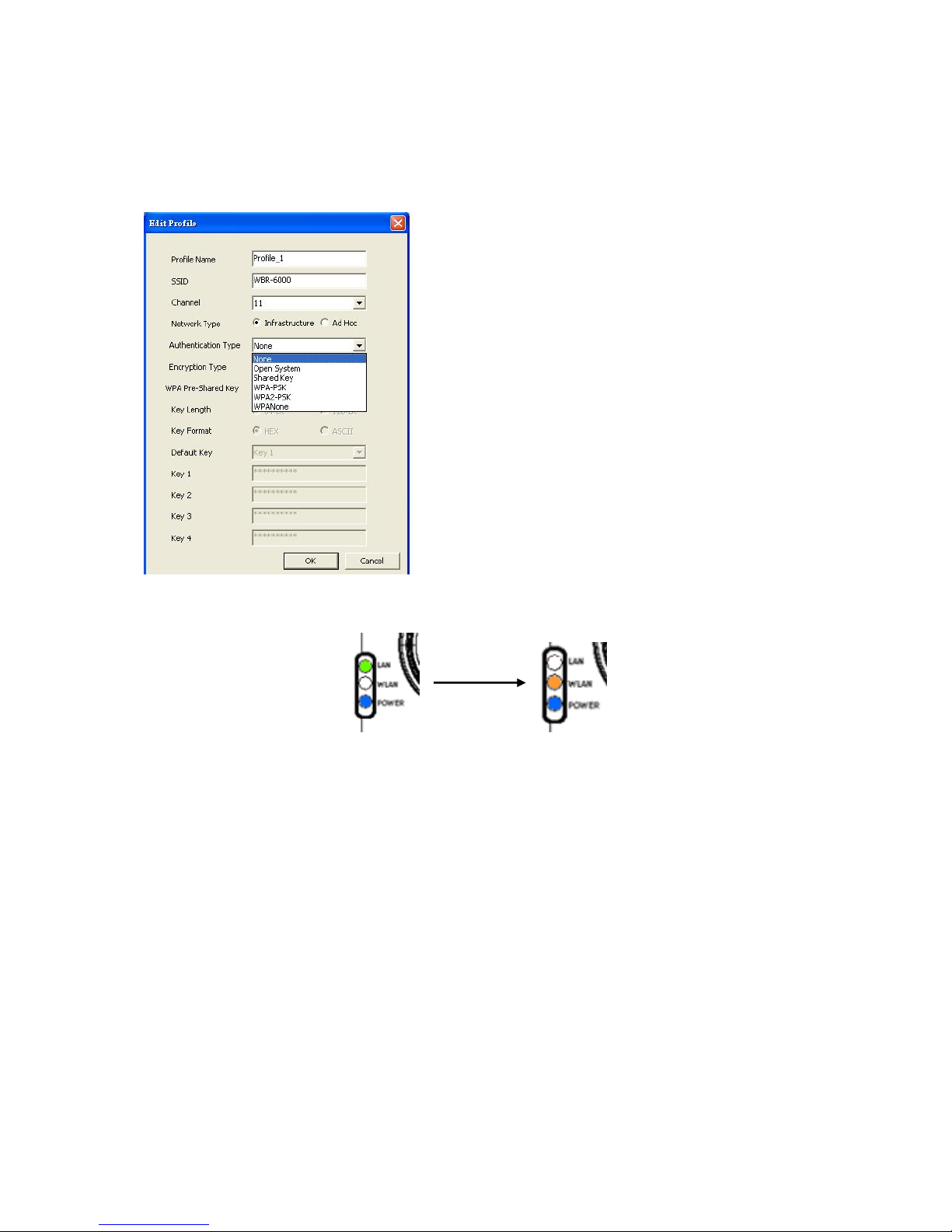
18
There are WEP(Open System/Shared Key) ,WPA-PSK,WPA2-PSK and WPANone encryption
settings. You can choose one to match AP router wireless settings.
After set the profile, Please remove the LAN cable then IP Camera will connect to AP router
automatically.
LED Status Diagram
You must configure the wireless settings from wired environment. Then you can remove the
wired cable and start wireless connection.
Page 22
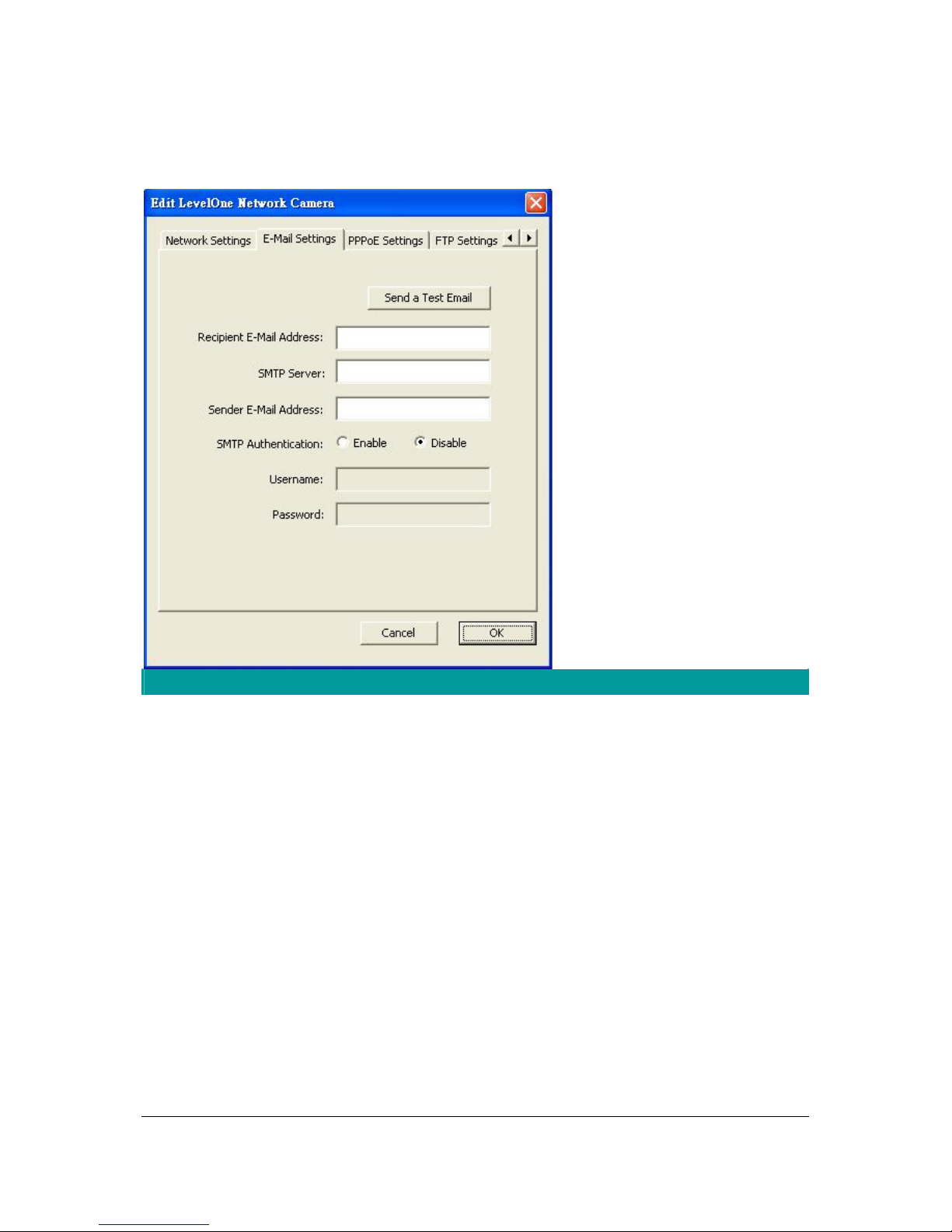
19
6.2.3. E-Mail Setting
E-Mail Setting
Recipient E-Mail Address This camera supports “Snap Shot” and “Motion Detection”
functions. You can snapshot a picture and send the picture by
E-Mail. Enter the E-Mail Account for receiving the picture.
SMTP Server Enter the SMTP Server for the E-Mail sending.
Sender E-Mail Address Specified the e-mail address of the e-mail sender.
Authentication Enable or Disable the SMTP Authentication function
Username When Authentication is enabled, input the SMTP Username.
Password When Authentication is enabled, input the password.
Send a Test Email Press this button to send a test e-mail to your mailbox. You can
use this function to test if your setting is correct.
Page 23
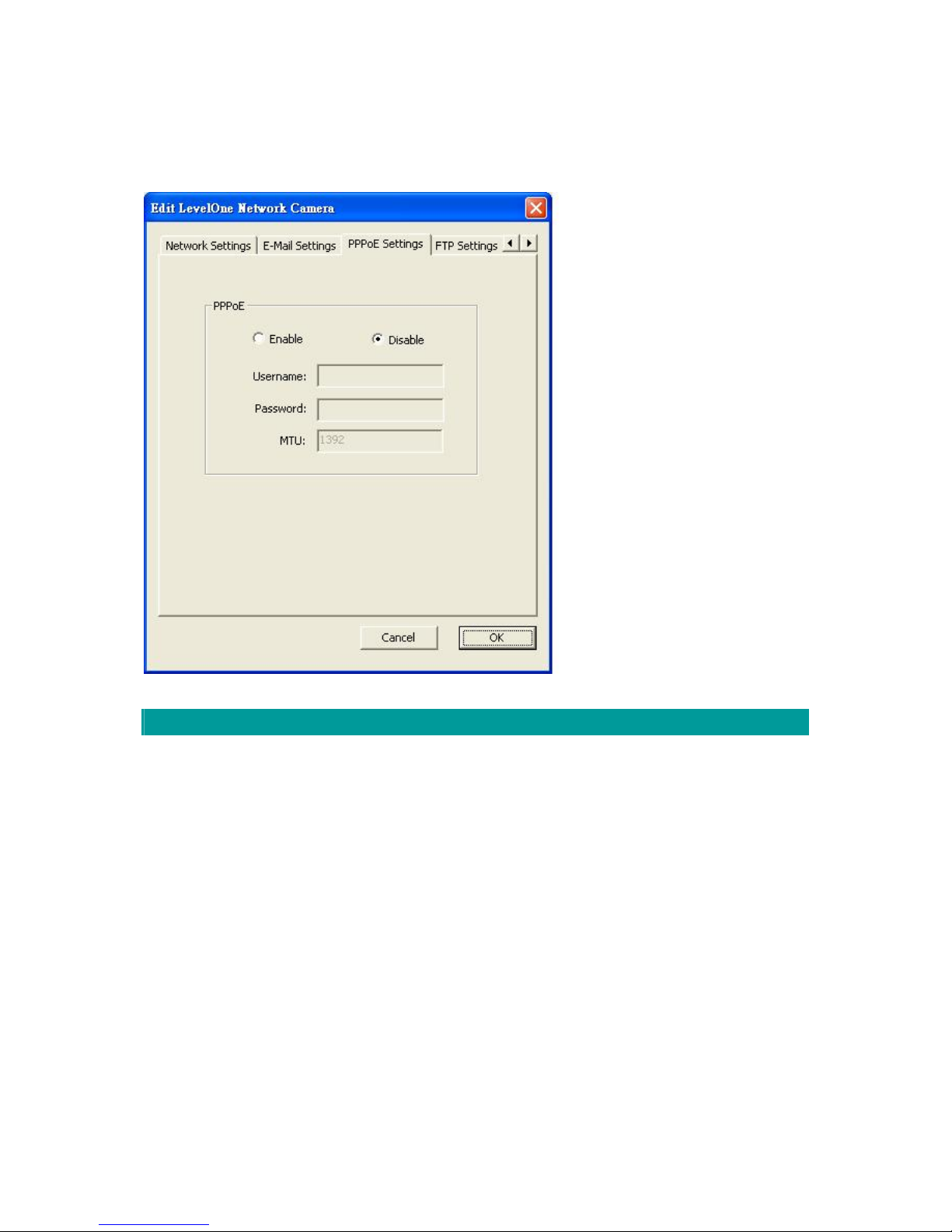
20
6.2.4. PPPoE Settings
PPPoE Settings
Enable/Disable If enable the PPPoE function, IP Camera will use PPPoE for
network connection first. The default value is “Disable”.
Username Enter the Username of PPPoE connection.
Password Enter the Password of PPPoE connection
Page 24
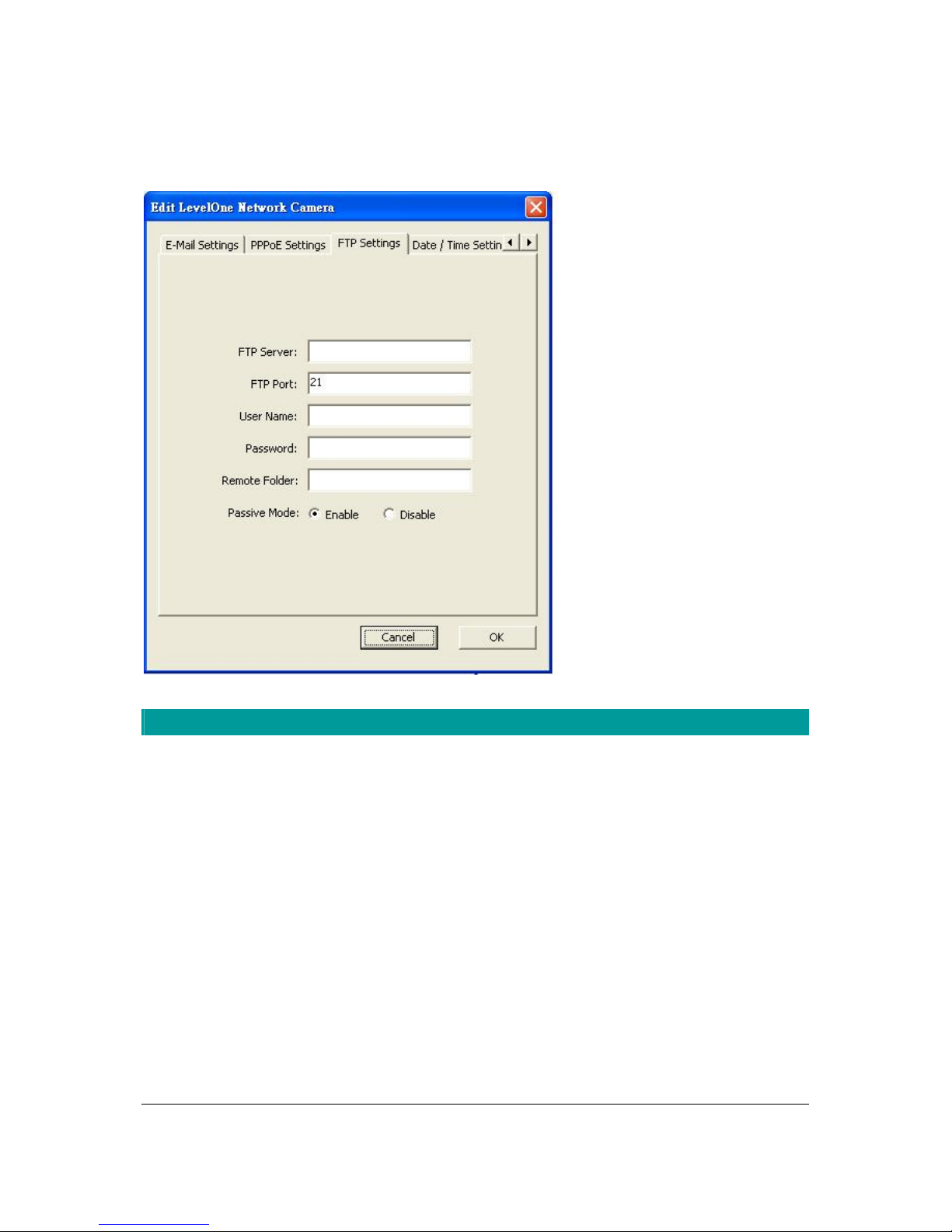
21
6.2.5. FTP Settings
FTP Settings
FTP Server This camera supports “Motion Detection” functions. When Motion
Detection event occurred, you can record the pictures to FTP
server. Enter the FTP address for receiving the pictures.
FTP Port Enter the port of the FTP server.
User Name Specify the user account of ftp server.
Password Specify the Password of your ftp account.
Remote Folder Specify the folder of the ftp site that you want to store the video.
Passive Mode If your Camera is under NAT, you usually need to enable this
feature.
Page 25
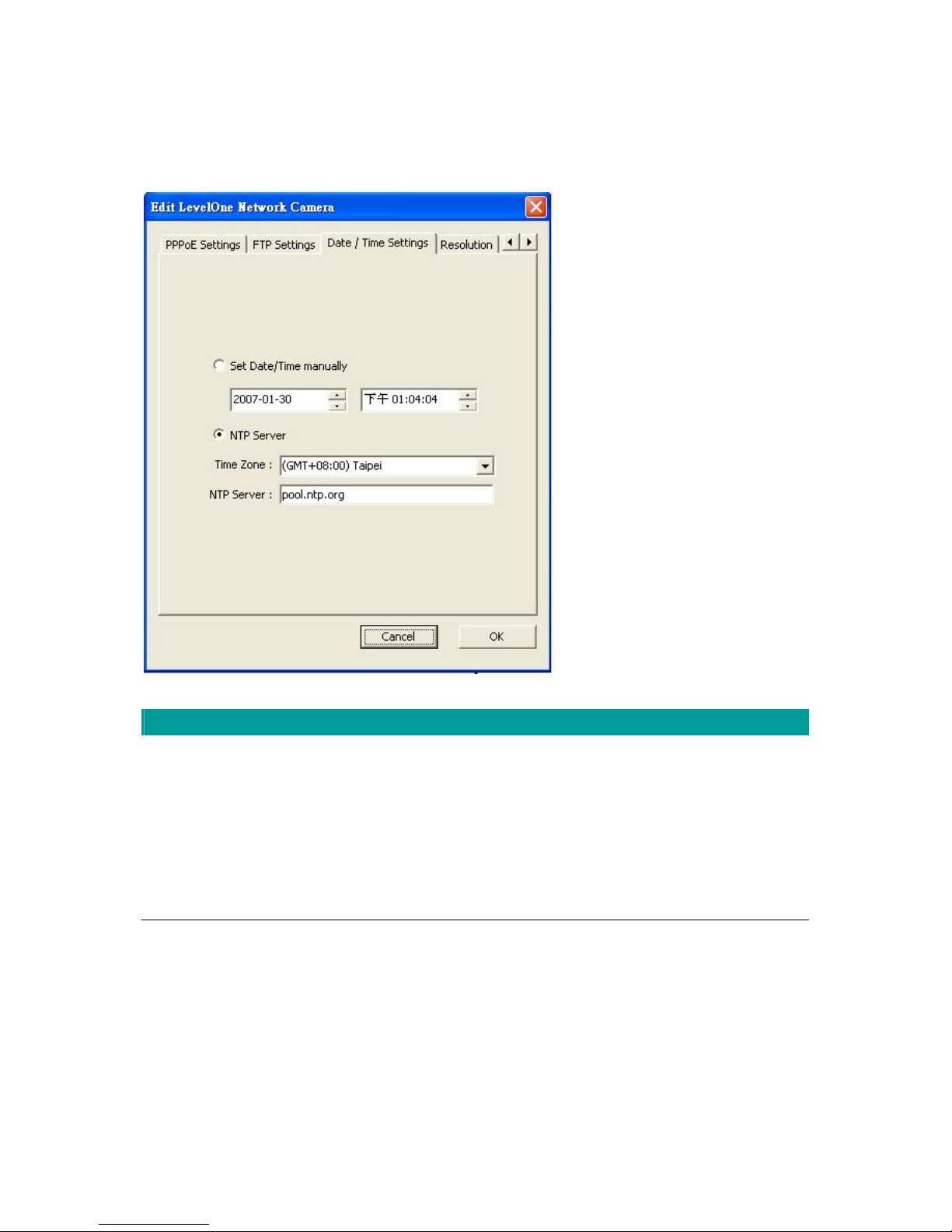
22
6.2.6. Date / Time Settings
Date / Time Settings
Set Date/Time manually Set the current Date and Time.
NTP Server Synchronize the Date and Time with NTP server.
Time Zone Select the time zone that your camera put on.
NTP Server Specify the IP Address of the NTP Server.
Page 26

23
6.2.7. Resolution
Resolution
Resolution Select the desired video resolution format. Larger resolution
requires more bandwidth. 640 x 480 is “VGA” format. 320 x 240 is
“CIF” format. 176 x 144 is “QCIF” format.
Page 27

24
6.2.8. Advanced Setting
Advanced Setting
UPnP When the UPnP function is enabled, the camera can be detected
by UPnP compliant system such as Windows XP. The camera
will be displayed in the Neighborhood of Windows XP, so you can
directly click the camera to view the video through web browser.
DDNS Many internet connections use a "Dynamic IP address", where
the Internet IP address is allocated dynamically whenever the
Internet connection is established. Internet users should know the
IP Address of the camera when they want to connect to the
camera every time. DDNS is designed to solve this problem, by
allowing users to connect to your LAN using a domain name,
rather than an IP address.
Enable/Disable Enable or disable DDNS function of the camera.
Page 28

25
Provider Several companies provide DDNS service. This camera supports
the service from DynDNS who is one of the DDNS providers.
Domain Name The domain name given by DynDNS is
“registername.dyndns.com”. Enter the domain name that you
register for the camera from DynDNS web site.
Account Enter the login name for the DDNS service.
Password Enter the password for the DDNS service.
6.2.9. Users
Users
Administrator Setting the password of Administrator account
Current Password Enter the current password of the camera.
Page 29

26
New Password Enter the new password you want to use for the camera.
Confirm New Password Retype the new password to confirm the setting.
User Setting the user account and password. Your camera can support
4 user account.
6.2.10. Tools
Tools
Firmware Version Display current firmware version.
Firmware Update You can upgrade camera’s firmware via this function. Press this
button and select the correct firmware to upgrade.
Page 30

27
Reset to Default If you want to reset the camera, click this button. The default
settings of the camera are as follows.
Camera Name: “WCS-2020”
IP Address: “192.168.2.3”
Subnet Mask: 255.255.255.0
Administrator Name: “Admin”
Password: “1234”
Video Port: “4321”
Web Port: “80”
LED Light OFF The function can turn off LED light manually.
6.2.11. About
About
Administrator Utility
Version
Display current Administrator Utility Version.
Page 31

28
6.3. Setting Wizard
When you click the “Setting Wizard”, a screen will pop up for you to enter the “Administrator
Name” and “Password”. The default value is as follows.
Name: “admin”
Password: “1234”
If the name and password you enter are correct, you can start to setup the camera.
Setting Wizard
IP camera Name The default camera name is “WCS-2020”. It is recommended to
enter a meaningful name for the camera.
IP Address The wizard will auto setup an available IP Address to the camera.
Page 32

29
For example: if the IP address of the network is 192.168.2.x, the
wizard will search an unused IP Address from 192.168.2.1 to
192.168.2.250 and assign the camera an available IP Address.
You are allowed to enter another IP Address to change the setting.
Subnet Mask The wizard will auto search the Subnet Mask setting of the network
and set the camera in the same Subnet Mask.
You can enter another Subnet Mask to change the setting.
Gateway The wizard will auto search the Gateway setting of the network and
set the camera to use the same Gateway.
You can enter another Gateway to change the setting.
Video Port It defines the video stream port. The default value is “4321”.
Cancel Click “Cancel” to stop wizard setting.
Finish Click “Finish” to complete the camera setting.
When you finish the camera setting, you can click “Ok” to run the “Camera Viewer”
immediately or click “Cancel” to run the “Camera Viewer” later.
Page 33

30
7. Using the Camera Viewer
The Camera Viewer Utility allows users to view video up to four cameras. It also allows users
to manual/schedule recording video and playback the video file. The status of camera viewing
such as frame rate, video received, and etc. are also recorded in time.
There are three ways to run the Camera Viewer Utility as follows.
1. Click “Start”, select “\Program Files\Internet Camera\util\util.exe” to run the utility.
2. Double click the “IP Camera Viewer” icon to run the utility.
3. Click “Setting Wizard” from Administrator Utility and follow the instructions in the utility.
7.1. Panel Introduction
In the beginning when you start the Camera Viewer, you would see a Control Panel and a four
division Viewer window.
Page 34

31
7.2. Camera Buttons
Camera Buttons
Camera
Click one of these four cameras will connect to the selected
camera that you want to view and configure. If you want to
remove the camera from the viewer, please right click the icon
and select “Reset Camera x”. If you want to configure the
camera, please right click the icon and select “Configure
Camera x”.
Page 35

32
7.3. Camera Status
There is a status bar shown different color to indicate the status of each IP camera.
Camera Status
Yellow It means that there is no camera set to connect.
Blue It means that the camera is connected and playing the live video.
Pink It means that the camera is not connected now.
Red It means that the camera is recording.
7.4. Control Buttons
Control Buttons
Play
The “Play” button is an intelligent play user-interface. In the
normal display mode and WCS-2020 is disconnected, clicking on
the “Play” can make the viewer connect to WCS-2020. In the
Close the Camera Viewer
Minimize the Window
Forward
Stop
Snapshot
Record Play
Pause
Page 36

33
playback mode, clicking on the “Play” can play the video in the
normal speed.
Stop
The “Stop” button is an intelligent play user-interface. In the
normal display mode and WCS-2020 is connected, clicking on
the “Stop” can make the viewer disconnect the camera. In the
playback mode, clicking on the “Stop” can stop playing the video.
Pause
The “Pause” button provides you a way to pause the current
video display. When the displaying video is paused, click on the
“Play” again to resume the video display.
Forward
The “Forward” button to forward the speed of display when
playback the recording file. Click the button at a time will increase
the playing speed one time.
Snapshot
Click “Snapshot” will make the viewer to take a snapshot of the
video and save the picture as a bitmap file in the hard disk. (You
can set the directory for storing these bitmap files at the Section
7.8.4)
Record
By clicking “Record” you can record video immediately. (You can
set the directory for storing video files at the section 7.8.4)
7.5. Video Recording
This utility allows you record the video in AVI files. There are two ways of video recording –
Manual Recording and Schedule Recording.
Manual Recording
You can manually record the video stream into an assigned video file.
Click “Record”
, then the viewer utility will start to record the video stream. You can assign
the path in the setting dialog.(at section 7.8.4) Clicking “Stop”
will stop recording.
Page 37

34
Note: Before manual recording, you have to click the camera button
to select WCS-2020
that you want to record first and make sure that the viewer is successfully connecting to
WCS-2020.
Schedule Recording
You can assign a schedule and let this viewer automatically recording the video stream.
Please refer to Section 7.8 to see how to setup schedule for the recording. The file name of
the recorded video file is the start time of recording. For example, the file name
“IPCamera_2004-10-8-23-56-40.avi” means it was recorded at 2004/10/8 23:56:40.
7.6. Change Resolution
WCS-2020 supports two resolution, 640x480 (VGA) and 320x240 (CIF).You can change the
resolution of each IP camera by clicking the resolution button.
Note: Before changing the resolution of WCS-2020, you have to select WCS-2020 by clicking
the camera button first. If you change the resolution of an IP camera, other clients who are
viewing the same IP camera simultaneously will also see the video with the changed
resolution, too.
Page 38

35
Resolution
VGA
Change the resolution to 640x480 (VGA) mode.
QVGA
Change the resolution to 320x240 (QVGA) mode.
7.7. View Four Cameras Simultaneously
Click the four division button can view the 4 cameras simultaneously in a four-division
window.
Page 39

36
7.8. Viewer Utility Setting
Click the “Setting” button , then the setting window of WCS-2020 will pop up.
Note: When you want to change the settings such as IP Address, Video Port, etc. in the
“Setting” option, you must disconnect WCS-2020 first by clicking the “Stop”
..
Page 40

37
7.8.1. Setting
Setting
Name
It is not required to fill the camera name for connecting camera. It
is for users to identify the camera.
IP Address IP address/Domain name of WCS-2020.
Video Port
The number of service port used by WCS-2020.
Model
Select a IP camera model which you are using.
Username The user name for login into WCS-2020. By default, the user
name is “admin”.
Password The password for login into WCS-2020. By default, the password
is “1234”.
Discover Click “Discover”, then camera auto-discover windows will pop up.
Page 41

38
The window will show all the discovered cameras on LAN
environment for you to select.
7.8.2. Video
You can setup schedule for the recording here. This utility will record the video stream in the
assigned file folder according to the schedule automatically. The recorded video files are AVI
format.
Video
Brightness You can adjust “Brightness” value in this function. The value is
from 0 to 99(Default: 50). The image will be brighter when the
value is bigger and bigger.
Contrast You can adjust “Contrast” value in this function. The value is from
0 to 99(Default: 50). The contrast will be more obvious when the
value is bigger and bigger.
Saturation
You can adjust “Saturation” value in this function. The value is
from 0 to 99(Default: 50). The saturation will be more obvious
when the value is bigger and bigger.
Page 42

39
Hue
You can adjust “Hue” value in this function. The value is from 0 to
99. The hue will be changed when the value is adjusted.
Whiteness You can adjust “Whiteness” value in this function. The value is
from 0 to 99. The whiteness level will be changed when the value
is adjusted.
Image Quality You can adjust image quality in this
function. There are five levels can
be selected.
Max Frame Rate You can adjust frame rate in this
function. There are 1 to 30FPS can be
selected.
Camera Frequency You can adjust camera frequency
in this function. There are
outdoor, 50Hz and 60Hz can be
selected.
Auto Exposure When you enable “Auto Exposure” function. The sensor will auto
detect the illumination of environment and auto adjust the image
brightness value.
Page 43

40
7.8.3. Recording
You can setup schedule for the recording here. This utility will record the video stream in the
assigned file folder according to the schedule automatically. The recorded video files are AVI
format.
Note:
1. The utility will only start to record the video stream when this utility is running and is
successfully connecting to WCS-2020 in the beginning of the schedule.
2. The schedule setting of one-time or weekly schedule should not overlap, or the recording
will fail.
Page 44

41
One-Time Schedule
Weekly Schedule
Schedule
Cycle Recording
Check this check box to enable cycle recording. When the Cycle
Recording is checked and the storage usage has already
reached the maximum reserved storage space, the utility will
automatically delete the oldest recorded video file and use the
space to store the newly recorded video stream.
One-Time Schedule You can assign a range of time and the utility will automatically
record the video stream only during the period of time. The
default time is 2 minutes later from the current time.
Weekly Schedule You can assign the days in a week and the period of time in a day
when you want to record the video stream. The utility will
automatically record the video stream during the periods of time
Page 45

42
every week again and again.
Schedule
New
Click “New” to add a new recording schedule.
Edit Select an existing schedule in the schedule list and click “Edit” to
edit the schedule.
Delete Select an existing schedule in the schedule list and click “Delete”
to delete the schedule.
7.8.4. Status
You can see the current status information of the connection session between the utility and
WCS-2020.
Status
Connected It displays “Yes” when the utility is connecting to WCS-2020 and
displays “No” when the utility is not connecting to WCS-2020.
Status
Page 46

43
Stream Started At The beginning time of the current connection session between
the utility and WCS-2020.
Time Elapsed The elapsed time of the current connection session between the
utility and WCS-2020.
Video Received The total size (Unit is KByte) of video stream received during the
current connection session between the utility and WCS-2020.
Audio Received The total size (Unit is KByte) of audio stream received during the
current connection session between the utility and a network
camera (Reserved)
Frame Rate The frame rate (frame per second) of the current video download
speed from WCS-2020 to the utility.
Data Rate The data rate (KByte per second) of the current video download
speed from WCS-2020 to the utility.
Number of Frames The total number of video frames received during the current
connection session between the utility and WCS-2020.
Number of Users The total number of users that viewing this camera currently.
Page 47

44
7.8.5. General
You can manage storage usage for this IP camera here.
General
Snap Shot Directory This lets you assign the directory where bitmap files will be stored
when you click “Snapshot” to take pictures. The default folder is
where the software program is installed, for example:
“C:\Program Files\IP camera”.
Record Directory This lets you assign the directory where the recorded video files
will be stored. The default folder is where the software program is
installed, for example: “C:\Program Files\IP camera”.
Free Disk Space The current free disk space of the hard drive where is assigned to
save recording files.
Max Recording Space You can reserve a disk space to store the recorded video and
snapshot files. If the space is run out, a message will pop up to
remind you.
Page 48

45
Used Disk Space The current used disk space for saving the recording file.
Max Video File Size This let you assign a maximum size of each video file. The upper
bound of this value is 2 GB per file.
7.8.6. About
About
Camera Viewer Utility
Version
Display current Camera Viewer Utility Version.
Page 49

46
7.9. Playback
Click the “Open File” and a “Load File” window will be popped up. Select the file that you
want to play.
The viewer will start to play the selected video file.
Page 50

47
Playing Control
Play
When the video playback is in Stop state, just click “Play”
and
the viewer will play the video file from the beginning point. When
the video playback is in Pause state, just click “Play”
and the
viewer will play the video file from the current pause point. When
the viewer is playing with fast speed, just click “Play”
to let
the viewer play with the normal speed.
Pause
When the recorded video is playing, you can click “Pause”
to
freeze the playback. If you want the viewer to continue playing
from the current pause point, just click “Play”
.
Stop
When the viewer is playing, you can click “Stop”
to stop the
playback. If you want the viewer to play again, just click “Play”
and the viewer will play the video file from the beginning
point.
Playing Control
Forward
If you want the viewer to play the video file in a faster speed when
the viewer is playing the video file, just click “Forward”
and
the viewer will double the playing speed. If you want the viewer
play with the normal speed when the viewer is playing with fast
speed, just click “Play”
.
Page 51

48
7.10. Rotate Video
Rotate function lets you rotate the video frame 180 of degree angle each time you click the
“Rotate”
. With this function, you can view the live video with normal, and 180 degree
angles counterclockwise.
Page 52

49
8. Web Connection and Setup
You can use the Web browser to connect the camera for viewing or setting. Open the web
browser and enter the IP Address of the camera to establish a connection. The default IP
Address of the camera is “192.168.2.3”.
When the welcome screen appears, enter the “Admin Name” and “Password”. The default
values are:
Admin Name: “admin”
Password: “1234”
When the camera is connected, the browser will take you to the live video page. If you are viewing this
camera at first time, the following dialog will appear to install the ActiveX plug in. Please check the
publisher part, you should only accept it if it is published by
DIGITAL DATA COMMUNICATIONS ASIA CO.,
LTD.
Page 53
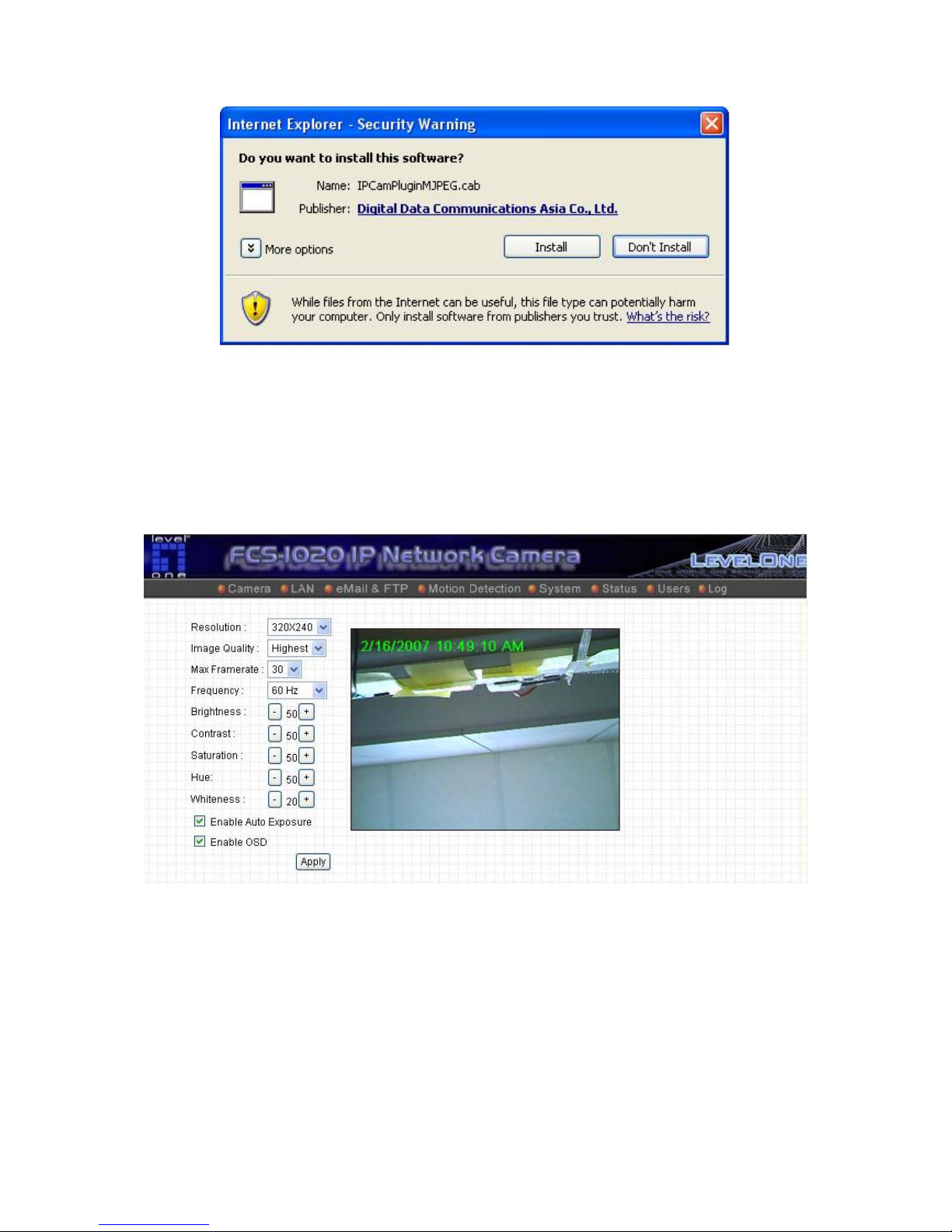
50
After installed the ActiveX plug-in,
the video image will be shown up in the web screen directly.
The menu options for the web control screen are as follows.
Camera – View live video and adjust the video format from the menu.
LAN – Setup the camera LAN port functions in the menu.
WLAN – Setup the camera WLAN port functions in the menu.
E-Mail & FTP – Setup the E-Mail client and FTP client in the menu.
Motion Detection – Configure the Motion Detection Actions here.
System – Setup System utilities and settings in this menu.
Page 54

51
Status – Shows the camera information and current status in this page.
Users – This camera support up to 4 user accounts. You can setup them in this menu.
8.1. Camera Setting
Camera Setting
Resolution Select the desired video resolution format. Larger resolution
requires more bandwidth. 640 x 480 is “VGA” format. 320 x 240 is
“CIF” format. The default resolution is CIF format.
Image Quality Adjust this property to control the video quality
Max Frame Rate Set the video max fra me rate. This camera can support at most
30 frames per second. Set the frame rate higher can get video
more smooth. But will use more bandwidth.
Frequency Adjust this property to fitting light frequency.
Brightness You can adjust the brightness of the video. If the video is too dark,
you can input the larger number in this text box. The video will be
brighter. This value can be from 1 to 99.
Page 55

52
Contrast You can adjust the contrast by change the value. This value can
be from 1 to 99.
Saturation You can adjust the saturation by change the value. This value ca n
be from 1 to 99.
Hue You can adjust the hue by change the value. This value can be
from 1 to 99.
Whiteness You can adjust the white balance by change this value. This
value can be from 10 to 30.
Enable Auto Exposure You can enable Auto Exposure by check this box.
Enable OSD You can enable or disable “Time Stamp” function in this item.
When you disable “OSD” function, the “Time Stamp” will be
hidden.
Apply When you finish “AV Server” setting, click this button to validate
the setting values.
Page 56

53
8.2. LAN Setting
LAN
Network Type This camera can obtain IP via DHCP protocol or specified static
IP Address to it..
IP Address Enter an unused IP Address within the IP address range used on
your LAN. If the IP Address of your LAN is from the 192.168.2.0
to 192.168.2.250, you can set an unused IP Address from the
range for the camera, for example: 192.168.2.250.
Subnet Mask The Subnet Mask field must match the subnet setting on your
LAN. For example: 255.255.255.0.
Gateway The Gateway is used to forward frames to destinations in a
different subnet on the Internet. The Gateway setting must be the
same with the gateway used by the PCs on your LAN.
DNS Server DNS Server (Domain Name Server) that translates names to IP
addresses. Set the same DNS Server as the PCs on your LAN.
Video Port The AV Control Port is used to transmit or receive the AV
Page 57

54
streaming in the network. The default port setting is “4321”. If you
want to view the video from the camera, the port setting should
be correct.
Web Port This camera support web connection, the default web port is 80.
Since the web server may use port 80, you can use a different
port for the camera. If you change the web port from 80 to 8080,
you must type http://192.168.2.3:8080
to connect the camera
through the web browser.
Apply When you finish the “LAN”, click “Apply”.
PPPoE
Enable PPPoE Enable or disable PPPoE function of the camera.
User Name Enter the User Name for the PPPoE Connection.
Password Enter the Password for the PPPoE Connection.
MTU A maximum transmission unit (MTU) is the largest size packet or
frame, specified in octets (eight-bit bytes), that can be sent in a
packet- or frame-based network such as the Internet.
Apply
When you finish the “PPPoE” setting, click “Apply”.
Dynamic DNS
Enable DDNS Enable or disable DDNS function of the camera.
Provider Several companies provide DDNS service. This camera supports
the service from DynDNS company.
Domain Name The domain name given by DynDNS is
“registername.dyndns.com”. Enter the domain name that you
register for the camera from DynDNS web site.
User Name Enter the login name for the DDNS service.
Password Enter the password for the DDNS service.
Page 58

55
Apply
When you finish the “Dynamic DNS” setting, click “Apply”.
UPnP
Enable UPNP Enable or disable UPnP function of the camera.
Apply
When you finish the “UPnP” setting, click “Apply”.
LoginFree
Filename
The default value is “loginfree”. That’s mean user can get a snapshot
image from Internet Explorer. The format is like:
IP Camera will send a snapshot image to Internet Explorer.
If user changed file name (Ex: “1234”), the URL must be changed to
“http://192.168.2.3/1234.jpg”
Apply
When you finish the “UPnP” setting, click “Apply”.
Page 59

56
8.3. WLAN
Wireless Setting
Wireless connection Enable or disable the wireless function of the WCS-2020. By
default, the function is disabled.
Network Type Infrastructure – This operation mode requires the presence of a
Wireless LAN Access Point or Router. All communication is done
via the Access Point or Router.
Ad-Hoc – Select this mode if you want to connect to another
wireless stations in the Wireless LAN network without through an
Access Point or Router.
Available Networks Select the networks listed below and click apply to connect to the
specified network.
SSID The SSID (up to 32 printable ASCII characters) is the unique
name identified in a WLAN. The ID prevents the unintentional
merging of two co-located WLANs.
Page 60

57
You may specify a SSID for the card and then only the device
with the same SSID can interconnect to the card. If you want to
add one of the networks nearby to the profile list, pull down the
menu, all the networks nearby will be listed and you can add one
of them to the profile list.
Channel This setting is only available for Ad Hoc mode. Select the number
of the radio channel used for the networking. The channel setting
should be the same with the network you are connecting to.
Basic Rate The camera will force to the data rate that you selected to
transmit data.
Authentication and
Encryption Type
Choose the authentication type you want to use.
“None” means that you don’t want any encryption for wireless.
“Open System” means that you can use WEP for encryption or
not to encryption. When you select “Shared Key”, you must use
WEP for encryption. The last option is “WPA-PSK”. When you
select this authentication type, you can encryption your wireless
with WPA-TKIP or WPA-AES.
WPA Pre-Shared Key The WPA-PSK key can be from 8 to 64 characters and can be
letters or numbers. This same key must be used on all of the
wireless stations in the network.
WEP Key Length You may select 64-bit or 128-bit to encrypt transmitted data.
Larger key length will provide higher level of security, but the
throughput will be lower.
WEP Key Format Hexdecimal – Only “A-F“, “a-f“ and “0-9“ are allowed to be set as
WEP key.
ASCII – Numerical values, characters or signs are allowed to be
WEP key. It is more recognizable for user.
Default Key Select one of the keys (1~4) as the encryption key.
Key1 ~ Key4 The WEP keys are used to encrypt data transmitted in the
wireless network.
Page 61

58
Fill the text box by following rules below.
64-bit – Input 10-digit Hex values (in the “A-F”, “a-f” and “0-9”
range) or 5-digit ASCII characters (including “a-z” and “0-9”) as
the encryption keys. For example: “0123456aef“ or “test1”.
128-bit – Input 26-digit Hex values (in the “A-F”, “a-f” and “0-9”
range) or 13-digit ASCII characters (including “a-z” and “0-9”) as
the encryption keys. For example:
“01234567890123456789abcdef“ or “administrator”.
Apply When you finish “WLAN” setting, click this button to validate the
setting values.
8.4. E-Mail and FTP
The “E-Mail & FTP” lets you setup E-Mail client and FTP client that camera can sent live video
to your e-mail account or FTP server when Motion has been detected.
eMAIL & FTP
Recipient E-Mail Address This camera supports “Motion Detection” function. Enter the
E-Mail Account for receiving the pictures.
Page 62

59
SMTP Server Enter the SMTP Server for the E-Mail sending.
Sender E-Mail Address Specified the e-mail address of the e-mail sender.
SMTP Authentication Enable or Disable the SMTP Authentication function
Username When Authentication is enabled, input the SMTP Username.
Password When Authentication is enabled, input the password.
Send a Test Email Press this button to send a test e-mail to your mailbox. You can
use this function to test if your setting is correct.
FTP Server This camera supports “Motion Detection” functions. When Motion
Detection event occurred, you can record the pictures to FTP
server. Enter the FTP address for receiving the pictures.
FTP Port Enter the port of the FTP server.
User Name Specify the user account of ftp server.
Password Specify the Password of your ftp account.
Remote Folder Specify the folder of the ftp site that you want to store the video.
Password When Authentication is enabled, input the password.
Passive Mode If your Camera is under NAT, you usually need to enable this
feature.
Page 63

60
8.5. Motion Detection
The “Motion Detection” allows users to setup the behavior of motion detection feature.
Motion Detection
Motion Detection Enable Enable or Disable the Motion Detection Function.
Next Event Detected
Interval
Setup the interval between two events. For example, if you setup
the interval to 5 seconds, the next event will start after this event
finished + 5 seconds.
Threshold Setup the sensitivity of motion detection.
Send Recording File to
E-Mail
Select Yes to send the recorded video file to your e-mail account
that you had specified at “E-Mail & FTP” menu.
E-Mail Subject Specify the subject of motion detection notify e-mail.
Send Recording File to
FTP
Select Yes to send the recorded video file to your FTP server that
you had specified at “E-Mail & FTP” menu.
Page 64

61
8.6. System
The “System” allows users to setup the camera’s parameters, like camera name, data/time
setting. And also provide firmware upgrade and reset tools at this page.
System
Camera Name The default camera name is “WCS-2020”. It is recommended to
name a meaningful name for the camera.
Login Name Setup your administrator account’s login name. Default name is
“admin”
Password
Enter up to 4 digits password for the new user account.
Confirm Password
Enter the password again to confirm the setting.
Set Date/Time manually Display the current Date and Time.
NTP Server Synchronize the Date and Time with this NTP server.
Time Zone Select the time zone that your camera put on.
Page 65

62
NTP Server Specify the IP Address of the NTP Server.
Upgrade Firmware You can upgrade camera’s firmware via this function. Press the
browse button, find the correct firmware and press upgrade.
Reset to Factory Defaults If you want to reset all the camera settings to default, click this
button.
Reboot Device To reboot WCS-2020, click “Reboot”.
LED Setting There are four LEDs to indicate the status of IP camera. If you
wan to secure the camera from noticing, you can turn off the LED
light by clicking “LED Light OFF”. To turn on the LED light, click
“LED Light ON”.
8.7. Status
The “Status” shows the current firmware version, uptime, system time and IP information of
this camera.
Page 66

63
8.8. Users
The “Users” allows users to add four user accounts which are able to view video from Camera
Viewer and Web Management. These users, unlike Administrator, are not allowed to
configure the camera.
User 1 / 2 / 3 / 4
User #
Enable or Disable the user number #.
Login
Enter the the login name to the camera.
Password
Enter up to 4 digits password for the new user account.
Confirm Password
Enter the password again to confirm the setting.
Apply
Click “Apply” to save the user account setting.
Page 67

64
8.9. Log
The “Log” allows users to monitor the device event and time. If you have trouble to use this
device, the log file will help administrator to know the status of device.
Log
Log screen
The screen will show event and event time of device.
Refresh
You can press “Refresh” button to refresh the log screen.
Page 68

65
9. Frequently Asked Questions
Q1: What is an IP camera?
A: WCS-2020 is a standalone system connecting directly to an Ethernet or Fast Ethernet network. It is
different from the conventional PC Camera; WCS-2020 is an all-in-one system with built-in CPU and
web-based solutions providing a low cost solution that can transmit high quality video images for
monitoring. WCS-2020 can be managed remotely, accessed and controlled from any PC/Notebook
over the Intranet via a web browser or camera viewer.
Q2: What algorithm is used to compress the digital image?
A: WCS-2020 utilizes MJPEG video compression technology to provide hi gh quality images. MJPEG i s
a standard for video compression and can be applied to various application software.
Q3: Can I capture or record still images from WCS-2020?
A: Yes, you are able to capture or record still images with the snapshot function from the Cam era
Viewer application supplied with WCS-2020 CD-ROM.
Q4: What network cabling is required for WCS-2020?
A: WCS-2020 uses Category 5 UTP Twisted-pair cable allowing 10 Base-T and 100 Base-T
networking.
Q5: Can WCS-2020 be setup as a PC-cam on the computer?
A: No, WCS-2020 is used only on Ethernet and Fast Ethernet network.
Q6: Can WCS-2020 be connected on the network if it consists of only private IP Addresses?
A: Yes, WCS-2020 can be connected to a LAN with private IP Addresses.
Q7: The focus on WCS-2020 is bad, how can I correct it?
A: Adjust WCS-2020 focus manually.
Page 69

66
10. Technical Specifications
Video specification
Max Resolution: 640 x 480 pixels
Sensor: 1/4" color CMOS sensor
Gain control: Automatic
Exposure: Automatic
White Balance: Automatic
Focal Length: 4.8 mm
Aperture: F=1.8
Image (Video Setting)
Image compression: MJPEG Image Video
Digital 24-bit Color
Frame rate: 30fps@QVGA, 20fps@VGA
Video resolution: 160x120, 320x240, 640x480
System Hardware
LAN Connector: One RJ-45 port to connect to 10/100Mbps Ethernet
Wireless: IEEE 802.11b/g
LED Indicator: LAN LED (Green), WLAN LED (Amber), Power LED (Blue)
Power Supply: 12VDC, 1A
HTTP/Utility
Includes easy-to-use Viewer & Recorder utility
Provides Admin utility & WEB browser Management
View multiple cameras simultaneously - Up to 4 cameras at a time
Manual/Schedule Record, Video Playback/Stop/Forward/Pause
Supports four additional user accounts for viewing camera
Auto sending Snap Shot by E-mail or FTP
Support DDNS and UPnP functions
Supports Windows 2000/XP/2003
Firmware Upgradeable
EMI & Safety
FCC, CE
Page 70

67
11. Appendix A Router/Gateway Setup for Internet
Viewing
To view IP camera across the Internet, you have to make sure Router/Gateway has
configured to pass incoming TCP/UDP connections from remote PC to WCS-2020. The
Router/Gateway should set port forwarding or virtual server for the connections. Please see
the
illustration as below.
Router/Gateway Port Forwarding/Virtual Server Setup
Name Protocol Port LAN IP
Setup 1 TCP 80 192.168.2.3
Setup 2 TCP 4321 192.168.2.3
Setup 3 UDP 13364 192.168.2.3
Port Definition
Setup 1 It is the port of Web port. You have to configure the protocol to
“TCP”.
Setup 2 It is the port of Video port. You have to configure the protocol to
“TCP”.
Setup 3 It is the port for IP camera and Administrator Utility
communication. The protocol setting should be “UDP”.
Viewing IP camera via Web Browser
Setup 1/Setup 2 If you want to view the video via Web Browser, you have to
ensure the Router/Gateway has configured setup1 and setup 2. If
Page 71

68
the web port is not default port “80”, but changed to 8080. The
remote user has to enter http://203.30.212.82:8080.
Viewing IP camera via Camera Viewer Utility
Setup 2
If you want to use Camera Viewer Utility to view the camera,
please make sure the Router/Gateway has configured setup2.
Setup IP camera via Administrator Utility
Setup 3
If you want to use Administrator Utility to configure WCS-2020 via
Internet, the Router/Gateway should configure setup 3.
Page 72

69
12. Appendix B Viewing via UPnP in Windows XP
When the UPnP function is enabled, the camera can be detected by UPnP compliant system
such as Windows XP. The camera will be displayed in the Neighborhood of Windows XP, so
you can directly double click the camera or right click the camera and select “Invoke” to view
the video through web browser.
Page 73

70
Enable UPnP in Windows XP SP2
If you can’t find the camera in the Neighborhood of Windows XP SP2 or you have seen the
following message when you double click the camera. You have to check if UPnP function is
blocked by the firewall. Please follow the steps below to enable it.
1. Go to “Start\Settings\Network Connections”.
2. Right click the “Local Area Connection” and select “Properties”.
3.
In the “Local Area Connection Properties”, select “Advanced” option menu and click
“Settings”.
4. The “Windows Firewall” screen will be popped up, select “Exceptions” option menu.
Page 74

71
5. Enable “UPnP Framework” from the “Programs and Services list” and click “Ok”.
Page 75

72
13. Appendix C Configure Windows 2003 Server
Graphics Hardware Acceleration and DirectX are disabled by default on a Server
configuration to ensure maximum stability and uptime. But for any reason you need to enable
them to use DirectX enabled applications this section will guide you through on how you can
do it.
Enabling Graphics Hardware Acceleration
1. Simply right click anywhere on your desktop and select Properties -> Settings tab ->
Advanced -> and finally, the Troubleshoot tab.
2. Now move the Hardware acceleration slider across to Full
3. Click OK
4. You may experience a monitor black out for a few seconds, this is normal.
Page 76

73
Enabling DirectX
5. go to Start -> Run -> and type dxdiag followed by enter. You will get a dialog box asking
if you want to allow dxdiag to access the internet to check for valid WHQL certificates click on Yes.
6. Let's click on the Display tab, now click on all three boxes to enable DirectDraw, Direct3D
and AGP Texture Acceleration.
Page 77

74
14. Appendix D GNU GENERAL PUBLIC LICENSE
Parts of the firmware of the WCS-2020 are subject to the GNU general public license.
Licensing Information
This product includes third-party software licensed under the terms of the GNU General
Public License.. You can modify or redistribute this free software under the terms of the GNU
General Public License.. Please see the later pages for the exact terms and conditions of this
license. Specifically, the following parts of this product are subject to the GNU GPL:
linux-2.4.26
bridge-utils-0.96
busybox-1.00-pre7
ppp-2.4.1
rp-pppoe-3.5
Wireless_tools.26
gcc-3.3.5
binutils-2.14
uClibc-0.9.26
All listed software packages are copyright by their respective authors. Please see the source
code for detailed information.
Availability of source code
DIGITAL DATA COMMUNICATIONS ASIA CO., LTD. has made available the full source
code of the GPL licensed software, including any scripts to control the compilation and
installation of the object code in the GPL source part of website.
No Warranty
The free software included in this product is distributed in the hope that it will be useful, but
WITHOUT ANY LIABILITY OF OR ANY WARRANTY FROM THE LICENSOR.
Page 78

75
GNU GENERAL PUBLIC LICENSE
Version 2, June 1991 Copyright (C) 1989, 1991 Free Software Foundation, Inc. 59 Temple
Place - Suite 330, Boston, MA 02111-1307, USA Everyone is permitted to copy and distribute
verbatim copies of this license document, but changing it is not allowed.
Preamble
The licenses for most software are designed to take away your freedom to share and change
it. By contrast, the GNU General Public License is intended to guarantee your freedom to
share and change free software--to make sure the software is free for all its users. This
General Public License applies to most of the Free Software Foundation's software and to any
other program whose authors commit to using it. (Some other Free Software Foundation
software is covered by the GNU Library General Public License instead.) You can apply it to
your programs, too. When we speak of free software, we are referring to freedom, not price.
Our General Public Licenses are designed to make sure that you have the freedom to
distribute copies of free software (and charge for this service if you wish), that you receive
source code or can get it if you want it, that you can change the software or use pieces of it in
new free programs; and that you know you can do these things. To protect your rights, we
need to make restrictions that forbid anyone to deny you these rights or to ask you to
surrender the rights. These restrictions translate to certain responsibilities for you if you
distribute copies of the software, or if you modify it. For example, if you distribute copies of
such a program, whether gratis or for a fee, you must give the recipients all the rights that you
have. You must make sure that they, too, receive or can get the source code. And you must
show them these terms so they know their rights. We protect your rights with two steps: (1)
copyright the software, and (2) offer you this license which gives you legal permission to copy,
distribute and/or modify the software. Also, for each author's protection and ours, we want to
make certain that everyone understands that there is no warranty for this free software. If the
software is modified by someone else and passed on, we want its recipients to know that what
they have is not the original, so that any problems introduced by others will not reflect on the
original authors' reputations. Finally, any free program is threatened constantly by software
patents. We wish to avoid the danger that redistributors of a free program will individually
obtain patent licenses, in effect making the program proprietary. To prevent this, we have
made it clear that any patent must be licensed for everyone's free use or not licensed at all.
The precise terms and conditions for copying, distribution and modification follow.
Page 79
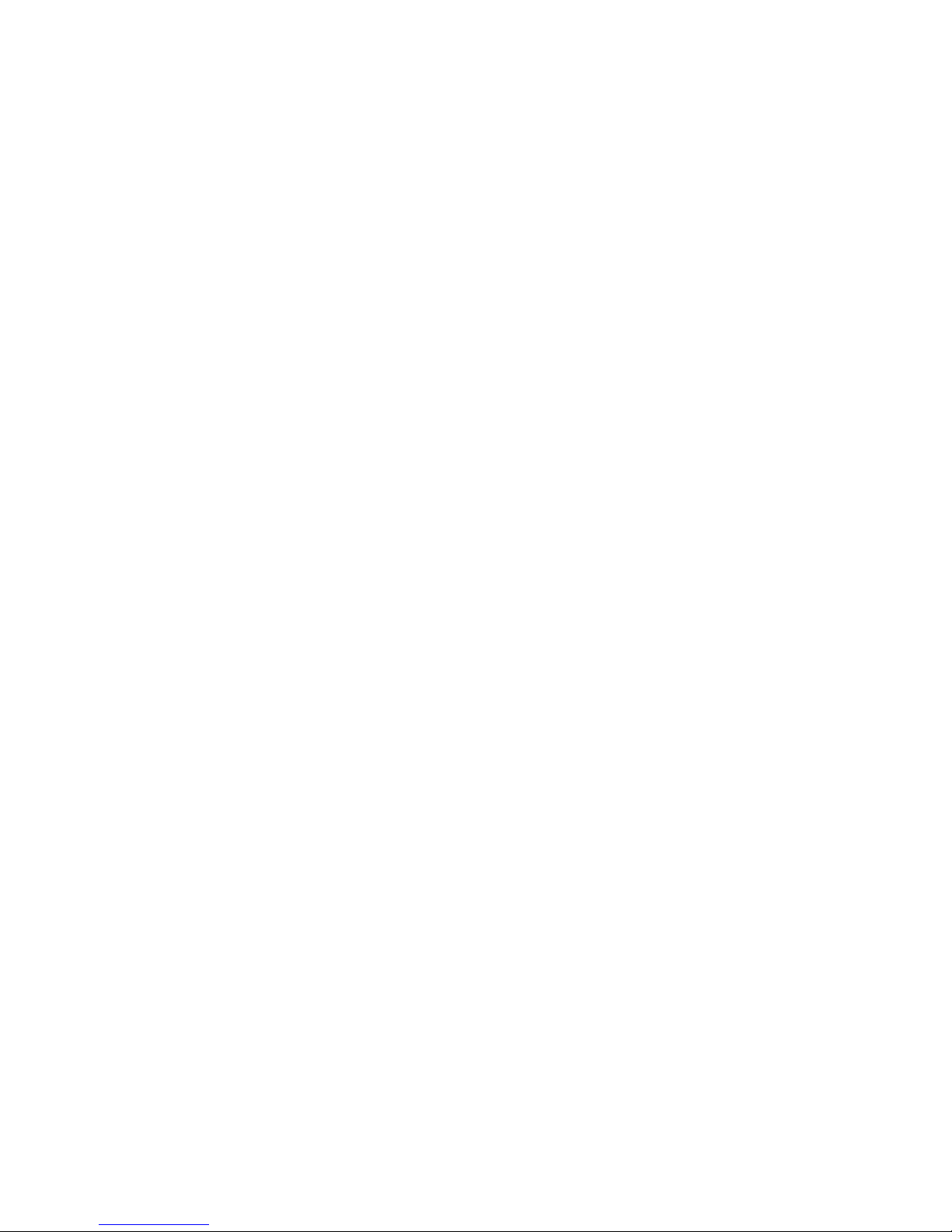
76
TERMS AND CONDITIONS FOR COPYING, DISTRIBUTION AND
MODIFICATION
0.
This License applies to any program or other work which contains a notice placed by the
copyright holder saying it may be distributed under the terms of this General Public License.
The "Program", below, refers to any such program or work, and a "work based on the
Program" means either the Program or any derivative work under copyright law: that is to say,
a work containing the Program or a portion of it, either verbatim or with modifications and/or
translated into another language. (Hereinafter, translation is included without limitation in the
term "modification".) Each licensee is addressed as "you". Activities other than copying,
distribution and modification are not covered by this License; they are outside its scope. The
act of running the Program is not restricted, and the output from the Program is covered only if
its contents constitute a work based on the Program (independent of having been made by
running the Program). Whether that is true depends on what the Program does.
1.
You may copy and distribute verbatim copies of the Program's source code as you receive it,
in any medium, provided that you conspicuously and appropriately publish on each copy an
appropriate copyright notice and disclaimer of warranty; keep intact all the notices that refer to
this License and to the absence of any warranty; and give any other recipients of the Program
a copy of this License along with the Program. You may charge a fee for the physical act of
transferring a copy, and you may at your option offer warranty protection in exchange for a
fee.
2.
You may modify your copy or copies of the Program or any portion of it, thus forming a work
based on the Program, and copy and distribute such modifications or work under the terms of
Section 1 above, provided that you also meet all of these conditions: a) You must cause the
modified files to carry prominent notices stating that you changed the files and the date of any
change. b) You must cause any work that you distribute or publish, that in whole or in part
contains or is derived from the Program or any part thereof, to be licensed as a whole at no
charge to all third parties under the terms of this License. c) If the modified program normally
reads commands interactively when run, you must cause it, when started running for such
interactive use in the most ordinary way, to print or display an announcement including an
appropriate copyright notice and a notice that there is no warranty (or else, saying that you
provide a warranty) and that users may redistribute the program under these conditions, and
telling the user how to view a copy of this License. (Exception: if the Program itself is
interactive but does not normally print such an announcement, your work based on the
Program is not required to print an announcement.) These requirements apply to the modified
Page 80

77
work as a whole. If identifiable sections of that work are not derived from the Program, and
can be reasonably considered independent and separate works in themselves, then this
License, and its terms, do not apply to those sections when you distribute them as separate
works. But when you distribute the same sections as part of a whole which is a work based on
the Program, the distribution of the whole must be on the terms of this License, whose
permissions for other licensees extend to the entire whole, and thus to each and every part
regardless of who wrote it. Thus, it is not the intent of this section to claim rights or contest
your rights to work written entirely by you; rather, the intent is to exercise the right to control
the distribution of derivative or collective works based on the Program. In addition, mere
aggregation of another work not based on the Program with the Program (or with a work
based on the Program) on a volume of a storage or distribution medium does not bring the
other work under the scope of this License.
3.
You may copy and distribute the Program (or a work based on it, under Section 2) in object
code or executable form under the terms of Sections 1 and 2 above provided that you also do
one of the following: a) Accompany it with the complete corresponding machine-readable
source code, which must be distributed under the terms of Sections 1 and 2 above on a
medium customarily used for software interchange; or, b) Accompany it with a written offer,
valid for at least three years, to give any third party, for a charge no more than your cost of
physically performing source distribution, a complete machine-readable copy of the
corresponding source code, to be distributed under the terms of Sections 1 and 2 above on a
medium customarily used for software interchange; or, c) Accompany it with the information
you received as to the offer to distribute corresponding source code. (This alternative is
allowed only for noncommercial distribution and only if you received the program in object
code or executable form with such an offer, in accord with Subsection b above.) The source
code for a work means the preferred form of the work for making modifications to it. For an
executable work, complete source code means all the source code for all modules it contains,
plus any associated interface definition files, plus the scripts used to control compilation and
installation of the executable. However, as a special exception, the source code distributed
need not include anything that is normally distributed (in either source or binary form) with the
major components (compiler, kernel, and so on) of the operating system on which the
executable runs, unless that component itself accompanies the executable. If distribution of
executable or object code is made by offering access to copy from a designated place, then
offering equivalent access to copy the source code from the same place counts as distribution
of the source code, even though third parties are not compelled to copy the source along with
the object code.
4.
You may not copy, modify, sublicense, or distribute the Program except as expressly provided
Page 81

78
under this License. Any attempt otherwise to copy, modify, sublicense or distribute the
Program is void, and will automatically terminate your rights under this License. However,
parties who have received copies, or rights, from you under this License will not have their
licenses terminated so long as such parties remain in full compliance.
5.
You are not required to accept this License, since you have not signed it. However, nothing
else grants you permission to modify or distribute the Program or its derivative works. These
actions are prohibited by law if you do not accept this License. Therefore, by modifying or
distributing the Program (or any work based on the Program), you indicate your acceptance of
this License to do so, and all its terms and conditions for copying, distributing or modifying th e
Program or works based on it.
6.
Each time you redistribute the Program (or any work based on the Program), the recipient
automatically receives a license from the original licensor to copy, distribute or modify the
Program subject to these terms and conditions. You may not impose any further restrictions
on the recipients' exercise of the rights granted herein. You are not responsible for enforcing
compliance by third parties to this License.
7.
If, as a consequence of a court judgment or allegation of patent infringement or for any other
reason (not limited to patent issues), conditions are imposed on you (whether by court order,
agreement or otherwise) that contradict the conditions of this License, they do not excuse you
from the conditions of this License. If you cannot distribute so as to satisfy simultaneously
your obligations under this License and any other pertinent obligations, then as a
consequence you may not distribute the Program at all. For example, if a patent license would
not permit royalty-free redistribution of the Program by all those who receive copies directly or
indirectly through you, then the only way you could satisfy both it and this License would be to
refrain entirely from distribution of the Program. If any portion of this section is held invalid or
unenforceable under any particular circumstance, the balance of the section is intended to
apply and the section as a whole is intended to apply in other circumstances. It is not the
purpose of this section to induce you to infringe any patents or other property right claims or to
contest validity of any such claims; this section has the sole purpose of protecting the integrity
of the free software distribution system, which is implemented by public license practices.
Many people have made generous contributions to the wide range of software distributed
through that system in reliance on consistent application of that system; it is up to the
author/donor to decide if he or she is willing to distribute software through any other system
and a licensee cannot impose that choice. This section is intended to make thoroughly clear
what is believed to be a consequence of the rest of this License.
8.
Page 82

79
If the distribution and/or use of the Program is restricted in certain countries either by patents
or by copyrighted interfaces, the original copyright holder who places the Program under this
License may add an explicit geographical distribution limitation excluding those countries, so
that distribution is permitted only in or among countries not thus excluded. In such case, this
License incorporates the limitation as if written in the body of this License.
9.
The Free Software Foundation may publish revised and/or new versions of the General Public
License from time to time. Such new versions will be similar in spirit to the present version, but
may differ in detail to address new problems or concerns. Each version is given a
distinguishing version number. If the Program specifies a version number of this License
which applies to it and "any later version", you have the option of following the terms and
conditions either of that version or of any later version published by the Free Software
Foundation. If the Program does not specify a version number of this License, you may
choose any version ever published by the Free Software Foundation.
10.
If you wish to incorporate parts of the Program into other free programs whose distribution
conditions are different, write to the author to ask for permission. For software which is
copyrighted by the Free Software Foundation, write to the Free Software Foundation; we
sometimes make exceptions for this. Our decision will be guided by the two goals of
preserving the free status of all derivatives of our free software and of promoting the sharing
and reuse of software generally.
NO WARRANTY
11.
BECAUSE THE PROGRAM IS LICENSED FREE OF CHARGE, THERE IS NO WARRANTY
FOR THE PROGRAM, TO THE EXTENT PERMITTED BY APPLICABLE LAW. EXCEPT
WHEN OTHERWISE STATED IN WRITING THE COPYRIGHT HOLDERS AND/OR OTHER
PARTIES PROVIDE THE PROGRAM "AS IS" WITHOUT WARRANTY OF ANY KIND,
EITHER EXPRESSED OR IMPLIED, INCLUDING, BUT NOT LIMITED TO, THE IMPLIED
WARRANTIES OF MERCHANTABILITY AND FITNESS FOR A PARTICULAR PURPOSE.
THE ENTIRE RISK AS TO THE QUALITY AND PERFORMANCE OF THE PROGRAM IS
WITH YOU. SHOULD THE PROGRAM PROVE DEFECTIVE, YOU ASSUME THE COST OF
ALL NECESSARY SERVICING, REPAIR OR CORRECTION.
REPAIR OR CORRECTION.
12.
IN NO EVENT UNLESS REQUIRED BY APPLICABLE LAW OR AGREED TO IN WRITING
Page 83

80
WILL ANY COPYRIGHT HOLDER, OR ANY OTHER PARTY WHO MAY MODIFY AND/OR
REDISTRIBUTE THE PROGRAM AS PERMITTED ABOVE, BE LIABLE TO YOU FOR
DAMAGES, INCLUDING ANY GENERAL, SPECIAL, INCIDENTAL OR CONSEQUENTIAL
DAMAGES ARISING OUT OF THE USE OR INABILITY TO USE THE PROGRAM
(INCLUDING BUT NOT LIMITED TO LOSS OF DATA OR DATA BEING RENDERED
INACCURATE OR LOSSES SUSTAINED BY YOU OR THIRD PARTIES OR A FAILURE OF
THE PROGRAM TO OPERATE WITH ANY OTHER PROGRAMS), EVEN IF SUCH
HOLDER OR OTHER PARTY HAS BEEN ADVISED OF THE POSSIBILITY OF SUCH
DAMAGES.
END OF TERMS AND CONDITIONS
All the source code of LevelOne GPL products are uploaded to http://www.level1.com
All the users can download freely.
