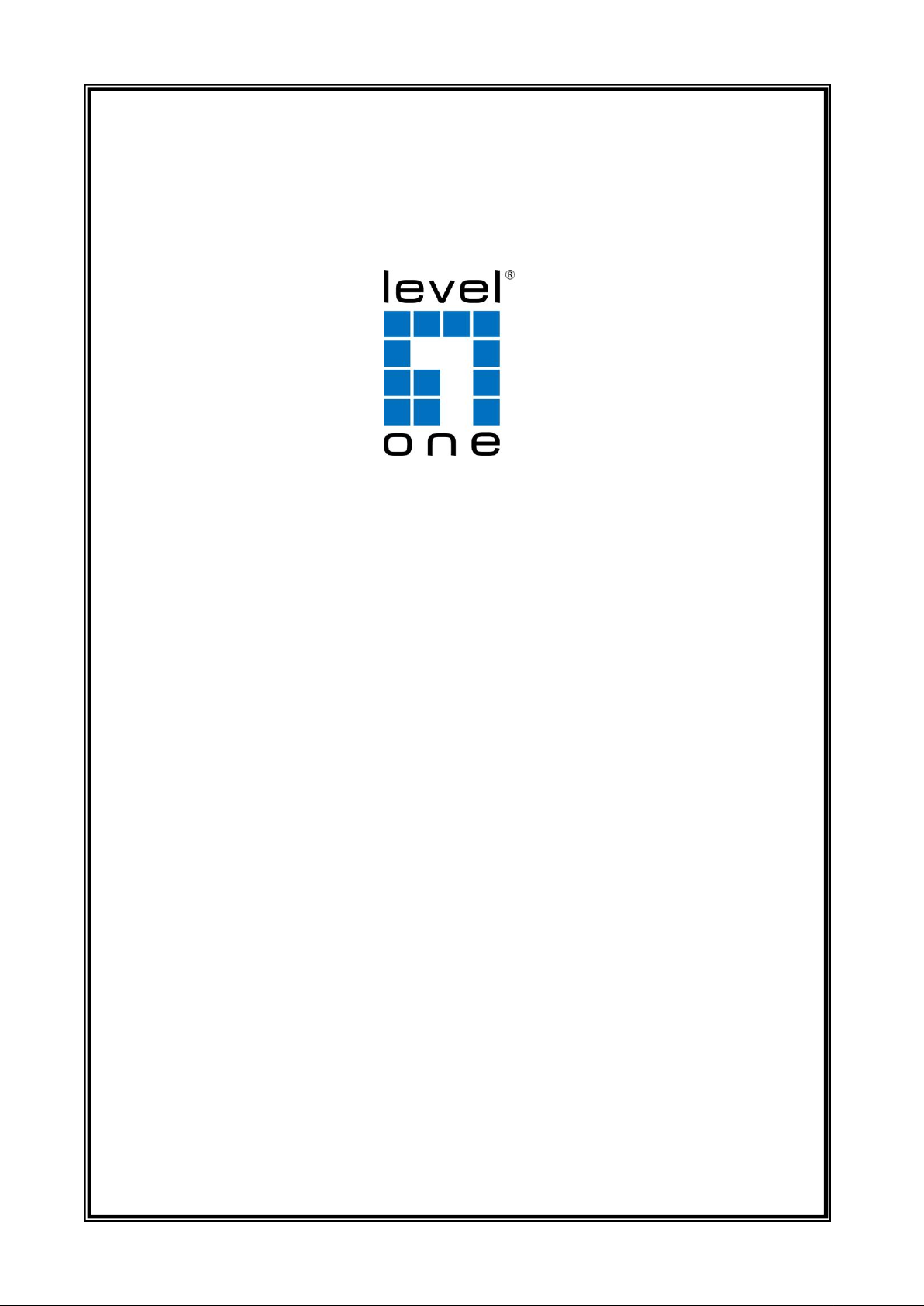
LevelOne
User Manual
Ver. 1.0
WBR-3601
11g Wireless ADSL2+ Modem Router

Table of Contents
Product Overview ............................................................................................................................. 3
Product Description .......................................................................................................................... 3
Specification ..................................................................................................................................... 4
LED Meaning ................................................................................................................................... 6
Back Panel Connectors ................................................................................................................... 7
Factory Default Settings ................................................................................................................... 8
Hardware Requirements .................................................................................................................. 8
Setting up the Hardware Environment ............................................................................................. 8
Installation & Setup .......................................................................................................................... 9
Configuration Procedures .............................................................................................................. 12
WBR-3601 Router Configuration ................................................................................................... 16
Technology Glossary ...................................................................................................................... 23
Introduction of the Web Configuration ............................................................................................ 27
Accessing WBR-3601 Router Web Configuration .......................................................................... 27
Quick Start Guide .................................................................................................................... 29
Interface Setup ....................................................................................................................... 33
Advanced Setup ..................................................................................................................... 38
Access Management .............................................................................................................. 44
Maintenance ........................................................................................................................... 48
Status ...................................................................................................................................... 51
Universal Plug-and-Play (UPnP) .................................................................................................... 53
Troubleshooting ............................................................................................................................. 55
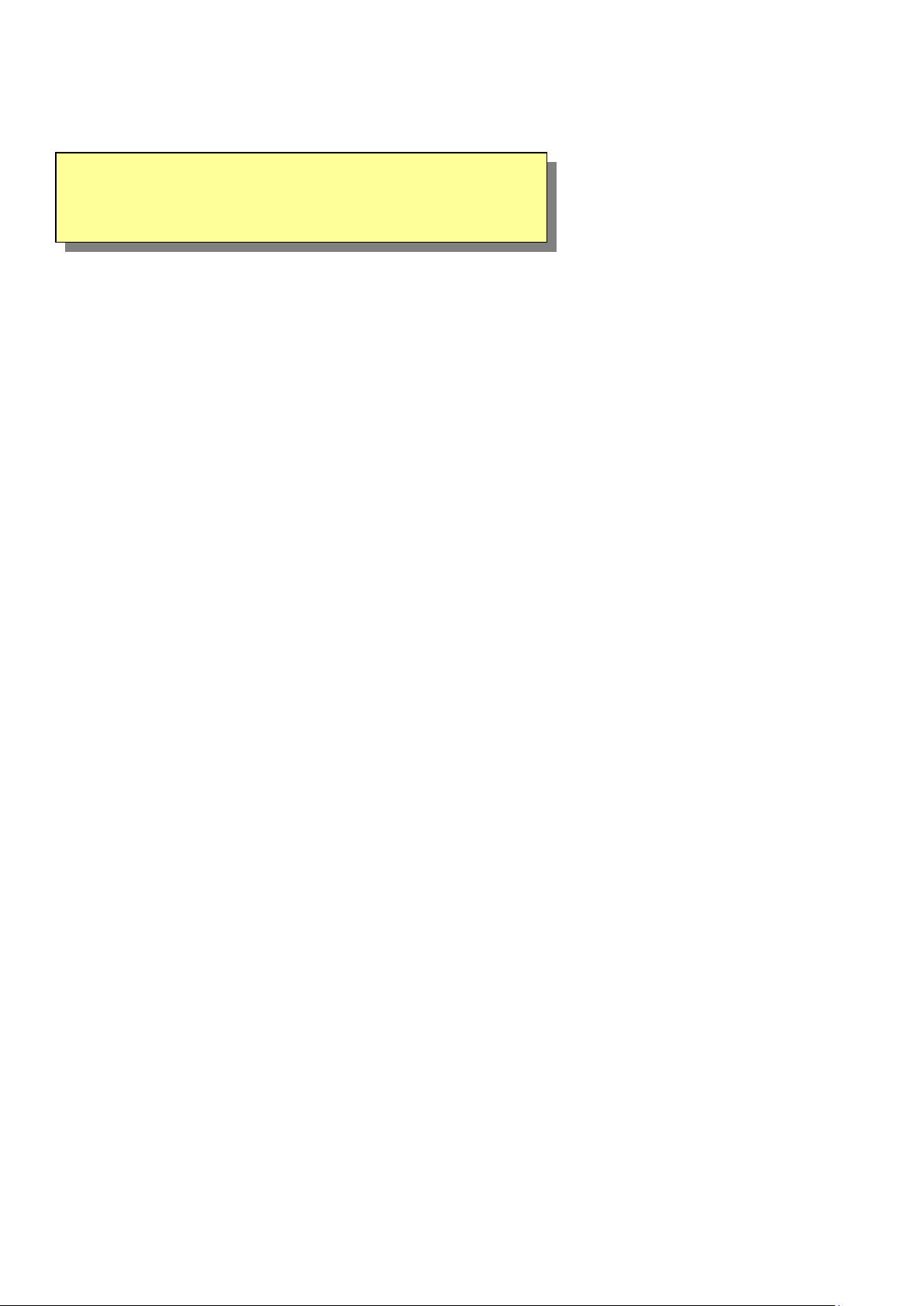
Note! This section documents general product features
available in the WBR-3601 Router product series. Please refer
to the release notes for a current list of upgraded hardware
and software specifications.
Product Overview
This section provides an overview of the WBR-3601 Router. It also describes the general
applications available with the WBR-3601 Router.
Product Description
WBR-3601 Router is a low cost, high performance and high-speed device that provides a full rate
ADSL2+ Router with the superb reliability and a complete solution for home and office router.
WBR-3601 Router can have a maximum downstream data rate of up to 24Mbps and an upstream
of up to 1Mbps. When configured as a DHCP server, it will assign IP address to every connected
PC and acts as the only externally recognized Internet device on your local area network. With
build-in NAT, WBR-3601 Router serves as an Internet firewall, protecting your network from being
accessed by outside users. You can safely enjoy the new generation broadband Internet with
WBR-3601 Router.
3
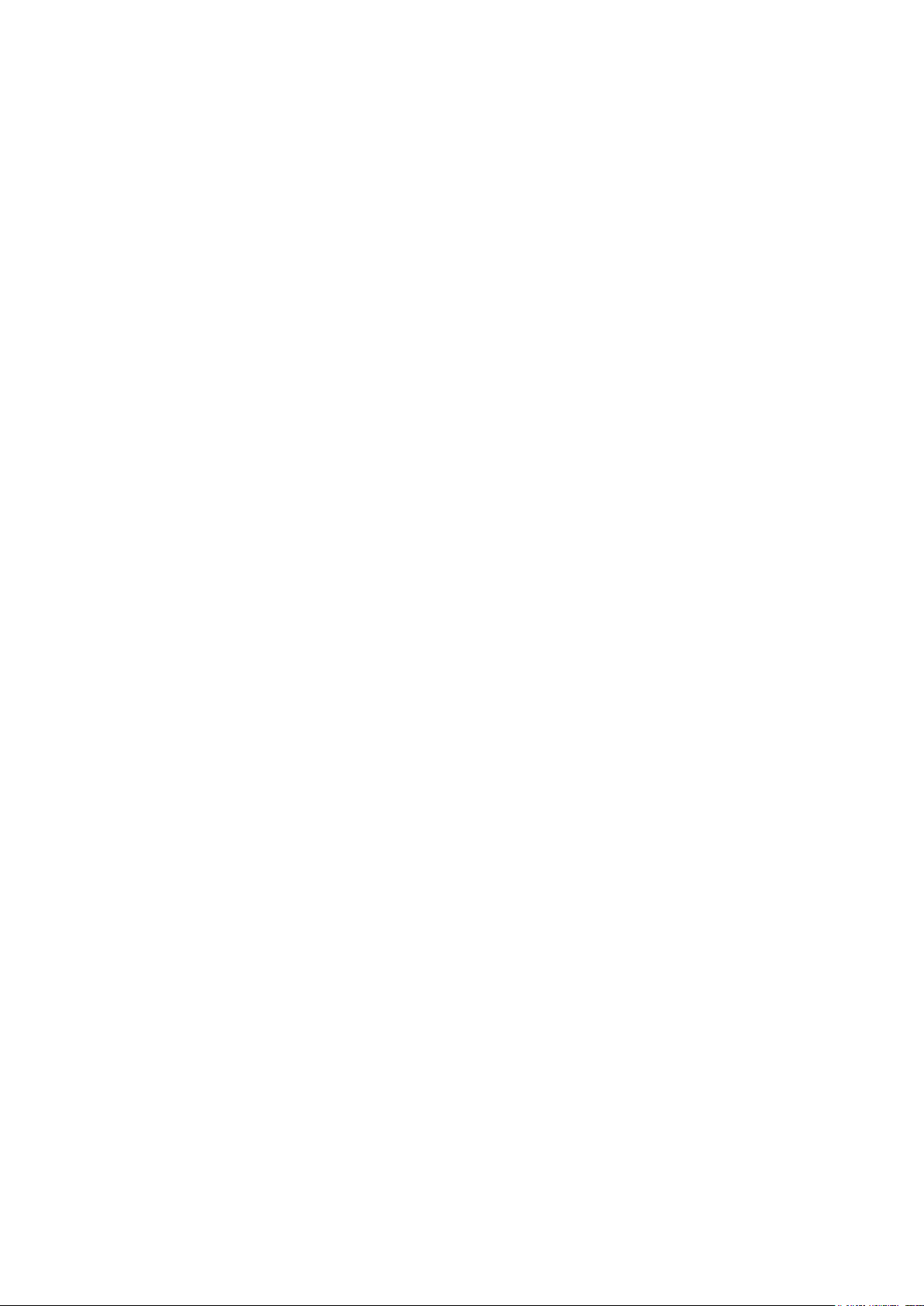
Specification
ADSL Standards supported
●Compliant to ITU-T G.992.1 (G.dmt), G.992.2 (G.lite),
G.992.3 (ADSL2), G.992.4 (splitterless ADSL2), G.992.5 (ADSL2+) for Annex A, B
●G.lite (G.992.2) with line rate support of up to 1.5Mbps downstream and 512Kbps upstream.
●Supports Multi-Mode standard (ANSI T1.413, Issue 2; G.dmt (G.992.1); G.994.1 and G.996.1(for
ISDN only); G.991.1;G.lite (G992.2)).
●Supports OAM F4/F5 loop-back, AIS and RDI OAM cells.
●ATM Forum UNI 3.1/4.0 PVC.
●Supports up to 8 PVCs (UBR, CBR, VBR).
●Multiple Protocols over AAL5 (RFC 1483).
●PPP over AAL5 (RFC 2364).
●PPP over Ethernet (RFC 2516).
Wireless Ethernet 802.11g
With built-in 802.11g access point for extending the communication media to WLAN
while providing the WEP and WPA/WPA2 for securing your wireless networks.
Network Address Translation (NAT)
Network Address Translation (NAT) allows the translation of an Internet protocol address used
within one network (for example a private IP address used in a local network) to a different IP
address known within another network (for example a public IP address used on the Internet).
Universal Plug and Play (UPnP)
Using the standard TCP/IP protocol, the WBR-3601 Router and other UPnP enabled devices can
dynamically join a network, obtain an IP address and convey its capabilities to other devices on the
network.
10/100M Auto-negotiation Ethernet / Fast Ethernet Interface
This auto-negotiation feature allows the WBR-3601 Router to detect the speed of incoming
transmissions and adjust appropriately without manual intervention. It allows data transfer of either
10 Mbps or 100 Mbps in either half-duplex or full-duplex mode depending on your Ethernet
network.
Dynamic DNS Support
With Dynamic DNS support, you can have a static hostname alias for a dynamic IP address,
Multiple PVC (Permanent Virtual Circuits) Support
Your WBR-3601 Router supports up to 8 PVC’s.
4

DHCP Support
DHCP (Dynamic Host Configuration Protocol) allows individual clients (computers) to obtain
TCP/IP configuration at start-up from a centralized DHCP server. The WBR-3601 Router has
built-in DHCP server capability enabled by default. It can assign IP addresses, an IP default
gateway and DNS servers to DHCP clients. The WBR-3601 Router can now also act as a
surrogate DHCP server (DHCP Relay) where it relays IP address assignment from the actual real
DHCP server to the clients.
5

Power indicator
ADSL Link indicator
Internet Active indicator
Wireless Active indicator
Ethernet Active indicator
Label
Color
On
Flash
Off
Green
Ready
Not Ready
Power Off
Green
Connect to
DSLAM
Disconnect to DSLAM
N/A
Green
Connect to
Internet /IDLE
Transmit / Receive Data
Disconnect to
Internet
Green
N/A
Wireless Activated
Deactivated
Green
Ethernet
Connected
Transmit / Receive Data
Ethernet
Disconnected
LED Meaning
Your WBR-3601 Router has indicator lights on the front side. Please see below for an explanation
of the function of each indicator light.
Table 1. LED function
6
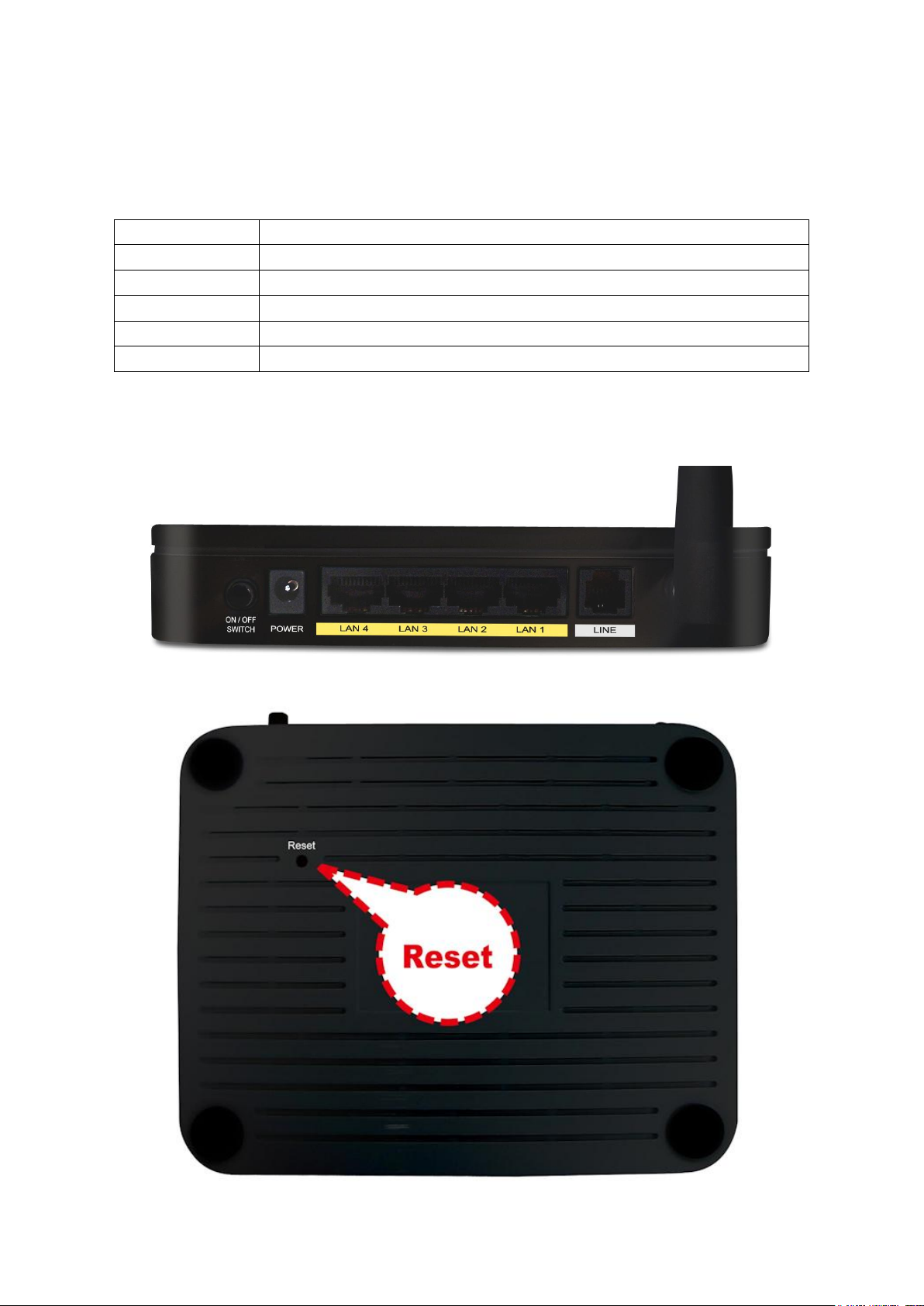
Connector
Description
RESET
Reset button, RESET the WBR-3601 Router to its default settings
SWITCH
Power Switch
POWER
Connects to your WBR-3601 Router 12V power adaptor
LAN1~4
RJ-45 Jack (Ethernet Cable) connection to your PC, or HUB
LINE
Connects to your ADSL2+ line – for ADSL2+ Line input
Back Panel Connectors
Table 2 shows the function of each connector and switch of the WLAN ADSL2+
Router’s back panel. Figure 1 illustrated the connectors.
Table 2. Function / Description of Connectors
Figure1. Rear View of the WBR-3601 Router
7
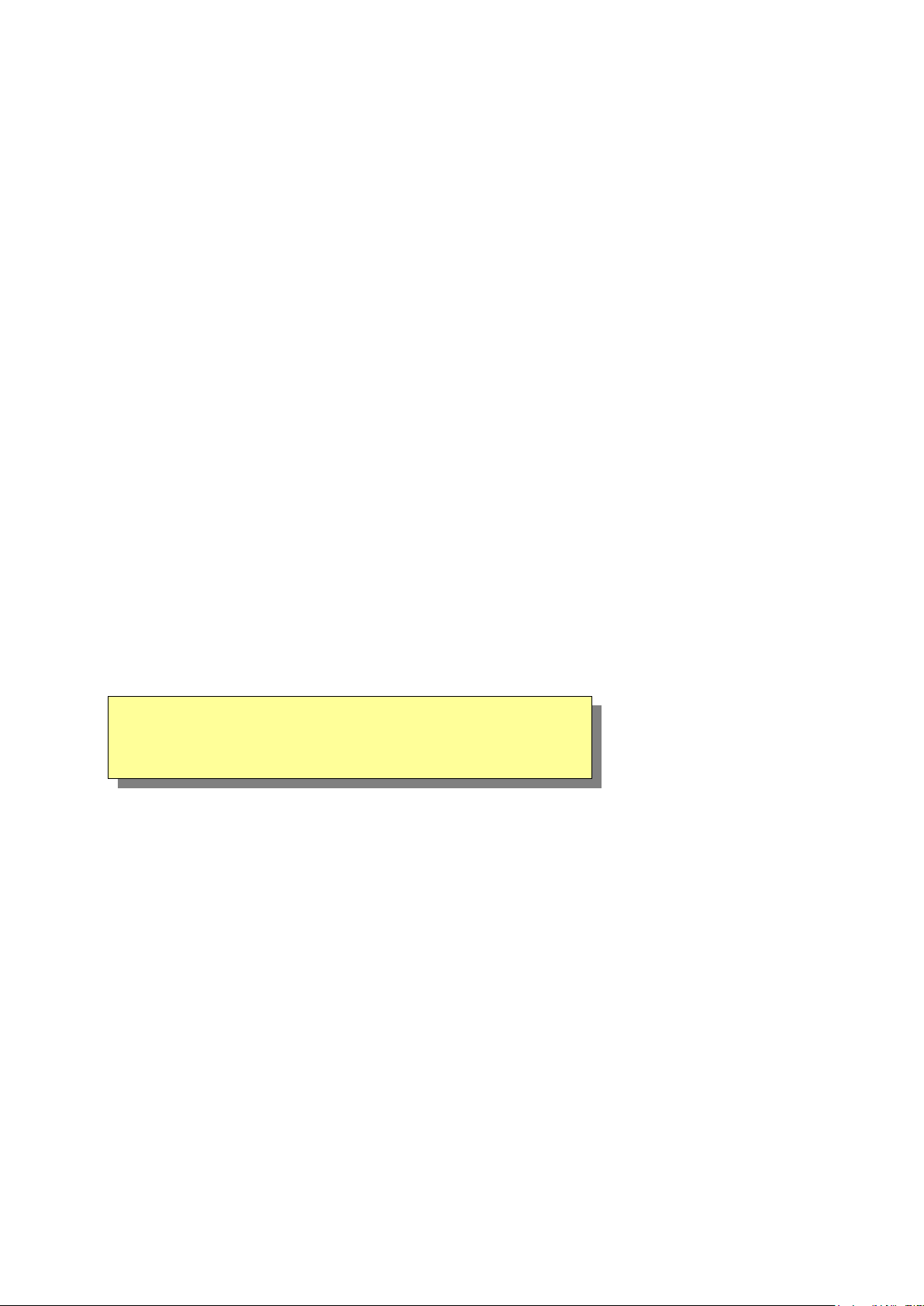
Note! Be sure that you are well insulated from any power
source to avoid electricity shock.
Factory Default Settings
Before configuration, please refer to following default settings,
Web interface:
Username: admin
Password: password
LAN IP Settings:
IP Address: 192.168.0.1
Subnet Mask: 255.255.255.0
DHCP:
DHCP Server: Enable
Hardware Requirements
To use WBR-3601 Router, please have following hardware / accessories ready.
A PC with Pre-installed Ethernet Adapter (Required)
12V power adaptor (Included in the package)
RJ-45 Ethernet cable (Included in the package)
RJ-11cable (Included in the package)
Setting up the Hardware Environment
Please kindly refer to chapter 4.0 “Installation & Setup”
8
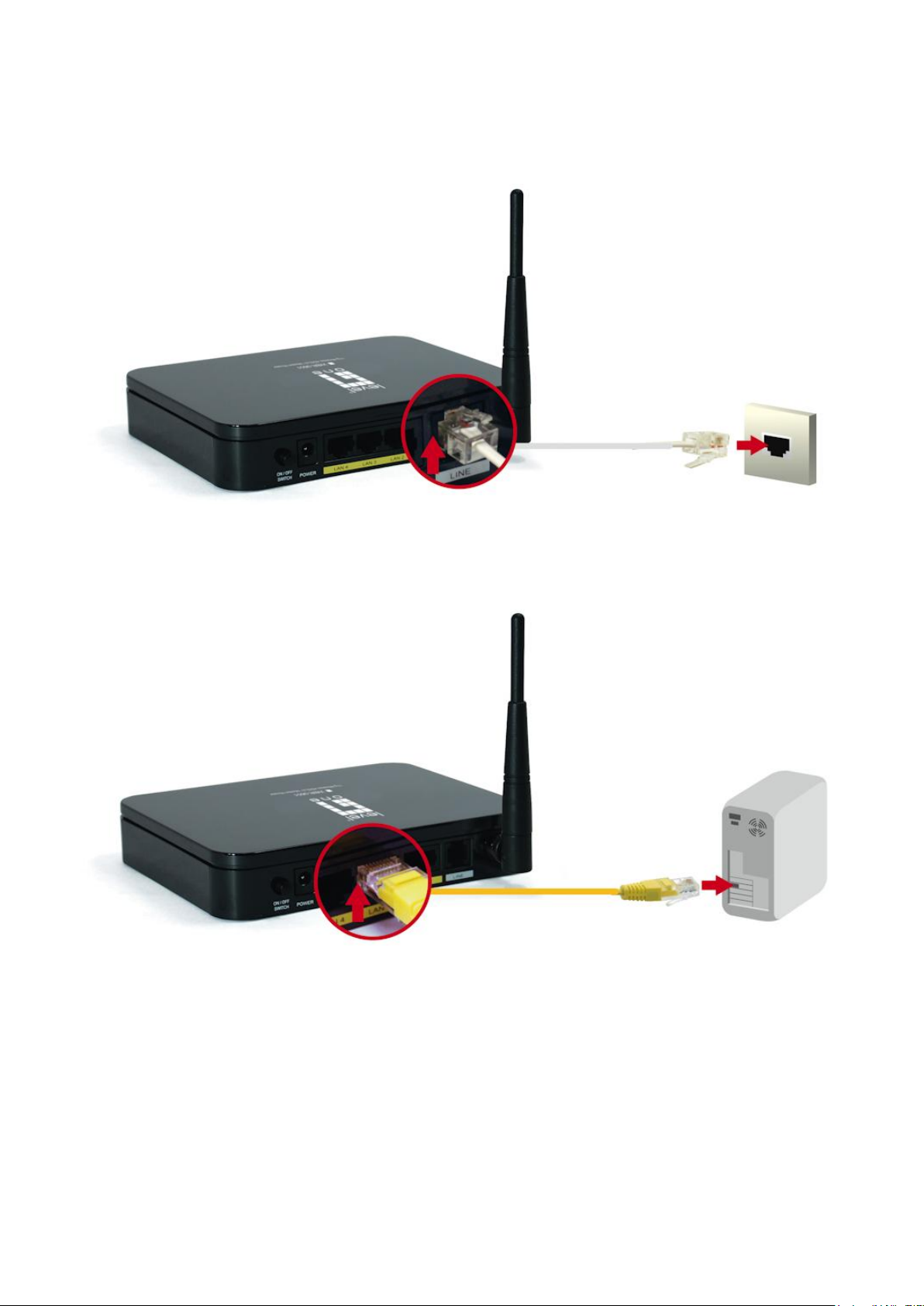
Installation & Setup
Follow each STEP carefully and only go to the next step once you have complete the previous
STEP.
1. Connect the ADSL activated Telephone line
2. Connect the Computer LAN cable to an available LAN port.
9

3. Plug in the Power Adapter
4. Press the Power ON switch on the rear of the router.
10
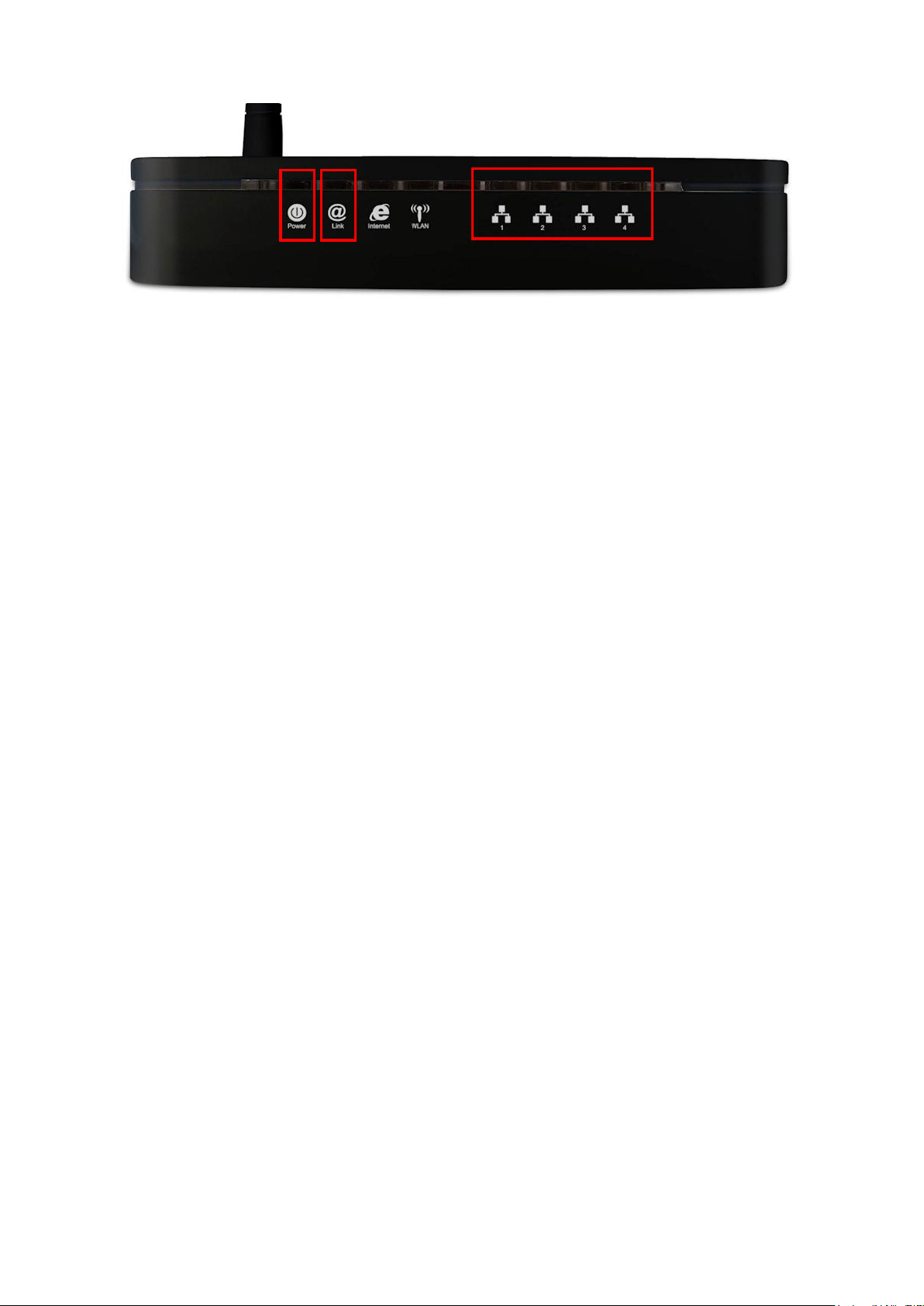
5. Wait until the PWR and ADSL Link lights remain lit green (not blinking) and
the relevant LAN is lit.
Note: If the ADSL Link light continues to blink, it means that that router cannot find an active
ADSL connection. Please contact your Internet Service Provider for support.
6. Installation is now complete. You can now begin to set up the device.
11

Configuration Procedures
Before starting the WBR-3601 Router configuration, please kindly configure the PC computer as
below, to have automatic IP address / DNS Server.
For Windows 98SE/ME/2000/XP
1. Click on "Start” -> “Control Panel” (in Classic View). In the Control Panel; double click on
"Network Connections" to continue.
2. Single RIGHT click on “Local Area connection", then click "Properties".
12
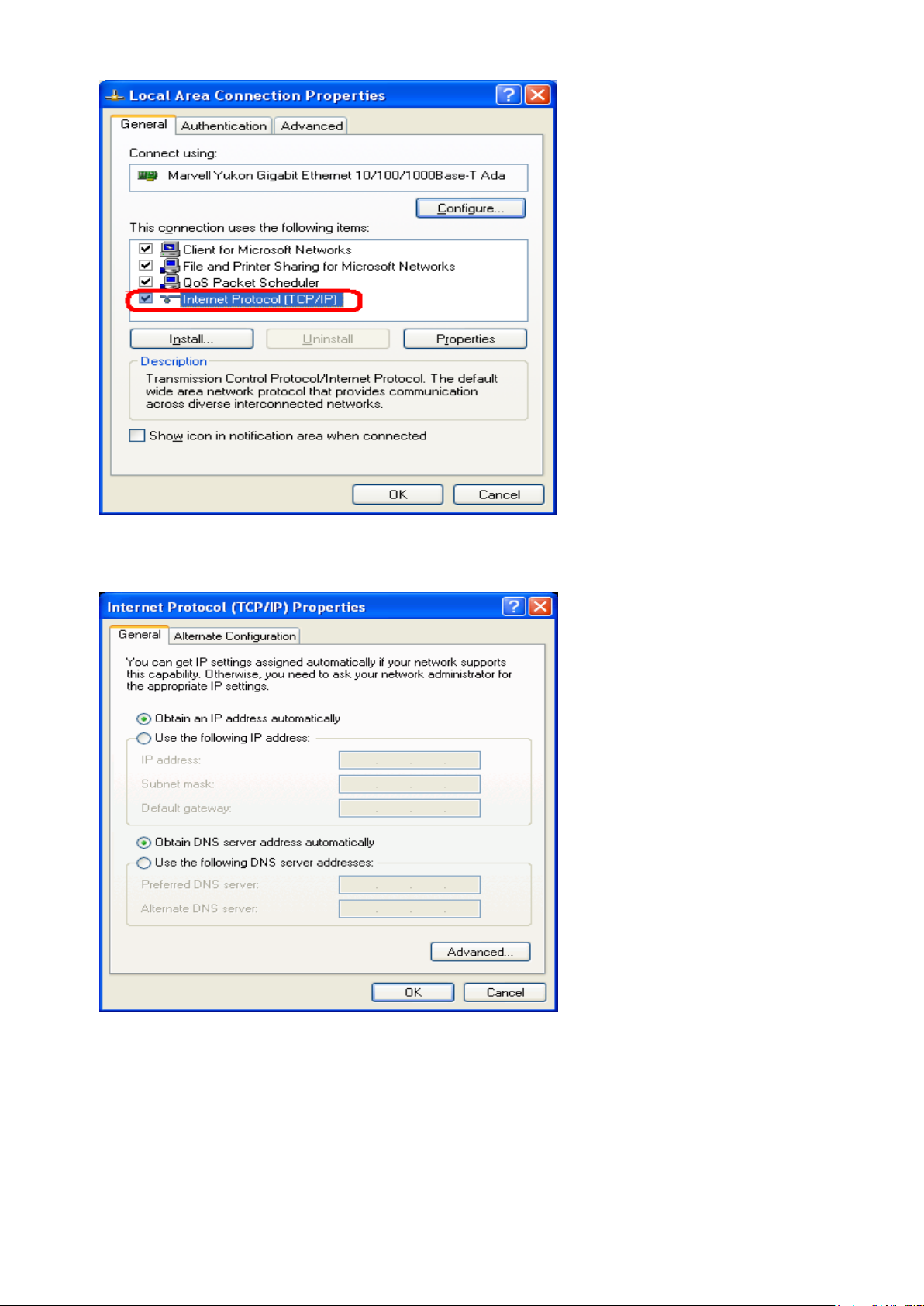
3. Double click on "Internet Protocol (TCP/IP)".
4. Check "Obtain an IP address automatically" and “Obtain DNS
server address automatically” then click on "OK" to continue.
5. Click "Show icon in notification area when connected" (see screen
image in 3. above) then Click on "OK" to complete the setup procedures.
13
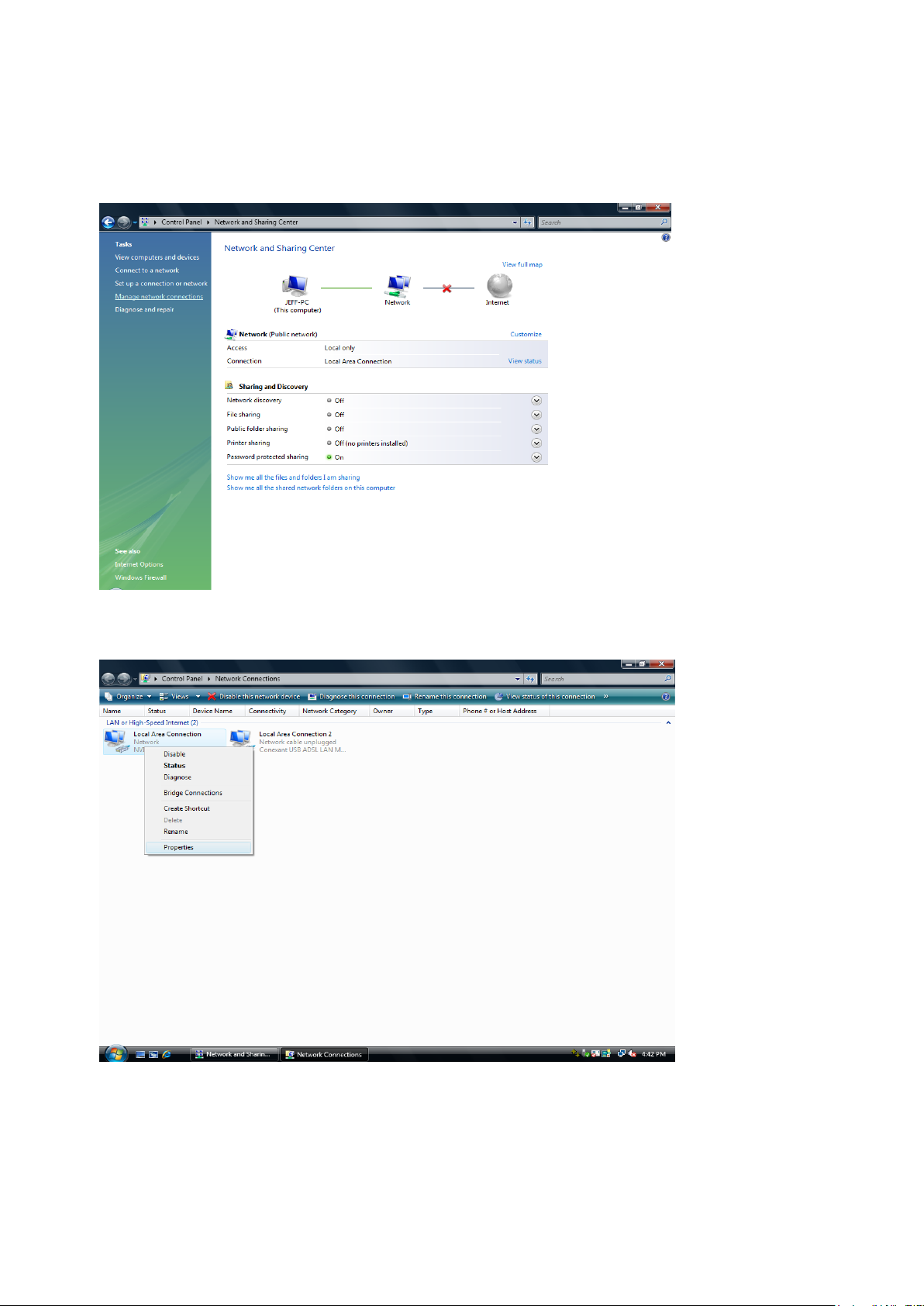
For Windows Vista-32/64
1. Click on "Start” -> “Control Panel” (in Classic View) -> “Network and Sharing Center”.
In the Manage network connections, double click
on "Manage Network Connections" to continue.
2. Single RIGHT click on “Local Area connection", then click "Properties".
3. The screen will display the information “User Account Control” and click
“Continue” to continue.
14
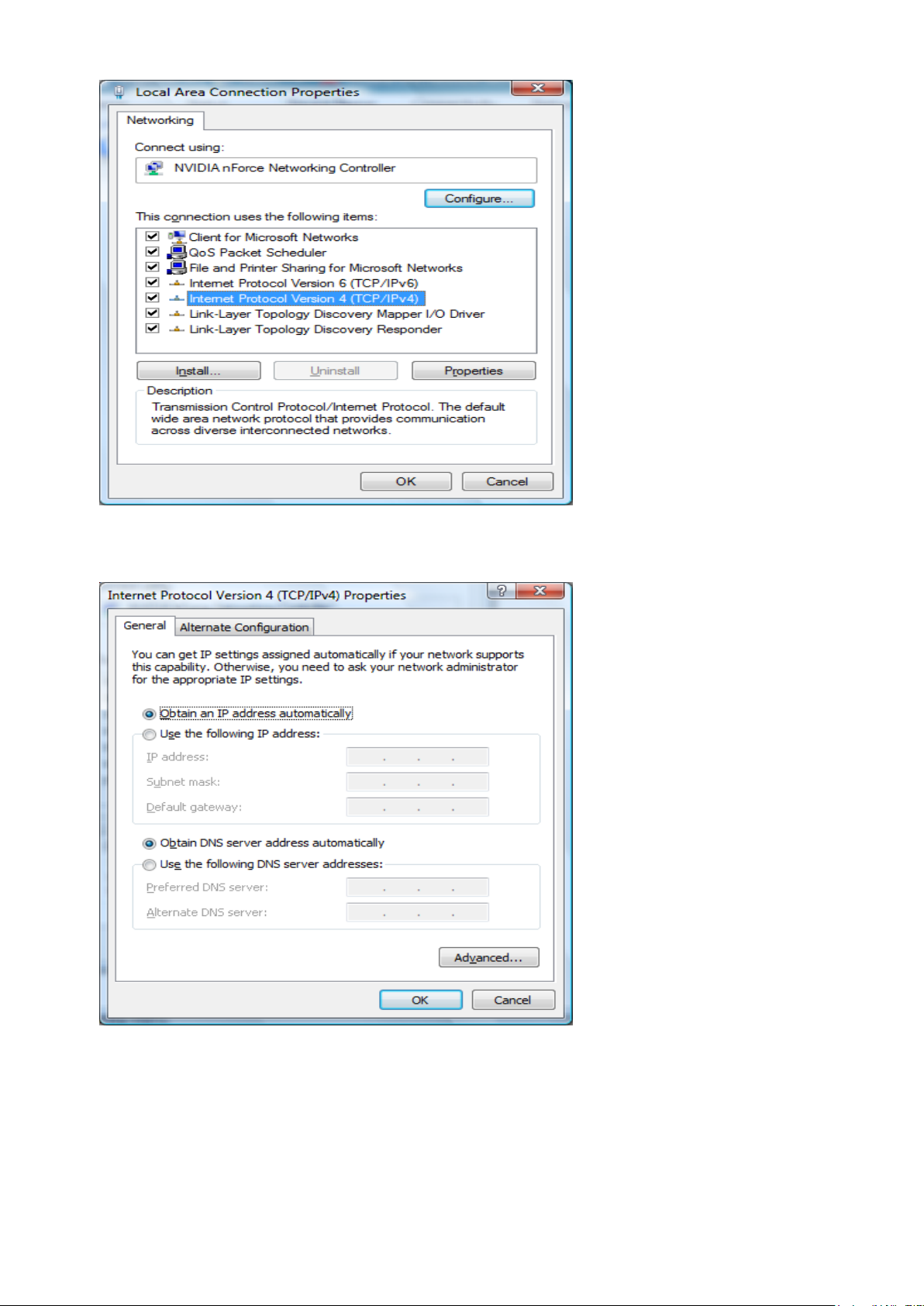
4. Double click on "Internet Protocol Version 4 (TCP/IPv4)"
5. Check "Obtain an IP address automatically" and “Obtain DNS server
address automatically” then click on "OK" to continue.
6. You can see the screen will appear as shown in Step 4. above, then click “OK”
to complete the setup procedures.
15
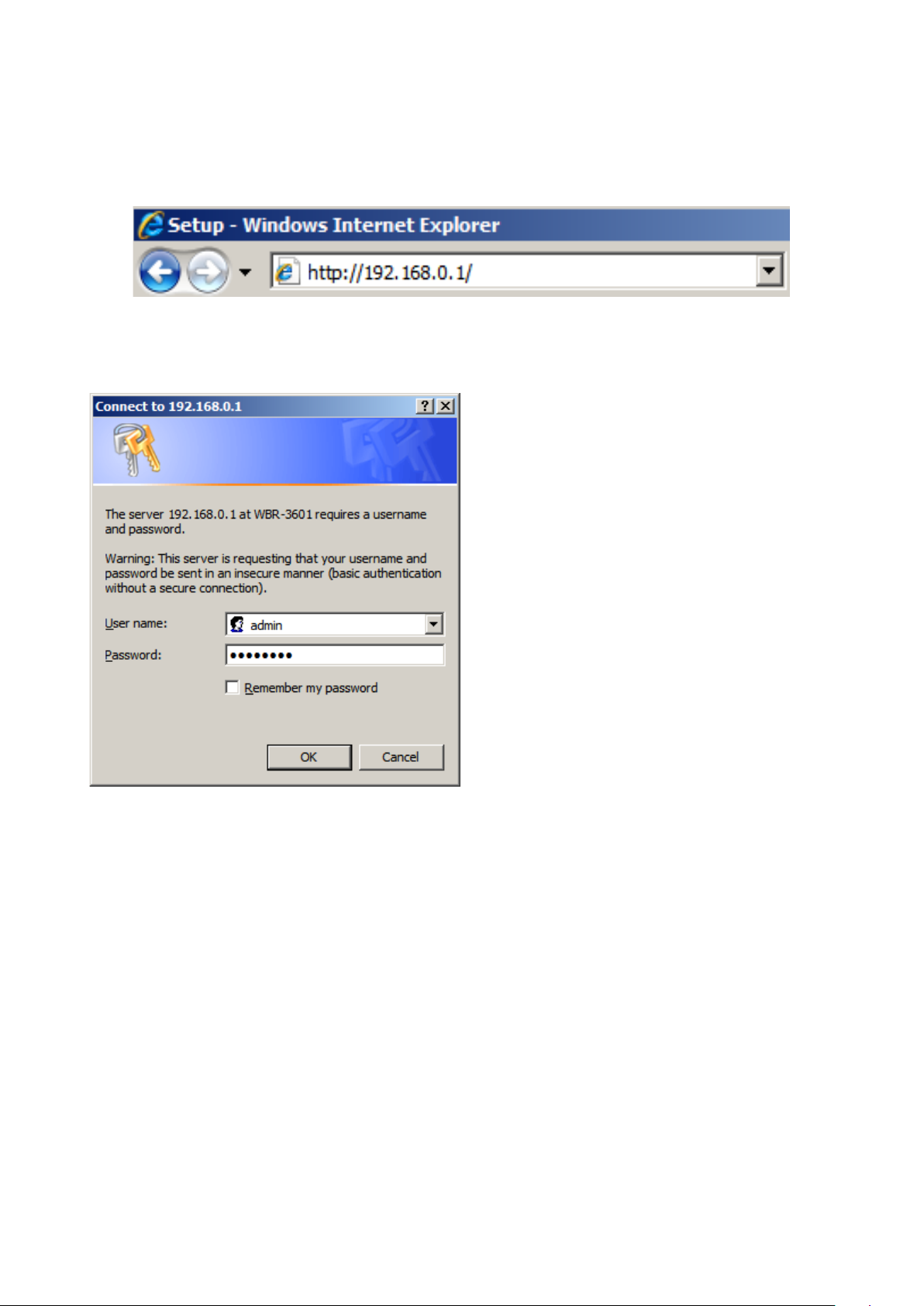
User Name: admin
Password: password
WBR-3601 Router Configuration
1. Start your WEB browser. In the Address box, enter the following:
http://192.168.0.1
2. When prompted, use the following username and password.
16
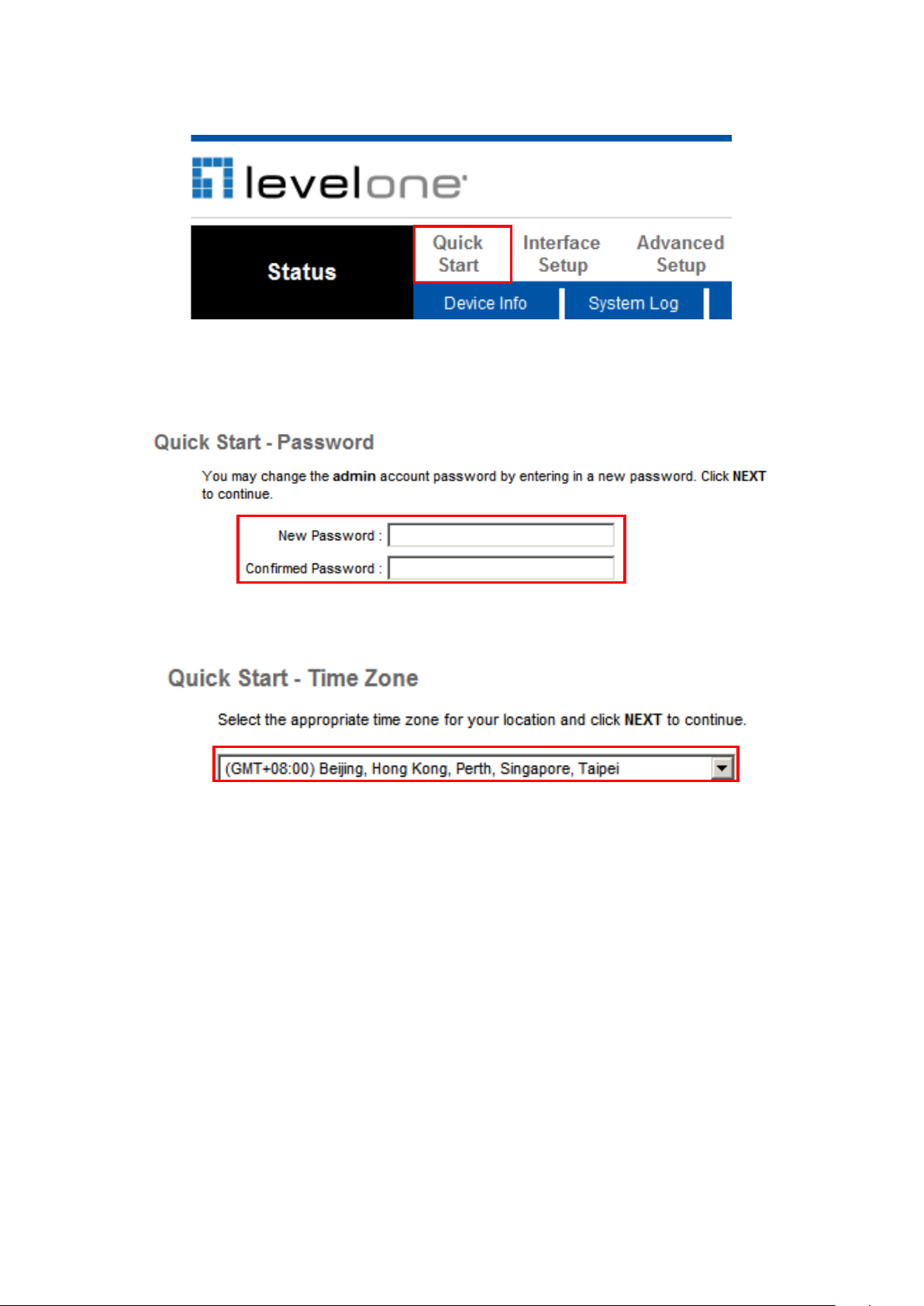
3. The first time you connect to the WBR-3601, you should run the Quick Start Wizard to configure
the ADSL and Internet Connection. Click Quick Start on the menu.
4. Please create a new password for the router.
Leaving it as default could be a security risk.
5. Select your Time Zone.
17
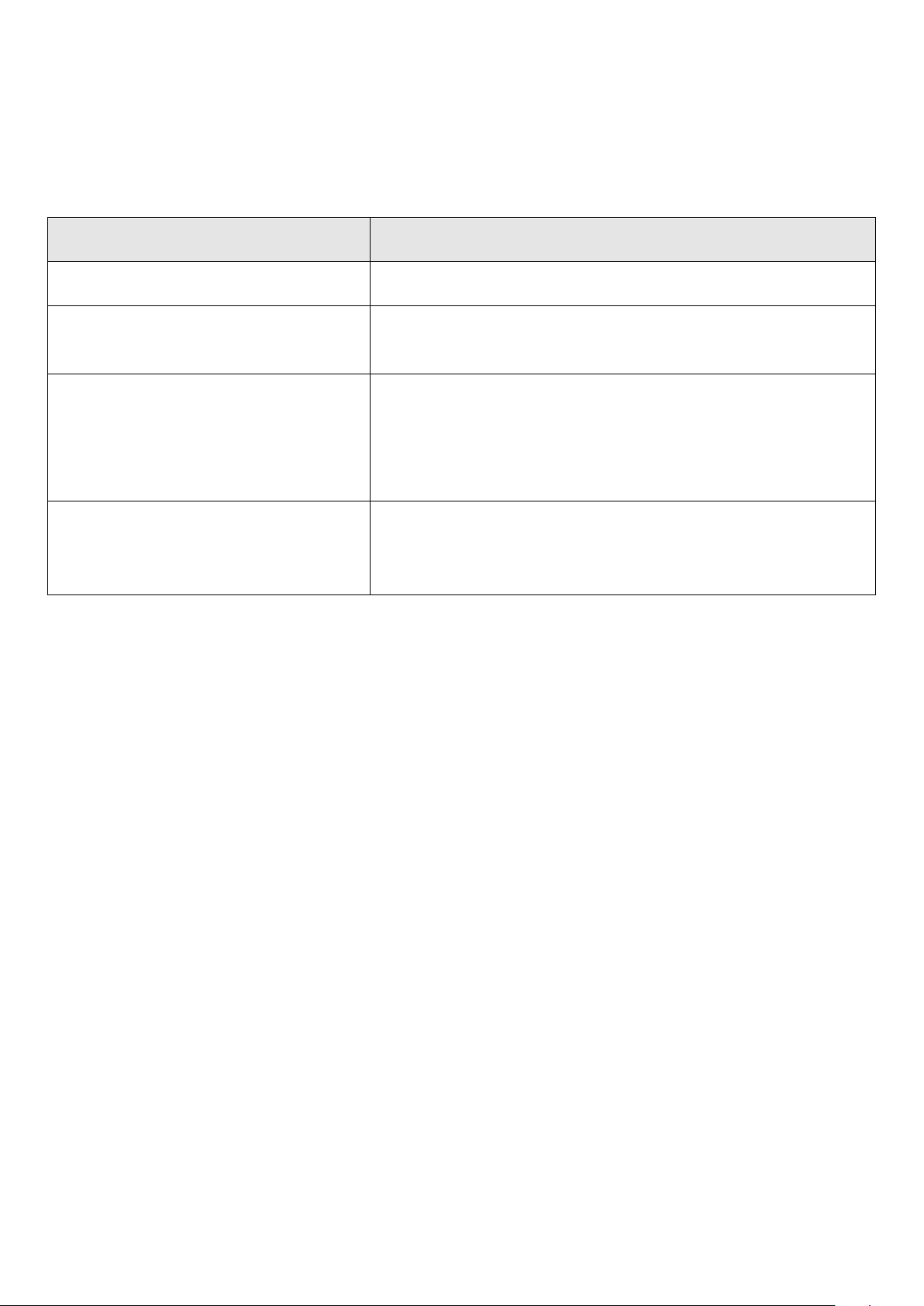
Connection Type
Data required.
Dynamic IP Address
Usually, none.
Static (Fixed) IP Address
IP Address allocated to you, and related information, such
as Network Mask, Gateway IP address, and DNS address.
PPPoE, PPPoA
a) User name and password are always required.
b) If using a Static (Fixed) IP address, you need the IP
address and related information (Network Mask, Gateway
IP address, and DNS address)
Bridge Mode
The authentication process is not done by the WBR-3601,
but by another device or PC. Note that the router and
firewall functions do not apply under this mode.
6. There are many ways to connect to your Internet Service Provider. Please refer to the table
below to ensure your choices are correct.
In all cases, you will be required to enter the VPI and VCI settings. This must be provided to you
by your Internet Service Provider.
18
