Page 1
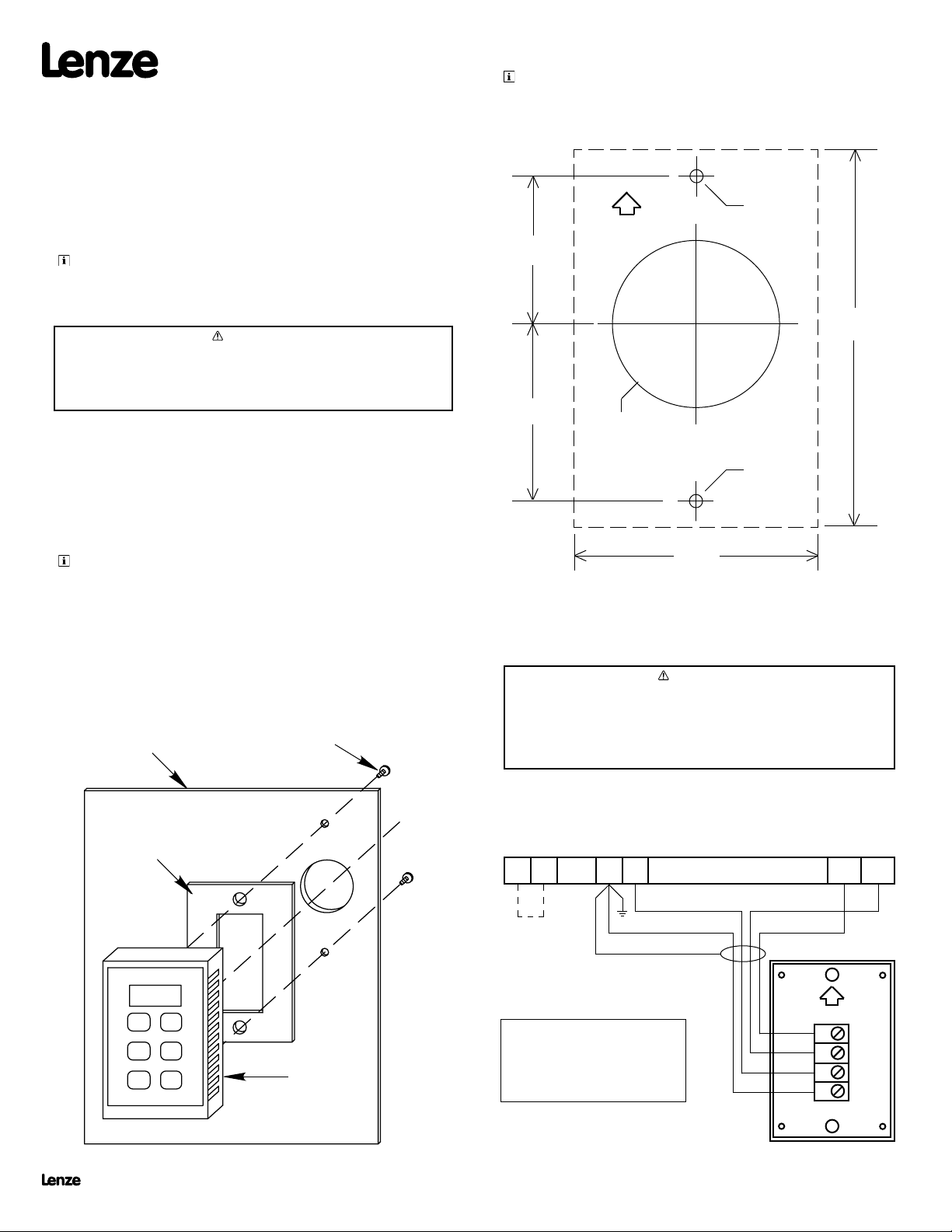
TCF SERIES REMOTE KEYPAD INSTRUCTIONS
(Manual Number: KL01D)
The TCF Series Remote Keypad option (844-250) allows the TCF
Series drive to be programmed and controlled from up to one hundred
feet away. When properly mounted, the remote keypad is rated NEMA
4X.
In addition to the functions available on the front of the TCF drive, the
remote keypad has Start/Stop and Forward/Reverse functions.
NOTE: The Remote Keypad option will only work with TCF drives
that have parameter version “501” or higher. The parameter version
appears momentarily on the drive display when it is powered up, and
also appears on a small label on the drive’s heatsink.
WARNING!
If OEM mode is selected (using Parameter 48), and if the OEM Default setting
for Parameter 14 is “01”, the remote keypad will be disabled, and the STOP
key WILL NOT work. Refer to the TCF Installation and Operation Manual for
information on OEM Default settings.
1. PARTS LIST
The TCF Remote Keypad kit (844-250) includes the following parts:
2. TCF REMOTE KEYPAD TEMPLATE
NOTE: Verify dimensions on printed page before using as a template.
Hold this page against the panel where the remote keypad is to be
mounted, and use a center punch to mark the location of the three
holes. The dotted line is the outline of the remote keypad.
1/8” hole
UP
1.32”
3.38”
1.57”
1.38” to 1.5”
hole
1/8” hole
(1) Remote Keypad (1) Gasket
(2) Self-tapping Mounting Screws (1) Instruction Sheet
(1) Eight foot cable
NOTE: The supplied cable can only be used for distances up to 8 feet in lownoise environments. For distances up to 100 feet, or in high-noise environments,
use Belden 9842, Carol C4842, or equivalent (24 gage minimum) wire only.
3. MOUNTING THE REMOTE KEYPAD
The diagram below illustrates how to mount the remote keypad to
a panel. Use the template in Section 2 to mark the location of the
mounting holes on the panel.
PANEL
GASKET
MOUNTING
SCREWS
2.19”
Max Depth = 0.72”
4. WIRING CONNECTIONS
WARNING!
Improper wiring may result in damage to the Remote Keypad. Keep the
remote keypad cable away from power wiring.
The Belden and Carol cables specified consist of two twisted pairs. Make
sure one twisted pair is used for power and the other is used for serial
communications. Do not mix connections between twisted pairs.
NOTE 1: The supplied cable can be used for distances up to 8 feet in low-noise
environments. For distances up to 100 feet, or in high-noise environments, use
Belden 9842, Carol C4842, or equivalent (24 gage minimum) wire only.
4
JUMPER
(See NOTE 2
in Section 5)
TCF TERMINAL STRIP
11
2
Cable included with kit
does not have a shield
TXA
TXB1
NOTE 2: TB-11 can supply up to
50 mA of power, and the remote
keypad requires 40 mA. To drive
REMOTE
KEYPAD
auxiliary relays using the open-
collector outputs, an external power
supply is required.
REMOTE KEYPAD
(BACK VIEW)
Lenze Americas • 630 Douglas Street • Uxbridge, MA 01569 • USA
Sales: (800) 217-9100 • Service: (508) 278-9100 • www.lenzeamericas.com
UP
TXA
TXB
11
2
KL01D
13416351
Page 2
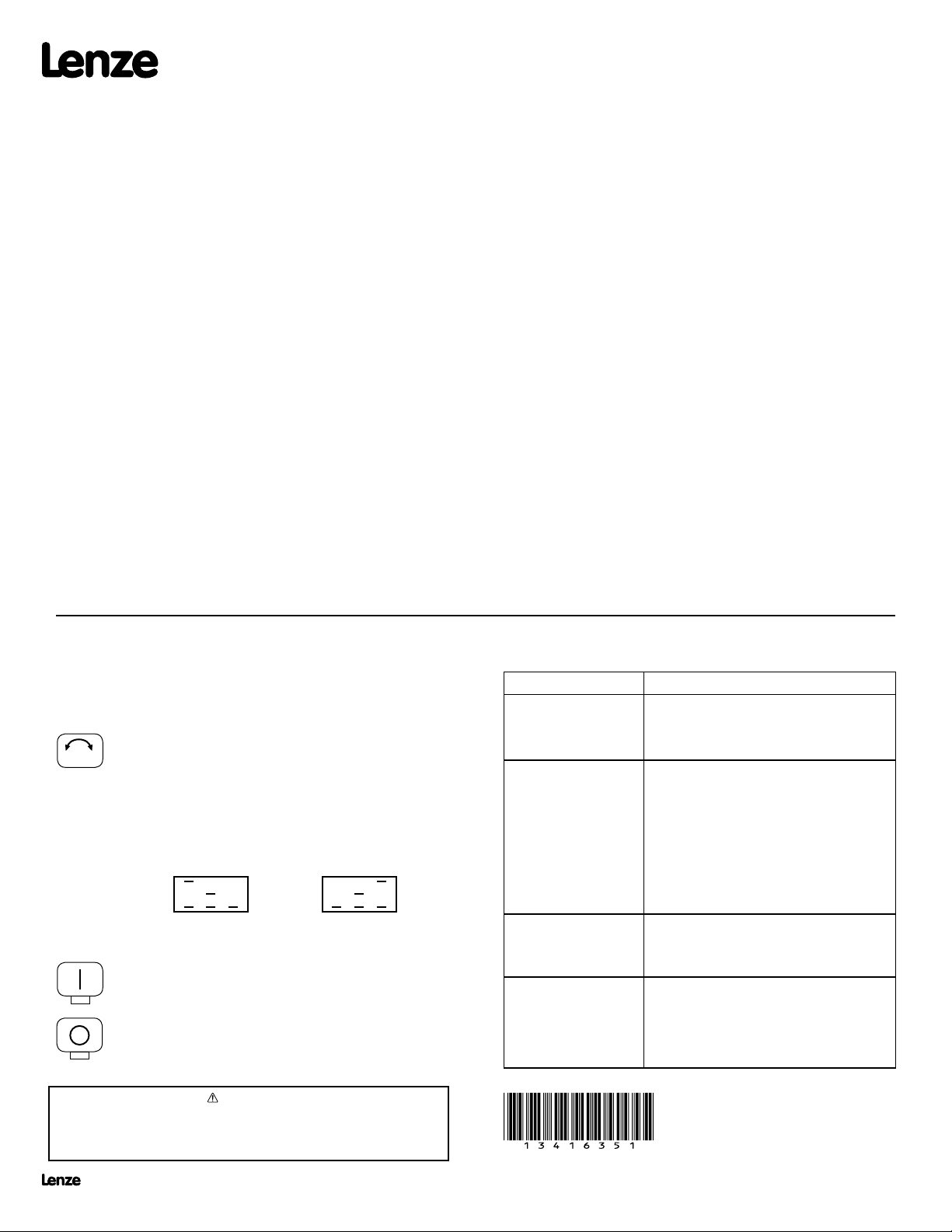
5. SETTING UP THE TCF DRIVE
There are three possible control scenarios when using the remote keypad:
1. The remote keypad is used for Start/Stop control, Forward/Reverse
selection, programming, and monitoring.
2. The remote keypad is used for programming and monitoring, but
the drive’s terminal strip is used for Start/Stop control and Forward/
Reverse selection.
3. The remote keypad is used for programming and monitoring, while
Start/Stop control and Forward/Reverse selection can be toggled
between the remote keypad and the drive’s terminal strip.
In all of the above scenarios, speed is controlled from the Remote Keypad unless
another speed reference source is selected.
NOTE 1: The STOP key on the remote keypad will work even if the terminal strip
is used for Start/Stop control.
1. REMOTE KEYPAD TO PROGRAM, MONITOR AND CONTROL
a. Set Parameter 14 (CONTROL) to “02” (REMOTE KEYPAD ONLY).
b. Install a jumper between terminal TB-1 and TB-4 on the drive’s terminal
strip.
2. REMOTE KEYPAD TO PROGRAM AND MONITOR, AND
TERMINAL STRIP TO CONTROL.
a. Set Parameter 14 (CONTROL) to “03” (TERMINAL STRIP OR
REMOTE KEYPAD).
b. Wire the desired Start/Stop and Forward/Reverse circuits to the drive’s
terminal strip according to the TCF manual.
3. TOGGLE CONTROL BETWEEN REMOTE KEYPAD AND
TERMINAL STRIP
a. Set Parameter 14 (CONTROL) to “03” (TERMINAL STRIP OR
REMOTE KEYPAD).
b. Choose either Terminal 13A, 13C, or 13D on the drive as the input
that will toggle between Remote Keypad control and terminal strip
control.
To use TB-13A, set Parameter 10 (TB-13A FUNCTION SELECT) to
“09” (REMOTE KEYPAD).
To use TB-13C, set Parameter 12 (TB-13C FUNCTION SELECT) to
“07” (REMOTE KEYPAD).
To use TB-13D, set Parameter 49 (TB-13D FUNCTION SELECT) to
“07” (REMOTE KEYPAD).
c. Wire a selector switch or relay contact between TB-13A, TB-13C, or
TB-13D (whichever was programmed for REMOTE KEYPAD in Step
b above) and TB-4 on the drive’s terminal strip.
d. Wire the desired Start/Stop and Forward/Reverse circuits to the
drive’s terminal strip according to the TCF manual.
To select the Remote Keypad as the control source, close TB-13x (whichever
was programmed for REMOTE KEYPAD) to TB-4. To select the terminal strip as
the control source, open TB-13x with respect to TB-4.
NOTE 2: When the remote keypad is selected for Start/Stop control, terminal
TB-1 on the TCF drive must be closed to TB-4 to allow the drive to run. TB-1 is a
Stop input and it is always active. If it is open with respect to TB-4, the drive will
not run. If a 2-wire Start/Stop circuit is being used, another set of contacts on the
remote keypad selector switch will be required to close TB-1 to TB-4 when the
remote keypad is selected.
6. REMOTE KEYPAD FUNCTIONS
The M key and the p and q keys on the remote keypad function the
same as the Mode button and the p and q buttons on the drive. The
other remote keypad functions are described below:
Reverse/Forward key: Selects Forward or Reverse
R F
RUN
STOP
direction. The R/F key is only active if Parameter 17 ROTATION is set to “2” (FORWARD AND REVERSE).
When the R/F key is pressed, the symbol for the opposite
direction will blink on the display. Press the M key within
four seconds to confirm the rotation change.
Below are the display symbols used to indicate direction:
FORWARD REVERSE
RUN key: Press RUN to Start the drive. The RUN key is
only active if the remote keypad is selected as the Start/
Stop control source.
STOP key: Press STOP to Stop the drive. The STOP
key is active whenever the remote keypad is operational,
even if the remote keypad is only used for programming
and monitoring.
7. TROUBLESHOOTING
CONDITION / DISPLAY POSSIBLE CAUSES
Remote Keypad display
is blank.
Remote Keypad and/or
TCF drive dislplays “JF”.
The RUN key does not
work to start the drive.
The R/F key does not
work to change rotation
direction.
Parameter 14 - CONTROL is set to “01”
(TERMINAL STRIP ONLY). See Section 5.
The Remote Keypad is not wired correctly to the
drive. See Section 4.
“JF” typically indicates a communication problem.
Check for proper wiring between the remote
keypad and the drive. A “JF” fault can also occur
due of the following:
- Attempting to start the drive from the Remote
Keypad and TB-1 is not closed to TB-4. See
NOTE 2 in Section 5
- Attempting to power the Remote Keypad and
an auxiliary relay from TB-11. See NOTE 2 in
Section 4.
To start the drive using the RUN key, the Remote
Keypad must be selected as the control source,
and TB-1 must be closed to TB-4 on the drive’s
terminal strip.
To use the R/F key to change rotation direction,
the Remote Keypad must be selected as the
control source, Parameter 17 - ROTATION must
be set to “02” (FORWARD AND REVERSE), and
the M key must be pressed with 4 seconds to
confirm the change. See Section 6.
WARNING!
If the remote keypad display is totally blank, displaying 3 dots, or displaying a
“JF” fault, the STOP key WILL NOT stop the drive. The remote keypad must be
operational in order for the STOP key to be active.
Lenze Americas • 630 Douglas Street • Uxbridge, MA 01569 • USA
Sales: (800) 217-9100 • Service: (508) 278-9100 • www.lenzeamericas.com
KL01D
13416351
