Lenovo Yoga 370 Instruction Manual
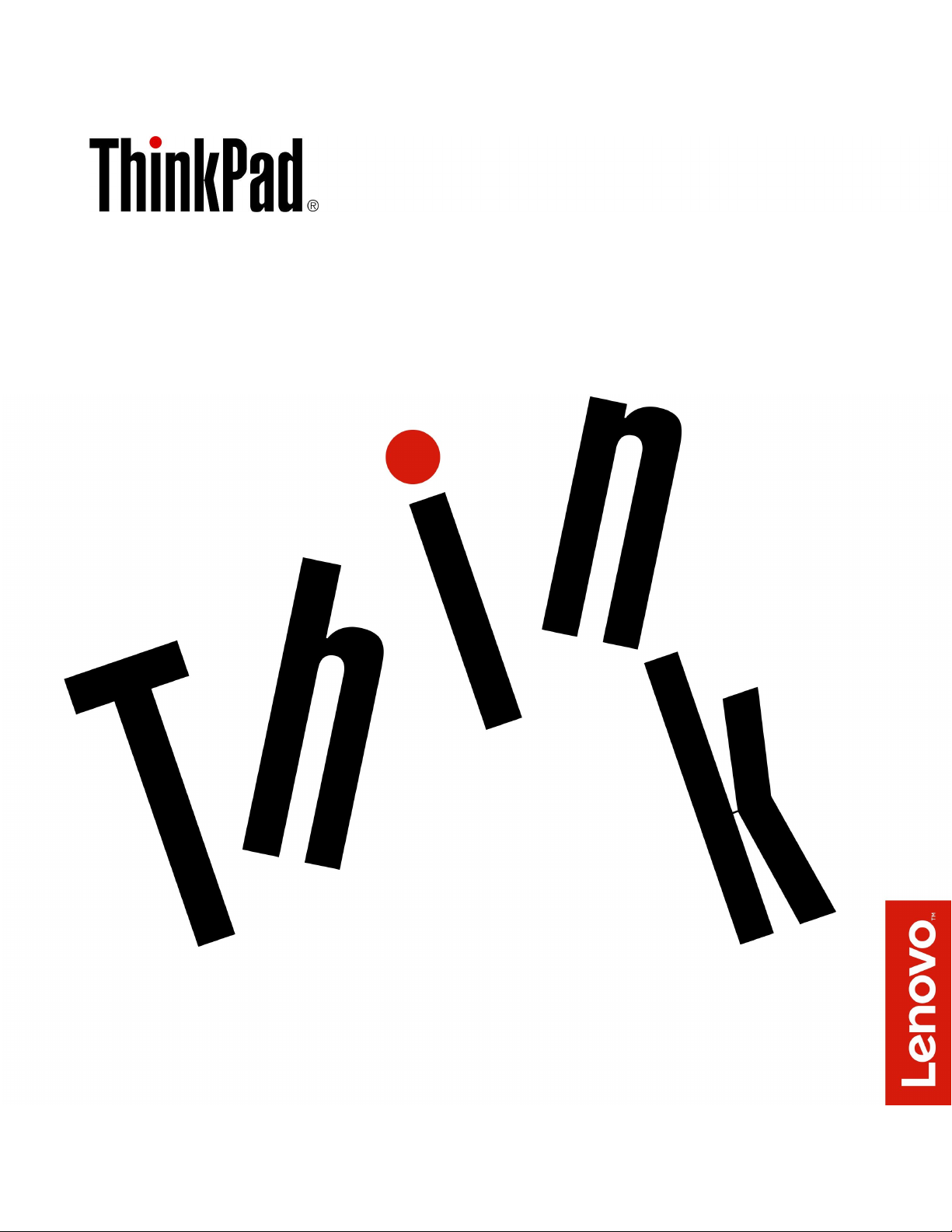
Yoga370UserGuide
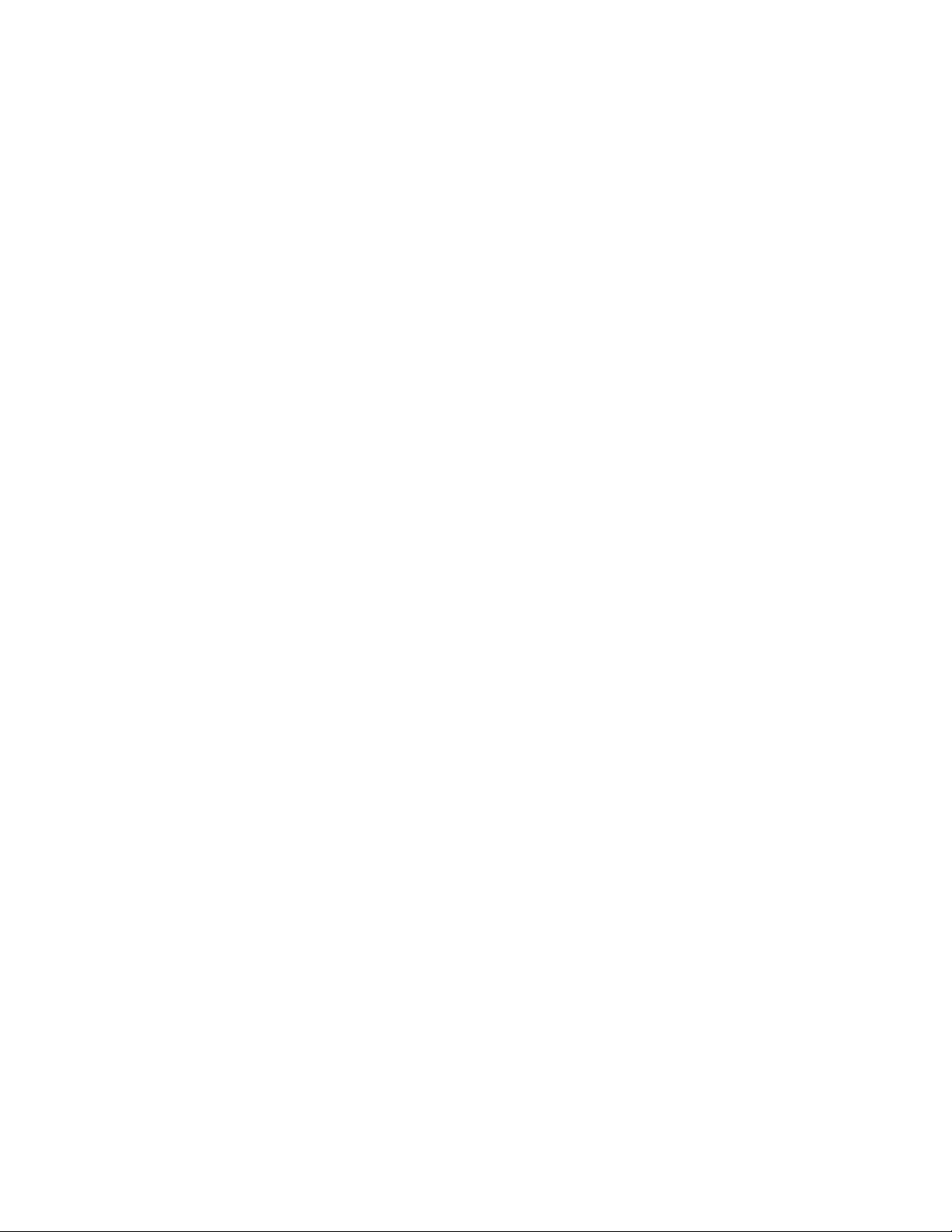
Note:Beforeusingthisinformationandtheproductitsupports,besuretoreadandunderstandthefollowing:
•Safety,Warranty,andSetupGuide
•“Importantsafetyinformation”onpagev
ThelatestSafety,Warranty,andSetupGuideandtheRegulatoryNoticeareavailableontheLenovoSupport
Websiteat:
http://www.lenovo.com/support
SecondEdition(March2017)
©CopyrightLenovo2017.
LIMITEDANDRESTRICTEDRIGHTSNOTICE:IfdataorsoftwareisdeliveredpursuanttoaGeneralServices
Administration“GSA”contract,use,reproduction,ordisclosureissubjecttorestrictionssetforthinContractNo.
GS-35F-05925.

Contents
Importantsafetyinformation......v
Readthisfirst................v
Importantinformationaboutusingyourcomputer..v
Conditionsthatrequireimmediateaction....vii
Serviceandupgrades............vii
Powercordsandpoweradapters.......viii
Extensioncordsandrelateddevices.......ix
Plugsandoutlets...............ix
Powersupplystatement............ix
Externaldevices...............x
Generalbatterynotice.............x
Noticeforbuilt-inrechargeablebattery......xi
Noticefornon-rechargeablecoin-cellbattery...xi
Heatandproductventilation..........xi
Electricalcurrentsafetyinformation......xii
Liquidcrystaldisplay(LCD)notice.......xiii
Usingheadphonesorearphones.......xiii
Plasticbagnotice.............xiv
Glasspartsnotice.............xiv
Chokinghazardnotice...........xiv
Chapter1.Productoverview......1
Computercontrols,connectors,andindicators...1
Frontviewandsideviews.........1
Bottomviewandrearview.........5
Statusindicators.............6
Importantproductinformationlabels.......8
Machinetypeandmodellabel........8
FCCIDandICCertificationnumber.....8
LabelsfortheWindowsoperatingsystems..10
Computerfeatures.............10
Computerspecifications...........11
Operatingenvironment...........12
Lenovoprograms.............12
AccessingLenovoprograms.......12
AnintroductiontoLenovoprograms....13
Chapter2.Usingyourcomputer...15
Registeringyourcomputer..........15
Frequentlyaskedquestions.........15
ThinkPadPenPro.............16
Operatingmodes..............18
Usingthemulti-touchscreen.........19
Usingthespecialkeys...........21
UsingtheThinkPadpointingdevice......23
ThinkPadpointingdeviceoverview.....23
UsingtheT rackPointpointingdevice....23
Usingthetrackpad...........24
Usingthetrackpadtouchgestures.....25
CustomizingtheThinkPadpointingdevice..26
Replacingthecaponthepointingstick...26
Powermanagement............27
Usingtheacpoweradapter........27
Usingthebattery............27
Managingthebatterypower.......28
Power-savingmodes..........29
CabledEthernetconnections.........29
Wirelessconnections............30
Usingthewireless-LANconnection.....30
Usingthewireless-WANconnection....31
UsingtheBluetoothconnection......31
UsingtheNFCdevices.........32
UsingtheAirplanemode.........33
Usingthecamera.............33
Usinganexternaldisplay..........34
Usingasmartcard.............35
Travelingwithyourcomputer.........36
Chapter3.Enhancingyour
computer...............39
FindingThinkPadoptions..........39
ThinkPadWiGigDock............39
ThinkPadWiGigDockoverview......39
SettinguptheThinkPadWiGigDock....41
UsingtheThinkPadWiGigDock......42
Chapter4.Accessibility,ergonomic,
andmaintenanceinformation....45
Accessibilityinformation...........45
Ergonomicinformation...........47
Cleaningandmaintenance..........48
Chapter5.Security..........51
Usingpasswords..............51
Passwordsintroduction.........51
Setting,changing,orremovingapassword.52
M.2solid-statedrivesecurity.........52
Settingthesecuritychip...........53
Usingthefingerprintreader..........54
Deletingdatafromyourstoragedrive......56
Usingfirewalls...............56
Protectingdataagainstviruses........57
©CopyrightLenovo2017
i

Chapter6.Advancedconfiguration..59
InstallingtheWindows10operatingsystem...59
Installingdevicedrivers...........59
UsingtheThinkPadSetupprogram......60
ConfiguringThinkPadSetup.......60
Changingthestartupsequence......61
UpdatingtheUEFIBIOS.........61
BIOSmenu..............62
Usingsystemmanagement..........72
Replacingthebasecoverassembly......94
Replacingthewireless-WANcard.......95
ReplacingtheM.2solid-statedrive......97
Replacingthememorymodule(formodelswitha
replaceablememorymodule).........99
Replacingthecoin-cellbattery........101
Replacingtheaudiocard..........102
Replacingthehallsensorcard........104
Replacingthepowerbuttoncard.......106
Chapter7.Troubleshootingcomputer
problems...............75
Generaltipsforpreventingproblems......75
DiagnosingproblemswithLenovoCompanion..75
Troubleshooting..............76
Computerstopsresponding.......76
Spillsonthekeyboard..........76
Errormessages............77
Beeperrors..............78
Memorymoduleproblems........79
Ethernetproblems...........80
Wireless-LANproblem..........81
Awireless-WANproblem.........81
Bluetoothproblem...........81
ThinkPadpointingdeviceproblems.....81
Keyboardproblems...........82
Computerscreenproblems........82
Externalmonitorproblems........84
Audioproblems............85
Fingerprintreaderproblems........86
Batteryproblems............86
Poweradapterproblem.........87
Powerproblems............87
Powerbuttonproblem..........88
Bootproblems.............88
Sleepandhibernationproblems......88
ThinkPadPenProproblem........89
Softwareproblem............89
USBproblem.............89
Chapter8.Recoveryinformation...91
Resettingyourcomputer...........91
Usingadvancedstartupoptions........91
RecoveringyouroperatingsystemifWindows10
failstostart................91
CreatingandusingarecoveryUSBdrive....91
Chapter9.Replacingdevices.....93
Staticelectricityprevention..........93
Disablingthebuilt-inbattery.........93
ReplacingthemicroSIMcard.........94
Chapter10.Gettingsupport....109
BeforeyoucontactLenovo..........109
Gettinghelpandservice...........109
Usingdiagnosticprograms........110
LenovoSupportWebsite.........110
CallingLenovo.............110
Purchasingadditionalservices........111
AppendixA.Supplemental
informationabouttheUbuntu
operatingsystem..........113
AppendixB.Regulatory
information.............115
Certification-relatedinformation........115
Wireless-relatedinformation.........115
Wirelessinteroperability.........115
Usageenvironmentandyourhealth....115
LocatingtheUltraConnectwireless
antennas...............116
Wireless-radiocomplianceinformation...117
Locatingwirelessregulatorynotices....117
Exportclassificationnotice..........117
Electronicemissionnotices..........117
FederalCommunicationsCommission
DeclarationofConformity........117
IndustryCanadaClassBemissioncompliance
statement...............118
EuropeanUnionconformity........118
GermanClassBcompliancestatement...118
KoreaClassBcompliancestatement....119
JapanVCCIClassBcompliancestatement..119
Japancompliancestatementforproducts
whichconnecttothepowermainswith
ratedcurrentlessthanorequalto20Aper
phase................119
Japannoticeforacpowercord......119
Lenovoproductserviceinformationfor
Taiwan................120
Eurasiancompliancemark..........120
Brazilaudionotice.............120
iiYoga370UserGuide
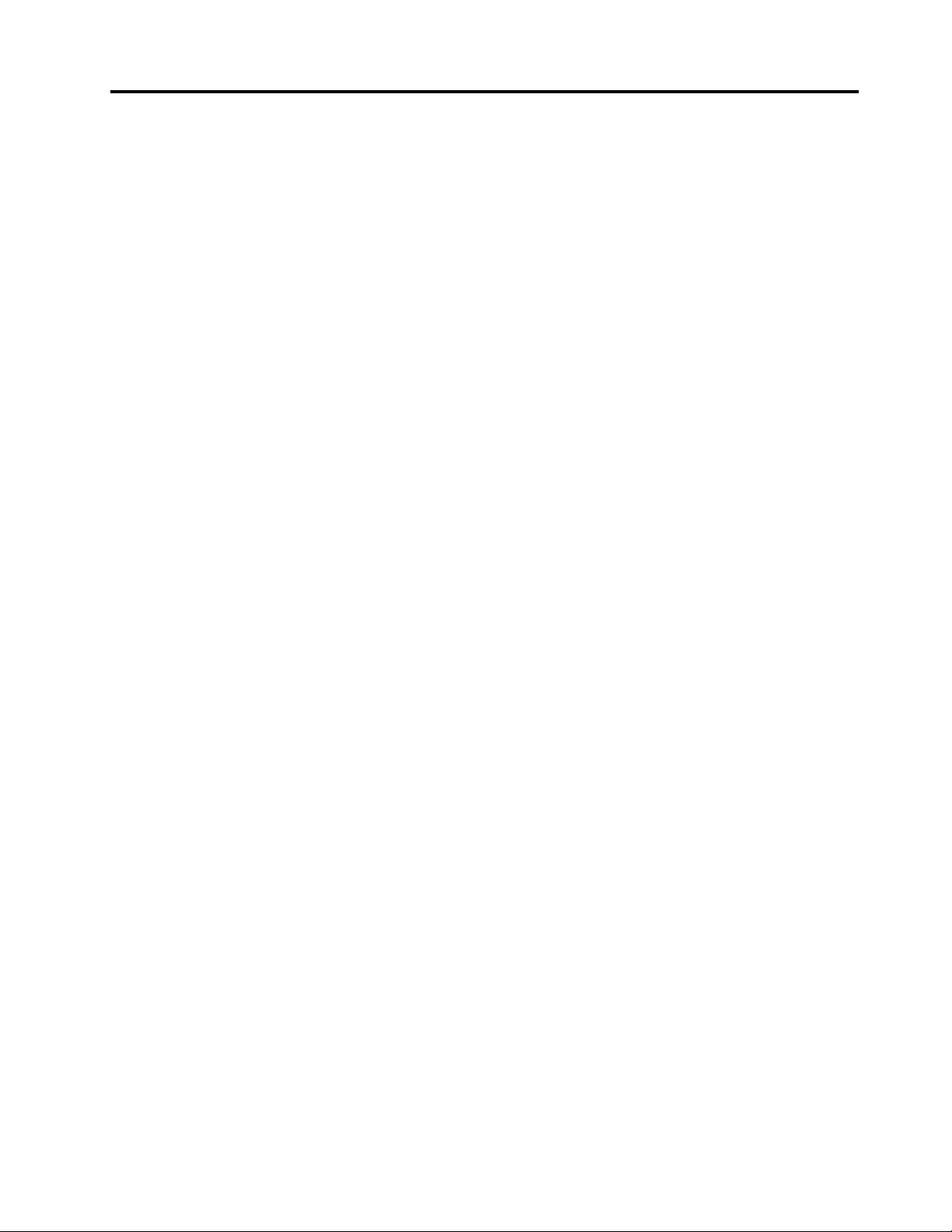
AppendixC.WEEEandrecycling
statements.............121
Generalrecyclinginformation.........121
ImportantWEEEinformation.........121
Japanrecyclingstatements.........122
RecyclinginformationforBrazil........122
BatteryrecyclinginformationfortheEuropean
Union..................123
BatteryrecyclinginformationforTaiwan.....124
BatteryrecyclinginformationfortheUnitedStates
andCanada................124
RecyclinginformationforChina........124
AppendixD.RestrictionofHazardous
Substances(RoHS)Directive....125
AppendixE.ENERGYST ARmodel
information.............129
AppendixF.Notices.........131
AppendixG.Trademarks......133
©CopyrightLenovo2017
iii
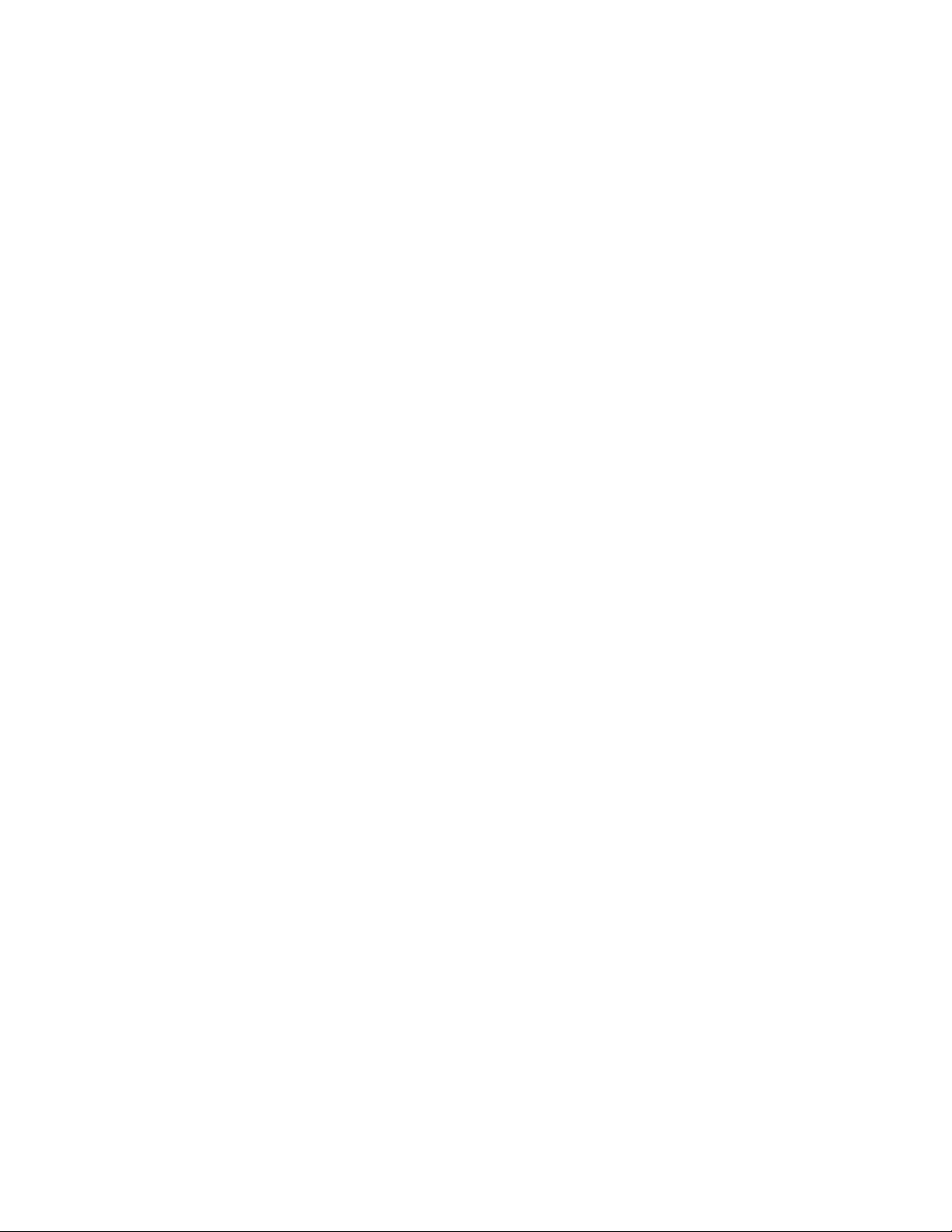
ivYoga370UserGuide
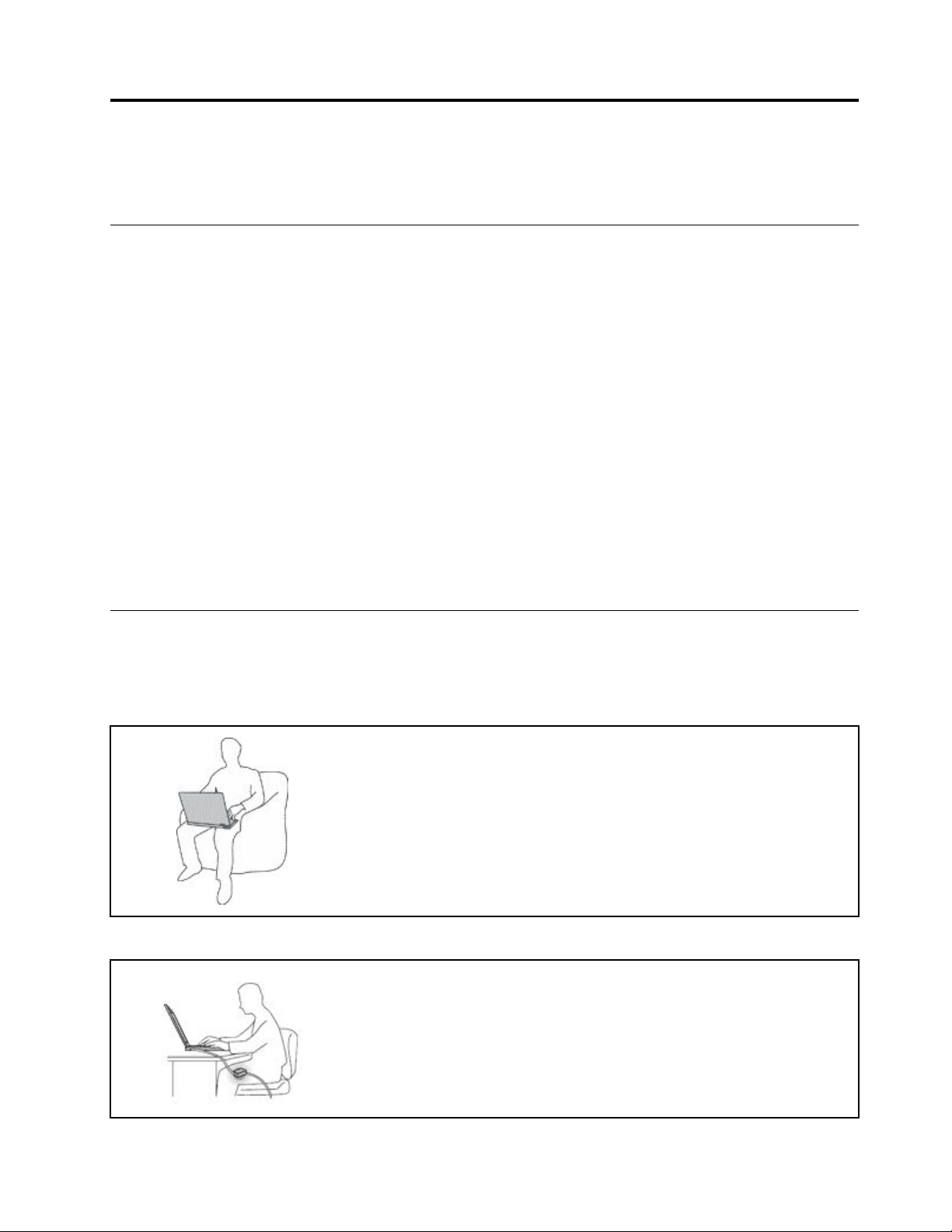
Importantsafetyinformation
Note:Readtheimportantsafetyinformationfirst.
Readthisfirst
Thisinformationcanhelpyousafelyuseyournotebookcomputer.Followandretainallinformationincluded
withyourcomputer.Theinformationinthisdocumentdoesnotalterthetermsofyourpurchaseagreement
ortheLimitedWarranty.Formoreinformation,see"WarrantyInformation"intheSafety,Warranty,andSetup
Guidethatcomeswithyourcomputer.
Customersafetyisimportant.Ourproductsaredevelopedtobesafeandeffective.However,personal
computersareelectronicdevices.Powercords,poweradapters,andotherfeaturescancreatepotential
safetyrisksthatcanresultinphysicalinjuryorpropertydamage,especiallyifmisused.T oreducethese
risks,followtheinstructionsincludedwithyourproduct,observeallwarningsontheproductandinthe
operatinginstructions,andreviewtheinformationincludedinthisdocumentcarefully.Bycarefullyfollowing
theinformationcontainedinthisdocumentandprovidedwithyourproduct,youcanhelpprotectyourself
fromhazardsandcreateasafercomputerworkenvironment.
Note:Thisinformationincludesreferencestopoweradaptersandbatteries.Inadditiontonotebook
computers,someproducts(suchasspeakersandmonitors)shipwithexternalpoweradapters.Ifyouhave
suchaproduct,thisinformationappliestoyourproduct.Inaddition,computerproductscontainacoin-sized
internalbatterythatprovidespowertothesystemclockevenwhenthecomputerisunplugged,sothe
batterysafetyinformationappliestoallcomputerproducts.
Importantinformationaboutusingyourcomputer
Ensurethatyoufollowtheimportanttipsgivenheretogetthemostuseandenjoymentoutofyourcomputer.
Failuretodosomightleadtodiscomfortorinjury,orcausethecomputertofail.
Protectyourselffromtheheatthatyourcomputergenerates.
Whenyourcomputeristurnedonorthebatteryischarging,thebase,thepalm
rest,andsomeotherpartsmaybecomehot.Thetemperaturetheyreach
dependsontheamountofsystemactivityandthelevelofchargeinthebattery.
Extendedcontactwithyourbody,eventhroughclothing,couldcause
discomfortorevenaskinburn.
•Avoidkeepingyourhands,yourlap,oranyotherpartofyourbodyin
contactwithahotsectionofthecomputerforanyextendedtime.
•Periodicallytakehandsfromusingthekeyboardbyliftingyourhandsfrom
thepalmrest.
Protectyourselffromtheheatgeneratedbytheacpoweradapter.
Whentheacpoweradapterisconnectedtoanelectricaloutletandyour
computer,itgeneratesheat.
Extendedcontactwithyourbody,eventhroughclothing,maycauseaskin
burn.
•Donotplacetheacpoweradapterincontactwithanypartofyourbody
whileitisinuse.
•Neveruseittowarmyourbody.
©CopyrightLenovo2017
v

Preventyourcomputerfromgettingwet.
Toavoidspillsandthedangerofelectricalshock,keepliquidsawayfromyour
computer.
Protectthecablesfrombeingdamaged.
Applyingstrongforcetocablesmaydamageorbreakthem.
Routecommunicationlines,orthecablesofanacpoweradapter,amouse,a
keyboard,aprinter,oranyotherelectronicdevice,sothattheycannotbewalked
on,trippedover,pinchedbyyourcomputerorotherobjects,orinanyway
subjecttotreatmentthatcouldinterferewiththeoperationofyourcomputer.
Protectyourcomputeranddatawhenmovingit.
Beforemovingacomputerequippedwithaharddiskdrive,dooneofthe
following:
•Turnitoff.
•Putitinsleepmode.
•Putitinhibernationmode.
Handleyourcomputergently.
Carryyourcomputercarefully.
Thishelpstopreventdamagetothecomputer,andpossiblelossofdata.
Donotdrop,bump,scratch,twist,hit,vibrate,push,orplaceheavyobjectson
yourcomputer,display,orexternaldevices.
•Useaqualitycarryingcasethatprovidesadequatecushioningandprotection.
•Donotpackyourcomputerinatightlypackedsuitcaseorbag.
•Beforeputtingyourcomputerinacarryingcase,makesurethatitisoff,insleep
mode,orinhibernationmode.Donotputacomputerinacarryingcasewhileit
isturnedon.
viYoga370UserGuide

Conditionsthatrequireimmediateaction
Productscanbecomedamagedduetomisuseorneglect.Someproductdamageisseriousenough
thattheproductshouldnotbeusedagainuntilithasbeeninspectedand,ifnecessary,repairedby
anauthorizedservicer.
Aswithanyelectronicdevice,paycloseattentiontotheproductwhenitisturnedon.Onveryrare
occasions,youmightnoticeanodororseeapuffofsmokeorsparksventfromyourproduct.Oryou
mighthearsoundslikepopping,cracking,orhissing.Theseconditionsmightmerelymeanthatan
internalelectroniccomponenthasfailedinasafeandcontrolledmanner .Or,theymightindicate
apotentialsafetyissue.However,donottakerisksorattempttodiagnosethesituationyourself.
ContacttheCustomerSupportCenterforfurtherguidance.ForalistofServiceandSupportphone
numbers,seethefollowingWebsite:
http://www.lenovo.com/support/phone
Frequentlyinspectyourcomputeranditscomponentsfordamageorwearorsignsofdanger.
Ifyouhaveanyquestionabouttheconditionofacomponent,donotusetheproduct.Contact
theCustomerSupportCenterortheproductmanufacturerforinstructionsonhowtoinspectthe
productandhaveitrepaired,ifnecessary.
Intheunlikelyeventthatyounoticeanyofthefollowingconditions,orifyouhaveanysafety
concernswithyourproduct,stopusingtheproductandunplugitfromthepowersourceand
telecommunicationlinesuntilyoucanspeaktotheCustomerSupportCenterforfurtherguidance.
•Powercords,plugs,poweradapters,extensioncords,surgeprotectors,orpowersuppliesthatare
cracked,broken,ordamaged.
•Signsofoverheating,smoke,sparks,orfire.
•Damagetoabattery(suchascracks,dents,orcreases),dischargefromabattery,orabuildupofforeign
substancesonthebattery.
•Acracking,hissing,orpoppingsound,orstrongodorthatcomesfromtheproduct.
•Signsthatliquidhasbeenspilledoranobjecthasfallenontothecomputerproduct,thepowercord,or
poweradapter.
•Thecomputerproduct,powercord,orpoweradapterhasbeenexposedtowater.
•Theproducthasbeendroppedordamagedinanyway.
•Theproductdoesnotoperatenormallywhenyoufollowtheoperatinginstructions.
Note:Ifyounoticetheseconditionswithaproduct(suchasanextensioncord)thatisnotmanufactured
fororbyLenovo
instructions,oruntilyougetasuitablereplacement.
®
,stopusingthatproductuntilyoucancontacttheproductmanufacturerforfurther
Serviceandupgrades
DonotattempttoserviceaproductyourselfunlessinstructedtodosobytheCustomerSupportCenteror
yourdocumentation.OnlyuseaServiceProviderwhoisapprovedtorepairyourparticularproduct.
Note:Somecomputerpartscanbeupgradedorreplacedbythecustomer.Upgradestypicallyare
referredtoasoptions.ReplacementpartsapprovedforcustomerinstallationarereferredtoasCustomer
ReplaceableUnits,orCRUs.Lenovoprovidesdocumentationwithinstructionswhenitisappropriatefor
customerstoinstalloptionsorreplaceCRUs.Youmustcloselyfollowallinstructionswheninstallingor
replacingparts.TheOffstateofapowerindicatordoesnotnecessarilymeanthatvoltagelevelsinsidea
productarezero.Beforeyouremovethecoversfromaproductequippedwithapowercord,alwaysmake
©CopyrightLenovo2017
vii
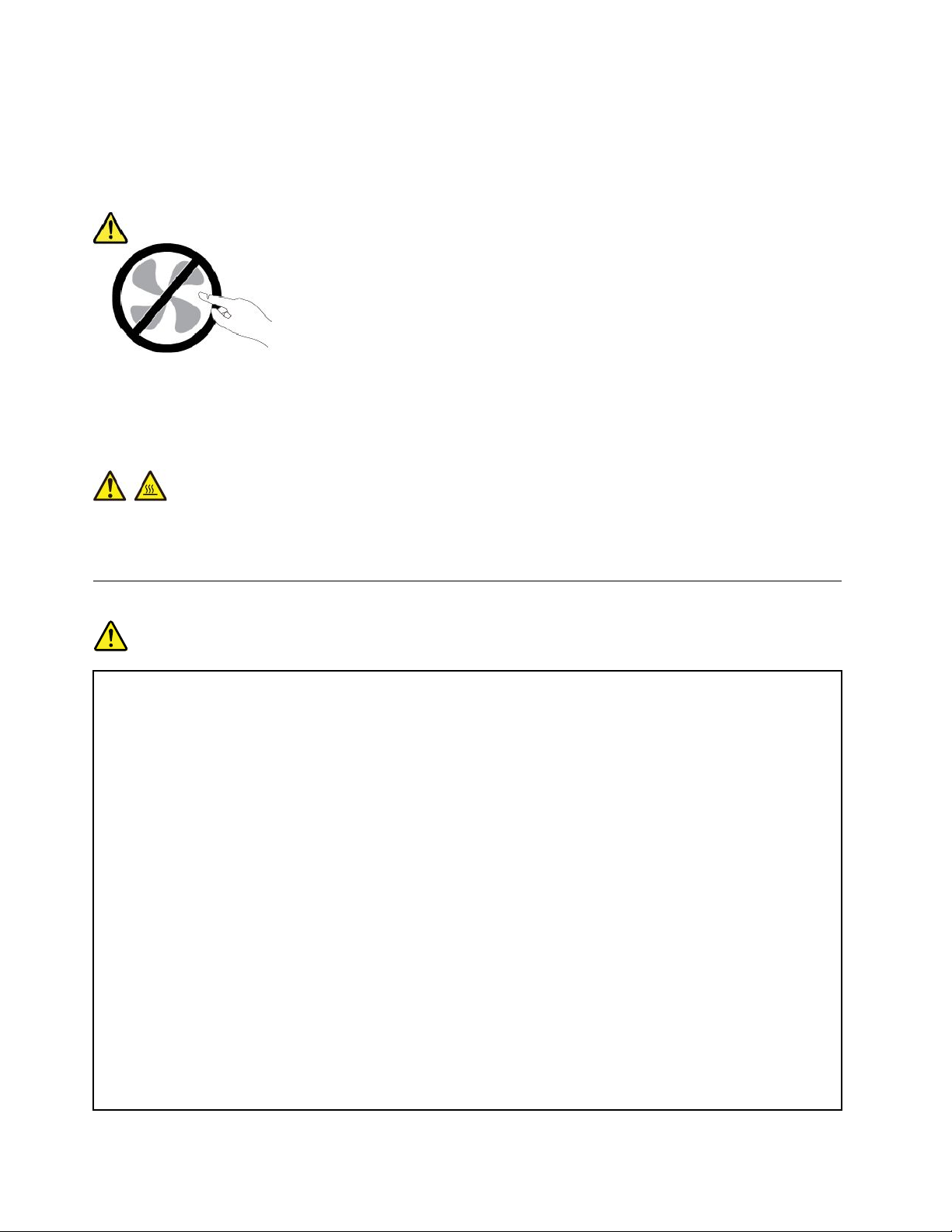
surethatthepoweristurnedoffandthattheproductisunpluggedfromanypowersource.Ifyouhave
anyquestionsorconcerns,contacttheCustomerSupportCenter.
Althoughtherearenomovingpartsinyourcomputerafterthepowercordhasbeendisconnected,the
followingwarningsarerequiredforyoursafety.
CAUTION:
Hazardousmovingparts.Keepfingersandotherbodypartsaway.
CAUTION:
Beforeyouopenthecomputercover,turnoffthecomputerandwaitseveralminutesuntilthe
computeriscool.
Powercordsandpoweradapters
DANGER
Useonlythepowercordsandpoweradapterssuppliedbytheproductmanufacturer.
Thepowercordsshallbesafetyapproved.ForGermany,itshallbeH03VV-F ,3G,0.75mm
better.Forothercountries,thesuitabletypesshallbeusedaccordingly.
Neverwrapapowercordaroundapoweradapterorotherobject.Doingsocanstressthecordin
waysthatcancausethecordtofray,crack,orcrimp.Thiscanpresentasafetyhazard.
Alwaysroutepowercordssothattheywillnotbewalkedon,trippedover,orpinchedbyobjects.
Protectpowercordsandpoweradaptersfromliquids.Forinstance,donotleaveyourpowercord
orpoweradapternearsinks,tubs,toilets,oronfloorsthatarecleanedwithliquidcleansers.
Liquidscancauseashortcircuit,particularlyifthepowercordorpoweradapterhasbeenstressed
bymisuse.Liquidsalsocancausegradualcorrosionofpowercordterminalsand/ortheconnector
terminalsonapoweradapter,whichcaneventuallyresultinoverheating.
Ensurethatallpowercordconnectorsaresecurelyandcompletelypluggedintoreceptacles.
Donotuseanypoweradapterthatshowscorrosionattheacinputpinsorshowssignsof
overheating(suchasdeformedplastic)attheacinputpinsoranywhereonthepoweradapter .
2
,or
Donotuseanypowercordswheretheelectricalcontactsoneitherendshowsignsofcorrosionor
overheatingorwherethepowercordappearstohavebeendamagedinanyway.
viiiYoga370UserGuide
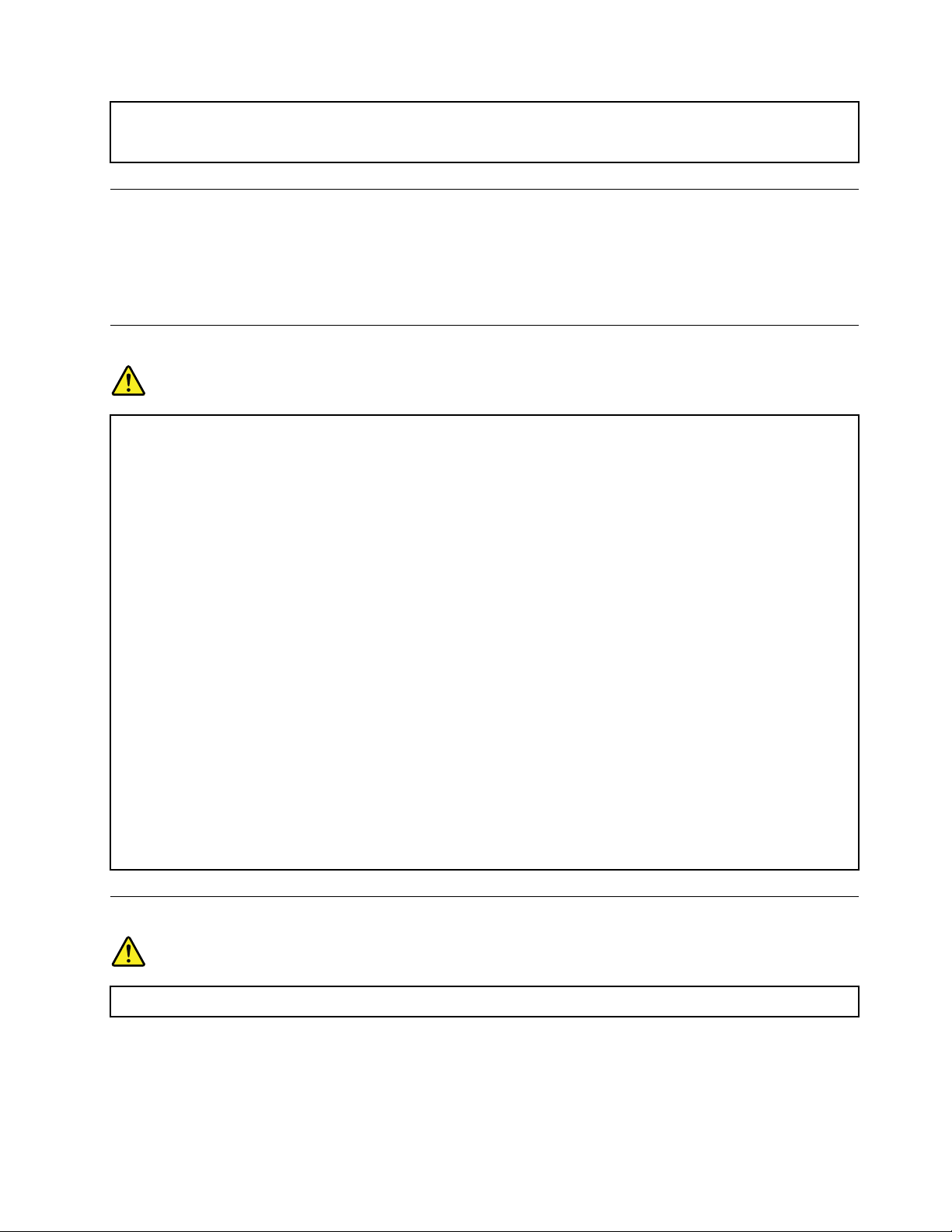
Topreventpossibleoverheating,donotcoverthepoweradapterwithclothingorotherobjects
whenthepoweradapterispluggedintoanelectricaloutlet.
Extensioncordsandrelateddevices
Ensurethatextensioncords,surgeprotectors,uninterruptiblepowersupplies,andpowerstripsthatyouuse
areratedtohandletheelectricalrequirementsoftheproduct.Neveroverloadthesedevices.Ifpowerstrips
areused,theloadshouldnotexceedthepowerstripinputrating.Consultanelectricianformoreinformation
ifyouhavequestionsaboutpowerloads,powerrequirements,andinputratings.
Plugsandoutlets
DANGER
Ifareceptacle(poweroutlet)thatyouintendtousewithyourcomputerequipmentappearstobe
damagedorcorroded,donotusetheoutletuntilitisreplacedbyaqualifiedelectrician.
Donotbendormodifytheplug.Iftheplugisdamaged,contactthemanufacturertoobtain
areplacement.
Donotshareanelectricaloutletwithotherhomeorcommercialappliancesthatdrawlargeamounts
ofelectricity;otherwise,unstablevoltagemightdamageyourcomputer,data,orattacheddevices.
Someproductsareequippedwithathree-prongedplug.Thisplugfitsonlyintoagrounded
electricaloutlet.Thisisasafetyfeature.Donotdefeatthissafetyfeaturebytryingtoinsertitinto
anon-groundedoutlet.Ifyoucannotinserttheplugintotheoutlet,contactanelectricianforan
approvedoutletadapterortoreplacetheoutletwithonethatenablesthissafetyfeature.Never
overloadanelectricaloutlet.Theoverallsystemloadshouldnotexceed80percentofthebranch
circuitrating.Consultanelectricianformoreinformationifyouhavequestionsaboutpowerloads
andbranchcircuitratings.
Besurethatthepoweroutletyouareusingisproperlywired,easilyaccessible,andlocatedclose
totheequipment.Donotfullyextendpowercordsinawaythatwillstressthecords.
Besurethatthepoweroutletprovidesthecorrectvoltageandcurrentfortheproductyouare
installing.
Carefullyconnectanddisconnecttheequipmentfromtheelectricaloutlet.
Powersupplystatement
DANGER
Neverremovethecoveronapowersupplyoranypartthathasthefollowinglabelattached.
©CopyrightLenovo2017
ix
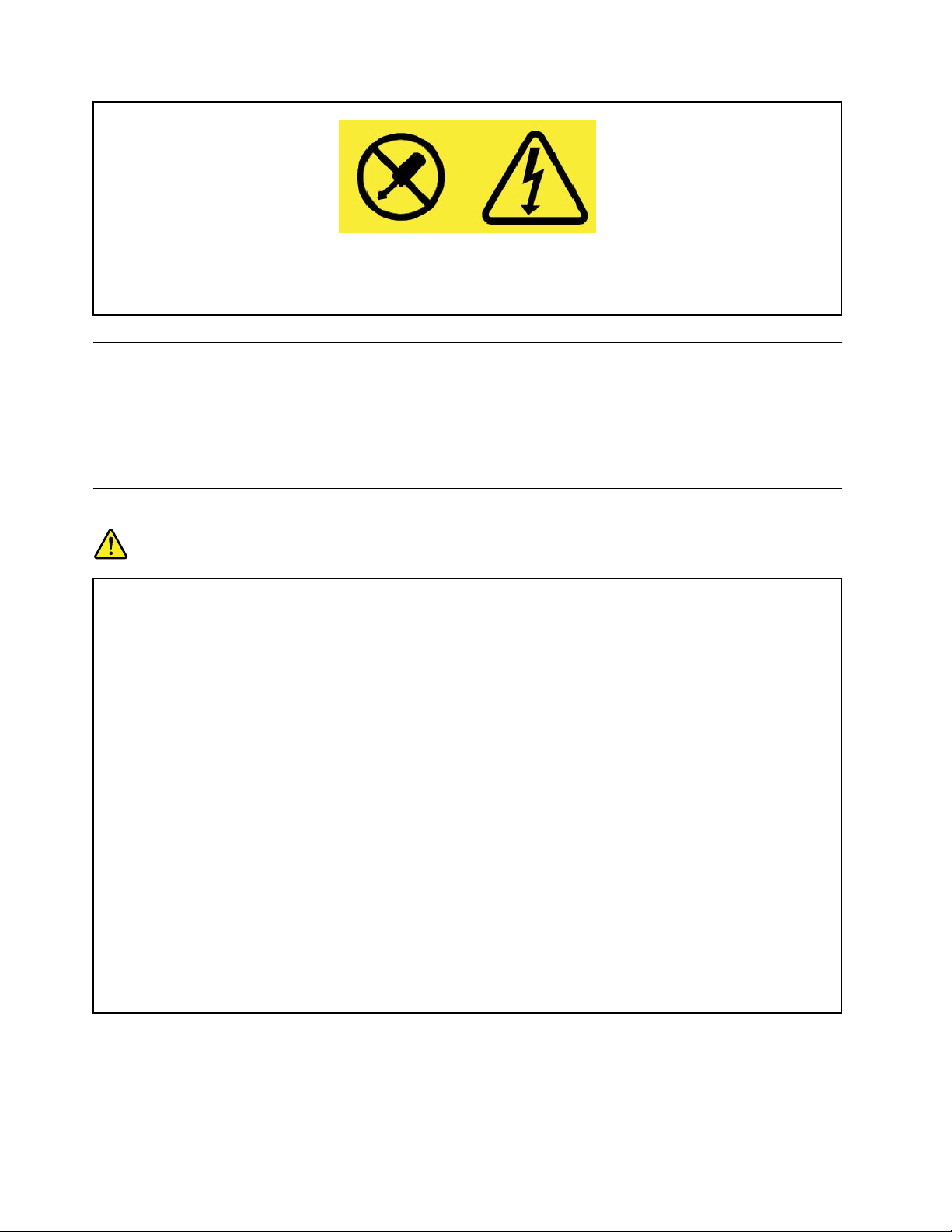
Hazardousvoltage,current,andenergylevelsarepresentinsideanycomponentthathasthislabel
attached.Therearenoserviceablepartsinsidethesecomponents.Ifyoususpectaproblemwith
oneoftheseparts,contactaservicetechnician.
Externaldevices
CAUTION:
DonotconnectordisconnectanyexternaldevicecablesotherthanUniversalSerialBus(USB)and
1394cableswhilethecomputerpowerison;otherwise,youmightdamageyourcomputer.Toavoid
possibledamagetoattacheddevices,waitatleastfivesecondsafterthecomputerisshutdownto
disconnectexternaldevices.
Generalbatterynotice
DANGER
BatteriessuppliedbyLenovoforusewithyourproducthavebeentestedforcompatibilityand
shouldonlybereplacedwithapprovedparts.AbatteryotherthantheonespecifiedbyLenovo,ora
disassembledormodifiedbatteryisnotcoveredbythewarranty.
Batteryabuseormishandlingcancauseoverheat,liquidleakage,oranexplosion.T oavoidpossible
injury,dothefollowing:
•Donotopen,dissemble,orserviceanybattery.
•Donotcrushorpuncturethebattery.
•Donotshort-circuitthebattery,orexposeittowaterorotherliquids.
•Keepthebatteryawayfromchildren.
•Keepthebatteryawayfromfire.
Stopusingthebatteryifitisdamaged,orifyounoticeanydischargeorthebuildupofforeign
materialsonthebatteryleads.
Storetherechargeablebatteriesorproductscontainingtherechargeablebatteriesatroom
temperature,chargedtoapproximately30to50%ofcapacity.Werecommendthatthebatteriesbe
chargedaboutonceperyeartopreventoverdischarge.
Donotputthebatteryintrashthatisdisposedofinlandfills.Whendisposingofthebattery,comply
withlocalordinancesorregulations.
xYoga370UserGuide

Noticeforbuilt-inrechargeablebattery
DANGER
Donotattempttoremoveorreplacethebuilt-inrechargeablebattery.Replacementofthebattery
mustbedonebyaLenovo-authorizedrepairfacilityortechnician.
Onlyrechargethebatterystrictlyaccordingtoinstructionsincludedintheproductdocumentation.
TheLenovo-authorizedrepairfacilitiesortechniciansrecycleLenovobatteriesaccordingtolocal
lawsandregulations.
Noticefornon-rechargeablecoin-cellbattery
DANGER
Ifthecoin-cellbatteryisincorrectlyreplaced,thereisdangerofanexplosion.Thebatterycontains
asmallamountofharmfulsubstance.
Donotheattomorethan100°C(212°F).
ThefollowingstatementappliestousersinthestateofCalifornia,U.S.A.
CaliforniaPerchlorateInformation:
Productscontainingmanganesedioxidelithiumcoin-cellbatteriesmaycontainperchlorate.
PerchlorateMaterial-specialhandlingmayapply,See
http://www.dtsc.ca.gov/hazardouswaste/perchlorate
Heatandproductventilation
DANGER
Computers,acpoweradapters,andmanyaccessoriescangenerateheatwhenturnedonandwhen
batteriesarecharging.Notebookcomputerscangenerateasignificantamountofheatduetotheir
compactsize.Alwaysfollowthesebasicprecautions:
•Whenyourcomputeristurnedonorthebatteryischarging,thebase,thepalmrest,andsome
otherpartsmaybecomehot.Avoidkeepingyourhands,yourlap,oranyotherpartofyour
bodyincontactwithahotsectionofthecomputerforanyextendedlengthoftime.Whenyou
usethekeyboard,avoidkeepingyourpalmsonthepalmrestforaprolongedperiodoftime.
Yourcomputergeneratessomeheatduringnormaloperation.Theamountofheatdependson
theamountofsystemactivityandthebatterychargelevel.Extendedcontactwithyourbody,
eventhroughclothing,couldcausediscomfortorevenaskinburn.Periodicallytakebreaks
fromusingthekeyboardbyliftingyourhandsfromthepalmrest;andbecarefulnottouse
thekeyboardforanyextendedlengthoftime.
•Donotoperateyourcomputerorchargethebatterynearflammablematerialsorinexplosive
environments.
©CopyrightLenovo2017
xi

•Ventilationslots,fansand/orheatsinksareprovidedwiththeproductforsafety,comfort,and
reliableoperation.Thesefeaturesmightinadvertentlybecomeblockedbyplacingtheproducton
abed,sofa,carpet,orotherflexiblesurface.Neverblock,cover,ordisablethesefeatures.
•Whentheacpoweradapterisconnectedtoanelectricaloutletandyourcomputer,itgenerates
heat.Donotplacetheadapterincontactwithanypartofyourbodywhileusingit.Neverusethe
acpoweradaptertowarmyourbody.Extendedcontactwithyourbody,eventhroughclothing,
maycauseaskinburn.
Foryoursafety,alwaysfollowthesebasicprecautionswithyourcomputer:
•Keepthecoverclosedwheneverthecomputerispluggedin.
•Regularlyinspecttheoutsideofthecomputerfordustaccumulation.
•Removedustfromventsandanyperforationsinthebezel.Morefrequentcleaningsmightbe
requiredforcomputersindustyorhigh-trafficareas.
•Donotrestrictorblockanyventilationopenings.
•Donotoperateyourcomputerinsidefurniture,asthismightincreasetheriskofoverheating.
•Airflowtemperaturesintothecomputershouldnotexceed35°C(95°F).
Electricalcurrentsafetyinformation
DANGER
Electriccurrentfrompower,telephone,andcommunicationcablesishazardous.
Toavoidashockhazard:
•Donotuseyourcomputerduringalightningstorm.
•Donotconnectordisconnectanycablesorperforminstallation,maintenance,orreconfiguration
ofthisproductduringanelectricalstorm.
•Connectallpowercordstoaproperlywiredandgroundedelectricaloutlet.
•Connecttoproperlywiredoutletsanyequipmentthatwillbeattachedtothisproduct.
•Wheneverpossible,useonehandonlytoconnectordisconnectsignalcables.
•Neverturnonanyequipmentwhenthereisevidenceoffire,water,orstructuraldamage.
•Disconnecttheattachedpowercords,battery,andallthecablesbeforeyouopenthedevice
covers,unlessinstructedotherwiseintheinstallationandconfigurationprocedures.
•Donotuseyourcomputeruntilallinternalpartsenclosuresarefastenedintoplace.Neveruse
thecomputerwheninternalpartsandcircuitsareexposed.
DANGER
Connectanddisconnectcablesasdescribedinthefollowingprocedureswheninstalling,moving,
oropeningcoversonthisproductorattacheddevices.
Toconnect:
1.T urneverythingOFF .
2.First,attachallcablestodevices.
3.Attachsignalcablestoconnectors.
Todisconnect:
1.T urneverythingOFF .
2.First,removepowercordsfromoutlets.
3.Removesignalcablesfromconnectors.
xiiYoga370UserGuide
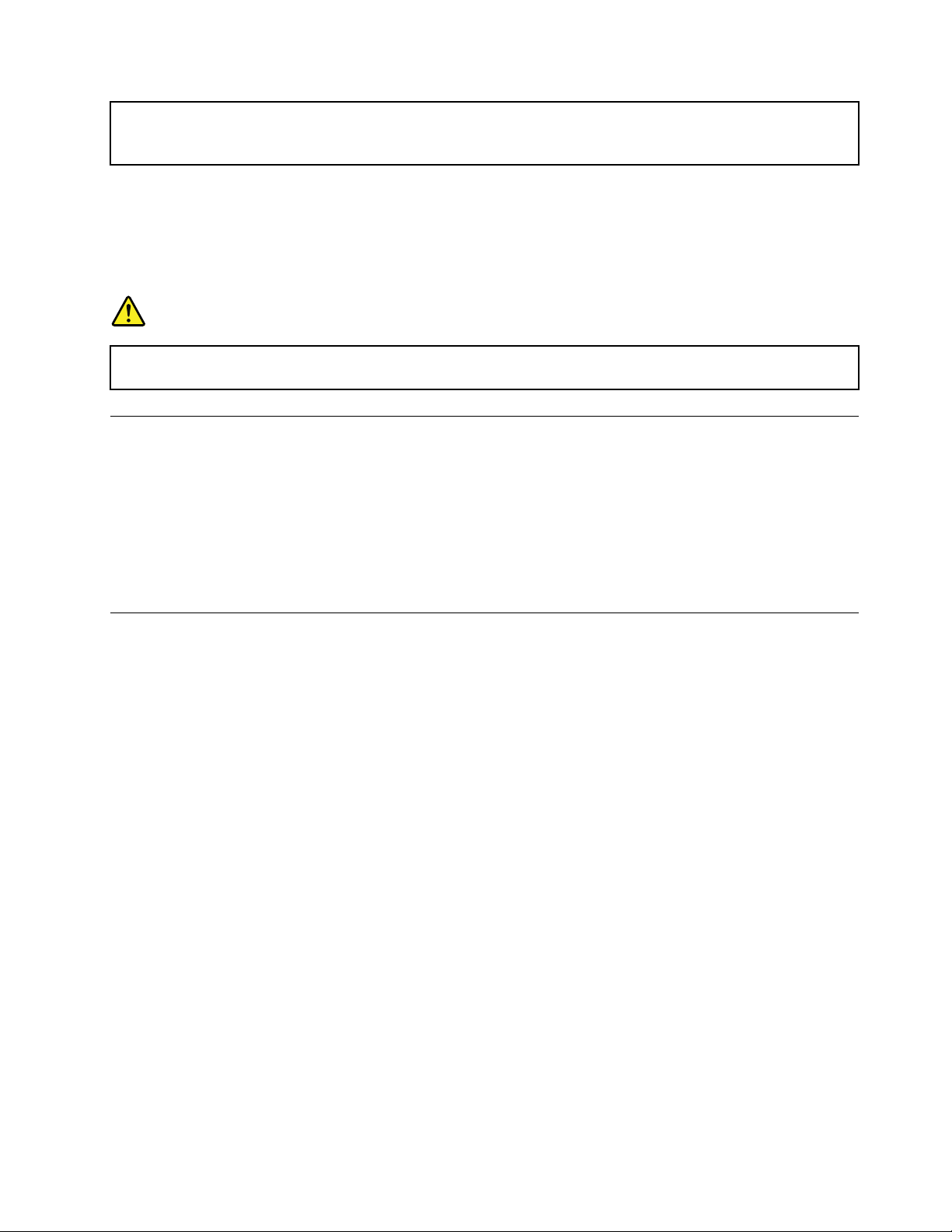
4.Attachpowercordstooutlets.
5.T urndevicesON.
Thepowercordmustbedisconnectedfromthewalloutletorreceptaclebeforeinstallingallotherelectrical
cablesconnectedtothecomputer.
Thepowercordmaybereconnectedtothewalloutletorreceptacleonlyafterallotherelectricalcables
havebeenconnectedtothecomputer.
DANGER
Duringelectricalstorms,donotperformanyreplacementanddonotconnectthetelephonecable
toordisconnectitfromthetelephoneoutletonthewall.
4.Removeallcablesfromdevices.
Liquidcrystaldisplay(LCD)notice
CAUTION:
Theliquidcrystaldisplay(LCD)ismadeofglass,androughhandlingordroppingthecomputercan
causetheLCDtobreak.IftheLCDbreaksandtheinternalfluidgetsintoyoureyesoronyour
hands,immediatelywashtheaffectedareaswithwaterforatleast15minutes;ifanysymptomsare
presentafterwashing,getmedicalcare.
Note:Forproductswithmercury-containingfluorescentlamps(forexample,non-LED),thefluorescentlamp
intheliquidcrystaldisplay(LCD)containsmercury;disposeofaccordingtolocal,state,orfederallaws.
Usingheadphonesorearphones
CAUTION:
Excessivesoundpressurefromearphonesandheadphonescancausehearingloss.Adjustmentof
theequalizertomaximumincreasestheearphoneandheadphoneoutputvoltageandthesound
pressurelevel.Therefore,toprotectyourhearing,adjusttheequalizertoanappropriatelevel.
Excessiveuseofheadphonesorearphonesforalongperiodoftimeathighvolumecanbedangerousifthe
outputoftheheadphoneorearphoneconnectorsdonotcomplywithspecificationsofEN50332-2.The
headphoneoutputconnectorofyourcomputercomplieswithEN50332-2Subclause7.Thisspecification
limitsthecomputer’smaximumwidebandtrueRMSoutputvoltageto150mV.Tohelpprotectagainst
hearingloss,ensurethattheheadphonesorearphonesyouusealsocomplywithEN50332-2(Clause7
limits)forawidebandcharacteristicvoltageof75mV.UsingheadphonesthatdonotcomplywithEN
50332-2canbedangerousduetoexcessivesoundpressurelevels.
IfyourLenovocomputercamewithheadphonesorearphonesinthepackage,asaset,thecombinationof
theheadphonesorearphonesandthecomputeralreadycomplieswiththespecificationsofEN50332-1.
Ifdifferentheadphonesorearphonesareused,ensurethattheycomplywithEN50332-1(Clause6.5
LimitationValues).UsingheadphonesthatdonotcomplywithEN50332-1canbedangerousdueto
excessivesoundpressurelevels.
©CopyrightLenovo2017
xiii
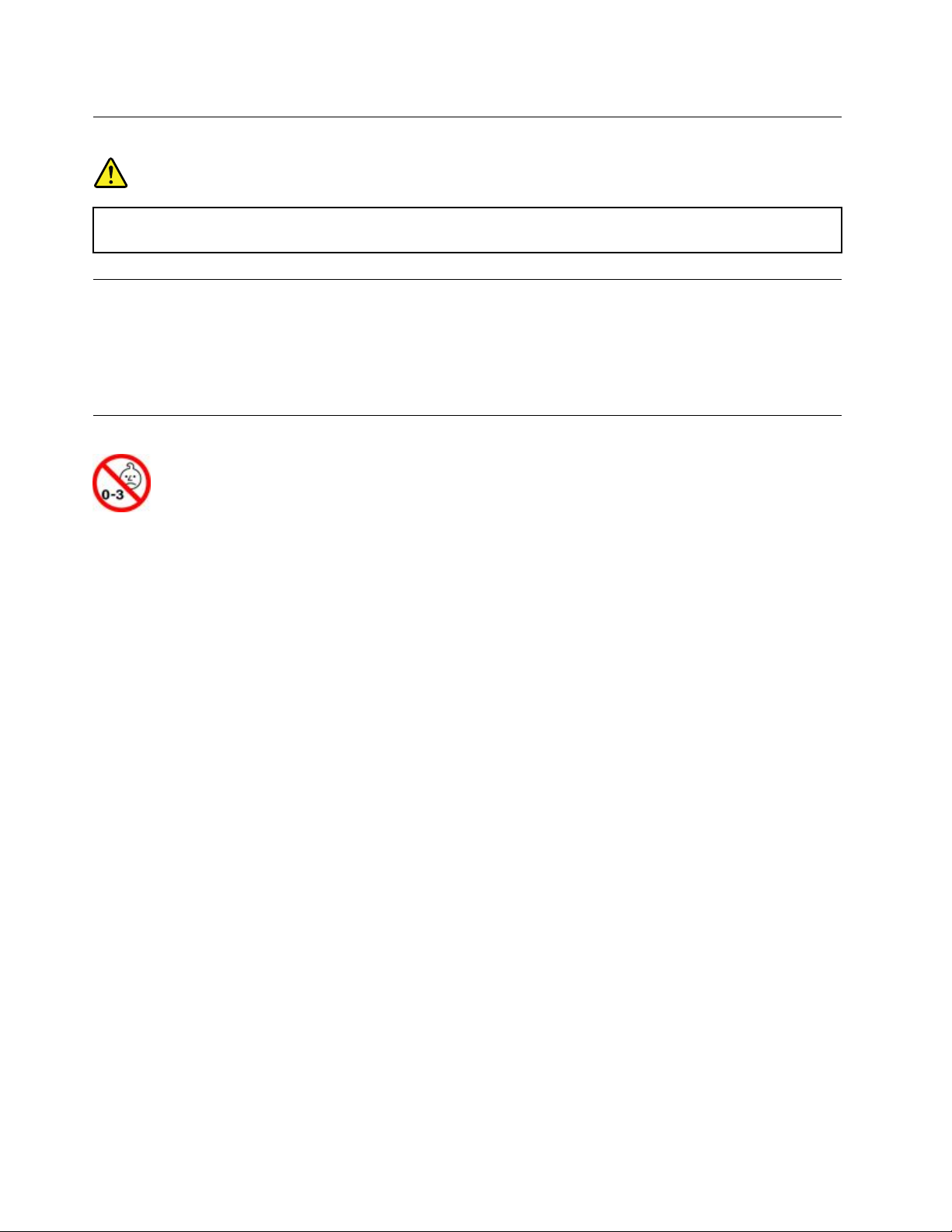
Plasticbagnotice
DANGER
Plasticbagscanbedangerous.Keepplasticbagsawayfrombabiesandchildrentoavoiddanger
ofsuffocation.
Glasspartsnotice
CAUTION:
Somepartsofyourproductmaybemadeofglass.Thisglasscouldbreakiftheproductisdropped
onahardsurfaceorreceivesasubstantialimpact.Ifglassbreaks,donottouchorattempttoremove
it.Stopusingyourproductuntiltheglassisreplacedbytrainedservicepersonnel.
Chokinghazardnotice
CHOKINGHAZARD–Productcontainssmallparts.
Keepawayfromchildrenunderthreeyears.
xivYoga370UserGuide
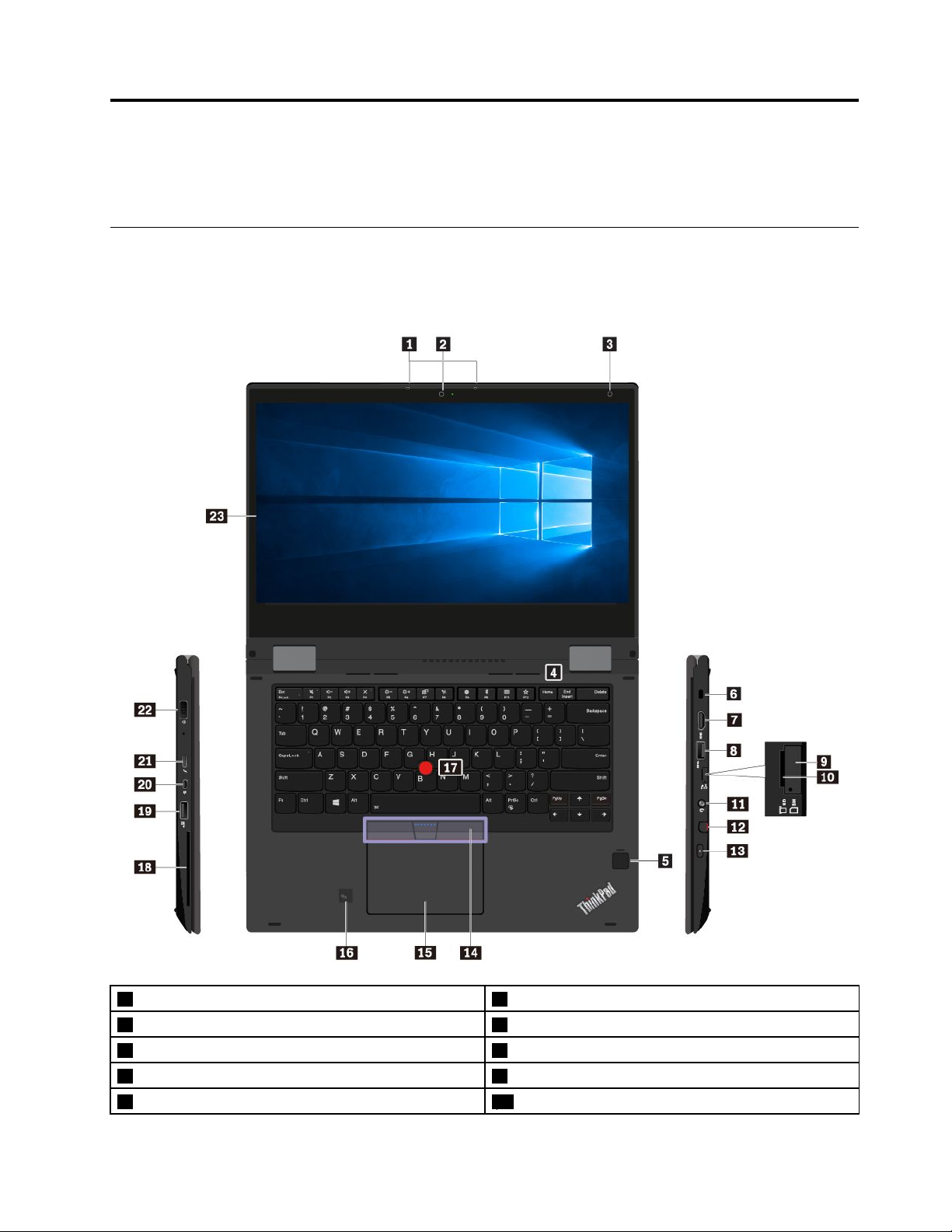
Chapter1.Productoverview
Thischapterprovidesbasicinformationtohelpyougetfamiliarwithyourcomputer.
Computercontrols,connectors,andindicators
Thissectionintroduceshardwarefeaturesofthecomputer.
Frontviewandsideviews
1Microphones(availableonsomemodels)2Camera(availableonsomemodels)
3Ambientlightsensor
5Fingerprintreader(availableonsomemodels)6Security-lockslot
7HDMI™connector
9Micro-SIM-cardtray(availableonsomemodels)10MicroSDcardslot
©CopyrightLenovo2017
4Speakers
8USB3.0connector
1
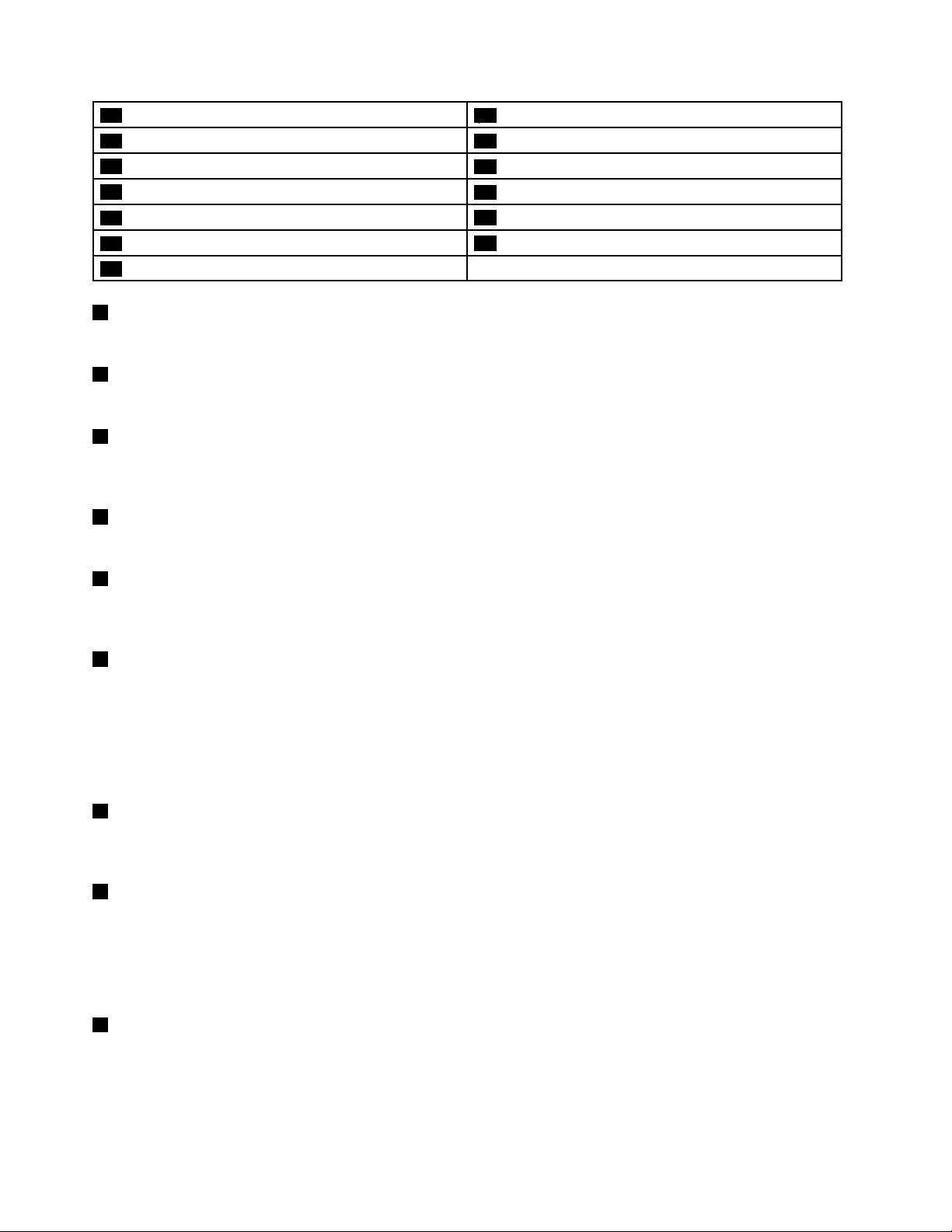
11Audioconnector
13Powerbutton14TrackPoint
15Trackpad
17TrackPointpointingstick
19AlwaysOnUSBconnector
21USB-C™connector(Thunderbolt™3compatible)
23Multi-touchscreen
1Microphones(availableonsomemodels)
12ThinkPadPenPro(availableonsomemodels)
®
buttons
16NFClabel(availableonsomemodels)
18Smart-cardslot(availableonsomemodels)
20MiniEthernetconnector
22Powerconnector
Themicrophonescapturesoundandvoicewhenusedwithaprogramcapableofhandlingaudio.
2Camera(availableonsomemodels)
Thecameraenablesyoutotakepicturesorholdavideoconference.
3Ambientlightsensor
Theambientlightsensordetectsthesurroundinglightconditions.Thenthecomputeradjuststhescreen
brightnessandthekeyboardbacklightmodeaccordingly.
4Speakers
Yourcomputerisequippedwithapairofstereospeakers.
5Fingerprintreader(availableonsomemodels)
Fingerprintauthenticationprovidessimpleandsecureuseraccessbyassociatingyourfingerprintwitha
password.Formoreinformation,see“Usingthefingerprintreader”onpage54
6Security-lockslot
.
Toprotectyourcomputerfromtheft,lockyourcomputertoadesk,table,orotherfixturethroughasecurity
cablelockthatfitsthissecurity-lockslot.
Note:Y ouareresponsibleforevaluating,selecting,andimplementingthelockingdeviceandsecurity
feature.Lenovomakesnocomments,judgments,orwarrantiesaboutthefunction,quality,orperformance
ofthelockingdeviceandsecurityfeature.
7HDMI™connector
TheHDMIconnectorisadigitalaudioandvideointerface.Itenablesyoutoconnectyourcomputertoa
compatibledigitalaudiodeviceorvideomonitor,suchasaDVDplayerorahigh-definitiontelevision(HDTV).
8USB3.0connector
ConnectUSB-compatibledevices,suchasaUSBkeyboard,USBmouse,USBstoragedevice,orUSB
printer.
Attention:WhenyouattachaUSBcabletothisconnector,ensurethattheUSBmarkisfacingupward.
Otherwisetheconnectormightgetdamaged.
9Micro-SIM-cardtray(availableonsomemodels)
Ifyourcomputersupportsthewirelesswideareanetwork(WAN)feature,amicroSubscriberIdentification
Module(SIM)cardmightberequiredtoestablishwireless-WANconnections.Dependingonthecountryor
regionofdelivery,amicroSIMcardmightbeshippedwiththecomputer.
ToinstallorreplacethemicroSIMcard,see“ReplacingthemicroSIMcard”onpage94
2Yoga370UserGuide
.
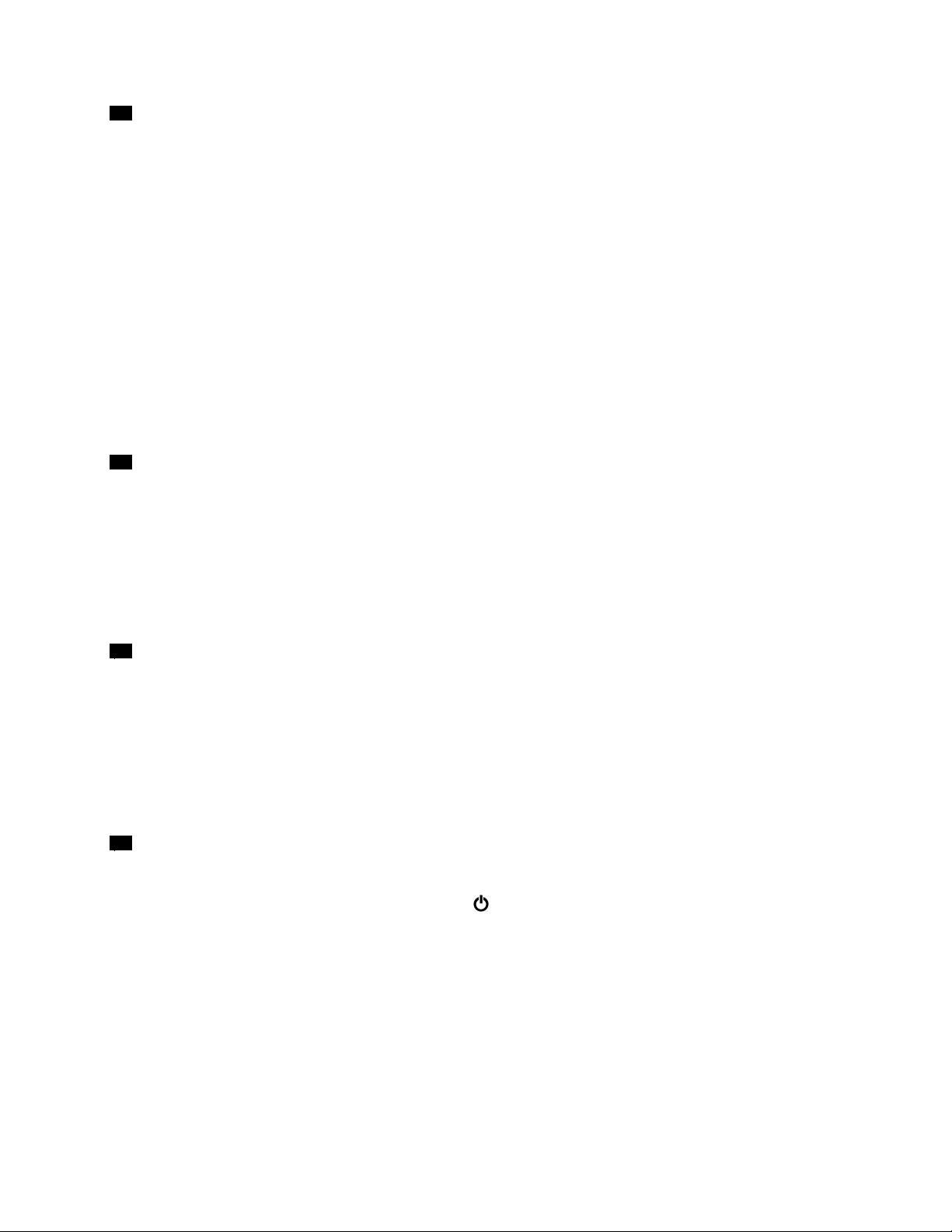
10MicroSDcardslot
YoucaninsertamicroSDcardintothemicroSDcardslotfordataaccessorstorage.
Attention:WhiletransferringdatatoorfromamicroSDcard,donotputyourcomputerintosleepor
hibernationmodebeforethedatatransferiscompleted.Otherwise,yourdatacouldgetdamaged.
ToremoveamicroSDcard,dothefollowing:
1.ClickthetriangulariconintheWindowsnotificationareatoshowhiddenicons.
2.Right-clicktheSafelyRemoveHardwareandEjectMediaicon.
3.SelectthecorrespondingitemtoejectthecardfromtheWindowsoperatingsystem.
4.Pressthecardtoejectitfromyourcomputer.
5.Removethecardandstoreitsafelyforfutureuse.
Note:IfyoudonotremovethecardfromyourcomputerafteryouejectthecardfromtheWindows
operatingsystem,thecardcannolongerbeaccessed.T oaccessthecard,youmustremoveitfirst,
andtheninsertitagain.
11Audioconnector
Youcanconnectheadphonesoraheadsetwitha3.5-mm(0.14-inch),4-poleplugtotheaudioconnectorto
listentothesoundfromthecomputer.
Ifyouareusingaheadsetwithafunctionswitch,donotpressthisswitchwhileusingtheheadset.Ifyou
presstheswitch,theheadsetmicrophoneisdisabled,andtheintegratedmicrophonesonthecomputeris
enabledinstead.
Note:Theaudioconnectordoesnotsupportaconventionalmicrophone.
12ThinkPadPenPro(availableonsomemodels)
TheThinkPadPenProissimilarinsizeandshapetoanactualinkpen,sotouchactionsandon-screen
writingfeelcomfortable.Itshigh-levelpressuresensitivityprovidesprecisecontentcreation.Clickand
eraserbuttonsarebuiltintothepenandprovideadditionalfunctionalitytointeractwithdata.
Additionally,whenusedwithLenovo’sfreeappWRITEit,youcanwritedirectlyintoanyapplication.To
downloadWRITEit,gotohttp://www.lenovo.com/writeit.
Formoreinformation,see“ThinkPadPenPro”onpage16.
13Powerbutton
Pressthepowerbuttontoturnonthecomputerorputthecomputerintosleepmode.
Toturnoffthecomputer,opentheStartmenu,clickPower,andthenclickShutdown.
Ifyourcomputerisunresponsive,youcanturnoffthecomputerbypressingandholdingthepowerbuttonfor
fourormoreseconds.Ifthecomputercannotbeturnedoff,see“Computerstopsresponding”onpage76
.
Chapter1.Productoverview3

Youalsocandefinewhatthepowerbuttondoes.Forexample,bypressingthepowerbutton,youcanturn
offthecomputerorputthecomputerintosleeporhibernationmode.Tochangewhatthepowerbutton
does,dothefollowing:
1.GotoControlPanel,andthenchangetheviewofControlPanelfromCategorytoLargeiconsorSmall
icons.
2.ClickPowerOptions➙Choosewhatthepowerbuttonsdo.
3.Followtheinstructionsonthescreen.
ThinkPad
®
pointingdevice
17TrackPointpointingstick
14TrackPointbuttons
15T rackpad
YourcomputerisequippedwiththeLenovo-uniqueThinkPadpointingdevice.Formoreinformation,see
“UsingtheThinkPadpointingdevice”onpage23.
16NFClabel(availableonsomemodels)
Ifyoufindanearfieldcommunication(NFC)labelnearthetrackpad,itindicatesthatyourcomputercomes
withanNFCcard.NFCisahigh-frequencyandshort-rangewirelesscommunicationtechnology.Youcan
useNFCtechnologytotransferdatafromonedevicetoanotherbytouchingthemorputtingthemclose
together.FormoreinformationabouttheNFCfeature,see“UsingtheNFCdevices”onpage32
18Smart-cardslot(availableonsomemodels)
.
Youcanusesmartcardsforauthentication,datastorage,andapplicationprocessing.Withinlarge
organizations,youmightalsousesmartcardsforstrongsecurityauthenticationofsinglesign-on(SSO).For
moreinformation,see“Usingasmartcard”onpage35.
19AlwaysOnUSBconnector
Bydefault,theAlwaysOnUSBconnectorenablesyoutochargetheUSB-compatibledevicesinthe
followingsituations:
•Whenyourcomputerisonorinsleepmode
•Whenyourcomputerisofforinhibernationmode,butconnectedtoacpower
Attention:WhenyouattachaUSBcabletothisconnector,ensurethattheUSBmarkisfacingupward.
Otherwisetheconnectormightgetdamaged.
Tochargethesedeviceswhenthecomputerisofforinhibernationmode,andthecomputerisnotconnected
toacpower,dothefollowing:
1.StarttheLenovoSettingsprogram.See“AccessingLenovoprograms”onpage12.
2.ClickPOWER.
3.Followtheinstructionsonthescreentomakeyourpreferredsetting.
20MiniEthernetconnector
TheminiEthernetconnectormakesyourcomputerthinnerthantheoneswithastandardEthernetconnector.
Toconnectyourcomputertoalocalareanetwork(LAN)throughtheminiEthernetconnector,youneedan
Ethernetextensionadapter.TheEthernetextensionadapterisavailableasanoptionandshippedwith
somecomputermodels.ForinformationaboutusingandpurchasingtheEthernetextensionadapter,
see“CabledEthernetconnections”onpage29
.
4Yoga370UserGuide

DANGER
Toavoidtheriskofelectricalshock,donotconnectthetelephonecabletotheEthernetextension
adapter.
21USB-C™connector(Thunderbolt™3compatible)
TheUSB-CconnectoronyourcomputersupportsboththeUSBType-C™standardandtheThunderbolt
3technology.WithanappropriateUSB-Ccableconnected,youcanusetheconnectortotransferdata,
chargeyourdevice,orconnectyourcomputertoexternaldisplays.
LenovoprovidesvariousUSB-Caccessoriestohelpyouexpandyourcomputerfunctionality.Formore
information,goto:
http://www.lenovo.com/essentials
Note:Whenthebatterypowerisbelow10%,theUSB-CaccessoriesconnectedtotheUSB-Cconnector
mightnotworkcorrectly.
22Powerconnector
Thepowerconnectorenablesyoutoconnectthecomputertoacpower.
23Multi-touchscreen
Themulti-touchscreenenablesyoutouseyourcomputerwithsimpletouchgestures.Formoreinformation,
see“Usingthemulti-touchscreen”onpage19.
Bottomviewandrearview
1Fanlouvers2Keyboarddrainageholes
3Emergency-resethole
Chapter1.Productoverview5
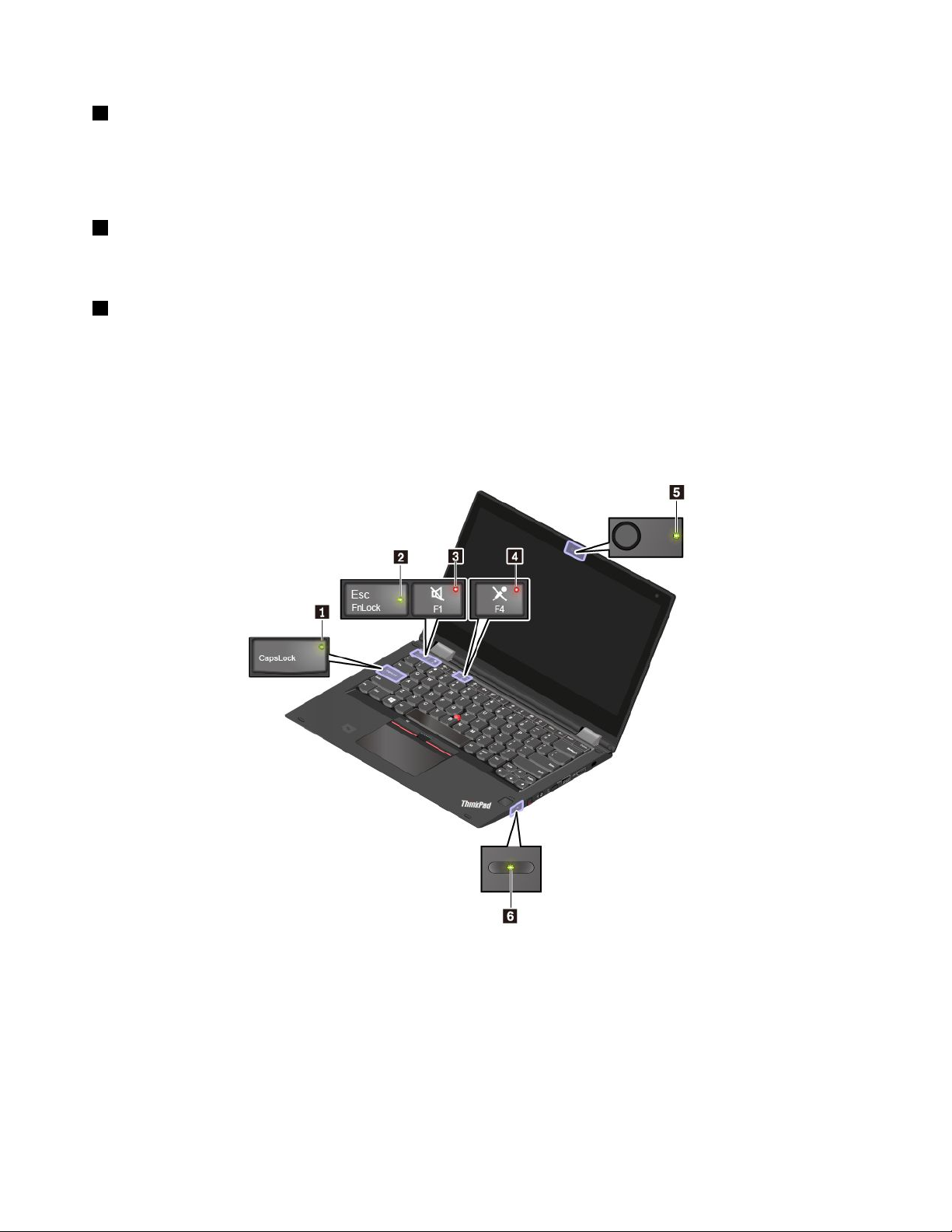
1Fanlouvers
Thefanlouversandinternalfanenableairtocirculateinthecomputertoensurepropercooling,especially
thecoolingofthemicroprocessor.
Note:Toensureproperairflow,donotplaceanyobstaclesinfrontofthefanlouvers.
2Keyboarddrainageholes
Ifyouaccidentallyspillwaterordrinkoverthekeyboard,thekeyboarddrainageholescanhelpdrainout
liquidfromyourcomputer.
3Emergency-resethole
Ifthecomputerstopsrespondingandyoucannotturnitoffbypressingthepowerbutton,removetheac
poweradapterandinsertastraightenedpaperclipintotheemergency-resetholetoresetthecomputer.
Statusindicators
Thistopicprovidesinformationaboutlocatingandidentifyingthevariousstatusindicatorsonyourcomputer.
Note:Dependingonthemodel,yourcomputermightlookdifferentfromthefollowingillustrations.
6Yoga370UserGuide

1CapsLockindicator
Whenthisindicatorison,youcantypeuppercaselettersbydirectlypressingtheletterkeys.
2FnLockindicator
ThisindicatorshowsthestatusofFnLockfunction.Formoreinformation,see“Usingthespecialkeys”
onpage21
3Speaker-muteindicator
.
Whenthisindicatorison,thespeakersaremuted.
4Microphone-muteindicator
Whenthisindicatorison,themicrophonesaremuted.
5Camerastatusindicator
Whenthisindicatorison,thecameraisinuse.
67Systemstatusindicators
TheindicatorintheThinkPadlogoonthecomputerlidandtheindicatorinthepowerbuttonshowthe
systemstatusofyourcomputer.
•Blinksforthreetimes:Thecomputerisinitiallyconnectedtopower.
•On:Thecomputerison(innormalmode).
•Off:Thecomputerisofforinhibernationmode.
•Blinksquickly:Thecomputerisenteringsleeporhibernationmode.
•Blinksslowly:Thecomputerisinsleepmode.
8acpowerstatusindicator
Thisindicatorshowstheacpowerandchargingstatusofthecomputer.
•Green:connectedtoacpower(batterypower80%–100%)
Chapter1.Productoverview7

•Amber:connectedtoacpower(batterypower1%–80%)
•Off:notconnectedtoacpower
Importantproductinformationlabels
Thissectionprovidesinformationtohelpyoulocatethefollowinglabels:
•Machinetypeandmodellabel
•FCCIDandICCertificationlabel
•LabelsfortheWindowsoperatingsystems
Machinetypeandmodellabel
WhenyoucontactLenovoforhelp,themachinetypeandmodelinformationhelpsthetechniciansto
identifyyourcomputerandprovidefasterservice.
Thefollowingillustrationshowswheretofindthelabelthatcontainsthemachinetypeandmodelinformation
ofyourcomputer.
FCCIDandICCertificationnumber
TheFCCandICCertificationinformationisidentifiedbyalabelonthecomputerasshowninthefollowing
illustration.
Note:Dependingonthemodel,yourcomputermightlookdifferentfromthefollowingillustration.
8Yoga370UserGuide

Thecontentofthislabeldiffersdependingonthewirelessmodulesthatcomewithyourcomputer:
•Forapreinstalledwirelessmodule,thislabelidentifiestheactualFCCIDandICcertificationnumberfor
thewirelessmoduleinstalledbyLenovo.
Note:Donotremoveorreplaceapreinstalledwirelessmodulebyyourself.Forreplacement,you
mustcontactLenovoservicefirst.Lenovoisnotresponsibleforanydamagecausedbyunauthorized
replacement.
•Forauser-installablewireless-WANmodule,thislabeldirectsyoutoconsultthisuserguidefortheactual
FCCIDandICcertificationnumber.
TheFCCIDandICCertificationnumberlabelisaffixedtothewireless-WANmodule
1(availableon
somemodels)installedinthecomputer.
Note:Fortheuser-installablewirelessmodule,ensurethatyouuseonlyLenovo-authorizedwireless
modulesforthecomputer.Otherwise,anerrormessagewillbedisplayedandthecomputerwillbeep
whenyouturnonthecomputer.
Chapter1.Productoverview9

LabelsfortheWindowsoperatingsystems
Windows
coverdependingonthefollowingfactors:
•Y ourgeographiclocation
•Datewhenyourcomputerwasmanufactured
•VersionofWindows10thatispreinstalled
Gotohttps://www.microsoft.com/en-us/howtotell/Hardware.aspxforillustrationsofthevarioustypes
ofGenuineMicrosoftlabels.
•InthePeople’sRepublicofChina,theGenuineMicrosoftlabelisrequiredonallcomputermodels
preinstalledwithanyversionofWindows10.
•Inothercountriesandregions,theGenuineMicrosoftlabelisrequiredonlyoncomputermodelslicensed
forWindows10Pro.
TheabsenceofaGenuineMicrosoftlabeldoesnotindicatethatthepreinstalledWindowsversionisnot
genuine.FordetailsonhowtotellwhetheryourpreinstalledWindowsproductisgenuine,refertothe
informationprovidedbyMicrosoftat:
https://www.microsoft.com/en-us/howtotell/default.aspx
Therearenoexternal,visualindicatorsoftheProductIDorWindowsversionforwhichthecomputeris
licensed.Instead,theProductIDisrecordedinthecomputerfirmware.WheneveraWindows10product
isinstalled,theinstallationprogramchecksthecomputerfirmwareforavalid,matchingProductIDto
completetheactivation.
®
10GenuineMicrosoft
®
label:Y ourcomputermighthaveaGenuineMicrosoftlabelaffixedtoits
Insomecases,anearlierWindowsversionmightbepreinstalledunderthetermsoftheWindows10Pro
licensedowngraderights.
Computerfeatures
Thecomputerfeaturesintroducedinthistopiccovervariousmodels.Somecomputerfeaturesmight
beavailableonlyonspecificmodels.
Computercolor
•Blackorsilver
Microprocessor
Toviewthemicroprocessorinformationofyourcomputer,right-clicktheStartbuttonandthenselect
System.
Memory
•T ype:Doubledatarate4(DDR4)synchronousdynamicrandomaccessmemory(SDRAM)
•Installedinthememorymoduleslotorsolderedonthesystemboard
Storagedevice
•M.2solid-statedrive
Display
•Brightnesscontrol
•In-PlaneSwitching(IPS)technology
10Yoga370UserGuide
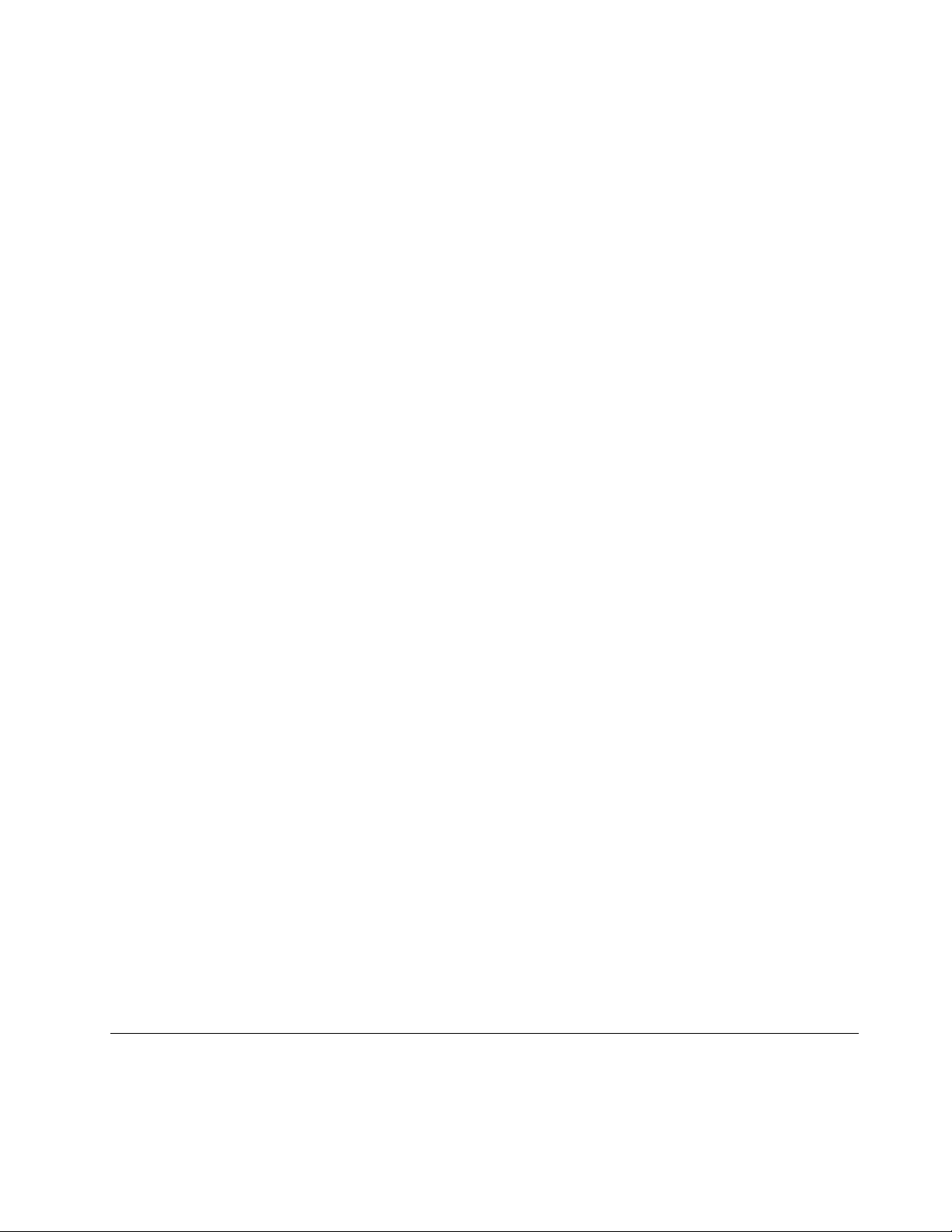
•Displaysize:337.82mm(13.3inches)
•Displayresolution:1920x1080pixels
•Multi-touchtechnology
Keyboard
•Six-rowbacklitkeyboard
•Functionkeys
•ThinkPadpointingdevice
Connectorsandslots
•AlwaysOnUSB3.0connector
•Audioconnector
•HDMIconnector
•Micro-SIM-cardslot(availableonsomemodels)
•MicroSDcardslot
•MiniEthernetconnector
•Powerconnector
•Smart-cardslot(availableonsomemodels)
•USB-Cconnector(Thunderbolt3compatible)
•USB3.0connector
Securityfeatures
•Fingerprintreader(availableonsomemodels)
•Security-lockslot
•T rustedPlatformModule(TPM)(availableonsomemodels)
Wirelessfeatures
•Bluetooth
•Miracast®technology
•NFC(availableonsomemodels)
•WirelessLAN
•WiGig(availableonsomemodels)
•WirelessWAN(availableonsomemodels)
Others
•Camera(availableonsomemodels)
•Microphones(availableonsomemodels)
•Ambientlightsensor
•ThinkPadPenPro(availableonsomemodels)
Computerspecifications
Size
•Width:313.5mm(12.34inches)
Chapter1.Productoverview11
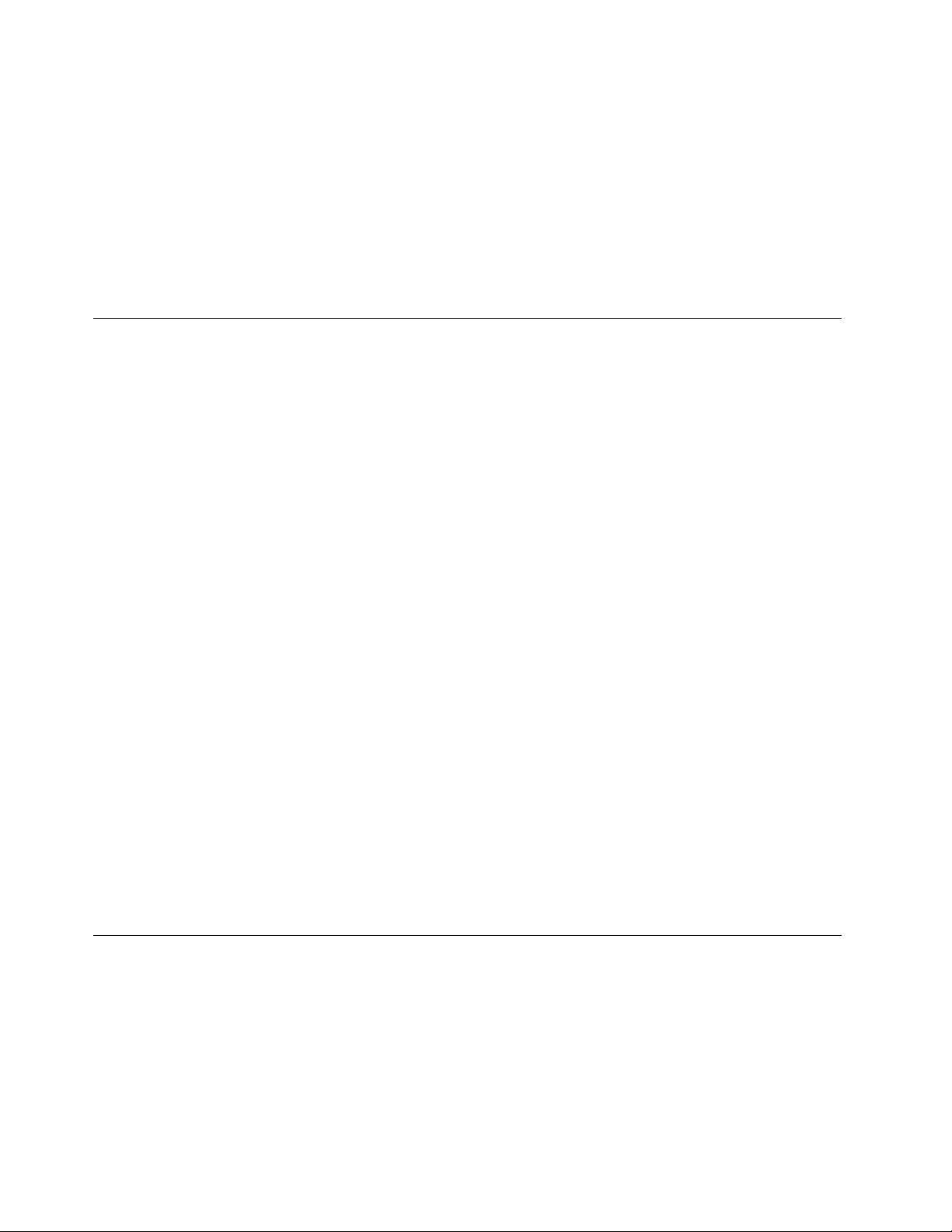
•Depth:222.2mm(8.75inches)
•Thickness:18.2mm(0.7inches)
Maximumheatoutput(dependingonthemodel)
•65W(222Btu/hr)
Powersource(acpoweradapter)
•Sine-waveinputat50Hzto60Hz
•Inputratingoftheacpoweradapter:100Vto240Vac,50Hzto60Hz
Operatingenvironment
Maximumaltitude(withoutpressurization)
•3048m(10000ft)
Temperature
•Ataltitudesupto2438m(8000ft)
–Operating:5°Cto35°C(41°Fto95°F)
–Storage:5°Cto43°C(41°Fto109°F)
•Ataltitudesabove2438m(8000ft)
–Maximumtemperaturewhenoperatingundertheunpressurizedcondition:31.3°C(88°F)
Note:Whenyouchargethebattery,itstemperaturemustbeatleast10°C(50°F).
Relativehumidity
•Operating:8%to95%atwet-bulbtemperature23°C(73°F)
•Storage:5%to95%atwet-bulbtemperature27°C(81°F)
Ifpossible,placeyourcomputerinawell-ventilatedanddryareawithoutdirectexposuretosunshine.
Attention:
•Keepelectricalappliancessuchaselectricfans,radio,airconditioners,andmicrowaveovensaway
fromthecomputer.Thestrongmagneticfieldsgeneratedbytheseappliancescandamagethemonitor
anddataontheinternalstoragedrive.
•Donotplaceanybeveragesontopoforbesidethecomputerorotherattacheddevices.Ifliquidisspilled
onorinthecomputeroranattacheddevice,ashortcircuitorotherdamagemightoccur.
•Donoteatorsmokeoveryourkeyboard.Particlesthatfallintoyourkeyboardcancausedamage.
Lenovoprograms
YourcomputercomeswithLenovoprogramstohelpyouworkeasilyandsecurely.
AccessingLenovoprograms
ToaccessLenovoprogramsonyourcomputer,dothefollowing:
1.OpentheStartmenuandlocateaprogrambytheprogramname.
2.Ifyoudonotfindtheprogramintheprogramlist,searchfortheprograminthesearchbox.
12Yoga370UserGuide
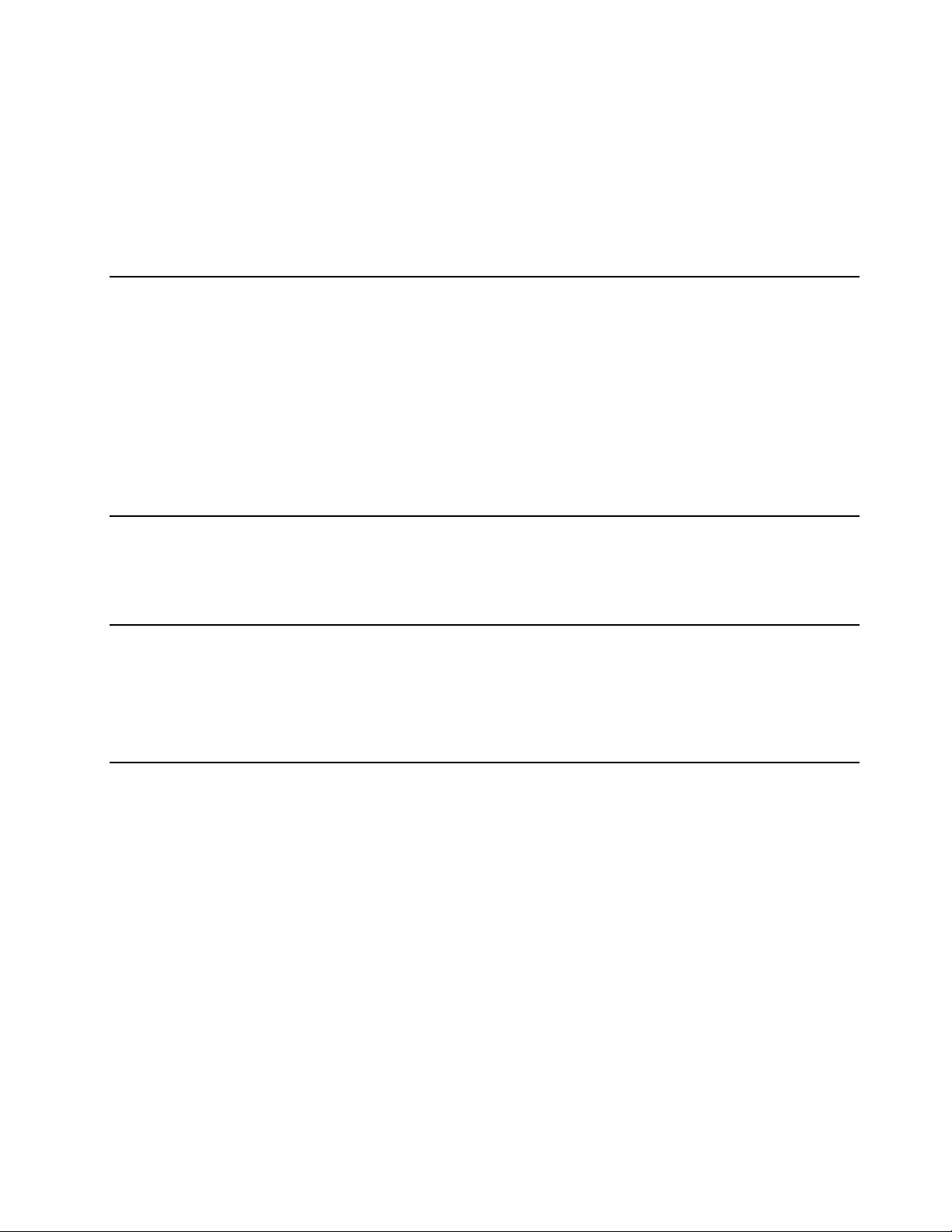
AnintroductiontoLenovoprograms
ThistopicprovidesabriefintroductiontoLenovoprograms.Dependingonyourcomputermodel,someof
theprogramsmightnotbeavailable.
Theavailableprogramsaresubjecttochangewithoutnotice.Tolearnmoreabouttheprogramsandother
computingsolutionsofferedbyLenovo,goto:
http://www.lenovo.com/support
LenovoCompanion
LenovoIDThisprogramenablesyoutocreateandmanageyourLenovoID.WithaLenovo
LenovoSettings
Yourcomputer’sbestfeaturesandcapabilitiesshouldbeeasytoaccessand
understand.WithLenovoCompanion,theyare.
UseLenovoCompaniontodothefollowing:
•Optimizeyourcomputerperformance,monitoryourcomputerhealth,and
manageupdates.
•Accessyouruserguide,checkwarrantystatus,andviewaccessories
customizedforyourcomputer.
•Readhow-toarticles,exploreLenovoforums,andstayup-to-dateon
technologynewswitharticlesandblogsfromtrustedsources.
TheLenovoCompanionprogramisfilledwithexclusiveLenovocontenttohelp
youlearnmoreaboutwhatyoucandowithyourLenovocomputer.
ID,youcanconnecttoeverythingLenovothroughasingleaccount.Useyour
LenovoIDforquickandsimpleauthenticationandthenenjoythevarious
servicesprovidedbyLenovo.Suchservicesincludeonlineshopping,app
download,personalizeddevicesupport,specialpromotionaloffers,Lenovo
forums,andsoon.
Thisprogramenhancesyourcomputingexperiencebyprovidingthefollowing
features:
•Turningyourcomputerintoaportablehotspot
•Configuringcameraandaudiosettings
•Optimizingyourpowersettings
•Creatingandmanagingmultiplenetworkprofiles
Chapter1.Productoverview13

14Yoga370UserGuide
