Lenovo Y730 User Manual
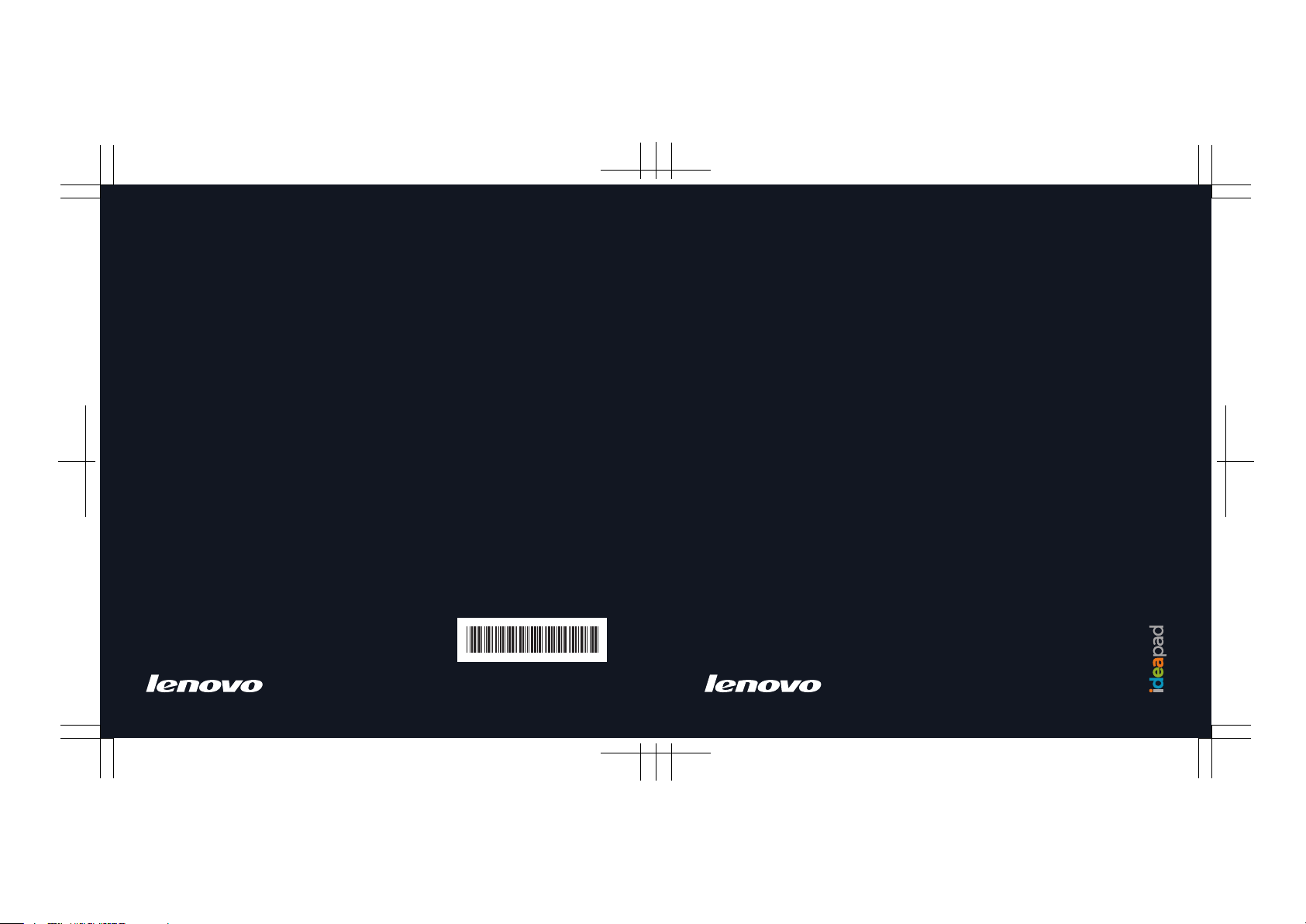
Lenovo IdeaPad Y730 UG V1.0 cover_en_1-4
User Guide
V1.0
Lenovo
IdeaPad Y730
User Guide
V1.0
New World. New Thinking.
www.lenovo.com
TM
P/N: 147001825
Printed in China
©Lenovo China 2007
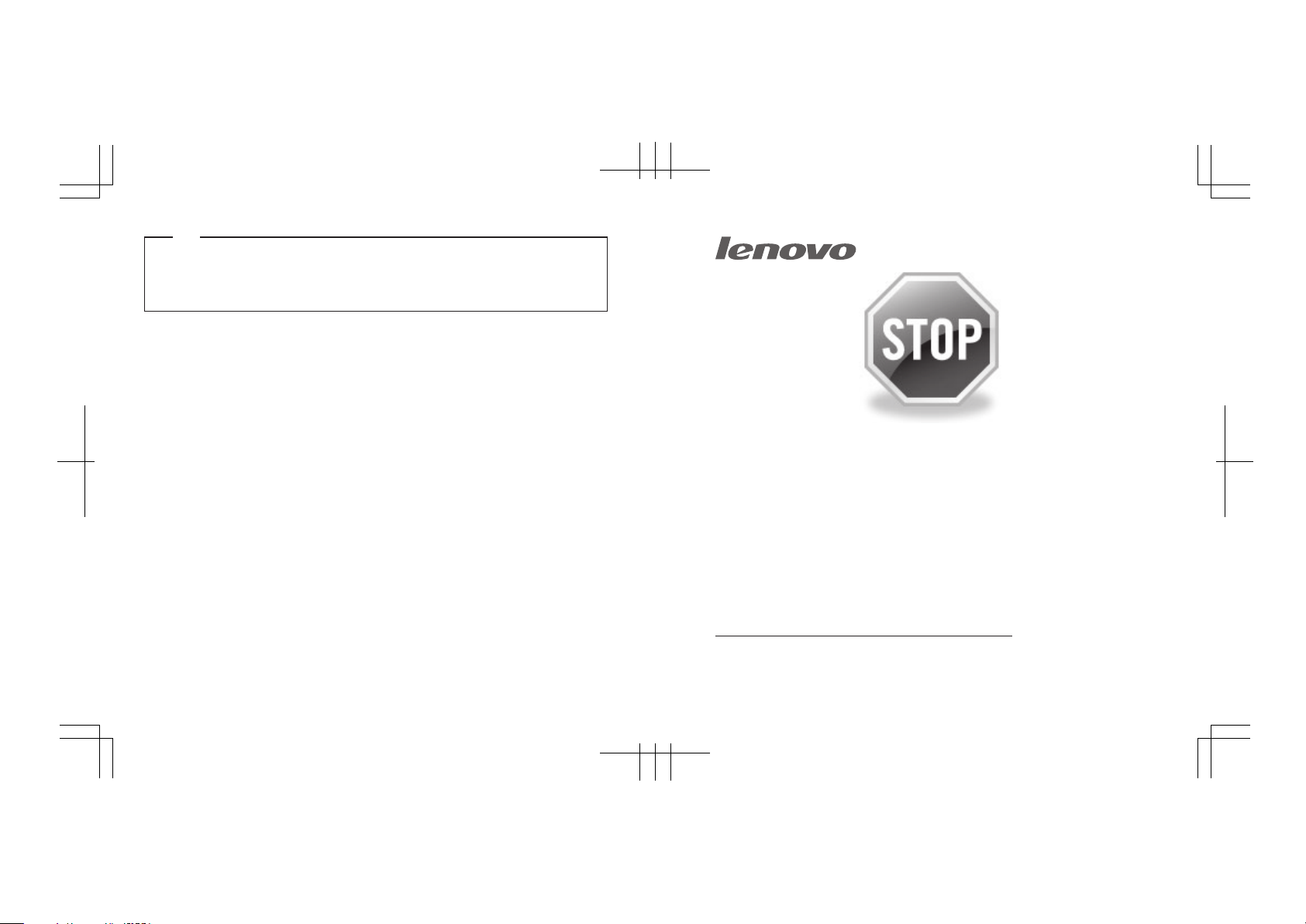
Note
Before using this information and the product it supports, be sure to read the following:
• Chapter 6. Safety, Use, and Care Information on page 74.
• Appendix D. Notices on page 122.
• OneKey Rescue System User Guide included in the package with this publication.
Lenovo IdeaPad Y730 UG V1.0 cover_en_2-3
If your product is not working correctly,
DO NOT RETURN IT TO THE STORE.
For technical assistance, contact a Lenovo support
specialist 24 hours a day by calling toll free 1-877-4
LENOVO (1-877-453-6686).
First Edition (March 2008)
© Copyright Lenovo 2008. All rights reserved.
U.S. GOVERNMENT USERS – RESTRICTED RIGHTS: Our products and/or services are provided with
RESTRICTED RIGHTS. Use, duplication or disclosure by the Government is subject to the GSA ADP Schedule
contract with Lenovo, if any, or the standard terms of this commercial license, or if the agency is unable to accept
this Program under these terms, then we provide this Program under the provisions set forth in Commercial
Computer Software–Restricted Rights at FAR 52.227-19, when applicable, or under Rights in Data-General, FAR
52.227.14 (Alternate III).
Additionally, you can find support information and updates
on the Lenovo Web site located at
http://consumersupport.lenovo.com.
* Only for the users from the United States.
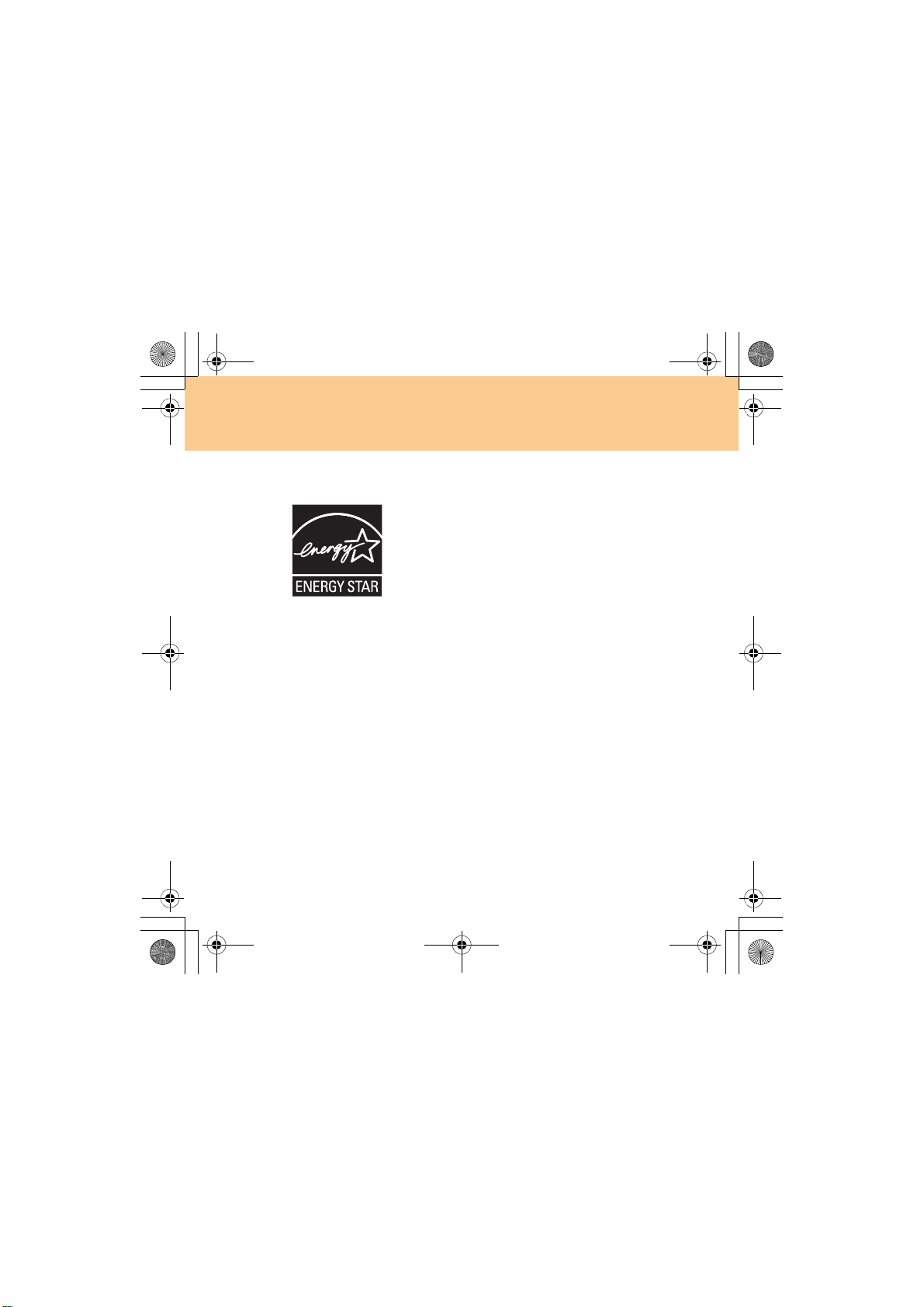
Lenovo IdeaPad Y730 UG V1.0_en.book Page 1 Friday, June 27, 2008 6:06 PM
ENERGY STAR model information
ENERGY STAR® is a joint program of the U.S. Environmental Protection
Agency and the U.S. Department of Energy aimed at saving money and
protecting the environment through energy efficient products and practices.
Lenovo® is proud to offer our customers products with an ENERGY STAR
compliant designation. Lenovo computers of the following machine types, if
the ENERGY STAR mark is affixed, have been designed and tested to conform
to the ENERGY STAR 4.0 program requirements for computers.
• 20010
• 4053
By using ENERGY STAR compliant products and taking advantage of the
power-management features of your computer, you reduce the consumption
electricity. Reduced electrical consumption contributes to potential financial
savings, a cleaner environment, and the reduction of greenhouse gas
emissions.
of
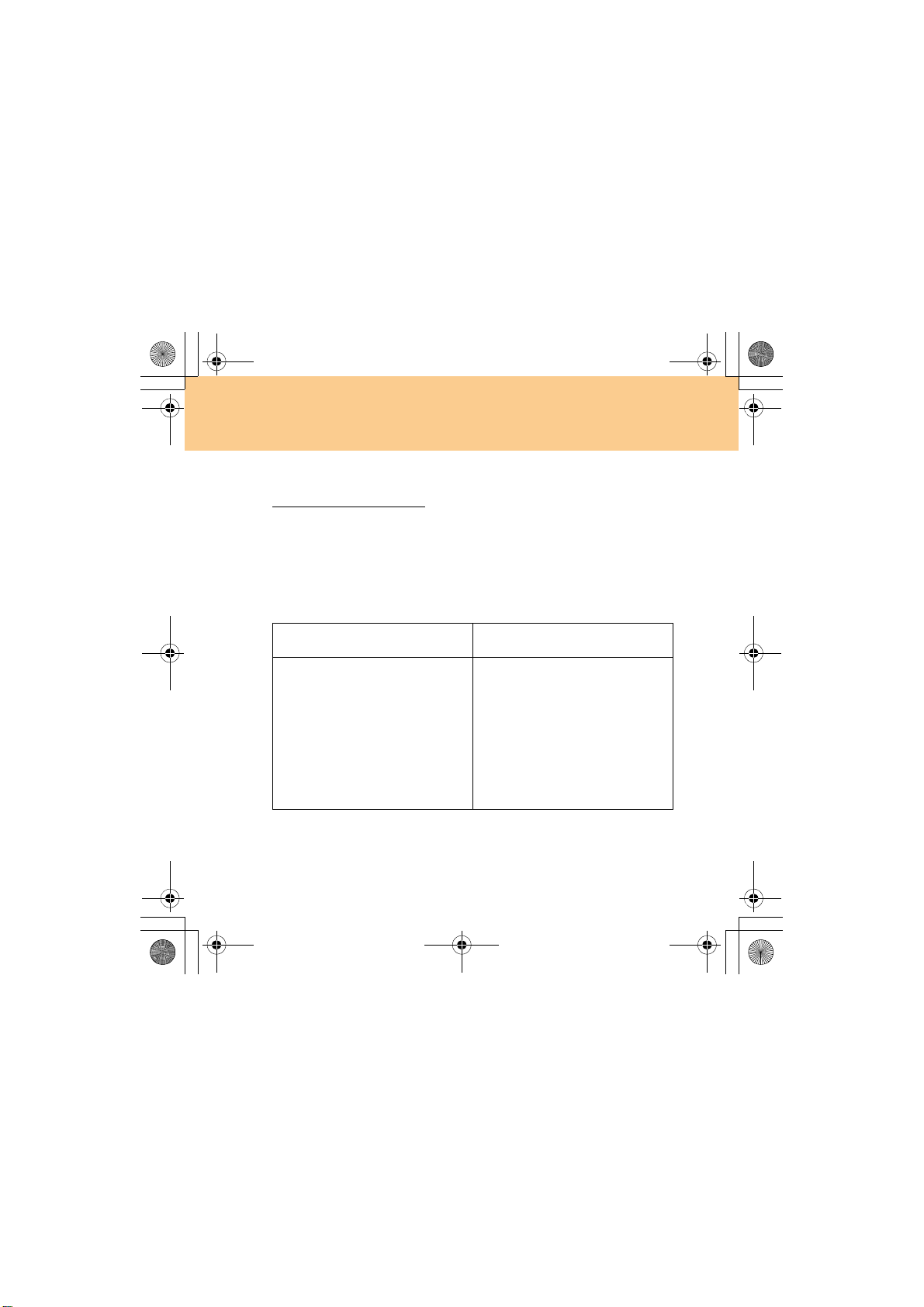
Lenovo IdeaPad Y730 UG V1.0_en.book Page 2 Friday, June 27, 2008 6:06 PM
For more information about ENERGY STAR, visit
http://www.energystar.gov
.
Lenovo encourages you to make efficient use of energy an integral part of
your day-to-day operations. To help in this endeavor, Lenovo has preset
the following power-management features to take effect when your computer has been inactive for a specified duration:
Table 1. ENERGY STAR power-management features, by operating system
Windows XP Windows Vista
•Turn off monitor: After 10
minutes
•Turn off hard disks: After 30
minutes
•System standby: After 20 minutes
•System hibernates: After 2 hours
Power plan: Power saver
•Turn off the display: After 10
minutes
•Put the computer to sleep: After
25 minutes
•Advanced power settings:
- Turn off hard disks: After 10
minutes
- Hibernate: After 1 hour
To awaken your computer from a Sleep or System Standby mode, press any
key on your keyboard. For more information about these settings, refer to
your Windows Help and Support information system.
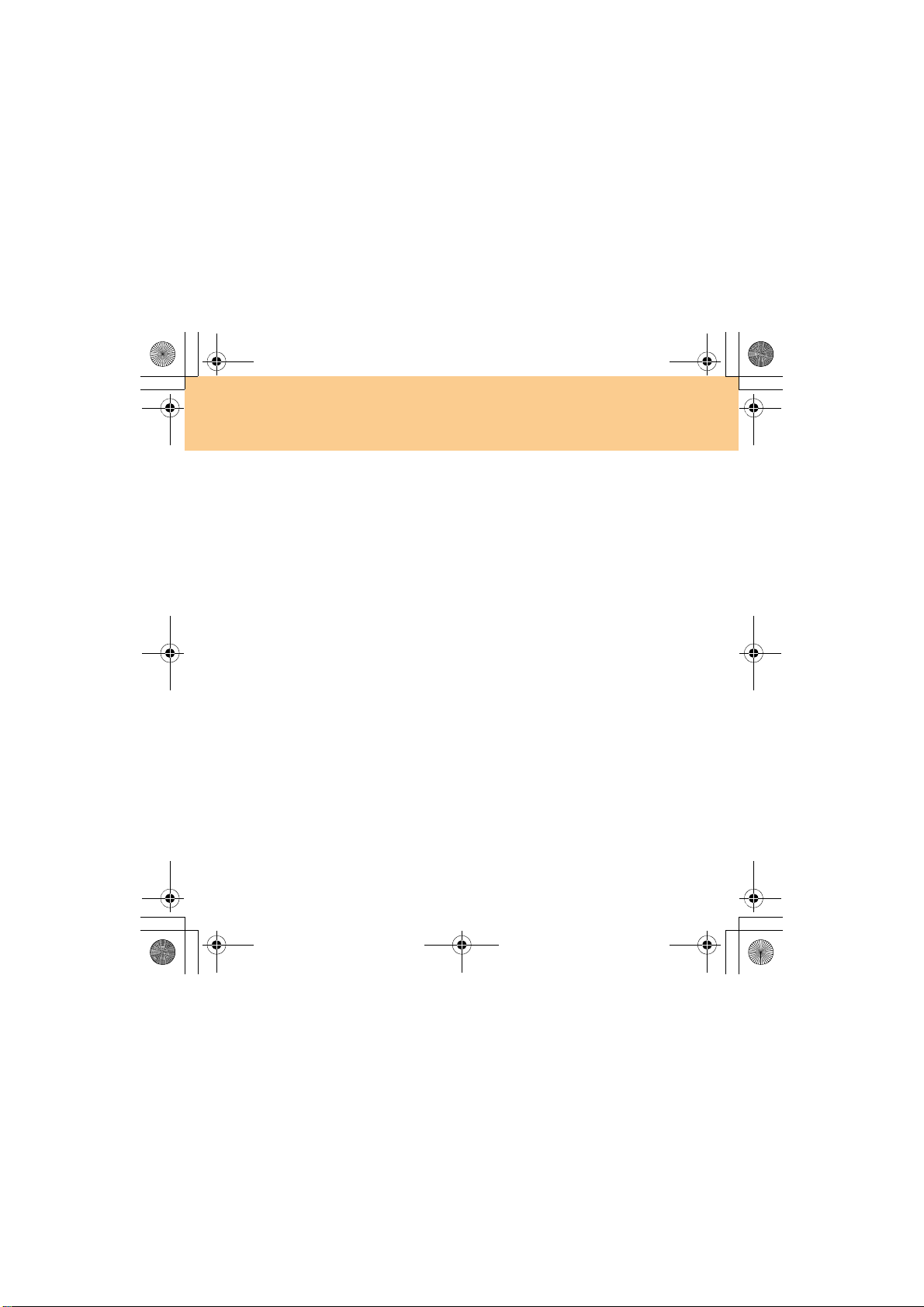
Lenovo IdeaPad Y730 UG V1.0_en.book Page 3 Friday, June 27, 2008 6:06 PM
Explanation of Hard Disk Capacity
Dear user,
While using your computer, you may discover that the nominal hard
disk capacity indicated is somewhat different from the disk capacity
displayed by the operating system. For example, a nominal 40GB hard
disk will appear as less than 40GB in the operating system. This
discrepancy is not an error in hard disk installation nor any other
problem, but a normal phenomenon of computers. This phenomenon is
primarily due to the following reasons:
I. Different standards used by the manufacturer and operating
system when calculating hard disk capacity
Hard disk manufacturers use a radix of 1000, i.e. 1G = 1,000MB, 1MB =
1,000KB, 1KB = 1,000 bytes. However, when identifying hard disk capacity,
operating systems use a radix of 1024, i.e. 1GB = 1,024MB, 1MB = 1,024KB,
1KB = 1,024 bytes. The standard adopted by your computer is that of the
hard disk manufacturers. Since the standards adopted by the hard disk
manufacturer and operating system are different, the hard disk capacity
displayed by the operating system will be different from the nominal hard
disk capacity.
For example, if the hard disk is nominally X G, even when it is completely
empty, the capacity displayed by the operating system will be:
X × 1000 × 1000 × 1000/ (1024 × 1024 × 1024) ≈ X × 0.931 G
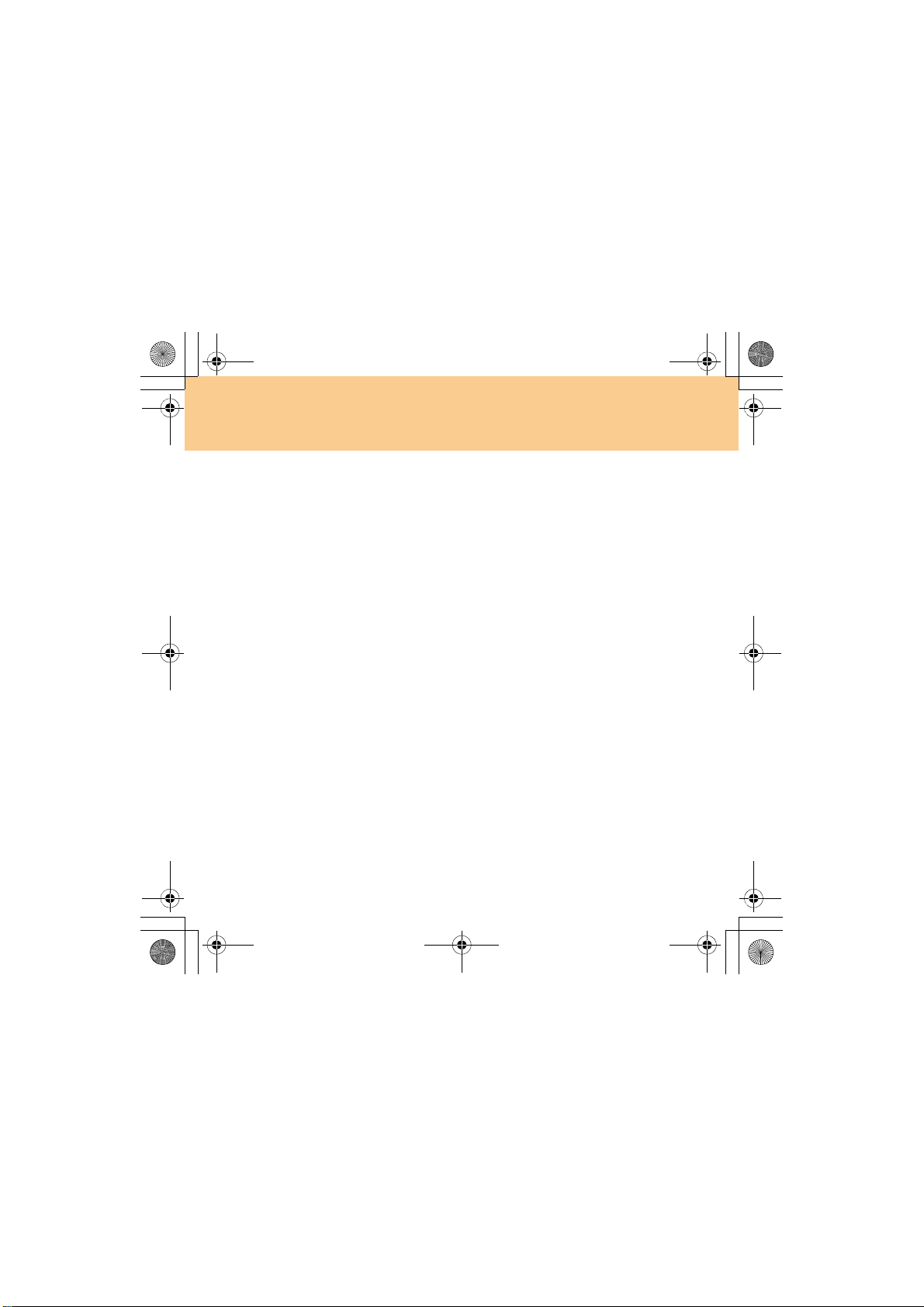
Lenovo IdeaPad Y730 UG V1.0_en.book Page 4 Friday, June 27, 2008 6:06 PM
If a portion of the hard disk space has been used for some specific purpose,
then the capacity indicated by the operating system will be even less than
X × 0.931 G.
II. A portion of the hard disk space is used for specific purposes
Lenovo computers come with preinstalled OneKey Rescue System, so the
hard disk has a special portion partitioned before delivery, which is used to
store hard disk mirror and OneKey Rescue System program files. The size
of the reserved space for this partition varies according to the model,
operating system and software of the computer. For the sake of safety, this
partition is not evident, which is commonly referred to as a “hidden
partition”.
In addition, after the hard disk is partitioned or formatted, the system will
assign a certain amount of hard disk space for the system files.
For the above reasons, the available hard disk space indicated by the
operating system is always less than the computer’s nominal hard disk
capacity.
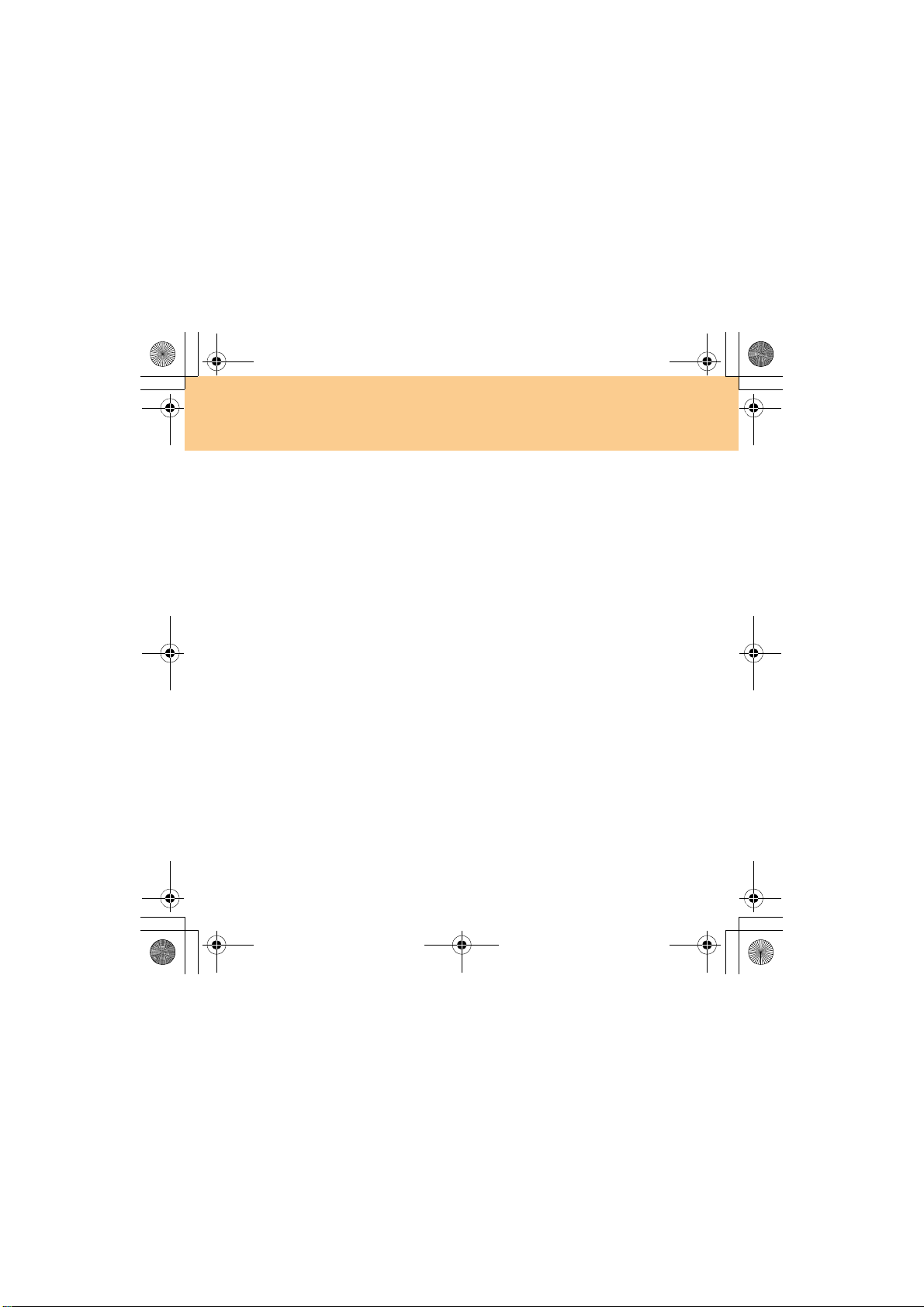
Lenovo IdeaPad Y730 UG V1.0_en.book Page i Friday, June 27, 2008 6:06 PM
Contents
Chapter 1. Getting to
Know Your Computer .................. 1
Top View .......................................1
Left-side View...............................3
Right-side View ............................5
Front View.....................................7
Bottom View..................................9
Chapter 2.
Using Your Computer ................ 12
Putting your computer to
Sleep or Shutting It Down.........12
Using the Touch Pad..................13
Using the Keyboard ...................14
Special keys and buttons...........17
Using the optical drive ..............23
Using memory cards.................. 24
Using Lenovo Remote
(Specific models only)................25
Using the Integrated Camera....25
Using the Internet.......................26
Securing your computer............29
Installing Device Drivers...........39
Using battery and
AC adapter ..................................40
Chapter 3.
Using external devices ...............45
Connecting a Universal Serial
Bus (USB) device.........................45
Connecting an IEEE 1394
device ...........................................47
Connecting a PC card device....48
Connecting an external
display..........................................50
Connecting a computer .............52
Connecting a headphone
and audio device ........................53
Connecting an external
microphone..................................55
Connecting a Bluetooth
device ...........................................56
Chapter 4. Troubleshooting .......57
Frequently Asked Questions ....57
Troubleshooting..........................59
Chapter 5. Getting
Help and Service .........................69
Getting Help and Service ..........69
Getting Help on the Web...........70
Calling the Customer Support
Center...........................................70
Getting Help around
the World.....................................73
i
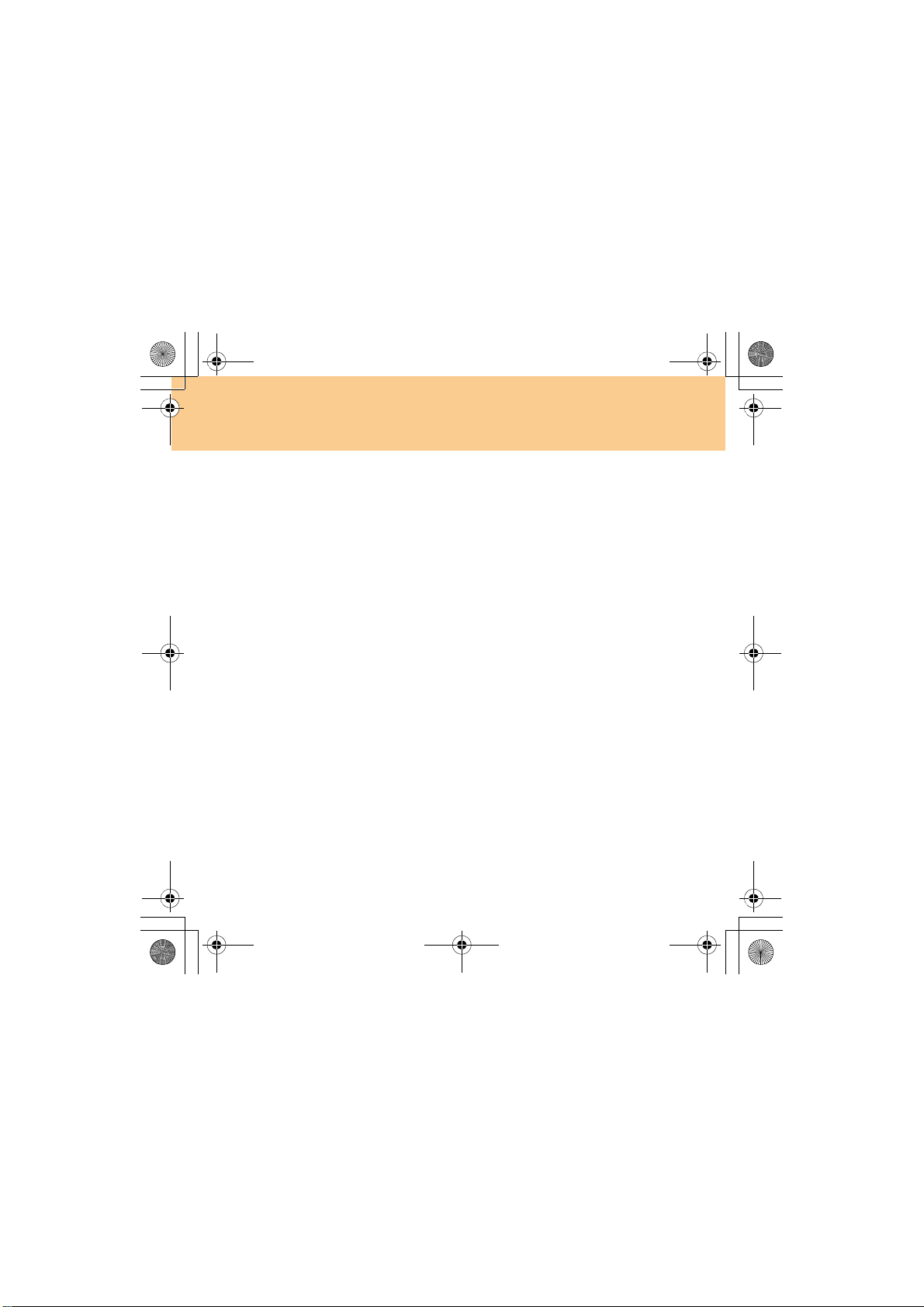
Lenovo IdeaPad Y730 UG V1.0_en.book Page ii Friday, June 27, 2008 6:06 PM
Contents
Chapter 6. Safety,
Use, and Care Information......... 74
Important Safety Information ..74
Caring Your Computer .............91
Accessibility and Comfort ........99
Maintenance.............................. 102
Appendix A.
Lenovo Limited Warranty ........ 106
Warranty Information .............114
Lenovo Warranty Service
Telephone Numbers ................117
Appendix B. Customer
Replaceable Units (CRUs) ....... 119
Appendix C. Specifications..... 120
Specifications ............................120
Appendix D. Notices ................ 122
Notices ....................................... 122
Wireless related
information ...............................125
TV tuner information............... 128
Electronic Emissions
Notices ....................................... 131
WEEE and Recycling
Statements ................................. 137
EU WEEE Statements ..............138
Japan Recycling Statements.... 139
ii
Notice for Users
in the U.S.A. ..............................141
Notice on Deleting Data from
Your Hard Disk ........................141
Trademarks ...............................143
Index...........................................145
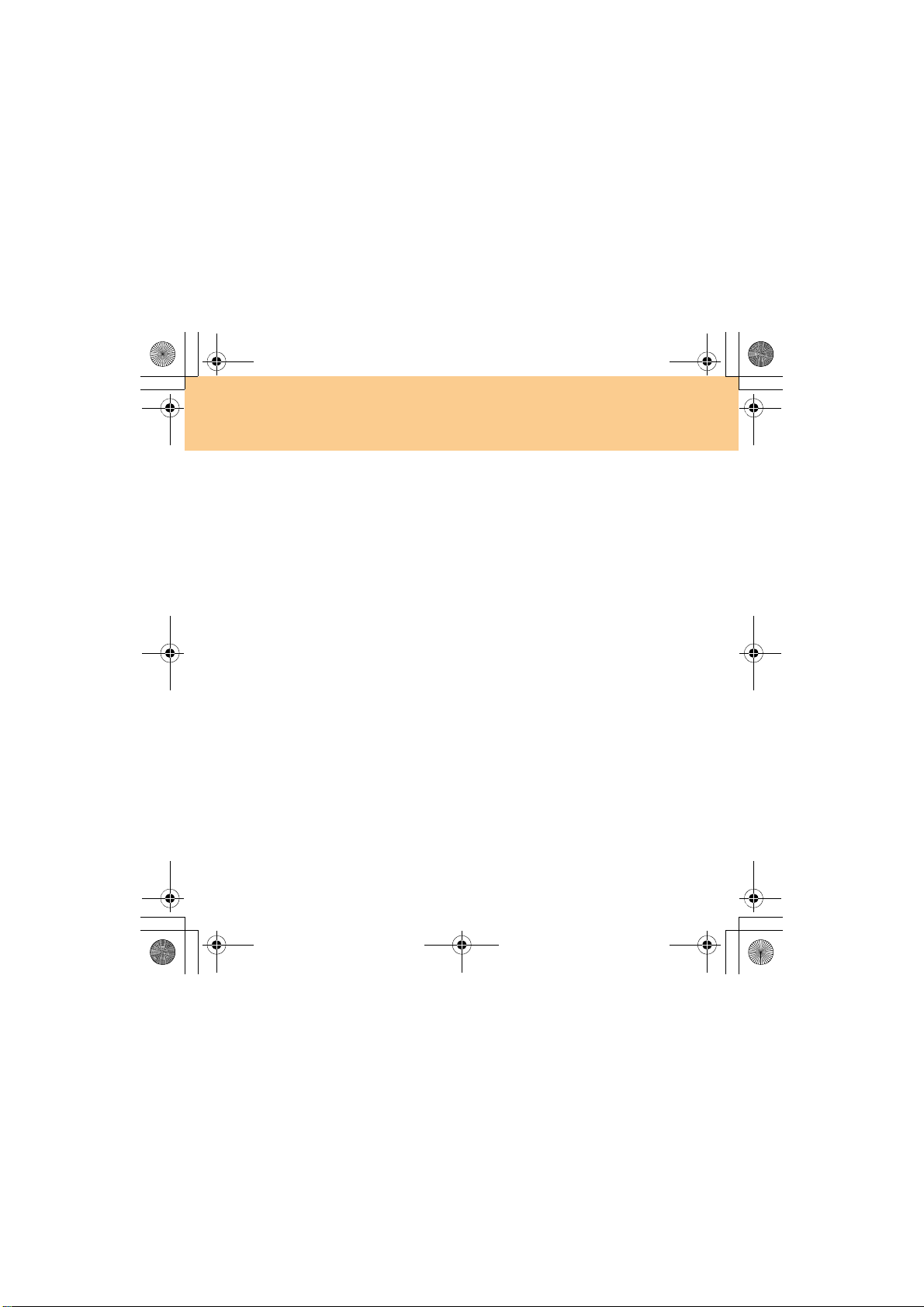
Lenovo IdeaPad Y730 UG V1.0_en.book Page iii Friday, June 27, 2008 6:06 PM
Contents
iii
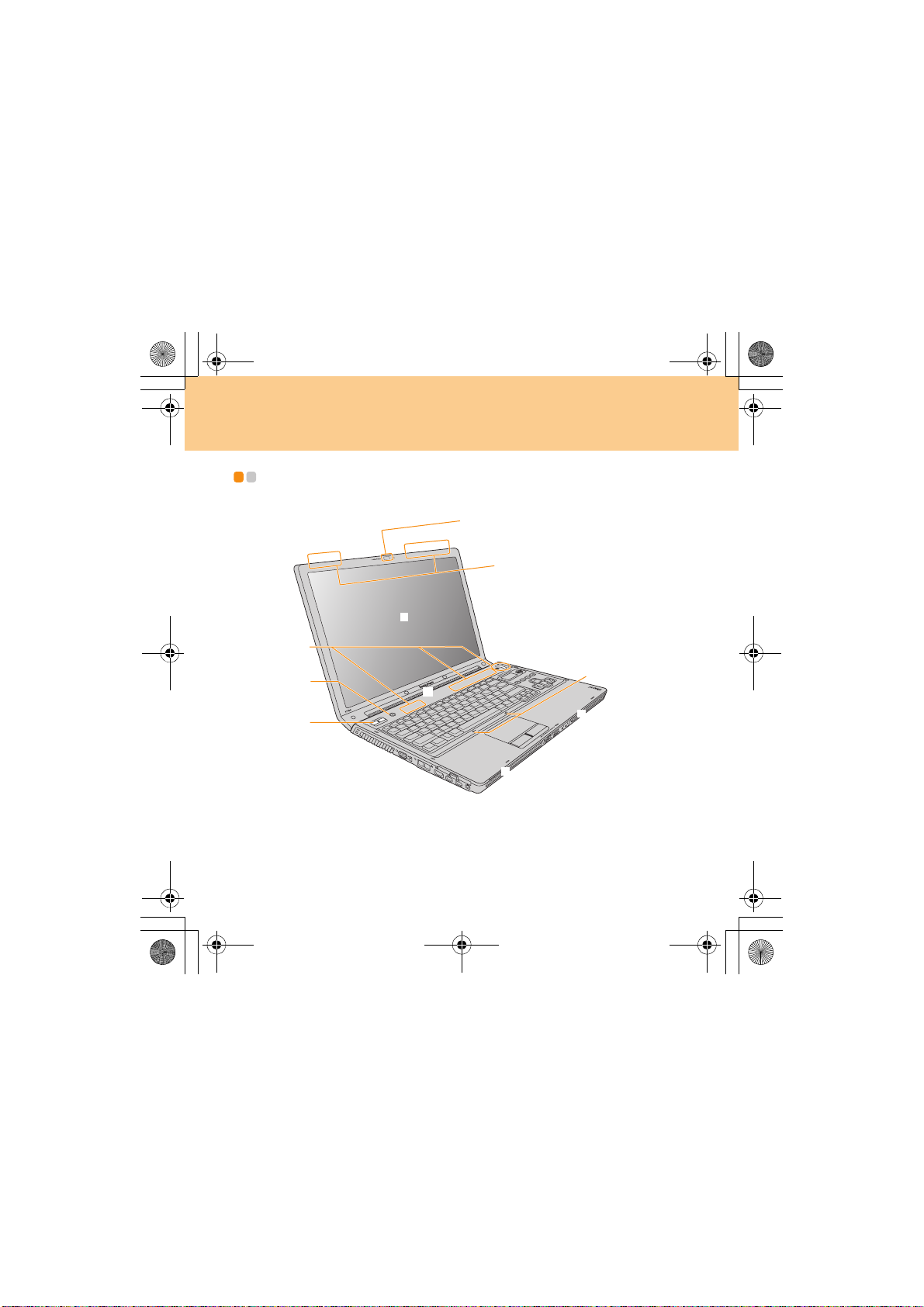
Lenovo IdeaPad Y730 UG V1.0_en.book Page 1 Thursday, July 3, 2008 9:48 AM
Chapter 1. Getting to Know Your Computer
Top View - - - - - - - - - - - - - - - - - - - - - - - - - - - - - - - - - - - - - - - - - - - - - - - - - - - - - - - - - - - - - - - - - - - - - - - - - - - - - - - - - - - - - - - - - -
* The illustrations in this manual may differ from the actual product.
1
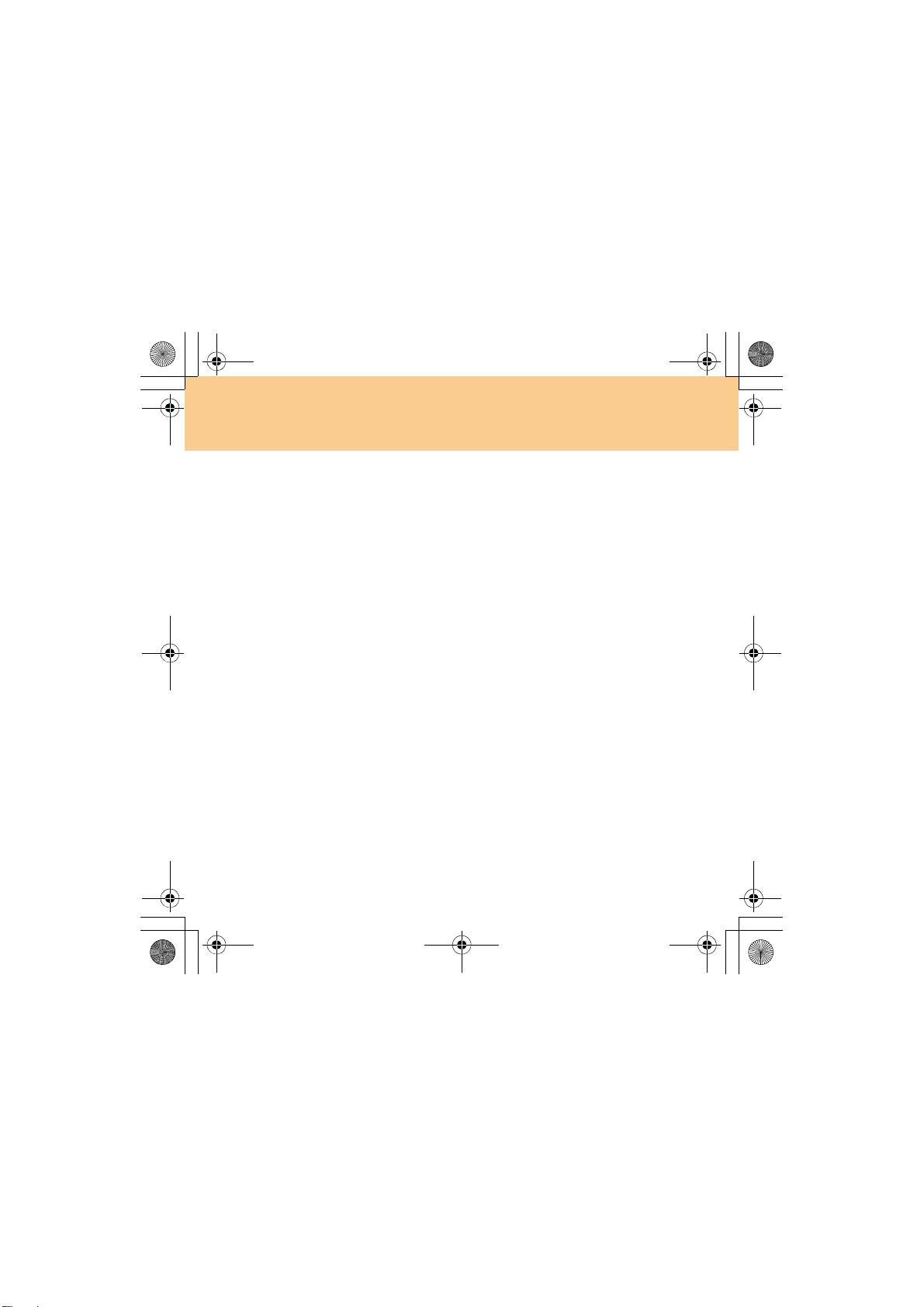
Lenovo IdeaPad Y730 UG V1.0_en.book Page 2 Thursday, July 3, 2008 9:48 AM
Chapter 1. Getting to Know Your Computer
Integrated camera ............................................................................ 25
Wireless LAN antennas
An isotropic antenna system is built into the display for optimal
reception, enabling wireless communication wherever you are.
Computer display
The color display with TFT technology provides clear and brilliant text
and graphics.
Note:
Polymethyl methacrylate (PMMA) film is used on specific models, which
has excellent strength and transparency.
Touch inductive panel and Multi-media buttons........................... 17
OneKey Rescue System button...................................................... 22
Power button
Use the power button to turn on the computer.
Speakers
Built-in speakers for rich powerful sound.
Array Microphone (built-in)
The built-in microphone (with noise reduction) can be used for video
conferencing, voice narration, or simple audio recordings.
2
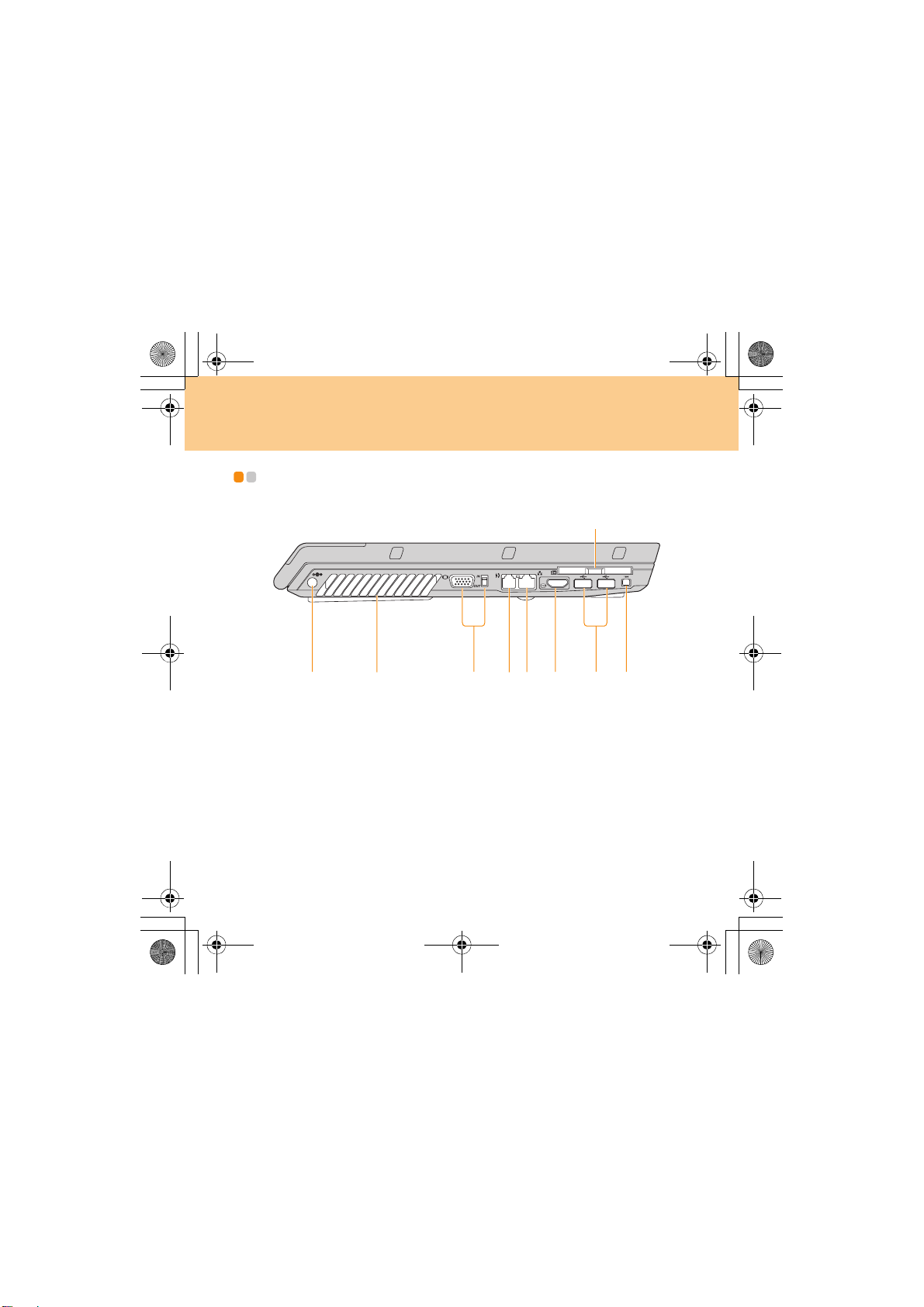
Lenovo IdeaPad Y730 UG V1.0_en.book Page 3 Thursday, July 3, 2008 9:48 AM
Chapter 1. Getting to Know Your Computer
Left-side View - - - - - - - - - - - - - - - - - - - - - - - - - - - - - - - - - - - - - - - - - - - - - - - - - - - - - - - - - - - - - - - - - - - - - - - - - - - - -
AC power adapter jack
Connect the power adapter here to supply power to the computer and
charge the battery pack.
3
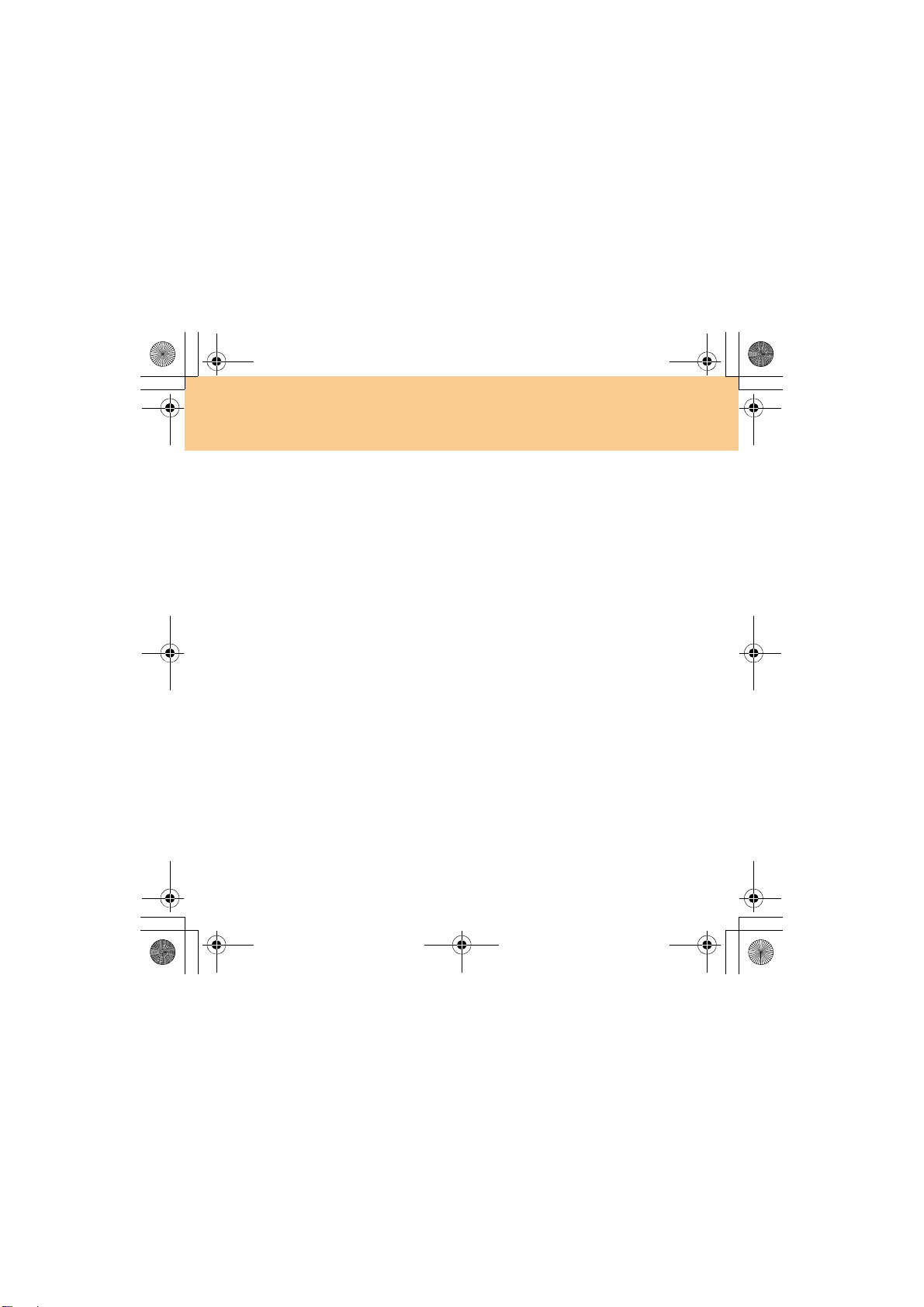
Lenovo IdeaPad Y730 UG V1.0_en.book Page 4 Thursday, July 3, 2008 9:48 AM
Chapter 1. Getting to Know Your Computer
Fan louvers
The fan louvers allow warm air to exit the computer.
Important:
Make sure that paper, books, clothing, cables or other objects do not
block any of the fan louvers or else overheating of the computer may
occur.
VGA port ..................................................................................... 50, 52
Modem Port ...................................................................................... 28
LAN port ........................................................................................... 26
HDMI connector (Specific models only) ........................................ 51
PCI Express card (new card) slot ................................................... 48
USB 2.0 port ..................................................................................... 45
IEEE 1394 connector ....................................................................... 47
4
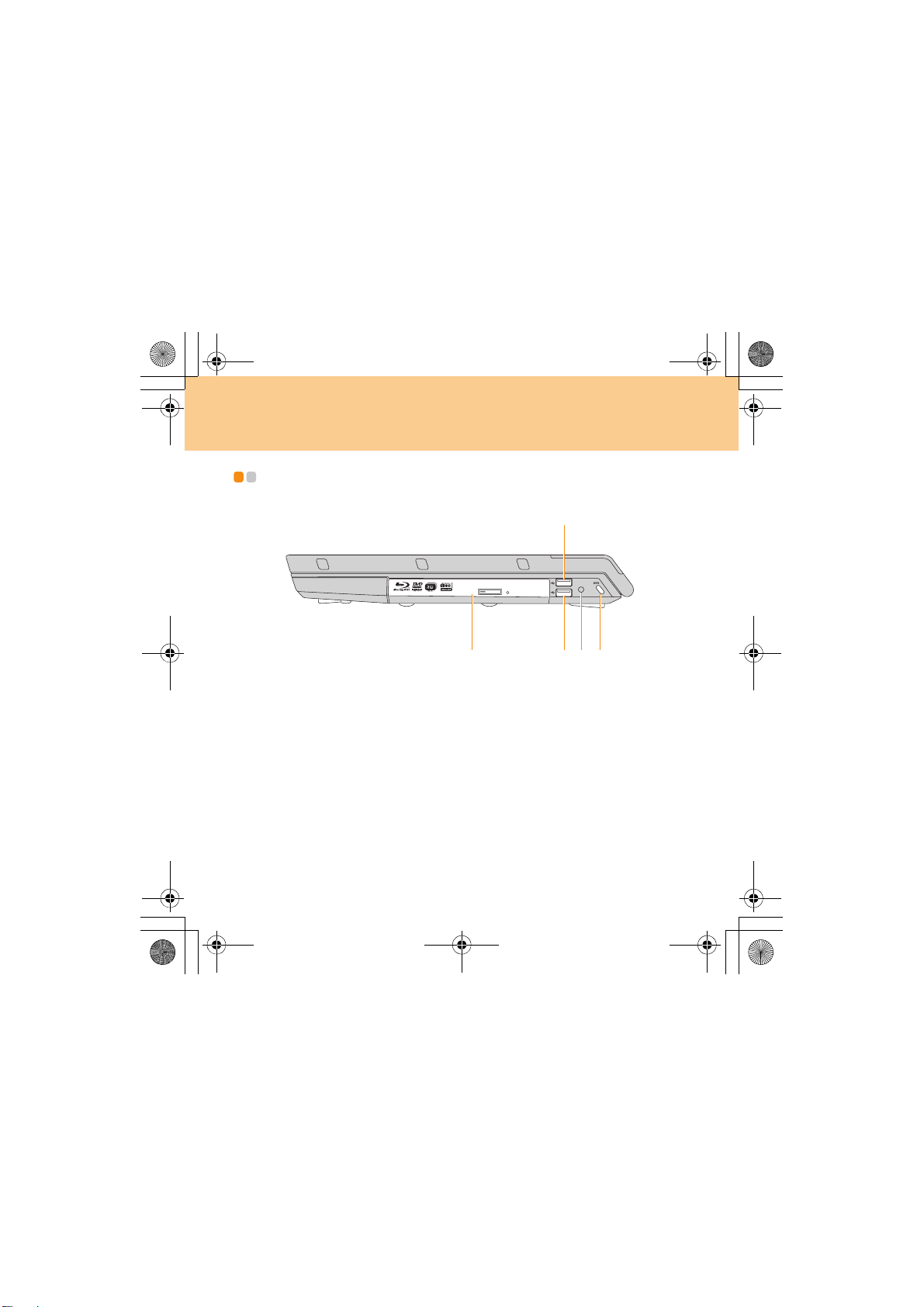
Lenovo IdeaPad Y730 UG V1.0_en.book Page 5 Thursday, July 3, 2008 9:48 AM
Chapter 1. Getting to Know Your Computer
Right-side View - - - - - - - - - - - - - - - - - - - - - - - - - - - - - - - - - - - - - - - - - - - - - - - - - - - - - - - - - - - - - - - - - - - - - - - - -
5
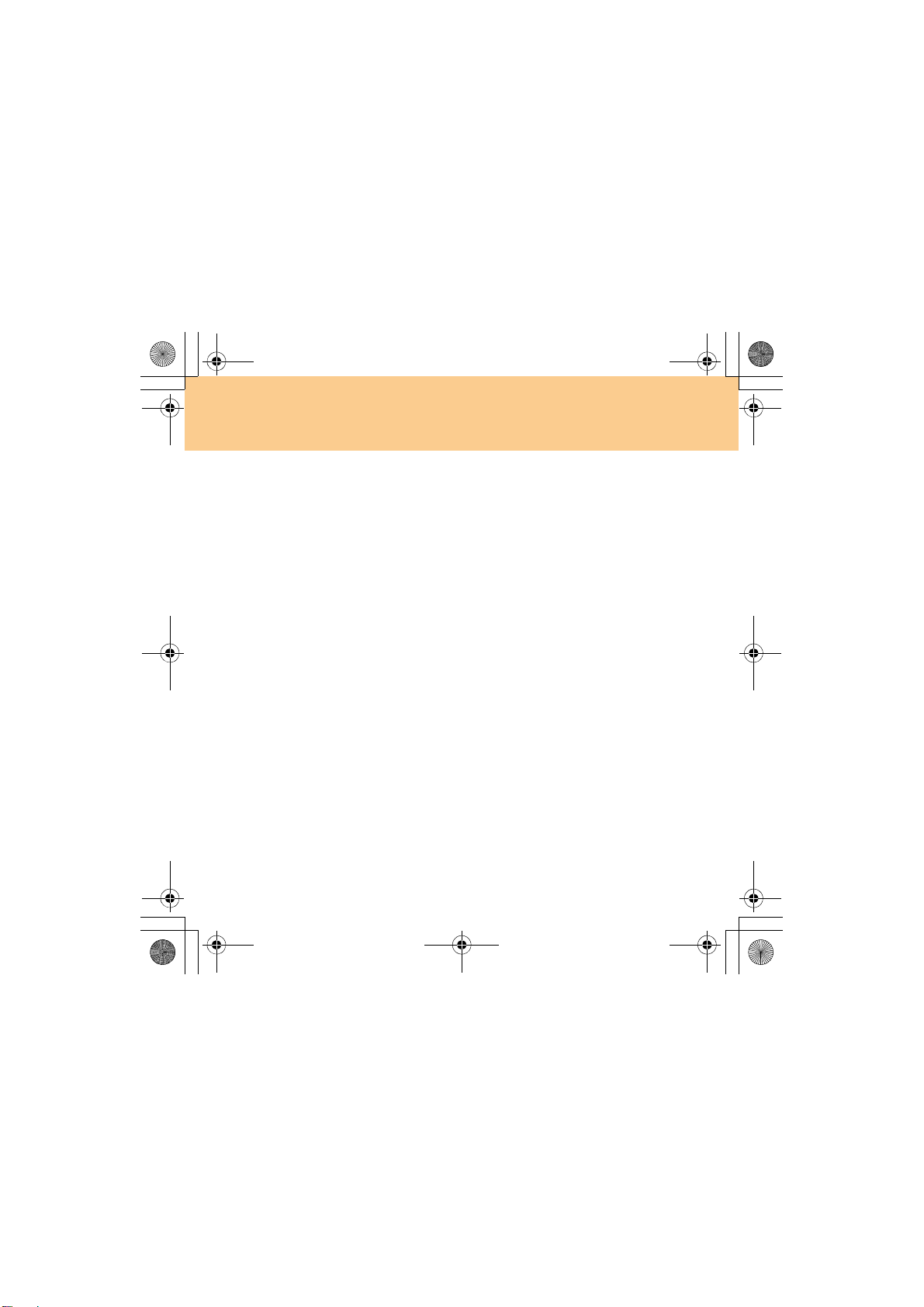
Lenovo IdeaPad Y730 UG V1.0_en.book Page 6 Thursday, July 3, 2008 9:48 AM
Chapter 1. Getting to Know Your Computer
Optical drive ..................................................................................... 23
USB 2.0 port ..................................................................................... 45
TV-in jack (Specific models only)
Use this jack to connect with TV signal cable through the provided TV
adapter (Analog input supported).
Security keyhole
Your computer comes with a security keyhole. You can purchase a
security cable and lock to fit this keyhole.
Note:
Before purchasing any security product, verify that it is compatible with
this type of security keyhole.
6
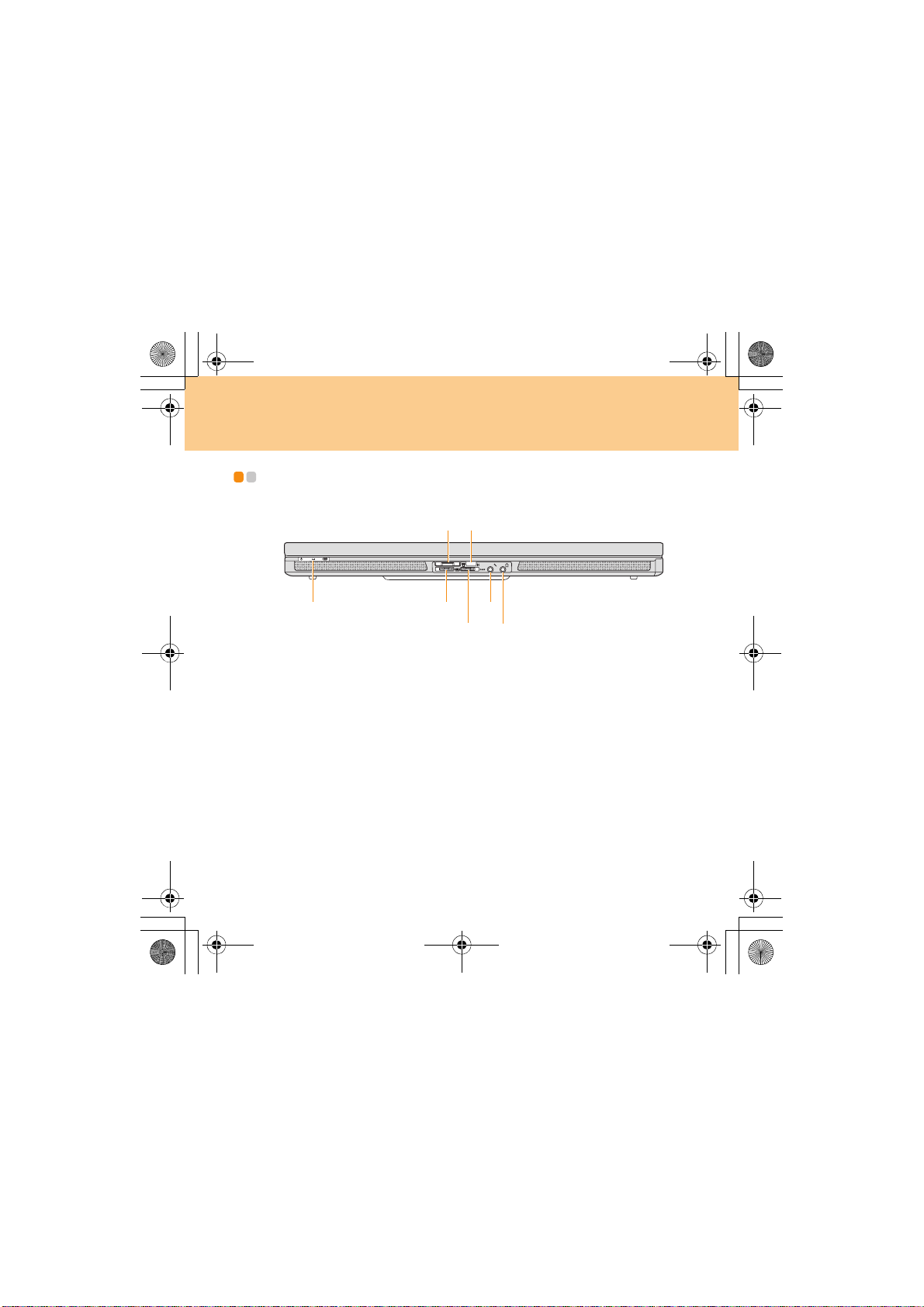
Lenovo IdeaPad Y730 UG V1.0_en.book Page 7 Thursday, July 3, 2008 9:48 AM
Chapter 1. Getting to Know Your Computer
Front View - - - - - - - - - - - - - - - - - - - - - - - - - - - - - - - - - - - - - - - - - - - - - - - - - - - - - - - - - - - - - - - - - - - - - - - - - - - - - - - - - - - - - -
7
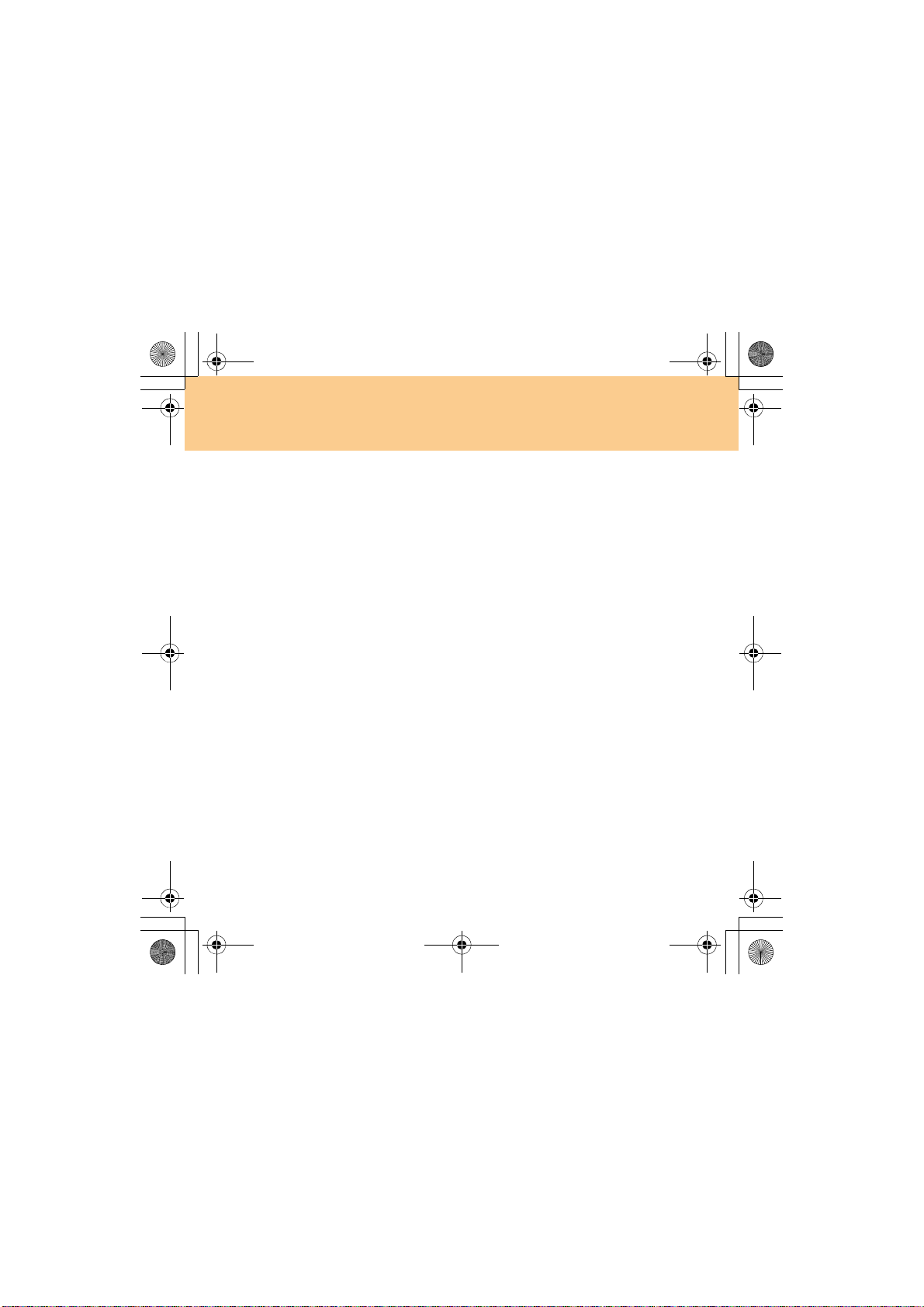
Lenovo IdeaPad Y730 UG V1.0_en.book Page 8 Thursday, July 3, 2008 9:48 AM
Chapter 1. Getting to Know Your Computer
System status indicators
The system status indicators show the current status of your computer.
Multi-media reader slot.................................................................... 24
CIR port............................................................................................. 25
Wireless device switch
Use this switch to simultaneously turn on or turn off Wireless LAN and
Bluetooth devices.
BASS switch
Use this switch to boost the bass sound.
Microphone jack (external).............................................................. 55
Headphone jack (S/PDIF) (external) ............................................... 53
8
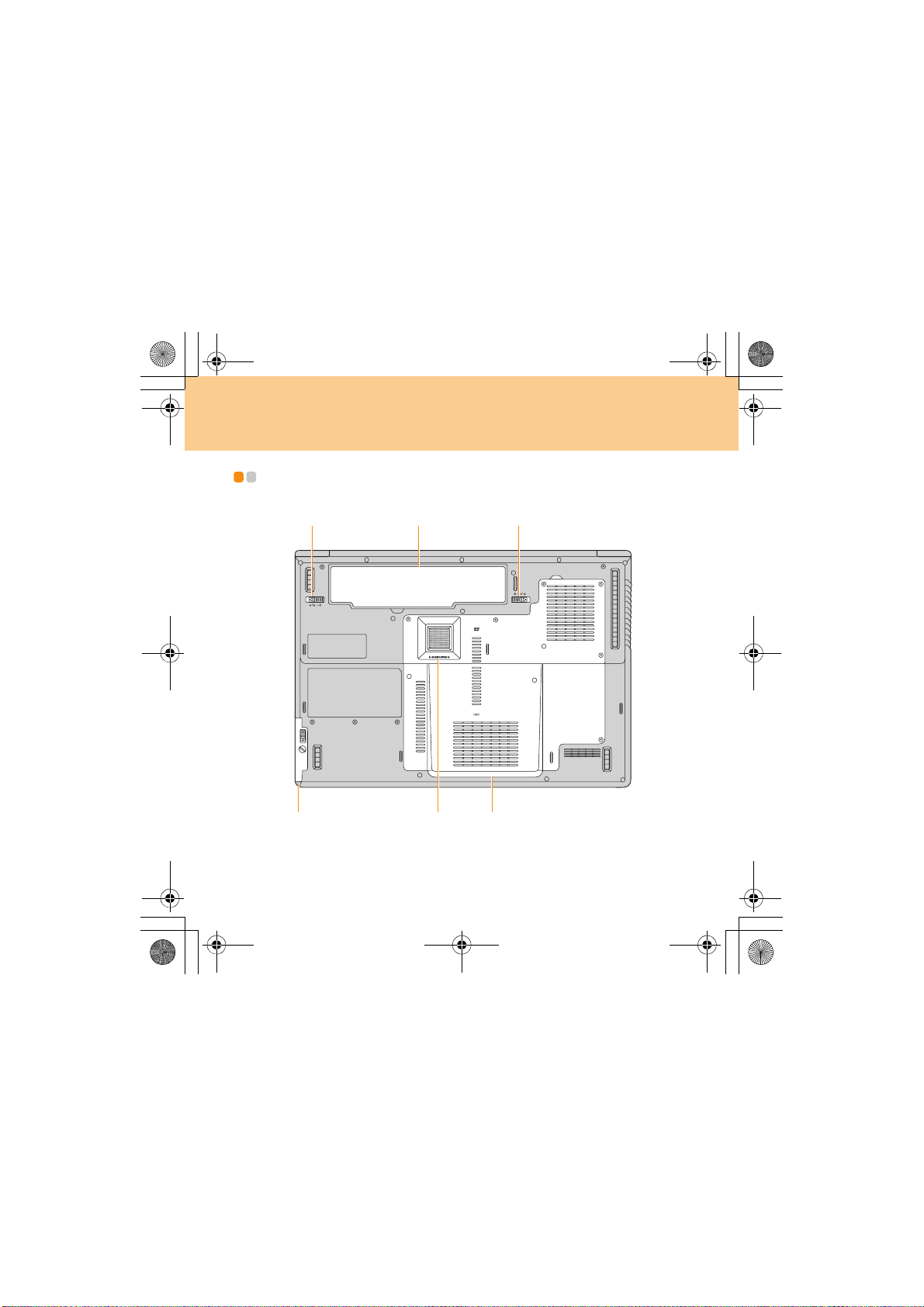
Lenovo IdeaPad Y730 UG V1.0_en.book Page 9 Thursday, July 3, 2008 9:48 AM
Chapter 1. Getting to Know Your Computer
Bottom View - - - - - - - - - - - - - - - - - - - - - - - - - - - - - - - - - - - - - - - - - - - - - - - - - - - - - - - - - - - - - - - - - - - - - - - - - - - - - - - - -
9
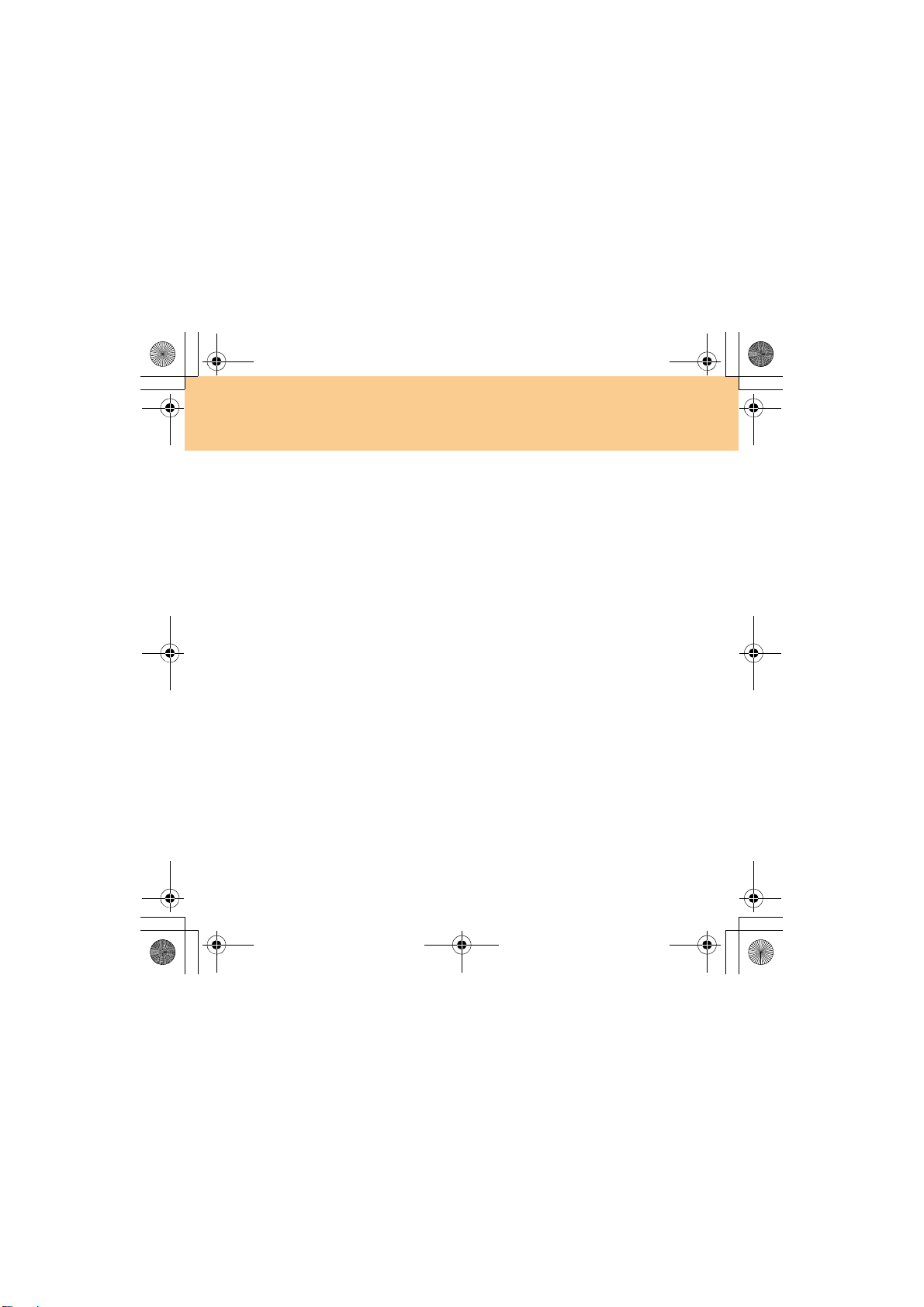
Lenovo IdeaPad Y730 UG V1.0_en.book Page 10 Thursday, July 3, 2008 9:48 AM
Chapter 1. Getting to Know Your Computer
Battery latch - manual
The manual battery latch is used to keep the battery pack secured. Move
the manual battery latch to the unlocked position to insert or remove the
battery pack. Move the manual latch to the locked position after inserting
the battery pack.
Battery pack ..................................................................................... 40
Battery latch - spring loaded
The spring-loaded battery latch keeps the battery pack secured in place.
When you insert a battery pack, this latch automatically secures the
battery in place. To remove the battery, hold this latch in the unlocked
position.
2nd Hard Disk Drive (Specific models only)
The 2nd Hard Disk Drive is secured in a compartement.
Subwoofer
The multimedia subwoofer features a super bass effect while you are
watching movies or enjoying music.
Central Processing Unit (CPU)/ Memory (RAM)/ Wireless LAN
Card Hard Disk Drive/ TV card (Specific models only)
compartment
Central Processing Unit (CPU)
The CPU compartment provides space for the CPU and the radiator.
Important:
Do not replace the CPU yourself! Visit an authorized service center or
retailer for replacing.
10
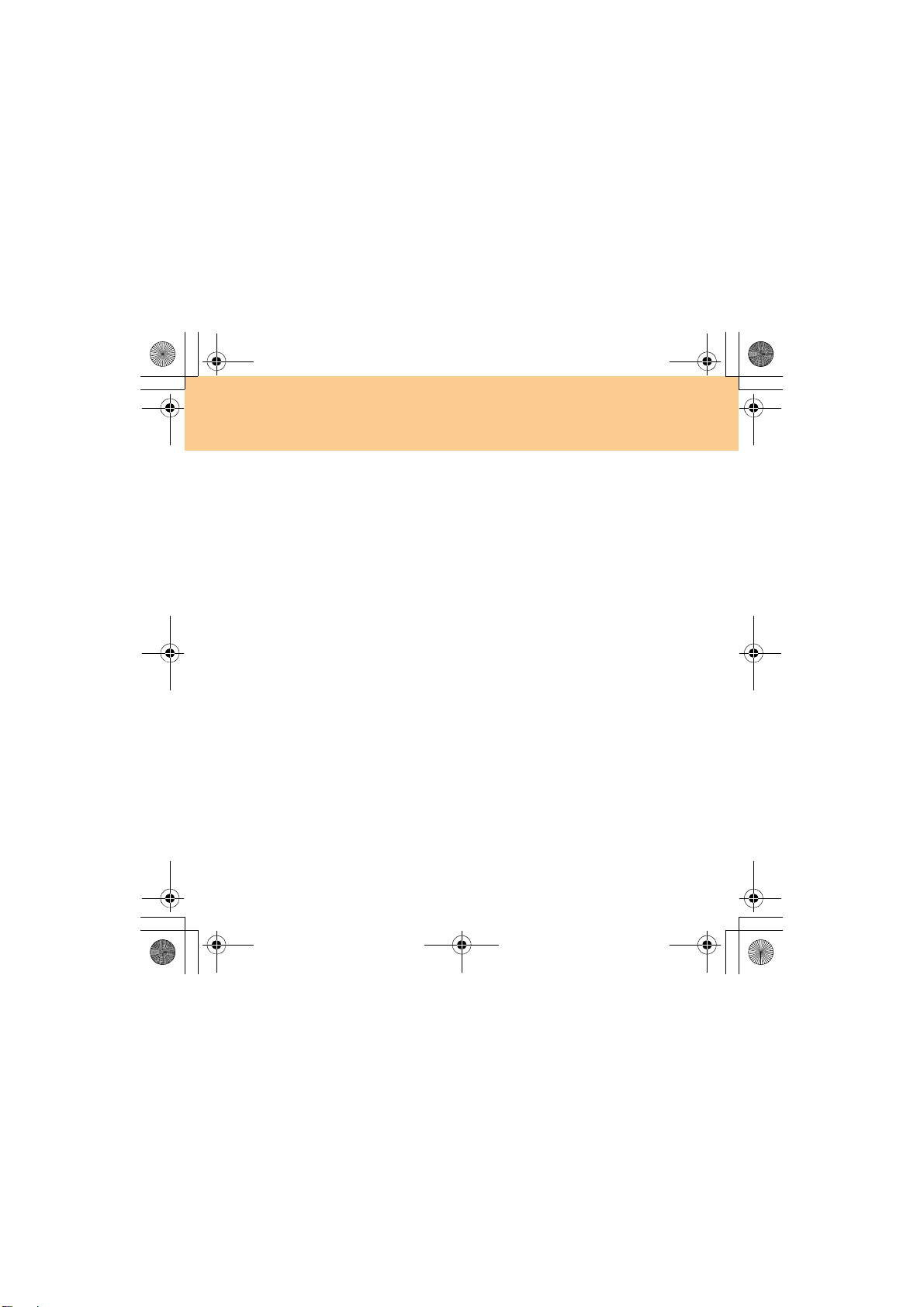
Lenovo IdeaPad Y730 UG V1.0_en.book Page 11 Thursday, July 3, 2008 9:48 AM
Chapter 1. Getting to Know Your Computer
Memory (RAM) compartment
The memory compartment provides expansion capabilities for
additional memory. The BIOS automatically detects the amount of
memory in the system and configures CMOS accordingly during the
Power-On Self-Test (POST) process. There is no hardware or software
(including BIOS) setup required after the memory is installed.
Note:
(1) Only purchase expansion modules from authorized retailers of
this computer to ensure maximum compatibility and reliability.
(2) If you only insert one memory in the compartment, plug it into the
slot near the mainboard.
Wireless LAN Card compartment
The Lenovo wireless network card is secured in a compartment.
Hard Disk Drive/ TV card
The hard disk drive and TV-card are secured in a compartment.
Important:
Do not disassemble or replace the hard disk drive by yourself! If you
do need to, ask a Lenovo authorized service center or dealer to
disassemble or replace it.
11
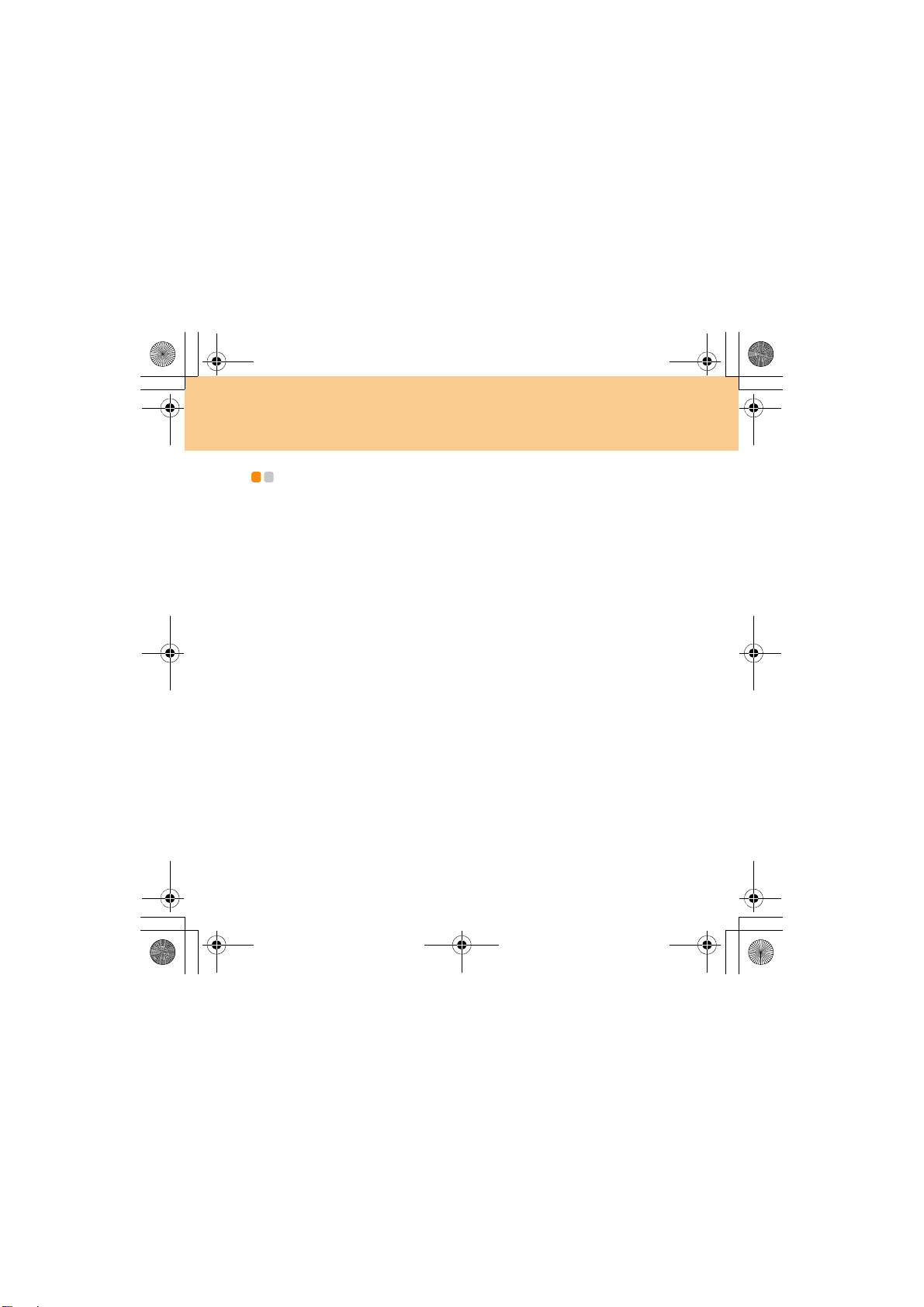
Lenovo IdeaPad Y730 UG V1.0_en.book Page 12 Friday, June 27, 2008 6:06 PM
Chapter 2. Using Your Computer
Putting your computer to Sleep or Shutting It Down
When you finish working with your computer, you can put it to sleep or shut it down.
Putting your computer to Sleep
If you will be away from your computer for only a short time, put the computer to sleep.
When the computer is in sleep, you can quickly wake it and bypass the startup process.
To put the computer to sleep, do one of the following.
Click Start and select Sleep from the Start menu.
Press Fn + F1.
Warning:
Wait until the power indicator light starts blinking (indicating that the
computer is in sleep) before you move your computer. Moving your computer
while the hard disk is spinning can damage the hard disk, causing loss of data.
To wake the computer, do one of the following.
Press the power button.
Press any key on the keyboard.
Shutting Down Your computer
If you are not going to use your computer for a day or two, shut it down.
To shut down your computer, click
Start
and select
Shut down
from the Start menu.
- -
12
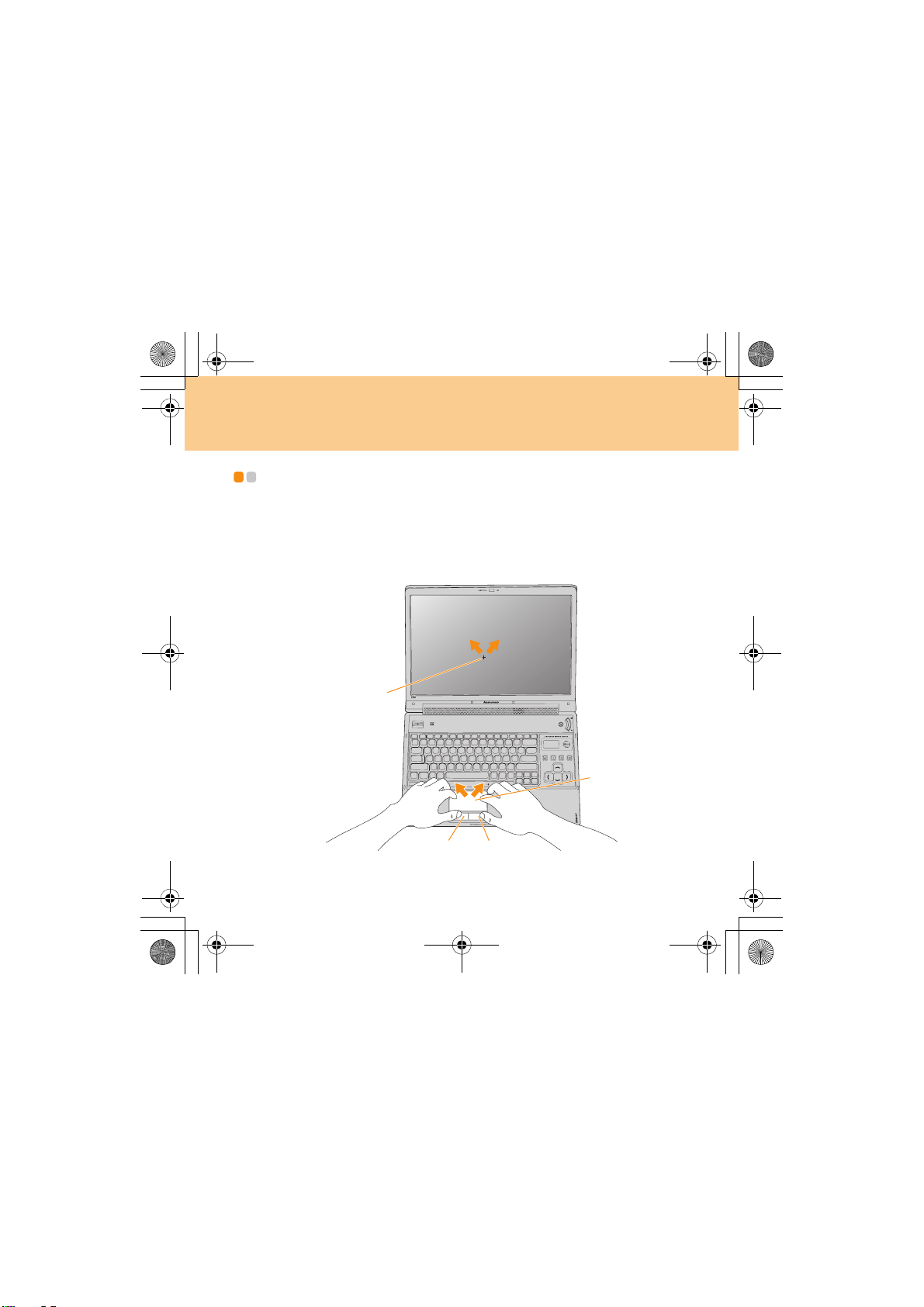
'&
Lenovo IdeaPad Y730 UG V1.0_en.book Page 13 Friday, June 27, 2008 6:06 PM
Chapter 2. Using Your Computer
Using the Touch Pad - - - - - - - - - - - - - - - - - - - - - - - - - - - - - - - - - - - - - - - - - - - - - - - - - - - - - - - - - - - - - - - - - -
The touch pad consists of a pad and two click buttons at the bottom of
the keyboard. To move the cursor on the screen, slide your fingertip
over the pad in the direction in which you want the cursor to move. The
functions of the left and right click buttons correspond to those of
the left and right mouse buttons on a conventional mouse.
%
$
13
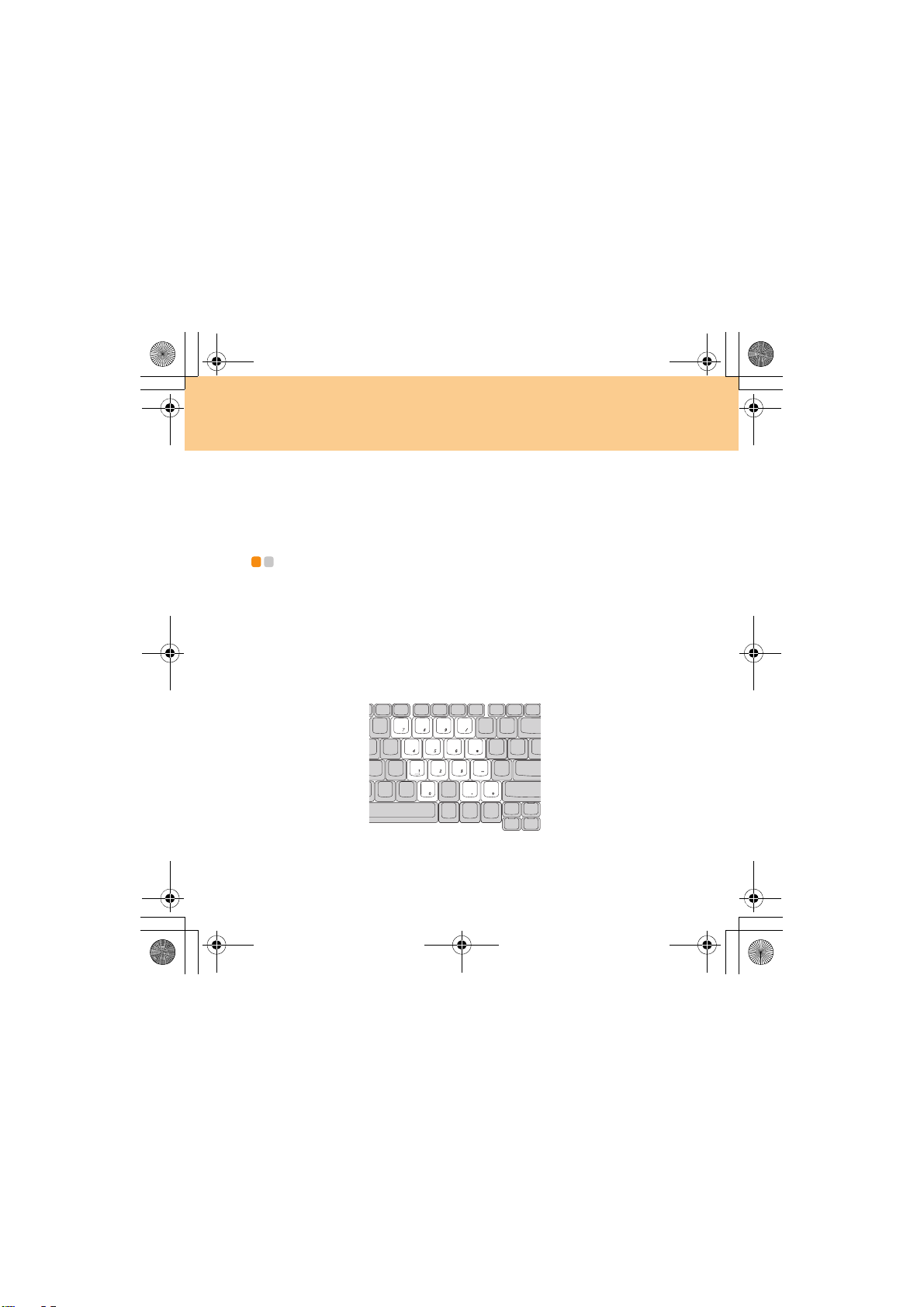
Lenovo IdeaPad Y730 UG V1.0_en.book Page 14 Friday, June 27, 2008 6:06 PM
Chapter 2. Using Your Computer
Note:
You can also attach and use a USB mouse through the USB connector.
For details,
page 45
see “Connecting a Universal Serial Bus (USB) device” on
.
Using the Keyboard - - - - - - - - - - - - - - - - - - - - - - - - - - - - - - - - - - - - - - - - - - - - - - - - - - - - - - - - - - - - - - - - - - - - -
Your computer has a numeric keypad and function keys incorporated in
the standard keyboard.
Numeric Keypad
The keyboard has keys that, when enabled, work as a 10-key numeric
keypad.
To enable or disable the numeric keypad, press Fn+Insert/NmLk.
* The illustrations in this manual may differ from the actual product.
14
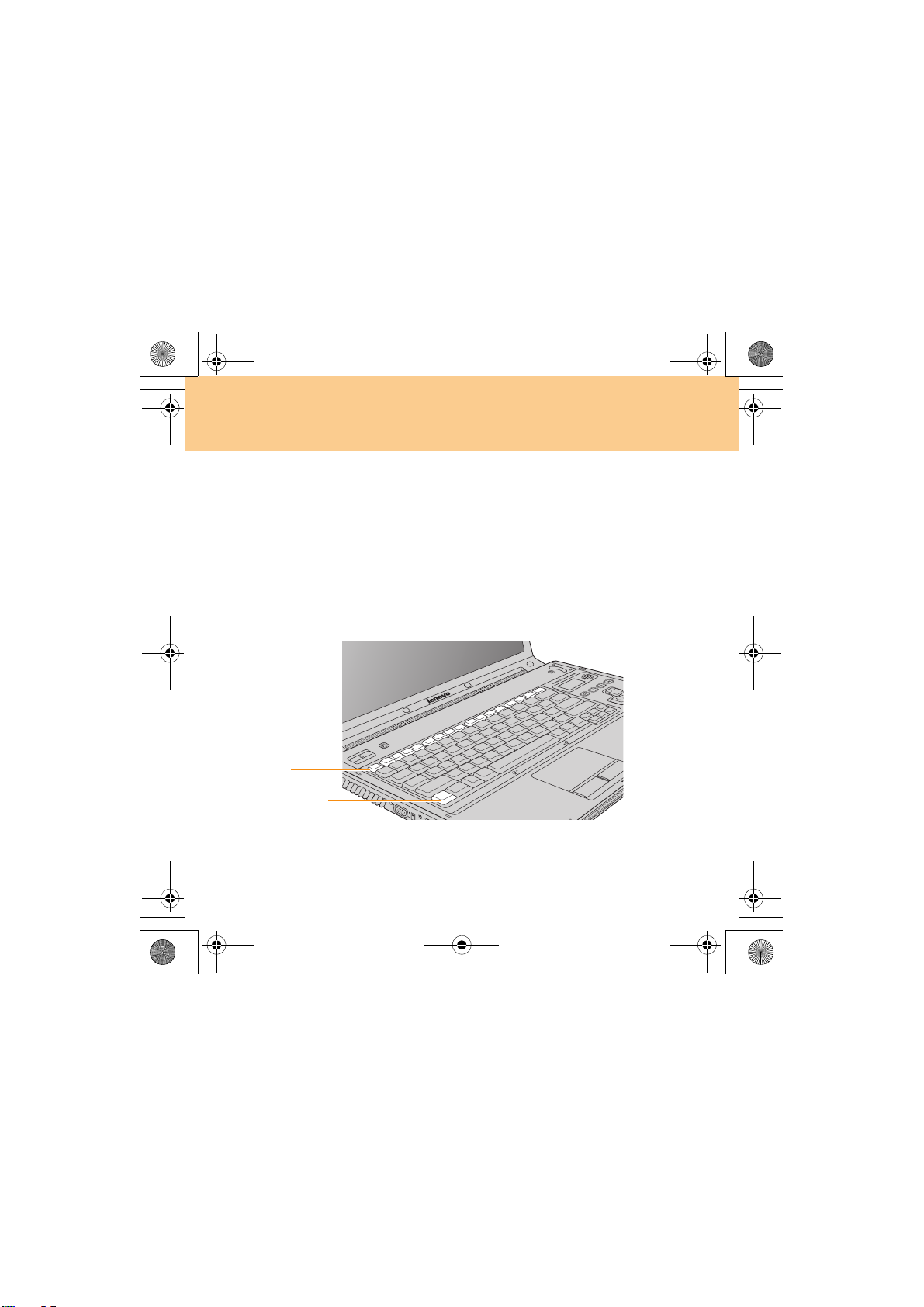
Lenovo IdeaPad Y730 UG V1.0_en.book Page 15 Friday, June 27, 2008 6:06 PM
Chapter 2. Using Your Computer
Note:
For models with 17 numeric keys, this function is disabled. To enable this
function, select Enable in Internal NumLock under InsydeH20 Setup
Utility.
Function Key Combinations
Through the use of the function keys, you can change operational features
instantly. To use this function, press and hold the Fn key ; then press one
of the function keys .
%
$
15
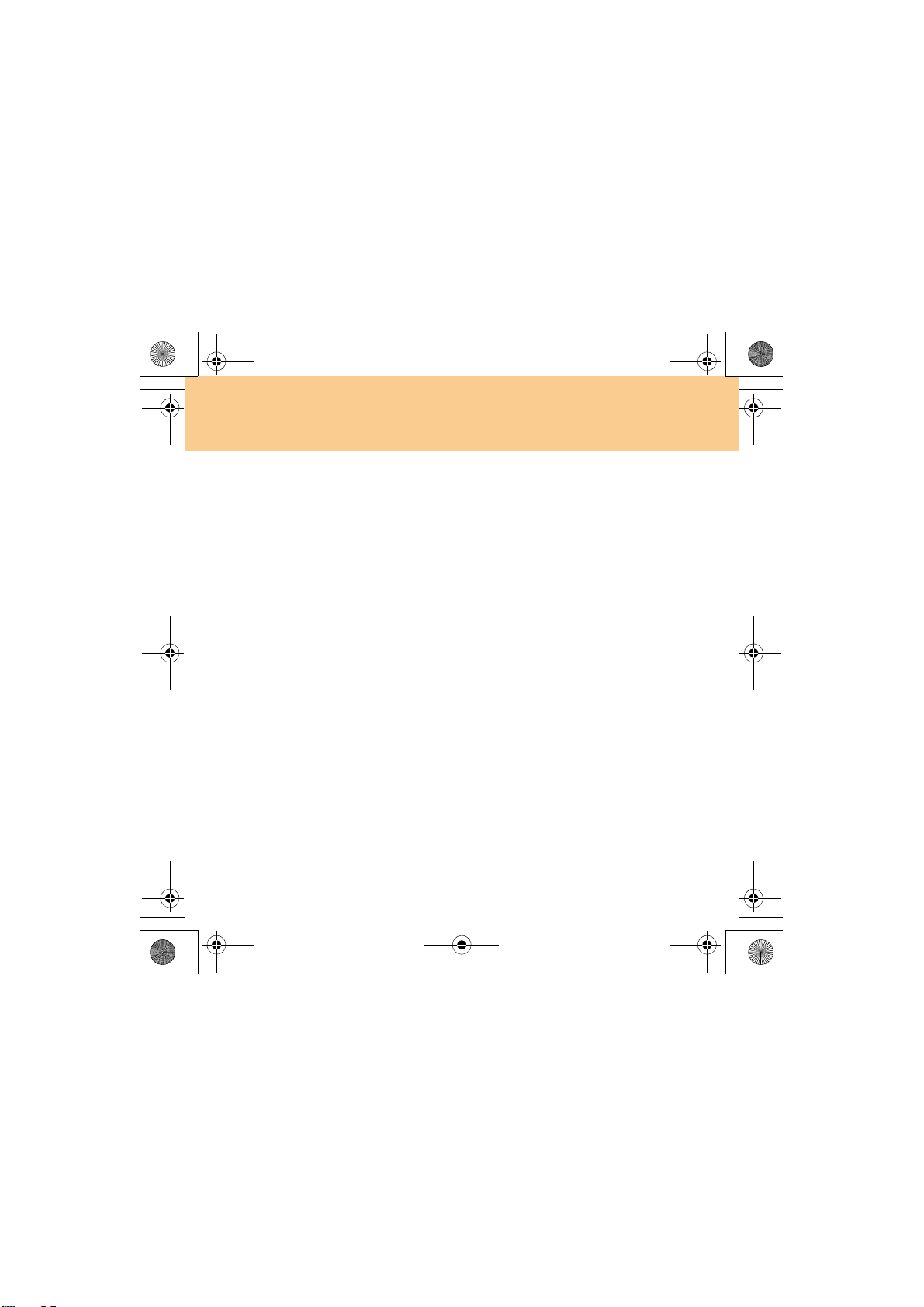
Lenovo IdeaPad Y730 UG V1.0_en.book Page 16 Thursday, July 3, 2008 5:49 PM
Chapter 2. Using Your Computer
The following describes the features of each function key.
Fn + Esc: Turn on/off the integrated camera.
Fn + F1: Put your computer in sleep mode.
Fn + F2: Turn on/off the LCD screen.
Fn + F3: Shift to other connected display devices.
Fn + F4: Switch between wide screen and normal mode.
Fn + F5: Enable/disable the built-in wireless device feature.
Fn + F8: Enable/disable the touch pad.
Fn + F9: Play/pause Media Player playback.
Fn + F10: Stop Media Player playback.
Fn + F11: Skip to the previous track.
Fn + F12: Skip to the next track.
Fn + Insert/NmLk: Enable/disable the Numeric keypad.
Note:
For models with 17 numeric keys, this function is disabled. To enable this
function, select Enable in Internal NumLock under InsydeH20 Setup
Utility.
Fn + Delete/ScrLk: Enable/disable Scroll Lock.
Fn + P
rtSc/SysRq: System request.
Fn + up/down arrow: Increase/decrease display brightness.
Fn + right/left arrow: Increase/decrease computer volume.
16
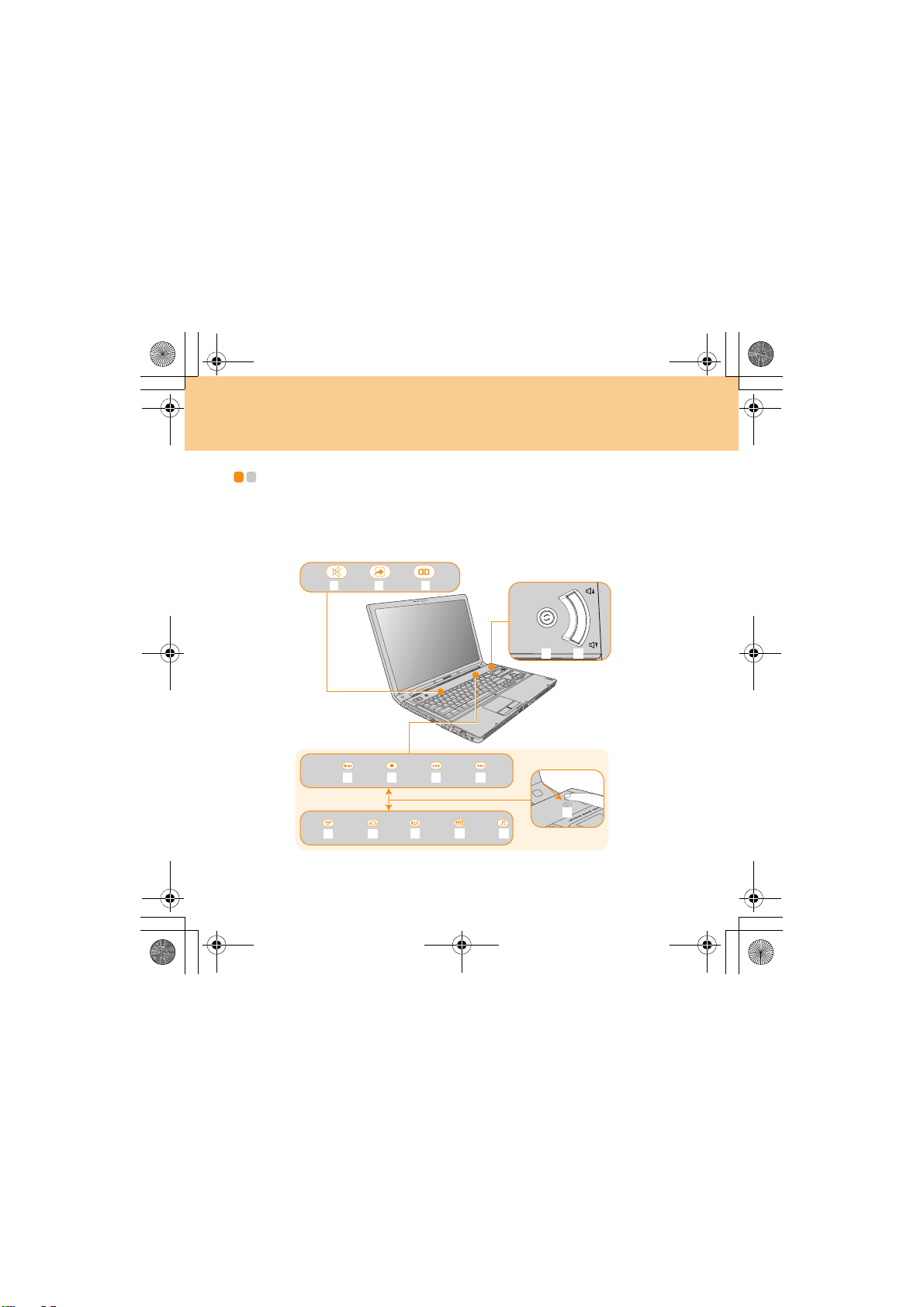
Lenovo IdeaPad Y730 UG V1.0_en.book Page 17 Friday, June 27, 2008 6:06 PM
Chapter 2. Using Your Computer
Special keys and buttons - - - - - - - - - - - - - - - - - - - - - - - - - - - - - - - - - - - - - - - - - - - - - - - - - - - - - - - -
Your computer has several special keys and buttons.
Touch inductive panel and multi-media buttons
0 1
0
- . /
17
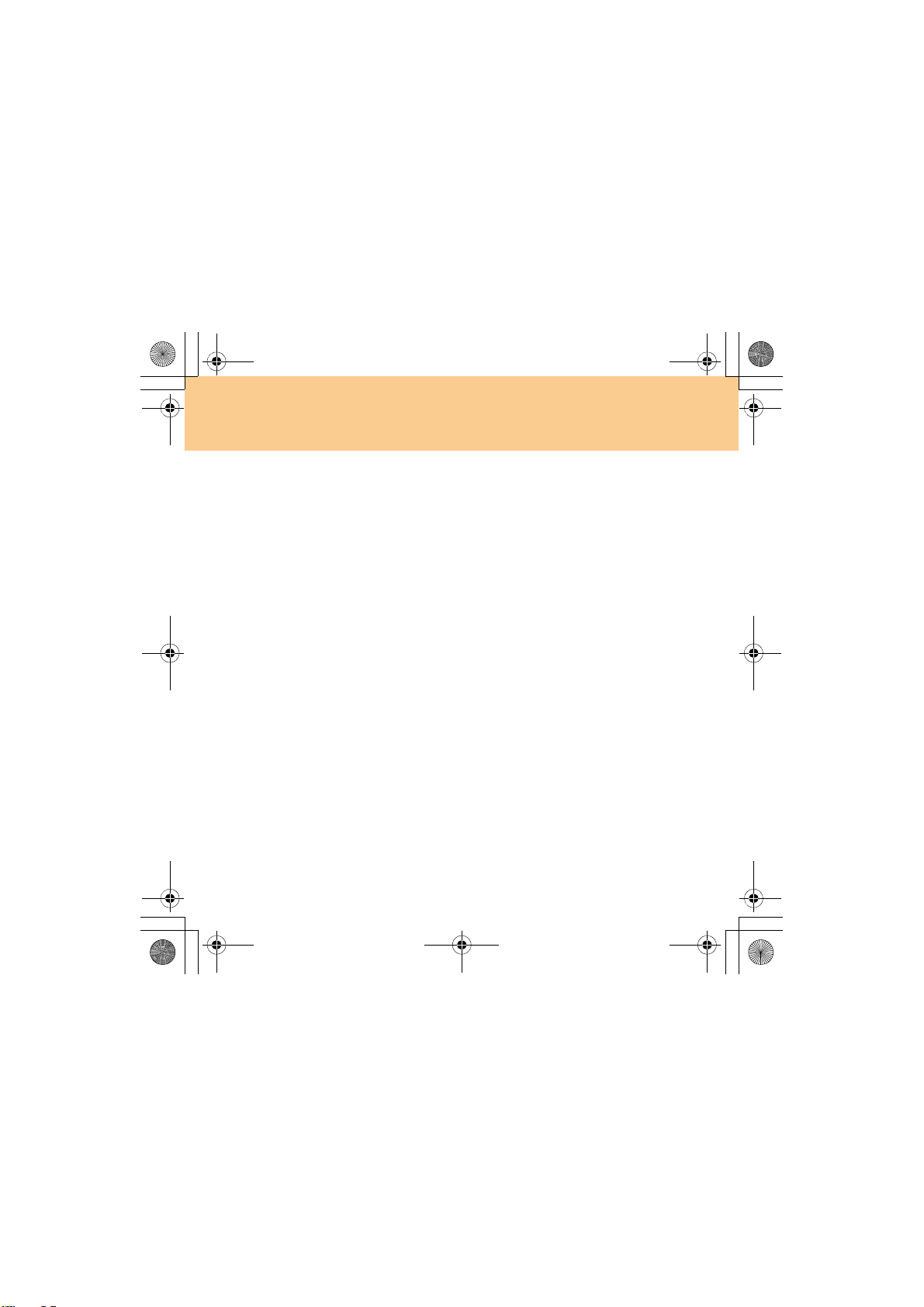
/
-
.
/
0
1
0
1
0
/
Lenovo IdeaPad Y730 UG V1.0_en.book Page 18 Friday, June 27, 2008 6:06 PM
Chapter 2. Using Your Computer
Touch inductive panel ( ~ )
Mute/unmute the sound.
Open VGA function screen (Specific models only)* or user define utility.
Open Dolby function setup screen.
Multi-media control buttons**
Play / Pause
Stop
Previous track
Next track
Equalizer buttons**
Jazz
Pop
Dance
Classical
Normal
Multi-media buttons ( ~ )
Switch between Multi-media control buttons and Equalizer
buttons.
Change volume.
* Press the to open VGA function screen. Select Normal mode, Picture
mode, Movie mode or Game mode to shift VGA modes.
** Press the to switch between Multi-media control buttons ( ~ )
and Equalizer buttons ( ~ ).
18
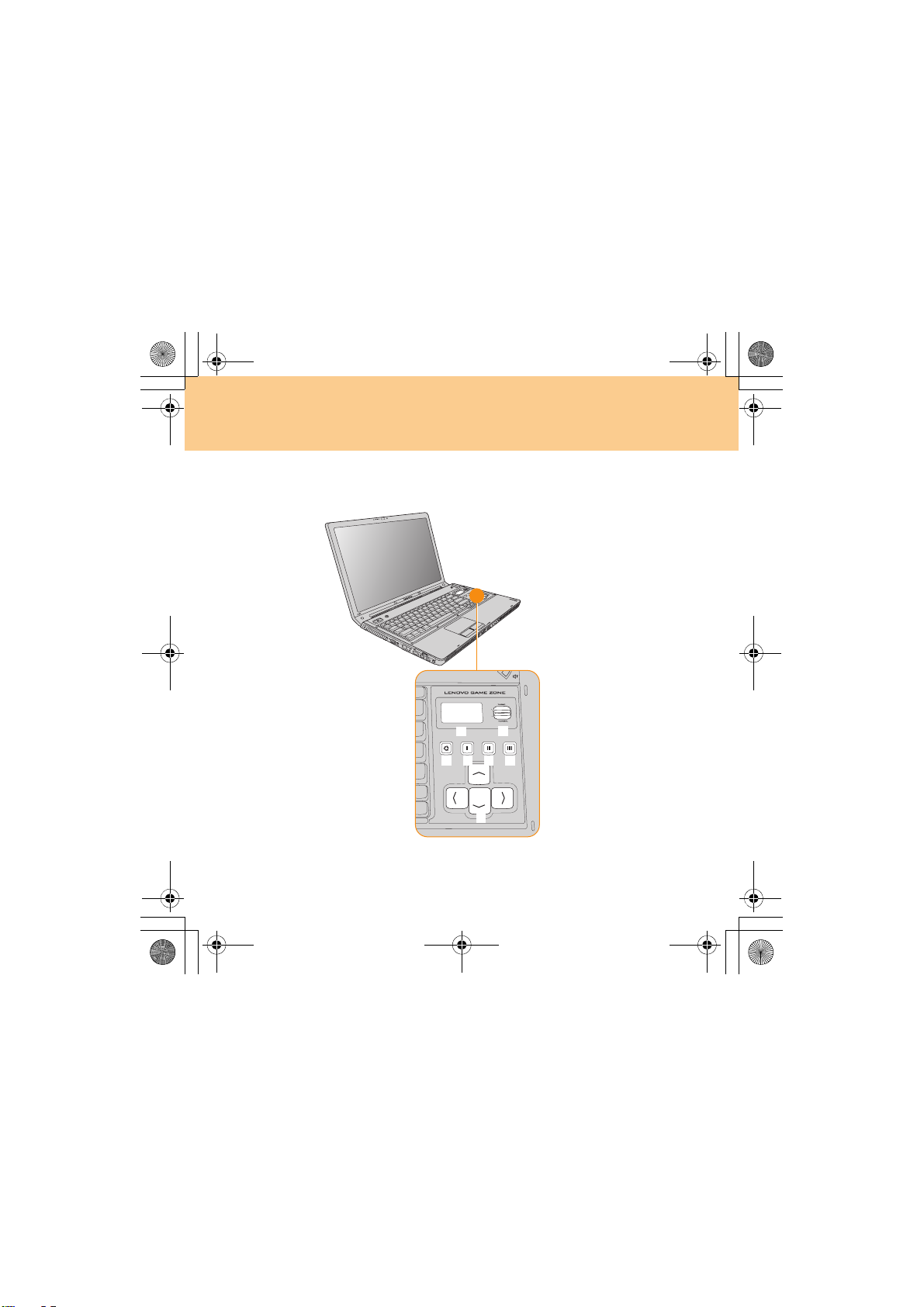
Lenovo IdeaPad Y730 UG V1.0_en.book Page 19 Friday, June 27, 2008 6:06 PM
Chapter 2. Using Your Computer
Lenovo game zone (Specific models only)
19
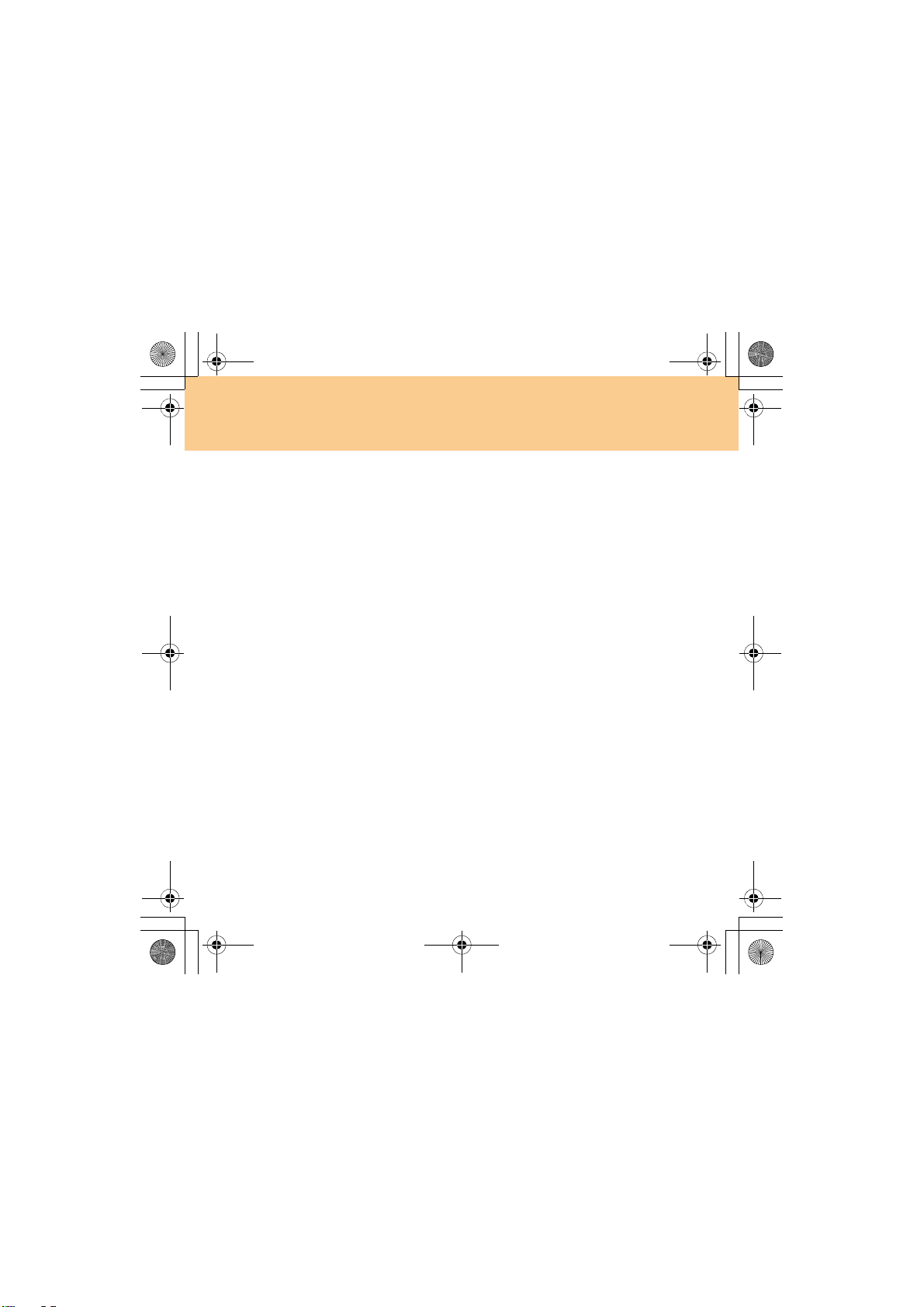
Lenovo IdeaPad Y730 UG V1.0_en.book Page 20 Friday, June 27, 2008 6:06 PM
Chapter 2. Using Your Computer
Displays system date/time/week, CPU, system temp., fan speed,
battery capacity, media play EQ, and Email information.
Switches the CPU mode: NORMAL/TURBO.
Note:
The CPU mode is available only for certain CPU, such as Intel Pentium
Extreme Edition CPU. If your computer is equipped with a normal
frequency CPU, TURBO mode will be disabled and it will work
underclock in NORMAL mode.
Switch modes for .
Open user define utility.
Open user define utility.
Open user define utility.
Change directions.
20
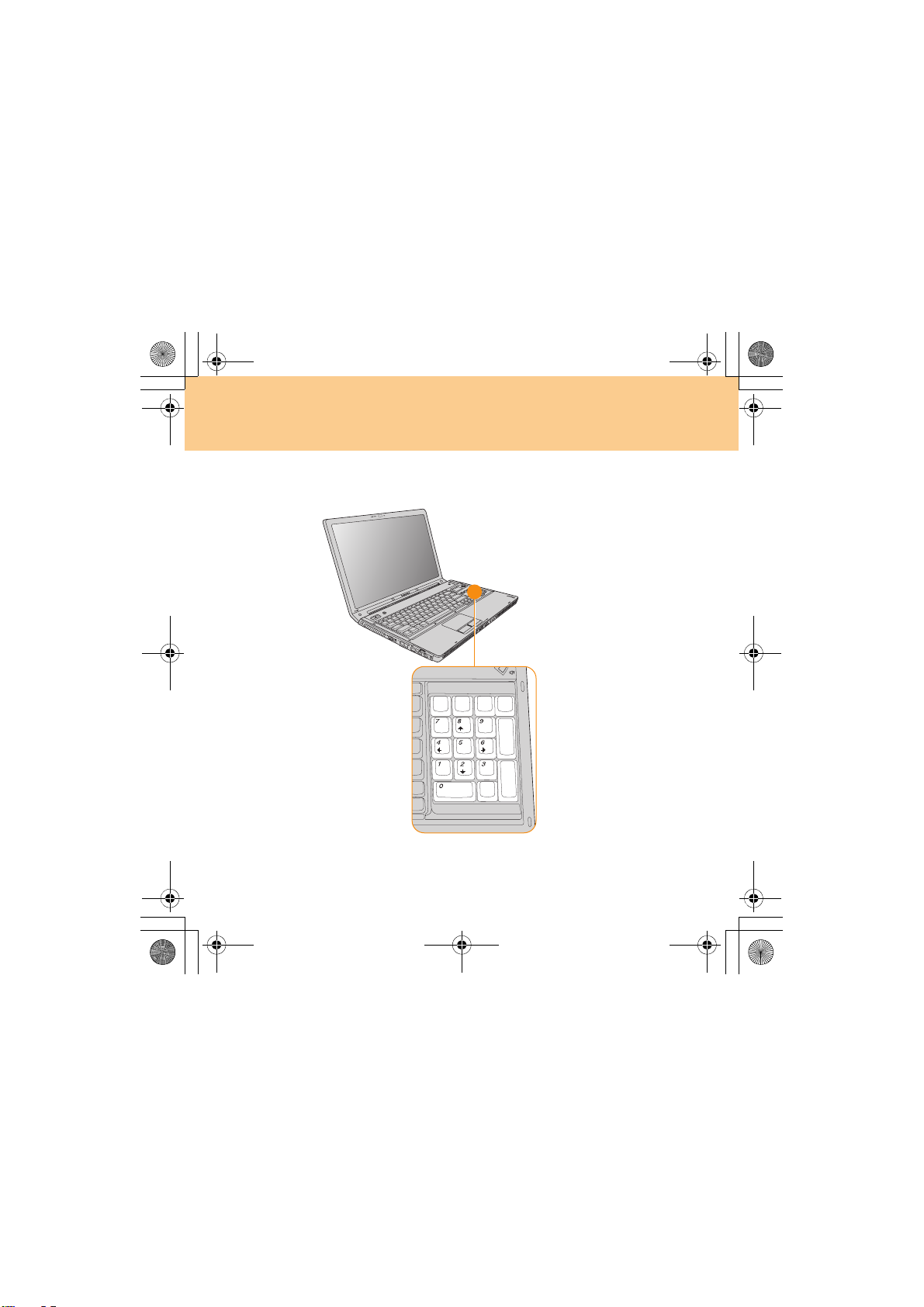
Lenovo IdeaPad Y730 UG V1.0_en.book Page 21 Friday, June 27, 2008 6:06 PM
Chapter 2. Using Your Computer
17 Numeric Keys (Specific models only)
21
