Lenovo ThinkStation P920, ThinkStation P720, ThinkStation P520, ThinkStation P520C Red Hat Enterprise Linux Setup Guide [en, ar, bg, cs, da, de, el, es, es, fi, fr, he, hr, hu, it, ja, ko, nb, nl, pl, pt, pt, ro, ru, sh, sk, sl, sv, th, tr, uk, zc, zh]
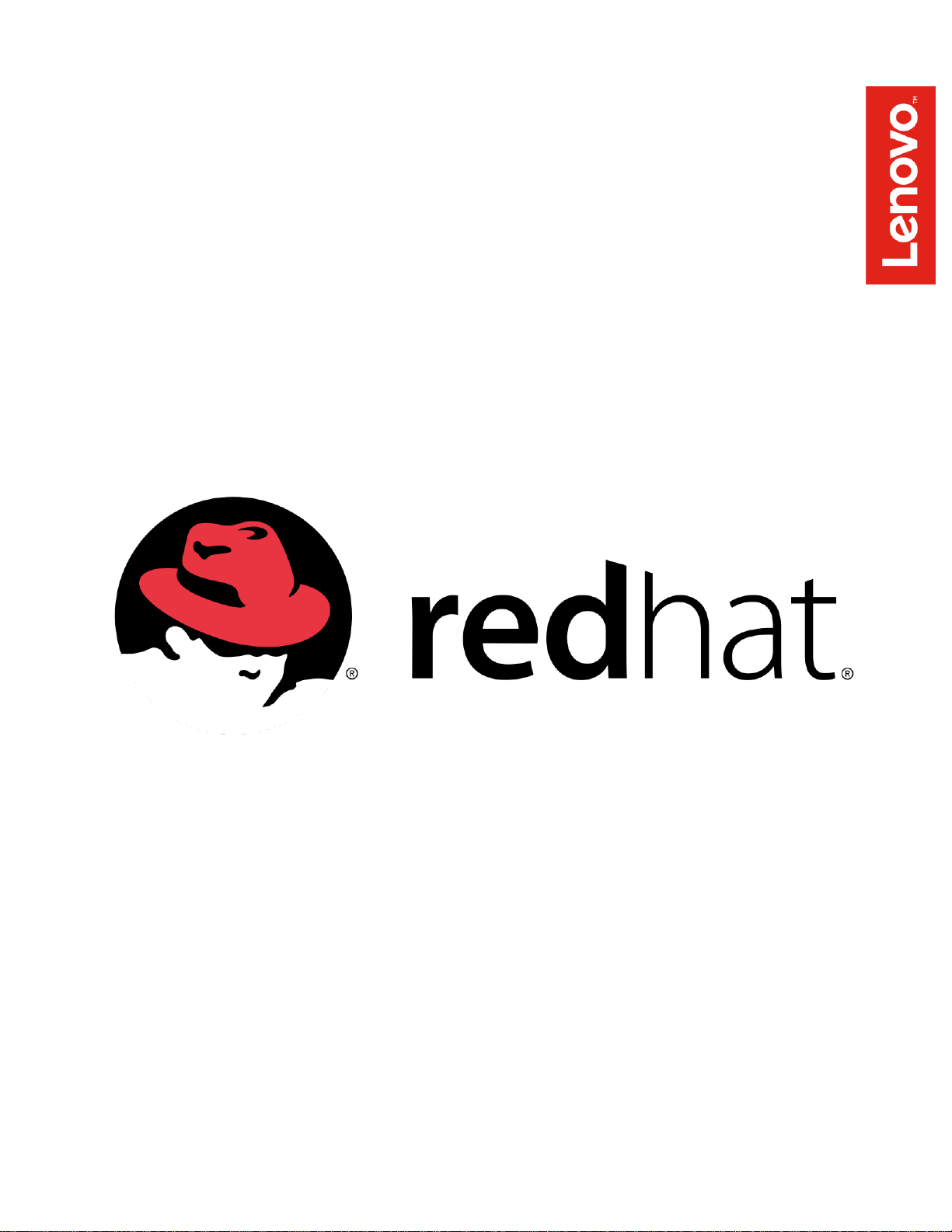
Red Hat Enterprise Linux Setup Guide
For ThinkStation P520c, P520, P720, & P920
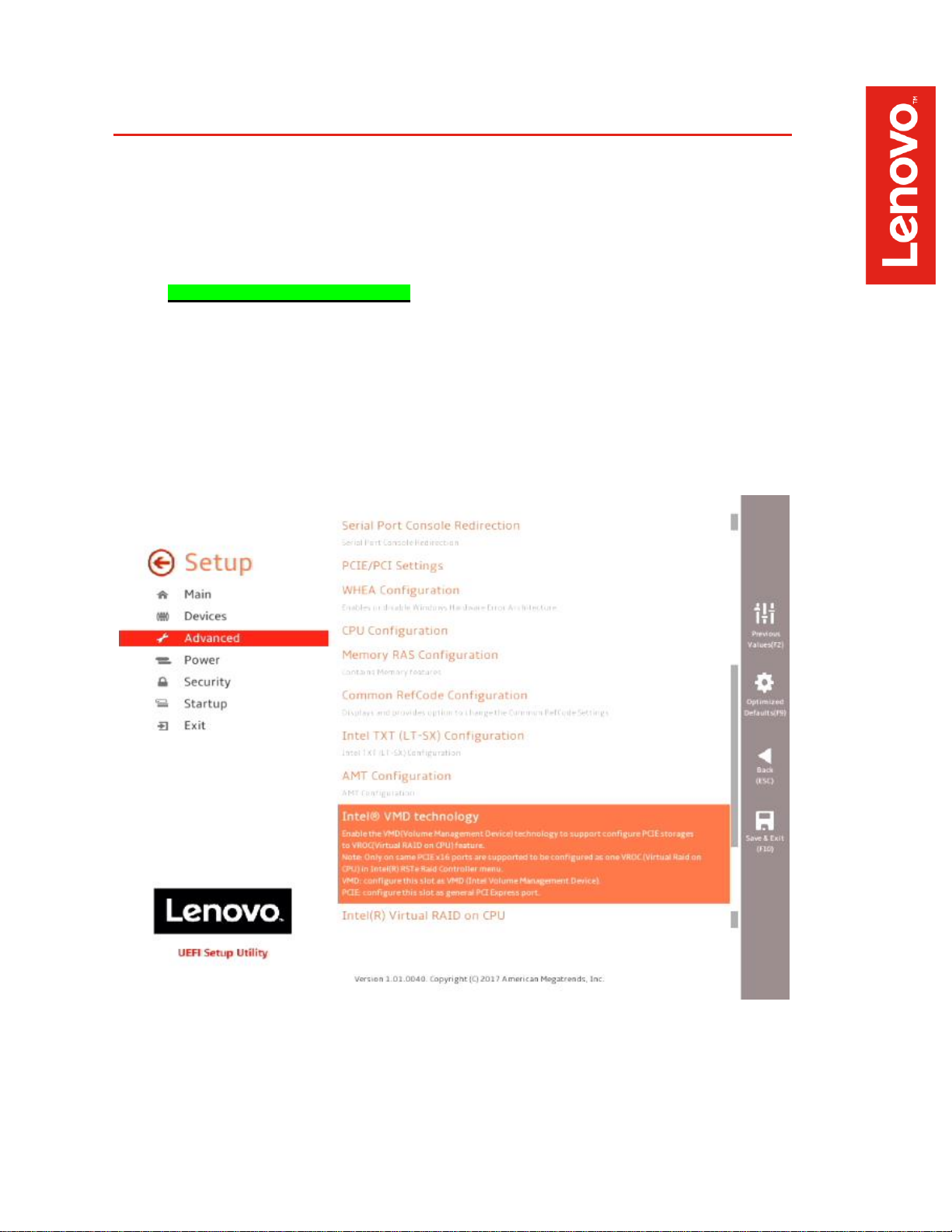
Section 1 – BIOS Setup and Preinstallation Steps
The first step before installing Linux is to make sure BIOS is setup correctly. By default, the
system BIOS should be set up to handle both UEFI/GPT and Legacy/MBR partitions.
For standalone NVMe PCIe SSDs, make sure these drives are set up in PCIE mode (not
VMD mode).
o Boot into BIOS by pressing the function F1 key at the “Lenovo” splash screen.
o Select the “Advanced” menu option (left) and “Intel VMD technology” (right).
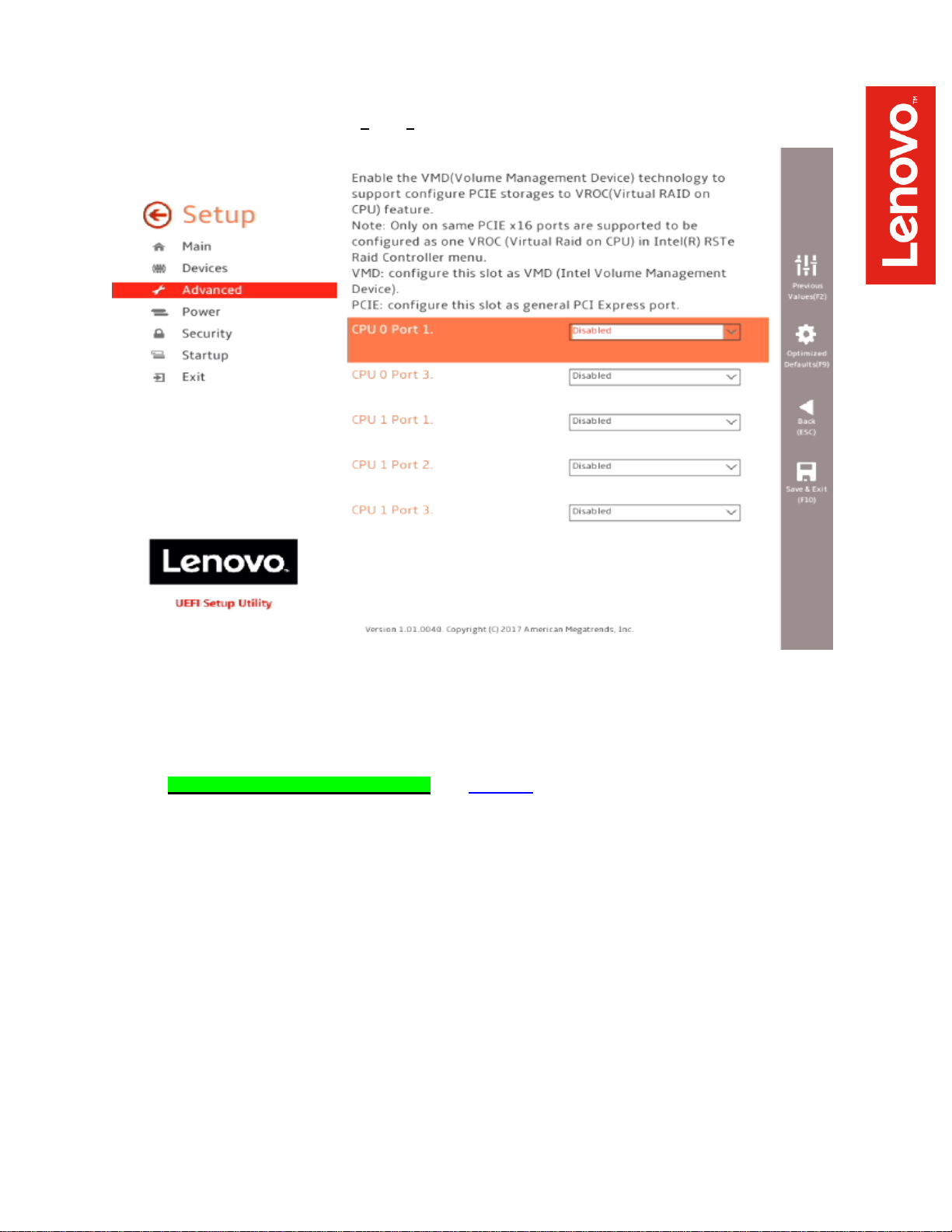
o Disable each “CPU x Port y”.
o Select F10 to “Save and Exit” BIOS.
For NVMe PCIe SSDs in RAID mode, see Section 4 below.
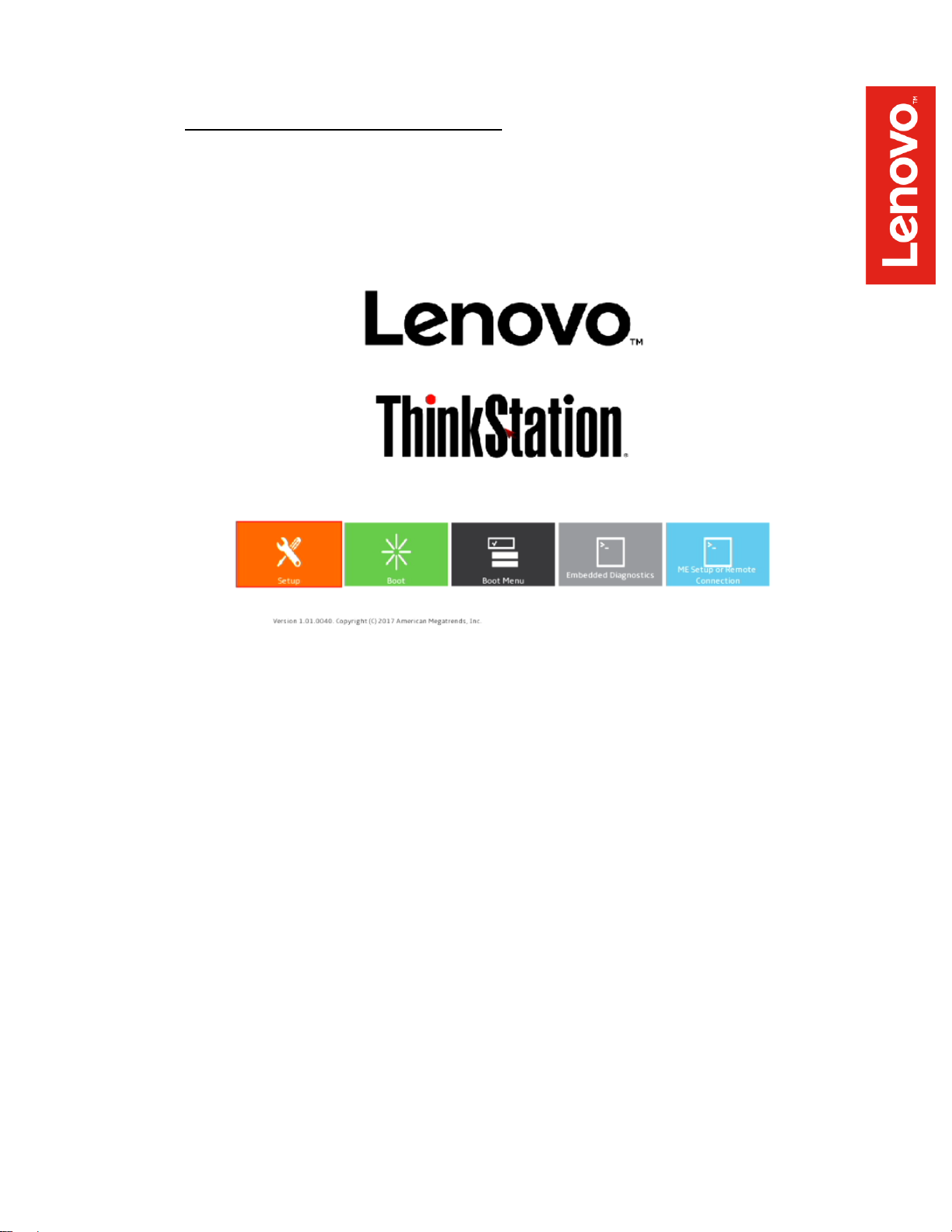
For UEFI/GPT installations (recommended):
o Boot into BIOS by pressing the function F1 key at the “Lenovo” splash screen.
o Select “Setup” from the screen indicated below.
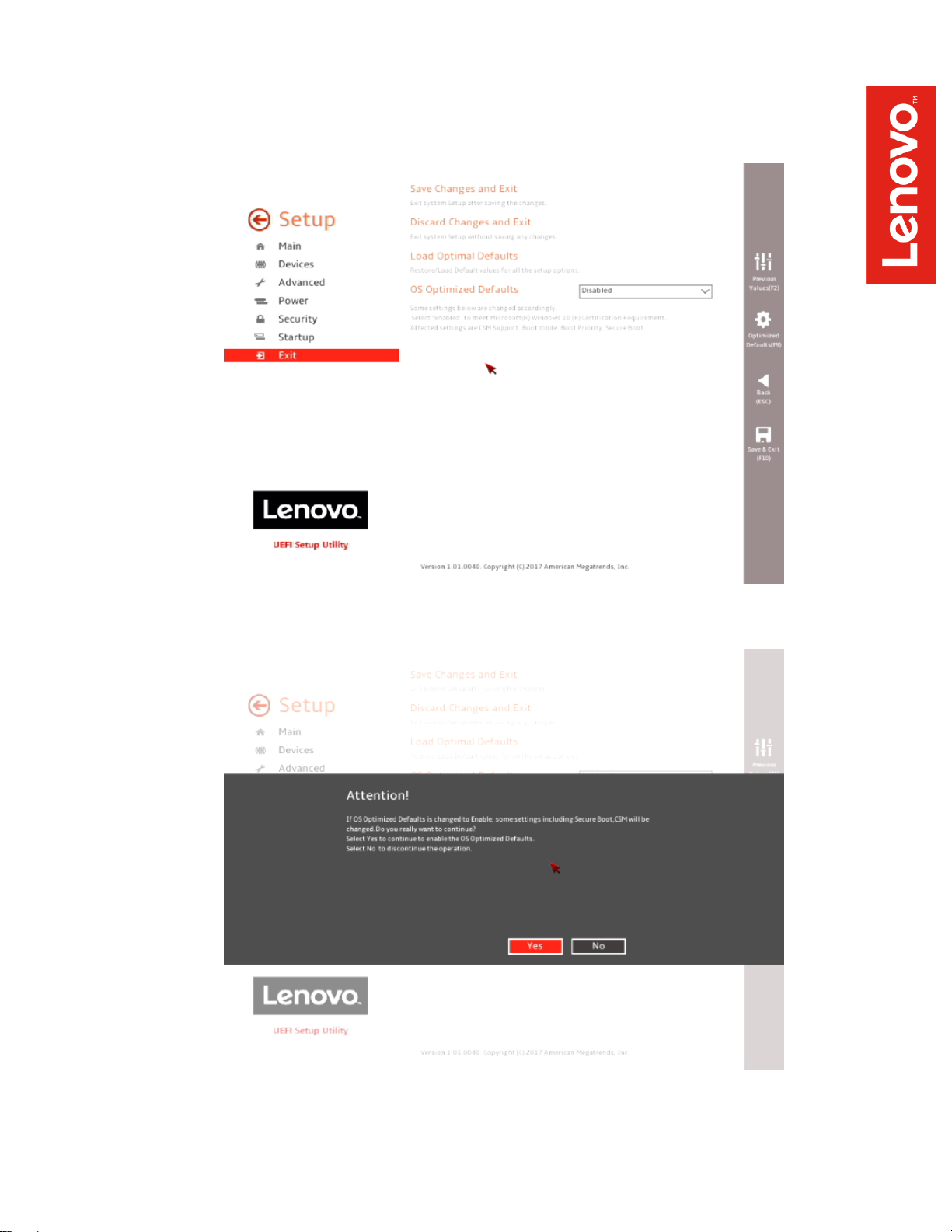
o Select “Exit” menu option (left) and set “OS Optimized Defaults” (right) to
“Enabled”.
o Select “Yes” at the confirmation screen indicated below.

o Select the “Security” menu option (left), then select “Secure Boot” option (right).
o Disable “Secure Boot”.
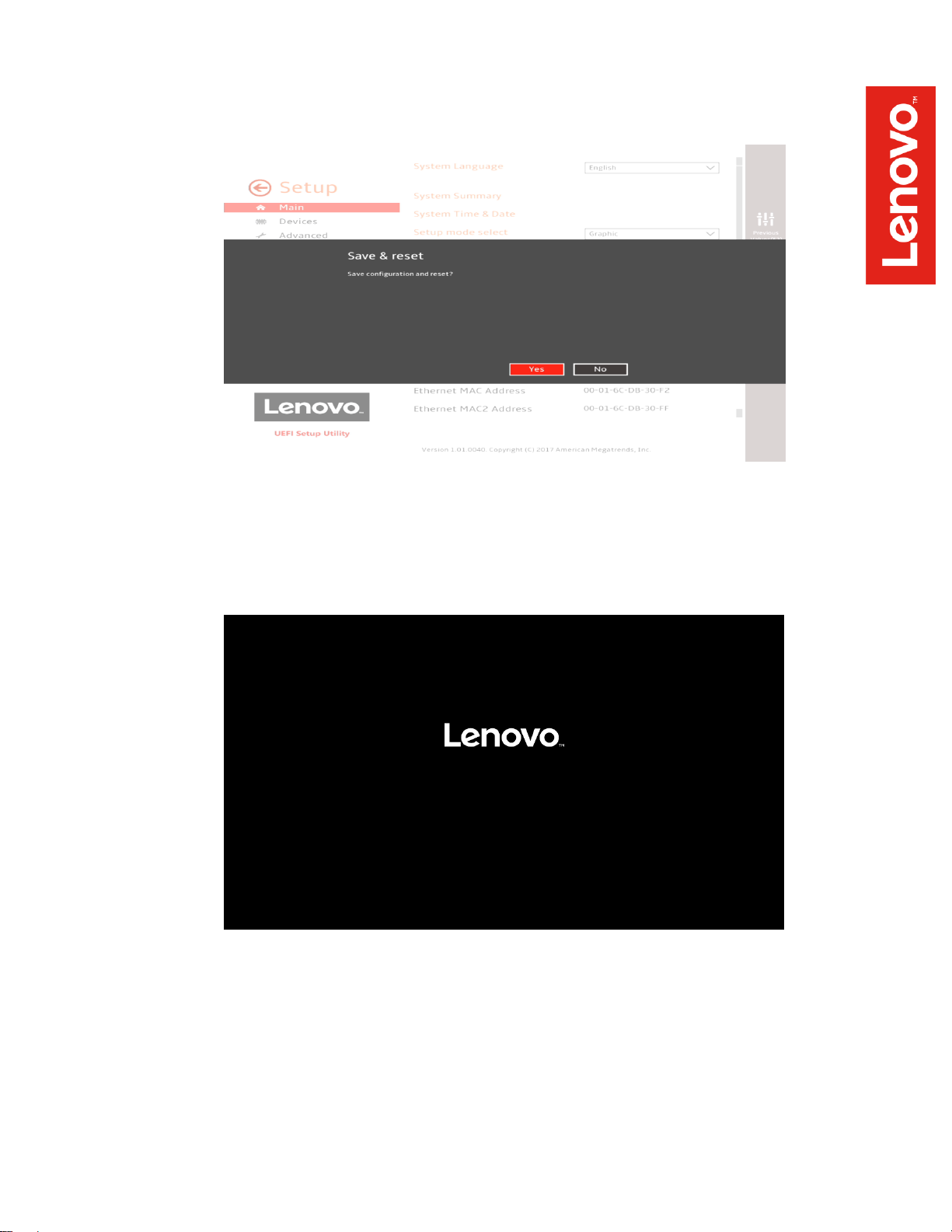
o Select F10 to “Save and Exit” BIOS.
o Insert the RHEL 7 install media (either through USB or CD/DVD).
o Power on the system and press the F12 function key whenever the following
Lenovo splash screen appears.
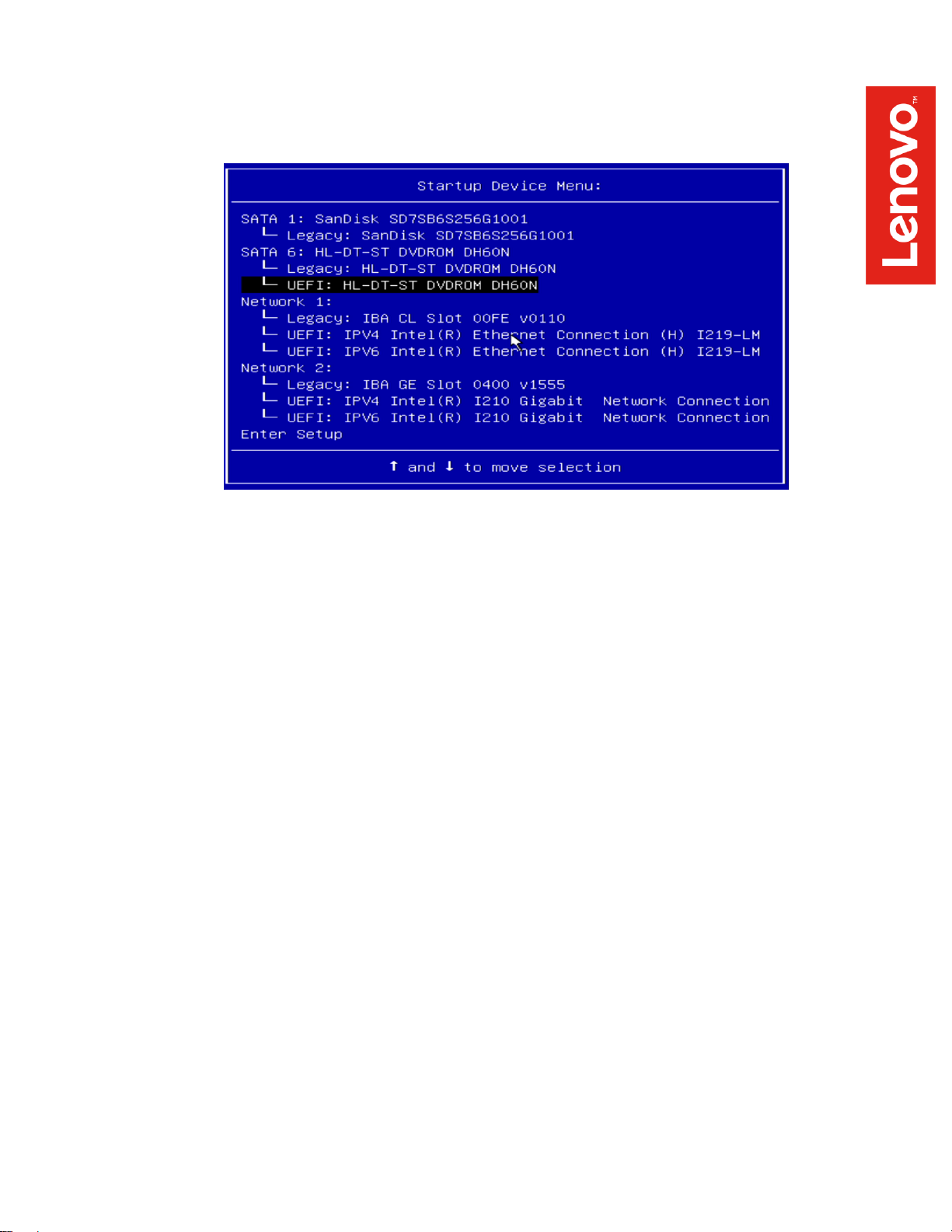
o Select the Linux bootable installation media “UEFI” option from the F12 boot
menu.
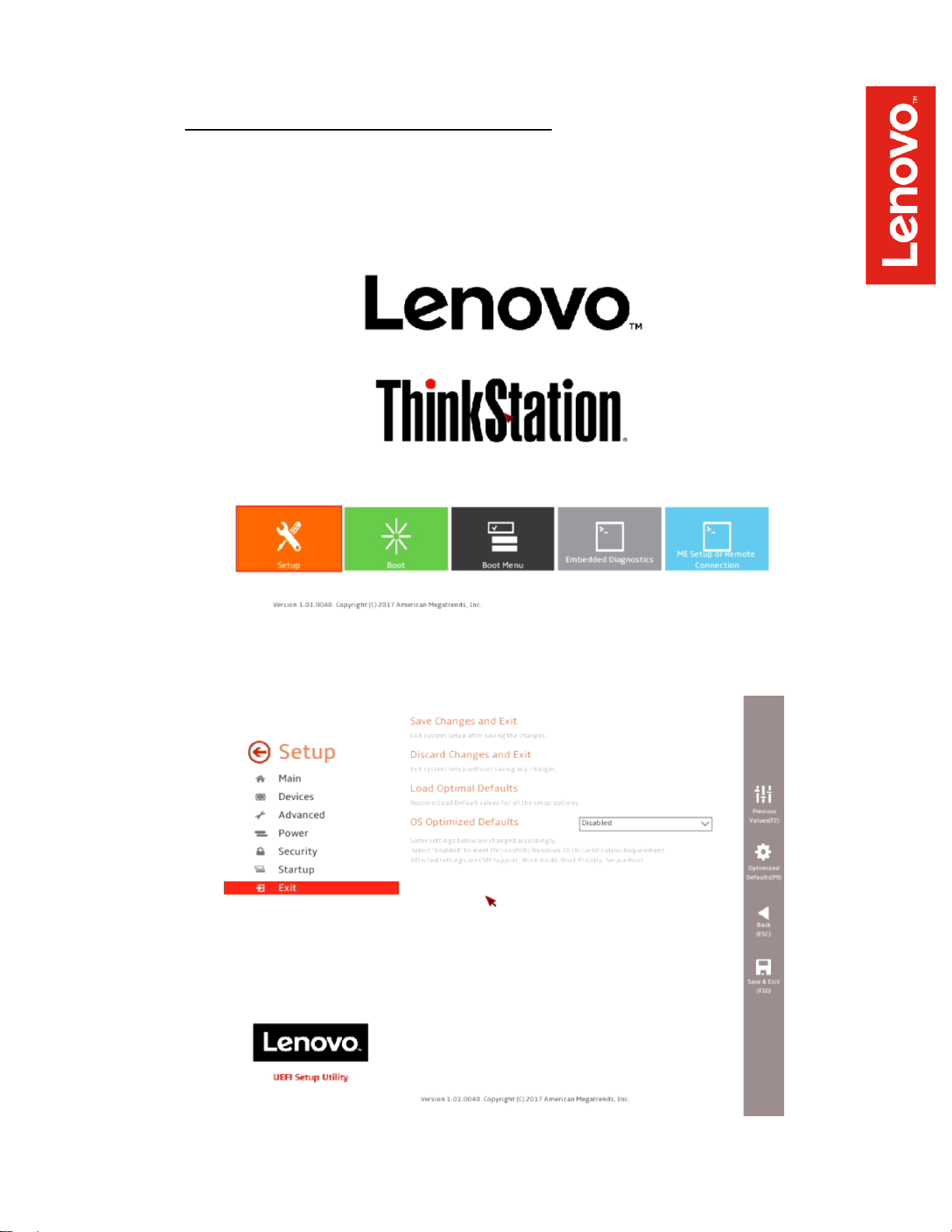
For Legacy/MBR installations (not recommended):
o Boot into BIOS by pressing the function F1 key at the “Lenovo” splash screen.
o Select “Setup” from the screen indicated below.
o Select “Exit” menu option (left) and set “OS Optimized Defaults” (right) to
“Disabled”.

o Select “Startup” menu option (left) and “CSM Configuration” (right).
o Select the “Storage” option ROM and set the pull-down menu to “Legacy”.

o Select F10 to “Save and Exit” BIOS.
o Insert the RHEL 7 install media (either through USB or CD/DVD).
o Power on the system and press the F12 function key whenever the following
Lenovo splash screen appears.

o Select the Linux bootable installation media “Legacy” option from the F12 boot
menu.

Section 2 – Installing RHEL 7
Please refer to the following instructions and screenshots on how to install RHEL 7 on the
ThinkStation P520c, P520, P720, and P920 workstations.
Highlight the “Install Red Hat Enterprise Linux 7” from the installer menu and press “e”.
Add “nomodeset” to the end of the Linux boot image line and press Ctrl-X.

Select the language to use during the installation process.

At the “Installation Summary” screen, feel free to modify any of the default settings for
“Date & Time”, “Keyboard”, and “Language Support” by selecting each one.
o Default settings were used throughout this document.
Select “Software Selection” option from the “Installation Summary” screen.

Select a “Base Environment” at the left and the additional Add-on packages at the right
and select “Done” in the upper left corner of the screen.
o “Development and Creative Workstation” was used throughout this document.
Select “Installation Destination” option from the “Installation Summary” screen.

Select the device on where to install Red Hat Enterprise Linux 7 and “Done” in the
upper left corner of the screen.
Select “Begin Installation” in the bottom right corner of the screen.

Select “Root Password”.
Enter a password for the root user and select “Done” in the upper left corner of the
screen.

Select “User Creation”.
Enter a Username and Password and select “Done” in the upper left corner of the
screen.

Let the system finish the installation.
Once the installation completes, select “Reboot” in the bottom right corner of the screen.

Once the system reboots, select “License Information” from the initial setup screen.
Check the box that says “I accept the license agreement” and select “Done” in the upper
left corner of the screen.

Select “Finish Configuration”.
Select the user created above.

Enter the password created above and select “Sign In”.
Red Hat Enterprise 7 desktop screen.

Section 3 – Installing the Nvidia Graphics Driver
In order to get optimal performance out of the Nvidia GPU, it’s a good idea to install the Nvidia
graphics driver.
To install the latest Nvidia graphics driver, follow the steps below.
Step 1:
o Download the Nvidia graphics driver from the Lenovo Support Website.
http://pcsupport.lenovo.com/us/en/products/WORKSTATIONS/THINKSTATION-PSERIES-WORKSTATIONS/THINKSTATION-P320/downloads/DS121444
Step 2:
o Open a terminal window and type “init 3” to stop X-windows.
Step 3:
o Login as root.
Step 4:
o Browse to the directory location to where the Nvidia driver installer is located.
Step 5:
o Run the Nvidia installer.

Step 6:
o Accept the Nvidia driver license.

Step 7:
o Select “Yes” to Install 32-bit compatibility libraries.
Step 8:
o Select “Yes” to update the X-configuration file.

Step 9:
o Driver installation complete.
Step 10:
o Verify the Nvidia driver is loaded by running “nvidia-smi”.
Step 11:
o Reboot the system.

rste-5.1_PV_rhel7.3.iso
rste-5.3_rhel7.4.iso
Section 4 – Installing RHEL 7.3/7.4 using Intel VROC M.2 RAID
Please refer to the following instructions and screenshots on how to install RHEL 7.3 on the
ThinkStation P520c, P520, P720, and P920 workstations with Intel VROC M.2 RAID setup.
RHEL 7.5 or newer should have the Intel VMD driver native to the Linux kernel; therefore,
skip back to Section 2.
1. Format a USB drive in FAT32 filesystem and label it RSTE.
2. For RHEL 7.3 installations, extract the rste-5.1_PV_rhel7.3.iso onto the USB drive.
For RHEL 7.4 installations, extract the rste-5.3_rhel7.4.iso onto the USB drive.
3. Insert the USB drive into the system along with the RHEL 7.3/7.4 installation media.
4. At the RHEL 7.3/7.4 installer menu (shown below), press “e”.

5. Append the following text at the end of the first “linuxefi…” line.
Inst.updates=LABEL=RSTE modprobe.blacklist=qat_c62x
6. Press “Ctrl-x” to continue the installation process here:

Section 5 – Installing the Network Wireless Driver
The wireless network device offered for the P520c, P520, P720, and P920 is native to RHEL 7.3;
therefore, you will not need to install any additional drivers separately.
Section 6 – Installing the Network LAN Driver
The network LAN device is native to RHEL 7.3; therefore, you will not need to install any additional
drivers separately.
OPTIONAL: Configuring “yum” to use CentOS Repositories
For non-registered subscriptions of Red Hat, you may be able to use the CentOS yum package
server. In order to do so, follow the instructions below.
1. Open a terminal window and login as root.
2. Add the following centos repository.
# vi /etc/yum.repos.d/centos.repo
[centos]
Name=CentOS $releasever - $basearch
baseurl=http://ftp.heanet.ie/pub/centos/7/os/$basearch/
enabled=1
gpgcheck=0
3. Run: “yum update”.
.
