Lenovo ThinkStation P920, ThinkStation P720, ThinkStation P520, ThinkStation P520C Windows 7 Installation Guide [en, ar, bg, cs, da, de, el, es, es, fi, fr, he, hr, hu, id, it, ja, ko, nb, nl, pl, pt, pt, ro, ru, sh, sk, sl, sv, th, tr, uk, zc, zh]
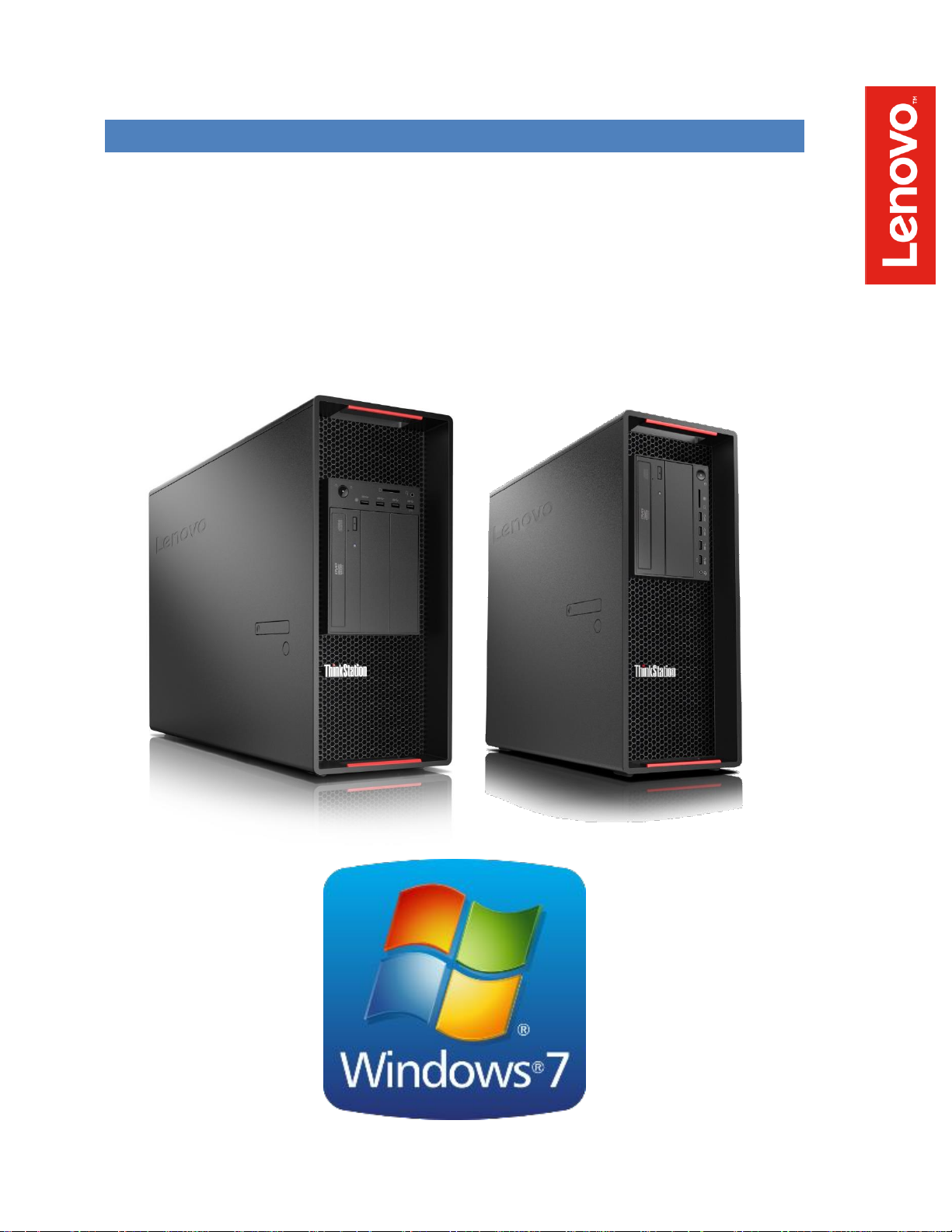
LENOVO THINKSTATION P520C, P520, P720, & P920
WINDOWS 7 INSTALLATION
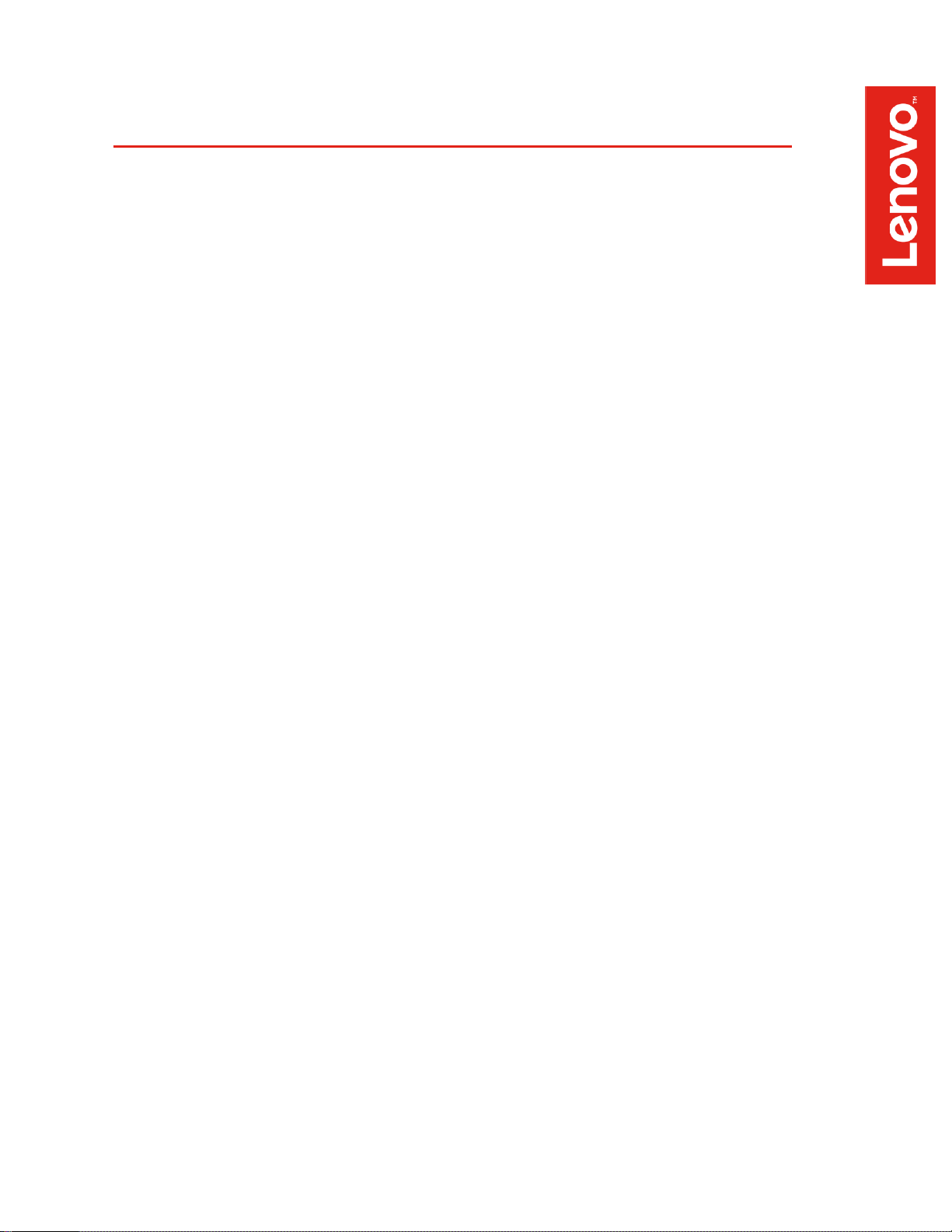
Contents
OVERVIEW
SECTION 1 – BIOS & PRE-INSTALLATION STEPS
SECTION 2 – WINDOWS 7 DRIVER SLIPSTREAM SETUP
SECTION 3 – WINDOWS 7 INSTALLATION
SECTION 4 – DOCUMENT REVISION HISTORY
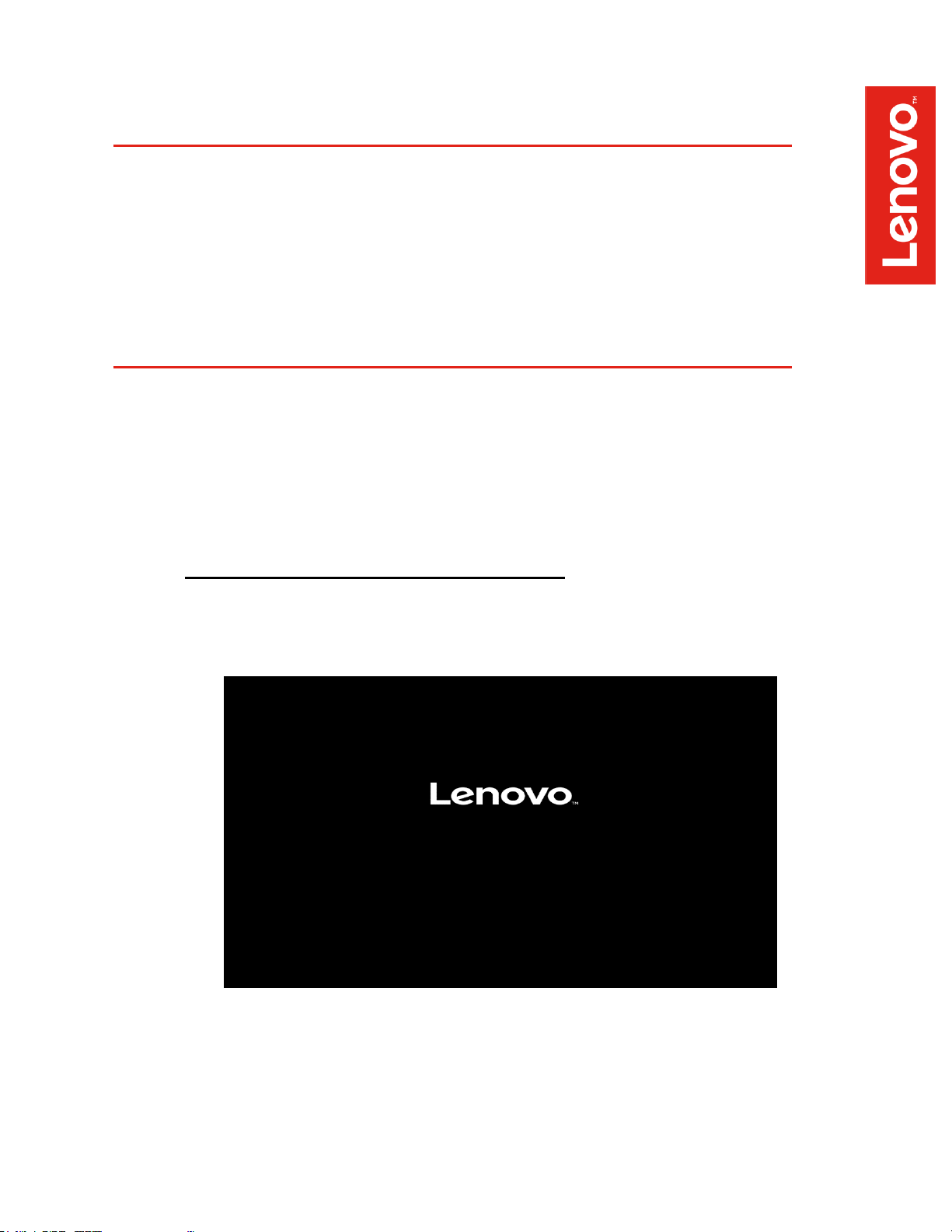
Overview
The purpose of this document is to provide guidance for users on how to install a
Windows 7 retail operating system on their ThinkStation P520c, P520, P720, and
P920 systems.
Section 1 – BIOS & Pre-Installation Steps
The first step before installing Windows is to make sure BIOS is setup correctly. It
is important to note which type of partitioning method (GPT or MBR) before
attempting to install any operating system on their system.
• For UEFI/GPT installations (recommended):
o Boot into BIOS by pressing the F1 key at the “Lenovo” splash
screen.
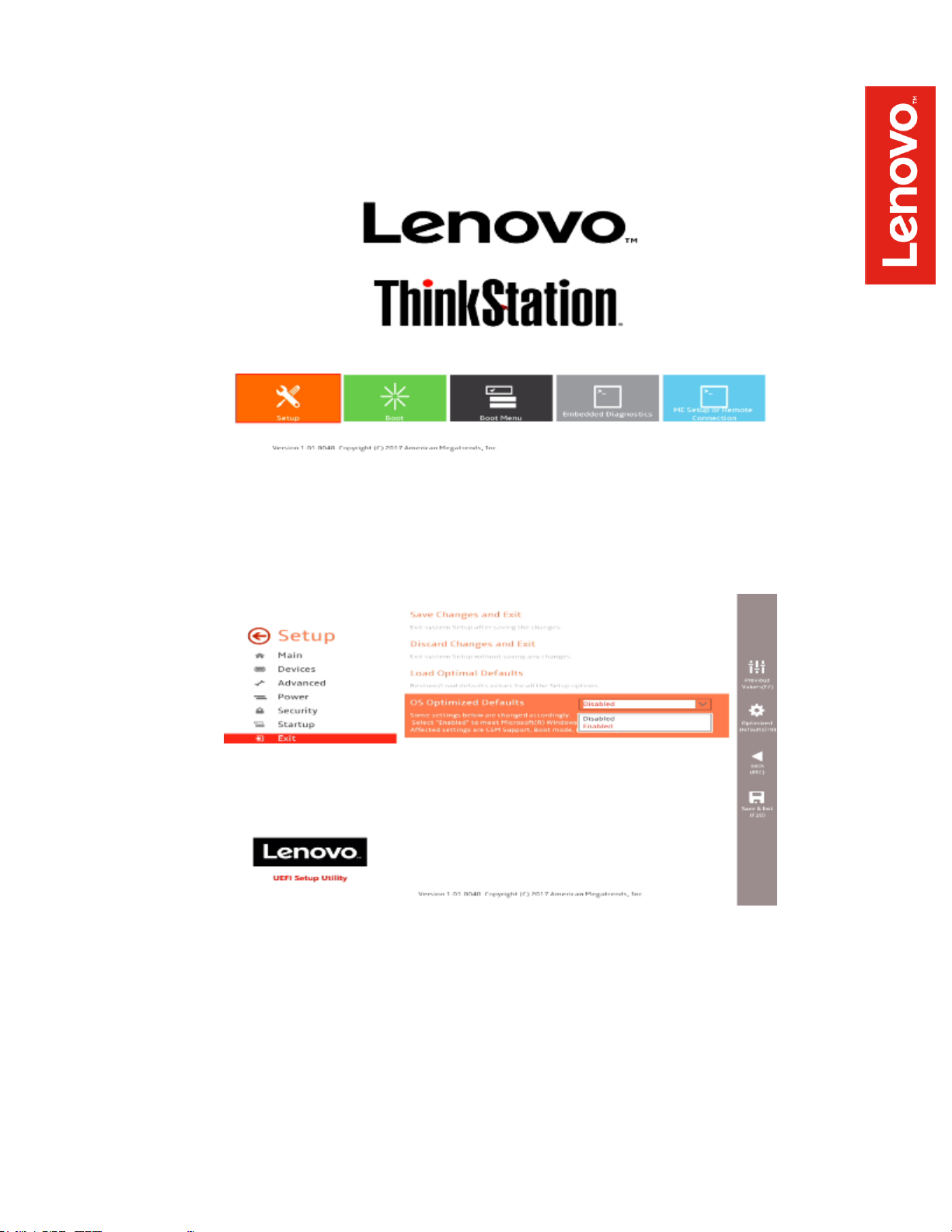
o Select “Setup” from the screen indicated below.
o Select the “Exit” menu option along the left column and set “OS
Optimized Defaults” along the right column to “Disabled”.
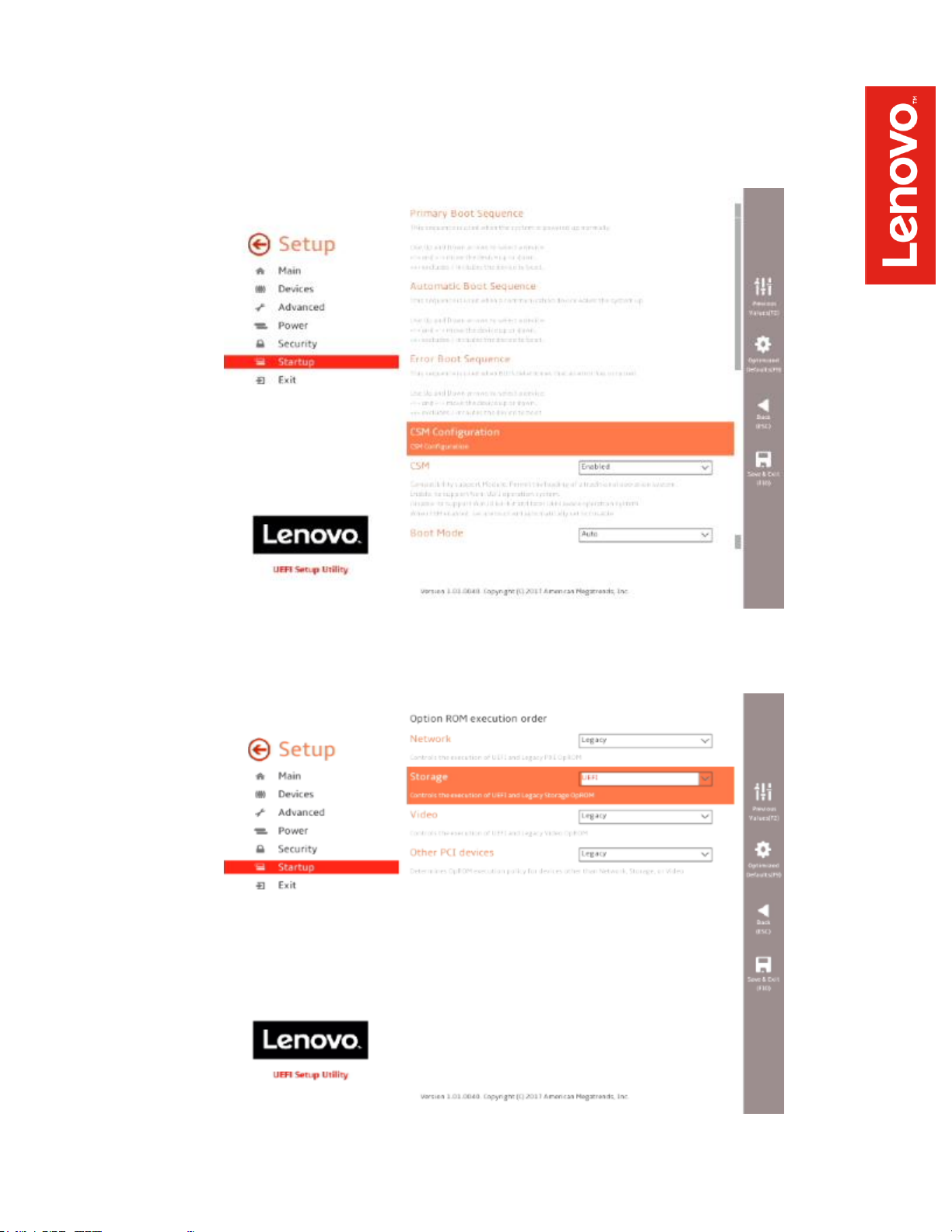
o Select “Startup” menu option along the left column and select the
“CSM Configuration” option along the right column.
o Select “Storage” option ROM and set the pull-down menu to “UEFI”.
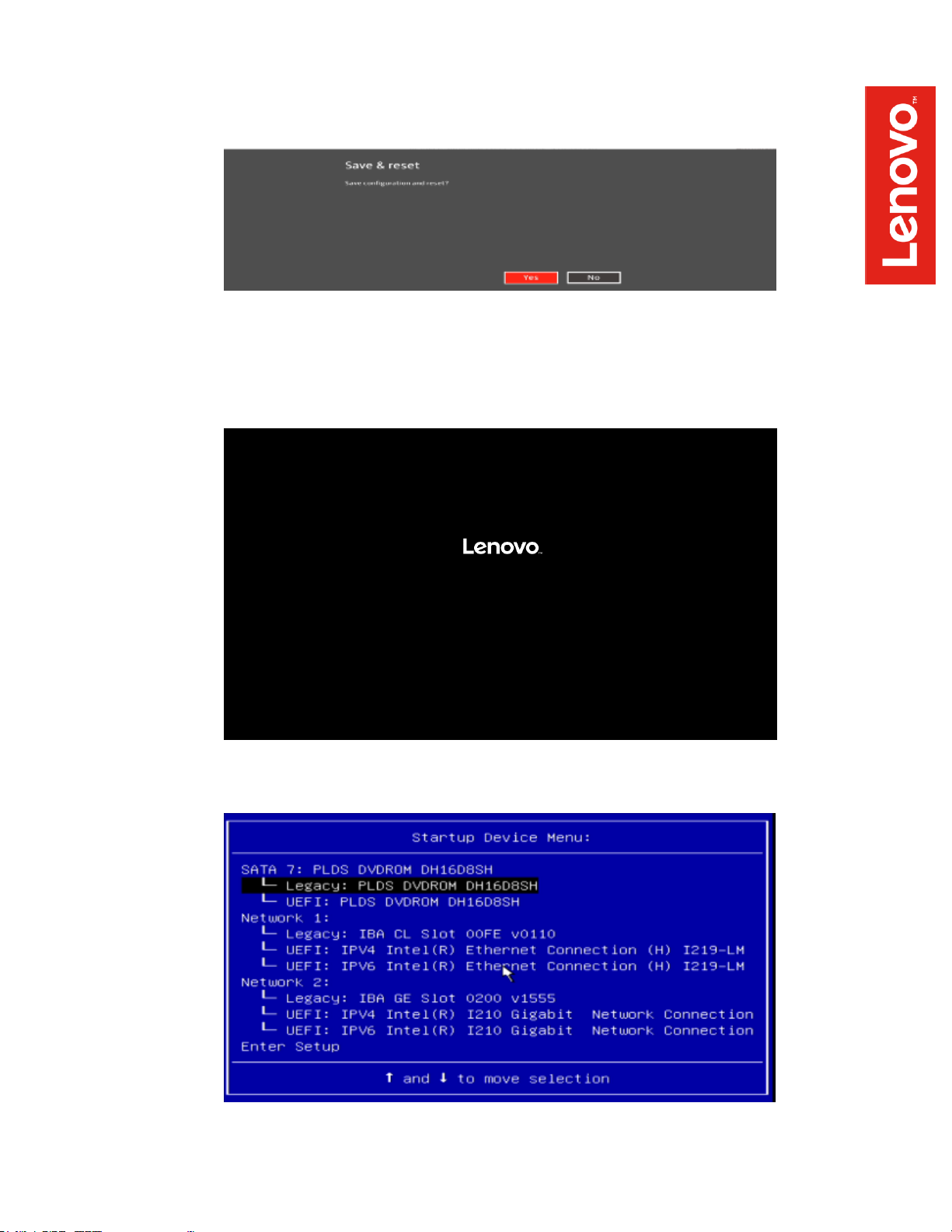
o Select F10 to “Save and Exit” BIOS.
o Insert the Windows 7 install media (either through USB or CD/DVD).
o Power on the system and press the F12 key whenever the following
Lenovo splash screen appears.
o Select the Windows bootable installation media “UEFI” option from
the F12 boot menu.

• For Legacy/MBR installations:
o Boot into BIOS by pressing the F1 key at the “Lenovo” splash
screen.
o Select “Setup” from the screen indicated below.
