Lenovo ThinkPad S1 Yoga User Guide [en, fr, uk]
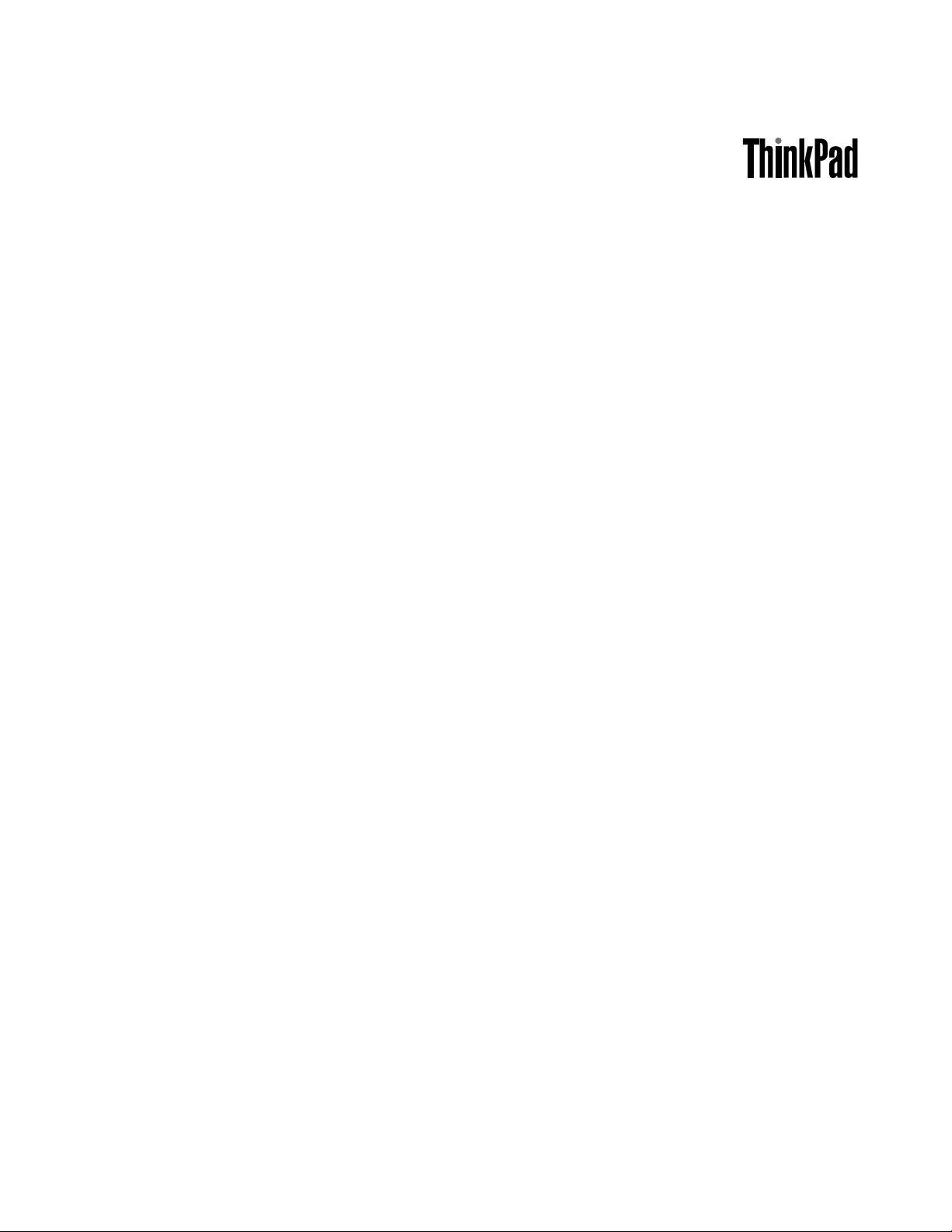
UserGuide
ThinkPadS1Yoga
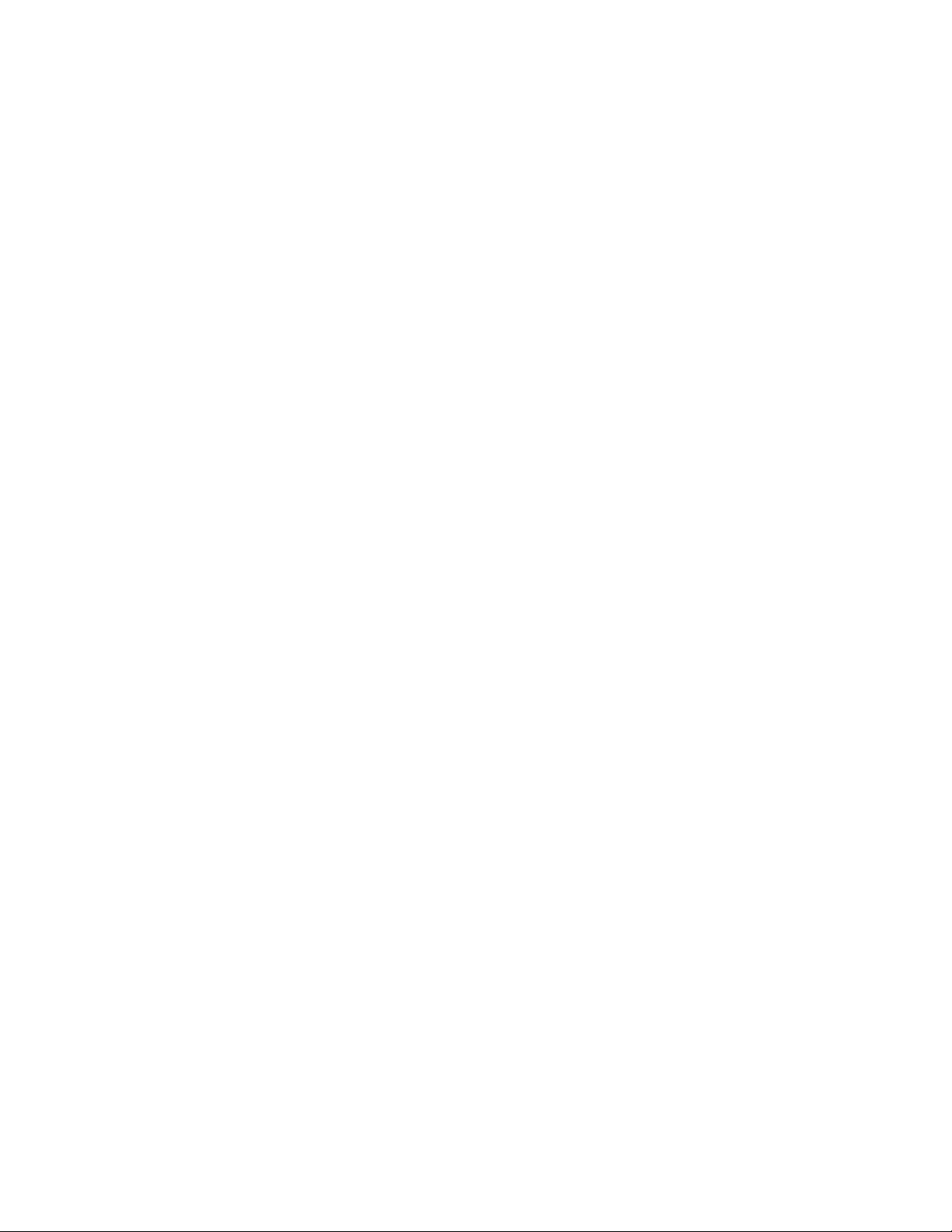
Note:Beforeusingthisinformationandtheproductitsupports,besuretoreadandunderstandthefollowing:
•Safety,Warranty,andSetupGuide
•RegulatoryNotice
•“Importantsafetyinformation”onpagevi
•AppendixE“Notices”onpage135
TheSafety,Warranty,andSetupGuideandtheRegulatoryNoticehavebeenuploadedtotheWebsite.To
refertothem,gotohttp://www.lenovo.com/UserManualsandfollowtheinstructionsonthescreen.
ThirdEdition(January2015)
©CopyrightLenovo2013,2015.
LIMITEDANDRESTRICTEDRIGHTSNOTICE:IfdataorsoftwareisdeliveredpursuantaGeneralServicesAdministration
“GSA”contract,use,reproduction,ordisclosureissubjecttorestrictionssetforthinContractNo.GS-35F-05925.

Contents
Readthisfirst..............v
Importantsafetyinformation..........vi
Conditionsthatrequireimmediateaction..vii
Safetyguidelines............vii
Chapter1.Productoverview......1
Locatingcomputercontrols,connectors,and
indicators..................1
Frontview................1
Right-sideview..............3
Left-sideview..............5
Bottomview...............6
Rearview................7
Statusindicators.............7
Locatingimportantproductinformation......8
Machinetypeandmodellabel........8
FCCIDandICCertificationinformation....9
CertificateofAuthenticitylabel.......9
GenuineMicrosoftlabel.........10
Features.................10
Specifications...............12
Operatingenvironment...........12
Lenovoprograms.............13
AccessingLenovoprogramsontheWindows7
operatingsystem..............13
AccessingLenovoprogramsontheWindows8.1
operatingsystem..............15
Lenovoprogramsoverview..........15
Chapter2.Usingyourcomputer...19
Registeringyourcomputer..........19
Frequentlyaskedquestions.........20
Usingthetabletbuttons...........22
UsingtheT abletDigitizerPen.........22
Usingthemulti-touchscreen.........23
Operatingmodes..............27
Rotatingthecomputerdisplay.......27
Notebookmode............28
Standmode..............29
Tabletmode..............30
Tentmode..............32
Specialkeys...............34
Usingthekeyboard.............36
UsingtheThinkPadpointingdevice......38
Powermanagement............40
Checkingthebatterystatus........40
Usingtheacpoweradapter........41
Chargingthebattery..........41
Maximizingthebatterylife........42
Managingthebatterypower.......42
Power-savingmodes..........42
Connectingtothenetwork..........43
Ethernetconnections..........43
Wirelessconnections..........44
Presentationsandmultimedia.........46
Changingdisplaysettings........47
Usinganexternalmonitor........47
Usingaprojector............48
Usingdualdisplay...........49
Usingaudiofeatures............49
Usingthecamera.............50
Usingaflashmediacard...........51
Chapter3.Youandyourcomputer..53
Accessibilityandcomfort..........53
Ergonomicinformation..........53
Comfort...............54
Accessibilityinformation.........54
Travelingwithyourcomputer.........55
Traveltips...............55
Travelaccessories...........56
Chapter4.Security..........57
Attachingamechanicallock.........57
Usingpasswords..............57
Typingpasswords...........57
Power-onpassword...........57
Supervisorpassword..........58
Harddiskpasswords..........60
Harddisksecurity.............61
Settingthesecuritychip...........62
Noticeondeletingdatafromyourharddiskdrive,
solid-statedrive,orhybriddrive........63
Usingfirewalls...............64
Protectingdataagainstviruses........64
Chapter5.Recoveryoverview....65
RecoveryoverviewfortheWindows7operating
system..................65
Creatingandusingarecoverymedia....65
Performingbackupandrecoveryoperations.66
UsingtheRescueandRecoveryworkspace.67
Creatingandusingarescuemedium....68
©CopyrightLenovo2013,2015
i

Reinstallingpreinstalledapplicationsand
devicedrivers.............69
Solvingrecoveryproblems........70
RecoveryoverviewfortheWindows8.1operating
system..................70
Refreshingyourcomputer........70
Resettingyourcomputertothefactorydefault
settings................71
Usingtheadvancedstartupoptions....71
RecoveringyouroperatingsystemifWindows
8.1failstostart.............71
Creatingandusingrecoverymedia.....71
Chapter6.Enhancingyour
computer...............73
FindingThinkPadoptions..........73
ThinkPadOneLinkDock...........73
ThinkPadOneLinkProDock.........74
Chapter7.Advancedconfiguration..77
Installinganewoperatingsystem.......77
InstallingtheWindows7operatingsystem..77
InstallingtheWindows8.1operatingsystem.78
Installingdevicedrivers...........79
UsingtheThinkPadSetupprogram......79
Mainmenu..............80
Configmenu..............80
DateandTimemenu..........84
Securitymenu.............84
Startupmenu.............89
Restartmenu.............91
UpdatingtheUEFIBIOS.........91
Usingsystemmanagement..........91
Chapter8.Preventingproblems...93
Generaltipsforpreventingproblems......93
Makingsuredevicedriversarecurrent.....94
Takingcareofyourcomputer.........95
Cleaningthecoverofyourcomputer....96
Chapter9.Troubleshootingcomputer
problems...............99
Diagnosingproblems............99
Troubleshooting..............99
Computerstopsresponding.......99
Spillsonthekeyboard..........100
Errormessages............100
Errorswithoutmessages.........102
Beeperrors..............103
Memorymoduleproblems........103
Networkingproblems..........103
Problemswiththekeyboardandotherpointing
devices................105
Problemswiththedisplayandmultimedia
devices................106
Batteryandpowerproblems.......110
Problemswithdrivesandotherstorage
devices................113
Asoftwareproblem...........113
Problemswithportsandconnectors....114
Chapter10.Gettingsupport....115
BeforeyoucontactLenovo..........115
Gettinghelpandservice...........115
Usingdiagnosticprograms........116
LenovoSupportWebsite.........116
CallingLenovo.............116
Purchasingadditionalservices........117
AppendixA.Regulatory
information.............119
Wirelessrelatedinformation.........119
LocationoftheUltraConnectwireless
antennas...............120
Locatingwirelessregulatorynotices....120
Certificationrelatedinformation......121
Exportclassificationnotice..........121
Electronicemissionnotices..........121
FederalCommunicationsCommission
DeclarationofConformity........121
IndustryCanadaClassBemissioncompliance
statement...............122
EuropeanUnion-Compliancetothe
ElectromagneticCompatibilityDirective...122
GermanClassBcompliancestatement...122
KoreaClassBcompliancestatement....123
JapanVCCIClassBcompliancestatement..123
Japancompliancestatementforproducts
whichconnecttothepowermainswith
ratedcurrentlessthanorequalto20Aper
phase................123
Lenovoproductserviceinformationfor
Taiwan................123
Eurasiancompliancemark........123
Brazilregulatorynotice..........123
Mexicoregulatorynotice.........123
AppendixB.WEEEandrecycling
statements.............125
ImportantWEEEinformation.........125
Japanrecyclingstatements.........125
RecyclinginformationforBrazil........126
BatteryrecyclinginformationfortheEuropean
Union..................126
iiUserGuide
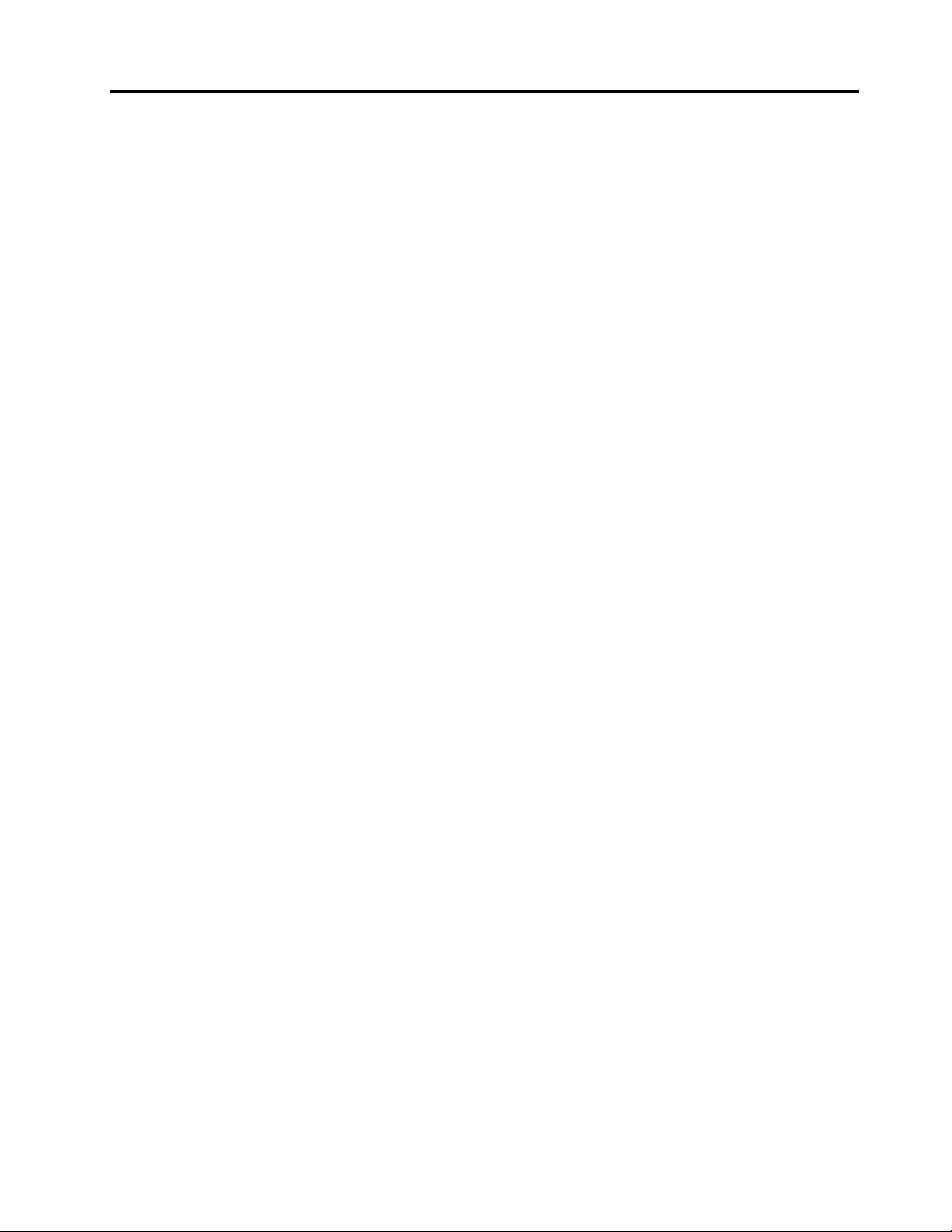
BatteryrecyclinginformationforTaiwan.....127
BatteryrecyclinginformationfortheUnitedStates
andCanada................127
RecyclinginformationforChina........127
AppendixC.RestrictionofHazardous
SubstancesDirective(RoHS)....129
EuropeanUnionRoHS...........129
ChinaRoHS................130
TurkishRoHS...............130
UkraineRoHS...............131
IndiaRoHS................131
AppendixD.ENERGYSTARmodel
information.............133
AppendixE.Notices.........135
Trademarks................136
©CopyrightLenovo2013,2015
iii
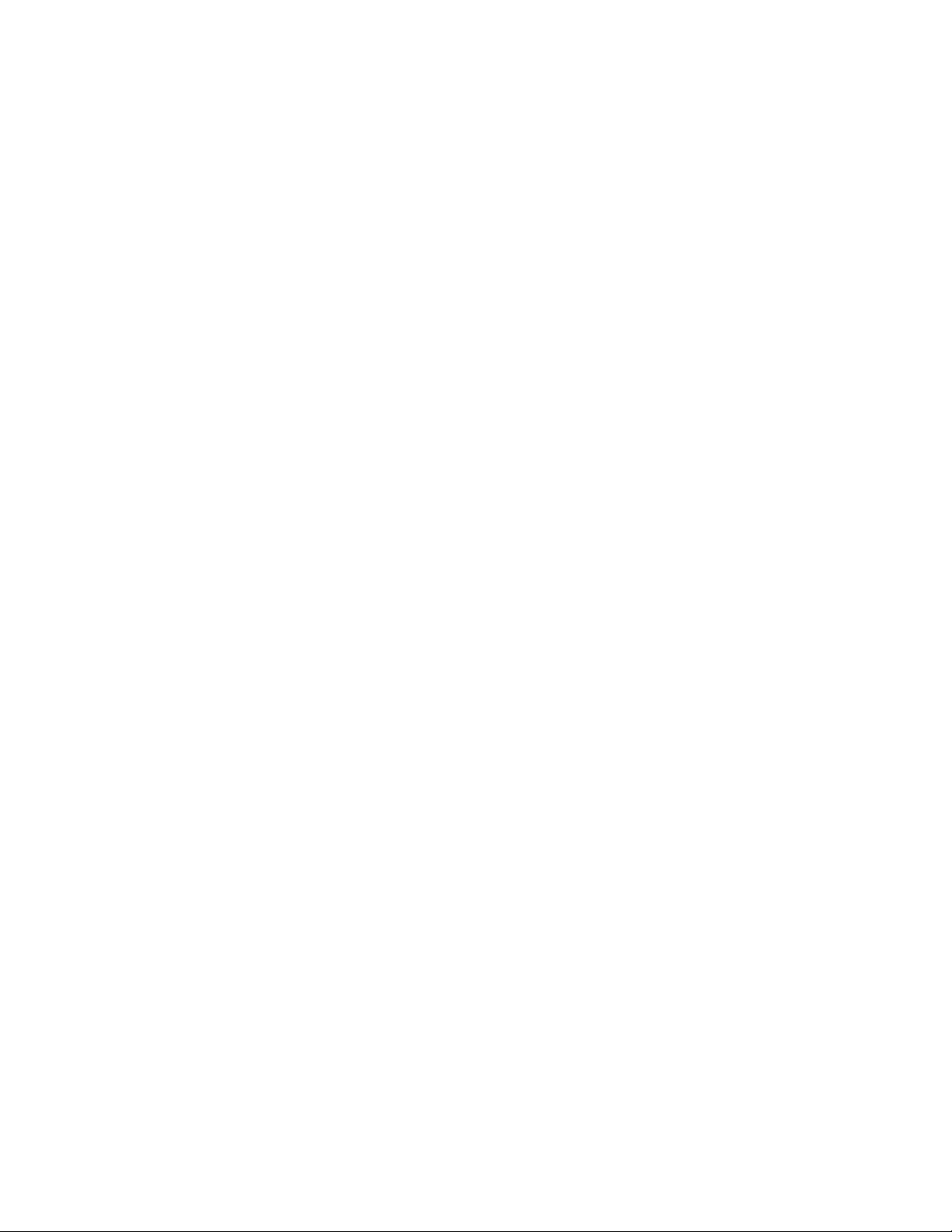
ivUserGuide
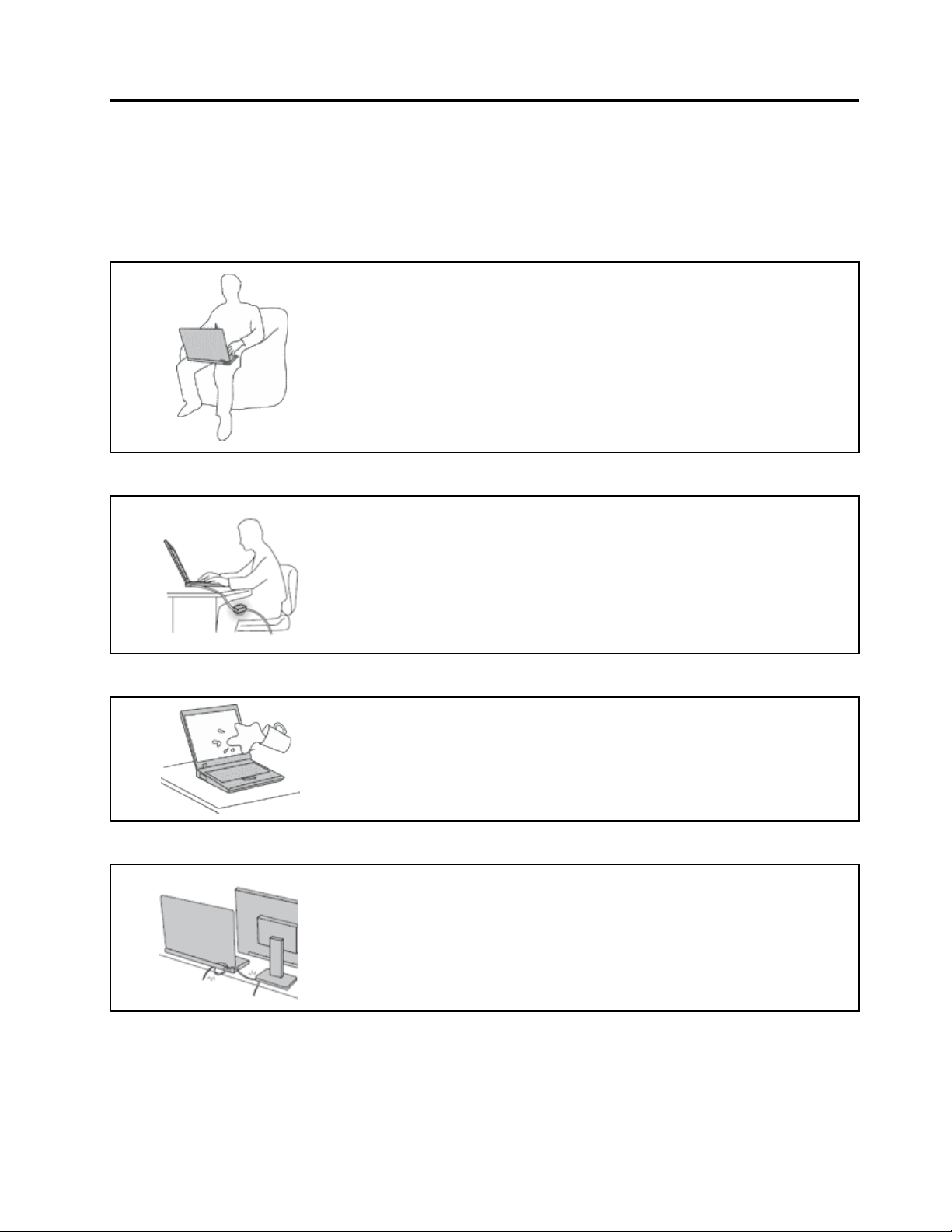
Readthisfirst
Besuretofollowtheimportanttipsgivenheretogetthemostuseandenjoymentoutofyourcomputer.
Failuretodosomightleadtodiscomfortorinjury,orcauseyourcomputertofail.
Protectyourselffromtheheatthatyourcomputergenerates.
Whenyourcomputeristurnedonorthebatteryischarging,thebase,thepalm
rest,andsomeotherpartsmaybecomehot.Thetemperaturetheyreach
dependsontheamountofsystemactivityandthelevelofchargeinthebattery.
Extendedcontactwithyourbody,eventhroughclothing,couldcause
discomfortorevenaskinburn.
•Avoidkeepingyourhands,yourlap,oranyotherpartofyourbodyin
contactwithahotsectionofthecomputerforanyextendedtime.
•Periodicallytakehandsfromusingthekeyboardbyliftingyourhandsfrom
thepalmrest.
Protectyourselffromtheheatgeneratedbytheacpoweradapter.
Whentheacpoweradapterisconnectedtoanelectricaloutletandyour
computer,itgeneratesheat.
Extendedcontactwithyourbody,eventhroughclothing,maycauseaskin
burn.
•Donotplacetheacpoweradapterincontactwithanypartofyourbody
whileitisinuse.
•Neveruseittowarmyourbody.
Preventyourcomputerfromgettingwet.
Protectthecablesfrombeingdamaged.
Toavoidspillsandthedangerofelectricalshock,keepliquidsawayfromyour
computer.
Applyingstrongforcetocablesmaydamageorbreakthem.
Routecommunicationlines,orthecablesofanacpoweradapter,amouse,a
keyboard,aprinter,oranyotherelectronicdevice,sothattheycannotbewalked
on,trippedover,pinchedbyyourcomputerorotherobjects,orinanyway
subjectedtotreatmentthatcouldinterferewiththeoperationofyourcomputer.
©CopyrightLenovo2013,2015
v
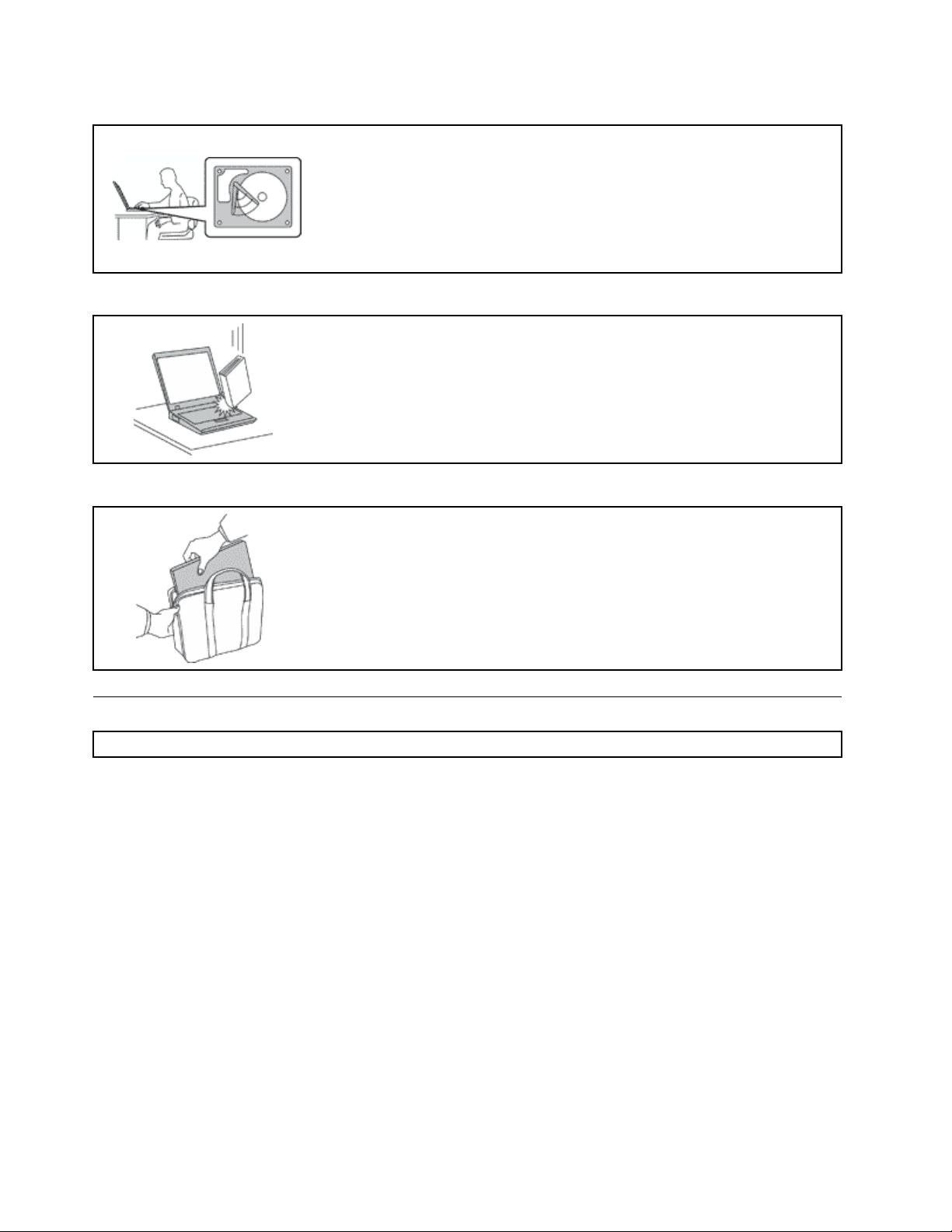
Protectyourcomputeranddatawhenmovingit.
Beforemovingacomputerequippedwithaharddiskdriveorhybriddrive,do
oneofthefollowing,andensurethatthepowerbuttonisofforisblinking:
•Turnitoff.
•Putitinsleepmode.
•Putitinhibernationmode.
Thiswillhelptopreventdamagetothecomputer,andpossiblelossofdata.
Handleyourcomputergently.
Donotdrop,bump,scratch,twist,hit,vibrate,push,orplaceheavyobjectson
yourcomputer,display,orexternaldevices.
Carryyourcomputercarefully.
•Useaqualitycarryingcasethatprovidesadequatecushioningandprotection.
•Donotpackyourcomputerinatightlypackedsuitcaseorbag.
•Beforeputtingyourcomputerinacarryingcase,ensurethatitisoff,insleep
mode,orinhibernationmode.Donotputacomputerinacarryingcasewhileit
isturnedon.
•Donotcarryyourcomputerinnotebookmode,standmode,tabletmode,ortent
mode.Carryyourcomputerwiththedisplayclosedonly.
Importantsafetyinformation
Note:Readtheimportantsafetyinformationfirst.
Thisinformationcanhelpyousafelyuseyournotebookcomputer.Followandretainallinformationincluded
withyourcomputer.Theinformationinthisdocumentdoesnotalterthetermsofyourpurchaseagreement
ortheLenovo
andSetupGuidethatcomeswithyourcomputer.
Customersafetyisimportant.Ourproductsaredevelopedtobesafeandeffective.However,personal
computersareelectronicdevices.Powercords,poweradapters,andotherfeaturescancreatepotential
safetyrisksthatcanresultinphysicalinjuryorpropertydamage,especiallyifmisused.Toreducethese
risks,followtheinstructionsincludedwithyourproduct,observeallwarningsontheproductandinthe
operatinginstructions,andreviewtheinformationincludedinthisdocumentcarefully.Bycarefullyfollowing
theinformationcontainedinthisdocumentandprovidedwithyourproduct,youcanhelpprotectyourself
fromhazardsandcreateasafercomputerworkenvironment.
Note:Thisinformationincludesreferencestopoweradaptersandbatteries.Inadditiontonotebook
computers,someproducts(suchasspeakersandmonitors)shipwithexternalpoweradapters.Ifyouhave
suchaproduct,thisinformationappliestoyourproduct.Inaddition,computerproductscontainacoin-sized
internalbatterythatprovidespowertothesystemclockevenwhenthecomputerisunplugged,sothe
batterysafetyinformationappliestoallcomputerproducts.
®
LimitedWarranty.Formoreinformation,see“WarrantyInformation”intheSafety,Warranty,
viUserGuide
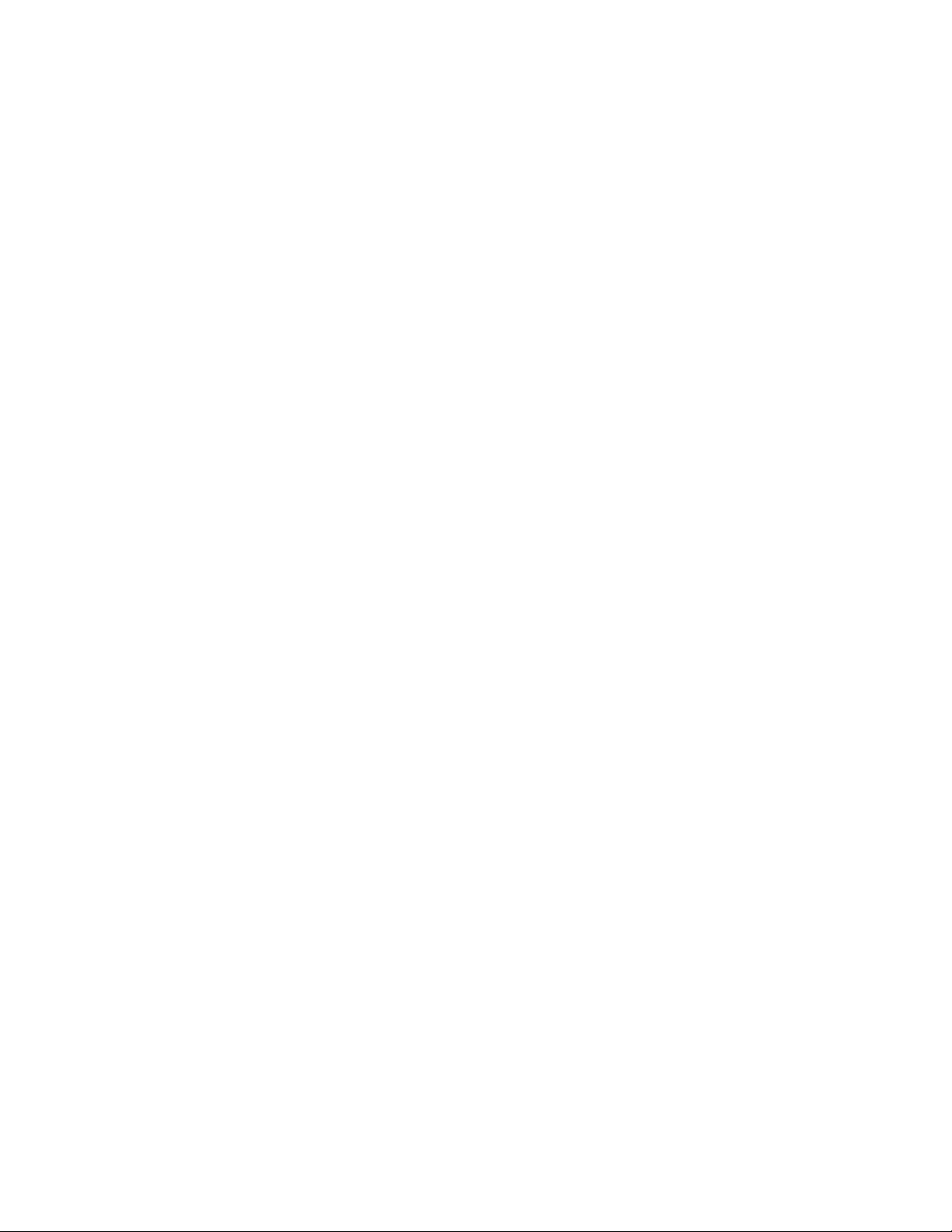
Conditionsthatrequireimmediateaction
Productscanbecomedamagedduetomisuseorneglect.Someproductdamageisseriousenough
thattheproductshouldnotbeusedagainuntilithasbeeninspectedand,ifnecessary,repairedby
anauthorizedservicer.
Aswithanyelectronicdevice,paycloseattentiontotheproductwhenitisturnedon.Onveryrare
occasions,youmightnoticeanodororseeapuffofsmokeorsparksventfromyourproduct.Oryou
mighthearsoundslikepopping,crackingorhissing.Theseconditionsmightmerelymeanthatan
internalelectroniccomponenthasfailedinasafeandcontrolledmanner .Or,theymightindicate
apotentialsafetyissue.However,donottakerisksorattempttodiagnosethesituationyourself.
ContacttheCustomerSupportCenterforfurtherguidance.ForalistofServiceandSupportphone
numbers,seethefollowingWebsite:
http://www.lenovo.com/support/phone
Frequentlyinspectyourcomputeranditscomponentsfordamageorwearorsignsofdanger.
Ifyouhaveanyquestionabouttheconditionofacomponent,donotusetheproduct.Contact
theCustomerSupportCenterortheproductmanufacturerforinstructionsonhowtoinspectthe
productandhaveitrepaired,ifnecessary.
Intheunlikelyeventthatyounoticeanyofthefollowingconditions,orifyouhaveanysafety
concernswithyourproduct,stopusingtheproductandunplugitfromthepowersourceand
telecommunicationlinesuntilyoucanspeaktotheCustomerSupportCenterforfurtherguidance.
•Powercords,plugs,poweradapters,extensioncords,surgeprotectors,orpowersuppliesthatare
cracked,broken,ordamaged.
•Signsofoverheating,smoke,sparks,orfire.
•Damagetoabattery(suchascracks,dents,orcreases),dischargefromabattery,orabuildupofforeign
substancesonthebattery.
•Acracking,hissingorpoppingsound,orstrongodorthatcomesfromtheproduct.
•Signsthatliquidhasbeenspilledoranobjecthasfallenontothecomputerproduct,thepowercordor
poweradapter.
•Thecomputerproduct,powercord,orpoweradapterhasbeenexposedtowater.
•Theproducthasbeendroppedordamagedinanyway.
•Theproductdoesnotoperatenormallywhenyoufollowtheoperatinginstructions.
Note:Ifyounoticetheseconditionswithaproduct(suchasanextensioncord)thatisnotmanufacturedfor
orbyLenovo,stopusingthatproductuntilyoucancontacttheproductmanufacturerforfurtherinstructions,
oruntilyougetasuitablereplacement.
Safetyguidelines
Alwaysobservethefollowingprecautionstoreducetheriskofinjuryandpropertydamage.
Serviceandupgrades
DonotattempttoserviceaproductyourselfunlessinstructedtodosobytheCustomerSupportCenteror
yourdocumentation.OnlyuseaServiceProviderwhoisapprovedtorepairyourparticularproduct.
Note:Somecomputerpartscanbeupgradedorreplacedbythecustomer.Upgradestypicallyare
referredtoasoptions.ReplacementpartsapprovedforcustomerinstallationarereferredtoasCustomer
ReplaceableUnits,orCRUs.Lenovoprovidesdocumentationwithinstructionswhenitisappropriatefor
customerstoinstalloptionsorreplaceCRUs.Youmustcloselyfollowallinstructionswheninstallingor
replacingparts.TheOffstateofapowerindicatordoesnotnecessarilymeanthatvoltagelevelsinsidea
productarezero.Beforeyouremovethecoversfromaproductequippedwithapowercord,alwaysensure
©CopyrightLenovo2013,2015
vii

thatthepoweristurnedoffandthattheproductisunpluggedfromanypowersource.Ifyouhaveany
questionsorconcerns,contacttheCustomerSupportCenter.
Althoughtherearenomovingpartsinyourcomputerafterthepowercordhasbeendisconnected,the
followingwarningsarerequiredforyoursafety.
CAUTION:
Hazardousmovingparts.Keepfingersandotherbodypartsaway.
CAUTION:
BeforereplacinganyCRUs,turnoffthecomputerandwaitthreetofiveminutestoletthecomputer
coolbeforeopeningthecover.
Powercordsandpoweradapters
DANGER
Useonlythepowercordsandpoweradapterssuppliedbytheproductmanufacturer.
Thepowercordsshallbesafetyapproved.ForGermany,itshallbeH05VV-F ,3G,0.75mm
better.Forothercountries,thesuitabletypesshallbeusedaccordingly.
Neverwrapapowercordaroundapoweradapterorotherobject.Doingsocanstressthecordin
waysthatcancausethecordtofray,crack,orcrimp.Thiscanpresentasafetyhazard.
Alwaysroutepowercordssothattheywillnotbewalkedon,trippedover,orpinchedbyobjects.
Protectpowercordsandpoweradaptersfromliquids.Forinstance,donotleaveyourpowercord
orpoweradapternearsinks,tubs,toilets,oronfloorsthatarecleanedwithliquidcleansers.
Liquidscancauseashortcircuit,particularlyifthepowercordorpoweradapterhasbeenstressed
bymisuse.Liquidsalsocancausegradualcorrosionofpowercordterminalsand/ortheconnector
terminalsonapoweradapter,whichcaneventuallyresultinoverheating.
Alwaysconnectpowercordsandsignalcablesinthecorrectorderandensurethatallpowercord
connectorsaresecurelyandcompletelypluggedintoreceptacles.
Donotuseanypoweradapterthatshowscorrosionattheacinputpinsorshowssignsof
overheating(suchasdeformedplastic)attheacinputpinsoranywhereonthepoweradapter .
2
,or
Donotuseanypowercordswheretheelectricalcontactsoneitherendshowsignsofcorrosionor
overheatingorwherethepowercordappearstohavebeendamagedinanyway.
viiiUserGuide
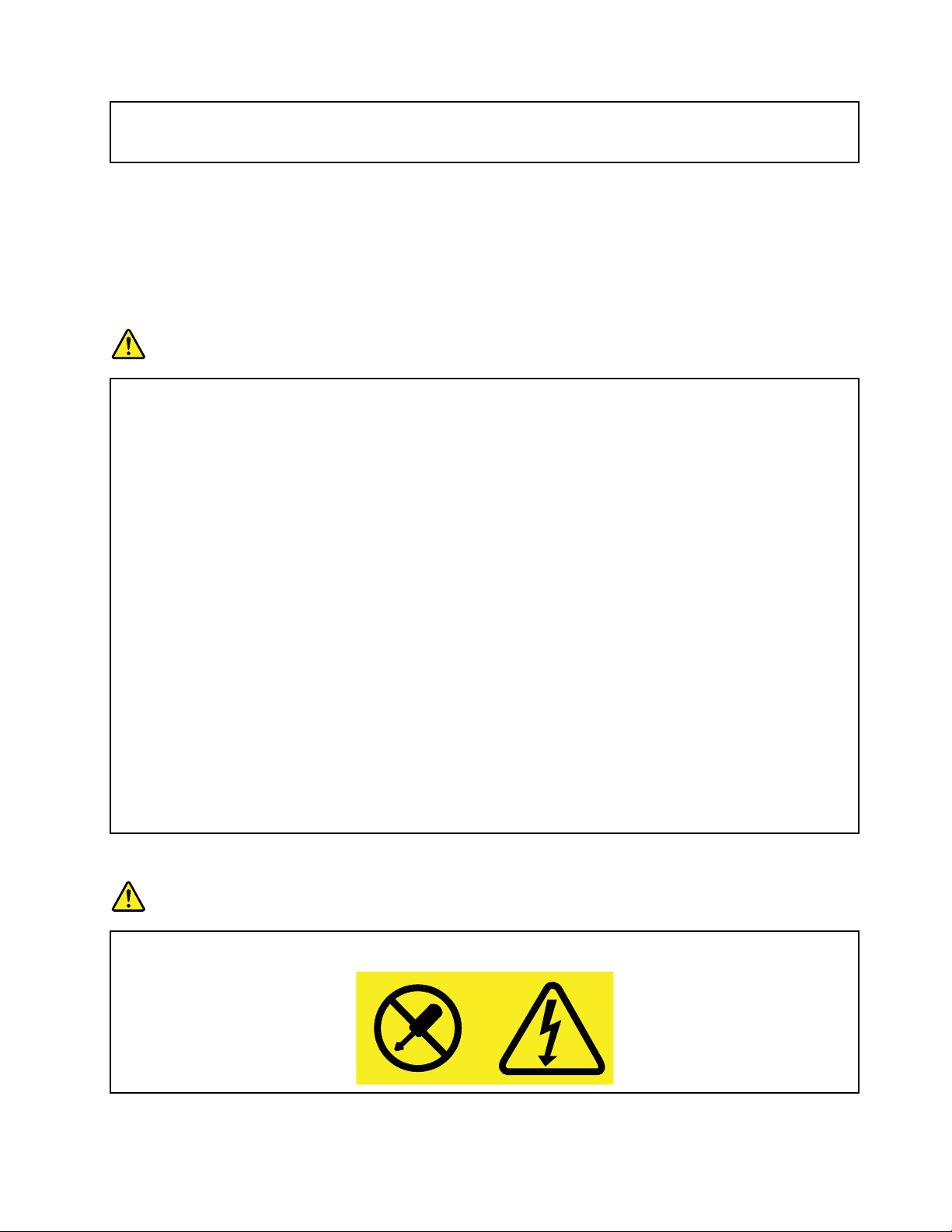
Topreventpossibleoverheating,donotcoverthepoweradapterwithclothingorotherobjects
whenthepoweradapterispluggedintoanelectricaloutlet.
Extensioncordsandrelateddevices
Ensurethatextensioncords,surgeprotectors,uninterruptiblepowersupplies,andpowerstripsthatyouuse
areratedtohandletheelectricalrequirementsoftheproduct.Neveroverloadthesedevices.Ifpowerstrips
areused,theloadshouldnotexceedthepowerstripinputrating.Consultanelectricianformoreinformation
ifyouhavequestionsaboutpowerloads,powerrequirements,andinputratings.
Plugsandoutlets
DANGER
Ifareceptacle(poweroutlet)thatyouintendtousewithyourcomputerequipmentappearstobe
damagedorcorroded,donotusetheoutletuntilitisreplacedbyaqualifiedelectrician.
Donotbendormodifytheplug.Iftheplugisdamaged,contactthemanufacturertoobtain
areplacement.
Donotshareanelectricaloutletwithotherhomeorcommercialappliancesthatdrawlargeamounts
ofelectricity;otherwise,unstablevoltagemightdamageyourcomputer,data,orattacheddevices.
Someproductsareequippedwithathree-prongedplug.Thisplugfitsonlyintoagrounded
electricaloutlet.Thisisasafetyfeature.Donotdefeatthissafetyfeaturebytryingtoinsertitinto
anon-groundedoutlet.Ifyoucannotinserttheplugintotheoutlet,contactanelectricianforan
approvedoutletadapterortoreplacetheoutletwithonethatenablesthissafetyfeature.Never
overloadanelectricaloutlet.Theoverallsystemloadshouldnotexceed80percentofthebranch
circuitrating.Consultanelectricianformoreinformationifyouhavequestionsaboutpowerloads
andbranchcircuitratings.
Besurethatthepoweroutletyouareusingisproperlywired,easilyaccessible,andlocatedclose
totheequipment.Donotfullyextendpowercordsinawaythatwillstressthecords.
Besurethatthepoweroutletprovidesthecorrectvoltageandcurrentfortheproductyouare
installing.
Carefullyconnectanddisconnecttheequipmentfromtheelectricaloutlet.
Powersupplystatement
DANGER
Neverremovethecoveronapowersupplyoranypartthathasthefollowinglabelattached.
©CopyrightLenovo2013,2015
ix
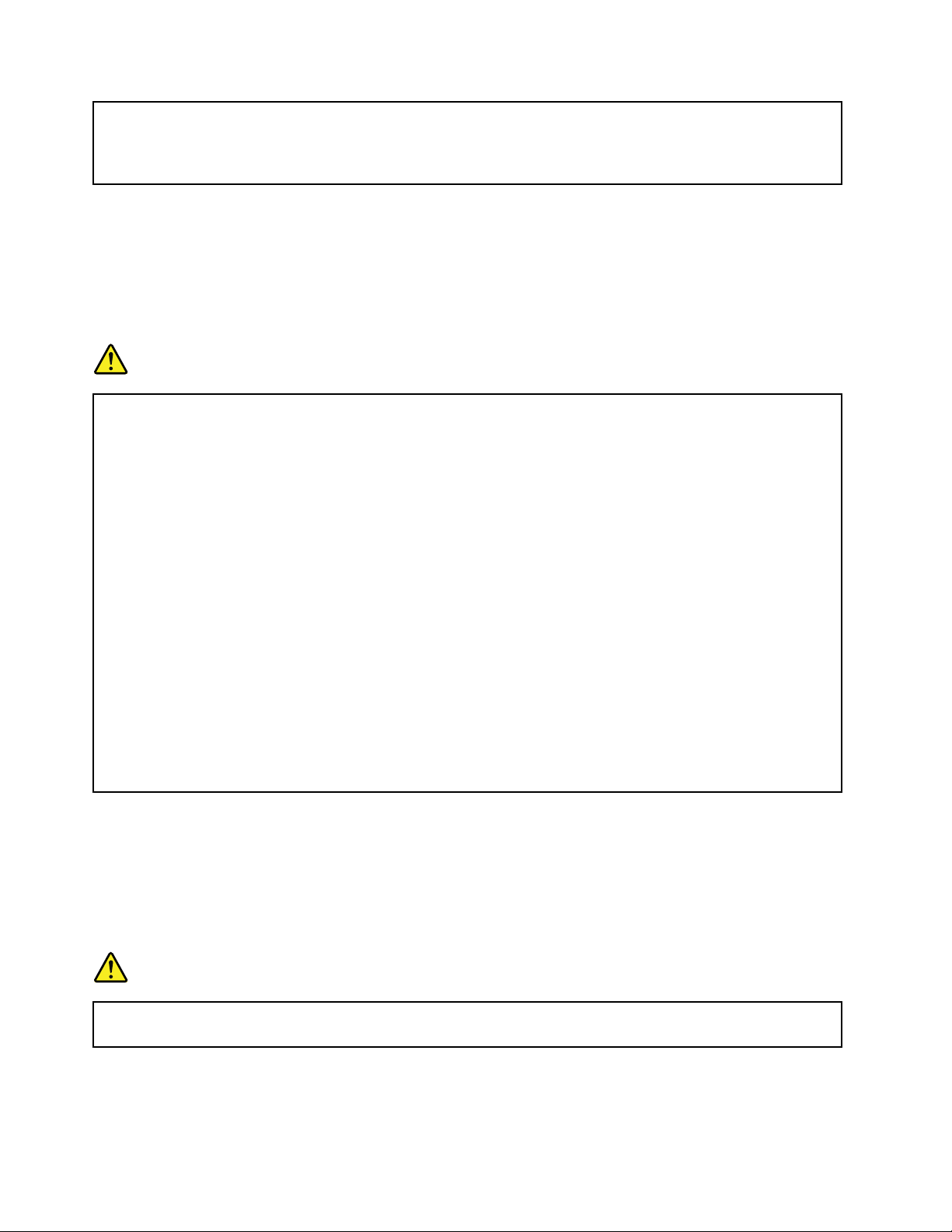
Hazardousvoltage,current,andenergylevelsarepresentinsideanycomponentthathasthislabel
attached.Therearenoserviceablepartsinsidethesecomponents.Ifyoususpectaproblemwith
oneoftheseparts,contactaservicetechnician.
Externaldevices
CAUTION:
DonotconnectordisconnectanyexternaldevicecablesotherthanUSBcablewhilethecomputer
powerison;otherwise,youmightdamageyourcomputer.T oavoidpossibledamagetoattached
devices,waitatleastfivesecondsafterthecomputerisshutdowntodisconnectexternaldevices.
Generalbatterynotice
DANGER
PersonalcomputersmanufacturedbyLenovocontainacoin-cellbatterytoprovidepowerto
thesystemclock.Inaddition,manymobileproducts,suchasnotebookcomputers,utilizea
rechargeablebatterypacktoprovidesystempowerwheninportablemode.Batteriessuppliedby
Lenovoforusewithyourproducthavebeentestedforcompatibilityandshouldonlybereplaced
withapprovedparts.
Neverattempttoopenorserviceanybattery.Donotcrush,puncture,orincineratebatteriesor
shortcircuitthemetalcontacts.Donotexposethebatterytowaterorotherliquids.Onlyrecharge
thebatterypackstrictlyaccordingtoinstructionsincludedintheproductdocumentation.
Batteryabuseormishandlingcancausethebatterytooverheat,whichcancausegassesorflame
to“vent”fromthebatterypackorcoincell.Ifyounoticeanysignsofbulging,leakageorcorrosion
ontheexterioroftheproduct,thismaybetheresultofaninternalbatteryfault.Ifthisoccurs,stop
usingtheproductimmediatelyandpleasecontacttheLenovoSupportteamforfurtherinstructions.
Factoryreplacementofthebatteriesmayberequired.
Batteriescandegradewhentheyareleftunusedforlongperiodsoftime.Forsomerechargeable
batteries(particularlyLithiumIonbatteries),leavingabatteryunusedinadischargedstatecould
increasetheriskofabatteryshortcircuit,whichcouldshortenthelifeofthebatteryandcanalso
poseasafetyhazard.DonotletrechargeableLithium-Ionbatteriescompletelydischargeorstore
thesebatteriesinadischargedstate.
Donotattempttoreplacetheinternalbatteries:
ReplacementofanybatteriesinsideofyourcomputermustbedonebyaLenovo-authorizedrepairfacility
oraLenovo-authorizedtechnician.TheLenovo-authorizedrepairfacilitiesortechniciansrecycleLenovo
batteriesaccordingtolocallawsandregulations.
Built-inrechargeablebatterynotice
DANGER
Donotattempttoreplacetheinternalrechargeablelithiumionbatteries.ContactLenovoSupport
forfactoryreplacement.
xUserGuide
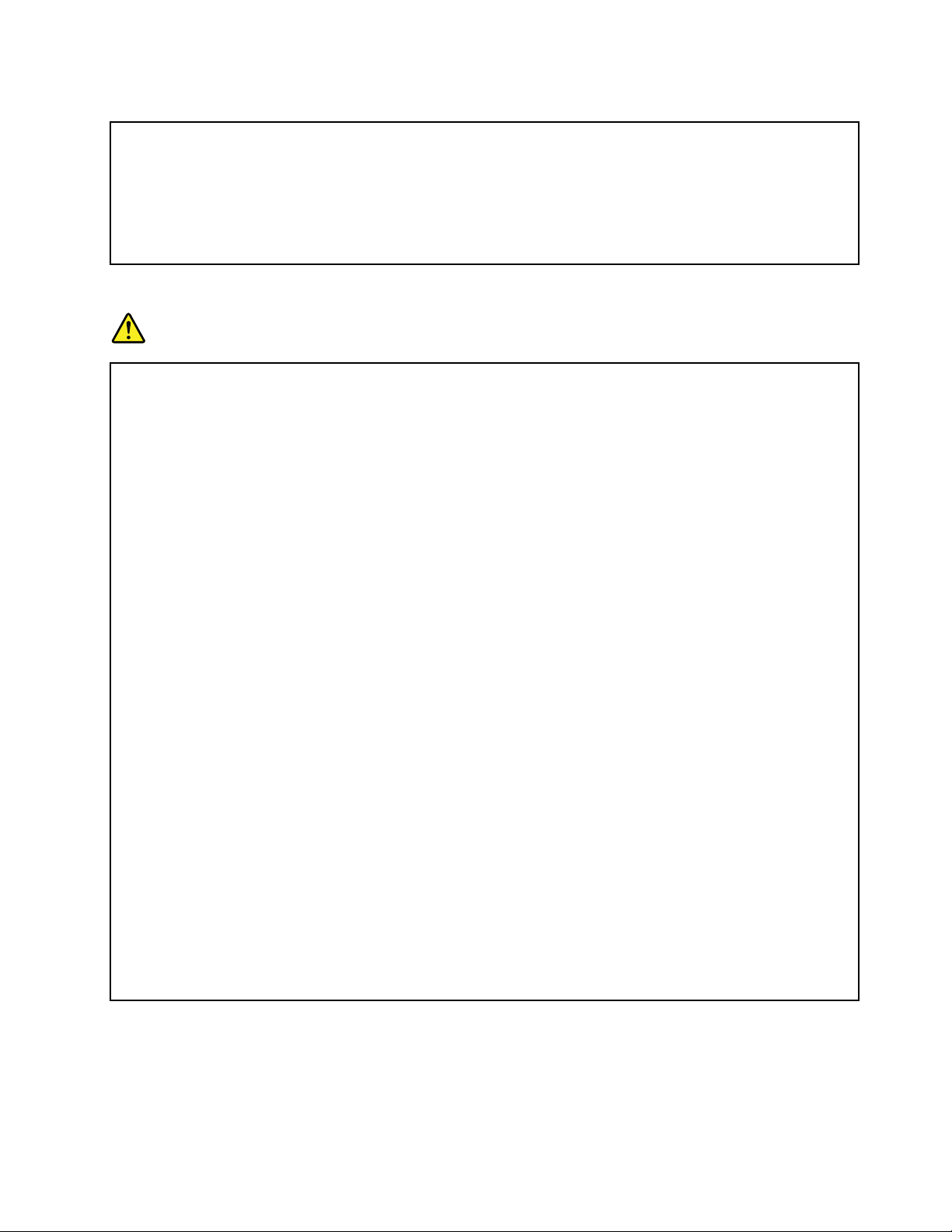
Lithiumcoin-cellbatterynotice
ThefollowingstatementappliestousersinthestateofCalifornia,U.S.A.
CaliforniaPerchlorateInformation:
Productscontainingmanganesedioxidelithiumcoin-cellbatteriesmaycontainperchlorate.
PerchlorateMaterial-specialhandlingmayapply,See
www.dtsc.ca.gov/hazardouswaste/perchlorate
Heatandproductventilation
DANGER
Computers,acpoweradapters,andmanyaccessoriescangenerateheatwhenturnedonandwhen
batteriesarecharging.Notebookcomputerscangenerateasignificantamountofheatduetotheir
compactsize.Alwaysfollowthesebasicprecautions:
•Whenyourcomputeristurnedonorthebatteryischarging,thebase,thepalmrest,andsome
otherpartsmaybecomehot.Avoidkeepingyourhands,yourlap,oranyotherpartofyour
bodyincontactwithahotsectionofthecomputerforanyextendedlengthoftime.Whenyou
usethekeyboard,avoidkeepingyourpalmsonthepalmrestforaprolongedperiodoftime.
Yourcomputergeneratessomeheatduringnormaloperation.Theamountofheatdependson
theamountofsystemactivityandthebatterychargelevel.Extendedcontactwithyourbody,
eventhroughclothing,couldcausediscomfortorevenaskinburn.Periodicallytakebreaks
fromusingthekeyboardbyliftingyourhandsfromthepalmrest;andbecarefulnottouse
thekeyboardforanyextendedlengthoftime.
•Donotoperateyourcomputerorchargethebatterynearflammablematerialsorinexplosive
environments.
•Ventilationslots,fansand/orheatsinksareprovidedwiththeproductforsafety,comfort,and
reliableoperation.Thesefeaturesmightinadvertentlybecomeblockedbyplacingtheproducton
abed,sofa,carpet,orotherflexiblesurface.Neverblock,cover,ordisablethesefeatures.
•Whentheacpoweradapterisconnectedtoanelectricaloutletandyourcomputer,itgenerates
heat.Donotplacetheadapterincontactwithanypartofyourbodywhileusingit.Neverusethe
acpoweradaptertowarmyourbody.Extendedcontactwithyourbody,eventhroughclothing,
maycauseaskinburn.
Foryoursafety,alwaysfollowthesebasicprecautionswithyourcomputer:
•Keepthecoverclosedwheneverthecomputerispluggedin.
•Regularlyinspecttheoutsideofthecomputerfordustaccumulation.
•Removedustfromventsandanyperforationsinthebezel.Morefrequentcleaningsmightbe
requiredforcomputersindustyorhigh-trafficareas.
•Donotrestrictorblockanyventilationopenings.
•Donotoperateyourcomputerinsidefurniture,asthismightincreasetheriskofoverheating.
•Airflowtemperaturesintothecomputershouldnotexceed35°C(95°F).
©CopyrightLenovo2013,2015
xi
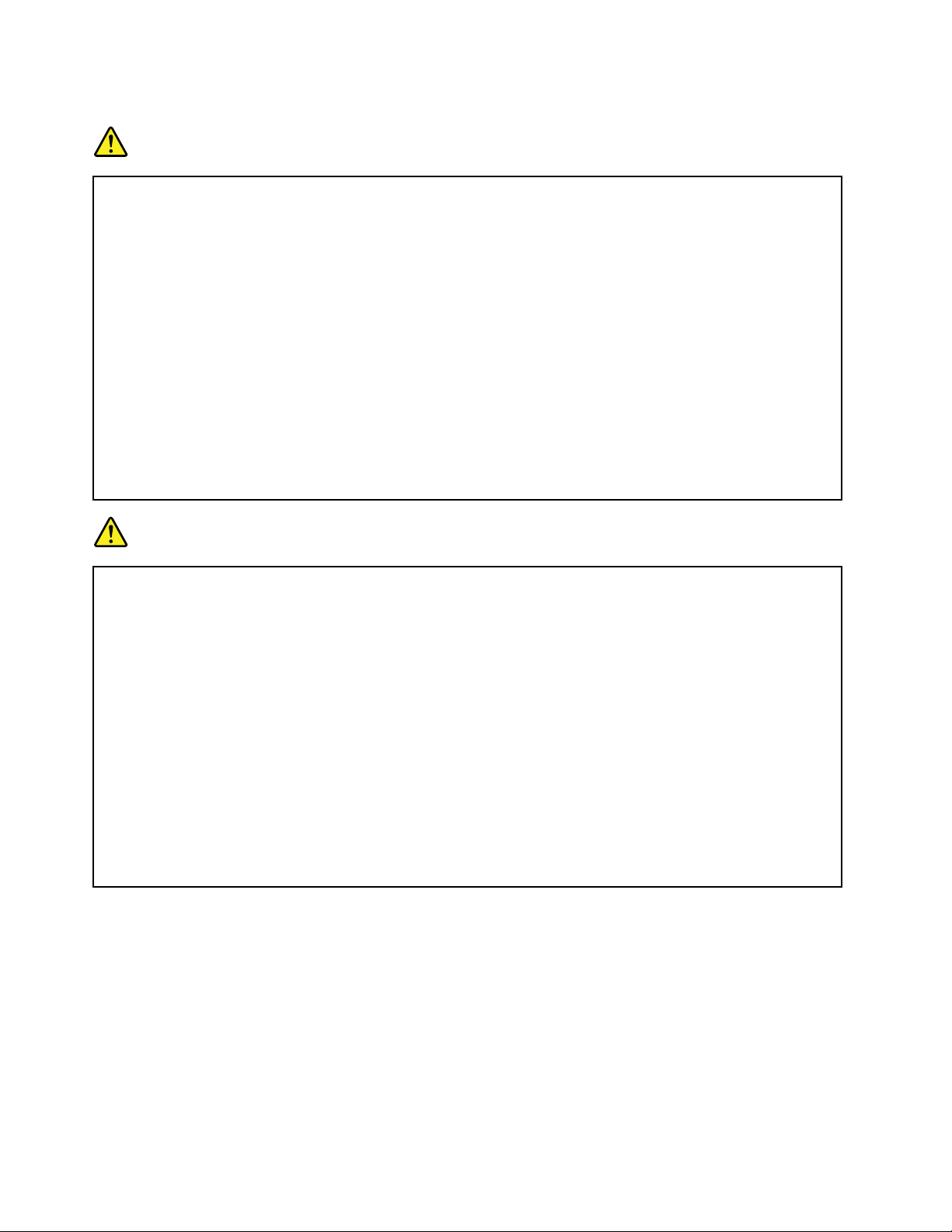
Electricalcurrentsafetyinformation
DANGER
Electriccurrentfrompower,telephone,andcommunicationcablesishazardous.
Toavoidashockhazard:
•Donotuseyourcomputerduringalightningstorm.
•Donotconnectordisconnectanycablesorperforminstallation,maintenance,orreconfiguration
ofthisproductduringanelectricalstorm.
•Connectallpowercordstoaproperlywiredandgroundedelectricaloutlet.
•Connecttoproperlywiredoutletsanyequipmentthatwillbeattachedtothisproduct.
•Wheneverpossible,useonehandonlytoconnectordisconnectsignalcables.
•Neverturnonanyequipmentwhenthereisevidenceoffire,water,orstructuraldamage.
•Disconnectallattachedcablesanddisablebatteriesbeforeopeninganyaccessibledevice
coversunlessinstructedotherwiseintheinstallationandconfigurationprocedures.
•Donotuseyourcomputeruntilallinternalpartsenclosuresarefastenedintoplace.Neveruse
thecomputerwheninternalpartsandcircuitsareexposed.
DANGER
Connectanddisconnectcablesasdescribedinthefollowingprocedureswheninstalling,moving,
oropeningcoversonthisproductorattacheddevices.
Toconnect:
1.T urneverythingOFF.
2.First,attachallcablestodevices.
3.Attachsignalcablestoconnectors.
4.Attachpowercordstooutlets.
5.T urndevicesON.
Thepowercordmustbedisconnectedfromthewalloutletorreceptaclebeforeinstallingallother
electricalcablesconnectedtothecomputer.
Thepowercordmaybereconnectedtothewalloutletorreceptacleonlyafterallotherelectrical
cableshavebeenconnectedtothecomputer.
Todisconnect:
1.T urneverythingOFF.
2.First,removepowercordsfromoutlets.
3.Removesignalcablesfromconnectors.
4.Removeallcablesfromdevices.
Liquidcrystaldisplay(LCD)notice
CAUTION:
Theliquidcrystaldisplay(LCD)ismadeofglass,androughhandlingordroppingthecomputercan
causetheLCDtobreak.IftheLCDbreaksandtheinternalfluidgetsintoyoureyesoronyour
hands,immediatelywashtheaffectedareaswithwaterforatleast15minutes;ifanysymptomsare
presentafterwashing,getmedicalcare.
Usingheadphonesorearphones
CAUTION:
Excessivesoundpressurefromearphonesandheadphonescancausehearingloss.Adjustmentof
theequalizertomaximumincreasestheearphoneandheadphoneoutputvoltageandthesound
pressurelevel.Therefore,toprotectyourhearing,adjusttheequalizertoanappropriatelevel.
xiiUserGuide
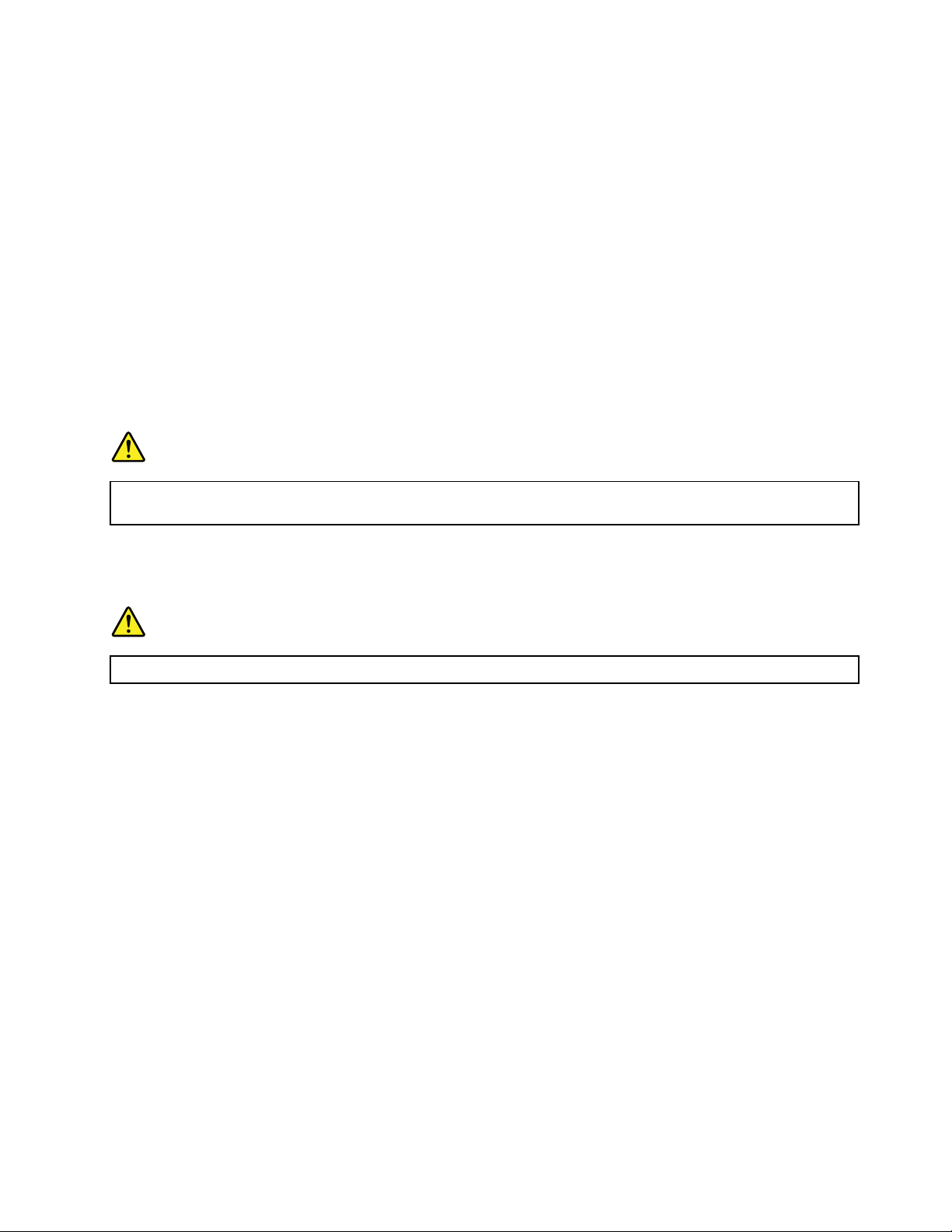
Excessiveuseofheadphonesorearphonesforalongperiodoftimeathighvolumecanbedangerousifthe
outputoftheheadphoneorearphoneconnectorsdonotcomplywithspecificationsofEN50332-2.The
headphoneoutputconnectorofyourcomputercomplieswithEN50332-2Subclause7.Thisspecification
limitsthecomputer’smaximumwidebandtrueRMSoutputvoltageto150mV.Tohelpprotectagainst
hearingloss,ensurethattheheadphonesorearphonesyouusealsocomplywithEN50332-2(Clause7
limits)forawidebandcharacteristicvoltageof75mV.UsingheadphonesthatdonotcomplywithEN
50332-2canbedangerousduetoexcessivesoundpressurelevels.
IfyourLenovocomputercamewithheadphonesorearphonesinthepackage,asaset,thecombinationof
theheadphonesorearphonesandthecomputeralreadycomplieswiththespecificationsofEN50332-1.
Ifdifferentheadphonesorearphonesareused,ensurethattheycomplywithEN50332-1(Clause6.5
LimitationValues).UsingheadphonesthatdonotcomplywithEN50332-1canbedangerousdueto
excessivesoundpressurelevels.
Additionalsafetyinformation
Plasticbagnotice
DANGER
Plasticbagscanbedangerous.Keepplasticbagsawayfrombabiesandchildrentoavoiddanger
ofsuffocation.
Noticefortabletpersonalcomputerusers
SafetynoticeforusersinAustralia
DANGER
Donotconnectphonelinewhileusingtabletmode.
Savetheseinstructions.
PolyvinylChloride(PVC)cableandcordnotice
Manypersonalcomputerproductsandaccessoriescontaincords,cablesorwires,suchaspowercordsor
cordstoconnecttheaccessorytoapersonalcomputer.Ifthisproducthassuchacord,cableorwire,then
thefollowingwarningapplies:
WARNING:Handlingthecordonthisproductorcordsassociatedwithaccessoriessoldwiththisproduct
willexposeyoutolead,achemicalknowntotheStateofCaliforniatocausecancer,andbirthdefectsor
otherreproductiveharm.Washhandsafterhandling.
©CopyrightLenovo2013,2015
xiii
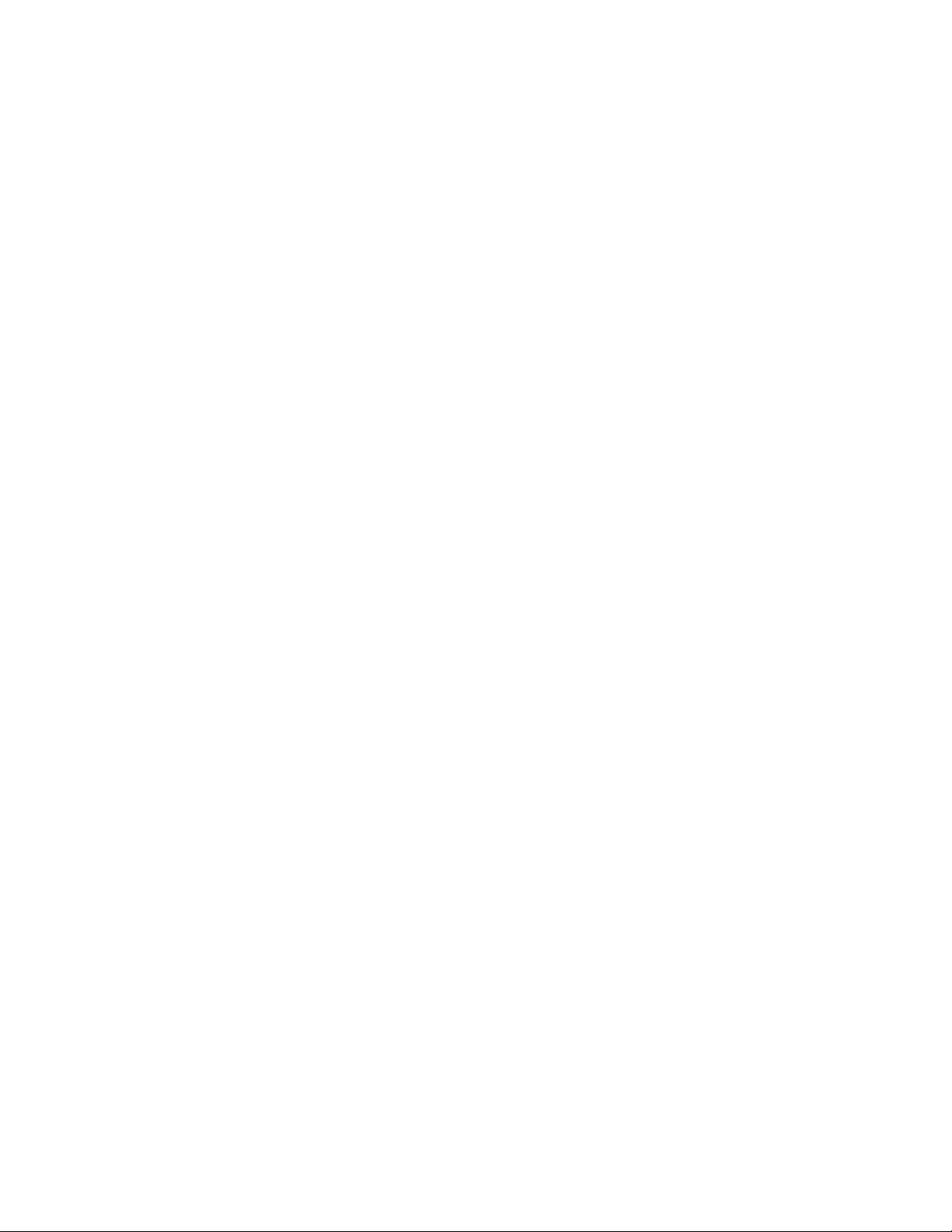
xivUserGuide
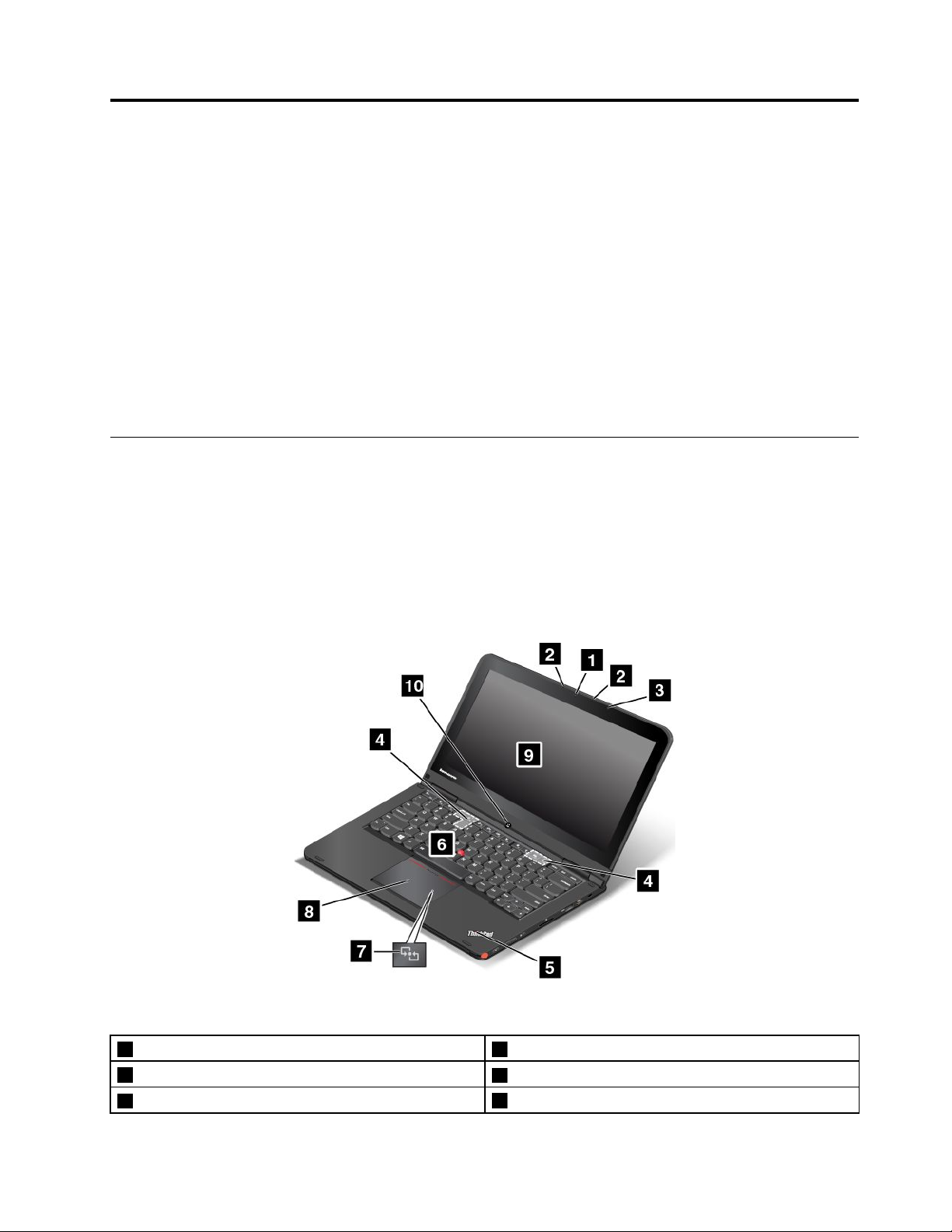
Chapter1.Productoverview
Thischapterprovidesinformationaboutthelocationsofconnectors,locationsofimportantproductlabels,
computerfeatures,specifications,operatingenvironment,andpreinstalledprograms.
Thischaptercontainsthefollowingtopics:
•“Locatingcomputercontrols,connectors,andindicators”onpage1
•“Locatingimportantproductinformation”onpage8
•“Features”onpage10
•“Specifications”onpage12
•“Operatingenvironment”onpage12
•“Lenovoprograms”onpage13
Locatingcomputercontrols,connectors,andindicators
Thissectionintroducesthecomputerhardwarefeaturestogiveyouthebasicinformationyouwillneed
tostartusingthecomputer.
Frontview
Note:Yourcomputermightlookslightlydifferentfromtheillustrationinthistopic.
Figure1.Frontview
1Camera
2Microphones
3Ambientlightsensor(forWindows8.1only)
6TrackPoint
7NFClogo(onsomemodels)
8ThinkPadtrackpad
®
pointingstick
©CopyrightLenovo2013,2015
1
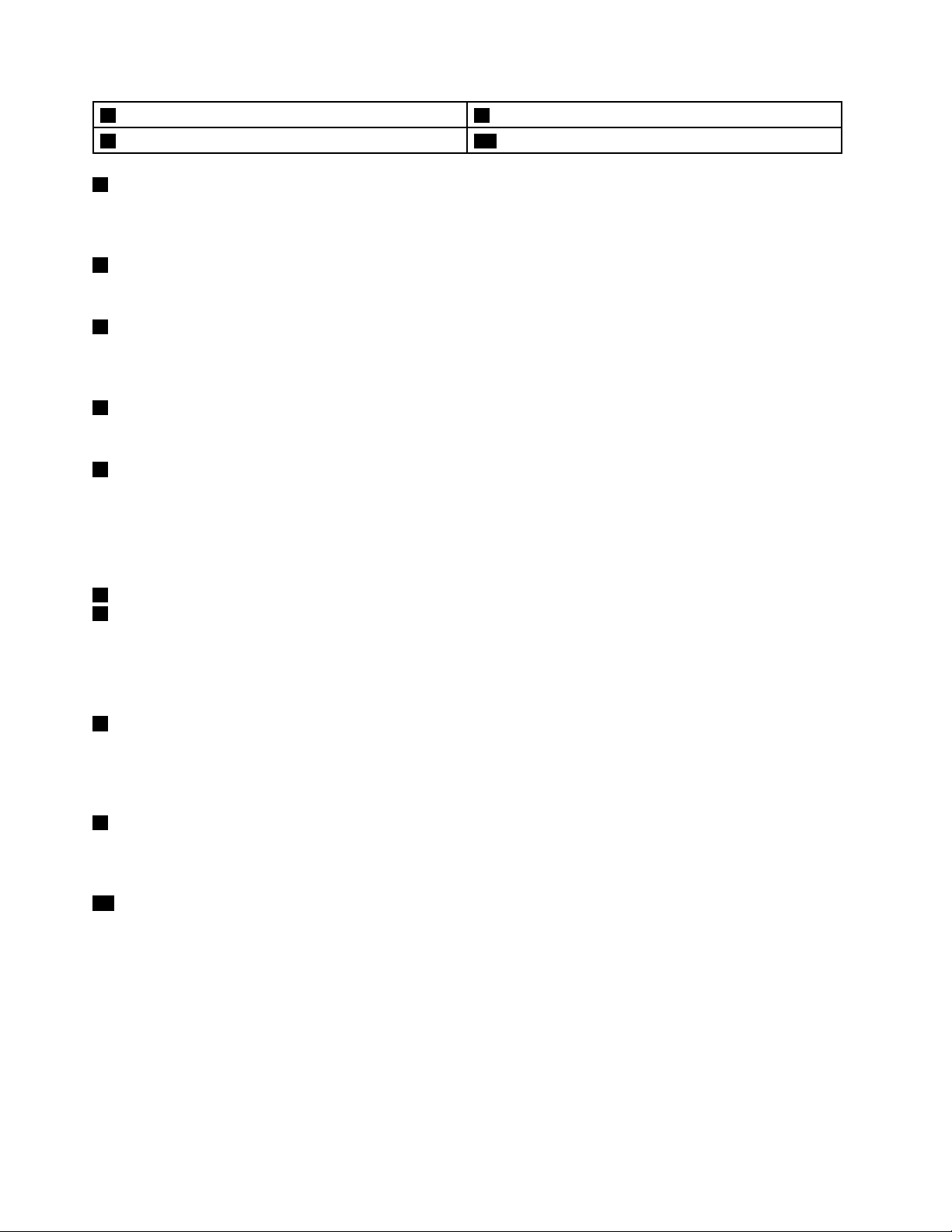
4Speakers
5System-statusindicator(illuminatedThinkPad
1Camera
®
logo)
9Multi-touchscreen
10Windows
®
button
Usethecameratotakepicturesorholdavideoconference.Formoreinformation,see“Usingthecamera”
onpage50
2Microphones
.
Themicrophonescapturesoundandvoicewhenusedwithaprogramcapableofhandlingaudio.
3Ambientlightsensor(forWindows8.1only)
Theambientlightsensordetectsthesurroundinglightconditions.Thenthecomputeradjuststhescreen
brightnessaccordingly.
4Speakers
Yourcomputerisequippedwithapairofstereospeakers.
5System-statusindicator(illuminatedThinkPadlogo)
TheilluminatedThinkPadlogoonthepalmrestfunctionsasasystem-statusindicator.Yourcomputerhas
severalstatusindicators.Forinformationaboutthelocationandmeaningofeachindicator,see“Status
indicators”onpage7.
ThinkPadpointingdevice
6TrackPointpointingstick
8ThinkPadtrackpad
ThekeyboardcontainstheThinkPadpointingdevice.Pointing,selecting,anddraggingareallpartofasingle
processthatyoucanperformwithoutmovingyourfingersfromatypingposition.Formoreinformation,see
“UsingtheThinkPadpointingdevice”onpage38.
7NFClogo(onsomemodels)
Ifthereisannear-field-communication(NFC)logoontheThinkPadtrackpadofyourcomputer,itindicates
thatyourcomputercomeswithanNFCcard.FormoreinformationabouttheNFCfeature,see“Usingthe
NFCconnection”onpage46.
9Multi-touchscreen
Yourcomputercomeswithamulti-touchscreen.Formoreinformation,see“Usingthemulti-touchscreen”
onpage23.
10Windowsbutton
PresstheWindowsbuttontoswitchbetweenthecurrentworkspaceandtheStartscreen;orpressthe
Windowsbuttontowakeupthecomputerfromsleepmode.
2UserGuide
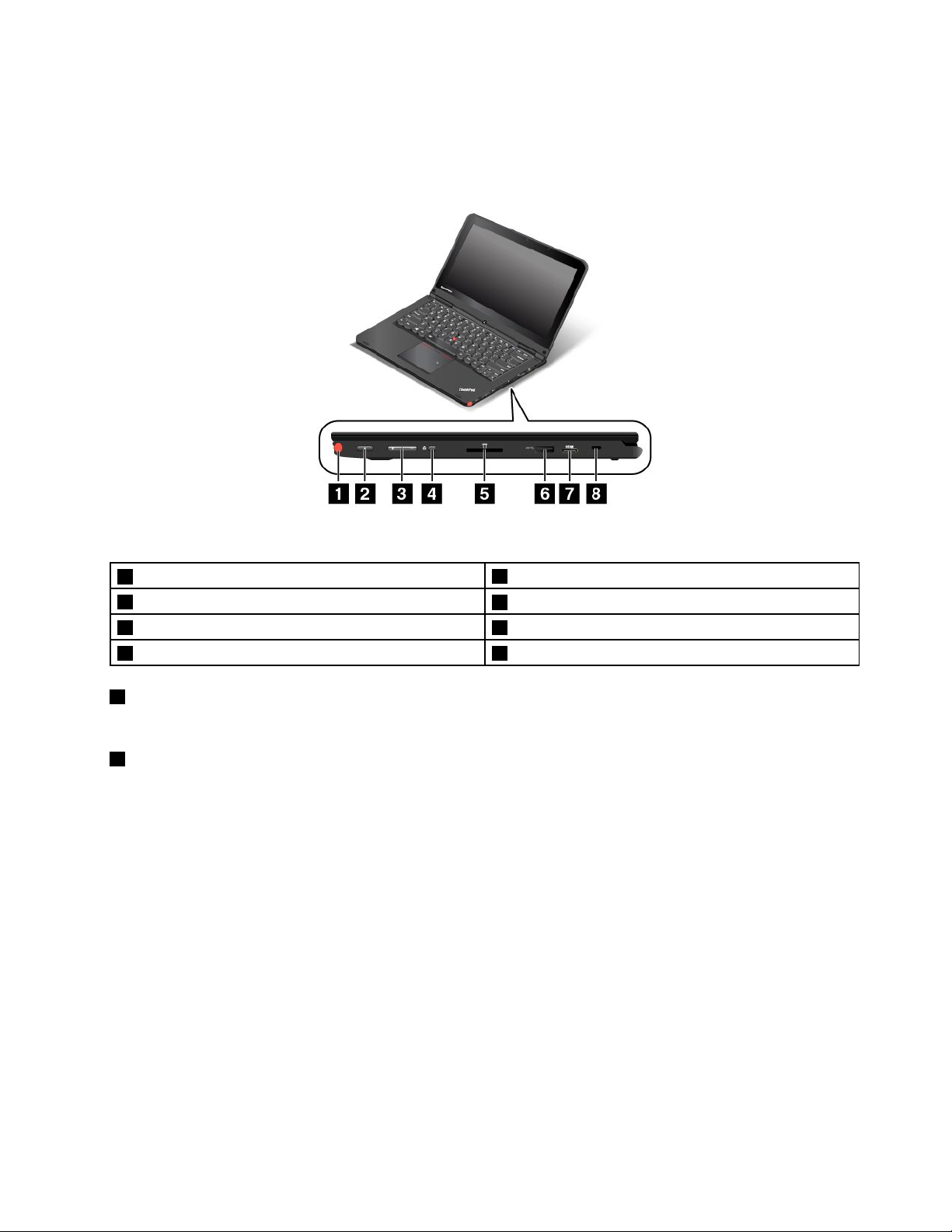
Right-sideview
Note:Yourcomputermightlookslightlydifferentfromtheillustrationinthistopic.
Figure2.Right-sideview
1T abletDigitizerPen(onsomemodels)
2Powerbutton
3Volumecontrolbuttons
4Screenrotationlockbutton8Security-lockslot
1TabletDigitizerPen(onsomemodels)
5Mediacardslot
6USB3.0connector
7MiniHDMI™connector
UsetheTabletDigitizerPentointeractwithyourcomputerasyouwouldusingamouseandakeyboard.
2Powerbutton
Usethepowerbuttontoturnonthecomputer.
Toturnoffthecomputer,usetheStartmenushutdownoptionontheMicrosoft
®
Windows7operating
system.FortheMicrosoftWindows8.1operatingsystem,movethepointertothetop-rightorbottom-right
cornerofthescreentobringupthecharms.ThenclickSettings➙Power➙Shutdown.
Ifyourcomputerstopsrespondingandyoucannotturnitoff,pressandholdthepowerbuttonforfour
secondsormore.Ifthecomputerstillisnotresponding,removetheacpoweradapterorthesupported
ThinkPadOneLinkDockandresetthecomputerbyinsertinganeedleorastraightenedpaperclipintothe
emergency-resetholetoturnoffthecomputer.Tolocatetheemergency-resethole,see“Bottomview”
onpage6
.
Youalsocanprogramthepowerbuttonsothatyoucanturnoffthecomputerorputthecomputerintosleep
orhibernationmodebypressingthepowerbutton.T oachievethis,youneedtochangeyourpowerplan
settings.Toaccesspowerplansettings,dothefollowing:
•ForWindows7:StartthePowerManagerprogramandthenclickthePowerPlantab.Forinstructionson
howtostartthePowerManagerprogram,see“AccessingLenovoprogramsontheWindows7operating
system”onpage13
.
Chapter1.Productoverview3
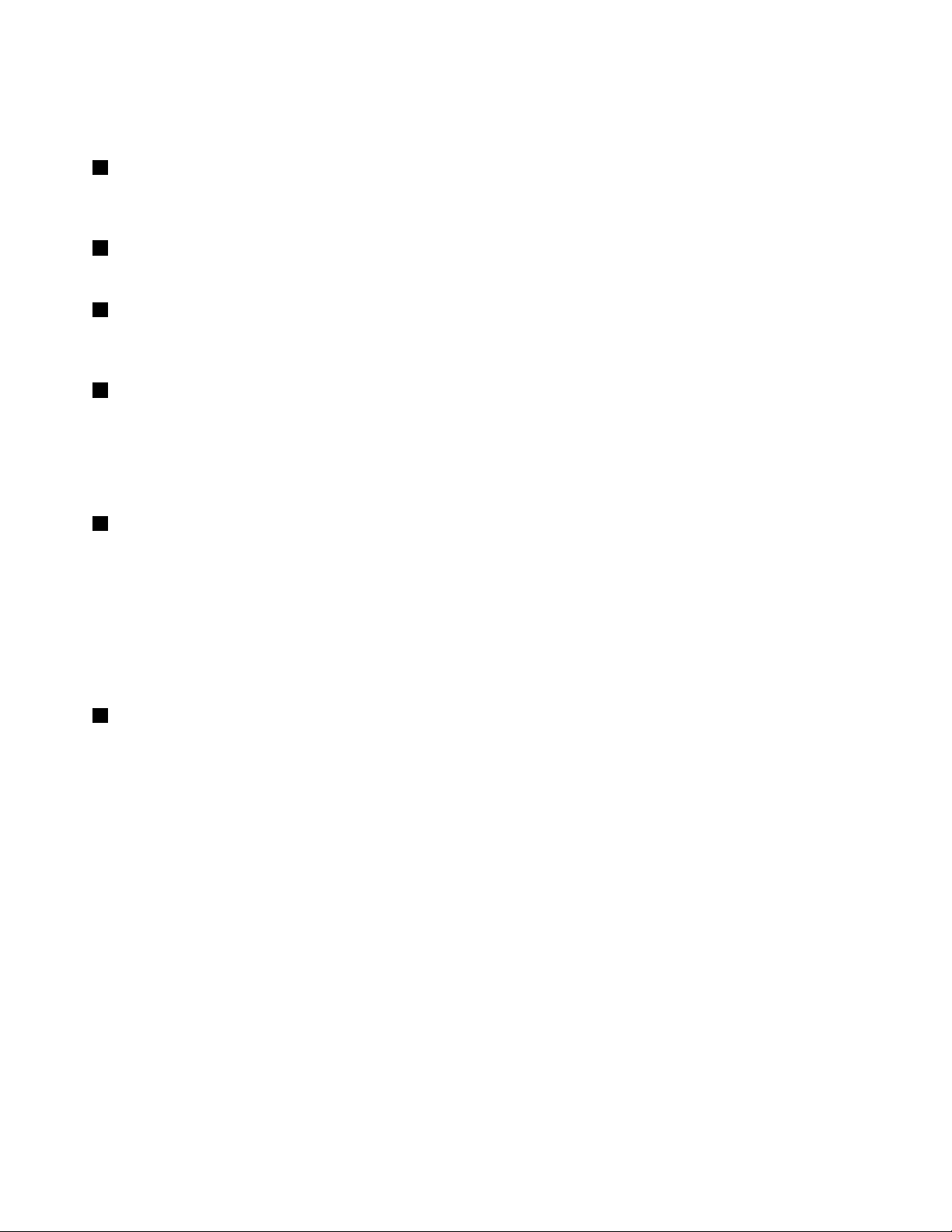
•ForWindows8.1:Gotothedesktopandright-clickthebattery-statusiconinthewindowsnotification
area,andthenclickPoweroptions➙Choosewhatthepowerbuttondoes.
3Volumecontrolbuttons
Thevolumecontrolbuttonsenableyoutoadjustthevolumewhileyouareusingyourcomputerinthe
tabletmode.
4Screenrotationlockbutton
Usethescreenrotationlockbuttontolockthescreenrotationfunction.
5Mediacardslot
Yourcomputerhasamediacardslot.Insertyourflashmediacardintothisslottoreadthedataonthecard.
Formoreinformationaboutthesupportedcards,see“Usingaflashmediacard”onpage51.
6USB3.0connector
TheUniversalSerialBus(USB)3.0connectorisusedforconnectingdevicescompatiblewithaUSB
interface,suchasaUSBprinter,adigitalcamera,ortheThinkPadUSB3.0EthernetAdapter.
Attention:WhenyouattachaUSBcabletothisconnector,ensurethattheUSBmarkisfacingupward.
Otherwisetheconnectormightbedamaged.
7MiniHDMIconnector
Yourcomputerhasaminihigh-definitionmultimediainterface(HDMI)connector.Thisconnectorisadigital
audioandvideointerfacethatcanconnectacompatibledigitalaudiodeviceorvideodisplaysuchasa
high-definitiontelevision(HDTV).Youalsocanconnectyourcomputertoacompatiblevideographicsarray
(VGA)videodevice,suchasaVGAmonitor,byconnectingtheLenovoMini-HDMItoVGAMonitorCable
totheminiHDMIconnector.
Note:IfyouconnectthecomputertoasupportedThinkPadOneLinkDockorThinkPadOneLinkProDock,
usetheHDMIconnectoronthedock,nottheminiHDMIconnectoronthecomputer.
8Security-lockslot
Toprotectyourcomputerfromtheft,youcanpurchaseasecuritycablelockthatfitsthesecurity-lock
slottolockthecomputertoastationaryobject.
Note:Y ouareresponsibleforevaluating,selecting,andimplementingthelockingdeviceandsecurity
feature.Lenovomakesnocomments,judgments,orwarrantiesaboutthefunction,quality,orperformance
ofthelockingdeviceandsecurityfeature.
4UserGuide
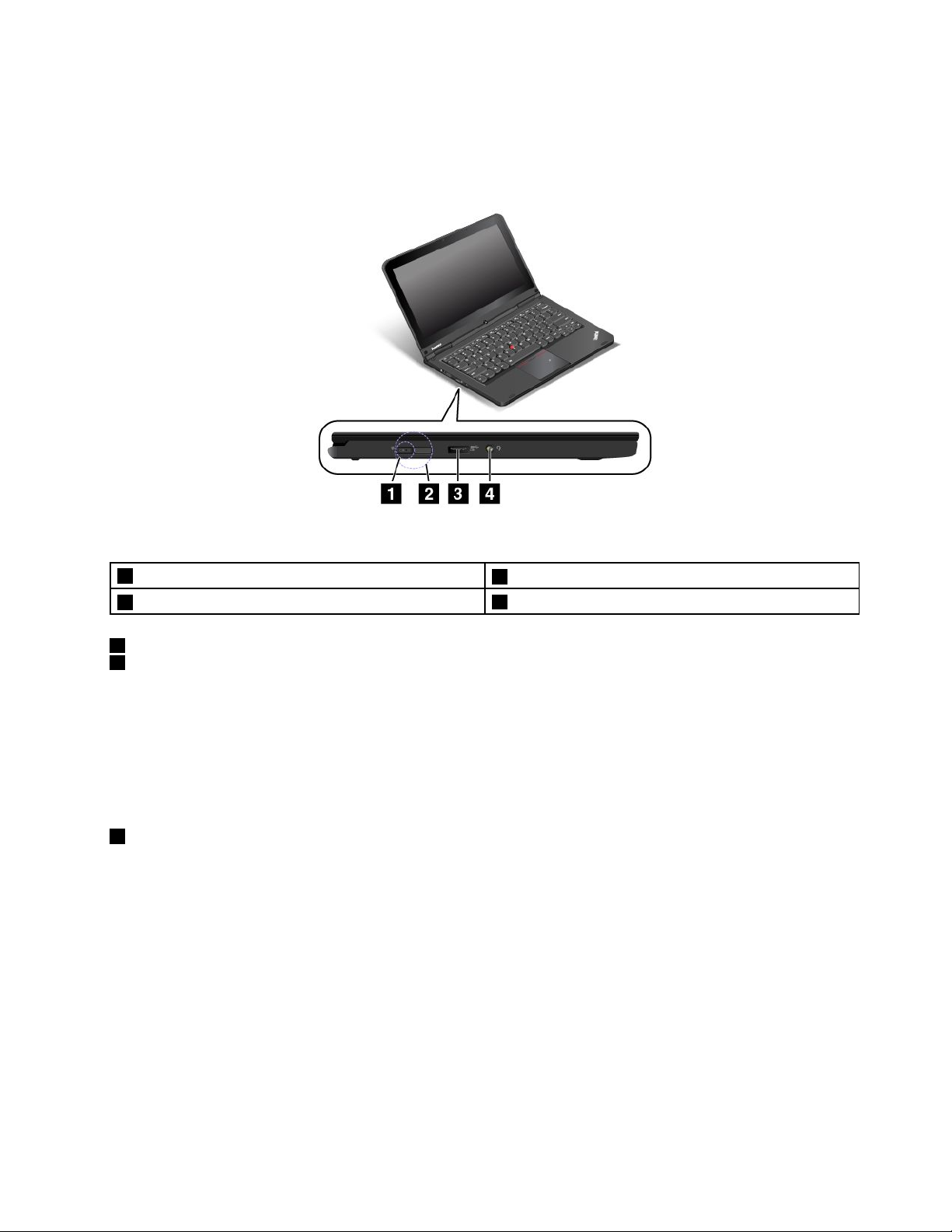
Left-sideview
Note:Yourcomputermightlookslightlydifferentfromtheillustrationinthistopic.
Figure3.Left-sideview
1acpowerconnector
2LenovoOneLinkconnector
1acpowerconnector
2LenovoOneLinkconnector
3Always-onUSBconnector(USB3.0connector)
4Audioconnector
Whentheacpoweradapterisconnectedtotheacpowerconnector,theacpoweradapterprovidesac
powertothecomputerandchargesthebattery.WhenasupportedThinkPadOneLinkDockoptionis
connectedtotheLenovoOneLinkconnector,theoptioncannotonlyextendthecomputercapabilitiesbut
alsoprovideacpowertothecomputerandchargethebattery.
TousetheLenovoOneLinkconnector,youneedtoremovetheconnectorcoverfromtheLenovoOneLink
connectorfirst.
3Always-onUSBconnector(USB3.0connector)
Bydefault,theAlways-onUSBconnectorenablesyoutochargesomemobiledigitaldevicesand
smartphoneswhenyourcomputerisinthefollowingsituations:
•Whenyourcomputerisonorinsleepmode
•Whenyourcomputerisinhibernationmodeoristurnedoff,butconnectedtoacpower
Ifyouwanttochargethesedeviceswhenyourcomputerisinhibernationmodeoristurnedoff,andthe
computerisnotconnectedtoacpower,dothefollowing:
•ForWindows7:StartthePowerManagerprogramandclicktheGlobalPowerSettingstab.Then
selecttheEnableUSBchargefromthecomputerbatteryevenwhenthecomputerisoffcheck
box,andclickOKorApply.
•ForWindows8.1:PresstheWindowskeytogototheStartscreen.ClickLenovoSettings➙Power.
ThenselectEnableUSBchargefromthecomputerbatteryevenwhenthecomputerisoffcheck
boxunderAlwaysOnUSB.
Chapter1.Productoverview5
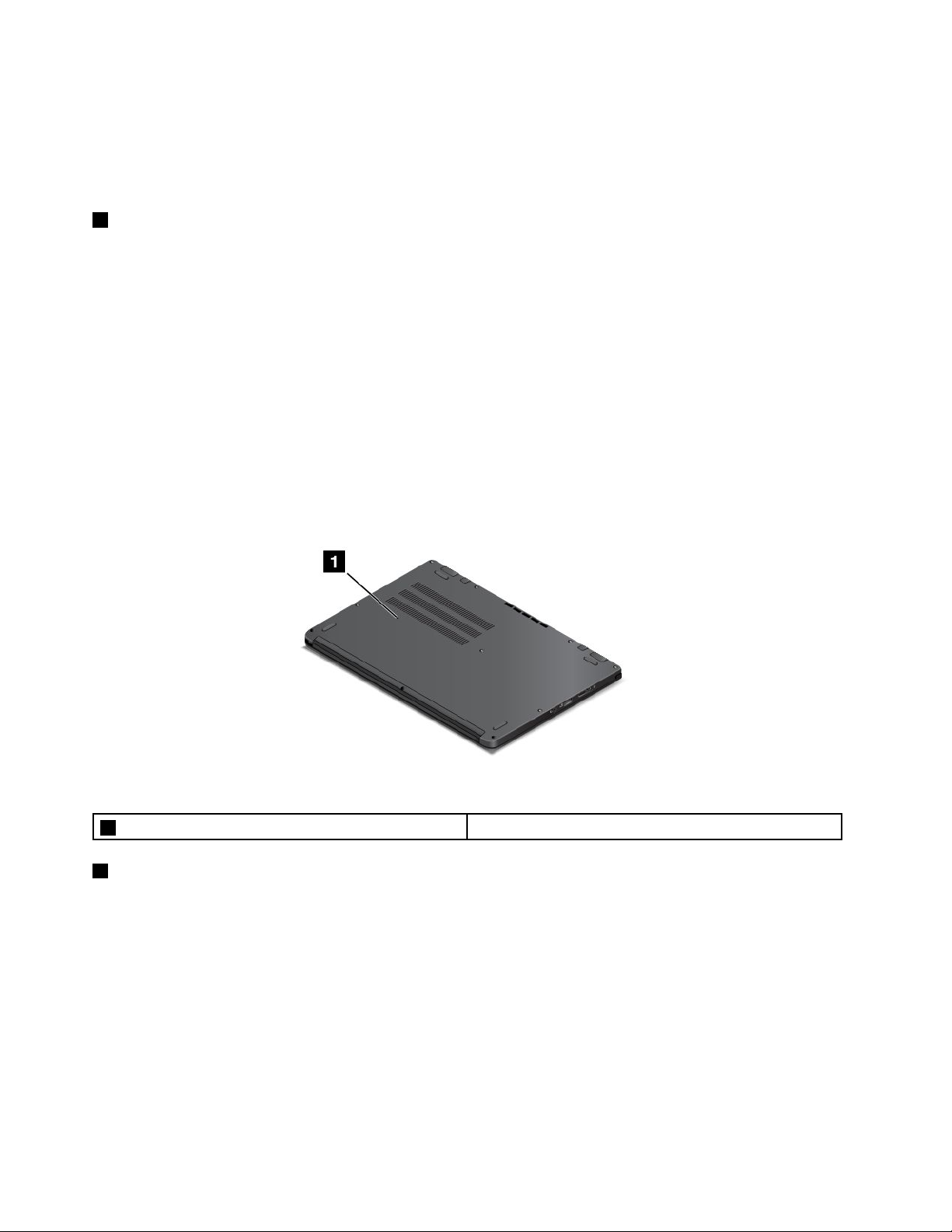
TheAlways-onUSBconnectoralsocanbeusedasaUSB3.0connectortoconnectdevicescompatible
withaUSBinterface,suchasaUSBprinter,adigitalcamera,ortheThinkPadUSB3.0EthernetAdapter.
Attention:WhenyouattachaUSBcabletotheconnector,ensurethattheUSBmarkisfacingupward.
Otherwisetheconnectormightbedamaged.
4Audioconnector
Connectheadphonesoraheadsetthathasa3.5mm(0.14-inch)4-poleplugtotheaudioconnectorto
listentothesoundfromthecomputer.
Notes:
•Ifyouareusingaheadsetwithafunctionswitch,donotpressthisswitchwhileusingtheheadset.If
youpressit,theheadsetmicrophonewillbedisabled,andtheintegratedmicrophonesonthecomputer
willbeenabledinstead.
•Theaudioconnectordoesnotsupportaconventionalmicrophone.Formoreinformation,see“Using
audiofeatures”onpage49
.
Bottomview
Note:Yourcomputermightlookslightlydifferentfromtheillustrationinthistopic.
Figure4.Bottomview
1Emergency-resethole
1Emergency-resethole
Ifthecomputerstopsrespondingandyoucannotturnitoffbypressingthepowerbutton,removetheac
poweradapterandinsertaneedleorastraightenedpaperclipintotheemergency-resetholetoresetthe
computer.
6UserGuide
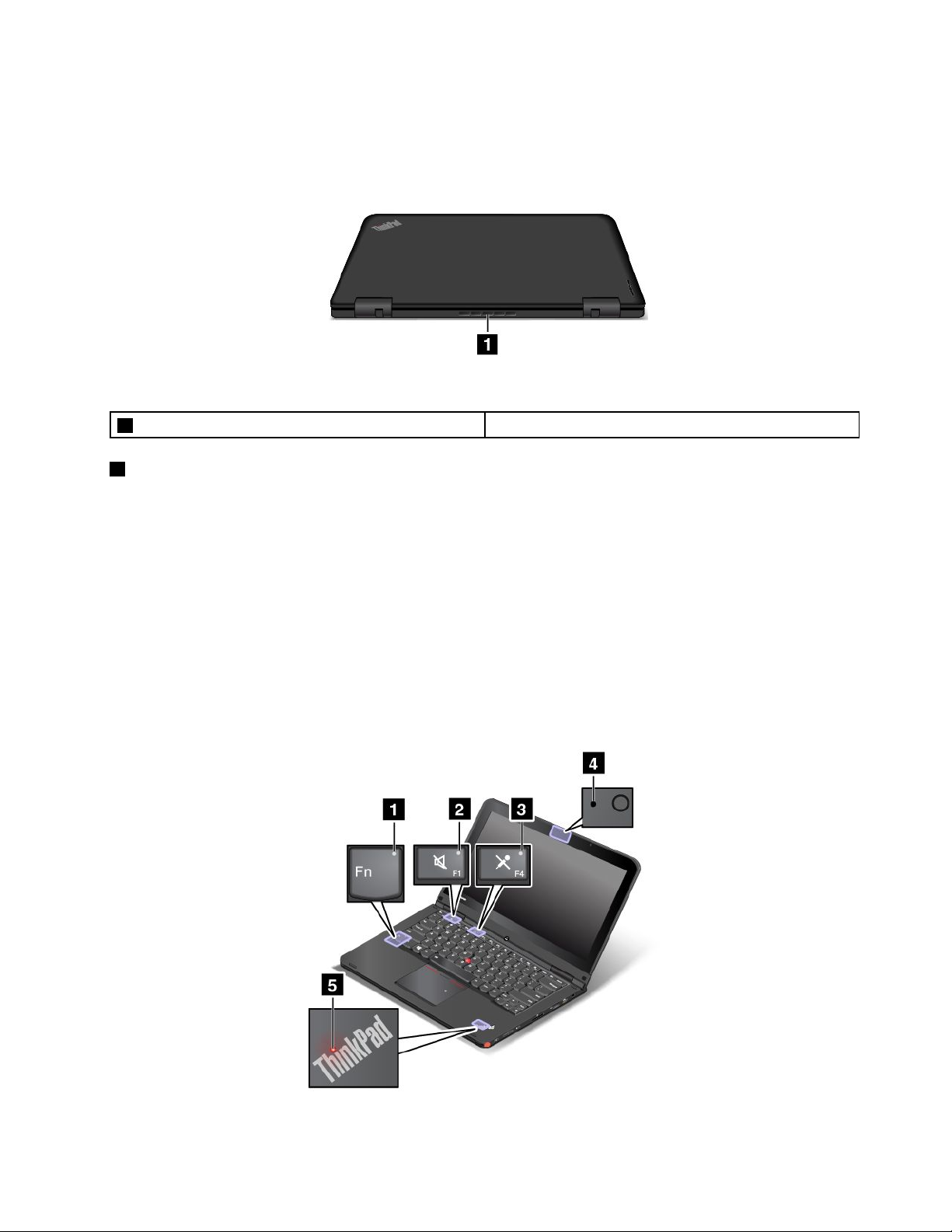
Rearview
Note:Yourcomputermightlookslightlydifferentfromtheillustrationinthistopic.
Figure5.Rearview
1Fanlouvers
1Fanlouvers
Thefanlouversandinternalfanenableairtocirculateinthecomputerandtoensurepropercooling,
especiallythecoolingofthemicroprocessor.
Notes:
•Toensureproperairflow,donotplaceanyobstaclesinfrontofthefanlouvers.
•Thefanlouversofyourcomputermightgettoohotwhenthecomputerisrunningheavytasks.Whenyou
areusingorcarryingthecomputer,takecaretoavoiddirectcontacttothefanlouvers.
Statusindicators
Yourcomputerhasseveralstatusindicatorsthatshowthestatusofyourcomputer.
Note:Yourcomputermightlookslightlydifferentfromtheillustrationsinthistopic.
Chapter1.Productoverview7
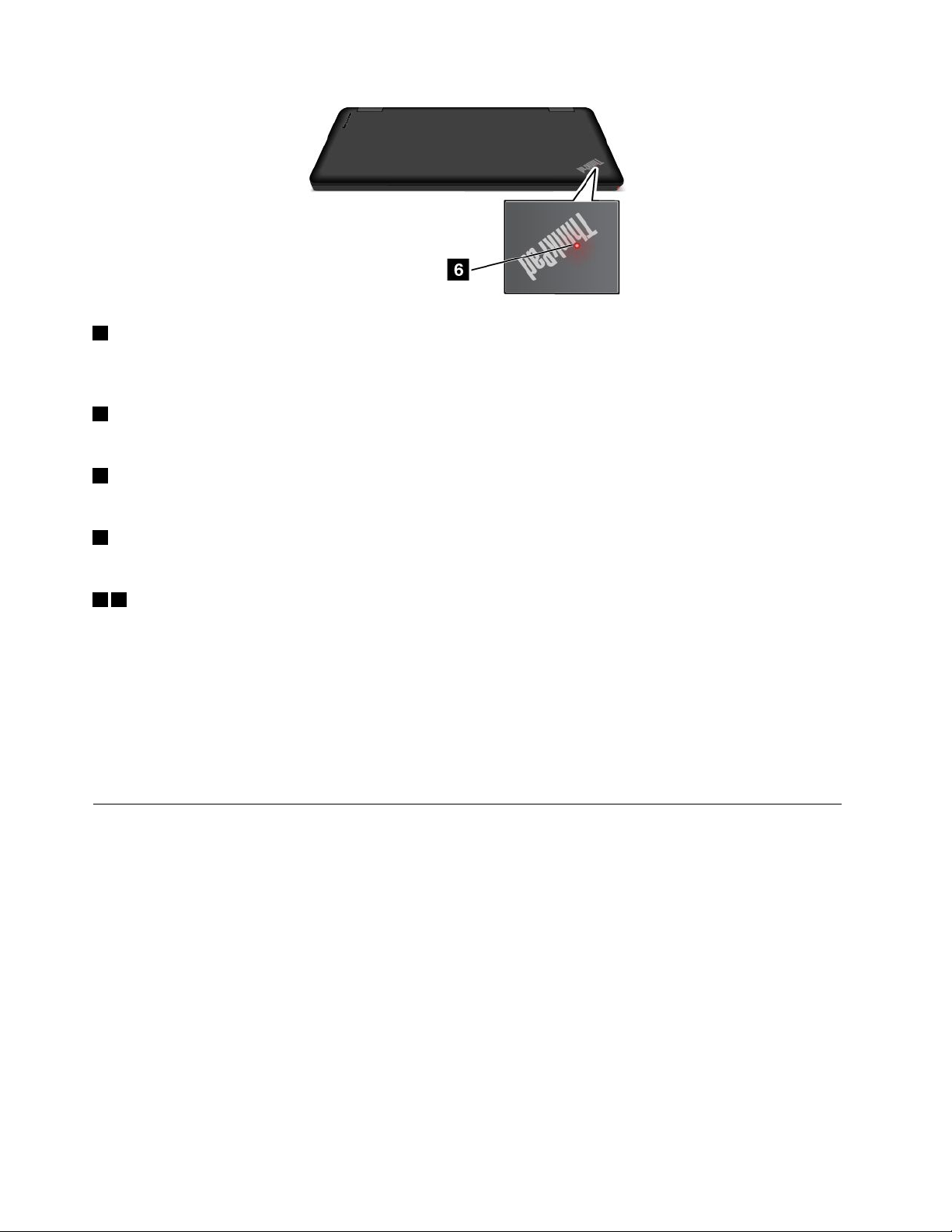
1FnLockindicator
TheFnLockindicatorshowsthestatusoftheFnLockfunction.Formoreinformation,see“Specialkeys”
onpage34.
2Speaker-muteindicator
Whenthespeaker-muteindicatorison,thespeakersaremuted.
3Microphone-muteindicator
Whenthemicrophone-muteindicatorison,themicrophonesaremuted.
4Camera-statusindicator
Whenthecamera-statusindicatorison,thecameraisinuse.
56System-statusindicators
Theilluminateddots,oneintheThinkPadlogoontheouterlidofyourcomputerandtheotheronthepalm
rest,showthesystemstatusofyourcomputer:
•Blinkforthreetimes:Thecomputerisinitiallyconnectedtopower.
•On:Thecomputerison(innormaluse).
•Blinkfast:Thecomputerisenteringhibernationmode.
•Blinkslowly:Thecomputerisinsleepmode.
•Off:Thecomputerisofforinhibernationmode.
Locatingimportantproductinformation
Thissectionprovidesinformationtohelpyoulocateyourmachinetypeandmodellabel,FCCIDandIC
Certificationinformation,theWindowsCertificateofAuthenticitylabel,andtheGenuineMicrosoftlabel.
Machinetypeandmodellabel
Themachinetypeandmodellabelidentifiesyourcomputer.WhenyoucontactLenovoforhelp,themachine
typeandmodelinformationhelpssupporttechnicianstoidentifyyourcomputerandprovidefasterservice.
8UserGuide

Thefollowingfigureshowsthelocationofthemachinetypeandmodelofyourcomputer:
Note:Yourcomputermightlookslightlydifferentfromtheillustrationinthistopic.
FCCIDandICCertificationinformation
YoucanfindtheFCCIDandICCertificationnumbersfortheinstalledtransmittercardsonthebottomof
yourcomputerasshownbelow.
Note:Yourcomputermightlookslightlydifferentfromtheillustrationinthistopic.
CertificateofAuthenticitylabel
TheCertificateofAuthenticitylabelisprovidedonmodelsthatarelicensedtouseaWindows7operating
system.ThelicensedWindowsversionandproductkeyassociatedwiththecomputerareprintedon
thislabel.Recordthisinformationandkeepitinasafeplace.Youmightneedthesenumberstostart
yourcomputerorreinstalltheWindows7operatingsystem.Dependingonthemodel,theCertificateof
Authenticitylabelcanbeonthecomputercover,underthebattery,oronthepoweradapter.
FormoreinformationabouttheCertificateofAuthenticitylabel,goto:
http://www.microsoft.com/en-us/howtotell/Hardware.aspx
Chapter1.Productoverview9
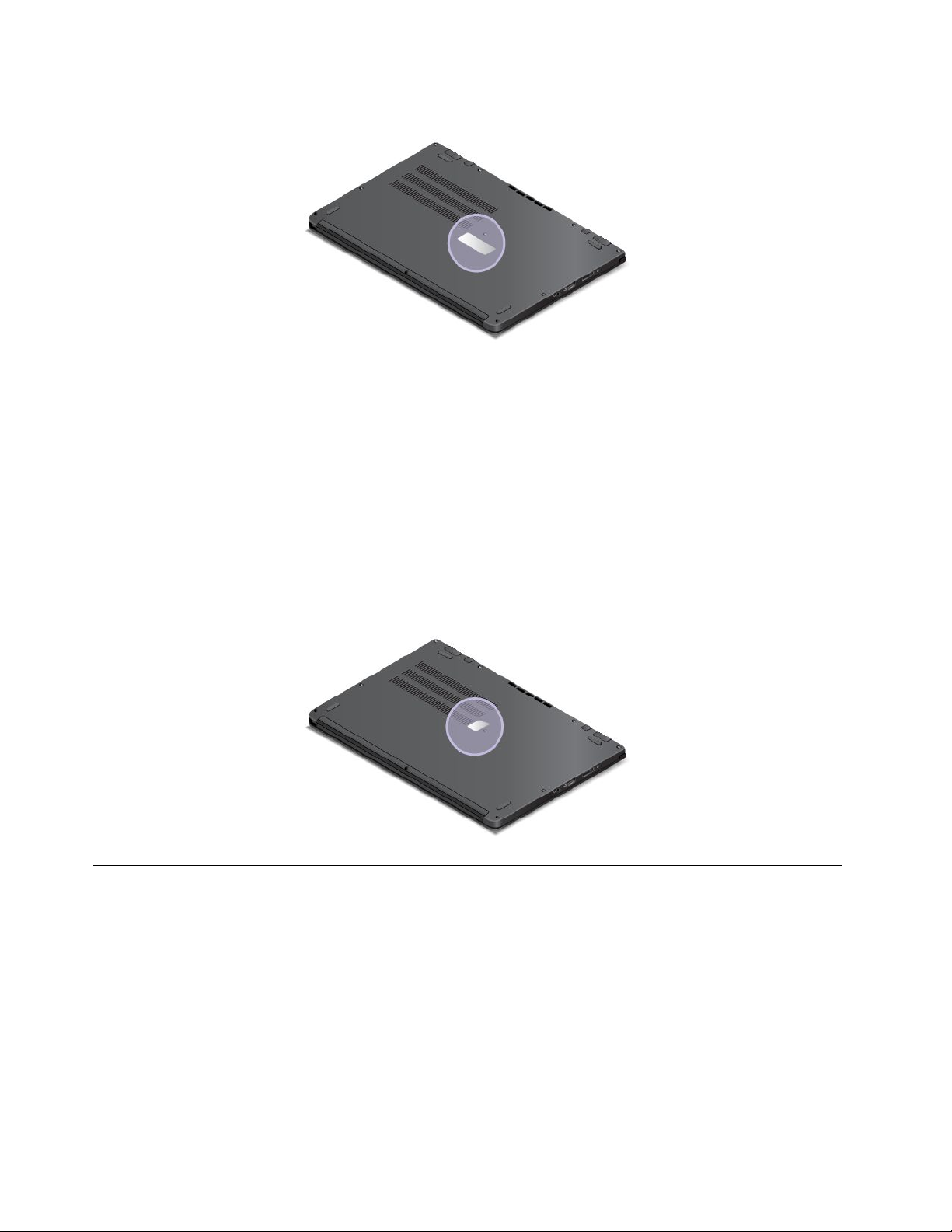
ThefollowingfigureshowsthelocationoftheCertificateofAuthenticitylabelofyourcomputer:
GenuineMicrosoftlabel
TheGenuineMicrosoftlabelisprovidedonmodelsthatarelicensedtouseaWindows8.1operatingsystem.
TheversionoftheWindows8.1operatingsystemisprintedonthelabel.Lenovocomputersthatarelicensed
forusewithaWindows8.1operatingsystemareshippedwiththeWindows8.1licensekeydigitallyencoded
intothecomputerhardware.Dependingonthecomputermodel,theGenuineMicrosoftlabelcanbeonthe
computercover,underthebattery,oronthepoweradapter.
FormoreinformationabouttheGenuineMicrosoftlabel,goto:
http://www.microsoft.com/en-us/howtotell/Hardware.aspx
ThefollowingfigureshowsthelocationoftheGenuineMicrosoftlabelonthecomputercover:
Note:Yourcomputermightlookslightlydifferentfromtheillustrationinthistopic.
Features
Thistopicprovidesinformationaboutthecomputerfeatures.
Tabletfeatures
•Multi-touchscreen
•Volumecontrolbuttons
•Screenrotationlockbutton
•Windowsbutton
10UserGuide
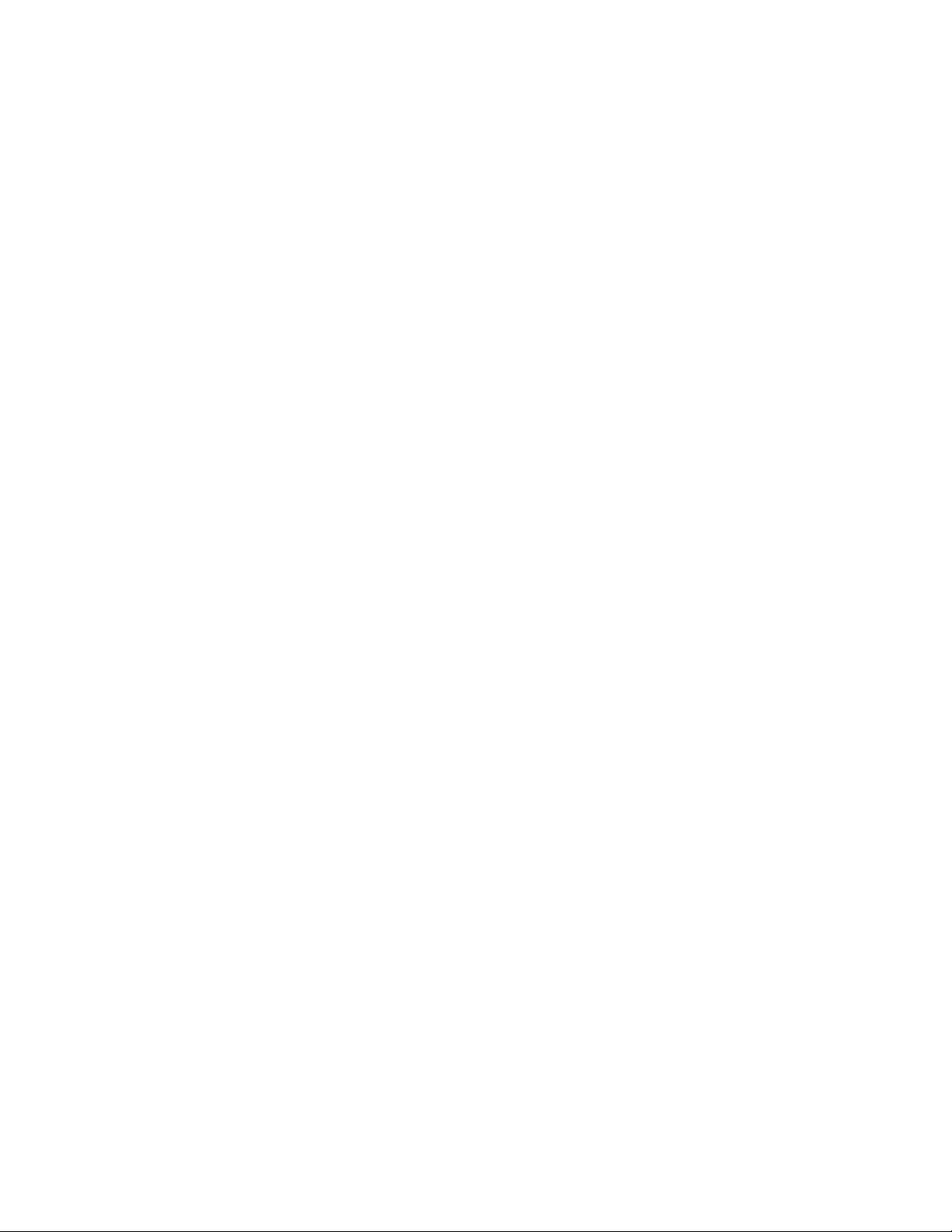
Processor
Toviewthemicroprocessorinformationofyourcomputer,dothefollowing:
•ForWindows7:ClickStart,right-clickComputer.ThenclickProperties.
•ForWindows8.1:Gotothedesktopandmovethepointertothetop-rightorbottom-rightcornerofthe
screentobringupthecharms.ThenclickSettings➙PCinfo.
Memory
Doubledatarate3lowvoltagesynchronousdynamicrandomaccessmemorymodules(DDR3LVSDRAM)
Storagedevice
Dependingonthemodel:
•2.5-inchformfactor,7-mmheightharddiskdrive
•2.5-inchformfactor,7-mmheightsolid-statedrive
•2.5-inchformfactor,7-mmheighthybriddrive
•M.2solid-statedriveforcacheonly
Display
•Displaysize:317.5mm(12.5inches)
•Displayresolution:
–LCD:1366-by-768or1920-by-1080,dependingonthemodel
–Externalmonitor:upto1920-by-1200,dependingonthemonitormodel
•Colordisplaywiththethin-filmtransistor(TFT)technology
•Brightnesscontrol
•Camera
•Microphones
Keyboard
•Fnkeyfunction
•Keyboardframetravelfunction
•6-rowspill-resistant,backlightkeyboard
•ThinkPadpointingdevice(TrackPointpointingdeviceandThinkPadtrackpad)
Interface
•acpowerconnector
•Always-onUSB3.0connector
•Audioconnector
•4-in-1digitalmedia-card-readerslot
•miniHDMIconnector
•LenovoOneLinkconnector
•USB3.0connector
Chapter1.Productoverview11
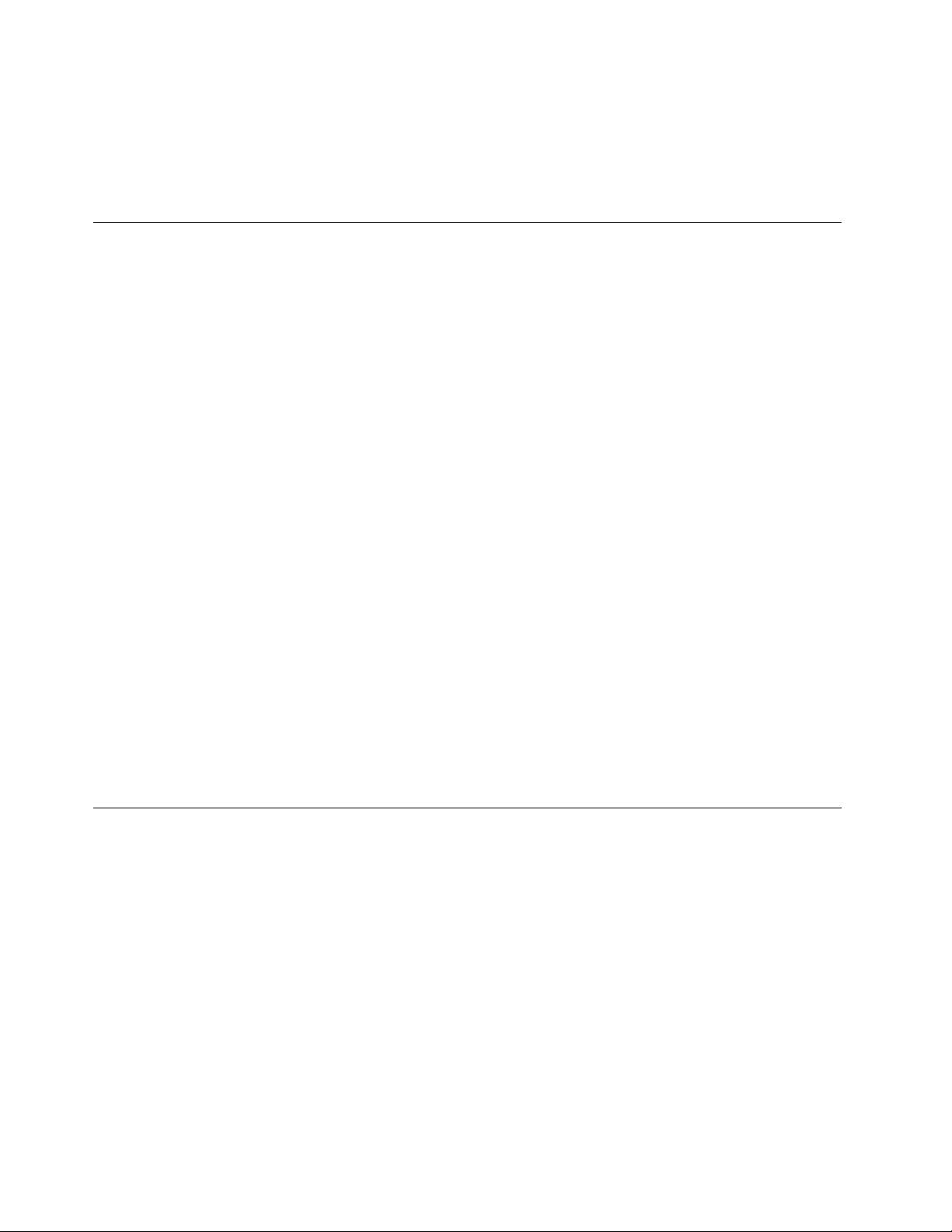
Wirelessfeatures
•IntegratedwirelessLAN
•IntegratedBluetooth
•NFC(onsomemodels)
Specifications
Thissectionliststhephysicalspecificationsforyourcomputer.
Size
•Width:316.6mm(12.46inches)
•Depth:221mm(8.7inches)
•Height
–Digitizermodel:19.4mm(0.76inch)
–Non-digitizermodel:18.8mm(0.74inch)
Heatoutput
45W(154Btu/hr)maximum
Powersource(acpoweradapter)
•Sine-waveinputat50to60Hz
•Inputratingoftheacpoweradapter:100to240Vac,50to60Hz
Batterystatus
Tocheckthebatterystatus,dothefollowing:
•ForWindows7:OpenthePowerManagerprogram.ClicktheBatterytab.Forinstructionsonhowto
starttheAccessConnections™program,see“AccessingLenovoprogramsontheWindows7operating
system”onpage13
•ForWindows8.1:PresstheWindowskeytogototheStartscreen.ClickLenovoSettings➙Power.
.
Operatingenvironment
Thissectionprovidesinformationaboutyourcomputeroperatingenvironment.
Environment:
•Maximumaltitudewithoutpressurization:3048m(10000ft)
•Temperature
–Ataltitudesupto2438m(8000ft)
–Operating:5.0°Cto35.0°C(41°Fto95°F)
–Storage:5.0°Cto43.0°C(41°Fto109°F)
–Ataltitudesabove2438m(8000ft)
–Maximumtemperaturewhenoperatingundertheunpressurizedcondition:31.3°C(88°F)
Note:Whenyouchargethebatterypack,itstemperaturemustbeatleast10°C(50°F).
12UserGuide
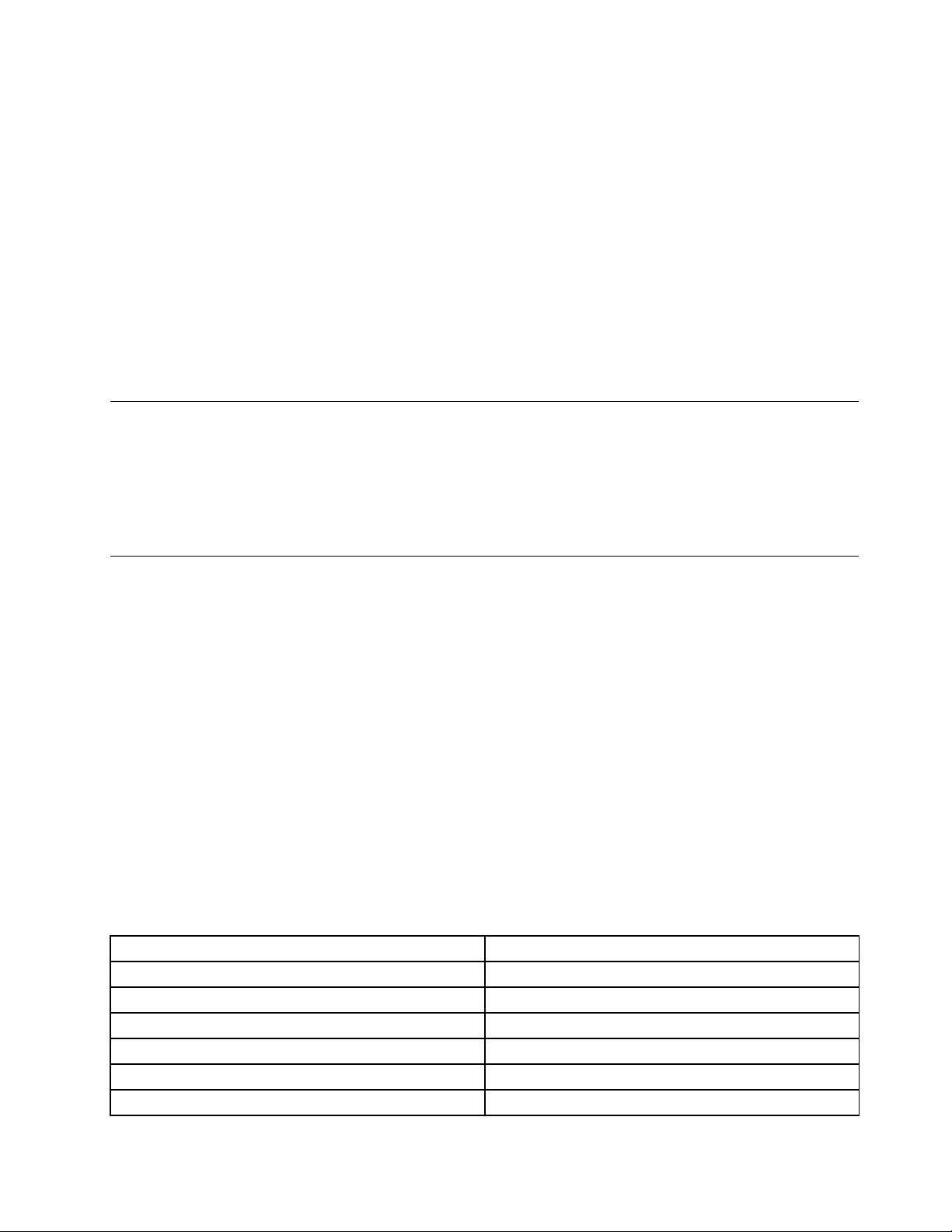
•Relativehumidity:
–Operating:8%to80%
–Storage:5%to95%
Ifpossible,placeyourcomputerinawell-ventilatedanddryareawithoutdirectexposuretosunshine.
Keepelectricalappliancessuchasanelectricfan,radio,airconditioner,andmicrowaveovenawayfrom
yourcomputerbecausethestrongmagneticfieldsgeneratedbytheseappliancescandamagethemonitor
anddataontheharddiskdriveorhybriddrive.
Donotplaceanybeveragesontopoforbesidethecomputerorotherattacheddevices.Ifliquidisspilledon
orinthecomputeroranattacheddevice,ashortcircuitorotherdamagemightoccur.
Donoteatorsmokeoveryourkeyboard.Particlesthatfallintoyourkeyboardcancausedamage.
Lenovoprograms
YourcomputercomeswithLenovoprogramstohelpyouworkmoreeasilyandsecurely.Dependingon
theWindowsoperatingsystempreinstalled,theprogramsmightvary.
TolearnmoreabouttheprogramsandothercomputingsolutionsofferedbyLenovo,goto:
http://www.lenovo.com/support
AccessingLenovoprogramsontheWindows7operatingsystem
OntheWindows7operatingsystem,youcanaccessLenovoprogramsfromeithertheLenovo
ThinkVantage
AccessingLenovoprogramsfromtheLenovoThinkVantageToolsprogram
ToaccessLenovoprogramsfromtheLenovoThinkVantageT oolsprogram,clickStart➙AllPrograms➙
LenovoThinkVantageT ools.Thendouble-clickaprogramicontoaccesstheprogram.
Note:IfaprogramiconisdimmedinthenavigationwindowoftheLenovoThinkVantageToolsprogram,it
indicatesthatyouneedtomanuallyinstalltheprogram.Tomanuallyinstalltheprogram,double-clickthe
programicon.Then,followtheinstructionsonthescreen.Whentheinstallationprocesscompletes,the
programiconwillbeactivated.
Thefollowingtableliststheprogramsandthecorrespondingiconnamesonthenavigationwindowofthe
LenovoThinkVantageToolsprogram.
Note:Dependingonyourcomputermodel,someoftheprogramsmightnotbeavailable.
Table1.ProgramsintheLenovoThinkVantageToolsprogram
ProgramIconname
AccessConnectionsInternetConnection
ActiveProtectionSystem™
ClientSecuritySolutionEnhancedSecurity
CommunicationsUtilityWebConferencing
LenovoQuickCastLenovoQuickCast
LenovoQuickControlLenovoQuickControl
®
ToolsprogramorfromControlPanel.
AirbagProtection
Chapter1.Productoverview13
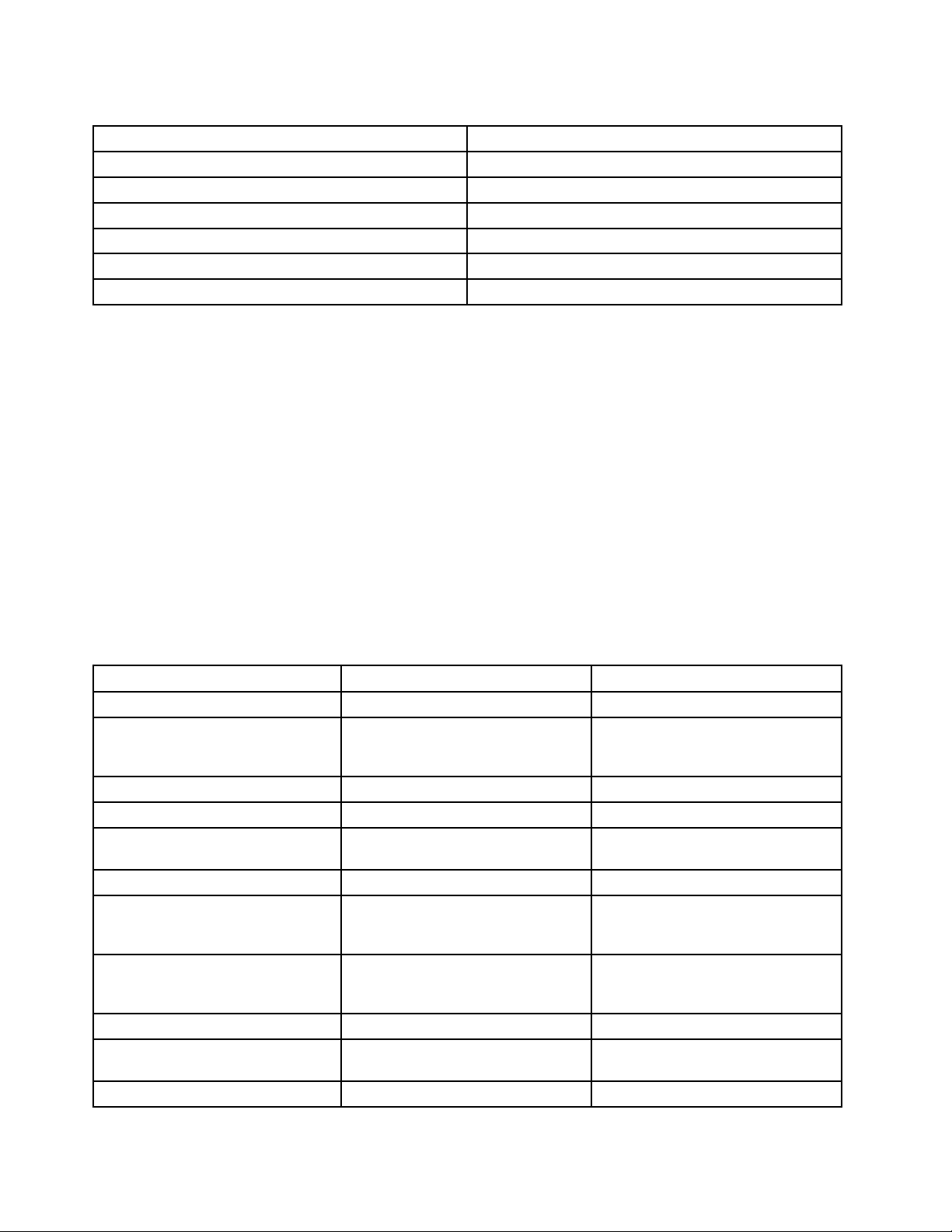
Table1.ProgramsintheLenovoThinkVantageT oolsprogram(continued)
ProgramIconname
LenovoSolutionCenterSystemHealthandDiagnostics
PasswordManagerPasswordVault
PowerManager
RecoveryMediaFactoryRecoveryDisks
RescueandRecovery
SystemUpdate
®
PowerControls
EnhancedBackupandRestore
UpdateandDrivers
AccessingLenovoprogramsfromControlPanel
ToaccessLenovoprogramsfromControlPanel,clickStart➙ControlPanel.Thendependingonthe
programyouwanttoaccess,clickthecorrespondingsectionandthenclickthecorrespondinggreentext.
Note:IfyoucannotfindtheprogramyouneedinControlPanel,openthenavigationwindowoftheLenovo
ThinkVantageToolsprogramanddouble-clickthecorrespondingdimmedicontoinstalltheprogramyou
need.Then,followtheinstructionsonthescreen.Whentheinstallationprocesscompletes,theprogram
iconwillbeactivated,andyoucanfindtheprograminControlPanel.
ThefollowingtableliststheprogramsandthecorrespondingsectionsandgreentextsinControlPanel.
Notes:
•Dependingonthemodel,someoftheprogramsmightnotbeavailable.
•TheLenovoQuickCastprogramandtheLenovoQuickControlprogramarenotlistedinControlPanel.
UsetheLenovoThinkVantageToolsprogramtoaccessthem.
Table2.ProgramsinControlPanel
Program
AccessConnections
ActiveProtectionSystemSystemandSecurity
ClientSecuritySolutionSystemandSecurityLenovo-EnhancedSecurity
CommunicationsUtilityHardwareandSoundLenovo-WebConferencing
LenovoSolutionCenterSystemandSecurityLenovo-SystemHealthand
MessageCenterPlus
PasswordManager
PowerManager
RecoveryMedia
RescueandRecovery
SystemUpdateSystemandSecurity
ControlPanelsectionGreentextinControlPanel
NetworkandInternet
HardwareandSound
Programs
SystemandSecurity
UserAccountsandFamilySafety
HardwareandSound
SystemandSecurity
SystemandSecurity
SystemandSecurity
Lenovo-InternetConnection
Lenovo-AirbagProtection
Diagnostics
MessagesfromLenovo
Lenovo-PasswordVault
Lenovo-PowerControls
Lenovo-FactoryRecoveryDisks
Lenovo-EnhancedBackupand
Restore
Lenovo-UpdateandDrivers
14UserGuide
