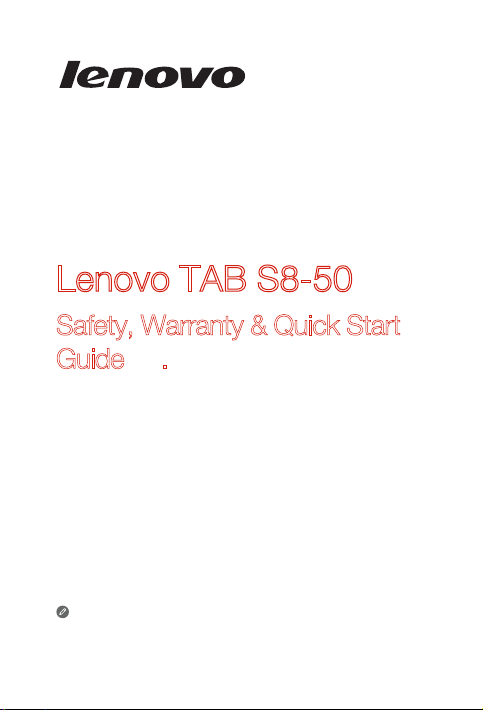
Lenovo TAB S8-50
Safety, Warranty & Quick Start
Guide V1.0
Read this guide carefully before using your Lenovo TAB S8-50.
All info rmatio n label ed with * in t his guid e refers o nly to the WL AN +
LTE model (Len ovo TAB S8-50L(C) ).
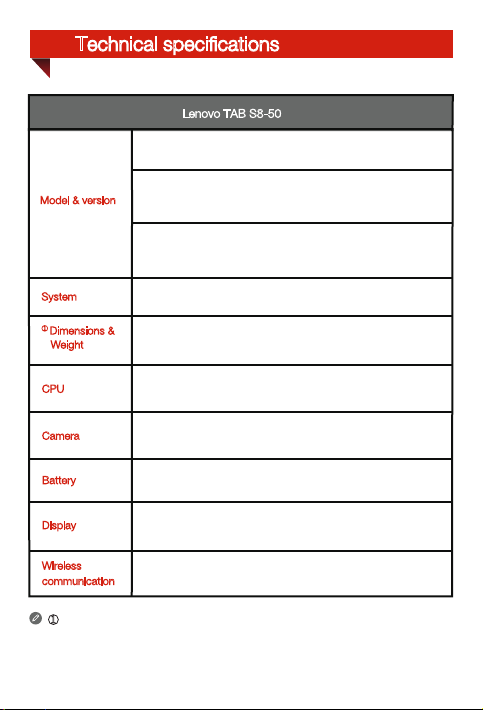
Technical specifications
Lenovo TAB S8-50
Version: WLAN
*Version: WLAN + LTE
*Version: WLAN + LTE
Model & version
Model: Lenovo TAB S8-50F;
*Model: Lenovo TAB S8-50L;
(Data only)
*Model: Lenovo TAB S8-50LC;
(Voice)
System
①
Dimensions &
Weight
CPU
Camera
Battery
Display
Wireless
communication
① Depending on the measuring method, the dimensions and weight might
vary slightly.
* Your Lenovo TAB S8-50 supports LTE Band 1, 2, 3, 4, 5, 7, 8,19 and 20. But In
some countries, LTE is not supported. To know if your Lenovo TAB S8-50 works with
LTE networks in your country, contact your carrier.
Android
Depth: 7.9 mm (0.31 inch) Width: 123.8 mm (4.87 inches)
Height: 209.8 mm (8.26 inches) Weight: 299 g
Intel ATOM Bay Trail-T 3745, 1.86 GHz
8.0 megapixels AF (back) + 1.6 megapixels HD (front)
4290 mAh
Size: 8 inches
Resolution: 1920 × 1200
Bluetooth 4.0 WLAN 802.11 b/g/n GPS
*LTE , WCDMA, GSM
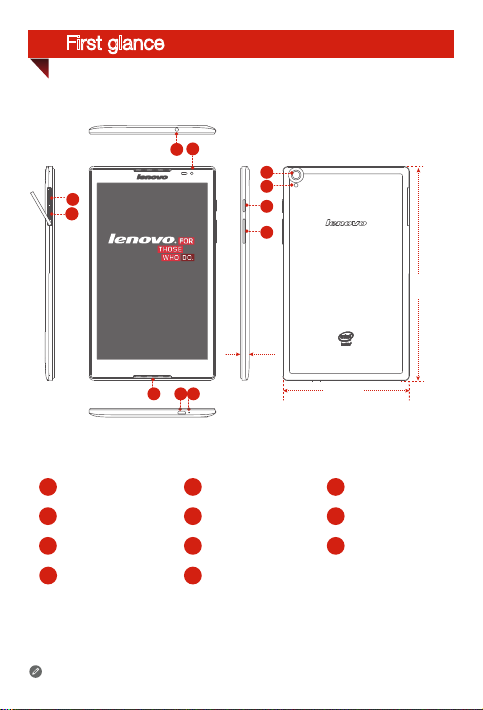
First glance
3
5
4
1
2
11
10
9
8
209.8 mm
7.9 mm
5
6 7
123.8 mm
Front camera
1
MicroSD card slot Receiver
4
Microphone
7
LED light
10
The WLAN model ( Lenovo TAB S8-50F ) does not have a Micro SIM card slot.
2
5
8
11
Earphone jack
Volume key
Back camera
*Micro SIM card slot
3
Micro USB
6
On/Off button
9
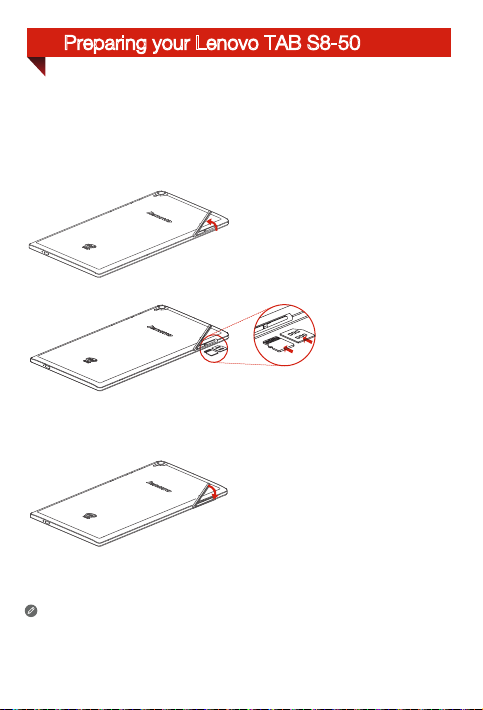
Preparing your Lenovo TAB S8-50
You can use cellular services with the WLAN + LTE model ( Lenovo TAB S8-50L(C) ) by
inserting the Micro SIM card provided by your carrier.
Install the Micro SIM card and the MicroSD card as shown.
Step 1. Open the card-slot door.
Step 2. Insert the cards into the respective
slots, push the cards until they are
engaged in place.
Step 3. Close the card-slot door.
Only Micro SIM card works with your
!!! DO not insert or remove the Micro SIM card while your Lenovo TAB S8-50L(C) is
turned on. Doing so can permanently damage your Micro SIM card or Lenovo TAB
S8-50L(C).
Lenovo TAB S8-50L(C)
.
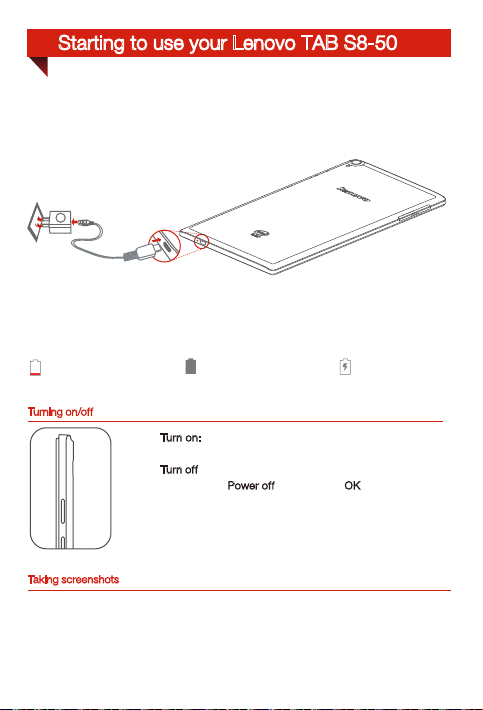
Starting to use your Lenovo TAB S8-50
Before using your Lenovo TAB S8-5 0, you might need to charge the battery.
Charge the battery as shown.
Connect your
USB power adapter.
Turning on/off
Taking screenshots
Press and hold the On/Off button and the volume down button at the same time.
Lenovo TAB S8- 50
Low battery Fully charged
to a power outlet using the included cable and
Turn on:
Press an d hold the On/Off b utton u ntil the
Lenovo logo appears.
: Press an d hold the On/Off b utton fo r a few
Tur n of f
secon ds, tap Power
off and the n tap OK.
Charging
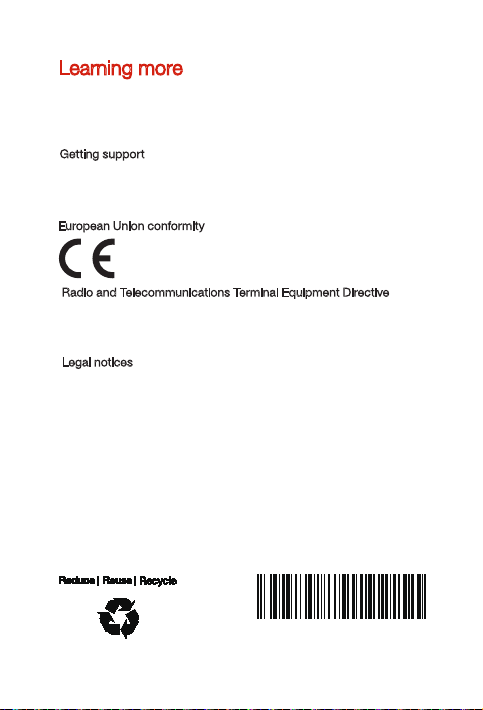
Learning more
To learn more i nforma tion abo ut your Le novo TAB S8-50 functions, refer
to the “Use r Guide” f rom the Br owser favo rites in y our Leno vo TAB S8-50.
To obtain the “R egulato ry Noti ces”, go to
http://support.lenovo.com/.
Getting support
For support on network service and billing, contact your wireless network
operator. For instructions on how to use your Leno vo TAB S8-50, go to
http://support.lenovo.com/.
European Union conformity
Radio and Telecommunications Terminal Equipment Directive
This pro duct is in c ompli ance wi th the ess ential r equire ments a nd other
relevant provisions of the Radio and Telecommunications Terminal
Equipm ent Dire ctive, 1999/5/ EC.
Legal notices
Lenovo an d the Lenovo logo a re trademarks of L enovo in the Unite d States,
other co untrie s, or both.
Other c ompany, prod uct, or se rvic e names m ay be trad emark s or ser vice
marks of ot hers.
Manufa ctured u nder li cense f rom Dolb y Labor atories . Dolby an d the
double-D symbol are trademarks of Dolby Laboratories.
LIMITED A ND RESTR ICTED RIG HTS NOTICE: I f data or so ftwa re is
delive red pur suant a Ge neral S erv ices Adm inistr ation “GS A” contract, u se,
reproduction, or disclosure is subject to restrictions set forth in Contract
No. GS-35F- 05925.
First Edition (August 2014)
© Copyri ght Leno vo 2014 .
11244482-00
Printed in China
