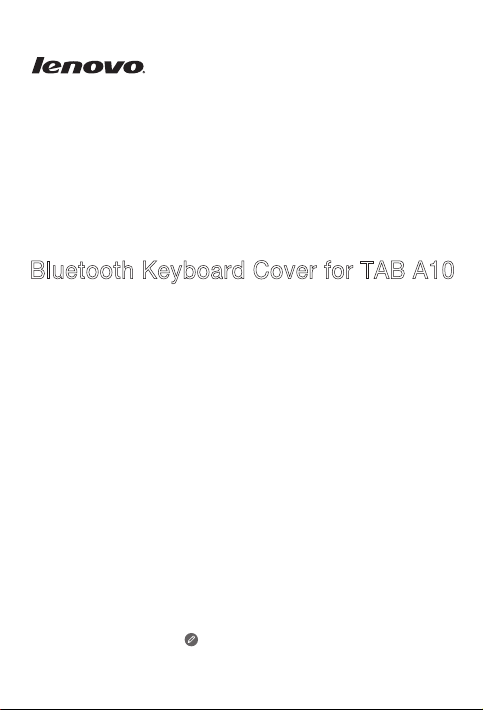
Bluetooth Keyboard Cover for TAB A10
* For reference only, please refe r to our actual product.
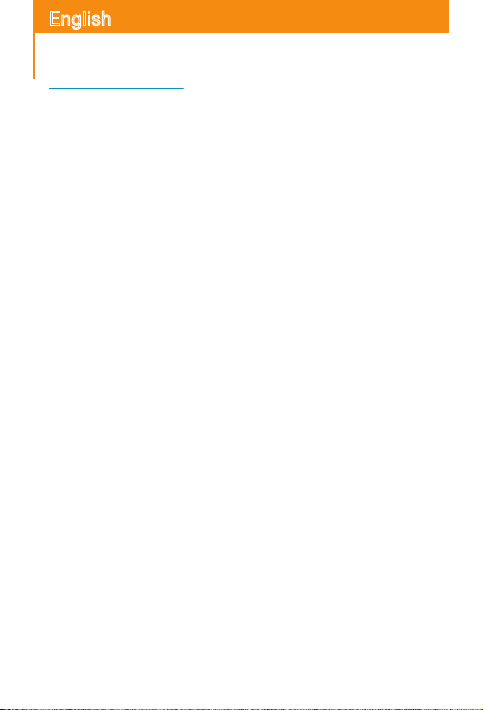
English
Learn more
For more information about tablet functions and useful manuals, go to
htt p://sup port.leno vo.com/.
Guide” from the Browser favorites in your tablet.
Getting support
For support on network service and billing, please contact your wireless network operator.
For instructions on how to use yo ur tablet, go to
To read this manual on your tablet, please access “User
htt p://sup port.leno vo.com/
.
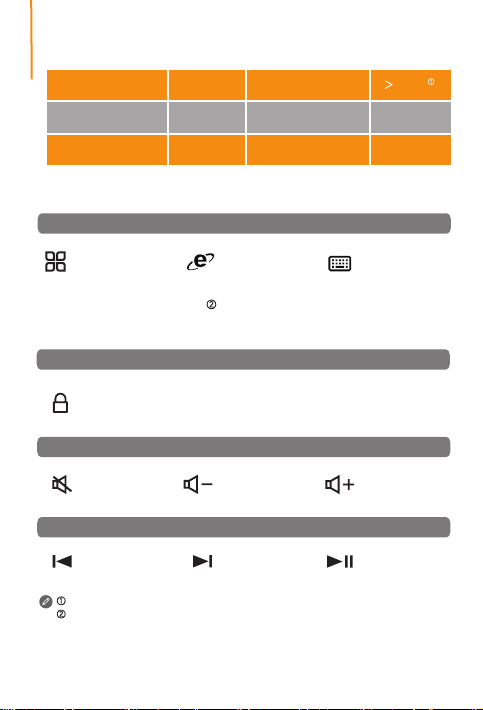
Specications
Bluetooth version
Battery capacity
Charging voltage
3.0
220 mAh
5 V
Battery life
Charging current 100 mA
Wireless range
Special function keys
Application & Access
Display home screen
Save screen image
prtsc
On-screen display (OSD)
Lock screen
Volume
Mute
Media controls
Previous
Calculated by 2 hours in normal daily use.
Using sym to switch input methods: Press sym key on the keyboard and then
select the required input method from the popup Choose input method screen.
Open web browser
Display input selection
sym
screen
Turn volume down
Next
Menu
Turn volume up
Play/Pause
90 days
10 m
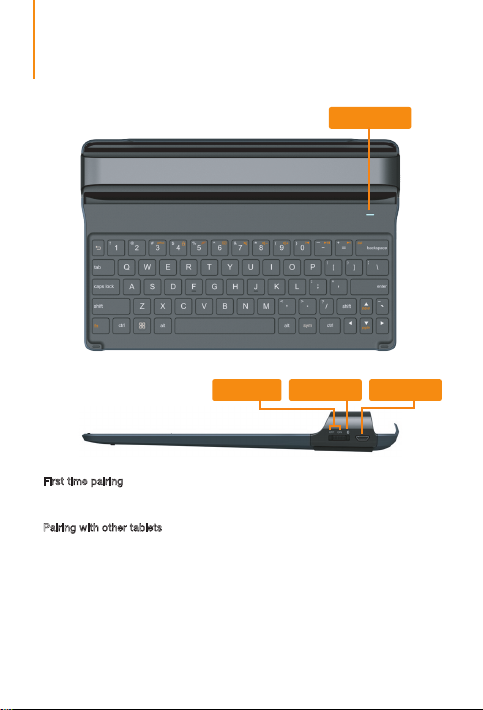
Introduction*
The B luetooth Keyb oard Cover can b e used to c ont rol a tabl et wi th co mbin ati on
key s in ora nge legend color (for details, see spec ial function keys) . The keyboard
and the tablet can be combined for easy carrying.
Status indicator
Power switch
Connecting to a tablet
First time pairing
While using this keyboard rst time, please set the power switch to "on" position. The
keyboard will enter into pairing status to pair with the tablet.
Pairing with other tablets
Whil e pairing wit h othe r tables, please se t pairing switch to Bluet ooth logo pos ition
for more than 1 second to enter into pairing mode for pairing with other tablets.
Pairing switch
Charging port
Charging the Bluetooth Keyboard Cover
It takes approximately three hours to fully charge the Bluetooth Keyboard Cover for the rst
time, or after the battery has been fully depleted. To charge the Bluetooth Keyboard Cover,
con nect th e USB end of the ch arging ca ble to the USB por t on a com pute r or on th e
charger, and correctly attach the other end of the charging cable to the charging port. When
the status indicator glows constant red, this indicates that the Bluetooth Keyboard Cover is
charging. Use the dedicated USB charging cable or else the Bluetooth Keyboard Cover might
become damaged.
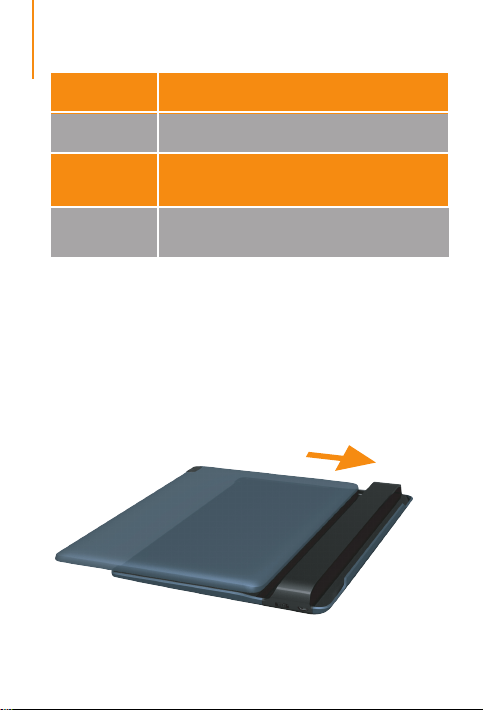
Status indicator
Flashing red The battery capacity is insufcient.
Constant red
Flashing blue slowly
Flashing blue
quickly
The B luetooth Keyboard Cover is charging. When
charging is complete, the indicator turns off.
At tem pti ng to co nne ct to la st conn ec ted d ev ic e. If it
con nects successful ly, th e indicator turns off after on for
two seconds.
The keyboard is in the pairing state and can be discovered by
other devices. If the pairing is successful, the indicator turns
off after on for two seconds.
Combining with a tablet
To pack it up, carefully place the tablet screen down onto the Bluetooth Keyboard Cover
and gently push the edge of the tablet until it slides into the Bluetooth Keyboard Cover.
When using the tablet, slide it out in the opposite direction.
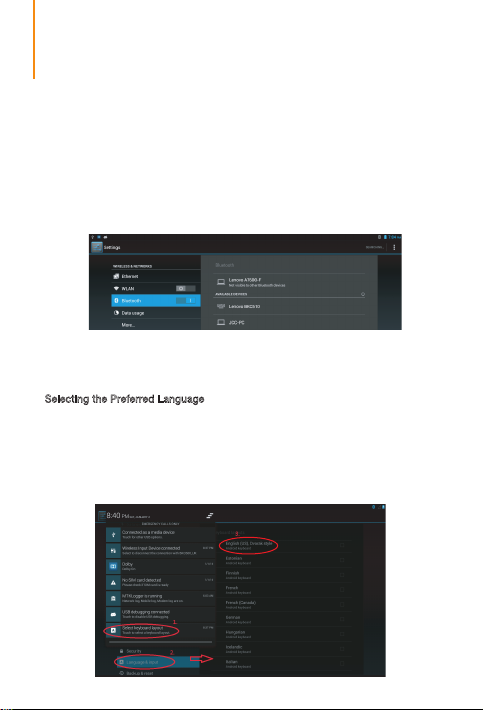
Connecting to a tablet
Before using the Bluetooth Keyboard Cover for the rst time, connect it to the tablet.
Step1: Turn the keyboard's power switch on.
The status indicator on the keyboard will ash quickl y, and the keyboard can be
discovered by other devices.
Step 2: On the tablet, choose Settings > Bluetooth and set Bluetooth to “On” .
Step 3: A prompt indicating that the keyboard is SEARCHING is displayed in the upper
right cor ner of th e tablet screen. If no prompt is displayed, select SEARCH FOR
DEVICE in the upper right corner of the tablet screen.
Step 4: Select Lenovo BKC510 from the list of available devices on the tablet screen.
When the prom pt ind icat ing tha t the Lenovo B KC510 has been connect ed is
displayed, it means that the keyboard has successfully connected to the tablet.
If the Bluetooth Keyboard Cover has successfully connected to the tabl et in th e pas t, it
will autom atically co nnect to the tablet via Bluetooth after turned on. If the connection
fai ls, c hec k the tab let to s ee if Blue too th is set to ON and t hen rec onnec t using the
previous four steps.
Selecting the Preferred Language
Afte r paring with the t able t, please follow up b elow steps and th e imag e to select your
preferred language.
1. Scroll down the notication bar and choose the keyboard layout as the red circle 1 in the image.
2. Eject the language & input setting as the red circle 2 in the image. Choose physical
keyboard > hid-keyboard > setup keyboard layouts
3. Check the layout you want to use as the red circle 3 in the image.
4. If multi-language layouts selected, user can use "ctrl+space" to switch the layout.
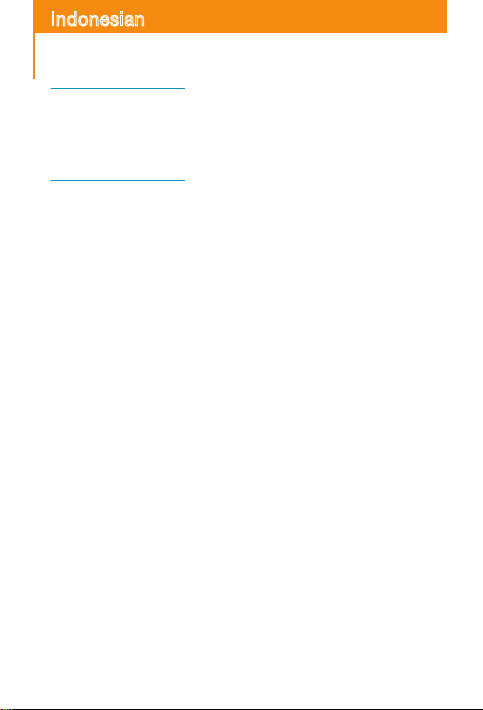
Indonesian
Pelajari lebih lanjut
Untuk informasi lebih lanjut tentang fungsi tablet dan buku panduan, kunjungi
htt p://sup port.leno vo.com/.
Untuk membaca buku panduan ini di tablet Anda, silakan akses ""Panduan Pengguna""
dari favorit Browser di tablet Anda.
Mendapatkan dukungan
Untuk dukungan penagihan dan layanan jaringan, harap hubungi operator jaringan nirkabel
Anda. Untuk petunjuk cara menggunakan tablet Anda, kunjungi
htt p://sup port.leno vo.com/.

Spesikasi
Bluetooth versi
Kapasitas baterai
Tegangan pengisian
3.0
220 mAh
5 V
Tombol fungsi khusus
Aplikasi & Akses
Layar depan tampilan
Simpan gambar layar
prtsc
Tampilan di layar (OSD)
Kunci layar
Volume
Sunyi
Pengontrol media
Sebelumnya
Dihitung 2 jam penggunaan normal sehari-hari.
Menggunakan
pilih metode input yang diinginkan dari layar
sym
untuk beralih metode input: Tekan tombol
Buka browser web
Layar pemilihan input
sym
tampilan
Perkecil volume
Berikutnya
Masa pakai baterai
Arus pengisian 100 mA
Jangkauan nirkabel
pilih metode input
90 hari
10 m
Menu
Perbesar volume
Putar/Jeda
sym
di keyboard, lalu
yang muncul.
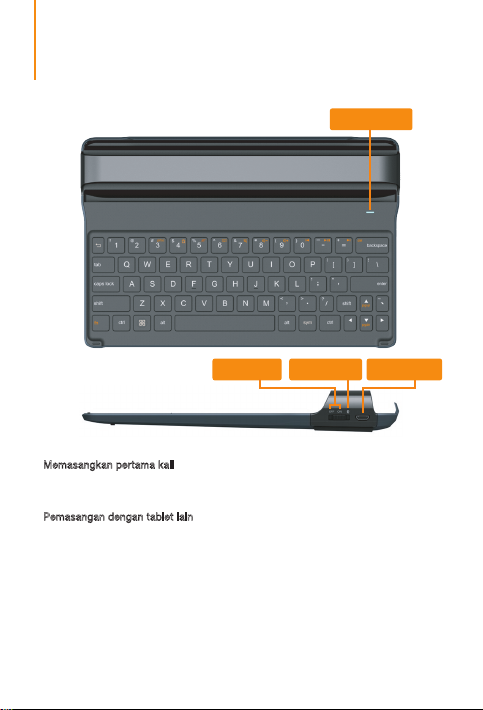
Pendahuluan*
Pen utup B luetooth Keyboard dapat digunakan untuk mengontrol tablet dengan
tombol kombinasi berwarna keteran gan jingga (untuk perincian, lihat tombol fungsi
kh usus ). Key boa rd d an t ab let da pat di gabu ngk an u ntu k me mud ahka n saat
dibawa.
Indikator status
Sakelar daya
Menghubungkan ke tablet
Memasangkan pertama kali
Ketik a me nggunak an keybo ard ini untuk per tama kal iny a, setel sak elar day a ke
p os is i " me ny ala " .K ey bo a rd a kan b er al ih k e st atu s p em asa n ga n unt u k
memasangkannya dengan tablet.
Pemasangan dengan tablet lain
Saat memas angka n dengan ta blet lain, setel sakelar da ya ke posis i logo Blue tooth
sela ma le bih d ari 1 deti k untuk masuk ke mode pemasang an un tuk m emasangka n
dengan tablet lain.
Sakelar
pemasangan
Port pengisian
Mengisi Daya Penutup Bluetooth Keyboard
Dibutuhkan waktu sekitar tiga jam untuk mengisi daya Penutup Bluetooth Keyboard sampai
penuh untuk pertama kalinya, atau setelah daya baterai benar-benar habis.
Untuk mengisi daya Penutup Bluetooth Keyboard, hubungkan ujung USB kabel pengisian
ke port USB pada komputer atau pada charger, dan pasang dengan benar ujung lain kabel
pengisian ke port pengisian. Bila indikator status berubah menjadi merah konstan, ini berarti
daya Penutup Bluetooth Keyboard sedang diisi. Gunakan kabel pengisian USB yang telah
ditentukan, jika tidak, Penutup Bluetooth Keyboard bisa rusak.

Indikator status
Berkedip merah
Merah konstan
Berkedip biru lambat
Berkedip biru cepat
Kapasitas baterai tidak mencukupi.
Daya Penutup Bluetooth Keyboard sedang diisi.
Bila pengisian selesai , indikator akan padam.
Mencoba terhubung ke perangkat yang terakhir terhubung.
Jika berhasil terhubung, indikator padam setelah menya la
selama dua detik.
Key board b erada dal am stat us ber pasan gan dan dapat
ditemukan oleh perangkat lain. Jika pemasangan berhasil,
indikator padam setelah menyala selama dua detik.
Menggabungkan dengan tablet
TUntuk menggabungkannya, letakkan layar tablet secara hati-hati di atas Penutup
Bluetooth Keyboard dan secara perlahan dorong tepi tablet sampai bergeser ke Penutup
Bluetooth Keyboard.
Jika menggunakan tablet, tarik tablet keluar ke arah yang berlawanan.

Menghubungkan ke tablet
Sebelum menggunakan Penutup Bluetooth Keyboard untuk pertama kalinya,
hubungkan perangkat ini ke tablet.
Langkah 1: Hidupkan sakelar daya keyboard.
Indikator status di keyboard akan berkedip cepat, dan keyboard dapat
ditemukan oleh perangkat lain.
Langkah 2: Pada tablet, pilih Pengaturan > Bluetooth dan setel Bluetooth ke "ON".
Langkah 3: Petunjuk yang menunjukkan bahwa keyboard sedang MENCARI
ditampilkan di sudut kananatas layar tablet. Jika tidak ada petunjuk yang
ditampilkan, pilih CARI PERANGKAT di sudut kanan atas layar tablet.
Langkah 4: Pilih
Jika sebelumnya Penutup Bluetooth Keyboard pernah berhasil terhubung dengan tablet,
peran gkat ini akan se car a otoma tis terhu bun g ke tablet mela lui Bluet oot h sete lah
dihidupkan. Jika koneksi gagal, periksa tablet untuk melihat apakah Bluetooth disetel ke
ON, kemudian hubungkan kembali menggunakan empat langkah sebelumnya.
Memilih Bahasa yang Diinginkan
Setelah memasangkan dengan tablet, ikuti langkah dan gambar di bawah untuk
memilih bahasa yang diinginkan.
1 Gulir bilah notikasi ke bawah dan pilih tata letak keyboard seperti lingkaran
merah 1 pada gambar.
2 Keluarkan pengaturan bahasa & input seperti lingkaran merah 2 pada gambar.
Pilih keyboard sik > hid-keyboard > setel tata letak keyboard
3 Periksa tata letak yang ingin digunakan seperti lingkaran merah 3 pada gambar.
4 Jika tata letak multi bahasa dipilih, pengguna dapat menggunakan "ctrl+spasi"
untuk beralih tata letak.
Lenovo BKC510
tablet.Bila petunjuk yang menunjukkan bahwa
terhubung ditampilkan,ini berarti keyboard telah berhasil terhubung
dengan tablet.
dari daftar perangkat yang tersedia pada layar
Lenovo BKC510
telah

French
En savoir plus
Pour plus d’informations sur les fonctions de votre tablette et pou r consu lter des
manuels d’utilisation, rendez-vou s sur le site http:// support.l enovo.com /.
Pour lire ce manuel sur votre tab lette, accédez au favori«Guide de l’util isateur»
dans le navigateur de votre table tte.
Assistance
Pour des informations sur les ser vices réseau et la facturation, co ntactez votre
opérateur de réseau sans l. Pour des instructions sur l’utilisatio n de vo tre tablette,
visitez le site ht tp://supp ort.lenov o.com/.

Spécications
Bluetooth version
Capacité de la batterie
Tension de chargement
3.0
220 mAh
5 V
Autonomie
Intensité de chargement
Portée du réseau sans l
Touches de fonctions spéciales
Application et accès
Afchage de
l’écran d’accueil
Enregistrement de
prtsc
l’image à l’écran
Afchage à l’écran (OSD)
Écran de verrouillage
Volume
Silencieux
Contrôles de médias
Précédent
Chiffre calculé sur la base d’une utilisation quotidienne de 2heures.
Pour changer de mode de saisie à l’aide de sym: appuyez sur la touche sym,
puis sélectionnez le mode de saisie de votre choix dans l’écran contextuel de
sélection du mode de saisie.
Ouverture du
navigateur Web
Afchage de l’écran de
sym
sélection de saisie
Diminution du
volume
Suivant
Augmentatio
n du volume
Lecture/Pause
90 jours
100 mA
10 m
Menu

Introduction *
L’Étui de protection avec clavier Bluetooth peut être utilisé pour contrôler une
tablette à l’aide des combinaisons de touches comportant une légende de
couleur orange (pour plus de détails, consultez la rubrique Touches de fonctions
spéciales). Le clavier et la tablette peuvent être combinés pour faciliter le
transport.
Voyant d’état
Interrupteur
d’alimentation
Connexion à une tablette
Premier couplage du clavier
Lors de la première utilisation du clavier, réglez l’interrupteur d’alimentation sur
la position «ON» (activé).
Le mode de couplage du clavier s’active alors, an de permettre le couplage
avec la tablette.
Couplage avec d’autres tablettes
Pour coupler le clavier avec d’autres tablettes, positionnez l’interrupteur
d’alimentation sur le logo Bluetooth pendant plus d’1seconde, an d’activer le
mode de couplage.
Interrupteur
de couplage
Port de charge
Chargement de l’Étui de protection avec
clavier Bluetooth
Avant la première utilisation ou lorsque la batterie est totalement déchargée, le chargement
complet de l’Étui de protection avec clavier Bluetooth dure environ troisheures. Pour
charger l’Étui de protection avec clavier Bluetooth, connectez l’extrémité USB du câble
de chargement à un port USB sur un ordinateur ou sur le chargeur, puis connectez
l’autre extrémité du câble au port de charge. Lorsque le voyant d’état est rouge xe,
cela signie que l’Étui de protection avec clavier Bluetooth est en cours de chargement.
Utilisez exclusivement le câble de chargement USB fourni an d’éviter d’endommager
l’Étui de protection avec clavier Bluetooth.

Voyant d’état
Voyant d’état rouge
clignotant
Voyant d’état rouge
fixe
Voyant bleu
clignotant lentement
Voyant bleu clignotant
rapidement
Le niveau de la batterie est très faible.
L’Étu i de protection a vec clavier Bluet ooth est en cours
de ch argement. Lorsque le chargement es t terminé, le
voyan t s’éteint.
Tentative de connexi on au dernier appareil connecté. Si la
connexion s’établit correctement, le voyant s’éteint puis se
rallume après deuxsecondes.
Le couplage est ac tivé et le clavier peut être détecté par
d ’a ut res p é ri ph éri q u es. Si l e c o upla g e s ’éta b l it
cor recteme nt, le voyant s ’éteint apr ès être resté a llumé
pendant deuxsecondes.
Combinaison avec une tablette
À des ns de rangement, disposez avec précaution l’écran de la tablette face à l’Étui de
protection avec clavier Bluetooth, puis appuyez doucement sur le bord de la tablette
pour la faire glisser dans l’Étui de protection avec clavier Bluetooth.
Lorsque vous souhaitez utiliser la tablette, faites-la glisser dans la direction opposée.

Connexion à une tablette
Vous devez connecter l’Étui de protection avec clavier Bluetooth à la tablette
avant votre première utilisation.
Étape1: allumez le clavier.
Le voyant d’état du clavier se met à clignoter rapidement. Le clavier
peut alors être détecté par d’autres périphériques.
Étape2: sur la tablette, sélectionnez
ACTIVÉ» pour activer le Bluetooth.
Étape3: Un message indiquant que le clavier est
s’afche dans le coin supérieurdroit de l’écran de la tablette. Si ce
message ne s’afche pas, sélectionnez l’option RECHERCHER
DESPÉRIPHÉRIQUES dans le coin supérieur droit de l’écran de la tablette.
Étape4: sélectionnez
disponibles qui s’afche à l’écran de la tablette.Le message indiquant
que la tablette
le clavier est correctement connecté à la tablette.
Si l ’Ét ui de pr ote cti on ave c clavie r Blue tooth a dé jà été c onne cté à la tab lett e, la
connexion s’effectuera automatiquement via Bluetooth après chaque nouvelle mise sous
tension de la ta blette. Si la tentative de connexion échoue, vériez les paramètres de la
tabl ette pour v ous ass urer que le B lueto oth est act ivé, pu is procéd ez à une no uvelle
tentative de connexion en suivant les quatreétapes indiquées ci-dessus.
Sélection de la langue
Une fois la tablette couplée, reportez-vous aux étape s et à l’i mage c i-de ssou s pour
sélectionner votre langue.
1. Faites déler la barre de notication vers le bas et sélectionnez l’option de disposition
du clavier (cercle rouge1 sur l’image).
2. Sélectionnez Langue et saisie (cercle rouge2 sur l’image). Sélectionnez Clavier
physique> Clavier HID> Congurer la disposition du clavier.
3. Recherchez la disposition que vous souhaitez utiliser (cercle rouge3 sur l’image).
4. Lorsque plusieurs langues sont sélectionnées, le raccourci clavier «ctrl+espace»
permet de passer d’une disposition à l’autre.
Lenovo BKC510
Lenovo BKC510
Paramètres
>
Bluetooth
, puis sélectionnez «
EN COURS DE RECHERCHE
dans la liste des périphériques
est bien connectée s’afcheindiquant que

简体中文
了解更多
有关平板电脑功能和使用手册的更多信息,请转至
要阅读本手册,请访问您平板电脑上浏览器收藏夹中的“用户指南"。
获得支持
有关网络服务和计费的支持,请联系您的无线网络运营商。有关如何使用平板电脑
的说明,请转至
http://www.lenovocare.com.cn
http://www.lenovocare.com.cn
。
。

产品参数
蓝牙版本
电池容量
充电电压
特殊功能键
应用&访问
3.0
220 mAh
5 V
电池使用时间
充电电流
工作距离
90
天
100 mA
10
米
显示主屏幕
保存屏幕图象
prtsc
屏幕显示
锁定屏幕
音量
静音
媒体播放
上一曲
日常使用中按每两小时计算。
使用sym来切换输入法:按键盘上的sym键,然后从“选择输入法"弹出窗口
中选择所需的输入法。
sym
开启网页浏览器
显示输入法选择界面
调低音量
下一曲
菜单
调高音量
播放/暂停

产品简介 *
可使用蓝牙键盘盖通过橙色示例组合键控制平板电脑(详细信息,请参见具体功能
键)。 键盘与平板电脑可以实现组合以方便携带。
状态指示灯
电源开关
连接到平板电脑
首次配对
首次使用该键盘时,请将电源开关设置为“开”。
该键盘将输入配对状态以与该平板电脑配对。
与其他平板电脑配对
与其他平板电脑配对时,请将电源开关设置到蓝牙徽标位置 1 秒以上,从而进入配对模
式以与其他平板电脑配对。
配对开关
充电接口
对蓝牙键盘盖充电
当第一次使用
蓝牙键盘盖
充电时,请将充电线的 USB 端插到电脑或充电器的 USB 端口,将充电线的另一端正确
的固定在充电接口上。
当状态指示灯长亮红色时,即进入充电状态。
请使用专用配备的 USB 充电线,使用不符合规格的充电线可能造成损坏。
或每当电池完全耗尽时,完全充满电约需 3 小时。

状态指示灯
红色闪烁
红色长亮
蓝牙慢速闪烁
蓝牙快速闪烁
电池电量不足
蓝牙键盘盖正在充电。充电完成后,指示灯会熄灭
尝试连接到上次连接的设备。如果连接成功,两秒钟
后指示灯将熄灭。
键盘处于配对状态,可由其他设备发现。如果配对成功
,两秒钟后指示灯将熄灭。
与平板电脑的组合
收纳时,将平板电脑屏幕朝下贴在
时,朝相反的方向即可抽出平板电脑。
蓝牙键盘盖
上,并轻推平板电脑外侧使之滑入。使用

连接到平板电脑
在第一次使用前,您需要将蓝牙键盘盖连接到您的平板电脑。
步骤 1:将键盘的电源开关打开。
键盘的状态指示灯将快速闪烁,其他设备将会发现该键盘。
步骤 2:在平板电脑上,选择 设置 > 蓝牙,并将蓝牙设置为“打开”。
步骤 3:平板电脑屏幕右上角将提示键盘正在搜索。如果未显示提示,请选择平板
电脑屏幕右上角的搜索设备。
步骤 4:在平板电脑屏幕上的可用设备列表中选择 Lenovo BKC510。当提示已连接
Lenovo BKC510,则表示已成功将键盘连接到平板电脑。
蓝牙键盘盖如果与平板电脑成功连接过,在蓝牙键盘盖开机后会自动与平板电脑进
行蓝牙连接。
如果未连接成功,请查看平板电脑的蓝牙是否打开,并按照上述 4 个步骤再进行蓝
牙连接。
选择首选语言
与平板电脑配对后,请按照下面步骤和图像选择您的首选语言。
1.向下滚动通知栏并选择键盘布局,如图像中红色圆圈 1 所示。
2.弹出语言和输入设置,如图像中红色圆圈 2 所示。选择物理键盘 > 隐藏键盘 > 设置键盘布局
3.选择要使用的布局,如图像中红色圆圈 3 所示。
4.如果选定了多语言布局,用户可以使用“通知栏”来切换布局。

繁體中文
更多資訊
如需更多有關平板電腦功能和實用手冊的資訊,請造訪 htt p://sup port.leno vo.com/。
若要在平板電腦上閱讀本手冊, 請從平板電腦瀏覽器的我的最愛中存取「使用者手冊」。
取得支援
如需網路服務和計費方式的支援,請洽詢您的無線網路業者。如需平板電腦的使用指示,請
造訪 htt p://sup port.leno vo.com/。

規格
藍牙版本
電池容量
充電電壓
3.0
220 mAh
5 V
特殊功能鍵
應用程式與存取
顯示主畫面
儲存螢幕影像
prtsc
畫面顯示 (OSD)
鎖定螢幕
音量
靜音
媒體控制項
上一個
以一般日常使用情況下使用 2 小時計算。
使用
sym
可切換輸入法:在鍵盤上按下
中選取所需輸入法。
sym
電池續航力
充電電流
100 mA
無線範圍
開啟網路瀏覽器
顯示輸入法選擇畫面
降低音量
下一個
sym
鍵,然後從跳出來的「選擇輸入法」畫面
功能表
播放/暫停
90 天
10
提高音量
公尺

簡介 *
您可使用藍牙鍵盤座上有橘色標示的組合鍵來控制平板電腦(如需詳細資訊,請參
閱「特殊功能鍵」)。
鍵盤和平板電腦可組合以利於攜帶。
狀態指示燈
電源開關
連接平板電腦
初次配對
初次使用此鍵盤時,請將電源開關設至「on」(開啟)位置。
鍵盤將進入配對狀態,以與平板電腦配對。
與其他平板電腦配對
與其他平板電腦配對時,請將電源開關設至藍牙標誌位置並停留超過 1 秒以進入
配對模式,即可與其他平板電腦進行配對。
配對開關
充電埠
為藍牙鍵盤座充電
初次為藍牙鍵盤座充電,或是在電池電量完全耗盡的情況下,充飽電約需三小時。
若要為藍牙鍵盤座充電,請將充電線的 USB 端連接至電腦或充電器上的 USB 連接埠
,然後將充電線的另一端正確插入充電埠。
狀態指示燈持續亮紅燈時,即表示藍牙鍵盤座正在充電。
請使用專用的 USB 充電線,否則藍牙鍵盤座可能會損壞。

狀態指示燈
閃爍紅燈
持續亮紅燈
慢速閃爍藍燈
快速閃爍藍燈
電池電量不足。
藍牙鍵盤座正在充電。充電完成後,指示燈即會熄滅。
正在嘗試連接至上一次連接的裝置。如果連接成功,指示燈
會在持續亮起兩秒後熄滅。
鍵盤處於配對狀態,且可被其他裝置搜尋到。如果配對成功
,指示燈會在亮起兩秒後熄滅。
與平板電腦組合
若要進行組合,請小心將平板電腦以螢幕朝下的方式放在藍牙鍵盤座上,然後輕推平板電
腦的邊緣,直到平板電腦滑入藍牙鍵盤座。
要使用平板電腦時,請朝反方向拉出。

連接平板電腦
初次使用藍牙鍵盤座前,請將其連接至平板電腦。
步驟 1:開啟鍵盤電源開關。
鍵盤上的狀態指示燈會快速閃爍,且鍵盤將可被其他裝置搜尋到。
步驟 2:在平板電腦上,選擇 設定 > 藍牙,然後將藍牙設為「開啟」。
步驟 3:平板電腦螢幕右上角會出現鍵盤正在搜尋的提示。如果沒有顯示提示,請
在平板電腦螢幕的右上角選取搜尋裝置。
步驟 4:從平板電腦螢幕上的可用裝置清單中選取 Lenovo BKC510。顯示已連接
Lenovo BKC510 的提示時,即表示鍵盤已成功連接至平板電腦。
如果藍牙鍵盤座過去曾成功連接至平板電腦,則藍牙鍵盤座將在開啟後透過藍牙自
動連接至該平板電腦。
如果連接失敗,請檢查平板電腦,查看藍牙是否已設為「開啟」,然後使用前述四
個步驟重新連接。
選取偏好的語言
與平板電腦配對後,請按照下列步驟和圖片來選取您偏好的語言。
1.向下捲動通知列,然後如圖中紅圈 1 所示,選擇鍵盤配置。
2.語言與輸入設定將如圖中紅圈 2 所示跳出。選擇實體鍵盤 > 隱藏鍵盤 > 設定鍵
盤配置。
3.如圖中紅圈 3 所示,核取您要使用的配置。
4.如果選擇了多個語言配置,使用者即可使用「
ctrl+space
」來切換配置。

Legal notices
Lenovo and the Lenovo logo are trademarks of Lenovo in the United States, other countries,
or both.
Other company, product, or service names may be trademarks or service marks of others.
First Edition (March 2014)
© Copyright Lenovo 2014.
Pemberitahuan hukum
Lenovo dan logo Lenovo adalah merek dagang dari Lenovo di Amerika Serikat, negara
lain, atau keduanya.
Perusahaan, produk, atau nama layanan lainnya mungkin merek dagang atau merek
layanan dari pihak lain."
Edisi Pertama (Maret 2014)
© Hak Cipta Lenovo 2014.
Mentions légales
Len ovo et le l ogo Le novo s ont de s marq ues dé posées de Len ovo au x États-Unis,
et/ou dansd’autres pays.
Le s aut res n oms de s ociété, d e pro dui t ou de s erv ice s ont d es marq ues ou d es
marquesde service d’autres sociét és.
Premièreédition (mars2014)
© Copyright Lenovo 2014.
商标
Lenovo和Lenovo
其他公司、产品和服务名称可能是其他公司的商标或服务标记。
第一版(
© Copyright Lenovo 2014.
法律聲明
Lenovo及Lenovo標誌是 Lenovo 在美國和(或)其他國家/地區的商標。
其他公司、產品或服務名稱,可能是其他公司的商標或服務標誌。
第一版(2014 年 3 月)
© 版權所有 Lenovo 2014。
徽标是联想在美国和/或其他国家或地区的商标。
2014
年 3 月)
252-01401L-A11EN/ID/FR/SC/TC
Printed in China
