Page 1
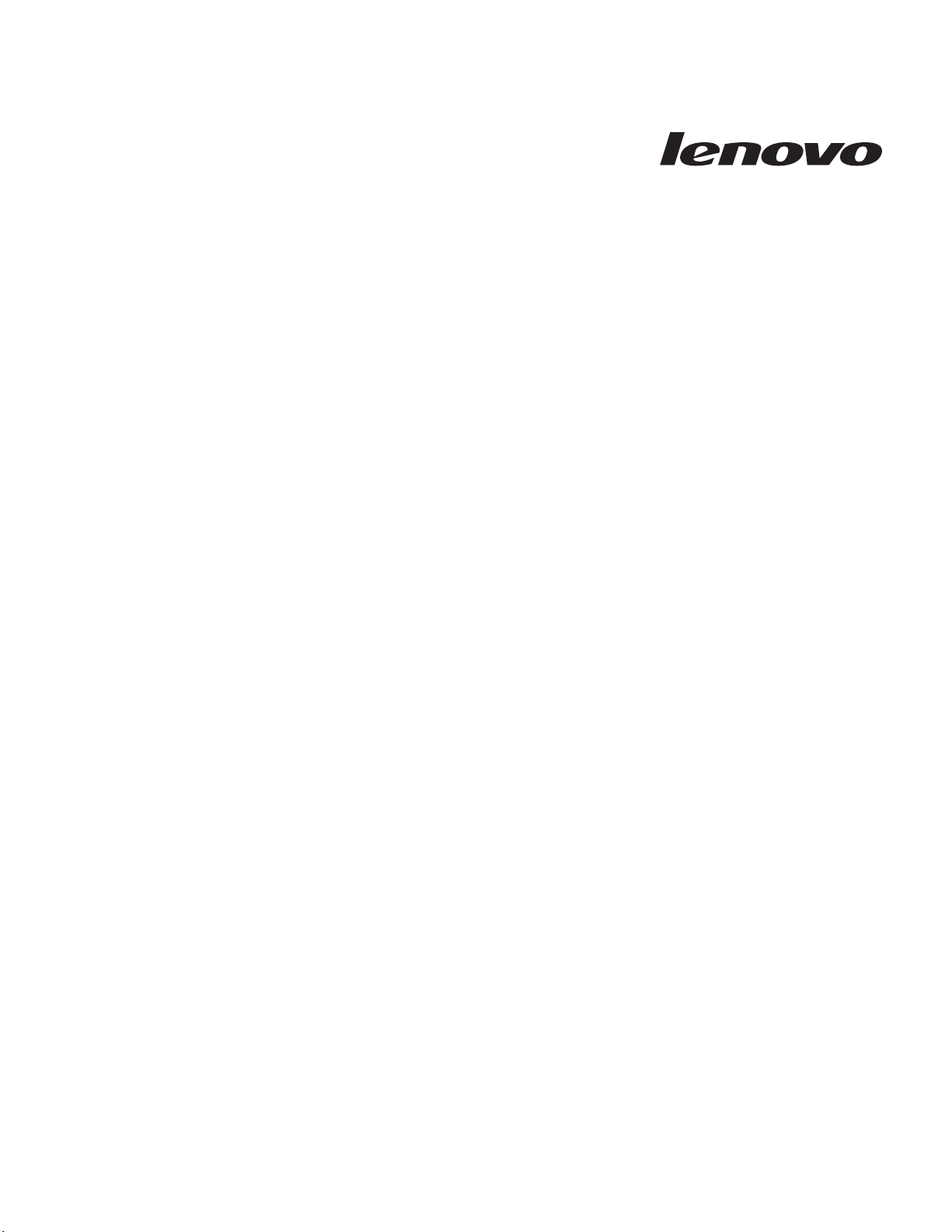
Lenovo C500 Projector User’ s Gui de
Page 2
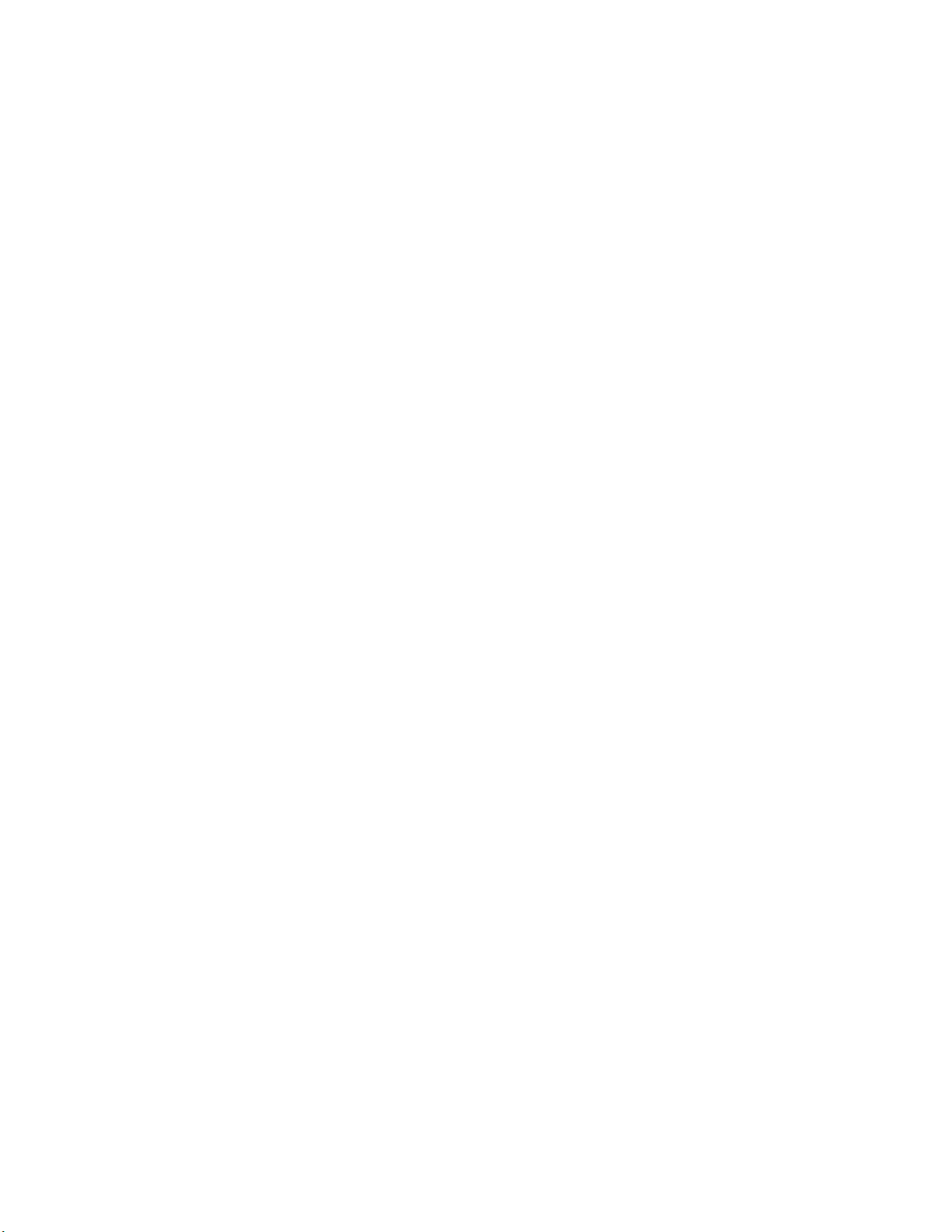
Page 3
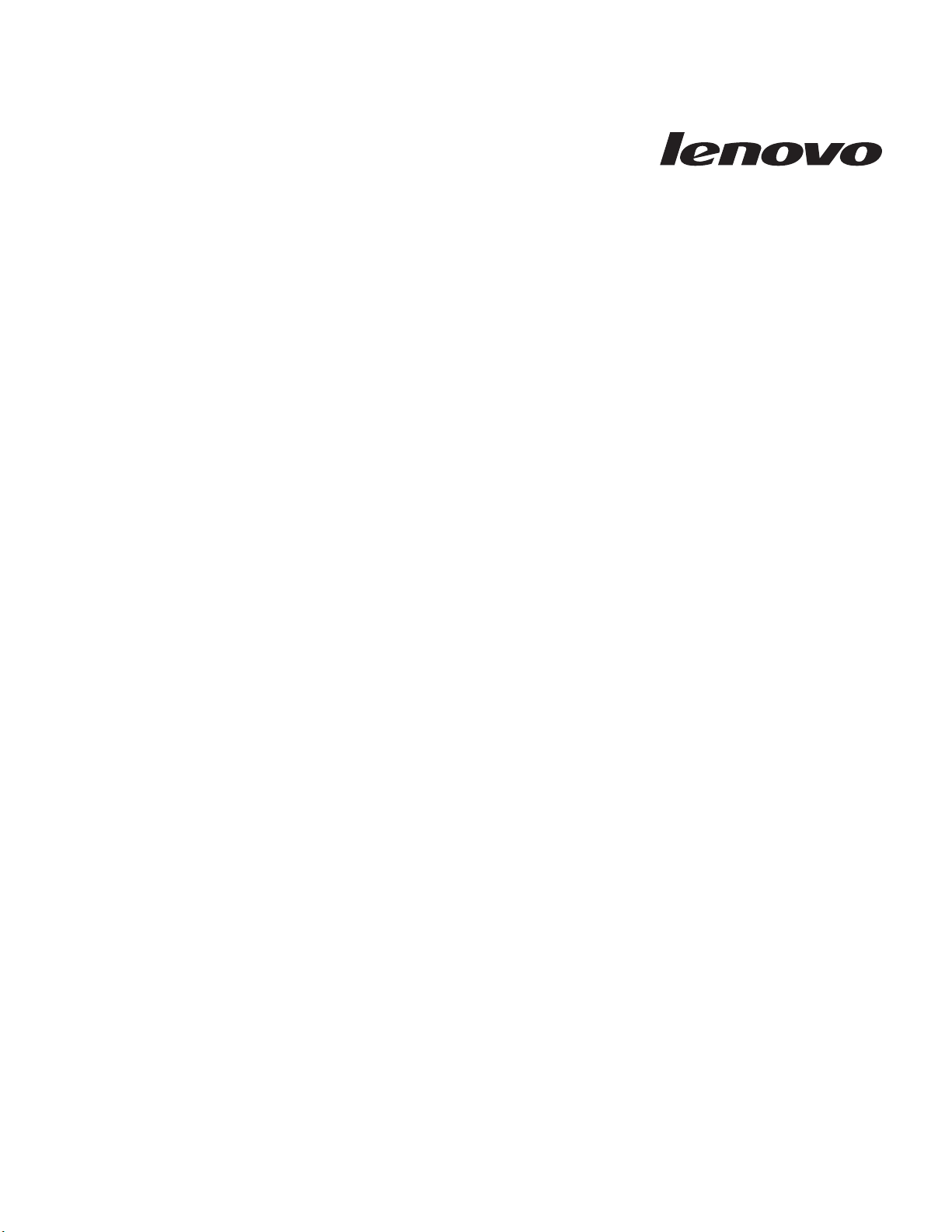
Lenovo C500 Projector User’ s Gui de
Page 4
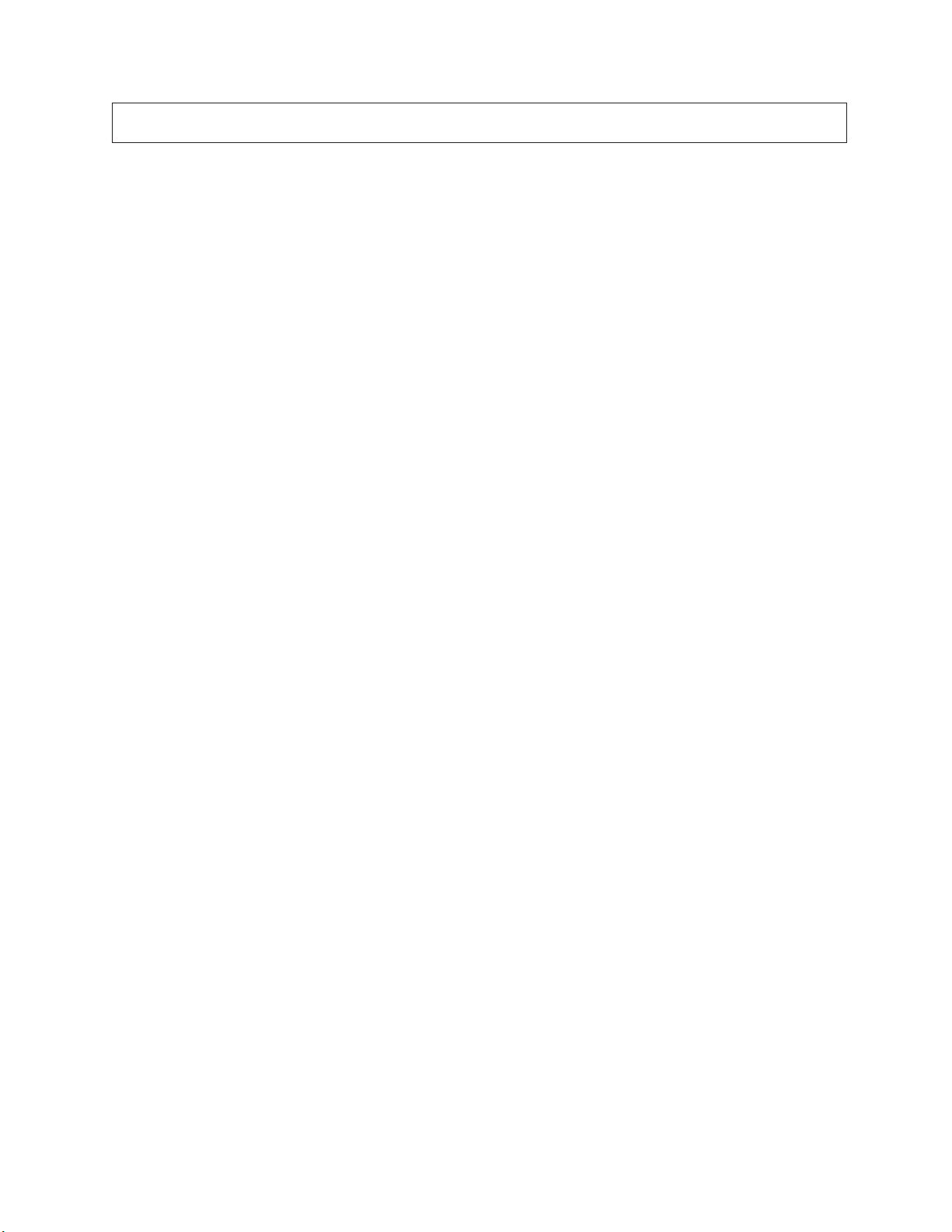
Note: Before using this information and the product it supports, read the information in Appendix D, “Service and
Support,” on page D-1and Appendix E, “Lenovo Statement of Limited Warranty,” on page E-1.
First Edition (April 2006)
© Copyright Lenovo 2006.
Portions © Copyright International Business Machines Corporation 2004.
All rights reserved.
U.S. GOVERNMENT USERS – RESTRICTED RIGHTS: Our products and/or services are provided with
RESTRICTED RIGHTS. Use, duplication or disclosure by the Government is subject to the GSA ADP Schedule
contract with Lenovo Group Limited, if any, or the standard terms of this commercial license, or if the agency is
unable to accept this Program under these terms, then we provide this Program under the provisions set forth in
Commercial Computer Software–Restricted Rights at FAR 52.227-19, when applicable, or under Rights in
Data-General, FAR 52.227.14 (Alternate III).
Page 5
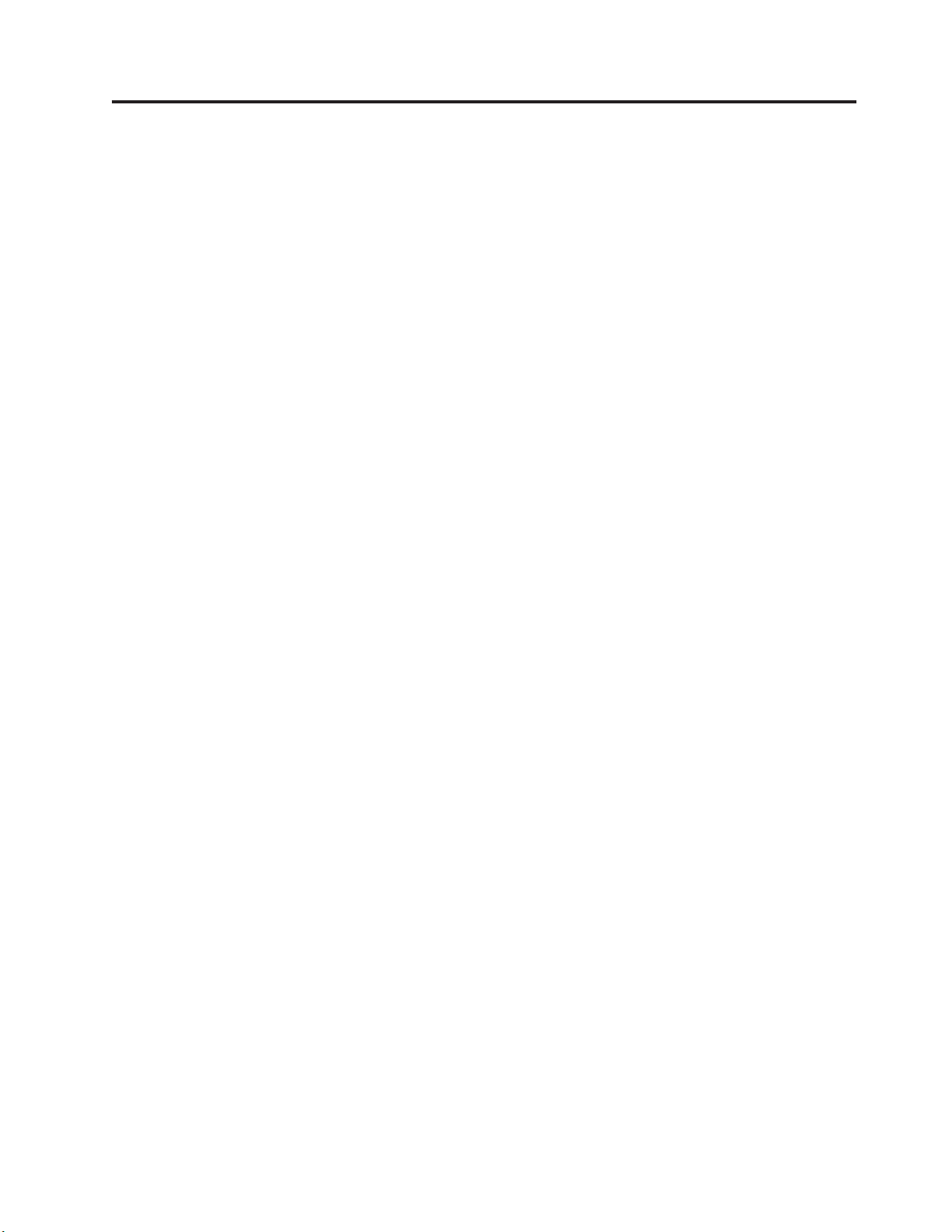
Contents
Safety information . . . . . . . . . .v
General safety guidelines . . . . . . . vii
Service . . . . . . . . . . . . . . . . vii
Power cords and power adapters . . . . . . . vii
Extension cords and related devices . . . . . . vii
Plugs and outlets . . . . . . . . . . . . vii
Batteries . . . . . . . . . . . . . . . viii
Heat and product ventilation . . . . . . . . viii
CD and DVD drive safety . . . . . . . . . .ix
Registering your option . . . . . . . .xi
Chapter 1. Product description . . . . 1-1
Packing checklist . . . . . . . . . . . . 1-2
Projector features . . . . . . . . . . . . 1-3
Chapter 2. Setting up the projector . . 2-1
Starting and shutting down the projector . . . . 2-1
Positioning the projector . . . . . . . . . . 2-2
Adjusting the projector level and height . . . . 2-4
Adjusting the image . . . . . . . . . . . 2-4
Image resolution . . . . . . . . . . . . 2-5
Adjusting the volume . . . . . . . . . . . 2-5
Chapter 3. Connecting devices to the
projector . . . . . . . . . . . . . 3-1
Connecting devices . . . . . . . . . . . 3-1
Connecting to a USB device . . . . . . . . . 3-2
Chapter 4. Using the projector features 4-1
Using the remote control . . . . . . . . . . 4-1
Inserting the remote control batteries . . . . 4-2
Operating range . . . . . . . . . . . 4-3
Projector and remote control buttons . . . . . 4-3
Chapter 5. On-Screen Display menu
controls . . . . . . . . . . . . . . 5-1
Navigating the OSD . . . . . . . . . . . 5-1
Quality menu . . . . . . . . . . . . 5-2
Properties menu . . . . . . . . . . . 5-3
Options menu . . . . . . . . . . . . 5-7
Setup menu . . . . . . . . . . . . . 5-8
Language menu . . . . . . . . . . . 5-11
Information menu . . . . . . . . . . 5-12
Chapter 6. Remote network operation 6-1
Network setup . . . . . . . . . . . . . 6-1
Direct connection (ad hoc) Setup . . . . . . . 6-1
Appendix A. Maintenance . . . . . . A-1
Cleaning the lens . . . . . . . . . . . . A-1
Replacing the projector lamp . . . . . . . . A-1
Resetting the lamp . . . . . . . . . . . A-2
Using the security slot . . . . . . . . . . A-3
Appendix B. Troubleshooting . . . . B-1
Projector LEDs . . . . . . . . . . . . . B-2
Thermal protector . . . . . . . . . . . B-3
Appendix C. Specifications . . . . . C-1
Appendix D. Service and Support . . . D-1
Online technical support . . . . . . . . . D-1
Telephone technical support . . . . . . . . D-1
Appendix E. Lenovo Statement of
Limited Warranty . . . . . . . . . . E-1
Part 1 - General Terms . . . . . . . . . . E-1
Part 2 - Country-unique Terms . . . . . . . E-3
Part 3 - Warranty Information . . . . . . . E-13
Warranty Period . . . . . . . . . . . E-13
Types of Warranty Service . . . . . . . . E-13
Worldwide telephone list . . . . . . . . E-14
Guarantee supplement for Mexico . . . . . . E-17
Appendix F. Notices . . . . . . . . . F-1
Trademarks . . . . . . . . . . . . . . F-2
Appendix G. Electronic emission
notices . . . . . . . . . . . . . . G-1
Federal Communications Commission (FCC)
Declaration of Conformity . . . . . . . . . G-1
© Lenovo 2006. Portions © IBM Corp. 2004. iii
Page 6
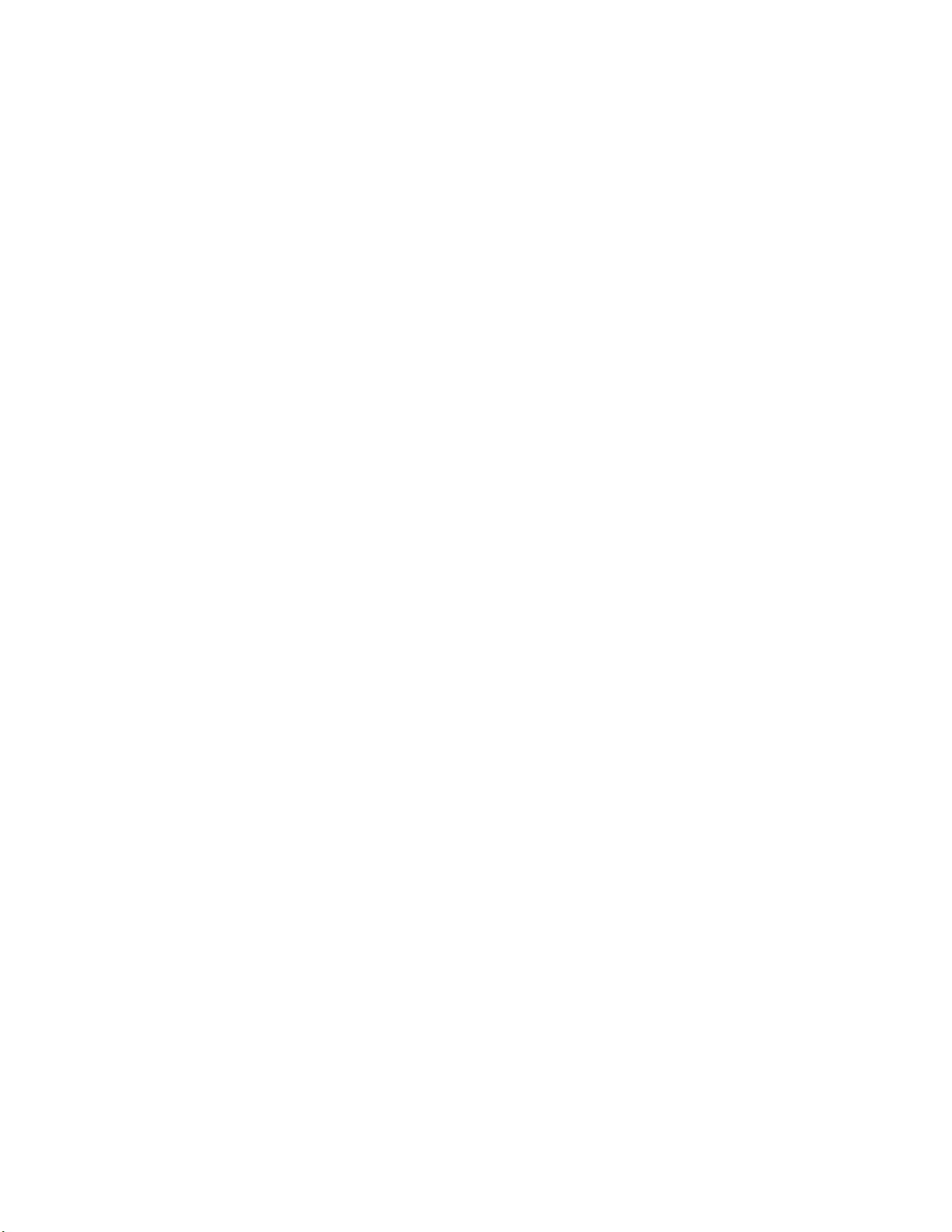
iv Lenovo C500 Projector User’s Guide
Page 7
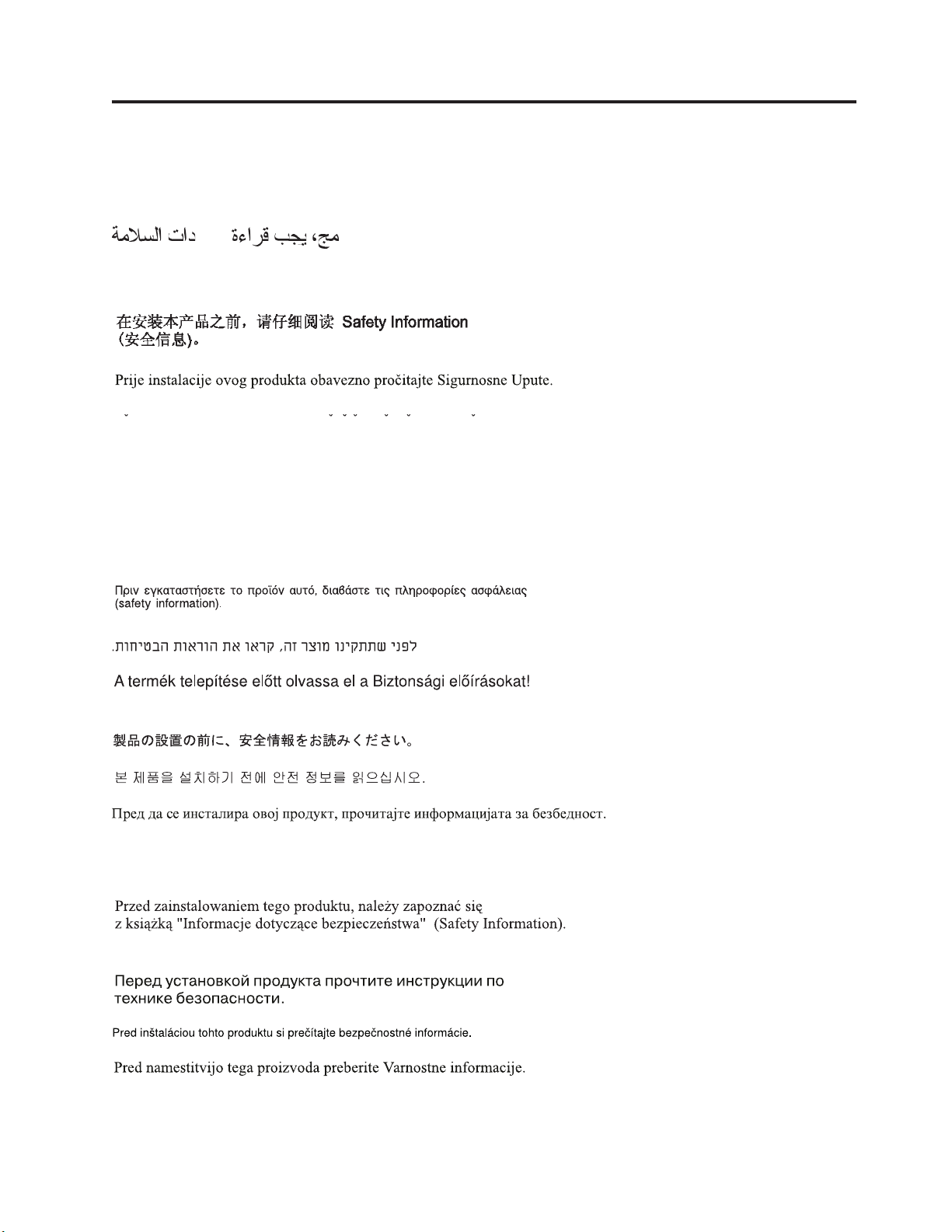
Safety information
Before installing this product, read the Safety Information.
Antes de instalar este produto, leia as Informações de Segurança.
Pred instalací tohoto produktu si prectete prírucku bezpecnostních instrukcí.
Læs sikkerhedsforskrifterne, før du installerer dette produkt.
Ennen kuin asennat tämän tuotteen, lue turvaohjeet kohdasta Safety Information.
Avant d’installer ce produit, lisez les consignes de sécurité.
Vor der Installation dieses Produkts die Sicherheitshinweise lesen.
Prima di installare questo prodotto, leggere le Informazioni sulla Sicurezza.
Lees voordat u dit product installeert eerst de veiligheidsvoorschriften.
Les sikkerhetsinformasjonen (Safety Information) før du installerer dette produktet.
Antes de instalar este produto, leia as Informações sobre Segurança.
Antes de instalar este producto lea la información de seguridad.
© Lenovo 2006. Portions © IBM Corp. 2004. v
Page 8
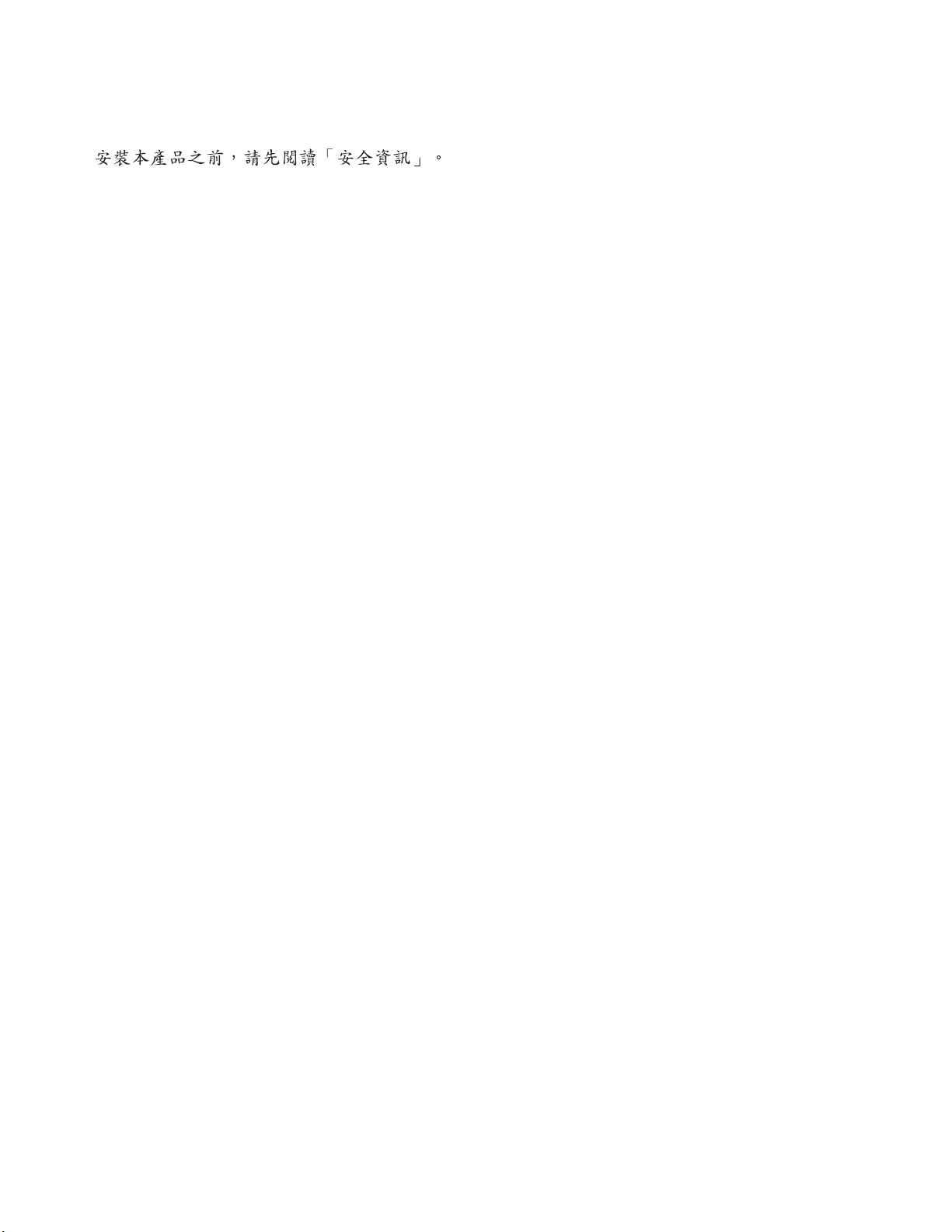
Läs säkerhetsinformationen innan du installerar den här produkten.
vi Lenovo C500 Projector User’s Guide
Page 9
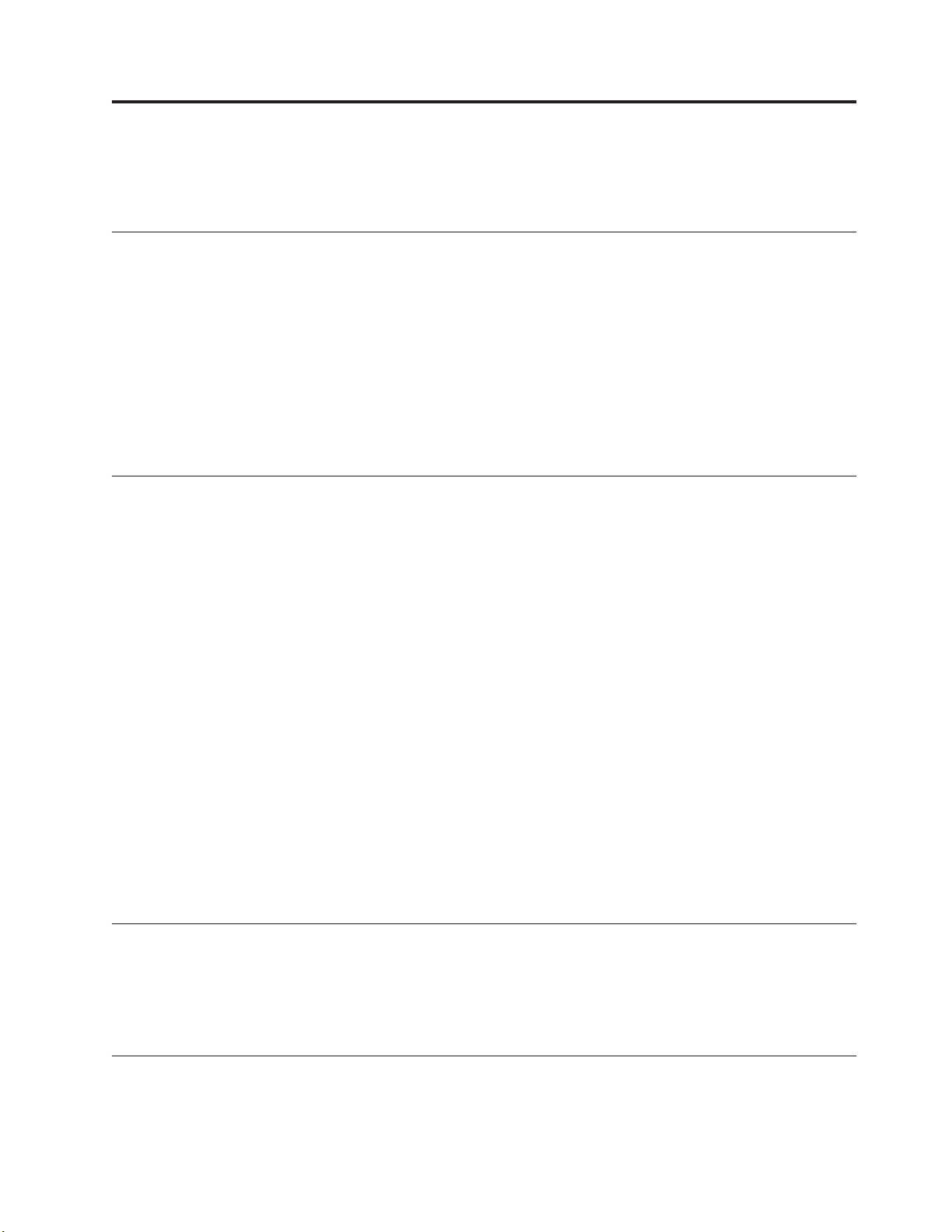
General safety guidelines
Always observe the following precautions to reduce the risk of injury and property damage.
Service
Do not attempt to service a product yourself unless instructed to do so by the Customer Support Center.
Use only a service provider who is approved to repair your particular product.
Note: Some parts can be upgraded or replaced by the customer. These parts are referred to as Customer
Replaceable Units, or CRUs. Lenovo expressly identifies CRUs as such, and provides
documentation with instructions when it is appropriate for customers to replace those parts. You
must closely follow all instructions when performing such replacements. Always make sure that
the power is turned off and that the product is unplugged from any power source before you
attempt the replacement. If you have any questions or concerns, contact the Customer Support
Center.
Power cords and power adapters
Use only the power cords and power adapters supplied by the product manufacturer.
Never wrap a power cord around the power adapter or other object. Doing so can stress the cord in ways
that can cause the cord to fray, crack or crimp. This can present a safety hazard.
Always route power cords so that they will not be walked on, tripped over, or pinched by objects.
Protect the cord and power adapters from liquids. For instance, do not leave your cord or power adapter
near sinks, tubs, toilets, or on floors that are cleaned with liquid cleansers. Liquids can cause a short
circuit, particularly if the cord or power adapter has been stressed by misuse. Liquids can also cause
gradual corrosion of the power cord terminals and/or the connector terminals on the adapter which can
eventually result in overheating.
Always connect power cords and signal cables in the correct order and ensure that all power cord
connectors are securely and completely plugged into receptacles.
Do not use any power adapter that shows corrosion at the ac input pins and/or shows signs of
overheating (such as deformed plastic) at the ac input or anywhere on the power adapter.
Do not use any power cords where the electrical contacts on either end show signs of corrosion or
overheating or where the power cord appears to have been damaged in any way.
Extension cords and related devices
Ensure that extension cords, surge protectors, uninterruptible power supplies, and power strips that you
use are rated to handle the electrical requirements of the product. Never overload these devices. If power
strips are used, the load should not exceed the power strip input rating. Consult an electrician for more
information if you have questions about power loads, power requirements, and input ratings.
Plugs and outlets
If a receptacle (power outlet) that you intend to use with your computer equipment appears to be
damaged or corroded, do not use the outlet until it is replaced by a qualified electrician.
© Lenovo 2006. Portions © IBM Corp. 2004. vii
Page 10
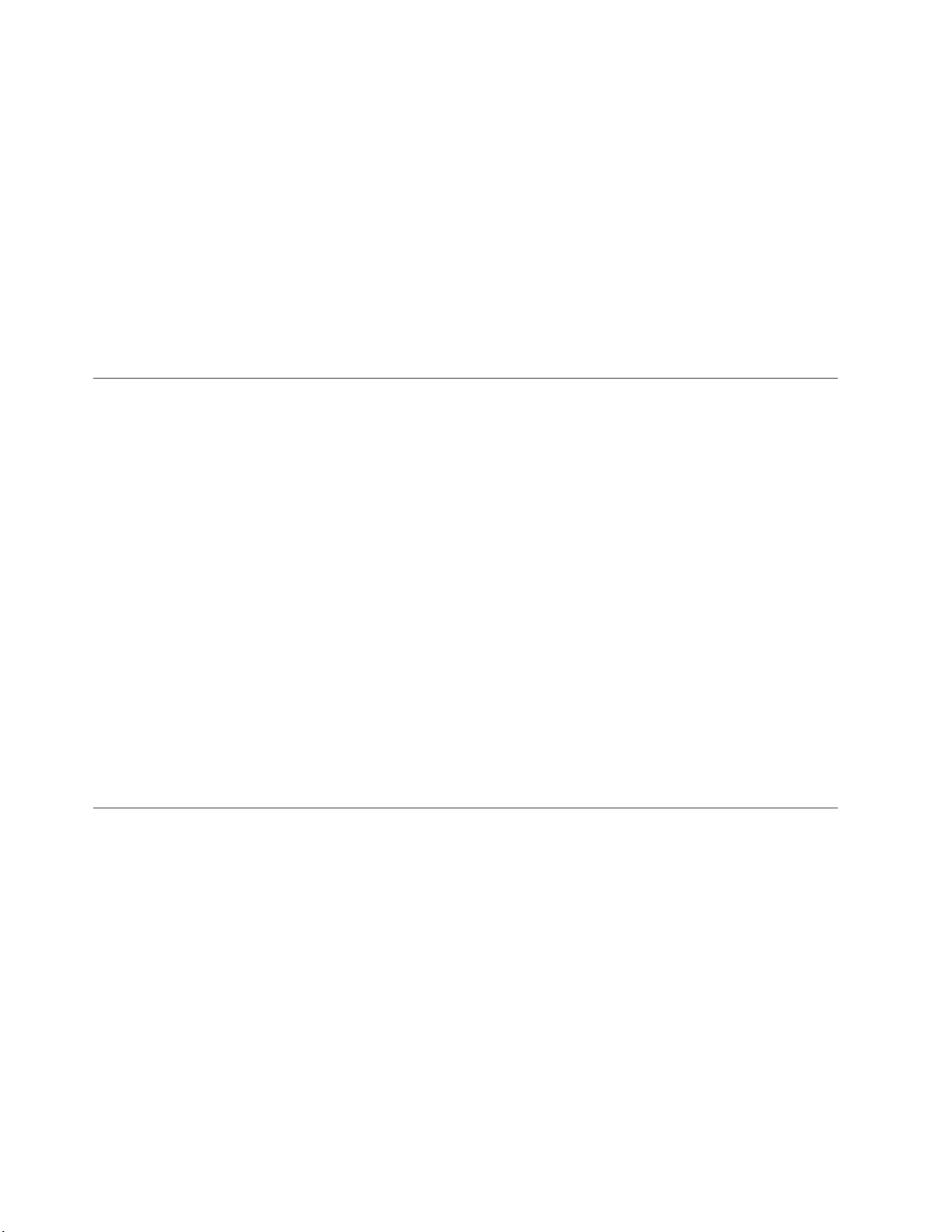
Do not bend or modify the plug. If the plug is damaged, contact the manufacturer to obtain a
replacement.
Some products are equipped with a three-pronged plug. This plug fits only into a grounded electrical
outlet. This is a safety feature. Do not defeat this safety feature by trying to insert it into a non-grounded
outlet. If you cannot insert the plug into the outlet, contact an electrician for an approved outlet adapter
or to replace the outlet with one that enables this safety feature. Never overload an electrical outlet. The
overall system load should not exceed 80 percent of the branch circuit rating. Consult an electrician for
more information if you have questions about power loads and branch circuit ratings.
Be sure that the power outlet you are using is properly wired, easily accessible, and located close to the
equipment. Do not fully extend power cords in a way that will stress the cords.
Connect and disconnect the equipment from the electrical outlet carefully
Batteries
All personal computers manufactured by Lenovo contain a non-rechargeable coin cell battery to provide
power to the system clock. In addition many mobile products such as notebook PCs utilize a rechargeable
battery pack to provide system power when in portable mode. Batteries supplied by Lenovo for use with
your product have been tested for compatibility and should only be replaced with Lenovo approved
parts.
Never attempt to open or service any battery. Do not crush, puncture, or incinerate batteries or short
circuit the metal contacts. Do not expose the battery to water or other liquids. Only recharge the battery
pack strictly according to instructions included in the product documentation.
Battery abuse or mishandling can cause the battery to overheat, which can cause gasses or flame to
“vent” from the battery pack or coin cell. If your battery is damaged, or if you notice any discharge from
your battery or the buildup of foreign materials on the battery leads, stop using the battery and obtain a
replacement from the battery manufacturer.
Batteries can degrade when they are left unused for long periods of time. For some rechargeable batteries
(particularly Lithium Ion batteries), leaving a battery unused in a discharged state could increase the risk
of a battery short circuit, which could shorten the life of the battery and can also pose a safety hazard. Do
not let rechargeable Lithium-Ion batteries completely discharge or store these batteries in a discharged
state.
Heat and product ventilation
Computers generate heat when turned on and when batteries are charging. Notebook PCs can generate a
significant amount of heat due to their compact size. Always follow these basic precautions:
v Do not leave the base of your computer in contact with your lap or any part of your body for an
extended period when the computer is functioning or when the battery is charging. Your computer
produces some heat during normal operation. Extended contact with the body could cause discomfort
or, potentially, a skin burn.
v Do not operate your computer or charge the battery near flammable materials or in explosive
environments.
v Ventilation slots, fans and/or heat sinks are provided with the product for safety, comfort, and reliable
operation. These features might inadvertently become blocked by placing the product on a bed, sofa,
carpet, or other flexible surface. Never block, cover or disable these features.
viii Lenovo C500 Projector User’s Guide
Page 11
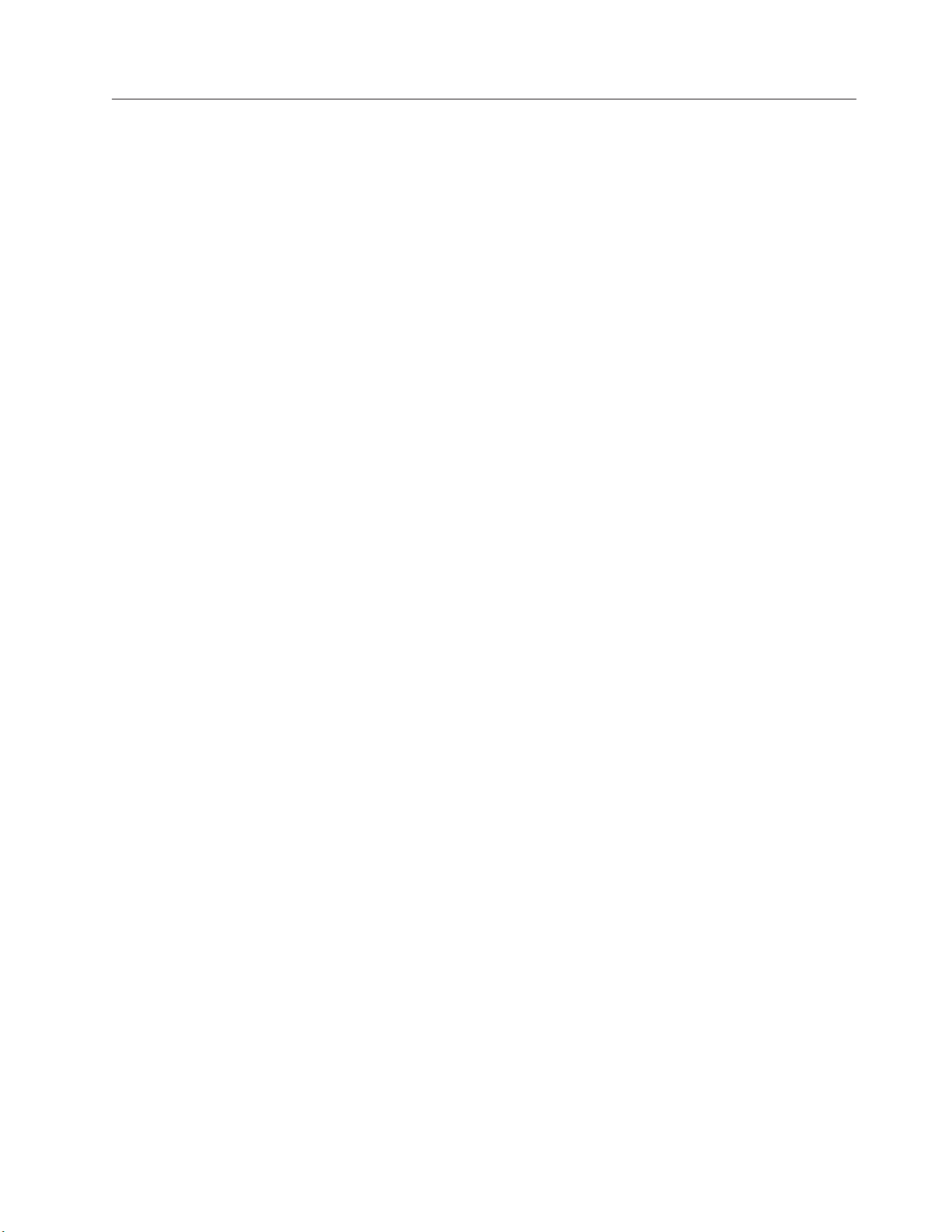
CD and DVD drive safety
CD and DVD drives spin discs at a high speed. If a CD or DVD is cracked or otherwise physically
damaged, it is possible for the disc to break apart or even shatter when the CD drive is in use. To protect
against possible injury due to this situation, and to reduce the risk of damage to your machine, do the
following:
v Always store CD/DVD discs in their original packaging
v Always store CD/DVD discs out of direct sunlight and away from direct heat sources
v Remove CD/DVD discs from the computer when not in use
v Do not bend or flex CD/DVD discs, or force them into the computer or their packaging
v Check CD/DVD discs for cracks before each use. Do not use cracked or damaged discs
General safety guidelines ix
Page 12
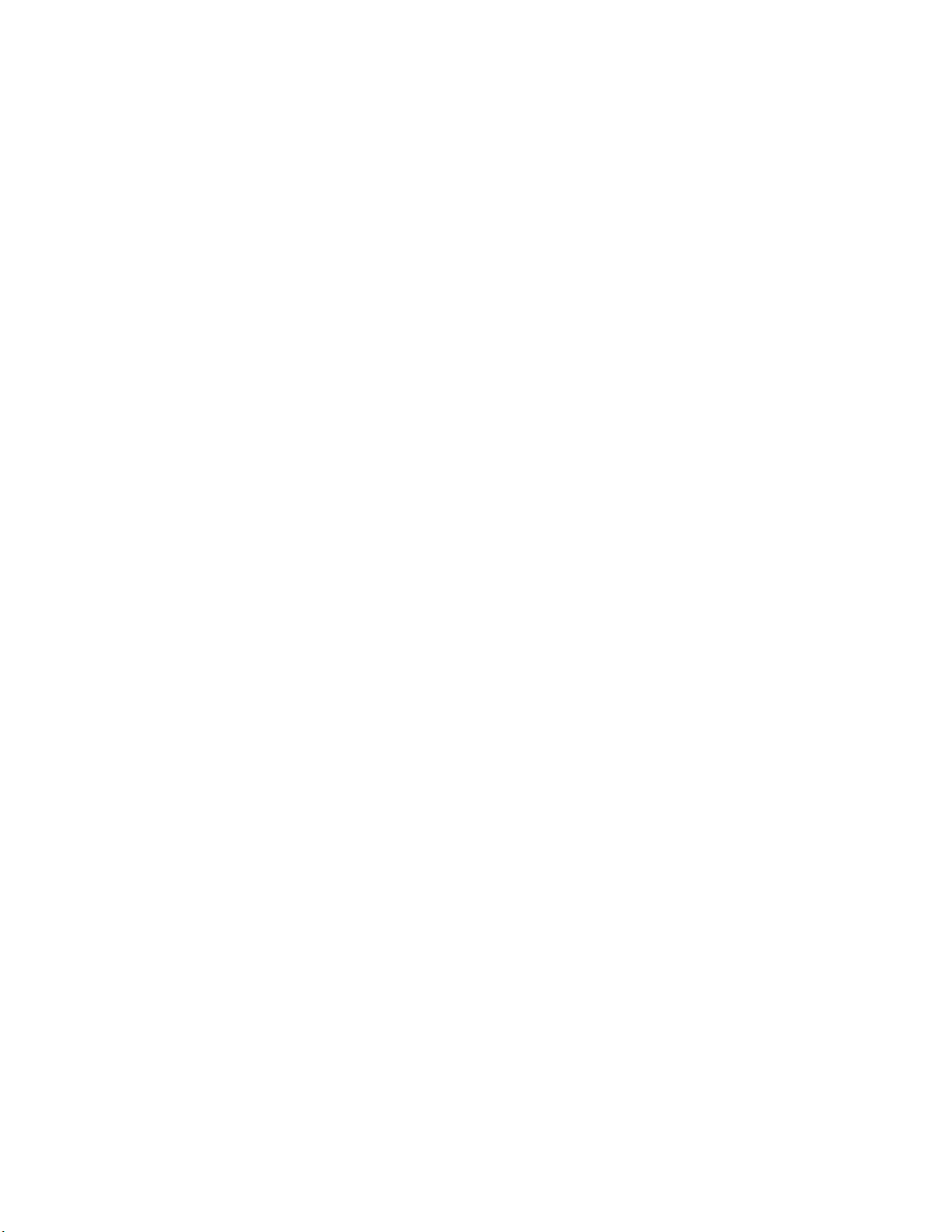
x Lenovo C500 Projector User’s Guide
Page 13
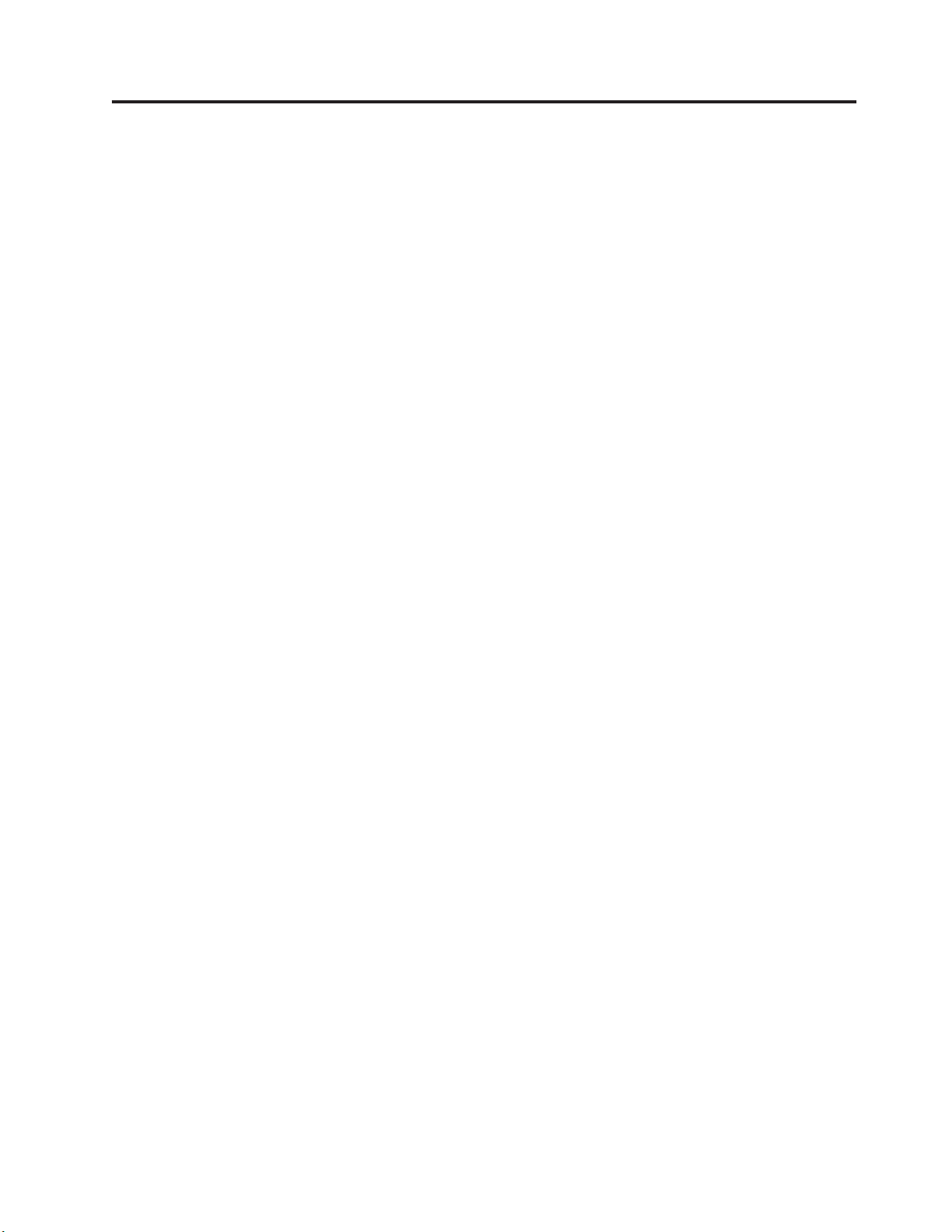
Registering your option
™
Thank you for purchasing this Lenovo
provide us with information that will help Lenovo to better serve you in the future. Your feedback is
valuable to us in developing products and services that are important to you, as well as in developing
better ways to communicate with you. Register your option on the following Web site:
http://www.lenovo.com/register
Lenovo will send you information and updates on your registered product unless you indicate on the
Web site questionnaire that you do not want to receive further information.
product. Please take a few moments to register your product and
© Lenovo 2006. Portions © IBM Corp. 2004. xi
Page 14
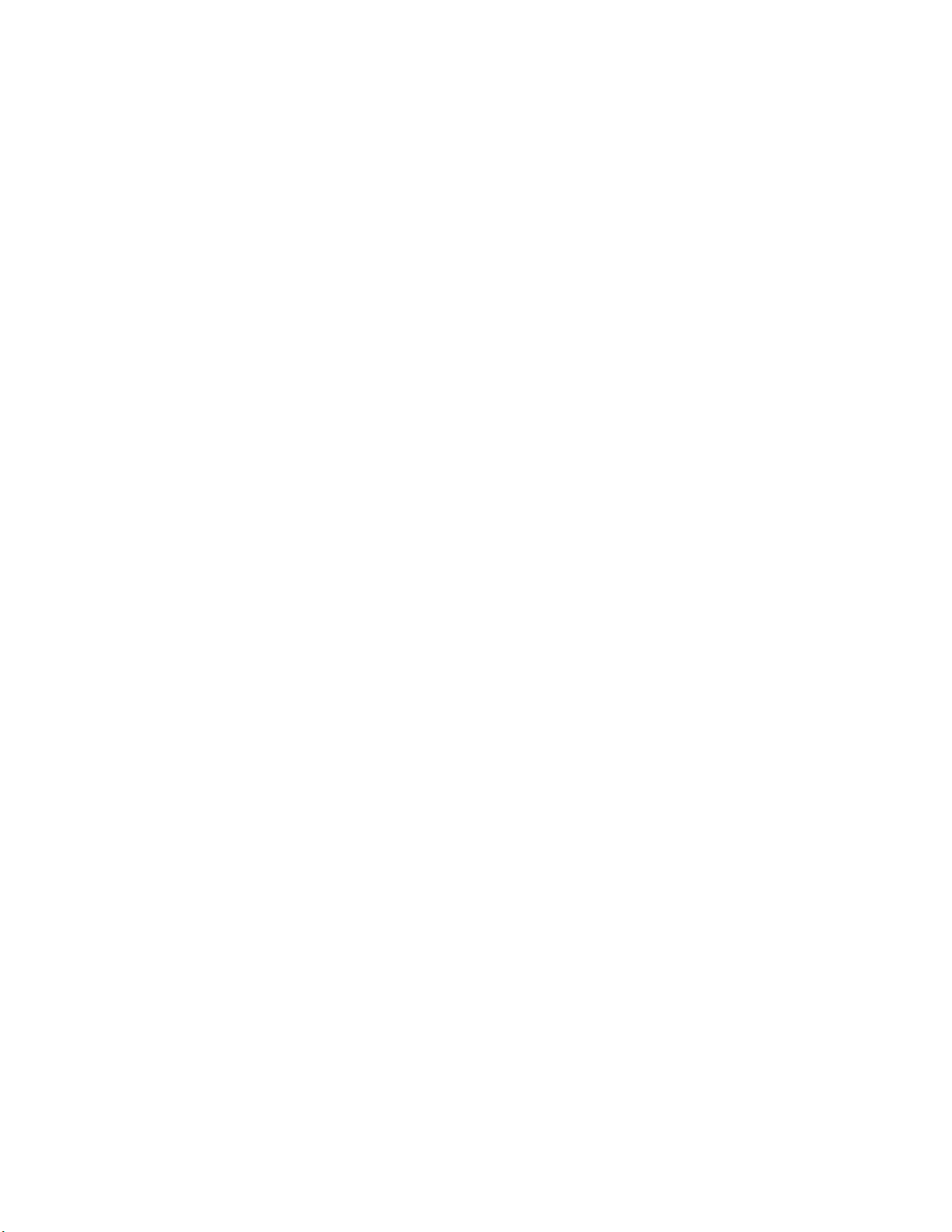
xii Lenovo C500 Projector User’s Guide
Page 15
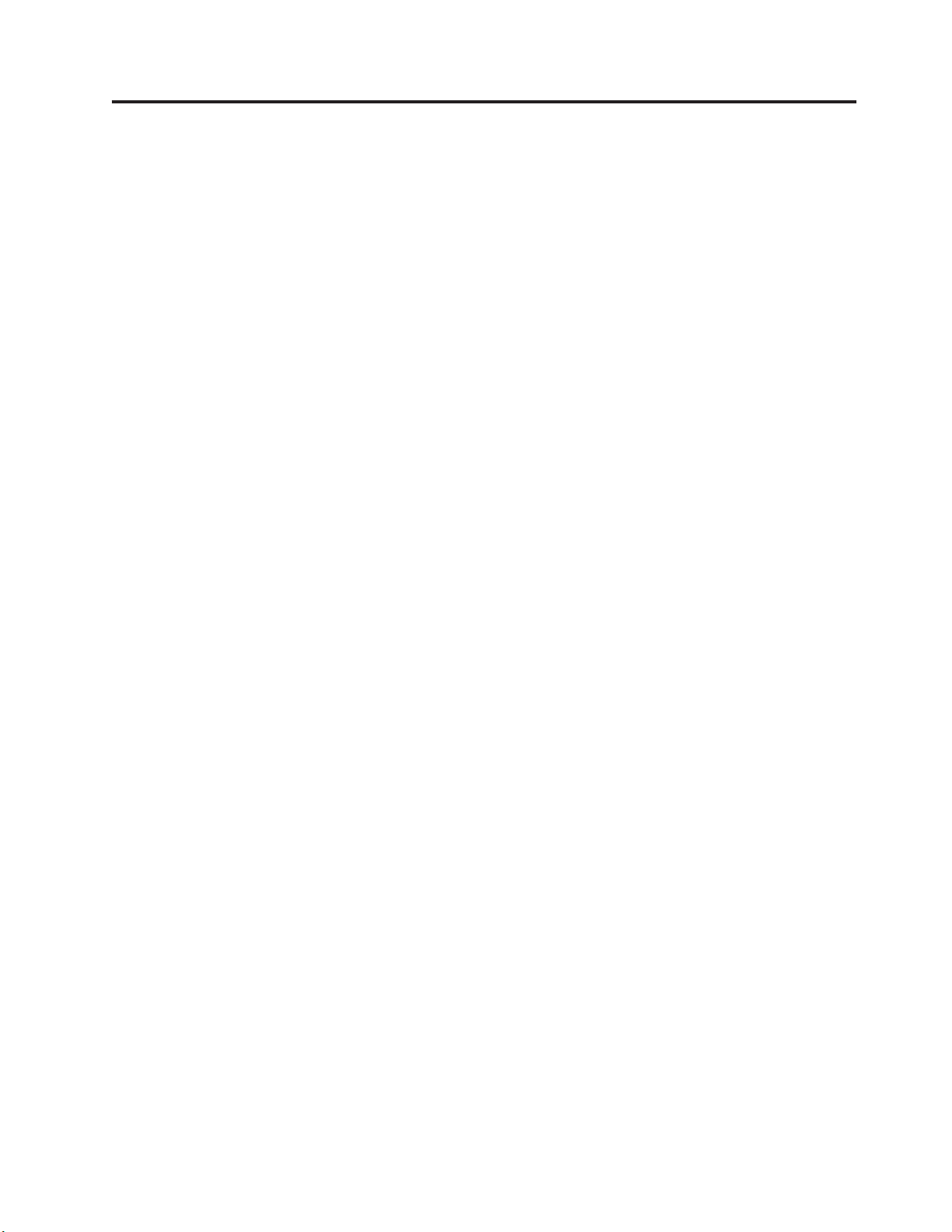
Chapter 1. Product description
The Lenovo C500 projector can be used for both business presentations and home entertainment and is
easy to connect, use, and maintain. Some main features of this projector are:
v Bright (3200 lumen) and brilliant images from the DLP technology and XGA-native resolution.
v Clear and sharp images with a high contrast ratio of 2000:1.
v Three lamp brightness modes (boost, normal, and economy), automatic vertical keystone correction,
dual PC inputs and a monitor output.
v Fully-featured remote control including laser pointer, mouse emulation and page up and down
functionality.
v Remotely check the status (lamp life and menu settings) of your C500 projector via a Web browser
(password protected) through an RJ-45 connection and send e-mail to your projector administrator.
v Extremely powerful, lightweight, and portable at 3.4 kg (7.5 lbs).
v Beautiful reproduction of high-quality images from your PC, DVDs, and other media sources.
v Digital technology which automatically corrects the vertical keystone distortion of the projector
pictures.
© Lenovo 2006. Portions © IBM Corp. 2004. 1-1
Page 16
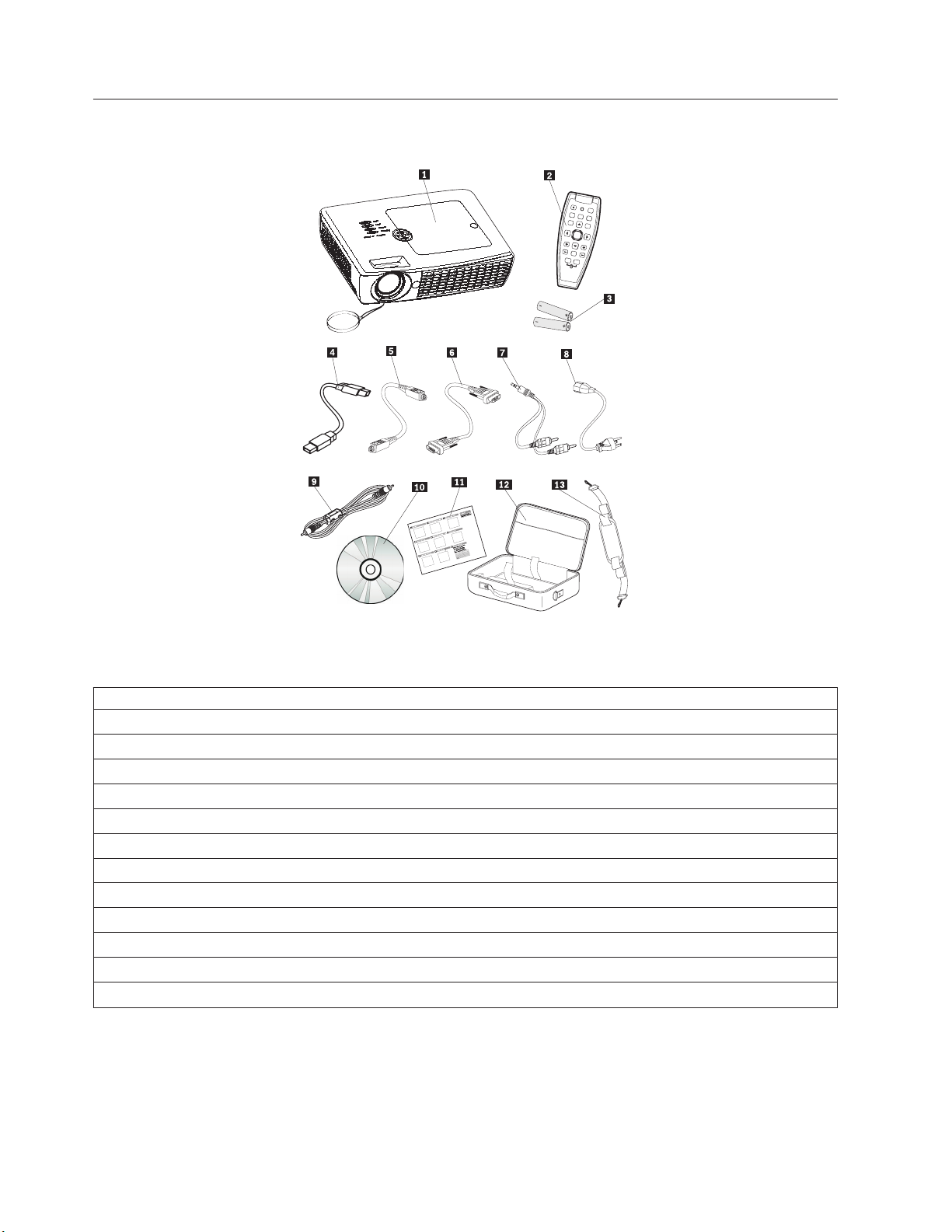
Packing checklist
In addition to this user’s guide, your option package contains the following:
Figure 1-1. Standard accessories
1 Projector with lamp housing and lens cap
2 Remote control
3 Two AAA batteries
4 USB cable
5 S-video cable
6 Video cable (DVI-A) to VGA
7 Audio cable (mini jack-to-RCA)
8 Power cord
9 Composite video cable
10 User’s guide and installation CD
11 Multi-language quick start guide
12 Carrying case
13 Carrying case strap
If any of the items listed above are missing or damaged, contact your place of purchase.
Note: Be sure to retain your proof of purchase; it will be required to receive warranty service.
For information on optional accessories for your projector, go to http://www.lenovo.com.
1-2 Lenovo C500 Projector User’s Guide
Page 17
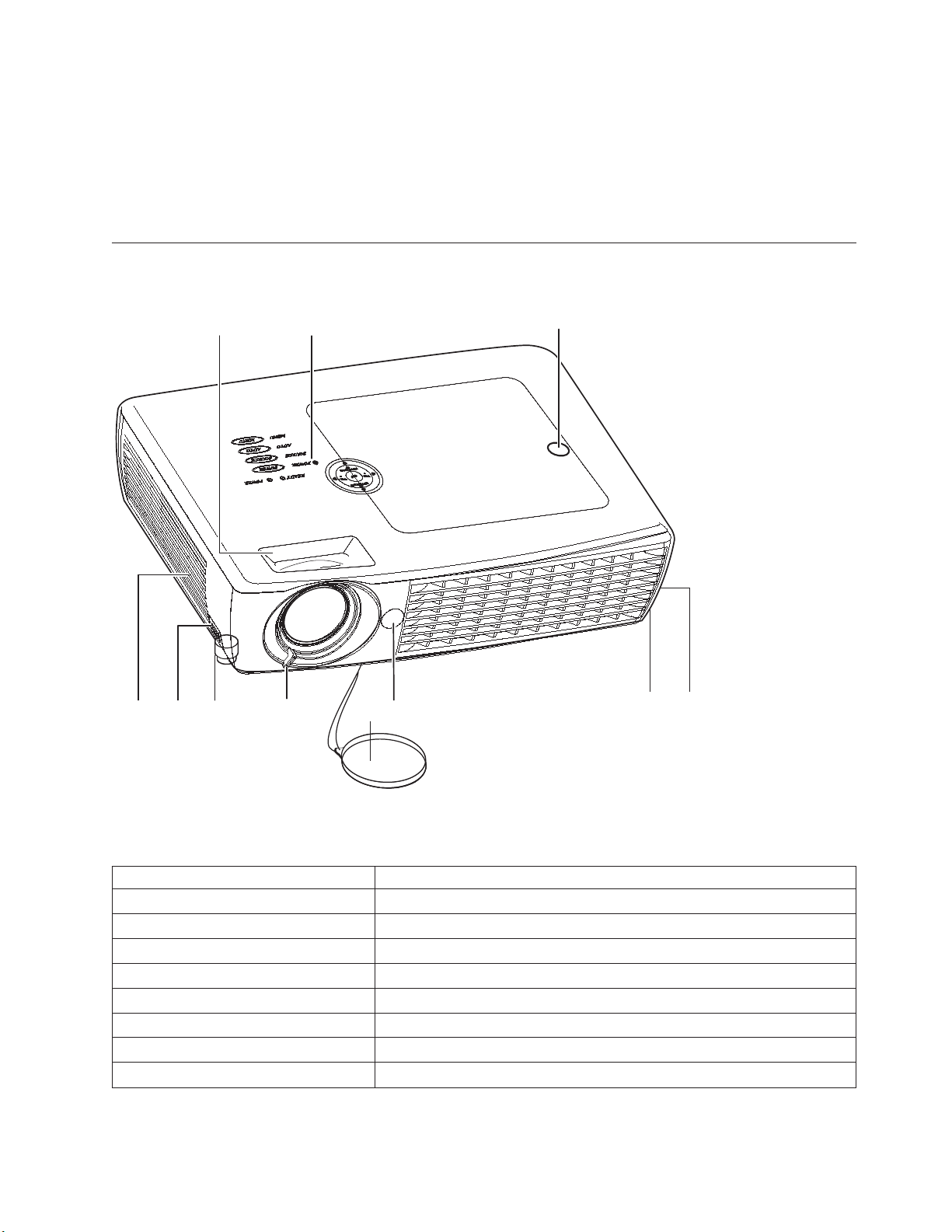
Important:
v Avoid using the projector in dusty environments
v Leave the power cable plugged in (for 2-5 minutes) until the projector returns to room temperature
before placing the projector inside the soft case. Placing the projector into the case too soon after
switching off the power could cause the projector to overheat and will shorten lamp life.
v Be sure to attach the lens cap before placing the projector into the soft case to avoid damaging the lens.
Projector features
The figures below show the different angles and features of the projector.
1
2
3
9
78
6
4
5
7
Figure 1-2. Front angle of projector
1 Zoom Enlarges the projected image
2 OSD buttons See following table
3 Projection lamp cover Remove when changing lamp
4 IR receiver Receiver for IR signal from remote control
5 Lens cover Protects the lens
6Focus Remove cover, turn lens to focus
7 Height adjuster Adjusters drop when adjuster buttons are pushed
8 Height adjuster button Push to release height adjuster
9 Speaker Built-in mono speaker
8
Chapter 1. Product description 1-3
Page 18
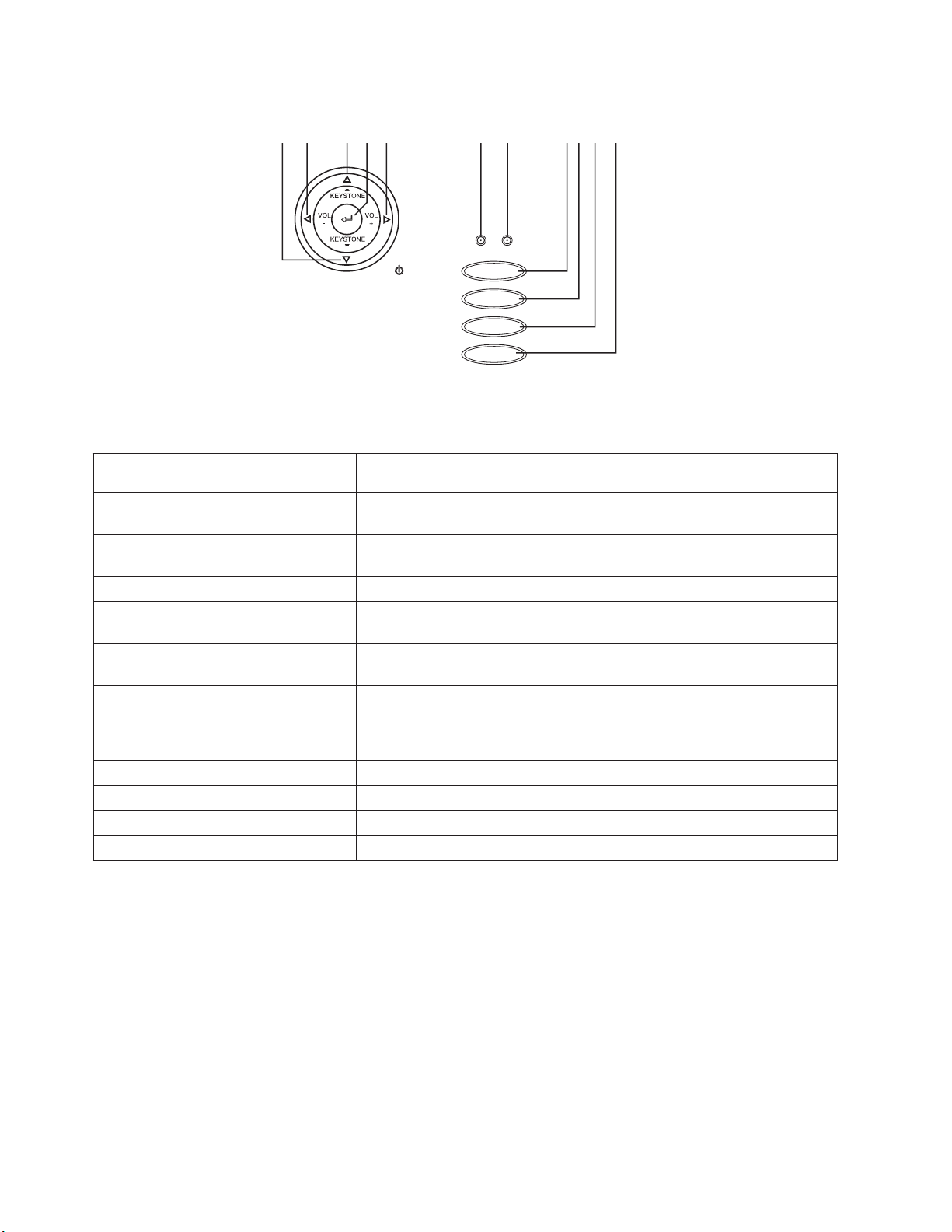
12 345 6 7 891011
READY POWER
POWER
SOURCE
AUTO
MENU
POWER
SOURCE
AUTO
MENU
Figure 1-3. On-screen display buttons and LEDs
1 Keystone/Down cursor Corrects image-trapezoid (widens bottom) effect
Navigates and changes settings in the OSD
2 VOL-/Left cursor Decreases volume
Navigates and changes settings in the OSD
3 Keystone/Up cursor Corrects image-trapezoid (widens top) effect
Navigates and changes settings in the OSD
4 Enter Changes settings in the OSD
5 VOL+/Right cursor Increases volume
Navigates and changes settings in the OSD
6 Ready LED Orange: Lamp - Ready, you can safely turn on/off the projector
Flashing: Green - Not ready, do not press the Power button
7 Power LED Green: Unit is on and working correctly
Off: Unit is powered off
Flashing: Operational error code(s), see Appendix B, “Troubleshooting,” on
page B-1 for more information.
8 Power Turns the projector off
9 Source Detects and changes the input device
10 Auto Optimizes image size, position and resolution
11 Menu Opens and exits the OSD
1-4 Lenovo C500 Projector User’s Guide
Page 19
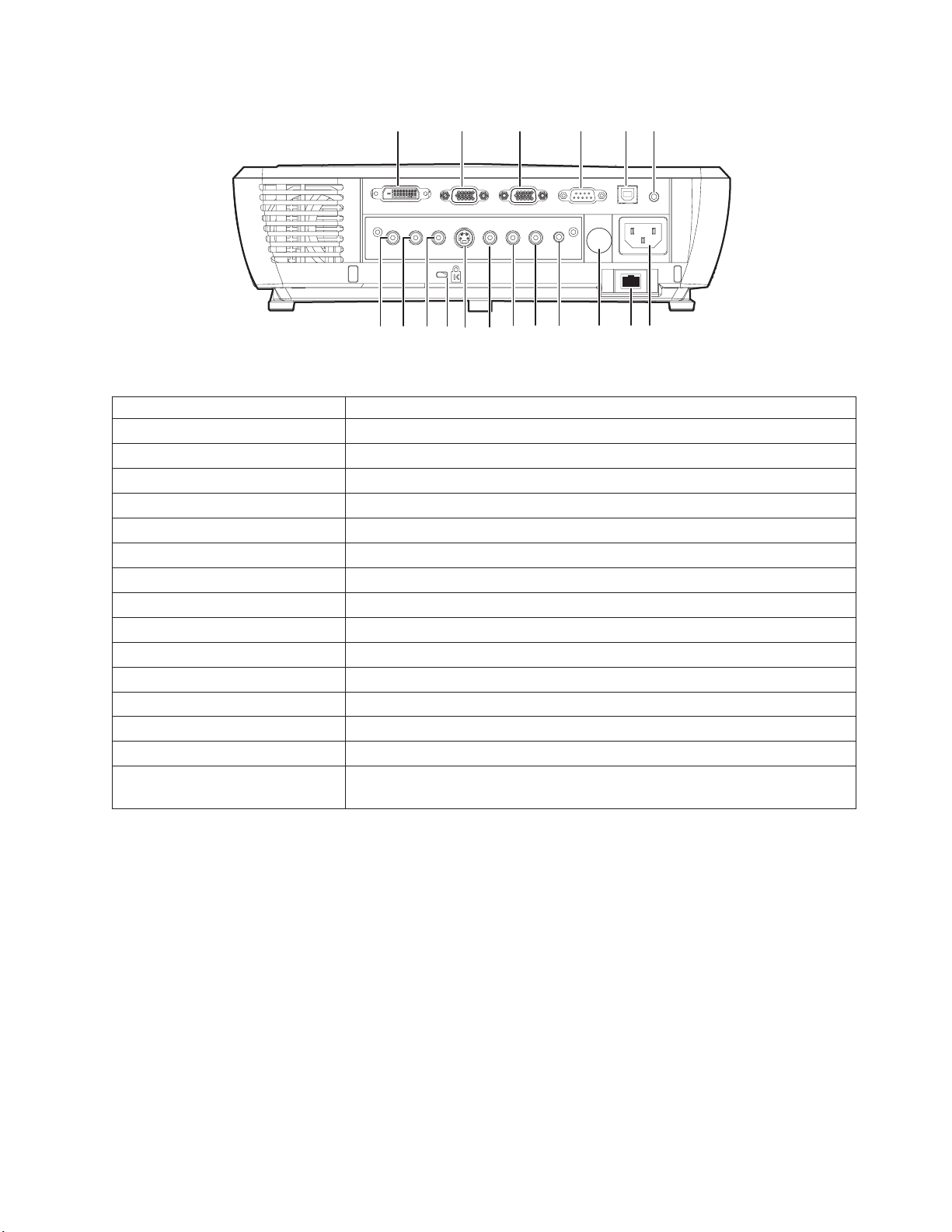
123456
7891011121314151618 17
Figure 1-4. Rear view
1 DVI-I Connect the supplied DVI cable from a computer
2 RGB IN Connect a VGA cable (not supplied) from a computer
3 RGB out Connect to an external monitor
4 RS-232 Service port, not intended for personal use
5 USB Connect the USB cable from a computer
6 Audio-in Connect the audio cable from an input device
7 Power connector Connect the supplied power cord
8 RJ-45 Connect the projector to a cable or network
9 IR receiver Receiver for IR signal from remote control
10Audio-out Connect to external speakers
11Audio-in-R Connect an RCA audio cable (not supplied) from the input device channel
12Audio-in-L Connect an RCA audio cable (not supplied) from the input device left channel
13Video Connect the supplied composite video cable from a video device
14S-video Connect the supplied S-video cable from a video device
15Kensington lock Secure to permanent object with the Kensington lock system
16Pr/Cr, 17Pb/Cb, and 18 Y (Component video in) Connect to a component video-enabled device (not
supplied)
Attention: If your video equipment has multiple outlets, the suggested order for connection to provide
the best quality images is:
1. Component Video
2. S-video
3. Composite Video
Chapter 1. Product description 1-5
Page 20
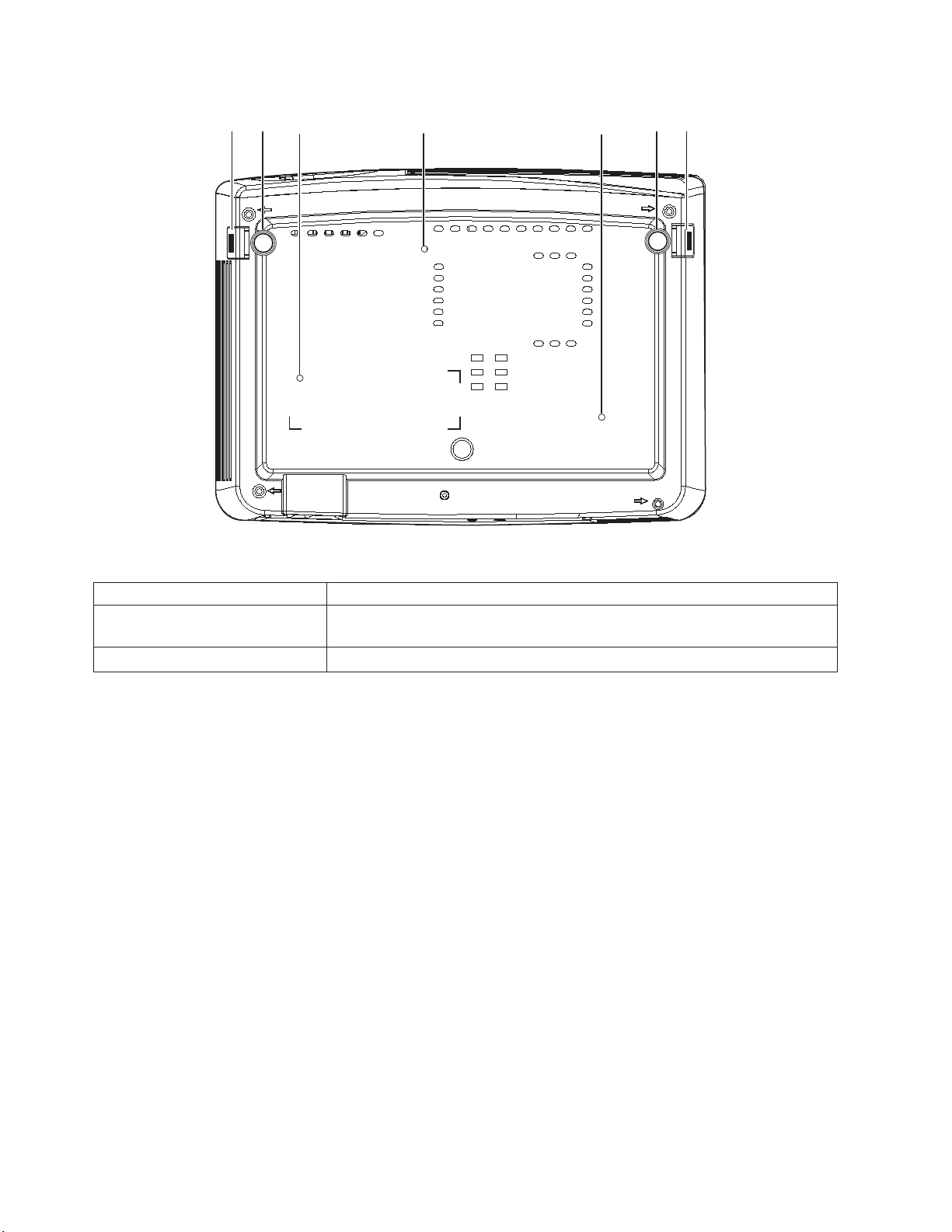
2 3 3 3112
Figure 1-5. Bottom view of projector
1 Height adjuster buttons Push to release leveling legs
2 Leveling legs Adjusters drop down when you push adjuster buttons, these may be rotated
for fine adjustment
3 Ceiling support holes Contact your dealer for information on mounting the projector to the ceiling
Attention: For ceiling installations, use approved mounting hardware and M4 screws with a maximum
screw depth of 6 mm (1/4 inch). To allow for proper ventilation, keep a distance of 50 cm (20 inches)
from walls and ceiling. For permanent installation, follow local codes.
1-6 Lenovo C500 Projector User’s Guide
Page 21
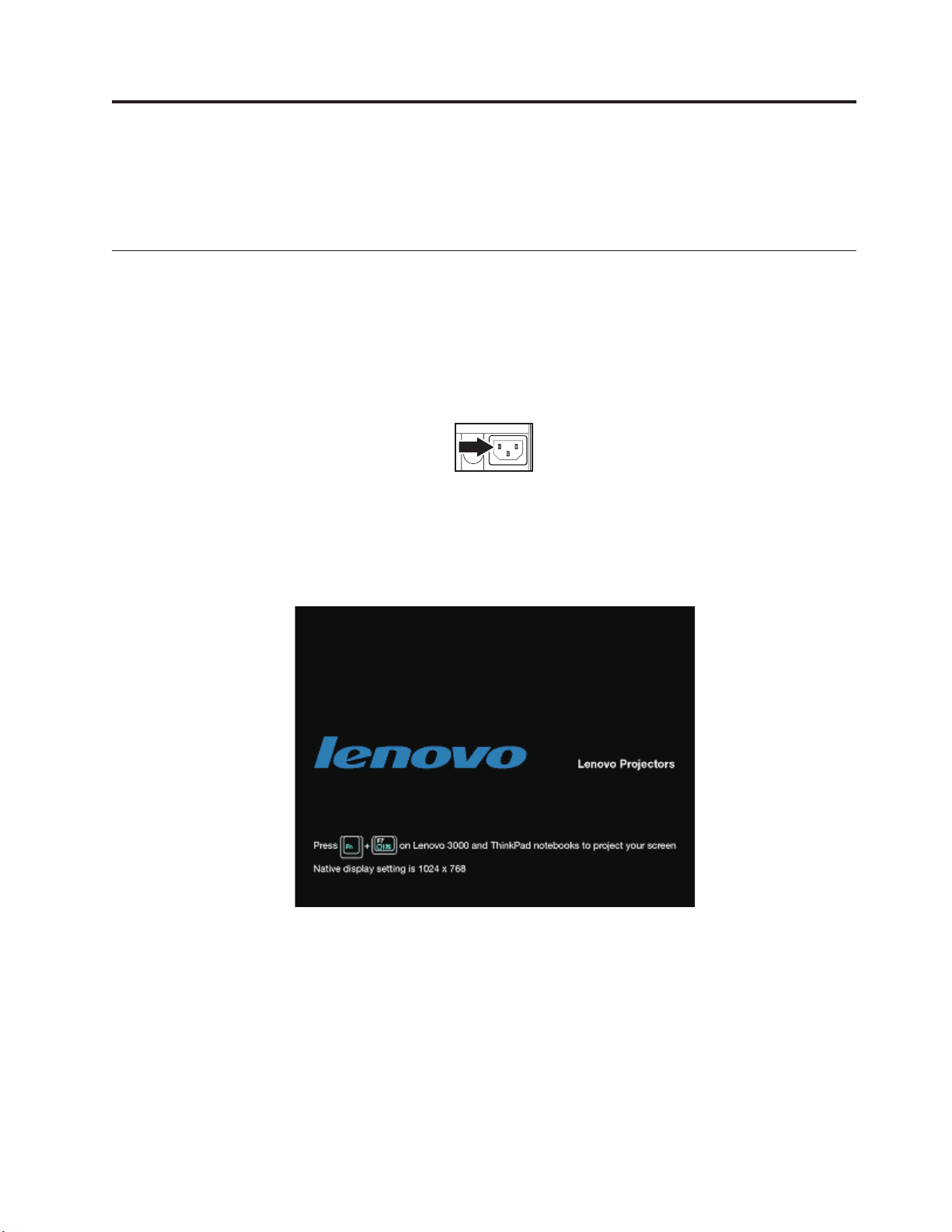
Chapter 2. Setting up the projector
This chapter provides information on positioning the projector, connecting a computer source, using the
projector with Microsoft Windows, and displaying and adjusting a computer source image.
Starting and shutting down the projector
Please follow the steps below to start your projector, and to shut off the projector.
Attention: Before moving the projector, be sure to power down the projector normally and disconnect
the projector from the main power source.
1. Connect the power cord to the projector as shown. Connect the other end to a wall outlet. The Power
LED turns on and the buttons illuminate.
2. Remove the lens cover.
3. Attach input devices.
4. Turn on the connected devices.
5. Ensure the Power LED is on a steady (not flashing) orange and then press the Power button to turn
on the projector. The projector splash screen displays and connected devices are detected.
Figure 2-1. Lenovo splash screen
Attention: Do not look directly into the projection lens when the lamp is turned on. The bright light
might harm your eyes.
6. Use the appropriate appliance cable to connect to a video device.
7. To turn off the projector, press the Power button. The projector prepares for shut-down and a ″Wait a
moment please...″ message appears, as shown below.
© Lenovo 2006. Portions © IBM Corp. 2004. 2-1
Page 22
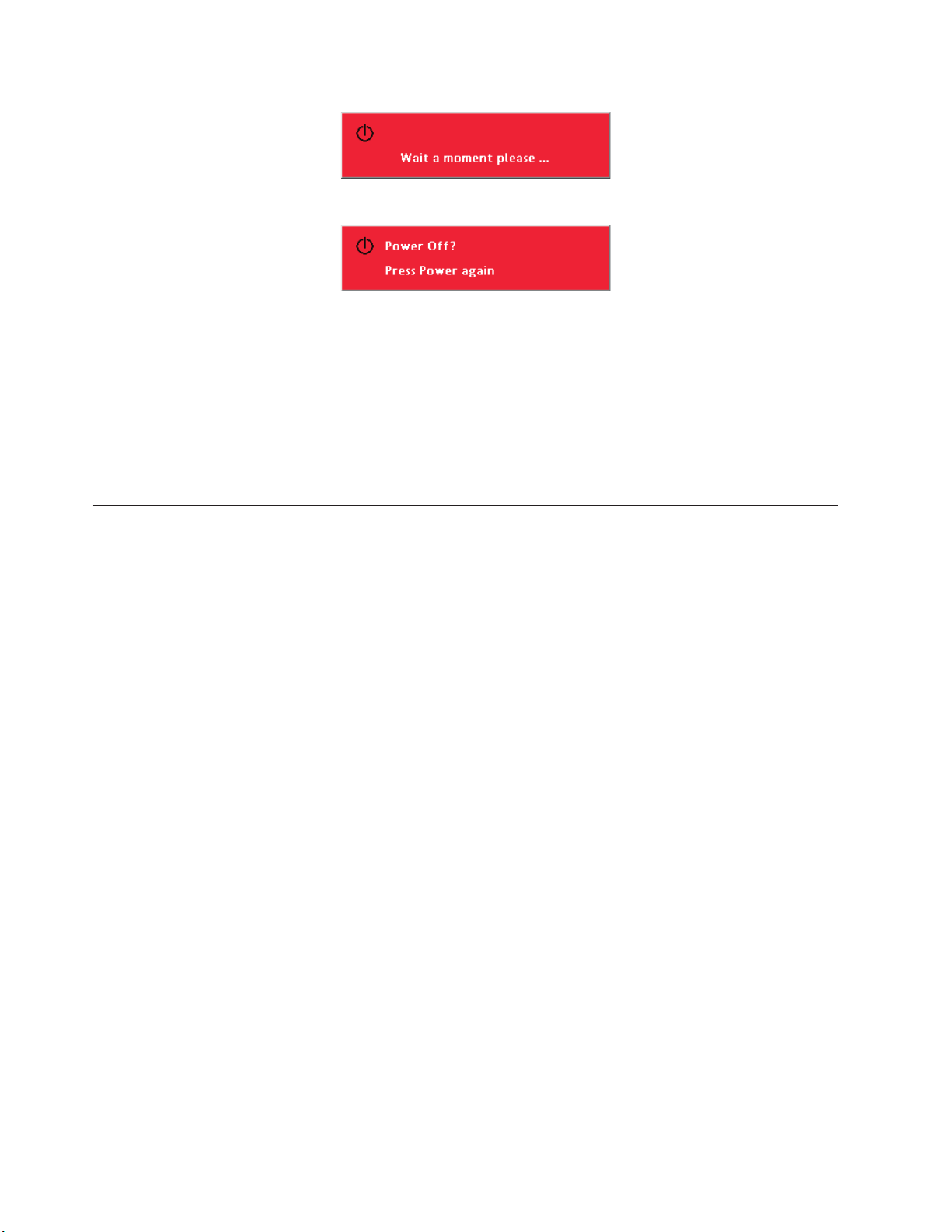
8. When the ″Power off″ message appears, press the Power button again to switch off power.
Note: This operation can be cancelled by pressing a button other than the Power button.
Note: Leave the power cable plugged in for at least 2-5 minutes, or until the Ready LED stops
flashing, to allow the projector to return to room temperature before placing the projector
inside the soft case. Placing the projector into the case too soon after switching off the power
could cause the projector to overheat.
Attention:
Before moving the projector, be sure to power down the projector normally and disconnect
the projector from the main power source.
Positioning the projector
To determine where to position the projector, consider the size and shape of your screen, the location of
your power outlets, and the distance between the projector and the rest of your equipment. Following are
some general guidelines:
v Position the projector on a flat surface at a right angle to the screen. The projector must be at least 1.5
m (4.9 ft) from the projection screen.
v Position the projector within 2.7 m (9 ft.) of your power source and within 1.8 m (6 ft.) of your video
device (unless you purchase extension cables). To ensure adequate cable access, do not place the
projector within .15 m (6 in.) of a wall or other object.
v Position the projector the desired distance from the screen. The distance from the lens of the projector
to the screen, the zoom setting, and the video format determine the size of the projected image.
2-2 Lenovo C500 Projector User’s Guide
Page 23
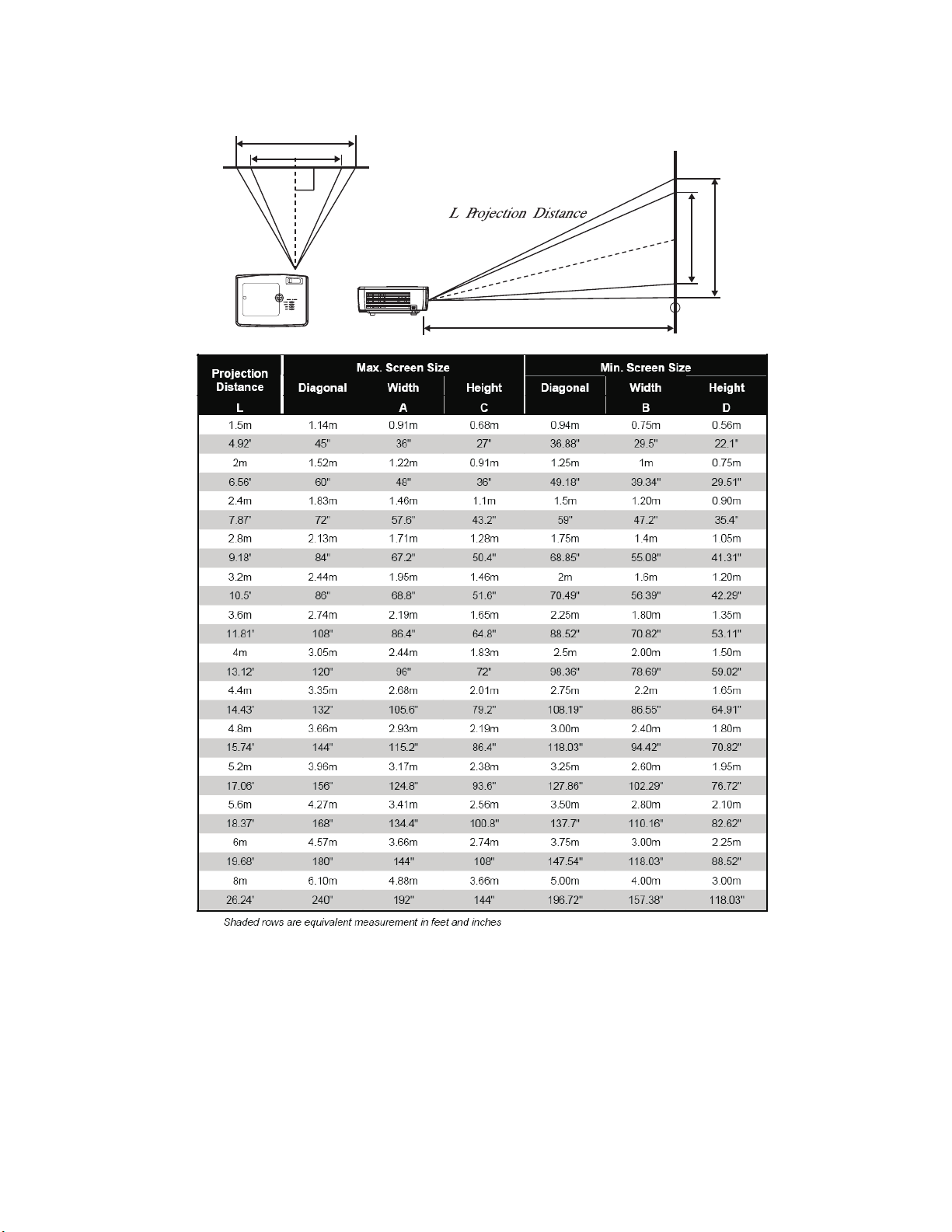
Screen Width
A
B
L Projection Distance
Screen
C
D
Height
Chapter 2. Setting up the projector 2-3
Page 24
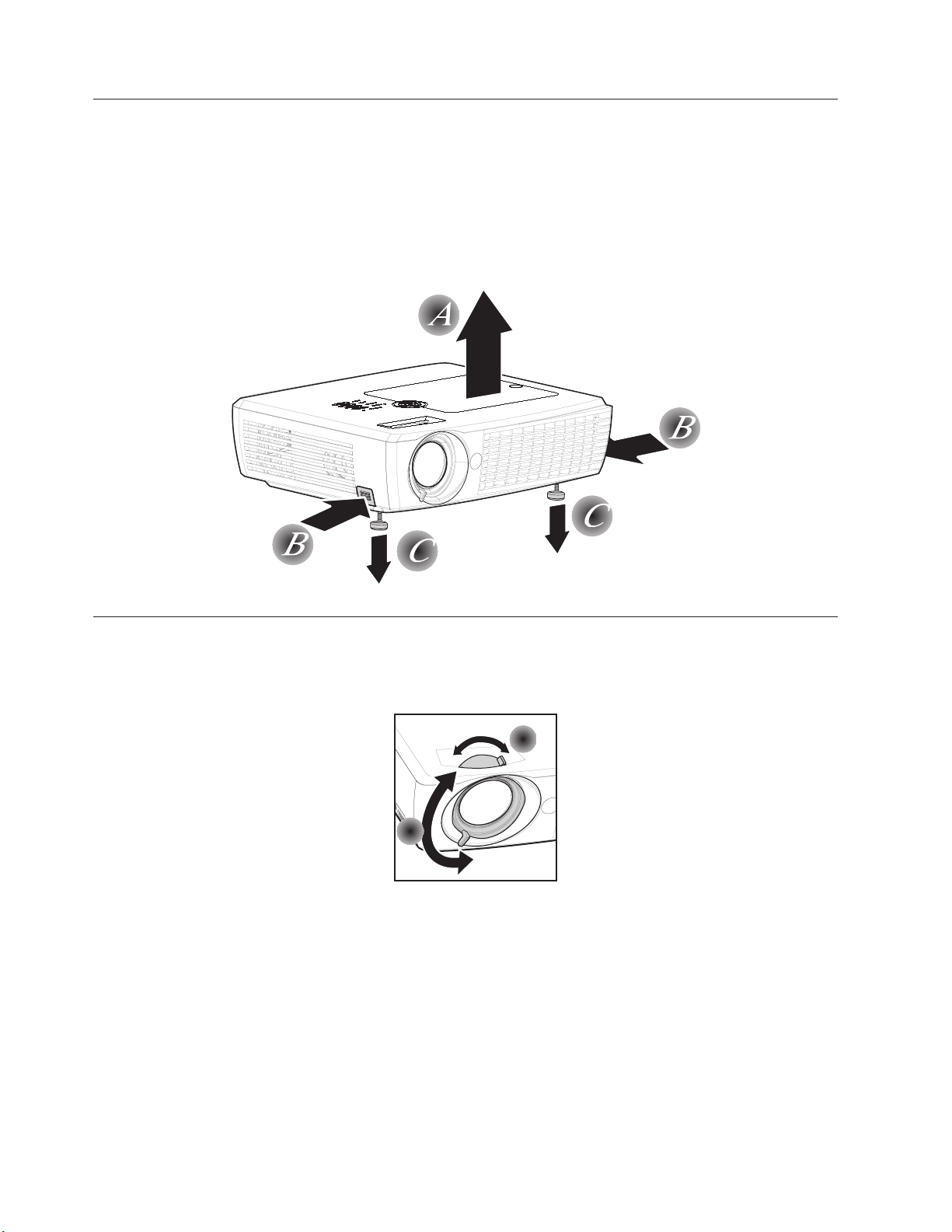
Adjusting the projector level and height
To adjust the projector level and height, complete the following procedure:
1. To raise the height of the projector A, lift the projector and press the height-adjuster buttonsB. The
leveling legsCdrop down.
2. To lower the level of the projector, press the height-adjuster buttons and press down on the top of the
projector.
3. Fine adjustment for level and height can be made by rotating the leveling legs.
Adjusting the image
To adjust the zoom, focus, and keystone for the image, complete the following steps:
1. Use the image-zoom control (on the projector only) to resize the projected image and screen size A.
A
B
2. Use the Image-focus control (on the projector only) to sharpen the projected image B.
3. If the image is wider at the top or the bottom, this image can be corrected using the keystone
adjustment.
2-4 Lenovo C500 Projector User’s Guide
Page 25
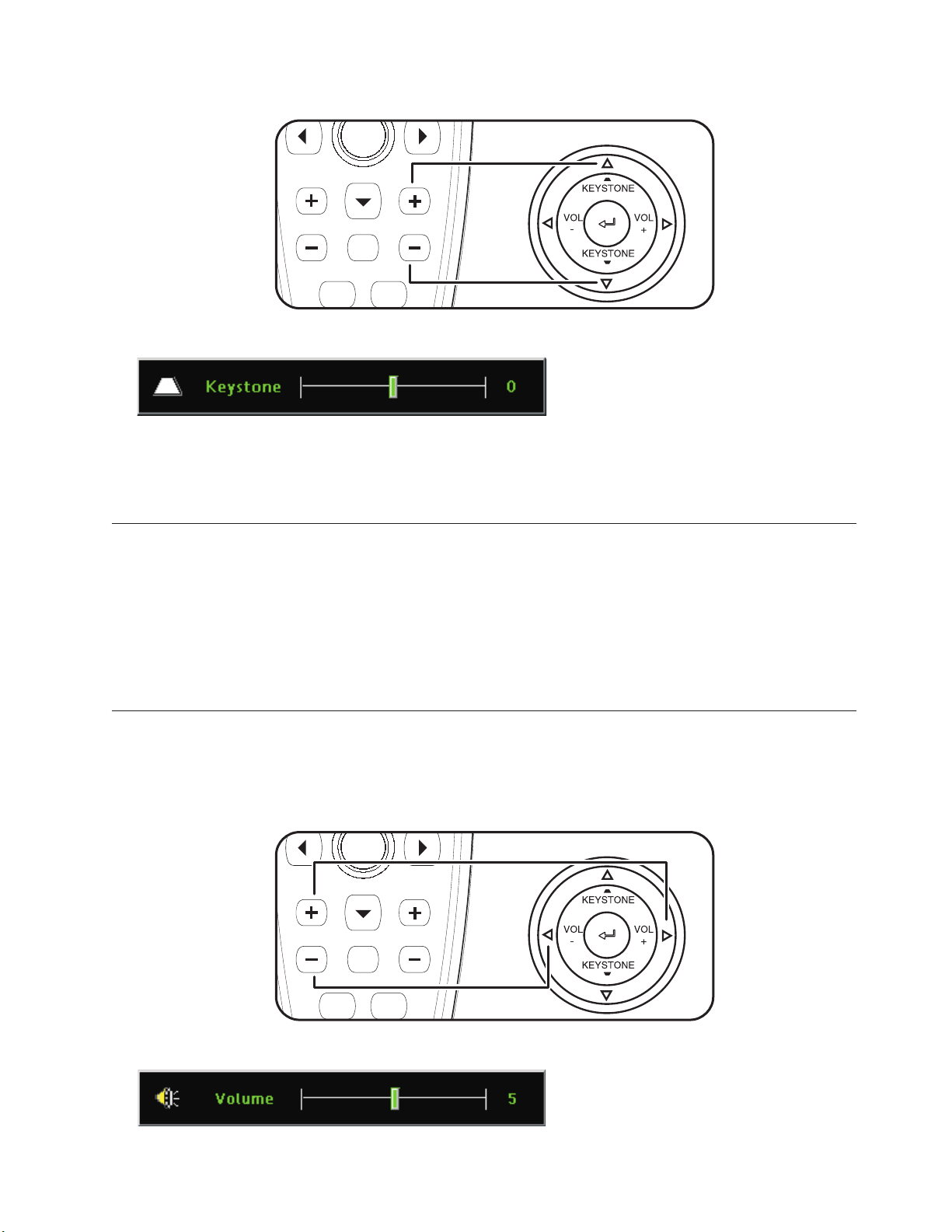
Keystone
Volume
Mute
Keystone
Volume
Mute
4. If you press the keystone buttons on the projector or remote, the keystone control appears.
5. Use the up/down buttons to adjust the keystone.
The C500 Projector features automatic keystone correction. For more information, see Chapter 5,
Note:
“On-Screen Display menu controls,” on page 5-1.
Image resolution
The projected image resolution is 1024 x 768 (XGA). The projector is compatible with screen resolutions
up to 1280 x 1024 (SXGA). If your computer screen resolution is higher than 1280 x 1024 (SXGA), reset it
to a lower resolution before you connect the projector.
Note: The image automatically expands 640 x 480 (VGA) and 800 x 600 (SVGA), SDTV, and HDTV
images to 1024 x 768 (XGA). This expansion can cause some slight blurriness to the image. If this is
a problem, try to change the resolution of the signal source to 1024 x 768.
Adjusting the volume
To adjust the volume, please follow the steps below:
1. Press the Volume +/- buttons (shown below) on the projector or the remote control. The volume
control appears on the OSD.
2. Use the Volume +/- buttons to adjust the level.
Chapter 2. Setting up the projector 2-5
Page 26
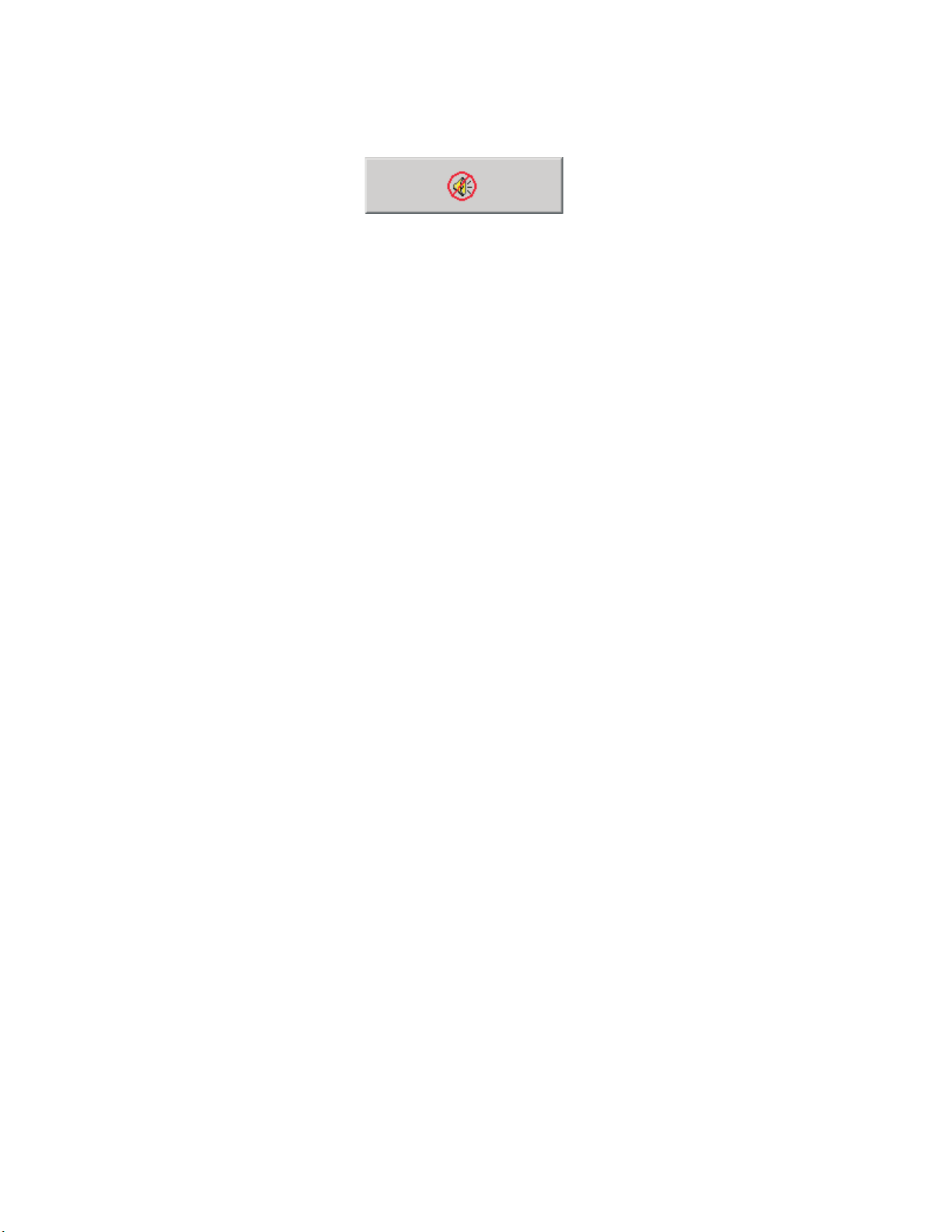
3. Press the Mute button (on the remote control only) to turn off the volume. Press the Mute button
again to turn off mute. The OSD displays when Mute is activated.
2-6 Lenovo C500 Projector User’s Guide
Page 27

Chapter 3. Connecting devices to the projector
This chapter provides information on connecting devices to the C500 projector.
Connecting devices
Computers and video devices can be connected to the projector at the same time. Check the user’s
manual of the connecting device to confirm that it has the appropriate output connector.
A B C D E F
DVI-I IN
YP
B/CS PR/CR
COMPONENT VIDEO IN
RGB IN RGB OUT RS-232C USB AUDIO-IN
S-VIDEO IN VIDEO IN L-AUDIO IN-R AUDIO OUT
HIJK G
A DVI-I Connect the supplied DVI-A cable or a DVD-D cable (not supplied) from a computer
B RGB in Connect a VGA cable (not supplied) from a computer
C RGB out Connect a VGA cable (not supplied) to a monitor
D RS-232 Reserved for installation control and firmware upgrades
E USB Connect the supplied USB cable from a computer
F Audio-in Connect an audio cable (not supplied) from the computer’s audio-out connector
G Audio-out Audio loop-through
H L-Audio in-R Connect the audio cable (not supplied) from an audio input device
I Video Connect the supplied composite video cable from a video device
J S-video Connect the supplied S-video cable from a video device
K Component video in Connect a component video cable (not supplied) from a video device
Attention: As a safety precaution, disconnect all power to the projector and devices before making
connections.
© Lenovo 2006. Portions © IBM Corp. 2004. 3-1
Page 28

Connecting to a USB device
To control your computer mouse using the projector remote control, connect the projector to the computer
with a USB cable as shown below.
®
Note: The USB mouse function is only supported with Microsoft
operating systems.
Windows
®
2000 and Windows XP
3-2 Lenovo C500 Projector User’s Guide
Page 29

Chapter 4. Using the projector features
This chapter provides information on using the remote control, audio, keypad buttons, and other
projector features.
Using the remote control
The remote uses two provided AAA batteries. They are easily installed by sliding the cover off the back
of the remote, aligning the + and - ends of the batteries, sliding them into place, and then replacing the
cover.
CAUTION:
To reduce the risk of injury to the eyes, do not look directly into the remote control laser light and do
not point the laser light into anyone’s eyes. The remote control is equipped with a Class II laser that
emits radiation.
The figure below provides an illustration of the remote.
22
21
20
19
18
17
16
15
14
1
Power Auto
Source Freeze Blank
Menu
Volume
Mute Keystone
1
2
2
3
4
5
Enter
6
7
8
9
10
11
12
13
Figure 4-1. Remote control functions
1 Laser Use as pointer
2 IR transmitter Transmits signals to projector
3 Status LED Lights when a remote button is pressed
4 Auto Automatic adjustment for phase, tracking, size and position
5 Blank Makes screen blank
© Lenovo 2006. Portions © IBM Corp. 2004. 4-1
Page 30

6 Enter Changes OSD settings
7 Up cursor Navigates and changes OSD settings. Up arrow when connected through USB
to a PC and when OSD is off.
8 Right cursor Navigates and changes OSD settings. Right arrow when connected through
USB to a PC and when OSD is off.
9 Cursor pad Moves the on-screen cursor (when connected through USB to a PC)
10 Keystone top Corrects image trapezoid effect (wider top)
11 Keystone bottom Corrects image trapezoid effect (wider bottom)
12 Mute Silences the built-in speaker
13 Right mouse Right mouse button (when connected through USB to a PC)
14 Left mouse Left mouse button (when connected through USB to a PC)
15 Volume down Turns down the volume
16 Volume up Turns up the volume
17 Down cursor Navigates and changes OSD settings. Down arrow when connected through
USB to a PC and when OSD is off.
18 Left cursor Navigates and changes OSD settings. Left arrow when connected through USB
to a PC and when OSD is off.
19 Menu Opens and navigates the OSD
20 Freeze Pauses the picture
21 Source Detects/switches input device
22 Power Turns projector on or off
Inserting the remote control batteries
When using the remote control for the first time, install the batteries that were supplied. Follow the steps
below for inserting new batteries into your remote control.
1. Remove the battery compartment cover by sliding the cover in the direction of the arrow, as shown.
2. Insert the supplied batteries taking note of the polarity (+/-), as shown.
4-2 Lenovo C500 Projector User’s Guide
Page 31

3. Replace the cover, as shown.
Note:
v Only use AAA alkaline batteries.
v Dispose of used batteries according to local government ordinance regulations.
v Remove the batteries when not using the remote for prolonged periods.
Operating range
This remote control uses infrared transmission to control the projector. It is not necessary to point the
remote directly at the projector. Provided you are not holding the remote to the sides or the rear of the
projector, the remote will function within a maximum radius of 10m (33ft) and 30° above or below the
projector level. If the projector does not respond to the remote control, move closer.
Note: You can also point the remote at the projected image.
Projector and remote control buttons
The projector can be operated using the remote control or the buttons on the top of the projector. All
operations can be carried out with the remote control. The figure below shows the corresponding buttons
on the remote control and on the projector for OSD menu operation. Some buttons have two functions.
For example, item 3/5 on the projector functions both as the keystone button and as the up cursor key in
OSD menus.
Chapter 4. Using the projector features 4-3
Page 32

Blank
13
12
11
10
Power
Source
Menu
Freeze
Auto
Blank
Enter
9
8
Volume
Mute
Keystone
7
1
2
6/9 7/10 3/5 2 4/8 13 12 1 11
1
2
3
4
5
6
READY POWER
POWER
SOURCE
AUTO
MENU
POWER
SOURCE
AUTO
MENU
1 Auto Auto adjustment for phase, tracking, size, and position
2 Enter Changes OSD settings.
3 Up cursor Navigates and changes OSD settings. Opens keystone quick menu when OSD is off.
4 Right cursor Navigates and changes OSD settings. Right arrow when connected through USB to a
computer and when OSD is off.
5 Keystone top Corrects image trapezoid effect (widens top).
6 Keystone bottom Corrects image trapezoid effect (widens bottom).
7 Volume down Turns down the volume.
8 Volume up Turns up the volume.
9 Down cursor Navigates and changes OSD settings. Down arrow when connected through USB to a
computer and when OSD is off.
10 Left cursor Navigates and changes OSD settings. Left arrow when connected through USB to a
computer and when OSD is off.
11 Menu Opens and navigates the OSD.
12 Source Detects or switches input device.
13 Power Turns the projector on or off
4-4 Lenovo C500 Projector User’s Guide
Page 33

BlankBlank
Power
Menu
Keystone
Auto
Enter
Source
Volume
Mute
Freeze
1
2
3
32 5 6 4 1
6
5
4
Chapter 5. On-Screen Display menu controls
This projector has an on-screen display (OSD) that lets you make image adjustments and change various
settings.
Note: You must have a display on the screen in order to access the OSD.
Navigating the OSD
You can use the remote control or the buttons on the top of the projector to navigate and make changes
to the OSD. The following sections show the menus in the OSD.
READY POWER
1 Menu Opens and closes the OSD.
POWER
SOURCE
AUTO
MENU
POWER
SOURCE
AUTO
MENU
2 Left cursor Navigates and changes settings in the OSD menus.
3 Down cursor Navigates and changes settings in the OSD menus.
4 Right cursor Navigates and changes settings in the OSD menus.
5 Up cursor Navigates and changes settings in the OSD menus.
6 Enter Changes OSD settings.
To access the OSD menus, do the following:
1. To open the OSD, press the Menu button.
2. There are six menus. Press the left or right cursor buttons to move though the menus.
3. Press the up or down cursor button to move up and down in a menu.
4. Press the left or right cursor button to change values for settings.
5. Press the up or down cursor button to select a different sub-menu item for change.
6. If you wish to cancel all changes made within a sub-menu, select Cancel and press the Enter button.
7. Press Menu to confirm the new setting and leave the sub-menu, or to close the OSD from the main
menu screen.
© Lenovo 2006. Portions © IBM Corp. 2004. 5-1
Page 34

Quality menu
The Quality menu can be found through the main menu. To access the Quality menu,
1. Press the Menu button to open the OSD.
2. Press the left or right cursor button to move to the Quality menu.
3. Press the up or down cursor button to move up and down in the Quality menu.
4. Press the left or right cursor button to change values for settings.
5. Press the up or down cursor button to select a different Quality menu item for change.
6. If you wish to cancel all changes made within the Quality menu, select Cancel and press the Enter
button.
7. Press Menu to confirm the new settings and leave the Quality menu.
The following table shows Quality menu and default options.
Item Description Default
Brightness Press the left or right cursor button to adjust the display
50
brightness. Range: 0 - 100
Contrast Press the left or right cursor button to adjust the display
50
contrast. Range: 0 - 100
Sharpness Press the left or right cursor button to select different sharpness
3
levels. Range: 1 - 5
Color Temperature Press the left or right cursor button to select different color
Normal
temperatures. Range: Cool/Normal/Warm
Color Saturation Press the left or right cursor button to adjust the video
50
saturation. Range: 1 - 100
Color Tint Press the left or right cursor button to adjust the video
50
tint/hue. Range: 0 - 100
5-2 Lenovo C500 Projector User’s Guide
Page 35

Item Description Default
Gamma Press the left or right cursor button to select different gamma
PC
corrections. Range: (Input/Gamma/Brightness) PC/2.2/High MAC/1.8/High - Video/2.4./Low - Chart/2.2/Low B&W/2.4/High
Color Space Press the left or right cursor button to adjust the color space.
Auto
Range: Auto - RGB - YPbPr - YCbCr
Cancel Cancels changes made in the OSD screen and returns all
n/a
parameters to their previous settings.
Input Sources
Function RGB DVI Component video Composite video SVideo
Brightness x x x x x
Contrast x x x x x
Sharpness x x x x x
Color Temp x x x x x
Color Saturation x x x
Color Tint x x x
Gamma x x x x x
Color Space x x x x x
Cancel x x x x x
Properties menu
To access the Properties menu,
1. Press the Menu button to open the OSD.
2. Press the left or right cursor button to move to the Properties menu.
3. Press the up or down cursor button to move up and down in the Properties menu.
4. Press the left or right cursor button to change values for settings.
5. Press the up or down cursor button to select a different Properties menu item for change.
6. If you wish to cancel all changes made within the Properties menu, select Cancel and press the Enter
button.
7. Press Menu to confirm the new settings and leave the Properties menu.
Chapter 5. On-Screen Display menu controls 5-3
Page 36

The following table shows Properties menu and default options.
Item Description Default
Horizontal Position Press the left or right cursor button to adjust the horizontal
display. Range: 0- 100
Vertical Position Press the left or right cursor button to adjust the vertical
display. Range: 0 - 100
Keystone Press the left or right cursor button to adjust the volume.
Range: -50 to +50
Aspect Ratio Press the left or right cursor button to adjust the video aspect
ratio. Range: 4:3 (standard format) - 16:9 (high definition TV HDTV format)
Advance Feature Enters the Advance feature menu. For more information, see
“Advance Feature menu” on page 5-5.
Cancel Cancels changes made in the OSD screen and returns all
parameters to their previous settings.
50
50
0
4:3
n/a
n/a
5-4 Lenovo C500 Projector User’s Guide
Page 37

Input Sources
Function DVI-A/RGB DVI-D Component video Composite video SVideo
H Position x
V Position x
Keystone x x x x x
Aspect Ratio x x x x x
Advance Feature x x x x x
Cancel x x x x x
Advance Feature menu
To access the Advance Feature menu,
1. Press the Menu button to open the OSD.
2. Press the left or right cursor button to move to the Properties menu.
3. Press the up or down cursor button to move to the Advance Feature menu and then press Enter
button.
4. Press the up or down cursor button to move up and down in the Advance Feature menu. Press the
left or right cursor button to change values for settings. Press the up or down cursor buttons to select
a different Advance Feature menu item for change.
5. If you wish to cancel all changes made within the Advance Feature menu, select Cancel and press the
Enter button.
6. Press Menu to confirm the new settings and leave the Advance Feature menu.
Chapter 5. On-Screen Display menu controls 5-5
Page 38

Item Description Default
User Color This feature adjusts the color balance in each color of RGB (red, green,
n/a
blue) and their neutral colors (cyan, magenta, yellow, white) by using color
correction adjustment. Increasing a color’s setting heightens the intensity of
that color on the screen, while a lower setting makes a color less intense.
Press the up or down cursor button to select a color. Press the left or right
cursor button to adjust the selected color. Range: 0 - 100
White Peaking White Peaking increases the output in the brightest whites without
changing blacks and grays. It does not seriously obscure white detail. For a
Data source: 10;
Video source 2
stronger image, adjust toward a stronger setting. Press the left or right
cursor button to adjust the white peaking value. Range: 0 - 10
Logo Display Press the right or left cursor button to enable or disable if the logo displays
On
when the projector starts, and when no source is detected. range: On - Off
Auto Keystone When enabled, the projector automatically corrects any keystone distortion
Off
in the image when you press the Auto button(from the remote control or
the keypad). Press the left or right cursor button to enable or disable Auto
Keystone.
Auto Keystone
Press Enter to re-calibrate keystone correction function. n/a
Calibrate
Cancel Cancels changes made in the OSD screen and returns all parameters to
n/a
their previous settings.
User color
To access the User color menu,
1. Press the Menu button to open the OSD.
2. Press the left or right cursor button to move to the Properties menu.
3. Press the up or down cursor button to move to the Advance Feature menu and then press Enter
button.
4. Press the up or down cursor button to move to the User Color menu and then press the Enter button.
5-6 Lenovo C500 Projector User’s Guide
Page 39

5. Press the up or down cursor button to select a color. Press the left or right cursor button to change
values for settings and then press Enter to confirm the new setting.
6. If you wish to cancel all changes made within the User color menu, select Cancel and press the Enter
button.
7. Press Menu to confirm the new settings and leave the User color menu.
Item Description Default
Red, Green, Blue,
Press the left or right cursor to adjust the color levels from 0 - 100. 80
Cyan, Magenta,
Yellow, White
Cancel Cancels changes made in the OSD screen and returns all parameters to
n/a
their previous settings.
Options menu
To access the Options menu,
1. Press the Menu button to open the OSD.
2. Press the left or right cursor button to move to the Options menu.
3. Press the up or down cursor button to move up and down in the Options menu.
4. Press the left or right cursor button to change values for settings.
5. Press the up or down cursor button to select a different Options menu item for change.
6. If you wish to cancel all changes made within the Options menu, select Cancel and press the Enter
button.
7. Press Menu to confirm the new settings and leave the Options menu.
Chapter 5. On-Screen Display menu controls 5-7
Page 40

The following table shows the options that you will see in the Options Menu and the default.
Item Description Default
Blank Screen Press the left or right cursor button to select color at blank screen.
Range: Black - Red - Green - Blue - White
Auto Source Press the left or right cursor button to enable or disable automatic
input port searching. Range: Off - On
Auto Power Off Press the left or right cursor button to enable or disable the automatic
shutdown of the lamp after 10 minutes of inactivity. Range: Off - On
Volume Press the left or right cursor button to adjust volume. Range: 0 - 10 5
Menu Position Press the left or right cursor button to select OSD location. Range: Left
- Right - Center - Down - Up
Menu Display Press the left or right cursor button to select the OSD timeout delay.
Range: 10 - 20 seconds
Translucent Menu Press the left or right cursor button to select the OSD background
translucency level. Range: 0% - 100%
Cancel Cancels changes made in the OSD screen and returns all parameters to
their previous settings.
Blue
On
Off
Center
15 seconds
0%
n/a
Setup menu
To access the Setup menu,
1. Press the Menu button to open the OSD.
2. Press the left or right cursor button to move to the Setup menu.
3. Press the up or down cursor button to move up and down in the Setup menu.
4. Press the left or right cursor button to change values for settings.
5. Press the up or down cursor buttons to select a different Setup menu item for change.
6. If you wish to cancel all changes made within the Setup menu, select Cancel and press the Enter
button.
7. Press Menu to confirm the new settings and leave the Setup menu.
5-8 Lenovo C500 Projector User’s Guide
Page 41

The following table shows the options that you will see in the Setup menu and the default.
Item Description Default
Video Type Press the left or right cursor button to select a
video type. Range: Auto - NTSC - PAL - SECAM
Video AGC Press the left or right cursor button to enable or
disable the automatic gain control for the video
source. Range: On - Off
Projection Press the left or right cursor button to select a
different projection type. Range: Desktop
mount-front of screen, desktop mount-rear of
screen, ceiling mount-front of screen, ceiling
mount-rear of screen
Frequency Press the left or right cursor button to adjust the
A/D sampling clock. Range: 0 - 180 degrees
Tracking Press left or right cursor button to adjust the
sampling number. Range: 0 - 100
Digital Zoom Digital operation for zoom and pan adjustment.
Press Enter. The Zoom menu appears.
Auto
On
Desktop Front
Auto-detected
Auto-detected
n/a
Press the up cursor button to zoom in. Press the
down cursor button to zoom out. Press Enter to
open the Pan menu. (You must zoom in before
you can enter the Pan menu.)
Use the cursor buttons to pan to the zoomed
image. Press the Menu button to exit.
Control Press the left or right cursor button to select
remote control method. Range: RS-232C - RJ-45
Network Setting Press the Enter button to adjust network settings
for the projector.
Chapter 5. On-Screen Display menu controls 5-9
RS-232C
n/a
Page 42

Item Description Default
Cancel Cancels changes made in the OSD screen and
n/a
returns all parameters to their previous settings.
Input sources
Function RGB DVI Component video Composite video SVideo
Video Type x x x
Video AGC x x x
Projection x x x x x
Frequency x x
Tracking x
Digital Zoom x x x x
Cancel x x x x x
Network Setting
To access the Network setting menu,
1. Press the Menu button to open the OSD.
2. Press the left or right cursor button to move to the Setup menu menu.
3. Press the up or down cursor button to move to the Network Setting menu and then press the Enter
button.
4. Press the left or right cursor button to change values for settings and then press Enter to confirm the
new setting.
5. If you wish to cancel all changes made within the Network Setting menu, select Cancel and press the
Enter button.
6. Press Menu to confirm the new settings and leave the Network Setting menu.
Item Description Default
IP Address State Press the left of right cursor button to toggle between DHCP and Static.
DHCP
Select DHCP (Dynamic Host Configuration Protocol) if your router
automatically assigns temporary IP addresses. If you select Static, you
must manually assign an IP address, subnet mask, default gateway, and
DNS server.
5-10 Lenovo C500 Projector User’s Guide
Page 43

Item Description Default
IP Address Press the up or down cursor button to change the values. Press the Menu
n/a
button followed by the left or right cursor button to go to the next field.
Press the Menu button followed by the up or down cursor button to go to
the next menu item.
Subnet Mask Press the up or down cursor button to change the values. Press the Menu
n/a
button followed by the left or right cursor button to go to the next field.
Press the Menu button followed by the up or down cursor button to go to
the next menu item.
Default Gateway Press the up or down cursor button to change the values. Press the Menu
n/a
button followed by the left or right cursor button to go to the next field.
Press the Menu button followed by the up or down cursor button to go to
the next menu item.
DNS Server Press the up or down cursor button to change the values. Press the Menu
n/a
button followed by the left or right cursor button to go to the next field.
Press the Menu button followed by the up or down cursor button to go to
the next menu item.
Apply Settings Press Enter to apply the settings. n/a
Language menu
To access the Language menu,
1. Press the Menu button to open the OSD.
2. Press the left or right cursor button to move to the Language menu.
3. Press the up or down cursor button to move up and down in the Language menu.
4. Press the left or right cursor button to change values for settings.
5. Press the up or down cursor button to select a different Language menu item for change.
6. If you wish to cancel all changes made within the Language menu, select Cancel and press the Enter
button.
7. Press Menu to confirm the new settings and leave the Language menu.
Chapter 5. On-Screen Display menu controls 5-11
Page 44

The following table shows the options that you will see in the Language menu and the default.
Item Description Default
Languages Press the up or down cursor button to select a
English
language (localization menu). Range: English,
French, German, Italian, Spanish, Swedish,
Simplified Chinese, Traditional Chinese,
Japanese, Korean, Portugese and Russian
Information menu
To access the Information menu,
1. Press the Menu button to open the OSD.
2. Press the left or right cursor button to move to the Information menu.
3. Press the up or down cursor button to move up and down in the Information menu.
4. Press the left or right cursor button to change values for settings.
5. Press the up or down cursor buttons to select a different Information menu item for change.
6. If you wish to cancel all changes made within the Information menu, select Cancel and press the
Enter button.
7. Press Menu to confirm the new settings and leave the Information menu.
The following table shows the Info menu options.
Item Description
Video Information Displays resolution and refresh rate for RGB/DVI mode. Displays the color
standard in Video mode.
Active Source Displays which source has been activated.
Software Version Displays software version.
Network DHCP Displays the IP server status (enabled by We b admin).
Network IP Address Displays the current IP address.
Lamp Hours Displays lamp hour information. Range: Normal, Boost and ECO
5-12 Lenovo C500 Projector User’s Guide
Page 45

Item Description
Lamp Mode Press the left or right cursor button to select normal lamp mode for higher
brightness. Range: ECO - Boost. Default: Normal
Lamp Hour Reset Reset this item after replacing the projector lamp. For more information, refer to
“Resetting the lamp” on page A-2.
Chapter 5. On-Screen Display menu controls 5-13
Page 46

5-14 Lenovo C500 Projector User’s Guide
Page 47

Chapter 6. Remote network operation
This section provides information on using the remote network with your projector.
Network setup
When connected to a local area network (LAN) through the RJ-45 connector, the projector can be
controlled remotely through a We b browser by any of the clients (PCs connected to the LAN) on the
LAN. The projector can also be accessed outside the LAN, with a correctly configured firewall.
C500 Projector
Direct connection (ad hoc) Setup
You can control the projector by connecting from a computer directly to the projector, as shown.
Please check the Lenovo Personal Computing We b site for updated User’s Guide, product overview, and
technical support information.
1. Go to http://www.lenovo.com/think/support
2. Select ″Accessories & upgrades″ from the ″Browse by product″ section.
more information on C500 Projector remote network operation, refer to the updated User’s Guide
For
that is available on the Lenovo Personal Computing Support Web site.
© Lenovo 2006. Portions © IBM Corp. 2004. 6-1
Page 48

6-2 Lenovo C500 Projector User’s Guide
Page 49

E
POWER
A
READY
U
SOURCE
Appendix A. Maintenance
This chapter provides information on projector maintenance.
Cleaning the lens
To clean the lens, complete the following procedure:
1. Apply a non-abrasive camera lens cleaner to a soft, dry cloth.
Note: Avoid using an excessive amount of cleaner, and do not apply the cleaner directly to the lens.
Abrasive cleaners, solvents or other harsh chemicals might scratch the lens.
2. Lightly wipe the cleaning cloth over the lens in a circular motion. If you do not intend to use the
projector immediately, replace the lens cap.
Replacing the projector lamp
The projector lamp should only be replaced with an Lenovo certified replacement part, which you can
order from your business partner or go to www.Lenovo.com/support.
Turn off and unplug the projector at least an hour before replacing the lamp to avoid burns.
Attention: This product contains a Metal Arc Lamp, which contains Mercury. Dispose of it as required
by local ordinances and regulations.
The USA restricts or prohibits the disposal of some or all lamps containing mercury in the municipal
waste stream. Please visit www.lamprecycle.org for more information on specific state disposal
requirements and recycling facilities.
For users in Connecticut, please call Northeast Lamp Recycling toll-free at 1-888-657-5267 to place an
order for the delivery of a kit that includes a box for the lamp, tape, and a return shipping label.
To replace the projector lamp, complete the following procedure:
1. Loosen the captive screw on the lamp compartment cover.
2. Remove the lamp compartment cover.
SO
POW
RE
© Lenovo 2006. Portions © IBM Corp. 2004. A-1
Page 50

3. Remove the two screws from the lamp module A.
4. Lift the module handle upB.
A
A
B
5. Pull firmly on the module handle to remove the lamp module, as shown.
6. Reverse steps 1 through 5 to install the new lamp module.
Resetting the lamp
After replacing the lamp, you should reset the lamp hour counter to zero. Please follow the steps below.
1. Press the Menu button to open the OSD.
2. Press the left or right cursor button to move to the Information menu.
3. Press the up or down cursor to move down to Lamp Hour Reset.
4. Press the Enter button. A message displays.
A-2 Lenovo C500 Projector User’s Guide
Page 51

5. Press the cursor buttons in this order; Down, Up, Left and Right. The Information menu appears
again showing the lamp hours reset to zero.
Using the security slot
The projector has a security slot, as shown. Refer to the information that comes with the lock for
instructions on how to use it.
Appendix A. Maintenance A-3
Page 52

A-4 Lenovo C500 Projector User’s Guide
Page 53

Appendix B. Troubleshooting
The following table provides troubleshooting information for the projector. In some cases, more than one
possible solution is provided. Try the solutions in the order they are presented. When the problem is
solved, you can skip the additional solutions.
Problem Solution
No image appears on the screen.
The image is blurred
The image is wider at the top or bottom
(trapezoid effect).
The image is reversed or upside down. Check the Projection setting on the Setup menu of the OSD. See
The image is streaked.
The image is flat with no contrast Adjust the Contrast setting on the Quality menu of the OSD. See
The color of the projected image does not
match the source image
v Make sure your computer and projector are turned on.
v If the Blank screen is shown, press the Blank button on the remote
control.
v Verify the settings on your notebook or desktop PC.
v Turn off all equipment and power up again in the correct order. See
“Starting and shutting down the projector” on page 2-1.
v Adjust the Focus on the projector. See “Adjusting the image” on
page 2-4.
v Press the Auto button on the remote control or the projector.
v Ensure the projector-to-screen distance is within the range specified.
v Check that the lens is clean.
v Check the image resolution of the notebook or desktop computer.
For more information, see “Image resolution” on page 2-5.
v Position the projector so it is as perpendicular to the screen as
possible.
v Use the Keystone button on the remote control or projector to
correct the problem. See “Adjusting the image” on page 2-4.
“Options menu” on page 5-7.
v Set the Frequency and Tracking settings on the Setup menu of the
OSD to the default settings. See “Navigating the OSD” on page 5-1.
v To ensure the problem is not caused by a connected PC’s video card,
connect to another computer.
“Navigating the OSD” on page 5-1.
v Adjust the Color Temp. and Gamma settings on the Quality menu of
the OSD. See “Quality menu” on page 5-2.
v Adjust the individual colors in the User Color menu of the OSD. See
“User color” on page 5-6.
v Reduce the White Peaking setting in the Advance Feature menu of
the OSD. See “Advance Feature menu” on page 5-5.
© Lenovo 2006. Portions © IBM Corp. 2004. B-1
Page 54

Problem Solution
There is no light from the projector
v Check that the power cable is securely connected.
v Ensure the power source is good by testing with another electrical
device.
v Restart the projector in the correct order and check that the Power
LED is green.
v If you have replaced the lamp recently, try resetting the lamp
connections. Make sure the lamp cover is flush with the projector
case when closed.
v Replace the lamp module. See “Replacing the projector lamp” on
page A-1.
v Put the old lamp back in the projector and have the projector
serviced.
The lamp goes off.
v Power surges can cause the lamp to turn off. Press the Power button
twice to turn off the projector. When the Lamp Ready LED is on,
press the Power button.
v Replace with a new lamp module. See “Replacing the projector
lamp” on page A-1.
v Put the old lamp back in the projector and have the projector
serviced.
The projector does not respond to the
remote control.
v Direct the remote control towards the front or rear remote sensors
on the projector.
v Ensure the path between remote and sensor is not obstructed.
v Turn off any fluorescent lights in the room.
v Check the battery polarity.
v Replace the batteries.
v Turn off other Infrared-enabled devices in the vicinity.
v Have the remote control serviced.
There is no sound.
v Adjust the volume on the remote control. See “Adjusting the
volume” on page 2-5.
v Adjust the volume of the audio source.
v Check the audio cable connection.
v Test the source audio output with other speakers.
v Have the projector serviced.
The sound is distorted.
v Check the audio cable connection.
v Test the source audio output with other speakers.
v Have the projector serviced.
Projector LEDs
The LEDs on top of the projector indicates the state of the projector and can help you troubleshoot.
LED
Ready Flashing Lamp not ready - do not press the power button
B-2 Lenovo C500 Projector User’s Guide
Status/# of
Flashes Description
1 Blower fan error
2 Optical fan error
3 Lamp, ballast, power or internal fan error
Page 55

Status/# of
LED
Flashes Description
Power 4 System overheating
5 System interface error
6 Lamp error
7 Fan error (refer ready LED status to determine which fan)
8 Lamp cover open
9 DLP driver error
10 Color wheel error
Note: If the projector LEDs flash in a manner that is not addressed above, unplug the power cable and
contact your retailer.
Thermal protector
When the temperature inside the projector becomes abnormally high, the LED indicator flashes red (0.5
seconds on/0.5 seconds off) the Standby indicator is a steady red, and at the same time the temperature
protector operates and switches off the power of the projector. If this happens, please follow the steps
below:
1. Switch off the power and disconnected the power plug from the wall outlet.
2. Check the temperature of the room. If the projector is being used in a location with a high ambient
temperature, set it up in a cooler location.
3. Check the vent openings to make sure that they are all clear. Clean the vent openings if they are
obstructed.
4. Wait at least 1 hour until the temperature of the projector drops, then plug it in again.
5. If you are still having the same problem, please contact your retailer.
Appendix B. Troubleshooting B-3
Page 56

B-4 Lenovo C500 Projector User’s Guide
Page 57

Appendix C. Specifications
Following are specifications for the Lenovo C500 projector.
Power consumption Normal operation < 350 watts; Eco mode operation < 250 watts
Lamp 250W (Eco mode 200W)
Display type TI DMD 0.7- inch, 12 deg. DDR
Resolution XGA: 1024x768 native
Bandwidth Up to SXGA 1280x1024 @ 60Hz
Color 16.7 million (24-bits/pixel)
Weight 3.55 kg (7.5 lbs)
Projection distance 1.5 to 8 meters (4.9 to 26 feet)
Projection screen size 0.94 to 6.1 meters (37 inches to 240 inches)
Projection lens Manual zoom and focus
Zoom ratio 1.22:1
Vertical keystone correction +/- 15
Projection methods Desktop front, rear; ceiling front, rear
Data compatibility IBM PC or compatibles (VGA, SVGA), Mac
HDTV Video
Video compatibility NTSC/NTSC 4.43, PAL (B/G/H/I/M/N), SECAM
H-sync 16.31 - 70 kHz
V-sync 50-85 Hz
Operation temperature 10 ~ 35 degrees
Dimensions 32.8 x 23.8 x 8.8 cm (12.9 x 9.4 x 3.5 inches)
Standby < 20 watts
Noise 36 dB typical
Audio speaker 2W mono speaker
Input/Output connectors
PC DVI-I, RGB in; RGB out, USB
Video Composite video (RCAx1), S-video (mini-DIN), Component video Y, Pb/Cb,
Pr/Cr (RCAx3)
Audio Mini-jack in, Mini-jack out, Right and left in (RCAx2)
Network access RJ-45
Service/upgrades RS-232
Security Kensington slot
© Lenovo 2006. Portions © IBM Corp. 2004. C-1
Page 58

C-2 Lenovo C500 Projector User’s Guide
Page 59

Appendix D. Service and Support
The following information describes the technical support that is available for your product, during the
warranty period or throughout the life of the product. Refer to your Lenovo Statement of Limited
Warranty for a full explanation of Lenovo warranty terms.
Online technical support
Online technical support is available during the life of your product through the Lenovo Support We b
site at http://www.lenovo.com/support.
During the warranty period, assistance for replacement or exchange of defective components is available.
In addition, if your option is installed in a Lenovo computer, you might be entitled to service at your
location. Your technical support representative can help you determine the best alternative.
Telephone technical support
Installation and configuration support through the Customer Support Center will be withdrawn or made
available for a fee, at Lenovo’s discretion, 90 days after the option has been withdrawn from marketing.
Additional support offerings, including step-by-step installation assistance, are available for a nominal
fee.
To assist the technical support representative, have available as much of the following information as
possible:
v Option name
v Option number
v Proof of purchase
v Computer manufacturer, model, serial number, and manual
v Exact wording of the error message (if any)
v Description of the problem
v Hardware and software configuration information for your system
possible, be at your computer. Your technical support representative might want to walk you through
If
the problem during the call.
For a list of Service and Support phone numbers, see “Telephone technical support.” Phone numbers are
subject to change without notice. For the most current phone numbers, go to
http://www.lenovo.com/support and click Support phone list. If the number for your country or region
is not listed, contact your reseller or Lenovo marketing representative.
© Lenovo 2006. Portions © IBM Corp. 2004. D-1
Page 60

D-2 Lenovo C500 Projector User’s Guide
Page 61

Appendix E. Lenovo Statement of Limited Warranty
LSOLW-00 05/2005
Part 1 - General Terms
This Statement of Limited Warranty includes Part 1 - General Terms, Part 2 - Country-unique Terms, and Part 3 Warranty Information. The terms of Part 2 replace or modify those of Part 1. The warranties provided by Lenovo
Group Limited or one of its subsidiaries (called ″Lenovo″) in this Statement of Limited Warranty apply only to
Machines you purchase for your use, and not for resale. The term “Machine” means a Lenovo machine, its options,
features, conversions, upgrades or peripheral products, or any combination of them. The term “Machine” does not
include any software programs, whether pre-loaded with the Machine, installed subsequently or otherwise. Nothing
in this Statement of Limited Warranty affects any statutory rights of consumers that cannot be waived
or limited by contract.
What this Warranty Covers
Lenovo warrants that each Machine 1) is free from defects in materials and workmanship and 2)
conforms to Lenovo’s Official Published Specifications (“Specifications”) which are available on request.
The warranty period for the Machine starts on the original date of installation and is specified in Part 3 Warranty Information. The date on your invoice or sales receipt is the date of installation unless Lenovo
or your reseller informs you otherwise. Unless Lenovo specifies otherwise, these warranties apply only in
the country or region in which you purchased the Machine.
THESE WARRANTIES ARE YOUR EXCLUSIVE WARRANTIES AND REPLACE ALL OTHER
WARRANTIES OR CONDITIONS, EXPRESS OR IMPLIED, INCLUDING, BUT NOT LIMITED TO,
THE IMPLIED WARRANTIES OR CONDITIONS OF MERCHANTABILITY AND FITNESS FOR A
PARTICULAR PURPOSE. SOME STATES OR JURISDICTIONS DO NOT ALLOW THE EXCLUSION
OF EXPRESS OR IMPLIED WARRANTIES, SO THE ABOVE EXCLUSION MAY NOT APPLY TO
YOU. IN THAT EVENT, SUCH WARRANTIES ARE LIMITED IN DURATION TO THE WARRANTY
PERIOD. NO WARRANTIES APPLY AFTER THAT PERIOD. SOME STATES OR JURISDICTIONS
DO NOT ALLOW LIMITATIONS ON HOW LONG AN IMPLIED WARRANTY LASTS, SO THE
ABOVE LIMITATION MAY NOT APPLY TO YOU.
What this Warranty Does not Cover
This warranty does not cover the following:
v any software programs, whether pre-loaded or shipped with the Machine, or installed subsequently;
v failure resulting from misuse, accident, modification, unsuitable physical or operating environment, or
improper maintenance by you;
v failure caused by a product for which Lenovo is not responsible; and
v any non-Lenovo products, including those that Lenovo may procure and provide with or integrate into
a Lenovo Machine at your request.
warranty is voided by removal or alteration of identification labels on the Machine or its parts.
The
Lenovo does not warrant uninterrupted or error-free operation of a Machine.
Any technical or other support provided for a Machine under warranty, such as assistance with "how-to"
questions and those regarding Machine set-up and installation, is provided WITHOUT WARRANTIES
OF ANY KIND.
How to Obtain Warranty Service
Warranty service may be provided by Lenovo, IBM, your reseller if authorized to perform warranty
service, or an authorized warranty service provider. Each of them is referred to as a “Service Provider.”
© Lenovo 2006. Portions © IBM Corp. 2004. E-1
Page 62

If the Machine does not function as warranted during the warranty period, contact a Service Provider. If
you do not register the Machine with Lenovo, you may be required to present proof of purchase as
evidence of your entitlement to warranty service.
What Lenovo Will Do to Correct Problems
When you contact a Service Provider for service, you must follow the problem determination and
resolution procedures that we specify. An initial diagnosis of your problem can be made either by a
technician over the telephone or electronically by access to a support website.
The type of warranty service applicable to your Machine is specified in Part 3 - Warranty Information.
You are responsible for downloading and installing designated software updates from a support web site
or from other electronic media, and following the instructions that your Service Provider provides.
Software updates may include basic input/output system code (called “BIOS”), utility programs, device
drivers, and other software updates.
If your problem can be resolved with a Customer Replaceable Unit (“CRU”) (e.g., keyboard, mouse,
speaker, memory, hard disk drive), your Service Provider will ship the CRU to you for you to install.
If the Machine does not function as warranted during the warranty period and your problem cannot be
resolved over the telephone or electronically, through your application of software updates, or with a
CRU, your Service Provider, will either, at its discretion, 1) repair it to make it function as warranted, or
2) replace it with one that is at least functionally equivalent. If your Service Provider is unable to do
either, you may return the Machine to your place of purchase and your money will be refunded.
As part of the warranty service, your Service Provider may also install selected engineering changes that
apply to the Machine.
Exchange of a Machine or Part
When the warranty service involves the exchange of a Machine or part, the item your Service Provider
replaces becomes Lenovo’s property and the replacement becomes yours. Yo u represent that all removed
items are genuine and unaltered. The replacement may not be new, but will be in good working order
and at least functionally equivalent to the item replaced. The replacement assumes the warranty service
status of the replaced item.
Your Additional Responsibilities
Before your Service Provider exchanges a Machine or part, you agree to remove all features, parts,
options, alterations, and attachments not under warranty service.
You also agree to:
1. ensure that the Machine is free of any legal obligations or restrictions that prevent its exchange;
2. obtain authorization from the owner to have your Service Provider service a Machine that you do not
own; and
3. where applicable, before service is provided:
a. follow the service request procedures that your Service Provider provides;
b. backup or secure all programs, data, and funds contained in the Machine; and
c. provide your Service Provider with sufficient, free, and safe access to your facilities to permit
Lenovo to fulfill its obligations.
(a) ensure all information about identified or identifiable individuals (Personal Data) is deleted from
4.
the Machine (to the extent technically possible), (b) allow your Service Provider or a supplier to
process on your behalf any remaining Personal Data as your Service Provider considers necessary to
fulfill its obligations under this Statement of Limited Warranty (which may include shipping the
Machine for such processing to other service locations around the world), and (c) ensure that such
processing complies with any laws applicable to such Personal Data.
E-2 Lenovo C500 Projector User’s Guide
Page 63

Limitation of Liability
Lenovo is responsible for loss of, or damage to, your Machine only while it is 1) in your Service
Provider’s possession or 2) in transit in those cases where Lenovo is responsible for the transportation
charges.
Neither Lenovo nor your Service Provider are responsible for any of your confidential, proprietary or
personal information contained in a Machine which you return for any reason. Yo u should remove all
such information from the Machine prior to its return.
Circumstances may arise where, because of a default on Lenovo’s part or other liability, you are entitled
to recover damages from Lenovo. In each such instance, regardless of the basis on which you are entitled
to claim damages from Lenovo (including fundamental breach, negligence, misrepresentation, or other
contract or tort claim), except for any liability that cannot be waived or limited by applicable laws,
Lenovo is liable for no more than
1. damages for bodily injury (including death) and damage to real property and tangible personal
property for which Lenovo is legally liable; and
2. the amount of any other actual direct damages, up to the charges for the Machine that is subject of
the claim.
limit also applies to Lenovo’s suppliers, resellers and your Service Provider. It is the maximum for
This
which Lenovo, its suppliers, resellers, and your Service Provider are collectively responsible.
UNDER NO CIRCUMSTANCES IS LENOVO, ITS SUPPLIERS, RESELLERS OR SERVICE
PROVIDERS LIABLE FOR ANY OF THE FOLLOWING EVEN IF INFORMED OF THEIR
POSSIBILITY: 1) THIRD PARTY CLAIMS AGAINST YOU FOR DAMAGES (OTHER THAN THOSE
UNDER THE FIRST ITEM LISTED ABOVE); 2) LOSS OF, OR DAMAGE TO, DATA; 3) SPECIAL,
INCIDENTAL, OR INDIRECT DAMAGES OR FOR ANY ECONOMIC CONSEQUENTIAL
DAMAGES; OR 4) LOST PROFITS, BUSINESS REVENUE, GOODWILL OR ANTICIPATED
SAVINGS. SOME STATES OR JURISDICTIONS DO NOT ALLOW THE EXCLUSION OR
LIMITATION OF INCIDENTAL OR CONSEQUENTIAL DAMAGES, SO THE ABOVE LIMITATION
OR EXCLUSION MAY NOT APPLY TO YOU.
Governing Law
Both you and Lenovo consent to the application of the laws of the country in which you acquired the
Machine to govern, interpret, and enforce all of your and Lenovo’s rights, duties, and obligations arising
from, or relating in any manner to, the subject matter of this Statement of Limited Warranty, without
regard to conflict of law principles.
THESE WARRANTIES GIVE YOU SPECIFIC LEGAL RIGHTS AND YOU MAY ALSO HAVE OTHER
RIGHTS WHICH VARY FROM STATE TO STATE OR JURISDICTION TO JURISDICTION.
Jurisdiction
All of our rights, duties, and obligations are subject to the courts of the country in which you acquired
the Machine.
Part 2 - Country-unique Terms
AMERICAS
ARGENTINA
Jurisdiction:
The following is added after the first sentence:
Any litigation arising from this Statement of Limited Warranty will be settled exclusively by the Ordinary
Commercial Court of the city of Buenos Aires.
Appendix E. Lenovo Statement of Limited Warranty E-3
Page 64

BOLIVIA
Jurisdiction: The following is added after the first sentence:
Any litigation arising from this Statement of Limited Warranty will be settled exclusively by the courts of
the city of La Paz.
BRAZIL
Jurisdiction:
The following is added after the first sentence:
Any litigation arising from this Statement of Limited Warranty will be settled exclusively by the court of
Rio de Janeiro, RJ.
CHILE
Jurisdiction:
The following is added after the first sentence:
Any litigation arising from this Statement of Limited Warranty will be settled exclusively by the Civil
Courts of Justice of Santiago.
COLOMBIA
Jurisdiction: The following is added after the first sentence:
Any litigation arising from this Statement of Limited Warranty will be settled exclusively by the Judges of
the Republic of Colombia.
ECUADOR
Jurisdiction:
The following is added after the first sentence:
Any litigation arising from this Statement of Limited Warranty will be settled exclusively by the Judges of
Quito.
MEXICO
Jurisdiction:
The following is added after the first sentence:
Any litigation arising from this Statement of Limited Warranty will be settled exclusively by the Federal
Courts of Mexico City, Federal District.
PARAGUAY
Jurisdiction:
The following is added after the first sentence:
Any litigation arising from this Statement of Limited Warranty will be settled exclusively by the courts of
the city of Asuncion.
PERU
Jurisdiction: The following is added after the first sentence:
Any litigation arising from this Statement of Limited Warranty will be settled exclusively by the Judges
and Tribunals of the Judicial District of Lima, Cercado.
Limitation of Liability: The following is added at the end of this section:
In accordance with Article 1328 of the Peruvian Civil Code the limitations and exclusions specified in this
section will not apply to damages caused by Lenovo’s willful misconduct (″dolo″) or gross negligence
(″culpa inexcusable″).
URUGUAY
Jurisdiction: The following is added after the first sentence:
Any litigation arising from this Statement of Limited Warranty will be settled exclusively by the City of
Montevideo Court’s Jurisdiction.
VENEZUELA
Jurisdiction:
The following is added after the first sentence:
Any litigation arising from this Statement of Limited Warranty will be settled exclusively by the Courts of
the Metropolitan Area Of the City of Caracas.
NORTH AMERICA
E-4 Lenovo C500 Projector User’s Guide
Page 65

How to Obtain Warranty Service: The following is added to this Section:
To obtain warranty service from IBM service in Canada or the United States, call 1-800-IBM-SERV
(426-7378).
CANADA
Limitation of Liability: The following replaces item 1 of this section:
1. damages for bodily injury (including death) or physical harm to real property and tangible personal
property caused by Lenovo’s negligence; and
Governing Law: The following replaces "laws of the country in which you acquired the Machine" in the first
sentence:
laws in the Province of Ontario.
UNITED STATES
Governing Law: The following replaces "laws of the country in which you acquired the Machine" in the first
sentence:
laws of the State of New York.
ASIA PACIFIC
AUSTRALIA
What this Warranty Covers: The following paragraph is added to this section:
The warranties specified in this Section are in addition to any rights you may have under the Trade
Practices Act 1974 or other similar legislation and are only limited to the extent permitted by the
applicable legislation.
Limitation of Liability: The following is added to this section:
Where Lenovo is in breach of a condition or warranty implied by the Trade Practices Act 1974 or other
similar legislation, Lenovo’s liability is limited to the repair or replacement of the goods or the supply of
equivalent goods. Where that condition or warranty relates to right to sell, quiet possession or clear title,
or the goods are of a kind ordinarily acquired for personal, domestic or household use or consumption,
then none of the limitations in this paragraph apply.
Governing Law: The following replaces "laws of the country in which you acquired the Machine″ in the first
sentence:
laws of the State or Territory.
CAMBODIA AND LAOS
Governing Law: The following replaces "laws of the country in which you acquired the Machine" in the first
sentence:
laws of the State of New York, United States of America.
CAMBODIA, INDONESIA, AND LAOS
Arbitration: The following is added under this heading:
Disputes arising out of or in connection with this Statement of Limited Warranty shall be finally settled
by arbitration which shall be held in Singapore in accordance with the Arbitration Rules of Singapore
International Arbitration Center (″SIAC Rules″) then in effect. The arbitration award shall be final and
binding for the parties without appeal and shall be in writing and set forth the findings of fact and the
conclusions of law.
The number of arbitrators shall be three, with each side to the dispute being entitled to appoint one
arbitrator. The two arbitrators appointed by the parties shall appoint a third arbitrator who shall act as
chairman of the proceedings. Vacancies in the post of chairman shall be filled by the president of the
SIAC. Other vacancies shall be filled by the respective nominating party. Proceedings shall continue from
the stage they were at when the vacancy occurred.
Appendix E. Lenovo Statement of Limited Warranty E-5
Page 66

If one of the parties refuses or otherwise fails to appoint an arbitrator within 30 days of the date the other
party appoints its, the first appointed arbitrator shall be the sole arbitrator, provided that the arbitrator
was validly and properly appointed.
All proceedings shall be conducted, including all documents presented in such proceedings, in the
English language. The English language version of this Statement of Limited Warranty prevails over any
other language version.
HONG KONG S.A.R. OF CHINA AND MACAU S.A.R. OF CHINA
Governing Law: The following replaces "laws of the country in which you acquired the Machine" in the first
sentence:
laws of Hong Kong Special Administrative Region of China.
INDIA
Limitation of Liability: The following replaces items 1 and 2 of this section:
1. liability for bodily injury (including death) or damage to real property and tangible personal property
will be limited to that caused by Lenovo’s negligence; and
2. as to any other actual damage arising in any situation involving nonperformance by Lenovo pursuant
to, or in any way related to the subject of this Statement of Limited Warranty, the charge paid by you
for the individual Machine that is the subject of the claim.
Arbitration:
The following is added under this heading
Disputes arising out of or in connection with this Statement of Limited Warranty shall be finally settled
by arbitration which shall be held in Bangalore, India in accordance with the laws of India then in effect.
The arbitration award shall be final and binding for the parties without appeal and shall be in writing
and set forth the findings of fact and the conclusions of law.
The number of arbitrators shall be three, with each side to the dispute being entitled to appoint one
arbitrator. The two arbitrators appointed by the parties shall appoint a third arbitrator who shall act as
chairman of the proceedings. Vacancies in the post of chairman shall be filled by the president of the Bar
Council of India. Other vacancies shall be filled by the respective nominating party. Proceedings shall
continue from the stage they were at when the vacancy occurred.
If one of the parties refuses or otherwise fails to appoint an arbitrator within 30 days of the date the other
party appoints its, the first appointed arbitrator shall be the sole arbitrator, provided that the arbitrator
was validly and properly appointed.
All proceedings shall be conducted, including all documents presented in such proceedings, in the
English language. The English language version of this Statement of Limited Warranty prevails over any
other language version.
JAPAN
Governing Law: The following sentence is added to this section:
Any doubts concerning this Statement of Limited Warranty will be initially resolved between us in good
faith and in accordance with the principle of mutual trust.
MALAYSIA
Limitation of Liability: The word ″SPECIAL″ in item 3 of the fifth paragraph is deleted.
NEW ZEALAND
What this Warranty Covers: The following paragraph is added to this section:
The warranties specified in this section are in addition to any rights you may have under the Consumer
Guarantees Act 1993 or other legislation which cannot be excluded or limited. The Consumer Guarantees
Act 1993 will not apply in respect of any goods which Lenovo provides, if you require the goods for the
purposes of a business as defined in that Act.
E-6 Lenovo C500 Projector User’s Guide
Page 67

Limitation of Liability: The following is added to this section:
Where Machines are not acquired for the purposes of a business as defined in the Consumer Guarantees
Act 1993, the limitations in this Section are subject to the limitations in that Act.
PEOPLE’S REPUBLIC OF CHINA (PRC)
Governing Law: The following replaces ″laws of the country in which you acquired the Machine″ in the first
sentence:
laws of the State of New York, United States of America (except when local law requires otherwise).
PHILIPPINES
Limitation of Liability: Item 3 in the fifth paragraph is replaced by the following:
SPECIAL (INCLUDING NOMINAL AND EXEMPLARY DAMAGES), MORAL, INCIDENTAL, OR
INDIRECT DAMAGES FOR ANY ECONOMIC CONSEQUENTIAL DAMAGES; OR
Arbitration: The following is added: under this heading
Disputes arising out of or in connection with this Statement of Limited Warranty shall be finally settled
by arbitration which shall be held in Metro Manila, Philippines in accordance with the laws of the
Philippines then in effect. The arbitration award shall be final and binding for the parties without appeal
and shall be in writing and set forth the findings of fact and the conclusions of law.
The number of arbitrators shall be three, with each side to the dispute being entitled to appoint one
arbitrator. The two arbitrators appointed by the parties shall appoint a third arbitrator who shall act as
chairman of the proceedings. Vacancies in the post of chairman shall be filled by the president of the
Philippine Dispute Resolution Center, Inc. Other vacancies shall be filled by the respective nominating
party. Proceedings shall continue from the stage they were at when the vacancy occurred.
If one of the parties refuses or otherwise fails to appoint an arbitrator within 30 days of the date the other
party appoints its, the first appointed arbitrator shall be the sole arbitrator, provided that the arbitrator
was validly and properly appointed.
All proceedings shall be conducted, including all documents presented in such proceedings, in the
English language. The English language version of this Statement of Limited Warranty prevails over any
other language version.
SINGAPORE
Limitation of Liability: The words ″SPECIAL″ and ″ECONOMIC″ in item 3 in the fifth paragraph are deleted.
EUROPE, MIDDLE EAST, AFRICA (EMEA)
THE FOLLOWING TERMS APPLY TO ALL EMEA COUNTRIES:
The terms of this Statement of Limited Warranty apply to Machines purchased from Lenovo or a Lenovo
reseller.
How to Obtain Warranty Service:
Add the following paragraph in Western Europe (Andorra, Austria, Belgium, Cyprus, Czech Republic, Denmark,
Estonia, Finland, France, Germany, Greece, Hungary, Iceland, Ireland, Italy, Latvia, Liechtenstein, Lithuania,
Luxembourg, Malta, Monaco, Netherlands, Norway, Poland, Portugal, San Marino, Slovakia, Slovenia, Spain,
Sweden, Switzerland, United Kingdom, Vatican State, and any country subsequently added to the European Union,
as from the date of accession):
The warranty for Machines acquired in Western Europe shall be valid and applicable in all Western
Europe countries provided the Machines have been announced and made available in such countries.
Appendix E. Lenovo Statement of Limited Warranty E-7
Page 68

If you purchase a Machine in one of the Western European countries, as defined above, you may obtain
warranty service for that Machine in any of those countries from a Service Provider, provided the
Machine has been announced and made available by Lenovo in the country in which you wish to obtain
service.
If you purchased a Personal Computer Machine in Albania, Armenia, Belarus, Bosnia and Herzegovina,
Bulgaria, Croatia, Czech Republic, Georgia, Hungary, Kazakhstan, Kyrgyzstan, Federal Republic of
Yugoslavia, Former Yugoslav Republic of Macedonia (FYROM), Moldova, Poland, Romania, Russia,
Slovak Republic, Slovenia, or Ukraine, you may obtain warranty service for that Machine in any of those
countries from a Service Provider, provided the Machine has been announced and made available by
Lenovo in the country in which you wish to obtain service.
If you purchase a Machine in a Middle Eastern or African country, you may obtain warranty service for
that Machine from a Service Provider within the country of purchase, provided the Machine has been
announced and made available by Lenovo in that country. Warranty service in Africa is available within
50 kilometers of a Service Provider. You are responsible for transportation costs for Machines located
outside 50 kilometers of a Service Provider.
Governing Law:
The phrase "the laws of the country in which you acquired the Machine" is replaced by:
1) ″the laws of Austria″ in Albania, Armenia, Azerbaijan, Belarus, Bosnia-Herzegovina, Bulgaria,
Croatia, Georgia, Hungary, Kazakhstan, Kyrgyzstan, FYR Macedonia, Moldova, Poland, Romania,
Russia, Slovakia, Slovenia, Tajikistan, Turkmenistan, Ukraine, Uzbekistan, and FR Yugoslavia; 2) ″the
laws of France″ in Algeria, Benin, Burkina Faso, Cameroon, Cape Verde, Central African Republic,
Chad, Comoros, Congo Republic, Djibouti, Democratic Republic of Congo, Equatorial Guinea, French
Guiana, French Polynesia, Gabon, Gambia, Guinea, Guinea-Bissau, Ivory Coast, Lebanon, Madagascar,
Mali, Mauritania, Mauritius, Mayotte, Morocco, New Caledonia, Niger, Reunion, Senegal, Seychelles,
Togo, Tunisia, Vanuatu, and Wallis & Futuna; 3) ″the laws of Finland″ in Estonia, Latvia, and Lithuania;
4) ″the laws of England″ in Angola, Bahrain, Botswana, Burundi, Egypt, Eritrea, Ethiopia, Ghana,
Jordan, Kenya, Kuwait, Liberia, Malawi, Malta, Mozambique, Nigeria, Oman, Pakistan, Qatar,
Rwanda, Sao Tome, Saudi Arabia, Sierra Leone, Somalia, Tanzania, Uganda, United Arab Emirates, the
United Kingdom, West Bank/Gaza, Yemen, Zambia, and Zimbabwe; and 5) ″the laws of South Africa″
in South Africa, Namibia, Lesotho and Swaziland.
Jurisdiction: The following exceptions are added to this section:
1) In Austria the choice of jurisdiction for all disputes arising out of this Statement of Limited Warranty
and relating thereto, including its existence, will be the competent court of law in Vienna, Austria
(Inner-City); 2) in Angola, Bahrain, Botswana, Burundi, Egypt, Eritrea, Ethiopia, Ghana, Jordan, Kenya,
Kuwait, Liberia, Malawi, Malta, Mozambique, Nigeria, Oman, Pakistan, Qatar, Rwanda, Sao Tome,
Saudi Arabia, Sierra Leone, Somalia, Tanzania, Uganda, United Arab Emirates, West Bank/Gaza,
Yemen, Zambia, and Zimbabwe all disputes arising out of this Statement of Limited Warranty or related
to its execution, including summary proceedings, will be submitted to the exclusive jurisdiction of the
English courts; 3) in Belgium and Luxembourg, all disputes arising out of this Statement of Limited
Warranty or related to its interpretation or its execution, the law, and the courts of the capital city, of the
country of your registered office and/or commercial site location only are competent; 4) in France,
Algeria, Benin, Burkina Faso, Cameroon, Cape Verde, Central African Republic, Chad, Comoros,
Congo Republic, Djibouti, Democratic Republic of Congo, Equatorial Guinea, French Guiana, French
Polynesia, Gabon, Gambia, Guinea, Guinea-Bissau, Ivory Coast, Lebanon, Madagascar, Mali,
Mauritania, Mauritius, Mayotte, Morocco, New Caledonia, Niger, Reunion, Senegal, Seychelles, Togo,
Tunisia, Vanuatu, and Wallis & Futuna all disputes arising out of this Statement of Limited Warranty or
related to its violation or execution, including summary proceedings, will be settled exclusively by the
Commercial Court of Paris; 5) in Russia, all disputes arising out of or in relation to the interpretation, the
violation, the termination, the nullity of the execution of this Statement of Limited Warranty shall be
settled by Arbitration Court of Moscow; 6) in South Africa, Namibia, Lesotho and Swaziland, both of us
agree to submit all disputes relating to this Statement of Limited Warranty to the jurisdiction of the High
Court in Johannesburg; 7) in Turkey all disputes arising out of or in connection with this Statement of
E-8 Lenovo C500 Projector User’s Guide
Page 69

Limited Warranty shall be resolved by the Istanbul Central (Sultanahmet) Courts and Execution
Directorates of Istanbul, the Republic of Turkey; 8) in each of the following specified countries, any legal
claim arising out of this Statement of Limited Warranty will be brought before, and settled exclusively by,
the competent court of a) Athens for Greece, b) Tel Aviv-Jaffa for Israel, c) Milan for Italy, d) Lisbon for
Portugal, and e) Madrid for Spain; and 9) in the United Kingdom, both of us agree to submit all
disputes relating to this Statement of Limited Warranty to the jurisdiction of the English courts.
Arbitration: The following is added under this heading:
In Albania, Armenia, Azerbaijan, Belarus, Bosnia-Herzegovina, Bulgaria, Croatia, Georgia, Hungary,
Kazakhstan, Kyrgyzstan, FYR Macedonia, Moldova, Poland, Romania, Russia, Slovakia, Slovenia,
Tajikistan, Turkmenistan, Ukraine, Uzbekistan, and FR Yugoslavia all disputes arising out of this
Statement of Limited Warranty or related to its violation, termination or nullity will be finally settled
under the Rules of Arbitration and Conciliation of the International Arbitral Center of the Federal
Economic Chamber in Vienna (Vienna Rules) by three arbitrators appointed in accordance with these
rules. The arbitration will be held in Vienna, Austria, and the official language of the proceedings will be
English. The decision of the arbitrators will be final and binding upon both parties. Therefore, pursuant
to paragraph 598 (2) of the Austrian Code of Civil Procedure, the parties expressly waive the application
of paragraph 595 (1) figure 7 of the Code. Lenovo may, however, institute proceedings in a competent
court in the country of installation.
In Estonia, Latvia and Lithuania all disputes arising in connection with this Statement of Limited
Warranty will be finally settled in arbitration that will be held in Helsinki, Finland in accordance with the
arbitration laws of Finland then in effect. Each party will appoint one arbitrator. The arbitrators will then
jointly appoint the chairman. If arbitrators cannot agree on the chairman, then the Central Chamber of
Commerce in Helsinki will appoint the chairman.
EUROPEAN UNION (EU)
THE FOLLOWING TERMS APPLY TO ALL EU COUNTRIES:
The warranty for Machines acquired in EU countries is valid and applicable in all EU countries provided
the Machines have been announced and made available in such countries.
How to Obtain Warranty Service: The following is added to this section:
To obtain warranty service from IBM service in EU countries, see the telephone listing in Part 3 Warranty Information.
You may contact IBM service at the following address:
IBM Warranty & Service Quality Dept.
PO Box 30
Spango Valley
Greenock
Scotland PA16 0AH
CONSUMERS
Consumers have legal rights under applicable national legislation governing the sale of consumer goods.
Such rights are not affected by the warranties provided in this Statement of Limited Warranty.
AUSTRIA, DENMARK, FINLAND, GREECE, ITALY, NETHERLANDS, NORWAY, PORTUGAL,
SPAIN, SWEDEN AND SWITZERLAND
Limitation of Liability: The following replaces the terms of this section in its entirety:
Except as otherwise provided by mandatory law:
1. Lenovo’s liability for any damages and losses that may arise as a consequence of the fulfillment of its
obligations under or in connection with this Statement of Limited Warranty or due to any other cause
related to this Statement of Limited Warranty is limited to the compensation of only those damages
and losses proved and actually arising as an immediate and direct consequence of the non-fulfillment
of such obligations (if Lenovo is at fault) or of such cause, for a maximum amount equal to the
charges you paid for the Machine.
Appendix E. Lenovo Statement of Limited Warranty E-9
Page 70

The above limitation shall not apply to damages for bodily injuries (including death) and damages to
real property and tangible personal property for which Lenovo is legally liable.
2. UNDER NO CIRCUMSTANCES IS LENOVO, ITS SUPPLIERS, RESELLERS OR SERVICE
PROVIDERS LIABLE FOR ANY OF THE FOLLOWING, EVEN IF INFORMED OF THEIR
POSSIBILITY: 1) LOSS OF, OR DAMAGE TO, DATA; 2) INCIDENTAL OR INDIRECT
DAMAGES, OR FOR ANY ECONOMIC CONSEQUENTIAL DAMAGES; 3) LOST PROFITS,
EVEN IF THEY ARISE AS AN IMMEDIATE CONSEQUENCE OF THE EVENT THAT
GENERATED THE DAMAGES; OR 4) LOSS OF BUSINESS, REVENUE, GOODWILL, OR
ANTICIPATED SAVINGS.
FRANCE AND BELGIUM
Limitation of Liability: The following replaces the terms of this section in its entirety:
Except as otherwise provided by mandatory law:
1. Lenovo’s liability for any damages and losses that may arise as a consequence of the fulfillment of its
obligations under or in connection with this Statement of Limited Warranty is limited to the
compensation of only those damages and losses proved and actually arising as an immediate and
direct consequence of the non-fulfillment of such obligations (if Lenovo is at fault), for a maximum
amount equal to the charges you paid for the Machine that has caused the damages.
The above limitation shall not apply to damages for bodily injuries (including death) and damages to
real property and tangible personal property for which Lenovo is legally liable.
2. UNDER NO CIRCUMSTANCES IS LENOVO, ITS SUPPLIERS, RESELLERS OR SERVICE
PROVIDERS LIABLE FOR ANY OF THE FOLLOWING, EVEN IF INFORMED OF THEIR
POSSIBILITY: 1) LOSS OF, OR DAMAGE TO, DATA; 2) INCIDENTAL OR INDIRECT
DAMAGES, OR FOR ANY ECONOMIC CONSEQUENTIAL DAMAGES; 3) LOST PROFITS,
EVEN IF THEY ARISE AS AN IMMEDIATE CONSEQUENCE OF THE EVENT THAT
GENERATED THE DAMAGES; OR 4) LOSS OF BUSINESS, REVENUE, GOODWILL, OR
ANTICIPATED SAVINGS.
FOLLOWING TERMS APPLY TO THE COUNTRY SPECIFIED:
THE
AUSTRIA
The provisions of this Statement of Limited Warranty replace any applicable statutory warranties.
What this Warranty Covers: The following replaces the first sentence of the first paragraph of this section:
The warranty for a Lenovo Machine covers the functionality of the Machine for its normal use and the
Machine’s conformity to its Specifications.
The following paragraphs are added to this section:
The limitation period for consumers in action for breach of warranty is the statutory period as a
minimum. In case your Service Provider is unable to repair a Lenovo Machine, you can alternatively ask
for a partial refund as far as justified by the reduced value of the unrepaired Machine or ask for a
cancellation of the respective agreement for such Machine and get your money refunded.
The second paragraph does not apply.
What Lenovo Will Do to Correct Problems: The following is added to this section:
During the warranty period, Lenovo will reimburse you for the transportation charges for the delivery of
the failing Machine to IBM Service.
Limitation of Liability: The following paragraph is added to this section:
The limitations and exclusions specified in the Statement of Limited Warranty will not apply to damages
caused by Lenovo with fraud or gross negligence and for express warranty.
The following sentence is added to the end of item 2:
Lenovo’s liability under this item is limited to the violation of essential contractual terms in cases of
ordinary negligence.
E-10 Lenovo C500 Projector User’s Guide
Page 71

EGYPT
Limitation of Liability: The following replaces item 2 in this section:
as to any other actual direct damages, Lenovo’s liability will be limited to the total amount you paid for
the Machine that is the subject of the claim.
Applicability of suppliers, resellers, and Service Providers (unchanged).
FRANCE
Limitation of Liability: The following replaces the second sentence of the first paragraph of this section:
In such instances, regardless of the basis on which you are entitled to claim damages from Lenovo,
Lenovo is liable for no more than: (items 1 and 2 unchanged).
GERMANY
What this Warranty Covers: The following replaces the first sentence of the first paragraph of this section:
The warranty for a Lenovo Machine covers the functionality of the Machine for its normal use and the
Machine’s conformity to its Specifications.
The following paragraphs are added to this section:
The minimum warranty period for Machines is twelve months. In case your Service Provider is unable to
repair a Lenovo Machine, you can alternatively ask for a partial refund as far as justified by the reduced
value of the unrepaired Machine or ask for a cancellation of the respective agreement for such Machine
and get your money refunded.
The second paragraph does not apply.
What Lenovo Will Do to Correct Problems: The following is added to this section:
During the warranty period, transportation for delivery of the failing Machine to Lenovo or IBM service
will be at Lenovo’s expense.
Limitation of Liability: The following paragraph is added to this section:
The limitations and exclusions specified in the Statement of Limited Warranty will not apply to damages
caused by Lenovo with fraud or gross negligence and for express warranty.
The following sentence is added to the end of item 2:
Lenovo’s liability under this item is limited to the violation of essential contractual terms in cases of
ordinary negligence.
HUNGARY
Limitation of Liability: The following is added at the end of this section:
The limitation and exclusion specified herein shall not apply to liability for a breach of contract damaging
life, physical well-being, or health that has been caused intentionally, by gross negligence, or by a
criminal act.
The parties accept the limitations of liability as valid provisions and state that the Section 314.(2) of the
Hungarian Civil Code applies as the acquisition price as well as other advantages arising out of the
present Statement of Limited Warranty balance this limitation of liability.
IRELAND
What this Warranty Covers: The following is added to this section:
Except as expressly provided in these terms and conditions, all statutory conditions, including all
warranties implied, but without prejudice to the generality of the foregoing all warranties implied by the
Sale of Goods Act 1893 or the Sale of Goods and Supply of Services Act 1980 are hereby excluded.
Limitation of Liability: The following replaces the terms of section in its entirety:
For the purposes of this section, a “Default” means any act, statement, omission, or negligence on the
part of Lenovo in connection with, or in relation to, the subject matter of this Statement of Limited
Appendix E. Lenovo Statement of Limited Warranty E-11
Page 72

Warranty in respect of which Lenovo is legally liable to you, whether in contract or tort. A number of
Defaults which together result in, or contribute to, substantially the same loss or damage will be treated
as one Default occurring on the date of occurrence of the last such Default.
Circumstances may arise where, because of a Default, you are entitled to recover damages from Lenovo.
This section sets out the extent of Lenovo’s liability and your sole remedy.
1. Lenovo will accept unlimited liability for death or personal injury caused by the negligence of
Lenovo.
2. Subject always to the Items for Which Lenovo is Not Liable below, Lenovo will accept unlimited
liability for physical damage to your tangible property resulting from the negligence of Lenovo.
3. Except as provided in items 1 and 2 above, Lenovo’s entire liability for actual damages for any one
Default will not in any event exceed 125% of the amount you paid for the Machine directly relating to
the Default.
for Which Lenovo is Not Liable
Items
Save with respect to any liability referred to in item 1 above, under no circumstances is Lenovo, its
suppliers, resellers or Service Providers liable for any of the following, even if Lenovo or they were
informed of the possibility of such losses:
1. loss of, or damage to, data;
2. special, indirect, or consequential loss; or
3. loss of profits, business, revenue, goodwill, or anticipated savings.
SLOVAKIA
Limitation of Liability: The following is added to the end of the last paragraph:
The limitations apply to the extent they are not prohibited under §§ 373-386 of the Slovak Commercial
Code.
SOUTH AFRICA, NAMIBIA, BOTSWANA, LESOTHO AND SWAZILAND
Limitation of Liability: The following is added to this section:
Lenovo’s entire liability to you for actual damages arising in all situations involving nonperformance by
Lenovo in respect of the subject matter of this Statement of Warranty will be limited to the charge paid
by you for the individual Machine that is the subject of your claim from Lenovo.
UNITED KINGDOM
Limitation of Liability: The following replaces the terms of this section is in its entirety:
For the purposes of this section, a “Default” means any act, statement, omission, or negligence on the
part of Lenovo in connection with, or in relation to, the subject matter of this Statement of Limited
Warranty in respect of which Lenovo is legally liable to you, whether in contract or tort. A number of
Defaults which together result in, or contribute to, substantially the same loss or damage will be treated
as one Default.
Circumstances may arise where, because of a Default, you are entitled to recover damages from Lenovo.
This section sets out the extent of Lenovo’s liability and your sole remedy.
1. Lenovo will accept unlimited liability for:
a. death or personal injury caused by the negligence of Lenovo; and
b. any breach of its obligations implied by Section 12 of the Sale of Goods Act 1979 or Section 2 of
the Supply of Goods and Services Act 1982, or any statutory modification or re-enactment of either
such Section.
2. Lenovo will accept unlimited liability, subject always to the Items for Which Lenovo is Not Liable
below, for physical damage to your tangible property resulting from the negligence of Lenovo.
3. Lenovo’s entire liability for actual damages for any one Default will not in any event, except as
provided in items 1 and 2 above, exceed 125% of the total purchase price payable or the charges for
the Machine directly relating to the Default.
E-12 Lenovo C500 Projector User’s Guide
Page 73

These limits also apply to Lenovo’s suppliers, resellers and Service Providers. They state the maximum
for which Lenovo and such suppliers, resellers and Service Providers are collectively responsible.
Items for Which Lenovo is Not Liable
Save with respect to any liability referred to in item 1 above, under no circumstances is Lenovo or any of
its suppliers, resellers or Service Providers liable for any of the following, even if Lenovo or they were
informed of the possibility of such losses:
1. loss of, or damage to, data;
2. special, indirect, or consequential loss; or
3. loss of profits, business, revenue, goodwill, or anticipated savings.
Part 3 - Warranty Information
This Part 3 provides information regarding the warranty applicable to your Machine, including the
warranty period and type of warranty service Lenovo provides.
Warranty Period
The warranty period may vary by country or region and is specified in the table below. NOTE: ″Region″
means either Hong Kong or Macau Special Administrative Region of China.
A warranty period of 3 years on parts and 3 years on labor means that Lenovo provides warranty service
during the three-year warranty period.
Machine Type Country or Region of Purchase Warranty Period
Type of Warranty
Service
C500 Projector Worldwide 3 years 7
A warranty period of 6 months on parts and 6 months on labor means that Lenovo provides warranty
service during the six-month warranty period.
A warranty period of 3 months on parts and 3 months on labor means that Lenovo provides warranty
service during the three-month warranty period.
Machine Type Country or Region of Purchase Warranty Period
C500 Projector
China 6 months 7
lamp
C500 Projector
Worldwide 3 months 7
lamp
Type of Warranty
Service
Types of Warranty Service
If required, your Service Provider will provide repair or exchange service depending on the type of
warranty service specified for your Machine in the above table and as described below. Scheduling of
service will depend upon the time of your call and is subject to parts availability. Service levels are
response time objectives and are not guaranteed. The specified level of warranty service may not be
available in all worldwide locations, additional charges may apply outside your Service Provider’s
normal service area, contact your local Service Provider representative or your reseller for country and
location specific information.
1. Customer Replaceable Unit (″CRU″) Service
Lenovo will ship CRUs to you for you to install, Tier 1 CRUs are easy to install whereas Tier 2 CRUs
require some technical skill and tools. CRU information and replacement instructions are shipped
with your Machine and are available from Lenovo at any time on your request. Yo u may request that
Appendix E. Lenovo Statement of Limited Warranty E-13
Page 74

a Service Provider install CRUs, at no additional charge, under the type of warranty service
designated for your Machine. Lenovo specifies in the materials shipped with a replacement CRU
whether a defective CRU must be returned. When return is required, 1) return instructions and a
container are shipped with the replacement CRU, and 2) you may be charged for the replacement
CRU if Lenovo does not receive the defective CRU within 30 days of your receipt of the replacement.
2. On-site Service
Your Service Provider will either repair or exchange the failing Machine at your location and verify its
operation. You must provide suitable working area to allow disassembly and reassembly of the
Lenovo Machine. The area must be clean, well lit and suitable for the purpose. For some Machines,
certain repairs may require sending the Machine to a designated service center.
3. Courier or Depot Service *
You will disconnect the failing Machine for collection arranged by your Service Provider. A shipping
container will be provided to you for you to return your Machine to a designated service center. A
courier will pick up your Machine and deliver it to the designated service center. Following its repair
or exchange, the service center will arrange the return delivery of the Machine to your location. You
are responsible for its installation and verification.
4. Customer Carry-In or Mail-In Service
You will deliver or mail as your Service Provider specifies (prepaid unless specified otherwise) the
failing Machine suitably packaged to a designated location. After the Machine has been repaired or
exchanged, it will be made available for your collection or, for Mail-in Service, the Machine will be
returned to you at Lenovo’s expense, unless your Service Provider specifies otherwise. Yo u are
responsible for the subsequent installation and verification of the Machine.
5. CRU and On-site Service
This type of Warranty Service is a combination of Type 1 and Type 2 (see above).
6. CRU and Courier or Depot Service
This type of Warranty Service is a combination of Type 1 and Type 3 (see above).
7. CRU and Customer Carry-In or Mail-In Service
This type of Warranty Service is a combination of Type 1 and Type 4 (see above).
a 5, 6 or 7 type of warranty service is listed, your Service Provider will determine which type of
When
warranty service is appropriate for the repair.
* This type of service is called ThinkPad EasyServ or EasyServ in some countries.
To obtain warranty service contact a Service Provider. In Canada or the United States, call
1-800-IBM-SERV (426-7378). In other countries, see the telephone numbers below.
Worldwide telephone list
Phone numbers are subject to change without notice. For the most current phone numbers, go to
http://www.lenovo.com/support and click Support phone list.
Country or Region Telephone Number
Africa Africa: +44 (0)1475-555-055
South Africa: +27-11-3028888 and 0800110756
Central Africa: Contact your Lenovo service provider
Argentina 0800-666-0011 (Spanish)
Australia 131-426 (English)
Austria Up and running support: 01-24592-5901
Warranty service and support: 01-211-454-610
(German)
E-14 Lenovo C500 Projector User’s Guide
Page 75

Country or Region Telephone Number
Belgium Up and running support: 02-210-9820 (Dutch)
Up and running support: 02-210-9800 (French)
Warranty service and support: 02-225-3611 (Dutch, French)
Bolivia 0800-0189 (Spanish)
Brazil Sao Paulo region: (11) 3889-8986
Toll free outside Sao Paulo region: 0800-7014-815
(Brazilian Portuguese)
Canada 1-800-565-3344 (English, French)
In Toronto only call: 416-383-3344
Chile 800-224-488 (Spanish)
China 800-810-1818 (Mandarin)
China (Hong Kong
S.A.R.)
Home PC: 852-2825-7799
Commercial PC: 852-8205-0333
ThinkPad and WorkPad: 852-2825-6580
(Cantonese, English, Putonghua)
Colombia 1-800-912-3021 (Spanish)
Costa Rica 284-3911 (Spanish)
Croatia 0800-0426
Cyprus +357-22-841100
Czech Republic +420-2-7213-1316
Denmark Up and running support: 4520-8200
Warranty service and support: 7010-5150
(Danish)
Dominican Republic 566-4755
566-5161 ext. 8201
Toll Free within the Dominican Republic: 1-200-1929
(Spanish)
Ecuador 1-800-426911 (Spanish)
El Salvador 250-5696 (Spanish)
Estonia +386-61-1796-699
Finland Up and running support: 09-459-6960
Warranty service and support: +358-800-1-4260
(Finnish)
France Up and running support: 0238-557-450
Warranty service and support (hardware): 0810-631-213
Warranty service and support (software): 0810-631-020
(French)
Germany Up and running support: 07032-15-49201
Warranty service and support: 01805-25-35-58
(German)
Greece +30-210-680-1700
Guatemala 335-8490 (Spanish)
Honduras Tegucigalpa & San Pedro Sula: 232-4222
San Pedro Sula: 552-2234
(Spanish)
Hungary +36-1-382-5720
Appendix E. Lenovo Statement of Limited Warranty E-15
Page 76

Country or Region Telephone Number
India 1600-44-6666
Alternate Toll Free: +91-80-2678-8940
(English)
Indonesia 800-140-3555
+62-21-251-2955
(English, Bahasa Indonesian)
Ireland Up and running support: 01-815-9202
Warranty service and support: 01-881-1444
(English)
Israel +972-3-531-3900 (Hebrew)
+972-3-531-3900 (English)
8:30AM - 5:00PM Sunday - Thursday (Local time)
Italy Up and running support: 02-7031-6101
Warranty service and support: +39-800-820094
(Italian)
Japan Desktop:
Toll free: 0120-887-870
For International: +81-46-266-4724
ThinkPad:
Toll free: 0120-887-874
For International: +81-46-266-4724
Both of the above numbers will be answered with a Japanese language voice prompt. For
telephone support in English, please wait for the Japanese voice prompt to end, and an
operator will answer. Please ask for ″English support please,″ and your call will be
transferred to an English speaking operator.
PC Software:
0120-558-695
Overseas calls: +81-44-200-8666
(Japanese)
Korea 1588-5801 (Korean)
Latvia +386-61-1796-699
Lithuania +386-61-1796-699
Luxembourg +352-298-977-5063 (French)
Malaysia 1800-88-8558 (English, Bahasa Melayu)
Malta +356-23-4175
Mexico 001-866-434-2080 (Spanish)
Middle East +44 (0)1475-555-055
Netherlands +31-20-514-5770 (Dutch)
New Zealand 0800-446-149 (English)
Nicaragua 255-6658 (Spanish)
Norway Up and running support: 6681-1100
Warranty service and support: 8152-1550
(Norwegian)
Panama 206-6047 (Spanish)
Peru 0-800-50-866 (Spanish)
E-16 Lenovo C500 Projector User’s Guide
Page 77

Country or Region Telephone Number
Philippines 1800-1888-1426
+63-2-995-8420
(English, Philipino)
Poland +48-22-878-6999
Portugal +351-21-892-7147 (Portuguese)
Romania +4-021-224-4015
Russian Federation +7-095-940-2000 (Russian)
Singapore 1800-3172-888 (English, Bahasa Melayu)
Slovakia +421-2-4954-1217
Slovenia +386-1-4796-699
Spain 91-714-7983
91-397-6503
(Spanish)
Sri Lanka +94-11-2448-442 (English)
Sweden Up and running support: 08-477-4420
Warranty service and support: 077-117-1040
(Swedish)
Switzerland Up and running support: 058-333-0900
Warranty service and support: 0800-55-54-54
(German, French, Italian)
Taiwan 886-2-8723-9799 (Mandarin)
Thailand 1-800-299-229 (Thai)
Turkey 00800-4463-2041
(Turkish)
United Kingdom Up and running support: 01475-555-055
Warranty service and support (hardware): 08705-500-900
Warranty service and support (software): 08457-151-516
(English)
United States 1-800-426-7378
(English)
Uruguay 000-411-005-6649 (Spanish)
Venezuela 0-800-100-2011 (Spanish)
Vietnam For northern area and Hanoi: 84-4-8436675
For southern area and Ho Chi Minh City: 84-8-829-5160
(English, Vietnamese)
Guarantee supplement for Mexico
This supplement is considered part of Lenovo’s Statement of Limited Warranty and shall be effective
solely and exclusively for products distributed and commercialized within Territory of the Mexican
United States. In the event of a conflict, the terms of this supplement shall apply.
All software programs pre-loaded in the equipment shall only have a thirty- (30) day guarantee for
installation defects from the date of purchase. Lenovo is not responsible for the information in such
software programs and/or any additional software programs installed by you or installed after purchase
of the product.
Services not chargeable to the guarantee shall be charged to the final user, prior an authorization.
Appendix E. Lenovo Statement of Limited Warranty E-17
Page 78

In the event that warranty repair is required please call the Customer Support Center at 001-866-434-2080,
where you will be directed to the nearest Authorized Service Center. Should no Authorized Service
Center exist in your city, location or within 70 kilometers of your city or location, the guarantee includes
any reasonable delivery charges related to the transportation of the product to our nearest Authorized
Service Center. Please call the nearest Authorized Service Center to obtain the necessary approvals or
information concerning the shipment of the product and the shipment address.
To obtain a list of Authorized Service Centers, please visit:
http://www.lenovo.com/mx/es/servicios
Manufactured by:
SCI Systems de México, S.A. de C.V.
Av. De la Solidaridad Iberoamericana No. 7020
Col. Club de Golf Atlas
El Salto, Jalisco, México
C.P. 45680,
Tel. 01-800-3676900
Marketing by:
Lenovo de México, Comercialización y
Servicios, S. A. de C. V.
Alfonso Nápoles Gándara No 3111
Parque Corporativo de Peña Blanca
Delegación Álvaro Obregón
México, D.F., México
C.P. 01210,
Tel. 01-800-00-325-00
E-18 Lenovo C500 Projector User’s Guide
Page 79

Appendix F. Notices
Lenovo may not offer the products, services, or features discussed in this document in all countries.
Consult your local Lenovo representative for information on the products and services currently available
in your area. Any reference to a Lenovo product, program, or service is not intended to state or imply
that only that Lenovo product, program, or service may be used. Any functionally equivalent product,
program, or service that does not infringe any Lenovo intellectual property right may be used instead.
However, it is the user’s responsibility to evaluate and verify the operation of any other product,
program, or service.
Lenovo may have patents or pending patent applications covering subject matter described in this
document. The furnishing of this document does not give you any license to these patents. You can send
license inquiries, in writing, to:
Lenovo (United States), Inc.
500 Park Offices Drive, Hwy. 54
Research Triangle Park, NC 27709
U.S.A.
Attention: Lenovo Director of Licensing
LENOVO
GROUP LTD. PROVIDES THIS PUBLICATION “AS IS” WITHOUT WARRANTY OF ANY
KIND, EITHER EXPRESS OR IMPLIED, INCLUDING, BUT NOT LIMITED TO, THE IMPLIED
WARRANTIES OF NON-INFRINGEMENT, MERCHANTABILITY OR FITNESS FOR A PARTICULAR
PURPOSE. Some jurisdictions do not allow disclaimer of express or implied warranties in certain
transactions, therefore, this statement may not apply to you.
This information could include technical inaccuracies or typographical errors. Changes are periodically
made to the information herein; these changes will be incorporated in new editions of the publication.
Lenovo may make improvements and/or changes in the product(s) and/or the program(s) described in
this publication at any time without notice.
The products described in this document are not intended for use in implantation or other life support
applications where malfunction may result in injury or death to persons. The information contained in
this document does not affect or change Lenovo product specifications or warranties. Nothing in this
document shall operate as an express or implied license or indemnity under the intellectual property
rights of Lenovo or third parties. All information contained in this document was obtained in specific
environments and is presented as an illustration. The result obtained in other operating environments
may vary.
Lenovo may use or distribute any of the information you supply in any way it believes appropriate
without incurring any obligation to you.
Any references in this publication to non-Lenovo Web sites are provided for convenience only and do not
in any manner serve as an endorsement of those Web sites. The materials at those Web sites are not part
of the materials for this Lenovo product, and use of those Web sites is at your own risk.
Any performance data contained herein was determined in a controlled environment. Therefore, the
result obtained in other operating environments may vary significantly. Some measurements may have
been made on development-level systems and there is no guarantee that these measurements will be the
same on generally available systems. Furthermore, some measurements may have been estimated through
extrapolation. Actual results may vary. Users of this document should verify the applicable data for their
specific environment.
© Lenovo 2006. Portions © IBM Corp. 2004. F-1
Page 80

Trademarks
The following terms are trademarks of Lenovo in the United States, other countries, or both:
Lenovo
Lenovo logo
ThinkPad
IBM is a trademark of International Business Machines Corporation in the United States, other countries,
or both, and is used under license.
Microsoft and Windows are trademarks of Microsoft Corporation in the United States, other countries, or
both.
Other company, product, or service names may be trademarks or service marks of others.
F-2 Lenovo C500 Projector User’s Guide
Page 81

Appendix G. Electronic emission notices
The following information refers to the Lenovo C500 Projector.
Federal Communications Commission (FCC) Declaration of Conformity
This equipment has been tested and found to comply with the limits for a Class B digital device,
pursuant to Part 15 of the FCC Rules. These limits are designed to provide reasonable protection against
harmful interference in a residential installation. This equipment generates, used, and can radiate radio
frequency energy and, if not installed and used in accordance with the instructions, may cause harmful
interference to radio communications. However, there is no guarantee that interference will not occur in a
particular installation. If this equipment does cause harmful interference to radio or television reception,
which can be determined by turning the equipment off and on, the user is encouraged to try to correct
the interference by one or more of the following measures:
v Reorient or relocate the receiving antenna.
v Increase the separation between the equipment and receiver.
v Connect the equipment into an outlet on a circuit different from that to which the receiver is
connected.
v Consult an authorized dealer or service representative for help.
Lenovo is not responsible for any radio or television interference caused by using other than
recommended cables or connectors or by unauthorized changes or modifications to this equipment.
Unauthorized changes or modifications could void the user’s authority to operate the equipment.
This device complies with Part 15 of the FCC Rules. Operation is subject to the following two conditions:
(1) this device may not cause harmful interference, and (2) this device must accept any interference
received, including interference that may cause undesired operation.
Responsible party:
Lenovo (United States) Incorporated
One Manhattanville Road
Purchase, New York 10577
Telephone: (919) 254-0532
Tested To Comply
With FCC Standards
FOR HOME OR OFFICE USE
Industry Canada Class B emission compliance statement
This Class B digital apparatus complies with Canadian ICES-003.
Avis de conformité à la réglementation d’Industrie Canada
Cet appareil numérique de la classe B est conforme à la norme NMB-003 du Canada.
EU-EMC Directive (89/336/EEC) as amended by Directive 93/86/EEC EN 55022 class B Statement of
Compliance
Deutschsprachiger EU Hinweis:
© Lenovo 2006. Portions © IBM Corp. 2004. G-1
Page 82

Hinweis für Geräte der Klasse B EU-Richtlinie zur ElektromagnetischenVerträglichkeit Dieses Produkt
entspricht den Schutzanforderungen der EU-Richtlinie 89/336/EWG zur Angleichung der
Rechtsvorschriften über die elektromagnetische Verträglichkeit in den EU-Mitgliedsstaaten.
und hält die Grenzwerte der EN 55022 Klasse B ein.
Um dieses sicherzustellen, sind die Geräte wie in den Handbüchern beschrieben zu installieren und zu
betreiben. Des Weiteren dürfen auch nur von der Lenovo empfohlene Kabel angeschlossen werden.
Lenovo übernimmt keine Verantwortung für die Einhaltung der Schutzanforderungen, wenn das Produkt
ohne Zustimmung der Lenovo verändert bzw. wenn Erweiterungskomponenten von Fremdherstellern
ohne Empfehlung der Lenovo gesteckt/eingebaut werden.
Deutschland: Einhaltung des Gesetzes über die elektromagnetische Verträglichkeit von Geräten Dieses
Produkt entspricht dem ″Gesetz über die elektromagnetische Verträglichkeit von Geräten (EMVG)″. Dies
ist die Umsetzung der EU-Richtlinie 89/336/EWG in der Bundesrepublik Deutschland.
Zulassungsbescheinigung laut dem Deutschen Gesetz über die elektromagnetische Verträglichkeit von
Geräten (EMVG) vom 18. September 1998 (bzw. der EMC EG Richtlinie 89/336) für Geräte der Klasse
B Dieses Gerät ist berechtigt, in Übereinstimmung mit dem Deutschen EMVG das
EG-Konformitätszeichen - CE - zu führen.
Verantwortlich für die Konformitätserklärung nach Paragraf 5 des EMVG ist die Lenovo (Deutschland)
GmbH, Pascalstr. 100, D-70569 Stuttgart. Informationen in Hinsicht EMVG Paragraf 4 Abs. (1) 4:
Das Gerät erfüllt die Schutzanforderungen nach EN 55024 und EN 55022 Klasse B.)
European Union - Compliance to the Electromagnetic Compatibility Directive
This product is in conformity with the protection requirements of EU Council Directive 89/336/ECC on
the approximation of the laws of the Member States relating to electromagnetic compatibility. Lenovo
cannot accept responsibility for any failure to satisfy the protection requirements resulting from a
non-recommended modification of the product, including the fitting of option cards from other
manufacturers.
This product has been tested and found to comply with the limits for Class B Information Technology
Equipment according to European Standard EN 55022. The limits for Class B equipment were derived for
typical residential environments to provide reasonable protection against interference with licensed
communication devices.
Avis de conformité à la directive de l’Union Européenne
Le présent produit satisfait aux exigences de protection énoncées dans la directive 89/336/CEE du
Conseil concernant le rapprochement des législations des Etats membres relatives à la compatibilité
électromagnétique. Lenovo décline toute responsabilité en cas de non-respect de cette directive résultant
d’une modification non recommandée du produit, y compris l’ajout de cartes en option non Lenovo.
Ce produit respecte les limites des caractéristiques d’immunité des appareils de traitement de
l’information définies par la classe B de la norme européenne EN 55022 (CISPR 22). La conformité aux
spécifications de la classe B offre une garantie acceptable contre les perturbations avec les appareils de
communication agréés, dans les zones résidentielles.
Unión Europea - Normativa EMC
Este producto satisface los requisitos de protección del Consejo de la UE, Directiva 89/336/CEE en lo que
a la legislatura de los Estados Miembros sobre compatibilidad electromagnética se refiere.
G-2 Lenovo C500 Projector User’s Guide
Page 83

Lenovo no puede aceptar responsabilidad alguna si este producto deja de satisfacer dichos requisitos de
protección como resultado de una modificación no recomendada del producto, incluyendo el ajuste de
tarjetas de opción que no sean Lenovo.
Este producto ha sido probado y satisface los límites para Equipos Informáticos Clase B de conformidad
con el Estándar Europeo EN 55022. Los límites para los equipos de Clase B se han establecido para
entornos residenciales típicos a fin de proporcionar una protección razonable contra las interferencias con
dispositivos de comunicación licenciados.
Unione Europea - Directiva EMC (Conformidad électromagnética)
Questo prodotto è conforme alle normative di protezione ai sensi della Direttiva del Consiglio
dell’Unione Europea 89/336/CEE sull’armonizzazione legislativa degli stati membri in materia di
compatibilità elettromagnetica.
Lenovo non accetta responsabilità alcuna per la mancata conformità alle normative di protezione dovuta
a modifiche non consigliate al prodotto, compresa l’installazione di schede e componenti di marca diversa
da Lenovo.
Le prove effettuate sul presente prodotto hanno accertato che esso rientra nei limiti stabiliti per le
apparecchiature di informatica Classe B ai sensi del Norma Europea EN 55022. I limiti delle
apparecchiature della Classe B sono stati stabiliti al fine di fornire ragionevole protezione da interferenze
mediante dispositivi di comunicazione in concessione in ambienti residenziali tipici.
Korea Class B Compliance
Japan VCCI Class B Compliance
Japanese statement of compliance for products less than or equal to 20 A per phase
Appendix G. Electronic emission notices G-3
Page 84

G-4 Lenovo C500 Projector User’s Guide
Page 85

Page 86

Part Number: 41U3048
Printed in USA
(1P) P/N: 41U3048
