Page 1

LenovoC340/440Series
ideaideaideaCentreidea
HardwareMaintenanceManual
MachineTypes:10102/4773[C340],10104/6595[C440]
Page 2
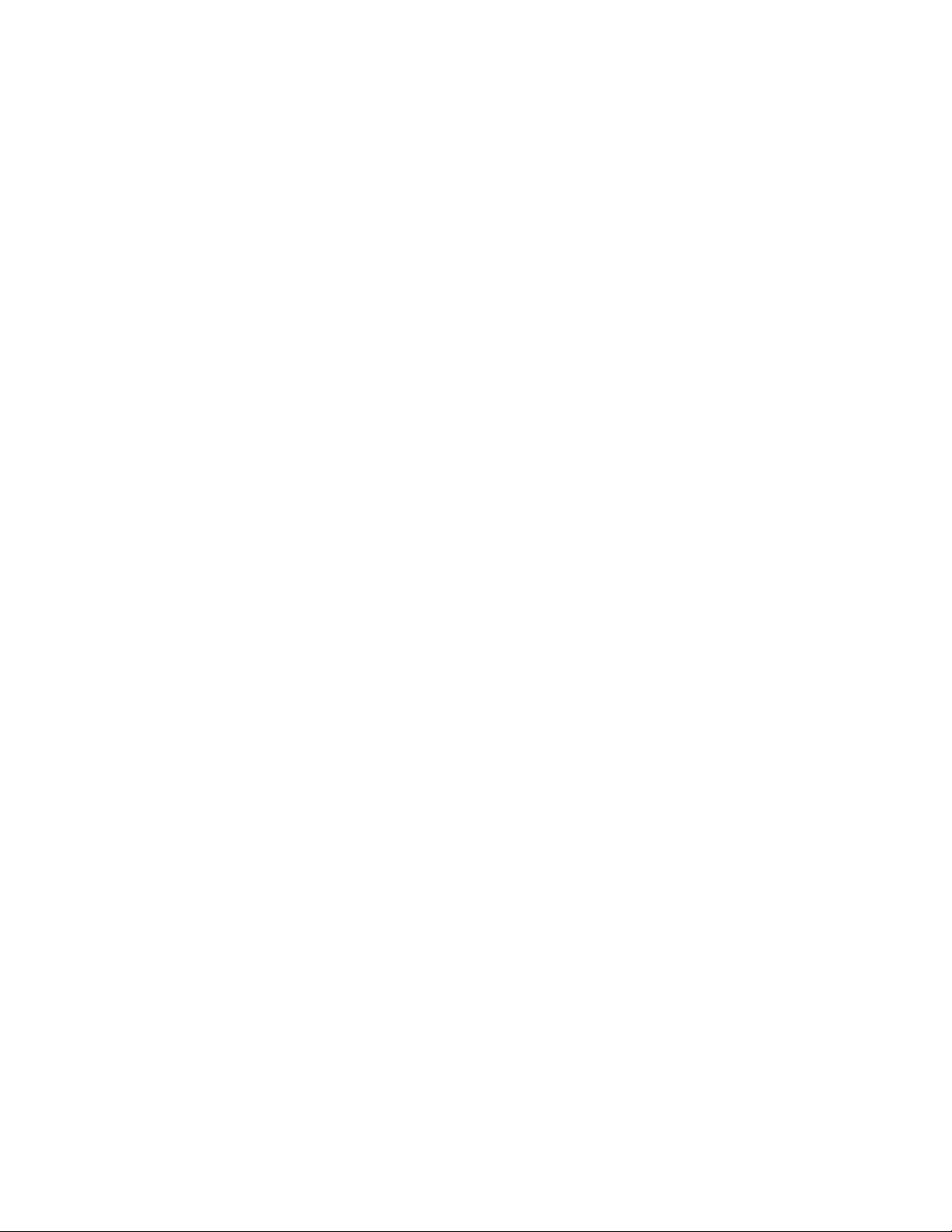
Page 3
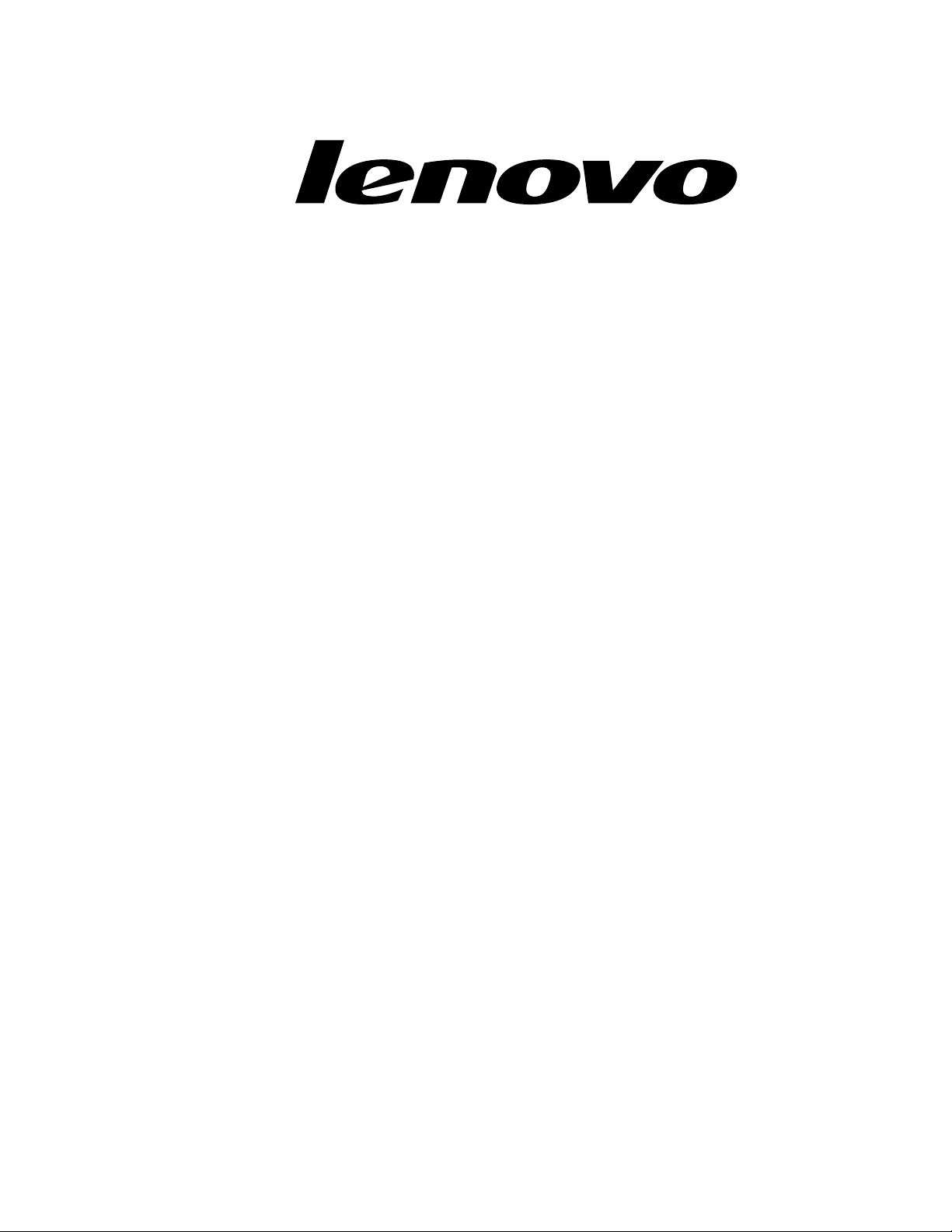
LenovoC340/440Series
HardwareMaintenanceManual
MachineTypes:10102/4773[C340],10104/6595[C440]
Page 4
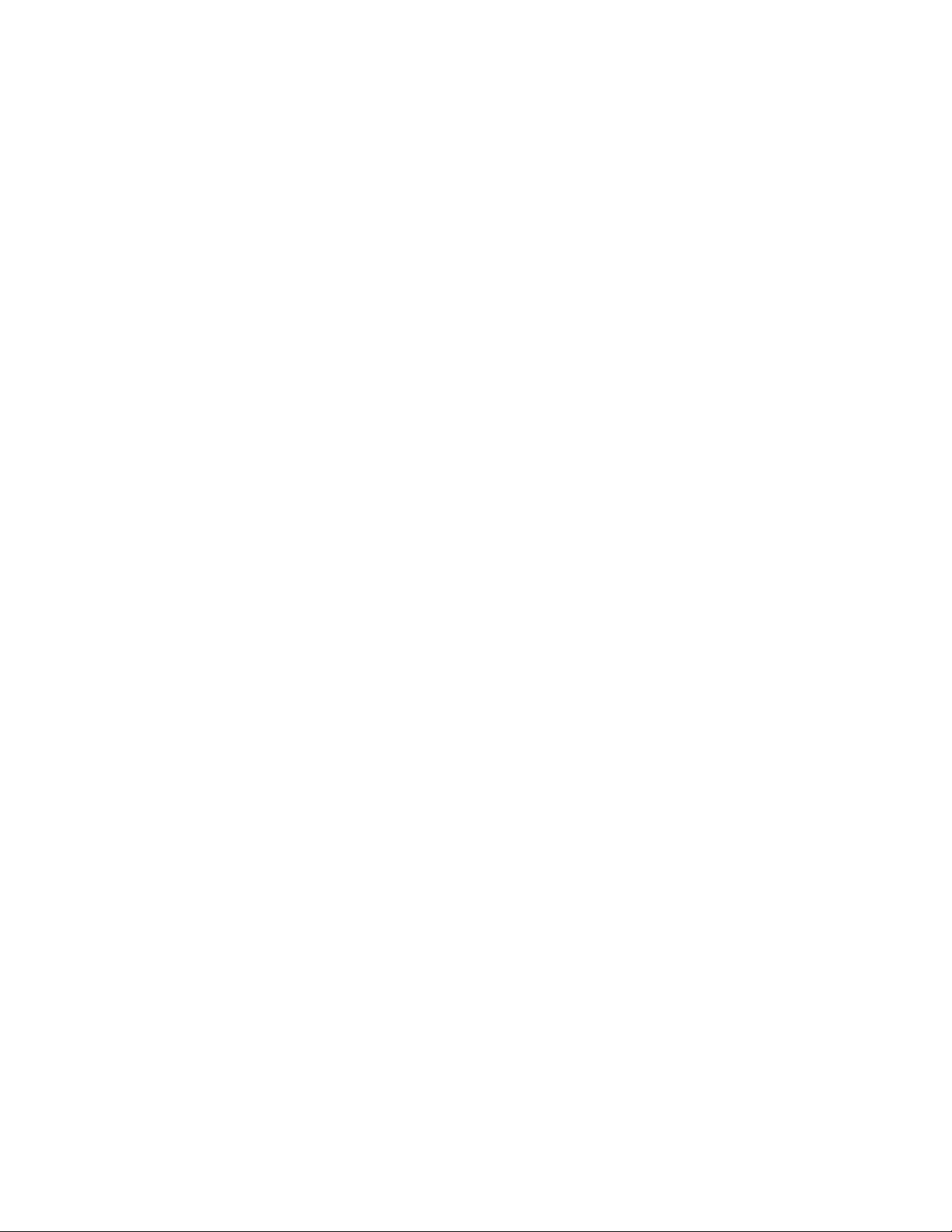
SecondEdition(May2013)29th
©CopyrightLenovo2013.
LIMITEDANDRESTRICTEDRIGHTSNOTICE:IfdataorsoftwarearedeliveredpursuantaGeneralServices
Administration“GSA ”contract,use,reproduction,ordisclosureissubjecttorestrictionssetforthinContractNo.
GS-35F-05925
Page 5
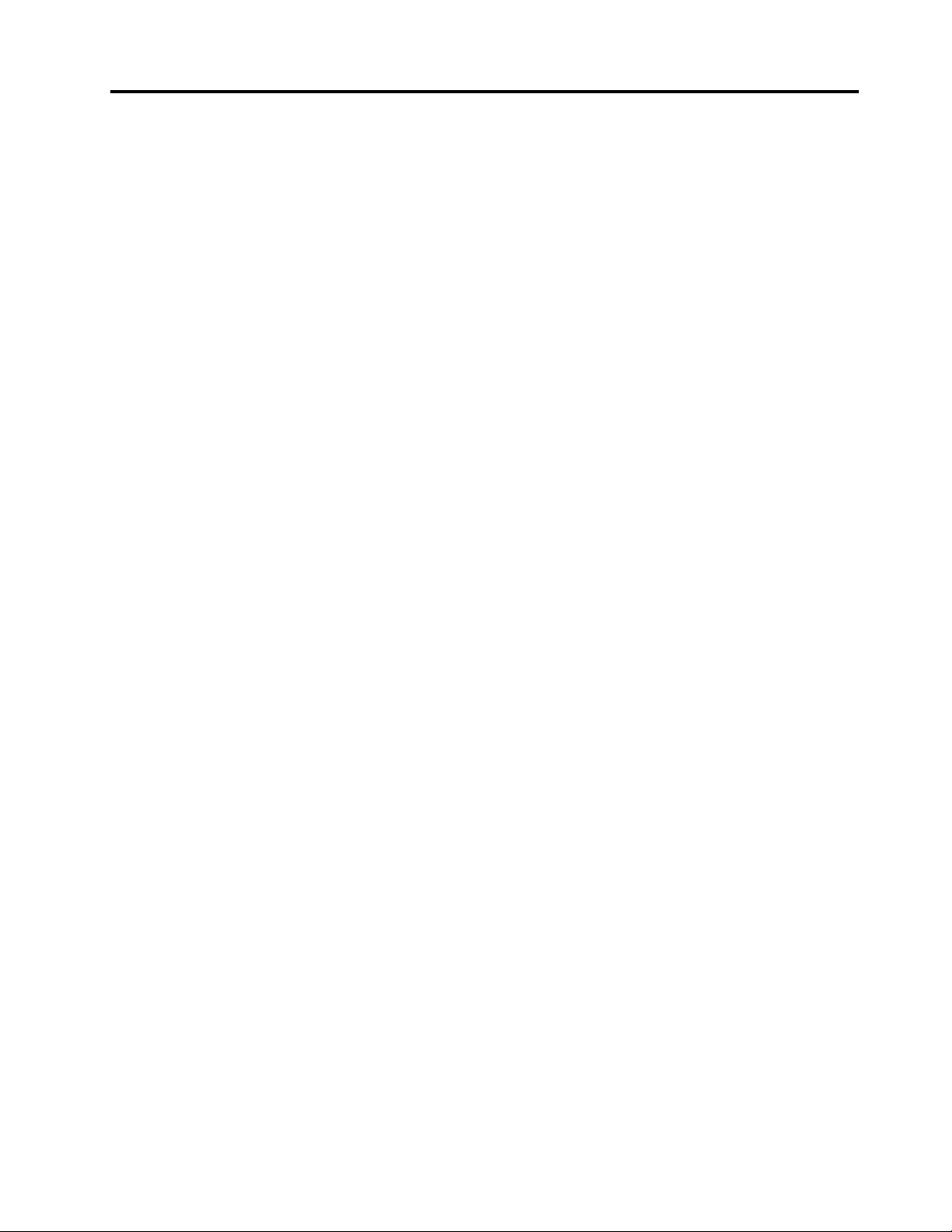
Contents
Chapter1.Aboutthismanual......1
ImportantSafetyInformation..........1
Chapter2.Safetyinformation......3
Generalsafety................3
Electricalsafety...............3
Safetyinspectionguide............5
Handlingelectrostaticdischarge-sensitive
devices..................5
Groundingrequirements............6
Safetynotices................6
Chapter3.Generalinformation.....9
Specications................9
Chapter4.GeneralCheckout.....11
Chapter5.UsingtheSetupUtility...13
StartingtheLenovoBIOSSetupUtilityprogram.13
Viewingandchangingsettings........13
Usingpasswords..............13
Enablingordisablingadevice........15
Selectingastartupdevice..........16
ExitingtheLenovoBIOSSetupUtilityprogram..17
Chapter6.Symptom-to-FRUIndex..19
Harddiskdrivebooterror..........19
PowerSupplyProblems...........19
POSTerrorcodes.............20
Undeterminedproblems...........20
Generalinformation.............27
Replacingthekeyboardandmouse......28
Replacingtheadapter............28
Removingthestandbase..........30
Removingthefootcover...........30
Replacingamemorymodule.........31
Replacingtheharddiskdrive.........33
Replacingtheopticaldrive..........34
Removingthestandholder..........36
Removingthemiddlecover.........37
Replacingtheconverterboard........38
Replacingthetouchcontrolboard.......39
RemovingtheEMIcover...........40
ReplacingtherearI/Omodule........41
ReplacingtheTVtunercard.........42
ReplacingtheWLANcard..........43
Replacingthespeakersystem........44
Replacingthesystemfan..........45
Replacingtheheat-sink...........46
Replacingthecamera............47
ReplacingtheCPU.............48
Replacingthefrontcontrolboard.......51
Replacingthepowerswitchboard.......52
Replacingthemotherboard..........53
ReplacingtheLEDpanel...........54
Chapter9.FRUlists..........57
Chapter10.FRUlists-C440Touch..61
Chapter7.Locatingconnectors,
controlsandcomponents......21
Chapter8.Replacinghardware....27
©CopyrightLenovo2013
Chapter11.Generalinformation...73
AdditionalServiceInformation........73
iii
Page 6
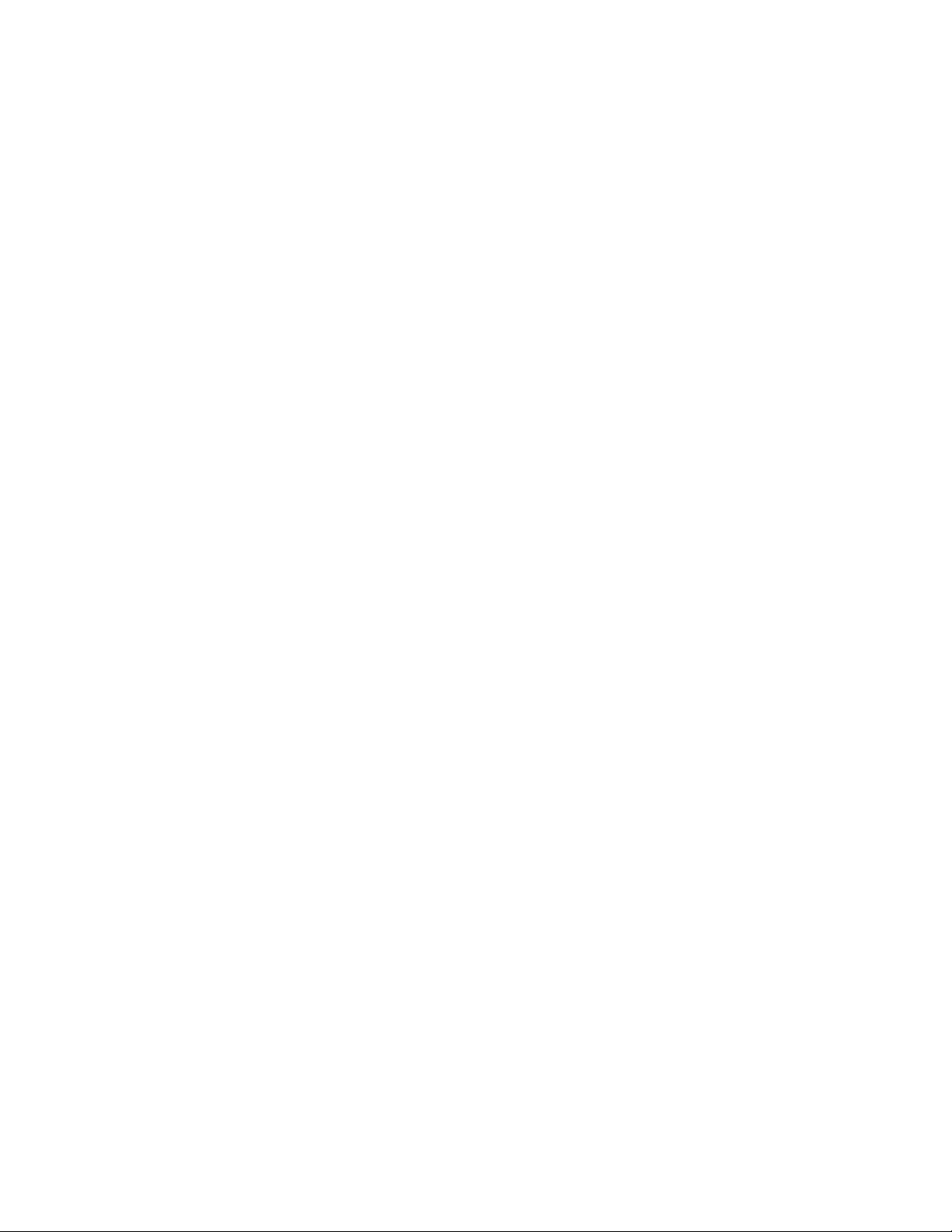
ivLenovoC340/440SeriesHardwareMaintenanceManual
Page 7
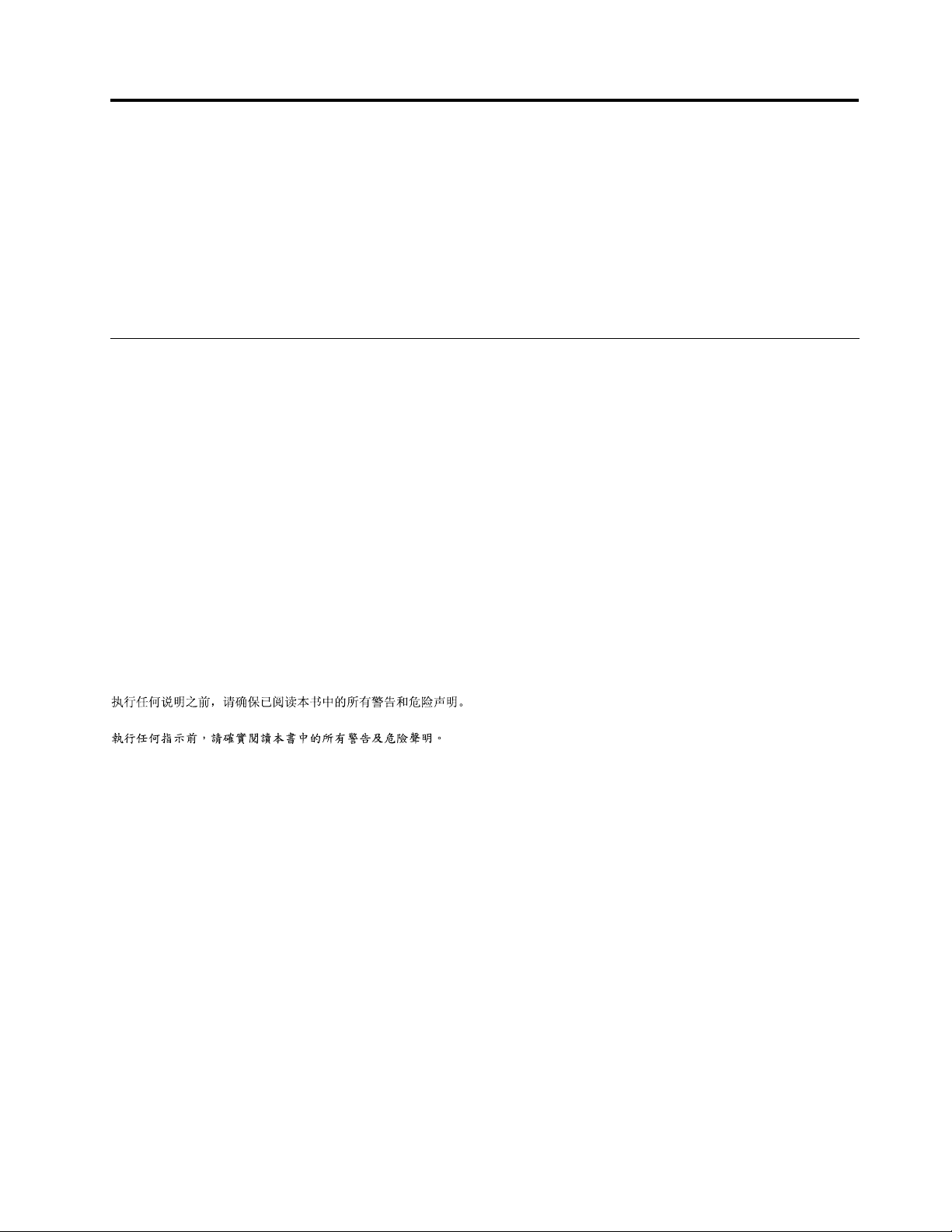
Chapter1.Aboutthismanual
ThismanualcontainsserviceandreferenceinformationforLenovoC340andC440All-In-Onecomputers
listedonthecover.ItisintendedonlyfortrainedservicerswhoarefamiliarwithLenovocomputerproducts.
BeforeservicingaLenovoproduct,besuretoreadtheSafetyInformation.
ThedescriptionoftheTV-tunercardinthismanualappliesonlytocomputerswithaTV-tunercardinstalled.
ItdoesnotapplytocomputerswithoutaTV-tunercard.
ImportantSafetyInformation
BesuretoreadallCAUTIONandDANGERsectionsinthismanualbeforefollowinganyoftheinstructions.
VeuillezliretouteslesconsignesdetypeDANGERetATTENTIONduprésentdocumentavantd’exécuter
lesinstructions.
LesenSieunbedingtalleHinweisevomT yp“ ACHTUNG”oder“VORSICHT”indieserDokumentation,bevor
SieirgendwelcheVorgängedurchführen
LeggereleistruzioniintrodottedaA TTENZIONEePERICOLOpresentinelmanualeprimadieseguireuna
qualsiasidelleistruzioni
Certique-sedelertodasasinstruçõesdecuidadoeperigonestemanualantesdeexecutarqualquer
umadasinstruções
Esimportantequeleatodaslasdeclaracionesdeprecauciónydepeligrodeestemanualantesdeseguir
lasinstrucciones.
©CopyrightLenovo2013
1
Page 8
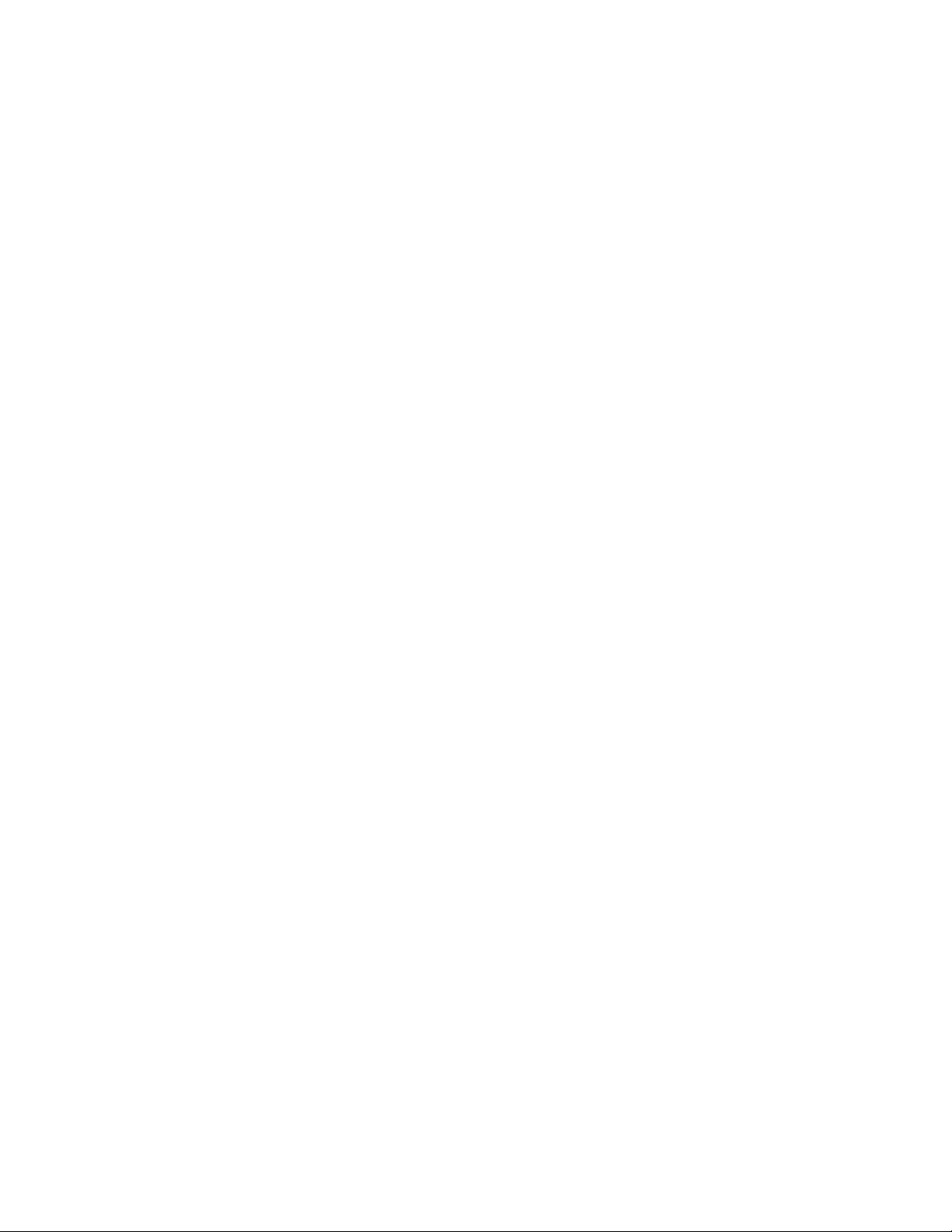
2LenovoC340/440SeriesHardwareMaintenanceManual
Page 9
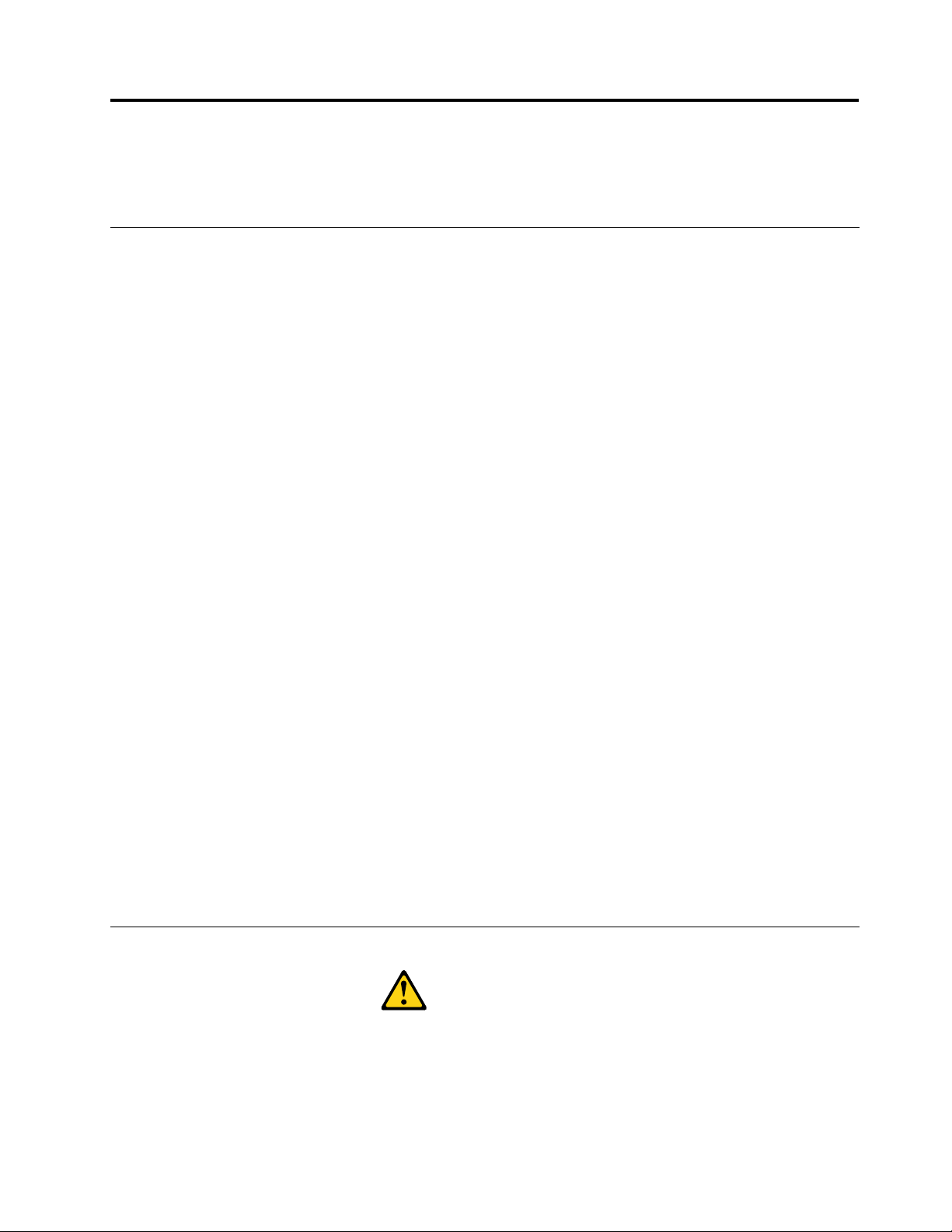
Chapter2.Safetyinformation
Thischaptercontainsthesafetyinformationthatyouneedtobefamiliarwithbeforeservicingacomputer.
Generalsafety
Followtheserulestoensuregeneralsafety:
•Keeptheareasaroundthecomputerclearandcleanduringandaftermaintenance.
•Whenliftinganyheavyobject:
1.Ensureyoucanstandsafelywithoutslipping.
2.Distributetheweightoftheobjectequallyacrossbothfeet.
3.Liftslowly.Nevermovesuddenlyortwistwhenyouattempttolift.
4.Liftbystandingorbypushingupwithyourlegmuscles;thisactionremovesthestrainfromthe
musclesinyourback.
Donotattempttoliftanyobjectsthatweighmorethan16kg(35lb)orobjectsthatyouthinkare
tooheavyforyou.
•Donotperformanyactionthatwouldcreateahazardforthecustomer,orwouldmakethecomputer
unsafe.
•Beforeyoustartthecomputer,ensurethatotherservicerepresentativesandcustomerpersonnelarenot
inapositionthatwouldcreateahazardforthem.
•Placeremovedcoversandotherpartsinasafeplace,awayfromallpersonnel,whileyouareservicingthe
computer.
•Keepyourtoolcaseawayfromareasthatpeoplemaywalkthroughtoensureno-onetripsoverit.
•Donotwearlooseclothingthatcanbetrappedinthemovingpartsofamachine.Ensurethatyoursleeves
arefastenedorrolledupaboveyourelbows.Ifyourhairislong,tieorfastenitback.
•Inserttheendsofyournecktieorscarfinsideclothingorfastenitwithanon-conductiveclip,
approximately8centimeters(3inches)fromtheend.
•Donotwearjewelry,chains,metal-frameeyeglasses,ormetalfastenersforyourclothing.
Remember:Metalobjectsaregoodelectricalconductors.
•Wearsafetyglasseswhenyouare:hammering,drillingsoldering,cuttingwire,attachingsprings,using
solvents,orworkinginanyotherconditionsthatmightbehazardoustoyoureyes.
•Afterservice,reinstallallsafetyshields,guards,labels,andgroundwires.Replaceanysafetydevice
thatiswornordefective.
•Reattachallcoverscorrectlybeforereturningthecomputertothecustomer.
Electricalsafety
CAUTION:
Electricalcurrentfrompower,telephone,andcommunicationcablescanbehazardous.T oavoid
personalinjuryorequipmentdamage,disconnectanyattachedpowercords,telecommunication
cables,networkcables,andmodemcablesbeforeyouopenthecomputercovers,unlessinstructed
otherwiseintheinstallationandcongurationprocedures.
©CopyrightLenovo2013
3
Page 10
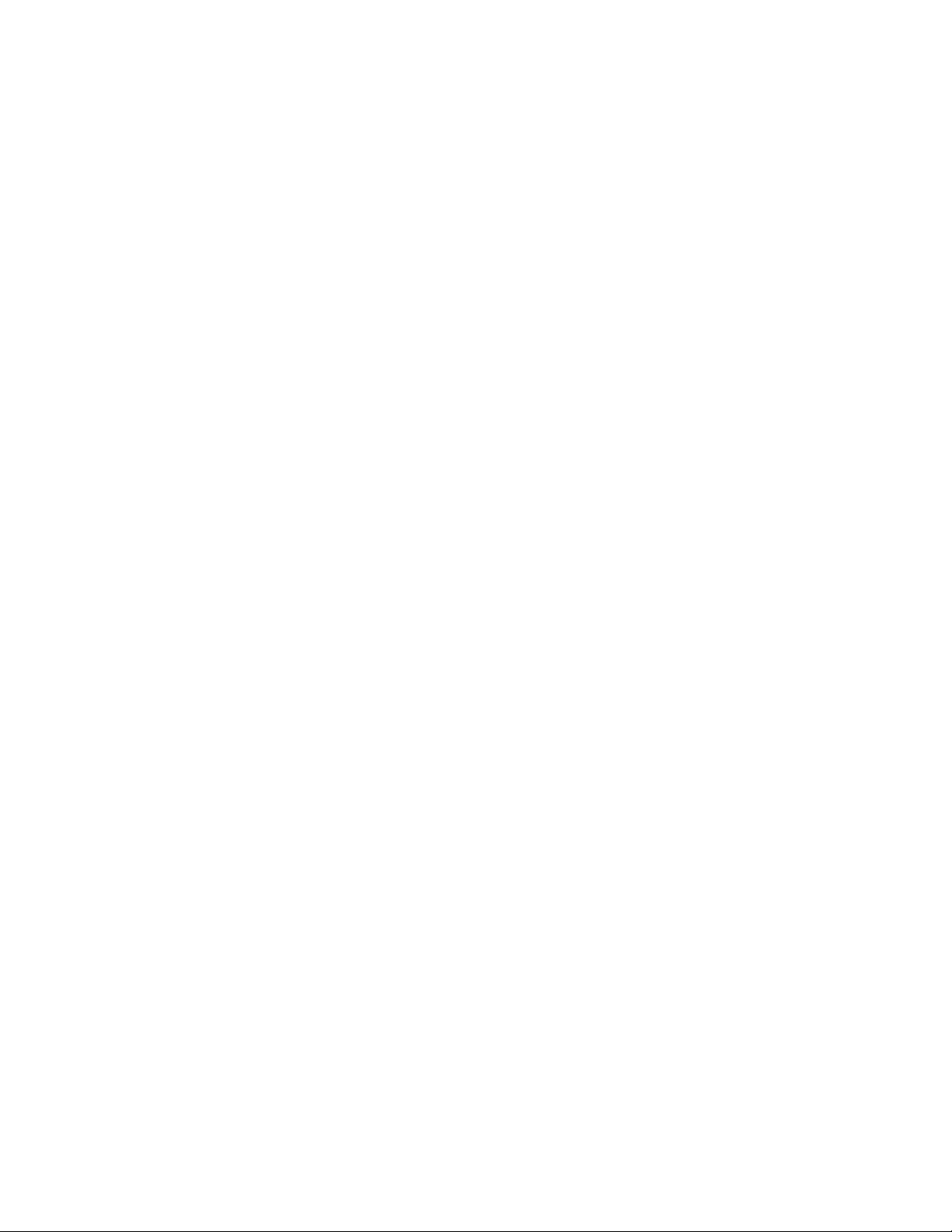
Observethefollowingruleswhenworkingonelectricalequipment.
Important:Useonlyapprovedtoolsandtestequipment.Somehandtoolshavehandlescoveredwithasoft
materialthatdoesnotinsulateyouwhenworkingwithliveelectricalcurrents.Manycustomershaverubber
oormatsneartheirequipmentthatcontainsmallconductiveberstodecreaseelectrostaticdischarge.
•Findtheroomemergencypower-off(EPO)switch,disconnectingswitch,orelectricaloutlet.Ifanelectrical
accidentoccurs,youcanthenoperatetheswitchorunplugthepowercordquickly.
•Donotworkaloneunderhazardousconditionsornearequipmentthathashazardousvoltages.
•Disconnectallpowerbefore:
–Performingamechanicalinspection
–Workingnearpowersupplies
–RemovingorinstallingFieldReplaceableUnits(FRUs)
•Beforeyoustarttoworkonthecomputer,unplugthepowercord.Ifyoucannotunplugit,askthe
customertopower-offtheelectricaloutletthatsuppliespowertothemachineandtolocktheelectrical
outletintheoffposition.
•Ifyouneedtoworkonacomputerthathasexposedelectricalcircuits,observethefollowingprecautions:
–Ensurethatanotherperson,familiarwiththepower-offcontrols,isnearyou.
Remember:Anotherpersonmustbetheretoswitchoffthepower,ifnecessary.
–Useonlyonehandwhenworkingwithpowered-onelectricalequipment;keeptheotherhandinyour
pocketorbehindyourback.
Remember:Theremustbeacompletecircuittocauseelectricalshock.Byobservingtheaboverule,
youmaypreventacurrentfrompassingthroughyourbody.
–Whenusingatester,setthecontrolscorrectlyandusetheapprovedprobeleadsandaccessoriesfor
thattester.
–Standonsuitablerubbermats(obtainedlocally,ifnecessary)toinsulateyoufromgroundssuchas
metaloorstripsandmachineframes.
Observethespecialsafetyprecautionswhenyouworkwithveryhighvoltages;theseinstructionsarein
thesafetysectionsofthemaintenanceinformation.Useextremecarewhenmeasuringhighvoltages.
•Regularlyinspectandmaintainyourelectricalhandtoolstoensuretheyaresafetouse.
•Donotusewornorbrokentoolsandtesters.
•Neverassumethatpowerhasbeendisconnectedfromacircuit.First,checkthatithasbeenpoweredoff.
•Alwayslookcarefullyforpossiblehazardsinyourworkarea.Examplesofthesehazardsarewetoors,
non-groundedpowerextensioncables,conditionsthatmaycauseorallowpowersurges,andmissing
safetygrounds.
•Donottouchliveelectricalcircuitswiththereectivesurfaceofaplasticdentalmirror.Thissurfaceis
conductive,andtouchingalivecircuitcancausepersonalinjuryanddamagetothecomputer.
•Donotservicethefollowingpartswiththepoweronwhentheyareremovedfromtheirnormaloperating
positionsinacomputer:
–Powersupplyunits
–Pumps
–Blowersandfans
–Motorgenerators
andsimilarunits.(Thispracticeensurescorrectgroundingoftheunits.)
•Ifanelectricalaccidentoccurs:
–Usecaution;donotbecomeavictimyourself.
4LenovoC340/440SeriesHardwareMaintenanceManual
Page 11
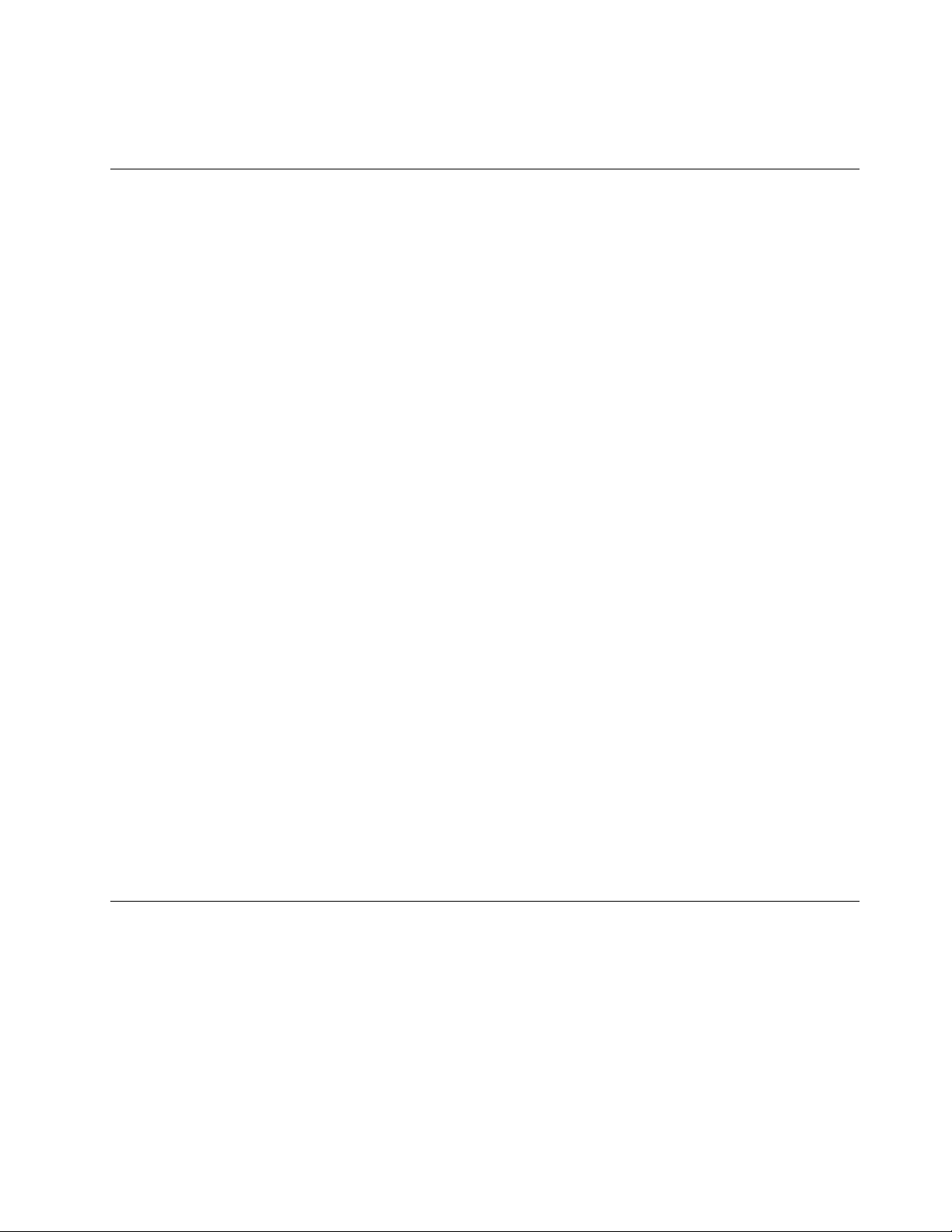
–Switchoffpower.
–Sendanotherpersontogetmedicalaid.
Safetyinspectionguide
Theintentofthisinspectionguideistoassistyouinidentifyingpotentialhazardsposedbytheseproducts.
Eachcomputer,asitwasdesignedandbuilt,hadrequiredsafetyitemsinstalledtoprotectusersand
servicepersonnelfrominjury.Thisguideaddressesonlythoseitems.However,goodjudgmentshouldbe
usedtoidentifypotentialsafetyhazardsduetoattachmentoffeaturesoroptionsnotcoveredbythis
inspectionguide.
Ifanyhazardsarepresent,youmustdeterminehowserioustheapparenthazardcouldbeandwhetheryou
cancontinuewithoutrstresolvingtheproblem.
Considerthefollowingitemsandthesafetyhazardstheypresent:
•Electricalhazards,especiallyprimarypower(primaryvoltageontheframecancauseseriousorfatal
electricalshock).
•Explosivehazards,suchasadamagedCRTfaceorbulgingcapacitor
•Mechanicalhazards,suchaslooseormissinghardware
Theguideconsistsofaseriesofstepspresentedasachecklist.Beginthecheckswiththepoweroff,and
thepowercorddisconnected.
Checklist:
1.Checkexteriorcoversfordamage(loose,broken,orsharpedges).
2.Power-offthecomputer.Disconnectthepowercord.
3.Checkthepowercordfor:
a.Athird-wiregroundconnectoringoodcondition.Useametertomeasurethird-wireground
continuityfor0.1ohmorlessbetweentheexternalgroundpinandframeground.
b.Thepowercordshouldbetheappropriatetypeasspeciedinthepartslistings.
c.Insulationmustnotbefrayedorworn.
4.Removethecover.
5.Checkforanyobviousalterations.Usegoodjudgmentastothesafetyofanyalterations.
6.Checkinsidetheunitforanyobvioushazards,suchasmetallings,contamination,waterorother
liquids,orsignsofreorsmokedamage.
7.Checkforworn,frayed,orpinchedcables.
8.Checkthatthepower-supplycoverfasteners(screwsorrivets)havenotbeenremovedortamperedwith.
Handlingelectrostaticdischarge-sensitivedevices
Anycomputerpartcontainingtransistorsorintegratedcircuits(ICs)shouldbeconsideredsensitiveto
electrostaticdischarge(ESD).ESDdamagecanoccurwhenthereisadifferenceinchargebetweenobjects.
ProtectagainstESDdamagebyequalizingthechargesothatthecomputer,thepart,theworkmat,andthe
personhandlingthepartareallatthesamecharge.
Notes:
1.Useproduct-specicESDprocedureswhentheyexceedtherequirementsnotedhere.
2.MakesurethattheESDprotectivedevicesyouusehavebeencertied(ISO9000)asfullyeffective.
WhenhandlingESD-sensitiveparts:
Chapter2.Safetyinformation5
Page 12
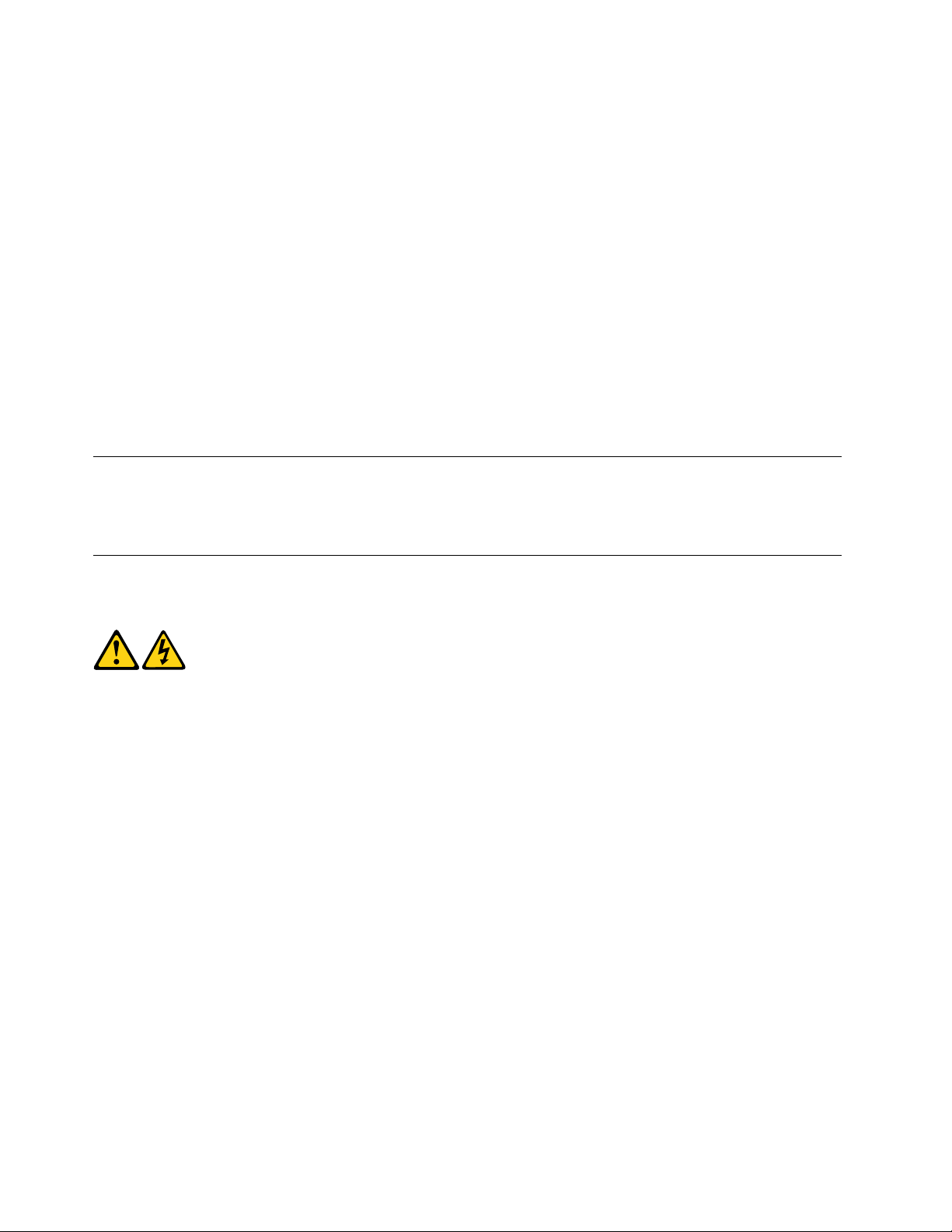
•Keepthepartsinprotectivepackagesuntiltheyareinsertedintotheproduct.
•Avoidcontactwithotherpeoplewhilehandlingthepart.
•Wearagroundedwriststrapagainstyourskintoeliminatestaticonyourbody.
•Preventthepartfromtouchingyourclothing.Mostclothingisinsulativeandretainsachargeevenwhen
youarewearingawriststrap.
•Usetheblacksideofagroundedworkmattoprovideastatic-freeworksurface.Thematisespecially
usefulwhenhandlingESD-sensitivedevices.
•Selectagroundingsystem,suchasthoselistedbelow,toprovideprotectionthatmeetsthespecic
servicerequirement.
Note:TheuseofagroundingsystemisdesirablebutnotrequiredtoprotectagainstESDdamage.
–AttachtheESDgroundcliptoanyframeground,groundbraid,orgreen-wireground.
–UseanESDcommongroundorreferencepointwhenworkingonadouble-insulatedor
battery-operatedsystem.Y oucanusecoaxorconnector-outsideshellsonthesesystems.
–Usetheroundground-prongoftheACplugonAC-operatedcomputers.
Groundingrequirements
Electricalgroundingofthecomputerisrequiredforoperatorsafetyandcorrectsystemfunction.Proper
groundingoftheelectricaloutletcanbeveriedbyacertiedelectrician.
Safetynotices
TheCAUTIONandDANGERsafetynoticesinthissectionareprovidedinthelanguageofEnglish.
DANGER
Electricalcurrentfrompower,telephoneandcommunicationcablesishazardous.
Toavoidashockhazard:
•Donotconnectordisconnectanycablesorperforminstallation,maintenance,orreconguration
ofthisproductduringanelectricalstorm.
•Connectallpowercordstoaproperlywiredandgroundedelectricaloutlet.
•Connectanyequipmentthatwillbeattachedtothisproducttoaproperlywiredoutlet.
•Whenpossible,useonehandonlytoconnectordisconnectsignalcables.
•Neverturnonanyequipmentwhenthereisevidenceofre,water,orstructuraldamage.
•Disconnecttheattachedpowercords,telecommunicationscables,networkcables,andmodem
cablesbeforeyouopenthedevicecovers,unlessinstructedotherwiseintheinstallationand
congurationprocedures.
•Connectanddisconnectcablesasdescribedinthefollowingtablewheninstalling,moving,or
openingcoversonthisproductorattacheddevices.
6LenovoC340/440SeriesHardwareMaintenanceManual
Page 13
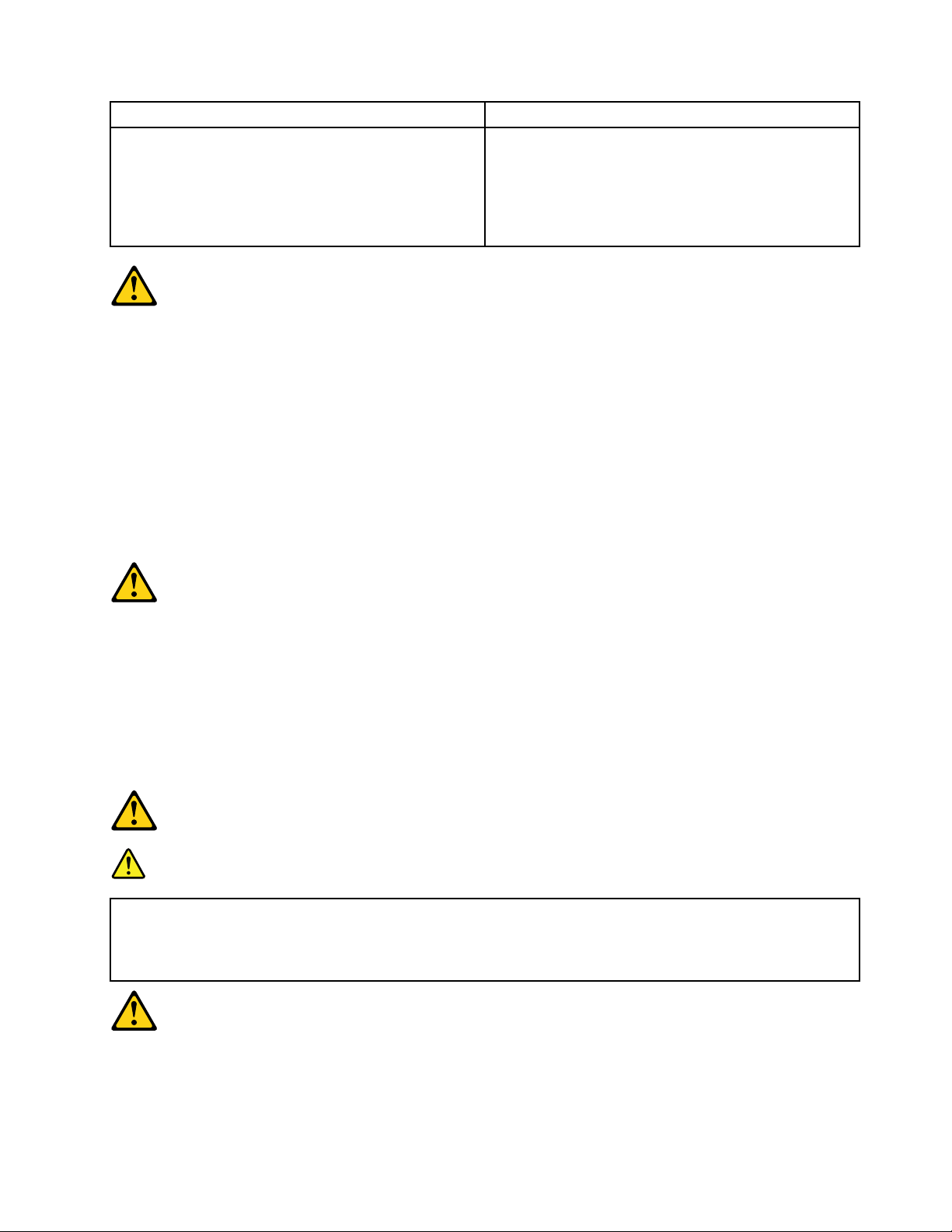
ToConnect
1.TurneverythingOFF .
2.First,attachallcablestodevices.
3.Attachsignalcablestoconnectors.
4.Attachpowercordstooutlet.
5.TurndeviceON.
ToDisconnect
1.TurneverythingOFF .
2.First,removepowercordsfromoutlets.
3.Removesignalcablesfromconnectors.
4.Removeallcablesfromdevices.
CAUTION:
Whenreplacingthelithiumbattery,useonlyPartNumber45C1566oranequivalenttypebattery
recommendedbythemanufacturer.Ifyoursystemhasamodulecontainingalithiumbattery,replace
itonlywiththesamemoduletypemadebythesamemanufacturer.Thebatterycontainslithiumand
canexplodeifnotproperlyused,handled,ordisposedof.
Donot:
•Throwintoorimmerseinwater
•Heattomorethan100°C(212°F)
•Repairordisassemble
Disposeofthebatteryasrequiredbylocalordinancesorregulations.
CAUTION:
Whenlaserproducts(suchasCD-ROMs,DVD-ROMdrives,beropticdevices,ortransmitters)are
installed,notethefollowing:
•Donotremovethecovers.Removingthecoversofthelaserproductcouldresultinexposureto
hazardouslaserradiation.Therearenoserviceablepartsinsidethedevice.
•Useofcontrolsoradjustmentsorperformanceofproceduresotherthanthosespeciedherein
mightresultinhazardousradiationexposure.
DANGER
SomelaserproductscontainanembeddedClass3AorClass3Blaserdiode.Notethefollowing:
Thesediodesemitradiationwhenopen.Donotstareintothebeam,donotviewdirectlywith
opticalinstruments,andavoiddirectexposuretothebeam.
Chapter2.Safetyinformation7
Page 14
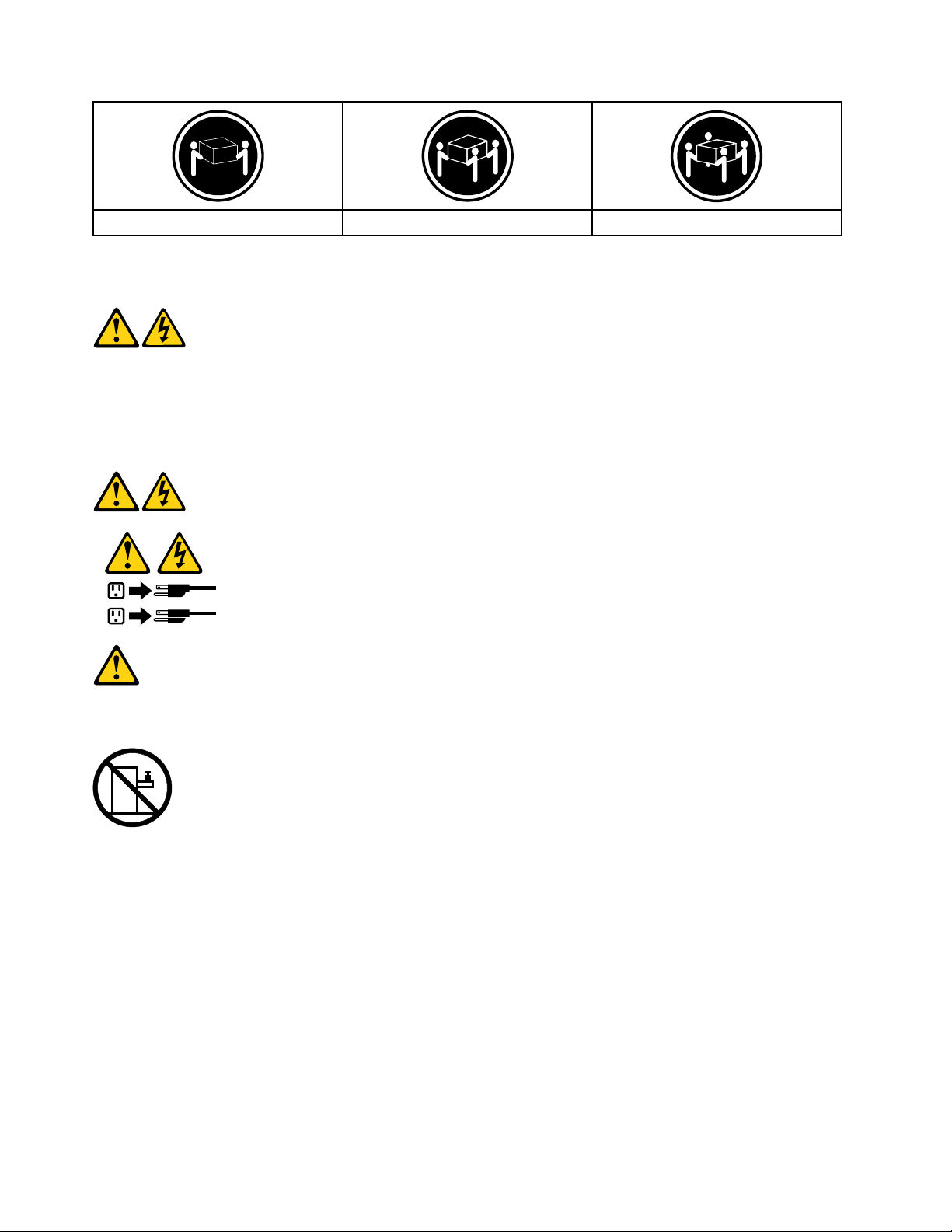
≥18kg(37lbs)≥32kg(70.5lbs)≥55kg(121.2lbs)
1
2
CAUTION:
Usesafepracticeswhenlifting.
CAUTION:
Thepowercontrolbuttononthedeviceandthepowerswitchonthepowersupplydonotturnoff
theelectricalcurrentsuppliedtothedevice.Thedevicealsomighthavemorethanonepower
cord.Toremoveallelectricalcurrentfromthedevice,ensurethatallpowercordsaredisconnected
fromthepowersource.
CAUTION:
Donotplaceanyobjectweighingmorethan82kg(180lbs.)ontopofrack-mounteddevices.
8LenovoC340/440SeriesHardwareMaintenanceManual
Page 15
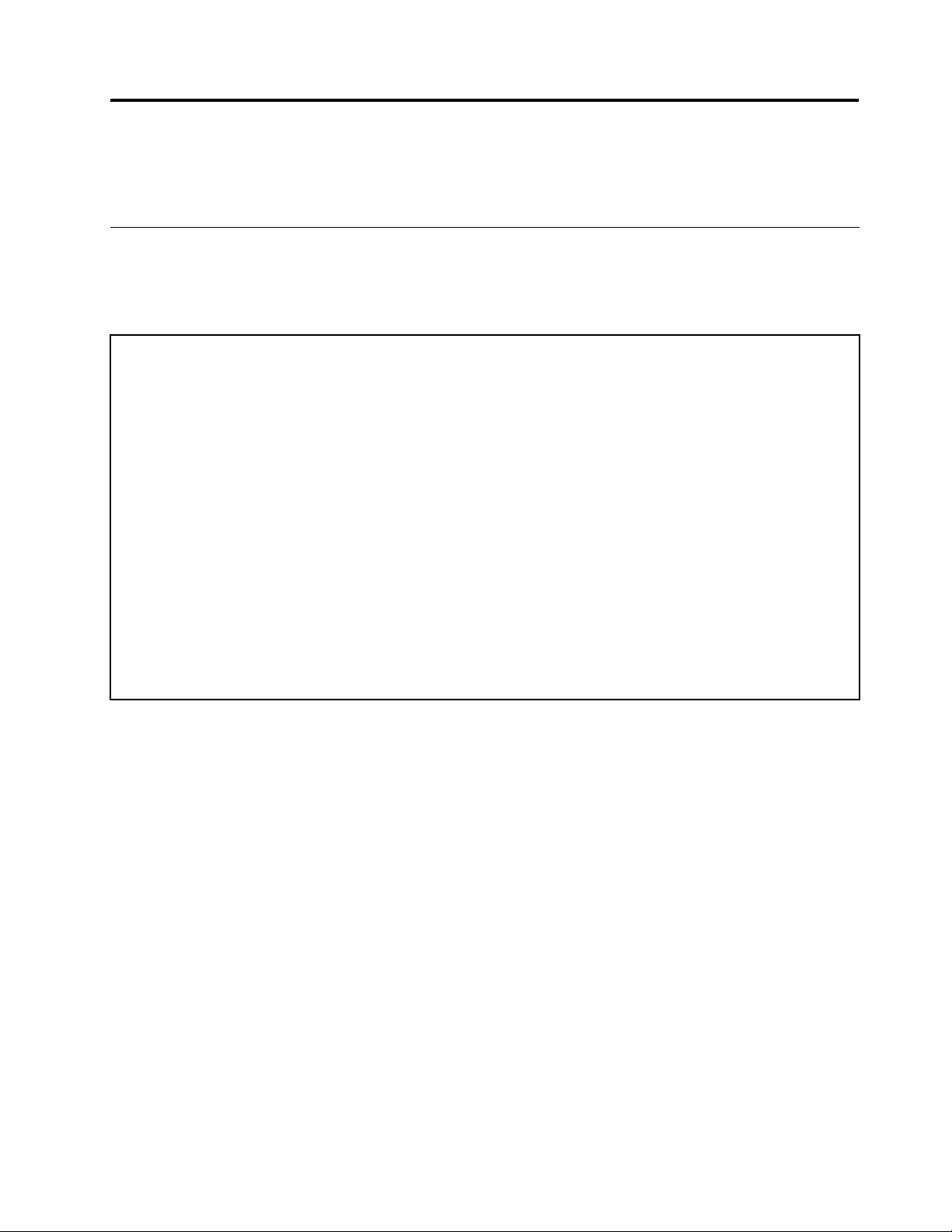
Chapter3.Generalinformation
Thischapterprovidesgeneralinformationthatappliestoallcomputermodelscoveredbythismanual.
Specications
Thissectionliststhephysicalspecicationsforyourcomputer.
Thissectionliststhephysicalspecicationsforyourcomputer.
TypeLenovoC340/C440
Thissectionliststhephysicalspecications.
Environment
Airtemperature:
Operating:10°to35°C
Transit:-20°to55°C
Humidity:
Operating:35%to80%
Transit:20%to90%(40°C)
Altitude:86KPato106KPa
Electricalinput:
Inputvoltage:90V-264V(AC)
Inputfrequency:47Hz-63Hz
©CopyrightLenovo2013
9
Page 16
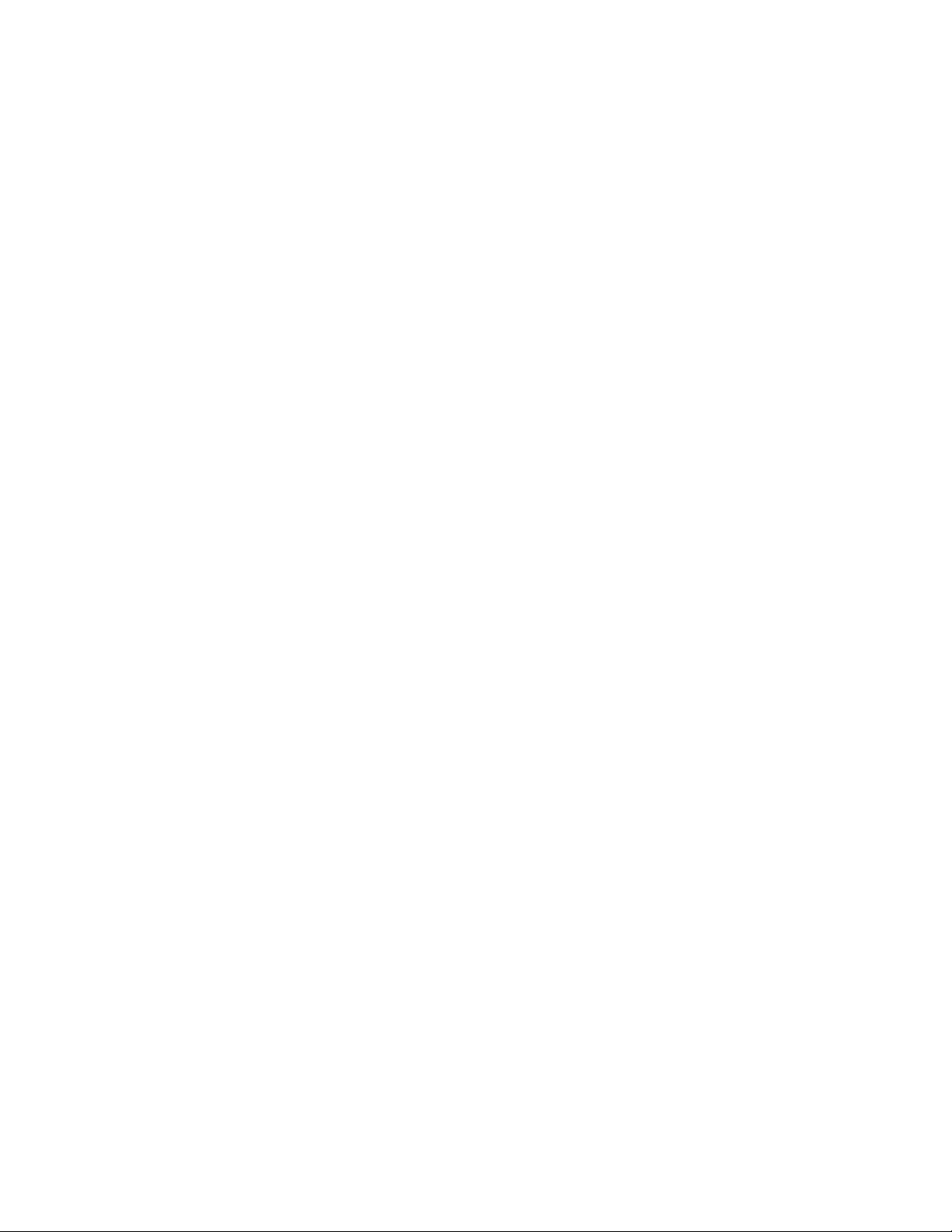
10LenovoC340/440SeriesHardwareMaintenanceManual
Page 17
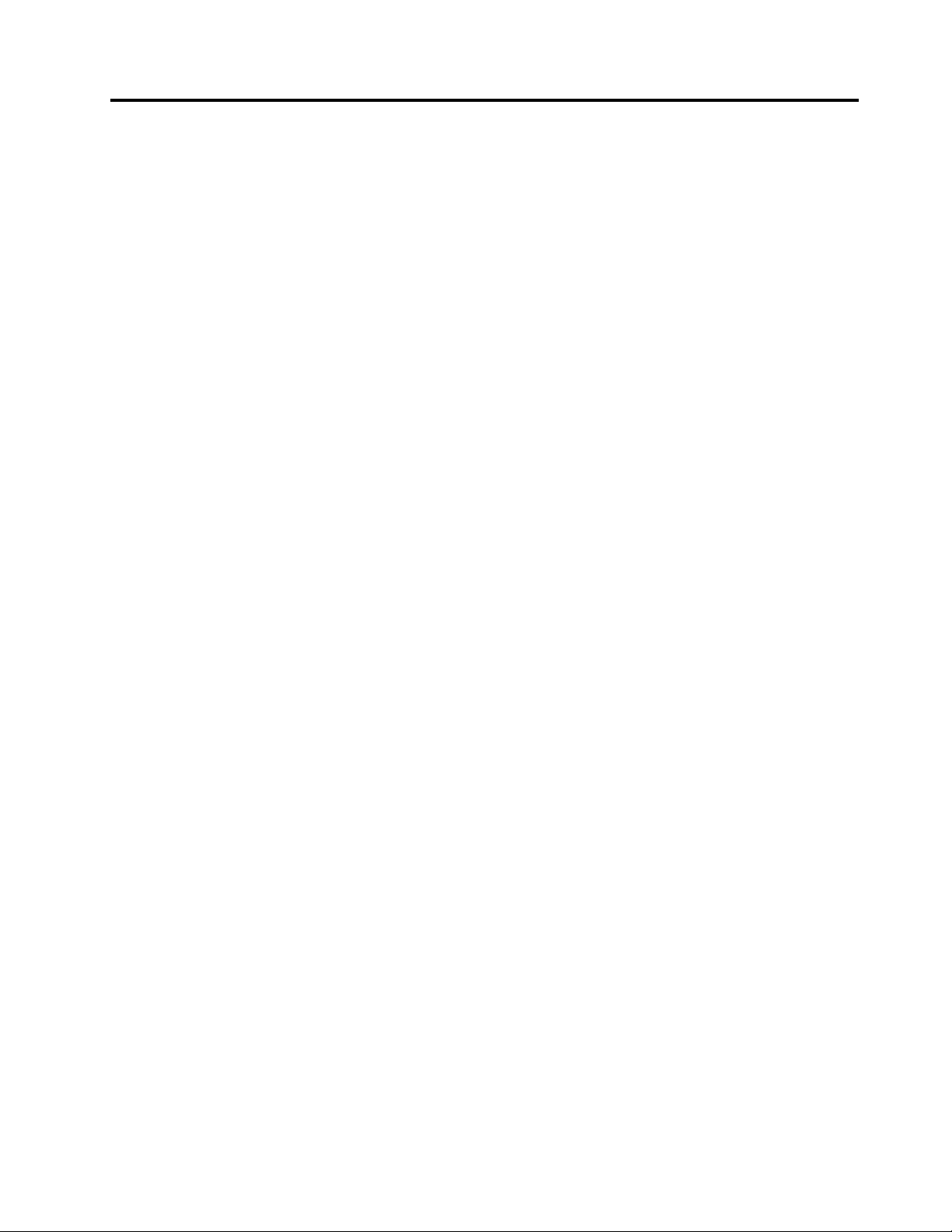
Chapter4.GeneralCheckout
Attention:Thedrivesinthecomputeryouareservicingmighthavebeenrearrangedorthedrivestartup
sequencemayhavebeenchanged.Beextremelycarefulduringwriteoperationssuchascopying,saving,or
formatting.Dataorprogramscanbeoverwrittenifyouselectanincorrectdrive.
Generalerrormessagesappearifaproblemorconictisfoundbyanapplication,theoperatingsystem,or
both.Foranexplanationofthesemessages,refertotheinformationsuppliedwiththatsoftwarepackage.
Usethefollowingproceduretohelpdeterminethecauseoftheproblem:
1.Power-offthecomputerandallexternaldevices.
2.Checkallcablesandpowercords.
3.Setalldisplaycontrolstothemiddleposition.
4.Power-onallexternaldevices.
5.Power-onthecomputer.
•Lookfordisplayederrorcodes.
•Lookforreadableinstructionsoramainmenuonthedisplay.
Ifyoudidnotreceivethecorrectresponse,proceedtostep6.
Ifyoudidreceivethecorrectresponse,proceedtostep7.
6.Ifoneofthefollowinghappens,followtheinstructiongiven:
•IfthecomputerdisplaysaPOSTerror,goto“POSTerrorcodes” .
•Ifthecomputerhangsandnoerrorisdisplayed,continueatstep7.
7.Iftheteststopsandyoucannotcontinue,replacethelastdevicetested.
©CopyrightLenovo2013
11
Page 18
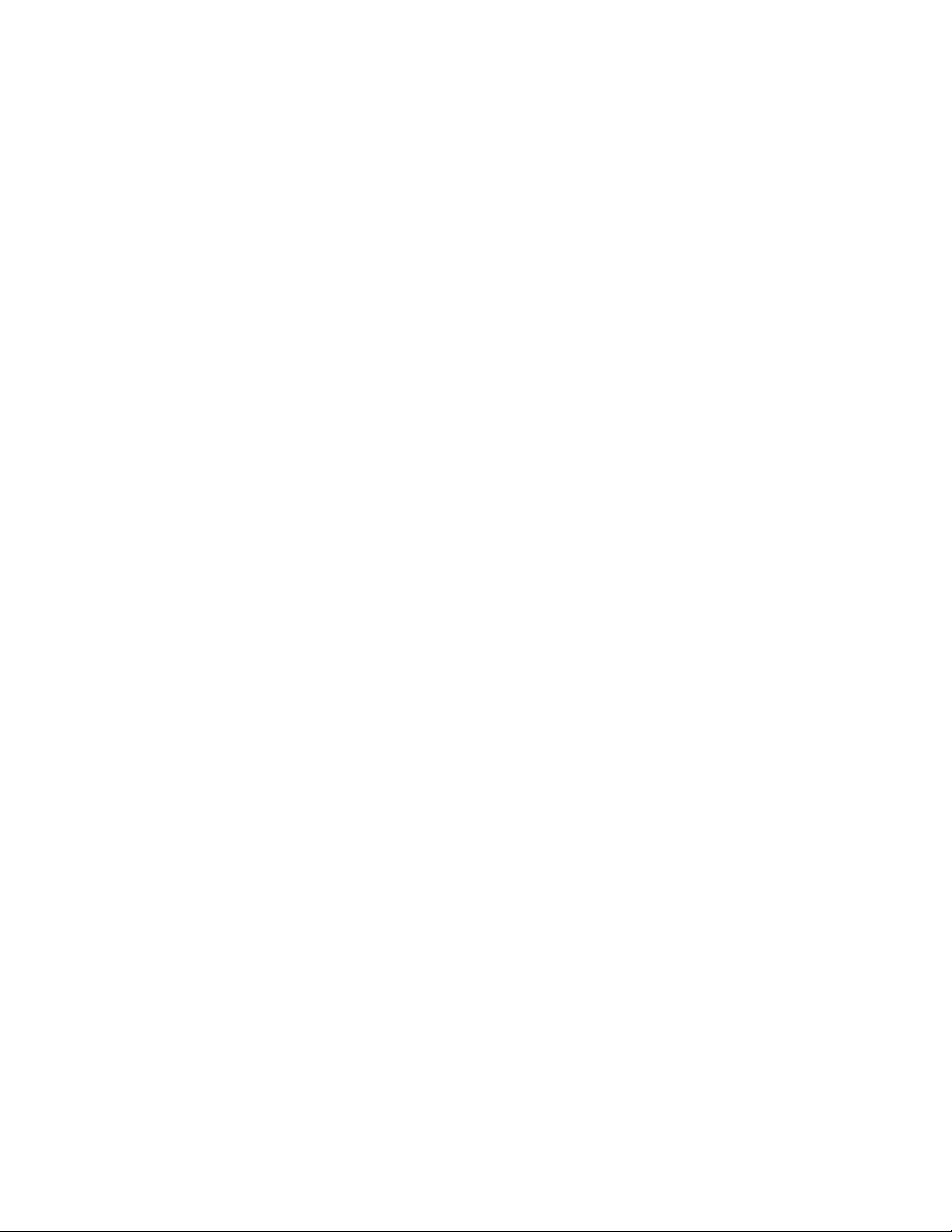
12LenovoC340/440SeriesHardwareMaintenanceManual
Page 19
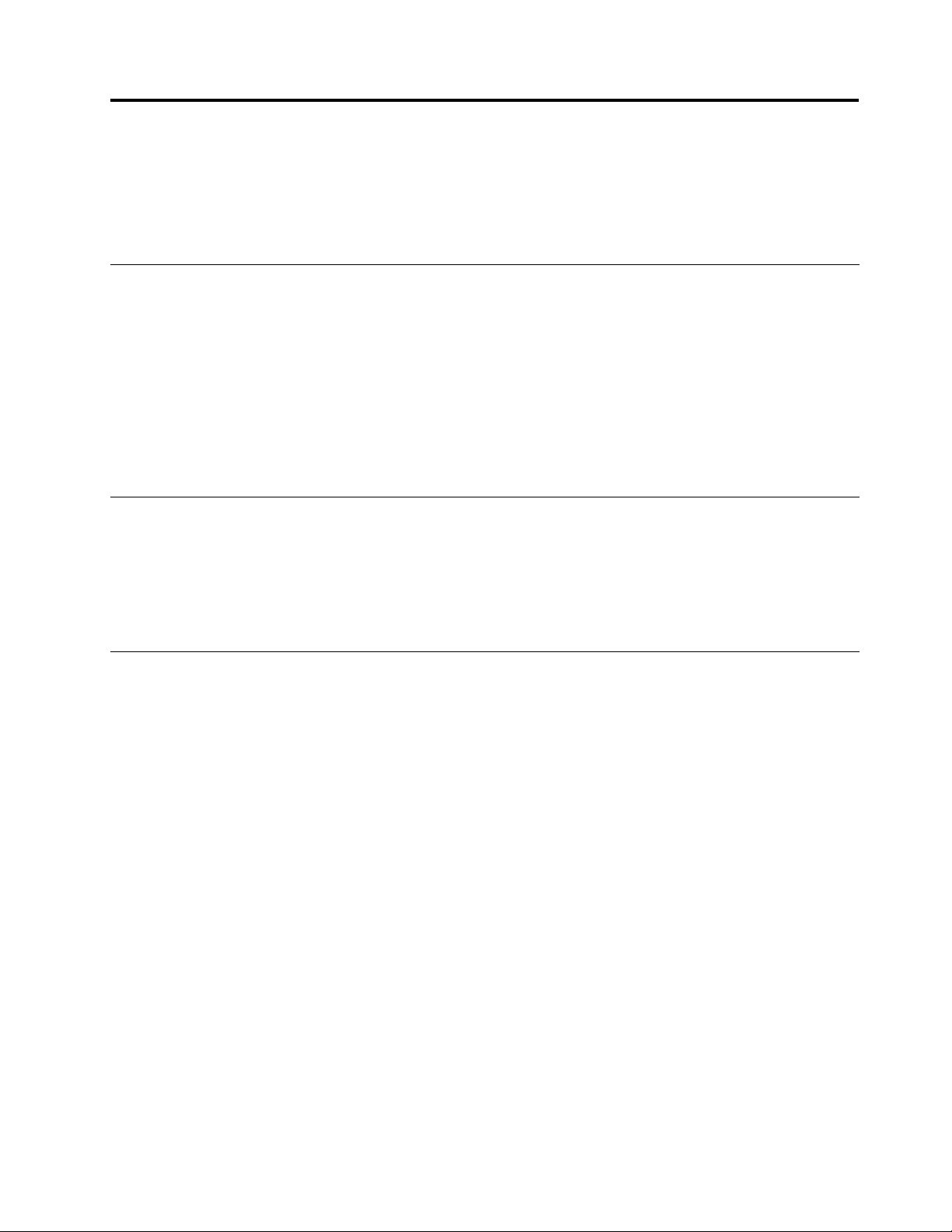
Chapter5.UsingtheSetupUtility
TheSetupUtilityprogramisusedtoviewandchangethecongurationsettingsofyourcomputer,regardless
ofwhichoperatingsystemyouareusing.However,theoperatingsystemsettingsmightoverrideanysimilar
settingsintheSetupUtilityprogram.
StartingtheLenovoBIOSSetupUtilityprogram
TostarttheLenovoBIOSSetupUtilityprogram,dothefollowing:
1.Ifyourcomputerisalreadyonwhenyoustartthisprocedure,shutdowntheoperatingsystemand
turnoffthecomputer.
2.PressandholdtheF1keythenturnonthecomputer.WhentheLenovoBIOSSetupUtilityprogramis
displayed,releasetheF1key.
Note:IfaPower-OnPasswordoranAdministratorPasswordhasbeenset,theSetupUtilityprogrammenu
willnotbedisplayeduntilyoutypeyourpassword.Formoreinformation,see“Usingpasswords.”
Viewingandchangingsettings
SystemcongurationoptionsarelistedintheLenovoBIOSSetupUtilityprogrammenu.T ovieworchange
settings,see“StartingtheSetupUtilityprogram.”
YoumustusethekeyboardwhenusingtheLenovoBIOSSetupUtilitymenu.Thekeysusedtoperform
varioustasksaredisplayedonthebottomofeachscreen.
Usingpasswords
YoucanusetheLenovoBIOSSetupUtilityprogramtosetpasswordstopreventunauthorizedpersons
fromgainingaccesstoyourcomputeranddata.See“StartingtheSetupUtilityprogram. ”Thefollowing
typesofpasswordsareavailable:
•AdministratorPassword
•Power-OnPassword
Youdonothavetosetanypasswordstouseyourcomputer.However,ifyoudecidetosetpasswords,read
thefollowingsections.
Passwordconsiderations
Apasswordcanbeanycombinationoflettersandnumbersupto16characters(a-zand0-9).Forsecurity
reasons,itisagoodideatouseastrongpasswordthatcannotbeeasilycompromised.Wesuggestthat
passwordsshouldfollowtheserules:
•Forastrongpassword,use7-16charactersandamixoflettersandnumbers.
•Donotuseyournameoryourusername.
•Donotuseacommonwordoracommonname.
•Usesomethingsignicantlydifferentfromyourpreviouspassword.
Attention:AdministratorandPower-Onpasswordsarenotcasesensitive.
©CopyrightLenovo2013
13
Page 20
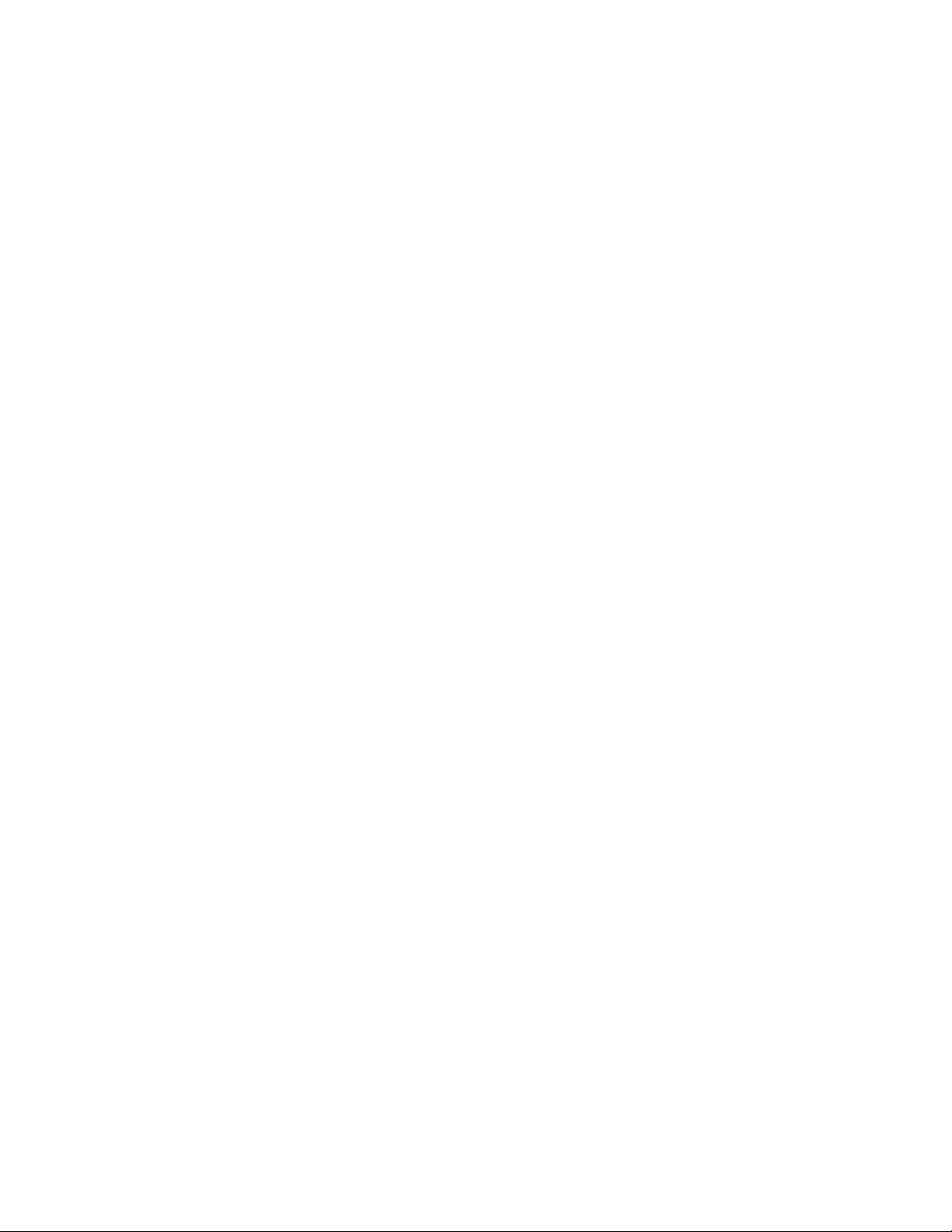
AdministratorPassword
SettinganAdministratorPassworddetersunauthorizedpersonsfromchangingcongurationsettings.Y ou
mightwanttosetanAdministratorPasswordifyouareresponsibleformaintainingthesettingsofseveral
computers.
AfteryousetanAdministratorPassword,apasswordpromptisdisplayedeverytimeyouaccesstheLenovo
BIOSSetupUtilityprogram.
IfboththeAdministratorandPower-OnPasswordareset,youcantypeeitherpassword.However,youmust
useyourAdministratorPasswordtochangeanycongurationsettings.
Setting,changing,ordeletinganAdministratorpassword
TosetanAdministratorPassword,dothefollowing:
Note:Apasswordcanbeanycombinationoflettersandnumbersupto16characters(a-zand0-9).For
moreinformation,see“Passwordconsiderations”onpage13.
1.StarttheLenovoBIOSSetupUtilityprogram(see“StartingtheLenovoBIOSSetupUtilityprogram”on
page13).
2.FromtheSecuritymenu,selectSetAdministratorPasswordandpresstheEnterkey.
3.Thepassworddialogboxwillbedisplayed.T ypethepasswordthenpresstheEnterkey.
4.Re-typethepasswordtoconrm,thenpresstheEnterkey.Ifyoutypedthepasswordcorrectly,
thepasswordwillbeinstalled.
TochangeanAdministratorPassword,dothefollowing:
1.StarttheLenovoBIOSSetupUtilityprogram(see“StartingtheLenovoBIOSSetupUtilityprogram”on
page13).
2.FromtheSecuritymenu,selectSetAdministratorPasswordandpresstheEnterkey.
3.Thepassworddialogboxwillbedisplayed.T ypethecurrentpasswordthenpresstheEnterkey.
4.T ypethenewpassword,thenpresstheEnterkey.Re-typethepasswordtoconrmthenewpassword.
Ifyoutypedthenewpasswordcorrectly,thenewpasswordwillbeinstalled.ASetupNoticedconrming
thatchangeshavebeensavedwillbedisplayed.
TodeleteapreviouslysetAdministratorPassword,dothefollowing:
1.FromtheSecuritymenu,selectSetAdministratorPasswordandpresstheEnterkey.
2.Thepassworddialogboxwillbedisplayed.T ypethecurrentpasswordandpresstheEnterkey.
3.T odeleteanAdministratorPassword,leaveeachnewpasswordlineitemblank,thenpresstheEnter
key.ASetupNoticeconrmingthatchangeshavebeensavedwillbedisplayed.
4.ReturntotheLenovoBIOSSetupUtilityprogrammenuandselecttheExitoption.
5.SelectSavechangesandExitfromthemenu.
Power-OnPassword
WhenaPower-OnPasswordisset,youcannotstarttheLenovoBIOSSetupUtilityprogramuntilavalid
passwordistypedfromthekeyboard.
Setting,changing,ordeletingaPower-OnPassword
Note:Apasswordcanbeanycombinationoflettersandnumbersupto16characters(a-zand0-9).
14LenovoC340/440SeriesHardwareMaintenanceManual
Page 21
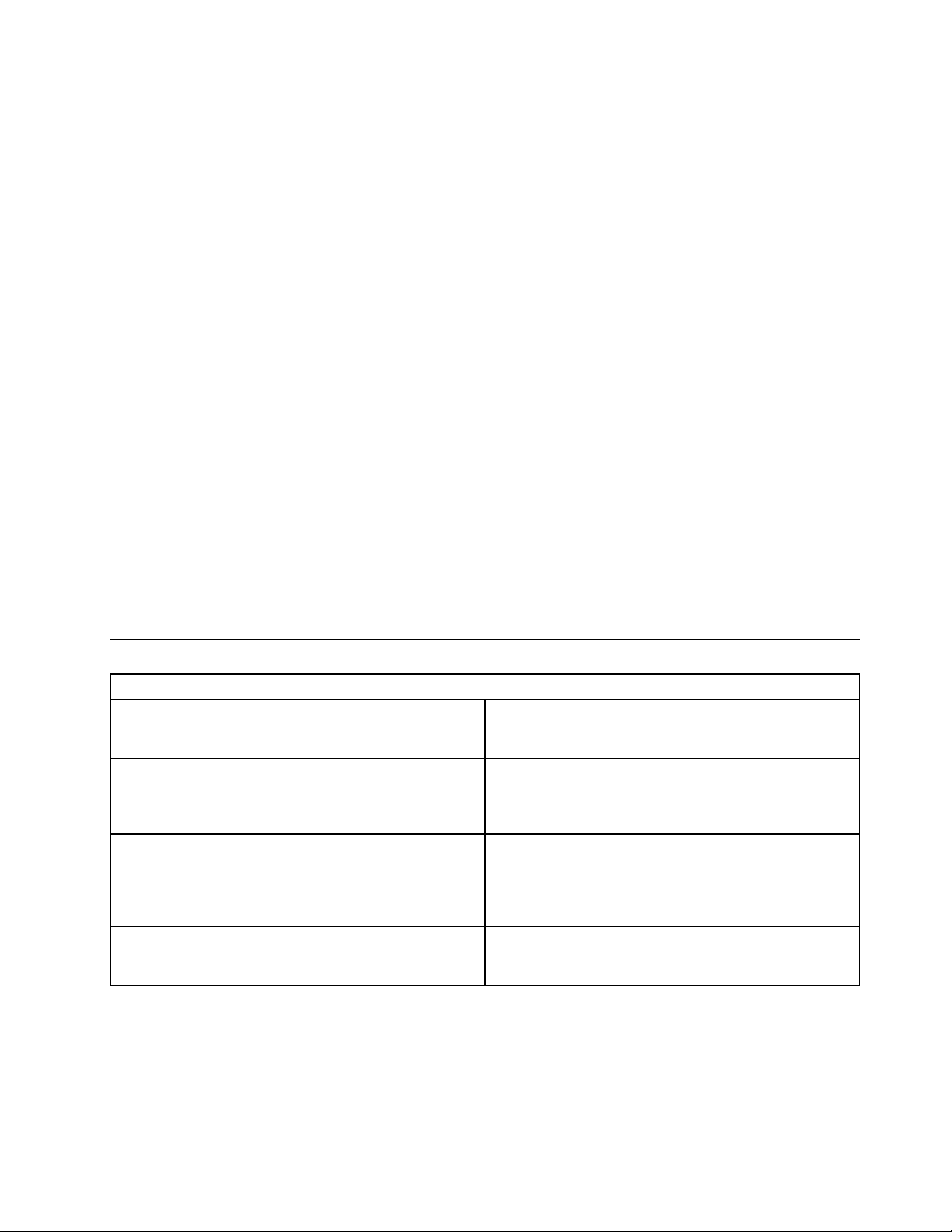
TosetaPower-OnPassword,dothefollowing:
1.StarttheLenovoBIOSSetupUtilityprogram(See”StartingtheLenovoBIOSSetupUtilityprogram”on
page13.)
2.FromtheSecuritymenu,selectSetPower-OnPasswordandpresstheEnterkey.
3.Thepassworddialogboxwillbedisplayed.T ypethepassword,thenpresstheEnterkey.
4.Re-typethepasswordtoconrm.Ifyoutypedthepasswordcorrectly,thepasswordwillbeinstalled.
TochangeaPower-OnPassword,dothefollowing:
1.StarttheLenovoBIOSSetupUtilityprogram(See”StartingtheLenovoBIOSSetupUtilityprogram”on
page13.)
2.FromtheSecuritymenu,selectSetPower-OnPasswordandpresstheEnterkey.
3.Thepassworddialogboxwillbedisplayed.T ypethecurrentpasswordthenpresstheEnterkey.
4.T ypethenewpassword,thenpresstheEnterkey.Re-typethepasswordtoconrmthenewpassword.
Ifyoutypedthenewpasswordcorrectly,thenewpasswordwillbeinstalled.ASetupNoticedconrming
thatchangeshavebeensavedwillbedisplayed.
TodeleteapreviouslysetPower-OnPassword,dothefollowing:
1.FromtheSecuritymenu,selectSetPower-OnPasswordandpresstheEnterkey.
2.Thepassworddialogboxwillbedisplayed.T ypethecurrentpasswordandpresstheEnterkey.
3.T odeletethePower-OnPassword,leaveeachnewpasswordlineitemblank,thenpressEnter.ASetup
Noticeconrmingthatchangeshavebeensavedwillbedisplayed.
4.ReturntotheLenovoBIOSSetupUtilityprogrammenuandselecttheExitoption.
5.SelectSavechangesandExitfromthemenu.
Enablingordisablingadevice
TheDevicesoptionsisusedtoenableordisableuseraccesstothefollowingdevices:
USBFunctionsSelectwhethertoenableordisableUSB(UniversalSerial
Bus)functions.Ifthefunctionsaredisabled,noUSB
devicescanbeused.
SATAMode
OnboardAudioControllerSelectwhethertoenableordisabletheOnboard
OnboardEthernetControllerorLANBootAgentSelectwhethertoenableordisabletheOnboardEthernet
Toenableordisableadevice,dothefollowing:
1.StarttheSetupUtilityprogram(see“StartingtheSetupUtilityprogram”onpage13).
2.FromtheSetupUtilityprogrammenu,selectDevices.
3.Selectanoptionasfollows:
WhenthisfeatureissettoDisabled,alldevices
connectedtotheSATAconnectors(e.g.harddiskdrives
ortheopticaldiskdrive)aredisabledandcannotbe
accessed.
AudioController.WhenthisfeatureissettoDisabled
alldevicesconnectedtotheaudioconnectors(e.g.
headphonesoramicrophone)aredisabledandcannot
beused.
Controller,orselectwhethertoenableordisableload
onboardPXE(PrebootExecutionEnvironment).
SelectUSBSetup,presstheEnterkey,thenselectUSBFunctions.
Chapter5.UsingtheSetupUtility15
Page 22
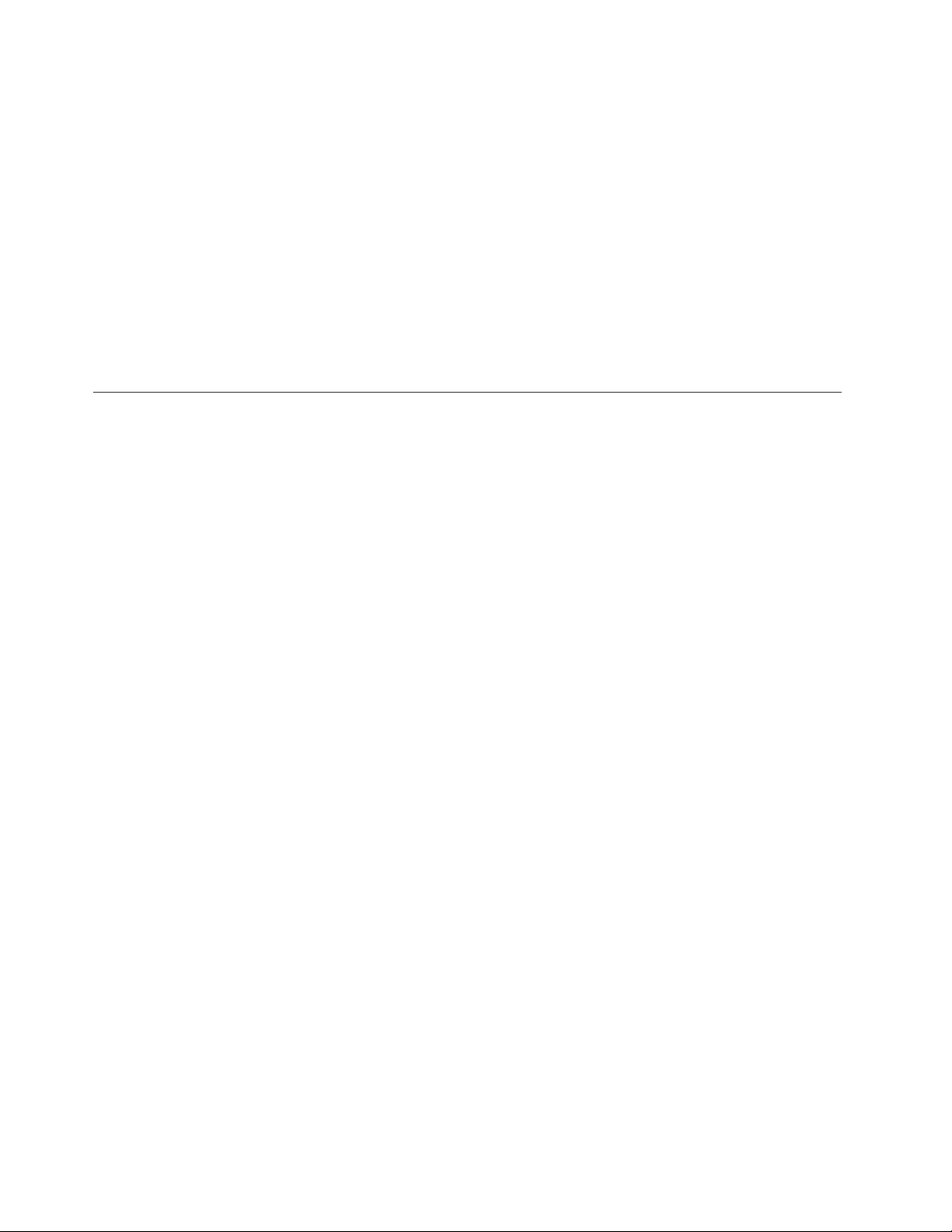
SelectA T ADeviceSetup,presstheEnterkey,thenselectSA T AMode.
SelectAudioSetup,presstheEnterkey,thenselectOnboardAudioController.
SelectNetworkSetup,presstheEnterkey,thenselectOnboardEthernetSupportorLANBoot
Agent.
4.SelectDisabledorEnabledandpresstheEnterkey.
5.ReturntotheLenovoBIOSSetupUtilityprogrammenuandselecttheExitoption.
6.SelectSavechangesandExitfromthemenu.
Notes:
a.Ifyoudonotwanttosavethesettings,selectDiscardchangesandExitfromthemenu.
b.SelectIDE/AHCIMode:DevicedriversupportisrequiredforACHI.Dependingonhowtheharddisk
imagewasinstalled,changingthissettingmaypreventthesystemfrombooting.
Selectingastartupdevice
IfyourcomputerdoesnotbootfromadevicesuchastheCD/DVD-ROMdrivediskorharddiskasexpected,
followoneoftheproceduresbelow.
Selectingatemporarystartupdevice
Usethisproceduretostartupfromanybootdevice.
Note:NotallCDs,DVDsorharddiskdrivesarebootable.
1.T urnoffyourcomputer.
2.PressandholdtheF12keythenturnonthecomputer.WhentheStartupDeviceMenuappears,
releasetheF12key.
Note:IftheStartupDeviceMenudoesnotdisplayusingthesesteps,repeatedlypressandreleasethe
F12keyratherthankeepingitpressedwhenturningonthecomputer.
3.Use↑and↓arrowstoselectthedesiredstartupdevicefromtheStartupDeviceMenuandpress
theEnterkeytobegin.
Note:SelectingastartupdevicefromtheStartupDeviceMenudoesnotpermanentlychangethe
startupsequence.
Selectingorchangingthestartupdevicesequence
Tovieworpermanentlychangetheconguredstartupdevicesequence,dothefollowing:
1.StarttheLenovoBIOSSetupUtilityprogram(see“StartingtheLenovoBIOSSetupUtilityprogram”on
page13).
2.FromtheLenovoBIOSSetupUtilityprogrammainmenu,selecttheStartupoption.
3.PresstheEnterkey,andselectthedevicesforthePrimaryBootSequence.Readtheinformation
displayedontherightsideofthescreen.
4.Use↑and↓arrowstoselectadevice.Usethe<+>or<->keystomoveadeviceupordown.Usethe
<×>keytoexcludethedevicefromorincludethedeviceinthebootsequence.
5.ReturntotheLenovoBIOSSetupUtilityprogrammenuandselecttheExitoption.
6.SelectSavechangesandExitfromthemenu.
Notes:
16LenovoC340/440SeriesHardwareMaintenanceManual
Page 23
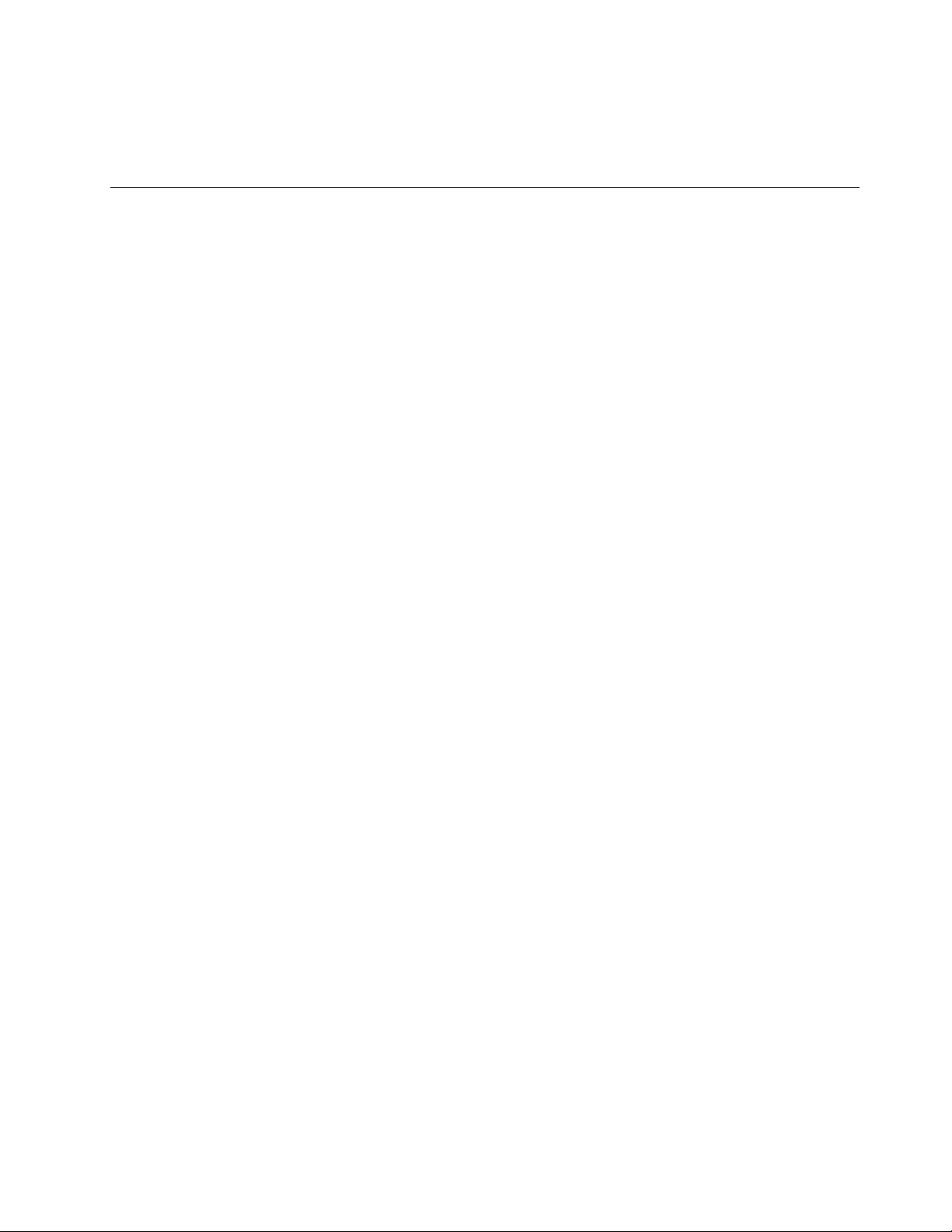
a.Ifyoudonotwanttosavethesettings,selectDiscardchangesandExitfromthemenu.
b.Ifyouhavechangedthesesettingsandwanttoreturntothedefaultsettings,selectLoadOptimal
Defaultsfromthemenu.
ExitingtheLenovoBIOSSetupUtilityprogram
Afteryounishviewingorchangingsettings,presstheEsckeytoreturntotheLenovoBIOSSetupUtility
programmainmenu.Y oumighthavetopresstheEsckeyseveraltimes.Dooneofthefollowing:
•Ifyouwanttosavethenewsettings,selectSavechangesandExitfromthemenu.WhentheSave&
resetwindowshows,selecttheYesbutton,andthenpresstheEnterkeytoexittheLenovoBIOS
SetupUtilityprogram.
•Ifyoudonotwanttosavethesettings,selectDiscardchangesandExitfromthemenu.Whenthe
ResetWithoutSavingwindowshows,selecttheY esbutton,andthenpresstheEnterkeytoexitthe
LenovoBIOSSetupUtilityprogram.
Chapter5.UsingtheSetupUtility17
Page 24
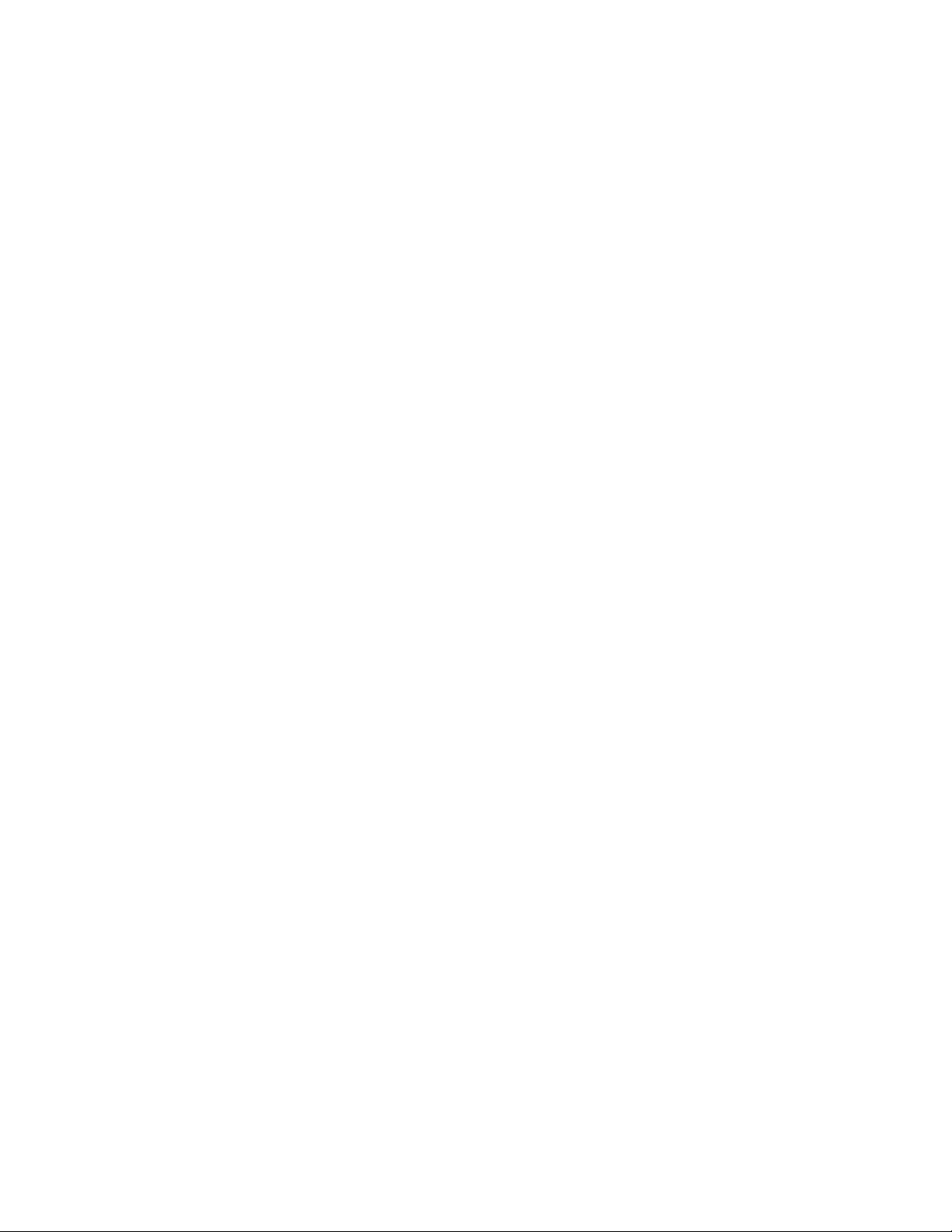
18LenovoC340/440SeriesHardwareMaintenanceManual
Page 25

Chapter6.Symptom-to-FRUIndex
TheSymptom-to-FRUindexlistserrorsymptomsandpossiblecauses.Themostlikelycauseislistedrst.
AlwaysbeginwithChapter4,“GeneralCheckout,”onpage11.Thisindexcanalsobeusedtohelpyou
decidewhichFRUstohaveavailablewhenservicingacomputer.Ifyouareunabletocorrecttheproblem
usingthisindex,goto“Undeterminedproblems”onpage20.
Notes:
•Ifyouhavebothanerrormessageandanincorrectaudioresponse,diagnosetheerrormessagerst.
•Ifyoucannotrunthediagnostictestsoryougetadiagnosticerrorcodewhenrunningatestbutdid
receiveaPOSTerrormessage,diagnosethePOSTerrormessagerst.
•Ifyoudidnotreceiveanyerrormessagelookforadescriptionofyourerrorsymptomsintherstpartof
thisindex.
Harddiskdrivebooterror
Aharddiskdrivebooterrorcanbecausedbythefollowing.
Error
Thestartupdriveisnotincludedinthebootsequence
conguration.
Nooperatingsystemisinstalledonthebootdrive.Installanoperatingsystemonthebootdrive.
Thebootsectoronthestartupdriveiscorrupted.
Thedriveisdefective.
FRU/Action
Checkthecongurationandensurethestartupdriveis
inthebootsequence.
Thedrivemustbeformatted.Dothefollowing:
1.Attempttobackupthedataonthefailingharddisk
drive.
2.Usetheoperatingsystemtoformattheharddisk
drive.
Replacetheharddiskdrive.
PowerSupplyProblems
Followtheseproceduresifyoususpectthereisapowersupplyproblem.
Check/VerifyFRU/Action
Checkthatthefollowingareproperlyinstalled:
•PowerCord
•On/OffSwitchconnector
•SystemBoardPowerSupplyconnectors
•Microprocessorconnections
Checkthepowercord.PowerCord
Checkthepower-onswitch.Power-onSwitch
Reseatconnectors
©CopyrightLenovo2013
19
Page 26

POSTerrorcodes
Eachtimeyouturnthecomputeron,itperformsaseriesofteststocheckthatthesystemisoperating
correctlyandthatcertainoptionsareset.ThisseriesoftestsiscalledthePower-OnSelf- T est,orPOST.
POSTdoesthefollowing:
•Checkssomebasicmotherboardoperations
•Checksthatthememoryisworkingcorrectly
•Startsvideooperations
•Veriesthatthebootdriveisworking
POSTErrorMessageDescription/Action
Keyboarderror
RebootandSelectproperBootdeviceorInsertBoot
MediainselectedBootdevice
Cannotinitializethekeyboard.Makesurethekeyboard
isproperlyconnectedtothecomputerandthatnokeys
areheldpressedduringPOST.Topurposelycongure
thecomputerwithoutakeyboard,selectKeyboardless
operationinStartupandsettheoptiontoEnabled.The
BIOSthenignoresthemissingkeyboardduringPOST.
TheBIOSwasunabletondasuitablebootdevice.Make
surethebootdriveisproperlyconnectedtothecomputer.
Makesureyouhavebootablemediainthebootdevice.
Undeterminedproblems
1.Power-offthecomputer.
2.Removeordisconnectthefollowingcomponents(ifconnectedorinstalled)oneatatime.
a.Externaldevices(modem,printer,ormouse)
b.Extendedvideomemory
c.ExternalCache
d.ExternalCacheRAM
e.Harddiskdrive
f.Diskdrive
3.Power-onthecomputertore-testthesystem.
4.Repeatsteps1through3untilyoundthefailingdeviceorcomponent.
Ifalldevicesandcomponentshavebeenremovedandtheproblemcontinues,replacethesystemboard.
20LenovoC340/440SeriesHardwareMaintenanceManual
Page 27

Chapter7.Locatingconnectors,controlsandcomponents
1 2
3 7654 8 9
10
Thissectionprovidesillustrationstohelplocatethevariousconnectors,controlsandcomponentsofthe
computer.
Fontview
Thefollowingillustrationshowsthelocationofcontrolsandcomponentsonthefrontofthecomputer.
Attention:Becarefulnottoblockanyairventsonthecomputer.Blockedairventscancauseoverheating.
1.Built-inmicrophone6.Menubutton
2.Built-incamera
3.Harddiskdriveindicator8.Rightdirectionbutton
4.Wi-Fistatusindicator
5.MonitorOn/Offindicator10.Built-inIRreceiver(Onlyfunctionalonmodels
©CopyrightLenovo2013
7.Leftdirectionbutton
9.MonitorOn/Offbutton
equippedwithaIRreceivermodule)
21
Page 28

Leftandrightview
1
2
3
6
5
4
7
8
Thefollowingillustrationshowsthelocationofconnectors,controlsandcomponentsontheleftandright
sideofthecomputer.
1.USBconnector
5.Memorycardreader
2.Headphoneconnector6.Powerbutton
3.Microphoneconnector
7.Opticaldriveejectbutton
4.USBconnector8.Opticaldrive
Attention:Donotinsert3-inchdiscsintotheopticaldrive.
22LenovoC340/440SeriesHardwareMaintenanceManual
Page 29

Rearview
1 2 3 7654
8
9
Thefollowingillustrationshowsthelocationofconnectorsandcomponentsontherearofthecomputer.
1.TVtunerconnector(selectedmodelsonly,2connectors
forJapan)
2.TVtunerconnector(selectedmodelsonly,2connectors
forJapan)
3.Powerconnector
4.Ethernetconnector9.Airvents
5.USBconnector
6.USBconnector
7.HDMI-outconnector(selectedmodelsonly)
8.Securitycableslot
Chapter7.Locatingconnectors,controlsandcomponents23
Page 30

Hardwarecomponents
1
2
3
6
7
8
9
10
11
14
18
16
17
15
19
20
21
22
4
5
12
13
Thefollowingillustrationshowsthecomponentsthatmakeupyourcomputer.
1.Computerstand
12.Wi-Ficard
2.Footcover13.TV- T unercard
3.Middlecover
4.EMIcover15.Heat-sink
5.Motherboard
6.Powerswitchboard17.Harddiskdriveandbay
7.Speakers18.Converterboard
8.RearI/Omodule
9.Chassis20.Opticaldrive
10.LEDpanel
11.Frontbezel22.T ouchcontrolboard
14.Systemfan
16.Camera
19.Frontfunctionboard
21.Opticaldrivebracket
24LenovoC340/440SeriesHardwareMaintenanceManual
Page 31

Identifyingpartsonthemotherboard
1 2
3
6
7
8
9
1011121314
15
16
17
18
19
20
21
22
23
24
4
4
5
Themotherboard(sometimescalledtheplanarorsystemboard)isthemaincircuitboardinyourcomputer.
Itprovidesbasiccomputingfunctionsandsupportsavarietyofdevicesthatarefactory-installedorthat
youcaninstalllater.Thefollowingillustrationshowsthelocationofconnectorsandcomponentsonthe
frontofthemotherboard.
1.Thermalsensorheader13.TV-T unercardconnector
2.CPUandsocket14.RearI/Omoduleconnector
3.Memoryconnector
4.USBconnectors16.B-Casecardconnector
5.Headphoneconnector
6.Microphoneconnector
7.Memorycardconnector19.Harddiskdrivepowerconnector
8.Speakerconnector20.OpticaldriveSA TAconnector
9.Powerswitchboardconnector
10.Wi-Ficardconnector
11.Frontcontrolboardconnector
12.Battery
15.DC-inconnector
17.Converterboardconnector
18.HarddiskdriveSA TAconnector
21.Opticaldriverpowerconnector
22.LVDSconnector
23.Cameraconnector
24.Systemfanconnector
Chapter7.Locatingconnectors,controlsandcomponents25
Page 32

26LenovoC340/440SeriesHardwareMaintenanceManual
Page 33

Chapter8.Replacinghardware
Attention:Donotremovethecomputercoverorattemptanyrepairbeforereadingthe“Importantsafetyinformation”
intheSafetyandWarrantyGuidethatwasincludedwithyourcomputer.ToobtaincopiesoftheSafetyandWarranty
Guide,gototheSupportWebsiteat:http://consumersupport.lenovo.com.
Note:UseonlypartsprovidedbyLenovo.
Generalinformation
Pre-disassemblyinstructions
Beforestartingthedisassemblyprocedure,makesurethatyoudothefollowing:
1.T urnoffthepowertothesystemandallperipherals.
2.Unplugallpowerandsignalcablesfromthecomputer.
3.Placethesystemonaat,stablesurface.
©CopyrightLenovo2013
27
Page 34

Replacingthekeyboardandmouse
Note:Y ourkeyboardwillbeconnectedtoaUSBconnectorateithersideorattherearofthecomputer.
Toreplacethekeyboard:
Step1.Removeanymedia(disks,CDs,ormemorycards)fromthedrives,shutdownthecomputer,and
turnoffallattacheddevices.
Step2.Unplugallpowercordsfromelectricaloutlets.
Step3.Locatetheconnectorforthekeyboard.Referto“Sideviewofthecomputer”and“Rearviewof
thecomputer”.
Step4.Disconnectthedefectivekeyboardcablefromthecomputerandconnectthenewkeyboardcable
tothesameconnector.
Step5.Themousecanbereplacedusingthesamemethod.
Replacingtheadapter
Attention:T urnoffthecomputerandwait3to5minutestoletitcooldownbeforeremovingthecover.
Step1.Removeanymedia(disks,CDs,ormemorycards)fromthedrives,shutdowntheoperating
system,andturnoffthecomputerandallattacheddevices.
28LenovoC340/440SeriesHardwareMaintenanceManual
Page 35

Step2.Disconnecttheadaptercablefromthecomputer1,thenunplugthepowercordfromelectrical
outlet.2
Step3.Connectthenewadapterasshown.12
Chapter8.Replacinghardware29
Page 36

Removingthestandbase
Attention:T urnoffthecomputerandwait3to5minutestoletitcooldownbeforeremovingthecover.
Note:Itmaybehelpfultoplacethecomputerface-downonasoftatsurfaceforthisprocedure.Lenovo
recommendsthatyouuseablanket,towel,orothersoftclothtoprotectthetouchscreenfromscratches
orotherdamage.
Step1.Removeanymedia(disks,CDs,ormemorycards)fromthedrives,shutdowntheoperating
system,andturnoffthecomputerandallattacheddevices.
Step2.Unplugallpowercordsfromelectricaloutlets.
Step3.Disconnectallcablesattachedtothecomputer.Thisincludespowercords,input/output(I/O)
cables,andanyothercablesthatareconnectedtothecomputer.Referto“Leftandrightviews”
and“Rearview”forhelpwithlocatingthevariousconnectors.
Step4.Twistthehandscrewringcounter-clockwiseuntilthebasecomesloosetoreleasethestandbase
fromthestandholder.1
Step5.Slidethestandbaseoutfromtheholderthenputitaside.2
Step6.Referto“Installingthecomputerstand”toreinstallthestandbase.
Removingthefootcover
Attention:T urnoffthecomputerandwait3to5minutestoletitcooldownbeforeremovingthecover.
30LenovoC340/440SeriesHardwareMaintenanceManual
Page 37

Note:Itmaybehelpfultoplacethecomputerface-downonasoftatsurfaceforthisprocedure.Lenovo
recommendsthatyouuseablanket,towel,orothersoftclothtoprotectthetouchscreenfromscratches
orotherdamage.
Step1.Removeanymedia(disks,CDs,ormemorycards)fromthedrives,shutdowntheoperating
system,andturnoffthecomputerandallattacheddevices.
Step2.Unplugallpowercordsfromelectricaloutlets.
Step3.Disconnectallcablesattachedtothecomputer.Thisincludespowercords,input/output(I/O)
cables,andanyothercablesthatareconnectedtothecomputer.Referto“Leftandrightviews”
and“Rearview”forhelpwithlocatingthevariousconnectors.
Step4.Removethefootbase.Referto“Removingthefootbase” .
Step5.Liftupthestandholderthenslideoutthefootcoverasshown.
Step6.Toreattachthefootcover:
a.Liftupthestandholder.
b.Lineupthefootcoverwithmountingholesonthebackofthecomputer,thenslideitbackinto
position.
Replacingamemorymodule
Attention:T urnoffthecomputerandwait3to5minutestoletitcooldownbeforeremovingthecover.
Chapter8.Replacinghardware31
Page 38

Note:Itmaybehelpfultoplacethecomputerface-downonasoftatsurfaceforthisprocedure.Lenovo
recommendsthatyouuseablanket,towel,orothersoftclothtoprotectthetouchscreenfromscratches
orotherdamage.
Step1.Removeanymedia(disks,CDs,ormemorycards)fromthedrives,shutdowntheoperating
system,andturnoffthecomputerandallattacheddevices.
Step2.Unplugallpowercordsfromelectricaloutlets.
Step3.Disconnectallcablesattachedtothecomputer.Thisincludespowercords,input/output(I/O)
cables,andanyothercablesthatareconnectedtothecomputer.Referto“Leftandrightviews”
and“Rearview”forhelpwithlocatingthevariousconnectors.
Step4.Removethestandbase.Referto“Removingthestandbase” .
Step5.Removethefootcover.Referto“Removingthefootcover”.
Step6.Pushoutthelatchesonbothsidesofthememorysockettoreleasethememorymodule1and
gentlypullthememorymoduleupwardtoremoveitfromitssocket.2Allofthememorymodules
canberemovedusingthesameprocedure.
Step7.Toinstallamemorymodule:
a.Alignthenewmemorymodulewiththememorysocket,theninsertitandpushdownonthe
topedge.Makesurethelatcheslockthememorymoduleinplace.
Step8.Reattachthefootcoverandstandbase.
32LenovoC340/440SeriesHardwareMaintenanceManual
Page 39

Replacingtheharddiskdrive
1
1
Attention:T urnoffthecomputerandwait3to5minutestoletitcooldownbeforeremovingthecover.
Note:Itmaybehelpfultoplacethecomputerface-downonasoftatsurfaceforthisprocedure.Lenovo
recommendsthatyouuseablanket,towel,orothersoftclothtoprotectthetouchscreenfromscratches
orotherdamage.
Step1.Removeanymedia(disks,CDs,ormemorycards)fromthedrives,shutdowntheoperating
system,andturnoffthecomputerandallattacheddevices.
Step2.Unplugallpowercordsfromelectricaloutlets.
Step3.Disconnectallcablesattachedtothecomputer.Thisincludespowercords,input/output(I/O)
cables,andanyothercablesthatareconnectedtothecomputer.Referto“Leftandrightviews”
and“Rearview”forhelpwithlocatingthevariousconnectors.
Step4.Removethestandbase.Referto“Removingthestandbase” .
Step5.Removethefootcover.Referto“Removingthefootcover”.
Step6.Pushtheharddiskdrivebracket1,thenslidetheharddiskdriveandbracketoutofthechassisas
shown.2
Chapter8.Replacinghardware33
Page 40

Step7.Pushthelockpinsoutwardtoreleasetheharddiskdrivefromthebracket.
Step8.Toinstallthenewharddiskdrive:
a.Lineupthenewharddiskdrivewiththebracketandsecureitwiththepins.
b.Slidetheharddiskdriveandbracketbackintoposition.
Step9.Reattachthefootcoverandstandbase.
Replacingtheopticaldrive
Attention:T urnoffthecomputerandwait3to5minutestoletitcooldownbeforeremovingthecover.
Note:Itmaybehelpfultoplacethecomputerface-downonasoftatsurfaceforthisprocedure.Lenovo
recommendsthatyouuseablanket,towel,orothersoftclothtoprotectthetouchscreenfromscratches
orotherdamage.
Step1.Removeanymedia(disks,CDs,ormemorycards)fromthedrives,shutdowntheoperating
system,andturnoffthecomputerandallattacheddevices.
Step2.Unplugallpowercordsfromelectricaloutlets.
Step3.Disconnectallcablesattachedtothecomputer.Thisincludespowercords,input/output(I/O)
cables,andanyothercablesthatareconnectedtothecomputer.Referto“Leftandrightviews”
and“Rearview”forhelpwithlocatingthevariousconnectors.
Step4.Removethestandbase.Referto“Removingthestandbase” .
Step5.Removethefootcover.Referto“Removingthefootcover”.
34LenovoC340/440SeriesHardwareMaintenanceManual
Page 41

Step6.Pushtheopticaldrivepindownwardtopushouttheopticaldriveasshown.12
Step7.Pushasmallironstick(paperclip)intothesmallholeontheopticaldrivecoversothatthedisk
springsoutasshown.
Step8.Removethe2screwsthatsecuretheopticaldrivetothemetalbracket.1
Step9.Useasmallatheadscrewdrivertopressandpushoutthepinsthatsecurethecovertothe
disk.23
Chapter8.Replacinghardware35
Page 42

Step10.Separatethecoverfromthedefectiveopticaldrive.
Step11.Toinstallthenewopticaldrive:
a.Alignthenewopticaldrivewiththecover,andthenpushthecoverbackintoposition.
b.Screwthemetalbracketbackontothenewopticaldrive.
c.Slidethenewopticaldriveintothedrivebay.
Step12.Reattachthefootcoverandstandbase.
Removingthestandholder
Note:Turnoffthecomputerandwait3to5minutestoletitcooldownbeforeremovingthecover.
Note:Itmaybehelpfultoplacethecomputerface-downonasoftatsurfaceforthisprocedure.Lenovo
recommendsthatyouuseablanket,towel,orothersoftclothtoprotectthecomputerscreenfromscratches
orotherdamage.
Toremovethestandholder:
Step1.Removeanymedia(disks,CDs,DVDs,ormemorycards)fromthedrives,shutdowntheoperating
system,andturnoffthecomputerandallattacheddevices.
Step2.Unplugallpowercordsfromelectricaloutlets.
Step3.Disconnectallcablesattachedtothecomputer.Thisincludespowercords,input/output(I/O)
cables,andanyothercablesthatareconnectedtothecomputer.Referto“Leftandrightview”
and“Rearview”forhelpwithlocatingthevariousconnectors.
Step4.Removethestandbase.Referto“Removingthestandbase” .
Step5.Removethefootcover.Referto“Removingthefootcover”.
Step6.Removethefourscrewsthatsecurethestandholdertothechassis,thenliftupthestandholderto
removeit.
36LenovoC340/440SeriesHardwareMaintenanceManual
Page 43

Step7.Toreattachthestandholder:
a.Aligntheholesonthestandholderwithmountingholesonthechassis,placethestand
holderbackintoposition.
b.Securethestandholdertothechassiswiththefourscrews.
Step8.Lineupthefootcoverwithmountingholesonthebackofthecomputer,thenslideitbackinto
position.
Step9.Reattachthestandbase.
Removingthemiddlecover
Note:Turnoffthecomputerandwait3to5minutestoletitcooldownbeforeremovingthecover.
Note:Itmaybehelpfultoplacethecomputerface-downonasoftatsurfaceforthisprocedure.Lenovo
recommendsthatyouuseablanket,towel,orothersoftclothtoprotectthecomputerscreenfromscratches
orotherdamage.
Toremovethemiddlecover:
Step1.Removeanymedia(disks,CDs,DVDs,ormemorycards)fromthedrives,shutdowntheoperating
system,andturnoffthecomputerandallattacheddevices.
Step2.Unplugallpowercordsfromelectricaloutlets.
Step3.Disconnectallcablesattachedtothecomputer.Thisincludespowercords,input/output(I/O)
cables,andanyothercablesthatareconnectedtothecomputer.Referto“Leftandrightview”
and“Rearview”forhelpwithlocatingthevariousconnectors.
Step4.Removethestandbase.Referto“Removingthestandbase” .
Step5.Removethefootcover.Referto“Removingthefootcover”.
Step6.Removetheopticaldrive.Referto“Replacingtheopticaldrive” .
Step7.Removethestandholder.Referto“Removingthestandholder”.
Step8.Removethesixscrewsthatsecurethemiddlecovertothechassis,thenliftupthemiddlecover
fromtheleftside(opticaldriveside)toremovethemiddlecover.
Chapter8.Replacinghardware37
Page 44

Step9.Toreattachthemiddlecover:
a.Lineupthemiddlecoverwithchassis,thenplacethemiddlecoverback.
b.Securethemiddlecovertothechassiswiththesixscrews.
Step10.Reattachthestandholder,opticaldrive,footcoverandstandbase.
Replacingtheconverterboard
Note:Turnoffthecomputerandwait3to5minutestoletitcooldownbeforeremovingthecover.
Note:Itmaybehelpfultoplacethecomputerface-downonasoftatsurfaceforthisprocedure.Lenovo
recommendsthatyouuseablanket,towel,orothersoftclothtoprotectthecomputerscreenfromscratches
orotherdamage.
Toreplacetheconverterboard:
Step1.Removeanymedia(disks,CDs,DVDs,ormemorycards)fromthedrives,shutdowntheoperating
system,andturnoffthecomputerandallattacheddevices.
Step2.Unplugallpowercordsfromelectricaloutlets.
Step3.Disconnectallcablesattachedtothecomputer.Thisincludespowercords,input/output(I/O)
cables,andanyothercablesthatareconnectedtothecomputer.Referto“Leftandrightview”
and“Rearview”forhelpwithlocatingthevariousconnectors.
Step4.Removethestandbase.Referto“Removingthestandbase” .
Step5.Removethefootcover.Referto“Removingthefootcover”.
Step6.Removetheopticaldrive.Referto“Replacingtheopticaldrive” .
Step7.Removethestandholder.Referto“Removingthestandholder”.
Step8.Removethemiddlecover.Referto“Removingthemiddlecover” .
38LenovoC340/440SeriesHardwareMaintenanceManual
Page 45

Step9.Disconnectthetwocablesfromtheconverter,andthenremovethetwoscrewsthatsecurethe
converterboardtothechassis.
Step10.Liftuptheconverterboardtoremoveit.
Step11.Toinstallthenewconverterboard:
a.Lineuptheholesonthenewconverterboardwiththemountingholesonthechassisand
secureitwiththetwoscrews.
b.Connectthetwocablestothenewconverterboard.
Step12.Reattachthemiddlecover,opticaldrive,standholder,footcoverandstandbase.
Replacingthetouchcontrolboard
Note:Turnoffthecomputerandwait3to5minutestoletitcooldownbeforeremovingthecover.
Note:Itmaybehelpfultoplacethecomputerface-downonasoftatsurfaceforthisprocedure.Lenovo
recommendsthatyouuseablanket,towel,orothersoftclothtoprotectthecomputerscreenfromscratches
orotherdamage.
Toreplacethetouchcontrolboard:
Note:ThefollowinginstructionsareforC440touchmodelsonly.
Step1.Removeanymedia(disks,CDs,DVDs,ormemorycards)fromthedrives,shutdowntheoperating
system,andturnoffthecomputerandallattacheddevices.
Step2.Unplugallpowercordsfromelectricaloutlets.
Step3.Disconnectallcablesattachedtothecomputer.Thisincludespowercords,input/output(I/O)
cables,andanyothercablesthatareconnectedtothecomputer.Referto“Leftandrightview”
and“Rearview”forhelpwithlocatingthevariousconnectors.
Step4.Removethestandbase.Referto“Removingthestandbase” .
Step5.Removethefootcover.Referto“Removingthefootcover”.
Step6.Removetheopticaldrive.Referto“Replacingtheopticaldrive” .
Step7.Removethestandholder.Referto“Removingthestandholder”.
Step8.Removethemiddlecover.Referto“Removingthemiddlecover” .
Chapter8.Replacinghardware39
Page 46

Step9.Disconnectthefourcablesfromtheconverter1234,andthenremovethethreescrewsthat
1
2
3
4
securethetouchcontrolboardtothechassis.
Step10.Liftupthetouchcontrolboardtoremoveit.
Step11.Toinstallthenewtouchcontrolboard:
a.Lineuptheholesonthenewtouchcontrolboardwiththemountingholesonthechassis
andsecureitwiththethreescrews.
b.Connectthefourcablestothenewtouchcontrolboard.
Step12.Reattachthemiddlecover,opticaldrive,standholder,footcoverandstandbase.
RemovingtheEMIcover
Note:Turnoffthecomputerandwait3to5minutestoletitcooldownbeforeremovingthecover.
Note:Itmaybehelpfultoplacethecomputerface-downonasoftatsurfaceforthisprocedure.Lenovo
recommendsthatyouuseablanket,towel,orothersoftclothtoprotectthecomputerscreenfromscratches
orotherdamage.
ToreplacetheEMIcover
Step1.Removeanymedia(disks,CDs,DVDs,ormemorycards)fromthedrives,shutdowntheoperating
system,andturnoffthecomputerandallattacheddevices.
Step2.Unplugallpowercordsfromelectricaloutlets.
Step3.Disconnectallcablesattachedtothecomputer.Thisincludespowercords,input/output(I/O)
cables,andanyothercablesthatareconnectedtothecomputer.Referto“Leftandrightview”
and“Rearview”forhelpwithlocatingthevariousconnectors.
Step4.Removethestandbase.Referto“Removingthestandbase” .
Step5.Removethefootcover.Referto“Removingthefootcover”.
Step6.Removetheopticaldrive.Referto“Replacingtheopticaldrive” .
Step7.Removethestandholder.Referto“Removingthestandholder”.
Step8.Removethemiddlecover.Referto“Removingthemiddlecover” .
40LenovoC340/440SeriesHardwareMaintenanceManual
Page 47

Step9.RemovethethreescrewsthatsecuretheEMIcovertothechassis,andthenliftitup.
Step10.ToreattachtheEMIcover:
a.LineuptheholesontheEMIcoverwithmountingholesonthechassis,thenplaceEMIcover
backintoposition.
b.SecuretheEMIcovertothechassiswiththreescrews.
Step11.Reattachthemiddlecover,opticaldrive,standholder,footcoverandstandbase.
ReplacingtherearI/Omodule
Note:Turnoffthecomputerandwait3to5minutestoletitcooldownbeforeremovingthecover.
Note:Itmaybehelpfultoplacethecomputerface-downonasoftatsurfaceforthisprocedure.Lenovo
recommendsthatyouuseablanket,towel,orothersoftclothtoprotectthecomputerscreenfromscratches
orotherdamage.
ToreplacetherearI/Omodule
Step1.Removeanymedia(disks,CDs,DVDs,ormemorycards)fromthedrives,shutdowntheoperating
system,andturnoffthecomputerandallattacheddevices.
Step2.Unplugallpowercordsfromelectricaloutlets.
Step3.Disconnectallcablesattachedtothecomputer.Thisincludespowercords,input/output(I/O)
cables,andanyothercablesthatareconnectedtothecomputer.Referto“Leftandrightview”
and“Rearview”forhelpwithlocatingthevariousconnectors.
Step4.Removethestandbase.Referto“Removingthestandbase” .
Step5.Removethefootcover.Referto“Removingthefootcover”.
Step6.Removetheopticaldrive.Referto“Replacingtheopticaldrive” .
Step7.Removethestandholder.Referto“Removingthestandholder”.
Step8.Removethemiddlecover.Referto“Removingthemiddlecover” .
Step9.RemovetheEMIcover.Referto“RemovingtheEMIcover”.
Chapter8.Replacinghardware41
Page 48

Step10.RemovethethreescrewsthatsecuretherearI/Omoduletothemotherboardandliftitupgently.
Step11.DisconnectthepowercablefromthemotherboardandtheTVantennacable(s)fromtheTVtuner
card.
Step12.RemovethehexagonalnutthatsecuretheTV-TunerantennaconnectortotherearI/Obracket.
ThenslidetheTV- Tunerantennaconnectorout.
Step13.Removetheonescrewthatsecuresthepowerjacktothebracket.Slideoutthepowerjack
fromtherearI/Obracket.
Step14.ToinstallthenewrearI/Omodule:
a.AttachtheTV-TunerantennaconnectorandpowerjacktothenewrearI/Obracket,then
securethemwiththescrewandnut.
b.LineuptherearI/Omodulewiththeconnectorsonthemotherboard,theninserttherearI/O
moduleintoplace.
c.ConnectthepowercabletothemotherboardandtheTVantennacable(s)totheTVtunercard.
d.SecuretherearI/Omodulewiththethreescrews.
Step15.ReattachtheEMIcover,middlecover,opticaldrive,standholder,footcoverandstandbase.
ReplacingtheTVtunercard
Note:Turnoffthecomputerandwait3to5minutestoletitcooldownbeforeremovingthecover.
Note:Itmaybehelpfultoplacethecomputerface-downonasoftatsurfaceforthisprocedure.Lenovo
recommendsthatyouuseablanket,towel,orothersoftclothtoprotectthecomputerscreenfromscratches
orotherdamage.
ToreplacetheTVtunercard
Step1.Removeanymedia(disks,CDs,DVDs,ormemorycards)fromthedrives,shutdowntheoperating
system,andturnoffthecomputerandallattacheddevices.
Step2.Unplugallpowercordsfromelectricaloutlets.
Step3.Disconnectallcablesattachedtothecomputer.Thisincludespowercords,input/output(I/O)
cables,andanyothercablesthatareconnectedtothecomputer.Referto“Leftandrightview”
and“Rearview”forhelpwithlocatingthevariousconnectors.
Step4.Removethestandbase.Referto“Removingthestandbase” .
Step5.Removethefootcover.Referto“Removingthefootcover”.
Step6.Removetheopticaldrive.Referto“Replacingtheopticaldrive” .
Step7.Removethestandholder.Referto“Removingthestandholder”.
42LenovoC340/440SeriesHardwareMaintenanceManual
Page 49

Step8.Removethemiddlecover.Referto“Removingthemiddlecover” .
Step9.RemovetheEMIcover.Referto“RemovingtheEMIcover”.
Step10.DisconnecttheantennacablefromtheTV- T unercard.
Step11.RemovethescrewthatsecurestheTV-Tunercardtothemotherboard.
Step12.PulltheTV- T unercardupwardtoremoveitfromthecardportonthemotherboard.
Step13.ToinstallthenewTV- T unercard:
a.InsertthenotchedendoftheTV- Tunercardintothecardportonthemotherboard.
b.SecurenewtheTV- T unercardtothemotherboardwiththescrew.
c.ConnecttheantennacabletothenewTV- Tunercard.
Step14.ReattachtheEMIcover,middlecover,opticaldrive,standholder,footcoverandstandbase.
ReplacingtheWLANcard
Note:Turnoffthecomputerandwait3to5minutestoletitcooldownbeforeremovingthecover.
Note:Itmaybehelpfultoplacethecomputerface-downonasoftatsurfaceforthisprocedure.Lenovo
recommendsthatyouuseablanket,towel,orothersoftclothtoprotectthecomputerscreenfromscratches
orotherdamage.
ToreplacetheWLANcard:
Step1.Removeanymedia(disks,CDs,DVDs,ormemorycards)fromthedrives,shutdowntheoperating
system,andturnoffthecomputerandallattacheddevices.
Step2.Unplugallpowercordsfromelectricaloutlets.
Step3.Disconnectallcablesattachedtothecomputer.Thisincludespowercords,input/output(I/O)
cables,andanyothercablesthatareconnectedtothecomputer.Referto“Leftandrightview”
and“Rearview”forhelpwithlocatingthevariousconnectors.
Step4.Removethestandbase.Referto“Removingthestandbase” .
Step5.Removethefootcover.Referto“Removingthefootcover”.
Step6.Removetheopticaldrive.Referto“Replacingtheopticaldrive” .
Step7.Removethestandholder.Referto“Removingthestandholder”.
Step8.Removethemiddlecover.Referto“Removingthemiddlecover” .
Step9.RemovetheEMIcover.Referto“RemovingtheEMIcover”.
Chapter8.Replacinghardware43
Page 50

Step10.DisconnecttheantennacablesfromtheWLANcard.
Step11.RemovethescrewthatsecurestheWLANcardtothemotherboard.
Step12.LiftuptheWLANcardtoremoveitfromthesocket.
Step13.ToinstallthenewWLANcard:
a.InsertthenotchedendoftheWLANcardintothecardportonthemotherboard.
b.SecurenewtheWLANcardtothemotherboardwiththescrew.
c.ConnecttheantennacablestothenewWLANcard.
Step14.ReattachtheEMIcover,middlecover,opticaldrive,standholder,footcoverandstandbase.
Replacingthespeakersystem
Note:Turnoffthecomputerandwait3to5minutestoletitcooldownbeforeremovingthecover.
Note:Itmaybehelpfultoplacethecomputerface-downonasoftatsurfaceforthisprocedure.Lenovo
recommendsthatyouuseablanket,towel,orothersoftclothtoprotectthecomputerscreenfromscratches
orotherdamage.
Toreplacethespeakersystem:
Step1.Removeanymedia(disks,CDs,DVDs,ormemorycards)fromthedrives,shutdowntheoperating
system,andturnoffthecomputerandallattacheddevices.
Step2.Unplugallpowercordsfromelectricaloutlets.
Step3.Disconnectallcablesattachedtothecomputer.Thisincludespowercords,input/output(I/O)
cables,andanyothercablesthatareconnectedtothecomputer.Referto“Leftandrightview”
and“Rearview”forhelpwithlocatingthevariousconnectors.
Step4.Removethestandbase.Referto“Removingthestandbase” .
Step5.Removethefootcover.Referto“Removingthefootcover”.
Step6.Removetheopticaldrive.Referto“Replacingtheopticaldrive” .
Step7.Removethestandholder.Referto“Removingthestandholder”.
Step8.Removethemiddlecover.Referto“Removingthemiddlecover” .
Step9.RemovetheEMIcover.Referto“RemovingtheEMIcover”.
44LenovoC340/440SeriesHardwareMaintenanceManual
Page 51

Step10.Disconnectthespeakercablesfromtheconnectoronthemotherboard.
Step11.Removethefourscrewsthatsecurethespeakersystemtothechassis,thenliftupthespeaker
systemtoremoveit.
Step12.Toinstallthenewspeakersystem:
a.Placethenewspeakersystemintoposition,thensecureitwithfourscrews.
b.Connectthenewspeakercablestotheconnectoronthemotherboard.
Step13.ReattachtheEMIcover,middlecover,opticaldrive,standholder,footcoverandstandbase.
Replacingthesystemfan
Note:Turnoffthecomputerandwait3to5minutestoletitcooldownbeforeremovingthecover.
Note:Itmaybehelpfultoplacethecomputerface-downonasoftatsurfaceforthisprocedure.Lenovo
recommendsthatyouuseablanket,towel,orothersoftclothtoprotectthecomputerscreenfromscratches
orotherdamage.
Toreplacethesystemfan
Step1.Removeanymedia(disks,CDs,DVDs,ormemorycards)fromthedrives,shutdowntheoperating
system,andturnoffthecomputerandallattacheddevices.
Step2.Unplugallpowercordsfromelectricaloutlets.
Step3.Disconnectallcablesattachedtothecomputer.Thisincludespowercords,input/output(I/O)
cables,andanyothercablesthatareconnectedtothecomputer.Referto“Leftandrightview”
and“Rearview”forhelpwithlocatingthevariousconnectors.
Step4.Removethestandbase.Referto“Removingthestandbase” .
Step5.Removethefootcover.Referto“Removingthefootcover”.
Step6.Removetheopticaldrive.Referto“Replacingtheopticaldrive” .
Step7.Removethestandholder.Referto“Removingthestandholder”.
Step8.Removethemiddlecover.Referto“Removingthemiddlecover” .
Step9.RemovetheEMIcover.Referto“RemovingtheEMIcover”.
Step10.Removethesealingtapebetweenthesystemfanandheat-sink.
Chapter8.Replacinghardware45
Page 52

Step11.Removethethreescrewsthatsecurethesystemfantothechassis.
Step12.Disconnectthepowercablefromthemotherboard.
Step13.Liftupthesystemfantoremoveit.
Step14.Toinstallthenewsystemfan:
a.Placethenewsystemfanintoposition,andthensecureittothechassiswiththethreescrews.
b.Connectthesystemfanpowercabletotheconnectoronthemotherboard.
c.Usethesealingtapetosealthegapin-betweenthesystemfanandheat-sink.
Step15.ReattachtheEMIcover,middlecover,opticaldrive,standholder,footcoverandstandbase.
Replacingtheheat-sink
Note:Turnoffthecomputerandwait3to5minutestoletitcooldownbeforeremovingthecover.
Note:Itmaybehelpfultoplacethecomputerface-downonasoftatsurfaceforthisprocedure.Lenovo
recommendsthatyouuseablanket,towel,orothersoftclothtoprotectthecomputerscreenfromscratches
orotherdamage.
Toreplacetheheat-sink:
Step1.Removeanymedia(disks,CDs,DVDs,ormemorycards)fromthedrives,shutdowntheoperating
system,andturnoffthecomputerandallattacheddevices.
Step2.Unplugallpowercordsfromelectricaloutlets.
Step3.Disconnectallcablesattachedtothecomputer.Thisincludespowercords,input/output(I/O)
cables,andanyothercablesthatareconnectedtothecomputer.Referto“Leftandrightview”
and“Rearview”forhelpwithlocatingthevariousconnectors.
Step4.Removethestandbase.Referto“Removingthestandbase” .
Step5.Removethefootcover.Referto“Removingthefootcover”.
Step6.Removetheopticaldrive.Referto“Replacingtheopticaldrive” .
Step7.Removethestandholder.Referto“Removingthestandholder”.
Step8.Removethemiddlecover.Referto“Removingthemiddlecover” .
Step9.RemovetheEMIcover.Referto“RemovingtheEMIcover”.
Step10.Removethesealingtapebetweenthesystemfanandheat-sink.
46LenovoC340/440SeriesHardwareMaintenanceManual
Page 53

Step11.Removetheeightscrewsthatsecuretheheat-sinktothemotherboardandchassis.
Step12.Removetheheat-sinkbyliftingitup.
Attention:Placetheheat-sinkupsidedownonaatsurfacetopreventthermalgreasefromcontaminating
othercomponents.
Attention:UseanalcoholpadtowipethethermalgreaseofftheCPU.
Step13.Toinstallthenewheat-sink:
a.Lineupthenewheat-sinkwithmountingholesonthemotherboard,thenplaceitintoposition.
b.Followthenumbersprintedonthenewheat-sinktosecureitinorderusingtheeightscrews.
c.Usethesealingtapetosealthegapin-betweenthesystemfanandheat-sink.
Step14.ReattachtheEMIcover,middlecover,opticaldrive,standholder,footcoverandstandbase.
Replacingthecamera
Note:Turnoffthecomputerandwait3to5minutestoletitcooldownbeforeremovingthecover.
Note:Itmaybehelpfultoplacethecomputerface-downonasoftatsurfaceforthisprocedure.Lenovo
recommendsthatyouuseablanket,towel,orothersoftclothtoprotectthecomputerscreenfromscratches
orotherdamage.
Toreplacethecamera:
Step1.Removeanymedia(disks,CDs,DVDs,ormemorycards)fromthedrives,shutdowntheoperating
system,andturnoffthecomputerandallattacheddevices.
Step2.Unplugallpowercordsfromelectricaloutlets.
Step3.Disconnectallcablesattachedtothecomputer.Thisincludespowercords,input/output(I/O)
cables,andanyothercablesthatareconnectedtothecomputer.Referto“Leftandrightview”
and“Rearview”forhelpwithlocatingthevariousconnectors.
Step4.Removethestandbase.Referto“Removingthestandbase” .
Step5.Removethefootcover.Referto“Removingthefootcover”.
Step6.Removetheopticaldrive.Referto“Replacingtheopticaldrive” .
Step7.Removethestandholder.Referto“Removingthestandholder”.
Step8.Removethemiddlecover.Referto“Removingthemiddlecover” .
Chapter8.Replacinghardware47
Page 54

Step9.RemovetheEMIcover.Referto“RemovingtheEMIcover”.
Step10.Removethetwoscrewsthatsecurecameratothefrontbezel.
Step11.Liftupthecameraanddisconnectthedatacablefromthecamera.
Step12.Removethetwoscrewsthatsecurethecameratothebracket,thenputasidethebracket.
Step13.Toinstallthenewcamera:
a.Lineupthenewcamerawiththebracket,thensecurethecameratothebracketwiththe
twoscrews.
b.Connectthedatacabletothenewcamera.
c.Lineuptheholesinthenewcamerawiththemountingholesonthefrontbezelandsecureit
withthetwoscrews.
Step14.ReattachtheEMIcover,middlecover,opticaldrive,standholder,footcoverandstandbase.
ReplacingtheCPU
Note:Turnoffthecomputerandwait3to5minutestoletitcooldownbeforeremovingthecover.
Note:Itmaybehelpfultoplacethecomputerface-downonasoftatsurfaceforthisprocedure.Lenovo
recommendsthatyouuseablanket,towel,orothersoftclothtoprotectthecomputerscreenfromscratches
orotherdamage.
ToreplacetheCPU
Step1.Removeanymedia(disks,CDs,DVDs,ormemorycards)fromthedrives,shutdowntheoperating
system,andturnoffthecomputerandallattacheddevices.
Step2.Unplugallpowercordsfromelectricaloutlets.
Step3.Disconnectallcablesattachedtothecomputer.Thisincludespowercords,input/output(I/O)
cables,andanyothercablesthatareconnectedtothecomputer.Referto“Leftandrightview”
and“Rearview”forhelpwithlocatingthevariousconnectors.
Step4.Removethestandbase.Referto“Removingthestandbase” .
Step5.Removethefootcover.Referto“Removingthefootcover”.
48LenovoC340/440SeriesHardwareMaintenanceManual
Page 55

Step6.Removetheopticaldrive.Referto“Replacingtheopticaldrive” .
Step7.Removethestandholder.Referto“Removingthestandholder”.
Step8.Removethemiddlecover.Referto“Removingthemiddlecover” .
Step9.RemovetheEMIcover.Referto“RemovingtheEMIcover”.
Step10.Removetheheat-sink.Referto“Replacingtheheatsink” .
Step11.Liftthesmallhandleandopentheretainer.
Step12.Liftthemicroprocessorstraightupandoutofthesocket.3
Attention:Donottouchthegoldcontactsonthebottomofthemicroprocessor.Whenhandlingthe
microprocessor,touchonlythesides.
Note:Donotdropanythingontothemicroprocessorsocketwhileitisexposed.Thesocketpinsmust
bekeptascleanaspossible.
Chapter8.Replacinghardware49
Page 56

Step13.Holdingthesidesofthemicroprocessorwithyourngers,removetheprotectivecover1that
protectsthegoldcontactsonthenewmicroprocessor.2
Step14.Holdingthesidesofthemicroprocessorwithyourngers,positionthemicroprocessorsothatthe
notchesonthemicroprocessorarealignedwiththetabsinthemicroprocessorsocket.
Important:T oavoiddamagingthemicroprocessorcontacts,keepthemicroprocessorcompletelylevel
whileinstallingitintothesocket.
Step15.Lowerthemicroprocessorstraightdownintoitssocketonthemotherboard.
Step16.Tosecurethemicroprocessorinthesocket,closethemicroprocessorretainerandlockitinto
positionwiththesmallhandle.
Step17.Useathermalgreasesyringetoplace5dropsofgreaseonthetopofthemicroprocessor.Each
dropofgreaseshouldbe0.03ml(3tickmarksonthegreasesyringe).
Step18.Reattachtheheat-sink,EMIcover,middlecover,opticaldrive,standholder,footcoverandstand
base.
50LenovoC340/440SeriesHardwareMaintenanceManual
Page 57

Replacingthefrontcontrolboard
Note:Turnoffthecomputerandwait3to5minutestoletitcooldownbeforeremovingthecover.
Note:Itmaybehelpfultoplacethecomputerface-downonasoftatsurfaceforthisprocedure.Lenovo
recommendsthatyouuseablanket,towel,orothersoftclothtoprotectthecomputerscreenfromscratches
orotherdamage.
Toreplacethefrontcontrolboard:
Step1.Removeanymedia(disks,CDs,DVDs,ormemorycards)fromthedrives,shutdowntheoperating
system,andturnoffthecomputerandallattacheddevices.
Step2.Unplugallpowercordsfromelectricaloutlets.
Step3.Disconnectallcablesattachedtothecomputer.Thisincludespowercords,input/output(I/O)
cables,andanyothercablesthatareconnectedtothecomputer.Referto“Leftandrightview”
and“Rearview”forhelpwithlocatingthevariousconnectors.
Step4.Removethestandbase.Referto“Removingthestandbase” .
Step5.Removethefootcover.Referto“Removingthefootcover”.
Step6.Removetheopticaldrive.Referto“Replacingtheopticaldrive” .
Step7.Removethestandholder.Referto“Removingthestandholder”.
Step8.Removethemiddlecover.Referto“Removingthemiddlecover” .
Step9.RemovetheEMIcover.Referto“RemovingtheEMIcover”.
Step10.Removethespeakersystem.Referto“Replacingthespeakersystem” .
Step11.Removethetwoscrewsthatsecurethefrontcontrolboardtothefrontbezel,
Step12.Disconnectthedatacablefromthefrontcontrolboard,thenliftupthefrontcontrolboard.
Step13.Toinstallthenewfrontcontrolboard:
a.Connectthedatacabletothenewfrontcontrolboard.
b.Lineupthenewfrontcontrolboardwiththefrontbezel,thenplaceitintoposition.
c.Securethefrontcontrolboardwiththetwoscrews.
Chapter8.Replacinghardware51
Page 58

Step14.Reattachthespeakersystem,EMIcover,middlecover,opticaldrive,standholder,footcover
andstandbase.
Replacingthepowerswitchboard
Note:Turnoffthecomputerandwait3to5minutestoletitcooldownbeforeremovingthecover.
Note:Itmaybehelpfultoplacethecomputerface-downonasoftatsurfaceforthisprocedure.Lenovo
recommendsthatyouuseablanket,towel,orothersoftclothtoprotectthecomputerscreenfromscratches
orotherdamage.
Toreplacethepowerswitchboard
Step1.Removeanymedia(disks,CDs,DVDs,ormemorycards)fromthedrives,shutdowntheoperating
system,andturnoffthecomputerandallattacheddevices.
Step2.Unplugallpowercordsfromelectricaloutlets.
Step3.Disconnectallcablesattachedtothecomputer.Thisincludespowercords,input/output(I/O)
cables,andanyothercablesthatareconnectedtothecomputer.Referto“Leftandrightview”
and“Rearview”forhelpwithlocatingthevariousconnectors.
Step4.Removethestandbase.Referto“Removingthestandbase” .
Step5.Removethefootcover.Referto“Removingthefootcover”.
Step6.Removetheopticaldrive.Referto“Replacingtheopticaldrive” .
Step7.Removethestandholder.Referto“Removingthestandholder”.
Step8.Removethemiddlecover.Referto“Removingthemiddlecover” .
Step9.RemovetheEMIcover.Referto“RemovingtheEMIcover”.
Step10.Removethescrewthatsecurethepowerswitchboardtothefrontbezel.
Step11.Disconnectthedatacablefromthepowerswitchboard,thenliftupthepowerswitchboard.
Step12.Toinstallthepowerswitchboard:
a.Lineuptheholeonthenewpowerswitchboardwiththemountingholeonthefrontbezel,
thenplaceitintoposition.
b.Securethepowerswitchboardwiththescrew.
52LenovoC340/440SeriesHardwareMaintenanceManual
Page 59

c.Connectthepowercabletothenewpowerswitchboard.
Step13.ReattachtheEMIcover,middlecover,opticaldrive,standholder,footcoverandstandbase.
Replacingthemotherboard
Note:Turnoffthecomputerandwait3to5minutestoletitcooldownbeforeremovingthecover.
Note:Itmaybehelpfultoplacethecomputerface-downonasoftatsurfaceforthisprocedure.Lenovo
recommendsthatyouuseablanket,towel,orothersoftclothtoprotectthecomputerscreenfromscratches
orotherdamage.
Toreplacethemotherboard:
Step1.Removeanymedia(disks,CDs,DVDs,ormemorycards)fromthedrives,shutdowntheoperating
system,andturnoffthecomputerandallattacheddevices.
Step2.Unplugallpowercordsfromelectricaloutlets.
Step3.Disconnectallcablesattachedtothecomputer.Thisincludespowercords,input/output(I/O)
cables,andanyothercablesthatareconnectedtothecomputer.Referto“Leftandrightview”
and“Rearview”forhelpwithlocatingthevariousconnectors.
Step4.Removethestandbase.Referto“Removingthestandbase” .
Step5.Removethefootcover.Referto“Removingthefootcover”.
Step6.Removethememorymodules.Referto“Replacingamemorymodule” .
Step7.Removetheopticaldrive.Referto“Replacingtheopticaldrive” .
Step8.Removethestandholder.Referto“Removingthestandholder”.
Step9.Removethemiddlecover.Referto“Removingthemiddlecover” .
Step10.RemovetheEMIcover.Referto“RemovingtheEMIcover” .
Step11.RemovetherearI/Omodule.Referto“ReplacingtherearI/Omodule” .
Step12.Removetheheat-sink.Referto“Replacingtheheat-sink” .
Step13.RemovetheCPU.Referto“ReplacingtheCPU” .
Step14.RemovetheTV-Tunercard.Referto“ReplacingtheTVtunercard”.
Step15.RemovetheWLANcard.Referto“ReplacingtheWLANcard” .
Step16.Unplugthefollowingcablesfromconnectorsonthemotherboard:
•Powerswitchboardcable
•Speakersystemcable
•Frontcontrolboardcable
•Convertercable
•Cameracable
•Systemfanpowercable
•Harddiskdrivepowercable
•HarddiskdriveSATAcable(Black)
•OpticaldriveSA T Acable(Red)
•Opticaldiskdrivepowercable
•LVDScable
Chapter8.Replacinghardware53
Page 60

Step17.Removethesevenscrewsthatsecurethemotherboardtothechassisandliftthemotherboard
uptoremoveit.
Step18.Toinstallthenewmotherboard:
a.Lineuptheholesonthenewmotherboardwiththemountingholeschassisandplacethenew
motherboardintoposition.
b.Usethescrewstosecurethenewmotherboardtothechassis.
Step19.Installthefollowingpartstothenewmotherboard:
•WLANcard
•TV- Tunercard
•CPU
•Heat-sink
•RearI/Omodule
•Memorymodule
Step20.Connectallthecablestothenewmotherboard.
Step21.ReattachtheEMIcover,middlecover,opticaldrive,standholder,footcoverandstandbase.
ReplacingtheLEDpanel
Note:Turnoffthecomputerandwait3to5minutestoletitcooldownbeforeremovingthecover.
Note:Itmaybehelpfultoplacethecomputerface-downonasoftatsurfaceforthisprocedure.Lenovo
recommendsthatyouuseablanket,towel,orothersoftclothtoprotectthecomputerscreenfromscratches
orotherdamage.
ToreplacetheLEDpanel:
Step1.Removeanymedia(disks,CDs,DVDs,ormemorycards)fromthedrives,shutdowntheoperating
system,andturnoffthecomputerandallattacheddevices.
Step2.Unplugallpowercordsfromelectricaloutlets.
Step3.Disconnectallcablesattachedtothecomputer.Thisincludespowercords,input/output(I/O)
cables,andanyothercablesthatareconnectedtothecomputer.Referto“Leftandrightview”
and“Rearview”forhelpwithlocatingthevariousconnectors.
54LenovoC340/440SeriesHardwareMaintenanceManual
Page 61

Step4.Removethestandbase.Referto“Removingthestandbase” .
Step5.Removethefootcover.Referto“Removingthefootcover”.
Step6.Removetheopticaldrive.Referto“Replacingtheopticaldrive” .
Step7.Removethestandholder.Referto“Removingthestandholder”.
Step8.Removethemiddlecover.Referto“Removingthemiddlecover” .
Step9.RemovetheEMIcover.Referto“RemovingtheEMIcover”.
Step10.Removethespeakersystem.Referto“Replacingthespeakersystem” .
Step11.Removethesystemfan.Referto“Replacingthesystemfan” .
Step12.Disconnectthepowerswitchboardcableandcameracablefromconnectorsonthemotherboard:
Step13.Disconnectthecablefromtheconnectoronthefrontcontrolboard.
Step14.Removetheninescrewsthatsecurethechassistothefrontbezel.1
Step15.RemovethefourscrewsthatsecuretheLEDpaneltothechassis.23
Step16.DisconnecttheconvertercableandLVDScablefromtheconnectorsontheLEDpanel.
Step17.LiftupthechassistoseparatetheLEDpanelfromthechassis.
Step18.ToinstallthenewtheLEDpanel:
a.LineupthechassiswithnewLEDpanel,andthensecurethenewLEDpaneltothechassis
withthefourscrews.
b.ConnecttheconvertercableandLVDScabletothenewLEDpanel.
c.Lineupthechassiswiththefrontbezel,andthenplacethechassisintoposition.
d.Securethechassistothefrontbezelwiththeninescrews.
e.Reconnectallthecameraandpowerswitchboardcablestotheconnectorsonthe
motherboard.
f.Reconnectthefrontcontrolboardcablebacktotheconnectoronfrontcontrolboard.
Chapter8.Replacinghardware55
Page 62

Step19.Reattachthesystemfan,speakersystem,EMIcover,middlecover,standholder,opticaldrive,
footcoverandstandbase.
56LenovoC340/440SeriesHardwareMaintenanceManual
Page 63

Chapter9.FRUlists
1
2
3
6
7
8
9
10
11
14
18
16
17
15
19
20
21
22
4
5
12
13
Thischapterliststheinformationontheeldreplaceableunits(FRUs).
Attention:BesuretoreadandunderstandallthesafetyinformationbeforereplacinganyFRUs.
Notes:FRUsthathavea1or2intheCRUcolumnareCustomerReplaceableUnits(CRUs).
•1–identiespartsthatarefairlysimpletoreplace,requiringfewornotools.
•2–identiespartsthatareslightlymoredifculttoreplace.
•N-identiespartsthatarenottobereplacedbythecustomer.
Service
Item#Description
1
Computerstand
Part
CRUID
Number
????
©CopyrightLenovo2013
57
Page 64

Footcover 2
????
Middlecover 3
????
4
5
7
8
EMIcover
????
Motherboard
C340/C440512M_GPUW/OUSB3.0MB
C340/C4402G_GPUW/OUSB3.0MB
C340/C440WIN8UMAW/USB3.0MB
C340/C440WIN8_PROUMAW/USB3.0MB
C340/C440WIN81G_GPUW/USB3.0MB
C340/C440WIN8_PRO1G_GPUW/USB3.0MB
C340/C440WIN8512M_GPUW/USB3.0MB
C340/C440WIN8_PRO512M_GPUW/USB3.0MB
C340/C440WIN82G_GPUW/USB3.0MB
C340/C440WIN8_PRO2G_GPUW/USB3.0MB
C340/C440WIN8UMAW/OUSB3.0MB
C340/C440WIN8_PROUMAW/OUSB3.0MB
C340/C440WIN81G_GPUW/OUSB3.0MB
C340/C440WIN8_PRO1G_GPUW/OUSB3.0MB
C340/C440WIN8512M_GPUW/OUSB3.0MB
C340/C440WIN8_PRO512M_GPUW/OUSB3.0MB
C340/C440WIN82G_GPUW/OUSB3.0MB
C340/C440WIN8PRO2G_GPUW/OUSB3.0MB
Powerswitchboard 6
Speakers
C340/C440SpeakerSUMSANGW/HOUSING(*2)
C340/C440SpeakerKuaidaW/HOUSING(*2)
RearI/Omodule
C440RearIOBoardW/GPUW/HDMIW/OTV
C440RearIOBoardW/GPUW/OHDMIW/TV
C440RearIOBoardW/GPUW/OHDMIW/OTV
C440RearIOBoardW/OGPUW/HDMIW/OTV
C340RearIOBoardW/GPUW/HDMIW/OTV
C340RearIOBoardW/GPUW/OHDMIW/TV
C340RearIOBoardW/GPUW/OHDMIW/OTV
C340RearIOBoardW/OGPUW/HDMIW/OTV
90000624N
90000626N
90000841N
90000842N
90000844N
90000845N
90000847N
90000848N
90000850N
90000851N
90000853N
90000854N
90000856N
90000857N
90000859N
90000860N
90000862N
90000863N
??
90201451N
90201452N
90001422N
90001423N
90001424N
90001425N
90001413N
90001414N
90001415N
90001416N
N
58LenovoC340/440SeriesHardwareMaintenanceManual
Page 65

9
10
Chassis
??
N
LEDpanel
LM200WD3-TLF118200171N
M200RW01V618200419N
LTM200KT10-M01,M0218200079N
LM215WF4-TLG1
AUOM215HTN01.1
18200166N
18200835N
M215HW03V118200169N
11
12
13
14
15
16
Frontbezel
C340FrontBezel(Black)
C340FrontBezel(White)
C440FrontBezel(Black)
C440FrontBezel(White)
Wi-Ficard
CBTAR948511nSBHMCWiFicard(wowl)
LTNRTL8188CE11nSBHMCWiFicard(wowl)
CBTBCM9431311nHMCWiFicard
TV- T unercard
AvermediaH339BBDVB-TMiniTVCard
AvermediaH339BAATSCMiniTVCard
Systemfan
C340/C440AVCFan
C340/C440DeltaFan
Heat-sink
C340AVCDISHeatSink
C440CoolermasterDISHeatSink
C340AVCUMAHeatSink
C440CoolermasterUMAHeatSink
C340AVCUMAHeatSink
C340CoolermasterUMAHeatSink
C340AVCDISHeatSink
C340CoolermasterDISHeatSink
Camera
BisonM720PVCOV9712CAM
CCYM720PVCOV9712CAM
90201405N
90201406N
90201458N
90201459N
11200354N
11200352N
20002505N
11200290N
11200291N
90201347N
90201349N
90201656N
90201657N
90201658N
90201659N
90201348N
90201350N
90201351N
90201352N
20200085N
20200086N
Chapter9.FRUlists59
Page 66

17
18
20
21
Harddiskdriveandbay
WDXL500AWD3200AAKX-08ERMA0320GHDD-LH
SGTPharaoh4KST320DM000320GHDD-LH
WDXL500SM6GWD5000AAKX-083CA1500GHDD-LH
WDXL500AWD5000AAKX-08ERMA0500GHDD-LH
SGTPharaoh4KST500DM002500GHDD-LH
SGTGrenadaST1000DM0031TBHDD-LH
WDXL1000SWD10EZEX-08RKKA01TBHDD-LH
SGTGrenadaBPST1000DM0031TBHDD-LH
Converterboard
C340/C440AUOConverter
C340/C440LGConverter
C340SAMSUNGConverter
Frontfunctionboard 19
C340/C440FunctionBoard
Opticaldrive
PLDSDS-8A8SH
SN-208AB
HLDSGT50N
HLDSGT80NSlimRambow/obezel-LH
PLDSDS-8A9SHSlimRambow/obezel-LH
TSSTSN-208DBSlimRambow/obezel-LH
Opticaldrivebracket
????
162002461
162001771
162000311
162002471
162001781
162001821
162002921
162002931
90000633N
90000634N
90000632N
90000631N
252014871
252011081
252016351
252090151
252090161
252090141
N
60LenovoC340/440SeriesHardwareMaintenanceManual
Page 67

Chapter10.FRUlists-C440Touch
1
2
3
6
7
8
9
10
11
14
18
16
17
15
19
20
21
22
4
5
12
13
Thischapterliststheinformationontheeldreplaceableunits(FRUs).
Attention:BesuretoreadandunderstandallthesafetyinformationbeforereplacinganyFRUs.
Notes:FRUsthathavea1or2intheCRUcolumnareCustomerReplaceableUnits(CRUs).
•1–identiespartsthatarefairlysimpletoreplace,requiringfewornotools.
•2–identiespartsthatareslightlymoredifculttoreplace.
•N-identiespartsthatarenottobereplacedbythecustomer.
PartitemName
PartDescription(English)
FRUPN
CRU
ID
©CopyrightLenovo2013
61
Page 68

MainboardMainboard
SystemFanSystemFan
HeatsinkHeatsink
SpeakerSpeaker
WLANAntenaWLANAntena
LCDModuleLCDModule
C440TOUCHNOKUMAW/USB3.0MB
C440TOUCHNOK2G_GPUW/USB3.0MB
C440TOUCHW8SUMAW/USB3.0MB
C440TOUCHW8S2G_GPUW/USB3.0MB
C440TOUCHW8PUMAW/USB3.0MB
C440TOUCHW8P2G_GPUW/USB3.0MB
C440TOUCHNOK1G_GPUW/USB3.0MB
C440TOUCHNOK512M_GPUW/USB3.0MB
C440TOUCHNOK2G_GPUW/USB2.0MB
C440TOUCHNOKUMAW/USB2.0MB
C440TOUCHNOK512M_GPUW/USB2.0MB
C440TOUCHNOK1G_GPUW/USB2.0MB
C440TOUCHW8S1G_GPUW/USB3.0MB
C440TOUCHW8S512M_GPUW/USB3.0MB
C440TOUCHW8S2G_GPUW/USB2.0MB
C440TOUCHW8SUMAW/USB2.0MB
C440TOUCHW8S512M_GPUW/USB2.0MB
C440TOUCHW8S1G_GPUW/USB2.0MB
C440TOUCHW8P1G_GPUW/USB3.0MB
C440TOUCHW8P512M_GPUW/USB3.0MB
C440TOUCHW8P2G_GPUW/USB2.0MB
C440TOUCHW8PUMAW/USB2.0MB
C440TOUCHW8P512M_GPUW/USB2.0MB
C440TOUCHW8P1G_GPUW/USB2.0MB
C340AVCFan
C340DeltaFan
C340AVCDISHeatSink
C440CoolermasterDISHeatSink
C340AVCUMAHeatSink
C440CoolermasterUMAHeatSink
C340SpeakerSUMSANGW/HOUSING(*2)
C340SpeakerKuaidaW/HOUSING(*2)
C440TOUCHWlanAntena
C440TOUCHLCDMODULEFOR2DAUO(GY)
C440TOUCHLCDMODULEFOR2DLG(GY)
C440TOUCHLCDMODULEFOR2DAUO(BL)
C440TOUCHLCDMODULEFOR2DLG(BL)
90002580N
90002581N
90002582N
90002583N
90002584N
90002585N
90002645N
90002646N
90002647N
90002648N
90002649N
90002650N
90002651N
90002652N
90002653N
90002654N
90002655N
90002656N
90002657N
90002658N
90002659N
90002660N
90002661N
90002662N
90201347N
90201349N
90201656N
90201657N
90201658N
90201659N
90201451N
90201452N
90202552N
90400117N
90400118N
90400165N
90400166N
62LenovoC340/440SeriesHardwareMaintenanceManual
Page 69

RearIOBoardRearIOBoard
C440RearIOBoardW/GPUW/HDMIW/OTV
C440RearIOBoardW/GPUW/OHDMIW/TV
C440RearIOBoardW/GPUW/OHDMIW/OTV
C440RearIOBoardW/OGPUW/HDMIW/OTV
C440RearIOBoardW/GPUW/HDMIW/TV
C440RearIOBoardW/OGPUW/HDMIW/TV
Converter
Board
Converter
Board
OtherBoardsOtherBoards
C440ConverterForAUOPanel2
C340LGConverter
C440TOUCHPowerLEDBoardW/IR
C440TOUCHFunctionkeyBoard
Converter
BoardCable
Converter
BoardCable
C340AUOConvertertoPanelCable
C340LGConvertertoPanelCable
C340Convertercable
LVDScableL VDScableC340LVDScable
TouchControl
BoardCable
FFCFFC
TouchControl
BoardCable
C440TOUCHControlBoardtoMBCable
C440TOUCHBoardFFCT opRight
C440TOUCHBoardFFCT opLeft
C440TOUCHBoardFFCBottom
OtherCableOtherCable
C340ODDSATAcable
C340HDDSATAcable
C340Functionboardcable
C340Powerboardcable
C340TVtunerCableForFtype
C340TVtunerCableForIECtype
C340DCincable(120W)
C440TOUCHSigleMicWecamCable
MechanicalMechanical
C340ST AND(BOTTOM)
C440TOUCHStand(T op)
B540HDDBracket90200894N
C340DCINBRACKETD6.5MM
C340SETSHIELDINGFORMB
C340ODDLATCH
C440ODDCOVER
C440TOUCHFrontBezel(Black)
C440TOUCHFrontBezel(White)
C440TOUCHRearCoverW/TVW/HDMI(B)
C440TOUCHRearCoverW/TVW/OHDMI(B)
C440TOUCHRearCoverW/OTVW/HDMI(B)
C440TOUCHRearCoverW/OTVW/OHDMI(B)
90001422N
90001423N
90001424N
90001425N
90000641N
90000642N
90002680N
90000634N
90002586N
90002587N
90201433N
90201435N
90201432N
90201426N
90202557N
90202558N
90202559N
90202560N
90201428N
90201429N
90201430N
90201431N
90201453N
90201454N
90201448N
90202553N
902014241
902025512
90201444N
90201450N
90201449N
90201482N
90202533N
90202534N
902025352
902025362
902025372
902025382
Chapter10.FRUlists-C440T ouch63
Page 70

CPUCPU
C440TOUCHRearCoverW/TVW/HDMI(W)
C440TOUCHRearCoverW/TVW/OHDMI(W)
C440TOUCHRearCoverW/OTVW/HDMI(W)
C440TOUCHRearCoverW/OTVW/OHDMI(W)
C440TOUCHSlideCoverW/TVW/HDMI(B)
C440TOUCHSlideCoverW/TVW/OHDMI(B)
C440TOUCHSlideCoverW/OTVW/HDMI(B)
C440TOUCHSlideCoverW/OTVW/OHDMI(B)
C440TOUCHSlideCoverW/TVW/HDMI(W)
C440TOUCHSlideCoverW/TVW/OHDMI(W)
C440TOUCHSlideCoverW/OTVW/HDMI(W)
C440TOUCHSlideCoverW/OTVW/OHDMI(W)
C440TOUCHODDBezel(Black)
C440TOUCHODDBezel(White)
C440TOUCHMiddleFrame
IPCG5302.4GHZ65WHDGRAPHICS
IPCG5402.5GHZ65WHDGRAPHICS
IICPG5502.6/1066/2/1155/65Q0CPU®
IG550T2.2/1066/2/115535Q0CPU®
IICPG540T2.1/1066/2/1155/35Q0CPU®
IG16102.6/1333/2/115555CPU
IG1610T2.3/1333/2/115535CPU
IG6302.7/1333/3/1155/65Q0CPU(R)
IG6402.8/3/1066/115565Q0CPU
IG6452.9/1066/3/115565Q0CPU
IG645T2.5/1066/2.5/115535Q0CPU®
IG20202.9/1333/3/115555CPU
IG2020T2.5/1333/3/115535CPU
IG20303.0/1333/3/115555CPU
IG2030T2.6/1333/3/115535CPU
II3-32403.4/1600/3/115555L1CPU®
II3-32203.3/1600/3/115555L1CPU®
II3-21303.4/1333/3/115565Q0CPU®
II3-3240T2.9/1600/3/115535L1CPU®
II3-3220T2.8/1600/3/115535L1CPU(R)
II5-3330S2.7/1600/6/115565E1CPU
902025392
902025402
902025412
902025422
902025432
902025442
902025452
902025462
902025472
902025482
902025492
902025502
90202554N
90202555N
90202556N
1100089N
1100088N
1100539N
1100594N
1100538N
1100689N
1100691N
1100104N
1100474N
1100578N
1100595N
1100688N
1100690N
1100857N
1100858N
1100454N
1100456N
1100102N
1100485N
1100484N
1100394N
64LenovoC340/440SeriesHardwareMaintenanceManual
Page 71

RAM
2GB
M471B5773DH0-CK0
HMT325S6CFR8C-PB
M471B5773CHS-CK02GBD3-1600SMEMORY
Mic_SD9PF J2GBD3-1600SMEMORY
MT8KTF25664HZ-1G6M1
Elp_RJ2108EDBG-GN-F2G
1100226N
1100227N
1100614N
1100646N
1100228N
1100750N
D3L-1600SMEMORY
HMT425S6AFR6A-PB2GB
1100643N
D3L-1600SMemory-HF
Elp_RJ2108BDBG-GN-F2GBD3-1600S
1100425N
MEMORY(RMT3150ED58E8W-1600)
4G
M471B5273DH0-CK0
HMT351S6CFR8C-PB
MT16KTF51264HZ-1G6M1
Mic_SD9PF J4GBD3-1600SMEMORY
M471B5273CH0-CK04GBD3-1600SMEMORY
HMT451S6AFR8A-PB4GB
1100230N
1100231N
1100232N
1100641N
1100613N
1100638N
D3L-1600SMemory-HF
M471B5173BH0-YK04GD3L-1600SMEMORY
Elp_RJ4208EBBG-GN-F4GD3L-1600S
1100856N
1100640N
MEMORY(RMT3170EB68F9W-1600)
Elp_RJ2108BDBG-GN-F4GBD3-1600S
1100426N
MEMORY(RMT3160ED58E9W-1600)
4GB(2*2G)
M471B5773DH0-CK0
HMT325S6CFR8C-PB
MT8KTF25664HZ-1G6M1
M471B5773CHS-CK02GBD3-1600SMEMORY
Elp_RJ2108EDBG-GN-F2G
1100226N
1100227N
1100228N
1100614N
1100750N
D3L-1600SMEMORY
HMT425S6AFR6A-PB2GBD3L-1600S
1100643N
Memory-HF
Mic_SD9PF J2GBD3-1600SMEMORY
Elp_RJ2108BDBG-GN-F2GBD3-1600S
1100646N
1100425N
MEMORY(RMT3150ED58E8W-1600)
6GB(2G+4G)
M471B5773DH0-CK0
M471B5273DH0-CK0
HMT325S6CFR8C-PB
HMT351S6CFR8C-PB
MT8KTF25664HZ-1G6M1
MT16KTF51264HZ-1G6M1
M471B5773CHS-CK02GBD3-1600SMEMORY
M471B5273CH0-CK04GBD3-1600SMEMORY
Mic_SD9PF J2GBD3-1600SMEMORY
1100226N
1100230N
1100227N
1100231N
1100228N
1100232N
1100614N
1100613N
1100646N
Chapter10.FRUlists-C440T ouch65
Page 72

HDD
ODDODD
Mic_SD9PF J4GBD3-1600SMEMORY
HMT451S6AFR8A-PB4GB
D3L-1600SMemory-HF
HMT425S6AFR6A-PB2GB
D3L-1600SMemory-HF
Elp_RJ2108BDBG-GN-F2GBD3-1600S
MEMORY(RMT3150ED58E8W-1600)
Elp_RJ2108BDBG-GN-F4GBD3-1600S
MEMORY(RMT3160ED58E9W-1600)
8GB(2*4G)
320G
500G
1T
2T
M471B5273DH0-CK0
HMT351S6CFR8C-PB
Mic_SD9PF J4GBD3-1600SMEMORY
M471B5273CH0-CK04GBD3-1600SMEMORY
MT16KTF51264HZ-1G6M1
HMT451S6AFR8A-PB4GB
D3L-1600SMemory-HF
M471B5173BH0-YK04GD3L-1600SMEMORY
Elp_RJ2108BDBG-GN-F4GBD3-1600S
MEMORY(RMT3160ED58E9W-1600)
Elp_RJ4208EBBG-GN-F4GD3L-1600S
MEMORY(RMT3170EB68F9W-1600)
WDXL500AWD3200AAKX-08ERMA0320G
HDD-LH
SGTPharaoh4KST320DM000320GHDD-LH
WDXL500SM6GWD5000AAKX-083CA1
500GHDD-LH
WDXL500AWD5000AAKX-08ERMA0500G
HDD-LH
SGTPharaoh4KST500DM002500GHDD-LH
SGTGrenadaST1000DM0031TBHDD-LH
WDXL1000SWD10EZEX-08RKKA01TB
HDD-LH
SGTGrenadaBPST1000DM0031TBHDD-LH
SGTGrenadaBPST2000DM0012TBHDD-LH
PLDSDS-8A8SH
SN-208AB
HLDSGT50N
HLDSGT80NSlimRambow/obezel-LH
PLDSDS-8A9SHSlimRambow/obezel-LH
TSSTSN-208DBSlimRambow/obezel-LH
1100641N
1100638N
1100643N
1100425N
1100426N
1100230N
1100231N
1100641N
1100613N
1100232N
1100638N
1100856N
1100426N
1100640N
162002462
162001772
162000312
162002472
162001782
162001822
162002922
162002932
162002942
252014872
252011082
252016352
252090152
252090162
252090142
66LenovoC340/440SeriesHardwareMaintenanceManual
Page 73

PowerAdapter
120W
150W
WLANWLAN
TVT uner
DVB-Tcard
ATSCcardAvermediaH339BAA TSCMiniTVCard
DVB-Tcard
ATSCcardAvermediaH334A TSCMiniTVCard
IRcontorllerPhilipsWin8IRremotecontroller--Black8889000061 Rempote
controller
IRcontorllerPhilipsWin8IRremotecontroller--White8889000071
CameraCamera
Keyboard
USBKeyboard
DeltaADP-120ZBBBGP120WADAPTER(R)
LITEONP A-1121-04LA120WADAPT®
LITEONP A-1151-11VA150WADAPTER
FSP150-RAB150WADAPTERADAPT®
CBTAR948511nSBHMCWiFicard(wowl)
LTNRTL8188CE11nSBHMCWiFicard(wowl)
CBTBCM9431311nHMCWiFicard
AvermediaH339BBDVB-TMiniTVCard
AvermediaH334DVB-TMiniTVCard
BisonM720PVCOV9712CAM
CCYM720PVCOV9712CAM
SunrexEKB-10YA(US)B-SilkUSBKB-LVT8
PrimaxKB4721(US)B-SilkUSBKB-LVT8
ChiconyKU-1153(US)B-SilkUSBKB-LVT8
SunrexEKB-10YA(TW)B-SilkUSBKB-LVT8
SunrexEKB-10YA(TH)B-SilkUSBKB-LVT8
SunrexEKB-10YA(CZ-SL)B-SUSBKB-LVT8
SunrexEKB-10YA(IN)B-SilkUSBKB-LVT8
SunrexEKB-10YA(RU)B-SilkUSBKB-LVT8
SunrexEKB-10YA(UK)B-SilkUSBKB-LVT8
SunrexEKB-10YA(Nordic)B-SUSBKB-LVT8
SunrexEKB-10YA(LA)B-SilkUSBKB-LVT8
SunrexEKB-10YA(AR)B-SilkUSBKB-LVT8
SunrexEKB-10YA(SW)B-SilkUSBKB-LVT8
SunrexEKB-10YA(GE)B-SilkUSBKB-LVT8
SunrexEKB-10YA(TR)B-SilkUSBKB-LVT8
SunrexEKB-10YA(SP)B-SilkUSBKB-LVT8
SunrexEKB-10YA(SL)B-SilkUSBKB-LVT8
SunrexEKB-10YA(IT)B-SilkUSBKB-LVT8
SunrexEKB-10YA(HB)B-SilkUSBKB-LVT8
SunrexEKB-10YA(FR)B-SilkUSBKB-LVT8
SunrexEKB-10YA(GK)B-SilkUSBKB-LVT8
SunrexEKB-10YA(HG)B-SilkUSBKB-LVT8
SunrexEKB-10YA(BG)B-SilkUSBKB-LVT8
SunrexEKB-10YA(HR)B-SilkUSBKB-LVT8
SunrexEKB-10YA(JP)B-SilkUSBKB-LVT8
360018571
362002261
360018751
360018761
112003541
112003521
200025051
112002901
112002911
112010711
112010721
202000851
202000861
252091111
252091121
252091131
252091141
252091151
252091161
252091171
252091181
252091191
252091201
252091211
252091221
252091231
252091241
252091251
252091261
252091271
252091281
252091291
252091301
252091311
252091321
252091331
252091341
252091351
Chapter10.FRUlists-C440T ouch67
Page 74

Wireless
Keyboard
SunrexEKB-10YA(EN-FR)B-SUSBKB-LVT8
SunrexEKB-10YA(PT)B-SilkUSBKB-LVT8
SunrexEKB-10YA(BE-EN)B-SUSBKB-LVT8
SunrexEKB-10YA(DU)B-SUSBKB-LVT8
SunrexEKB-10YA(US)W-SilkUSBKB-LVT8
PrimaxKB4721(US)W-SilkUSBKB-LVT8
SunrexEKB-10YA(TW)W-SilkUSBKB-LVT8
SunrexEKB-10YA(TH)W-SilkUSBKB-LVT8
SunrexEKB-10YA(CZ-SL)W-SUSBKB-LVT8
SunrexEKB-10YA(IN)W-SilkUSBKB-LVT8
SunrexEKB-10YA(RU)W-SilkUSBKB-LVT8
SunrexEKB-10YA(UK)W-SilkUSBKB-LVT8
SunrexEKB-10YA(Nordic)W-SUSBKB-LVT8
SunrexEKB-10YA(LA)W-SilkUSBKB-LVT8
SunrexEKB-10YA(AR)W-SilkUSBKB-LVT8
SunrexEKB-10YA(SW)W-SilkUSBKB-LVT8
SunrexEKB-10YA(GE)W-SilkUSBKB-LVT8
SunrexEKB-10YA(TR)W-SilkUSBKB-LVT8
SunrexEKB-10YA(SP)W-SilkUSBKB-LVT8
SunrexEKB-10YA(SL)W-SilkUSBKB-LVT8
SunrexEKB-10YA(IT)W-SilkUSBKB-LVT8
SunrexEKB-10YA(HB)W-SilkUSBKB-LVT8
SunrexEKB-10YA(FR)W-SilkUSBKB-LVT8
SunrexEKB-10YA(GK)W-SilkUSBKB-LVT8
SunrexEKB-10YA(HG)W-SilkUSBKB-LVT8
SunrexEKB-10YA(BG)W-SilkUSBKB-LVT8
SunrexEKB-10YA(HR)W-SilkUSBKB-LVT8
SunrexEKB-10YA(JP)W-SilkUSBKB-LVT8
SunrexEKB-10YA(EN-FR)W-SUSBKB-LVT8
SunrexEKB-10YA(PT)W-SilkUSBKB-LVT8
SunrexEKB-10YA(BE-EN)W-SUSBKB-LVT8
SunrexEKB-10YA(DU)W-SUSBKB-LVT8
LiteonSK-8861(US)2.4GKB-Black8
LiteonSK-8861(US-MY)2.4GKB-Black8
LiteonSK-8861(TW)2.4GKB-Black8
LiteonSK-8861(TH)2.4GKB-Black8
LiteonSK-8861(CS-SK)2.4GKB-Black8
LiteonSK-8861(US-IN)2.4GKB-Black8
LiteonSK-8861(RU)2.4GKB-Black8
LiteonSK-8861(GB)2.4GKB-Black8
252091361
252091371
252091381
252091391
252091451
252091461
252091471
252091481
252091491
252091501
252091511
252091521
252091531
252091541
252091551
252091561
252091571
252091581
252091591
252091601
252091611
252091621
252091631
252091641
252091651
252091661
252091671
252091681
252091691
252091701
252091711
252091721
252091752
252091762
252091772
252091782
252091792
252091802
252091812
252091822
68LenovoC340/440SeriesHardwareMaintenanceManual
Page 75

LiteonSK-8861(Nordic)2.4GKB-Black8
LiteonSK-8861(LA)2.4GKB-Black8
LiteonSK-8861(LA-AR)2.4GKB-Black8
LiteonSK-8861(SA)2.4GKB-Black8
LiteonSK-8861(CH)2.4GKB-Black8
LiteonSK-8861(DE)2.4GKB-Black8
LiteonSK-8861(TR)2.4GKB-Black8
LiteonSK-8861(ES)2.4GKB-Black8
LiteonSK-8861(SL)2.4GKB-Black8
LiteonSK-8861(IT)2.4GKB-Black8
LiteonSK-8861(IL)2.4GKB-Black8
LiteonSK-8861(FR)2.4GKB-Black8
LiteonSK-8861(GR)2.4GKB-Black8
LiteonSK-8861(HU)2.4GKB-Black8
LiteonSK-8861(BG)2.4GKB-Black8
LiteonSK-8861(KR)2.4GKB-Black8
LiteonSK-8861(JP)2.4GKB-Black8
LiteonSK-8861(EN-FR)2.4GKB-Black8
LiteonSK-8861(PT)2.4GKB-Black8
LiteonSK-8861(BE-EN)2.4GKB-Black8
LiteonSK-8861(DU)2.4GKB-Black8
LiteonSK-8861(US)2.4GKB-White8
LiteonSK-8861(US-MY)2.4GKB-White8
LiteonSK-8861(TW)2.4GKB-White8
LiteonSK-8861(TH)2.4GKB-White8
LiteonSK-8861(CS-SK)2.4GKB-White8
LiteonSK-8861(US-IN)2.4GKB-White8
LiteonSK-8861(RU)2.4GKB-White8
LiteonSK-8861(GB)2.4GKB-White8
LiteonSK-8861(Nordic)2.4GKB-White8
LiteonSK-8861(LA)2.4GKB-White8
LiteonSK-8861(LA-AR)2.4GKB-White8
LiteonSK-8861(SA)2.4GKB-White8
LiteonSK-8861(CH)2.4GKB-White8
LiteonSK-8861(DE)2.4GKB-White8
LiteonSK-8861(TR)2.4GKB-White8
LiteonSK-8861(ES)2.4GKB-White8
LiteonSK-8861(SL)2.4GKB-White8
LiteonSK-8861(IT)2.4GKB-White8
LiteonSK-8861(IL)2.4GKB-White8
252091832
252091842
252091852
252091862
252091872
252091882
252091892
252091902
252091912
252091922
252091932
252091942
252091952
252091962
252091972
252091982
252091992
252092002
252092012
252092022
252092032
252109872
252109882
252109892
252109902
252109912
252109922
252109932
252109942
252109952
252109962
252109972
252109982
252109992
252110002
252110012
252110022
252110032
252110042
252110052
Chapter10.FRUlists-C440T ouch69
Page 76

Mouse
PowerCordPowerCord
USBMouse
Wireless
Mouse
LiteonSK-8861(FR)2.4GKB-White8
LiteonSK-8861(GR)2.4GKB-White8
LiteonSK-8861(HU)2.4GKB-White8
LiteonSK-8861(BG)2.4GKB-White8
LiteonSK-8861(KR)2.4GKB-White8
LiteonSK-8861(JP)2.4GKB-White8
LiteonSK-8861(EN-FR)2.4GKB-White8
LiteonSK-8861(PT)2.4GKB-White8
LiteonSK-8861(BE-EN)2.4GKB-White8
LiteonSK-8861(US-EU)2.4GKB-White8
LiteonLXH-SM-8825BlackSilkMouse-LVT
ChiconyLXH-MSU-1111BlackSilkMouse-LVT
SunrexLXH-EMS-10ZABlackSilkMouse-LVT
LiteonLXH-SM-8825W-SilkMouse
SunrexLXH-EMS-10ZAW-SilkMouse
LiteonSM-8861(WW)MouseBlack
LiteonSM-8861Mouse(NoBattery)Black
LiteonSM-8861Mouse(MY)Black
LiteonSM-8861(JP)Mouse-Black
LiteonSM-8861(WW)2.4GMouseWhite
LiteonSM-88612.4GMouse(NoBattery)WTE
LiteonSM-88612.4GMouse(MY)White
LiteonSM-88612.4GMouse(JP)White
longwellBlackSingle-end1.0m3wireULCSA
PowerCable
Volex1mC5USPowerCable
Luxshare1.0mC5USPowerCable
longwellBlackSingle-end1.0mSAAPowerCable
Volex1mC5AustraliaPowerCable
Luxshare1.0mC5AustraliaPowerCable
longwellBlackSingle-end1.0mJapanC5Power
Cable
Volex1mC5JapanPowerCable
Luxshare1.0mC5JapanPowerCable
LongwellJPN3_2pinconvertACplug®
Luxshare1.0MC52pinJapanpowercord
Longwell1.0MC52pinJapanpowercord
Volex1.0MC52pinJapanpowercord
GrandsunBlackSingle-end1.0m3wireCCC
PowerCable(R)
Luxshare1.0MC5CCCPowerCable
252110062
252110072
252110082
252110092
252110102
252110112
252110122
252110132
252110142
252110152
252005281
252005291
252005301
252010681
252013221
252034642
252034652
252034662
252057732
252110162
252110172
252110182
252110192
310338571
310338581
310495171
310353971
310495001
310495201
310388871
310495061
310495191
310396551
315034251
315034231
315034241
310329531
310451471
70LenovoC340/440SeriesHardwareMaintenanceManual
Page 77

Volex1mC5UKPowerCable
Luxshare1.0mC5UKPowerCable
longwellBlackSingle-end1.0mASTAPower
Cable
longwellBlackSingle-end1.0mVDEPowerCable
Volex1mC5EuropePowerCable
Luxshare1.0mC5EuropePowerCable
longwellBlackSingle-end1.0mIndiaPower
Cable
Luxshare1.0mC5IndiaPowerCable
LongwellBlackSingle-end1.0mItalyC5Power
Cable®
Luxshare1.0mC5ItalyPowerCable
Volex1mC5ItalyPowerCable
LongwellBlackSingle-end1.0mBrazilPower
Cable®
Luxshare1.0mC5BrazilPowerCable
Volex1mC5BrazilPowerCable
LongwellBlackSingle-end1.0mArgentinaC5
PowerCable®
Luxshare1.0mC5LAUSPowerCable
Volex1mC5LAUSPowerCable
LongwellBlackSingle-end1.0mDenmarkC5
PowerCable®
Luxshare1.0mC5DenmarlPowerCable
Volex1mC5DenmarlPowerCable
LongwellBlackSingle-end1.0mSwitzerlandC5
PowerCable®
Luxshare1.0mC5SwitzerlandPowerCable
Volex1mC5SwitzerlandPowerCable
LongwellBlackSingle-end1.0mIsraelC5Power
Cable®
Luxshare1.0mC5IserealPowerCable
Volex1mC5IsraelPowerCable
LongwellBlackSingle-end1.0mT aiwanC5
PowerCable®
Luxshare1.0mC5TaiwanPowerCable
Volex1mC5TaiwanPowerCable
LongwellBlackSingle-end1.0mKoreaC5Power
Cable®
Luxshare1.0mC5KoreaPowerCable
Volex1mC5KoreaPowerCable
310494961
315033521
310353961
310353321
310494971
310495181
310353951
315033531
310391041
315033591
310495041
310358281
315033571
310495051
310391001
315033561
310495071
310391011
315033601
310495031
310391031
315033611
310495081
310391071
315033621
310495021
310388851
315033541
310494991
310391061
315033581
310494981
Chapter10.FRUlists-C440T ouch71
Page 78

LongwellBlackSingle-end1.0mSAC5Power
Cable®
Luxshare1.0mC5SAPowerCable
Volex1mC5SAPowerCable
310391051
315033551
310495011
72LenovoC340/440SeriesHardwareMaintenanceManual
Page 79

Chapter11.Generalinformation
Thischapterprovidesgeneralinformationthatappliestoallcomputermodelscoveredbythismanual.
AdditionalServiceInformation
Thischapterprovidesadditionalinformationthattheservicerepresentativemightndhelpful.
Powermanagement
Powermanagementreducesthepowerconsumptionofcertaincomponentsofthecomputersuchasthe
systempowersupply,processor,harddiskdrives,andsomemonitors.
Advancedcongurationandpowerinterface(ACPI)BIOS
AsthiscomputerhasanACPIBIOSsystem,theoperatingsystemisallowedtocontrolthepower
managementfeaturesofthecomputerandthesettingsforAdvancedPowerManagement(APM)BIOSmode
isignored.NotalloperatingsystemssupportACPIBIOSmode.
AutomaticPower-Onfeatures
TheAutomaticPower-OnfeatureswithinthePowerManagementmenuallowyoutoenableanddisable
featuresthatturnonthecomputerautomatically.
•WakeUponAlarm:Youcanspecifyadateandtimeatwhichthecomputerwillbeturnedonautomatically.
Thiscanbeeitherasingleevent,adailyeventoraweeklyevent.
•WakeUponLAN:ThisfeatureallowsLANadaptercardtowaketheSystem.
©CopyrightLenovo2013
73
