Page 1
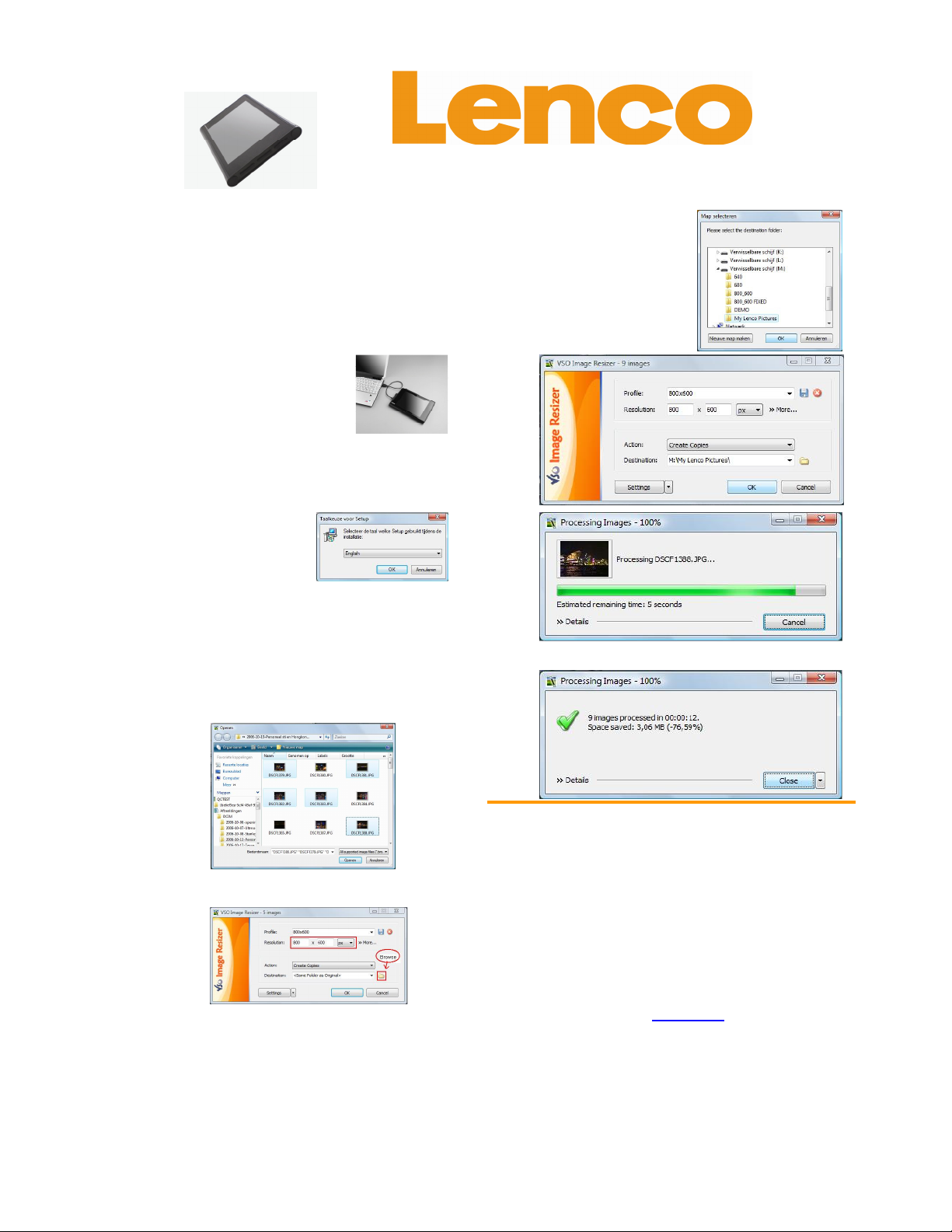
Installation of the resizing software – Instruction
To enjoy maximal amount of pictures at the best quality on
your Lenco digital photo album DPA-800 we recommend
you to resize the pictures while you place them on your
DPA-800. Follow the following steps to install the software
on your computer.
1. Connect the DPA-800 with the computer.
By using the USB cable.
Slide the ON / OFF switch
in ON position.
2. After approximately 10
seconds the computer will
recognize the DPA-800 as
a removable disc, go to my
computer and select the removable disc.
3. Open the folder “DEMO”
4. Double click on the icon
vso_image_resizer2_setup_lenco_2.2.1.2.exe
to start the installation.
5. Select your
language
6. Read the instruction
carefully for correct
installation of the
resizing software.
7. Once the installation is complete press Finish to
exit the installation wizard of the resizing
software.
Basic operation of the resizing software – Instruction
1. Connect the DPA-800 with the computer
By using the USB cable
2. Start the software.
3. Select the photo’s which need to be resized.
4. Select the desired resolution after resizing
(recommend is 800 X 600 Px).
5. Action: need to be set as “Create Copies”.
6. Destination: select “browse”
QUICK-GUIDE Basic operations DPA-800
Monteren van de aandrijfriem
7. Select the DPA-800 and
desired folder on the
unit, confirm by pressing
OK.
8. Press OK again and the
software will start to
resize the selected
photos on to your DPA-
800.
9. Press close to close the resizing software.
Note:
The DPA-800 will boot with a preset slideshow. To stop
the slideshow long press Main Display button.
While viewing photo’s it is possible to view the photo
comment. When this option is set, the comment is visible
at the bottom side of the LCD display. When there is no
comment available there will only appear a black bar.
The DPA-800 is a photo viewer only so always save a
copy of the photo’s installed on the DPA-800 on your
computers hard disc to prevent the risk of losing any.
Lenco is not responsible for damaged or lost photos
For information and support, www.lenco.eu
