Page 1

LEICA M
Anleitung / Instructions
Leica Camera AG I Oskar-Barnack-Straße 11 I 35606 SOLMS I DEUTSCHLAND
Telefon +49 (0) 6442-208-0 I Telefax +49 (0) 6442-208-333 I www.leica-camera.com
93 455 II/13/GX/ D
Page 2

5
7
27 28
6
4
3
2
2
26
25
24
23
29
30
31
22
21
8
20
1
32
33
34
36
13
12
11
35
14
37
10a
10
14a
10c
10b
16
41
16a
9
17
15
18
19 38
Markenzeichen der Leica Camera Gruppe/® Registriertes Warenzeichen
Trademark of the Leica Camera Group/® Registered Trademark
© 2013 Leica Camera AG
40
39
Page 3
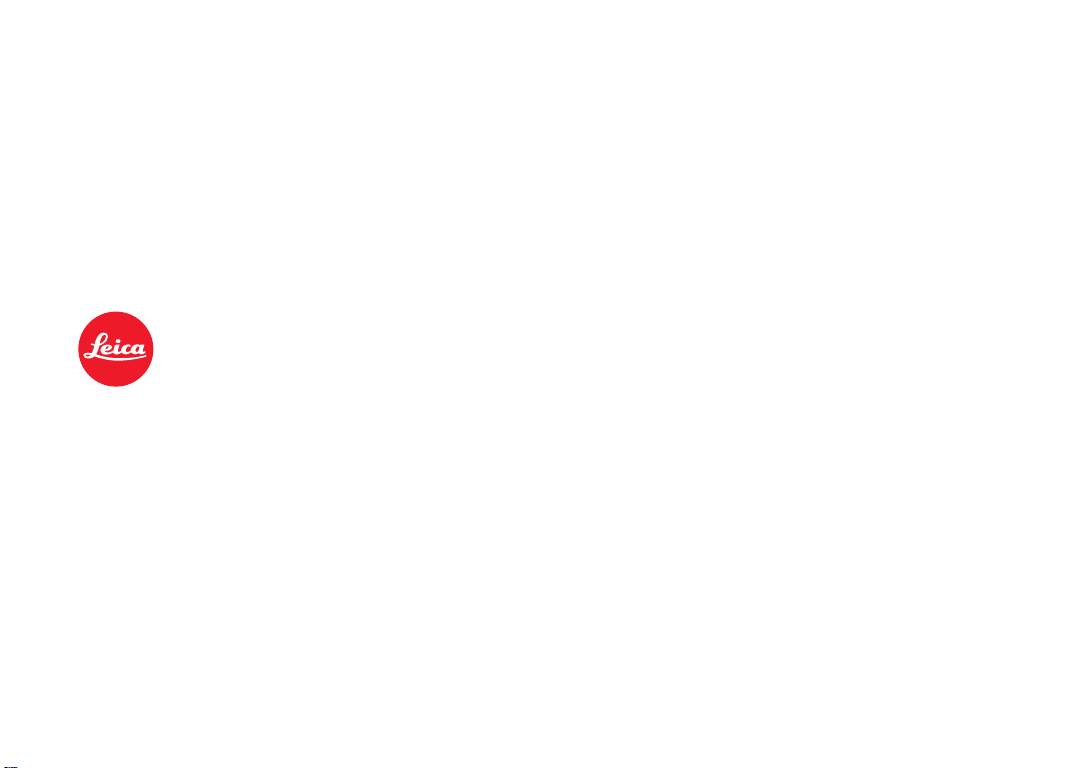
LEICA M
Instructions
129
Page 4
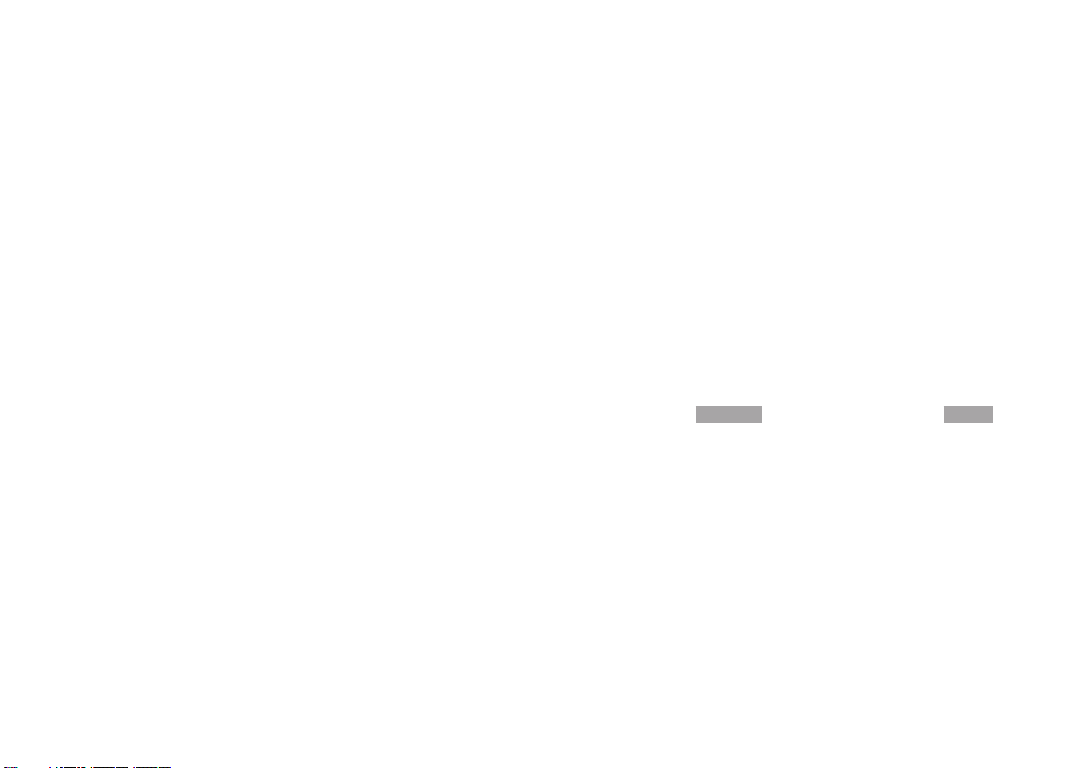
FOREWORD
Dear Customer,
Leica would like to thank you for purchasing the Leica M and
congratulate you on your choice. With this unique digital view and
rangefinder camera, you have made an excellent choice.
We wish you a great deal of pleasure and success using your new
Leica M.
In order to make best use of all the opportunities offered by this high
performance camera, we recommend that you first read these
instructions.
Notes:
•Leica is constantly working on developing and optimizing the Leica M.
As many functions on digital cameras are controlled by software,
improvements and extensions to the range of functions may need
to be installed on the camera at a later date. To do this, Leica
releases what are known as firmware updates at irregular intervals.
The cameras always have the latest firmware version when
shipped, and you can also download it easily from our home page
and install it on your camera.
If you register as an owner on the Leica Camera home page, you
will receive a newsletter informing you when a new firmware
update is available.
Further information on registration and firmware updates for your
Leica M, as well as any amendments and additions to the details
provided in the manual, can be found in the "Owners' Login" area
at: https://owners.leica-camera.com
You can tell whether your camera is running the latest firmware
version by selecting
see p. 154, 246).
•Before using your Leica M for the first time, please check that the
accessories supplied are complete.
Firmware in the main menu (page 5, SETUP ,
130
Page 5
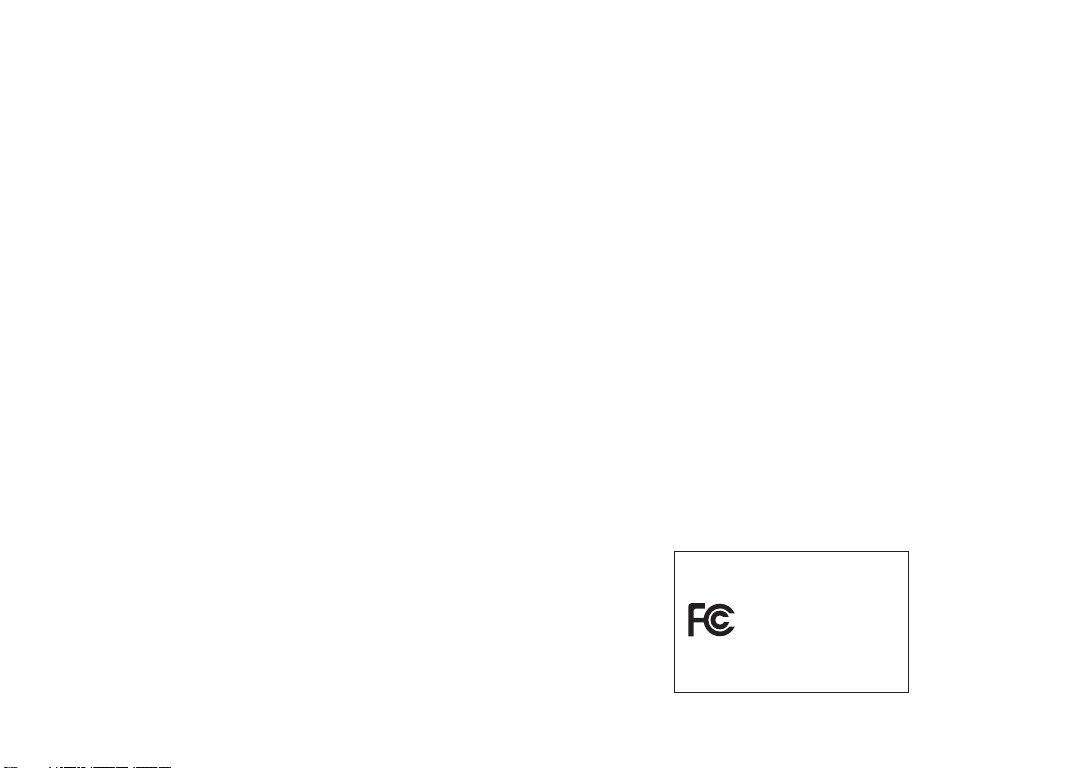
This is a Class B product based on the standard of the Voluntary Control
Council for Interference from Information Technology Equipment (VCCI).
If this is used near a radio or television receiver in a domestic environment, it
may cause radio interference. Install and use the equipment
according to the instruction manual.
FCC Note: (U. S. only)
This equipment has been tested and found to comply with the limits for a
Class B digital device, pursuant to Part 15 of the FCC Rules. These limits are
designed to
residential installation. This equipment generates, uses, and can radiate radio
frequency energy and, if not installed and used in accordance with the
instructions, may cause harmful interference to radio communications.
However, there is no guar antee that interference will not occur in a particular
installation. If this equipment does cause harmful interference to radio or
television reception, which can be determined by turning the equipment off
and on, the user is encouraged to try to correct the interference by one or
more of the following measures:
•Reorientorrelocatethereceivingantenna.
•Increasetheseparationbetweentheequipmentandreceiver.
•Connecttheequipmentintoanoutletonacircuit
which the receiver is connected.
•Consultthedealeroranexperiencedradio/TVtechnicianforhelp.
provide reasonable protection against harmful interfer
different from that to
ence in a
FCC Caution:
To assure continued compliance, follow the attached installation instructions
and use only shielded inter face cables with ferrite core when connecting to
com put er or peripheral devices. Any changes or modifications not expressly
approved by the party responsible for compliance could void the user’s
authority to operate this equipment.
Trade Name: LEICA
Model No.: LEICA M (Typ 240)
Responsible party/
Support contact: Leica Camera Inc.
1 Pearl Count, Unit A
Allendale, New Jersey 07401
Tel.: +1 201 995 0051
Fax: +1 201 995 1684
technicalinfo@leicacamerausa.com
This device complies with Part 15 of the FCC Rules. Operation is subject
to the following two conditions: (1) This device may not cause harmful
interference, and (2) this device must accept any interference received,
including interference that may cause undesired operation.
This Class B digital apparatus complies with Canadian ICES-003
LEICA M (Typ 240)
Tested To Comply
With FCC Standards
131
FOR HOME OR OFFICE USE
Page 6
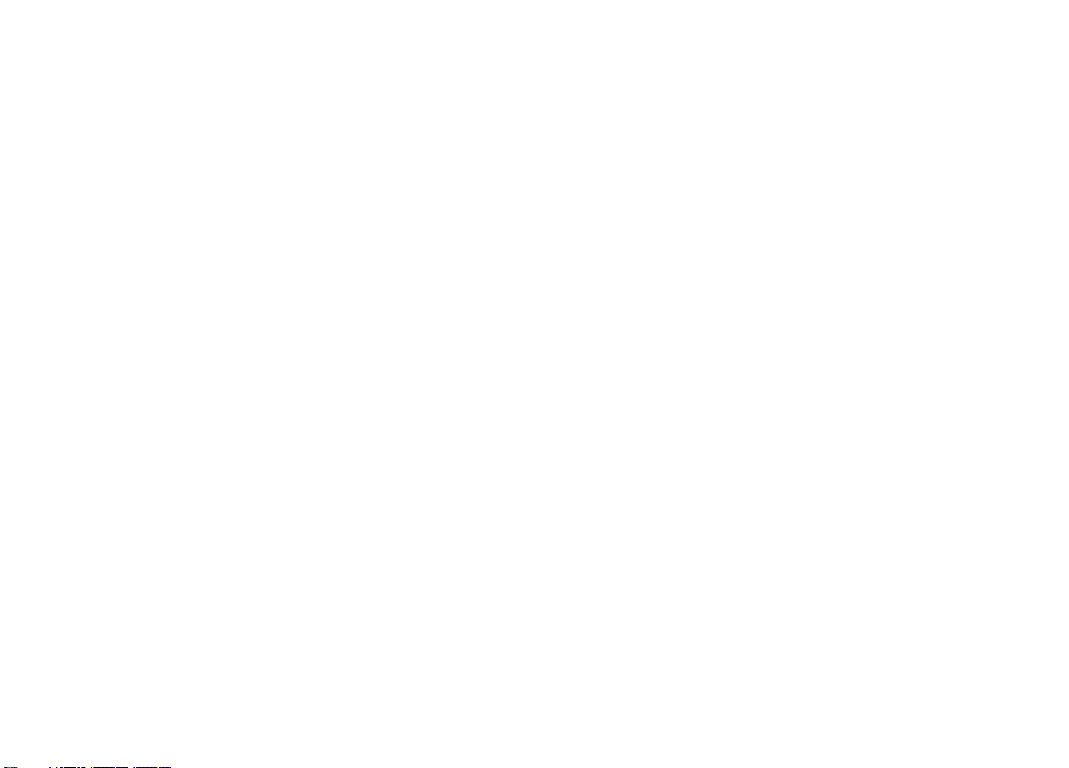
CONTENTS
Foreword ...........................................................................................130
Warning messages ........................................................................... 134
Legal information .............................................................................. 134
Disposal of electrical and electronic equipment ..................................135
Designation of parts ...........................................................................136
Quick guide....................................................................................... 138
Detailed guide ....................................................................................140
Preparations ....................................................................................140
Attaching the carrying strap ..........................................................140
Charging the battery .....................................................................141
Replacing the battery and memory card ........................................144
Leica M lenses .............................................................................147
Attaching the lens .....................................................................149
Detaching the lens ....................................................................149
The most important settings / controls ..........................................150
Turning the camera on and off ......................................................150
The shutter release .......................................................................151
Serial exposures ........................................................................152
Shutter speed dial ........................................................................153
Menu control ................................................................................154
Presets ..............................................................................................158
Basic camera settings .....................................................................158
Menu language .............................................................................158
Date and time...............................................................................158
Automatic power off .....................................................................160
Signal tones .................................................................................161
Basic picture settings ......................................................................162
Turninglens type identification on and off ......................................162
Compression rate/file format .......................................................163
Resolution ....................................................................................163
White balance...............................................................................165
ISO sensitivity ...............................................................................167
Picture properties / Contrast, sharpness, color saturation ...........169
Film styles ................................................................................... 170
Working color space .....................................................................170
Bright line view and range finder ...................................................171
The monitor ..................................................................................173
Live view mode ............................................................................174
132
Page 7
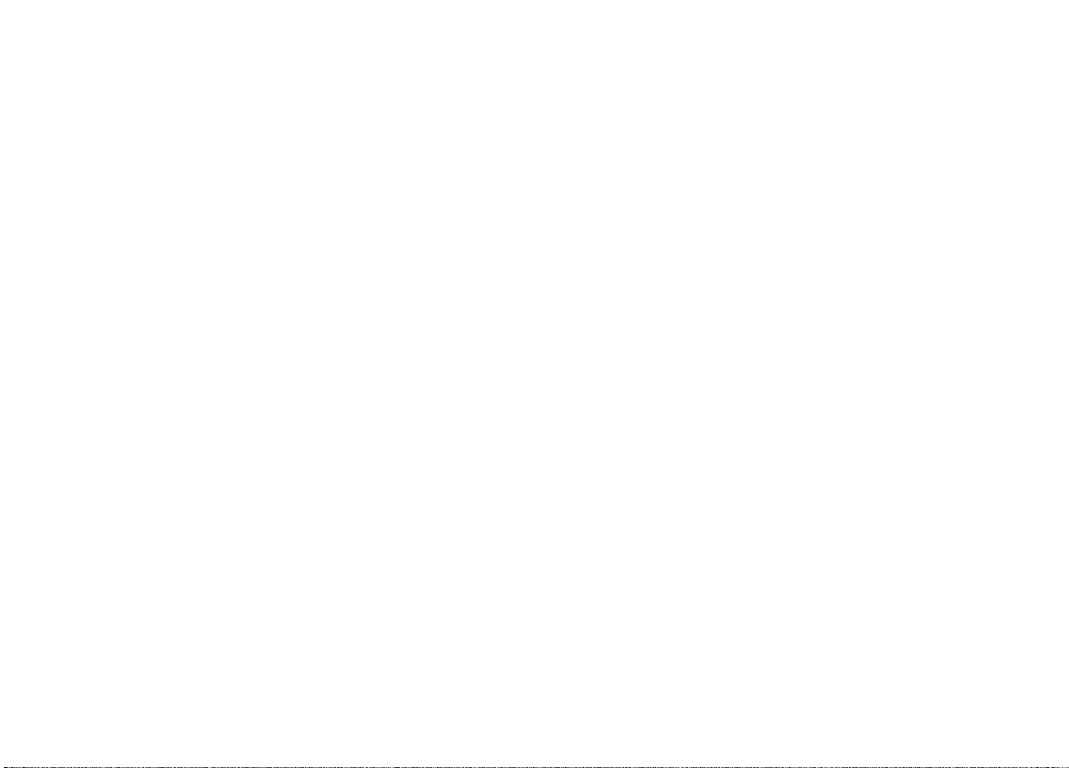
Range measurement .....................................................................175
With the optical range finder .....................................................175
With the monitor in live view mode ............................................177
By identifying in focus subject details in the monitor ..................178
Turning the exposure meter on/off ...............................................179
Exposure metering methods ........................................................180
Exposure modes ...........................................................................182
Aperture priority ........................................................................182
Exposure lock .........................................................................183
Exposure compensation ..........................................................184
Automatic bracketing .................................................................186
Manual exposure setting ............................................................188
The B setting / The T function ...................................................188
Values above and below the metering range .................................189
Flash mode ..................................................................................190
Additional functions.........................................................................196
Video clips ...................................................................................196
Sound recording ...........................................................................197
Taking photographs with the self-timer ..........................................198
Marking image files for copyright protection .................................198
Recording the shooting location using GPS ...................................198
Spirit level ...................................................................................201
User / application specific profiles ..............................................201
Resetting all custom settings ........................................................203
Additional functions.........................................................................216
Folder management ......................................................................216
Formatting the memory card .........................................................218
Transferring data to a computer ....................................................219
®
Adobe
Photoshop® Lightroom® ..................................................222
Leica Image Shuttle
®
...................................................................222
Working with DNG raw data ..........................................................222
Installing firmware updates ...........................................................223
Miscellaneous ...................................................................................224
Leica M system accessories ............................................................224
Spare parts .....................................................................................227
Safety and care instructions ...............................................................228
General precautionary measures .....................................................228
Care instructions .............................................................................230
Cleaning the sensor / dust detection ..............................................234
Storage ...........................................................................................236
Malfunctions and their resolution .......................................................236
Appendix ...........................................................................................238
Displays ..........................................................................................238
Menu options ..................................................................................246
Index .................................................................................................248
Review mode...................................................................................204
Technical data .................................................................................. 250
Leica addresses ................................................................................254
133
Page 8
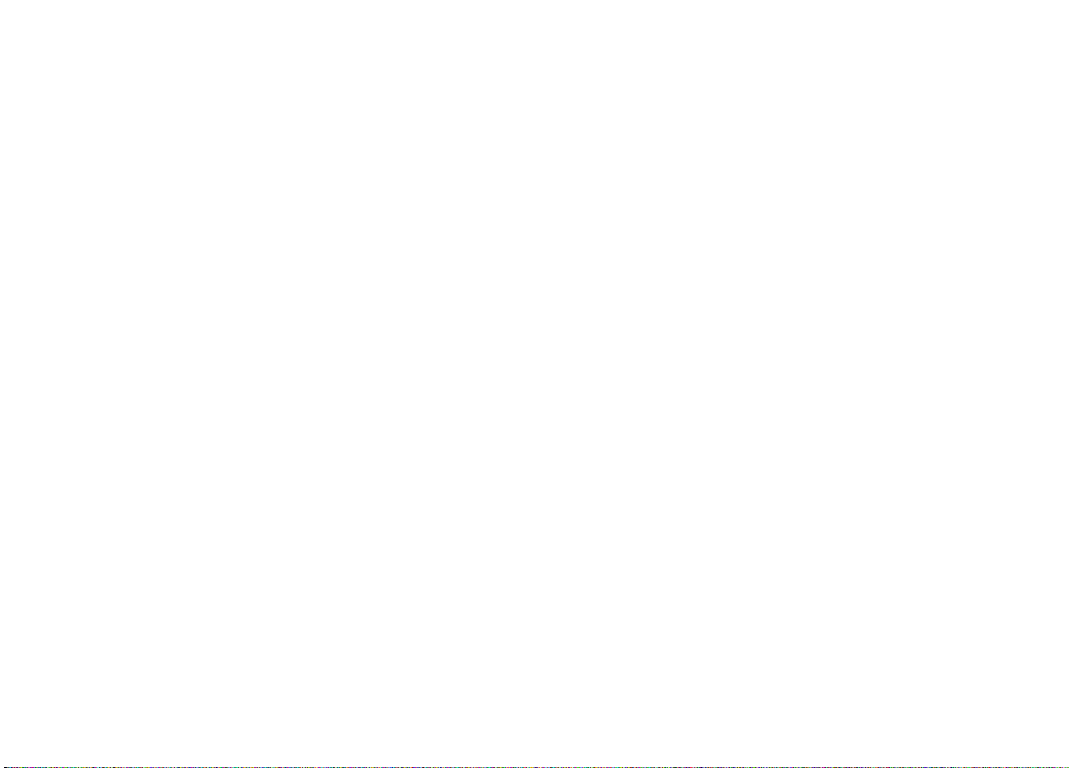
The CE identification of our products documents compliance
with the fundamental requirements of the valid EU directives.
WARNING MESSAGES
•Modern electronic elements react sensitively to electrostatic
discharge. As people can easily pick up charges of tens of
thousands of volts, by walking on synthetic carpets for example, a
discharge can occur when you touch your Leica M, particularly if it
is placed on a conductive surface. If only the camera housing is
affected, this discharge is harmless to the electronics. However,
despite built-in safety circuits, the outer contacts, such as the
battery or rear panel contacts, should not be touched if at all
possible for safety reasons.
•For any cleaning of the contacts, do not use an optical micro-fiber
cloth (synthetic); use a cotton or linen cloth instead. Before
touching the contacts, you can make sure you discharge any
electrostatic charge by deliberately touching a heating or water
pipe (conductive, earthed material). You can also avoid soiling and
oxidization of the contacts by storing your Leica M in a dry place
with the lens or bayonet cover fitted.
•You should use only the recommended accessories to prevent
faults, short circuits or electric shock.
•Do not attempt to remove parts of the body (covers); specialist
repairs can be carried out only at authorized service centers.
LEGAL INFORMATION
•Please ensure that you observe copyright laws. The recording and
publication of pre-recorded media such as tapes, CDs, or other
published or broadcast material may contravene copyright laws.
•This also applies to all of the software supplied.
•The SD, HDMI, and USB logos are registered trademarks.
•Other names, company or product names referred to in this
manual are trademarks or registered trademarks of the relevant
companies.
134
Page 9
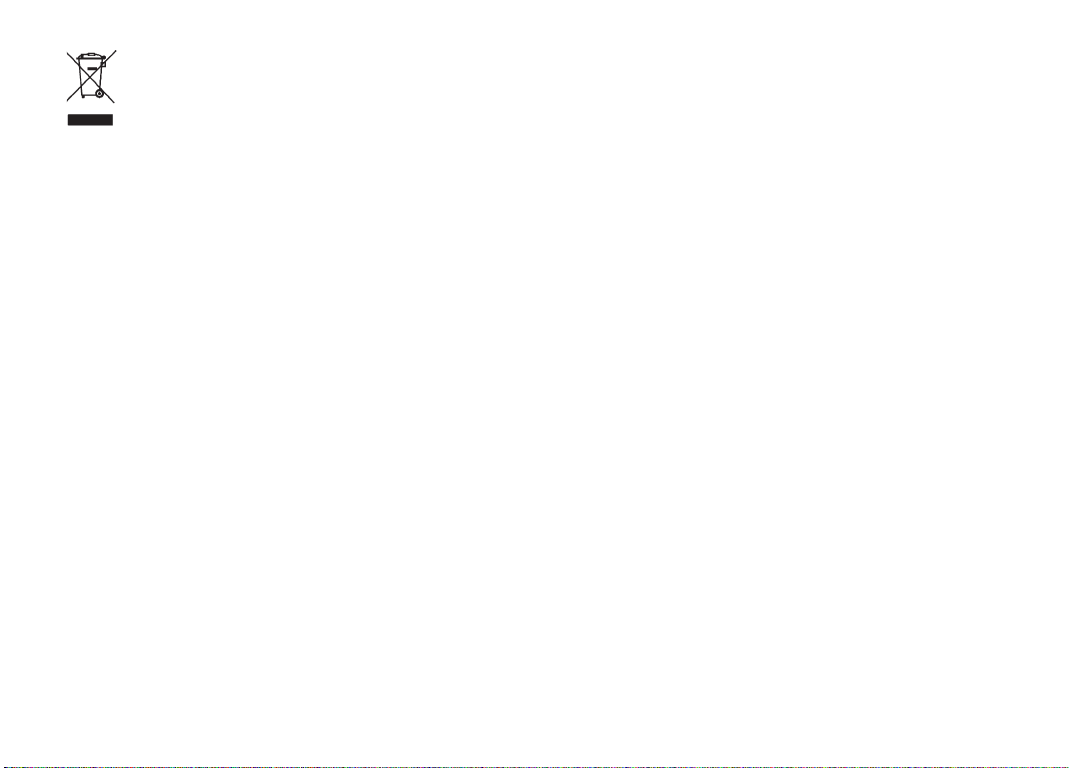
DISPOSAL OF ELECTRICAL AND
ELECTRONIC EQUIPMENT
(Applies within the EU, and for other European countries
with segregated waste collection systems)
This device contains electrical and/or electronic components and
should therefore not be disposed of in general household waste.
Instead it should be disposed of at a recycling collection point
provided by the local authority. This costs you nothing. If the device
itself contains replaceable (rechargeable) batteries, these must be
removed first and, if necessary, also be disposed of in line with the
relevant regulations.
You local authority or waste disposal authority, or the shop where you
bought this device, can provide you with further information on this
issue.
135
Page 10
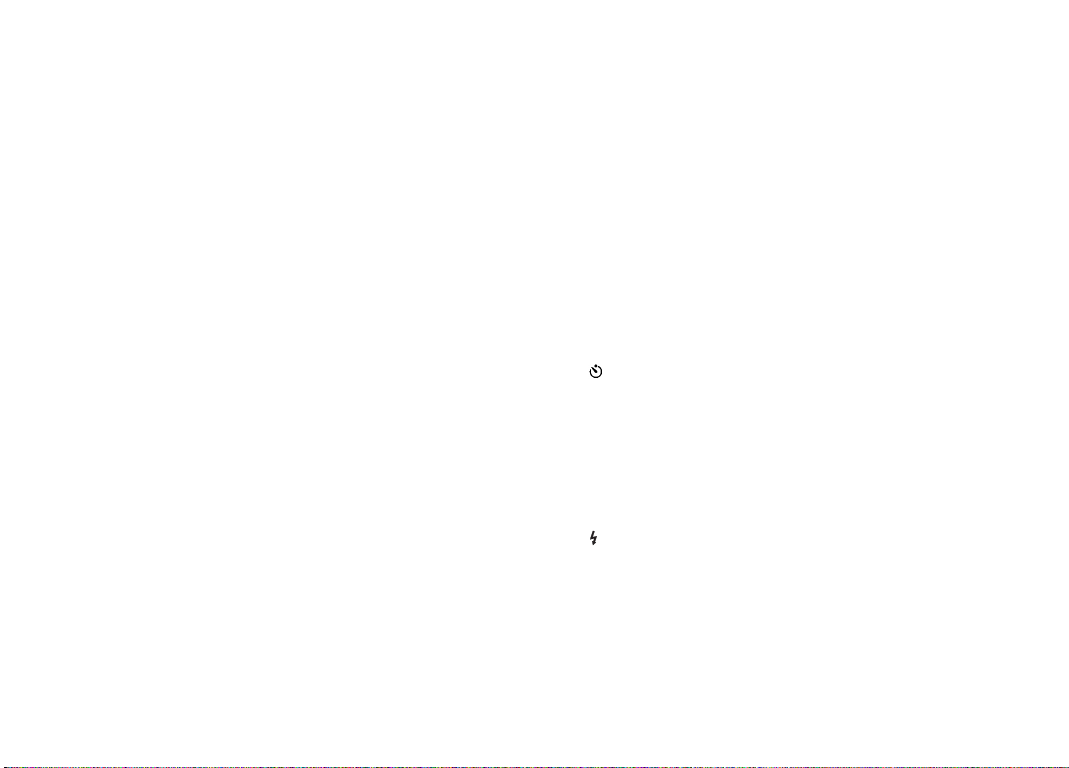
DESIGNATION OF PARTS
Figures in the front and rear cover pages
Front view
1. Lens release button
2. Eyes for carrying strap
3. Focusing button
4. Range finder viewing window
5. Brightness sensor
6. Viewfinder viewing window
7. Self-timer LED
8. Bottom cover locking point
1
Leica M lenses with viewfinder attachment cover the brightness sensor.
Information about functions with these and other lenses can be found in the
"Displays / In the viewfinder", p. 238, and "Leica M lenses, p. 147 sections.
1
Top view
9. Microphone
10. Fixed ring with
a. Index for range setting
b. Depth of field scale and
c. Red index button for changing lenses
11. Aperture setting ring
12. White index point for aperture setting
13. Lens hood
14. Focusing ring with
a. Recessed grip
15. Main switch with detent positions for
–
OFF (camera turned off)
–
S (single pictures)
–
C (continuous pictures)
–
(self-timer)
16. Shutter release with
a. Thread for cable release
17. Video shutter release
18. Time setting dial with detent positions for
–
A for automatic shutter speed control
– Shutter speeds
–
B (long-time exposure)
–
Flash sync speed (1/
1
/
- 8s (inc. intermediate values)
4000
s)
180
19. Flash unit shoe
136
Page 11
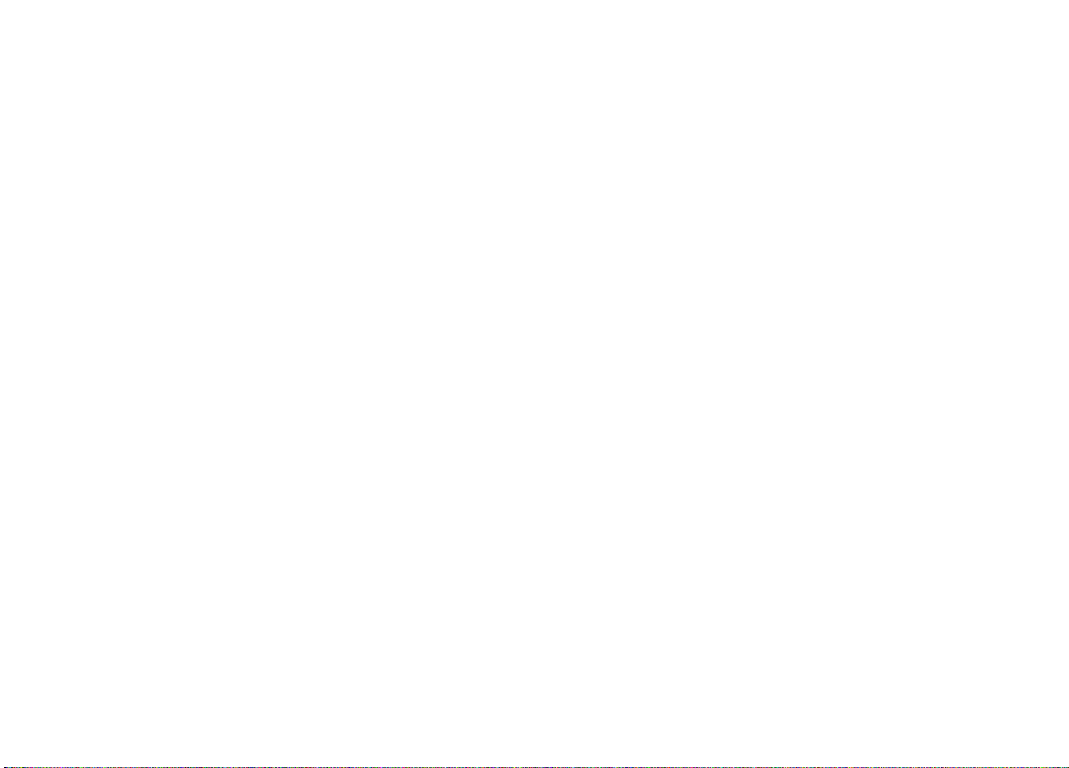
Rear view
20.
SET button
– For calling up the picture parameters menu
– For calling up sub-menus the menu system
– For applying settings/functions selected in sub-menus
21.
MENU button for calling up and exiting the main menu and
sub-menus
22.
ISO button for calling up the sensitivity setting
23.
DELETE button for selecting the delete function
24.
PL AY button
– For activating (continuous) review mode
– To return to full-screen display
25.
LV button for turning live view mode on and off
26. Viewfinder window
27. Socket for external electronic viewfinder / microphone adapter
(cover removed)
28. Brightness sensor for monitor
29. Setting dial
– For navigating in the menus
– For setting the selected menu options / functions
– For setting an exposure compensation value
– For enlarging/reducing pictures viewed
– For scrolling through the picture memory
30. Direction pad
– For navigating in the menus
– For setting the selected menu options / functions
– For scrolling through the picture memory
31.
INFO button
– For displaying picture settings/data
– For displaying picture data during picture review
– For applying settings
32. Speaker
33. LED for indicating picture mode / recording data
34. Monitor
Bottom view
(with bottom cover fitted)
35. Locking toggle for bottom cover
36. Tripod thread A ¼, DIN 4503 (¼")
37. Bottom cover
1
(with bottom cover removed)
38. Socket for multifunction M hand grip
39. Memory card slot
40. Battery compartment
41. Battery locking slider
1
1
Available as accessory, see p. 226
137
Page 12
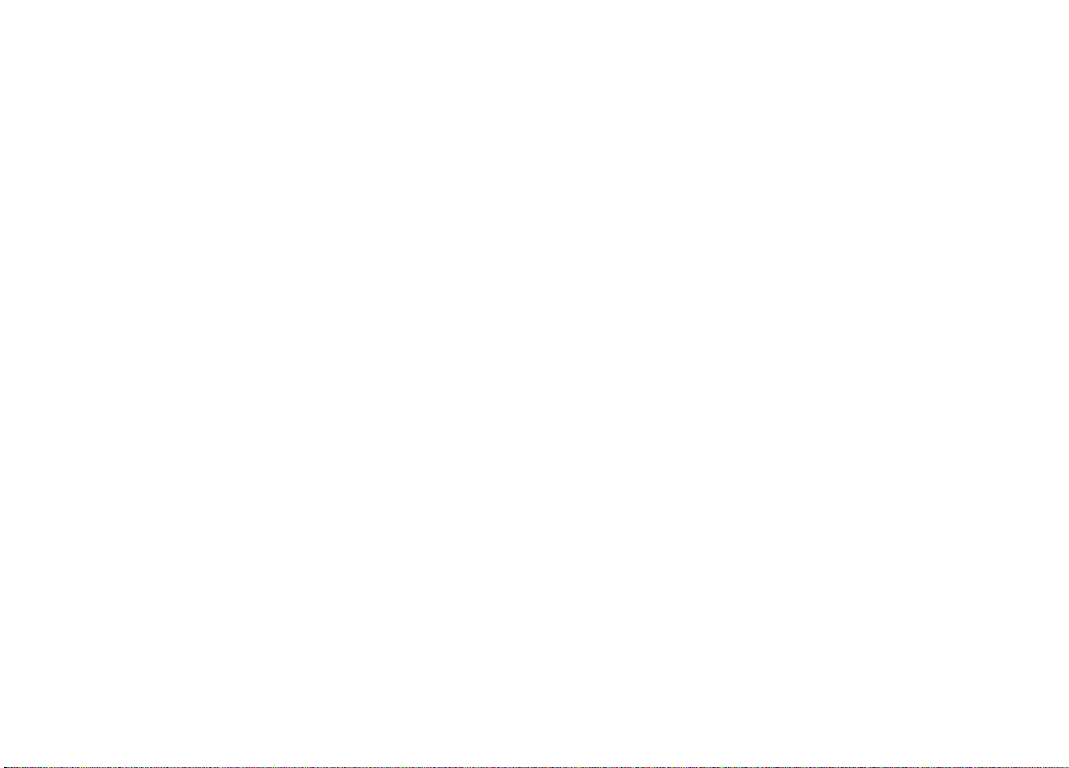
QUICK GUIDE
YOU WILL NEED THE FOLLOWING ITEMS:
– Camera
– Battery
– Memory card (not supplied)
– Charger and mains cable
138
Page 13
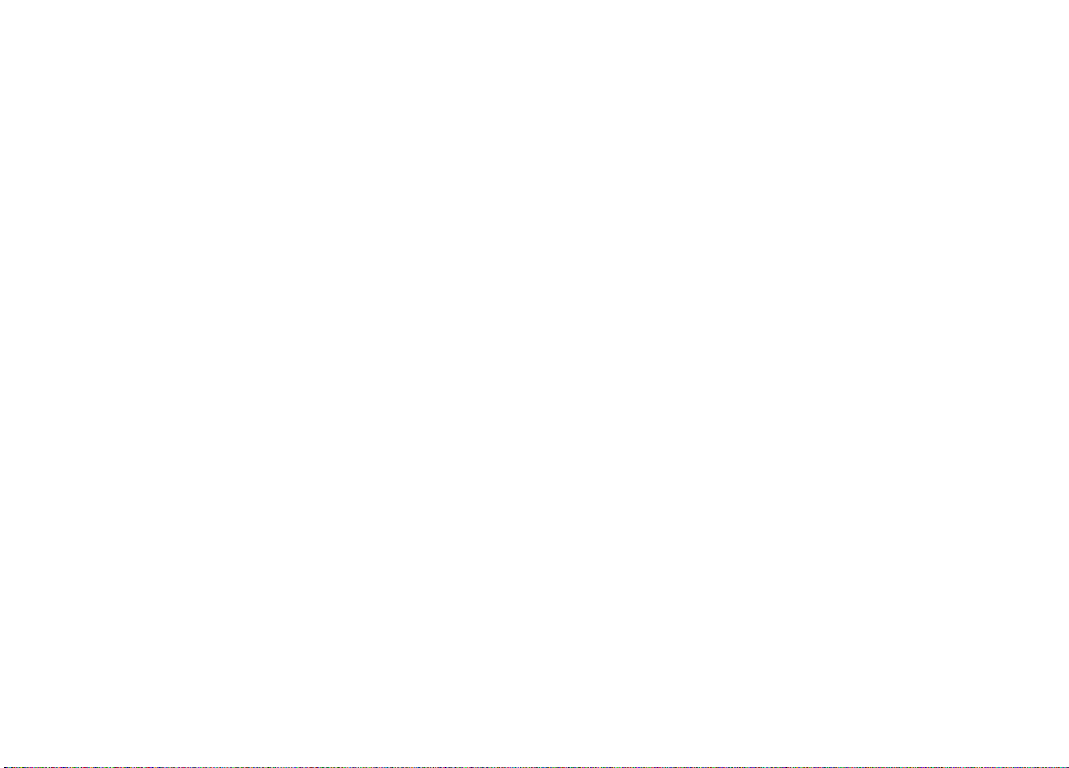
PREPARATIONS
1. Charge the battery (see p. 141)
2. Insert the battery (see p. 144)
3. Insert the memory card (see p. 146)
4. Turn on the camera (see p. 150)
5. Set the menu language (see p. 158)
6. Set the date and time (see p. 158)
7. Format the memory card, if necessary (see p. 218)
VIEWING PICTURES
The camera is preset to display the last picture automatically for a
short time (see p. 204).
You can turn on review mode (for an unlimited period) at any time
using the
To view different pictures, press left or right on the direction pad (see
p. 210).
To enlarge the picture turn the setting dial to the right (see p. 211).
PL AY button (see p. 204).
TAKING PHOTOGRAPHS
8. Attach the lens (see p. 149)
9. Set the shutter speed dial to A (see p. 153)
10. Set the subject focus (see p. 174)
11. Turn on the camera (see p. 150)
12. Turn on exposure metering (see p. 151)
13. Correct the exposure, if necessary (see p. 182)
14. Release the shutter (see p. 151)
Note:
For details of how to shoot videos, see p. 196
DELETING PICTURES
Press the DELETE button and follow the instructions in the monitor
(see p. 212).
139
Page 14
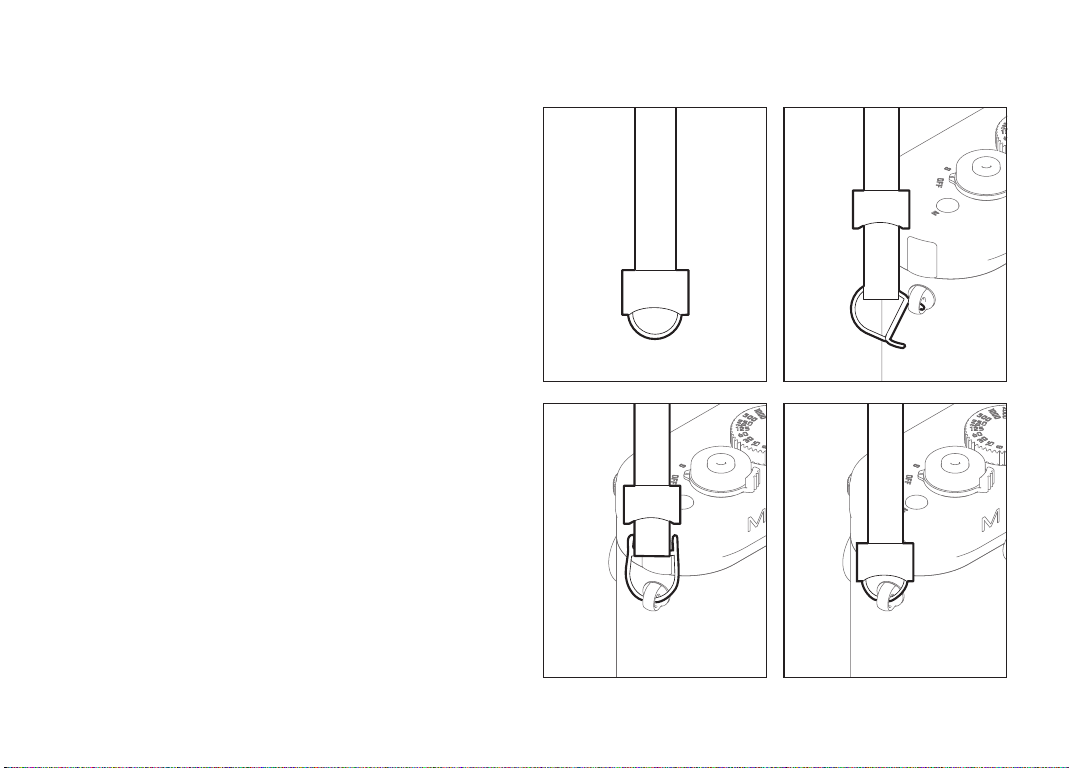
DETAILED GUIDE
PREPARATIONS
ATTACHING THE CARRYING STRAP
140
Page 15
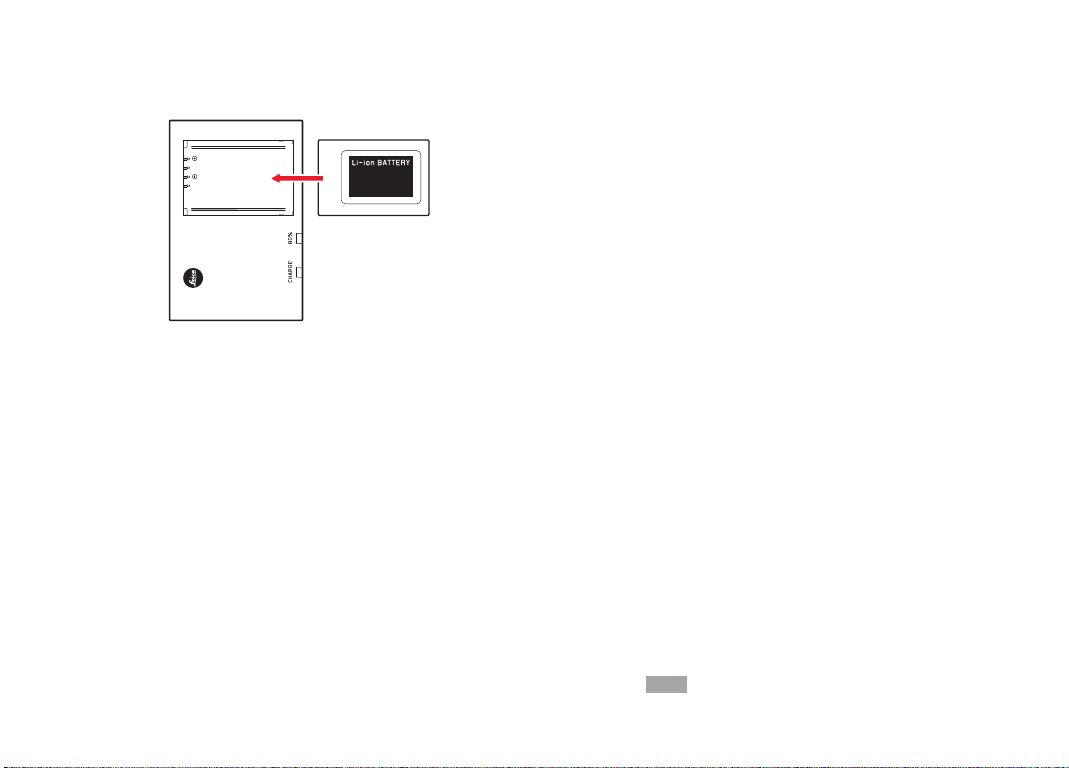
CHARGING THE BATTERY
The Leica M is powered by a lithium ion battery.
•The green LED marked CHARGE starts fl ashing to confi rm that
charging is in progress. As soon as the battery has charged to at
4
least
/5 of its capacity, the yellow LED marked 80% also lights up.
When the battery if fully charged, the green LED also changes from
fl ashing to continuously lit.
Note:
The
80% LED lights up after around 2 hours due to the charging
characteristics.
The charger should then be disconnected from the mains. There is
therefore no risk of overcharging.
1
(in live view / Classic mode)
141
Page 16
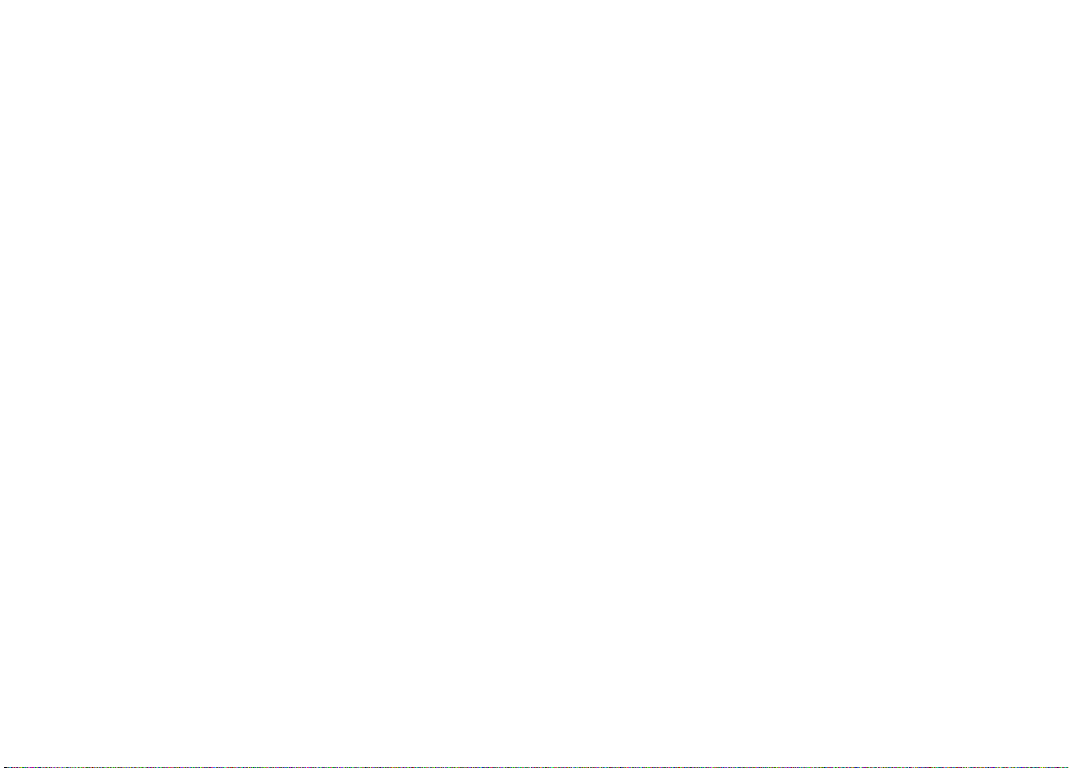
Attention:
•Only the battery type specified and described in this manual
(order no. 14 499), or battery types specified and described by
Leica Camera AG, may be used in this camera.
•These batteries may only be used in the units for which they are
designed and may only be charged exactly as described below.
•Using this battery contrary to the instructions and using nonspecified battery types can result in an explosion under certain
circumstances.
•The batteries may not be exposed to heat, sunlight, humidity or
moisture for long periods. Likewise, the batteries may not be
placed in a microwave oven or a high pressure container as this
results in a risk of fire or explosion.
•A safety valve in the battery guarantees that any excess pressure
caused by improper handling is discharged safely.
•Only the charger specified and described in this manual (order no.
14 494) is to be used. The use of other chargers not approved by
Leica Camera AG can cause damage to the batteries and, in
extreme cases, can cause serious or life-threatening injuries.
•The charger supplied should be used exclusively for charging this
battery type. Do not attempt to use it for other purposes.
•The car charging cable supplied may never be connected while the
charger is connected to the mains.
•Ensure that the mains outlet used for charging is freely accessible.
•The battery and charger may not be opened. Repairs may only be
carried out by authorized workshops.
142
Page 17
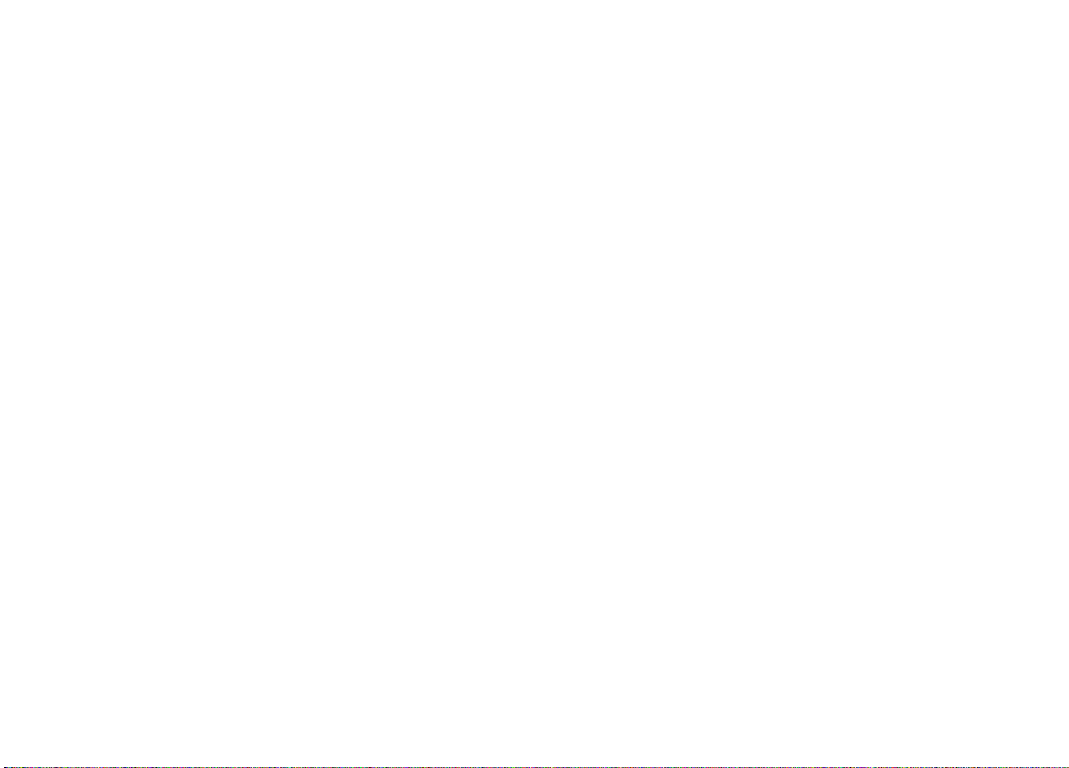
Notes:
•The battery should be charged before the Leica M is used for the
first time.
•The battery must have a temperature of 10°-30°C to be charged
(otherwise the charger will not turn on, or will turn off again).
•Lithium ion batteries can be charged at any time, regardless of
their current charge level. If a battery is only partly discharged
when charging starts, it is charged to full capacity faster.
•The batteries warm up during the charging process. This is normal
and not a malfunction.
•If the two LEDs on the charger flash rapidly (> 2Hz) after starting
charging, this indicates a charging error (e.g. maximum charging
time exceeded, voltages or temperatures outside the permitted
ranges, or short circuit). In this case, disconnect the charger from
the mains and remove the battery. Ensure that the above
temperature conditions are met and then restart the charging
process. If the problem persists, please contact your dealer, the
Leica office in your country or Leica Camera AG.
•A new battery only reaches its full capacity after it has been fully
charged and – by use in the camera - discharged again 2 or 3
times. This discharge procedure should be repeated every 25
cycles. To maximize the life of the battery, it should not be exposed
to extremely high or low temperatures (e. g. in a stationary vehicle
in summer or winter) for long periods.
•Even when used in optimum conditions, every battery has a limited
service life. After several hundred charging cycles, this becomes
noticeable as the operating times get significantly shorter.
•The battery should be replaced after a maximum of four years, as
its performance deteriorates and reliable operation can no longer
be guaranteed, particularly in cold conditions.
•Defective batteries should be disposed of in line with the applicable
regulations (see p. 231).
•The replaceable battery provides power to a back-up battery which
is permanently fitted in the camera. This back-up battery retains
the set date and time for up to 2 months. If this back-up battery
becomes discharged it must be recharged by inserting the
replaceable main battery. Once the replaceable battery has been
inserted, the full capacity of the back-up battery is recovered after
about a few days. This process does not require the camera to be
turned on.
143
Page 18
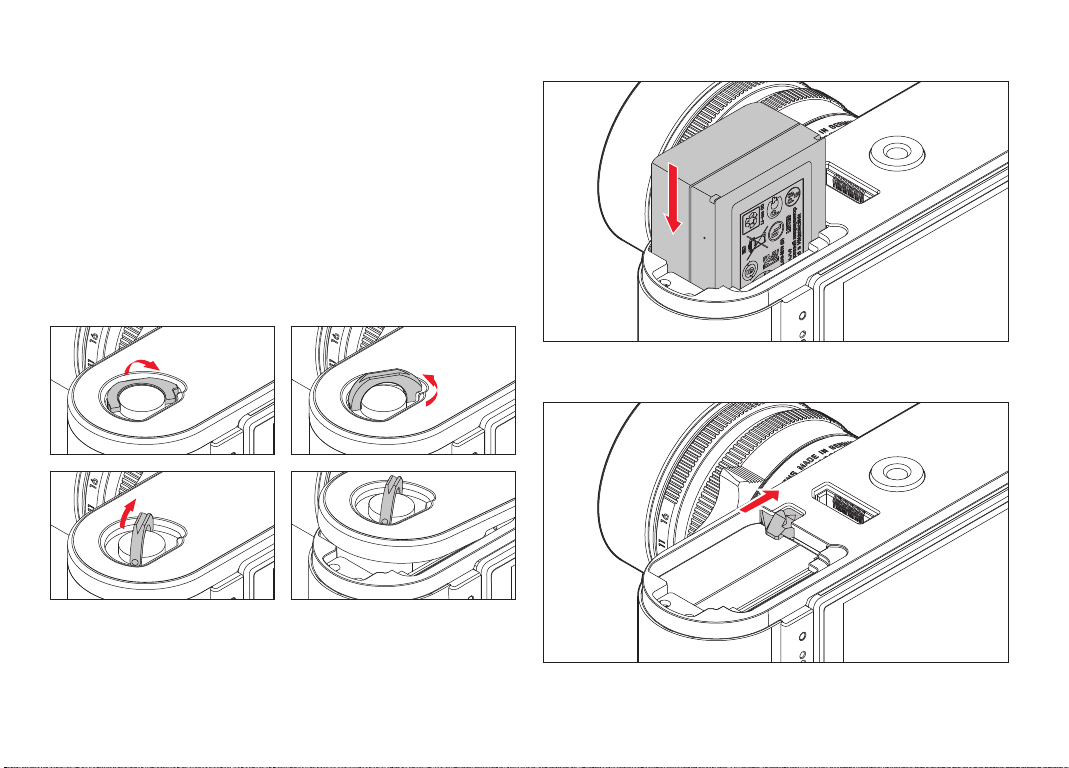
REPLACING THE BATTERY AND MEMORY CARD
Set the main switch (1.18) to
OFF.
Important:
Do not open the bottom cover or remove the memory card or battery
whilst the red LED (33) at the bottom right of the monitor (34) is
fl ashing, indicating picture recording and/or data saving to the card.
Otherwise the unsaved (or not completely saved) picture data may be
lost.
Removing the bottom cover
Inserting the battery
Removing the battery
144
Page 19
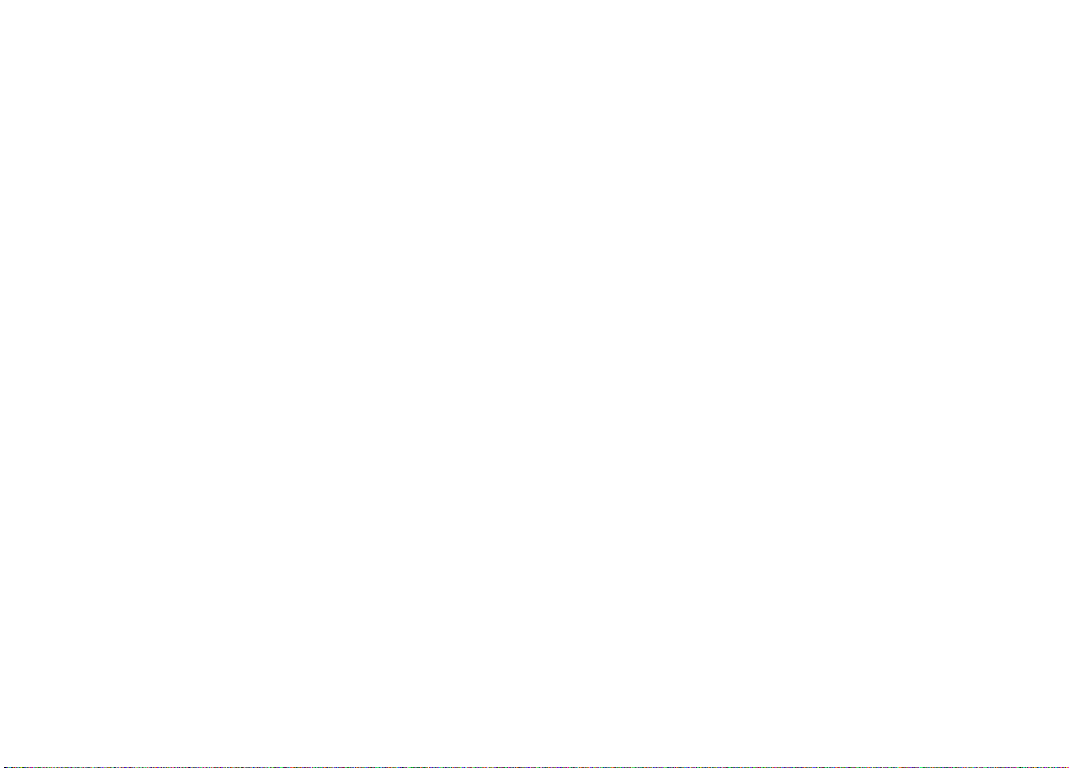
Charge level displays
In picture mode, the battery charge level is displayed in the monitor
(34) by pressing the
INFO button (31).
Notes:
•Remove the battery if you will not be using the camera for a long
period of time.
•A maximum of 2 months after the capacity of a battery left in the
camera is exhausted (see also the last note under “Charging the
battery”, p. 141), the date and time need to be re-entered.
•As the battery capacity deteriorates or if using an older battery,
depending on the function being used warning messages and
displays may appear and functions may be restricted or blocked.
Compatible memory cards
The Leica M saves the pictures on an SD (secure digital), SDHC (high
capacity), or SDXC (eXtended capacity) card.
SD/SDHC/SDXC memory cards are available from various suppliers
and with diff erent capacities and read/write speeds. Particularly
those with high capacities and read/write speeds allow data to be
recorded and retrieved very quickly. The cards have a write protection
switch, which can be used to prevent unintentional storage and
deletion of pictures. This switch takes the form of a slider on the
non-beveled side of the card; in the lower position, marked LOCK, the
data on the card is protected.
Note:
Do not touch the memory card contacts.
145
Page 20
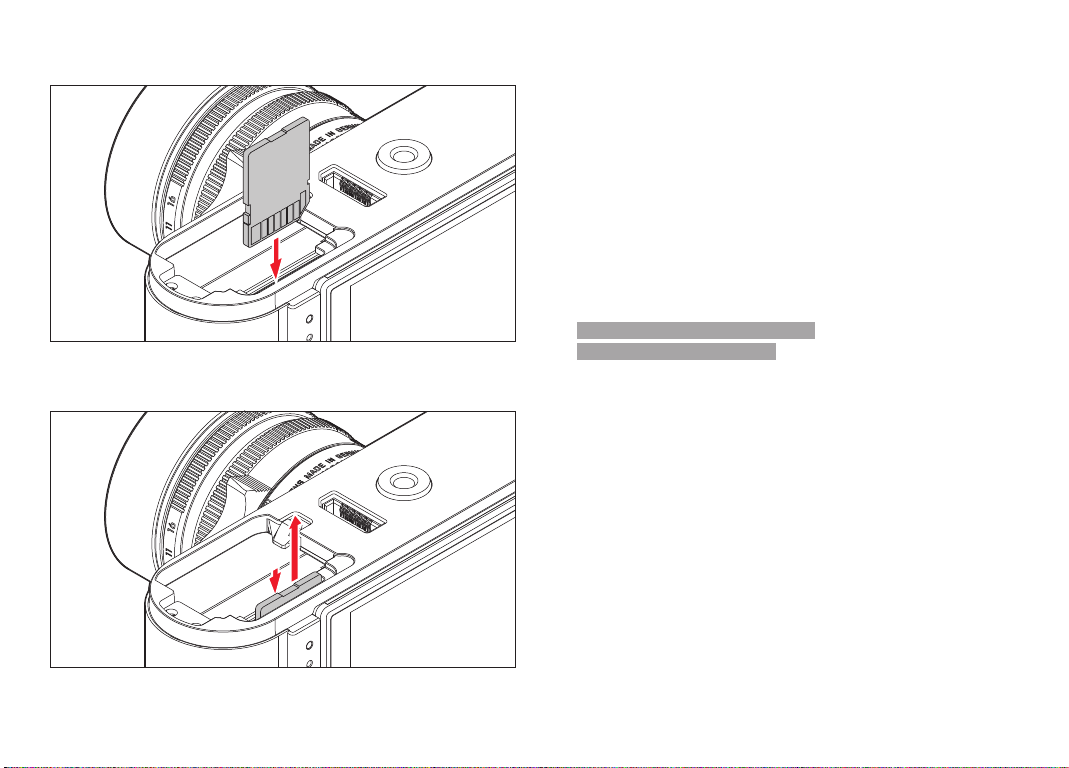
Inserting the memory card
Removing the memory card
Notes:
•The range of SD/SDHC/SDXC cards is too large for Leica Camera AG
to be able to completely test all available types for compatibility
and quality. Although using other card types is not likely to damage
the camera or the card, some "no name" cards do not comply with
the SD/SDHC/SDXC standards, and Leica Camera AG is unable to
provide any guarantee that they will function correctly.
•Video recordings in particular require a high write speed.
•If the memory card cannot be inserted, check that it is aligned
correctly.
•If you remove the bottom cover or take out the memory card when
the camera is turned on, the monitor displays the corresponding
warning messages instead of the normal displays:
–
Attention Bottom cover removed
– Attention No card inserted.
•As electromagnetic fi elds, electrostatic charge, and defects on the
camera or the card can lead to damage or loss of the data on the
memory card, we recommend that you also transfer the data to a
computer and save it there (see p. 220).
•For the same reason, it is recommended that the card is always
stored in its antistatic cover.
146
Page 21
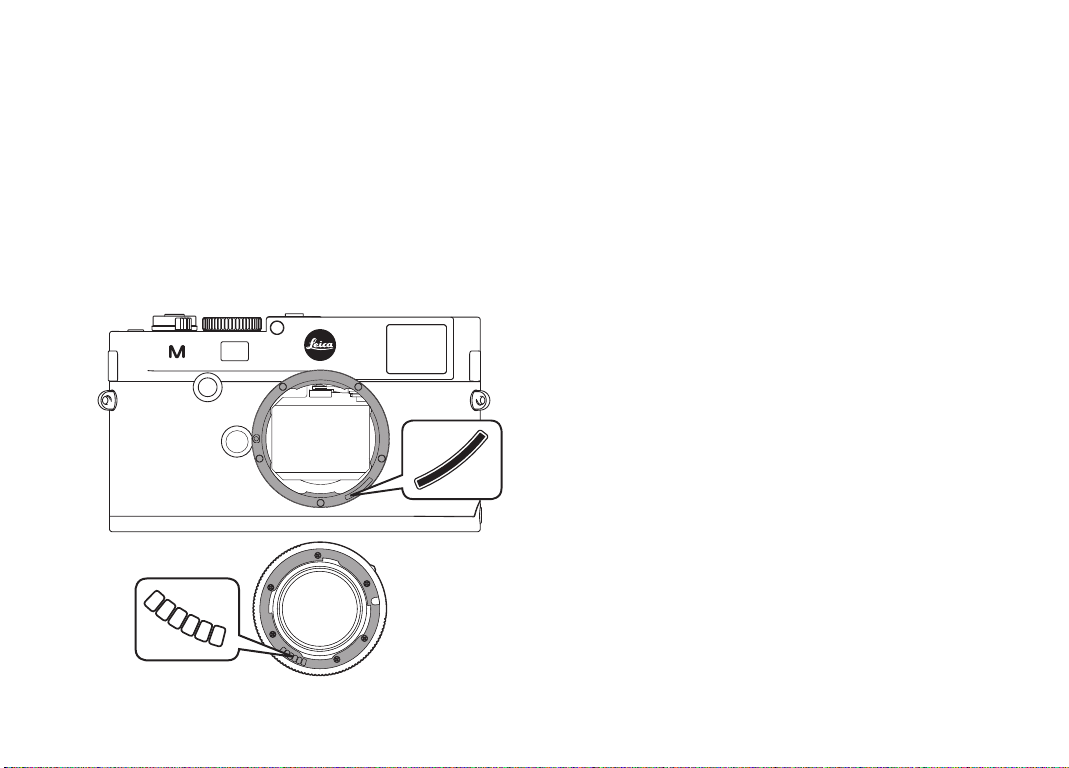
LEICA M LENSES
Generally speaking, most Leica M lenses can be used on the Leica M.
Details on the small number of exceptions and restrictions can be
found in the following notes.
They can be used regardless of the lens features, and whether it does
or does not have 6-bit coding in the bayonet.
Even without this additional feature, i.e. when using Leica M lenses
without identifi cation, the Leica M will deliver excellent pictures in
most situations.
To ensure optimum picture quality in these situations, we recommend
entering the lens type (see p. 162).
Important:
•Cannot be used:
– Hologon 15mm f/8
– Summicron 50mm f/2 with close up.
– Elmar 90mm f/4 with retractable tube (manufactured from
1954-1968)
– Some versions of the Summilux-M 35mm f/4 (not aspherical,
manufactured from 1961-1995, Made in Canada) cannot be
fi tted to the Leica M or will not focus to infi nity. The Leica
Customer Care department can modify these lenses so that they
can be used on the Leica M.
•Can be used but with a risk of damaging the camera or lens:
Lenses with retractable tube can only be used with the tube
extended, i.e. their tube must never be retracted into the Leica M.
This is not the case with the current Macro-Elmar-M 90mm f/4, as
its tube does not protrude into the camera body even when
retracted. It can therefore be used without any restrictions.
147
Page 22
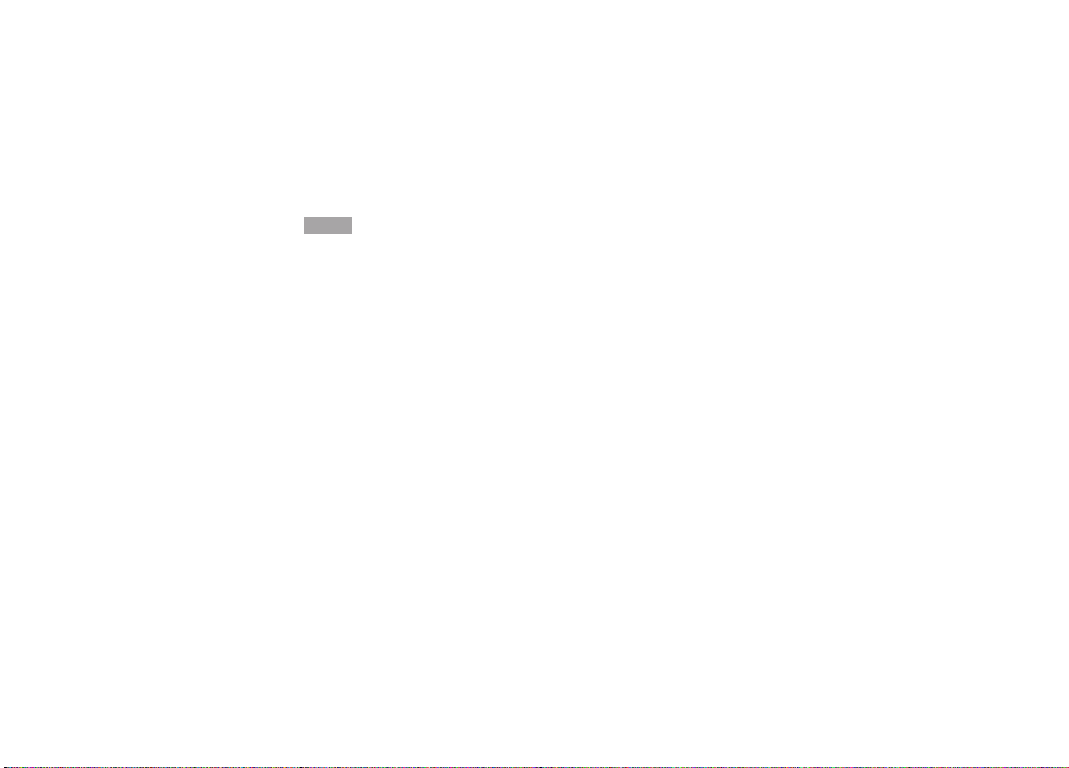
•Can be used with restrictions
Despite the high precision of the rangefinder on the Leica M, exact
focusing with 135mm lenses with an open aperture cannot be
guaranteed due to the very low depth of field. Therefore, stopping
down by at least 2 stops is recommended.
By contrast, live view mode (see p. 173) on the Leica M and the
various setting facilities allow unrestricted use of this lens.
Notes:
•The Leica Customer Care department can upgrade many Leica M
lenses with 6-bit coding (for address, see p. 254).
•In addition to Leica M lenses with and without coding using the
Leica M adapter available as an accessory (see p. 224), Leica R
lenses can also be used on the Leica M.
•Can be used but are excluded from
Classic exposure metering (see
p. 180)
– Super-Angulon-M 21mm f/4
– Super-Angulon-M 21mm f/3.4
– Elmarit-M 28mm f/2.8 with serial nos. before 2 314 921.
148
Page 23
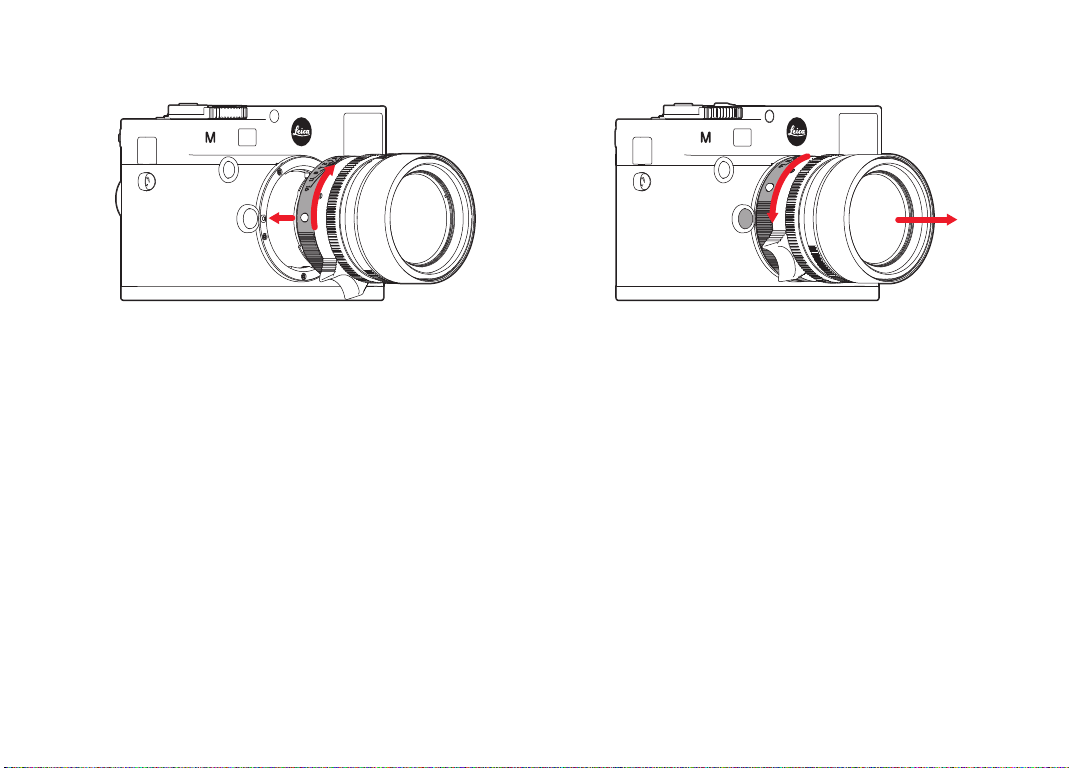
Attaching the lens
Detaching the lens
1. Turn off the camera
2. Hold the lens by the fi xed ring (10).
3. Align the red index button (10b) on the lens with the release
button (1) on the camera housing
4. In this position, insert the lens.
5. Turn the lens slightly to the right, and you will hear and feel it
click into place.
1. Turn off the camera
2. Hold the lens by the fi xed ring (10).
3. Press down the release button (1) on the camera body.
4. Turn the lens to the left until its red index button (10b) is aligned
with the release button.
5. Remove the lens.
Notes:
•Generally: To protect the Leica M against ingress of dust etc. into
the interior of the camera, it is important always to have a lens or a
cover fi tted to the camera body.
•For the same reason, when changing lenses work quickly and in an
environment that is as dust-free as possible.
•Camera or lens rear covers should not be stored in your trouser
pocket as they attract dust that can get into the camera when they
are fi tted.
149
Page 24
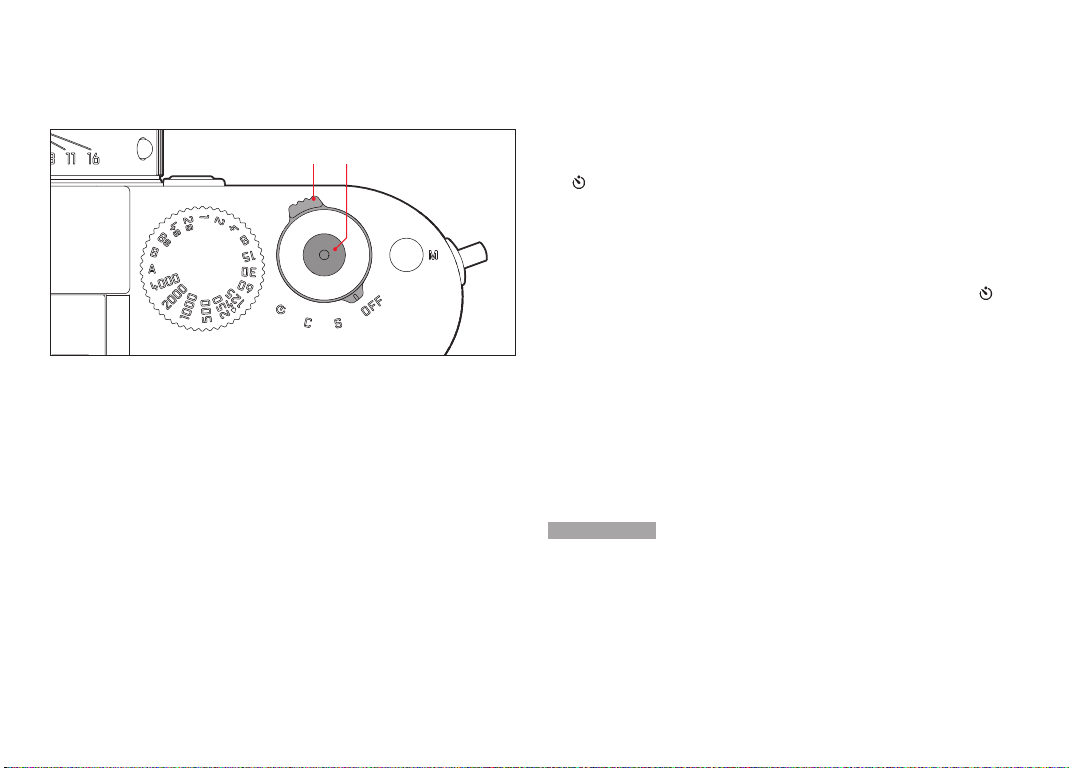
THE MOST IMPORTANT SETTINGS / CONTROLS
TURNING THE CAMERA ON AND OFF
15 16
c. C - Continuous series
A series of pictures are taken for as long as the shutter release is
held down and the capacity of the memory card used and the
internal buff er memory is suffi cient (see "Replacing the memory
card", p. 144). The fi rst 8 pictures are taken in rapid succession,
subsequent pictures with a reduced frequency.
d.
- Self-timer
Pressing the shutter release starts the set delay time (see p.
198), then the picture is taken.
TURNING ON
After turning on, i.e. after setting one of the three functions
S, C or ,
the LED (33) lights up briefl y and the displays in the viewfi nder appear
(see p. 238).
The Leica M is turned on and off using the main switch (15). This is
below the shutter release (16) and is a lever with four detent
positions:
a.
OFF – Camera turned off
b.
S – Single picture
Pressing the shutter release takes a single picture regardless of
how long it is held down for.
Note:
After turning on, the camera is ready to use after approx. 1s.
TURNING OFF
Even if the main switch is not set to
OFF the camera is automatically
turned off if an automatic power off time has been set in the menu
(
Auto P ower Off , see p. 160), and none of the controls are used in
this time.
150
Page 25
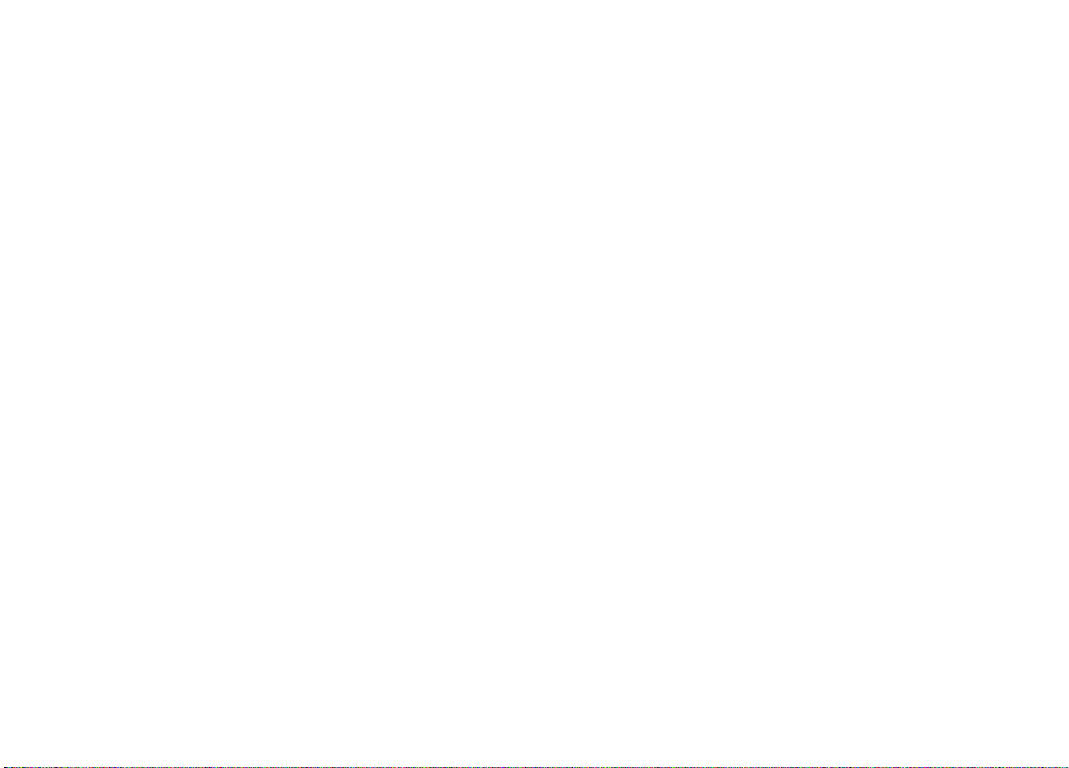
Note:
If the camera is out of use for an extended period or is stored in a
case, always turn it off at the main switch. This prevents any power
consumption, including that which continues to occur in standby
mode after the exposure meter is turned off automatically and the
display is extinguished. This also prevents pictures from being taken
accidentally.
THE SHUTTER RELEASE
The shutter release button (16) has two pressure points:
1. Pressing down to the 1st pressure point
– activates exposure metering and the viewfinder display
– saves the metered exposure value in aperture priority mode,
i.e. the shutter speed determined by the camera (for more
details, refer to the “Metering memory lock” section on p.
183).
– restarts a self-timer delay time that is already in progress (see
p. 198)
If the shutter release button is kept at this pressure point, the displays
remain visible, or if the camera had previously been set to review
mode, it switches back into picture mode. If the camera was
previously in standby mode (see p. 150), it is reactivated and the
display is turned on.
If you let go of the shutter release button, the metering system and
the displays remain activated for around a further 12s (for more
details, refer to the sections under “Exposure metering” on p. 180).
Note:
The shutter release button remains blocked
– if the internal buffer memory is (temporarily) full, e.g. after a series
of ≥8 pictures, or
– if the memory card inserted and the internal buffer memory are
(temporarily) full, or
– if the battery has exceeded its performance limits (capacity,
temperature, age)
2. Pressing the shutter release button all the way down takes the
picture or starts a preselected self-timer delay time. The data is
then transferred to the memory card.
The shutter release button has a standard thread (16) for a cable
release.
151
Page 26
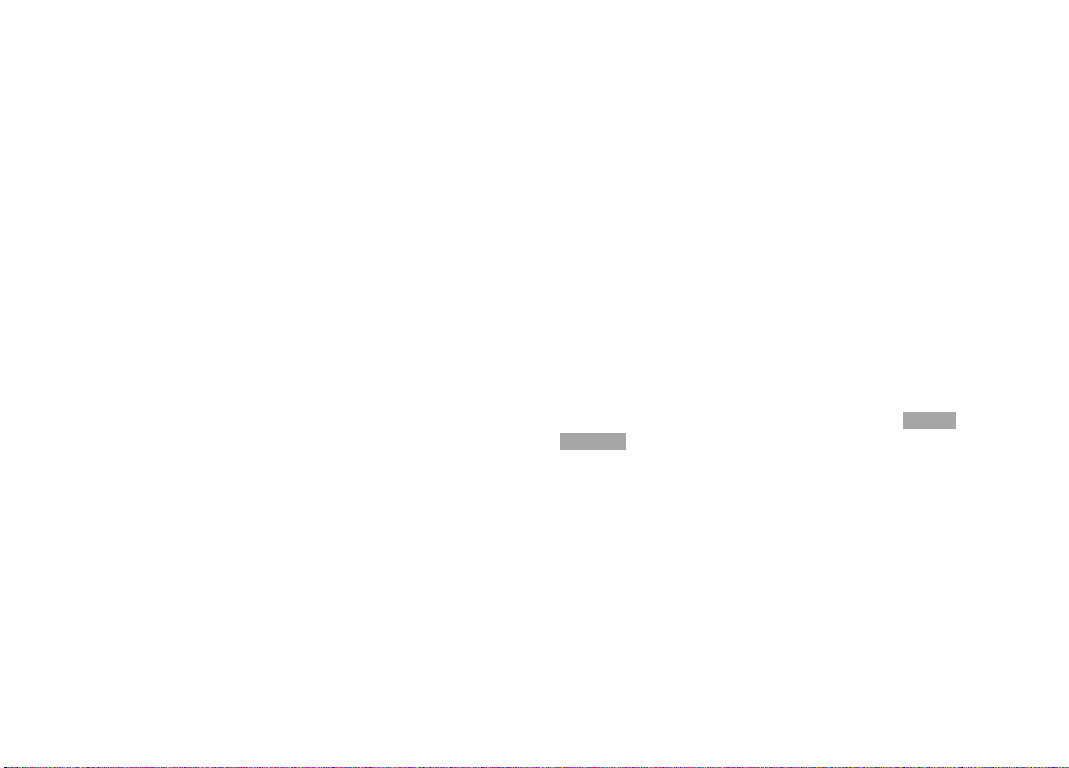
Notes:
•If review mode (see "Review mode", p. 204) or menu control (see
p. 154) was previously active, tapping the shutter release button
immediately switches to picture mode.
•To avoid blurring, the shutter release should be pressed gently –
not jerkily, until the shutter is released with a soft click.
•The shutter release button can be pressed to take one or more
individual pictures while a video recording is in progress. Details of
video recordings and the video shutter release (17) can be found
on p.196.
Serial exposures
On the Leica M, you can not only take single pictures - by setting the
main switch (15) to (
the main switch to (
S [single]) - but also series of pictures, by setting
C [continuous]), e.g. to capture sequences of
movement in several stages.
Apart from operation of the shutter release (16), series of pictures
are taken in the same way as single pictures: A series of pictures is
taken for as long as you hold down the shutter release (provided that
the memory card has suffi cient capacity). If you only press it briefl y,
the camera continues to take single pictures.
A maximum of around 3 frames per second can be produced. At least
the fi rst 8 of these are taken in rapid succession, after which the
image frequency is reduced slightly.
Notes:
•The specifi ed picture frequency and the maximum possible number
of pictures in a series relate to a standard setting –
JPEG fine format. The frequency and number may be lower when
ISO 200 and
using diff erent settings or depending on the memory card used.
•Regardless of how many pictures are taken in a series, in both
review modes (see p. 204) the last picture in the series or the last
picture in the series stored on the card - if not all pictures in the
series have been transferred from the camera's buff er memory to
the card at this point - is displayed fi rst.
152
Page 27
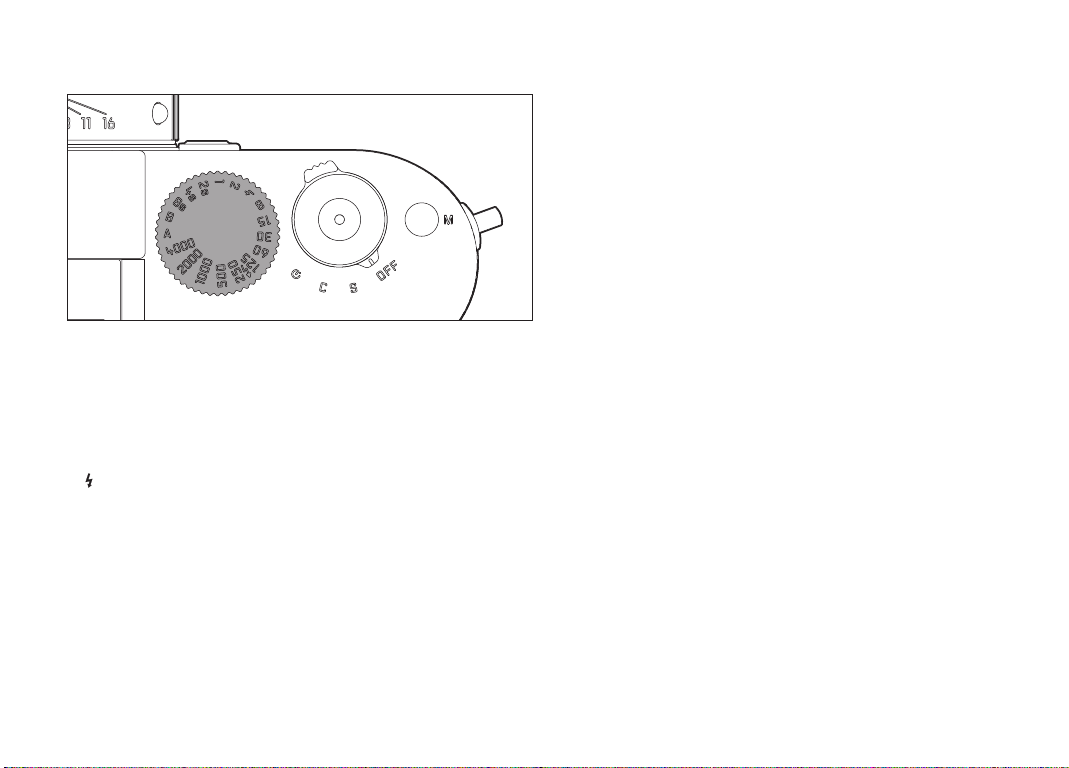
SHUTTER SPEED DIAL
The exposure modes are selected using the shutter speed dial (18) on
the Leica M,
– Aperture priority mode by selecting the
A position marked in red
(see p. 182),
– Manual mode by selecting a shutter speed of
1
/
4000
s to 8s,
(intermediate values in ½ step positions are also available), and
– the shortest possible sync speed for fl ash mode - marked with the
symbol - of 1/
–
B for long exposures (see p. 188).
s (see p. 191), and
180
The Leica M shutter speed dial has no stop, i.e. it can be turned in
either direction from any position. It detents at all marked positions
and at the intermediate values. Values between the detent positions
cannot be used. More details on setting the correct exposure can be
found in the sections under „Exposure metering” starting on p. 179.
153
Page 28
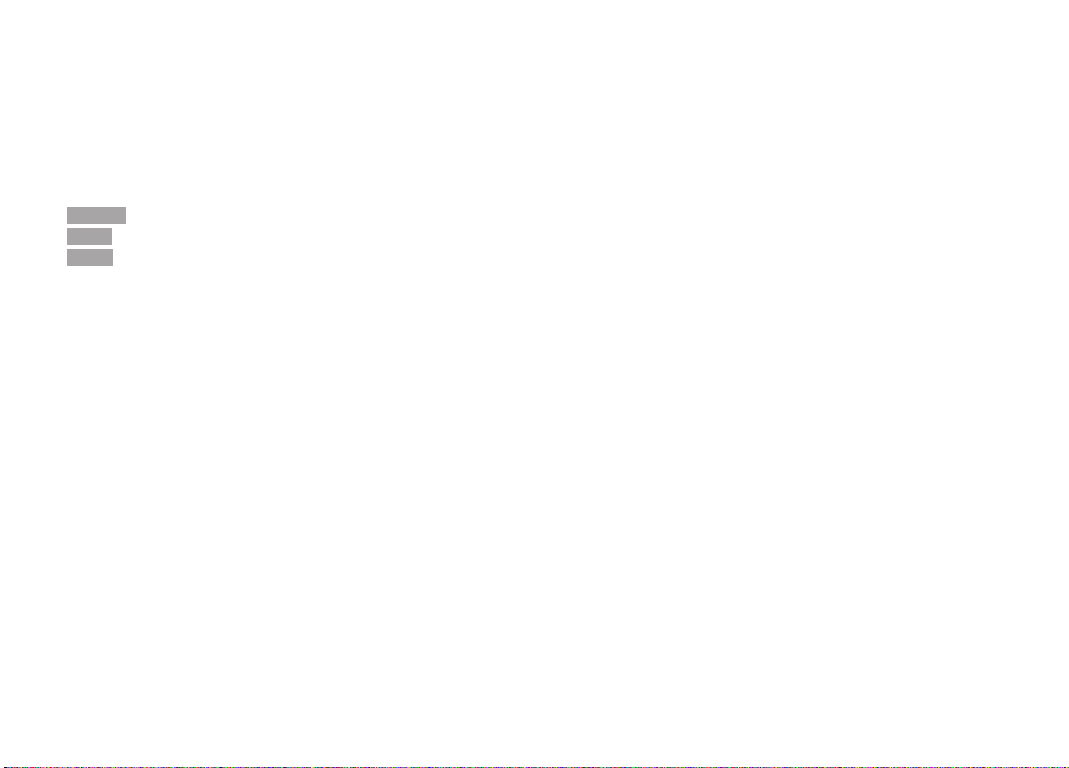
MENU CONTROL
Many settings on the Leica M are controlled using two separate
menus (see p. 246/247).
MAIN MENU
The main menu is made up of 34 options. It is divided into 3 function
groups:
–
CAMERA (basic camera settings - page 1)
–
IMAGE (picture settings - page 2)
–
SETUP (supplementary functions – pages 3-5)
PICTURE PARAMETERS MENU
The picture parameters menu is made up of 8 options. In addition to
basic picture settings, it contains two options relating to exposure
metering and control and one that can be used to create and call up
user profiles.
The split into two menus and the grouping in the main menu allows
what experience has shown to be the most frequently used options to
be called up and set quickly and easily.
When the camera is turned on, an overview of the relevant settings
and step-by-step instructions for setting these options can be viewed
in the monitor (34).
Settings are made in the same way in both menus, the differences are
only in calling up and exiting them.
154
Page 29
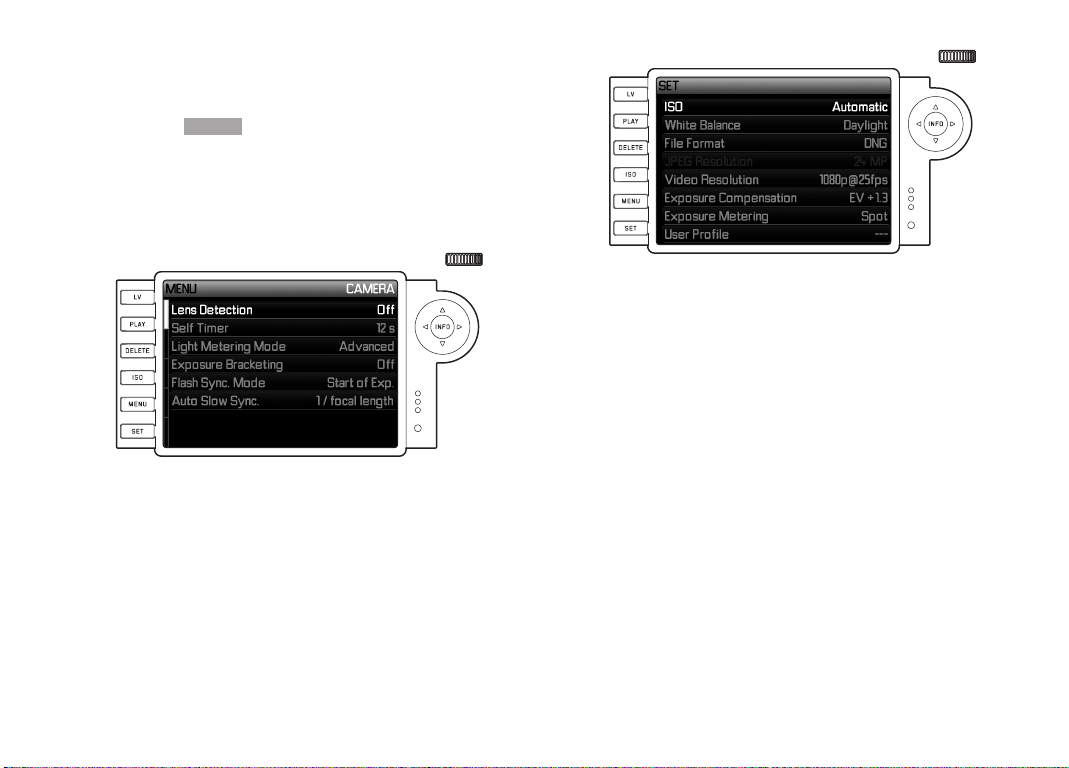
Setting the menu functions
1. The main menu is called up using the
picture parameters menu using the
•The first =
CAMERA- page containing the first six options then
MENU button (21) and the
SET button (20).
appears in the main menu, and all options in the picture
parameters menu.
The active option when a page is selected is always the last
one to be changed.
Note:
The picture parameters menu is only accessible when the camera is
in picture mode.
155
Page 30
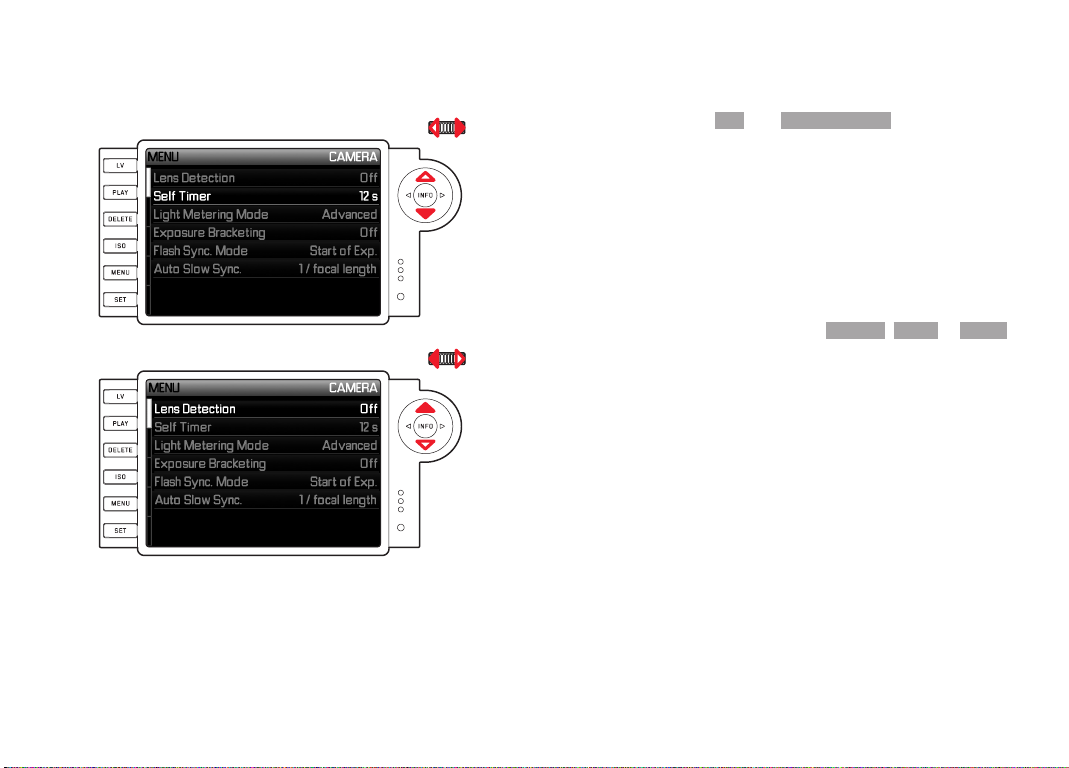
2. You can select the relevant option either using the setting dial
(29; turn right = down in menu, turn left = up in menu) or the
direction pad (30; press up or down).
Notes:
•Using the setting dial is normally not only more convenient but also
significantly faster.
•Some options, such as
GPS and Format SD card, as well as some
sub-menu options, can only be called up in certain situations.
Further explanations can be found in the relevant sections.
•This is indicated by the lettering in the corresponding lines being
grayed out.
3. You can select the relevant sub-menus with both the
and the
INFO button (31) or by pressing right on the direction
pad.
•The displays in the header change: The associated function
group is shown in black on the left (
in the main menu, always
SET in the picture parameters
CAMERA , IMAGE or SETUP
menu), with the selected menu option in white on the right.
The sub-menus usually consist of different numbers of function
options, which can be directly selected in the next step.
In some cases, there is also a scale for setting values, or the
sub-menus consist of secondary entries for which function
options can be selected in turn.
156
SET button
Page 31

4. Select the relevant function option / value, either using the
setting dial or by pressing the corresponding direction on the
direction pad, i.e.
– up/down to change lines or to select options
– left/right for settings within a line or on a scale
For sub-entries with selectable options, it is also possible to
change line using the
INFO button.
•For sub-entries with selectable options, the displays in the
header change again: The sub-entry is specified in black on the
left, with the selected option in white on the right.
Note:
Options such as Date/Time and the Exposure bracketing and White
balance functions require additional settings. The corresponding
explanations, as well as further details about the other menu
functions, can be found in the relevant sections.
5. Save your setting using the
SET or INFO button.
•The monitor screen reverts to its initial condition. The new
function option set is then shown on the right of the
corresponding menu line.
Note:
You can exit the menus and sub-menus at any time - without applying
the settings made - by pressing the following buttons:
Shutter release
/ Video shutter
PL AY
(24)
MENU
(21)
release
(16/17)
Main menu
Picture
parameters
menu
Camera switches
to picture mode
Camera switches
to picture mode
Camera
switches to
review mode
Camera
switches to
review mode
One step back (e.g.
to previous menu
level)
One step back (e.g.
to previous menu
level), or return to
main menu
157
Page 32

PRESETS
DATE AND TIME
These entries can be made by selecting
Date / T ime in the menu.
BASIC CAMERA SETTINGS
MENU LANGUAGE
The Leica M is set to English by default. German, French, Spanish,
Italian, Russian, Japanese, and Traditional or Simplified Chinese can
all be selected as alternative menu languages.
Setting the function
1. In the main menu (see p. 154/246) select
(page 5,
SETUP section), and
2. Select the desired language in the sub-menu.
Apart from a few exceptions (button names, short designations), all
linguistic information changes.
Language
Setting the functions
1. In the main menu (see p. 154/246) select
SETUP section), and
2. Call up the sub-menu. This is made up of the three options
time/time zone , Date and Time .
Date / T ime (page 5,
Auto
Automatic time display controlled by GPS
This option is only available if the multifunction M hand grip is
attached (available as accessory, see p. 226).
3. Select
4. In this sub-menu, select
5. Select the required option (
Auto time/Time zone .
•A further sub-menu appears, containing the options
via GP S , (only available if the GPS function is activated in the
menu, see p. 199),
Time zone and Summer time .
Auto time via GPS , and
On /Off ).
Auto time
If this function is activated, the time set on the camera is updated
continuously based on GPS signals received.
158
Page 33

For correct time display anywhere in the world:
6. In the same sub-menu select
Time zone, and
7. Select the relevant zone / your current location.
•The current set difference from Greenwich Mean Time is
shown on the right of the line, with large cities and the current
time in the relevant time zones below.
Entering the correct time in countries with seasonal time
changes:
8. In the same sub-menu select
9. Set the preferred option (
Summer time, and
On/Off).
Note:
Time zone is only available when the GPS function is deactivated.
DATE
There are 3 options available for the sequence of the date.
3. In the
4. Select
5. In the
Date / Time sub-menu, select Date. It contains the two
options
Format and Setting.
Format.
Format sub-menu, select which of the three possible
sequences you want to use or
Year/Month/Day.
Day/Month/ Year, Month/Day/ Year,
6. Save your setting.
• The
Date sub-menu appears again.
7. Select
Setting.
• A further sub-menu appears, with columns for the year and
day figures and for the month names. The currently active,
i.e. editable, column is indicated by red underlining, with the
heading in white and the figures and names that can be set
in red.
Use the setting dial (29) or the direction pad (30) to set the
numbers / months and the
SET button (20), the INFO button
(31) or the direction pad to switch between the columns.
8. After making the setting, confirm all three headings and save
them.
159
Page 34

TIME
The time can either be shown in 24-hour or 12-hour format.
Both the display format and the actual figures are set using the
option, essentially in exactly the same way as described for
Date in
the previous section.
Note:
Even if no battery is inserted or the battery is flat, an integrated
back-up battery retains the date and time setting for around 2
months. After this time the date and time must be set again as
described above.
Time
AUTOMATIC POWER OFF
This function turns the Leica M off automatically after a preset time.
Setting the function
1. In the main menu (see p. 154/246) select
(page 4,
SETUP section).
Auto P ower Off
2. Now select the desired time.
Note:
Even if the camera is in standby mode, i.e. the displays have gone out
after 30s or the activated
Auto P ower Off function has turned it off,
it can be reactivated at any time by pressing the shutter release (16).
160
Page 35

SIGNAL TONES
With the Leica M, you can decide whether you want warning
messages that appear in the monitor and the self-timer countdown to
be accompanied by an acoustic signal – two volumes are available
- or whether operation of the camera should be largely silent.
Note:
The factory default setting for signal tones is
Off.
Setting the functions
1. In the main menu (see p. 154/246) select
(page 5,
SETUP section).
2. You can now select
Off , Low volume or High volume.
ACOUSTIC SIGNAL
161
Page 36

BASIC PICTURE SETTINGS
TURNING LENS TYPE IDENTIFICATION ON/OFF
The 6-bit coding in the bayonet fastening of current Leica M lenses
allows the Leica M to identify the type of lens fitted using the sensor
in the bayonet socket.
– Among other things, this information is used to optimize the picture
data. Thus edge darkening which can be noticeable with wide-angle
lenses and large apertures can be compensated in the
corresponding picture data.
– Flash exposure and reflector control also use the lens data (see
"Compatible flash units", p. 190).
– In addition, the information provided by this 6-bit coding is written
to the EXIF file for the picture. When displaying extended image
data, the lens focal length is also shown (see p. p. 238).
Note:
When using lenses without 6-bit coding, the identification function
must be deactivated to prevent malfunctions, or the lens type used
must be entered manually (see p. 162).
Setting the function
1. In the main menu (see p. 154/246) select
(page 1,
CAMERA section), and
Lens Detection
2. Select the desired option in the sub-menu:
–
Off, or
–
Automatic , if a coded lens is attached, or
–
Manual , if a non-coded lens is attached.
MANUAL LENS TYPE / FOCAL LENGTH ENTRY
The camera is unable to recognize previous Leica M lenses as they
have no identification. However, this "identification" can be carried
out in the menu.
The same applies to Leica R lenses, which can be used on the Leica M
with a Leica R adapter M (for further details, refer to the adapter
manual).
3. Select the lens you are using from the list in the Manual
sub-menu.
•The monitor shows a list of lenses, which also includes the
relevant item numbers to ensure clear identification. The
camera detects whether an M lens is attached, or a Leica R
lens using the adapter. The list contains either only M or only R
lenses accordingly.
162
Page 37

Notes:
•On many lenses, the item number is engraved on the reverse side
of the depth of field scale.
•The list contains lenses that were available without coding (prior to
around June 2006). Lenses introduced more recently are only
available with coding and therefore cannot be selected manually.
•When using the Leica Tri-Elmar-M 16-18-21mm f/4 ASPH, the set
focal length is not transferred to the camera and thus is not
included in the EXIF data for pictures. If required, you can enter the
relevant focal length manually.
•By contrast, the Leica Tri-Elmar-M 28-35-50mm f/4 ASPH features
mechanical transfer of the set focal length to the camera,
necessary to display the appropriate bright line frame in the
viewfinder. It is detected by the camera electronics and used for
focal length specific compensation. However, only one item
number - 11 625 - is listed in the menu for reasons of space. Of
course, the other two versions - 11 890 and 11 894 - can be used
and the settings made in the menu also apply to them.
COMPRESSION RATE / FILE FORMAT
The picture data is recorded either
a. Using one of two different JPEG compression rates -
JPEG standard , or
b. In the
DNG file format, either compressed or uncompressed, or
JPEG fine /
c. Using combinations of one of the two JPEG compression rates
and the set DNG format, i.e. two files are generated per picture.
On the one hand this allows you to take account of the intended
usage and the available memory card capacity, and on the other hand
provides the security and flexibility essential for deciding on the usage
later.
Setting the function
Selecting the JPEG compression or format combination
1. In the picture parameters menu (see p. 154/246) select
format , and
File
2. In the relevant sub-menu, select the desired compression /
combination.
163
Page 38

Selecting the DNG compression
1. In the main menu (see p. 154/246) select
(page 2,
IMAGE section), and
2. Select the required option in the sub-menu (
Off [=uncompressed]).
DNG compression
On [=compressed] /
Notes:
•The standardized DNG (Digital Negative) format is used for storage
of completely unprocessed raw picture data.
•The available compression for DNG format
– is loss-free, i.e. it does not cause any deterioration in quality
– retains all of the post-editing performed on the image data
– allows faster saving
– takes up less memory space.
•If simultaneous storage of picture data as DNG and JPEG is
selected, the existing resolution setting is used for the JPEG format,
i.e. the resolutions of the two files can be quite different.
•A high compression rate, such as with
JPEG standard, can result
in fine structures in the subject being lost or incorrectly
reproduced (artifacts; e.g. "stepped" diagonal edges).
•The remaining number of pictures shown in the monitor does not
necessarily change after every picture. This depends on the
subject; with JPEG files very fine structures result in higher
quantities of data, homogeneous surfaces in lower quantities.
RESOLUTION
The picture data can be recorded in JPEG format at four different
resolutions. This allows you to adjust the setting precisely to the
intended use or to the available memory card capacity. At the highest
resolution (which also means the largest data volume), which you
should select for optimum quality for large prints, a card can hold
significantly fewer pictures than at the lowest resolution.
Setting the function
1. In the picture parameters menu (see p. 154/246) select
JPEG resolution , and
2. Select the desired resolution in the sub-menu.
Note:
In DNG format, the resolution is 24MP, i.e. regardless of any different
setting made for JPEG format.
164
Page 39

WHITE BALANCE
In digital photography, white balance ensures neutral rendition of
color in any light. It is based on the camera being preset to reproduce
a particular light color as white.
With the Leica M, you can choose from ten different settings:
–
Automatic – for automatic control, which delivers neutral results in
most situations.
– Seven fixed presets for the most frequent light sources:
– Daylight - e.g. for outdoor pictures in sunshine,
– Cloud - e.g. for outdoor pictures with cloudy skies,
– Shadow - e.g. for outdoor pictures with the main subject in
shadow,
– Artificial light - e.g. for indoor pictures with (prevailing)
incandescent lamp light
– Warm fluorescent - e.g. for indoor pictures with (prevailing)
light from fluorescent tubes, for example for homes with warm
light similar to incandescent lamps at approx. 2700K
– Cool fluorescent - e.g. for indoor pictures with (prevailing)
light from fluorescent tubes, for example for working areas and
external lighting with cool light at approx. 4000K
– Flash - e.g. for pictures with electronic flash lighting,
– Gray card – for manual setting by metering and
–
Color temperature
1
– for a directly adjustable color temperature
value.
Note:
Setting to Automatic allows the white balance to be adjusted for
correct color reproduction when using an electronic flash unit that
satisfies the technical requirements of System 3000 System Camera
Adaption (SCA) and has an SCA-3502 adapter or a corresponding
integrated foot.
However, if other flash units are used, which are not specially
designed for the Leica M and do not automatically adjust the white
balance, the
Flash setting should be used.
Setting the function
For automatic or fixed settings
1. In the picture parameters menu (see p. 154/246) select
Balance, and
White
2. Select the desired function in the sub-menu.
1
All color temperatures are specified in Kelvin.
165
Page 40

For direct setting of color temperature
1
You can set values between 2000 and 13100 (K
) directly (from 2000
to 5000K in increments of 100, from 5000 to 8000K in increments of
200 and from 8000 to 13100K in increments of 300). This provides
you with a broad scope, covering almost all color temperatures that
can occur in practice and within which you can adapt the color
reproduction very sensitively to the existing light color and/or your
personal preferences.
1. In the picture parameters menu (see p. 154/246) select
Balance and
2. In the sub-menu select the
Color temperature option.
White
3. Use the setting dial (29) or press up/down on the direction pad
(30) to select the desired value, and
4. Confirm your setting with the
INFO (31) or SET button (20).
For manual setting by metering
1. In the picture parameters menu (see p. 154/246) select
Balance, and
2. In the sub-menu select the
•The message
white balance. appears in the monitor.
Please take a picture for setting the
Gray card option.
White
3. Take the picture, making sure that the image field contains a
white or neutral gray (reference) surface.
• The monitor shows
– the image based on the automatic white balance setting
– cross hairs in the center of the image
4. Press the direction pad in the desired direction to move the cross
hairs to the subject detail you want to use as the basis for the
new white balance setting (e.g. the reference surface mentioned
above).
5. Press the
INFO button.
• The reproduction of color in the image is adjusted
accordingly.
6. You can now either
– apply this new white balance setting, by pressing the
SET
button,
• the message
White balance set appears in the monitor
– or make any number of further settings, as described under
4. and 5.
A value set in this way remains saved for and will be used for all
pictures until it is superseded by a new metered value or you use one
of the other white balance settings.
Note:
In parallel to a saved white balance setting, the picture is saved with
the corresponding color reproduction instead of the original picture.
166
Page 41

ISO SENSITIVITY
The ISO setting on the Leica M covers a range of ISO 200 – 6400 in
1
/3 ISO increments, and thus enables you to adapt the shutter speed
/ aperture values to the relevant situation as required.
The
Pull 100 has the same brightness as a sensitivity of ISO 100.
However, pictures taken using this setting have a lower contrast
range. When using this sensitivity setting, it is important to make sure
that important parts of the image are not overexposed.
As well as the fixed settings, the Leica M also features the
Auto
1
function, in which the camera automatically adjusts the sensitivity to
the ambient brightness. In conjunction with aperture priority mode
(see p. 182) this extends the range for automatic exposure control.
However, when using the function it is also possible to specify
priorities, for example for compositional reasons.
Note:
In large and evenly bright subject areas image noise as well as
horizontal and vertical stripes may become visible, especially when
using high ISO sensitivities and subsequently processing the image.
Setting the function
Using the
1. Press the
ISO button
ISO button (22).
•The corresponding sub-menu appears in the monitor (1.36).
2. While holding down the
ISO button, use the setting dial (29) or
press up/down on the direction pad (30) to select the desired
sensitivity or the automatic setting.
Note:
When you release the
ISO button, the sub-menu remains visible for
around 2s. However, the set value is applied immediately.
Using the menu
1. In the picture parameters menu (see p. 154/246) select
ISO,
and
2. Use the setting dial (29) or press up/down on the direction pad
(30 to set the desired sensitivity or select the automatic setting.
3. Confirm your setting by pressing the
SET button or theINFO
button.
To set the sensitivity automatically
In the 2nd step, select
Auto, and
3. Call up the corresponding sub-menu.
•This contains three options -
maximum exposure time.
OK , Set maximum ISO and Set
1
The function is not available with a manual exposure setting and when using flash
units (always
1
/
s).
180
167
Page 42

To use unrestricted automatic setting
4. In this sub-menu, select
OK.
By factory default, the automatic setting uses sensitivities up to
800 and shutter speeds of up to 1/Focal length.
Note:
By factory default, the
Maximum ISO function is limited to ISO 800.
ISO
When using 1/Focal length does not switch to a higher sensitivity
if the shutter speed would fall below the
1/Focal length
threshold due to lower brightness, e.g. at slower speeds than
1/60s with a 50mm lens.
6. In the
7. Confirm your setting by pressing the
Manual setting sub-menu, select the slowest shutter
speed you want to specify (
1/2s - 1/500s ; in whole steps).
SET or INFO button.
To restrict the automatic setting range
4. In this sub-menu, select
exposure time.
•Selecting
Set maximum ISO displays a list of available values,
Set maximum ISO and/or Set maximum
while Set maximum exposure time displays a further sub-menu
containing the alternatives
setting.
5. In the
Set maximum ISO sub-menu, select the highest sensitivity
1/Focal length and Manual
to be used, and thus the range within which the automatic setting
will operate, or in the
select either
camera to ensure blur-free shutter speeds, or
Set maximum exposure time sub-menu
1/Focal length
2
if you want to leave it up to the
Manual setting.
Note:
When using automatic bracketing (see p. 186) the following rule
applies:
The sensitivity automatically determined by the camera for the
uncorrected picture is also used for all other pictures in a series, i.e.
this ISO value is not changed during a series. This may mean that the
slowest shutter speed specified under
Set maximum exposure time
is exceeded.
2
This function requires the use of coded lenses or setting of the lens type used in
the menu (see p. 162).
168
Page 43

Note:
The functions and settings described in the next two sections refer
exclusively to pictures in one of the JPEG formats. If one of the two
DNG formats is specified, these settings have no effect, as in this
case the picture data is always saved in its original form.
PICTURE PROPERTIES / CONTRAST, SHARPNESS, COLOR
SATURATION
In digital photography, key picture properties can be changed very
easily. While photographic software – after recording and transfer to a
computer – provides great scope for doing this, the Leica M itself
allows you to influence three of the most important picture properties
even before taking the picture:
•The contrast, i.e. the difference between light and dark areas,
determines whether a picture has a more “matt” or “glossy” effect.
As a consequence, the contrast can be influenced by increasing or
reducing this difference, i.e. by lighter reproduction of light
sections of the image and darker reproduction of dark sections.
•Sharp reproduction – at least of the main subject – using the
correct distance setting is a prerequisite for a successfully picture.
In turn, the impression of sharpness of a picture is to a great extent
determined by the sharpness of the edges, i.e. by how small the
transition area between light and dark is at the edges in the
picture. The impression of sharpness can thus be changed by
expanding or reducing these areas.
•The color saturation determines whether the colors in the picture
tend to appear as "pale" and pastel-like or "bright" and colorful.
While the lighting and weather conditions (hazy/clear) are given as
conditions for the picture, there is definite scope for influencing the
reproduction.
•All three picture properties can be adjusted – independently - to
five different levels using the menu, so that you can set the
optimum values for any situation, i.e. the prevailing lighting
conditions.
Setting the functions
1. In the main menu (see p. 154/246) select
Saturation, or Contrast (all on page 2, IMAGE section), and
Sharpness ,
2. Select the desired setting in the sub-menu.
169
Page 44

FILM STYLES
Two of the three film style settings on the Leica M can be used to give
your pictures the characteristics of particular earlier film materials,
e.g. in terms of color reproduction. The third setting produces B&W
pictures.
Setting the functions
1. In the main menu (see p. 154/246) select
IMAGE section), and
2. Select the desired option in the relevant sub-menu, or
Film mode (page 2,
Off.
WORKING COLOR SPACE
The requirements in terms of color reproduction differ considerably
for the various possible uses of digital picture files. Different color
spaces have therefore been developed, such as the standard RGB
(red/green/blue) that is perfectly adequate for simple printing. For
more demanding image processing using appropriate software, e.g.
for color correction, Adobe
©
RGB has become established as the
standard in the relevant sectors.
Setting the function
1. In the main menu (see p. 154/246) select
(page 2,
IMAGE section), and
Color Space
2. Select the desired function in the sub-menu.
Notes:
•If you want to have your prints produced by major photographic
laboratories, mini labs or Internet picture services, you should
select the sRGB setting.
•The Adobe RGB setting is only recommended for professional
image processing in completely color-calibrated working
environments.
170
Page 45

THE BRIGHT-LINE VIEW AND RANGEFINDER
The Leica M’s bright line view and range finder is not only a very
high-quality, large, brilliant and bright viewfinder, it is also an
extremely accurate range finder coupled to the lens. It has a
magnification factor of 0.68x.
The bright-line frame is illuminated by LEDs - with a choice of red or
white. This enables it to be seen perfectly in all lighting conditions
and for all subjects.
Selecting the bright-line frame color
1. In the main menu (see p. 154/246) select
Frameline Color (page 3, SETUP section), and
2. Select the desired color in the sub-menu.
When using lenses with focal lengths of 28 (Elmarit from serial
number 2 411 001), 35, 50, 75, 90, and 135mm, the relevant frame
is automatically illuminated in the combinations 28+90mm,
35+135mm, and 50+75mm. All lenses with focal lengths from 16 to
135mm connect with the range finder when fitted on the camera. The
size of the bright-line frame is matched to the initial format on the
Leica M and thus corresponds to a sensor size of 23.9 x 35.8mm at a
range setting of 2m. It is linked to the range setting to ensure that the
parallax - the offset between the lens and the viewfinder axis - is
automatically compensated. The bright-line frame and the picture
image are largely congruent over the entire distance range from 0.7m
to ∞. This means that at a range of below 2m the sensor generally
detects slightly less than shown by the inner edges of the bright-line
frame, and slightly more at longer ranges (see adjacent diagram).
These slight variations, which are hardly ever critical in practice, are
due to the operating principle.
171
Page 46

Bright-line frames on a viewfi nder camera must be matched to the
image angle of the relevant lens focal lengths. However, the nominal
image angles change slightly when focusing due to the changing
extension, i.e. the distance between the optical system and the
sensor plane. If the set range is less than infi nity (and the extension
correspondingly greater), the actual image angle is smaller - the lens
captures less of the subject. In addition, the diff erences in the image
angle tend to be greater at longer focal lengths, as a result of the
greater extension. In the middle of the viewfi nder image is the square
range metering image, which is brighter than the surrounding image
fi eld. If the exposure meter is turned on, the exposure meter LEDs
and the fl ash symbol LED appear at the lower edge of the viewfi nder
image.
For more details about setting the range and exposure metering, as
well as fl ash mode, refer to the relevant sections on p. 174/ 179.
B
A
All pictures and bright-line frame positions relative to 50mm focal length
A
B
Set to 0.7m: The sensor detects approx. one frame width less.
Set to 2m: The sensor detects exactly the image fi eld shown by
Set to infi nity: The sensor detects approx. 1 or 4 (vertical or
Bright-line frame
Actual image fi eld
the inner edges of the bright-line frame.
horizontal) frame width(s) more.
172
Page 47

THE MONITOR
The Leica M features a large 3" LCD color monitor (34), protected by
a glass cover made of exceptionally hard and scratch resistant
®
Gorilla
Glass1.
In picture mode with the live view function activated (see p. 173) it
shows the image detected by the sensor through the attached lens.
In review mode, it is used to view the pictures taken on the memory
card.
In both cases, it shows the entire image field, along with the selected
data and information (see p. 204).
Setting the brightness
The brightness of the monitor image can be set using the menu. You
can choose from automatic control, i.e. depending on the ambient
brightness, and five manual levels, so that you can adapt it perfectly
to the relevant situation:
1. In the main menu (see p. 154/246) select
Brightness (page 3, SETUP section), and
Monitor
2. Select the automatic setting or the desired level in the sub-menu.
Notes:
•With the exception of the menu system (see p. 154) you can
(optionally) view all of the displays described in this manual in
exactly the same way in an attached electronic viewfinder (the
Leica EVF2, available as an accessory, see p. 224)
•The
EVF Brightness option in the menu (Main Menu, page 3,
SETUP section, see p. 154/246) can be used to set the
brightness of this kind of viewfinder in exactly the same way as
described above.
1
Gorilla® Glass is a registered trademark of Corning Incorporated.
173
Page 48

LIVE VIEW MODE
Live view mode on the Leica M enables you to view the subject in the
monitor when taking a picture, with a precise indication of how the
attached lens will capture it. It is also a prerequisite for using
particular focusing methods (see p. 177) and exposure metering
methods (see p. 180).
The
LV button (25) is used to turn live view mode on and off.
Note:
•Live view mode is based on the image captured by the sensor. To
use it, the shutter must be open and it is closed and re-cocked
when the function is cancelled. Of course, this is audible and
results in a slight delay in the shutter release.
•When used frequently, live view mode results in increased power
consumption.
Review brightness
The monitor image normally has a uniform brightness, i.e.
– as long as the subject brightness
– and the set exposure do not result in exceptionally low or high
brightness values
– and the internal exposure time in live view mode is not longer than
1
/30s.
As soon as you press the shutter release to the first pressure point,
the monitor image instead displays the subject with the brightness
that is produced by the relevant exposure setting.
By default, the live view monitor image contains some fundamental
information in a header. You can use the
INFO button to display
additional information (see p. 240).
174
Page 49

RANGE MEASUREMENT
The Leica M provides you with various tools for setting the range,
depending on whether you are using the camera's internal optical
viewfinder (26) and/or live view mode (see p. 174).
With the optical range finder
Due to its large effective metering basis, the range finder on the Leica M
is very precise. The benefits of this are particularly noticeable when
using wide-angle lenses with their relatively high depth of field.
Notes:
•The electronic displays are based on the image captured by the
sensor. To use it, the shutter must be open and it is closed and
re-cocked when the function is cancelled. Of course, this is audible
and may result in a slight delay in the shutter release, and also
results in increased power consumption if used frequently.
•Due to the different sensitivities and function conditions, there may
be differences between the optimum settings and those displayed.
Mechanical metering basis
(Distance between the optical
axes of the viewfinder window
× viewfinder
magnification
= Effective
metering
basis
and the range finder viewing
window)
69.25mm x 0.68 = approx.
47.1mm
The range finder metering field is visible as a bright, sharply defined
rectangle in the center of the viewfinder. The focus can be set using
either the superimposed image or split image method.
175
Page 50

Superimposed image method (double image)
In a portrait, for example, aim the metering field at the eye and turn
the distance setting ring on the lens until the contours in the metering
field are brought into line. Then choose the subject detail.
Out of focus In focus
Split image method
When taking photographs of architecture, for example, aim the range
finder metering field at the vertical edge or another clearly defined
vertical line and turn the distance setting ring on the lens until the
contours of the edge or line can be seen at the limits of the metering
field with no misalignment. Then choose the subject detail.
Out of focus In focus
176
Page 51

Note:
The following two functions are also available with Leica R lenses, i.e.
not only with Leica M lenses with 6-bit coding and Leica M lenses
selected using the menu.
With the monitor image in live view mode
In live view mode (see p. 174) you can set the sharpness using the
monitor image, as it displays the subject with exactly the same
sharpness as is produced by the lens depending on the range and
aperture setting.
Procedure
1. Turn on live view mode using the
LV button (25).
2. Use the focusing ring on the lens (14) to focus on the desired
subject details.
To make the setting easier and increase the accuracy of the setting,
you can enlarge a central detail of the monitor image. You can call up
this function in two ways.
For occasional use:
1. Press the focus button (3).
•The monitor image shows
– the enlarged detail
– the setting dial symbol with the possible enlargement /
reduction directions
– the current zoom factor.
You can change the zoom factor using the setting dial - either
5x or 10x.
2. Use the focusing ring on the lens (14) to focus on the desired
subject details.
For continuous use:
1. In the main menu (see p. 154/246) select
SETUP section), and
2. Select
On in the sub-menu.
Focus Aid (page 3,
•As soon as you turn the focusing ring on the lens (14), the
enlarged detail described above appears.
You can change the enlargement as required using the setting dial
(29) or call up the unenlarged 1x view of the entire monitor area.
177
Page 52

With indication of in focus subject details
in the monitor image
In live view mode on the Leica M you can mark subject details with
optimum focus in the monitor image, which makes them very easy to
identify.
Procedure
1. In the main menu (see p. 154/246) select
(page 4,
SETUP section), and
2. Select
3. Turn on live view mode using the
On in the sub-menu.
LV button (25).
Focus P eaking
4. Select your trimming.
5. Press the focus button (3) or turn the focusing ring on the lens
(14) so that the desired subject details are marked.
•All subject details that are in focus at the set range are
indicated by red outlines.
Important:
This function is based on the subject contrast, i.e. light/dark
differences. Therefore, subject details that are not completely in
focus but have a high contrast may also be marked.
178
Page 53

TURNING THE EXPOSURE METER ON / OFF
The exposure meter is turned on by tapping the shutter release (16),
provided the camera is turned on at the main switch (15) and the
shutter speed dial (18) is not set to
B.
The displays in the viewfinder or monitor light up continuously to
indicate that the exposure meter is ready:
– in aperture priority mode the LED display of the shutter speed,
– and in manual mode one of the two triangular LEDs in the
viewfinder lights up, either individually or in conjunction with the
center circular LED, while the light balance is displayed in the
monitor.
If you let go of the shutter release button without activating the
shutter, the exposure meter remains turned on for around 30s more,
and the relevant LED(s) remain lit for the same time.
If the shutter speed dial is set to
B the exposure meter is disabled.
Notes:
•In aperture priority mode, if correct exposure cannot be achieved
using the available shutter speeds, the shutter speed display gives
a warning by flashing (only in the viewfinder, for more details, refer
to the "Aperture priority mode" section on p. 182).
•If the exposure meter reading is below the metering range in very
low lighting conditions and in manual mode, the left hand triangular
LED in the viewfinder flashes as a warning, or the left-hand bar of
the light balance flashes in the monitor. In aperture priority mode,
the shutter speed is still displayed. If the required shutter speed
falls below the slowest possible setting of 32s, this display also
flashes in the viewfinder.
•If the camera is out of use for an extended period or is stored in a
case, always turn it off at the main switch. This also prevents
pictures from being taken accidentally.
Note:
With many light sources (particularly LED and sodium vapor lamps),
alternating current causes fluctuations in brightness, which are
invisible to the eye. Because of the sensitivity and reading frequency
of image sensors, this can cause the monitor image to flicker or result
in strips in video recordings (not in photos). Selecting a slower shutter
speed can avoid the effect for the picture.
179
Page 54

EXPOSURE METERING METHODS
Three metering methods are available on the Leica M:
– Strongly center-weighted metering in
Classic mode. This method
takes account of the entire image field, although the parts of the
subject situated in the center have more influence on the exposure
value calculation than the areas at the margins.
– The light reflected by a bright shutter diaphragm blade in the first
shutter curtain is captured by a photo diode and measured.
– A choice of spot, center weighted and multi-field metering in
Advanced mode or using live view mode (see p. 174).
Metering with the picture sensor is a prerequisite for this.
Required preliminary setting if not using live view mode
1. In the main menu (see p. 154/246) select
Mode (page 1, CAMERA section), and
Light Metering
2. In the sub-menu select
–
Classic shutter metering, for the conventional metering
method described above, or
–
Advanced sensor metering if you want to be able to choose
between the three metering methods described below.
Note:
In live view mode, the three metering methods are always available,
i.e. even if Classic is set.
Selecting the metering method
1. In the picture parameters menu (see p. 154/246), select
Exposure metering and
2. Select the desired metering method in the sub-menu:
–
Spot Only a small area in the center of the image is captured
and evaluated. This area is indicated by the rectangle in the
center of the monitor image.
–
Center-weighted Similar to the Classic
center weighting described above.
–
Multi-field This metering method is based on detection of
multiple metered values. The values are used in an algorithm to
calculate an exposure value appropriate to the situation,
resulting in correct reproduction of the assumed main subject.
•The set metering method is specified in the monitor in live view
and video mode, and in the extended (
INFO) display (see p.
246)
180
Page 55

Notes:
•For the metering methods based on the image sensor, the shutter
must be open and it is then closed and re-cocked when the
function is cancelled. Of course, this is audible and may result in a
slight delay in the shutter release.
•When used frequently, live view mode results in increased power
consumption.
The appropriate shutter speed for correct exposure, or the variation
from a correct exposure setting, are specified or determined using
displays in the viewfinder or monitor (see following sections).
181
Page 56

EXPOSURE MODES
The Leica M provides two exposure modes: Aperture priority mode
and manual mode. Depending on the subject, situation and your
individual preferences, you can thus choose between
– the familiar “semi automatic” operation, or
– setting a fixed shutter speed and aperture.
APERTURE PRIORITY
If the shutter speed dial (18) is in the
A position, the camera
electronics automatically set the appropriate shutter speed,
continuously in the range
1
/
s to 60s, depending on the set
4000
sensitivity, the measured brightness and the manually selected
aperture. The calculated shutter speed is displayed in half steps to
provide a better overview.
For shutter speeds slower than 2s the remaining exposure time is
counted down and displayed in seconds after the shutter release. The
actually generated and continuously controlled exposure time can
however vary from the half step value displayed: For example, if the
display shows 16 (the closest value) before releasing the shutter, but
the calculated exposure time is longer, the countdown after releasing
the shutter may actually start from 19.
Under extreme lighting conditions, based on all the parameters the
exposure meter may generate a shutter speed that is outside the
working range, i.e. brightness values that would require shorter
exposures than
1
/
s or longer than 60s. In such cases the specified
4000
minimum or maximum shutter speed is nevertheless used, and these
values flash in the viewfinder as a warning.
Notes:
•As described in connection with the ISO setting on p. 167, a
certain amount of noise becomes apparent when using higher
sensitivities, and particularly with uniform dark surfaces. To reduce
this annoying phenomenon, after pictures with slow shutter speeds
and high ISO values the Leica M automatically takes a second
“black picture” (taken with the shutter closed). The noise present
in this parallel picture is then digitally “subtracted” from the data
for the real picture. As a result, the message
appears for
1
12s
in the monitor. This doubling of the “exposure”
Noise reduction
time can be significant at longer exposure times, and must be
allowed for. During this time the camera should not be turned off.
•If the
B function is used in conjunction with the self-timer (see p.
188), there is no need to keep the shutter release button pressed;
the shutter will remain open until the shutter release button is
pressed a second time (this is then equivalent to a
T function).
1
Time data is an example
182
Page 57

EXPOSURE LOCK
For compositional reasons, the most important part of the subject is
often not in the center of the picture, and as a result such important
parts of the subject may be excessively light or dark. However, the
center-weighted metering and spot metering on the Leica M record
predominantly or exclusively an area in the center of the image are
calibrated to an average gray scale value.
Subjects and situations of this type can be overcome very easily even
in aperture priority mode, using exposure lock.
Note:
Exposure lock should not be used in conjunction with multi-field
metering, as in such cases selective recording of a single subject
detail is not possible.
Using the function
1. Aim at the important subject detail (with the metering field for
spot metering) or alternatively at another detail with average
brightness.
2. Press the shutter release button (1.19) to the 1st pressure point
to measure and store the value. As long as the pressure point is
held, a small red dot appears in the viewfinder at the top in the
digits line for confirmation, and the exposure time no longer
changes even if the lighting conditions are different. A dot
appears between the ISO and exposure compensation values in
the monitor.
3. Keeping the shutter release pressed, move the camera to capture
the final trimming,
4. The shutter can then be released using the exposure originally
determined.
Changing the aperture setting after using exposure lock has no effect
on the shutter speed, and will lead to an incorrect exposure. Exposure
lock is cancelled when you remove your finger from the shutter
release pressure point.
183
Page 58

EXPOSURE COMPENSATION
Exposure meters are calibrated to an average gray scale value (18%
reflection), which corresponds to the brightness of a normal, i.e.
average photographic subject. If the actual subject detail does not
match this assumption, an appropriate exposure compensation can
be performed.
Particularly when taking several pictures in succession, for instance if
for any reason a series of pictures is taken deliberately using slight
under or overexposure, exposure compensation is a very useful
function: In contrast to exposure lock, once set it remains effective
until it is reset.
On the Leica M, exposure compensation can be set in the range
1
±3EV in
/3EV increments (EV: Exposure Value).
Entering and cancelling an exposure compensation
The Leica M provides three options for setting an exposure
compensation. You can make the setting using the menu or the
setting dial.
Setting using the menu is recommended if, for example, you know
before taking a series of pictures that you want your subjects to be
slightly under or overexposed. The exceptionally fast option using the
setting dial is ideal when unexpected situations occur and enables
you to track your subject in the viewfinder without interruptions.
184
Page 59

A. Using the menu
1. In the picture parameters menu (see p. 154/246), select
Exposure compensation .
•A scale appears in the monitor instead of a sub-menu, with an
EV value indicated in red and a white triangle to indicate the
relevant setting. If they are at a value of O, this means that the
function is deactivated.
2. Set the desired value.
•In the initial menu list, a set compensation is indicated by
1
EV+_ X
.
B. Using the setting dial
1. Hold down the focus button (3).
•The current setting is displayed digitally in the viewfinder. If no
compensation value is set, 0.0 appears.
2. Use the setting dial (29) to set the desired compensation value.
•The compensation value in the viewfinder changes accordingly,
for example 1.0- / 0.5, while the monitor (in live view mode)
displays both the compensation value and the resulting
changed shutter speed.
Important:
An exposure compensation set on the camera only influences
metering of the available light, i.e. not flash light (for more information
about flash photography, refer to the sections starting on p. 191).
Regardless of how the set compensation was originally entered:
– It remains effective until it is manually reset to 0, regardless of
whether the camera has been turned off and back on in the
meantime.
– It can be reset using either the menu or the setting dial.
– It is displayed in the form of EV values in the picture parameters
menu and in the monitor in live view mode, and in the form of
changed shutter speeds and a flashing dot at the bottom in the
viewfinder.
1
Example, either plus or minus, "X" stands for the relevant value
185
Page 60

AUTOMATIC BRACKETING
Many attractive subjects are very rich in contrast, i.e. they have both
very light and very dark areas. The effect can be quite different,
depending on which sections you base your exposure on. In such
cases, the automatic bracketing function in aperture priority mode on
the Leica M enables you to produce several alternatives with
graduated exposure, i.e. using different shutter speeds. You can then
select the most suitable picture for further use, or use appropriate
software to create a picture with an exceptionally high contrast range
(HDR).
The following are available:
– 4 graduations:
0.5E V, 1EV, 1.5EV and 2EV
– 2 numbers of pictures: 3 or 5
Setting the function
1. In the main menu (see p. 154/246), select
1,
CAMERA section).
•A sub-menu containing the three options
stops , and Automatic is displayed in the monitor, with a scale
Bracketing (page
Frames , Aperture
below.
If an exposure compensation is set at the same time, this is
indicated by a corresponding value below the scale.
2. When using
Frames select whether you want to use bracketing
and the number of pictures to use.
•White triangles appear above the selected intervals marked in
red in the scale. They specify the relevant exposure values.
3. Confirm the setting.
•The setting for
Aperture stops is marked as ready for editing.
4. Select the desired function graduation.
•The marked intervals and the triangles change positions
according to the selected graduation.
186
Page 61

Notes:
•If the bracketing exceeds the range of ±3EV - due to the
combination of the number of pictures and graduation - the scale
division changes from ±3EV to ±6EV. The intervals and triangles
displayed adjust accordingly.
•Note that both settings have to be made and confirmed, otherwise
the function will not be active.
5. Confirm the setting.
•The setting for
6. Select the desired setting,
when the shutter is released once,
Automatic is marked as ready for editing.
On to start bracketing automatically
Off to release the shutter
individually for each picture.
7. Confirm the setting.
•Set bracketing is indicated by
1
XEV/X
in the initial menu list.
8. Pressing the shutter release button once or several times (see p.
150) produces all pictures.
Notes:
•The following rule applies when using automatic bracketing:
The sensitivity determined automatically by the camera for the
uncorrected picture is also used for all other pictures in a series,
i.e. this ISO value is not changed during bracketing.
This may mean that the slowest shutter speed specified under
Set maximum exposure time is exceeded.
•Depending on the initial shutter speed, the working range for
automatic bracketing may be limited.
•Regardless of this, the specified number of pictures are always
taken, which may mean that several pictures in a series have the
same exposure.
•Automatic bracketing is also possible when using flash. This is
irrespective of the flash unit‘s charge state, therefore the exposure
series may contain shots both with and without flash illumination.
•The function itself remains active until it is deactivated in the
Pictures sub-menu. If it is not deactivated, another series of
pictures is taken each time the shutter release button is pressed.
1
Example, first "X" stands for the graduation, the second for the number of pictures
187
Page 62

MANUAL EXPOSURE SETTING
If the exposure setting is performed entirely manually, the shutter
speed dial (18) must be clicked to one of the engraved exposure
times or to one of the intermediate values.
Then:
1. Turn on the exposure meter, and
2. Turn the shutter speed dial and /or the aperture setting ring (11)
on the lens – in each case in the direction indicated by the
triangular LED that is lit up – until only the circular LED is lit up.
As well as the direction of rotation of the shutter speed setting dial
and aperture setting ring necessary for correct exposure, the three
LEDs in the light balance also indicate underexposure, overexposure
and correct exposure in the following way:
Underexposure by at least one aperture stop; turning to the
right is required
Underexposure by 1/2 aperture stop; turning to the right is
required
Correct exposure
Overexposure by 1/2 aperture stop; turning to the left is
required
Overexposure by at least one aperture stop; turning to the left
is required
Note:
For shutter speeds slower than 2s the remaining exposure time is
counted down and displayed in seconds after the shutter release.
THE B SETTING / T FUNCTION
With the
B setting, the shutter remains open for as long as the shutter
release button is held down (up to a maximum of 60s; depending on
the ISO setting).
In conjunction with the self-timer, a T function is also available: If
B is
set and the self-timer is activated by tapping the shutter release
button (see also p. 150), the shutter opens automatically after the
selected delay time. It then remains open until you press the shutter
release button a second time – you do not need to hold the button
down. This enables you to largely prevent any blurring, even with long
exposures, by pressing the shutter release button.
In both cases, the exposure meter is disabled; after the shutter is
released however the digital display in the viewfinder counts the
elapsed exposure time in seconds, for guidance.
Fixed settings for slow shutter speeds
1. Hold down the focus button (3).
•The shutter speed sub-menu appears in the monitor. Available
shutter speeds - depending on the ISO sensitivity - are marked
in white, those that are unavailable in gray.
2. Use the setting dial or the direction pad (left/right) to select the
desired shutter speed.
•The sub-menu is displayed for a further 2s after the focus
button is released.
3. Release the shutter.
188
Page 63

Notes:
•Long exposure times can be associated with very heavy picture
noise.
•To reduce this annoying phenomenon, following exposures with
slower shutter speeds (below approx.
1
/30s, differing depending on
other menu settings) the Leica M automatically takes a second
"black picture" (with the shutter closed). The noise present in this
parallel picture is then digitally “subtracted” from the data for the
real picture.
•This doubling of the “exposure” time can be significant at longer
exposure times, and must be allowed for. During this time the
camera should not be turned off.
•At shutter speeds of more than 2s, the message
1
12s
appears in the monitor.
Noise reduction
VALUES ABOVE AND BELOW THE METERING RANGE
If the exposure meter reading is below its working range in very low
lighting conditions and in manual mode, the left hand triangular LED
(
) flashes as a warning in the viewfinder, while the right hand LED ( )
does the same if there is too much light. In aperture priority mode,
the shutter speed is still displayed. If the required shutter speed is
less than 60s or more than
1
/
s, these displays also flash. As the
4000
exposure is metered with the working aperture, this situation can
come about by stopping down the lens. Even if you are below the
metering range, the exposure meter remains on for around 30s after
you let go of the shutter release button. If the lighting conditions
improve in this time (e.g. through a change in the subject detail or
opening of the aperture), the LED display changes from flashing to
continuously lit, indicating that the meter is ready.
1
Time data is an example
189
Page 64

FLASH OPERATION
The Leica M determines the necessary flash power by firing one or
more ranging flashes, fractions of a second before taking the actual
picture. Immediately after this, at the start of exposure, the main
flash is fired.
All factors that influence the exposure (such as picture filter and
changes to the aperture setting) are automatically taken into account.
•The Leica SF 24D system flash unit (order no. 14 444). The ideal
solution thanks to its compact dimensions and design geared to
the camera. Like the Leica SF 58, it has a permanently attached
flash foot with all contacts and is also very easy to operate.
•Flash units that satisfy the technical requirements for System 3000
System Camera Adaption (SCA), are fitted with the SCA-3502-M5
1
adapter
, allow guide number control, and are HSS compatible (see
p. 194).
COMPATIBLE FLASH UNITS
The following flash units, when used on the Leica M, are capable of all
the functions described in this manual, including TTL flash metering:
•The Leica SF 58 system flash unit (order no. 14 488). With a
maximum guide number of 58 (in 105mm setting), an automatically
controlled zoom reflector (with coded Leica M lenses, see p.
147), automatic short synchronization with shutter speeds faster
1
than
/
s for HSS flash (see p. 194), an optional second
180
reflector, and many other functions, it is both powerful and
versatile. Thanks to its permanently attached flash foot with
additional control and signal contacts, which are used to
automatically transfer a range of data and settings, it is very easy
to use.
Other commercially available flash attachments with standard flash
2
foot
and positive center contact, and fired by the center contact (X
contact, 19) can also be used. We recommend the use of modern
thyristor-controlled electronic flash units.
1
When using the SCA-3502-M5 adapter, white balance (see p. 165) can be set to
Automatic for correct color reproduction.
2
However, if flash units not specially designed for the Leica M are used and do not
automatically adjust the white balance on the camera, the
used (see p. 165).
setting should be
190
Page 65

ATTACHING THE FLASH UNIT
Before attaching a flash unit to the flash shoe (19) on the Leica M,
– the cover that protects the flash shoe and the socket (27) when not
in use, must be detached to the rear, and
– the camera and flash unit must be turned off.
When attaching a flash unit, you should ensure that the foot of the
flash unit is fully inserted into the flash shoe and the clamping nut is
tightened to prevent it accidentally falling out. This is particularly
important for flash units with additional control and signal contacts,
because if the position in the flash shoe changes the necessary
contacts can be broken, leading to malfunctions.
Note:
This also applies when using a flash unit with SCA adapter set (see p.
226).
FLASH MODE
Fully automatic flash mode, i.e. controlled by the camera, is available
on the Leica M with the system compatible flash units listed in the
previous section, and in aperture priority
A and manual exposure
modes.
In addition, automatic illumination control is operational in all three
exposure modes. This means that in order to ensure a balanced
relationship between flash and available light at all times, the flash
power is reduced by up to 1
2
/3EV as ambient brightness increases.
However, if the ambient brightness plus even the shortest possible
flash sync time of
1
/
s would cause overexposure, a non-HSS
180
compatible flash unit will not be fired in aperture priority mode. In
such cases the shutter speed is governed by the ambient brightness
and is shown in the viewfinder.
In aperture priority mode
A and with manual setting, the Leica M also
allows the use of creative flash techniques such as synchronization of
flash firing with the 2nd shutter curtain rather than the 1st, as is
usual, and flash with slower shutter speeds than the sync speed of
1
/
s. These functions are set on the camera using the menu (for
180
more details, refer to the relevant sections below).
In addition the Leica M transfers the set sensitivity to the flash unit.
This allows the flash unit, provided it has received such information
and the aperture manually set on the lens is also input to the flash
unit, automatically to adjust its range values accordingly. With system
compatible flash units, the sensitivity setting cannot be influenced
from the flash unit as it is transferred from the camera.
191
Page 66

Notes:
•Studio flash systems may have a very long burning time. Therefore,
when using them it may be useful to select a slower shutter speed
1
than
/
s.
180
•The same applies to radio controlled flash triggers for "unchained
flash", as the radio transmission can cause a delay.
•The following sections describe only those settings and functions
that are available when using the Leica M with system compatible
flash units.
•An exposure compensation set on the camera (see p. 184) only
influences the measurement of available light. If you want to
simultaneously use compensation of the TTL flash exposure
metering in flash mode – in parallel or in the opposite direction,
you must make this additional setting (on the flash unit).
•More details of flash use, in particular for other flash units not
specially adapted to the Leica M and for different flash modes can
be found in the relevant manuals.
Settings for camera-controlled automatic flash mode
After the flash unit in use has been turned on and set to the operating
mode for GNC (= Guide Number Control), the following actions on the
Leica M are necessary:
1. Before taking each flash picture the exposure metering is first
performed by gently pressing the shutter release, so that the
display in the viewfinder shows the shutter speed or switches to
the light balance. If this stage is missed out by fully depressing
the shutter release in one quick movement, the flash unit will not
fire even if required.
2. The shutter speed dial must be set to
1
(
/
s), or to a slower shutter speed (including B). In aperture
180
A, to the flash sync speed
priority mode, the camera automatically switches to the flash
sync speed set in the menu or the speed range (see "Selecting
the sync speed/the sync speed range", p. 194). The shortest
flash sync speed must be taken into account as this determines
whether a "normal" flash is fired or an HSS flash (see p. 194).
3. The desired aperture, or the aperture required for the relevant
distance to the subject, must be set.
192
Page 67

Note:
If the automatically controlled or manually set shutter speed is faster
1
than
/
s, the flash is not fired unless the flash unit is HSS
180
compatible (see p. 194).
Flash exposure displays in the viewfinder with systemcompatible flash units
A flash-shaped LED (2.1.3) appears in the camera viewfinder as
confirmation and to display the various operating conditions. This LED
appears together with the displays for exposure metering for the
ambient light level, described in the relevant sections.
In automatic flash mode
(flash unit set to Guide Number Control)
•
does not appear although the flash unit is turned on and ready to
use:
A faster shutter speed than
1
/
s is set manually on the camera
180
and the connected flash unit is not HSS compatible. In such cases,
the Leica M will not fire the flash unit even though it is turned on
and ready to use.
•
flashes slowly (2Hz) before taking the picture:
The flash unit is not yet ready to use.
•
lights up before taking the picture:
The flash unit is ready to use
•
remains continuously lit after firing but the rest of the displays
have disappeared:
Flash exposure was OK, the flash is still ready to use.
•
flashes quickly (4Hz) after firing but the rest of the displays have
disappeared:
Flash exposure was OK, but the flash is not yet ready to use again.
•
disappears along with the rest of the displays after firing:
Underexposure, e.g. due to the selected aperture being too small
for the subject. If the flash unit is set to a partial discharge power,
because of the lower power requirement it may be ready for use
despite the flash LED not lighting up.
When the flash unit is set to camera control (A) or manual
mode (M)
•
does not appear although the flash unit is turned on and ready to
use:
A faster shutter speed than
1
/
s is set manually on the camera. In
180
such cases, the Leica M will not fire the flash unit even though it is
turned on and ready to use.
•
flashes slowly (2Hz) before taking the picture:
The flash unit is not yet ready to use.
•
lights up before taking the picture:
The flash unit is ready to use
193
Page 68

LINEAR FLASH MODE (HIGH SPEED SYNCHRONIZATION)
Fully automatic, i.e. camera controlled, linear flash operation is
available with the Leica M when using the Leica SF 58 flash unit, with
all shutter speeds and in aperture priority and manual exposure
modes. The camera activates it automatically if the selected or
calculated shutter speed is faster than the sync speed, i.e. ≤
1
/
s. If
180
the flash unit is set correctly, this change does not require the
photographer to do anything else.
Setting the function
1. In the main menu (see p. 154/246),
CAMERA section), and
2. Select the automatic lens-specific setting -
Auto Slow Sync. (page 1,
1/Focal length
1
, or
whether you want to specify a particular shutter speed yourself Manual setting - in the sub-menu.
3. In the Manual setting sub-menu, set the range of shutter speeds
permitted by specifying the fastest speed permitted.
Important:
The range for HSS flash is significantly lower than for TTL flash.
SELECTING THE SYNC SPEED / THE SYNC SPEED RANGE
Reproduction of the available light is determined by the shutter speed
and the aperture. A fixed setting to the fastest possible shutter speed
for flash operation, the sync time, leads unnecessarily in many
situations to a greater or lesser underexposure of all parts of the
subject not directly lit by the flash.
The Leica M allows you to combine flash operation with the shutter
speed generated in aperture priority mode to subtly change the
lighting conditions for the relevant subject to suit your compositional
ideas. You can choose any of five ways of doing this:
Notes:
•
1/Focal length results in the slowest shutter speeds based on the
rule of thumb for blur-free pictures taken from the hand, e.g.
with a 50mm lens. However, in the
limited to
•The setting field in the
1
/
s, even if the focal length used is longer.
125
Manual setting sub-menu initially shows the
Auto Slow Sync. menu it is
current slowest shutter speed setting.
•Manual exposure control also allows any shutter speed up to the
sync speed
1
/
180
s to be set.
•If the Leica SF 58 (see p. 190) is being used and faster shutter
speeds are set on the camera, i.e. ≤
1
/
s, the flash unit
180
automatically switches to HSS mode.
1
Only when using Leica M lenses with 6-bit coding in the bayonet and lens
identification enabled in the menu.
194
1
/60s
Page 69

SELECTING THE FIRING MOMENT
Flash photographs are illuminated by two light sources, the available
light and the light from the flash. Parts of the subject that are
exclusively or primarily illuminated by the flash are almost always
reproduced sharply (with correct focusing) due to the extremely fast
pulse of light. By contrast, all other parts of the subject – those that
are sufficiently illuminated by the available light or illuminate
themselves – are portrayed with different degrees of sharpness in the
same picture. Whether these parts of the subject are reproduced
sharply or “blurred”, and the degree of blurring, is determined by two
independent factors.
1. The shutter speed, i.e. for how long these parts of the subject
“act upon” the sensor, and
2. How quickly these parts of the subject – or the camera itself –
are moving during exposure.
The longer the exposure time or the faster this movement, the greater
the extent to which the two – superimposed – parts of the picture
can differ.
With the conventional time for firing the flash, at the beginning of the
exposure, i.e. immediately after the 1st shutter curtain has
completely opened the image window. This can actually lead to visible
contradictions, e.g. in the picture of the motorcycle, which is being
overtaken by its own light trail.
The Leica M allows you to choose between this conventional firing
moment and synchronization with the end of the exposure, i.e.
immediately before the 2nd shutter curtain starts to close the image
window again. In this case, the sharp image reflects the end of the
movement captured. In the photograph, this flash technique gives a
natural impression of movement and dynamics.
The function is available
– for all camera and flash unit settings
– when using the flash unit on the camera or with the SCA adapter
set
– in aperture priority mode and with manual shutter speed selection
– in automatic and manual flash mode
The displays are identical in both cases.
Setting the function
1. In the main menu (see p. 154/246) select
Flash Sync. Mode
(page 1, CAMERA section), and
2. Select the desired option in the sub-menu.
195
Page 70

ADDITIONAL FUNCTIONS
VIDEO RECORDINGS
You can also use the Leica M to produce video recordings. The
following functions are available:
Resolution
1. In the picture parameters menu (see p. 154/246), select
Video Resolution , and
2. Select the desired setting in the sub-menu. Each of the three
resolutions can be combined with two different image
frequencies to match reproduction to the TV system used, 25 fps
for PAL, 24 and 30 fps for NTSC.
ISO sensitivity
All the settings listed on pages 167-168 but with the restriction
described below in respect of the shutter speeds
Note:
In the case of dark subjects containg small and very bright light
sources, horizontal and vertical stripes may become visible in any
part of the image, especially when using high ISO sensitivities.
Distance setting
All options described on pages 175-178
Exposure metering methods
All options described on page 180
Exposure modes
– Aperture priority (see p. 182)
– Manual control with shutter speeds of
shutter speeds are dealt with in the same way as
1
/30-1/
s Set slower
4000
1
/30s.
Color space
Video recordings are only possible with sRGB (see p. 170).
Saturation, Contrast, Film styles
All options described on page 169.
Note:
To ensure a consistent exposure, you should use manual shutter
speed settings, otherwise changes in the subject, e.g. movements,
could cause troublesome brightness fluctuations.
196
Page 71

Starting / Ending the recording
A recording starts the first time you press the video shutter release
(17) and ends when you press it again.
•A video recording in progress is indicated in the monitor by a
flashing red dot and the elapsed recording time in live view mode
(see page). In the viewfinder, it is indicated by alternate flashing of
the two dots in the digital display.
As video recordings on the Leica M are made in 16:9 or (with VGA
resolution) in 4:3 format, black strips appear in the monitor. These
are above and below the image in the former case, to the left and
right in the latter.
Individual pictures can still be taken while a video recording is in
progress. Pressing the shutter release button interrupts the video
recording for the duration of the photo. Individual pictures are taken
with the relevant settings on the camera.
SOUND RECORDING
Sound recordings using the built-in microphone (9) are made in
mono. An external microphone is available as an accessory for stereo
recording (see p. 227).
Setting the function
1. In the main menu (see p. 154/246) select
SETUP section).
•The sub-menu contains the options
Wind Elimination .
Audio (page 4,
Audio Adjustment and
To influence the sound, you can choose from two options or a manual
setting, which you can use to regulate the level or deactivate sound
recording.
2. In the Audio settings sub-menu, select
Manual .
•If you have selected
Manual , next to the microphone symbol ( )
Standard , Concert, or
and the current level (B), you will see a bar chart
– indicating the current level (C)
– the peak value
1
(D)
– a full modulation marking (E)
197
Page 72

Manual setting
3. Set the level using the setting dial (29) - left = lower / right =
higher - or by pressing up/down on the direction pad (30). This
can also be done during the recording if you have previously
pressed the
INFO button (31). Level 0 means no sound recording.
To prevent over modulation, you should select the level at which the
peak value does not exceed the full modulation marking at all, or only
slightly/infrequently. This is illustrated by the indicators C and D
being white above this marking and red below it.
Note:
For mono recordings, both sides (= channels) in the bar chart run
parallel, or separately for stereo recording.
Even for stereo recordings, the level is not controlled separately for
each channel.
To reduce any noise caused by wind during the sound recording, two
levels of damping are available.
2. In the
Wind Elimination sub-menu, select Off , Medium or High.
Whenever no wind noise is feared, you should select
Off to
ensure optimum sound.
TAKING PHOTOGRAPHS WITH THE SELF-TIMER
You can use the self-timer to take a picture with a delay of either 2 or
12s. This can be particularly useful, for example in the first case if you
want to avoid the picture being out of focus due to camera shake
when releasing the shutter or, in the second case, for group
photographs where you want to appear in the picture yourself.
Setting and using the function
1. Turn the main switch (15) to
2. In the main menu (see p. 154/246) select
CAMERA section) and
.
Self-timer (page 1,
3. Select the required delay time in the associated sub-menu.
4. To start the delay time, press the shutter release button (16) to
the 2nd pressure point (see p. 151).
•The LED (7) on the front of the camera flashes for the first 10s
of a 12s delay time to show the progress of the delay time.
The countdown is shown in the monitor at the same time.
While the 12s self-timer delay time is running, it can be cancelled at
any time by pressing the
SET or MENU button - the relevant setting is
retained and the function can be restarted by pressing one of the
shutter release buttons again.
Important:
In self-timer mode, the exposure is not set by pressing the shutter
release button to the pressure point, it is set immediately before the
picture is taken.
198
Page 73

MARKING THE PICTURE FILES
FOR COPYRIGHT PROTECTION
The Leica M enables you to mark your picture files by entering text or
other characters.
You can enter up to 17 characters of information under 2 headings
for each picture.
1. In the main menu (see p. 154/246) select
information (page 4, SETUP section).
•A sub-menu containing the options
Information and Artist appears in the monitor. Only the
Copyright information line is initially activated.
2. Turn on the
Copyright information function and confirm the
Copyright
Copyright information ,
operation.
•The information lines are activated and the first position is
marked as ready for editing.
3. Use the setting dial (29) to select the desired characters and
press the relevant direction on the direction pad (30) to move
between positions.
You move to the
directions on the direction pad or using the
Artist lines either by pressing the appropriate
INFO (31) or SET
button (20).
The available characters include various punctuation marks,
numbers from
0 to 9, upper and lower case letters and a space _,
which appear in this order in an endless loop.
4. Confirm your setting by pressing the
SET or INFO button.
RECORDING THE LOCATION WITH GPS
This option is only available if the multifunction hand grip is attached
(available as accessory, see p. 226).
The Global Position System enables the current position of the
receiver to be determined worldwide. The multifunction hand grip is
equipped with an appropriate receiver. If the hand grip is attached to
the Leica M, when the function is activated the camera continuously
receives the corresponding signals and updates the position data.
You can write this information - latitude and longitude, height above
sea level - to the "EXIF" data.
Note:
The corresponding menu function on the camera is only available
when the multifunction hand grip is attached.
Setting the function
1. In the main camera menu, select
GPS (page 4 / SETUP section),
and
2. Select
On or OFF.
•The satellite symbol
(
) in the camera monitor indicates the status (only with
picture data display):
= Last position determined up to 1min ago
–
= Last position determined up to 24hrs ago
–
= Last position determined at least 24hrs ago, or no
–
position data available
199
Page 74

Notes on the function:
•The GPS aerial is located at the top of the multifunction M hand
grip.
•GPS positioning requires as clear a path as possible between this
aerial and the sky. We therefore recommend holding the camera
with the GPS aerial pointing vertically upwards.
•Make sure that the GPS aerial is not covered with your hand or any
other item, particularly metal objects.
•It may not be possible to receive good signals from GPS satellites
at the following locations or in the following situations. In such
cases, either no positioning or only incorrect positioning is
possible.
– In closed rooms
– Underground
– Under trees
– In a moving vehicle
– Close to high buildings or in steep valleys
– Close to high voltage cables
– In tunnels
– Close to 1.5 GHz cell phones
– With accessories attached to the flash shoe, e.g. a flash unit
Information for safe use
The electromagnetic field generated by the GPS system can influence
instruments and measuring equipment. Therefore, make sure the GPS
function is deactivated on board an aircraft before takeoff or landing,
in hospitals or in other locations where there are restrictions on
wireless transmissions.
Important (legal restrictions on use):
•In certain countries or regions, the use of GPS and associated
technologies may be restricted. Therefore, before travelling in other
countries you should consult the relevant country's embassy or
your travel agent.
•The use of GPS inside the People's Republic of China and Cuba
and close to their borders (exceptions: Hong Kong and Macao) is
prohibited by national laws.
•Violations will be prosecuted by the authorities. The GPS function
is therefore deactivated automatically in these areas.
200
Page 75

SPIRIT LEVEL
Thanks to integrated sensors, the Leica M can represent its alignment
in the monitor (34). The corresponding display is called up as
required. It enables you to align the camera precisely in the
longitudinal and transverse axis to capture critical subjects, e.g.
architecture pictures from a tripod.
Setting the function
In the main menu (see p. 154/246) select
SETUP section).
Horizon (page 3/
•A vertical scale and a horizontal bar appear in the monitor.
Variations from the relevant zero positions are indicated
graphically– by red markings – and the horizontal alignment in the
longitudinal and transverse axis by a central green marking. The
corresponding figures are also specified.
Note:
The monitor image remains visible until it is deactivated by pressing
one of the shutter release buttons (16/18) or the
MENU button (21).
USER / APPLICATION SPECIFIC PROFILES
On the Leica M, any combination of menu settings can be
permanently stored, e.g. so that they can be retrieved quickly and
easily at any time for recurring situations / subjects. A total of four
memory slots are available for these combinations, as well as a
factory default setting that can be retrieved at any time and cannot
be changed. You can change the names of the saved profiles.
Profiles set on the camera can be transferred onto one of the
memory cards, for example for use in other camera units, while
profiles stored on a card can be transferred onto the camera.
Saving settings / Creating a profile
1. Set the desired functions in the menu.
2. In the picture parameters menu (see p. 154/246) select
profile ,
3. Select
Save as user profile in the sub-menu, and
User
4. Select a memory slot in the sub-menu.
201
Page 76

SELECTING A PROFILE
1. In the picture parameters menu (see p. 154/246) select
profile .
User
•If user profiles are stored, the profile name appears in gray,
while free memory slots are green.
2. Select the required profile in the sub-menu, either one of the
saved profiles, or Default user profile.
Note:
If you change one of the settings for the profile currently in use --appears instead of the name of the profile you were previously using
in the initial menu list.
RENAMING PROFILES
1. In the picture parameters menu (see p. 154/246) select
profile ,
2. Select
3. Select
Manage profiles in the sub-menu, and
Rename profiles in the sub-menu.
User
•The profile name and name appear, with the number marked
as ready for editing.
4. Select the profile to be renamed by turning the setting dial (29)
or pressing up or down on the direction pad (30).
5. Confirm your setting by pressing the
SET (20) or INFO button
(31) or by pressing right on the direction pad.
•The next position is marked as ready for setting.
6. The numbers and letters in the name are changed by turning the
setting dial or by pressing up and down on the direction pad,
while you select different positions by pressing either
– the
INFO button,
– or the
SET button,
– or left / right on the direction pad.
The available characters are upper case letters from
numbers from
0 to 9 and a space _, and you can scroll through
A to Z,
them in an endless loop..
7. Confirm your setting - only possible if the last position is active
- by pressing the
SET or INFO button.
202
Page 77

SAVING PROFILES TO A CARD /
TRANSFERRING PROFILES FROM A CARD
1. In the picture parameters menu (see p. 154/246) select
profile ,
2. Select
3. Select
Manage profiles in the sub-menu, and
Import profiles from card or Export profiles to card .
User
•A confirmation prompt appears in the monitor.
4. Confirm your setting by pressing the
SET (20) or INFO (31)
button, and confirm that you really want to import or export the
profile(s).
Note:
When exporting, all profile slots are transferred to the card, i.e.
including any empty profiles. As a result, when importing profiles any
existing profiles in the camera will be overwritten, i.e. deleted.
RESETTING ALL CUSTOM SETTINGS
This function allows you to delete all previous custom settings in the
main and picture parameters menus at once, and reset them to the
factory default settings.
Setting the function
1. In the main menu (see p. 154/246) select
SETUP section), and
2. Select
No or Yes in the sub-menu.
Reset (page 5/
Note:
This reset also affects any stored individual user profiles defined.
1
The peak value display shows the maximum value for the last 5s.
203
Page 78

REVIEW MODE
To review pictures in the monitor (34) on the Leica M, you can select:
–
PL AY Review for an unlimited time
or
–
Auto Review Brief review immediately after taking the picture
REVIEW FOR UNLIMITED TIME –
PL AY
You can press the PLAY button (24) to switch to review mode.
•The last picture taken appears in the monitor along with the
corresponding displays (see p. 242).
However, if the memory card inserted does not contain any picture
files, a corresponding message appears when you switch to review
mode:
Attention: No image to display. .
Notes:
•Depending on the function previously set, pressing the
PL AY
button generates different responses:
Initial situation After pressing the PL AY button
a. Full review display of a picture Picture mode
b. Review of an enlarged section /
several reduced pictures
(see p. 210)
c. One of the menu controls
(see p. 154), or DELETE or
delete protection function
(see p. 212/213) is activated
Full review display of the picture
Full review display of the last
displayed picture
•The Leica M can only review picture data taken with cameras of
this type.
204
Page 79

AUTOMATIC REVIEW OF LAST PICTURE
Auto review mode, every picture is displayed immediately after it
In
is taken.
This allows you to quickly and easily check whether the picture was
successful or needs to be taken again.
This function enables you to select the time for which the picture will
be displayed.
Setting the function
1. In the main menu (see p. 154/246) select
4 /
SETUP section),
Auto review (page
2. In the associated sub-menu select the desired function or time:
(
Off, 1 second , 3 seconds , 5 seconds , Continuous, Shutter
release pressed).
From
Auto review mode, you can switch back to normal, i.e.
unlimited time,
PL AY mode at any time
Note:
If you have been taking photographs using the picture series function
(see p. 152) in both review modes the last picture in the series or
the last picture in the series stored on the card - if not all pictures in
the series have been transferred from the camera's internal back-up
memory to the card at this point- is displayed first. Details of how to
select the other pictures in the series and further options in review
mode are described in the sections below.
205
Page 80

Normal review
To allow uninterrupted viewing of the pictures, only the information in
the header appears in normal review mode
If a detail is shown, the header disappears and a corresponding
display appears
.
Video review
If a video recording is selected, this is indicated by
.
206
Page 81

To play back a video, press the INFO button (31) to call up the next
view, which contains corresponding control symbols.
1 2 3 4 5 6
1
Back to beginning
2
Fast rewind
3
Play/Pause
4
Fast forward
5
To end
6
Exit view
Select the desired function by pressing right/left on the direction pad
(30) or using the setting dial (29). It is activated by pressing the
SET
button (20), either by pressing it or, for fast forward/rewind, holding it
down. This starts in slow motion and gets faster the longer the button
is held down for.
•The currently active function symbol is shown in white and
underlined in red.
Note:
From this view, the menu for protecting (see p. 214) cannot be
called up. To do this, switch to another view by pressing the
INFO
button.
In addition to normal review, a further three (for individual pictures) or
2 (for video recordings) options with different additional information
are available. All 4 or 3 options are in an endless loop and can be
selected by (repeatedly) pressing the
INFO button.
207
Page 82

Review with histogram
Press the
INFO button once (starting from normal review mode), to
display the histogram. It appears in the lower half of the picture.
You can choose between two types of histogram: Either related to the
total brightness (
red/green/blue (
Standard ), or related to the three color channels
RGB ).
Setting the function
1. In the main menu (see p. 154/246) select
(page 3,
SETUP section), and
Histogram
2. Select the desired option in the sub-menu.
Notes:
•The histogram is available when viewing both the entire picture and
just one section of it (see p. 208), but not when viewing several
reduced pictures simultaneously (see p. 211).
•The histogram always relates to the section of the picture currently
displayed (see p. 208).
•However, the
RGB histogram is not available in live view mode.
208
Page 83

Review with clipping indicators
You can use the menu to set the clipping thresholds for displaying
both the light and dark areas.
Press the
INFO button twice (starting from normal review mode), to
display the areas without marking.
•Excessively light areas are indicated in red, excessively dark areas
in blue, flashing in each case. The clipping symbol (
) also appears
in the bottom right.
Setting the function
1. In the main menu (see p. 154/246) select
(page 3 /
SETUP section), and
Clipping setting
2. Set the upper and lower thresholds in the sub-menu.
•The scale shows the clipping areas relative to the overall
exposure range.
The following then appears in the pictures:
•Excessively dark areas are marked in blue, excessive bright areas
in red, flashing in each case.
Notes:
•The clipping indicators are available when viewing both the entire
picture and a section of it, but not when simultaneously viewing 4,
9 or 36 reduced pictures (see p. 211).
•The clipping indicators always relate to the section of the picture
currently displayed (see p. 211).
209
Page 84

Review with additional information
Press the
INFO button three times (starting from normal review
mode) to display additional picture data and a reduced picture.
Note:
This review option only allows you to view the entire picture, even if
only a section was previously selected.
VIEWING OTHER PICTURES /
"SCROLLING" IN THE MEMORY
You can open other saved pictures by pressing left and right on the
direction pad (30). Pressing left takes you to earlier pictures, pressing
right to later pictures. After the first and last picture, the series of
pictures begins again in an endless loop, which means you can reach
all pictures in either direction.
•The picture and file numbers in the monitor change accordingly.
210
Page 85

ENLARGING / SELECTING THE TRIMMING / SIMULTANEOUSLY
VIEWING SEVERAL REDUCED PICTURES
With the Leica M it is possible to open an enlarged section of an
individual picture in the monitor to study it more closely, with a free
choice of section. Conversely, you can also view up to 36 pictures
simultaneously in the monitor, e.g. to gain an overview or to find the
picture you are looking for more quickly.
Notes:
•Not all zoom levels are available for pictures with low resolution,
e.g. 1.7 MP.
•While an enlarged picture is displayed, left/right on the direction
pad are no longer available to open other pictures, instead they are
used to "navigate" within the picture. (exception: see next note).
Turning the setting dial (29) to the right enlarges a central trimmed
area. Enlargement is possible up to 1:1, i.e. until 1 pixel of the
monitor displays 1 pixel of the picture.
The four directions on the direction pad (30) can be used to select
any position for the section to be enlarged. To do this, press the
direction (several times) in which you want to shift the section.
•In addition to the enlargement, the rectangle within the frame in
the top right-hand corner of the monitor symbolizes the position of
the section displayed.
211
Page 86

Note:
You can also switch from an enlarged picture directly to another
picture, which will then be shown at the same enlargement. This is
done by pressing left or right on the direction pad - but while holding
down the
PL AY button (24).
By turning the setting dial to the left (starting from normal size), you
can simultaneously view 4 – or by turning the dial further 9 or 36 –
pictures in the monitor.
•Up to 36 reduced images are shown in the monitor including the
picture previously being viewed at normal size, which is marked
with a red border.
You can use the four directions on the direction pad to navigate freely
among the reduced images, and the relevant image is marked
accordingly. You can return this picture to normal size by turning the
setting dial to the right or by pressing the
INFO or PL AY button.
Note:
When 36 pictures are displayed, turning the setting dial further to the
right places the red frame around the entire group of pictures, which
then allows you to "scroll" more quickly, a block at a time.
DELETING PICTURES
When a picture is displayed in the monitor, you have an opportunity to
delete it if you wish to do so. This can be useful, for example if the
pictures have already been saved to other media, if you no longer
require them or if you need to free up more space on the memory
card.
The Leica M allows you to delete single pictures, or all pictures at the
same time, as required.
Notes:
•Deleting is only possible in review mode, but regardless of whether
a picture is being displayed at normal size or several reduced
pictures are displayed (but not if the 36 picture review is activated
with a red frame around the entire block, see p. 211).
•For protected pictures, the protection must first be cancelled
before they can be deleted (see also next section).
Procedure
1. Press the
DELETE button (21).
•The corresponding sub-menu appears in the monitor.
212
Page 87

Displays after deleting
After deleting, the subsequent picture appears. If there are no more
pictures saved on the card, the following message appears:
Attention No image to display .
DELETING ALL PICTURES ON THE MEMORY CARD
After deleting, the following message appears:
display . However, if one or more pictures were protected, that picture
Attention No image to
or the first of those pictures then appears.
Note:
The delete process can be cancelled at any time using the
or
DELETE button.
PL AY (24)
2. The first step is to decide whether you want to delete individual
pictures -
3. Confirm your selection with the
Delete single - or all pictures at once - Delete all.
SET button. You can still open
other pictures by pressing right and left on the direction pad.
Notes:
•If the picture displayed is protected (see p. 213), the Single
option cannot be selected in the sub-menu.
•When deleting all pictures, to prevent accidental deletion there is
an intermediate step in which you must reconfirm that you
definitely want to delete all pictures on the memory card.
Note:
When a picture is deleted, the subsequent pictures in the picture
counter are re-numbered as follows: For example, if you delete
picture no. 3, what was previously picture no. 4 then becomes no. 3,
the previous no. 5 becomes no. 4 etc. However, this does not apply
to the picture numbering on the memory card.
213
Page 88

PROTECTING PICTURES /
CLEARING DELETE PROTECTION
The pictures stored on the memory card can be protected against
accidental deletion. This protection can then be cleared at any time.
Notes:
•Pictures can only be protected, or the protection can only be
cleared, in review mode, irrespective of whether a picture is
displayed at normal size or as one of several reduced pictures (but
not when viewing 36 pictures with a red frame round the entire
block, see p. 211).
•For details of the different procedures/responses when you
attempt to delete protected pictures, refer to the previous section.
•If you decide you want to delete them, clear the protection as
described below.
•Protection is only effective on the Leica M.
•Even protected pictures are deleted if the memory card is
reformatted (see next section for details).
•On SD/SDHC/SDXC memory cards, you can prevent accidental
deletion by sliding the protection switch on the card (see p. 145)
to the position marked LOCK.
Procedure
1. Press the
SET button (20).
•The corresponding sub-menu appears in the monitor.
Note:
The setting process can be cancelled at any time
– either by pressing the
PL AY button (24) - to return to normal
review mode,
– or by tapping one of the two shutter release buttons (16/17) to go
to picture mode.
2. Select
•whether you want to protect individual pictures
single, or
•simultaneously protect all pictures
Protect all, or
Protect
•whether you want to clear the existing protection for individual
pictures
Clear protection single, or
•for all pictures
Clear protection all.
214
Page 89

Note:
The following functions cannot be performed and the menu text
appears in dark instead of light gray to indicate this:
– Protecting a picture that is already protected
– Clearing delete protection for a picture that is not protected
3. Confirm your selection with the
SET button. You can still open
other pictures by pressing right and left on the direction pad (30).
Displays after protection /
Clearing delete protection
After completing the process, the original monitor display appears
again, with the corresponding symbol (
) for protected pictures.
Note:
The display (
) also appears if a protected picture is called up.
215
Page 90

ADDITIONAL FUNCTIONS
FOLDER MANAGEMENT
The picture data on the memory card is stored in folders, which are
created automatically. The folder names always consist of eight
characters - three figures and five letters. In the factory default
setting, the first folder is named "100LEICA", the second "101LEICA",
etc. The next available number is always used as the folder number,
and a maximum of 999 folders are possible. If the number capacity
has been used up, a corresponding warning message appears in the
monitor.
Within the folder, the individual pictures are given continuous
numbers up to 9999 unless a the memory card in use already
contains a picture with a higher number than the last number
assigned by the camera. In such cases, the numbering used on the
card is continued. If the current folder contains picture number 9999,
a new folder is created automatically and the numbering begins again
at 0001. If folder number 999 and picture number 9999 are reached,
a corresponding warning message appears in the monitor and the
numbering must be reset (see below).
On the Leica M you can also create new folders at any time, give
them names of your choice and change the file names.
CHANGING FOLDER NAMES
1. In the main menu (see p. 154/246) select
(page 4 /
2. Select
SETUP section), and
New folder in the sub-menu.
•The folder name appears (initially always
Image numbering
XXX1LEICA). The
fourth character is marked as ready for editing. Positions 4-8
can be changed.
Note:
If you are using a memory card that was not formatted with this
camera (see p. 218), the camera automatically creates a new folder.
3. The numbers and letters are changed by turning the setting dial
(29) or by pressing up and down on the direction pad (30), while
you select different positions by pressing
– the
INFO button (31),
– or the
SET button (20),
– or left / right on the direction pad.
The available characters are upper case letters from
numbers from
0 to 9 and the underscore _, and you can scroll
A to Z,
through them in an endless loop.
216
Page 91

4. Confirm your settings - only possible if the eighth character is
active - by pressing the
•A further sub-menu appears, showing
5. Select
Yes or No.
SET or INFO button.
Reset image numbering?.
CHANGING PICTURE FILE NAMES
1. In the main menu (see p. 154/246) select
(page 4 /
2. Select
SETUP section), and
Change file name in the sub-menu.
Image numbering
•The name of the picture file appears. The first character is
marked as ready for editing.
Positions 1-4 can be changed.
3. The numbers and letters are changed by turning the setting dial
(29) or by pressing up and down on the direction pad (30), while
you select different positions by pressing
– the
INFO button (31),
– or the
SET button (20),
– or left / right on the direction pad.
The available characters are upper case letters from
numbers from
0 to 9 and the underscore _, and you can scroll
A to Z,
through them in an endless loop.
4. Confirm your settings - only possible if the fourth character is
active - by pressing the
SET or INFO button.
•The setting menu described under 2. appears again.
1
The X characters are placeholders.
217
Page 92

RESETTING PICTURE FILE NAMES
1. In the main menu (see p. 154/246) select
(page 4 /
2. Select
SETUP section), and
Reset in the sub-menu.
•A further sub-menu appears, showing
3. Select
Yes or No.
Image numbering
Reset image numbers?.
•After confirming your selection by pressing the
SET button (20), the setting menu described under 2. appears
again.
INFO (31) or
FORMATTING THE MEMORY CARD
It is not normally necessary to format memory cards that have
already been used. However, if a card that has yet to be formatted is
inserted for the first time, it must be formatted.
Note:
You should get into the habit of copying all your pictures onto a
secure bulk storage medium, e.g. the hard drive on your computer, as
soon as possible. This is particularly important if the camera is being
sent for servicing along with the memory card.
Procedure
1. In the main menu (see p. 154/246) select
(page 5,
SETUP section), and
2. Select
3. Press the
Format SD card? in the sub-menu.
SET (20) or INFO button (31) to format the memory
Format SD card
card.
Notes:
•If the memory card has been formatted in another device, such as
a computer, you should reformat it in the camera.
•If the memory card cannot be formatted/overwritten, you should
ask your dealer or the Leica Information Service (for address, see
p. 254) for advice.
1
The X characters are placeholders.
218
Page 93

TRANSFERRING DATA TO A COMPUTER
The Leica M is compatible with the following operating systems:
– Microsoft
®
: Windows® XP/Vista®/7
®
– Apple® Mac® OS X (10.6 or higher)
The picture data on a memory card can be transferred to a computer
using the Leica M in two ways:
– With the memory card inserted in the camera
To do this, the multifunction M hand grip available as an accessory
and equipped with a USB 2.0 interface
(see p. 226) must be attached to the camera.
– Using a card reader for SD/SDHC/SDXC cards (see p. 145)
Notes:
•Details of how to attach the hand grip, its functions and how to use
it can be found in the manual.
•Connecting two or more devices to a computer or connecting
using a USB hub or extension cables can result in malfunctions.
USB CONNECTION
The Leica M allows data to be transferred via a USB cable using two
different standards. It thus takes account of the fact that some
programs for transferring picture data require a connection complying
with the PTP protocol.
In addition, it is always possible to operate the camera as an external
drive ("bulk storage").
Setting the function
1. In the
2. Select
Main Menu (see p. 154/246) select USB mode (page 5,
SETUP section), and
PTP or Mass Storage in the sub-menu.
Connecting and transferring data using the PTP protocol
If the camera is set to PTP:
3. Use the USB cable (supplied with the hand grip) to connect the
USB socket on the hand grip to a USB port on the computer.
219
Page 94

With Windows®XP
•After connecting, a message appears to confirm that the Leica M
has been detected as new hardware (1st connection only).
With Mac
®
OS X (10.5 or higher)
•Once the camera has been successfully connected to the
computer, “USB Connection” appears in the monitor (1.36).
4. Double-click on the message
•A pull-down menu entitled “M8 Digital Camera” opens for the
data transfer wizard.
5. Click on “OK” and follow the subsequent instructions in the
wizard to copy the pictures to a folder of your choice in the
normal way.
With Windows
®
Vista®/7
®
•After connecting, a message for installing the device driver
software appears above the taskbar.
At the same time, the USB connection appears in the camera
monitor. Successful installation is confirmed by another message.
The “Automatic Review” menu opens with various device options.
5. You can use the Windows wizard to "Import Images" or "Open
Device to View Files" in the normal way.
5. Now open the “Finder” on the computer.
6. In the left window, click on “Programs” in the “Locations”
category.
7. Now select the “Digital Images” program in the right window.
•The program opens and the name “M Digital Camera” appears
in the program title bar.
8. The pictures can now be transferred to the computer using the
“Load” button.
Connecting and transferring data with the camera as an
external drive (bulk storage)
With Windows
®
operating systems:
If the camera is connected to the computer using the USB cable, the
operating system detects it as an external drive and assigns it a drive
letter.
With Mac
®
operating systems:
If the camera is connected to the computer using the USB cable, the
memory card used appears as a storage medium on the desktop.
With this method, the Finder can be used to access the files directly.
220
Page 95

Note:
As long as this function is active, all other camera functions are
blocked.
Important:
•Use only the USB cable supplied with the hand grip.
•While data is being transferred from the camera to the computer,
the connection may not under any circumstances be broken by
removing the USB cable, as otherwise the computer and/or the
camera may crash, and the memory card may even be irreparably
damaged.
•While data is being transferred from the camera to the computer,
the camera must not be turned off or turn itself off due to a lack of
battery capacity, as otherwise the computer can crash. If the
capacity battery capacity runs low while transferring data, end the
data transfer, turn off the camera (see p. 150) and charge the
battery (see p. 141).
DATA STRUCTURE ON THE MEMORY CARD
When the data stored on a card is transferred to a computer, the
following folder structure is used:
Up to 9999 pictures can be stored in each of the folders 100LEICA,
101LEICA etc.
221
Page 96

ADOBE® PHOTOSHOP® LIGHTROOM
®
Adobe® Photoshop® Lightroom® is available as a free download when
you register your Leica M on the Leica Camera AG home page.
Further details can be found in the "Customer Area" under:
https://owners.leica-camera.com or on the registration card in the
camera packaging.
LEICA IMAGE SHUTTLE
The exclusive Leica Image Shuttle software enables you to remotely
control the camera from a computer and to directly store the image
data on the computer's hard drive for "tethered shooting". All of the
key camera functions can be controlled. This convenient solution
provides ideal support in the studio and on location.
Leica Image Shuttle is available as a free download when you register
your Leica M on the Leica Camera AG home page. Further details can
be found in the "Customer Area" under:
https://owners.leica-camera.com or on the registration card in the
camera packaging.
Note:
This function is only available with the multifunction M hand grip (see
p. 226) fitted.
WORKING WITH DNG RAW DATA
If you have selected DNG (Digital Negative) format, you require
specialist software to convert the saved raw data into optimum
quality, for example the professional raw data converter
®
Adobe
Photoshop®Lightroom®. It provides quality optimized
algorithms for digital color processing, delivering exceptionally low
noise photographs with incredible resolution.
During editing, you have the option of adjusting parameters such as
white balance, noise reduction, gradation, sharpness etc. to achieve
an optimum image quality.
222
Page 97

INSTALLING FIRMWARE UPDATES
Leica is constantly working on developing and optimizing its products.
As many functions of the camera are entirely controlled by software,
some of these improvements and extended functions can be installed
at a later date.
Leica provides firmware updates at irregular intervals for this purpose.
Information about any resulting changes or additions to the details in
this manual can be found on our website.
To check whether your camera is running the latest firmware version,
select
Firmware in the menu (page 5 / SETUP section).
You can download new firmware from our home page and transfer it
to your camera:
1. Format a memory card in the camera.
2. Turn off the camera and insert the card into an SD/SDHC/SDXC
card reader – either integrated or connected to your computer.
3. Download the Firmware file from the Leica M site using the
“UPDATES” link.
4. Save the file m-X_xxx.upd at the top level of the card's folder
structure. X_xxx stands for the relevant version.
5. Remove the card from your card reader and insert it in the
camera. Close the bottom cover and turn the camera on.
6. Hold down the INFO button (30) and turn on the camera.
The update process begins. This can take up to 15 minutes.
Note:
If the battery does not have sufficient charge, the warning message
Battery low appears. In this case, first charge the battery and then
repeat the process described above.
223
Page 98

MISCELLANEOUS
SYSTEM ACCESSORIES FOR THE LEICA M
INTERCHANGEABLE LENSES
The Leica M system provides a basis for optimum adaptation to fast
and unobtrusive photography. The range of lenses incorporates focal
lengths from 16 to 135mm and light intensities up to 1:0.95.
R ADAPTER M
The Leica R adapter M allows almost all Leica R lenses to be used on
the Leica M, i.e. regardless of the focal length, fixed focal length or
zoom, close up limit, with which actuating cam they are equipped
(SL "ramps" / R "steps") and whether or not they have a ROM contact
strip.
It is also possible to use these lenses in conjunction with Leica
Extender R models, and with close-up accessories such as the Leica
Macro Adapter R, Leica R intermediate rings and the R BR2 automatic
bellows.
This enables the Leica M to be used for applications that are not
normally possible for a view and range finder camera, such as
pictures with extremely short or long focal lengths, and extreme close
up shots.
(Order no. 14 642)
FILTERS
UVa filters and a universal polarization filters are available for current
Leica M lenses fitted with standard filter threads.
Note:
Leica UV/IR filters specially developed for use on the Leica M8 and
M8.2 should not be used on the Leica M as they can cause color
shifts at the edges of pictures, particularly when using wide angle
lenses.
EVF2 ELECTRONIC VIEWFINDER
The EVF2 delivers almost 100% TTL reproduction of the image field
with a resolution of 1.4 megapixels. This allows easy and precise
picture composition and, at the same time, comprehensive control of
all relevant data. It proves particularly useful if the lighting conditions
impair the visibility of the monitor image and - thanks to the tilting
eyepiece - for frog perspective pictures.
(Order no. 18 753)
224
Page 99

UNIVERSAL WIDE ANGLE VIEWFINDER M
The Leica universal wide-angle viewfinder M is a thoroughly practical
accessory. It can be used without restriction on all analog and digital
Leica M models and – just like the viewfinder in the camera – uses a
reflected bright-line frame to outline the picture area for wide angle
focal lengths 16, 18, 21, 24 and 28mm.
The viewfinder is equipped with parallax compensation and a vial
(spirit level) for exact leveling of the camera.
(Order no. 12 011)
BRIGHT LINE FINDER M
Mirror viewfinders are available for 18, 21, and 24mm lenses. They
feature an exceptionally compact design and a bright viewfinder
image. Bright line frames like those in the camera viewfinder are used
to select the trimming
(order no. 18mm: 12 022 black, 12 023 silver / 21mm: 12 024
black, 12 025 silver / 24mm: 12 026 black / 12 027 silver).
VIEWFINDER MAGNIFIERS M 1.25x AND M 1.4x
The Leica M 1.25x and M 1.4x viewfinder magnifiers significantly
simplify picture composition when using focal lengths above 35mm.
They can be used on all Leica M models and magnify the central area
of the viewfinder image. The 1.25x viewfinder magnifier gives the
0.68x viewfinder on the Leica M a magnification of 0.85x, while the
1.4x gives 0.95x magnification.
A security chain with snap fasteners prevents loss and can be used to
hang the viewfinder on the carrying strap’s fastening ring.
The viewfinder magnifiers are supplied in a leather bag. A loop on the
bag allows the viewfinder magnifier to be stored on the camera’s
carrying strap, where it is protected and ready for use.
(Order no. 12 004 M 1.25x, 12 006 M 1.4x)
225
Page 100

FLASH UNITS
With a maximum guide number of 58 (at 105mm setting), an
automatically controlled zoom reflector (with coded Leica M lenses,
see p. 147), an optional second reflector, automatic short
synchronization with shutter speeds faster than
1
/
s for HSS flash,
180
and many other functions, the Leica SF 58 system flash unit is both
powerful and versatile. Thanks to its permanently attached flash foot
with additional control and signal contacts, which are used to
automatically transfer a range of data and settings, it is very easy to
use.
With its compact dimensions and design that matches the camera,
the Leica SF 24D system flash unit is the perfect solution. Like the
Leica SF 58, it has a permanently attached flash foot with all contacts
and is also very easy to operate.
(SF 58: Order no. 14 488 / SF 24D: Order no. 14 444)
SCA ADAPTER SET FOR MULTIFUNCTION M HAND GRIP
The adapter set is made up of a rail and the SCA connecting cable.
Combined with an attached multifunction M hand grip, it provides TTL
controlled flash, even if the flash unit will not be attached to the
camera, e.g. for indirect illumination. It is also possible to use two
flash units simultaneously, one on the camera, one using the adapter
set.
(Order no. 14 498)
HAND GRIP M
As a practical accessory, we recommend the M hand grip, which
allows you to hold the Leica M extremely steadily and to carry it with
one hand. It is fitted in place of the standard bottom cover.
(Order no. 14 496)
MULTIFUNCTION M HAND GRIP
As for the M hand grip. The multifunction M hand grip is also
equipped with a GPS aerial, which enables the location coordinates to
be added to picture data. In addition, it has connections for data
transmission via USB cable, mains operation with AC adapter M, flash
firing with standard commercial synchronous cables and - in
conjunction with an SCA adapter set - TTL control of external,
compatible flash units.
(Order no. 14 495)
226
