Leap frog MY OWN LEAPTOP Manual
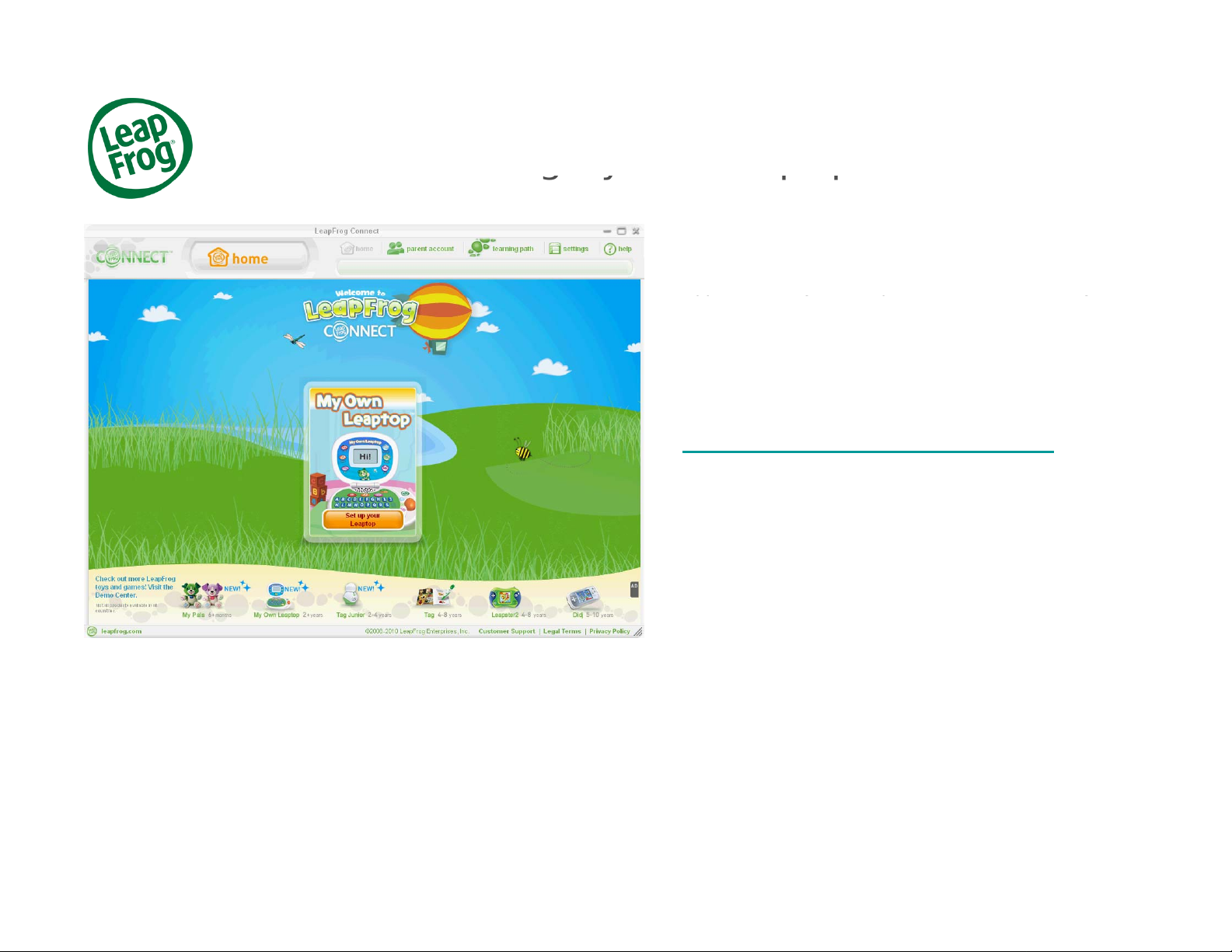
Customizin
g
M
y
Own Lea
p
to
p
™
To customize My Own Leaptop, you first need to
download and install the LeapFrog
®
Connect
App
lication on
y
our com
p
uter. You can then easil
y
gy pp
pp y p y
download your child’s name, create custom emails
and make a music playlist. You will also be able to
set up your child’s LeapFrog Learning Path to see
the skills and activities your child is exploring.
If
you
h
aven
’t
a
l
rea
d
y
d
own
l
oa
d
e
d
th
e app
li
ca
ti
on,
click here to download LeapFrog Connect.
Important note: You must be connected to the
Internet to download LeapFrog Connect.
If you have already downloaded and installed
LeapFrog Connect on your computer, please
skip to page 4 of this tutorial.
LeapFrog Support TutorialMay 2010 1
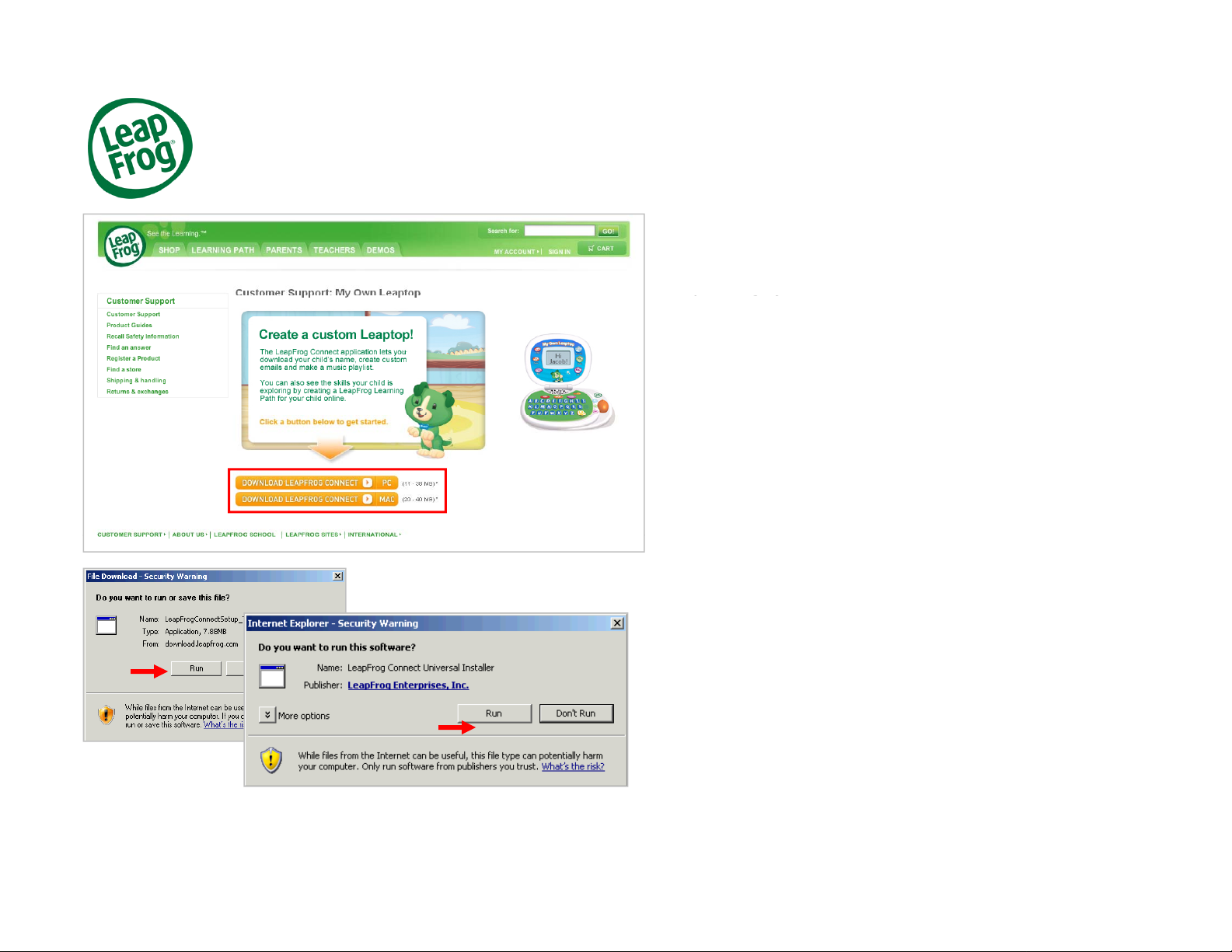
Download and Install
On the My Own Leaptop Customer Support page,
select the LeapFrog Connect download for your
o
p
eratin
g
s
y
stem
(
PC or MAC
)
.
pgy( )
PC users:
At the “Do you want to run or save this file?” prompt,
click Run.
At
th
e
“D
o you wan
t
t
o run
thi
s so
ft
ware
?”
promp
t
,
Click Run.
MAC users:
Download the installer to your computer. After the
download
is
complete
,
find
the
LeapFrog
Connect
installer on your computer and double-click to open.
LeapFrog Support TutorialMay 2010 2
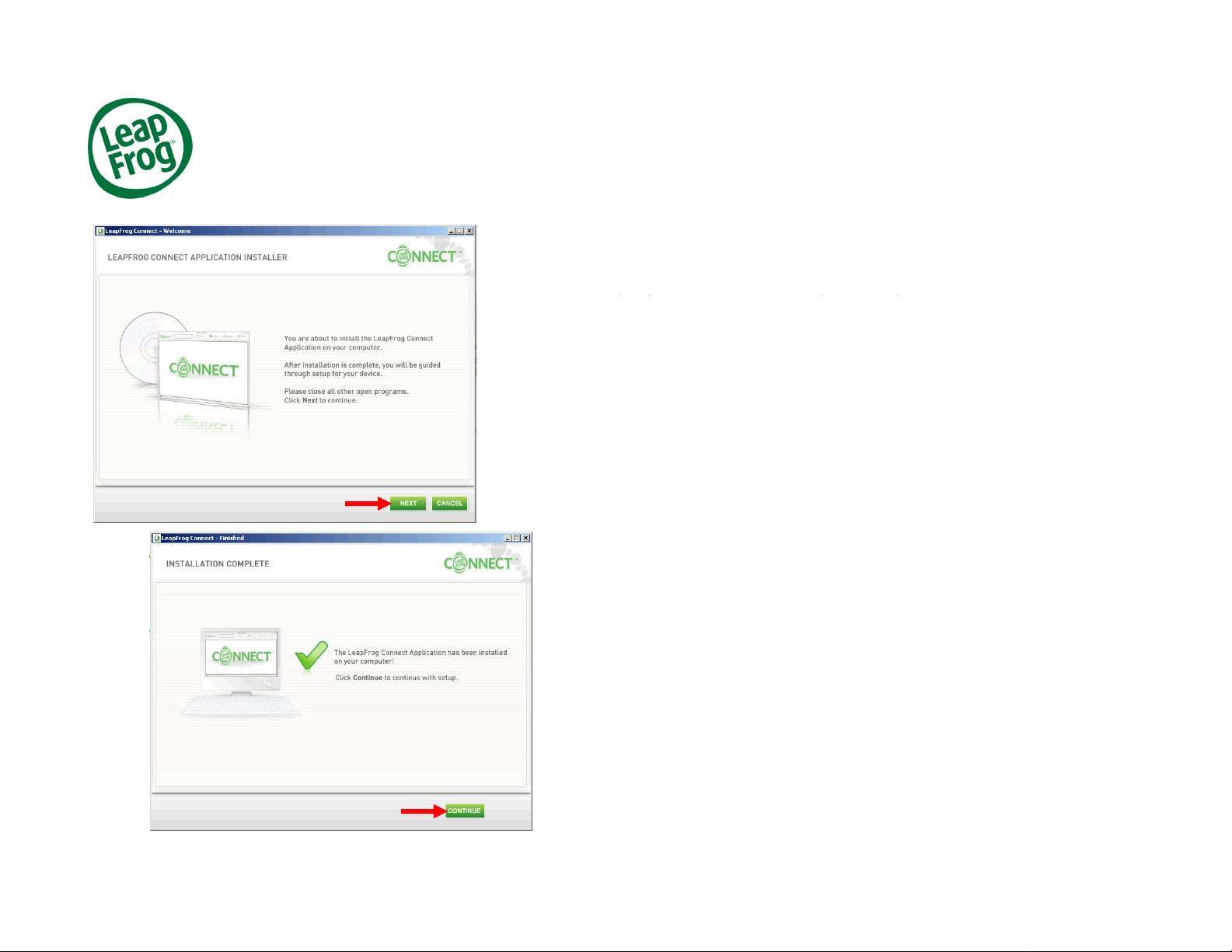
Download and Install
Once LeapFrog Connect is downloaded to your computer, you’ll
see a Welcome screen. You will be instructed to make sure that all
other
p
ro
g
rams are closed on
y
our com
p
uter.
pg y p
When all other programs are closed, click NEXT and follow the
prompts to complete the installation.
Installation can take several minutes and include pauses, so please
b
e pa
ti
en
t
.
When finished, you’ll see a screen confirming that the LeapFrog
Connect Application has successfully installed on your computer .
’
Click
the
CONTINUE
button
to
set
up
your
childs
Leaptop
.
LeapFrog Support TutorialMay 2010 3
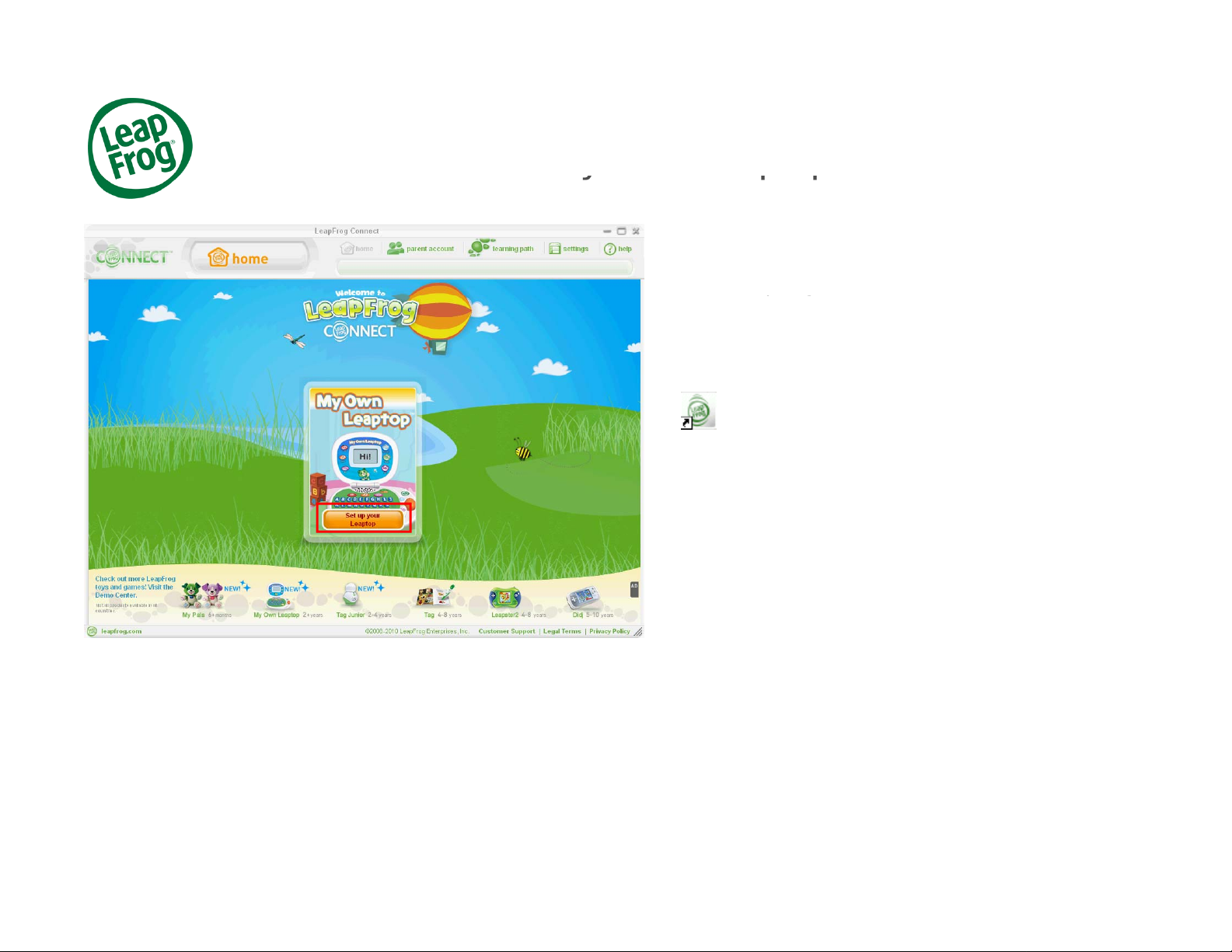
Connect M
y
Own Lea
p
to
p
If you just completed downloading and installing the
LeapFrog Connect application, you will be directed
to the Lea
p
Fro
g
Connect Home screen.
ypp
pg
If you previously installed the Connect application,
open LeapFrog Connect by clicking the LeapFrog
Connect icon on your computer desktop.
You can also launch LeapFrog Connect from your
computer’s program files.
-
Click
Set
up
your
Leaptop
and
follow
the
on
screen instructions to connect your child’s Leaptop
to your computer with the included USB cable.
If you have already set up your child’s Leaptop,
skip to page 7 of this tutorial.
LeapFrog Support TutorialMay 2010 4
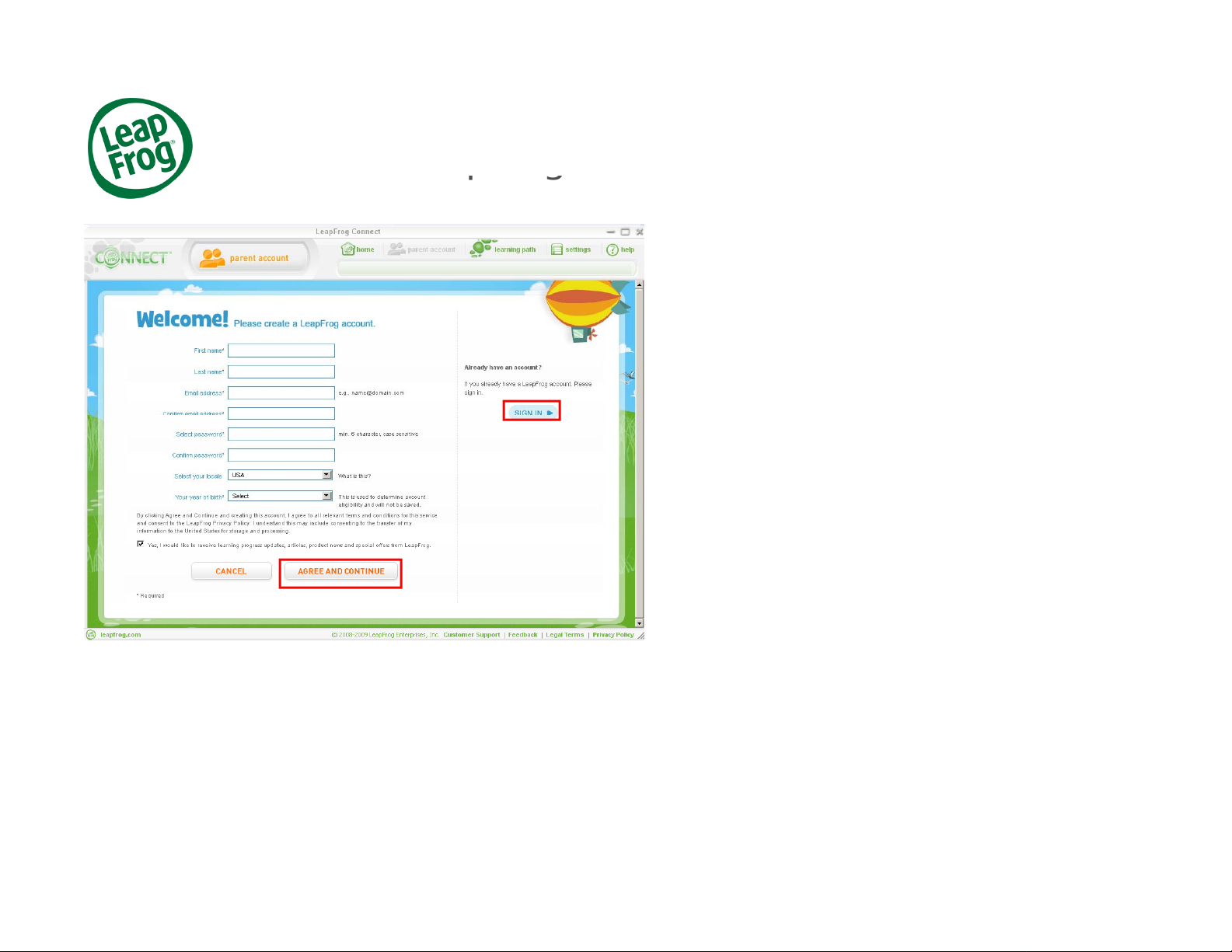
Lea
p
Fro
g
Parent Account
You’ll now need to create a LeapFrog Parent
account.
pg
Your LeapFrog Parent account is the first step to
giving you access to the LeapFrog Learning Path,
which offers personalized insight into the skills your
child is exploring while playing with LeapFrog toys.
C
rea
ti
ng a
L
eap
F
rog
P
aren
t
accoun
t
i
s easy.
J
us
t
enter your name, email address, your year of birth
(year of birth is used to determine eligibility and will
not be saved) and choose a password. Then click
AGREE AND CONTINUE.
If you already have a LeapFrog account, click
Sign In to enter your email address and password
on the “Already have an account?” screen.
LeapFrog Support TutorialMay 2010 5
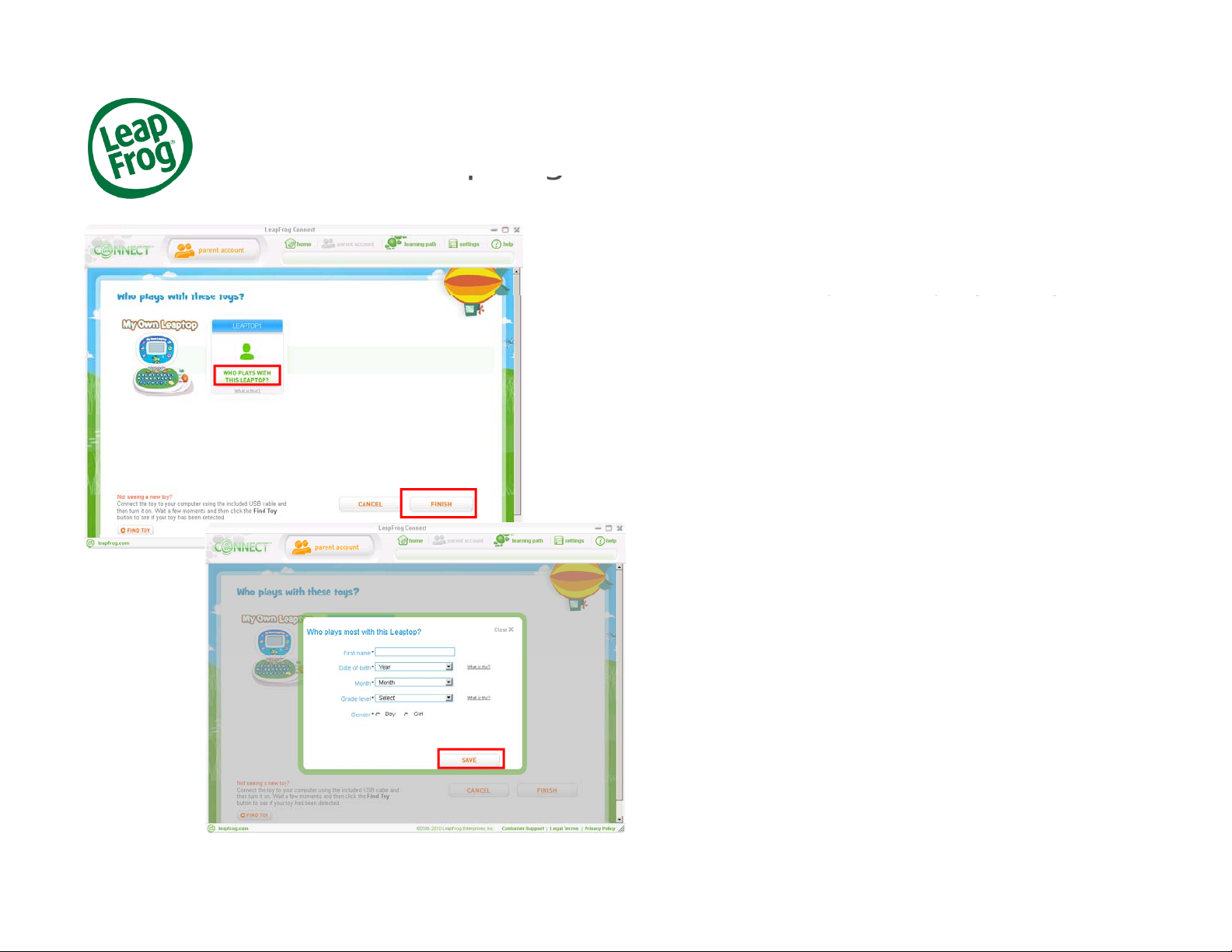
Lea
p
Fro
g
Parent Account
After creating your LeapFrog account, you’ll need
to provide information about who plays with the toy.
This will create a
p
ersonal Lea
p
Fro
g
Learnin
g
Path
pg
ppgg
for your child and allows you to see the skills your
child is exploring while playing with their Leaptop.
Click WHO PLAYS WITH THIS LEAPTOP? and
enter your child’s first name, month and year of
bi
r
th
, gra
d
e
l
eve
l
an
d
gen
d
er,
th
en c
li
c
k
SAVE
.
When you’re finished, click FINISH.
LeapFrog Support TutorialMay 2010 6
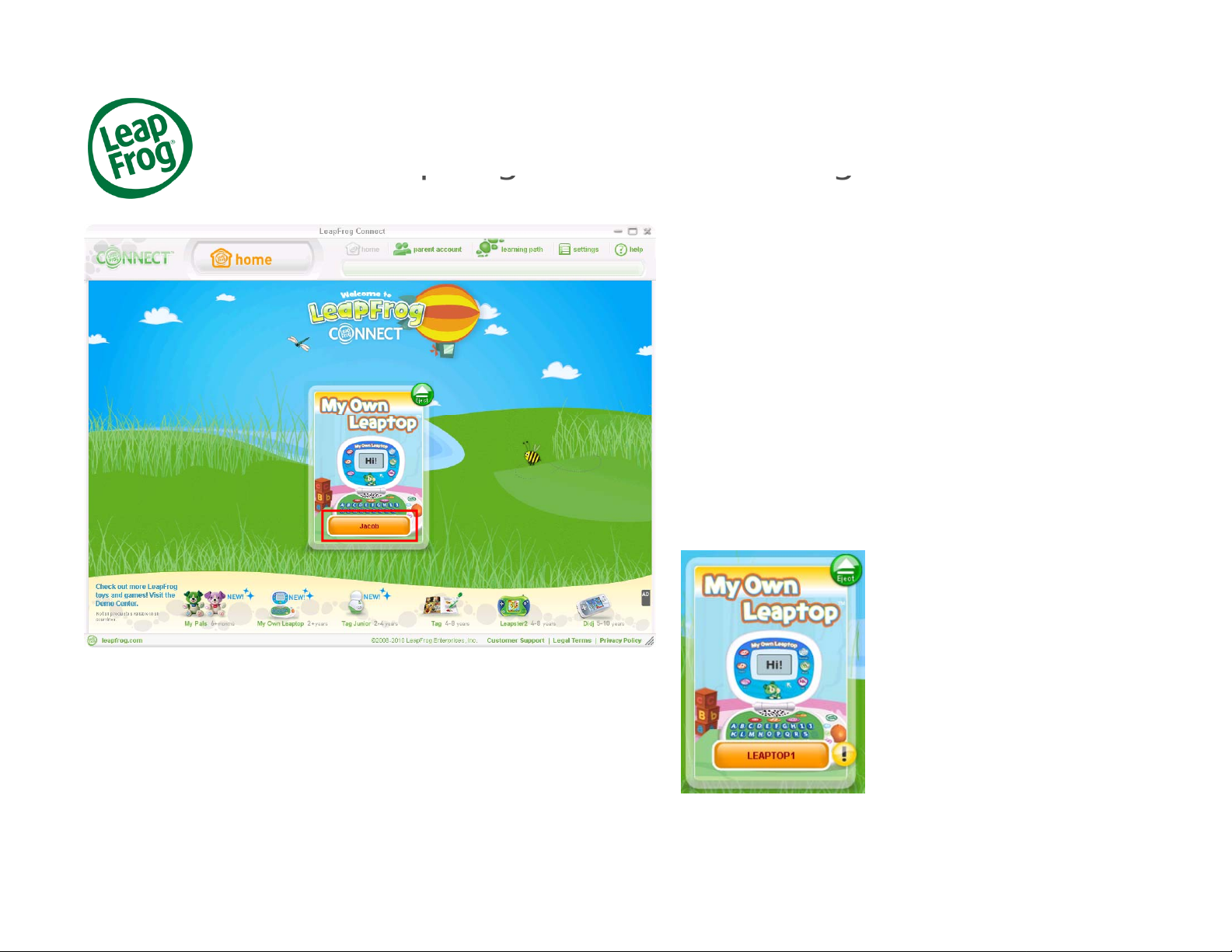
Lea
p
Fro
g
Connect Home Pa
g
e
Now you’ll be directed to the LeapFrog Connect
home page.
pg g
All of the LeapFrog toys that you have connected
will be displayed in the center of the screen. Click
the name in the My Own Leaptop box to enter the
Leaptop view .
N
o
t
e:
If
you see a ye
ll
ow
b
u
tt
on w
ith
an
exclamation mark next to any name, that means
your child’s toy is not completely set up. Click the
yellow button and follow the on-screen instructions
to complete the setup.
LeapFrog Support TutorialMay 2010 7
