Leap frog LEAPSTER 2 Manual
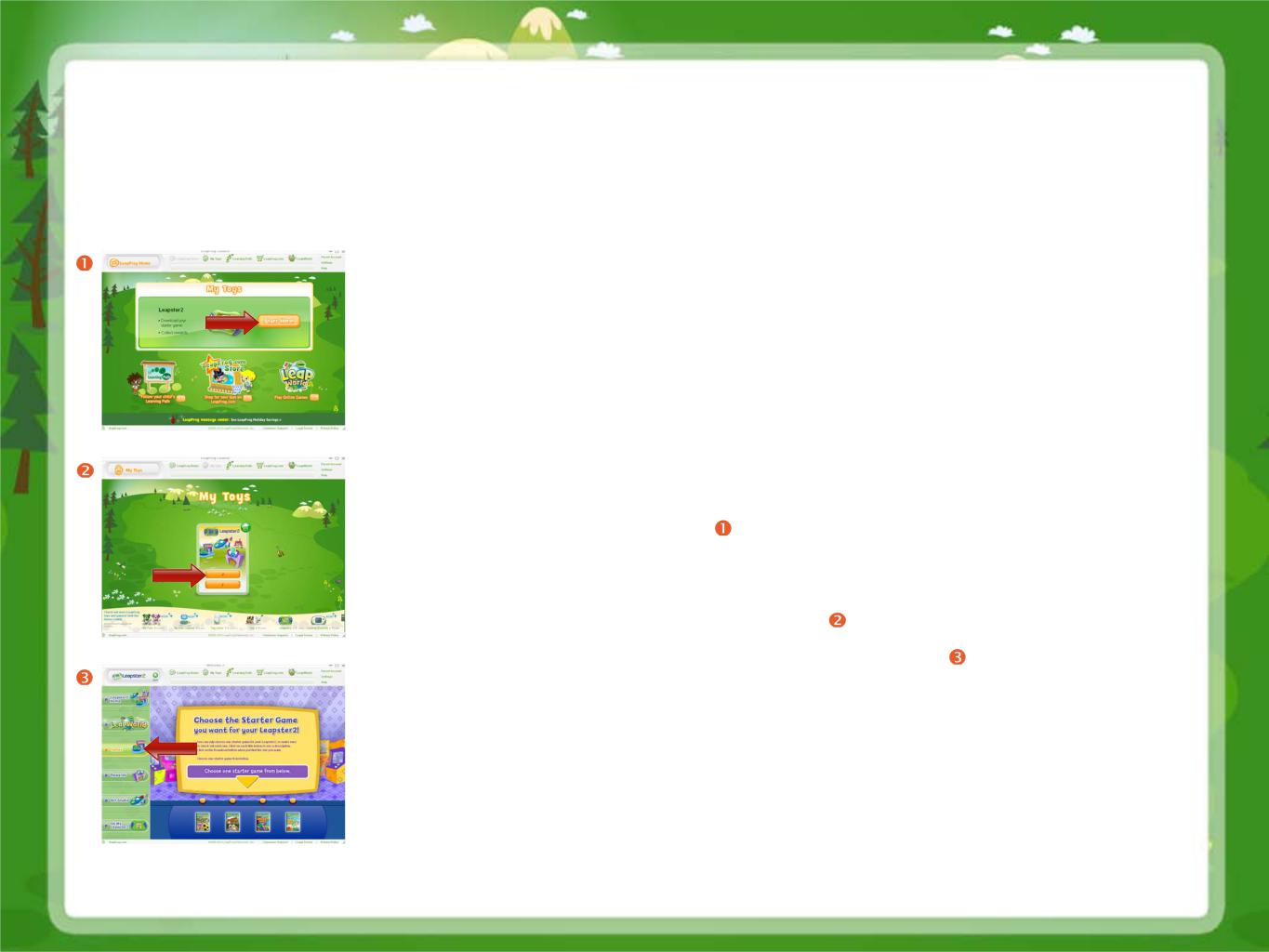
 LeapFrog Connect Quick Start Guide: Leapster®2
LeapFrog Connect Quick Start Guide: Leapster®2
Welcome to the LeapFrog Connect Application, a comprehensive system for managing all of your LeapFrog Connected toys! This Quick Start Guide provides basic instructions to get you started with LeapFrog Connect. Visit the LeapFrog Customer Support website for user guides, video tutorials and other support materials (http://www.leapfrog.com/support). Visit the LeapFrog Connect online Help to guide you through the application features (http://lfccontent.leapfrog.com/ help/index.html).
Setting up the Leapster2 handheld
•! Insert batteries and then turn on the Leapster2 handheld. •! Select your country (required the first time only).
•! When prompted, create a player name for each child that will play with the Leapster2 handheld (up to 3 can be stored).
Installing the LeapFrog Connect Application
•! Insert the LeapFrog Connect CD (included in the box) into your computer or download the installer from the LeapFrog Customer Support website (http://www.leapfrog.com/support).
•! Follow the prompts to install the LeapFrog Connect Application.
Setting up a LeapFrog Parent Account
•! Open the LeapFrog Connect Application by double-clicking the LeapFrog Connect icon on your desktop (if it is not already open).
•! Click the "Start Here" button in the My Toys box , then follow the on-screen instructions to connect your toy, set up a LeapFrog parent account, and enter information to create a personal LeapFrog® Learning Path for your child. For more information, see the LeapFrog Connect Quick Start Guide.
Downloading a Starter Game
•! On the My Toys screen, click a player name in the Leapster2 box.
•! Click Games in the left navigation to go to the Games page.
•! Follow the on-screen directions to select and download your child’s game of choice.
•! After the starter game has been downloaded, you can download demo games and watch trailers on the Games page.
Getting the Most Out of LeapFrog Connect
•! Have your child select their player name each time they play with their Leapster2 handheld.
•! Connect the handheld to your computer often to unlock new rewards and keep your child's Learning Path up to date.
•! Visit http://www.leapfrog.com/support to view the Leapster2 tutorials and learn about accessing games and using the online Art Studio and Art Gallery.
The Leapster2 Learning Game System may not be available in all countries. Screenshots are for illustrative purposes only. Actual screenshots may vary.
