Page 1
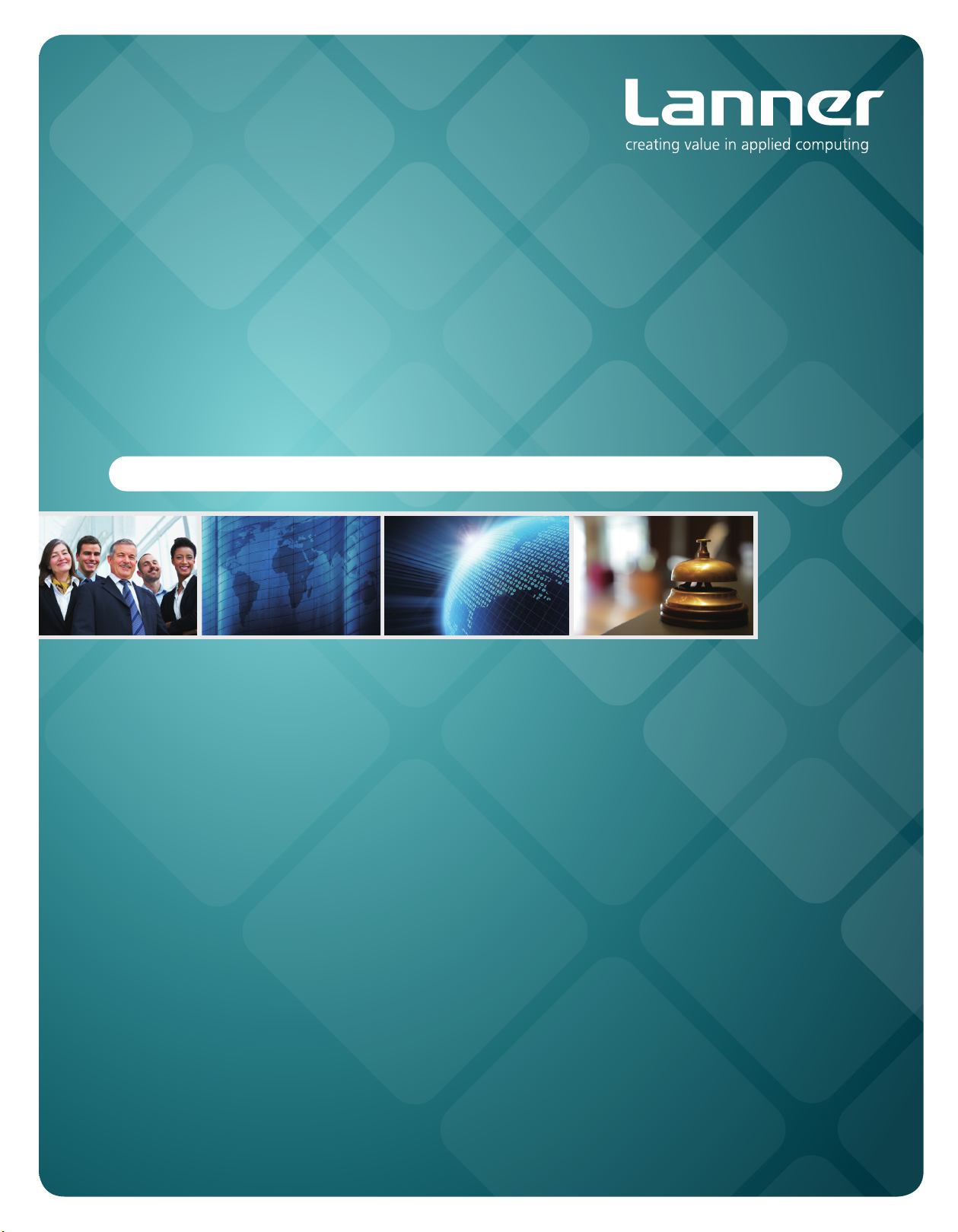
Network
Application Platforms
Hardware platforms for next generation networking infrastructure
FW-6432
>>
User's Manual
Publication date:2012-01-12
Page 2
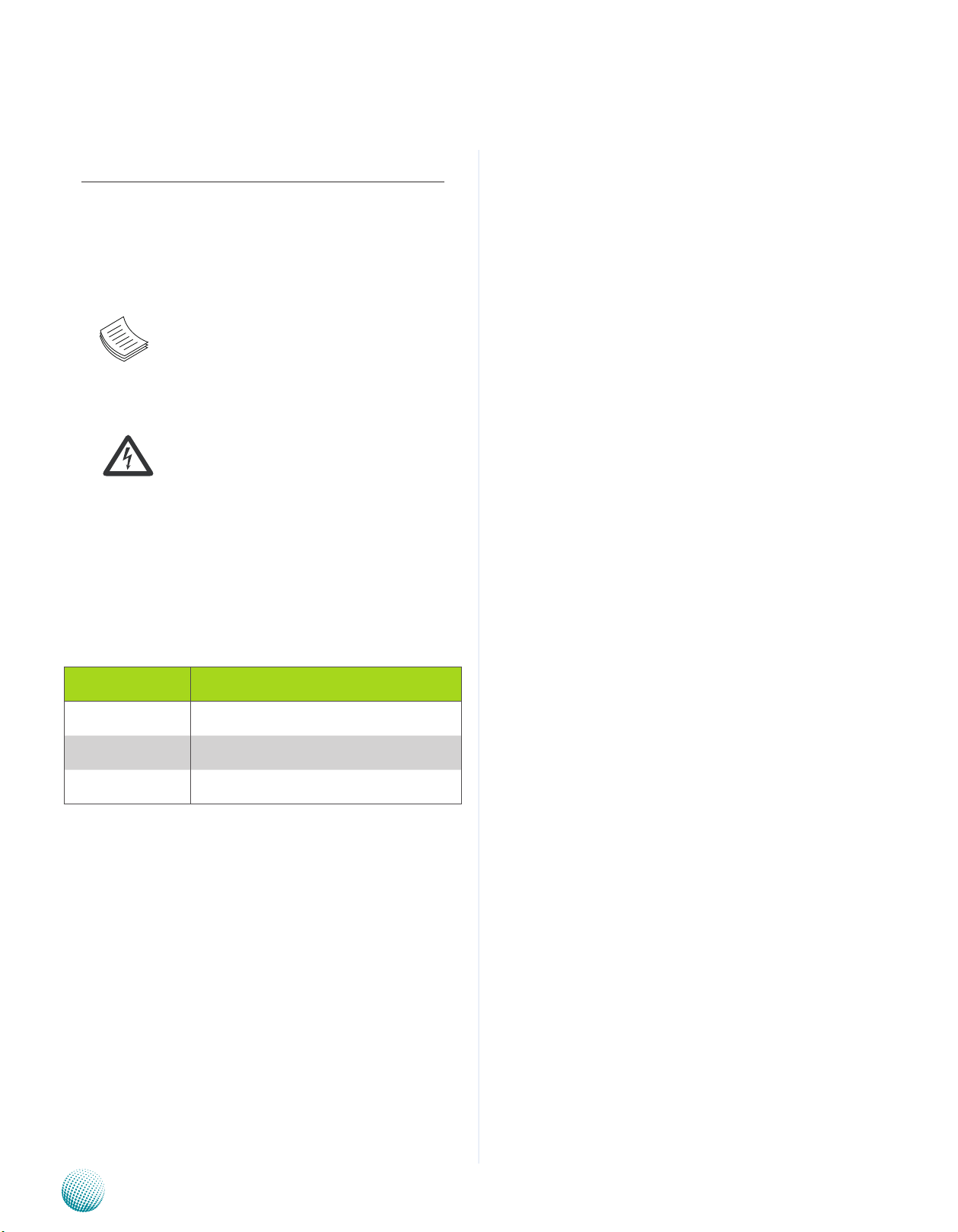
About
About
Overview
Icon Descriptions
The icons are used in the manual to serve as an indication
of interest topics or important messages. Below is a
description of these icons:
NOTE: This check mark indicates that
there is a note of interest and is something
that you should pay special attention to
while using the product.
Online Resources
The listed websites are links to the on-line product
information and technical support.
Resource Website
Lanner http://www.lannerinc.com
Product Resources http://assist.lannerinc.com
WARNING: This exclamation point
indicates that there is a caution or
warning and it is something that could
damage your property or product.
Acknowledgement
Intel, Pentium and Celeron are registered trademarks of
Intel Corp.
Microsoft Windows and MS-DOS are registered trademarks
of Microsoft Corp.
All other product names or trademarks are properties of
their respective owners.
Compliances
CE
This product has passed the CE test for environmental
specifications. Test conditions for passing included the
equipment being operated within an industrial enclosure.
In order to protect the product from being damaged by
ESD (Electrostatic Discharge) and EMI leakage, we strongly
recommend the use of CE-compliant industrial enclosure
products.
FCC Class A
This equipment has been tested and found to comply
with the limits for a Class A digital device, pursuant to Part
15 of the FCC Rules. These limits are designed to provide
reasonable protection against harmful interference when
the equipment is operated in a commercial environment.
This equipment generates, uses and can radiate radio
frequency energy and, if not installed and used in
accordance with the instruction manual, may cause
harmful interference to radio communications. Operation
of this equipment in a residential area is likely to cause
harmful interference in which case the user will be required
to correct the interference at his own expense.
RMA http://eRMA.lannerinc.com
Copyright and Trademarks
This document is copyrighted, © 2010. All rights are
reserved. The original manufacturer reserves the right to
make improvements to the products described in this
manual at any time without notice.
No part of this manual may be reproduced, copied,
translated or transmitted in any form or by any means
without the prior written permission of the original
manufacturer. Information provided in this manual is
intended to be accurate and reliable. However, the original
manufacturer assumes no responsibility for its use, nor for
any infringements upon the rights of third parties that
may result from such use.
Network Application Platforms
i
Page 3
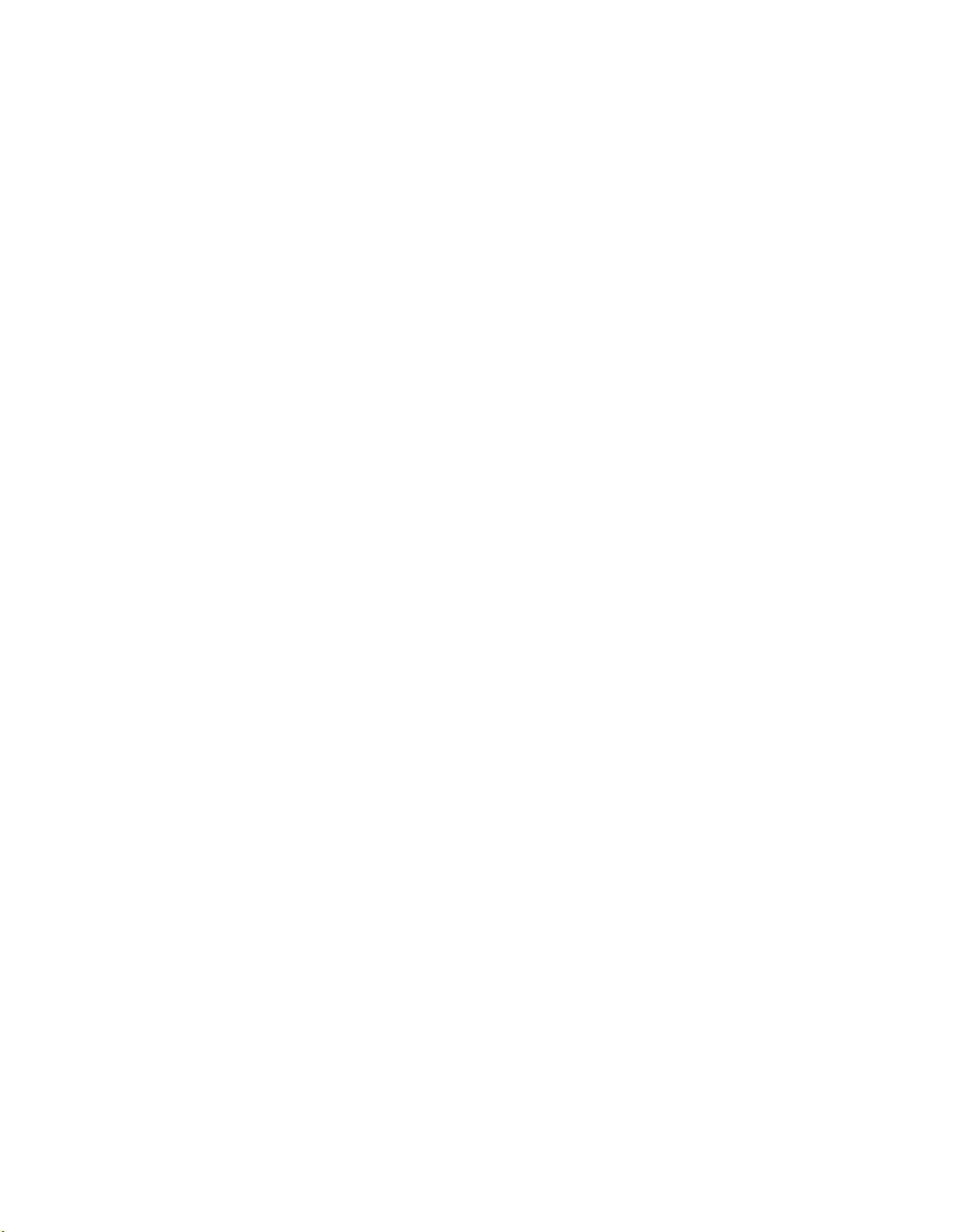
TTaTTable of Contentsbeable of Contents
Chapter 1: Introduction 1
System Specication . . . . . . . . . . . . . . . . . . . . . . . . . . . . . . . . . . . . . . . . . . . 1
Package Contents . . . . . . . . . . . . . . . . . . . . . . . . . . . . . . . . . . . . . . . . . . . . . 2
Front Panel Features. . . . . . . . . . . . . . . . . . . . . . . . . . . . . . . . . . . . . . . . . . . . 3
Rear Panel Features . . . . . . . . . . . . . . . . . . . . . . . . . . . . . . . . . . . . . . . . . . . . 4
Chapter 2: Hardware Setup 5
Preparing the Hardware Installation. . . . . . . . . . . . . . . . . . . . . . . . . . . . . . . . . . 5
Installing a CompactFlash Card. . . . . . . . . . . . . . . . . . . . . . . . . . . . . . . . . . . . . 5
Chapter 3: Motherboard Information 6
Block Diagram . . . . . . . . . . . . . . . . . . . . . . . . . . . . . . . . . . . . . . . . . . . . . . . 6
Motherboard Layout . . . . . . . . . . . . . . . . . . . . . . . . . . . . . . . . . . . . . . . . . . . 7
Jumper Settings . . . . . . . . . . . . . . . . . . . . . . . . . . . . . . . . . . . . . . . . . . . . . . 8
Appendix E: Driver Installation 10
LAN Adapters Driver Installation. . . . . . . . . . . . . . . . . . . . . . . . . . . . . . . . . . . .10
Windows Operating systems . . . . . . . . . . . . . . . . . . . . . . . . . . . . . . . . . . .10
Linux. . . . . . . . . . . . . . . . . . . . . . . . . . . . . . . . . . . . . . . . . . . . . . . . . . .11
Chipset Platform Driver Installation . . . . . . . . . . . . . . . . . . . . . . . . . . . . . . . . . .11
Windows Operating systems . . . . . . . . . . . . . . . . . . . . . . . . . . . . . . . . . . .11
VGA Driver Installation . . . . . . . . . . . . . . . . . . . . . . . . . . . . . . . . . . . . . . . . . .11
Windows Operating systems . . . . . . . . . . . . . . . . . . . . . . . . . . . . . . . . . . .11
Appendix A: Terms and Conditions 12
Warranty Policy . . . . . . . . . . . . . . . . . . . . . . . . . . . . . . . . . . . . . . . . . . . .12
RMA Service . . . . . . . . . . . . . . . . . . . . . . . . . . . . . . . . . . . . . . . . . . . . . .12
ii
Page 4

Chapter 1
Introduction
Chapter 1: Introduction
Based on a new generation high-performance VIA VX900
chipset the FW-6432 offers a compact and convenient
system for secured data exchange or media services.
The chipset integrates the high-performance VIA
ChromotionHD 2.0 video processor, offering advanced
filtering and cutting edge post-processing to perform
ultra smooth decoding of MPEG-4, H.264, MPEG-2, and
VC-1.
Furthermore, you can take advantage of the integrated
security engines to increase system performance
and throughput when doing the following secure
computations:
Secure Hash Algorithm • –SHA-1 & SHA-256 and AES
Encryption
RSA Public key algorithm • –the security engine can
accelerate public key generation enabling up to 900
signings of RSA 1024-bit per second.
Random number generation • –the engine can produce
truly random numbers at a sustained rate of 12 million
per second.
Prevention of worm executing and spreading during •
system run-time
The system also supports a variety of I/O interfaces
including 4 Gigabit Ethernet, 2 USB and the latest DDR3
system memory (onboard for 512MB).
Please refer to the chart below for a summary of the
system’s specifications.
System Specification
Form Factor Desktop
Platform
BIOS
System
Memory
OS Support
Storage
Networking
I/O Interface
Expansion
Cooling
Environmental
Parameters
Miscellaneous
Physical
Dimensions
Power
Approvals and Compliance
Processor Options VIA ULV Eden 500 MHz
Chipset VIA VX900
AMI BIOS
8Mbit SPI Flash ROM
Technology DDR3
Max. Capacity 512MB
Socket on board
Windows 2000, 2003,
XP, 7. Linux kernel
2.4 and up, OpenBSD,
FreeBSD
HDD Bays N/A
CompactFlash
Ethernet Ports 4 x GbE RJ45
Bypass N/A
Controllers
Ethernet Modules N/A
Management Port N/A
Security Acceleration N/A
Reset Button
Console 1 x RJ45
USB 2 x USB 2.0
IPMI via OPMA slot N/A
PCIe N/A
PCI N/A
Processor Passive CPU heatsink
System Fanless
Temperature,
ambient operating /
storage
Humidity (RH),
ambient operating
/ ambient nonoperating
LCD Module N/A
Watchdog Yes
Internal RTC with Li
Battery
Dimensions (WxHxD) 240 x 30 x 165 mm
Weight 1.2 kg
Type / Watts
Input
1 x Type II Compact-
Flash
4x Realtek RTL8111E-
GR
1 x reset button
Software reset by
default
0 ~ 40º C / -20~70º C
5~90% non-condens-
ing (Operating)
Yes
12V 5A 60W Power
Adapter
AC 100~240V
@50~60 Hz
CE emission, FCC Class
A, RoHS
Network Application Platforms
1
Page 5
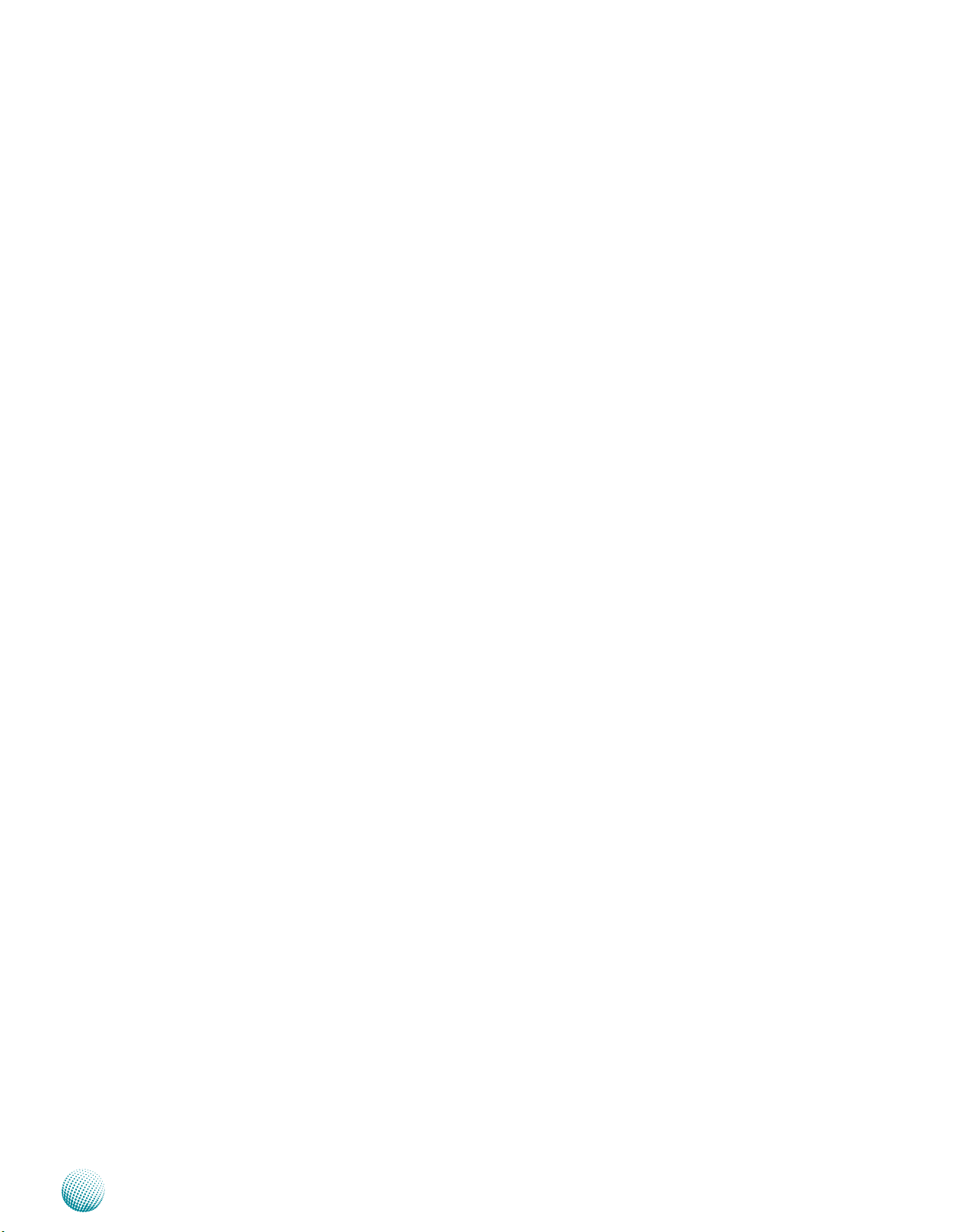
Chapter 1
Package Contents
Your package contains the following items:
FW-6432 Network Security Platform•
Power cable•
1 crossover Ethernet cable (1.8 meters)•
1 straight-through Ethernet cable (1.8 meters)•
1 RJ45 console cable•
Serial-ATA hard drive cable •
1 threaded screw set•
Introduction
Network Application Platforms
2
Page 6

Chapter 1
Front Panel Features
Introduction
F2
F1
F1 ATX Power Switch
A system power switch.
F2 DC-12V
DC-in connector for connecting DC power source (60W). Use only the power adaptor included within the package.
F3 LED
System (Green) Green: when the system is on.
Status (Green/Amber) It is a programmable LED to show the operating status of the system. For
Hdd (Yellow) Flashing: when there are data access activities or the presence of the Com-
F3 F4 F5
O: when the system is o.
more details, look for the software utility folder in the Driver and User Manual
CD.
pactFlash card
O: when there is no CF or SATA disk present
F6
F7
F4 Reset Switch
A hardware (default) or a software reset switch. You will need to set it to either hardware or software reset in the BIOS.
F5 Console Port
It is a console port via RJ45 connector. Using suitable RS-232 cable, you can connect an appropriate device, for example,
a terminal console for diagnostics.
Terminal Configuration Parameters: 115200 baud, 8 data bits, no parity, 1 stop bit , no flow control.
F6 4 10/100/1000 Gigabit Ethernet Ports
The Gigabit Ethernet ports are provided by Realtek RTL8111E Integrated 10/100/1000 Ultra Gigabit Ethernet Transceiver
through the PCI-e interface. They support both Wake-on-LAN and remote wake-up. They also support the IEEE 802.IP
Layer 2 priority encoding and IEEE 802.1Q VLAN tagging.
LED Indicator LED Function LED Color On O Blinking
Left Link/Activity Yellow Connected Not connected Linking/there is
trac
Right Data Speed Green
Orange
F7 USB 2.0 Ports
It connects to any USB devices, for example, a flash drive. Besides this external USB port, there is another one with the
internal pin headers (refer to Jumper Setting on Chapter 3 Motherboard Information)
100 Mbps
1000 Mbps
10 Mbps
Network Application Platforms
3
Page 7

Chapter 1
Rear Panel Features
Introduction
R1
R1 LED
System (Green) Green: when the system is on.
O: when the system is o.
Status (Green/Amber) It is a programmable LED to show the operating status of the system. For
more details, look for the software utility folder in the Driver and User Manual
CD.
Hdd (Yellow) Flashing: when there are data access activities or the presence of the Com-
pactFlash card
O: when there is no CompactFlash card present
R2 LED for 1-4 (from left to right) LAN Ports
Data Speed LED (Orange/Green/Off ): Orange indicates that the data is communicating at 1000Mbps. Green indicates that
the data is communicating at 100Mbps. Off means that the data is communicating at 10Mbps.
R2
Link/Active (Yellow): If the LED is on, the port is connected to the LAN. If it blinks, it indicates there is traffic.
Network Application Platforms
4
Page 8

Chapter 2
Hardware Setup
Chapter 2: Hardware Setup
Preparing the Hardware Installation
To access some components and perform certain service
procedures, you must perform the following procedures
first.
WARNING: To reduce the risk of personal injury,
electric shock, or damage to the equipment,
remove the power cord to remove power from the
server. The front panel Power On/Standby button
(if there is one) does not completely shut off
system power. Portions of the power supply and
some internal circuitry remain active until power
supply is removed.
Unpower the FW-6432 and remove the power cord.1.
Unscrew 2 screws from the two sides and two screws 2.
on the back of the top cover of the FW-6432 System.
Installing a CompactFlash Card
FW-6432 provides one CompactFlash slot slot. Follow the
procedures bellow to install a CompactFlash card.
Align CompactFlash card and the card slot with the 1.
arrow pointing toward the connector.
Push the card to insert into the connector.2.
Slide the cover backwards to open it.3.
Network Application Platforms
5
Page 9

Chapter 3
VIA Eden ULV
500MHz
VIA
VX900
LPC
4x GbE RJ-45
4x PCI-E x1
Compact Flash
2x pin
headers
USB 2.0
Onboard DDR3
512MB
Realtek
8111E
Winbond
83627DHG
GPIO
Fan Monitor
Thermal Monitor
SPI
Front
LED
Realtek
8111E
Realtek
8111E
Realtek
8111E
Watchdog
SATAII
VGA
DDR3
RJ45
Console
LCM/Key Pad
KB/Mouse
2x USB
Connectors
VGA pin
headers
SPIF223
Reset
Button
FSB 400MHz
Chapter 3: Motherboard Information
Block Diagram
The block diagram depicts the relationships among the
interfaces or modules on the motherboard. Please refer
to the following figure for your motherboard’s layout
design.
Motherboard Information
Network Application Platforms
6
Page 10

Chapter 3
Motherboard Layout
The motherboard layout shows the connectors and
jumpers on the board. Refer to the following picture
as a reference of the pin assignments and the internal
connectors.
20-Pin ATX Power
Connector (ATX1)
Boot Device
Selector(JP1)
Motherboard Information
Mini-PCI Connector (PCIB1)
Clear CMOS
Jumper
(CMOS1)
Reset Button
(JRST_BTN1)
Power
Button
(JPWBTN1)
Software or Hardware
Reset Button
(SW_RST_BTN1)
RJ45 Console Port
VGA Connector
(VGAB1)
LANB1 LANB2 LANB3 LANB4
USB Connector
(USB1)
CompactFlash
Connector (CF1)
Keyboard and
Mouse Connector
(PKMB1)
USB Connector (J2)
158.5mm
DC-In 12V (J3)
Network Application Platforms
203mm
7
Page 11

Chapter 3
Motherboard Information
Jumper Settings
CMOS Jumper (CMOS1): It is for clearing the CMOS
memory and system setup parameters by erasing
the data stored in the CMOS RAM such as the system
password.
PIN NO. Function
1
2
3
USB 2.0 Ports (J2): This port is for connecting the USB
module cable. The high-speed USB port complies
with USB2.0 and support up to 480 Mbps connection
speed. It is.
10
8
6
4
2
9
7
5
3
1
Dual USB 2.0 Ports (USB1): This provides two USB 2.0
ports in the front panel.
5 6 7 8
1 2 3 4
Keyboard and Mouse Interface Connectors (PKMB1):
a 2 x 4 pin header for connecting the PS/2 keyboard
and mouse interface cable.
1
3
5
7
1-2 Normal (Default)
2-3 Clear CMOS
Pin No. Function
Pin No. Function
Pin No. Function
2
4
6
8
1 VCC
2 MSCLK
3 MSDATA
4 KEY
5 KBDATA
6 KEY
7 GND
8 KBCLK
1 USB_VCC
2 Ground
3 Key
4 USBD3+
5 USBD26 USBD37 USBD2+
8 Key
9 Ground
10 USB_VCC
1 USB_VCC
2 USBD0-
3 USBD0+
4 GND
5 USB_VCC
6 USBD17 USBD1+
8 GND
Reset Button Connector (JRST_BTN1): a 2-pin header
for connecting the reset switch. It can be either a
hardware or a software reset depending on the BIOS
setting.
2
1
PIN NO. Function
1 RST_BTN
2 Ground
2-Pin Power Button Connector (JPWBTN1)
PIN NO. Function
2
1
1-2 PWRBTN
2-3 Ground
CompactFlash Connector (CF1): It is for connecting a
Compact Flash card to be served as your system’s
storage. The connector is a CF Type II slot which could
fit both CF Type I or CF Type II cards.
26...................50
1......................25
PIN DESCRIPTION PIN DESCRIPTION
1 GND 26 CD12 DATA3 27 DATA11
3 DATA4 28 DATA12
4 DATA5 29 DATA13
5 DATA6 30 DATA14
6 DATA7 31 DATA15
7 CE1# 32 CE2#
8 A10 33 VS1#
9 OE# 34 IOR#
10 A9 35 IOW#
11 A8 36 WE#
12 A7 37 READY#
13 CFVCC3 38 CFVCC3
14 A6 39 CSEL
15 A5 40 VS2#
16 A4 41 RESET
17 A3 42 WAIT#
18 A2 43 INPACK#
19 A1 44 REG#
20 A0 45 DASP#
21 DATA0 46 DIAG#
22 DATA1 47 DATA8
23 DATA2 48 DATA9
24 WP 49 DATA10
25 CD2- 50 GND
Network Application Platforms
8
Page 12

Chapter 3
Motherboard Information
Front Panel Reset Switch (SW_RST_BTN1): This switch
can be a hardware or software reset depending on
the BIOS setting.
3 4
1 2
Pin No. Function
1 RST_BTN
2 GND
DC 12V power input (J3)
Pin No. Function
1 +12V
2 GND
Internal VGA Pin Header (VGAB1)
PIN NO. Function PIN NO. Function
1 R 2 Ground
3 G 4 Ground
5 B 6 Ground
7 H-SYNC 8 Ground
9 V-SYNC 10 Ground
11 Detect-display
Data
12 Deteck-display
CLOCK
11
2
1
4
3
6
5
8
7
10
9
12
Ethernet ports 4~1(LANB1~LANB4)
PIN NO. Function
1 BI_DA+
LED1
Status Description Status Description
Off No Link Off 10 Mb Connection
On Linked Green 100 Mb Connection
Blinking Data Activity Amber 1 Gb Connection
LED2
LED1 LED2
2 BI_DA-
3 BI_DB+
4 BI_DC+
5 BI_DC-
6 BI_DB-
7 BI_DD+
8 BI_DD-
Ethernet 1 and Ethernet 2 Port : These RJ45 gigabit
Ethernet ports are provided by Realtek RTL8111E GbE
controller. The major feature of this controller is the
Energy Efficient Ethernet (EEE). The EEE works with
MAC layer to support operation in Low Power Idle
mode. Some of the key capabilities are listed below:
Integrated 10/100/1000 transceiver •
Auto-Negotiation with Next Page capability •
Supports PCI Express 1.1 •
Supports pair swap/polarity/skew correction •
Crossover Detection & Auto-Correction •
Wake-on-LAN and remote wake-up support •
Microsoft NDIS5, NDIS6 Checksum Offload (IPv4, IPv6, •
TCP, UDP) and Segmentation Task-offload (Large send
v1 and Large send v2) support
Supports Full Duplex flow control (IEEE 802.3x) •
Supports jumbo frame to 9K bytes •
Fully compliant with IEEE 802.3, IEEE 802.3u, IEEE •
802.3ab
Supports IEEE 802.1P Layer 2 Priority Encoding •
Supports IEEE 802.1Q VLAN tagging •
Supports IEEE 802.3az Draft 3.0 (EEE) •
Network Application Platforms
9
Page 13

Appendix E
Driver Installation
Appendix E: Driver Installation
LAN Adapters Driver Installation
This section provides the instructions on how to install
Realtek® Gigabit LAN adapter drivers.
Windows Operating systems
To install the Realtek® Gigabit LAN controller driver on a
Windows Operating System:
Restart the computer, and then log on with 1.
Administrator privileges.
Insert the Drivers and User’s Manual CD to the USB-2.
Optical drive.
Browse the contents of the Drivers and User’s Manual 3.
CD to locate the file SETUP.EXE from the \Driver\
RTL8111_Driver folder. Double-click the SETUP.EXE
The4. REALTEK GbE & FE Ethernet PCI-E NIC Driver
installer program starts. Click Next to begin the
installation.
Please wait while the installation is in progress.6.
Click7. Finish to close the installation program.
When the 5. Ready to Install the Program window
appears, click Install to proceed .
Network Application Platforms
10
Page 14

Appendix E
Driver Installation
Linux
Follow these instructions to install the Realtek® LAN
controller base driver for the Red Hat® and Linux operating
system.
Insert the Drivers and User’s Manual CD to the USB-1.
Optical drive and mount the optional drive in the
Linux platform.
Copy the archive driver in BZ2 file from the Drivers and 2.
User’s Manual CD to the directory of your local hard
disk. The Realtek® LAN driver for Linux OS is located in
the following directory:
\Driver\RTL8111_Driver\LINUX. The name format of
driver file is “r8168-<Version>.tar.bz2”.
Untar/unzip the archive file:3.
tar xvfj <driver-file-in>.tar.bz2
Compile the driver module by typing the following 4.
command:
make install
The binary will be installed as:5.
/lib/modules/<kernel_version>/kernel/drivers/net/
The install locations listed above are the default
locations. They might not be correct for certain Linux
distributions.
Chipset Platform Driver Installation
The VIA chipset drivers help increase the stability and
performance of the system with VIA chipsets as well as
tools which are useful for advanced configurations. These
drivers include IDE Device driver, AGP Driver, RAID Driver
and Raid Tools, and so on.
To download the chipset driver, visit:
http://www.via.com.tw/en/support/drivers.jsp
Windows Operating systems
Restart the computer, and then log on with 1.
Administrator privileges.
Insert the Drivers and User’s Manual CD to the USB-2.
Optical drive.
Browse the contents of the Drivers and User’s Manual 3.
CD under the directory: \Driver\.
Execute the installer program, “SETUP.exe” by double-4.
clicking the icon.
Note: For drivers installing on linux based operating
systems such as Ubuntu and SuSE Linux , visit Via’s
download page at http://linux.via.com.tw/support/
downloadFiles.action
Assign an IP address to the interface by entering the 6.
following, where <x> is the interface number:
ifconfig eth<x> <IP_address>
Verify that the interface works. Enter the following, 7.
where <IP_address> is the IP address for another
machine on the same subnet as the interface that is
being tested:
ping <IP_address>
Note: For LAN drivers installing on other operating
systems, visit Realtek’s download page at
http://www.realtek.com.tw/Downloads/
downloadsView.aspx?Langid=1&PNid=13&PFid=5
&Level=5&Conn=4&DownTypeID=3&GetDown=fa
lse.
VGA Driver Installation
This section provides the instructions on how to install
VGA adapter drivers.
Windows Operating systems
Restart the computer, and then log on with 1.
Administrator privileges.
Insert the Drivers and User’s Manual CD to the USB-2.
Optical drive.
Browse the contents of the Drivers and User’s Manual 3.
CD under the directory: \ Driver.
Execute the installer program, “SETUP.exe” by double-4.
clicking the icon.
Network Application Platforms
11
Page 15

Appendix A
Terms and Conditions
Appendix A: Terms and Conditions
Warranty Policy
All products are under warranty against defects in 1.
materials and workmanship for a period of one year
from the date of purchase.
The buyer will bear the return freight charges for 2.
goods returned for repair within the warranty period;
whereas the manufacturer will bear the after service
freight charges for goods returned to the user.
The buyer will pay for repair (for replaced components 3.
plus service time) and transportation charges (both
ways) for items after the expiration of the warranty
period.
If the RMA Service Request Form does not meet the 4.
stated requirement as listed on “RMA Service,” RMA
goods will be returned at customer’s expense.
The following conditions are excluded from this 5.
warranty:
RMA Service
Requesting a RMA#
To obtain a RMA number, simply fill out and fax the 6.
“RMA Request Form” to your supplier.
The customer is required to fill out the problem code 7.
as listed. If your problem is not among the codes listed,
please write the symptom description in the remarks
box.
Ship the defective unit(s) on freight prepaid terms. 8.
Use the original packing materials when possible.
Mark the RMA# clearly on the box. 9.
Note: Customer is responsible for shipping
damage(s) resulting from inadequate/loose
packing of the defective unit(s). All RMA# are valid
for 30 days only; RMA goods received after the
effective RMA# period will be rejected.
Improper or inadequate maintenance by the customer
Unauthorized modification, misuse, or reversed
engineering of the product Operation outside of the
environmental specifications for the product.
Embedded and Industrial Computing
12
Page 16

Appendix A
RMA Service Request Form
When requesting RMA service, please fill out the following form. Without
this form enclosed, your RMA cannot be processed.
RMA No:
Reasons to Return: Ŀ Repair(Please include failure details)
Ŀ Testing Purpose
Company: Contact Person:
Phone No. Purchased Date:
Fax No.: Applied Date:
Return Shipping Address:
Shipping by: Ŀ Air Freight Ŀ Sea Ŀ Express ___
Ŀ Others:________________
Item Model Name Serial Number Configuration
Item Problem Code Failure Status
*Problem Code:
01:D.O.A.
02: Second Time
R.M.A.
03: CMOS Data Lost
04: FDC Fail
05: HDC Fail
06: Bad Slot
07: BIOS Problem
08: Keyboard Controller Fail
09: Cache RMA Problem
10: Memory Socket Bad
11: Hang Up Software
12: Out Look Damage
13: SCSI
14: LPT Port
15: PS2
16: LAN
17: COM Port
18: Watchdog Timer
19: DIO
20: Buzzer
21: Shut Down
22: Panel Fail
23: CRT Fail
24: Others (Pls specify)
Request Party
Confirmed By Supplier
Authorized Signature / Date Authorized Signature / Date
Terms and Conditions
Embedded and Industrial Computing
13
