Page 1
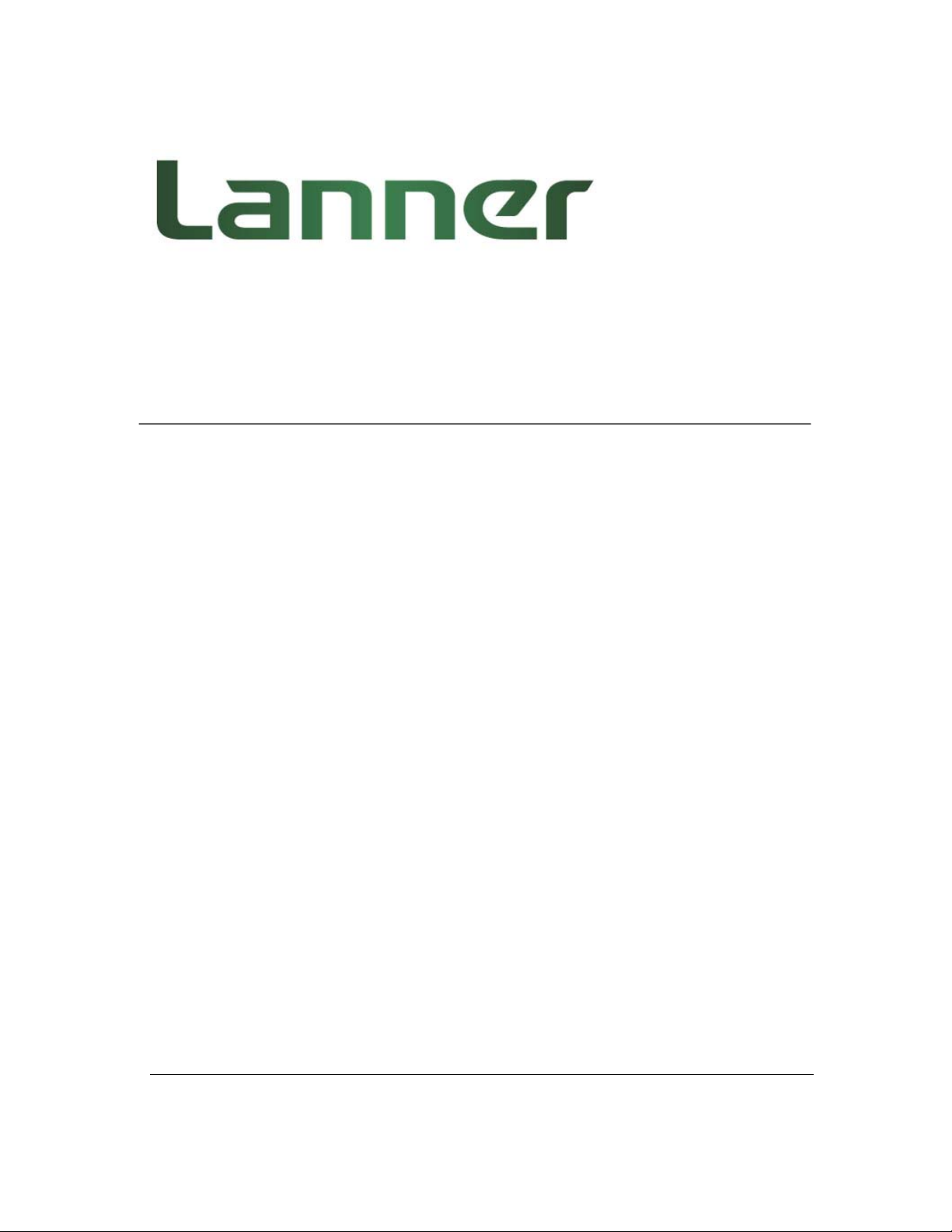
Lanner AVE-ICE02 Coleto Creek Acceleration
Module Implementation Manual
Rev 1.0.1 May 27, 2014
Page 2
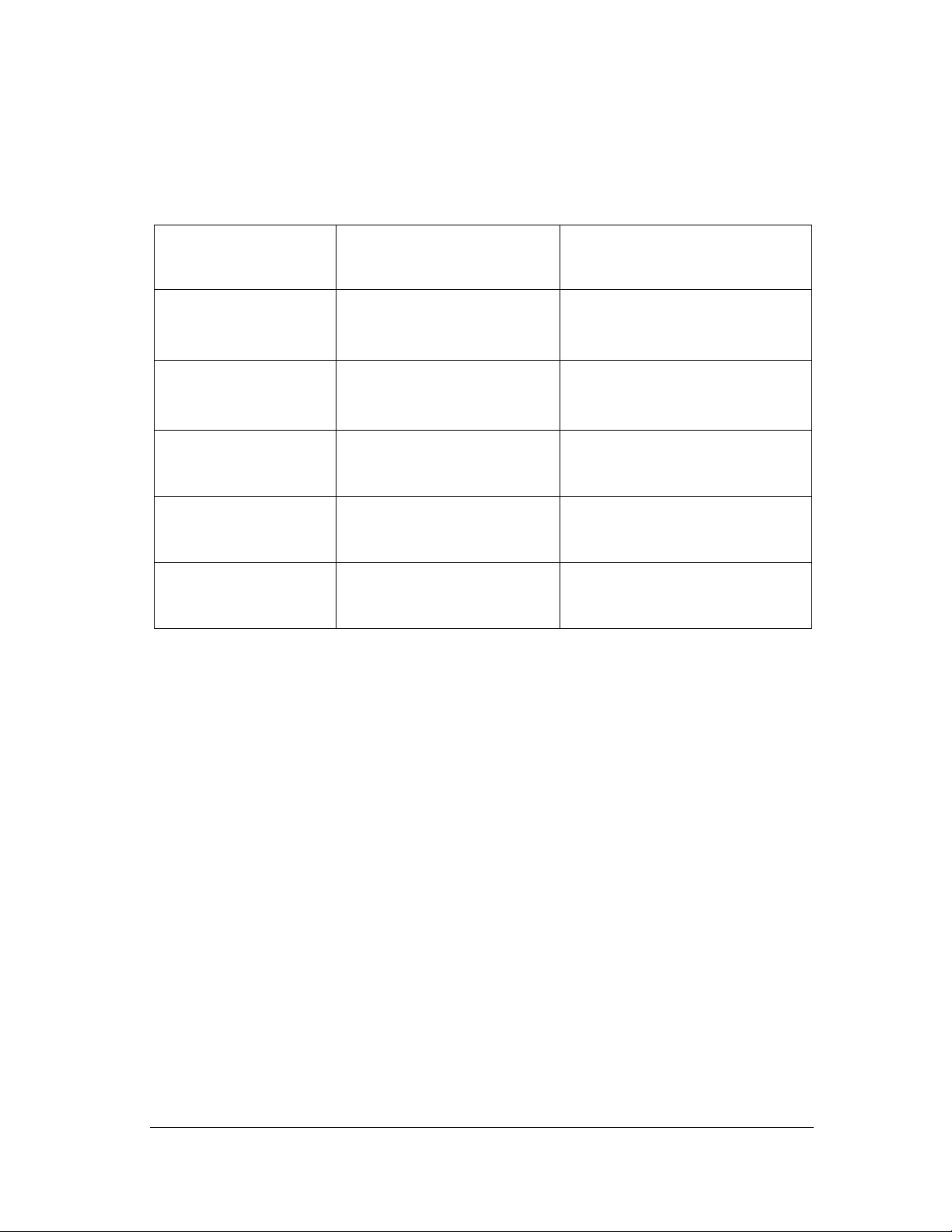
Software User Manual Version 1.0.1
Revision History
Rev Date Changes
1.0.1 May 27, 2014 Initial version
Page 3
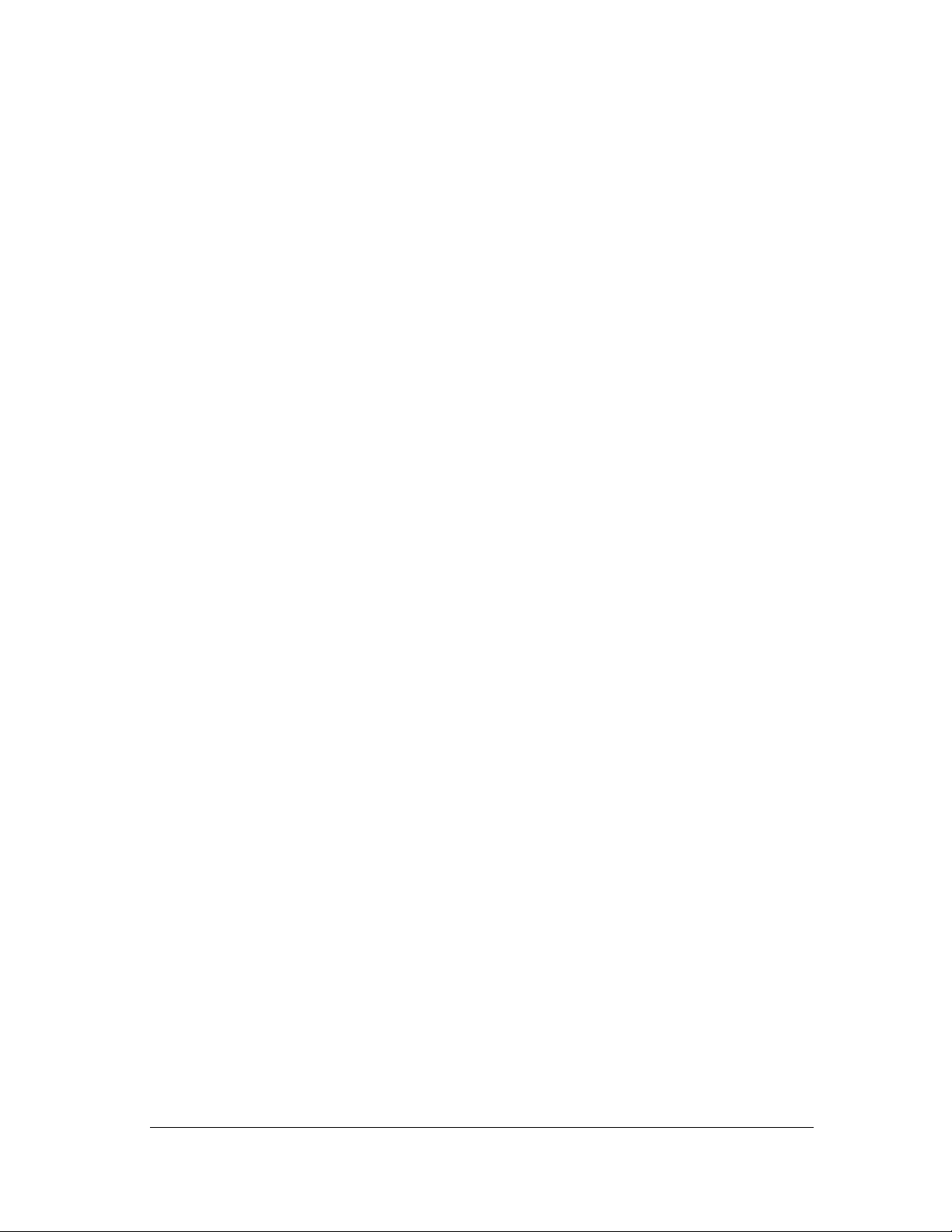
Software User Manual Version 1.0.1
This document contains proprietary information of Lanner Electronics Inc. –and is not to be disclosed or
used except in accordance with applicable agreements.
Copyright © 2014. All Rights Reserved.
Copyright© 2014 Lanner Electronics Inc. All rights reserved. The information in this document is
proprietary and confidential to Lanner Electronics Inc. No part of this document may be reproduce d in an y
form or by any means or used to make any derivative work (such as translation, transformation, or
adaptation) without the express written consent of Lanner Electronics Inc. Lanner Electronics Inc. reserves
the right to revise this document and to make changes in content from time to time without obligation on
the part of Lanner Electronics Inc. to provide notification of such revision or change.
The information in this document is furnished for informational use only, is subject to change without
notice, and should not be construed as a commitment by Lanner Electronics Inc. Lanner Electronics Inc.
assumes no responsibility or liability for any errors or inaccuracies that may appear in this document or any
software that may be provided in association with this document.
Page 4
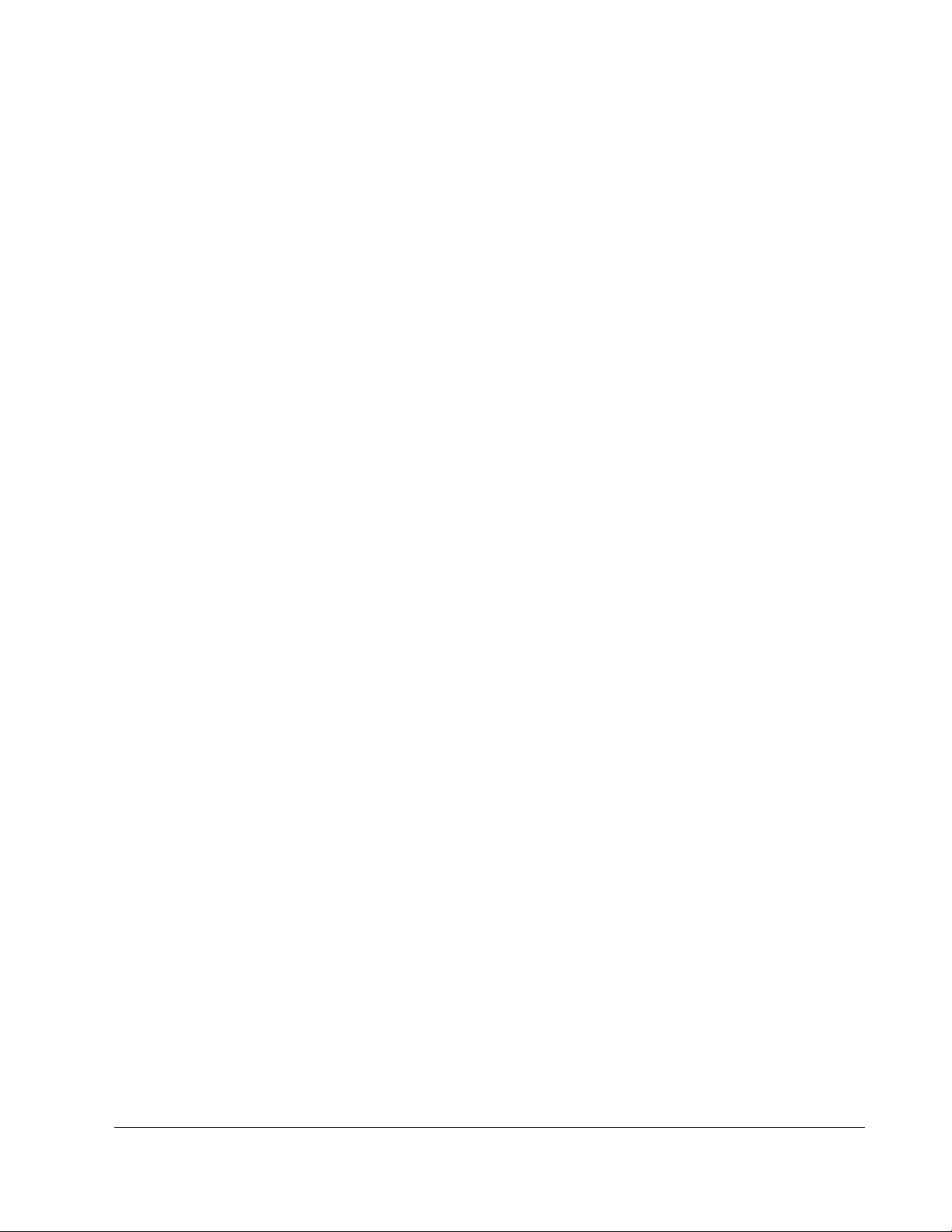
Software User Manual Version 1.0.1
Table of Contents
AABBOOUUTT TTHHIISS DDOOCCUUMMEENNTT...............................................................
PPUURRPPOOSSEE.......................................................................................
.....................................................................................................
.....................................................................................................
..................................................................................................3
......................................................................3
IINNTTEENNDDEEDD AAUUDDIIEENNCCEE....................................................................................................................................................................................................................................................3
CCOONNVVEENNTTIIOONNSS UUSSEEDD......................................................................................................................................................................................................................................................3
CCHHAAPPTTEERR 11.. IINNTTRROODDUUCCIINNGG TTHHEE LLAANNNNEERR CCOOLLEETTOO CCRREEEEKK AACCCCEELLEERRAATTIIOONN MMOODDUULLEESS..............4
CCHHAAPPTTEERR 22.. IINNSSTTAALLLLIINNGG TTHHEE OOSS AANNDD PPRREEPPAARRIINNGG FFOORR TTHHEE SSOOFFTTWWAARREE IINNSSTTAALLLLAATTIIOONN....6
2.1 CONFIGURING THE BIOS ON THE SYSTEM ...................................................................................................................6
2.2 INSTALLING FEDORA 16...............................................................................................................................................7
2.3 UPDATING GRUB CONFIGURATION FILE ......................................................................................................................7
3
3
3
3
4
6
CCHHAAPPTTEERR 33.. BBUUIILLDDIINNGG AANNDD IINNSSTTAALLLLIINNGG TTHHEE SSOOFFTTWWAARREE............................................................................................................110
3.1 UNPACKING THE SOFTWARE ......................................................................................................................................10
3.2 INSTALLATION SCRIPT AND OPTIONS.........................................................................................................................11
3.3 STARTING/STOPPING THE ACCELERATION SOFTWARE...............................................................................................16
CCHHAAPPTTEERR 44.. RRUUNNNNIINNGG SSAAMMPPLLEE AAPPPPLLIICCAATTIIOONNSS..............................................................................................................................................118
4.1 COMPILING THE ACCELERATION SAMPLE CODE ........................................................................................................18
0
8
Page 5
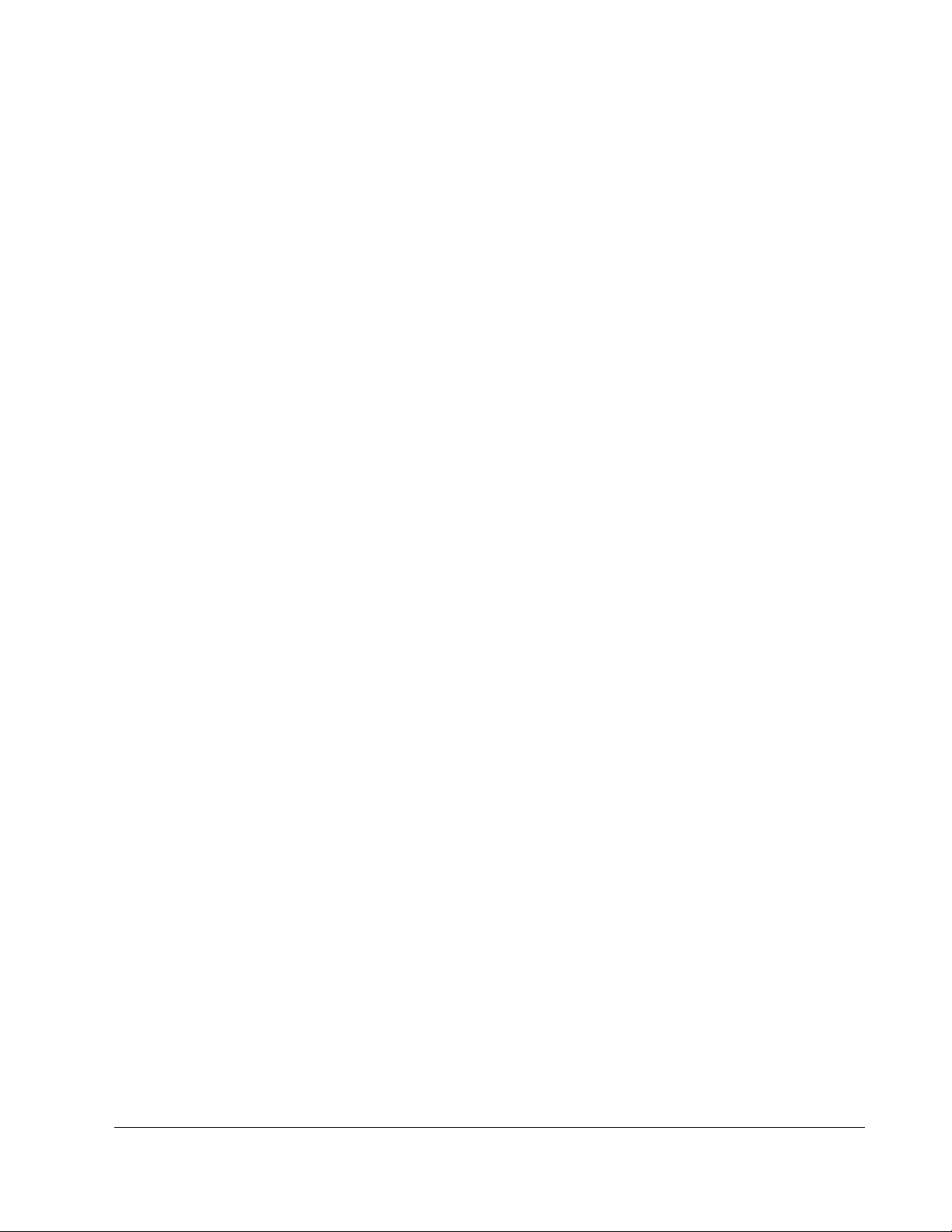
Software User Manual Version 1.0.1
4.2 LOADING THE SAMPLE CODE ..................................................................................................................................... 20
CCHHAAPPTTEERR 55.. AAPPPPEENNDDIIXX AA:: SSUUPPPPOORRTTEEDD AAPPIISS AANNDD DDIIRREECCTTOORRYY OOFF FFUUNNCCTTIIOONN DDEEFFIINNIITTIIOONNSS
FFIILLEESS
CCHHAAPPTTEERR 66.. AAPPPPEENNDDIIXX BB:: AADDDDIITTIIOONNAALL IINNFFOORRMMAATTIIOONN AANNDD GGUUIIDDEESS..................................................................229
226
6
9
Page 6

About this document
Purpose
The purpose of this document is to provide implementation information for Intel
QuickAssist software on Lanner AV-ICE02/AV-ICE04/AV-ICE05 and NCS2-ICE03A.
Intended audience
This document is for individuals who install and configure networking appliances with
the above mentioned functionality.
Conventions used
Following are all the special characters and typographical conventions used in this
manual:
Convention Meaning
Press Enter Means press the Enter or Return key or its
equivalent on your computer.
Note: introduces important additional
information.
Caution: warns that a failure to follow the
recommended procedure could result in
loss of data or damage to equipment.
3
Page 7
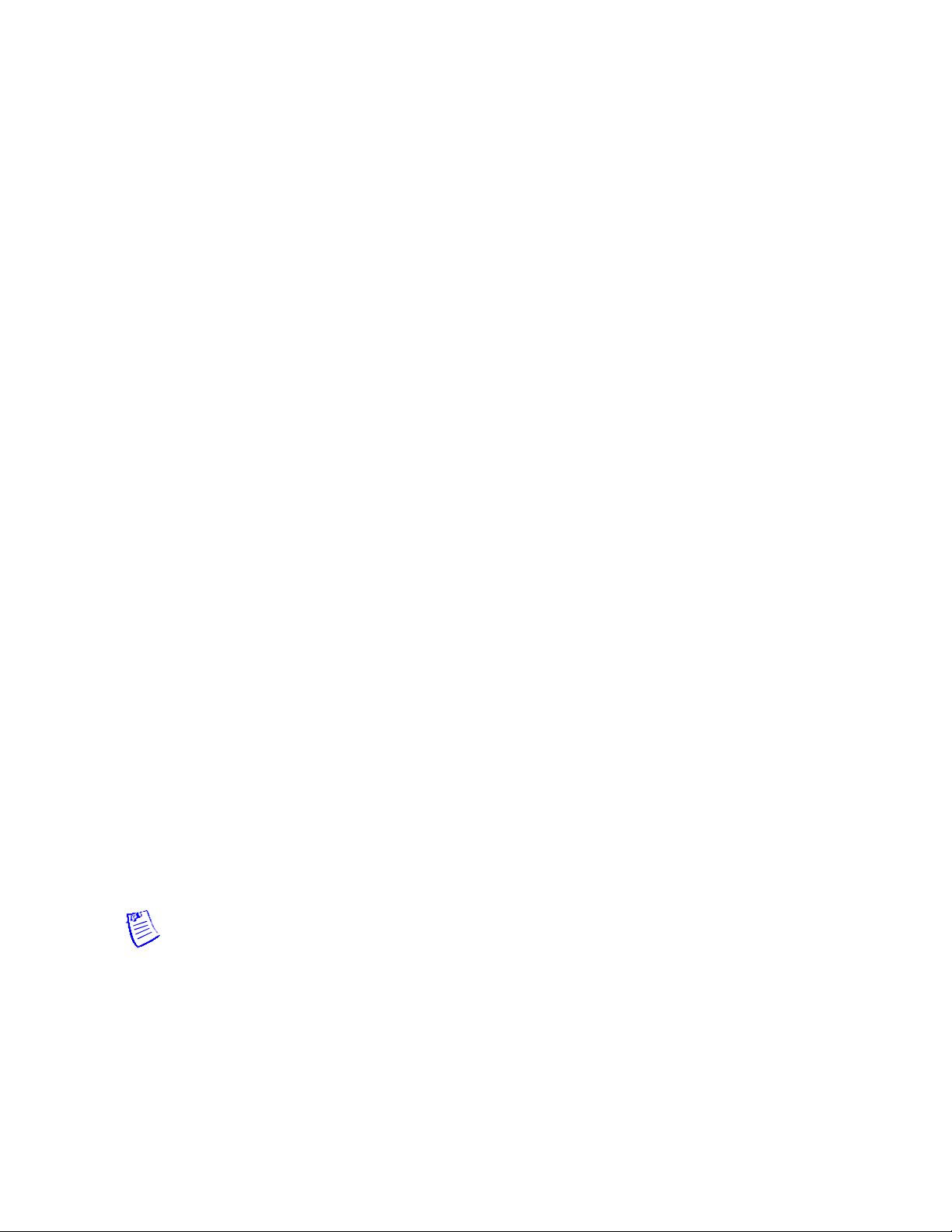
Software User Manual Version 1.0.1
Chapter 1. Introducing the Lanner Coleto Creek
Acceleration Modules
Lanner’ products which utilize Intel Coleto Creek technology include network modules
NCS2-ICE03A and PCIe acceleration card AV-ICE02/AV-ICE04/AV-ICE05. These
modules utilize the latest Intel® Communications Chipset 8925 or 8950 Series silicon
and are designed to efficiently increase performance for communications infrastructure
systems.
More specifically, they are I/O interfaces with Intel QuickAssist Accelerator to optimize
I/O performance on data compression and encryption on platforms powered by Intel
Xeon and Core Processors.
This document provides information on how to quickly set up an environment and build
and install the QuickAssist software.
For each supported acceleration service (Cryptographic, Data Compression), the
following client access usage models are supported:
z Kernel mode, where both the client and the service(s) are running in kernel space.
z Direct user space access to services running in user space. In this model, both the
client and service(s) are running in user space and access to the hardware is also
performed from user space.
The Intel® Communications Chipset 8925/8950 Series Software for Linux has been
validated with Fedora 16 32-bit and x86_64.
Note:
1. This document is written based on Intel® Communications Chipset 895x Series
4
Page 8

Software User Manual Version 1.0.1
Software for Linux package DH895xCC.L.1.0.1_31. Other software versions may
have features or porting guides that are different from those described here.
2. For further assistance such as obtaining the SDK and the associated documentation,
please contact Intel support directly.
5
Page 9
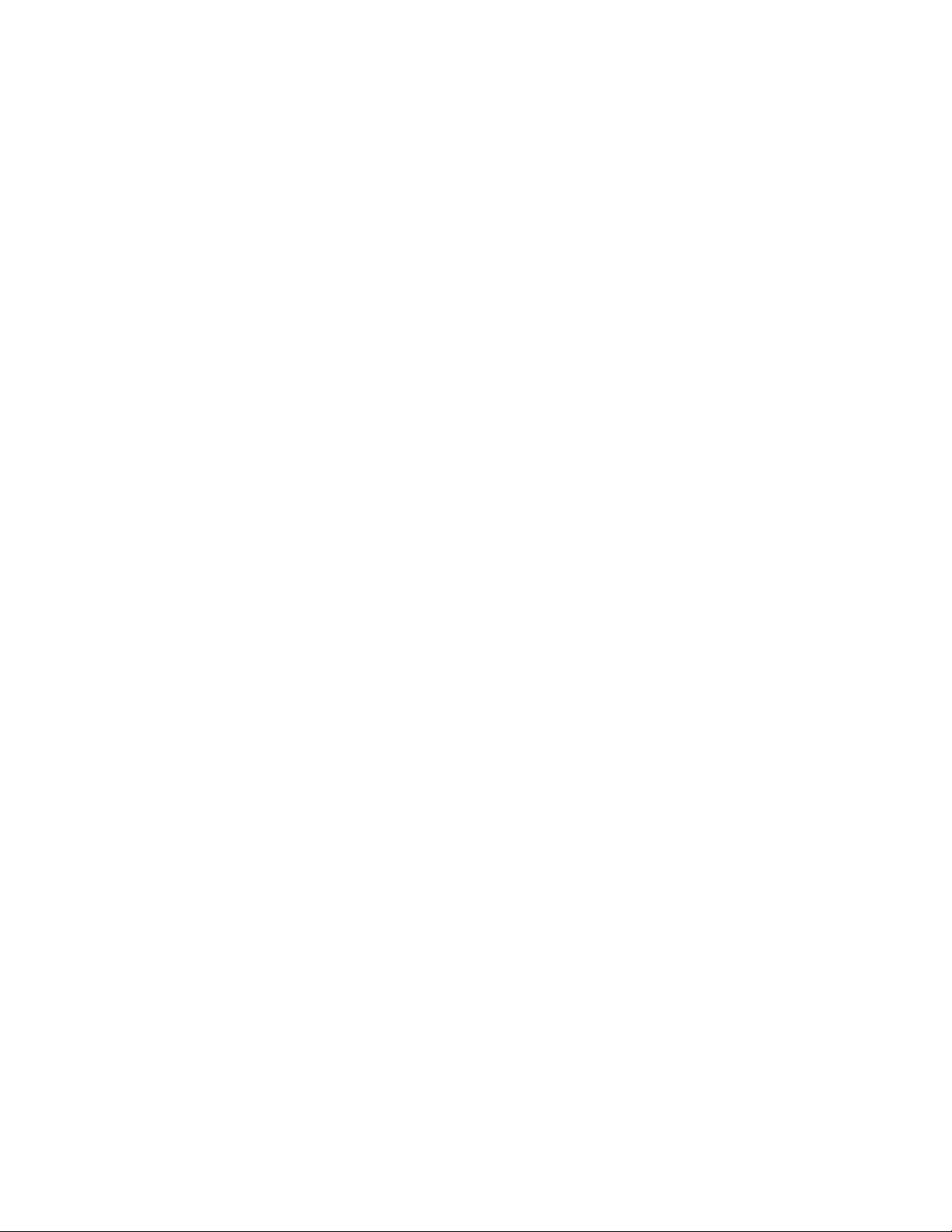
Software User Manual Version 1.0.1
Chapter 2. Installing the OS and Preparing for the
Software Installation
2.1 Configuring the BIOS on the System
The BIOS configuration needs to be updated to allow the operating system to be
successfully installed on the development kit.
The following steps must be performed to properly configure the BIOS:
1. Power on the development kit. Watch closely for the prompt to enter BIOS setup.
Press F2 (or other command as instructed by your system’s manual) when
prompted.
2. Update the Boot order so that the DVD-ROM drive is the first boot option (if you
the operating system is to be installed from the DVD-ROM). The option is
available under:
Boot > Boot Option Priorities (the menu directory depends on your BIOS)
3. Disable Intel® SpeedStep technology to achieve maximum Intel® QuickAssist
Technology performance
Advanced >CPU Configuration>CPU Power Management Configuration> Intel (R) SpeedStep(TM) or EIST
(Enhanced Intel SpeedStep Technology)
Save your changes and exit. Then reboot the system.
(if this option is configurable)
6
Page 10
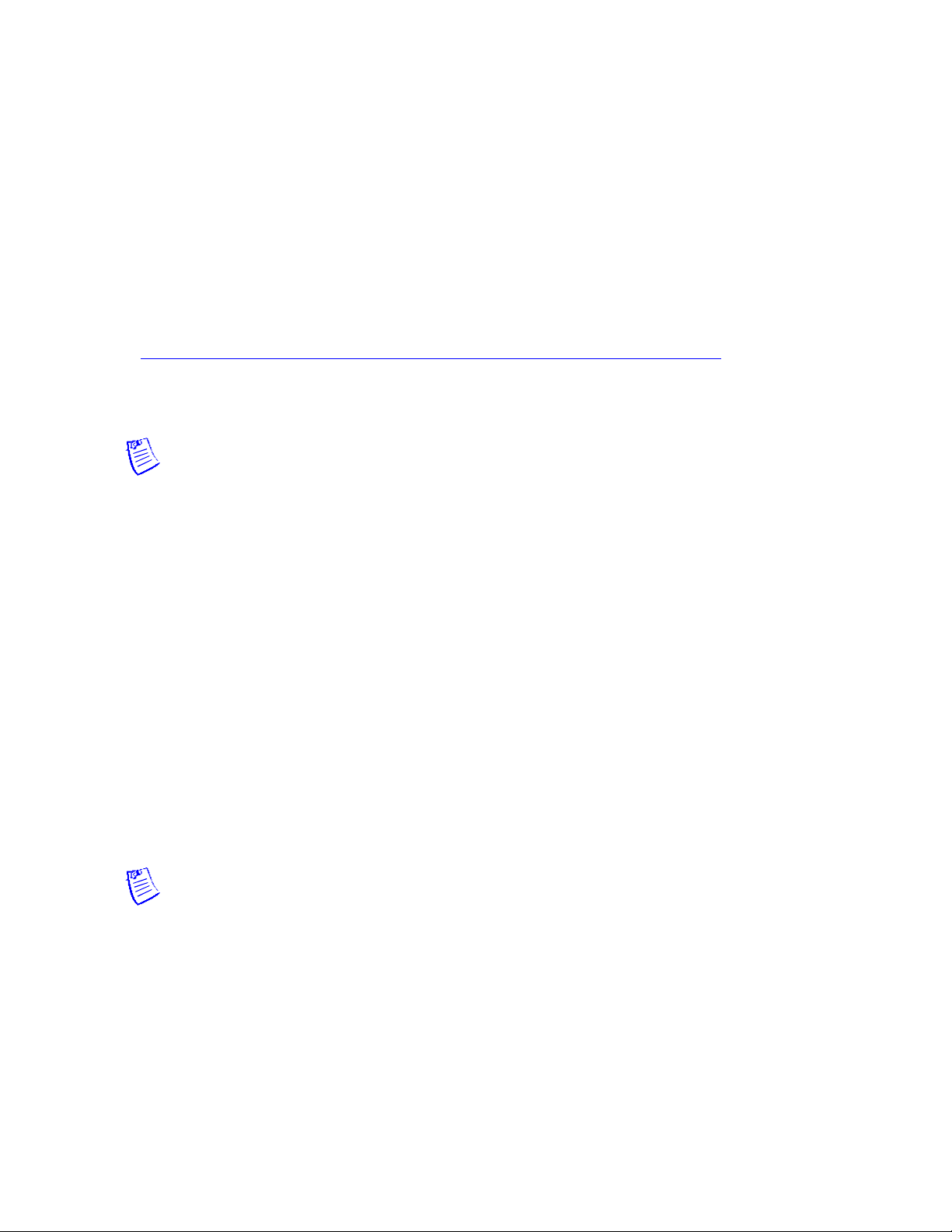
Software User Manual Version 1.0.1
2.2 Installing Fedora 16
For complete Fedora installation instructions, please refer to the online Installation
Guide at:
http://docs.fedoraproject.org/en-US/Fedora/16/html/Installation_Guide/
Select the software to install. Ensure that Software Development is selected.
Note:
1. When installing the Fedora, ensure that Software Development is selected or an
error message may appear when installing the QuickAssist software.
2. The document is written with the Fedora 16 Install Media in mind. Using the Live
Media version is not recommended.
2.3 Updating Grub Configuration File
This section contains instructions on updating the grub configuration file.
Note: Root access is required in order to update the /etc/default/grub file in the
following steps.
1. After completing Installing Fedora 16, log into the system.
7
Page 11

Software User Manual Version 1.0.1
Note: You may observe an error message similar to GNOME3 Failed to load
when booting to the desktop. This message can be ignored.
2. If you are booting to the desktop, Fedora 16 may automatically update your kernel
version. To turn off this feature, select Applications > Other > Software Settings.
Change Automatically install from Only security updates to Nothing.
3. Update the /etc/default/grub file to remove two Linux options rhgb and quiet and
add the Linux option acpi_enforce_resources=lax.
If your application does not require virtualization for the acceleration software, add
the Linux option intel_iommu=off
If you have made the change correctly, the line will look similar to the
following:
GRUB_CMDLINE_LINUX="rd.md=0 rd.dm=0 rd.lvm.lv=VolGroup/llv_swap
KEYTABLE=us SYSFONT=latarcyrheb-sun16 rd.lvm.lv=VolGroup/lv_root rd.luks=0
LANG=en_US.UTF-8 acpi_enforce_resources=lax intel_iommu=off"
Note: Check for intel-IOMMU: disabled in the kernel log (dmesg) after the system is
rebooted.
If your application requires virtualization, then the line will look similar to the
following:
GRUB_CMDLINE_LINUX="rd.md=0 rd.dm=0 rd.lvm.lv=VolGroup/llv_swap KEYTABLE=us
SYSFONT=latarcyrheb-sun16 rd.lvm.lv=VolGroup/lv_root rd.luks=0
LANG=en_US.UTF-8 acpi_enforce_resources=lax intel_iommu=on"
Note: When virtualization is enabled, the acceleration services can only be used in
the guest operating systems unless the IOMMU Remapping. Functions are used.
See the Programmer’s Guide for your platform, specifically the “IOMMU
Remappping Functions” section for more information.
8
Page 12

Software User Manual Version 1.0.1
Note: In rare instances, the system may hang with the Linux option
acpi_enforce_resources=lax. If this occurs, this boot option should not be
used.
4. If you are using 32-bit Linux, update the /etc/default/grub file to add the Linux
option vmalloc=248M.
If you have made the change correctly, the line will look similar to the
following:
GRUB_CMDLINE_LINUX="rd.md=0 rd.dm=0 rd.lvm.lv=VolGroup/llv_swap
KEYTABLE=us SYSFONT=latarcyrheb-sun16 rd.lvm.lv=VolGroup/lv_root rd.luks=0
LANG=en_US.UTF-8 acpi_enforce_resources=lax intel_iommu=off vmalloc=248M"
5. Save the changes to the file and execute the following command to generate the
grub configuration file:
# grub2-mkconfig -o /boot/grub2/grub.cfg
6. Reboot the system.
# shutdown -r now
9
Page 13

Software User Manual Version 1.0.1
Chapter 3. Building and Installing the Software
3.1 Unpacking the Software
The software package comes in the form of a tarball. The instructions in this document
assume that you have super user privileges.
#su <enter password for root>
1. Create a working directory for the software. This directory can be user defined,
but for the purposes of this document, a recommendation is provided.
#mkdir /QAT
#cd /QAT
2. Transfer the tarball to the development board using any preferred method, for
example USB memory stick, CDROM, etc. Unpack the tarball using the following
command:
#tar –zxof <tarball name>
The installation script and accelerations software tarball will be created under the QAT
directory.
10
Page 14

Software User Manual Version 1.0.1
3.2 Installation Script and Options
The installation script is provided to walk you through building/installing the software.
The installation script can also be launched with command line arguments giving the
option to bypass the interactive setup. Refer to 3.2.3 Command Line Arguments or
more information.
Launch the script as root:
#./installer.sh
A welcome message is displayed, followed by Installation Options. The table below
lists the available installation options.
Option Name Description
1 Build Acceleration Builds the acceleration software. The
software is not installed.
2 Install Acceleration Builds and installs the acceleration
software. The software drivers are
persistent and will be loaded on
subsequent reboots.
3 Install SR-IOV Host
Acceleration
Builds and installs the acceleration
software for the Host OS for SR-IOV.
The software drivers are persistent
and will be loaded on subsequent
reboots.
11
Page 15

Software User Manual Version 1.0.1
4 Install SR-IOV Guest
Acceleration
Builds and installs the acceleration
software for the Host OS for SR-IOV.
The software drivers are persistent
and will be loaded on subsequent
reboots.
5 Show Acceleration
Device Information
Displays the number of Intel®
Communications Chipset 89xx
Series devices available on the
system and the B:D.F for each
device.
6 Builds Acceleration
Sample Code
Builds both user space and kernel
space version of the Acceleration
Sample Code.
7 Install Hard Disk IDE
Patch (*)
Performs kernel patch that enables
IDE SATA mode. Kernel recompile is
required when this option is selected.
12
8 Build Sample Drivers Builds the sample drivers, including
Watchdog Timer driver, Memory
Scrubbing driver, NTB, and SPI
driver.
9 Uninstall Uninstalls the software. A sub-menu
appears that allows you to select
which software components are
uninstalled.
Page 16

Software User Manual Version 1.0.1
0 Exit Exit the installation script.
(*) not applicable to the AV-ICE02 and other Lanner Coleto Creek
Acceleration cards and network modules.
3.2.1 Acceleration Software Installation
When you run the installation script, select the Install Acceleration Installation option
to install the Acceleration software. Type the following commands:
1. In the /QAT directory, start the installation script:
#cd /QAT
#./installer.sh
You will be prompted for a directory location to build the package and the Build Output
Directory. Use the default values provided by the installation script.
Note:
1. If Error: Could not open file: /etc/dh895xcc_qa_dev0.conf is shown during the
Accleration installation, it is possible that the configuration files were not copied
from /QAT/quickassist/config due to the way that installer.sh detects the
acceleration device(s) via lspci. Remove the line from /usr/share/hwdata/pci.ids
that contains the string 0435 and rerun the Acceleration installation. Alternatively,
copy the appropriate configurationfiles from/QAT/quickassist/config to /etc and
then restart the service with service qat_service restart.
2. If a failed to start device error is shown during the Acceleration installation,
ensure that the kernel option intel_iommu=off has been configured as specified in
the GRUB configuration file. If this kernel parameter is not specified, acceleration
ervices are only available in a guest operating system (in a virtualized
13
Page 17

Software User Manual Version 1.0.1
environment).
2. During the instllation, the following message is displayed:
*** No error detected in InstallerLog.txt file ***
At the end of the installation, the following messages are displayed:
*** Acceleration Installation Complete ***
Refer to the InstallerLog.txt file for additional detail on the installation. It is also a good
idea to check /var/log/messages or dmesg to make sure that the acceleration service
started. Warning messages related to Invalid core affinity can be addressed by
modifying the configuration files dh89xxcc_aq_dev0.conf and h89xxcc_qa_dev1.conf)
so that no core numbers are referenced beyond the core count of the system.
Note: After building/installing the Acceleration Software, it is highly recommended to
secure the build output files (the files located in $ICP_ROOT\build) by either
deleting them or setting permissions according to your needs.
3. Use the 0 option to exit the installation.
4. After installing the Acceleration software, it is recommended to verify that the
acceleration software kernel object is loaded and ready to use. This can be done
by performing the following operation:
# lsmod | grep icp_qa_al
If icp_qa_al is not returned, then the acceleration software is not installed and is
not ready for use. Refer to the Installer.log file in the /QAT directory for additional
information. If necessary, run the installation script again and select Install
Acceleration.
14
Page 18

Software User Manual Version 1.0.1
3.2.2 InstallerLog
The installerLog.txt file is appended after each installation with the time/date and the
output of the build/install. If any issues were seen during the installation, check the log
file for details.
3.2.3 Command Line Arguments
The command line takes the following arguments:
./installer.sh <What to Build> <Where to Build> <Kernel Source>
z <What to Build>
- a – Install Acceleration
- ba – Build Acceleration
- bs – Build Acceleration Sample Code
- h – Provide Command line help
z <Where to Build>
- Set the build location, for example, /QAT or $PWD.
z <Kernel Source>
Set the kernel source as shown in the examples below:
64-bit: /usr/src/kernels/3.1.0-7.fc16.x86_64
32-bit: /usr/src/kernels/3.1.0-7.fc16.i686
The <Kernel Source> parameter is only required when patching the PCH
drivers.
Example Usage:
./installer.sh a $PWD
./installer.sh bs /QAT
15
Page 19

Software User Manual Version 1.0.1
3.2.4 Configuration Files
When the Acceleration software loads, it is configured based on settings in the
configuration files (dh895xcc_qa_dev0.conf and dh895xcc_qa_dev1.conf). Both
configuration files are placed in the /etc directory.
The files are processed when the system boots. If changes are made to the
configuration file, the Acceleration software must be stopped and restarted for the
changes to take effect.
The Intel Communications Chipset 8925/8950Series Software package includes
multiple types of platform-specific configuration files. Depending on your installation
options and SKU, a valid configuration file will be copied to the /etc directory for you. If
your system has more than one Intel Communications Chipset 89xx Series, it is
recommended that you verify that the correct configuration files were copied.
Refer to the Programmer's Guide for your platform for additional information on the
configuration files.
3.3 Starting/Stopping the Acceleration Software
When the Acceleration software is installed, a script file titled qat_service is installed in
the /etc/init.d directory.
The script file can be used to start and stop the Acceleration software. To start the
software, issue the following commands:
# Service qat_service start
Note: If the service qat_service start command fails, verify the following:
-Software is installed.
-Acceleration software is already running.
16
Page 20

Software User Manual Version 1.0.1
-If you are not using virtualization, verify the Kernel option intel_iommu=off has
been configured as specified in 2.3 Updating Grub Configuration File
-If you are not using virtualization, verify you are starting the service in a guest
Operating System and not the host Operating System.
-Verify the Intel Communications chipset 895x is enumerated properly by using
the lspci command.
To stop the software, issue the following command:
# service qat_service stop
To stop the software and remove the kernel driver, issue the following command:
# service qat_service shutdown
When the Acceleration software is installed, it is set to load automatically when the
Operating System loads.
Note: If the following error message is returned: icp_qa_al err: adf_aeUcodeMap:
Mapping of Firmware failed, status=0xa116 “UOF is incompatible with the chip
type/revision” you have attempted to install the software package on a system
without the latest Intel® Communications Chipset 895x Series silicon.
17
Page 21

Software User Manual Version 1.0.1
Chapter 4. Running Sample Applications
This section describes the sample code that can be executed on the target platform
along with instructions on their usage.
The software package contains a set of sample tests that exercises the Intel
Communications Chipset 895x Series acceleration functionality. This section describes
the steps required to build and execute the sample tests.
The sample application is provided for both Kernel Space and User Space and the
following sections contain instructions for both.
Note: The memory driver included with the sample application is a sample memory
driver and is not intended for actual deployment.
4.1 Compiling the Acceleration Sample Code
The acceleration sample code can be built from the installation script, or it can be
compiled manually.
To build from the installation script, do the following:
1. Open a Terminal Window and switch to superuser:
#su <enter root password>
2. In the /QAT directory, start the installation script.
# cd /QAT
#./installer.sh
18
Page 22

Software User Manual Version 1.0.1
Select the Build Acceleration Sample Code installation option. This option
compiles the Acceleration Sample code for both user space and kernel space. It
also compiles the memory mapping driver used with the user space application.
You will be prompted for a directory location to build the package and the Build
Output Directory. Use the default value for the location to build the package. The
Build Output Directory parameter is ignored.
3. Proceed to signOfLife Tests next page for instructions on executing the tests.
To manually compile the acceleration sample code, do the following:
1. The following environment variables must be set to build the modules:
# export ICP_ROOT=/QAT
# export ICP_BUILDSYSTEM_PATH=$ICP_ROOT/quickassist/build_system
# export ICP_ENV_DIR=$ICP_ROOT/quickassist/build_system/build_files/env_files
If the intermediate modules are required, the following variables must also be set:
# export ICP_BUILD_OUTPUT=$ICP_ROOT/build
# export ICP_TOOLS_TARGET=accelcomp
2. The sample code is compiled with the default assumption that the kernel source
header files are located in one of the following directories;
64-bit: /usr/src/kernels/3.1.0-7.fc16.x86_64
32-bit: /usr/src/kernels/3.1.0-7.fc16.i686
3. If the kernel source header files are located in a different directory, create the
environment variable with the directory of desired target kernel sources. For
example:
# export KERNEL_SOURCE_ROOT=/usr/src/kernels/linux
4. You can compile for both Kernel space and User space at the same time using the
following commands:
# cd $ICP_ROOT/quickassist/lookaside/access_layer/src/sample_code
# make perf_all
The generated Linux kernel object and sample application are located at:
19
Page 23

Software User Manual Version 1.0.1
$ICP_ROOT/quickassist/lookaside/access_layer/src/sample_code/build
Proceed to signOfLife Tests next page for instructions on executing the tests.
4.2 Loading the Sample Code
1. The acceleration kernel module must be installed and the software must be started
before attempting to execute the sample code. This can be verified by running the
following commands:
# lsmod | grep icp_qa_al
# service qat_service status
Typical output with two acceleration devices is:
There is 2 acceleration device(s) in the system:
icp_dev0 - type=dh895xcc, inst_id=0, bsf=03:00:0, #accel=6, #engines=12, state=up
icp_dev1 - type=dh895xcc, inst_id=1, bsf=82:00:0, #accel=6, #engines=12, state=up
Note: If the module is not returned from the first command, refer to 3.3
Starting/Stopping the Acceleration Software for additional information on
starting the Acceleration software.
2. The sample code is executed by installing the cpa_sample_code
kernel object for
kernel space, or by launching the application for user space.
The application allows the kernel parameters listed below.
Parameter Description
20
Page 24

Software User Manual Version 1.0.1
SignOfLife=v Indicates shorter test run that verifies the
acceleration software is working. This parameter
executes a subset of sample tests. Details are
included in signOfLifeTests in the next section.
(default=0)
cyNumBuffers=w Number of buffers submitted for each iterations.
(default =20)
cySymLoops=x Number of iterations of all symmetric tests.
(default=5000)
cyAsymLoops=y Number of iterations of all asymmetric code tests.
(default=5000)
runTests=1 Run symmetric code tests.
runTests=2 Run RSA test code.
runTests=4 Run DSA test code.
runTests=8 Run ECDSA test code tests.
runTests=16 Run Diffie-Hellman code tests.
Runtests=32 Run Compression code tests.
21
Page 25

Software User Manual Version 1.0.1
runTests=63 Run all tests. (default)
runStateful=1 Enable stateful compression tests. Applies when
compression code tests are run
configFileVer Version of configuration file. Can be 1 or 2
(default).If you are using the original version 1
configuration file, use 1.For configuration file
details, see the Intel® Communications Chipset
8925 to 8955 Series Software Programmer’s
Guide.
wirelessFirmware Wireless Firmware enabled. Can be 0 (default) or
1. For configuration file details, see the Intel®
Communications Chipset 8925 to 8950 Series
Software Programmer’s Guide.
4.2.1 signOfLife Tests
The signOfLife parameter is used to specify that a subset of the sample tests are
executed with smaller iteration counts. This provides a quick test to verify the
acceleration software and hardware are set up correctly.
Note: If the signOfLife parameter is not specified, the full run of tests can take
several hours to complete. In addition, for RSA 4096 and DH 4096 tests, there can
be up to an hour with no perceived result activity.
22
Page 26

Software User Manual Version 1.0.1
Kernel Space
After building the sample code, the kernel space kernel driver, the user space
application, and the memory mapping driver are located at:
$ICP_ROOT/quickassist/lookaside/access_layer/sample_code/build
To execute the sign of life test in Kernel space, use the following commands:
# export ICP_ROOT=/QAT
# cd $ICP_ROOT/quickassist/lookaside/access_layer/src/sample_code/build
# insmod ./cpa_sample_code.ko signOfLife=1
Note:
1. This test takes a few minutes to complete. When the insmod command is
executed, there is no indication on the terminal window of the activities.
Instructions on viewing the results are included on next page.
2. If loading of the module fails and some messages in /var/log/messages show Device 0 not
found or not stated
or There are no crypto instances, ensure that the kernel option
intel_iommu has been configured as specified in Updating Grub Configuration
file. And ensure that the appropriate configuration files have been copied from
/QAT/quickassist/config to /etc.
User Space
After building the sample code with the installation script, the kernel space kernel driver,
the user space application, and the memory mapping driver are located at:
$ICP_ROOT/quickassist/lookaside/access_layer/sample_code/build
To execute the sign of life test in User space, use the following commands:
23
Page 27
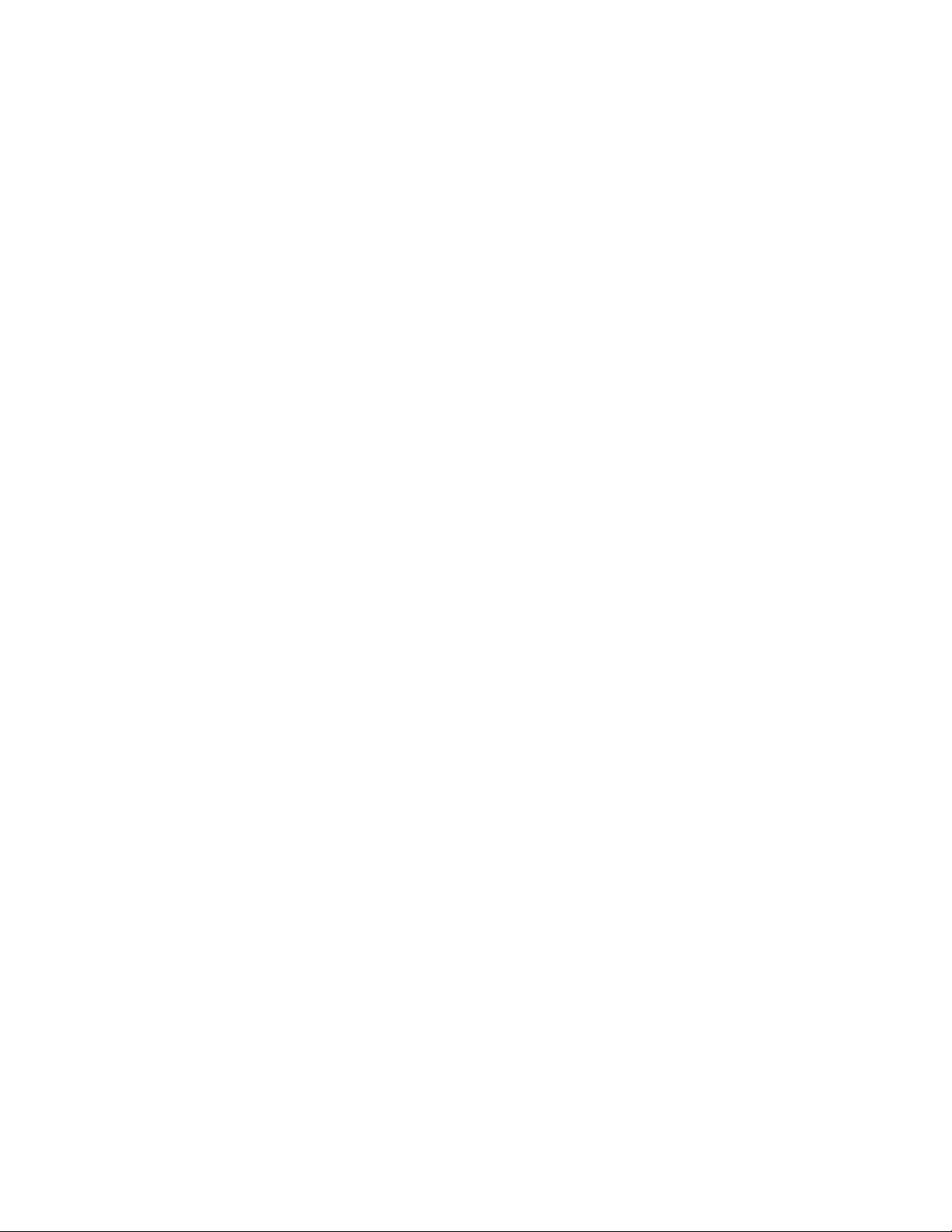
Software User Manual Version 1.0.1
Install the kernel memory driver qaeMemDrv.ko, if the module has not already been
installed.
# insmod $ICP_ROOT/quickassist/lookaside/access_layer/src/sample_code/build/qaeMemDrv.ko
# cd $ICP_ROOT/quickassist/lookaside/access_layer/src/sample_code/build
# ./cpa_sample_code signOfLife=1
You will observe that execution time of the user space code takes longer than the
kernel space code. This is due to the sample code kernel space memory management
driver (qaeMemDrv.ko), which is slow to allocate and map memory to user space.
Before beginning performance measurements, the sample code allocates memory
up-front which slows execution time. This does not affect the performance of the
acceleration driver itself. The acceleration driver user space and kernel space
performance are equivalent, other things being equal (for instance, no throttling takes
place in either case).
24
Page 28

Software User Manual Version 1.0.1
4.2.2 Test Results
When running the application in kernel space, open a second terminal window, log in
as root, and issue the following command:
# tail –f /var/log/messages
When running the application in user space, the results are printed to the terminal
window in which the application is launched.
Here is an example of the log messages created during the test:
4.2.3 Unloading the Sample Code
Once the kernel space sample code test has completed, the message Sample Code
Complete is displayed. The module can then be unloaded using the following
command:
#rmmod cpa_sample_code.ko
Once the user space sample code test has completed, the kernel memory driver
qaeMemDrv.ko can be unloaded using the following command:
# rmmod qaeMemDrv.ko
25
Page 29

Software User Manual Version 1.0.1
Chapter 5. Appendix A: Supported APIs and
directory of function definitions files
Intel® QuickAssist Technology APIs
z Cryptographic Functions
API definitions are located in: $ICP_ROOT/quickassist/include/lac,
where $ICP_ROOT is the directory where the Acceleration software is unpacked.
z Data Compression Functions:
API definitions are located in: $ICP_ROOT/quickassist/include/dc.
Base API definitions
Base API definitions that are common to the API libraries are located in: $ICP_ROOT/
quickassist/include
.
DATA Plane APIs
The data plane APIs are intended for use in user space applications that take
advantage of the functionality provided of the Intel Data Plane Development Kit (Intel
DPDK). The APIs are recommended for applications that are executing in a data plane
environment where the cost of offload (that is, the cycles consumed by the driver
sending requests to the hardware) needs to be minimized. To minimize the cost of
offload, several constraints have been placed on the APIs. If these constraints are too
restrictive for your application, the traditional APIs can be used instead (at a cost of
additional IA cycles).
26
Page 30

Software User Manual Version 1.0.1
z Cryptographic DATA Plane Functions
The definition of the Cryptographic Data Plane APIs are contained in:
$ICP_ROOT/quickassist/include/lac/cpa_cy_sym_dp.h
z Data Compression Data Plane Functions
The definition of the Data Compression Data Plane APIs are contained in:
$ICP_ROOT/quickassist/include/dc/cpa_dc_dp.h
Additional APIS
z Polling Functions:
These functions are intended for retrieving response messages that are on the rings
and dispatching the associated callbacks.
All Polling function definitions are located in:
$ICP_ROOT/quickassist/lookaside/access_layer/include/icp_sal_poll.h
z Random Number Generation Functions
All random number generation function definitions are located in the following header
files:
$ICP_ROOT/quickassist/lookaside/access_layer/include/icp_sal_drbg_impl.h
$ICP_ROOT/quickassist/lookaside/access_layer/include/icp_sal_drbg_ht.h
$ICP_ROOT/quickassist/lookaside/access_layer/include/icp_sal_nrbg_ht.h
z User Space Access Configuration Functions
Functions that allow the configuration of user space access to the Intel® QuickAssist
Technology services from processes running in user space.
All user space access configuration function definitions are located in $ICP_ROOT/
quickassist/lookaside/access_layer/include/icp_sal_user.h.
27
Page 31

Software User Manual Version 1.0.1
z User Space Heartbeat Functions
These functions allow the user space application to check the status of the
firmware/hardware of the Intel® Communications Chipset 8925 to 8950 Series device
as part of the Heartbeat functionality.
All user space heartbeat function definitions are located in
$ICP_ROOT/quickassist/lookaside/access_layer/include/icp_sal_user.h.
z
Version Information Function
A function that allows the retrieval of version information related to the software and
hardware being used.
The version information function definition is located in:
$ICP_ROOT/quickassist/lookaside/access_layer/include/icp_sal_versions.h.
28
Page 32

Software User Manual Version 1.0.1
Chapter 6. Appendix B: Additional Information
and Guides
The Intel quickAssist Technology APIs provide the interface to acceleration services
including cryptographic and data compression functionalities. These functionalities
have been documented in the following software library documentation:
Intel® QuickAssist API Sample Code
The software package contains sample code that demonstrates how to use the Intel®
QuickAssist APIs and build the structures required for various use cases.
For more details, refer to the following guides:
Intel® Communications Chipset 8925 to 8955 Series Software package (No. 523127)
Intel® Communications Chipset 8925 to 8955 Series Software for Linux* Getting
Started Guide (No. 523128)
Intel® Communications Chipset 8925 to 8955 Series Software Release Notes
(No. 523129)
Intel® Communications Chipset 8925 to 8955 Series Software Programmer’s Guide
(No.523126)
Intel® QuickAssist Technology API Programmer’s Guide (No. 442844)
Intel®
Intel® QuickAssist Technology Data Compression API Reference Manual (No.
410925)
Intel® Xeon® Processor E5-2658 and E5-2448L with Intel® Communications Chipset
8920 Development Kit User Guide (No. 470433)
To obtain these manuals, go to www.intel.com/ibl
QuickAssist Technology Cryptographic API Reference Manual (No. 410923)
.
29
Page 33

Software User Manual Version 1.0.1
You will need an Intel Business Portal account and a subscription to the Electronic
Design Kit (EDK) to access the Intel Business Portal.
OpenSSL Library Inclusion and Usage
The Intel Coleto Creek chipset software Linux package is distributed with an OpenSSL
library file. Customer applications may connect to the services through the supported
open source frameworks and associated patches.
Software packages for patches, such as OpenSSL and zlib* are distributed separately:
libcrypto* (OpenSSL*) Sample Patch for Intel(R) QuickAssist Technology
Please see document number 477629 or 540272 (available at www.intel.com/ibl) to
download the libcrypto Sample Patch for Intel QuickAssist Technology.
zlib* Sample Patch for Intel(R) QuickAssist Technology for Intel(R) Communications
Chipset 89xx Series Software
Please see document number 480522 (available at www.intel.com/ibl) to download the
zlib* Sample Patch for Intel QuickAssist Technology.
The Intel® Communications Chipset 89xx Series Software for FreeBSD* package
https://downloadcenter.intel.com/Detail_Desc.aspx?agr=Y&DwnldID=20864
Intel Virtualization Technology
If you are using the hardware-assisted Intel® Virtualization Technology (Intel® VT) on
the system, the document “Using Intel Virtualization Technology with the Intel
Communications Chipset 89xx Series Software” and “Using Intel® Virtualization
Technology (Intel® VT) with Intel® QuickAssist Technology Application Note“ provide
detailed information on deploying acceleration software in a virtualized environment.
30
