Page 1
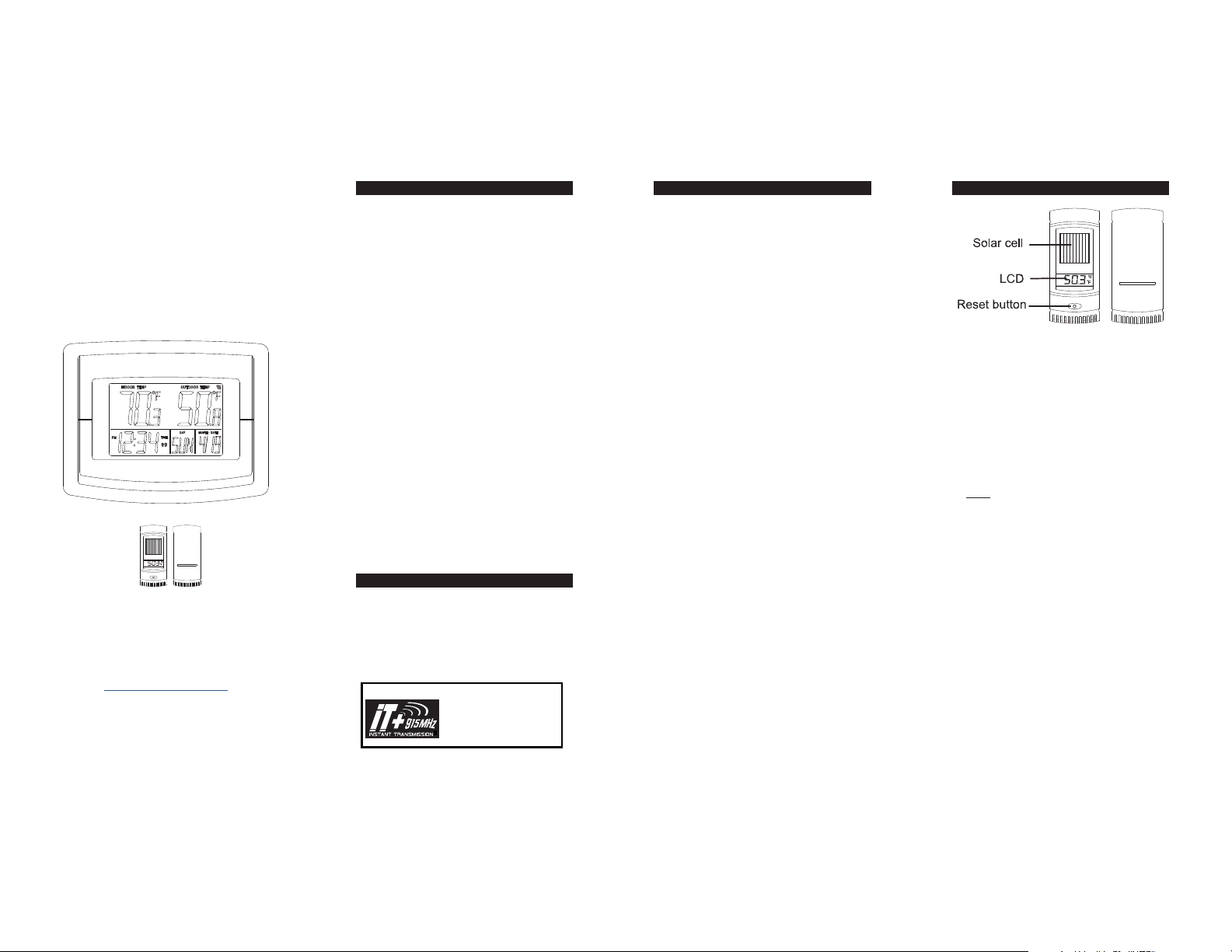
Table of Contents
Features and Specifications
Initial Set Up and Wireless Synchronization
The Weather Channel®
WS-8500TWC-IT
Wireless Temperature Station
with Wireless Solar-Powered
Wireless Weather Instruments
by La Crosse Technology®
IT-915 MHz
Outdoor Sensor
La Crosse Technology, Ltd.
www.lacrossetechnology.com
2809 Losey Blvd. S.
La Crosse, WI 54601
Phone 608-782-1610
Page 1 of 14
Table of Contents ............................................... 2
Inventory of Contents .......................................... 2
Features and Specifications ............................... 3
Initial Set Up and Wireless Synchronization ....... 4
TX61U-IT Sensor Power Save "STOP" Mode .... 5
MIN / MAX Temperature Display ........................ 5
Set the Time and Date ........................................ 6
1. Set the Time Zone: ................................ 6
2. Set Daylight Saving Time ON/OFF: ....... 6
3. Set Language: ........................................ 6
5. Set Time - Minute: .................................. 7
6. Set Date - Year: ..................................... 7
7. Set Date - Month: ................................... 7
8. Set Date - Date: ..................................... 7
9. Set Date - Day of Week: ........................ 7
10. Set 12 or 24 Hour Time Mode: ............ 7
11. Set Temperature Mode - °F or °C: ....... 7
Setting the Time Alarm ....................................... 7
Battery Replacement Information ....................... 8
Installation Notes ................................................ 9
Mounting the Units ............................................ 10
Online Resources ............................................. 11
Care and Maintenance ..................................... 11
Troubleshooting ................................................ 12
Warranty Information ........................................ 13
Inventory of Contents
1. A WS-8500TWC-IT 915 MHz Temperature Station
(referred to as "Wireless Display" in this manual)
2. A TX61U-IT 915 MHz Wireless Solar-Powered
Outdoor Temperature Sensor with built-in
rechargeable battery pack (referred to as
TX61U-IT sensor in this manual)
3. Mounting hardware for TX61U-IT sensor
4. Instruction manual
This product offers:
INSTANT TRANSMISSION is the state-ofthe-art new wireless transmission
technology, exclusively designed and
developed by LA CROSSE TECHNOLOGY®.
INSTANT TRANSMISSION offers you an
immediate update (every 8 seconds!) of all
outdoor data measured from the sensors:
follow your climatic variations in real-time!
Page 2 of 14
WS-8500TWC-IT Wireless Display:
x Wireless outdoor temperature (°F or °C)
x Indoor temperature (°F or °C)
x Min/max temperature records
x Time alarm
x 12/24 hour time
x Calendar: Month, date, day
x Multi-language calendar:
English (US), French (F) or Spanish (E)
x Time Zone setting: +/- 12 Hours from GMT
x Continuous calendar up to year 2029
x Low battery indicator
x Wall hanging or free standing
x Indoor measurement range:
14.2°F to 139.8°F (-9.9°C to 59.9°C) w/ 0.1°F
resolution. “OFL” displayed if outside range
x Indoor temperature update rate:
Every 16 seconds
x Batteries: 2 X “AA” size 1.5V (not included)
x Battery life: Up to 24 months
x 915 MHz Wireless range:
Up to 200 Ft. (60.96m) open air
x Dimensions: 9.14"L x 1.4"W x 7.3"H
(232 x 35.5 x 184 mm)
TX61U-IT Wireless Solar-Powered Outdoor Sensor:
x The TX61U-IT sensor sends the collected
outdoor temperature to your existing Wireless
Display by way of a 200 Ft wireless signal.
x High-efficiency modern solar panel maintains
full charge with minimal light
x Stores solar power for continuous operation
x Batteries are a built-in (non-replaceable)
Alkaline power cell
x Wall hanging or free standing
x Outdoor measurement range:
-39.8°F to 139.8°F (-39.9°C to 59.9°C)
with 0.1°F resolution. “OFL” displayed if
outside range
x Outdoor temperature update rate:
Every 8 seconds
x 915 MHz Wireless range:
Up to 200 Ft. (60.96m) open air
x Dimensions: 1.7"L x .93"W x 3.94"H
(43 x 100 x 23.5 mm)
x Signal reception and re-synchronization:
903MHz, 915MHz and 927MHz
x Operating voltage: 2.5V or higher than 2.5V
Page 3 of 14
Step 1.
Wake Up TX61U-IT Sensor
To begin the set up process, use a paper clip
to GENTLY PUSH the reset button on the
TX61U-IT sensor. All LCD segments will light
up briefly. The code number and the security
code ("20" for example) of the model will be
displayed sequentially. Next, the battery
voltage will be shown on the LCD, it should be
higher than 2.5V to maintain normal operation.
Then the current temperature will appear on
the sensor's LCD and it will start to transmit the
wireless temperature signal.
Note:
When the voltage of the TX61U-IT
sensor is lower than 2.5V, the transmission of
signal stops and “LO” is displayed on the LCD
for approximately 2 seconds before the sensor
enters into the "IDLE" mode. In the "IDLE"
mode, the LCD turns off. The sensor will check
and charge up the internal rechargeable
battery automatically. When the battery voltage
rises up to 2.5V, the LCD will turn on and
transmission of signal will start again.
Step 2.
Install Batteries into Wireless Display
Insert 2 new "AA", LR6 1.5 volt ALKALINE
batteries into the Wireless Display according to
the polarity marked on the battery compartment
within 2 minutes of performing the start up
process for the TX61U-IT. (Diagram on page 7)
Once the batteries are properly installed in the
Wireless Display, the unit will beep and all
segments of its LCD will light up briefly. Then
the indoor temperature and the time (displayed
as 12:00) will appear on the LCD.
Page 4 of 14
Page 2
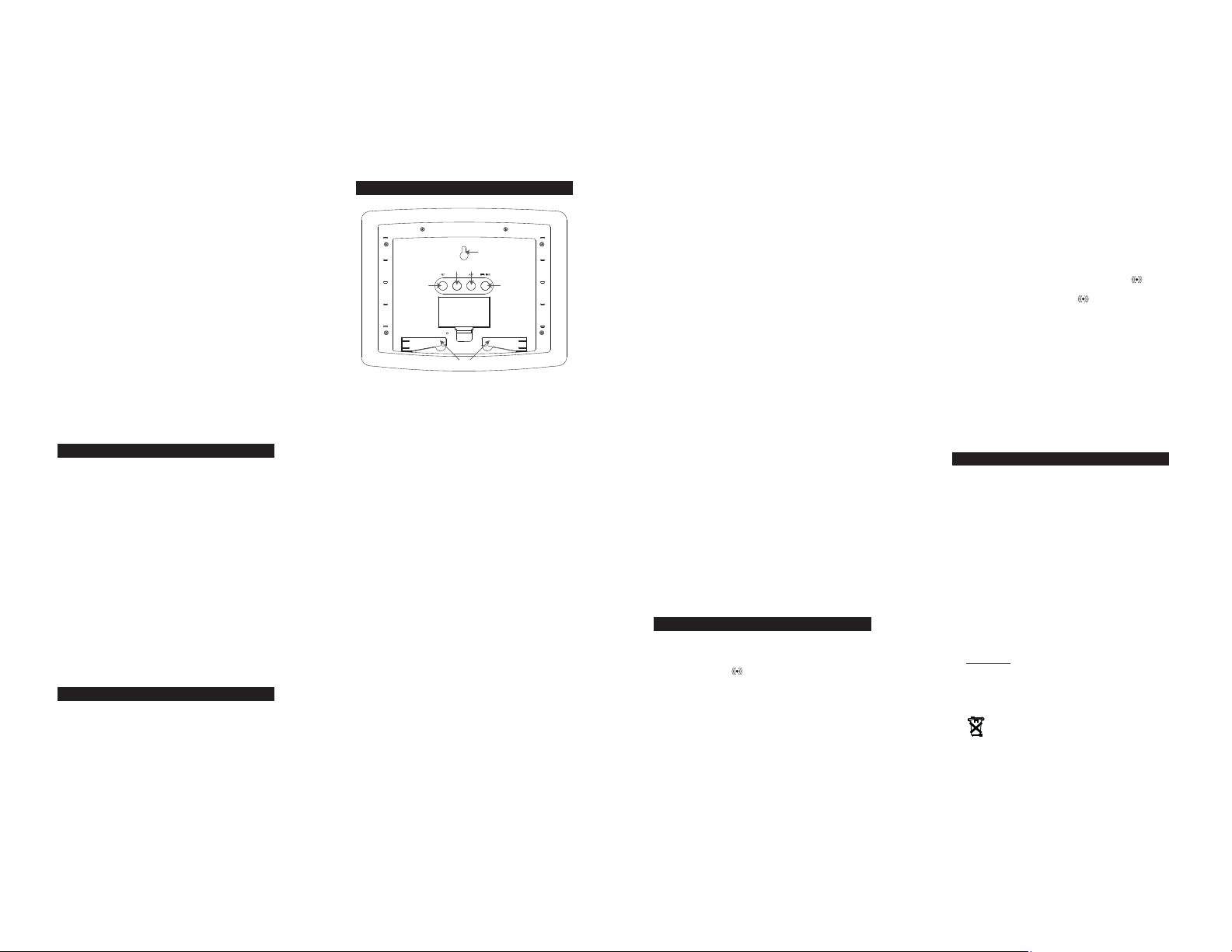
If it does not appear after 30 seconds, please
reinstall the Wireless Display batteries and try
again. Once the indoor data is displayed,
proceed to the next step.
Step 3.
Wireless Temperature Reception
After the Wireless Display is powered up, it will
start receiving wireless temperature signal from
the TX61U-IT sensor. If reception is successful,
the outdoor temperature will appear on the
Wireless Display. If this does not happen after
5 minutes, please remove the batteries from
the Wireless Display, make sure the batteries
are fresh and go back to Step 1.
Step 4.
Distance Between Units
To ensure sufficient 915 MHz wireless
communication, the final distance between the
Wireless Display and the TX61U-IT sensor
should be no greater than 200 feet (60.96
meters) open air.
TX61U-IT Sensor Power Save "STOP" Mode
If the TX61U-IT sensor is placed in a dark
environment for 24 hours, it will enter into the
"STOP" mode to save power. The LCD will turn
off and it will stop transmitting the wireless
temperature signal. If this happens, please
press the reset button on the TX61U-IT sensor
to wake it up again. Afterwards, if the voltage is
higher than 2.5V, the LCD will turn on again
and resume the transmission of the wireless
temperature signal. However, if the voltage is
lower than 2.5V, “LO” will appear on the LCD
and the sensor will enter into "IDLE" mode.
If the battery voltage is lower than 2.5V, please
relocate the TX61U-IT sensor to a brighter
environment in order to charge up the internal
rechargeable batteries to continue normal
operation.
MIN / MAX Temperature Display
Press the MIN / MAX button to view the min
and max records for IN & OUT temperature.
Page 5 of 14
Set the Time and Date
HANGING HOLE
ALM
+
SET MIN/MAX
+
BATTERY
COMPARTMEN T
+
FOLD OUTSTANDS
Note: The "SET" button is used to enter SET
mode. The display will exit SET mode
automatically after 15 seconds of inactivity. If the
display exits SET mode, press the "SET" button
the indicated number of times to return to the
portion of the SET mode desired.
1. Set the Time Zone:
Press the “SET” button and the Time Zone
display will flash. Use the “PLUS” button to
select the correct Time Zone setting from the
available selections below:
-1,-2,-3: Other time zones
-4: ATL - Atlantic
-5: EST - Eastern (default setting)
-6: CST - Central
-7: MST - Mountain
-8: PST - Pacific
-9: ALA - Alaska
-10,-11,-12,12,11,10,9,8,7,6,5,4,3,2,1:
Other time zones
0: - Greenwich Mean Time (GMT)
(North American Time Zones are Negative
numbers)
2. Set Daylight Saving Time ON/OFF:
DST should be set to "ON". This setting will
not affect operation of the Wireless Display.
3. Set Language:
Press the “SET” button a third time and the
Language Abbreviation will flash. Press the
"PLUS" button to switch the Language to be
displayed. The three-letter abbreviation for the
Page 6 of 14
day of the week will display in the bottom of
the LCD while the setting flashes above.
US: English (default setting)
F: French (Français)
E: Spanish (Español)
4. Set Time - Hour:
Press the “SET” button a fourth time and the
Hours digits will flash. Use the “PLUS“ button
to set the correct hour.
5. Set Time - Minute:
Press the “SET” button a fifth time and the
Minutes digits will flash. Use the “PLUS“
button to set the correct minute.
6. Set Date - Year:
Press the “SET” button a sixth time and the
Year digits will flash. Use the “PLUS“ button
to set the correct year.
7. Set Date - Month:
Press the “SET” button a seventh time and
the Month digits will flash. Use the “PLUS“
button to set the correct month.
8. Set Date - Date:
Press the “SET” button an eighth time and the
Date digits will flash. Use the “PLUS“ button
to set the correct date.
9. Set Date - Day of Week:
Press the “SET” button a ninth time and the
Day of Week abbreviation will flash. Use the
“PLUS“ button to set the correct day of week.
10. Set 12 or 24 Hour Time Mode:
Press the “SET” button a tenth time and the
12 or 24 Hour Time Mode digits will flash.
Use the “PLUS“ button to set the time mode
to either a 12 or 24 hour clock.
11. Set Temperature Mode - °F or °C:
Press the “SET” button an eleventh time and
the Temperature Mode abbreviation will
flash. Use the “PLUS“ button to set the
temperature mode to °F or °C.
Setting the Time Alarm
x To turn the alarm on:
Press the "ALARM" button. T he LCD will display
the alarm icon
x To set the Alarm Time - Hour: Press and hold
down the "ALARM" button for 2 seconds until the
hours digits flash. Use the “PLUS” button to set
the hour. Press the "ALARM" button to confir m
your setting and move to setting the minutes.
.
Page 7 of 14
x To set the Alarm Time - Minutes: The Minutes
digits of the Alarm Time will flash. Use the “PLUS”
button to set the minutes. You can hold the
"PLUS" button in to speed up the setting of
minutes by using five minute increments. Press
the "ALARM" button to confirm your minutes
setting and to end the setting procedure.
x To activate or deactivate the daily alarm, briefly
press the “ALARM” button once. When the alarm
is active the clock displays the alarm icon
below the word "TIME", when the alarm is
deactivated, the alarm icon
About the Time Alarm:
x After 15 seconds without pressing any button the
clock switches automatically from alarm setting
mode to normal clock mode.
x The alarm will sound for 85 seconds if not
deactivated. You can deactivate it by pressing any
button. The alarm will be repeated automatically
after 24 hours.
x The alarm uses 3 different patterns of tone,
beginning gently and increasing in intensity,
known as a "Crescendo Alarm".
will not display.
Battery Replacement Information
Wireless Display
To replace the batteries in the Wireless Display:
1. Lift up the battery compartment cover and
remove the batteries.
2. Please take note to install the batteries with
the proper polarity as it relates to the battery
diagram inside the battery compartment (+).
The batteries will fit tightly. To avoid start-up
problems please ensure that the batteries do
not spring free.
3. Replace compartment cover.
Please follow the "SETTING UP" steps listed in the
previous section of this manual to ensure that the
wireless temperature reception is successful.
TX61U-IT Wireless Solar-Powered Sensor
have replaceable batteries.
DOES NOT
The TX61U-IT sensor consumes solar power and
automatically charges the internal Alkaline power
cell. No battery replacement is needed.
Help us to keep our environment clean.
Please take the used batteries to an
authorized depot for recycling
Page 8 of 14
Page 3

Installation Notes
x Point the TX61U-IT solar panel toward the best
available indirect light to recharge the batteries,
but avoid a location in direct sun as it will cause
incorrect temperature readings.
x The TX61U-IT sensor consumes solar power and
uses the internal rechargeable batteries to store
the collected power.
x The sensor features a high-efficiency modern
solar panel that maintains a full charge with
minimal indirect light; do not place in direct sun.
x Fog and mist will not harm the sensor but direct
rain must be avoided.
x The TX61U-IT sensor has a wireless range of 200
feet (60.96 m). Keep in mind that the 200 ft range
equates to an open air scenario with no
obstructions, and that radio waves DO NOT curve
around objects. The actual transmission range
will vary depending on what is in the path of the
signal. Each obstruction (roof, walls, floors,
ceilings, thick trees, etc.) will effectively cut signal
range in half.
Example: If the TX61U-IT Sensor, with a 200 feet
(60.96 m) range, is mounted on an exterior wall, the
signal must then pass through one exterior wall, one
interior wall, and across the 10 feet (3 m) width of
the room between the 2 walls to reach the Wireless
Display. The first wall will reduce the range to 100
feet (30.48 m), and the second wall will reduce the
range to 50 feet (15.24 m). Factoring in the 10 foot
room, this leaves a maximum of 40 feet (12. 2 m) of
remaining signal range.
This allowance is typically enough for a frame wall
with non-metallic siding; however certain materials
can reduce range even further. Metal siding, stucco,
and some types of glass can reduce signal range by
as much as ¾ or more, compared to the ½ reduction
typical of most obstructions. It is possible to receive
a signal through these materials, however maximum
range will be much less due to their tendency to
absorb or reflect a much larger portion of the
sensor’s signal.
x The TX61U-IT sensor measures and
transmits signal about every 8 seconds when
its battery voltage is higher than 2.5V.
x Once the reset button is gently pressed on
the TX-61U sensor and the batteries are
inserted into the Wireless Display
immediately thereafter, the units will try to
synchronize communication. If the Wireless
Display fails to receive the outdoor
temperature, this means that the TX61U-IT
sensor is either located too close or too far
from the Wireless Display.
Page 9 of 14
Please adjust the location of the TX61U-IT
sensor and try again. If it fails again, please
restart the set up procedure (see below).
Mounting the Units
THE TX61U-IT Sensor
The sensor can be set on a table or mounted onto a
wall using the included screws
MOUNTING WITH SCREWS
1. Remove the mounting bracket from the
TX61U-IT sensor.
2. Place the mounting brack et over the desired
location.
3. Mark the mounting surface with a penc il
through the two screw holes of the bracket.
4. Screw the mounting bracket onto the
mounting surface. Ensure that the screws
are tight against the bracket.
5. Insert the TX61U-IT sensor into the bracket.
TABLE STANDING & OTHER MOUNTING OPTIONS
With the mounting bracket installed at the bottom or on
the top of the TX61U-IT sensor, the user can place it
on any flat surface.
IMPORTANT Note:
Before permanently fixing the TX61U-IT sensor wall
base, place all units in the desired locations to check
that the outdoor temperature readings are receivable.
Page 10 of 14
In event that the signal is not received, relocate the
TX61U-IT sensor or move them slightly as this may
help the signal reception.
THE WS-8500TWC-IT Wireless Display
The Wireless Display can be set on a table or mounted
onto a wall.
HANGING HOLE
ALM
+
SET MIN/MAX
+
BATTERY
COMPARTMEN T
+
FOLD OUT STANDS
Table Standing
The two foldout table stands are located on the bottom
of the back side of the Wireless Display. Pull the
stands out from the center to fully extend them.
Wall Mounting
Select a place to mount the Wireless Display. Install a
mounting screw (not included). Align the "Hanging
Hole" to the mounting screw and ensure that the
Wireless Display locks down into place before
releasing the Wireless Display.
Online Resources
x Visit the WT-8500TWC-IT page online at:
http://www.lacrossetechnology.com/8500twc
Care and Maintenance
x Extreme temperatures, vibrati on and shock should
be avoided as these may cause damage to the unit
and give inaccurate readings.
x Precautions shall be taken when handling the
batteries. Injuries, burns, or property damage may
be resulted if the batteries are in contact with
conducting materials, heat, corrosive materials or
explosives. The batteries shall be taken out from the
unit before the product is to be stored for a long
period of time.
Page 11 of 14
x Immediately remove all lo w powered batteries to
avoid leakage and damage. Replace only with new
batteries of the recommended type.
x When cleaning the displ ay and casings, use a soft
damp cloth only. Do not use solvents or scouring
agents as they may mark the LCD and casings.
x Do not submerge the unit in water. Furthermore, fix
all parts in place where the units are adequately
protected against moisture and rain.
x Special care shall be taken when handling a
damaged LCD display. The liquid crystals can be
harmful to user's health.
x Do not make any repair attempts to the unit. Contact
the La Crosse Technology® Warranty Department
for help. Opening and tampering with the unit may
invalidate their guarantee.
x Never touch the exposed e lectronic circuit of the
device as there is a danger of electric shock should
it become exposed.
x Do not expose the units to ext reme and sudden
temperature changes, this may lead to reduce their
accuracy.
Troubleshooting
Visit http://www.lacrossetechnology.com/8500twc
x Batteries problems are the single largest cause of
customer support cases.
o Use fresh batteries
Please use plain Alkaline batteries in the
Wireless Display that test no less than 1.48 on a
voltmeter or with an expiration date that is 7 years
in the future.
o Ensure correct polarity
Ensure that the Wireless Display has fresh
batteries and they are installed using the correct
polarity that is listed inside the battery
compartment (+).
x Sensor Location
Before permanently fixing the TX61U-IT sensor wall
bracket, temporarily place the TX61U-IT and the
Wireless Display in the desired location, then check
that the outdoor temperature readings are being
received. In event that the signal is not received,
relocate the TX61U-IT sensor (respecting the 200Ft
open air wireless range) or move both units slightly
as this may help the signal reception.
x TX61U-IT sensor LCD is turned "OFF":
o Please read "Step 1" on page 5 or
o "TX61U-IT sensor Power Save "STOP"
Mode" on page 6
Page 12 of 14
Page 4

Warranty Information
La Crosse Technology, Ltd provides a 1-year limited
warranty on this product against manufacturing defects
in materials and workmanship.
This limited warranty begins on the original date of
purchase, is valid only on products purchased and
used in North America and only to the original
purchaser of this product. To receive warranty service,
the purchaser must contact La Crosse Technology, Ltd
for problem determination and service procedures.
Warranty service can only be performed by a La
Crosse Technology, Ltd authorized service center.
The original dated bill of sale must be presented upon
request as proof of purchase to La Crosse
Technology, Ltd or La Crosse Technology, Ltd’s
authorized service center.
La Crosse Technology, Ltd will repair or replace this
product, at our option and at no charge as stipulated
herein, with new or reconditioned parts or products if
found to be defective during the limited warranty period
specified above. All replaced parts and products
become the property of La Crosse Technology, Ltd
and must be returned to La Crosse Technology, Ltd.
Replacement parts and products assume the
remaining original warranty, or ninety (90) days,
whichever is longer. La Crosse Technology, Ltd will
pay all expenses for labor and materials for all repairs
covered by this warranty. If necessary repairs are not
covered by this warranty, or if a product is examined
which is not in need or repair, you will be charged for
the repairs or examination. The owner must pay any
shipping charges incurred in getting your La Crosse
Technology, Ltd product to a La Crosse Technology,
Ltd authorized service center. La Crosse Technology,
Ltd will pay ground return shipping charges to the
owner of the product to a USA address only.
Your La Crosse Technology, Ltd warranty covers all
defects in material and workmanship with the following
specified exceptions: (1) damage caused by accident,
unreasonable use or neglect (including the lack of
reasonable and necessary maintenance); (2) damage
occurring during shipment (claims must be presented
to the carrier); (3) damage to, or deterioration of, any
accessory or decorative surface; (4) damage resulting
from failure to follow instructions contained in your
owner’s manual; (5) damage resulting from the
performance of repairs or alterations by someone
other than an authorized La Crosse Technology, Ltd
authorized service center; (6) units used for other than
home use (7) applications and uses that this product
was not intended or (8) the products inability to receive
a signal due to any source of interference.. This
warranty covers only actual defects within the product
Page 13 of 14
itself, and does not cover the cost of installation or
removal from a fixed installation, normal set-up or
adjustments, claims based on misrepresentation by
the seller or performance variations resulting from
installation-related circumstances.
LA CROSSE TECHNOLOGY, LTD WILL NOT
ASSUME LIABILITY FOR INCIDENTAL,
CONSEQUENTIAL, PUNITIVE, OR OTHER SIMILAR
DAMAGES ASSOCIATED WITH THE OPERATION
OR MALFUNCTION OF THIS PRODUCT. THIS
PRODUCT IS NOT TO BE USED FOR MEDICAL
PURPOSES OR FOR PUBLIC INFORMATION. THIS
PRODUCT IS NOT A TOY. KEEP OUT OF
CHILDREN’S REACH.
This warranty gives you specific legal rights. You may
also have other rights specific to your State. Some
States do not allow the exclusion of consequential or
incidental damages therefore the above exclusion of
limitation may not apply to you.
For warranty work, technical support, or
information, please contact:
La Crosse Technology, Ltd
2809 Losey Blvd. S.
La Crosse, WI 54601
Phone: 608.782.1610 Fax: 608.796.1020
For online contact / support / e-mail:
www.lacrossetechnology.com/support
For information on other products:
sales@lacrossetechnology.com
FCC DISCLAIMER
This device complies with part 15 of the FCC rules.
Operation is subject to the following two conditions:
(1)This device may not cause harmful interference.
(2)This device must accept any interference received,
including interference that may cause undesired
operation.
All rights reserved. This handbook must not be
reproduced in any form, even in excerpts, or
duplicated or processed using electronic, mechanical
or chemical procedures without written permission of
the publisher.
This handbook may contain mistakes and printing
errors. The information in this handbook is regularly
checked and corrections made in the next issue. We
accept no liability for technical mistakes or printing
errors, or their consequences.
All trademarks and patents are acknowledged.
Page 14 of 14
