La Crosse Technology WS-7159U User Manual

WS-7159U
Wireless 433 MHz
Radio-controlled Weather Station
Instruction Manual
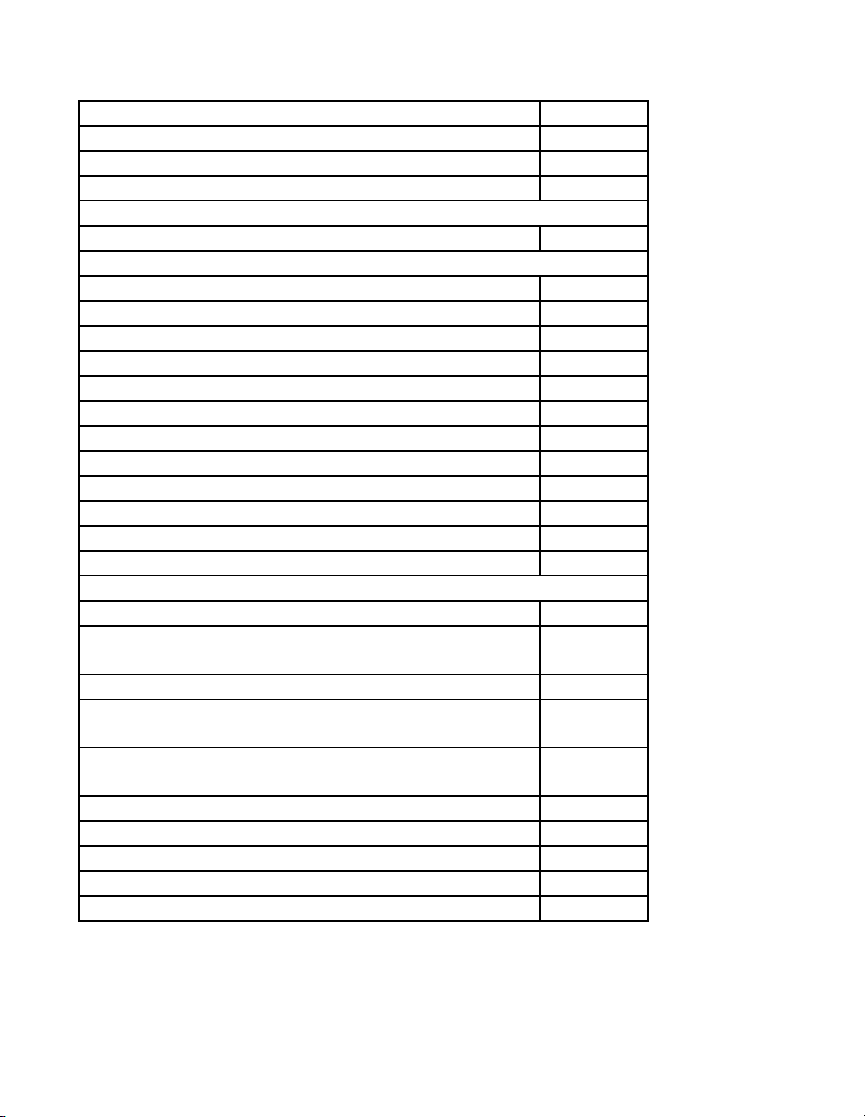
TABLE OF CONTENTS
Topic Page
Inventory of Contents/Additional Equipment 3
About WWVB 3
Quick Set-Up Guide 4
Detailed Set-Up Guide
Battery installation 5
Program Mode
Program Sequence and Default Settings 6
Function Keys 6
Setting the LCD Contrast 7
Setting the Time Zone 7-8
Daylight Saving Time Setting 8
Radio-controlled Time Setting 9
12/24-hour Time Setting 9
Setting the Time 10-11
Setting the Year, Day and Month 11
Setting the Snooze 12
Setting the Temperature Format 12
Setting the Forecast Sensitivity 13
Features
Weather Forecast Icons and Tendency Arrows 14-15
Indoor Temperature, Humidity, & Comfort
Level Indicator
Outdoor Temperatures 16
Minimum & Maximum Records (Indoor,
Outdoor, & Resetting)
Additional Remote Control Sending Units (Set-Up,
Viewing, & Operation)
Mounting 19-21
Troubleshooting 22-23
Maintenance & Care 23
Specifications 24
Warranty Information 25-26
15-16
16-17
18-19
2

INVENTORY OF CONTENTS
1. The indoor weather station (Figure 1).
2. One remote temperature sensor with mounting bracket (Figure 2).
3. Three each, ½” Philips screws.
4. One strip double-sided adhesive tape.
5. Instruction manual and warranty card.
Figure 1
Figure 2
Mounting
Bracket
TX6U remote
temperature sensor
ADDITIONAL EQUIPMENT (not included)
1. Three fresh AA batteries for the indoor weather station.
2. Two fresh AA 1.5V batteries for the remote temperature sensor.
3. One, Philips screwdriver for mounting.
ABOUT WWVB (Radio Controlled Time)
The NIST (National Institute of Standards and Technology—Time and Frequency Division)
WWVB radio station is located in Ft. Collins, Colorado, and transmits the exact time and date
signal continuously throughout the United States at 60 kHz. The signal can be received up to
2,000 miles away through the internal antenna in the Weather Station. However, due to the
nature of the Earth’s Ionosphere, reception is very limited during daylight hours. The weather
station will search for a signal every night when reception is best. The WWVB radio station
derives its signal from the NIST Atomic clock in Boulder, Colorado. A team of atomic
physicists is continually measuring every second, of every day, to an accuracy of ten
billionths of a second per day. These physicists have created an international standard,
measuring a second as 9,192,631,770 vibrations of a Cesium-133 atom in a vacuum. For
more information on the atomic clock and WWVB please see the NIST website at
http://www.boulder.nist.gov/timefreq/stations/wwvb.htm
.
3
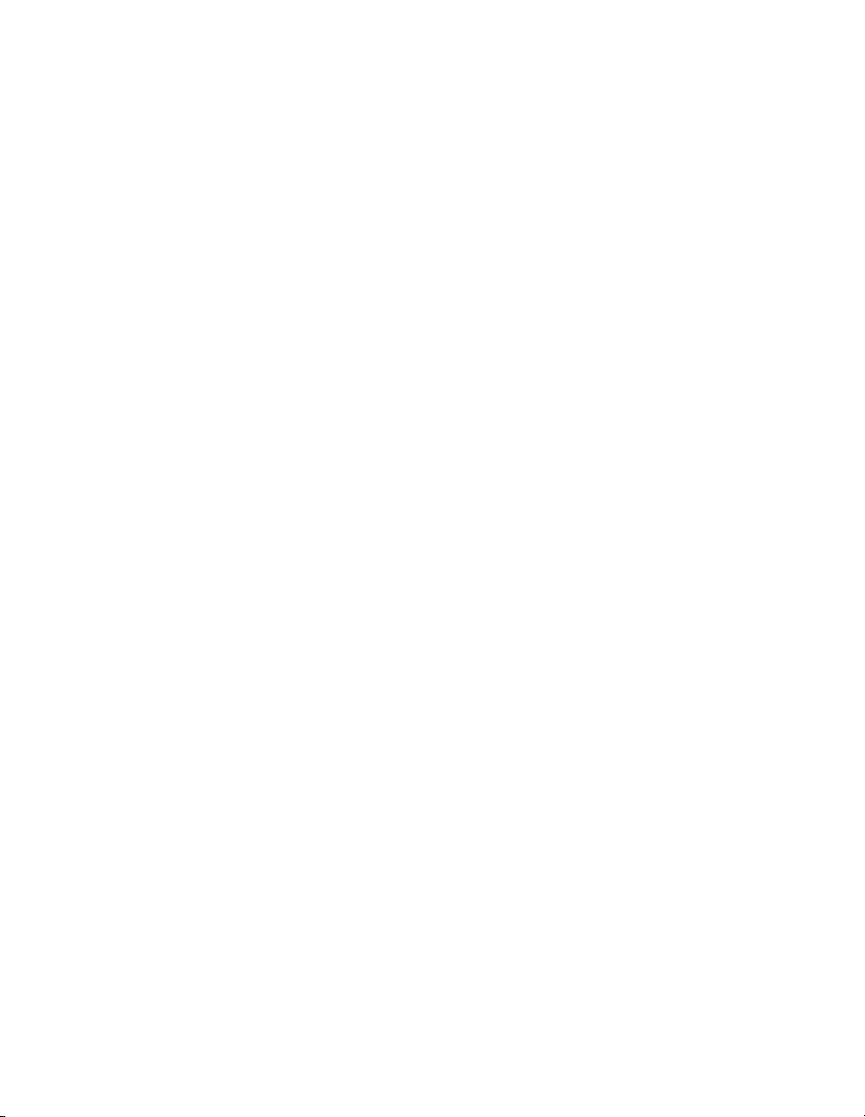
QUICK SET-UP GUIDE
Hint: Use good quality Alkaline Batteries and avoid rechargeable batteries.
1. Have the indoor weather station and remote temperature sensor 3 to 5
feet apart.
2. Batteries should be out of both units for 10 minutes.
3. Place the batteries into the remote temperature sensor first then into
the indoor weather station.
(All outdoor remotes must be started before the indoor station)
4. DO NOT PRESS ANY BUTTONS FOR 15 MINUTES.
In this time the indoor weather station and remote temperature sensor will start to
talk to each other and the display will show the indoor temperature, humidity and an
outdoor temperature. If the indoor weather station does not display all information
after the 15 minutes please retry the set up as stated above. After all information has
been displayed for 15 minutes you can place your sensor outdoors and set your time.
The remote temperature sensor should be placed in a dry, shaded area. The remote
temperature sensor has a range of 330 feet. Any walls that the signal will have to
pass through will reduce distance. An outdoor wall or window can have up to 30
feet of resistance and an interior wall can have up to 20 feet of resistance. Your
distance plus resistance should not exceed 330 ft. in a straight line.
Note: Fog and mist will not harm your remote temperature sensor but direct rain
must be avoided.
Note: The remote temperature sensor transmits a signal every minute. After the
batteries have been installed, the indoor weather station will search for the signal for
a duration of 15 minutes. If there is no temperature reading in the OUTDOOR LCD
after 15 minutes, make sure the units are within range of each other, or repeat the
battery installation procedure. If a button is pressed before the indoor weather
station receives the temperature signal, you will need to follow the battery
installation procedure again.
To complete the set up of your wireless weather station after the 15 minutes have
passed please follow the steps that follow in the Detailed Set-U p Guide.
DETAILED SET-UP GUIDE
I. BATTERY INSTALLATION
4

A. REMOTE TEMPERATURE SENSOR
1. Remove the mounting bracket. The
bracket snaps on and off easily.
2. Remove the battery cover, by sliding the
cover down.
3. Observing the correct polarity install 2 AA
batteries. The batteries will fit tightly (to
avoid start-up problems make sure they do
not spring free).
4. Replace the battery cover by sliding upwards. Be sure battery
cover is on securely.
B. INDOOR WEATHER STATION
1. Remove the battery cover. To do this, insert a solid object in
the space provided at the
lower-central position of the
battery cover, then push up
and pull out on the battery
cover.
2. Observe the correct polarity,
and install 3 AA batteries.
3. Replace the battery cover.
Note: Immediately after the batteries
have been installed, the LCD (Liquid
Crystal Display) will flash, and a tone will sound. Within a few seconds
the indoor temperature, indoor relative humidity, and the weather icons
(sun and clouds) will be displayed. If not, remove batteries for 10 seconds
and reinstall. If the outdoor temperature is not displayed within four
minutes, remove batteries from both units, wait 10 seconds, and reinstall
making sure to install batteries into the remote temperature sensor first.
The time will show -:-- and start searching for the signal. If it successfully
receives the time signal (usually at night), it will display the correct time
(default time-zone is Eastern). You will need to adjust the time zone to
match your local time.
PROGRAM MODE
Programming Note: If 30 seconds is allowed to pass, or the CH button is
pressed during the programming mode, the unit will confirm/set the last
information entered—the display will stop flashing and return to normal
Battery
Cover
Battery
Cover
5
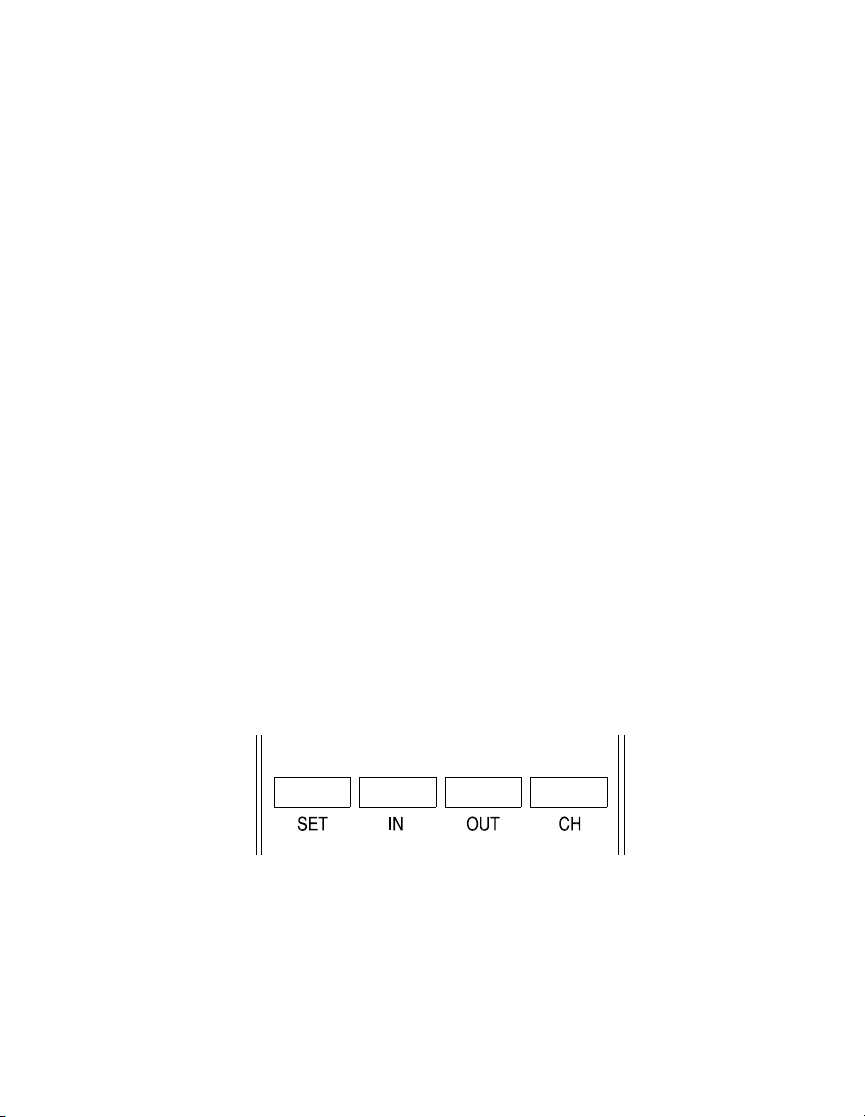
time-date readings. If you don’t leave the program mode during the
programming of sections IV through XI, you can advance to step 4 of the
next program setting. If you do leave the program setting (or want to
program a specific setting) follow each instructional step to program that
setting.
I. PROGRAMMING SEQUENCE AND DEFAULT SETTINGS
The programming sequence and default (factory) settings are as
follows:
LCD Contrast 5
Time Zone -5 (Eastern)
Daylight Saving Time 1 (on)
Radio-controlled time reception ON
12/24-hour time 12
Time 12:00
Year 2003
Day and Month 1.1.
Snooze (this function not used) 10
Temperature Format °F
Forecast Sensitivity 2
Please note that while there is a snooze adjustment in the programming this
is an unused function as there is no alarm on the indoor weather station.
II. FUNCTION KEYS
The function keys are located on the front of the unit directly below the
LCD.
III. SETTING THE LCD CONTRAST
1. Press and hold the SET button for 5 seconds.
2. “LCD” will show in the time LCD and the number setting will
flash.
6
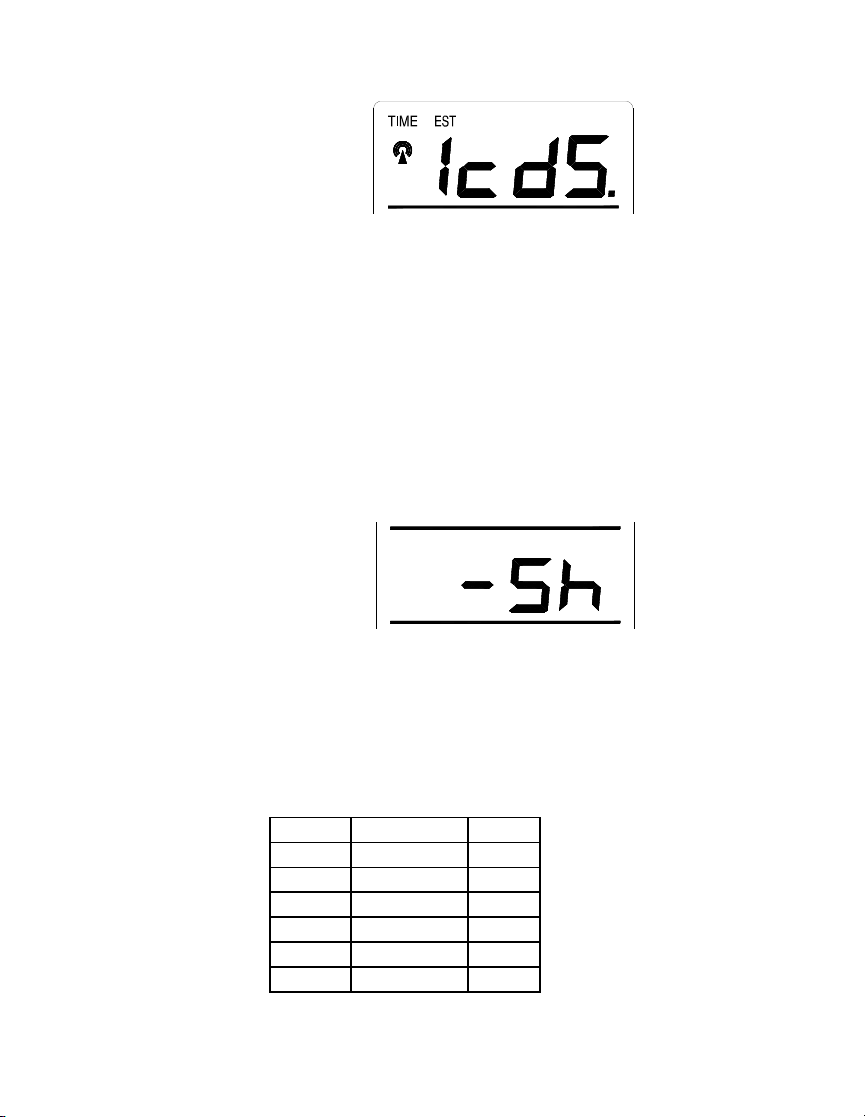
Note: There are 8 LCD contrast levels to choose from—“Lcd 0” is
the lightest, and “Lcd 7” is the darkest.
3. Press and release the IN button to select the level you desire.
4. Press and release the SET button to confirm and advance to
the Time Zone setting.
IV. TIME ZONE SETTING
1. Press and hold the SET button for 5 seconds.
2. “LCD” will show in the time LCD and the number setting
will flash.
3. Press and release the SET button again.
4. The time zone will flash in the date LCD.
5. Press and release the IN button to select your time zone.
Note: When a time zone for the U.S. is selected the corresponding
abbreviation will appear above the time (please see the table on the
next page). It is possible to select any time zone from –12 GMT to
+12 GMT (for example to see the time in another country)
TIME ZONES
GMT 0
Atlantic -4
EST; Eastern -5
CST; Central -6
MST; Mountain -7
PST; Pacific -8
ALA; Alaska -9
7
