Lacie blue eye pro User Manual
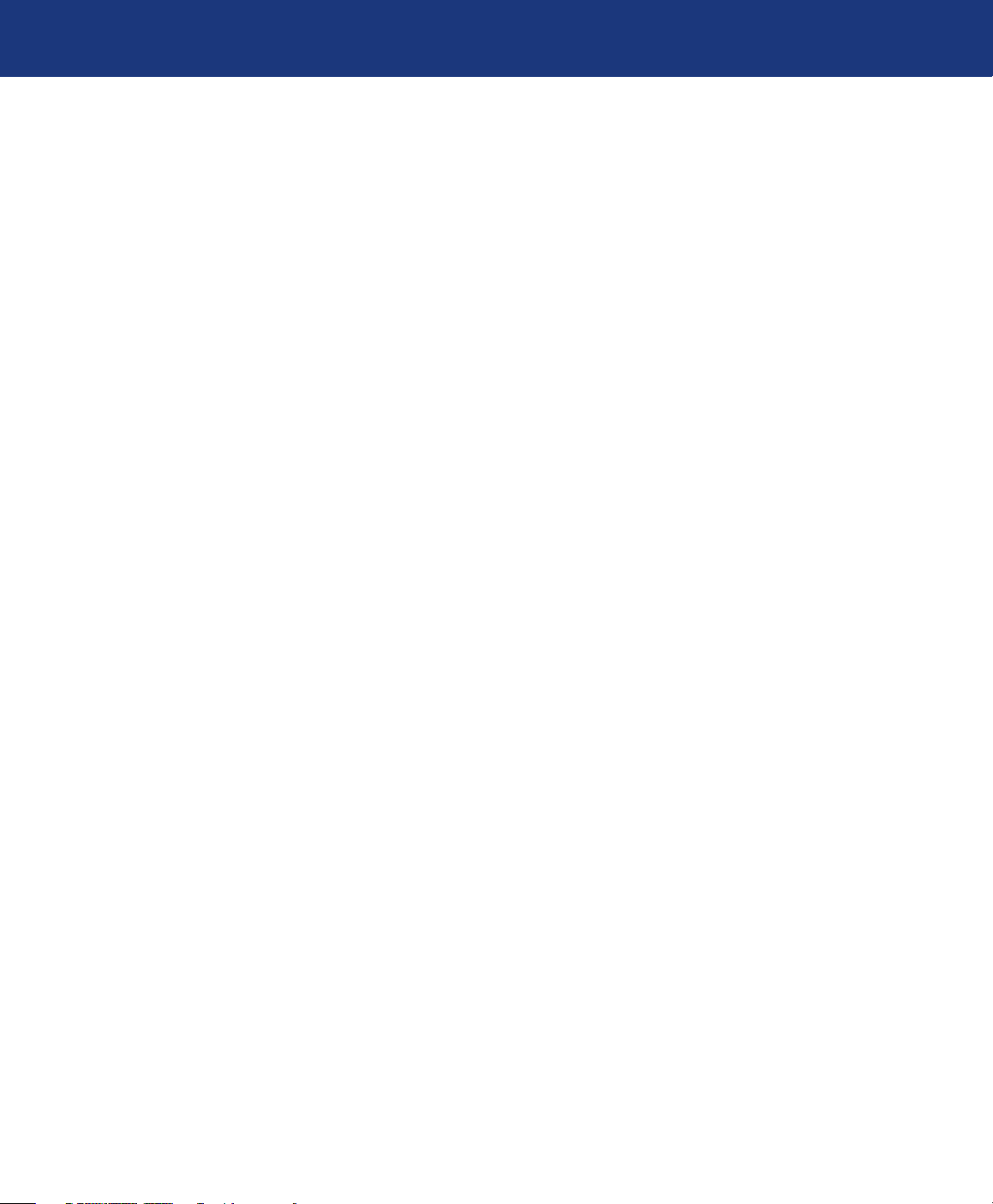
LaCie blue eye pro
User Manual
Table of Contents
1. Introduction to the LaCie blue eye pro 5
1.1. LaCie blue eye pro capabilities 5
2. Your LaCie blue eye pro 6
2.1. Minimum System Requirements 6
2.2. Package Content 7
Table of Contents
page 1
3. Color Management
3.1. Basic Issues With Monitor Color Rendering 8
3.2. Monitor Calibration And Device Profiles 10
4. Installing Your LaCie blue eye pro 13
4.1. Installing the Software 13
4.2. Connecting e LaCie blue eye Colorimeter 14
4.3. Using Another Colorimeter 15
5. Calibrating 300/500 Series Monitors with the LaCie blue eye pro 16
5.1. Starting the Application 16
5.2. Calibrating your LaCie 300/500 Series Monitor 17
5.2.1 Setting Calibration Values for your LaCie 300/500 Series Monitor 17
5.2.2. Calibration 18
5.2.3. Saving the Profile 19
5.3. Controlling the Calibration of Your LaCie 300/500 Series Monitor 19
5.4. Advanced Options 22
5.4.1. Blackpoint Adjustment Setting 22
5.4.2. Chromatic Adaptation Setting 22
5.4.3. Profile type 23
5.4.4. Profile Version 23
5.4.5. OSD lock 24
5.5. Switching Colorimetric Environments 24
5.6. Using a Reference Profile for Easy Setup or Monitor Matching 25
5.7. Analyzing Your Ambient Lighting Conditions 26
5.8. Fine Tuning your LaCie 300/500 Series Monitor 27
5.9. Accessing Key Monitor and System Information 28
8
6. Calibrating Other Monitors with the LaCie blue eye pro 2
6.1. Starting the Application 30
6.2. Calibrating your Monitor 31
6.2.1. Setting Calibration Values for your Monitor 31
6.2.2. Brightness Adjustment 32
6.2.3. Contrast Adjustment 33
6.2.4. White Point Adjustment 33
9
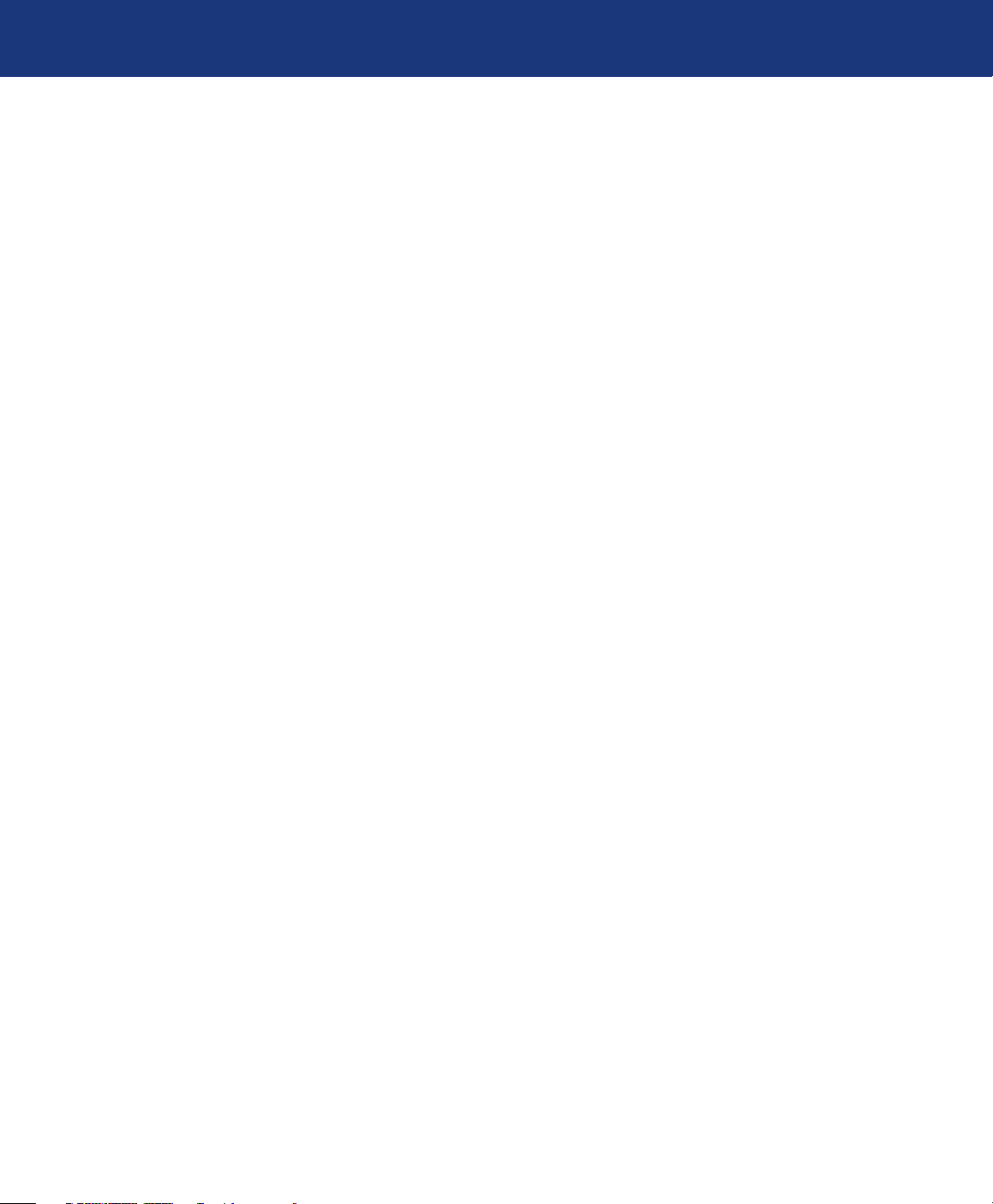
LaCie blue eye pro
User Manual
6.2.5. Creating A Profile with “Calibration” 34
6.2.6. Saving e Profile 34
6.3. Controlling the Calibration of Your Monitor 36
6.3.1. Calibration Report 36
6.3.2. Test And Report 36
7. Using Your LaCie blue eye pro with Windows 37
8. Troubleshooting 38
9. Contacting Customer Support 40
9.1. LaCie Technical Support Contacts 41
10. Warranty Information 42
Table of Contents
page 2
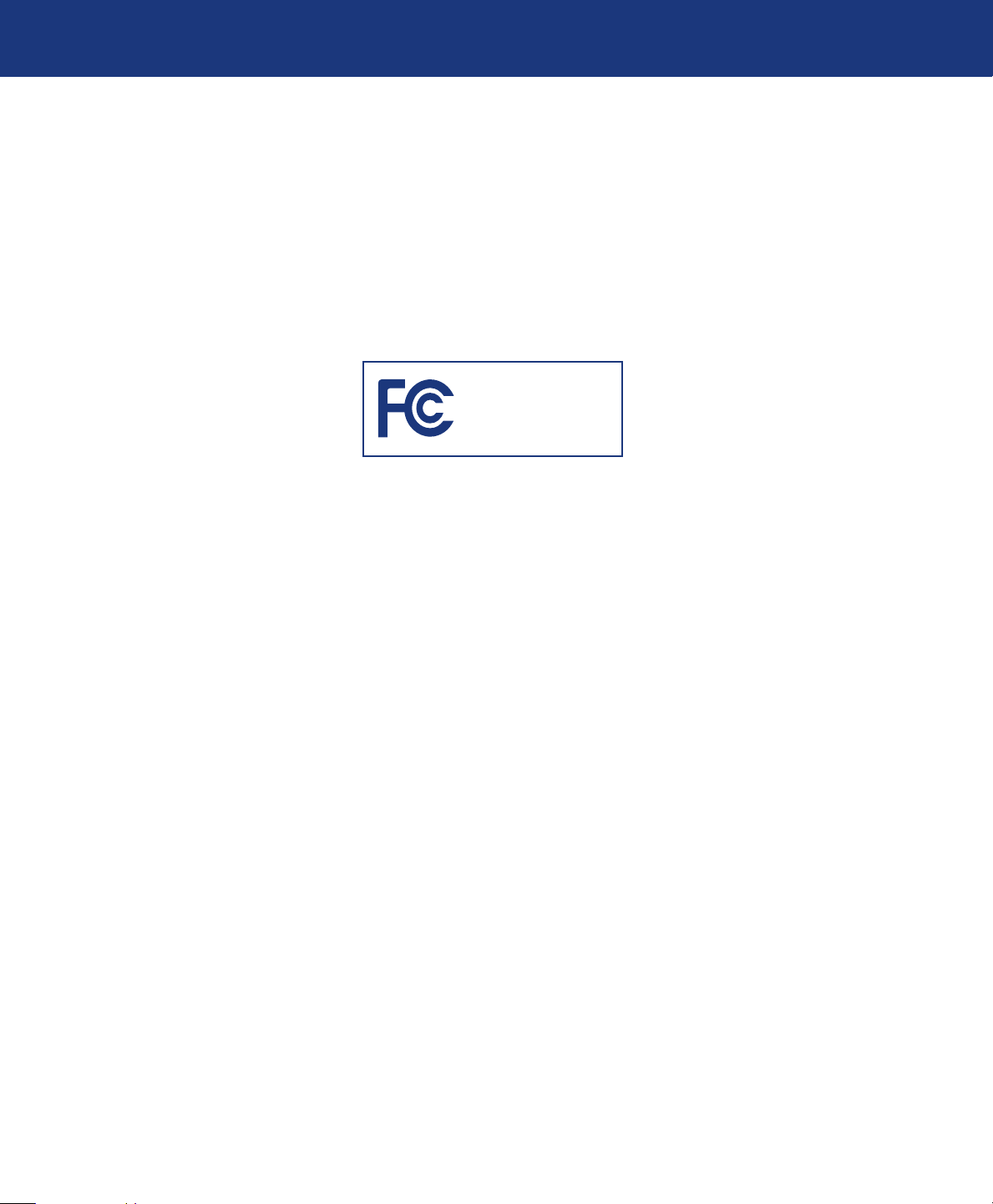
LaCie blue eye pro
User Manual
Forward
page 3
Copyrights
Copyright © 2007 LaCie. All rights reserved. No part of this publication may
be reproduced, stored in a retrieval system, or transmitted in any form or by
any means, electronic, mechanical, photocopying, recording or otherwise, without the prior written consent of LaCie.
Trademarks
Apple, Mac, and Macintosh are registered trademarks of Apple Computer,
Inc. Microsoft, Windows NT, Windows
98, Windows 98 SE, Windows 2000,
Windows Millennium Edition and
Windows XP are registered trademarks
of Microsoft Corporation. PhotoShop,
Illustrator and InDesign are registered
trademarks of Adobe Inc. Sony and iLink are registered trademarks of Sony
Electronics. Other trademarks mentioned in this manual are the property
of their respective owners.
Changes
e material in this document is for information only and subject to change
without notice. While reasonable efforts have been made in the preparation
of this document to assure its accuracy,
LaCie assumes no liability resulting
from errors or omissions in this document, or from the use of the information contained herein. LaCie reserves
the right to make changes or revisions
in the product design or the product
manual without reservation and without
obligation to notify any person of such
revisions and changes.
FCC Information
Information For Users
Any changes or modifications made to
this device which are not expressly approved by LaCie are prohibited and may
void the user’s authority to operate this
equipment.
General Information Statement
is device complies with Part 15 of the
FCC Rules. Operation of this device is
subject to the following two conditions:
LaCie blue eye pro
Tested To Comply
With FCC standards
For Home or Office Use
1) is device may not cause harmful
interference, and 2) is device must accept any interference received, including
interference that may cause undesired
operation.
is equipment has been tested and
found to comply with the limits for a
Class A digital device pursuant to part
15 of the FCC Rules. ese limits are
designed to provide reasonable protection against harmful interference in a
commercial installation. is equipment
causes, uses, and can radiate radio frequency energy and, if not installed and
used in accordance with the instructions,
may cause harmful interference to radio
communications. ere is no guarantee,
however, that interference will not occur
in a particular installation. If this equipment does cause harmful interference to
radio or television reception, which can
be determined by turning the equipment
off and then on, the user is encouraged
to try to correct the interference by one
or more of the following measures:
Reorient or relocate the receiving an-
1.
tenna
Increase the separation between the
2.
equipment and the antenna
Connect the equipment into an out-
3.
let on a circuit different from that to
which the receiver is connected
Consult the dealer or an experienced
4.
TV/radio technician for help
FCC Compliance Statement For US Users
is equipment has been tested and
found to comply with the limits for a
Class B digital device pursuant to Part
15 of the FCC rules. ese limits are
designed to provide reasonable protection against harmful interference in a
residential installation. is equipment
generates, uses, and can radiate radio
frequency energy and if not installed
and used in accordance with the instructions may cause harmful interference to
radio communications. However, there
is no guarantee that interference will
not occur in a particular installation. If
this equipment does cause harmful interference to radio or television reception, which can be determined by turning the equipment off and on, the user
is encouraged to try to correct the interference by one or more of the following
measures:
Reorient or relocate the receiving an-
❖
tenna.
Increase the separation between the
❖
equipment and receiver.
Connect the equipment into an out-
❖
let on a circuit different from that to
which the receiver is connected.
Consult dealer or an experienced ra-
❖
dio/TV technician for help.
Changes or modifications not expressly
approved by the manufacturer could
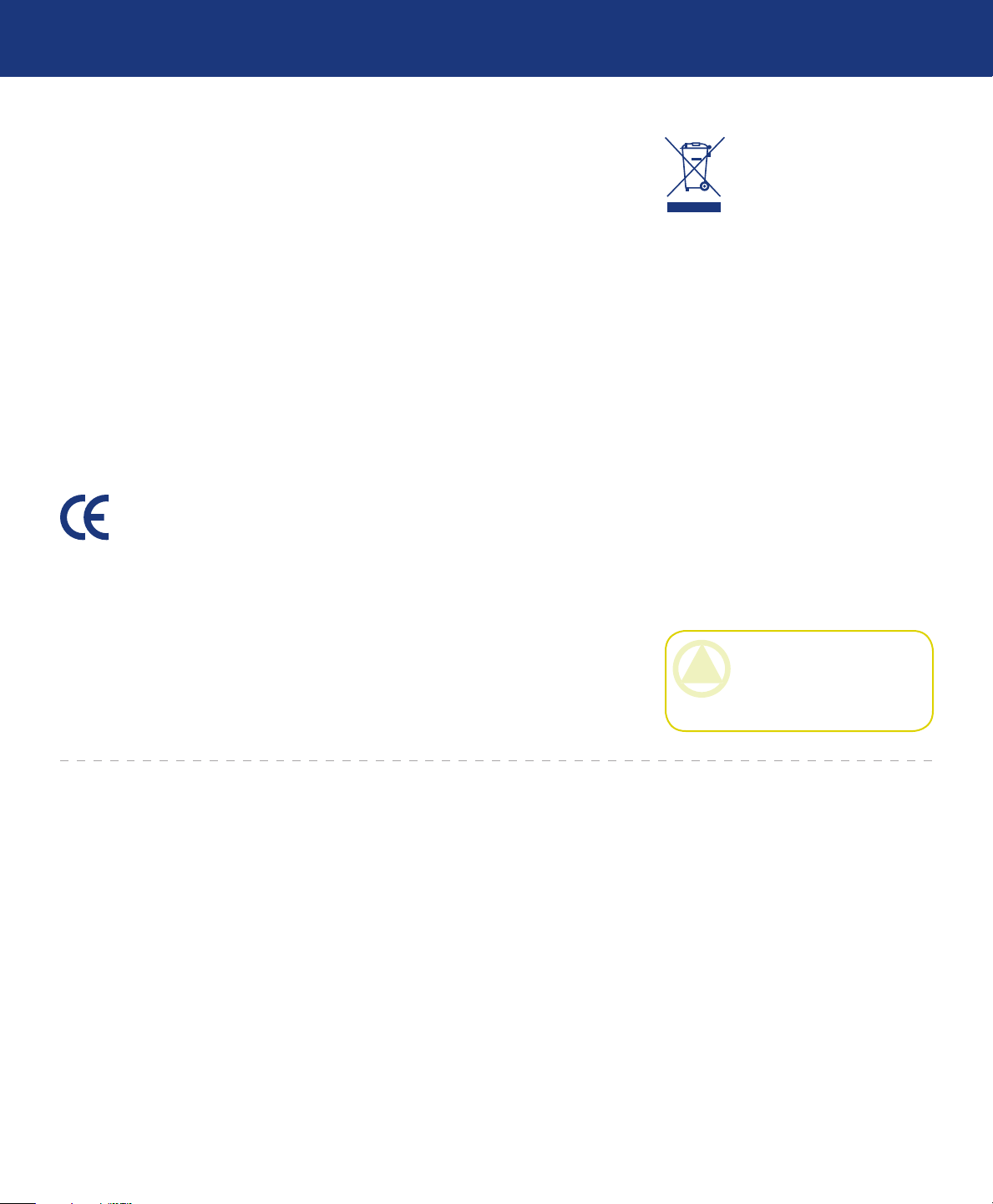
LaCie blue eye pro
User Manual
Forward
page 4
void the authority of the user to operate
this equipment.
is device complies with Part 15 of the
FCC Rules. Operation is subject to the
following two conditions:
is device may not cause harmful
1.
interference and,
is device must accept any interfer-
2.
ence received, including interference
that may cause undesired operation.
For European Users
is product conforms to the requirements of EC Directives 73/23/EEC and
89/336/EEC.
Declaration of Conformity /
Déclaration de Conformité /
Erklarung zur einhaltung von
Produktnormen:
Sequel Imaging, Inc.
25 Nashua Road
Londonderry, NH 03053, USA
ProductName/Designation/Produktname:
Sequel Imaging
Model Number / Numéro de modèle /
Modelnummer:
Digital Control
Conforms to the following Product
Specifications / Satisfait aux spécificatons produit suivantes / Den folgenden
Produktspezifi-kationen enspricht:
EMC: EN 60950 / EN 55022:1994
Class B / EN 61000-4-4:1995 / EN
55024:1998 / EN 61000-45:1995 EN 61000-4-2:1995 / EN
61000-4-6:1996 / EN 61000-4-3:1996
/ EN 61000-4-11:199
For Japanese Users
is product conforms to the requirements of the Japanese Regulation VCCI
V-3/99.05 Class B for Conducted and
Radiated Disturbance.
Brand Name: Sequel Imaging
Part Number: 36.88.32
Type: Eye One Display
Power Requirements:
DC via Host PC
is symbol on the product
or on its packaging indicates that this product must
not be disposed of with
your other household waste. Instead, it
is your responsibility to dispose of your
waste equipment by handing it over to
a designated collection point for the recycling of electrical waste and electronic
equipment. e separate collection and
recycling of your waste equipment at the
time of disposal will help to conserve
natural resources and ensure that it is recycled in a manner that protects human
health and the environment. For more
information about where you can drop
off your waste equipment for recycling,
please contact your local city office, your
household waste disposal service or the
shop where you purchased the product.
CAUTION: e LaCie blue eye
pro's warranty may be void as a
result of the failure to respect the
precautions listed above.
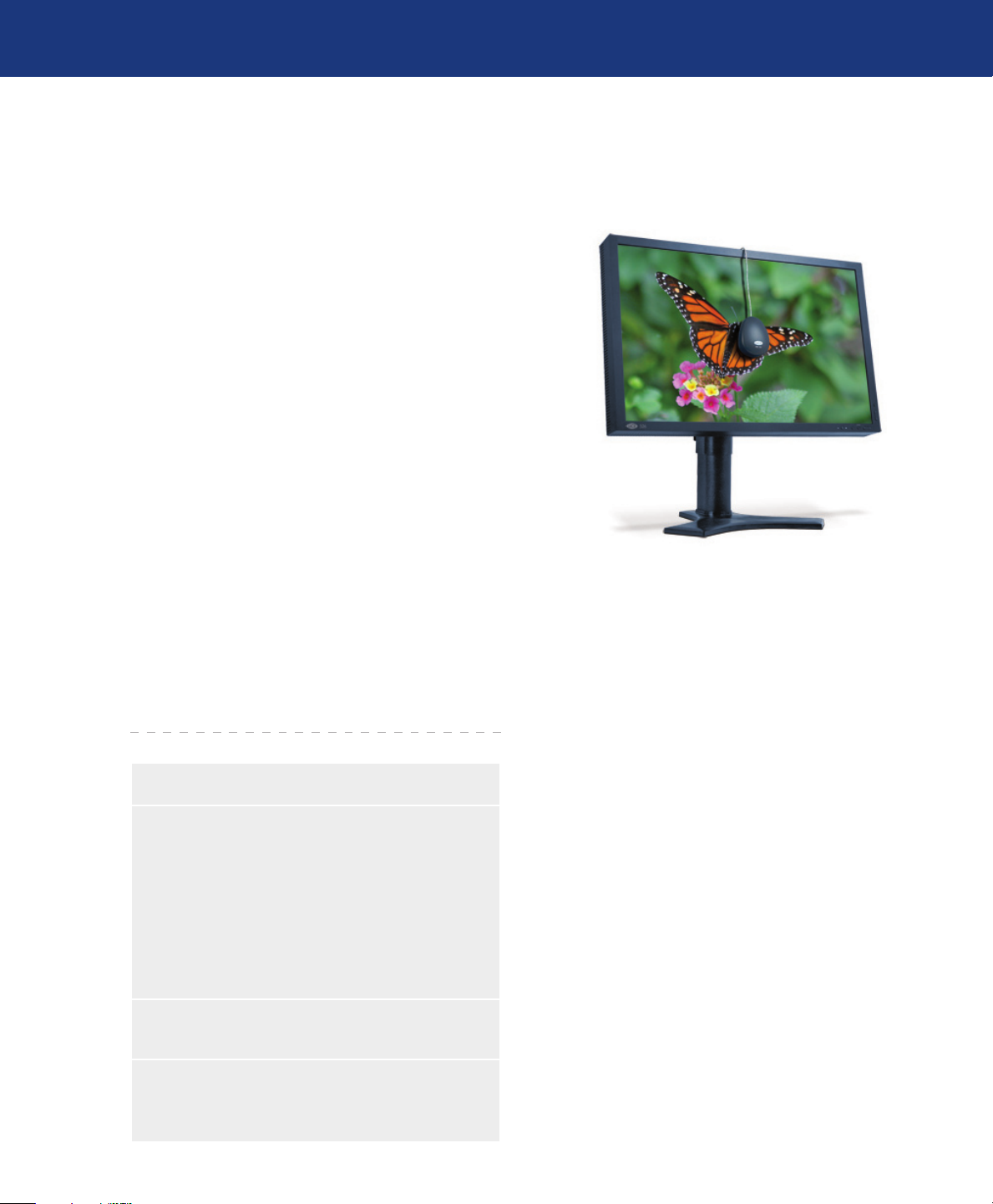
LaCie blue eye pro
User Manual
1. Introduction to the LaCie blue eye pro
ank you for purchasing the LaCie blue eye pro
color management solution. e LaCie blue eye colorimeter and LaCie blue eye pro software deliver precise
color control for monitors, allowing for calibration of
the three red, green and blue gains of the monitor individually, and creating an ICC profile of the monitor.
ese profiles provide a description of the monitor’s
individual characteristics, measuring the gamma, white
point and luminance. Profiles created with a colorimeter
and software, such as those created by the LaCie blue
eye, are more accurate and help programs like Adobe
PhotoShop display images properly.
Introduction
page 5
Graphic professionals working in color-managed
environments will be able to adjust every monitor in
their image chain, allowing them to evaluate images
and perform real-time edits with assured accuracy. A
properly calibrated and profiled monitor also allows
for “soft-proofing,” because the image is verified, which
saves time and money. Your monitor will display the images as they were intended.
1.1. LaCie blue eye pro capabilities
Automatic Hardware Calibration with the
❖
LaCie 300/500 Series:
White Point Temperature – 5,000 to 9,500 K,
•
in increments of 500 K
Gamma – 1 to 3, in increments of 0.1
•
Brightness – Maximum, Absolute or a Per-
•
centage settings
Manage your color with ICC profiles for com-
❖
parison between target environments
Integrate into Apple ColorSync and ICCcom-
❖
patible environments, such as Adobe Photoshop,
Illustrator and InDesign and QuarkXPress
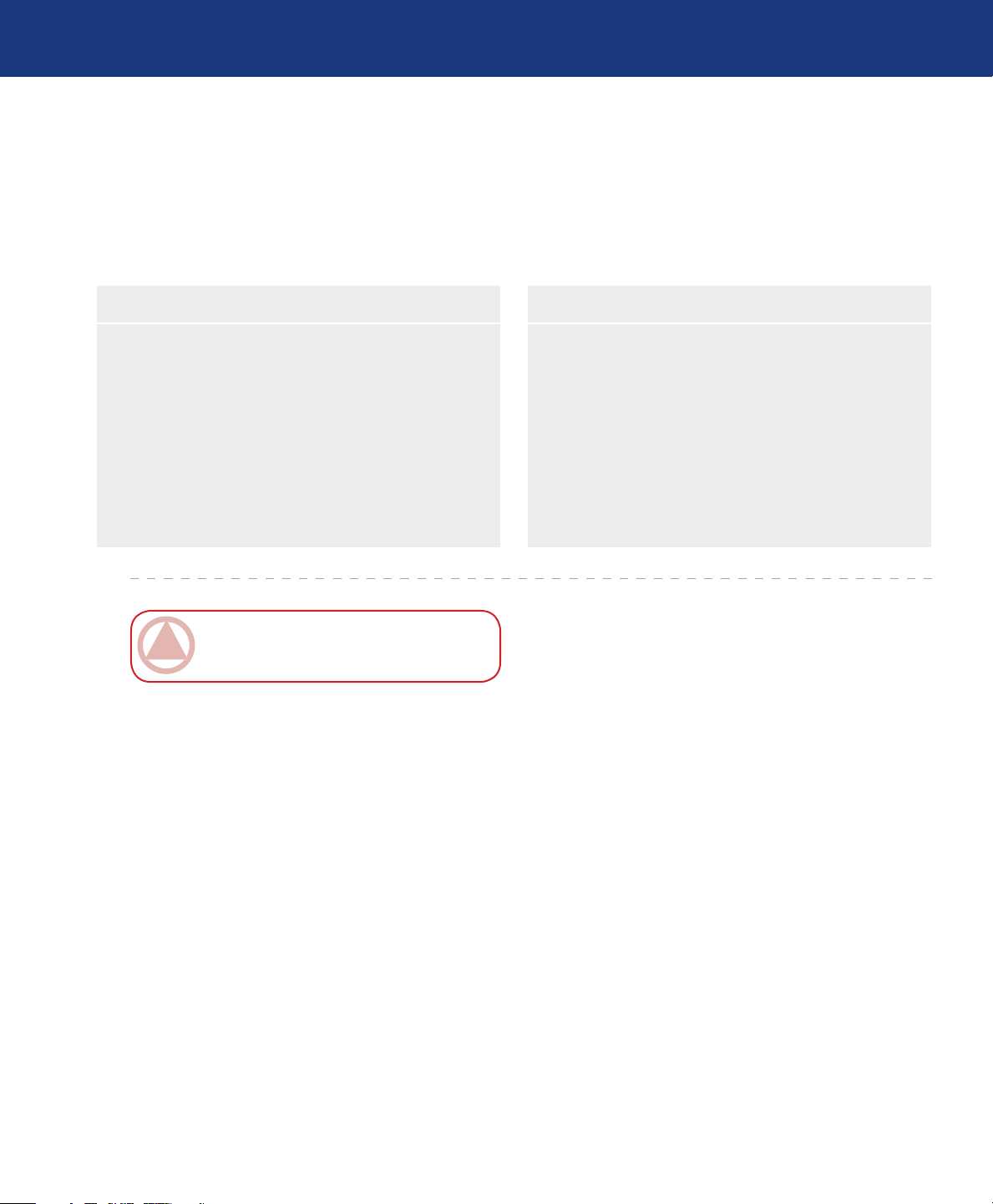
LaCie blue eye pro
User Manual
2. Your LaCie blue eye pro
2.1. Minimum System Requirements
Windows Users■ Mac Users■
Windows 2000, XP, Vista
❖
128MB RAM
❖
Graphics board supporting DDC-CI
❖
USB port
❖
LaCie 300/500 Series monitor (for automatic calibra-
❖
tion)
Your LaCie blue eye pro
page 6
Mac OS 10.3.9 or later on PowerPC or 10.4.5 or later
❖
on Intel
128MB RAM
❖
USB port
❖
Graphics board supporting DDC-CI
❖
LaCie 300/500 Series Monitor (for automatic calibra-
❖
tion)
ImpOrTANT INfO: e LaCie blue eye pro
is compatible with the Intel Core processors.
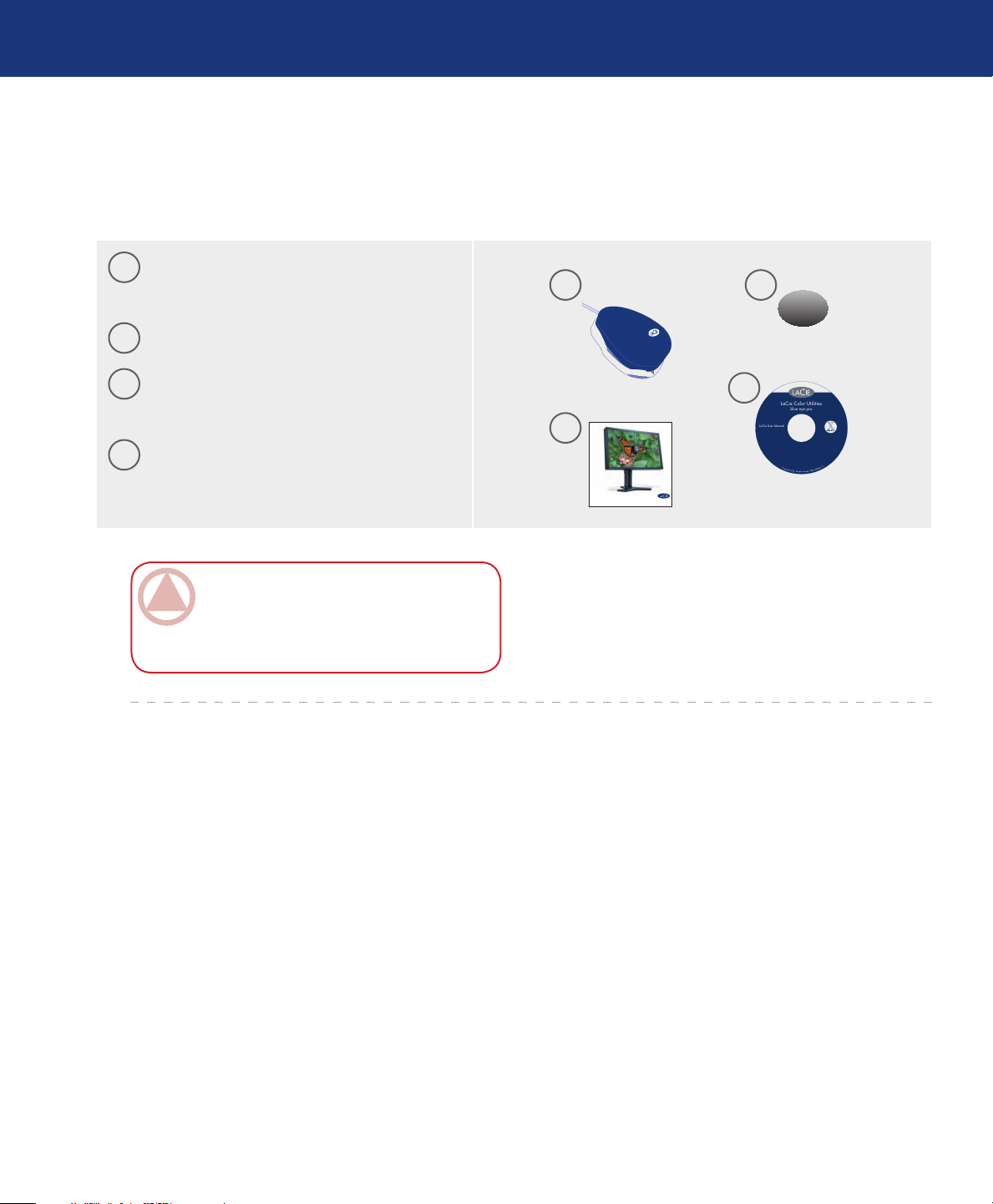
LaCie blue eye pro
LaCie blue eye
Quick Install Guide
blue eye
LaCie User Manual
LaCie Color Utilities
blue eye pro
©
C
o
p
y
r
i
g
h
t
2
0
0
6
,
A
l
l
r
i
g
h
t
s
r
e
s
e
r
v
e
d
.
1
2
2
8
0
4
#
#
#
#
#
#
v
1
.
0
User Manual
2.2. Package Content
Your LaCie blue eye pro should include the following:
1
LaCie blue eye pro colorimeter with Ambient
light diffuser/protective shell
Cable counterweight
2
3
LaCie Display Utilities CD-ROM (includes
User Manual and Calibration Software)
4
Quick Install Guide
Your LaCie blue eye pro
page 7
1 2
4
3
ImpOrTANT INfO: Please save your pack-
aging. In the event that the drive should need to
be repaired or serviced, it must be returned in its
original packaging.
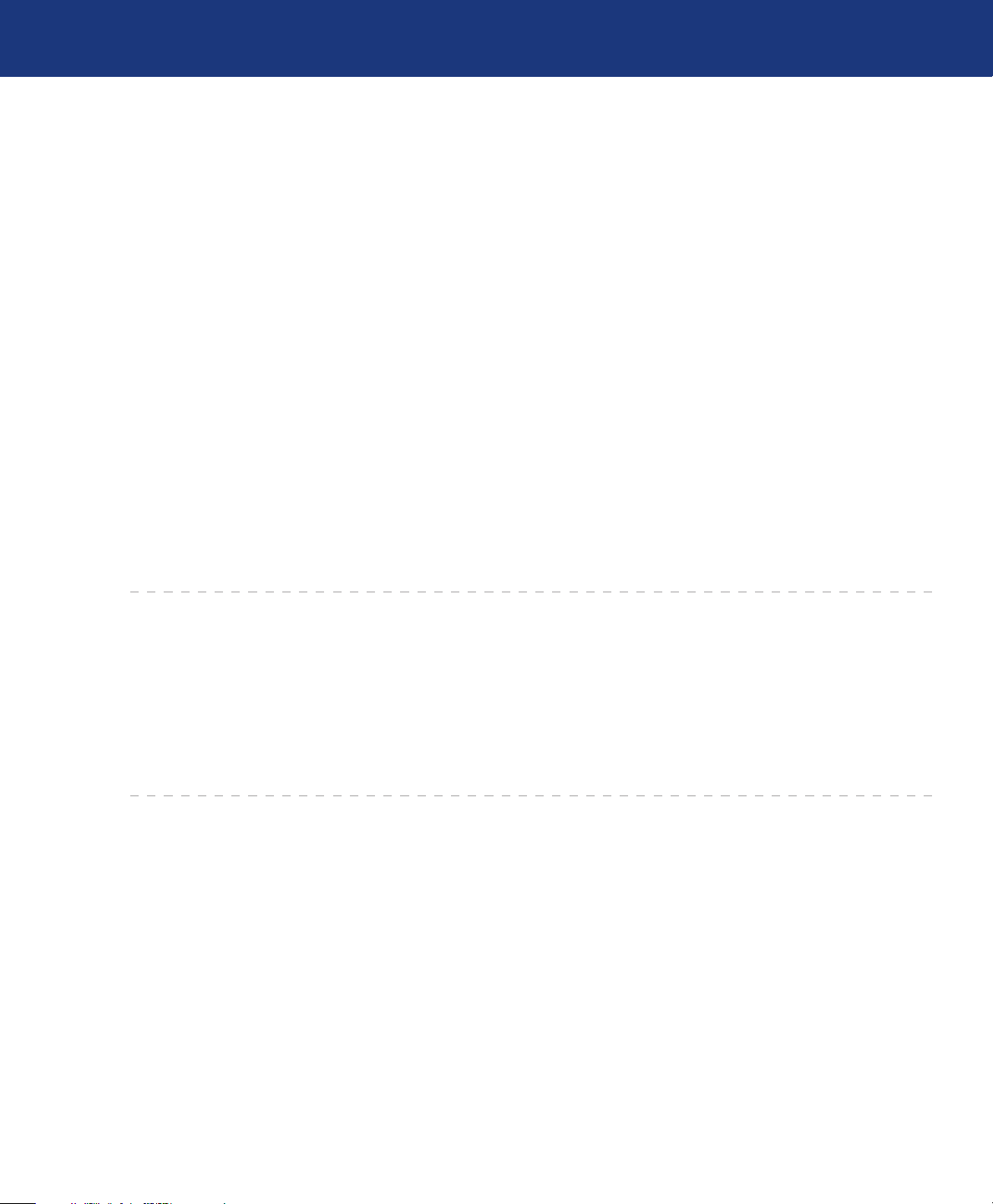
LaCie blue eye pro
User Manual
3. Color Management
Color Management
page 8
e digital age has brought about many important
gains for color-conscious professionals, whether they
work in fields such as graphic design, pre-press, video
or digital photography. With these improvements, however, new challenges arose.
One of those issues confronting professionals is the
variability of the reproduction of color from one monitor to another.
Every monitor has its own color characteristics. In
order to effectively deal with this variability in monitor
“personalities,” it’s important to have a means of controlling, or managing, this difference. e most effective
color management solution for monitors involves using
a piece of hardware (the LaCie blue eye) and software
(the LaCie blue eye pro) to adjust and control the color
among different monitors.
To implement color management, it is essential to
properly calibrate and create custom, individual profiles
for all your monitors. Once a monitor has been calibrated and a profile has been created, the profile then
communicates with the operating system and the application software to ensure that images are displayed
accurately.
is section will help to explain how color is created
and how the LaCie blue eye pro utilizes calibration and
profiles to help you implement your color management
solution.
3.1. Basic Issues With Monitor Color Rendering
Human perception of color is the result of the addition by our brain of the stimuli received from three
types of nerve cells located in our eyes that are sensitive
to the red, green and blue areas of the color spectrum.
is is why the method used in a computer monitor to
reproduce color is for each pixel to be composed of three
dots that respectively emit red, green and blue light.
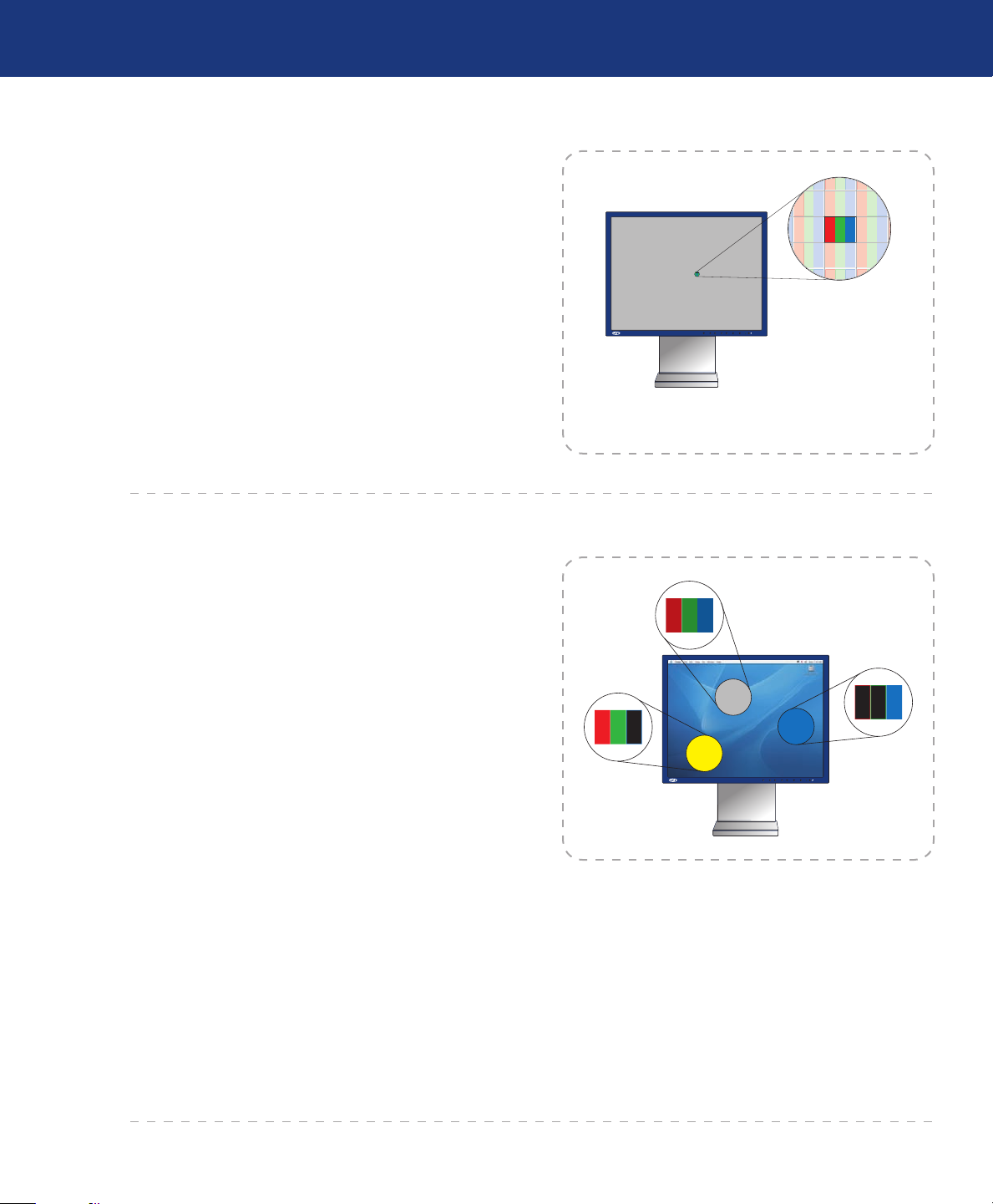
LaCie blue eye pro
321
EXIT SELECT/1–2 RESET< >–+
321
EXIT SELECT/1–2 RESET< >–+
2550 0
128128 128
255 255 0
User Manual
The Three Primaries – Red, Green And Blue■
e intensity of the light emitted by the red, green
and blue dot in each pixel is set as a function of three
values commonly called R,G and B. e R, G and B of
a given pixel can be set as any integer value from 0 to
255.
A pixel set to R=255, G=255, B=0 has its red and
❖
green dots emitting at maximum intensity and the
blue dot not emitting at all. e result is an intense
yellow.
A pixel set to R=128, G=128, B=128 has its three
❖
dots emitting red, green and blue lights at a medium
intensity.
Color Management
page 9
Fig. 3.1.A.
1 pixel = 1 red dot + 1 green dot + 1 blue dot
RGB Values Are Device-Dependent■
As we noted earlier, every monitor has its own individual settings for reproducing the RGB, because monitor manufacturers make very different choices as to the
components that are used in their monitors. is leads
to very strong differences between the color produced by
any given RGB settings on separate monitors.
Besides the different components, there are also several reasons for this variation. On a TFT, for instance,
here are some of the most important factors that come
into consideration:
e color filters used to create the dots of each pixel
❖
e nature of the backlights
❖
e light transmittance characteristics of the liquid
❖
crystal technology used in the display
e brightness, contrast and other settings used on
❖
the monitor
e age of the monitor
❖
With this in mind, moving back to our example
about the RGB setting to produce blue. We know that
we’re getting the color blue, but is the color of blue being
Fig. 3.1.B.
displayed accurate? One particular monitor could display the blue as akin to sky blue, another as Navy Blue,
and another as another shade of blue. And this is the
case for all colors, not just blue.
Because the color that is actually produced by a given RGB setting is not necessarily the same from one
monitor to another, color scientists say that RGB values
are device-dependent.
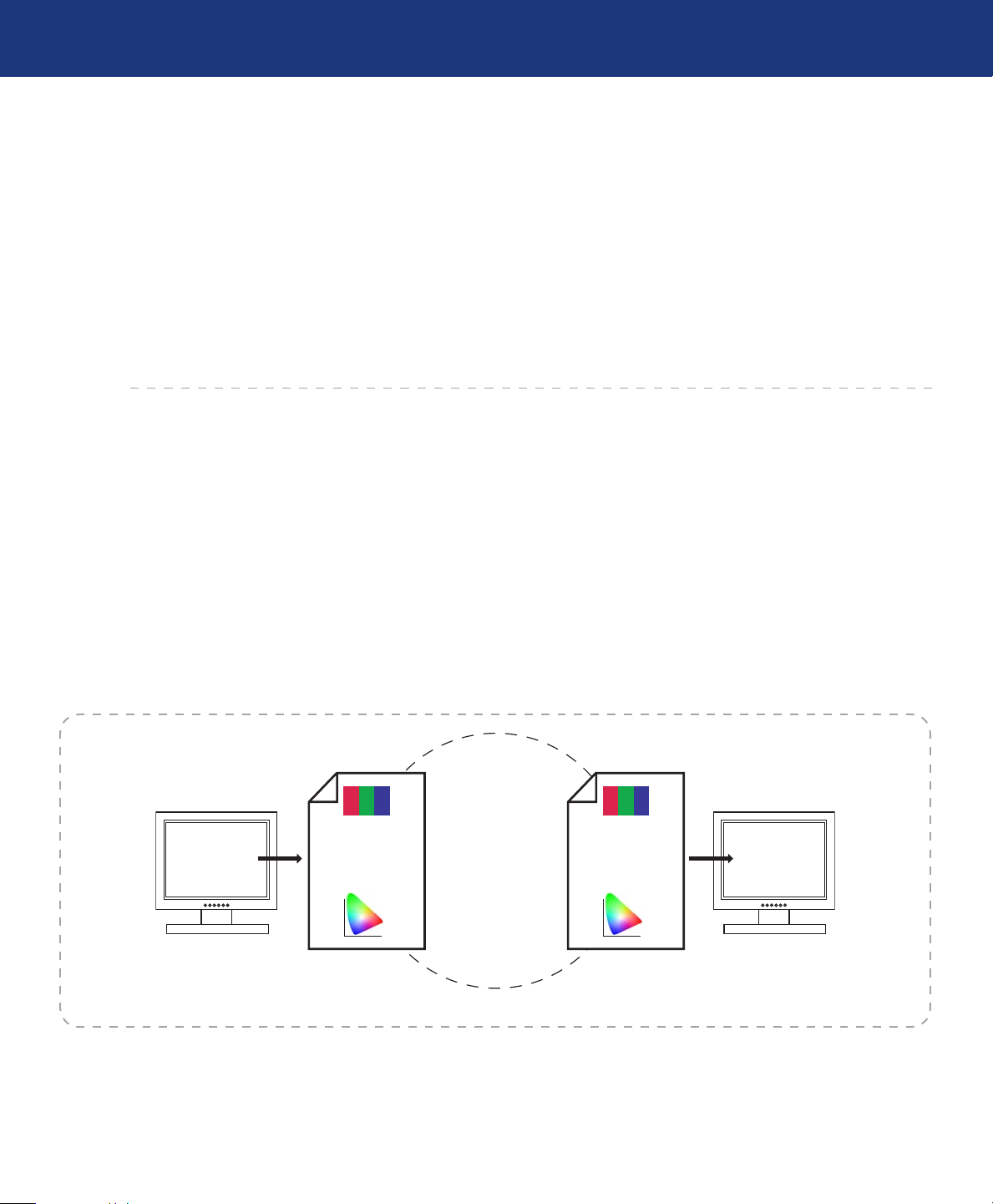
LaCie blue eye pro
PROFILE
CONNECTION
SPACE
y
x
R G B
ICC Profile
MONITOR 1
y
x
R G B
ICC Profile
MONITOR 2
MONITOR 1
MONITOR 2
User Manual
The Consequences Of Device Dependency■
Color Management
page 10
e direct consequence of this is that a given image
(for instance a digital photograph) will not necessarily
appear the same on two separate monitors. One may often observe color shifts, loss of contrast or loss of detail.
As a result, considerable inefficiencies can appear in
professional workflows. When receiving a picture from
its photographer, the news agency may have the impression that some color correction needs to be performed
on the photograph, even though it may already have
been done by the photographer before sending the picture to the agency.
digital art included in their customer’s document. e
colors displayed on the printer’s monitor may not be
identical to the ones displayed at the customer site.
3.2. Monitor Calibration And Device Profiles
e LaCie blue eye pro implements a convenient solution to these problems. It entails two steps:
Step 1: e monitor is set to a calibrated state that is
described in terms of its Brightness, Gamma and White
Point Temperature.
is allows the color-conscious professional to
knowingly choose the range of colors that will be displayed on the monitor; and in particular to be certain
that the colors displayed on the monitor correspond to a
standard environment.
Step 2: An ICC (International Color Consortium)
monitor profile is created and systematically embedded
in the artwork produced from the professional’s workstation. e ICC profile acts as a translator between
RGB values and absolute colorimetric measurements
that are expressed in a scientific color model such as
CIELAB or Yxy.
e same problem can occur when a printer receives
Fig. 3.2.A. ICC Profiles form the links in your image chain between device-dependent monitors and the device-independent PCS.
By taking into account the translation mechanisms
contained in the ICC profile, another computer monitor
(or any other device, such as a printer, for example) can
reproduce the exact same absolute colors even though
its components, settings and aging may be significantly
different. e benefit is that both professionals see the
same colors, and that there is no color shift across the
workflow.
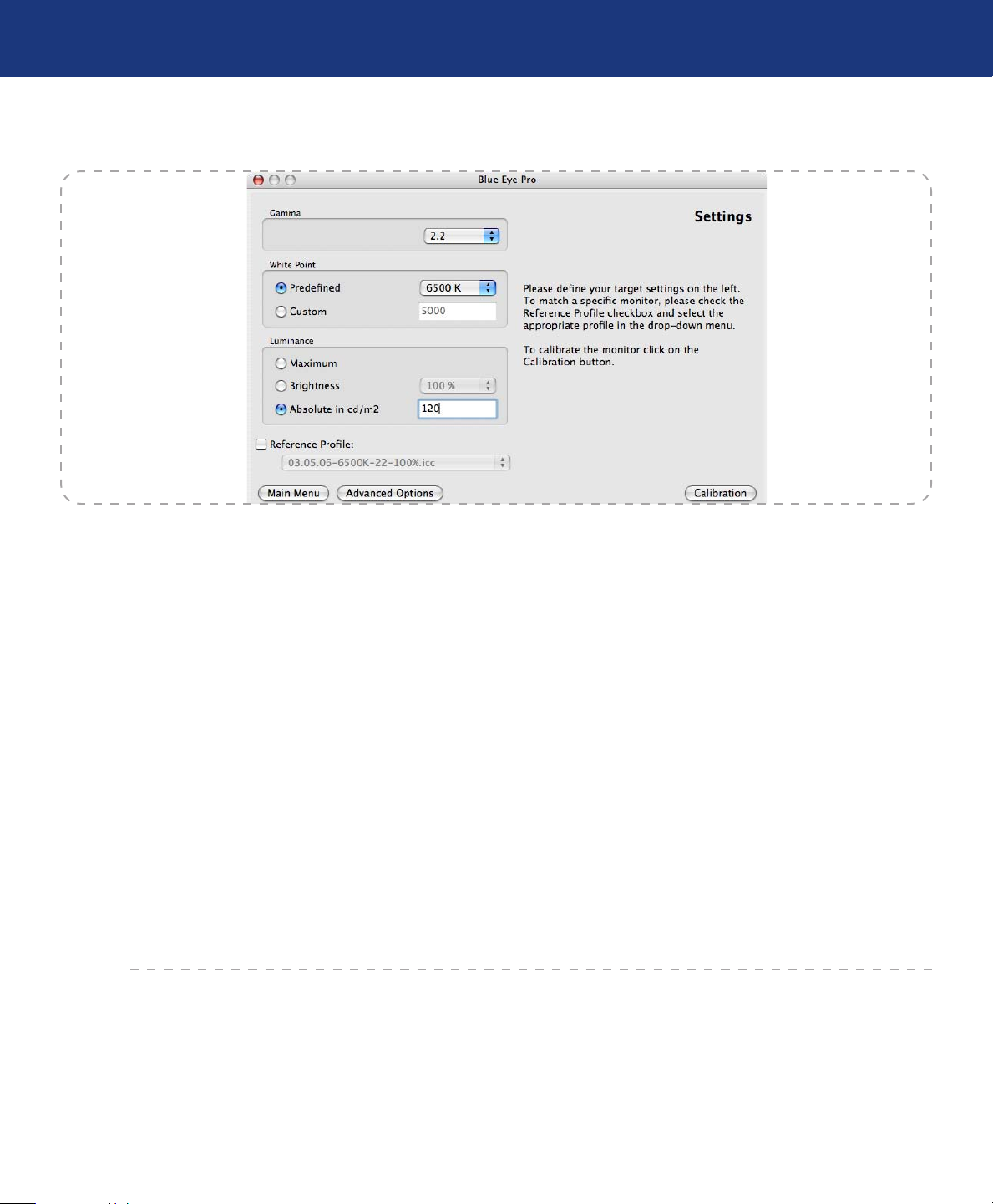
LaCie blue eye pro
User Manual
Monitor Calibration■
Fig. 3.2.A.
Color Management
page 11
e calibration process allows the professional to
influence the range of colors displayed. e main settings that influence the range of colors displayed are the
following:
e Gamma Curve determines the characteristics
of the absolute colors associated with all the RGB values between the white point and the black point. It expresses the intensity of the light emitted by each of the
RGB dots for each of the intermediary values between
0 and 255. e shape of the gamma curve in particular determines the level of detail and contrast that are
displayed on the monitor. A practical way of describing
this curve is through the use of a numerical value that
describes its slope.
e White Point, i.e. the characteristics of the color
displayed by the RGB value: R=255, G=255, B=255.
ese characteristics are often summarized with the
term White Point Temperature, because scientists have
developed a model where a given body brought to a
certain temperature emits light of a given color. is
temperature is expressed in degrees Kelvin (°K). Common White Point Temperature settings in the pre-press
workflow are 5000 K and 6500 K. To influence White
Point Temperature, it is necessary to adjust the respective
intensities (also called gains) of red, green and blue light
that are emitted by the RGB value of (255, 255,255).
e Luminance controls the overall brightness of
the monitor.
With the LaCie blue eye pro, you can fine-tune all
of these factors and target the Brightness, Gamma and
White Point Temperature settings of your choice. e
sensor that is included is an advanced device that measures the light emitted by your monitor and expresses it
in absolute colorimetric terms.
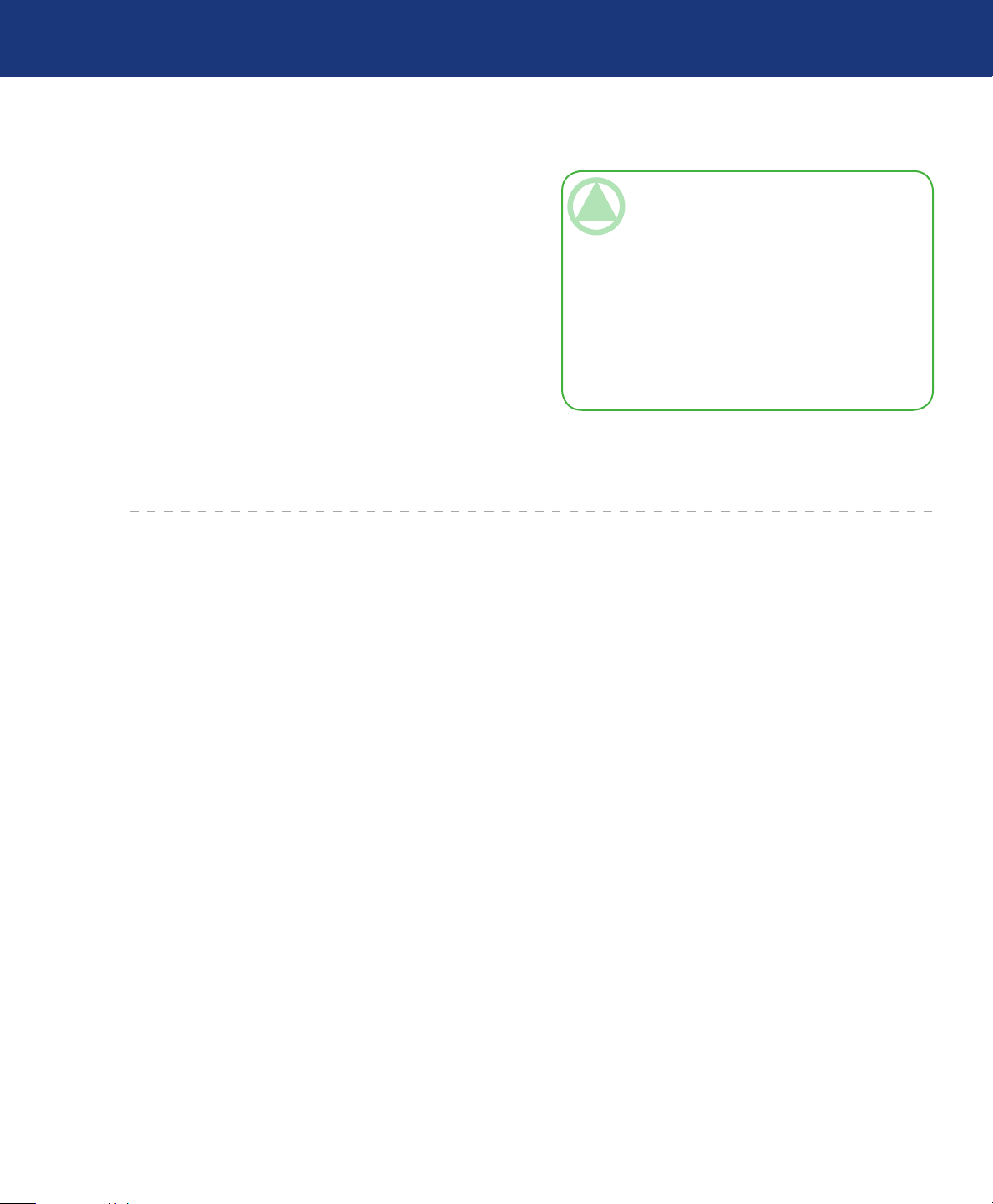
LaCie blue eye pro
User Manual
Device Profiles■
Color Management
page 12
Device profiles are the most important part of the
color management puzzle, because without an ICC profile within your image chain, you can’t implement color
management.
Profiles serve three very important functions:
ey describe what color the RGB pixel values actu-
❖
ally represent.
ey relate device-dependent RGB values to device-
❖
independent CIELAB/Yxy values.
ey contain data to convert between the RGB value
❖
that each device produces, and the CIELAB/Yxy
number value.
TeChNICAl NOTe:
CIELAB refers to the Commission Interna-
❖
tionale de l’Eclairage, and L= the “lightness”;
A= the position of a color on a red-green axis;
and B= the position of a color on a yellow-blue
axis.
Yxy refers to a specification where a color is
❖
specified by its x and y co-ordinates on a chromaticity diagram graph.
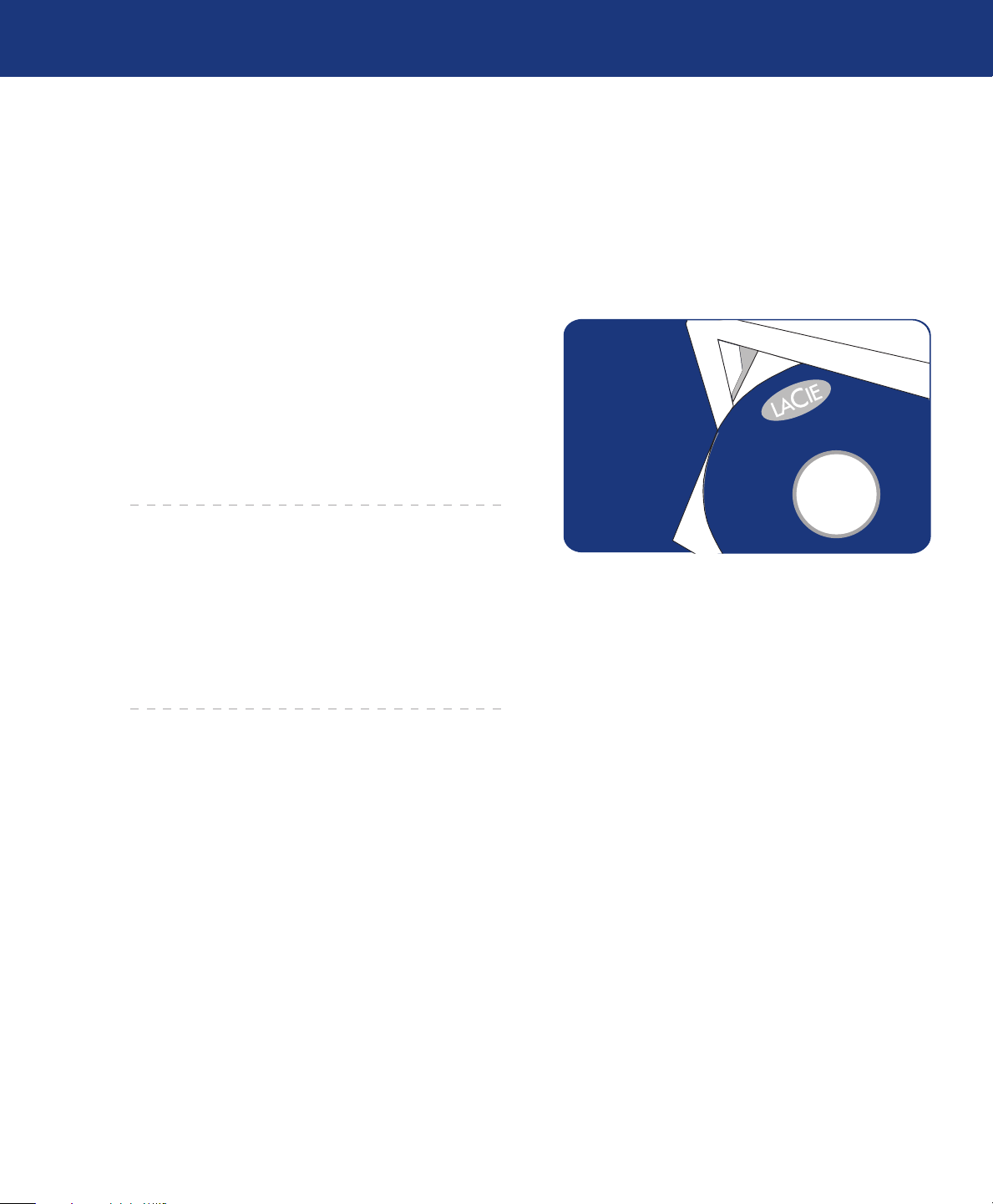
LaCie blue eye pro
LaCie Color Utilities
User Manual
4. Installing Your LaCie blue eye pro
4.1. Installing the Software
Mac Users■
Insert the LaCie Color Utilities CD-ROM into
your computer’s CD or DVD drive. Once the disc appears on your desktop, double click the disc icon to open
the LaCie Color Utilities CD-ROM. A pop up window will appear. Follow the on-screen instructions to
drag LaCie blue eye pro into your applications folder or
other location.
Installing Your LaCie blue eye pro
page 13
PC Users■
Insert the LaCie Color Utilities CD-ROM into your
computer’s CD or DVD drive. Follow the on-screen instructions to install the software. Once installation is
complete, go into Programs and launch the LaCie blue
eye pro software.
