LaCie 9000574 User manual
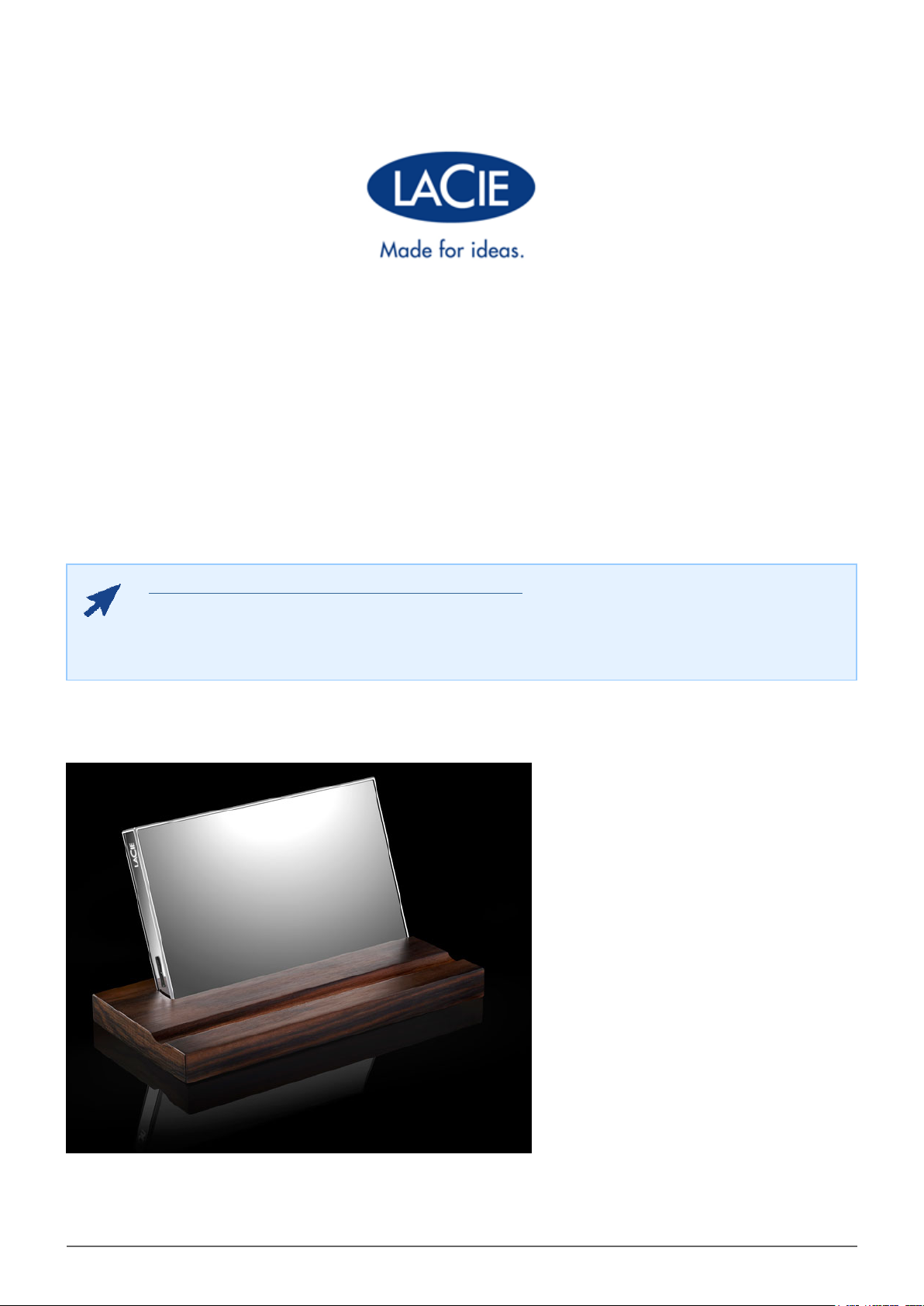
LACIE MIRROR USER MANUAL
Click here to access an up-to-date online version
of this manual for the most recent content as well as expandable illustrations, easier navigation,
and search.
LaCie Mirror User Manual 1
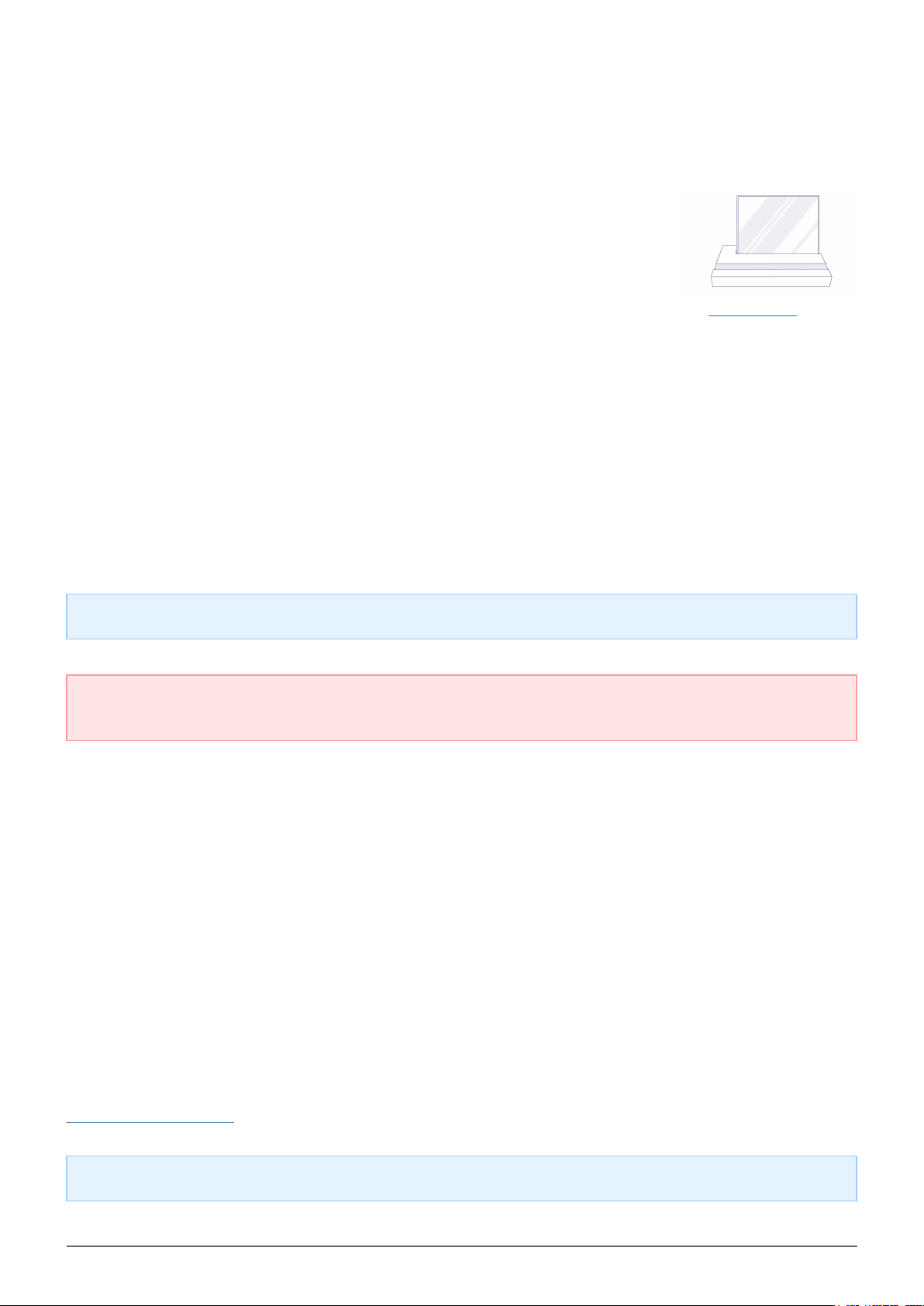
INTRODUCTION
Welcome to the user manual for the LaCie Mirror. Substantial in form, your LaCie
Mirror is encased in reflective Corning® Gorilla® Glass 3. Impressive in function,
it features SuperSpeed USB 3.0 for transfer rates up to 5Gb/s. Use the LaCie
Mirror in your home or office. Its indelible form is certain to catch the attention of
family, friends, and colleagues.
Use this manual to help you connect your LaCie product. If you have questions, consult the Getting Help page.
BOX CONTENT
■
LaCie Mirror
■
Wood stand
■
Carrying pouch
■
Cleaning cloth
■
USB 3.0 cable (USB 2.0-compatible)
■
Quick Install Guide
Note: A PDF of this user manual is pre-loaded on the hard drive.
Important info: Please save your packaging. In the event that the product should need to be repaired or
serviced, it must be returned in its original packaging.
Software suite
The software suite for your LaCie Mirror is pre-loaded on the hard drive. The free suite of utilities includes:
■
LaCie Backup Assistant (PC/Mac)
■
LaCie Desktop Manager (Eco mode)
■
LaCie Private-Public (protect data with AES 256-bit encryption)
MINIMUM SYSTEM REQUIREMENTS
Your system must meet certain requirements in order for your LaCie product to function properly. For a list of
these requirements, please refer to the product packaging or consult the product support web page at
www.lacie.com/support/.
Note: For optimal performance, the device must be connected to a USB 3.0 host port.
LaCie Mirror User Manual 2
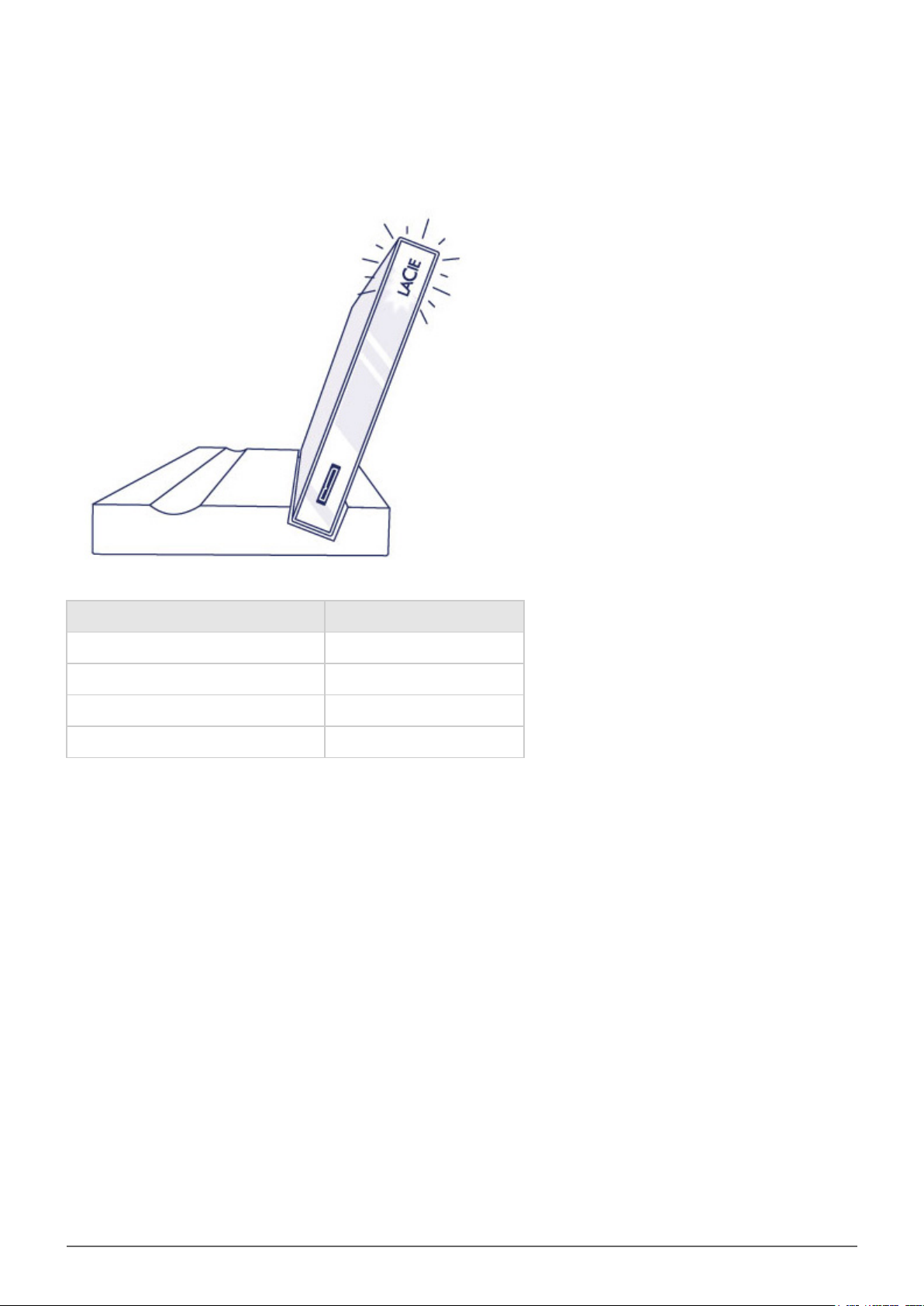
STATUS LIGHT INDICATIONS
The LaCie logo is also a status light. It can be found on the side of the device. Refer to the table below for details.
Light behavior Status
On and steady The device is on.
Flickering Data is being accessed.
On for 1 second, off for 30 seconds The device is in eco mode.
Off The device is off.
LaCie Mirror User Manual 3
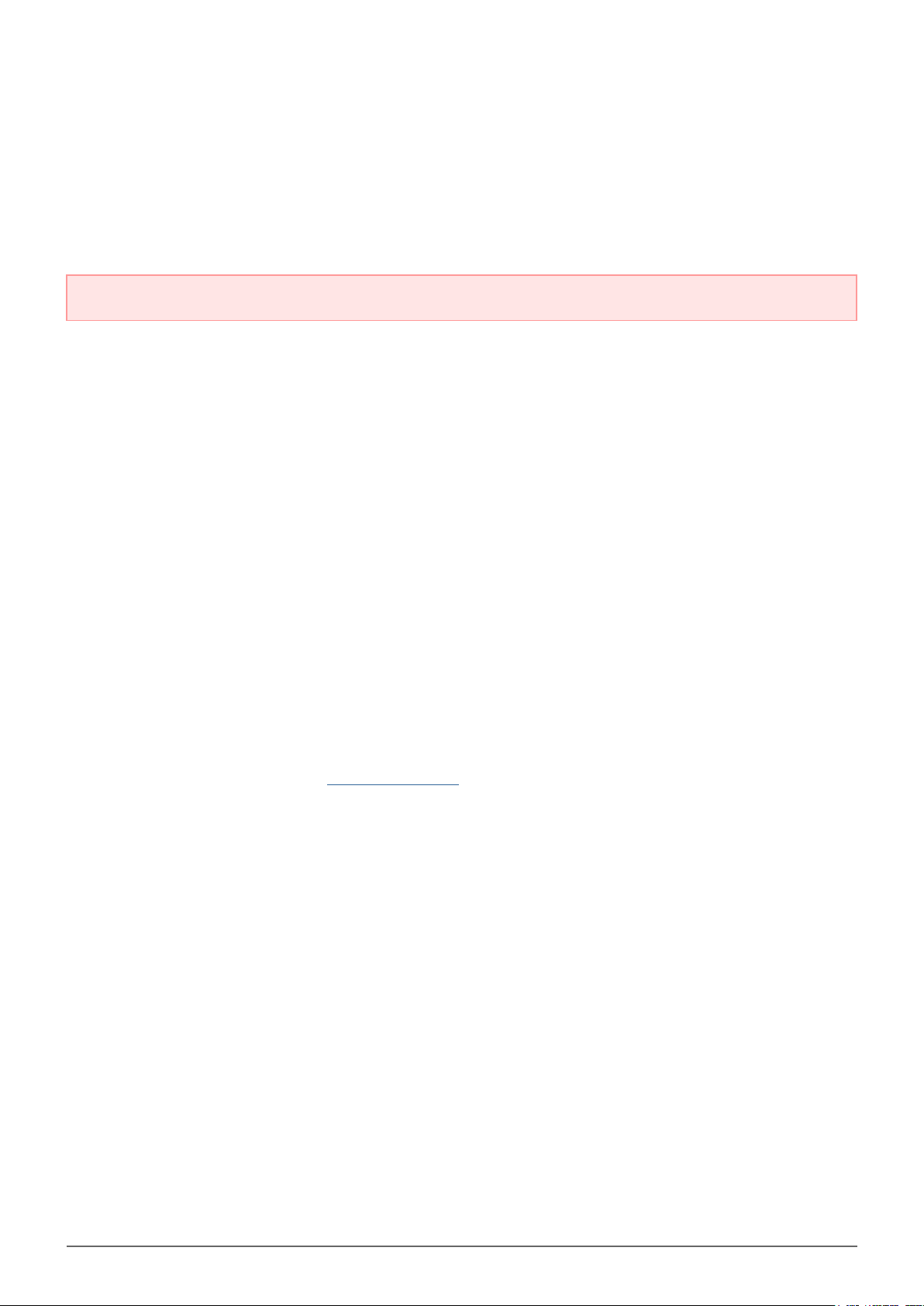
CARE AND HANDLING
Your LaCie Mirror is made of resistant Gorilla Glass 3. While it is durable and able to withstand limited impact,
the Mirror’s appearance can be negatively altered when mishandled. Follow the recommendations below for
cleaning and handling to make certain that your Mirror maintains its outward shine.
Important info: Disregarding the care and handling instructions will void the warranty for the LaCie Mirror.
CLEANING
Consider the following before cleaning your Mirror:
■
Gently wipe the LaCie Mirror with the included dry cleaning cloth.
■
Always use the included cleaning cloth to clean the Mirror’s surface.
■
Never apply water, cleaning chemicals, or liquids of any kind to the included cleaning cloth.
■
Never wipe the Mirror when it is connected to a computer or power outlet.
■
Never wipe the Mirror with a damp or wet cloth.
■
Never apply liquids of any type to the Mirror.
■
Never apply any chemical substance to the Mirror. Doing so can permanently scar its surface.
HANDLING
The Mirror is meant to be used as a hard drive connected to a computer. Make certain to place the Mirror on the
included wood stand as instructed in Getting Connected.
When transporting the Mirror, gently place it within the included carrying pouch and keep a firm grip to
guarantee that it does not fall. The Mirror’s surface can be marred if it is dropped.
LaCie Mirror User Manual 4
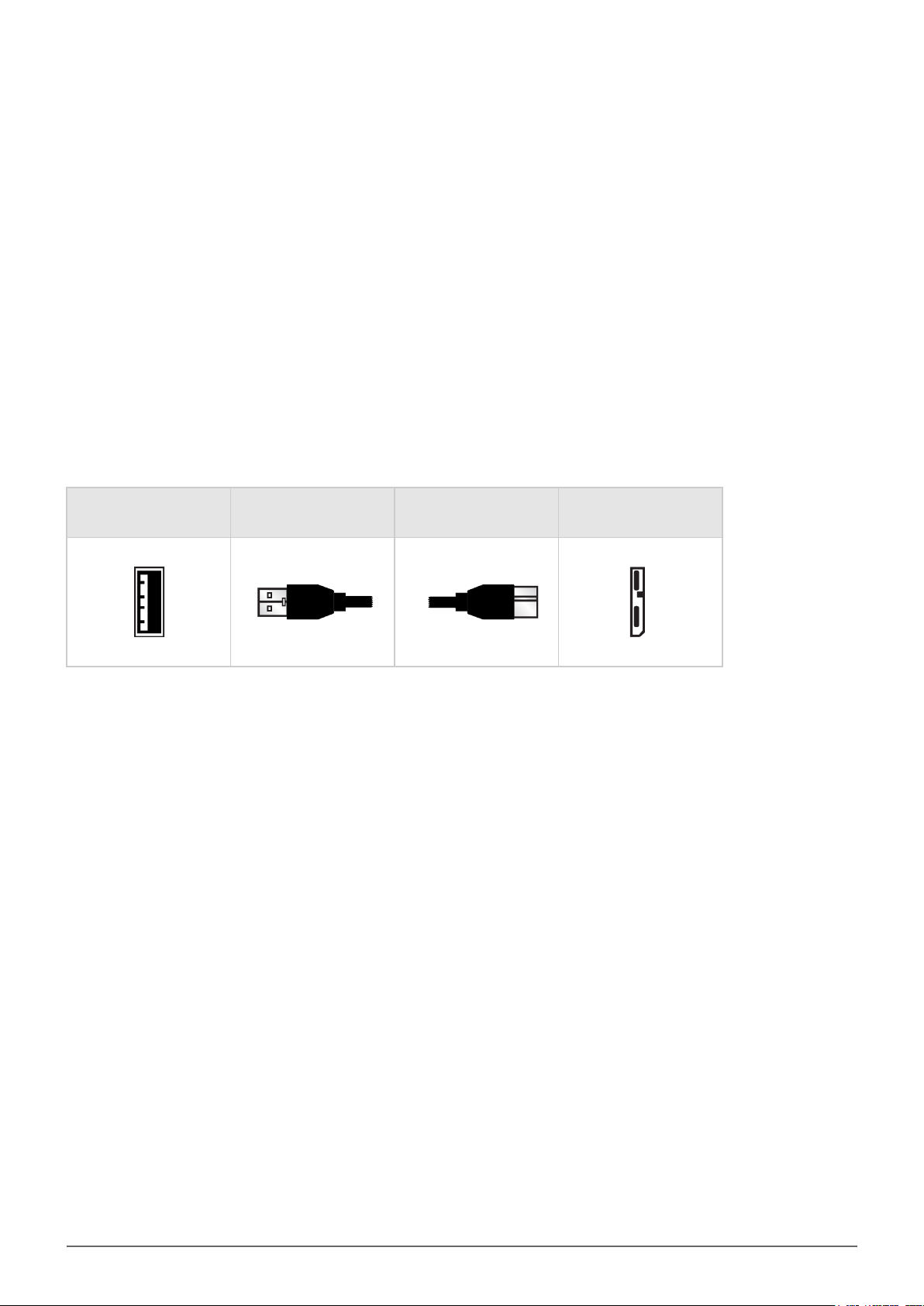
CABLES AND CONNECTORS
USB 3.0
USB is a serial input/output technology for connecting peripheral devices to a computer. SuperSpeed USB 3.0 is
the latest implementation of this standard, and it provides higher bandwidth and new power management
features.
Transfer rates can attain up to 5 Gbits/s as opposed to USB 2.0's 480 Mbits/s. This means USB 3.0 is
theoretically up to ten times faster than its predecessor.
Your LaCie drive is shipped with a SuperSpeed USB 3.0 cable to ensure maximum data transfer performance
when connected to a compatible USB 3.0 port. The cable will also work when connected to a USB 2.0 or 1.1 port,
but drive performance will be limited to their respective transfer rates.
Connector Face
(to Computer)
Cable End
(to Computer)
Cable End
(to Hard Drive)
Connector Face
(to Hard Drive)
LaCie Mirror User Manual 5
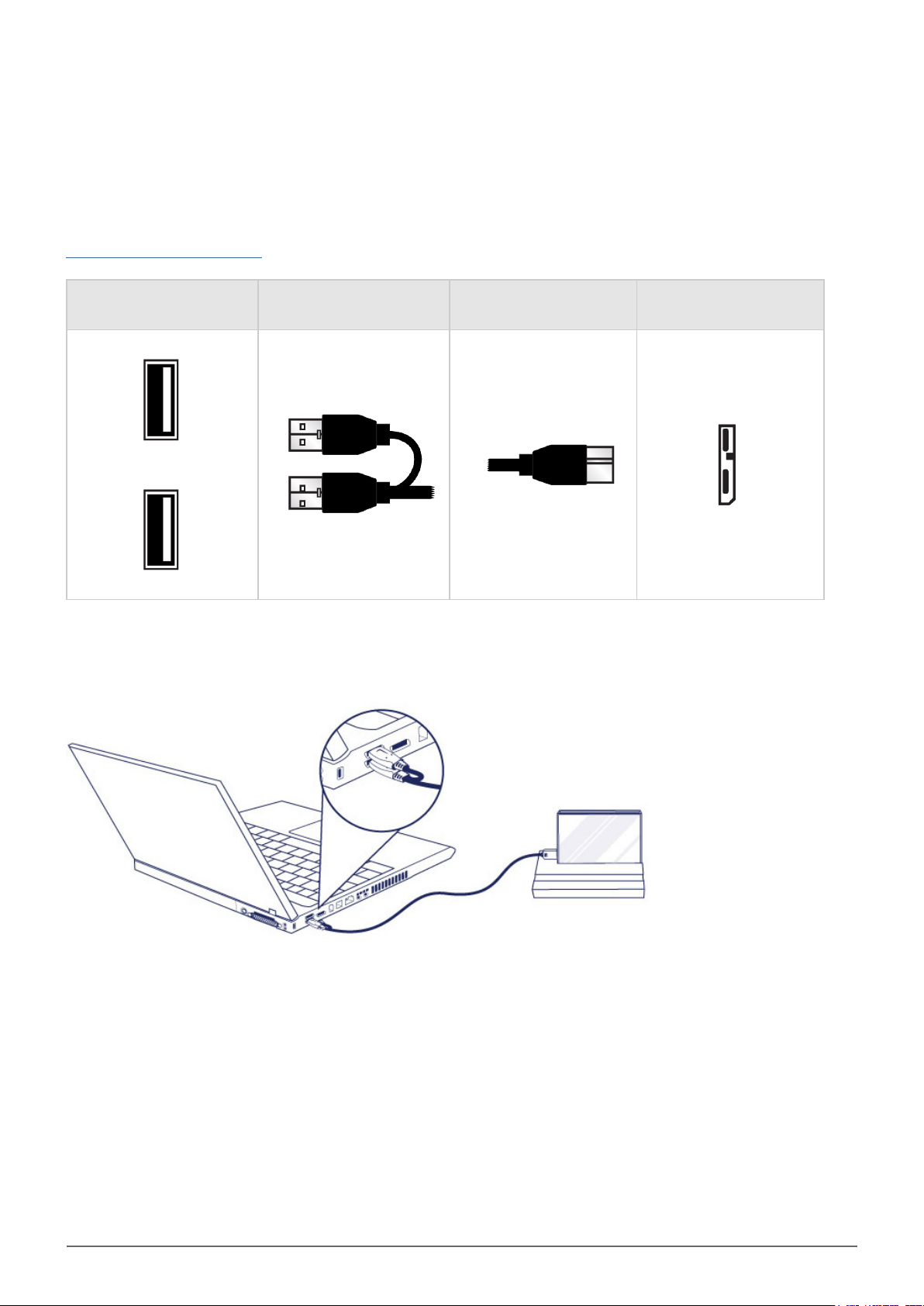
USB-Y CABLE
In the event that the USB bus on your computer does not provide the necessary power to operate your mobile
LaCie hard disk, you can connect a USB-Y cable to the drive and to your computer's USB 3.0 or USB 2.0 ports to
ensure adequate power. If a USB-Y cable is not included in the packaging, you can purchase one from
www.lacie.com/accessories/.
Connector Face
(to Computer)
Attach the single connector end of the USB-Y cable to the back of your LaCie drive.1.
Attach the double connector end of the USB-Y cable to two USB ports on your computer.2.
Cable End
(to Computer)
Power
Data
Cable End
(to Hard Drive)
Connector Face
(to Hard Drive)
LaCie Mirror User Manual 6
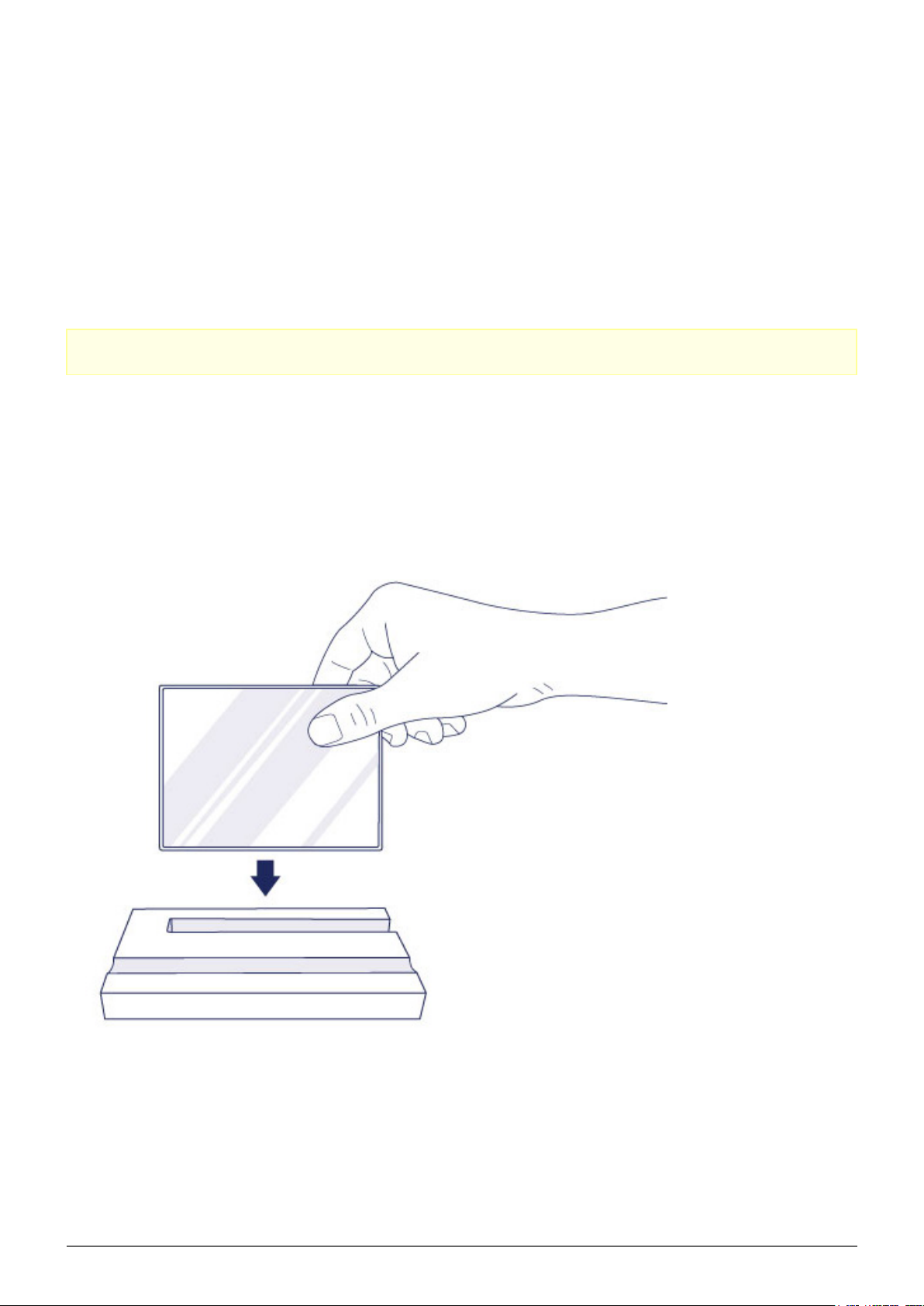
GETTING CONNECTED
Installing your LaCie Mirror is easy for all users, connect it to your computer then run LaCie Setup Assistant.
LaCie Setup Assistant helps you to configure the LaCie Mirror for your computer. Make certain to follow the
steps below in the proper order:
Step 1 - Connect the USB cable1.
Step 2 - Launch LaCie Setup Assistant2.
Caution: Do not stack the LaCie Mirror on another Mirror, other hard drives, or electronic devices.
STEP 1 - CONNECT THE USB CABLE
Place the LaCie Mirror’s wood stand on a flat, stable surface next to your computer.1.
Place the LaCie Mirror on its wood stand.2.
Connect the USB cable to the Mirror.3.
LaCie Mirror User Manual 7
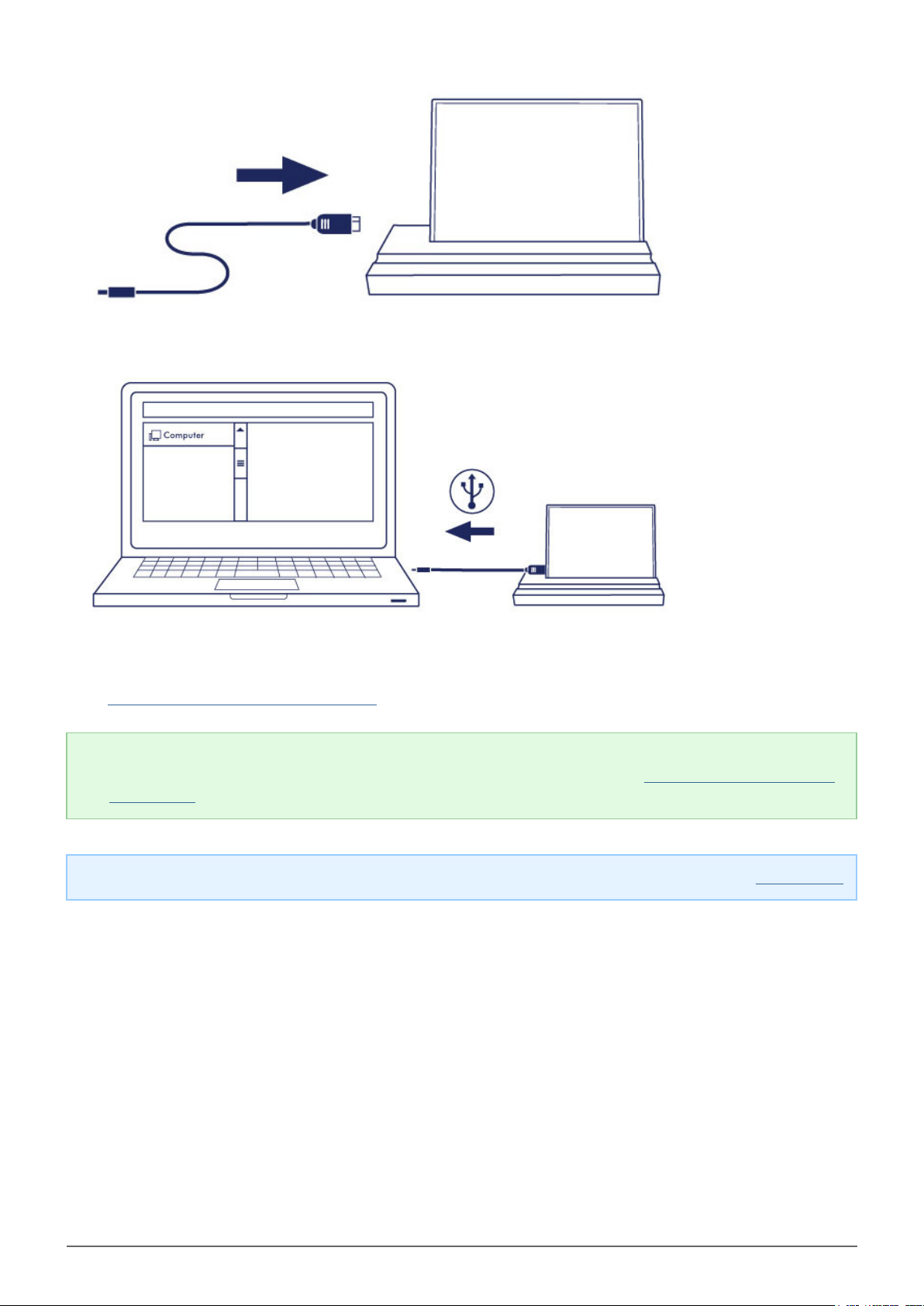
Connect the USB cable from the Mirror to the computer.4.
The hard drive’s volume mounts on your computer.
Go to STEP 2 - Launch LaCie Setup Assistant
Technical note: If the computer’s USB bus does not provide the necessary power to operate your LaCie
device, you may require a USB-Y cable. The USB-Y cable can be purchased from www.lacie.com/accessories.
See USB-Y Cable for details.
Note: If the hard drive volume does not mount on your computer, see troubleshooting topics at Getting Help.
LaCie Mirror User Manual 8
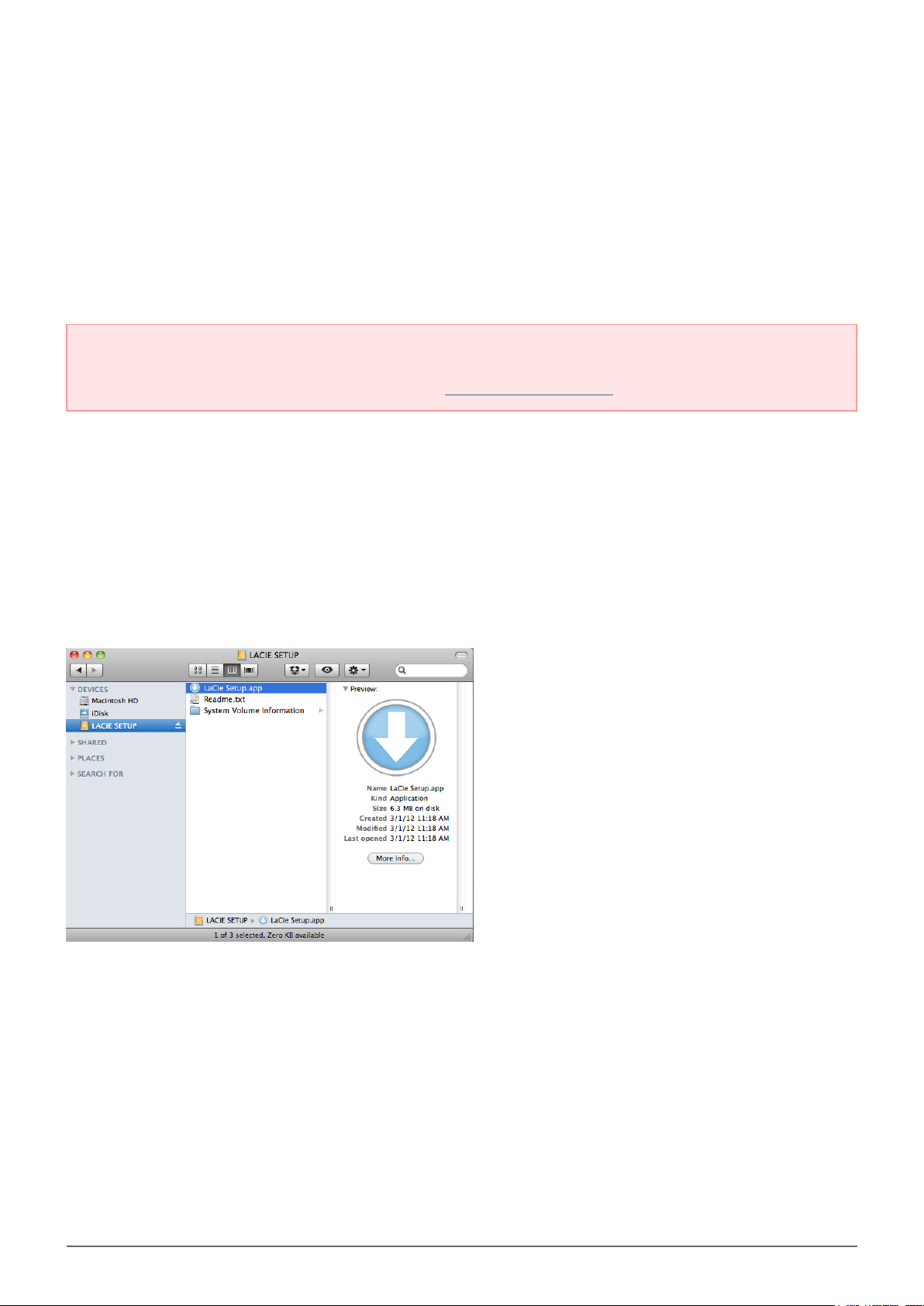
STEP 2 - LAUNCH LACIE SETUP ASSISTANT
LaCie Setup Assistant (LSA) must be launched before using your drive. It will allow you to:
■
Easily format the hard drive according to your needs
■
Copy the User Manual to your computer
■
Install software for added features
■
Register your LaCie device
Important info: If you do not launch LSA or if you quit it after the formatting has begun, your drive will not
be ready to use and will require manual formatting. The User Manual and utilities will not be available and
will have to be downloaded from the LaCie website: www.lacie.com/support/.
Launch LaCie Setup Assistant
Mac users
Open the LACIE SETUP volume on your desktop and then double-click LaCie Setup
Windows users
AutoPlay: Windows AutoPlay may detect your LaCie hard drive as soon as it is connected to your computer. If
the AutoPlay window appears, choose on Open folder to view files using Windows Explorer and
double-click LaCie Setup.
LaCie Mirror User Manual 9
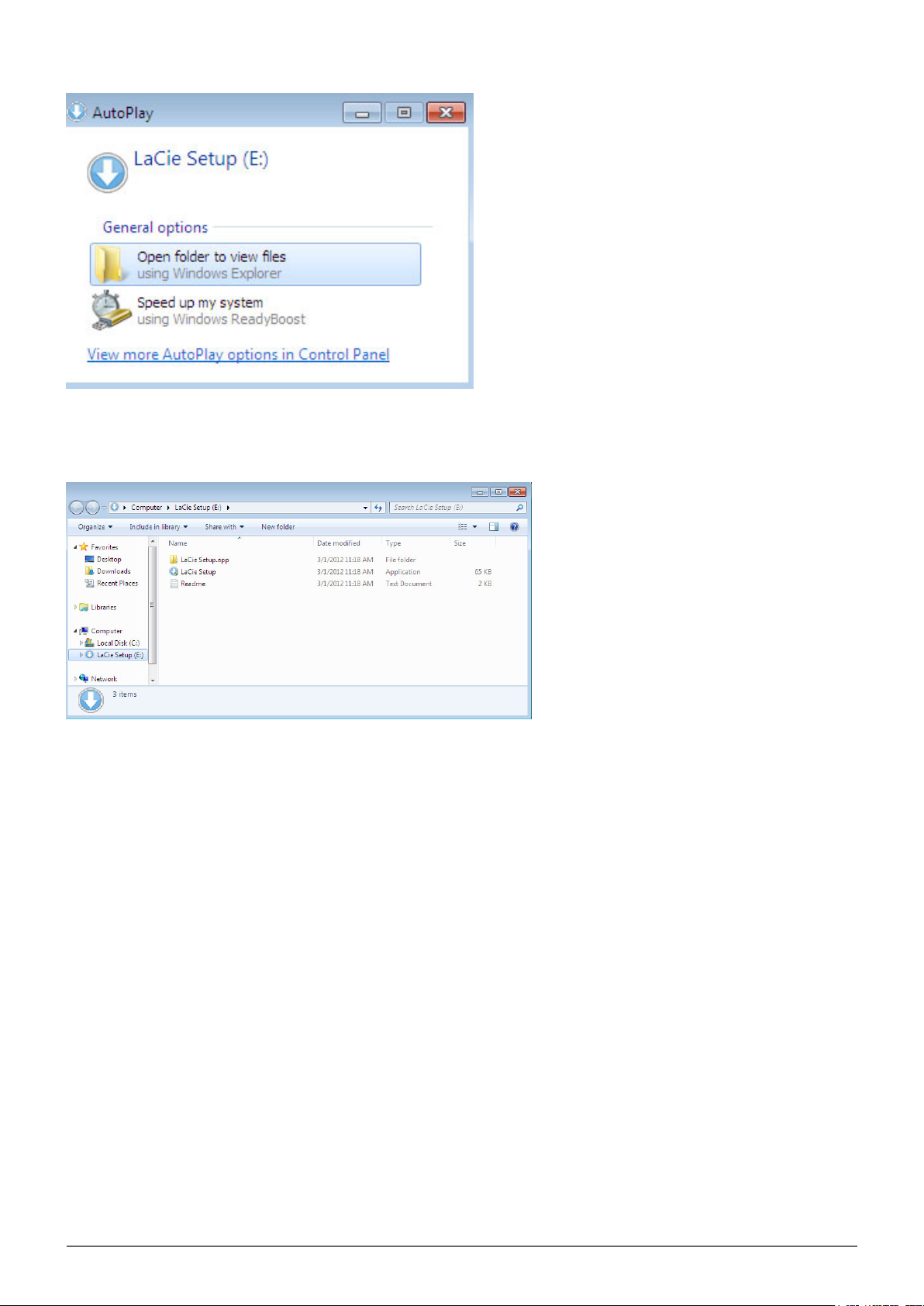
Manual access: Open the LACIE SETUP volume in Computer (My Computer for Windows XP) and double-click
LaCie Setup.
LaCie Mirror User Manual 10
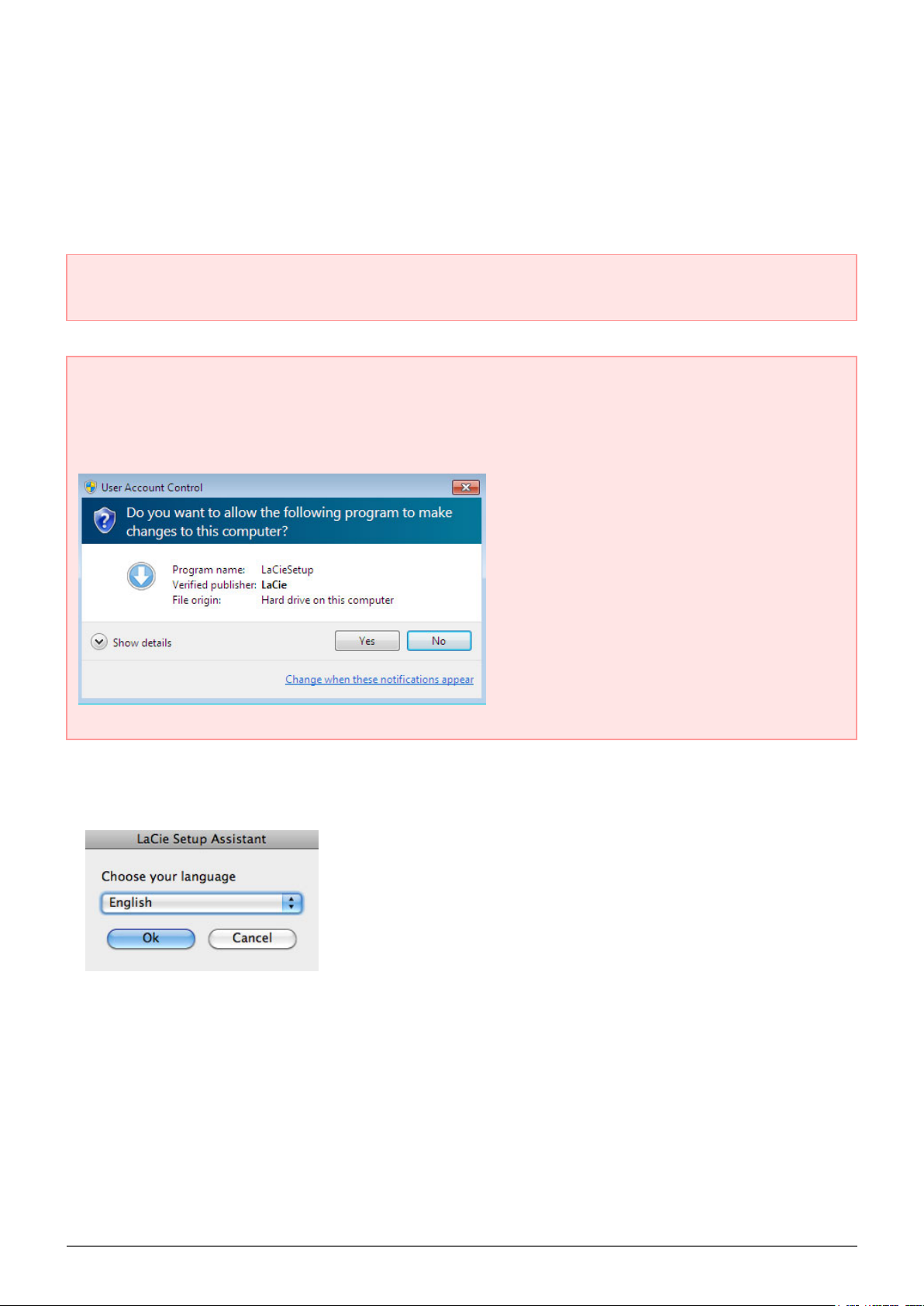
Setup
LaCie Setup Assistant does not prevent you from using your computer's native disk utility program to format or
partition your LaCie drive. Simply follow the Setup Assistant through completion, then use Disk Utility for Mac or
Disk Management for Windows to reformat your drive.
Important info for Mac users: You may be prompted to enter your computer password to continue with
LaCie Setup Assistant.
Important info for Windows users: While running LaCie Setup Assistant, generic pop-up windows may
ask if you wish to change your computer's settings. This is a normal request when formatting a disk or
installing certain software, such as Genie Timeline. To successfully complete LaCie Setup Assistant, LaCie
recommends that you agree to change the settings.
Follow the on-screen instructions as listed below to format your drive and install software utilities:
Select your language.1.
Please read the license agreement before choosing Next. Selecting Next confirms that you accept the2.
license agreement.
LaCie Mirror User Manual 11
