Page 1
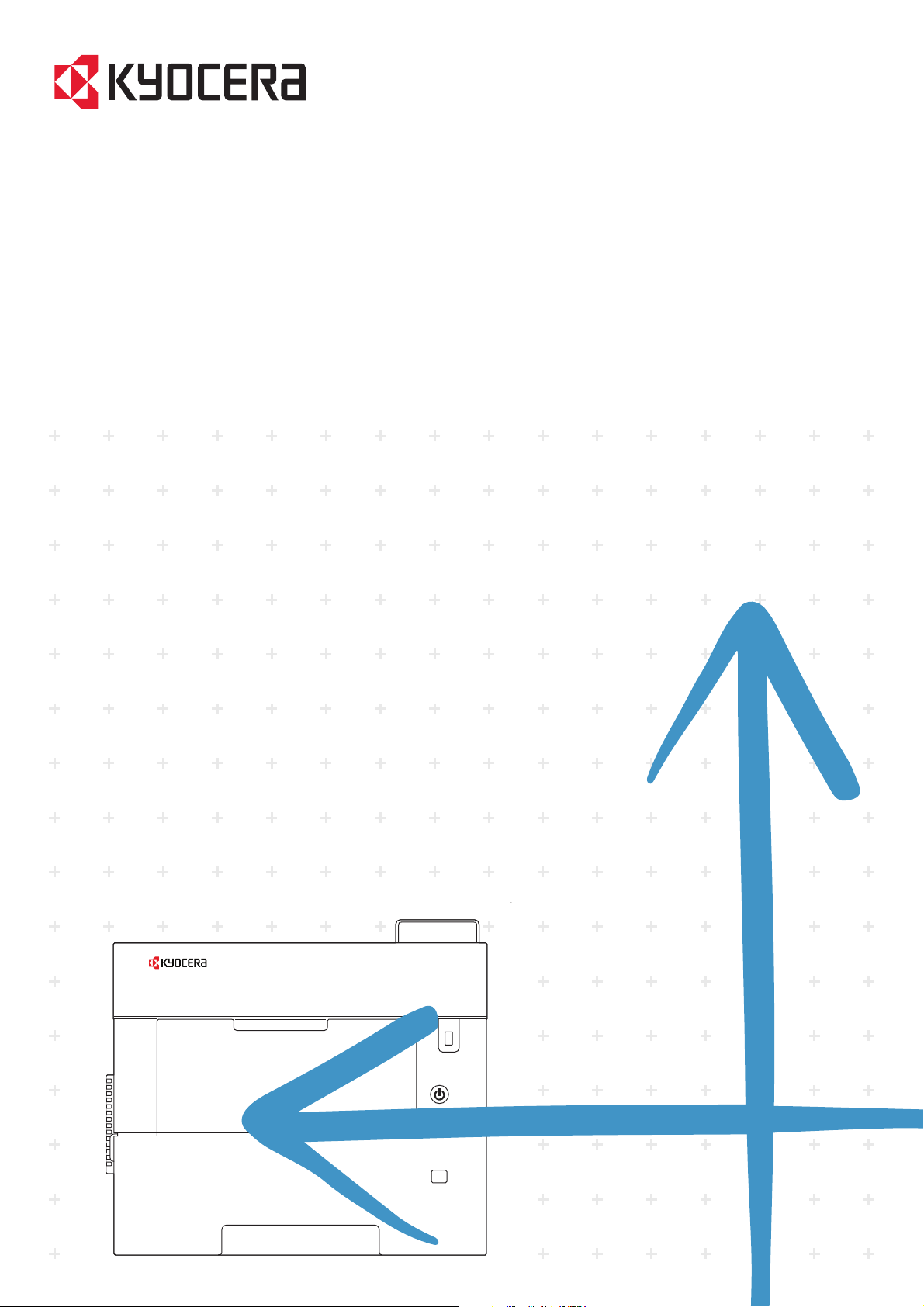
kyoceradocumentsolutions.com
Operation Guide
ECOSYS P3155dn ECOSYS P3150dn ECOSYS P3145dn
Page 2
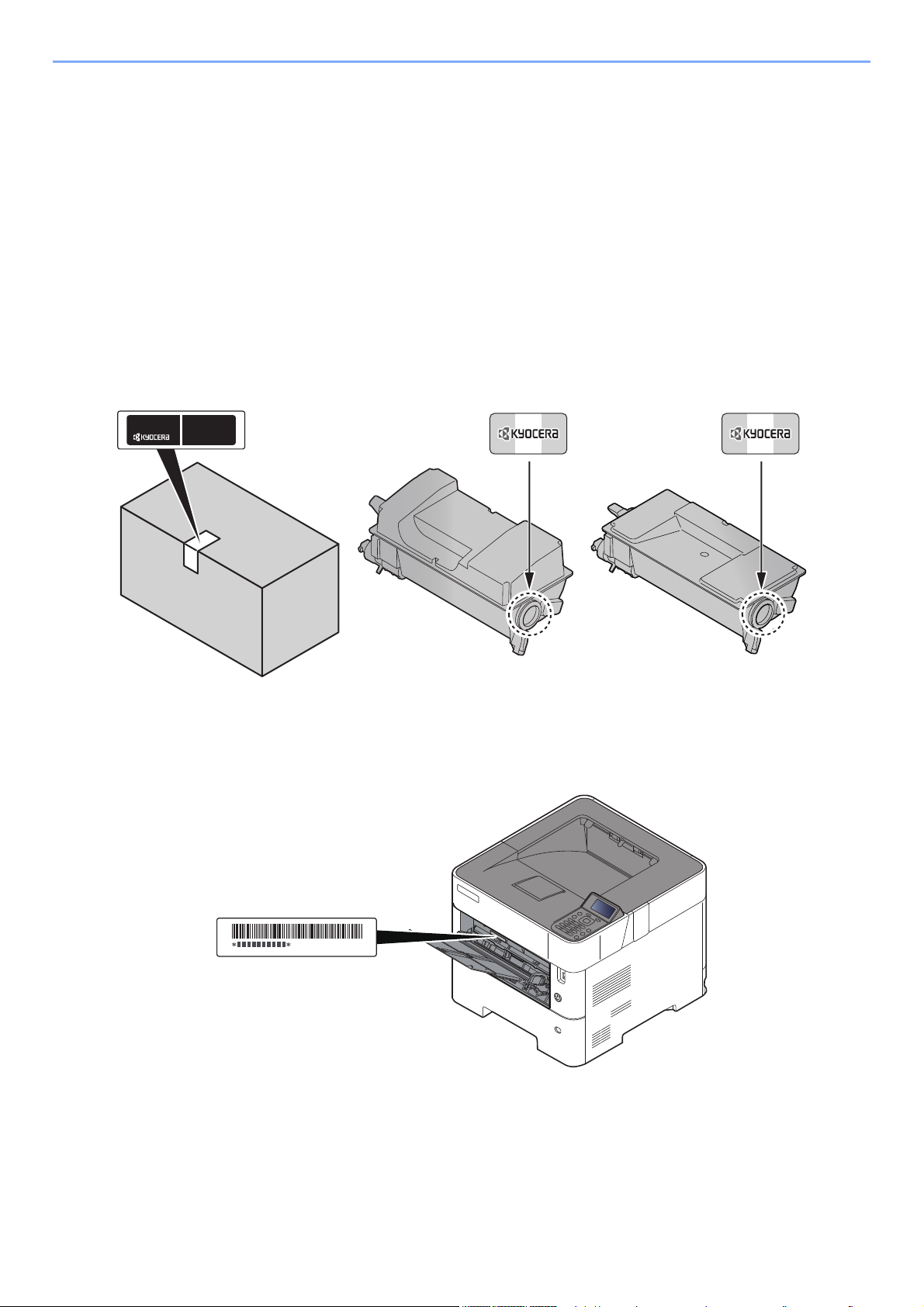
> Preface
Preface
Thank you for purchasing this machine.
This Operation Guide is intended to help you operate the machine correctly, perform routine maintenance, and take
simple troubleshooting measures as needed so that the machine can always be used in the optimum condition.
Please read this Operation Guide before using the machine.
To maintain quality, we recommend using genuine Kyocera toner containers, which must
pass numerous quality inspections.
The use of non-genuine toner containers may cause failure.
We will not be liable for any damages caused by the use of third party supplies in this machine.
A label is affixed to our replacement genuine toner containers, as shown below.
Checking the Equipment's Serial Number
The equipment's serial number is printed in the location shown in the figure.
You'll need the equipment's serial number when contacting your Service Representative. Please check the number
before contacting your Service Representative
i
Page 3
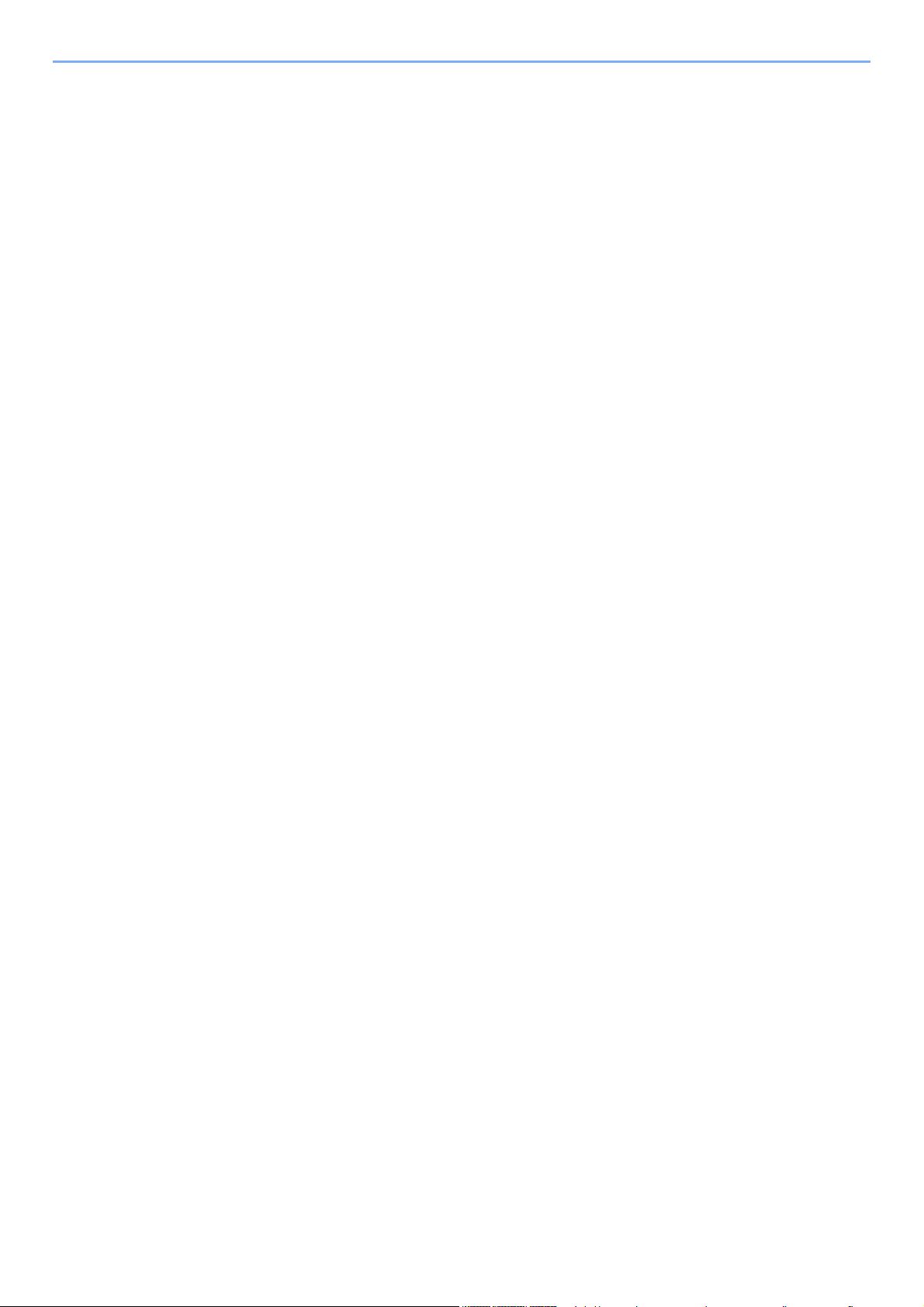
Contents
Preface ..................................................................................................................................... i
Contents.................................................................................................................................. ii
Machine Features .................................................................................................................. vi
Guides Provided with the Machine .................................................................................... viii
About the Operation Guide (this Guide) .............................................................................. x
Structure of the guide..................................................................................................... x
Conventions Used in This Guide................................................................................... xi
Menu Map ............................................................................................................................. xiii
1 Legal and Safety Information ................................................................ 1-1
Notice ................................................................................................................................. 1-2
Safety Conventions in This Guide ............................................................................. 1-2
Environment .............................................................................................................. 1-3
Precautions for Use ................................................................................................... 1-4
Laser Safety (Europe) ............................................................................................... 1-5
SAFETY OF LASER BEAM (USA) ........................................................................... 1-6
Safety Instructions Regarding the Disconnection of Power ...................................... 1-7
Compliance and Conformity ...................................................................................... 1-7
Other precautions (for users in California, the United States) ................................... 1-8
EN ISO 7779 ............................................................................................................. 1-8
EK1-ITB 2000 ............................................................................................................ 1-8
Wireless Connection (Mexico only) ........................................................................... 1-8
Security Precautions when Using Wireless LAN (If equipped) ................................. 1-8
Limited Use of This Product (If equipped) ................................................................. 1-9
Legal Information .................................................................................................... 1-10
Energy Saving Control Function ............................................................................. 1-14
Automatic 2-Sided Print Function ............................................................................ 1-14
Resource Saving - Paper ........................................................................................ 1-14
Environmental benefits of "Power Management" .................................................... 1-14
Energy Star (ENERGY STAR®) Program ............................................................... 1-14
2 Installing and Setting up the Machine .................................................. 2-1
Part Names ......................................................................................................................... 2-2
Machine Exterior ....................................................................................................... 2-2
Connectors/Interior .................................................................................................... 2-3
With Optional Equipments Attached ......................................................................... 2-5
Connecting the Machine and Other Devices .................................................................. 2-6
Connecting Cables ............................................................................................................ 2-7
Connecting LAN Cable .............................................................................................. 2-7
Connecting USB Cable ............................................................................................. 2-8
Connecting the Power Cable .................................................................................... 2-8
Power On/Off ..................................................................................................................... 2-9
Power On .................................................................................................................. 2-9
Power Off .................................................................................................................. 2-9
Using the Operation Panel ............................................................................................. 2-10
Operation Panel Keys ............................................................................................. 2-10
Operation Method ................................................................................................... 2-11
Help Screen ............................................................................................................ 2-12
Login/Logout ................................................................................................................... 2-13
Login ....................................................................................................................... 2-13
Logout ..................................................................................................................... 2-14
Default Settings of the Machine ..................................................................................... 2-15
Setting Date and Time ............................................................................................ 2-15
Network Setup ................................................................................................................. 2-16
Configuring the Wired Network ............................................................................... 2-16
Configuring the Wireless Network ........................................................................... 2-19
ii
Page 4

Setting Wi-Fi Direct ................................................................................................. 2-23
Energy Saver function .................................................................................................... 2-25
Sleep and Auto Sleep ............................................................................................. 2-25
Power Off Rule (models for Europe) ....................................................................... 2-26
Installing Software .......................................................................................................... 2-27
Software on DVD (Windows) .................................................................................. 2-27
Installing Software in Windows ............................................................................... 2-28
Uninstalling the Software ........................................................................................ 2-34
Installing Software in Mac Computer ...................................................................... 2-35
Checking the Counter ..................................................................................................... 2-37
Additional Preparations for the Administrator ............................................................. 2-38
Strengthening the Security ...................................................................................... 2-38
Command Center RX ...................................................................................................... 2-39
Accessing Command Center RX ............................................................................ 2-40
Changing Security Settings ..................................................................................... 2-41
Changing Device Information .................................................................................. 2-43
E-mail Settings ........................................................................................................ 2-45
Creating a New Custom Box ................................................................................... 2-49
Printing a document stored in a Custom Box .......................................................... 2-50
3 Preparation before Use .......................................................................... 3-1
Loading Paper ................................................................................................................... 3-2
Precaution for Loading Paper ................................................................................... 3-3
Loading in the Cassettes ........................................................................................... 3-4
Loading Statement in the Cassettes
(ECOSYS P3150dn/ECOSYS P3155dn for inch models) ......................................... 3-8
Loading Paper in the Multi Purpose Tray ................................................................ 3-11
Specifying Paper Size and Media Type .................................................................. 3-15
Paper Stopper .................................................................................................................. 3-18
4 Printing from PC ..................................................................................... 4-1
Printing from PC ................................................................................................................ 4-2
Printing on Non-standard Sized Paper ...................................................................... 4-4
Banner printing .......................................................................................................... 4-5
Printer Driver Print Settings Screen .......................................................................... 4-9
Printer Driver Help ................................................................................................... 4-10
Changing the Default Printer Driver Settings (Windows 10) ................................... 4-10
Canceling Printing from a Computer ....................................................................... 4-10
Printing by AirPrint ......................................................................................................... 4-11
Printing by Google Cloud Print ...................................................................................... 4-11
Printing by Mopria ........................................................................................................... 4-11
Printing with Wi-Fi Direct ................................................................................................ 4-11
Printing Data Saved on the Printer ................................................................................ 4-12
Specifying the Job Box from a Computer and Storing the Job ............................... 4-12
Printing Documents from Private Print Box ............................................................. 4-13
Printing Document from Stored Job Box ................................................................. 4-15
Printing Document from Quick Copy Box ................................................................ 4-17
Printing Document from Proof and Hold Box .......................................................... 4-19
Job Box Setting ............................................................................................................... 4-21
Status Monitor ................................................................................................................. 4-22
Accessing the Status Monitor .................................................................................. 4-22
Exiting the Status Monitor ....................................................................................... 4-22
Status Monitor Display ............................................................................................ 4-22
iii
Page 5
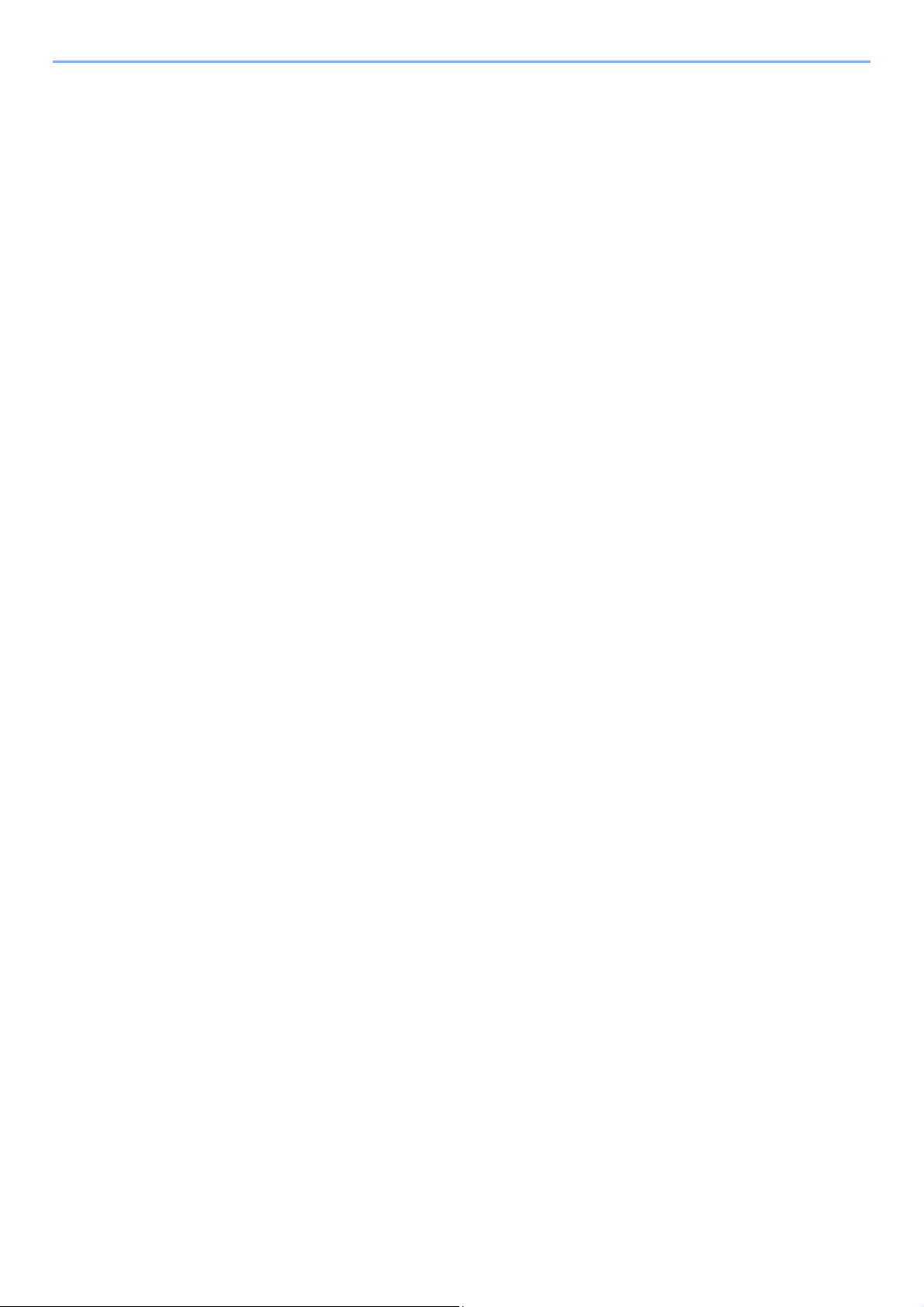
5 Operation on the Machine ..................................................................... 5-1
Canceling Jobs .................................................................................................................. 5-2
What is Document Box? ................................................................................................... 5-3
Using a Custom Box ......................................................................................................... 5-5
Creating a New Custom Box ..................................................................................... 5-5
Editing and Deleting Custom Box ............................................................................. 5-7
Storing Documents .................................................................................................... 5-7
Printing Documents ................................................................................................... 5-8
Editing Documents .................................................................................................... 5-9
Deleting Documents ................................................................................................ 5-10
Printing Documents Stored in Removable USB Drive ................................................. 5-11
Removing USB Drive ...................................................................................................... 5-13
6 Using Various Functions ....................................................................... 6-1
Functions Available on the Machine ............................................................................... 6-2
Custom Box (Printing) ............................................................................................... 6-2
USB Drive (Printing Documents) ............................................................................... 6-3
Functions ........................................................................................................................... 6-4
EcoPrint ..................................................................................................................... 6-4
Duplex ....................................................................................................................... 6-4
Job Finish Notice ....................................................................................................... 6-4
File Name Entry ........................................................................................................ 6-5
Quiet Mode ................................................................................................................ 6-5
Del. after Print (Delete after Printed) ......................................................................... 6-5
Encrypted PDF .......................................................................................................... 6-5
TIFF/JPEG Size ........................................................................................................ 6-6
XPS FitTo Page ........................................................................................................ 6-6
7 Status/Job Cancel .................................................................................. 7-1
Checking Job Status ......................................................................................................... 7-2
Checking Job History ....................................................................................................... 7-3
Sending the Log History ............................................................................................ 7-4
Device/Communication ..................................................................................................... 7-5
Checking the Remaining Amount of Toner and Paper (Paper/Supplies) ..................... 7-6
8 Setup and Registration (System Menu) ............................................... 8-1
System Menu ..................................................................................................................... 8-2
Menu Settings ........................................................................................................... 8-3
Report ....................................................................................................................... 8-4
Paper Settings ........................................................................................................... 8-6
Print Settings ........................................................................................................... 8-10
Network ................................................................................................................... 8-13
Optional Network ..................................................................................................... 8-24
Device Common ...................................................................................................... 8-28
Security ................................................................................................................... 8-34
User/Job Account .................................................................................................... 8-36
Adjust/Maint. ........................................................................................................... 8-36
Op Functions ........................................................................................................... 8-37
Software .................................................................................................................. 8-37
9
User Authentication and Accounting (User Login, Job Accounting)
Overview of User Login Administration .......................................................................... 9-2
Enabling User Login Administration ............................................................................... 9-3
Setting User Login Administration .................................................................................. 9-5
Adding a User (Local User List) ................................................................................ 9-5
Changing User Properties ......................................................................................... 9-6
... 9-1
iv
Page 6
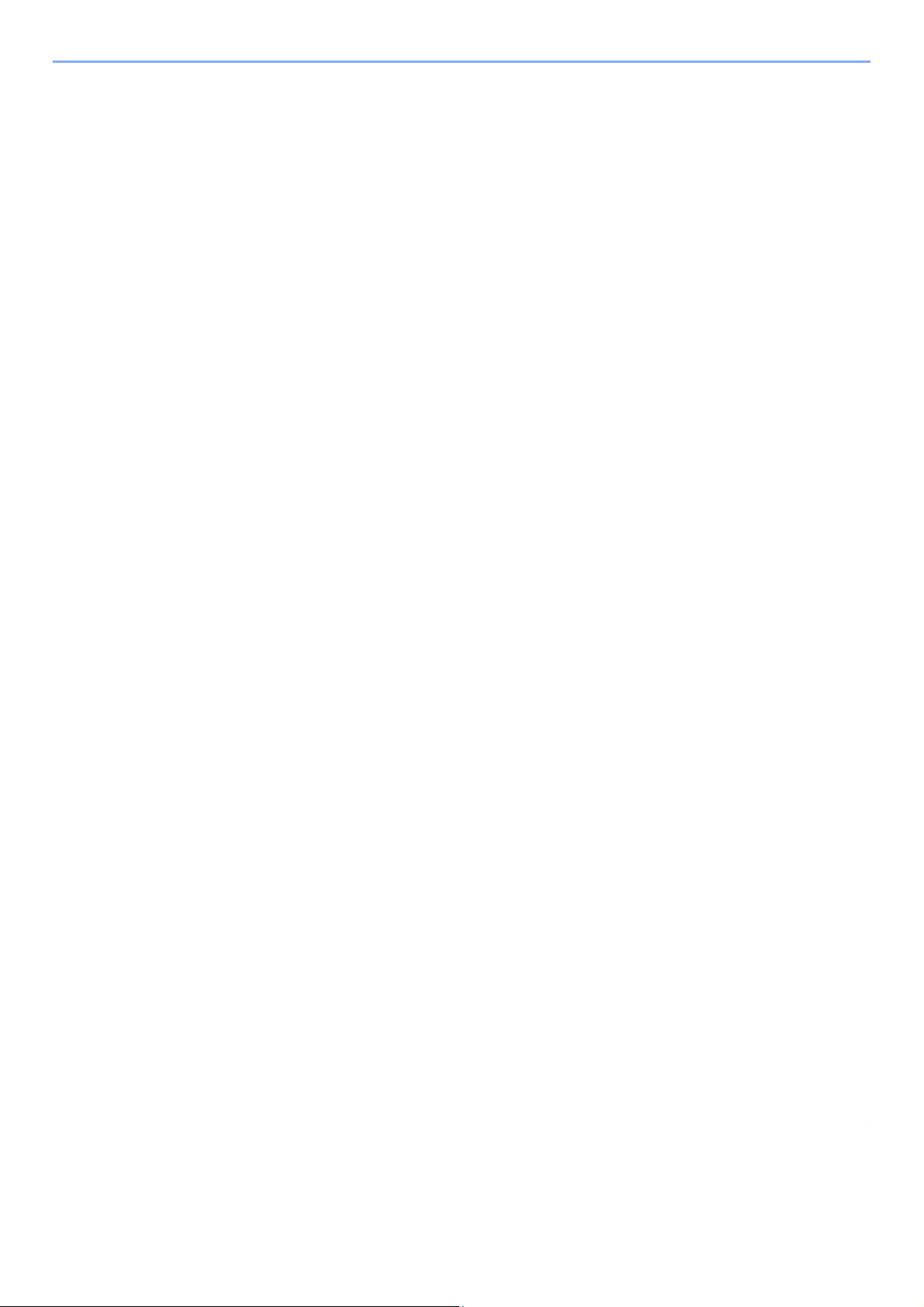
User Login Administration for Printing ....................................................................... 9-8
NW User Property (Obtain Network User Property) ................................................ 9-10
ID Card Settings ...................................................................................................... 9-11
PIN Login Settings .................................................................................................. 9-12
Using User Login Administration .................................................................................. 9-13
Login/Logout ........................................................................................................... 9-13
Overview of Job Accounting .......................................................................................... 9-14
Enabling Job Accounting ............................................................................................... 9-15
Job Accounting Access ........................................................................................... 9-16
Setting an Account .......................................................................................................... 9-17
Adding an Account .................................................................................................. 9-17
Restricting the Use of the Machine ......................................................................... 9-18
Editing an Account .................................................................................................. 9-19
Deleting an Account ................................................................................................ 9-20
Job Accounting for Printing ..................................................................................... 9-21
Configuring Job Accounting .......................................................................................... 9-23
Apply Limit ............................................................................................................... 9-23
Counting the Number of Pages Printed .................................................................. 9-24
Print Accounting Report .......................................................................................... 9-25
Using Job Accounting .................................................................................................... 9-26
Login/Logout ........................................................................................................... 9-26
Unknown ID Job .............................................................................................................. 9-27
10 Troubleshooting ................................................................................... 10-1
Regular Maintenance ...................................................................................................... 10-2
Cleaning .................................................................................................................. 10-2
Toner Container Replacement ................................................................................ 10-4
Waste Toner Box Replacement .............................................................................. 10-9
Troubleshooting ............................................................................................................ 10-11
Solving Malfunctions ............................................................................................. 10-11
Responding to Messages ...................................................................................... 10-15
Clearing Paper Jams ............................................................................................. 10-24
11 Appendix ............................................................................................... 11-1
Optional Equipment ........................................................................................................ 11-2
Overview of Optional Equipment ............................................................................. 11-2
Optional Function .................................................................................................... 11-7
Character Entry Method .................................................................................................. 11-9
Using the Keys ........................................................................................................ 11-9
Selecting Type of Characters ................................................................................ 11-10
Characters That Can be Entered Using the Numeric Keys ................................... 11-10
Entering Symbols .................................................................................................. 11-11
Entering Characters .............................................................................................. 11-11
Paper .............................................................................................................................. 11-13
Basic Paper Specifications .................................................................................... 11-13
Choosing the Appropriate Paper ........................................................................... 11-14
Special Paper ........................................................................................................ 11-17
Specifications ................................................................................................................ 11-21
Machine ................................................................................................................. 11-21
Printer Functions ................................................................................................... 11-23
Paper Feeder (500-sheet) (Option) ....................................................................... 11-24
Bulk Paper Feeder (2000-sheet) (Option) ............................................................. 11-24
Glossary ......................................................................................................................... 11-25
Index ............................................................................................................................ Index-1
v
Page 7

> Machine Features
Off
Machine Features
The machine is equipped with many useful functions.
Using Various Functions (page 6-1)
Here are some examples.
Optimize your office workflow Save energy and cost
Save frequently used documents in
the machine (Custom Box)
You can save the frequently used
document in the machine and print it
when needed.
Using a Custom Box (page 5-5)
Save energy as needed
(Energy Saver function)
The machine is equipped with Energy
Saver function that automatically
switched into Sleep Mode.
Energy Saver function (page 2-25)
Save energy and cost Strengthen security
Use less toner for printing
(EcoPrint)
You can save toner consumption with this
function.
When you only need to check the printed
content, such as a trial print run or
documents for internal confirmation, use
this function to save toner.
Use this function when a high-quality print
is not required.
EcoPrint (page 6-4)
Reduce paper use
(Paper Saving Printing)
You can print originals on both sides of
the paper. You can also print multiple
originals onto one sheet.
Duplex (page 6-4)
Protect data on the SSD
(Encryption / Overwrite)
You can overwrite the unnecessary data
that remains on the SSD automatically.
To prevent an external leakage, the
machine is able to encrypt data before
writing it to the SSD.
Data Security (page 8-35)
Prevent loss of finished documents
(Private Print)
You can temporarily save a printer
document in the machine. By printing the
document from the machine prevents
someone takes your document.
Printing Data Saved on the Printer
(page 4-12)
vi
Page 8
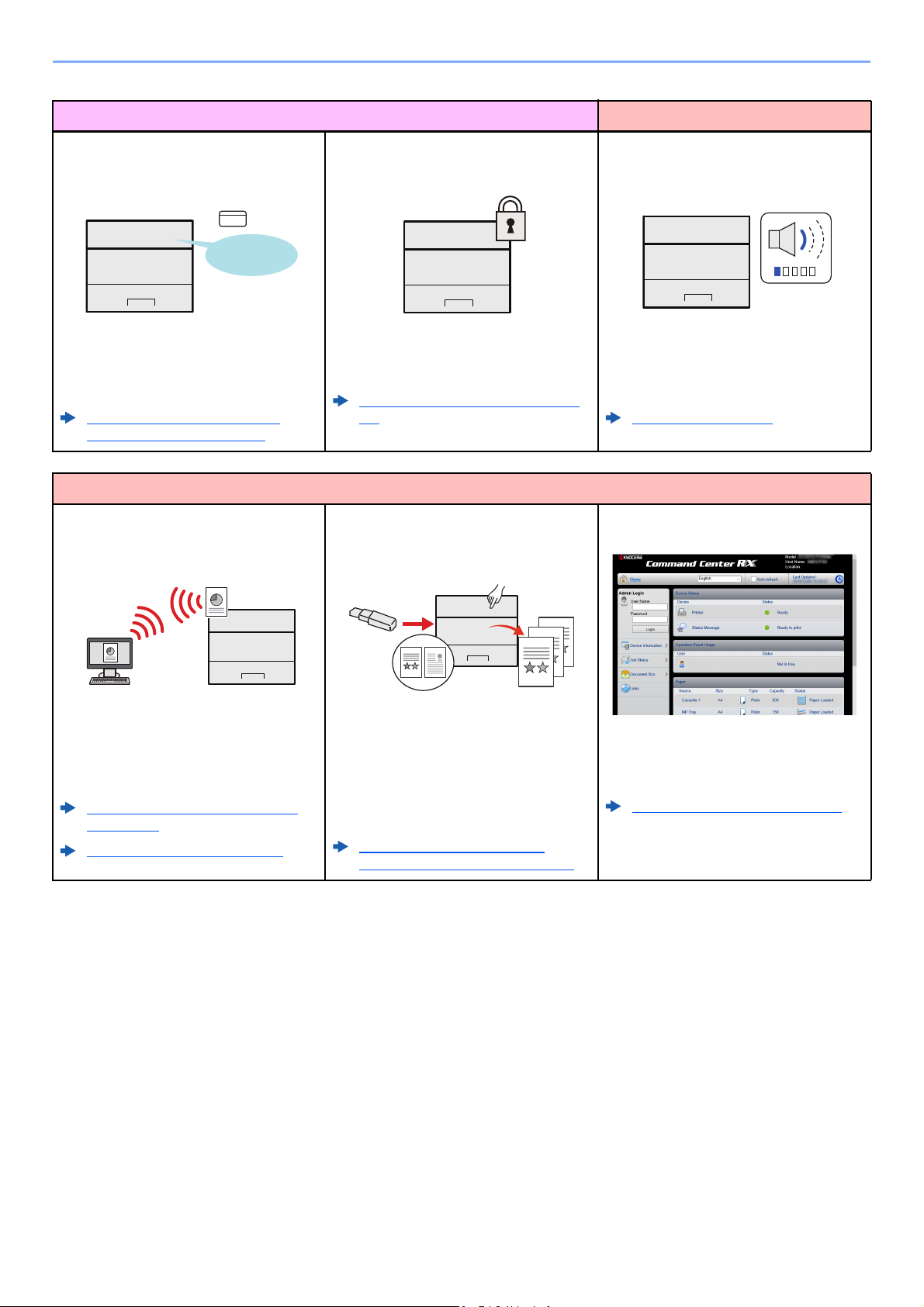
> Machine Features
OK !
Strengthen security Use functions more efficiently
Log in by ID card
(Card Authentication)
You can log in simply by touching an ID
card. You don't need to enter your user
name and password.
Card Authentication Kit(B) "Card
Authentication Kit" (page 11-3)
Use functions more efficiently
Install the machine without concerning
the network cables (Wireless Network)
Strengthen security
(Settings for Administrator)
Various functions are available for
administrators to strengthen security.
Strengthening the Security (page 2-
38)
Use USB drive
(USB Drive)
Make the machine quiet
(Quiet Mode)
You can make the machine quiet by
reducing its running noise. You can
configure this mode by job.
Quiet Mode (page 6-5)
Perform remote operation
(Command Center RX)
In an environment where the wireless
LAN is used, you can install the machine
without concerning the network cables. In
addition, Wi-Fi Direct, etc. are supported.
Configuring the Wireless Network
(page 2-19)
Setting Wi-Fi Direct (page 2-23)
It is useful when you need to print
document outside your office or you
cannot print document from your PC.
You can print the document from the USB
drive by plugging it directly into the
machine.
Printing Documents Stored in
Removable USB Drive (page 5-11)
You can access to the machine remotely
to print, send or download data.
Administrators can configure the machine
behavior or management settings.
Command Center RX (page 2-39)
vii
Page 9
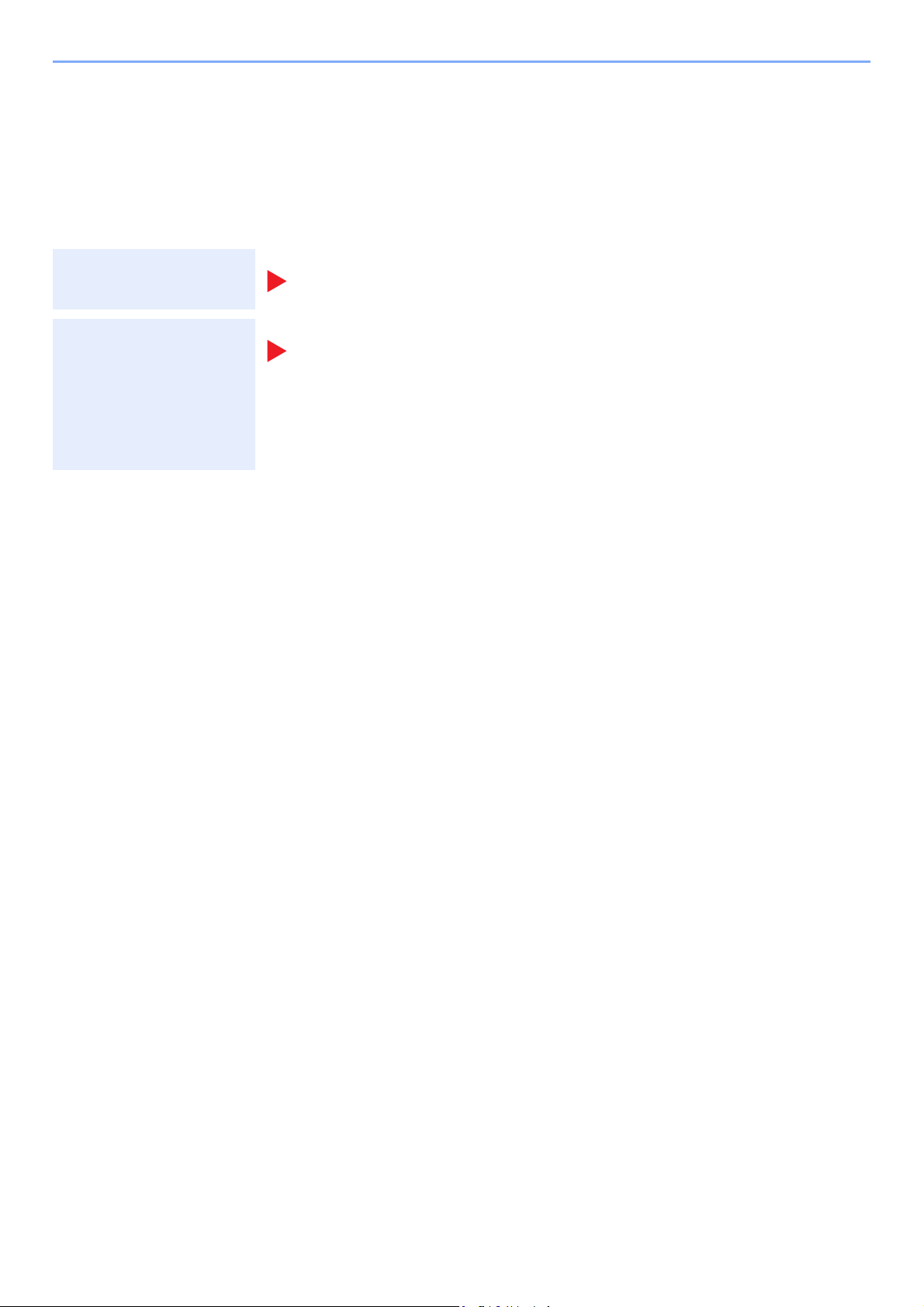
> Guides Provided with the Machine
Guides Provided with the Machine
The following guides are provided with the machine. Refer to each guide as needed.
The contents of the guides are subject to change without notice for the purpose of improvement of machine
performance.
Printed guides
Start using the
machine quickly
For safe use of the
machine
Quick Guide
Explains how to use basic functions of the machine, how to use convenient features, how
to perform routine maintenance, and what to do when problems occur.
Safety Guide
Provides safety and cautionary information for installation environment and use of the
machine. Be sure to read this guide before using the machine.
Safety Guide (ECOSYS P3145dn/ECOSYS P3150dn/
ECOSYS P3155dn)
Indicates the space required for machine installation, and describes the cautionary labels
and other safety information. Be sure to read this guide before using the machine.
viii
Page 10
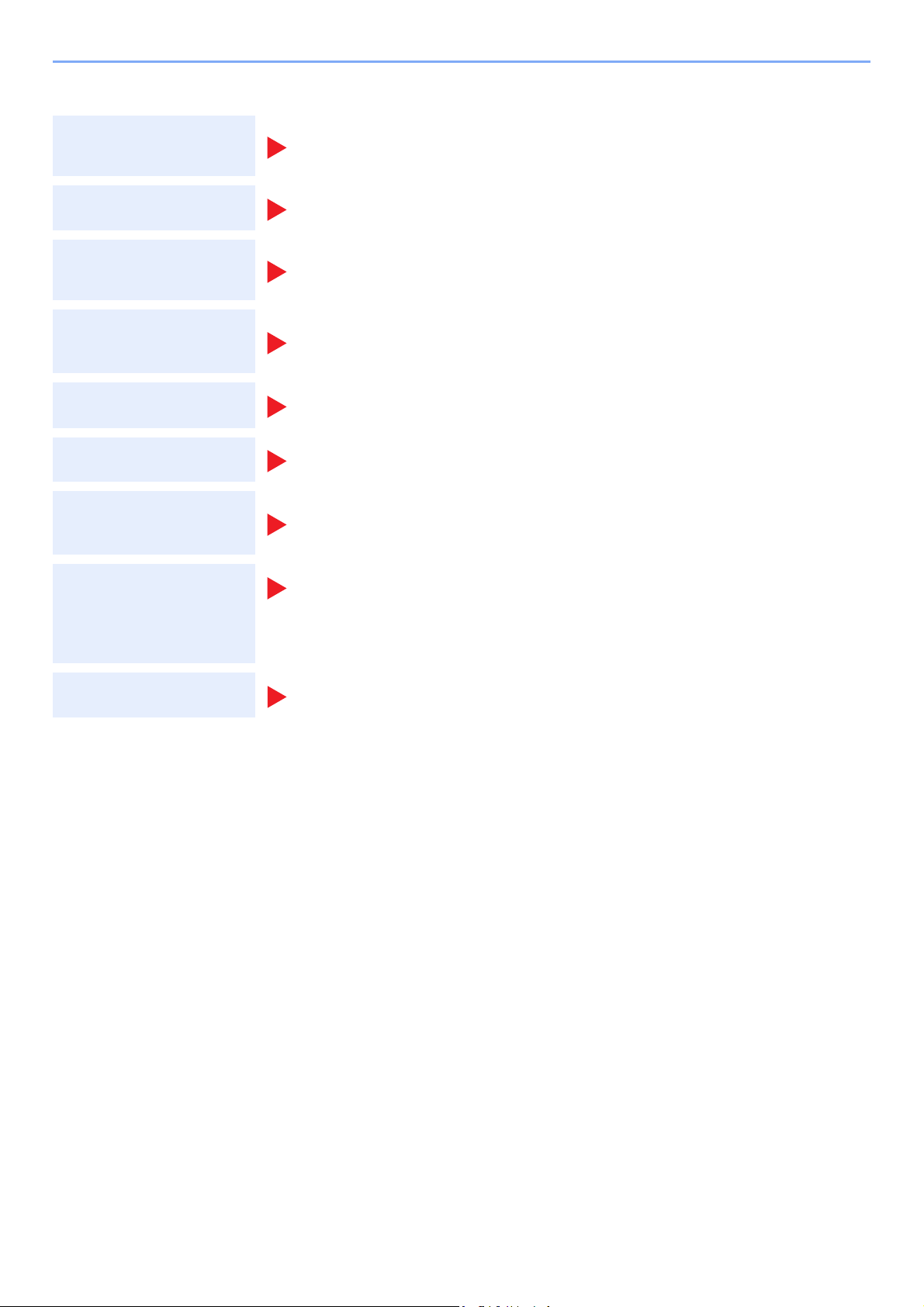
> Guides Provided with the Machine
Guides (PDF) on the DVD (Product Library)
Use the machine
thoughtfully
Use the ID card
Strengthen security
Easily register
machine information
and configure settings
Print data from a
computer
Directly print a PDF file
Monitor the machine
and printers on the
network
Print without using the
printer driver
Operation Guide (This Guide)
Explains how to load paper and perform basic operations, and indicates default settings
and other information.
Card Authentication Kit (B) Operation Guide
Explains how to perform authentication using the ID card.
Data Encryption/Overwrite OPERATION GUIDE
Explains how to introduce and use the Data Encryption/Overwrite Function, and how to
overwrite and encrypt data.
Command Center RX User Guide
Explains how to access the machine from a Web browser on your computer to check and
change settings.
Printer Driver User Guide
Explains how to install the printer driver and use the printer function.
KYOCERA Net Direct Print Operation Guide
Explains how to print PDF files without launching Adobe Acrobat or Reader.
KYOCERA Net Viewer User Guide
Explains how to monitor your network printing system (the machine) with KYOCERA Net
Viewer.
PRESCRIBE Commands Command Reference
Describes the native printer language (PRESCRIBE commands).
PRESCRIBE Commands Technical Reference
Describes the PRESCRIBE command functions and control for each type of emulation.
Adjust the print
position
Install the following versions of Adobe Reader to view the manuals on the DVD.
Version 8.0 or later
Maintenance Menu User Guide
Maintenance Menu provides the explanation on how to configure the print settings.
ix
Page 11

> About the Operation Guide (this Guide)
About the Operation Guide (this Guide)
Structure of the guide
The Operation Guide contains the following chapters.
Chapter Contents
1 Legal and Safety Information Provides precautions regarding use of the machine and trademark information.
2 Installing and Setting up the
Machine
3 Preparation before Use Explains preparations and settings that are required in order to use the machine, such
4 Printing from PC Explains the basic steps for printing.
5 Operation on the Machine Explains the basic procedures for using document boxes.
6 Using Various Functions Explains convenient functions that are available on the machine.
7 Status/Job Cancel Explains how to check the status of a job and the job history, and how to cancel jobs
8 Setup and Registration (System
Menu)
9 User Authentication and
Accounting (User Login, Job
Accounting)
10 Troubleshooting Explains what to do when toner runs out, an error is displayed, or a paper jam or other
11 Appendix Describes convenient options that are available for the machine. Provides information
Explains part names, cable connections, installation of the software, login, logout, and
other matters related to administration of the machine.
as how to use the operation panel, and load paper.
being printed or waiting to print. Also explains how to check paper and toner levels, and
how to check the device status.
Explains System Menu and how it relates to the operation of the machine.
Explains user login and job accounting.
problem occurs.
on media types and paper sizes, and gives a glossary of terms. Explains how to enter
characters, and lists the specifications of the machine.
x
Page 12
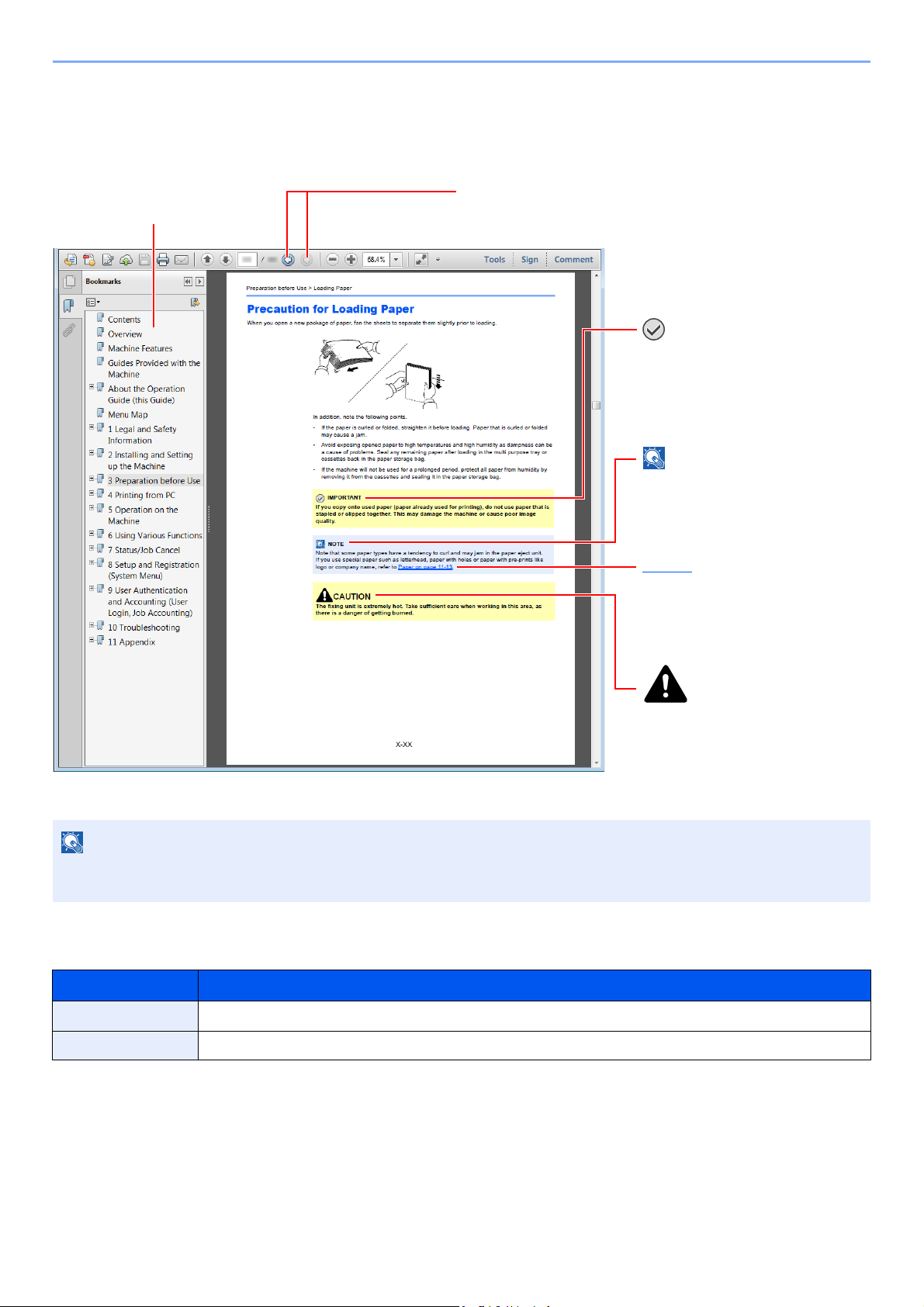
> About the Operation Guide (this Guide)
NOTE
Click to move from the current page to the previously
displayed page. This is convenient when you want to return
to the page from which you jumped to the current page.
Click an item in the Table of
Contents to jump to the
corresponding page.
CAUTION
Indicates that personal injury or
mechanical damage may result
from insufficient attention to or
incorrect compliance with the
related points.
NOTE
Indicates supplemental
explanations and reference
information for operations.
IMPORTANT
Indicates operational requirements
and restrictions to operate the
machine correctly, and avoid
damage to the machine or property.
Refer to
Click the underlined text to jump to
the corresponding page.
Conventions Used in This Guide
Adobe Reader XI is used as an example in the explanations below.
The items that appear in Adobe Reader vary depending on how it is used. If the Table of Contents or tools do not
appear, refer to Adobe Reader Help.
Certain items are indicated in this guide by the conventions described below.
Convention Description
[Bold] Indicates keys and buttons.
"Regular" Indicates a message or setting.
xi
Page 13
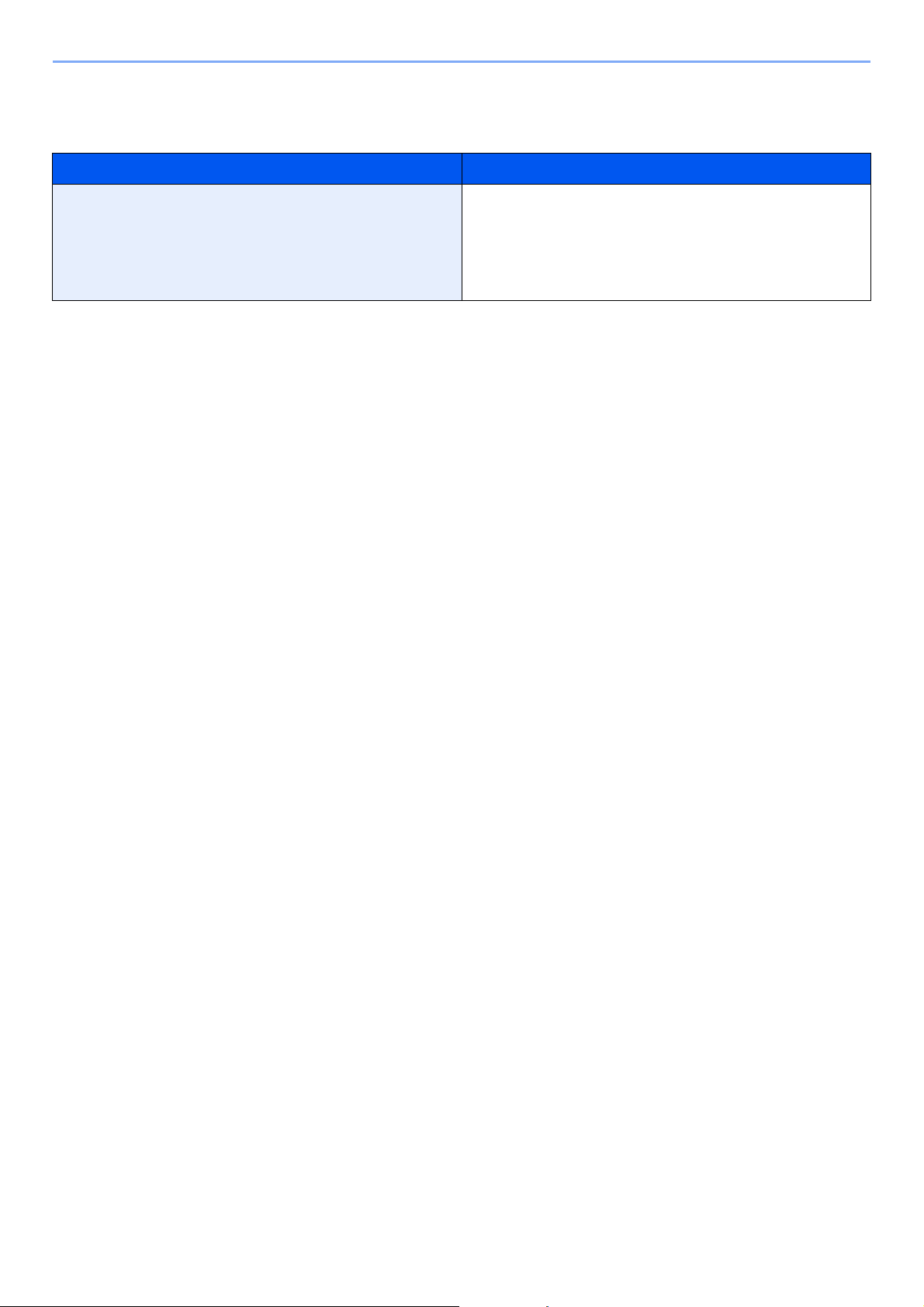
> About the Operation Guide (this Guide)
Conventions used in procedures for operating the machine
In this Operation Guide, continuous operation is as follows:
Actual procedure Procedure indicated in this guide
Select the [Menu] key.
Select the [▲] or [] key to select [Device Common].
Select the [OK] key.
[Menu] key > [▲] [] key > [Device Common] > [OK] key
xii
Page 14
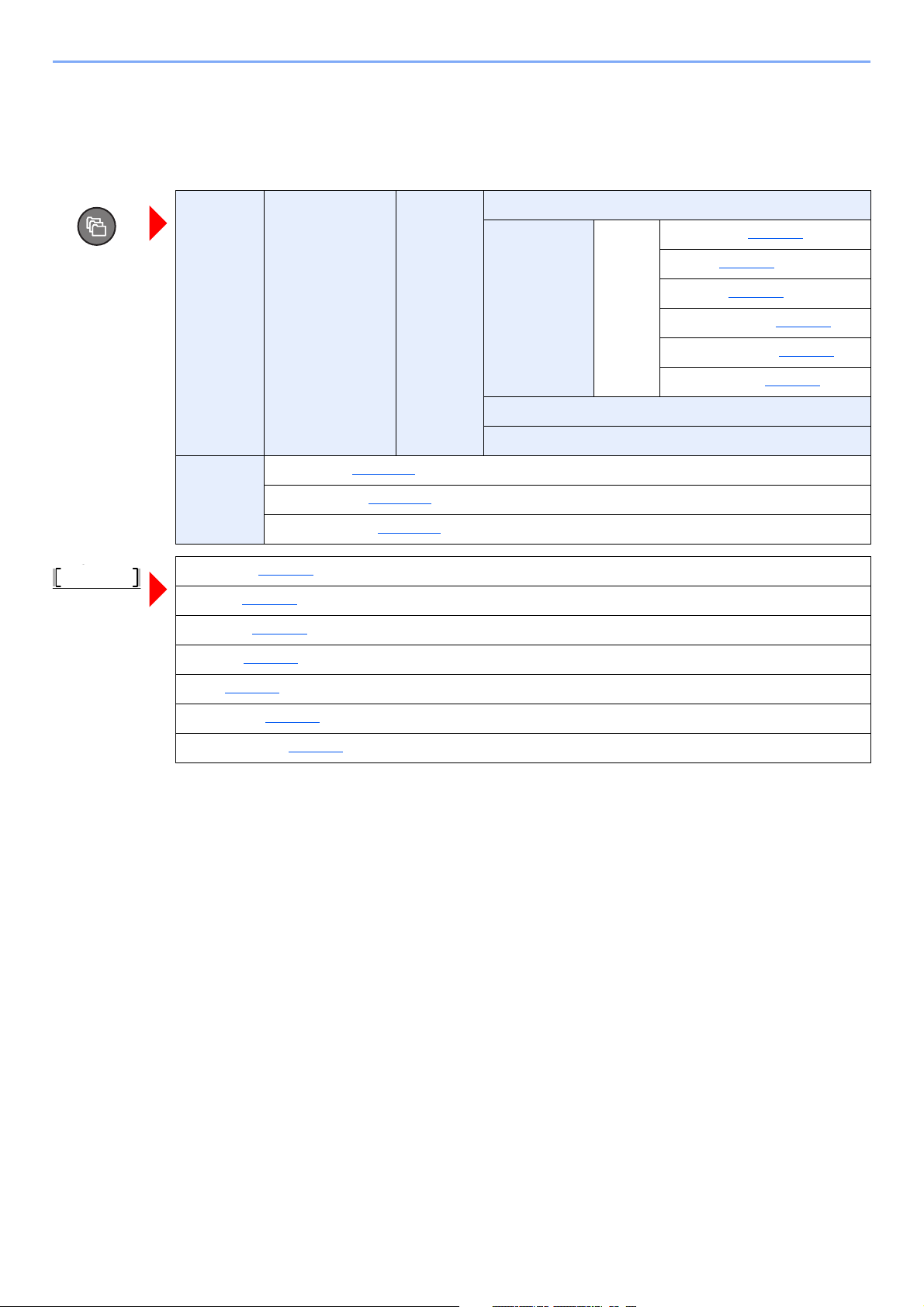
> Menu Map
Status
S
Menu Map
This is a list of menus displayed on the message display. Depending on the settings, some menus may not be displayed.
Some menu names may differ from their reference titles.
Custom
Box
Job Box Quick Copy (page 4-17)
Job Status (page 7-2)
Job Log (page 7-3)
Keyboard (page 7-5)
(Box Selection) (File
Selection)
Private/Stored (page 4-13)
Job Box Setting (page 4-21)
Print
Print
(Change Set)
Delete
Move
Function
Quiet Mode (page 6-5)
Duplex (page 6-4)
EcoPrint (page 6-4)
File Name Entry (page 6-5)
JobFinish Notice (page 6-4)
Del. after Print (page 6-5)
Network (page 7-5)
Wi-Fi (page 7-5)
Wi-Fi Direct (page 7-5)
Option Network (page 7-5)
xiii
Page 15
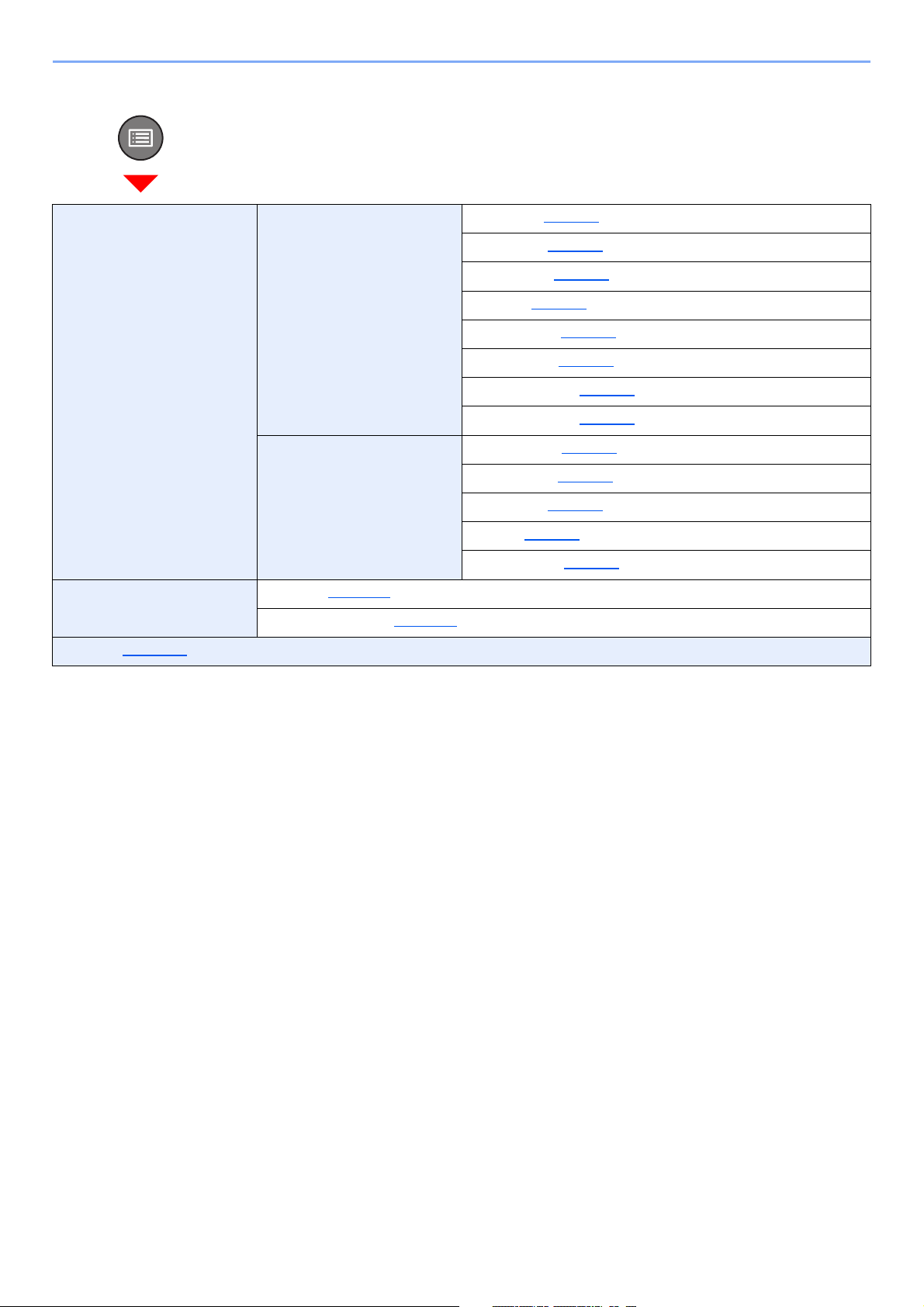
> Menu Map
Report Report Print Menu Map (page 8-4)
Config. List (page 8-4)
Status Page (page 8-4)
Font List (page 8-5)
RAM File List (page 8-5)
SSD File List (page 8-5)
SD Card FileList (page 8-5)
DataSanitization (page 8-5)
Job Log History Auto Sending (page 8-5)
Send History (page 8-5)
USB Drive Print File (page 5-11)
Remove USB Drive (page 5-13)
Counter (page 2-37)
Destination (page 8-5)
Subject (page 8-5)
Personal Info. (page 8-5)
xiv
Page 16
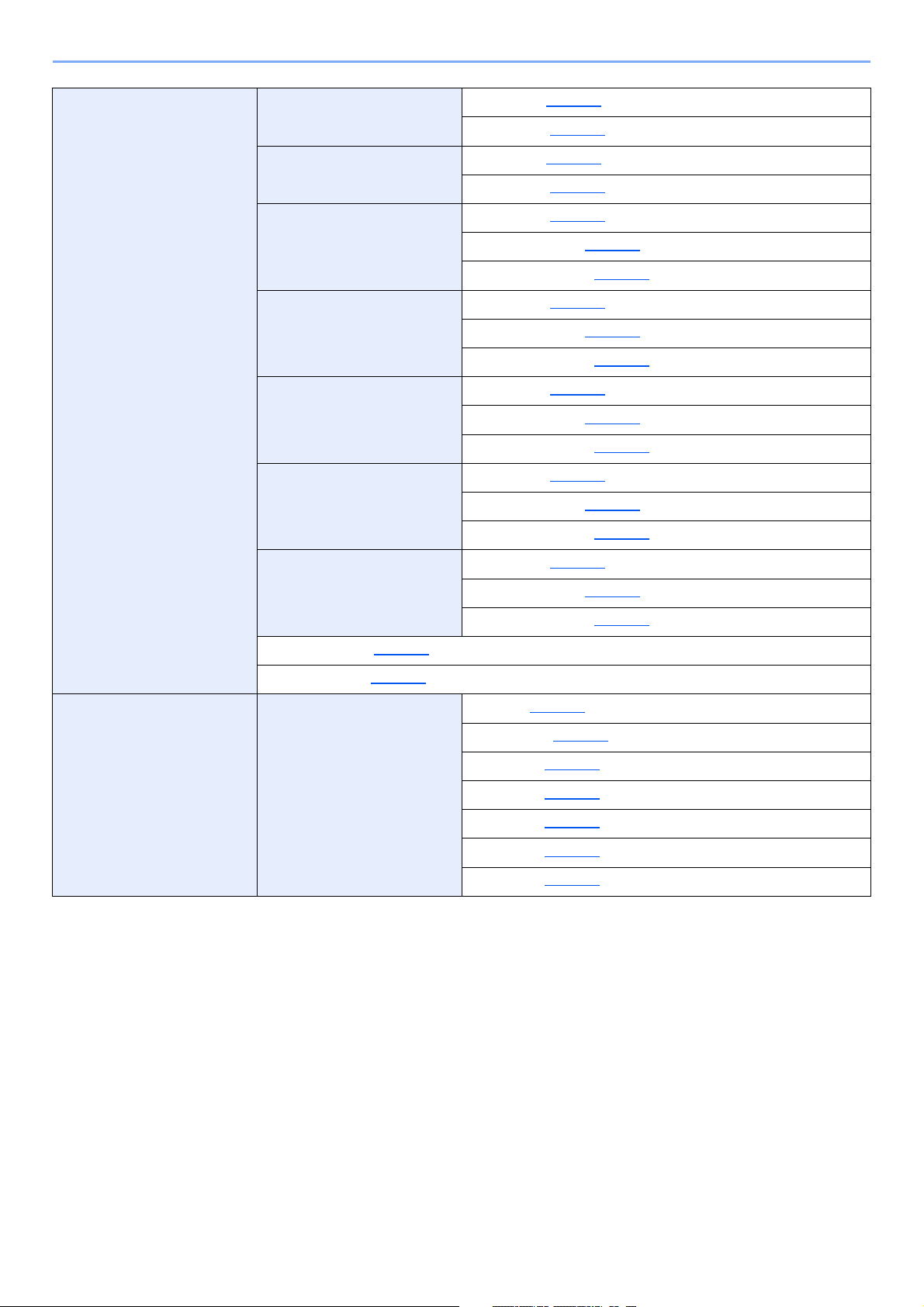
> Menu Map
Paper Settings MP Tray Set. Paper Size (page 8-6)
Media Type (page 8-6)
Bulk Feeder Set. Paper Size (page 8-7)
Media Type (page 8-7)
Cassette 1 Set. Media Type (page 8-8)
Other Paper Size (page 8-8)
Custom PaperSize (page 8-8)
Cassette 2 Set. Media Type (page 8-8)
Other Paper Size (page 8-8)
Custom PaperSize (page 8-8)
Cassette 3 Set. Media Type (page 8-8)
Other Paper Size (page 8-8)
Custom PaperSize (page 8-8)
Cassette 4 Set. Media Type (page 8-8)
Other Paper Size (page 8-8)
Custom PaperSize (page 8-8)
Cassette 5 Set. Media Type (page 8-8)
Other Paper Size (page 8-8)
Custom PaperSize (page 8-8)
Media Type Set. (page 8-6)
Reset Type Adj. (page 8-6)
Paper Settings Paper Setup Msg MP Tray (page 8-6)
Bulk Feeder (page 8-6)
Cassette 1 (page 8-6)
Cassette 2 (page 8-6)
Cassette 3 (page 8-6)
Cassette 4 (page 8-6)
Cassette 5 (page 8-6)
xv
Page 17
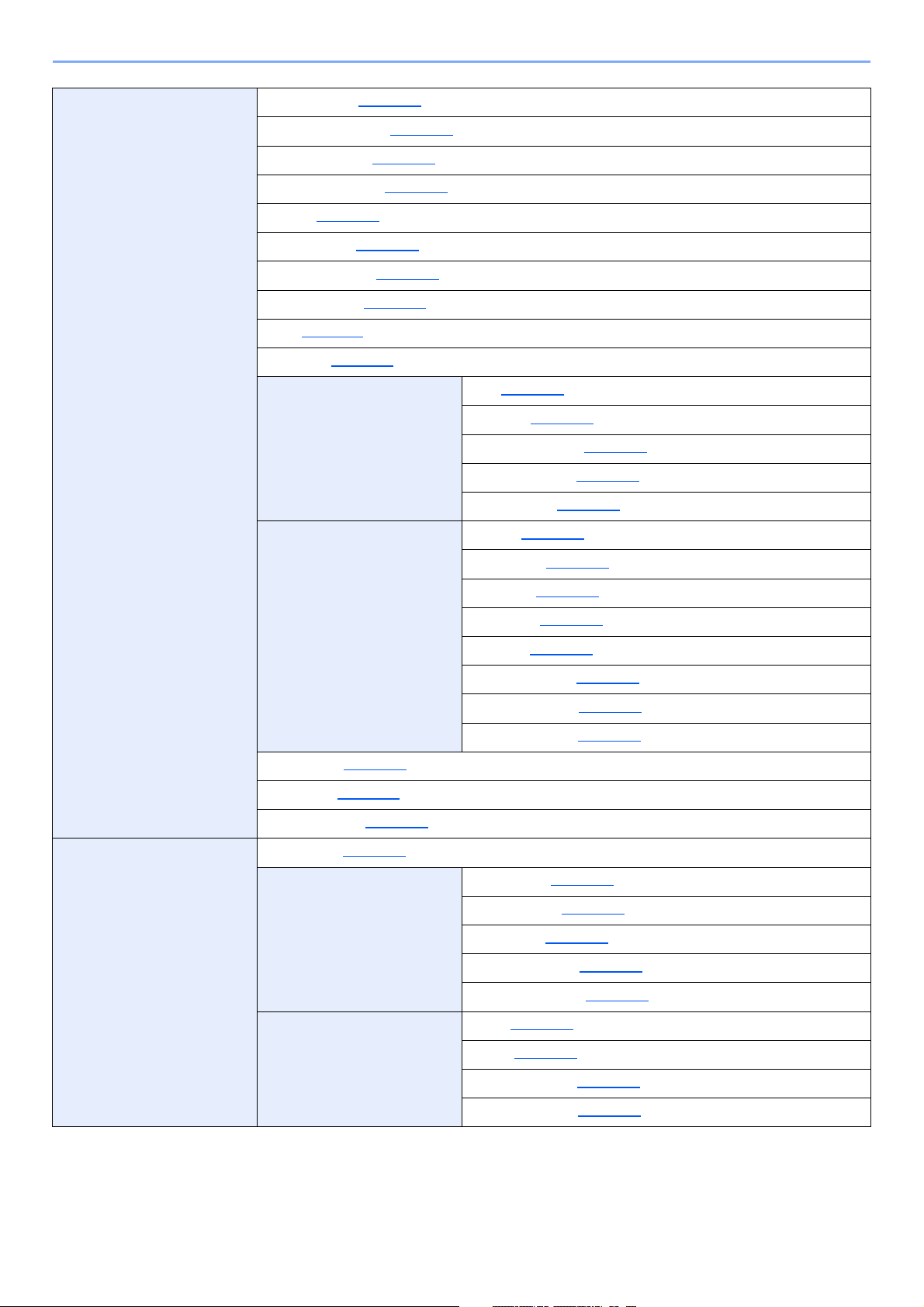
> Menu Map
Print Settings Paper Source (page 8-10)
Auto Cass.Change (page 8-10)
MP Tray Priority (page 8-10)
Paper Feed Mode (page 8-10)
Duplex (page 8-10)
Paper Output (page 8-10)
Override A4/LTR (page 8-10)
Emulation Set. (page 8-11)
Font (page 8-11)
Code Set (page 8-11)
Print Quality KIR (page 8-12)
EcoPrint (page 8-12)
EcoPrint SaveLvl (page 8-12)
Print Resolution (page 8-12)
Page Setting Copies (page 8-12)
User Name (page 8-13)
Job Name (page 8-13)
Job Terminator (page 8-13)
Network Host Name (page 8-13)
Wi-Fi Direct Set Wi-Fi Direct (page 8-13)
Print Density (page 8-12)
Orientation (page 8-12)
LF Action (page 8-12)
CR Action (page 8-12)
Wide A4 (page 8-12)
XPS FitTo Page (page 8-12)
TIFF/JPEG Size (page 8-12)
File Name Entry (page 8-12)
Device Name (page 8-13)
IP Address (page 8-13)
Auto Disconnect (page 8-14)
Disconnect Timer (page 8-14)
Wi-Fi Settings Wi-Fi (page 8-14)
Setup (page 8-14)
TCP/IP Settings (page 8-16)
Restart Network (page 8-17)
xvi
Page 18
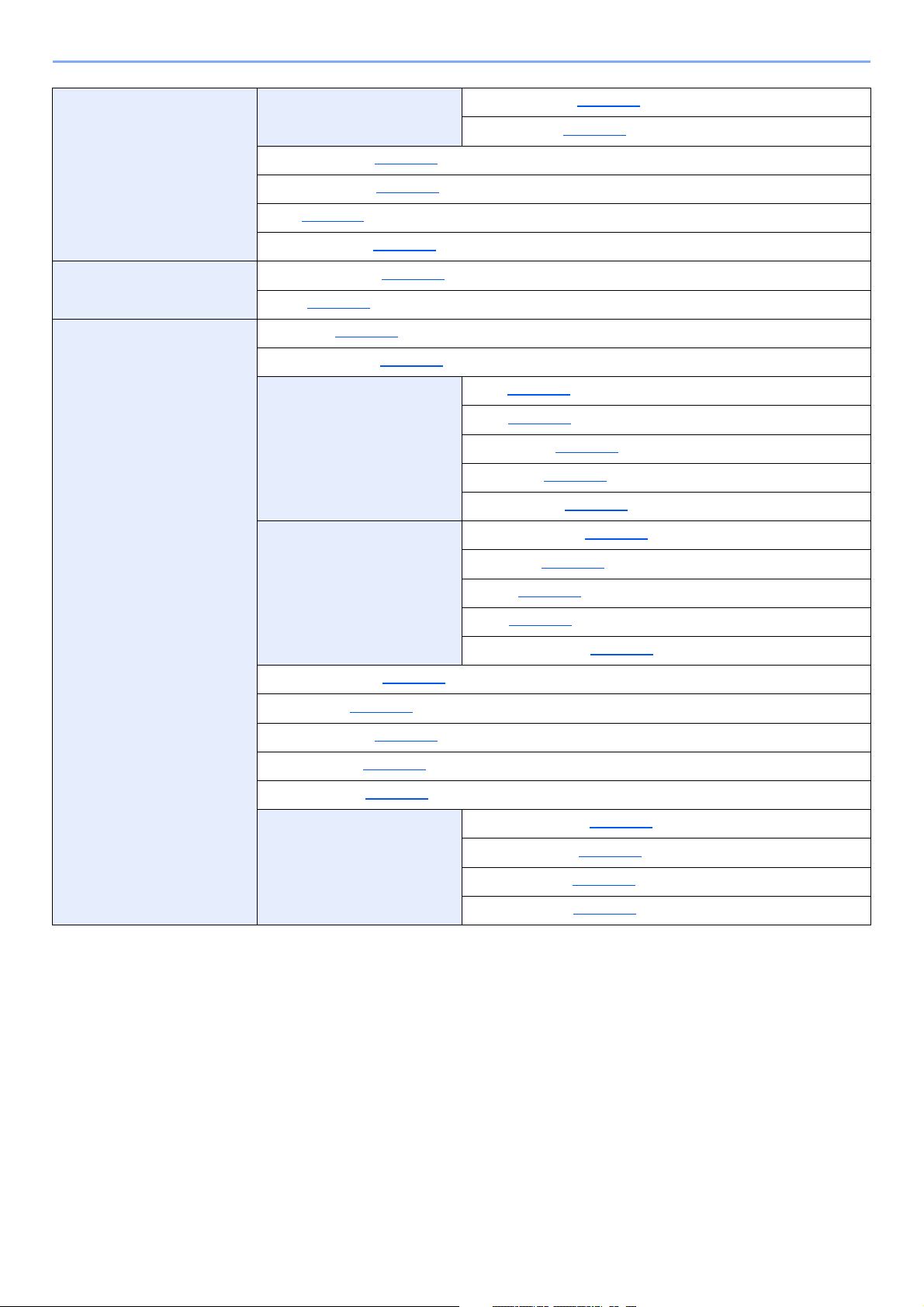
> Menu Map
Network Wired Netwk. Set TCP/IP Settings (page 8-18)
LAN Interface (page 8-18)
ProtocolSettings (page 8-18)
Primary Network (page 8-24)
Ping (page 8-24)
Restart Network (page 8-24)
Optional Network Wireless Network (page 8-24)
Basic (page 8-27)
Device Common Language (page 8-28)
Def. Screen(Box) (page 8-28)
Date Setting Date (page 8-28)
Time (page 8-28)
Date Format (page 8-28)
Time Zone (page 8-28)
Summer Time (page 8-28)
Buzzer Key Confirmation (page 8-29)
Job Finish (page 8-29)
Ready (page 8-29)
Error (page 8-29)
Keyboard Confirm (page 8-29)
RAM Disk Setting (page 8-29)
Format SSD (page 8-29)
Format SD Card (page 8-30)
Display Bright. (page 8-30)
Disp. Backlight (page 8-30)
Error Handling DuplexPaperError (page 8-30)
Paper Mismatch (page 8-30)
InsertMismatch (page 8-30)
MP Tray Empty (page 8-30)
xvii
Page 19
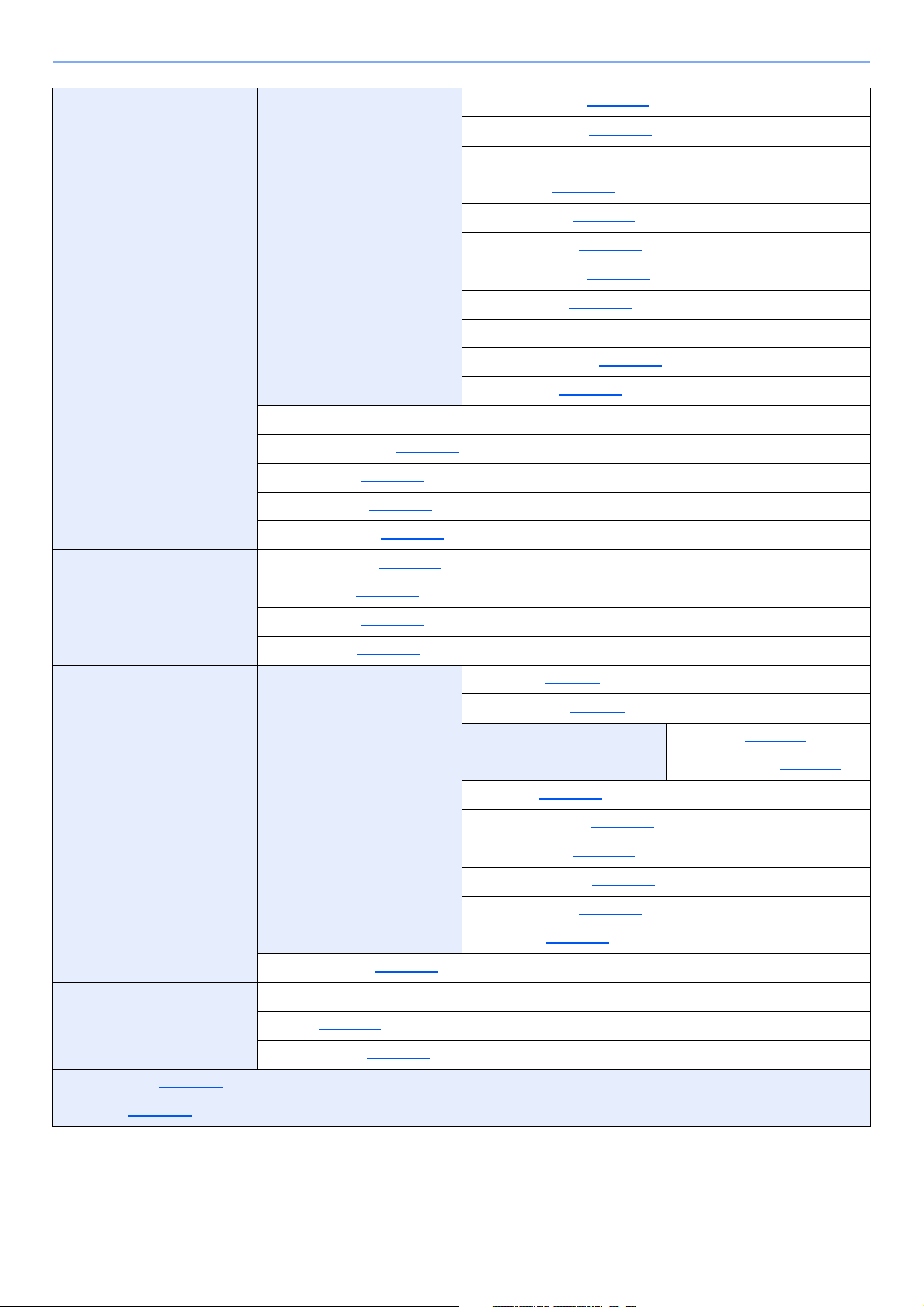
> Menu Map
Device Common Timer Setting Auto Panel Reset (page 8-31)
PanelReset Timer (page 8-31)
Sleep Level Set. (page 8-31)
Sleep Timer (page 8-31)
Power Off Rule (page 8-31)
Power Off Timer (page 8-32)
WeeklyTimer Set. (page 8-32)
Auto Err. Clear (page 8-32)
Err. Clear Timer (page 8-32)
FormFeed TimeOut (page 8-32)
Ping Timeout (page 8-32)
Disp. Status/Log (page 8-32)
USB KeyboardType (page 8-33)
Bluetooth Set. (page 8-33)
Low Toner Alert (page 8-33)
Msg Banner Print (page 8-33)
Security Network Security (page 8-34)
I/F Block Set. (page 8-34)
Security Level (page 8-35)
Data Security (page 8-35)
User/Job Account User Login Set. User Login (page 9-3)
Local User List (page 9-5)
ID Card Settings Key Login (page 9-11)
PIN Login (page 9-12)
NW User Property (page 9-10)
Job Account.Set. Job Accounting (page 9-15)
AccountingAccess (page 9-16)
Account. (Local) (page 9-16)
Apply Limit (page 9-23)
Additional Auth. (page 9-11)
Unknown ID Job (page 9-27)
Adjust/Maint. Quiet Mode (page 8-36)
Restart (page 8-37)
Service Setting (page 8-37)
Op Functions (page 8-37)
Software (page 8-37)
xviii
Page 20
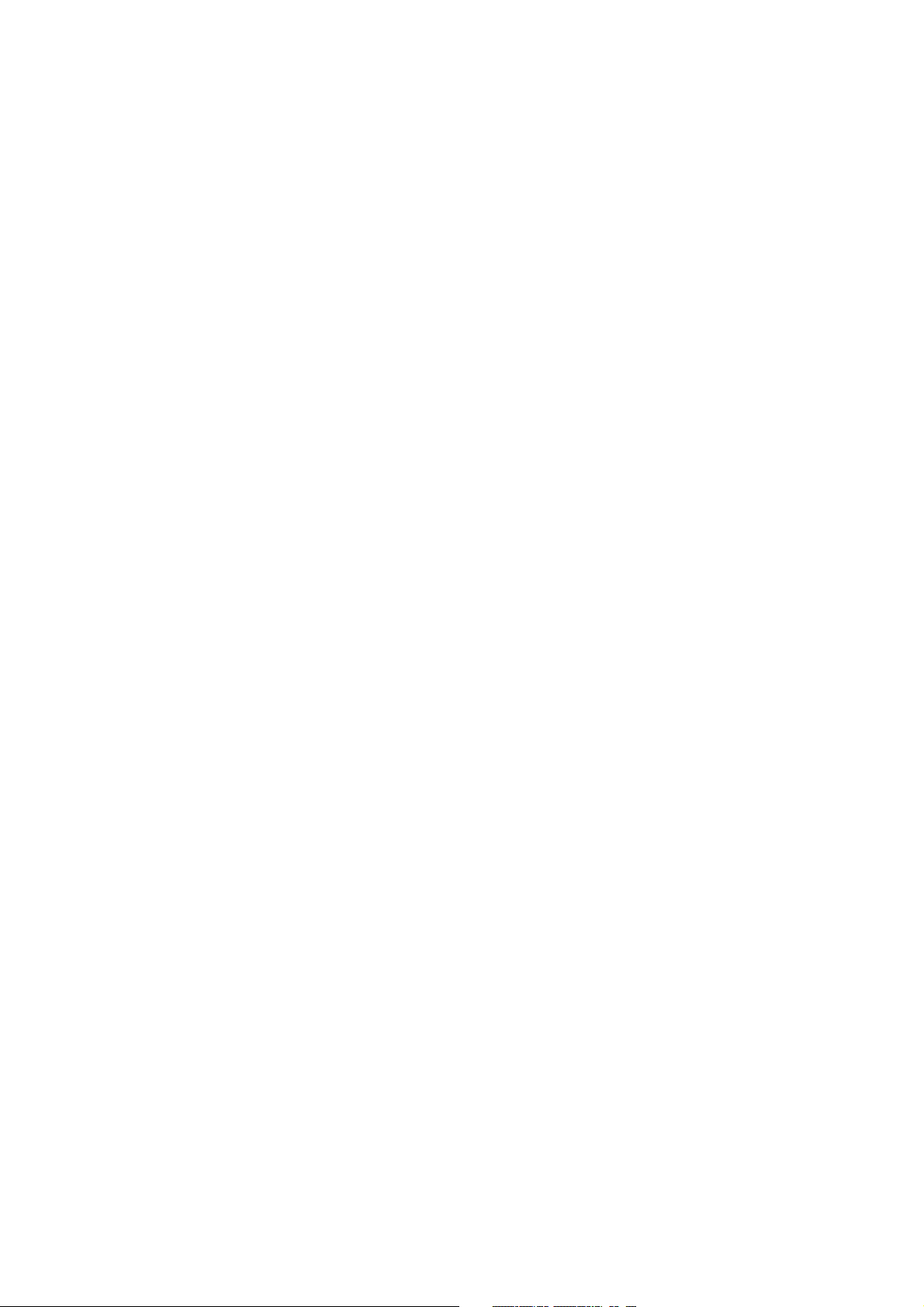
1 Legal and Safety
Information
Please read this information before using your machine. This chapter provides information on the following topics.
Notice ................................................................................................................................................................. 1-2
Safety Conventions in This Guide ............................................................................................................ 1-2
Environment ............................................................................................................................................. 1-3
Precautions for Use ................................................................................................................................. 1-4
Laser Safety (Europe) .............................................................................................................................. 1-5
SAFETY OF LASER BEAM (USA) .......................................................................................................... 1-6
Safety Instructions Regarding the Disconnection of Power ..................................................................... 1-7
Compliance and Conformity .................................................................................................................... 1-7
Other precautions (for users in California, the United States) ................................................................. 1-8
EN ISO 7779 ............................................................................................................................................ 1-8
EK1-ITB 2000 .......................................................................................................................................... 1-8
Wireless Connection (Mexico only) ......................................................................................................... 1-8
Security Precautions when Using Wireless LAN (If equipped) ................................................................ 1-8
Limited Use of This Product (If equipped) ................................................................................................ 1-9
Legal Information ................................................................................................................................... 1-10
Energy Saving Control Function ............................................................................................................ 1-14
Automatic 2-Sided Print Function .......................................................................................................... 1-14
Resource Saving - Paper ....................................................................................................................... 1-14
Environmental benefits of "Power Management" ................................................................................... 1-14
Energy Star (ENERGY STAR®) Program .............................................................................................. 1-14
1-1
Page 21
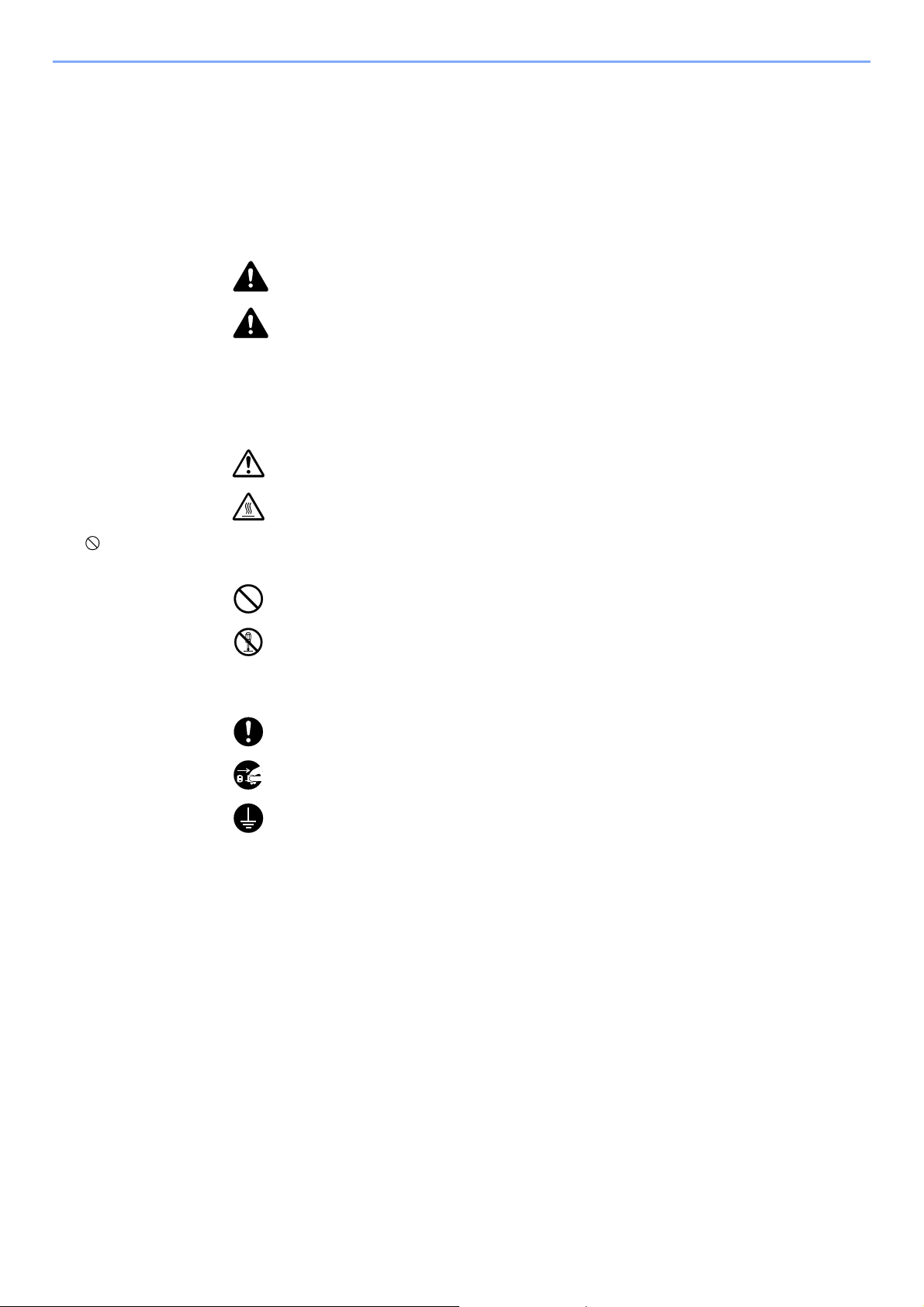
Legal and Safety Information > Notice
Notice
Safety Conventions in This Guide
The sections of this guide and parts of the machine marked with symbols are safety warnings meant to protect the user,
other individuals and surrounding objects, and ensure correct and safe usage of the machine. The symbols and their
meanings are indicated below.
WARNING : Indicates that serious injury or even death may result from insufficient
attention to or incorrect compliance with the related points.
CAUTION: Indicates that personal injury or mechanical damage may result from
insufficient attention to or incorrect compliance with the related points.
Symbols
The symbol indicates that the related section includes safety warnings. Specific points of attention are indicated
inside the symbol.
... [General warning]
... [Warning of high temperature]
The symbol indicates that the related section includes information on prohibited actions. Specifics of the prohibited
action are indicated inside the symbol.
... [Warning of prohibited action]
... [Disassembly prohibited]
The symbol indicates that the related section includes information on actions which must be performed. Specifics of
the required action are indicated inside the symbol.
... [Alert of required action]
... [Remove the power plug from the outlet]
... [Always connect the machine to an outlet with a ground connection]
Please contact your service representative to order a replacement if the safety warnings in this Operation Guide are
illegible or if the guide itself is missing (fee required).
1-2
Page 22
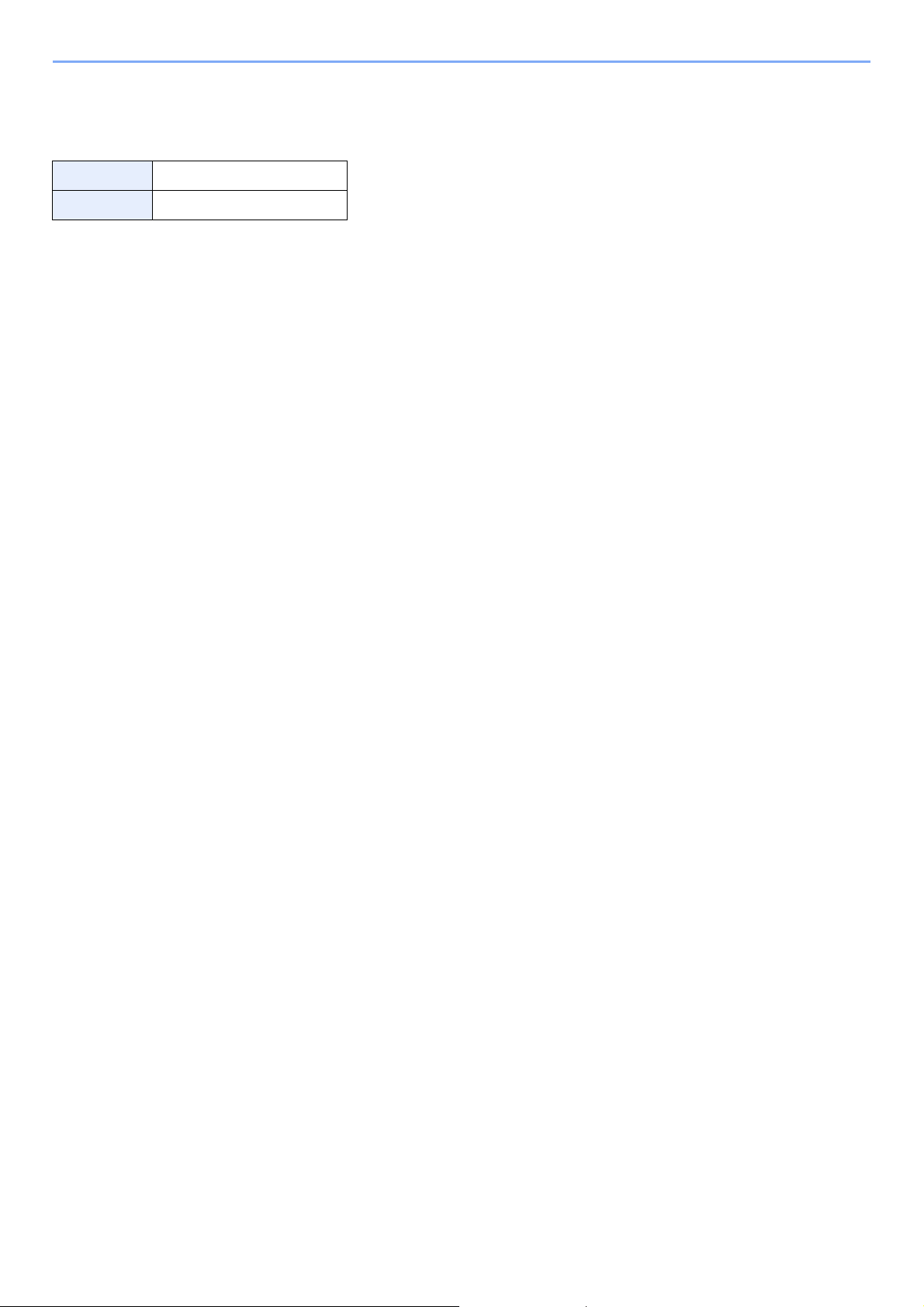
Legal and Safety Information > Notice
Environment
The service environmental conditions are as follows:
Temperature 50 to 90.5 °F (10 to 32.5 °C)
Humidity 15 to 80%
Avoid the following locations when selecting a site for the machine.
• Avoid locations near a window or with exposure to direct sunlight.
• Avoid locations with vibrations.
• Avoid locations with drastic temperature fluctuations.
• Avoid locations with direct exposure to hot or cold air.
• Avoid poorly ventilated locations.
If the floor is delicate against casters, when this machine is moved after installation, the floor material may be damaged.
During printing, some ozone is released, but the amount does not cause any ill effect to one's health. If, however, the
machine is used over a long period of time in a poorly ventilated room or when making an extremely large number of
prints, the smell may become unpleasant. To maintain the appropriate environment for print work, it is suggested that the
room be properly ventilated.
1-3
Page 23
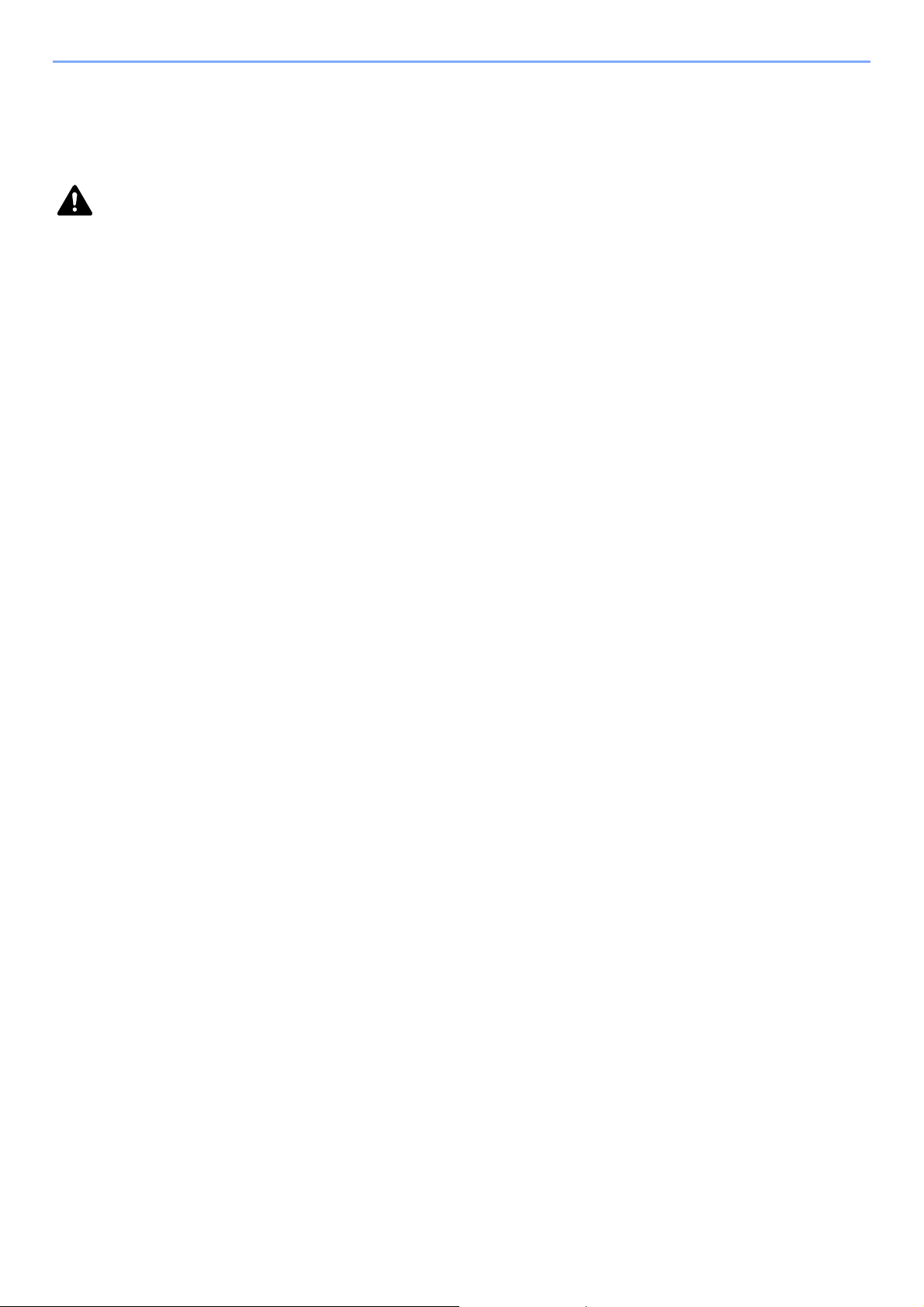
Legal and Safety Information > Notice
Precautions for Use
Cautions when handling consumables
CAUTION
Do not attempt to incinerate parts which contain toner. Dangerous sparks may cause burns.
Keep parts which contain toner out of the reach of children.
If toner happens to spill from parts which contain toner, avoid inhalation and ingestion, as well as contact with your eyes
and skin.
• If you do happen to inhale toner, move to a place with fresh air and gargle thoroughly with a large amount of water. If
coughing develops, contact a physician.
• If you do happen to ingest toner, rinse your mouth with water and drink 1 or 2 cups of water to dilute the contents of
your stomach. If necessary, contact a physician.
• If you do happen to get toner in your eyes, flush them thoroughly with water. If there is any remaining tenderness,
contact a physician.
• If toner does happen to get on your skin, wash with soap and water.
Do not attempt to force open or destroy parts which contain toner.
Other precautions
Return the exhausted toner container and waste toner box to your dealer or service representative. The collected toner
container and waste toner box will be recycled or disposed in accordance with the relevant regulations.
Store the machine while avoiding exposure to direct sunlight.
Store the machine in a place where the temperature stays below 40 °C while avoiding sharp changes of temperature
and humidity.
If the machine will not be used for an extended period of time, remove the paper from the cassette and the Multi Purpose
(MP) Tray, return it to its original package and reseal it.
1-4
Page 24
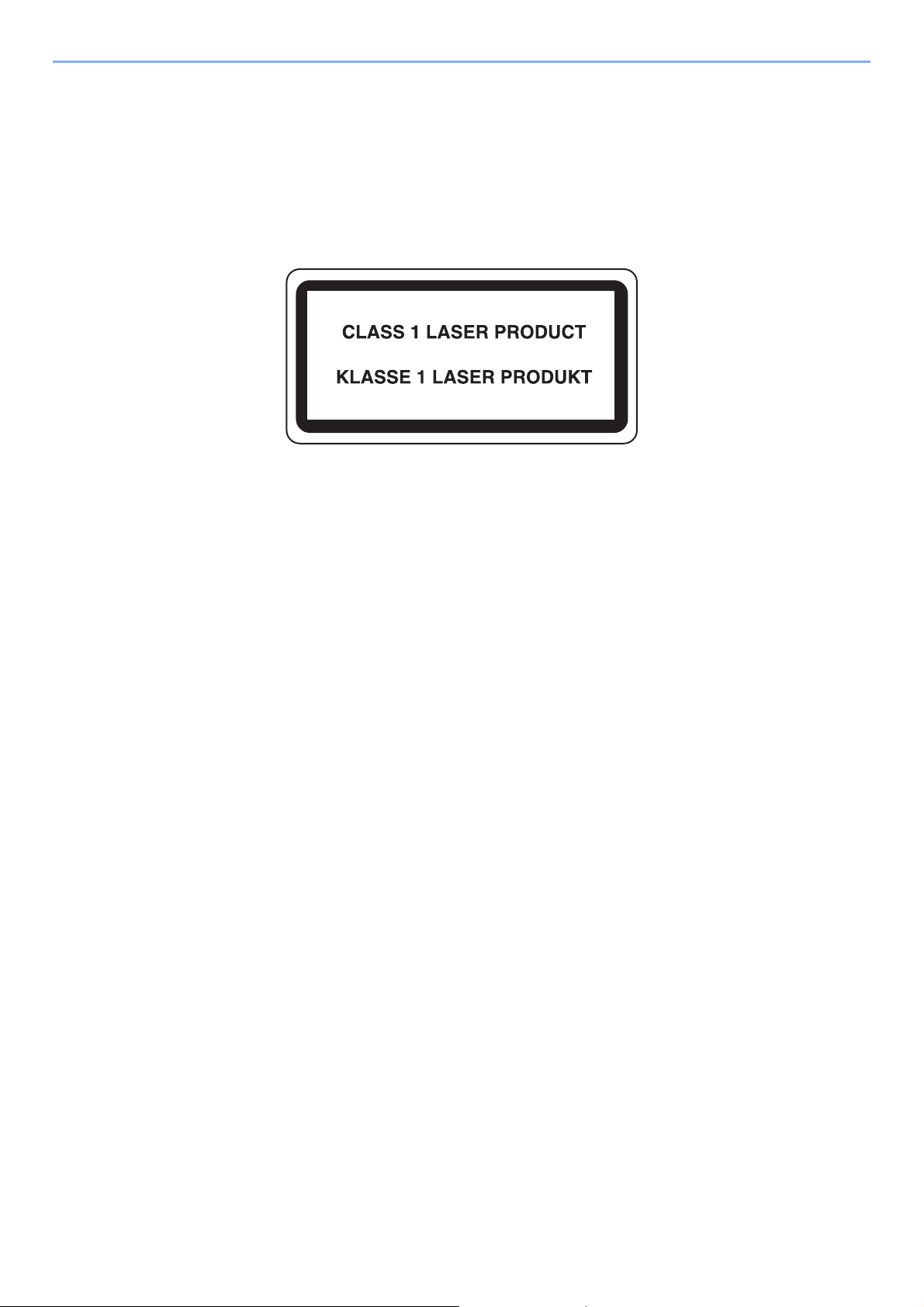
Legal and Safety Information > Notice
Laser Safety (Europe)
Laser radiation could be hazardous to the human body. For this reason, laser radiation emitted inside this machine is
hermetically sealed within the protective housing and external cover. In the normal operation of the product by user, no
radiation can leak from the machine.
This machine is classified as Class 1 laser product under IEC/EN 60825-1:2014.
Regarding CLASS 1 laser products, information is provided on the rating label.
1-5
Page 25
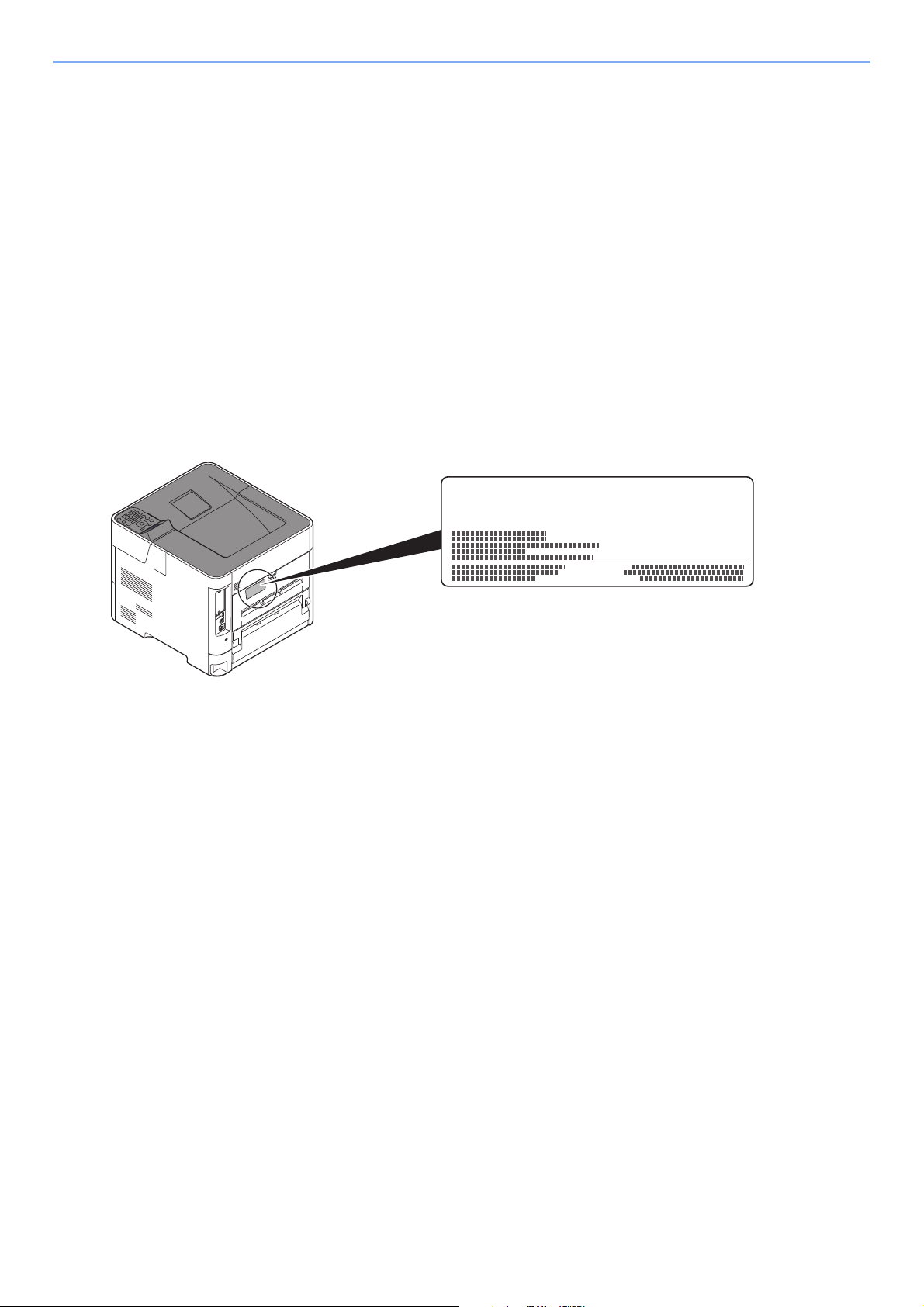
Legal and Safety Information > Notice
ECOSYS xxxxxxxx
SAFETY OF LASER BEAM (USA)
1. Safety of laser beam
This machine has been certified by the manufacturer to Class 1 level under the radiation performance standards
established by the U.S.DHHS (Department of Health and Human Services) in 1968. This indicates that the product is
safe to use during normal operation and maintenance. The laser optical system, enclosed in a protective housing and
sealed within the external covers, never permits the laser beam to escape.
2. The CDRH Act
A laser-product-related act was implemented on Aug. 2, 1976, by the Center for Devices and Radiological Health
(CDRH) of the U.S. Food and Drug Administration (FDA). This act prohibits the sale of laser products in the U.S. without
certification, and applies to laser products manufactured after Aug. 1, 1976. The label shown below indicates
compliance with the CDRH regulations and must be attached to laser products marketed in the United States. On this
machine, the label is on the rear.
3. Maintenance
For safety of the service personnel, follow the maintenance instructions in the other section of this manual.
4. Safety switch
The power to the laser unit is cut off when the front cover is opened.
1-6
Page 26
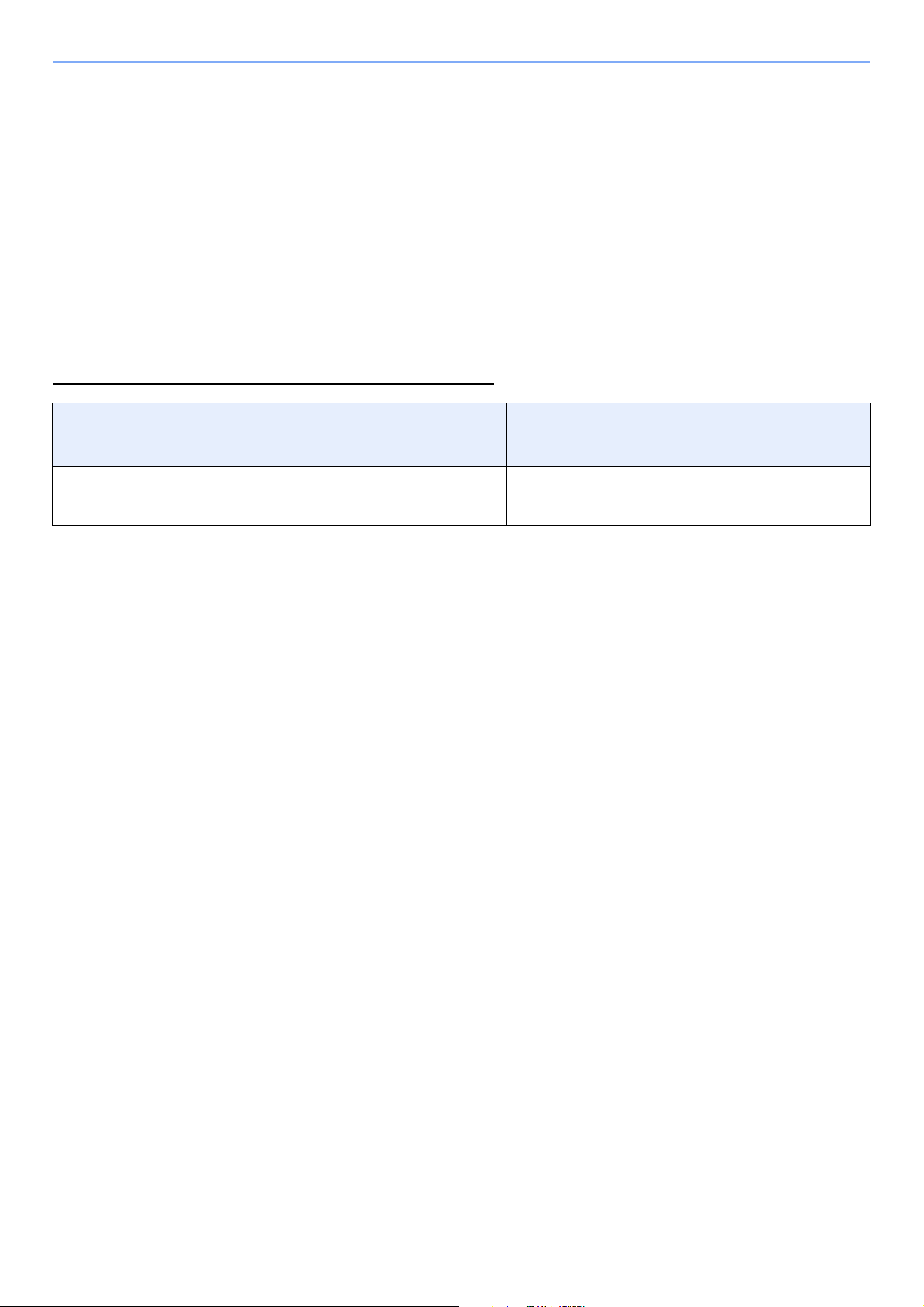
Legal and Safety Information > Notice
Safety Instructions Regarding the Disconnection of Power
Caution: The power plug is the main isolation device! Other switches on the equipment are only functional switches and
are not suitable for isolating the equipment from the power source.
Attention: Le débranchement de la fiche secteur est le seul moyen de mettre l'appareil hors tension. Les interrupteurs
sur l'appareil ne sont que des interrupteurs de fonctionnement: ils ne mettent pas l'appareil hors tension.
Compliance and Conformity
Hereby, KYOCERA Document Solutions Inc. declares that the radio equipment type ECOSYS P3145dn/
ECOSYS P3150dn/ECOSYS P3155dn are in compliance with Directive 2014/53/EU.
The full text of the EU declaration of conformity is available at the following internet address:
https://www.kyoceradocumentsolutions.eu/index/service/dlc.html
Module name Software Ver. Frequency band in
which the radio
equipment operates:
IB-51 (Option) 2.2.6 2.4GHz 100mW
IB-36 (Option) 2014.12 2.4GHz 100mW
This equipment has been tested and found to comply with the limits for a Class B digital device, pursuant to Part 15 of
the FCC Rules.
These limits are designed to provide reasonable protection against harmful interference in a residential installation. This
equipment generates, uses and can radiate radio frequency energy and, if not installed and used in accordance with the
instructions, may cause harmful interference to radio communications. However, there is no guarantee that interference
will not occur in a particular installation. If this equipment does cause harmful interference to radio or television
reception, which can be determined by turning the equipment off and on, the user is encouraged to try to correct the
interference by one or more of the following measures:
• Reorient or relocate the receiving antenna.
• Increase the separation between the equipment and receiver.
• Connect the equipment into an outlet on a circuit different from that to which the receiver is connected.
• Consult the dealer or an experienced radio/TV technician for help.
• The use of a non-shielded interface cable with the referenced device is prohibited.
CAUTION — The changes or modifications not expressly approved by the party responsible for compliance could void
the user's authority to operate the equipment.
Maximum radio-frequency power transmitted in the
frequency band in which the radio equipment
operates:
This device complies with Part 15 of FCC Rules.
Operation is subject to the following two conditions; (1) this device may not cause harmful interference, and (2) this
device must accept any interference received, including interference that may cause undesired operation.
This device complies with Industry Canada licence-exempt RSS standard(s). Operation is subject to the following two
conditions: (1) this device may not cause interference, and (2) this device must accept any interference, including
interference that may cause undesired operation of the device.
The antenna(s) used for this transmitter must be installed to provide a separation distance of at least 20 cm from all
persons and must not be co-located or operating in conjunction with any other transmitter.
* The above statements are valid only in the United States of America and Canada.
NOTE — Use shielded interface cables.
1-7
Page 27
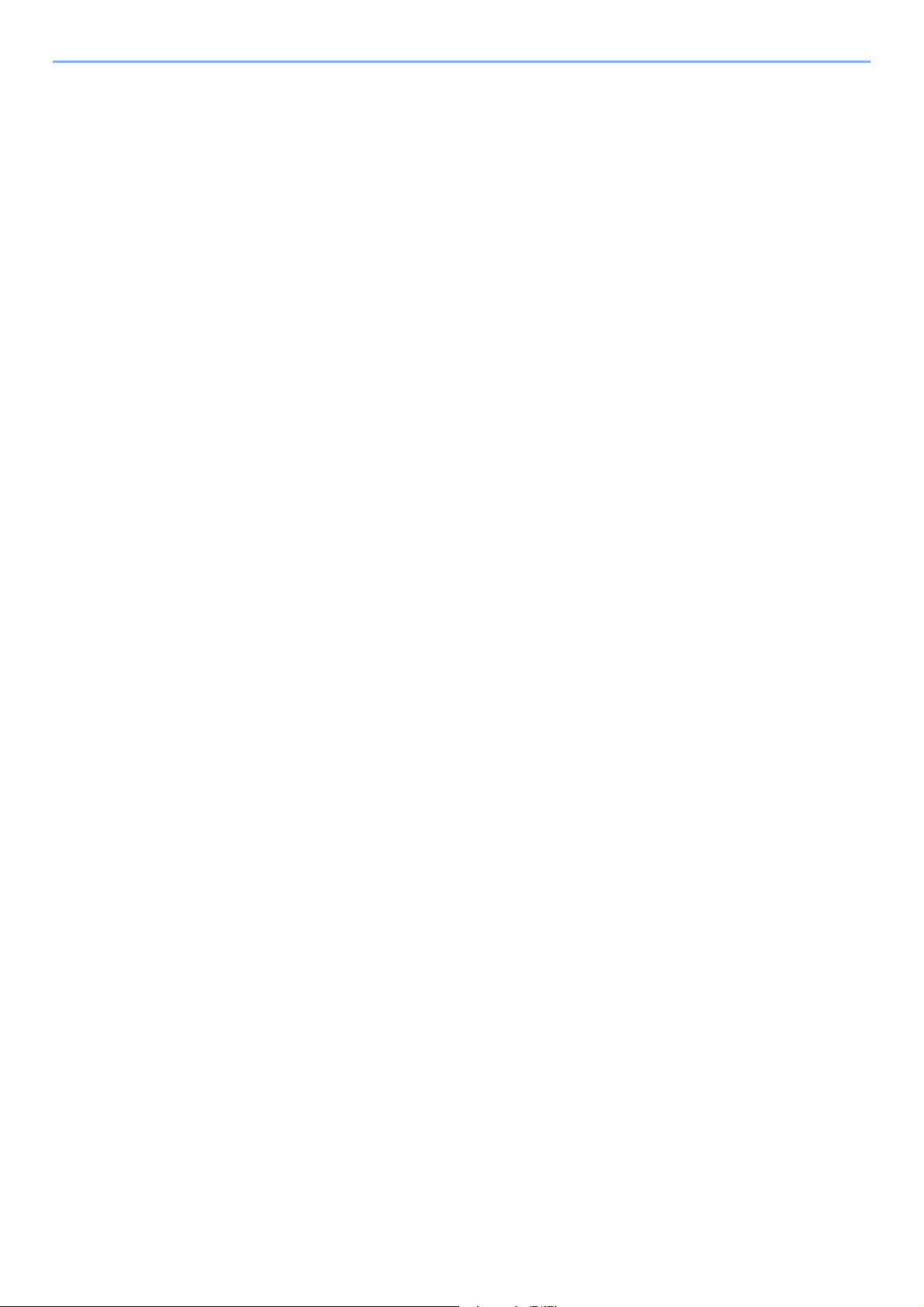
Legal and Safety Information > Notice
Other precautions
(for
Perchlorate Material - special handling may apply. See www.dtsc.ca.gov/hazardouswaste/perchlorate.
users in California, the United States)
EN ISO 7779
Maschinenlärminformations-Verordnung 3. GPSGV, 06.01.2004: Der höchste Schalldruckpegel beträgt 70 dB (A) oder
weniger gemäß EN ISO 7779.
EK1-ITB 2000
Das Gerät ist nicht für die Benutzung im unmittelbaren Gesichtsfeld am Bildschirmarbeitsplatz vorgesehen. Um
störende Reflexionen am Bildschirmarbeitsplatz zu vermeiden, darf dieses Produkt nicht im unmittelbaren Gesichtsfeld
platziert werden.
Wireless Connection (Mexico only)
The operation of this equipment is subject to the following two conditions:
(1) it is possible that this equipment or device may not cause harmful interference, and (2) this equipment or device must
accept any interference, including interference that may cause undesired operation.
La operación de este equipo está sujeta a las siguientes dos condiciones:
(1) es posible que este equipo o dispositivo no cause interferencia perjudicial y (2) este equipo o dispositivo debe
aceptar cualquier interferencia, incluyendo la que pueda causar su operación no deseada.
Security Precautions when Using Wireless LAN
equipped)
(If
Wireless LAN allows information to be exchanged between wireless access points instead of using a network cable,
which offers the advantage that a LAN connection can be established freely within an area in which radio waves can be
transmitted.
On the other hand, the following problems may occur if security settings are not configured, because radio waves can
pass through obstacles (including walls) and reach everywhere within a certain area.
Secretly Viewing Communication Contents
A third person with malicious objectives may intentionally monitor radio waves and gain unauthorized access to the
following communication contents.
• Personal information including ID, passwords, and credit card numbers
• Contents of email messages
1-8
Page 28
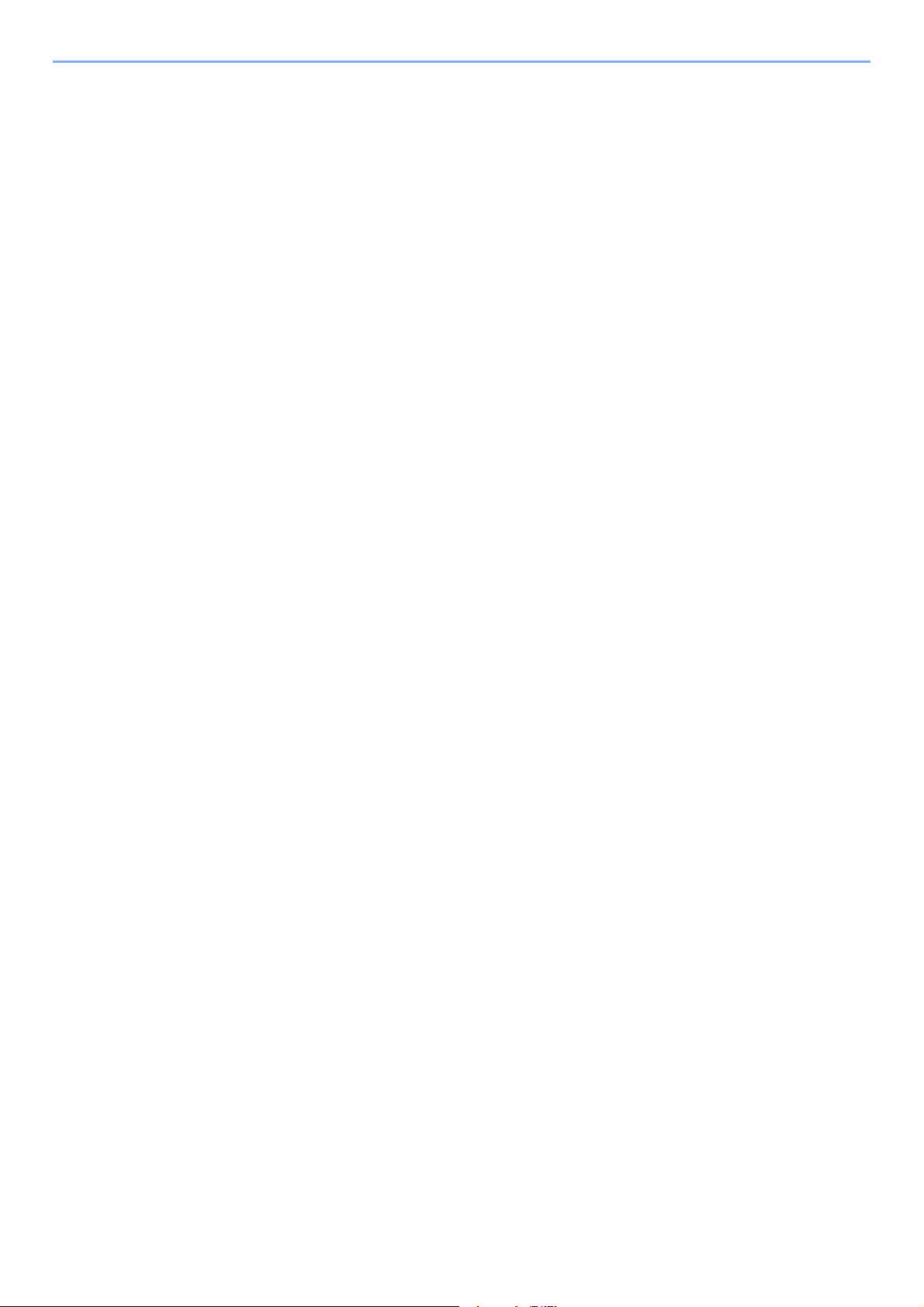
Legal and Safety Information > Notice
Illegal Intrusion
A third party with malicious intent may gain unauthorized access to personal or company networks and conduct the
following illegal actions.
• Extracting personal and confidential information (information leak)
• Entering into communication while impersonating a specific person and distributing unauthorized information (spoofing)
• Modifying and retransmitting intercepted communications (falsification)
• Transmitting computer viruses and destroying data and systems (destruction)
Wireless LAN cards and wireless access points contain built-in security mechanisms to address these problems and to reduce the
possibility of these problems occurring by configuring the security settings of wireless LAN products when the product is used.
We recommend that customers take responsibility and use their judgment when configuring the security settings and that they
ensure that they fully understand the problems that can occur when the product is used without configuring the security settings.
Limited Use of This Product (If equipped)
• Radio waves transmitted from this product may affect medical equipment. When using this product in a medical
institution or in the vicinity of medical instruments, either use this product according to the instructions and
precautions provided by the administrator of the institution or those provided on the medical instruments.
• Radio waves transmitted from this product may affect automatic control equipment including automatic doors and fire
alarms. When using this product in the vicinity of the automatic control equipment, use this product according to the
instructions and precautions provided on the automatic control equipment.
• If this product is used in devices that are directly related to service including airplanes, trains, ships, and automobiles or this
product is used in applications requiring high reliability and safety to function and in devices requiring accuracy including those
used in disaster prevention and crime prevention and those used for various safety purposes, please use this product after
considering the safety design of the entire system including adoption of a failsafe design and redundancy design for reliability and
safety maintenance of the entire system. This product is not intended for use in applications requiring high reliability and safety
including aerospace instruments, trunk communication equipment, nuclear power control equipment, and medical equipment;
hence, the decision as to whether to use this product in these applications needs to be fully considered and determined.
Sólo México (Mexico only)
Este equipo utiliza el módulo de interfaz de red inalámbrica modelo LBWA1ZZ1CA para conectarse a las redes
Inalámbricas.
1-9
Page 29
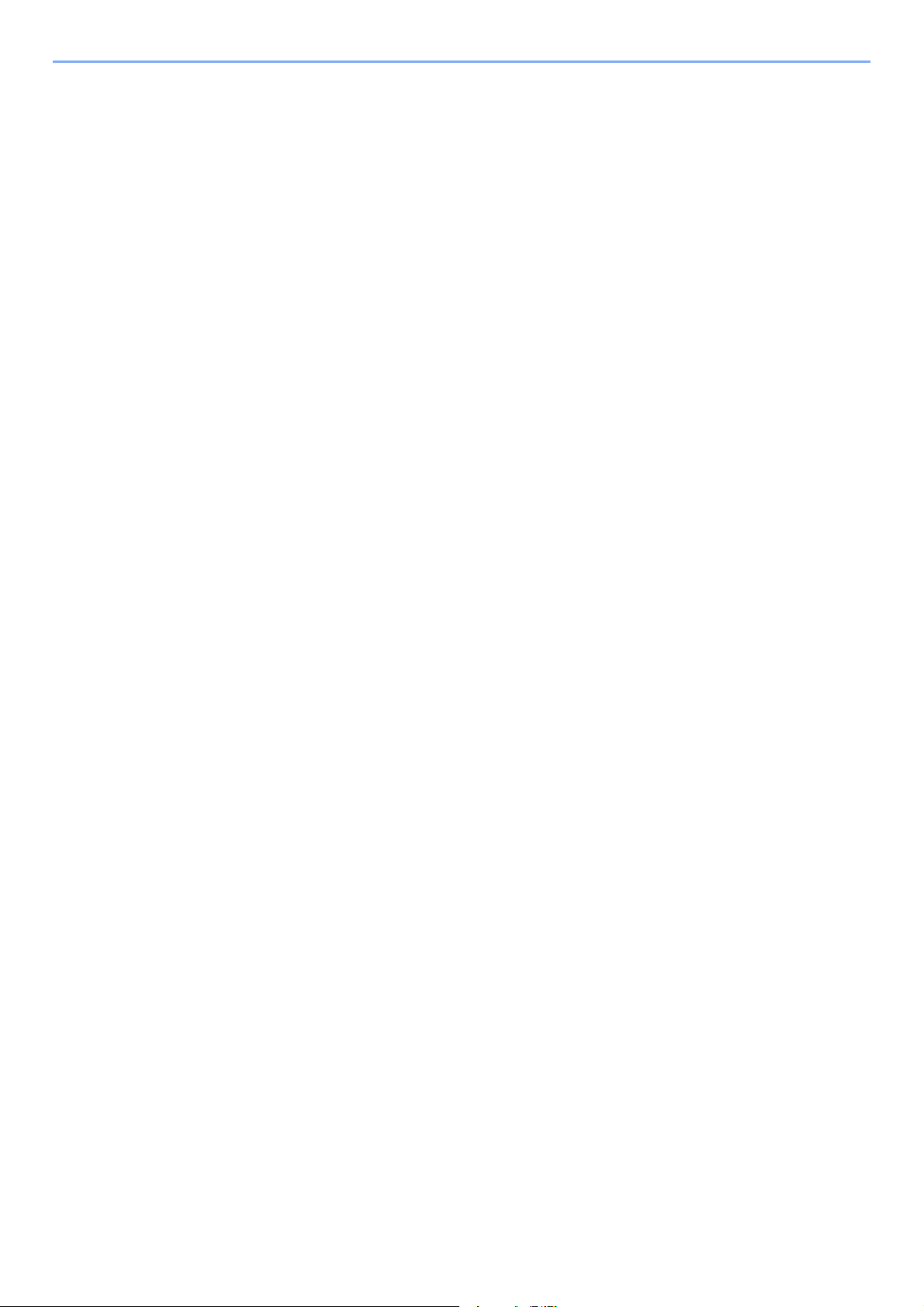
Legal and Safety Information > Notice
Legal Information
Copying or other reproduction of all or part of this guide without the prior written consent of KYOCERA Document
Solutions Inc. is prohibited.
Regarding Trade Names
• PRESCRIBE and ECOSYS are registered trademark of Kyocera Corporation.
• KPDL is a trademark of Kyocera Corporation.
• Microsoft, Windows, Windows Server and Internet Explorer are registered trademarks or trademarks of
Microsoft
• PCL is a trademark of Hewlett-Packard Company.
• Adobe Acrobat, Adobe Reader and PostScript are trademarks of Adobe Systems, Incorporated.
• Ethernet is a registered trademark of Xerox Corporation.
• Novell and NetWare are registered trademarks of Novell, Inc.
• IBM and IBM PC/AT are trademarks of International Business Machines Corporation.
• AppleTalk, Bonjour, Macintosh, and Mac OS are trademarks of Apple Inc., registered in the U.S. and other countries.
Corporation in the U.S.A. and/or other countries.
• All European language fonts installed in this machine are used under licensing agreement with Monotype Imaging
Inc.
• Helvetica, Palatino and Times are registered trademarks of Linotype GmbH.
• ITC Avant Garde Gothic, ITC Bookman, ITC ZapfChancery and ITC ZapfDingbats are registered trademarks of
International Typeface Corporation.
• ThinPrint is a trademark of Cortado AG in Germany and other countries.
• UFST™ MicroType® fonts by Monotype Imaging Inc. are installed in this machine.
• This machine contains the software having modules developed by Independent JPEG Group.
• iPad, iPhone and iPod touch are trademarks of Apple Inc., registered in the U.S. and other countries.
• AirPrint and the AirPrint logo are trademarks of Apple Inc.
• iOS is a trademark or registered trademark of Cisco in the U.S. and other countries and is used under license by
Apple Inc.
• Google and Google Cloud Print™ are trademarks and/or registered trademarks of Google Inc.
• Mopria™ is registered trademarks of Mopria™ Alliance.
• Wi-Fi and Wi-Fi Direct are trademarks and/or registered trademarks of Wi-Fi Alliance.
All other brands and product names are registered trademarks or trademarks of their respective companies. The
designations ™ and ® will not be used in this Operation Guide.
1-10
Page 30
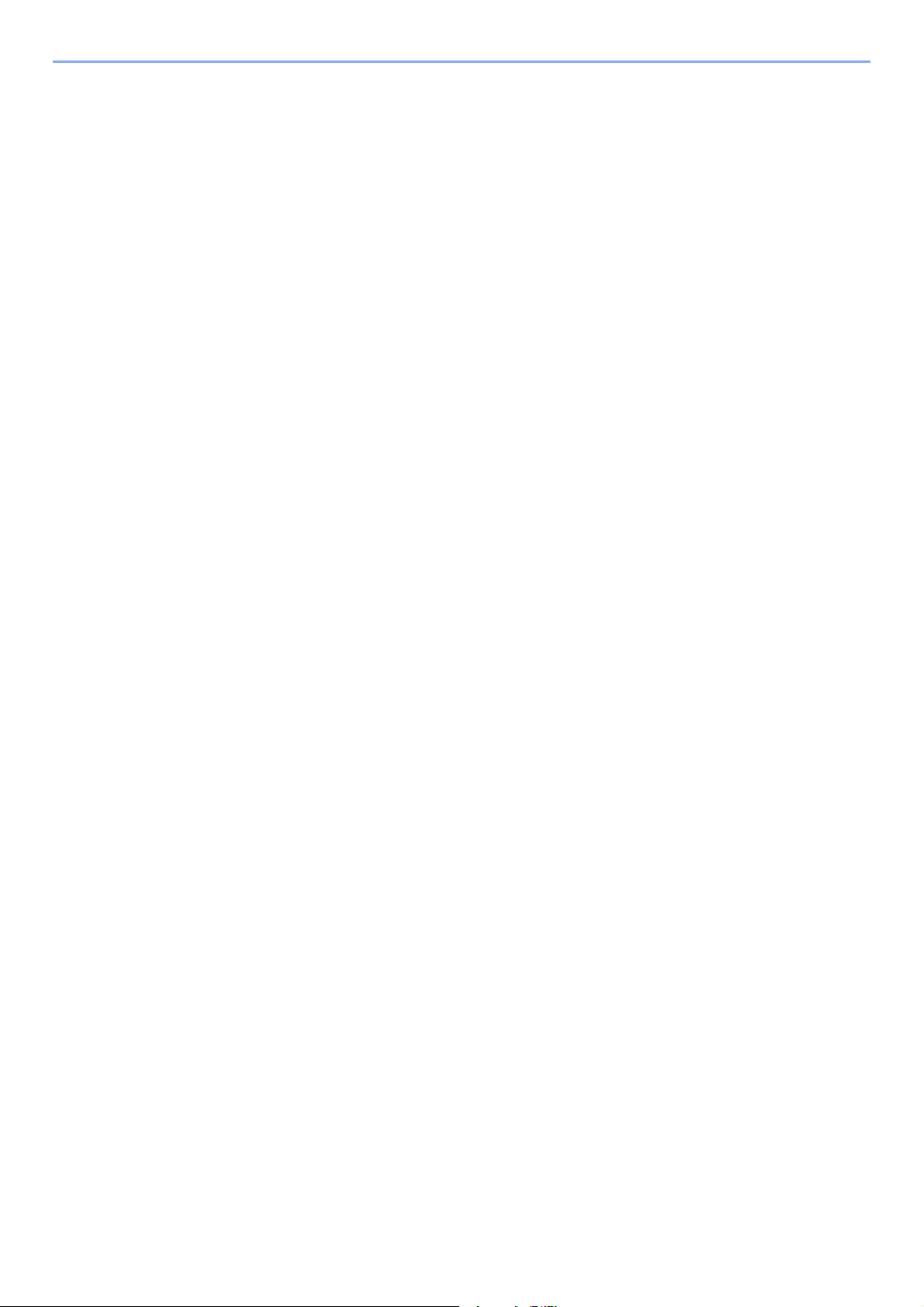
Legal and Safety Information > Notice
GPL/LGPL
This product contains GPL (http://www.gnu.org/licenses/gpl.html) and/or LGPL (http://www.gnu.org/licenses/lgpl.html)
software as part of its firmware. You can get the source code, and you are permitted to copy, redistribute and modify it
under the terms of GPL/LGPL. For further information including availability of the source code, visit
http://www.kyoceradocumentsolutions.com/gpl/.
OpenSSL License
Copyright (c) 1998-2006 The OpenSSL Project. All rights reserved.
Redistribution and use in source and binary forms, with or without modification, are permitted provided that the following
conditions are met:
1. Redistributions of source code must retain the above copyright notice, this list of conditions and the following
disclaimer.
2. Redistributions in binary form must reproduce the above copyright notice, this list of conditions and the following
disclaimer in the documentation and/or other materials provided with the distribution.
3. All advertising materials mentioning features or use of this software must display the following acknowledgment:
"This product includes software developed by the OpenSSL Project for use in the OpenSSL Toolkit.
(http://www.openssl.org/)"
4. The names "OpenSSL Toolkit" and "OpenSSL Project" must not be used to endorse or promote products derived
from this software without prior written permission.
For written permission, please contact openssl-core@openssl.org.
5. Products derived from this software may not be called "OpenSSL" nor may "OpenSSL" appear in their names without
prior written permission of the OpenSSL Project.
6. Redistributions of any form whatsoever must retain the following acknowledgment: "This product includes software
developed by the OpenSSL Project for use in the OpenSSL Toolkit (http://www.openssl.org/)"
THIS SOFTWARE IS PROVIDED BY THE OpenSSL PROJECT "AS IS" AND ANY EXPRESSED OR IMPLIED
WARRANTIES, INCLUDING, BUT NOT LIMITED TO, THE IMPLIED WARRANTIES OF MERCHANTABILITY AND
FITNESS FOR A PARTICULAR PURPOSE ARE DISCLAIMED. IN NO EVENT SHALL THE OpenSSL PROJECT OR
ITS CONTRIBUTORS BE LIABLE FOR ANY DIRECT, INDIRECT, INCIDENTAL, SPECIAL, EXEMPLARY, OR
CONSEQUENTIAL DAMAGES (INCLUDING, BUT NOT LIMITED TO, PROCUREMENT OF SUBSTITUTE GOODS OR
SERVICES; LOSS OF USE, DATA, OR PROFITS; OR BUSINESS INTERRUPTION) HOWEVER CAUSED AND ON
ANY THEORY OF LIABILITY, WHETHER IN CONTRACT, STRICT LIABILITY, OR TORT (INCLUDING NEGLIGENCE
OR OTHERWISE) ARISING IN ANY WAY OUT OF THE USE OF THIS SOFTWARE, EVEN IF ADVISED OF THE
POSSIBILITY OF SUCH DAMAGE.
Original SSLeay License
Copyright (C) 1995-1998 Eric Young (eay@cryptsoft.com) All rights reserved.
This package is an SSL implementation written by Eric Young (eay@cryptsoft.com). The implementation was written so
as to conform with Netscapes SSL.
This library is free for commercial and non-commercial use as long as the following conditions are adhered to. The
following conditions apply to all code found in this distribution, be it the RC4, RSA, lhash, DES, etc., code; not just the
SSL code. The SSL documentation included with this distribution is covered by the same copyright terms except that the
holder is Tim Hudson (tjh@cryptsoft.com).
Copyright remains Eric Young's, and as such any Copyright notices in the code are not to be removed.
If this package is used in a product, Eric Young should be given attribution as the author of the parts of the library used.
This can be in the form of a textual message at program startup or in documentation (online or textual) provided with the
package.
Redistribution and use in source and binary forms, with or without modification, are permitted provided that the following
conditions are met:
1-11
Page 31

Legal and Safety Information > Notice
1. Redistributions of source code must retain the copyright notice, this list of conditions and the following disclaimer.
2. Redistributions in binary form must reproduce the above copyright notice, this list of conditions and the following
disclaimer in the documentation and/or other materials provided with the distribution.
3. All advertising materials mentioning features or use of this software must display the following acknowledgement:
"This product includes cryptographic software written by Eric Young (eay@cryptsoft.com)"
The word 'cryptographic' can be left out if the routines from the library being used are not cryptographic related :-).
4. If you include any Windows specific code (or a derivative thereof) from the apps directory (application code) you must
include an acknowledgement: "This product includes software written by Tim Hudson (tjh@cryptsoft.com)"
THIS SOFTWARE IS PROVIDED BY ERIC YOUNG "AS IS" AND ANY EXPRESS OR IMPLIED WARRANTIES,
INCLUDING, BUT NOT LIMITED TO, THE IMPLIED WARRANTIES OF MERCHANTABILITY AND FITNESS FOR A
PARTICULAR PURPOSE ARE DISCLAIMED. IN NO EVENT SHALL THE AUTHOR OR CONTRIBUTORS BE LIABLE
FOR ANY DIRECT, INDIRECT, INCIDENTAL, SPECIAL, EXEMPLARY, OR CONSEQUENTIAL DAMAGES
(INCLUDING, BUT NOT LIMITED TO, PROCUREMENT OF SUBSTITUTE GOODS OR SERVICES; LOSS OF USE,
DATA, OR PROFITS; OR BUSINESS INTERRUPTION) HOWEVER CAUSED AND ON ANY THEORY OF LIABILITY,
WHETHER IN CONTRACT, STRICT LIABILITY, OR TORT (INCLUDING NEGLIGENCE OR OTHERWISE) ARISING IN
ANY WAY OUT OF THE USE OF THIS SOFTWARE, EVEN IF ADVISED OF THE POSSIBILITY OF SUCH DAMAGE.
The licence and distribution terms for any publically available version or derivative of this code cannot be changed. i.e.
this code cannot simply be copied and put under another distribution licence [including the GNU Public Licence.]
Monotype Imaging License Agreement
1 Software shall mean the digitally encoded, machine readable, scalable outline data as encoded in a special format as
well as the UFST Software.
2 You agree to accept a non-exclusive license to use the Software to reproduce and display weights, styles and
versions of letters, numerals, characters and symbols (Typefaces) solely for your own customary business or
personal purposes at the address stated on the registration card you return to Monotype Imaging. Under the terms of
this License Agreement, you have the right to use the Fonts on up to three printers. If you need to have access to the
fonts on more than three printers, you need to acquire a multiuser license agreement which can be obtained from
Monotype Imaging. Monotype Imaging retains all rights, title and interest to the Software and Typefaces and no rights
are granted to you other than a License to use the Software on the terms expressly set forth in this Agreement.
3 To protect proprietary rights of Monotype Imaging, you agree to maintain the Software and other proprietary
information concerning the Typefaces in strict confidence and to establish reasonable procedures regulating access
to and use of the Software and Typefaces.
4 You agree not to duplicate or copy the Software or Typefaces, except that you may make one backup copy. You
agree that any such copy shall contain the same proprietary notices as those appearing on the original.
5 This License shall continue until the last use of the Software and Typefaces, unless sooner terminated. This License
may be terminated by Monotype Imaging if you fail to comply with the terms of this License and such failure is not
remedied within thirty (30) days after notice from Monotype Imaging. When this License expires or is terminated, you
shall either return to Monotype Imaging or destroy all copies of the Software and Typefaces and documentation as
requested.
6 You agree that you will not modify, alter, disassemble, decrypt, reverse engineer or decompile the Software.
7 Monotype Imaging warrants that for ninety (90) days after delivery, the Software will perform in accordance with
Monotype Imaging-published specifications, and the diskette will be free from defects in material and workmanship.
Monotype Imaging does not warrant that the Software is free from all bugs, errors and omissions.
The parties agree that all other warranties, expressed or implied, including warranties of fitness for a particular
purpose and merchantability, are excluded.
8 Your exclusive remedy and the sole liability of Monotype Imaging in connection with the Software and Typefaces is
repair or replacement of defective parts, upon their return to Monotype Imaging.
In no event will Monotype Imaging be liable for lost profits, lost data, or any other incidental or consequential
damages, or any damages caused by abuse or misapplication of the Software and Typefaces.
9 Massachusetts U.S.A. law governs this Agreement.
1-12
Page 32

Legal and Safety Information > Notice
10 You shall not sublicense, sell, lease, or otherwise transfer the Software and/or Typefaces without the prior written
consent of Monotype Imaging.
11 Use, duplication or disclosure by the Government is subject to restrictions as set forth in the Rights in Technical Data
and Computer Software clause at FAR 252-227-7013, subdivision (b)(3)(ii) or subparagraph (c)(1)(ii), as appropriate.
Further use, duplication or disclosure is subject to restrictions applicable to restricted rights software as set forth in
FAR 52.227-19 (c)(2).
12 You acknowledge that you have read this Agreement, understand it, and agree to be bound by its terms and
conditions. Neither party shall be bound by any statement or representation not contained in this Agreement. No
change in this Agreement is effective unless written and signed by properly authorized representatives of each party.
By opening this diskette package, you agree to accept the terms and conditions of this Agreement.
1-13
Page 33

Legal and Safety Information > Notice
Energy Saving Control Function
The device comes equipped with a Sleep where printer functions remain in a waiting state but power consumption is
reduced to a minimum after a certain amount of time elapses since the device was last used.
Sleep
The device automatically enters Sleep when 1 minute has passed since the device was last used. The amount of time of
no activity that must pass before Sleep is activated may be lengthened.
Sleep and Auto Sleep (page 2-25)
Automatic 2-Sided Print Function
This device includes 2-sided printing as a standard function. For example, by printing two 1-sided originals onto a single
sheet of paper as a 2-sided print, it is possible to lower the amount of paper used.
Duplex (page 6-4)
Printing in duplex mode reduces paper consumption and contributes to the conservation of forest resources. Duplex
mode also reduces the amount of paper that must be purchased, and thereby reduces cost. It is recommended that
machines capable of duplex printing be set to use duplex mode by default.
Resource Saving - Paper
For the preservation and sustainable use of forest resources, it is recommended that recycled as well as virgin paper
certified under environmental stewardship initiatives or carrying recognised ecolabels, which meet EN 12281:2002
an equivalent quality standard, be used.
This machine also supports printing on 64 g/m2 paper. Using such paper containing less raw materials can lead to
further saving of forest resources.
* : EN12281:2002 "Printing and business paper - Requirements for copy paper for dry toner imaging processes"
Your sales or service representative can provide information about recommended paper types.
*
or
Environmental benefits of "Power Management"
To reduce power consumption when idle, this machine is equipped with a power management function that
automatically activates energy-saving mode when the machine is idle for a certain period of time.
Although it takes the machine a slight amount of time to return to READY mode when in energy-saving mode, a
significant reduction in energy consumption is possible. It is recommended that the machine be used with the activation
time for energy-saving mode set to the default setting.
Energy Star (ENERGY STAR®) Program
We participate in the ENERGY STAR® Program. We provide the products complied with ENERGY
®
STAR
ENERGY STAR® is an energy efficiency program with the goal of developing and promoting the use of
products with high energy efficiency in order to help prevent global warming. By purchasing the products
complied with ENERGY STAR
product use and cut energy-related costs.
to the market.
®
, customers can help reduce emissions of greenhouse gases during
1-14
Page 34

2 Installing and Setting
up the Machine
This chapter provides information for the administrator of this machine, such as part names, cable connection, and
software installation.
Part Names ................................................... 2-2
Machine Exterior ................................. 2-2
Connectors/Interior ............................. 2-3
With Optional Equipments Attached ... 2-5
Connecting the Machine and Other
Devices ......................................................... 2-6
Connecting Cables ........................................ 2-7
Connecting LAN Cable ....................... 2-7
Connecting USB Cable ....................... 2-8
Connecting the Power Cable .............. 2-8
Power On/Off ................................................ 2-9
Power On ............................................ 2-9
Power Off ............................................ 2-9
Using the Operation Panel .......................... 2-10
Operation Panel Keys ....................... 2-10
Operation Method .............................. 2-11
Help Screen ...................................... 2-12
Login/Logout ............................................... 2-13
Login ................................................. 2-13
Logout ............................................... 2-14
Default Settings of the Machine .................. 2-15
Setting Date and Time ...................... 2-15
Network Setup ............................................ 2-16
Configuring the Wired Network ......... 2-16
Configuring the Wireless Network .... 2-19
Setting Wi-Fi Direct ........................... 2-23
Energy Saver function ................................. 2-25
Sleep and Auto Sleep ....................... 2-25
Power Off Rule
(models for Europe) .......................... 2-26
Installing Software ....................................... 2-27
Software on DVD (Windows) ............ 2-27
Installing Software in Windows ......... 2-28
Uninstalling the Software .................. 2-34
Installing Software
in Mac Computer .............................. 2-35
Checking the Counter ................................. 2-37
Additional Preparations for
the Administrator ......................................... 2-38
Strengthening the Security ............... 2-38
Command Center RX .................................. 2-39
Accessing Command Center RX ...... 2-40
Changing Security Settings .............. 2-41
Changing Device Information ........... 2-43
E-mail Settings .................................. 2-45
Creating a New Custom Box ............ 2-49
Printing a document stored in a Custom
Box .................................................... 2-50
2-1
Page 35

Installing and Setting up the Machine > Part Names
5
6
1
4
3
2
7
8
9
Part Names
Machine Exterior
1Top Tray
2 Paper Stopper
3 Cassette 1
4 Power Switch
5 Handles
6 USB Drive Slot
7 Operation Panel
8 Anti-theft Lock Slot
9 Rear Cover
2-2
Page 36

Installing and Setting up the Machine > Part Names
1
3
11
4
10
6
8
7
9
5
2
10
12
13
Connectors/Interior
1 Option Interface
2 USB Port
3 USB Interface Connector
4 Network Interface Connector
5 Fuser Cover
6 Paper Width Guides
7 Tray Extension
8 Multi Purpose Tray
9 Paper Length Guide
10 Paper Width Guides
11 Bottom Plate (ECOSYS P3145dn only)
12 Size Dial
13 Duplex Cover
2-3
Page 37

Installing and Setting up the Machine > Part Names
17 18
16
14
15
14 Toner Container
15 Toner Container Lock Lever
16 Registration Roller
17 Left Cover
18 Waste Toner Box
2-4
Page 38

Installing and Setting up the Machine > Part Names
2
3
1
4
7
8
6
5
With Optional Equipments Attached
1 Cassette 2
2 Cassette 3
3 Cassette 4
4 Cassette 5
5 Castor kit
6 Bulk Paper Feeder
7 Paper Stopper
8 Rear Tray (ECOSYS P3150dn/ECOSYS P3155dn)
Optional Equipment (page 11-2)
2-5
Page 39

Installing and Setting up the Machine > Connecting the Machine and Other Devices
NOTE
IMPORTANT
USB
Ta bl e t
Network
Network cable
connection
Wi-Fi
connection
*1
Wi-Fi Direct
connection
*1
Wi-Fi access point
*1 Only for models with the optional Wireless Network Interface Kit (IB-36).
Connecting the Machine and Other Devices
Prepare the cables necessary to suit the environment and purpose of the machine use.
When Connecting the Machine to the PC via USB
When Connecting the Machine to the PC or Tablet by network cable, Wi-Fi, or Wi-Fi direct
If you are using wireless LAN, refer to the following.
Configuring the Wireless Network (page 2-19)
Cables that Can Be Used
Connection Environment Function Necessary Cable
Connect a LAN cable to the
machine.
Connect a USB cable to the
machine.
Printer LAN cable (10BASE-T, 100BASE-TX,
1000BASE-T)
Printer USB 2.0 compatible cable (Hi-Speed USB
compliant, max. 5.0 m, shielded)
Using a cable other than a USB 2.0 compatible cable may cause failure.
2-6
Page 40

Installing and Setting up the Machine > Connecting Cables
IMPORTANT
Connecting Cables
Connecting LAN Cable
If the power is on, turn the power switch off.
Power Off (page 2-9)
Connect the cable to the machine.
1
1 Connect the LAN cable to the network interface connector.
2 Connect the other end of the cable to the hub.
Power on the machine and configure the network.
2
Network Setup (page 2-16)
2-7
Page 41

Installing and Setting up the Machine > Connecting Cables
IMPORTANT
IMPORTANT
Connecting USB Cable
If the power is on, turn the power switch off.
Power Off (page 2-9)
Connect the cable to the machine.
1
1 Connect the USB cable to the USB interface connector located on the left side of the body.
2 Connect the other end of the cable to the PC.
Power on the machine.
2
Connecting the Power Cable
Connect the cable to the machine.
1
Connect one end of the supplied power cable to the machine and the other end to a power
outlet.
Only use the power cable that comes with the machine.
2-8
Page 42

Installing and Setting up the Machine > Power On/Off
IMPORTANT
CAUTION
IMPORTANT
Power On/Off
Power On
Turn the power switch on.
1
When turning off the power switch, do not turn on the power switch again
immediately. Wait more than 5 seconds, and then turn on the power switch.
Power Off
Turn the power switch off.
1
It takes about 3 minutes for power off.
If this machine will be left unused for an extended period (e.g. overnight), turn it off at the main power switch.
If the machine will not be used for an even longer period of time (e.g. vacation), remove the power plug from
the outlet as a safety precaution.
Remove paper from the cassettes and seal it in the paper storage bag to protect it from humidity.
2-9
Page 43

Installing and Setting up the Machine > Using the Operation Panel
Select Key:
Selects the menu
displayed at the bottom of
the message display.
Numeric keys.
Enter numbers and symbols.
Displays the Document Box
screen.
Exits the operation for the
current user (i.e. log out).
Cancels or pauses the job in
progress.
Message display:
Displays the setting menu
and error messages.
Select Key:
Selects the menu
displayed at the bottom
of the message display.
Lights up in the print ready state.
Blinks during print processing or when an error occurs.
Lights up when the machine is in energy save mode.
Lights or blinks when an error occurs and a job is stopped.
Displays the Menu screen.
Increments or decrements
numbers, or selects menu in
the message display. In
addition, moves the cursor
when entering the characters.
Finalizes a function or menu,
and numbers that have been
entered.
Returns to the previous
display.
Using the Operation Panel
Operation Panel Keys
2-10
Page 44

Installing and Setting up the Machine > Using the Operation Panel
Menu
Network
Exit
06
Optional Network
07
Device Common
08
Language:
English
01
Deutsch
02
Francais
03
*
Language:
English
01
Deutsch
02
Francais
03
*
Device Common
Date Setting
Exit
03
Def. Screen(Box)
02
Language
01
Menu
01
02
03
USB Drive
Counter
Report
Exit
Select the [Menu] key to display the
setting menus.
The directions of usable arrow
keys are shown on the screen
displayed.
When the [▲] or [▼] key is
selected, the selection moves
line by line.
When the [◄] or [►] key is
selected, the selection moves in
units of one page.
When [OK] is displayed, select
the [OK] key to confirm the
selection.
Select the [OK] key to display
the selected menu.
The selected item is
displayed with [*]
(asterisk) at the
beginning.
Select the [OK] key to confirm
the selected setting.
When the [▲] or [▼] key is
selected, the selection moves
line by line.
Select the [Back] key to return to
the screen one level higher.
Setting menus
Normal screen
Exiting the menu operation
When [Exit] is displayed, select [Exit] to exit
the setting menu and return to the normal
screen.
Menu
01
02
03
USB Drive
Counter
Report
Exit
Ready to print.
Status Toner
A4STA6LTA4
Operation Method
This section explains how to operate the setting menus on the message display.
Displaying the Menus and Configuring Settings
Select the [Menu] key to display the setting menus. Select the [▲] key, [▼] key, [◄] key, [►] key, [OK] key, or [Back]
key to select a menu, and perform settings.
2-11
Page 45

Installing and Setting up the Machine > Using the Operation Panel
Paper
jammed in
Cassette 1.
Help
CorrectiveAction:
Detach Cassette 1.
Remove paper jam.
Reattach Cassette 1.
OK
Help Screen
If you have difficulty operating the machine, you can check how to operate it using the operation panel.
When [Help] is displayed on the message display, select [Help] to display the Help screen. The Help screen shows
machine operation.
Select the [▼] key to display the next step or select the [▲] key to display the previous step.
Select the [OK] key to exit the Help screen.
2-12
Page 46

Installing and Setting up the Machine > Login/Logout
NOTE
NOTE
Login/Logout
If you are setting a function that requires administrator rights, or if user login administration is enabled, you must enter
your login user name and login password.
The factory default login user name and login password are set as shown below.
Login User Name: ECOSYS P3145dn: 4500 ECOSYS P3150dn: 5000
ECOSYS P3155dn: 5500
Login Password: ECOSYS P3145dn: 4500 ECOSYS P3150dn: 5000
ECOSYS P3155dn: 5500
You will be unable to login if you forget your login user name or login password. In this event, login with administrator
privileges and change your login user name or login password.
Login
Enter the login user name.
1
1 If the login screen is displayed during operations, select "Login User Name" and select the
[OK] key.
• If [Netwk Authentic.] is selected as the user authentication method, [Menu] is
displayed. Select [Menu] and select [Login Type] and then it is possible to select the
authentication destination as [Local Authentic.] or [Netwk Authentic.].
•Select [Menu] and select [Domain] and then it is possible to select from the domains
registered.
2 Enter the login user name using the numeric keys and select the [OK] key.
Character Entry Method (page 11-9)
Enter the login password.
2
1 Select "Login Password" and select the [OK] key.
2 Enter the login password and select the [OK] key.
Character Entry Method (page 11-9)
Select [Login].
3
2-13
Page 47

Installing and Setting up the Machine > Login/Logout
Logout
To logout from the machine, select the [Logout] key to return to the login user name/login
password entry screen.
Users are automatically logged out in the following circumstances:
• When the machine enters the sleep state.
• When the auto panel reset function is activated.
2-14
Page 48

Installing and Setting up the Machine > Default Settings of the Machine
NOTE
NOTE
NOTE
Default Settings of the Machine
Before using this machine, configure such settings as date and time, network configuration, and energy saving functions
as needed.
The default settings of the machine can be changed in System Menu.
For settings that are configurable from System Menu, refer to the following:
Setup and Registration (System Menu) (page 8-1)
Setting Date and Time
Follow the steps below to set the local date and time at the place of installation.
When you send an E-mail using the transmission function, the date and time as set here will be printed in the header of
the E-mail message. Set the date, time and time difference from GMT of the region where the machine is used.
• If user login administration is enabled, you can only change the settings by logging in with administrator privileges.
If user login administration is disabled, the user authentication screen appears. Enter a login user name and
password, and select [Login].
• The factory default login user name and login password are set as shown below.
Login User Name: ECOSYS P3145dn: 4500 ECOSYS P3150dn: 5000
ECOSYS P3155dn: 5500
Login Password: ECOSYS P3145dn: 4500 ECOSYS P3150dn: 5000
ECOSYS P3155dn: 5500
• Be sure to set the time difference before setting the date and time.
• The correct time can be periodically set by obtaining the time from the network time server.
Command Center RX User Guide
Display the screen.
1
[Menu] key > [▲] [▼] key > [Device Common] > [OK] key > [▲] [▼] key > [Date Setting] >
[OK] key
Configure the settings.
2
[▲] [▼] key > [Time Zone] > [OK] key > Select the time zone > [OK] key > [▲] [▼] key >
[
Date
] > [OK] key > Set the date > [OK] key > [▲] [▼] key > [
[OK] key > [▲] [▼] key > [Date Format] > [OK] key > Select the Date Format > [OK] key
Item Description
Time Zone
Date Set the date for the location where you use the machine.
Time Set the time for the location where you use the machine.
Date Format Select the display format of year, month, and date. The year is displayed
Set the time difference from GMT. Choose the nearest listed location from the list. If
you select a region that utilizes summer time, configure settings for summer time.
Val ue: Year (2000 to 2037), Month (1 to 12), Day (1 to 31)
Val ue: Hour (00 to 23), Minute (00 to 59), Second (00 to 59)
in Western notation.
Val ue: Month/Day/Year, Day/Month/Year, Year/Month/Day
Time
] > [OK] key > Set the time >
Select the [▲] or [▼] key to enter a number.
Select the [◄] or [►] key to move the position being entered, which is shown highlighted.
2-15
Page 49

Installing and Setting up the Machine > Network Setup
NOTE
Network Setup
Configuring the Wired Network
The machine is equipped with network interface, which is compatible with network protocols such as TCP/IP (IPv4),
TCP/IP (IPv6), NetBEUI, and IPSec. It enables network printing on the Windows, Macintosh, UNIX and other platforms.
Set up TCP/IP (IPv4) to connect to the Windows network.
Configuration Method Description Reference Page
Configuring the Connection
from the Operation Panel on
This Machine
Configuring Connections on
the Web Page
Setting the Connection by
Using the Setup Utility of
IB-50
Be sure to connect the network cable before configuring the settings.
Connecting LAN Cable (page 2-7)
For other network settings, refer to the following:
Network (page 8-13)
If user login administration is enabled, you can only change the settings by logging in with administrator privileges.
If
user login administration is disabled, the user authentication screen appears. Enter a login user name and
password, and select [Login].
The factory default login user name and login password are set as shown below.
Configuring the wired network settings from System menu. IPv4 setting (page 2-16)
For the equipped network interface, the connection can be set by
using Command Center RX. For the optional IB-50, the connection
can be set by using the dedicated Web page.
This is the setup tool included in the CD of IB-50. You can use it on
Windows.
Command Center RX
User Guide
IB-50 Operation Guide
IB-50 Operation Guide
Login User Name: ECOSYS P3145dn: 4500 ECOSYS P3150dn: 5000
ECOSYS P3155dn: 5500
Login Password: ECOSYS P3145dn: 4500 ECOSYS P3150dn: 5000
ECOSYS P3155dn: 5500
IPv4 setting
Display the screen.
1
[
Menu
] key > [▲] [] key >[
> [▲] [
] key >[
Configure the settings.
2
When using DHCP server
1 [▲] [] key > [DHCP] > [OK] key > [▲] [] key > [On] > [OK] key
TCP/IP Settings
Network
] > [OK] key > [▲] [] key > [
] > [OK] key > [▲] [] key > [
Wired Netwk. Set
IPv4 Setting
] > [OK] key
] > [OK] key
2-16
Page 50

Installing and Setting up the Machine > Network Setup
NOTE
NOTE
NOTE
When setting the static IP address
1 [▲] [] key > [DHCP] > [OK] key > [▲] [] key > [Off] > [OK] key
2 [▲] [] key > [IP Address] > [OK] key
3 Set the IP address.
You can set any value between 000 and 255.
Use the numeric keys or select the [▲] or [▼] key to enter a number.
Select the [◄] or [►] key to move the position being entered, which is shown highlighted.
4 Select the [OK] key.
5 [▲] [] key > [Subnet Mask] > [OK] key
6 Set the subnet mask.
You can set any value between 000 and 255.
Use the numeric keys or select the [▲] or [▼] key to enter a number.
Select the [◄] or [►] key to move the position being entered, which is shown highlighted.
7 Select the [OK] key.
8 [▲] [] key > [Default Gateway] > [OK] key
9 Set the default gateway.
You can set any value between 000 and 255.
Use the numeric keys or select the [▲] or [▼] key to enter a number.
Select the [◄] or [►] key to move the position being entered, which is shown highlighted.
10Select the [OK] key.
11[▲] [] key > [Auto-IP] > [OK] key
12[Off] > [OK] key
2-17
Page 51

Installing and Setting up the Machine > Network Setup
NOTE
IMPORTANT
NOTE
When setting the DNS server
In the following cases, set the IP address of DNS (Domain Name System) server.
• When using the host name with "DHCP" setting set to [Off].
• When using the DNS server with IP address that is not assigned by DHCP automatically.
1 [▲] [] key > [DNS Server] > [OK] key
2 [▲] [] key > [Auto (DHCP)] or [Manual] > [OK] key
When [Manual] is selected.
You can enter static DNS server information in the Primary and Secondary fields provided.
You can set any value between 000 and 255.
Use the numeric keys or select the [▲] or [▼] key to enter a number.
Select the [◄] or [►] key to move the position being entered, which is shown highlighted.
After changing the setting, restart the network from System Menu, or turn the
machine OFF and then ON.
Restart Network (page 8-24)
Ask your network administrator for the IP address in advance, and have it ready when you
configure this setting.
In the following cases, set the IP address of DNS server on the Command Center RX.
• When using the host name with "DHCP" setting set to "Off"
• When using the DNS server with IP address that is not assigned by DHCP automatically.
Setting the IP Address of the DNS Server, refer to the following:
Command Center RX User Guide
2-18
Page 52

Installing and Setting up the Machine > Network Setup
NOTE
NOTE
Configuring the Wireless Network
When the Wireless Network Interface Kit (IB-36 and IB-51) is installed on the machine and the connection settings are
configured, it is possible to print or send in a wireless network (wireless LAN) environment.
Wireless Network Interface Kit (IB-36) (page 11-6)
IB-51 "Wireless Network Interface Kit" (page 11-5)
The configuration methods are as follows:
Configuration Method Description Reference Page
Configuring the Connection
from the Operation Panel
on This Machine
Setting the Connection by
Using the Wi-Fi Setup Tool
Configuring Connections
on the Web Page
Setting the Connection by
Using the Setup Utility of
IB-51
When you want to switch to the network interface other than Wired (default) after installing an optional Network
Interface Kit (IB-50) and a Wireless Network Interface Kit (IB-36 or IB-51), select the desired setting on "Primary
Network".
Primary Network (page 8-24)
Use Wi-Fi Settings or Wireless Network to configure
the network in details from System menu.
This is the tool included in the Product Library. You
can configure the connection according to the
instructions provided by the wizard.
For the IB-36, the connection can be set from the
Command Center RX.
For the IB-51, the connection can be set on the
dedicated Web page.
This is the setup tool included in the CD of IB-51. You
can use it on both Windows and Mac OS.
Wi-Fi Settings (page 8-14)
Setting the Connection by
Using the Wi-Fi Setup Tool
(page 2-19)
Command Center RX User
Guide
IB-51 Operation Guide
IB-51 Operation Guide
Setting the Connection by Using the Wi-Fi Setup Tool
To send the Wi-Fi settings configured in the Wi-Fi Setup Tool to the machine, connect the computer or handheld device
with the machine locally. The connection methods are wired connection via LAN cable and wireless LAN connection (WiFi Direct).
• Before using the Wi-Fi Setup Tool, connect your computer to this machine locally with wired LAN cable or Wi-Fi
Direct.
• To use Wi-Fi Direct, confirm that the Wi-Fi Direct is enabled (Wi-Fi Direct is set to [On]) and Restart Network from
the operation panel, before your computer will be connected to this machine with Wi-Fi Direct.
• To use a wired LAN cable directly connected to the machine, the Auto-IP (Link-local) address will be assigned to the
machine and the computer. This machine applies Auto-IP as the default settings.
• Configure the settings on the operation panel if your computer supports WPS.
Wi-Fi Settings (page 8-14)
2-19
Page 53

Installing and Setting up the Machine > Network Setup
NOTE
1Click [View License Agreement]
and read the License Agreement.
2Click [Accept].
1
2
1
2
Wired Connection by Using LAN Cable
Connect the machine with a computer
1
1 Connect the machine with a computer via LAN cable when the machine is powered on.
2 Turn on the computer.
IP address (link local address) of the machine and computer is generated automatically.
Insert the DVD.
2
• Installation on Windows must be done by a user logged on with administrator privileges.
• If the "Welcome to the Found New Hardware Wizard" dialog box displays, select
[Cancel].
• If the autorun screen is displayed, click [Run setup.exe].
• If the user account management window appears, click [Yes] ([Allow]).
Display the screen.
3
Select [Maintenance].
4
[Wi-Fi Setup Tool] > [OK]
5
2-20
Page 54

Installing and Setting up the Machine > Network Setup
NOTE
Configure the settings.
6
1 [Do not use automatic configuration] > [Next] > [Next]
2 [Use LAN cable] > [Next] > [Next]
3 [Easy setup] > [Next]
The machine is detected.
• Only one machine can be searched using Wi-Fi Setup Tool. It may take times to search
the machine.
• If the machine is not detected, select [Advanced setup] > [Next]. Select [Express] or
[Custom] as device discovery method and specify the IP address or host name to
search the machine.
4 Select the machine > [Next]
5 Select [Use the device settings.] on [Authentication mode], and enter the login user
name and password. Login user name and Password are both Admin.
6 Configure the communication settings > [Next]
7 Change the settings of access point as necessary > [Next]
The network is configured.
Wireless LAN Connection by Using Wi-Fi Direct
Display the screen.
1
[Menu] key > [▲] [] key > [Network] > [OK] key > [▲] [] key > [Wi-Fi Direct Set] >
[OK] key > [▲] [] key > [Wi-Fi Direct] > [OK] key
Configure the settings.
2
[▲] [] key > [On] > [OK] key
Restart the network.
3
[Menu] key > [▲] [] key > [Network] > [OK] key > [▲] [] key > [Restart Network] >
[OK] key > [Yes]
Connect a computer or a handheld device with the machine.
4
Setting Wi-Fi Direct (page 2-23)
Insert the DVD.
5
2-21
Page 55

Installing and Setting up the Machine > Network Setup
NOTE
1Click [View License Agreement]
and read the License Agreement.
2Click [Accept].
1
2
1
2
• Installation on Windows must be done by a user logged on with administrator privileges.
• If the "Welcome to the Found New Hardware Wizard" dialog box displays, select
[Cancel].
• If the autorun screen is displayed, click [Run setup.exe].
• If the user account management window appears, click [Yes] ([Allow]).
Display the screen.
6
Select [Maintenance].
7
[Wi-Fi Setup Tool] > [OK]
8
Configure the settings.
9
1 [Do not use automatic configuration] > [Next] > [Next]
2 [Wi-Fi Direct] > [Next] > [Next]
3 [Advanced setup] > [Next]
Select [Express] or [Custom] as device discovery method and specify the IP address or
host name to search the machine.
4 Select the machine > [Next]
5 Select [Use the device settings.] on [Authentication mode], and enter the login user
name and password. Login user name and Password are both Admin.
6 Configure the communication settings > [Next]
7 Change the settings of access point as necessary > [Next]
The network is configured.
2-22
Page 56

Installing and Setting up the Machine > Network Setup
Setting Wi-Fi Direct
You can install the optional Wireless Network Interface Kit (IB-36) on the machine and configure the connection settings
to print in a Wi-Fi Direct environment. The configuration methods are as follows:
Configuring the Connection from the Operation Panel on This Machine
Connecting to Computers or Handheld Devices that Support Wi-Fi Direct
Display the screen.
1
[Menu] key > [▲] [] key > [Network] > [OK] key > [▲] [] key > [Wi-Fi Direct Set] >
[OK] key > [▲] [] key > [Wi-Fi Direct] > [OK] key
Configure the settings.
2
[▲] [] key > [On] > [OK] key
Restart the network.
3
[
Menu
] key > [▲] [] key > [
Network
] > [OK] key > [▲] [] key > [
Restart Network
] > [OK] key > [
Yes
]
Specify the machine name from the computer or handheld
4
device.
If a confirmation message appears on the operation panel of the machine, select [Yes].
The network between this machine and the handheld device is configured.
Connecting to Computers or Handheld Devices Unsupported Wi-Fi Direct
Here, we'll explain the procedures for connecting to iOS handheld devices.
Display the screen.
1
[Menu] key > [▲] [] key > [Network] > [OK] key > [▲] [] key > [Wi-Fi Direct Set] >
[OK] key > [▲] [] key > [Wi-Fi Direct] > [OK] key
Configure the settings.
2
[▲] [] key > [On] > [OK] key
Restart the network.
3
[
Menu
] key > [▲] [] key > [
[Status] key > [▲] [▼] key > [Wi-Fi Direct] > [OK] key
4
Network
] > [OK] key > [▲] [] key > [
Restart Network
] > [OK] key > [
Yes
]
[▲] [▼] key > [Detail Info] > [OK] key
5
Check the network name (SSID), password, and IP address
6
with the [◄] [►] keys, and make a note this information.
2-23
Page 57

Installing and Setting up the Machine > Network Setup
IMPORTANT
Configure the handheld device.
7
1 [Settings] > [Wi-Fi]
2 Select the network name (SSID) appeared in step 6 from the list.
3 Enter the password that was provided in step 6 > [Connect]
The network between this machine and the handheld device is configured.
Configuring the Connection by Using Push Button
When your computer or handheld device does not support Wi-Fi Direct but supports WPS, you can configure the
network using push button.
Display the screen.
1
[Menu] key > [▲] [] key > [Network] > [OK] key > [▲] [] key > [Wi-Fi Direct Set] >
[OK] key > [▲] [] key > [Wi-Fi Direct] > [OK] key
Configure the settings.
2
[▲] [] key > [On] > [OK] key
Restart the network.
3
[Menu] key > [▲] [] key > [Network] > [OK] key > [▲] [] key > [Restart Network] >
[OK] key > [Yes]
[Status] key > [▲] [▼] key > [Wi-Fi Direct] > [OK] key >
4
[PushButton Setup] > [OK] key
Press the push button on the computer or handheld device and
5
select [Push Button] on the screen of operation panel
simultaneously > [Next].
The network between this machine and the computer or handheld device is configured.
You can connect up to three handheld devices at the same time using Wi-Fi Direct setting. When the devices
that support Wi-Fi Direct are connected, if you want to connect other device, disconnect the alreadyconnected devices from the network. The disconnection methods are as follows:
• Disconnect the network from the computer or handheld computer
• Disconnecting all devices from the network on the operation panel
Select [Wi-Fi Direct] key > [▲] [▼] key > [ConnectionStatus] > [OK] key > [Menu] > [▲] [▼] key >
[Disconnect All] > [OK] key
• Configuring auto disconnecting time from the System menu
Wi-Fi Settings (page 8-14)
• Configuring auto disconnecting time from the Command Center RX
Command Center RX User Guide
2-24
Page 58

Installing and Setting up the Machine > Energy Saver function
NOTE
NOTE
Energy Saver function
If a certain period of time elapses after the machine is last used, the machine automatically enters sleep mode, which
minimizes power consumption.
Sleep and Auto Sleep
If user login administration is enabled, you can only change the settings by logging in with administrator privileges.
If user login administration is disabled, the user authentication screen appears. Enter a login user name and
password, and select [Login].
The factory default login user name and login password are set as shown below.
Login User Name: ECOSYS P3145dn: 4500 ECOSYS P3150dn: 5000
ECOSYS P3155dn: 5500
Login Password: ECOSYS P3145dn: 4500 ECOSYS P3150dn: 5000
ECOSYS P3155dn: 5500
Auto Sleep
Auto Sleep automatically switches the machine into Sleep if left idle for a preset time.
The default preset time is 1 minute.
To resume, perform the following actions.
• Select the [OK] key.
The machine will be ready to operate within 15 seconds for ECOSYS P3145dn, 20 seconds for ECOSYS P3150dn and
25 seconds for ECOSYS P3155dn.
Note that ambient environmental conditions, such as ventilation, may cause the machine to respond more slowly.
Follow the steps below to set the sleep timer for the machine to go into sleep mode when not in use.
Display the screen.
1
[Menu] key > [▲] [] key > [Device Common] > [OK] key > [▲] [] key > [Timer Setting] >
[OK] key > [▲] [] key
Set the Sleep time.
2
1 Enter the Sleep time.
> [Sleep Timer] > [OK] key
Use the numeric keys or select the [▲] or [▼] key to enter a number.
2 Select the [OK] key.
Status (Sleep Level Set.)
You can set whether sleep mode operates for each function. When the machine enters sleep mode, the ID card cannot
be recognized.
For more information on Status, refer to the following:
Status (page 8-31)
2-25
Page 59

Installing and Setting up the Machine > Energy Saver function
NOTE
Sleep Level (Energy Saver and Quick Recovery) (models except for Europe)
For sleep level, you can toggle between the following two modes: Energy Saver mode and Quick Recovery mode. The
default setting is Energy Saver mode.
Energy Saver mode reduces power consumption even more than Quick Recovery mode, and allows Sleep Mode to be
set separately for each function. The ID card cannot be recognized.
If the optional Network Interface Kit is installed, this function will not be displayed.
Follow the steps below to select the sleep level and use Energy Saver mode for each function.
Display the screen.
1
[Menu] key > [▲] [] key > [Device Common] > [OK] key > [▲] [] key > [Timer Setting] >
[OK] key > [▲] [] key
[OK] key
Select the Sleep level.
2
[▲] [] key > [Quick Recovery] or [Energy Saver] > [OK] key
> [Sleep Level Set.] > [OK] key > [▲] [] key > [Sleep Level] >
When [Energy Saver] is set, next go on to set whether or not to use Energy Saver mode for
each function.
Set the Sleep rule.
3
1 [▲] [] key > [Status] > [OK] key
2 Select the function to be set, and select the [OK] key.
[Card Reader] is displayed when the optional Card Authentication Kit is activated.
3 [▲] [] key > [Off] or [On] > [OK] key
Repeat steps 3-2 to 3-3 to set for a different function.
Power Off Rule (models for Europe)
The Power Off Rule is used to stop the power from automatically turning off.
The default preset time is 3 days.
For more information on Power Off Rule settings, refer to the following:
Power Off Rule (models for Europe) (page 8-31)
2-26
Page 60

Installing and Setting up the Machine > Installing Software
NOTE
Installing Software
Install appropriate software on your PC from the included DVD (Product Library) if you want to use the printer function of
this machine.
Software on DVD (Windows)
You can use either [
the standard installation method. To install components that cannot be installed by [
For details on Custom Installation, refer to the following:
Custom Install (page 2-30)
Software Description
KX DRIVER This driver enables files on a computer to be printed by the machine.
KX XPS DRIVER This printer driver supports the XPS (XML Paper Specification) format
KPDL mini-driver/PCL minidriver
KYOCERA Net Viewer This is a utility that enables monitoring of the machine on the network. -
Status Monitor This is a utility that monitors the printer status and provides an ongoing
KYOCERA Net Direct Print This makes it possible to print a PDF file without starting Adobe Acrobat/
Express Install
Multiple page description languages (PCL XL, KPDL, etc.) are supported by
a single driver. This printer driver allows you to take full advantage of the
features of the machine.
Use this driver to create PDF files.
developed by Microsoft Corporation.
This is a Microsoft MiniDriver that supports PCL and KPDL. There are some
restrictions on the machine features and option features that can be used
with this driver.
reporting function.
Reader.
] or [
Custom Install
] can be selected for the installation method. [
Express Install
], use [
Express Install
Custom Install
Express
] is
].
Install
-
-
-
FONTS These are display fonts that enable the machine's built-in fonts to be used in
a software application.
Installation on Windows must be done by a user logged on with administrator privileges.
2-27
Page 61

Installing and Setting up the Machine > Installing Software
NOTE
1Click [View License Agreement]
and read the License Agreement.
2Click [Accept].
1
2
Installing Software in Windows
Express Install
The following procedure is an example for installing the software in Windows 10 using [Express Install].
For details on Custom Installation, refer to the following:
Custom Install (page 2-30)
Insert the DVD.
1
• Installation on Windows must be done by a user logged on with administrator privileges.
• If the "Welcome to the Found New Hardware Wizard" dialog box displays, select
[Cancel].
• If the autorun screen is displayed, click [Run setup.exe].
• If the user account management window appears, click [Yes].
Display the screen.
2
Select [Express Install].
3
2-28
Page 62

Installing and Setting up the Machine > Installing Software
IMPORTANT
NOTE
3
1
2
Install the software.
4
You can also select [Use host name for port name] and set to use the host name of the
standard TCP/IP port. (A USB connection cannot be used.)
When you click [Install], a screen asking for your cooperation with data collection will be
displayed. Select one of the answer choices and click [OK].
If Wi-Fi or Wi-Fi Direct is enabled, be sure to specify the IP address for the port name.
Installation may fail if the host name is specified.
• The machine cannot be detected unless it is on. If the computer fails to detect the
machine, verify that it is connected to the computer via a network or USB cable and that it
is turned on and click
• If the Windows security window appears, click [Install this driver software anyway].
• To install Status Monitor on Windows versions preceding Windows 8, it is necessary to
install Microsoft .NET Framework 4.0 beforehand.
(Reload).
2-29
Page 63

Installing and Setting up the Machine > Installing Software
NOTE
1 Click [View License Agreement]
and read the License Agreement.
2 Click [Accept].
12
Finish the installation.
5
When "Your software is ready to use" appears, you can use the software. To print a test
page, click the "Print a test page" checkbox and select the machine.
Click [Finish] to exit the wizard.
If a system restart message appears, restart the computer by following the screen prompts.
This completes the printer driver installation procedure.
Custom Install
The following procedure is an example for installing the software in Windows 10 using [Custom Install].
Insert the DVD.
1
• Installation on Windows must be done by a user logged on with administrator privileges.
• If the "Welcome to the Found New Hardware Wizard" dialog box displays, select
[Cancel].
• If the autorun screen is displayed, click [Run setup.exe].
• If the user account management window appears, click [Yes].
Display the screen.
2
Select [Custom Install].
3
2-30
Page 64

Installing and Setting up the Machine > Installing Software
IMPORTANT
NOTE
1
2
2
3
1
Install the software.
4
1 Select the device to be installed.
If Wi-Fi or Wi-Fi Direct is enabled, be sure to specify the IP address for the port
name. Installation may fail if the host name is specified.
• The machine cannot be detected unless it is on. If the computer fails to detect the
machine, verify that it is connected to the computer via a network or USB cable and
that it is turned on and click
• If the desired device does not appear, select [Add custom device] to directly select
the device.
2 Select the driver to be installed.
(Reload).
2-31
Page 65

Installing and Setting up the Machine > Installing Software
NOTE
2
3
1
3 Click [Utilities] tab and select the utility to be installed.
4 Click [Install].
When you click [Install], a screen asking for your cooperation with data collection will be displayed.
Select one of the answer choices and click [OK].
To install Status Monitor on Windows versions preceding Windows 8, it is necessary to
install Microsoft .NET Framework 4.0 beforehand.
2-32
Page 66

Installing and Setting up the Machine > Installing Software
Finish the installation.
5
When "Your software is ready to use" appears, you can use the software. To print a test
page, click the "Print a test page" checkbox and select the machine.
Click [Finish] to exit the wizard.
If a system restart message appears, restart the computer by following the screen prompts.
This completes the printer driver installation procedure.
2-33
Page 67

Installing and Setting up the Machine > Installing Software
NOTE
NOTE
NOTE
2
1
Uninstalling the Software
Perform the following procedure to delete the Software from your computer.
Uninstallation on Windows must be done by a user logged on with administrator privileges.
Display the screen.
1
Click the search box in the taskbar, and type “Uninstall Kyocera Product Library” in there.
Select [Uninstall Kyocera Product Library] in the search list. The Software Uninstall Wizard
is displayed.
• In Windows 8.1, click [Search] in charms, and enter "Uninstall Kyocera Product Library" in
the search box. Select [Uninstall Kyocera Product Library] in the search list.
• In Windows 7, click [Start] button on the Windows and then select [All Programs],
[Kyocera], and [Uninstall Kyocera Product Library] to display the Uninstall Wizard.
Uninstall the software.
2
Place a check in the check box of the software to be deleted.
Finish uninstalling.
3
If a system restart message appears, restart the computer by following the screen prompts.
This completes the software uninstallation procedure.
• The software can also be uninstalled using the Product Library.
• In the Product Library screen, click [Uninstall], and follow the on-screen instructions to
uninstall the software.
2-34
Page 68

Installing and Setting up the Machine > Installing Software
NOTE
1
2
Installing Software in Mac Computer
The machine's printer functionality can be used by a Mac computer.
• Installation on MAC OS must be done by a user logged on with administrator privileges.
• When printing from a Macintosh computer, set the machine's emulation to [KPDL] or [KPDL(Auto)].
Print Settings (page 8-10)
• If connecting by Bonjour, enable Bonjour in the machine's network settings.
Bonjour (page 8-18)
• In the Authenticate screen, enter the name and password used to log in to the operating system.
• When printing via AirPrint, you do not have to install the software.
Insert the DVD.
1
Double-click the [Kyocera] icon.
Display the screen.
2
Double-click [Kyocera OS X x.x] depending on your Mac OS version.
Install the Printer Driver.
3
Install the printer driver as directed by the instructions in the installation software.
This completes the printer driver installation.
If a USB connection is used, the machine is automatically recognized and connected.
If an IP connection is used, the settings below are required.
2-35
Page 69

Installing and Setting up the Machine > Installing Software
NOTE
1
2
1
2
4
3
3
4
1
2
Configure the printer.
4
1 Open System Preferences and add the printer.
2
Select [
Default
] and click the item that appears in "Name" and then select the driver in "Use".
3 The selected machine is added.
When using
host name or IP address.
"Name". Change if needed.
4 Select the printer added newly, and click the [Options & Supplies...] to select the options
equipped with the machine.
an IP
connection,
click the IP icon for an IP connection and then enter the
The number entered in "Address" will automatically appear in
2-36
Page 70

Installing and Setting up the Machine > Checking the Counter
Checking the Counter
Check the number of sheets printed.
Display the screen.
1
[Menu] key > [▲] [] key > [Counter] > [OK] key
Check the counter.
2
Select the item you want to check, and select the [OK] key.
2-37
Page 71

Installing and Setting up the Machine > Additional Preparations for the Administrator
Additional Preparations for the Administrator
In addition to the information provided in this chapter, the administrator of this machine should check the following, and
configure the settings as needed.
Strengthening the Security
This machine is shipped with two default users registered one with Machine Administrator rights, and another with
Administrator rights.Logging in as this user will allow you to configure all settings; therefore, please change the login
user name and password.
In addition, this machine is equipped with user authentication function, which can be configured to limit the access to this
machine to only those who have a registered login name and password.
User Authentication and Accounting (User Login, Job Accounting) (page 9-1)
I want to... Function Reference page
Restrict the users of the machine. User Login page 9-2
Auto Panel Reset page 8-31
*1
*2
*3
*3
page 9-11
page 5-5
Data
Encryption/
Overwrite
OPERATION
GUIDE
Prevent another user from handling the
documents stored in the machine.
Prevent the data stored in the machine from
being leaked.
ID Card Settings
Custom Box
Data Overwrite
Encryption
Completely delete the data on the machine
before disposing of the machine.
Protect the transmission from interception and
wiretapping.
*1 The optional Card Authentication Kit is required.
*2 The optional SSD is required.
*3 It is necessary to activate the Data Security Function.
DataSanitization page 8-36
IPP over SSL page 8-21
HTTPS page 8-21
SMTP Security
Command
Center RX User
Guide
POP3 Security
Command
Center RX User
Guide
IPSec page 8-27
SNMPv3 page 8-19
2-38
Page 72

Installing and Setting up the Machine > Command Center RX
NOTE
Command Center RX
If the machine is connected to the network, you can configure various settings using Command Center RX.
This section explains how to access Command Center RX, and how to change security settings and the host name.
Command Center RX User Guide
To fully access the features of the Command Center RX pages, enter the User Name and Password and click [Login].
Entering the predefined administrator password allows the user to access all pages, including Document Box. The
factory default setting for the default user with administrator privileges is shown below. (Upper case and lower case
letters are distinguished (case sensitive).)
Login User Name: Admin
Login Password: Admin
Settings that the administrator and general users can configure in Command Center RX are as follows.
Setting Description
Device
Information
Job Status Displays all device information, including print jobs, and job log history.
Document Box Add or delete document boxes, or delete documents within a document box.
Device Settings Configure the advanced settings of the machine. -
Function Settings Configure the advanced function settings. -
Network Settings Configure the network advanced settings. -
Security Settings Configure the security advanced settings. -
Management
Settings
*1 The logged in user may not be able to configure some settings, depending on the permissions of the user.
The machine's structure can be checked.
Configure the advanced management settings. -
Administ-
rator
General
User
*1
2-39
Page 73

Installing and Setting up the Machine > Command Center RX
NOTE
NOTE
Accessing Command Center RX
Display the screen.
1
1 Launch your Web browser.
2 In the address or location bar, enter the machine's IP address or the host name.
Print the status page to check the machine's IP address and the host name.
[Menu] key > [▲] [▼] key > [Report] > [OK] key > [▲] [▼] key > [Report Print] > [OK] key >
[▲] [▼] key > [Status Page] > [OK] key > [Yes ]
Examples: https://192.168.48.21/ (for IP address)
https://MFP001 (if the host name is "MFP001")
The web page displays basic information about the machine and Command Center RX as well
as their current status.
If the screen "There is a problem with this website's security certificate." is displayed,
configure the certificate.
Command Center RX User Guide
You can also continue the operation without configuring the certificate.
Configure the function.
2
Select a category from the navigation bar on the left of the screen.
To fully access the features of the Command Center RX pages, enter the User Name and
Password and click [Login]. Entering the predefined administrator password allows the user
to access all pages, including Document Box. The factory default setting for the default user
with administrator privileges is shown below. (Upper case and lower case letters are
distinguished (case sensitive).)
Login User Name: Admin
Login Password: Admin
2-40
Page 74

Installing and Setting up the Machine > Command Center RX
Changing Security Settings
Display the screen.
1
1 Launch your Web browser.
2 In the address or location bar, enter the machine's IP address or the host name.
Print the status page to check the machine's IP address and the host name.
[Menu] key > [▲] [▼] key > [Report] > [OK] key > [▲] [▼] key > [Report Print] > [OK] key >
[▲] [▼] key > [Status Page] > [OK] key > [Yes ]
3 Log in with administrator privileges.
The factory default setting for the default user with administrator privileges is shown below. (Upper
case and lower case letters are distinguished (case sensitive).)
Login User Name: Admin
Login Password: Admin
4 Click [Security Settings].
2-41
Page 75

Installing and Setting up the Machine > Command Center RX
NOTE
Configure the Security Settings.
2
From the [Security Settings] menu, select the setting you want to configure.
For details on settings related to certificates, refer to the following:
Command Center RX User Guide
2-42
Page 76

Installing and Setting up the Machine > Command Center RX
2
3
1
Changing Device Information
Display the screen.
1
1 Launch your Web browser.
2 In the address or location bar, enter the machine's IP address or the host name.
Print the status page to check the machine's IP address and the host name.
[Menu] key > [▲] [▼] key > [Report] > [OK] key > [▲] [▼] key > [Report Print] > [OK] key >
[▲] [▼] key > [Status Page] > [OK] key > [Yes ]
3 Log in with administrator privileges.
The factory default setting for the default user with administrator privileges is shown below. (Upper
case and lower case letters are distinguished (case sensitive).)
Login User Name: Admin
Login Password: Admin
4 From the [Device Settings] menu, click [System].
2-43
Page 77

Installing and Setting up the Machine > Command Center RX
IMPORTANT
Specify the host name.
2
Enter the device information, and then click [Submit].
After changing the setting, restart the network or turn the machine OFF and then ON.
To restart the network interface card, click [Reset] in the [Management Settings]
menu, and then click [Restart Network] in "Restart".
2-44
Page 78

Installing and Setting up the Machine > Command Center RX
E-mail Settings
By configuring the SMTP settings, it is possible to send E-mail notices when jobs have been completed.
To use this function, this machine must be connected to a mail server using the SMTP protocol.
In addition, configure the following.
•SMTP settings
Item: "SMTP Protocol" and "SMTP Server Name" in "SMTP"
• The sender address when the machine sends E-mails
Item: "Sender Address" in "E-mail Send Settings"
• The setting to limit the size of E-mails
Item: "E-mail Size Limit" in "E-mail Send Settings"
The procedure for specifying the SMTP settings is explained below.
Display the screen.
1
Display the SMTP Protocol screen.
1 Launch your Web browser.
2 In the address or location bar, enter the machine's IP address or the host name.
Print the status page to check the machine's IP address and the host name.
[Menu] key > [▲] [▼] key > [Report] > [OK] key > [▲] [▼] key > [Report Print] > [OK] key >
[▲] [▼] key > [Status Page] > [OK] key > [Yes ]
3 Log in with administrator privileges.
The factory default setting for the default user with administrator privileges is shown below. (Upper
case and lower case letters are distinguished (case sensitive).)
Login User Name: Admin
Login Password: Admin
2-45
Page 79

Installing and Setting up the Machine > Command Center RX
1
2
4 From the [Network Settings] menu, click [Protocol].
Configure the settings.
2
Set "SMTP (E-mail TX)" to [On] in the "Send Protocols".
2-46
Page 80

Installing and Setting up the Machine > Command Center RX
1
2
Display the screen.
3
Display the E-mail Settings screen.
From the [Function Settings] menu, click [E-mail].
2-47
Page 81

Installing and Setting up the Machine > Command Center RX
Configure the settings.
4
Enter "SMTP" and "E-mail Send Settings" items.
Setting Description
SMTP Set to send e-mail from the machine.
SMTP Protocol Displays the SMTP protocol settings. Check that "SMTP Protocol"
is set to [On]. If [Off] is set, click [Protocol] and set the SMTP
protocol to [On].
SMTP Server Name
SMTP Port Number Specify the port number to be used for SMTP. Use the SMTP
SMTP Server Timeout Set the amount of time to wait before time-out in seconds.
Authentication Protocol To use SMTP authentication, enter the user information for
SMTP Security Set SMTP security.
*1
Enter the host name or IP address of the SMTP server.
default port 25.
authentication.
Turn on "SMTP Security" in "SMTP (E-mail TX)" on the
[Protocol Settings] page.
Connection Test Tests to confirm that the settings are correct.
Domain Restriction To restrict the domains, click the [Domain List] and enter the
domain names of addresses to be allowed or rejected. Restriction
can also be specified by e-mail address.
POP3 POP3 Protocol You don't need to set the following items when you only enable the
function of sending e-mail from the machine. Set the following
items if you want to enable the function of receiving e-mail on the
machine.
Command Center RX User Guide
When E-mail size is greater than this value, an error message
appears and E-mail sending is cancelled. Use this setting if you
have set E-mail Size Limit for SMTP server. If not, enter a value of
0 (zero) to enable E-mail sending regardless of the size limit.
Specify the sender address for when the machine sends E-mails,
such as the machine administrator, so that a reply or non-delivery
report will go to a person rather than to the machine. The sender
address must be entered correctly for SMTP authentication. The
maximum length of the sender address is 128 characters.
at the end of the E-mail body. It is often used for further
identification of the machine. The maximum length of the
signature is 512 characters.
E-mail
Send
Settings
Check Interval
Run once now
Domain Restriction
POP3 User Settings
E-mail Size Limit Enter the maximum size of E-mail that can be sent in kilobytes.
Sender Address
Signature Enter the signature. The signature is free form text that will appear
*1
Function Defaults Change the function default settings in [Common/Job Default
*1 Be sure to enter the items.
Click [Submit].
5
Settings] page.
2-48
Page 82

Installing and Setting up the Machine > Command Center RX
NOTE
1
3
2
Creating a New Custom Box
To use Custom Box, an optional SSD must be installed in the machine.
Display the screen.
1
1 Launch your Web browser.
2 In the address or location bar, enter the machine's IP address or the host name.
Print the status page to check the machine's IP address and the host name.
[Menu] key > [▲] [▼] key > [Report] > [OK] key > [▲] [▼] key > [Report Print] > [OK] key >
[▲] [▼] key > [Status Page] > [OK] key > [Yes ]
3 From the [Document Box] menu, click [Custom Box].
4 Click [Add].
Configure the Custom Box.
2
1 Enter the box details.
Enter the information for the custom box you want to register. For details on the fields to populate,
refer to the following:
Command Center RX User Guide
2 Click [Submit].
2-49
Page 83

Installing and Setting up the Machine > Command Center RX
1
3
2
Printing a document stored in a Custom Box
Display the screen.
1
1 Launch your Web browser.
2 In the address or location bar, enter the machine's IP address or the host name.
Print the status page to check the machine's IP address and the host name.
[Menu] key > [▲] [▼] key > [Report] > [OK] key > [▲] [▼] key > [Report Print] > [OK] key >
[▲] [▼] key > [Status Page] > [OK] key > [Yes ]
3 From the [Document Box] menu, click [Custom Box].
4 Click the number or name of the Custom Box in which the document is stored.
2-50
Page 84

Installing and Setting up the Machine > Command Center RX
1
2
Print the document.
2
1 Select the document you wish to print.
Select the checkbox of the document to be printed.
2 Click [Print].
3 Configure settings for printing, click [Print].
2-51
Page 85

3
This chapter explains the following operations.
Loading Paper .................................................................................................................................................... 3-2
Paper Stopper .................................................................................................................................................. 3-18
Preparation before Use
Precaution for Loading Paper .................................................................................................................. 3-3
Loading in the Cassettes ......................................................................................................................... 3-4
Loading Statement in the Cassettes (ECOSYS P3150dn/ECOSYS P3155dn for inch models) ............. 3-8
Loading Paper in the Multi Purpose Tray ................................................................................................ 3-11
Specifying Paper Size and Media Type ................................................................................................. 3-15
3-1
Page 86

Preparation before Use > Loading Paper
NOTE
1
2
3
4
5
6
Loading Paper
Load paper in the cassettes and multipurpose tray.
For the paper load methods for each cassette, refer to the page below.
No. Name Page
1 Multi Purpose Tray page 3-11
2 Cassette 1 page 3-4
3 Cassette 2 page 3-4
4 Cassette 3 page 3-4
5 Cassette 4 page 3-4
6 Cassette 5 page 3-4
• The number of sheets that can be held varies depending on your environment and paper type.
• You should not use inkjet printer paper or any paper with a special surface coating. (Such paper may cause paper
jams or other faults.)
3-2
Page 87

Preparation before Use > Loading Paper
IMPORTANT
NOTE
Precaution for Loading Paper
When you open a new package of paper, fan the sheets to separate them slightly prior to loading in the following steps.
Fan the paper, then tap it on a level surface.
In addition, note the following points.
• If the paper is curled or folded, straighten it before loading. Paper that is curled or folded
may cause a jam.
• Avoid exposing opened paper to high temperatures and high humidity as dampness can be
a cause of problems. Seal any remaining paper after loading in the multi purpose tray or
cassettes back in the paper storage bag.
• If the machine will not be used for a prolonged period, protect all paper from humidity by
removing it from the cassettes and sealing it in the paper storage bag.
If you print onto used paper (paper already used for printing), do not use paper that is
stapled or clipped together. This may damage the machine or cause poor image
quality.
If you use special paper such as letterhead, paper with holes or paper with pre-prints like
logo or company name, refer to the following:
Paper (page 11-13)
3-3
Page 88

Preparation before Use > Loading Paper
NOTE
IMPORTANT
NOTE
Loading in the Cassettes
The cassettes can hold plain paper, recycled paper or color paper.
The number of sheets that can be loaded in each cassette is shown below.
Cassette No. Sheets
Cassettes 1 to 5 500 sheets (Plain paper: 80 g/m2)
For details of the supported paper sizes, refer to the following:
Choosing the Appropriate Paper (page 11-14)
A6 can only be used in Cassette 1 of the ECOSYS P3150dn/ECOSYS P3155dn.
B6 and Postcard cannot be used in Cassette 1 of the ECOSYS P3145dn.
For the paper type setting, refer to the following:
Media Type Setting (page 8-9)
• The cassettes can hold paper with weight between 60 - 120 g/m2.
• Do not load thick paper that is heavier than 120 g/m2 in the cassettes. Use the multi purpose tray for paper
2
that is heavier than 120 g/m
Pull the cassette completely out of the machine.
1
When pulling the cassette out of the machine, ensure it is supported and does not fall out.
.
3-4
Page 89

Preparation before Use > Loading Paper
NOTE
Adjust the cassette size.
2
1 Adjust the position of the paper width guides located on the left and right sides of the
cassette. Press the paper width adjusting tab and slide the guides to the paper size
required.
Paper sizes are marked on the cassette.
2 Adjust the paper length guide to the paper size required. Press the paper length adjusting
tab and slide the guides to the paper size required.
If you are going to use paper that is longer than A4, pull out the paper length guide
backwards.
3-5
Page 90

Preparation before Use > Loading Paper
NOTE
3 Turn the size dial so that the size of the paper you are going to use appears in the paper
size window.
When the size dial is set to "Other" the paper size must be set into the machine on the
operation panel.
Specifying Paper Size and Media Type (page 3-15)
Press the bottom plate down until it locks. (ECOSYS P3145dn only)
3
Load paper.
4
1 Fan the paper, then tap it on a level surface to avoid paper jams or skewed printing.
2 Load the paper in the cassette.
3-6
Page 91

Preparation before Use > Loading Paper
IMPORTANT
• Load the paper with the print side facing down.
• After removing new paper from its packaging, fan the paper before loading it in the cassette.
Precaution for Loading Paper (page 3-3)
• Before loading the paper, be sure that it is not curled or folded. Paper that is
curled or folded may cause paper jams.
• Ensure that the loaded paper does not exceed the level indicator (see illustration above).
• If paper is loaded without adjusting the paper length guide and paper width
guide, the paper may skew or become jammed.
Gently push the cassette back in.
5
Specify the type of paper loaded in the cassette using the
6
operation panel.
Specifying Paper Size and Media Type (page 3-15)
3-7
Page 92

Preparation before Use > Loading Paper
NOTE
Loading Statement in the Cassettes
(ECOSYS P3150dn/ECOSYS P3155dn for inch models)
Load Statement in the cassettes. Here, we'll explain the procedures for cassette 1, as an example.
Pull the cassette completely out of the machine.
1
When pulling the cassette out of the machine, ensure it is supported and does not fall out.
Adjust the cassette size.
2
1 Adjust the position of the paper width guides located on the left and right sides of the
cassette. Press the paper width adjusting tab and slide the guides to the Letter/Legal size.
Paper sizes are marked on the cassette.
2 Adjust the paper length guide to the paper size required. Press the paper length adjusting
tab and slide the guides to the A6 size.
3-8
Page 93

Preparation before Use > Loading Paper
IMPORTANT
3 Attach the auxiliary guide to the paper length guide as shown in the illustration.
4 Turn the size dial so that "Other" appears in the paper size window.
Load paper.
3
1 Fan the paper, then tap it on a level surface to avoid paper jams or skewed printing.
2 Load the paper in the cassette.
• Load the paper with the print side facing down.
• After removing new paper from its packaging, fan the paper before loading it in
the cassette.
Precaution for Loading Paper (page 3-3)
• Before loading the paper, be sure that it is not curled or folded. Paper that is
curled or folded may cause paper jams.
• Ensure that the loaded paper does not exceed the level indicator (see illustration
above).
• If paper is loaded without adjusting the paper length guide and paper width
guide, the paper may skew or become jammed.
3-9
Page 94

Preparation before Use > Loading Paper
NOTE
Gently push the cassette back in.
4
Specify the type of paper loaded in the cassette using the
5
operation panel.
Specifying Paper Size and Media Type (page 3-15)
When removing the auxiliary guide, hold down the paper length adjusting tab and removing
the auxiliary guide.
3-10
Page 95

Preparation before Use > Loading Paper
IMPORTANT
NOTE
Loading Paper in the Multi Purpose Tray
The multi purpose tray will hold up to 100 sheets of plain paper (80 g/m2).
For details of the supported paper sizes, refer to the following:
Choosing the Appropriate Paper (page 11-14)
For the paper type setting, refer to the following:
Media Type Setting (page 8-9)
Be sure to use the multi purpose tray when you print on any special paper.
• If you are using a paper weight of 106 g/m2 or more, set the media type to Thick and set the weight of the
paper you are using.
• Remove each transparency from the top tray as it is printed. Leaving transparencies in the top tray may
cause a paper jam.
The capacity of the multi purpose tray is as follows.
• Plain paper (80 g/m2), recycled paper or color paper: 100 sheets
• Thick paper (106 to 220 g/m2): 5 sheets
• Thick paper (104.7 g/m2): 100 sheets
• Hagaki (Cardstock): 1 sheets
• Envelope DL, Envelope C5, Envelope #10, Envelope #9, Envelope #6 3/4, Envelope Monarch, Youkei 4, Youkei 2:
5 sheets
• OHP film: 1 sheet
• When you load custom size paper, enter the paper size by referring to the following:
Paper Size and Media Type for the Multi Purpose Tray (MP Tray Setting or the Bulk Feeder (Bulk Feeder Setting))
(page 3-17)
• When you use special paper such as transparencies or thick paper, select the media type by referring to the
following:
Paper Size and Media Type for the Multi Purpose Tray (MP Tray Setting or the Bulk Feeder (Bulk Feeder Setting))
(page 3-17)
Open the multi purpose tray.
1
3-11
Page 96

Preparation before Use > Loading Paper
Pull out the support tray section of the MP tray.
2
Adjust the multi purpose tray size.
3
Paper sizes are marked on the multi purpose tray.
Load paper.
4
Insert the paper along the paper width guides into the tray until it stops.
After removing new paper from its packaging, fan the paper before loading it in the multi
purpose tray.
Precaution for Loading Paper (page 3-3)
3-12
Page 97

Preparation before Use > Loading Paper
IMPORTANT
• When loading the paper, keep the print side facing up.
• Curled paper must be uncurled before use.
• When loading paper into the multi purpose tray, check that there is no paper left
over in the tray from a previous job before loading the paper. If there is just a small
amount of paper left over in the multi purpose tray and you want to add more, first
remove the left-over paper from the tray and include it with the new paper before
loading the paper back into the tray.
• If there is a gap between the paper and the paper width guides, readjust the guides
to fit the paper in order to prevent skewed feeding and paper jams.
• Ensure that the loaded paper does not exceed the level indicator (see illustration
above).
Specify the type of paper loaded in the multi purpose tray using
5
the operation panel.
Paper Size and Media Type for the Multi Purpose Tray (MP Tray Setting or the Bulk Feeder (Bulk
Feeder Setting)) (page 3-17)
3-13
Page 98

Preparation before Use > Loading Paper
IMPORTANT
NOTE
Close the flap.
Open the flap
Portrait form
envelopes
Landscape form
envelopes
Hagaki
(Cardstocks)
Oufuku hagaki
(Return postcard)
When you load envelopes or cardstock in the multi purpose tray
Load the paper with the print side facing up. For the procedure for printing, refer to the following:
Printer Driver User Guide
Example: When printing the address.
• Use unfolded Oufuku hagaki (Return postcard).
• How to load envelopes (orientation and facing) will differ depending on the type of envelope. Be sure to
load it in correctly, otherwise printing may be done in the wrong direction or on the wrong face.
When you load envelopes in the multi purpose tray, select the envelope type by referring to the following:
Paper Size and Media Type for the Multi Purpose Tray (MP Tray Setting or the Bulk Feeder (Bulk Feeder Setting))
(page 3-17)
3-14
Page 99

Preparation before Use > Loading Paper
Vertical Landscape
Specifying Paper Size and Media Type
The default paper size setting for cassette 1, for the multi purpose tray, for the optional paper feeder (cassettes 2 to 5)
and optional bulk feeder is "A4" or "Letter", and the default media type setting is "Plain".
To change the type of paper to be used in c
Paper Size and Media Type for the Cassettes
Specify the paper size a
nd media type of paper to be used in cassettes.
Item Description
Media Type
Other Paper Size Available options are as follows:
Custom PaperSize
*1
*4
Select the media type.
Values
Cassette 1: Plain, Preprinted, Bond
High Quality, CUSTOM 1 - 8
Cassette 2 to 5: Plain, Preprinted, Bond, Recycled, Rough, Letterhead, Color,
Prepunched, Envelope, High Quality, CUSTOM 1 - 8
Values
Cassette 1: Envelope DL*2, Envelope C5, Executive, Letter, Legal, A4, B5, A5, A5 (Landscape),
*2
A6
Statement (Landscape)
Cassette 2 to 5: Envelope Monarch, Envelope
Letter, Legal, A4, B5, A5, B6, Envelope #9, Envelope #6, ISO B5, Custom, Oufuku Hagaki, Oficio
II, 216 × 340 mm, 16K, Statement, Folio, Youkei 2, Youkei 4
Register the custom paper size to be us
Values
Cassette 1:
Metric
ECOSYS P3145dn
X: 140 to 216 mm (in 1 mm increments)
Y: 210 to 356 mm (in 1 mm increments)
ECOSYS P3150dn/ECOSYS P3155dn
X: 105 to 216 mm (in 1 mm increments)
Y: 148 to 356 mm (in 1 mm increments)
Inch
ECOSYS P3145dn
X: 5.50 to 8.50" (in 0.01" increments)
Y: 8.25 to 14.02" (in 0.01" increments)
assettes, specify the paper size and media type setting.
, Recycled, Rough, Letterhead, Color, Prepunched,
, B6*2, ISO B5, Custom, Oufuku Hagaki*2, Oficio II, 216 × 340 mm, 16K, Statement,
*3
, Folio
#10, Envelope DL, Envelope C5, Executive,
ed in Cassettes 1 to 5.
ECOSYS P3150dn/ECOSYS P3155dn
X: 4.13 to 8.50" (in 0.01" increments)
Y: 5.83 to 14.02" (in 0.01
Cassette 2 to 5:
Metric
X: 92 to 216 mm (in 1 mm increments)
Y: 162 to 356 mm (in 1 mm increments)
Inch
X: 3.62 to 8.50" (in 0.01" increments)
Y: 6.38 to 14.02" (in 0.01
X=Width, Y=Length
*1 To change to a media type other than "Plain".
Media Type Setting (page 8-9)
When a paper weight that cannot be loaded in the cassette is set for a media type, that media type does not appear.
*2 ECOSYS P3150dn/ECOSYS P3155dn only.
*3 ECOSYS P3150dn/ECOSYS P3155dn inch models only.
*4 Appears when [Custom] is selected in Other Paper Size.
" increments)
" increments)
3-15
Page 100

Preparation before Use > Loading Paper
NOTE
NOTE
NOTE
Paper Size and Media Type for the Cassettes:
If the size dial is set to one of the sizes below, set the media type.
"A4", "A5", "B5", "Letter", "Legal" or "A6" (Cassette 1 only)
If the size dial is set to "Other", configure the settings for the paper size and the media type.
Display the screen.
1
[Menu] key > [▲] [] key > [Paper Settings] > [OK] key > [▲] [] key >
[Cassette 1 (to 5) Set.] > [OK] key
[Cassette 2] to [Cassette 5] are shown when the optional paper feeder is installed.
Specify the media type.
2
1 [▲] [] key > [Media Type] > [OK] key
2 Select the media type, and select the [OK] key.
Specify the paper size.
3
1 [▲] [] key > [Other Paper Size] > [OK] key
2 Select the paper size, and select the [OK] key.
If you selected [Custom], use the procedure below to specify the paper length and width.
3 [▲] [] key > [Custom PaperSize] in "Cassette 1 (to 5) Set." > [OK] key > [▲] [] key >
[Measurement] > [OK] key
4 Select the paper size units, and select the [OK] key.
5 [▲] [] key > [Size Entry(Y)] > [OK] key
6 Enter the paper length, and select the [OK] key.
Use the numeric keys or select the [▲] or [▼] key to enter a number.
7 [▲] [] key > [Size Entry(X)] > [OK] key
8 Enter the paper width, and select the [OK] key.
Use the numeric keys or select the [▲] or [▼] key to enter a number.
3-16
