Page 1

OPERATION GUIDE
ECOSYS P3045dn
ECOSYS P3050dn
ECOSYS P3055dn
ECOSYS P3060dn
PRINT
Page 2
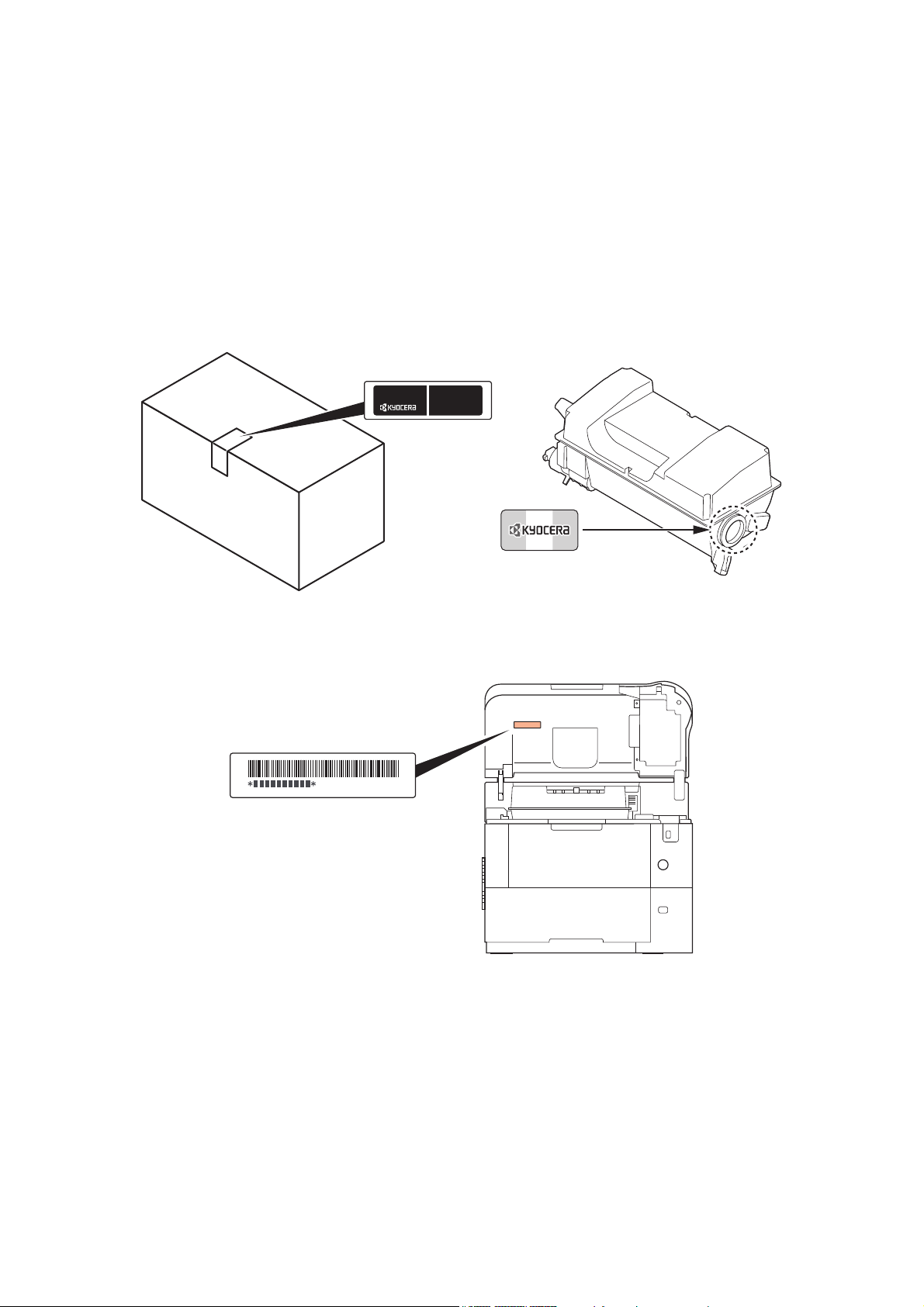
Preface
Thank you for purchasing this machine.
This Operation Guide is intended to help you operate the machine correctly, perform routine maintenance, and take
simple troubleshooting measures as needed so that the machine can always be used in the optimum condition.
Please read this Operation Guide before using the machine.
To maintain quality, we recommend using genuine Kyocera toner containers, which must pass
numerous quality inspections.
The use of non-genuine toner containers may cause failure.
We will not be liable for any damages caused by the use of third party supplies in this machine.
A label is affixed to our genuine supplies as shown below.
Checking the Equipment's Serial Number
The equipment's serial number is printed in the location shown in the figure.
The equipment's serial number is printed on the rear side of the printer in some regions.
You'll need the equipment's serial number when contacting your Service Representative. Please check the number
before contacting your Service Representative.
i
Page 3
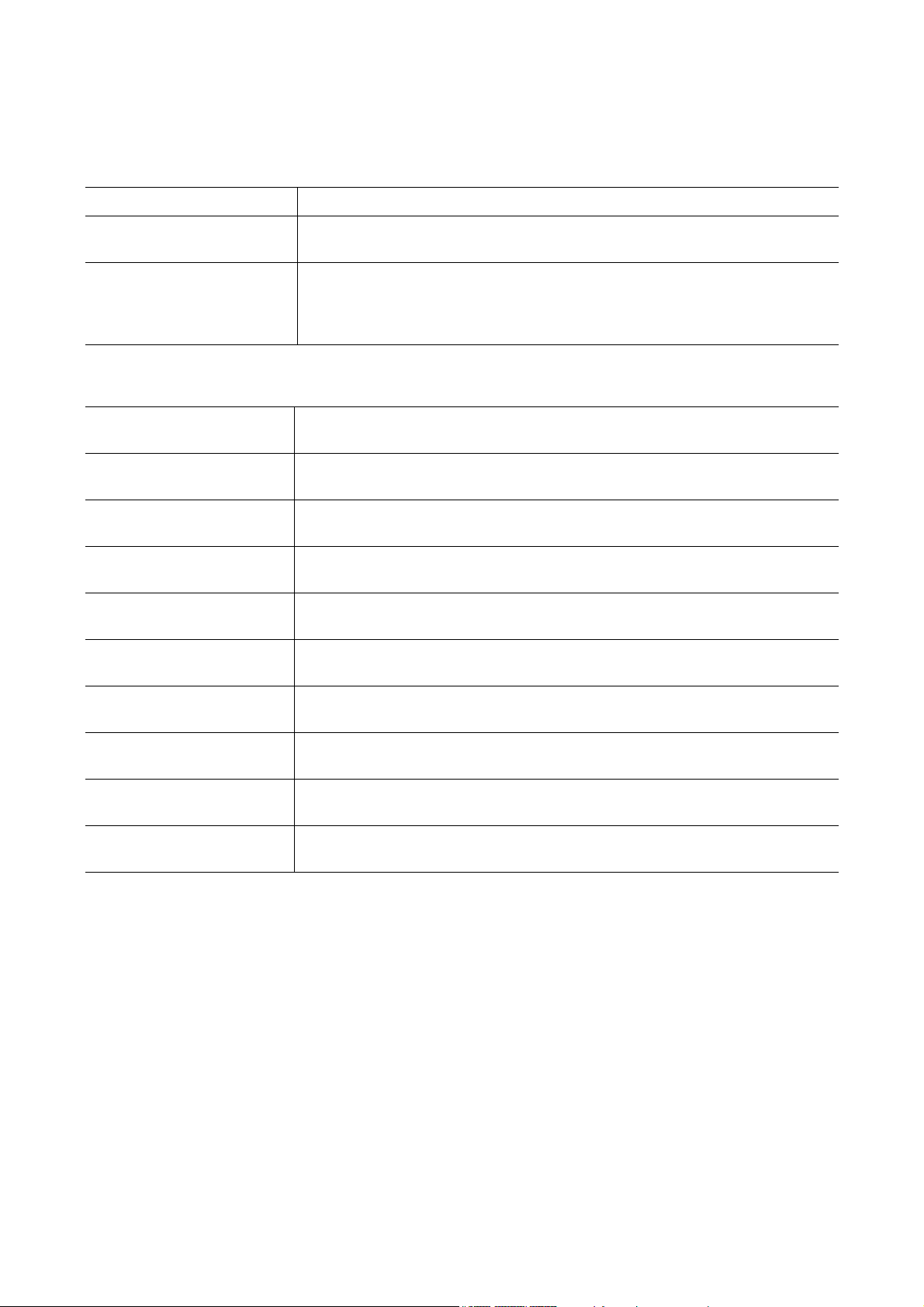
Included Guides
The following guides are supplied with the machine. Refer to them as necessary.
Quick Guide Describes the procedures for installation of the machine.
Safety Guide Provides safety and cautionary information for the installation and use of the
machine. Be sure to read this guide before using the machine.
Safety Guide (ECOSYS
P3045dn/ECOSYS P3050dn/
ECOSYS P3055dn/ECOSYS
P3060dn)
Product Library disc
Operation Guide (This
Guide)
Command Center RX User
Guide
Printing System Driver User
Guide
KYOCERA Net Direct Print
Operation Guide
KYOCERA Net Viewer User
Guide
Card Authentication Kit(B)
Operation Guide
Data Security Kit(E)
Operation Guide
Describes the machine installation space, cautionary space, and other
information. Be sure to read this guide before using the machine.
Describes how to load paper, basic print operations, and troubleshooting.
Describes how to access the machine from a computer via a Web browser to
check and change settings.
Describes how to install the printer driver and use printer functionality.
Describes how to use functionality for printing PDF files without launching Adobe
Acrobat or Reader.
Describes how to monitor the network printing system with KYOCERA Net Viewer.
Describes how to authenticate to the machine using the ID card.
Describes how to install and configure the Data Security Kit.
PRESCRIBE Commands
Command Reference
PRESCRIBE Commands
Technical Reference
Maintenance Menu User
Guide
Describes the native printer language (PRESCRIBE commands).
Describes PRESCRIBE command functionality and control for each type of
emulation.
Maintenance Menu provides the explanation on how to configure the print settings.
ii
Page 4
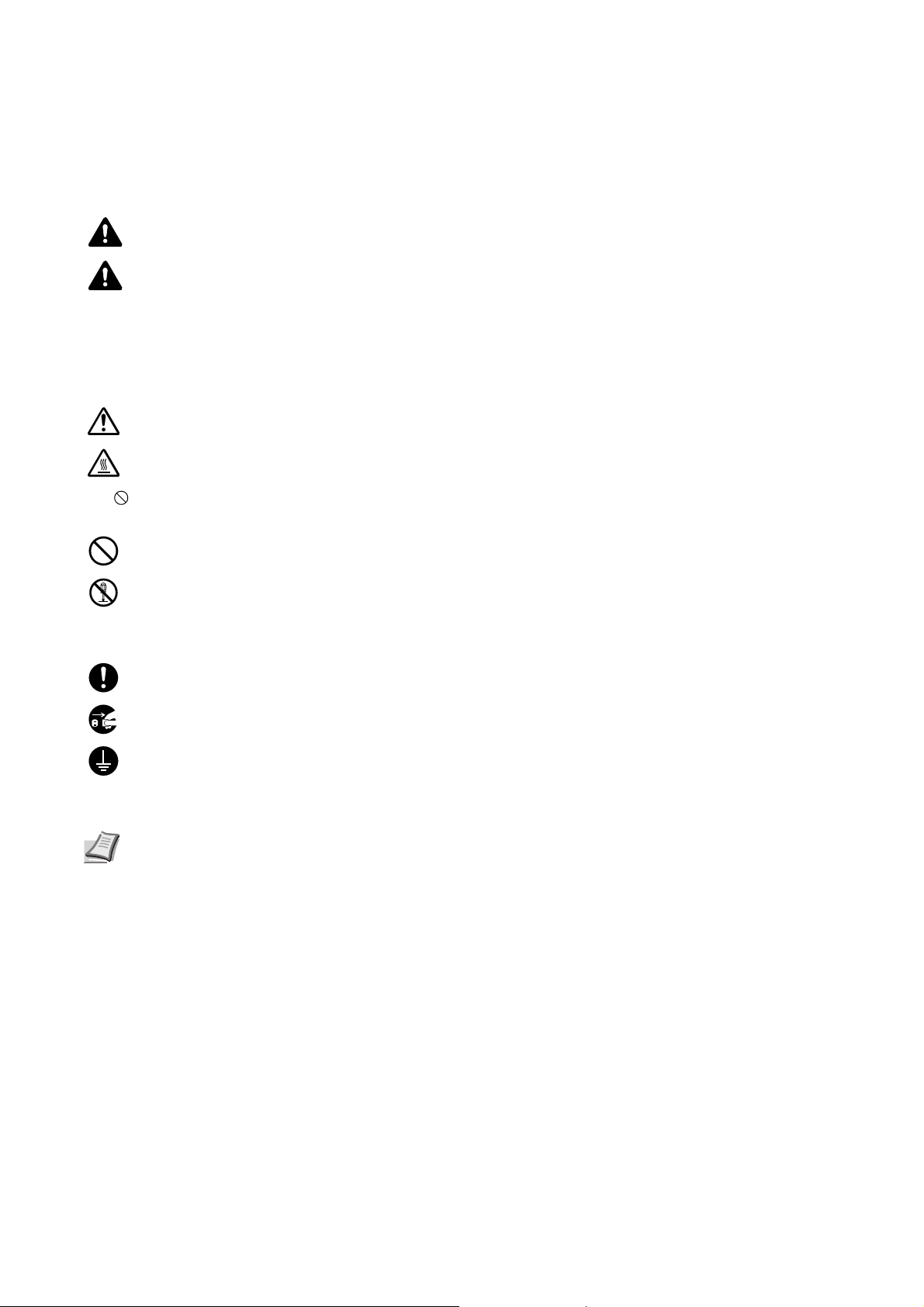
Safety Conventions in This Guide
The sections of this guide and parts of the machine marked with symbols are safety warnings meant to protect the
user, other individuals and surrounding objects, and ensure correct and safe usage of the machine. The symbols and
their meanings are indicated below.
WARNING: Indicates that serious injury or even death may result from insufficient attention to or incorrect
compliance with the related points.
CAUTION: Indicates that personal injury or mechanical damage may result from insufficient attention to or
incorrect compliance with the related points.
Symbols
The symbol indicates that the related section includes safety warnings. Specific points of attention are indicated
inside the symbol.
... [General warning]
... [Warning of high temperature]
The symbol indicates that the related section includes information on prohibited actions. Specifics of the prohibited
action are indicated inside the symbol.
... [Warning of prohibited action]
... [Disassembly prohibited]
The symbol indicates that the related section includes information on actions which must be performed. Specifics of
the required action are indicated inside the symbol.
... [Alert of required action]
... [Remove the power plug from the outlet]
... [Always connect the machine to an outlet with a ground connection]
Please contact your service representative to order a replacement if the safety warnings in this Operation Guide are
illegible or if the guide itself is missing (fee required).
Note An original which resembles a bank note closely may not be copied properly in some rare cases
because this machine is equipped with a counterfeiting prevention function.
iii
Page 5
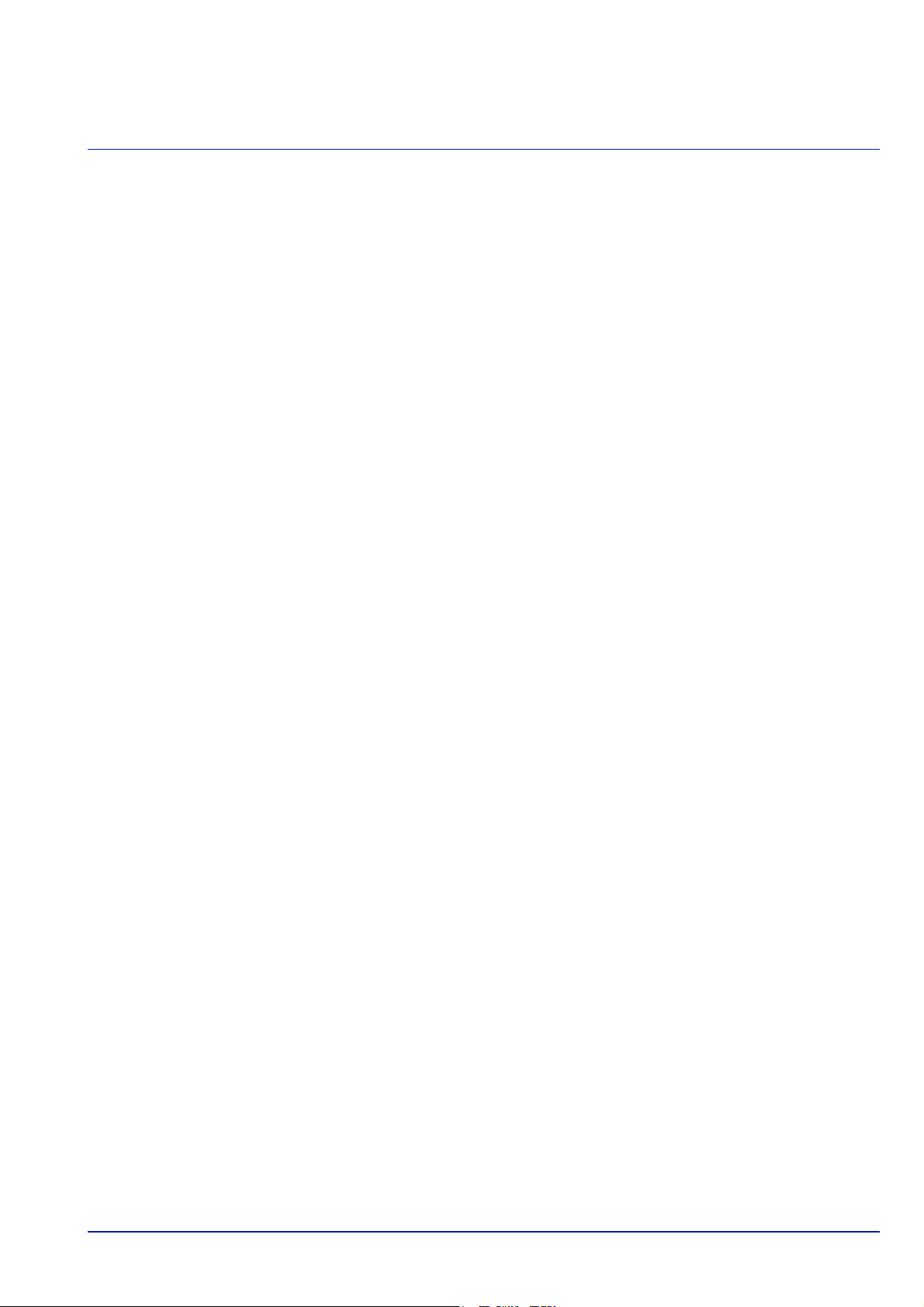
Contents
Legal and Safety Information ..................................................................................................................................vi
1 Machine Parts
Components at the Front/Right of the Printer ............................................................................................... 1-2
Components at the Front/Left of the Printer ................................................................................................. 1-2
Internal Components ....................................................................................................................................... 1-3
Components at the Rear of the Printer .......................................................................................................... 1-4
Operation Panel ............................................................................................................................................... 1-5
2 Preparation before Use
Changing Network Interface Parameters ....................................................................................................... 2-2
Configuring the Wireless Network ................................................................................................................. 2-7
Setting Wi-Fi Direct ........................................................................................................................................ 2-12
Printing a Status Page ................................................................................................................................... 2-16
Installing Software ......................................................................................................................................... 2-17
Status Monitor ................................................................................................................................................ 2-24
Command Center RX ..................................................................................................................................... 2-28
Power On/Off .................................................................................................................................................. 2-35
Energy Saver Function .................................................................................................................................. 2-36
Loading Paper ................................................................................................................................................ 2-38
3Printing
Printing from Applications .............................................................................................................................. 3-2
Canceling a Printing Job ................................................................................................................................. 3-2
Printer Driver Print Settings Screen ............................................................................................................... 3-3
Printing on Non-standard Sized Paper .......................................................................................................... 3-4
Banner Printing ................................................................................................................................................ 3-5
Printer Driver Help ........................................................................................................................................... 3-7
Changing the Default Printer Driver Settings (Windows 8.1) ...................................................................... 3-7
Printing Functions ........................................................................................................................................... 3-8
4 Operation Panel
Message Display .............................................................................................................................................. 4-2
Keys .................................................................................................................................................................. 4-4
Using the Menu Selection System ................................................................................................................. 4-7
Setting a Mode Selection Menu ...................................................................................................................... 4-9
Report ............................................................................................................................................................. 4-10
USB Memory (USB memory selection) ........................................................................................................ 4-21
Counter (Viewing the counter value) ........................................................................................................... 4-29
Paper Settings ................................................................................................................................................ 4-30
Print Settings .................................................................................................................................................. 4-44
Network (Network settings) .......................................................................................................................... 4-60
Optional Network (Optional Network settings) ........................................................................................... 4-82
Device Common (Selecting/Setting the common device) .......................................................................... 4-93
Security (Security function setting) ........................................................................................................... 4-121
User/Job Account (User Login Setting/Job Account setting) ................................................................. 4-129
Adjust/Maint. (Adjust/Maintenance selection/setting) .............................................................................. 4-150
Op Functions (Optional application settings) ........................................................................................... 4-154
5 Document Box
Document Box .................................................................................................................................................. 5-2
Custom Box ...................................................................................................................................................... 5-3
Job Box ........................................................................................................................................................... 5-21
Computer Settings (Printer Driver) .............................................................................................................. 5-30
6 Status Menu
iv
Page 6
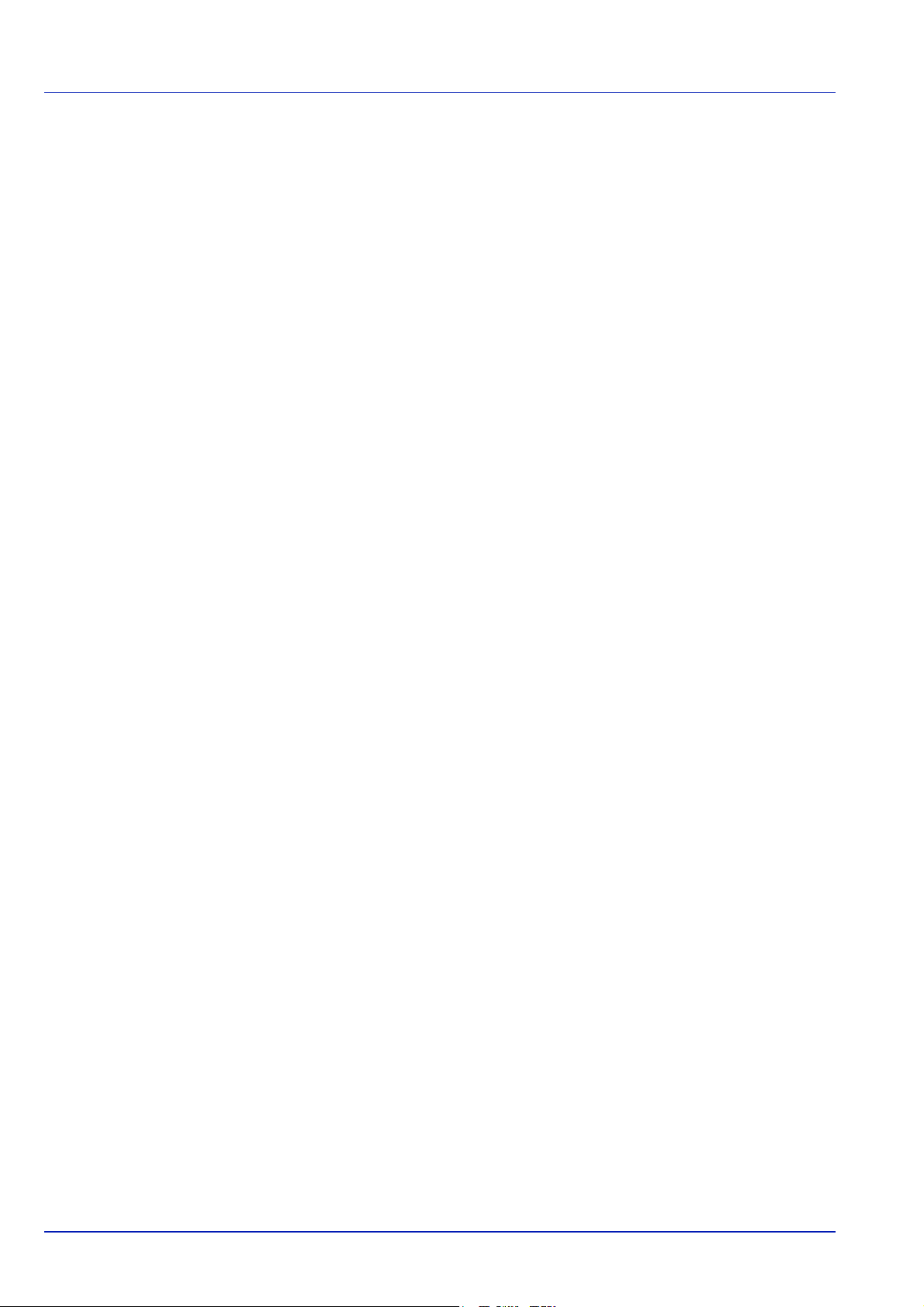
Displaying the Status Menu Screen ............................................................................................................... 6-2
Job Status ......................................................................................................................................................... 6-3
Job Log ............................................................................................................................................................. 6-4
USB Keyboard .................................................................................................................................................. 6-5
Network ............................................................................................................................................................. 6-5
Wi-Fi .................................................................................................................................................................. 6-6
Wi-Fi Direct ....................................................................................................................................................... 6-6
Option Network ................................................................................................................................................ 6-8
7 Maintenance
Toner Container Replacement ........................................................................................................................ 7-2
Replacing the Waste Toner Box ..................................................................................................................... 7-7
Cleaning the Printer ......................................................................................................................................... 7-9
Prolonged Non-Use and Moving of the Printer ........................................................................................... 7-11
8 Troubleshooting
Troubleshooting ............................................................................................................................................... 8-2
Error Messages ................................................................................................................................................ 8-6
Clearing Paper Jams ...................................................................................................................................... 8-18
Appendix................................................................................................................................................ A-1
Character Entry Method ..................................................................................................................................A-2
About the Options ............................................................................................................................................A-5
Expansion Memory Modules ...........................................................................................................................A-6
General Description of Options ......................................................................................................................A-7
Paper ...............................................................................................................................................................A-11
Specifications .................................................................................................................................................A-21
Glossary.................................................................................................................................... Glossary-1
Index................................................................................................................................................ Index-1
v
Page 7
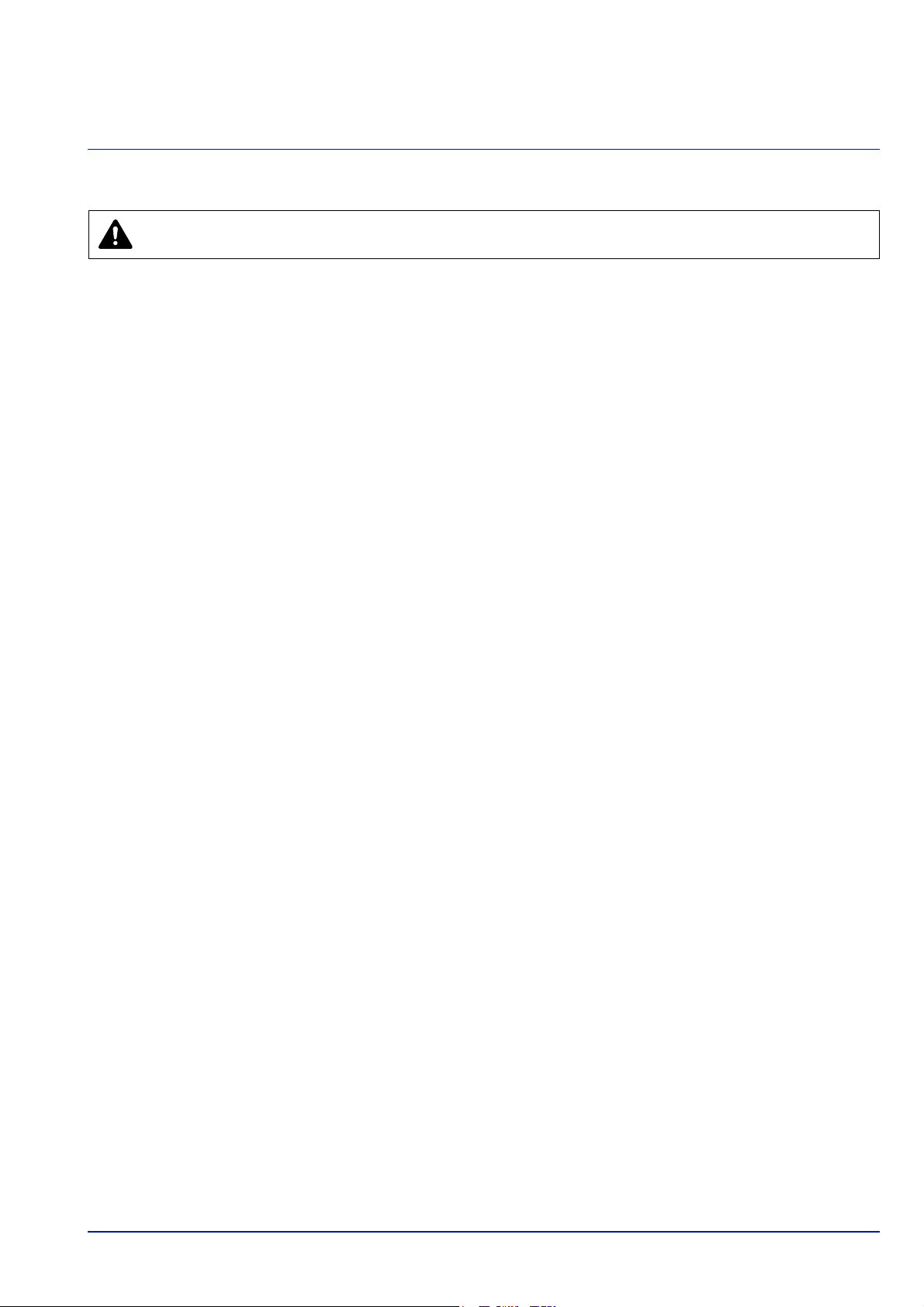
Legal and Safety Information
CAUTION NO LIABILITY IS ASSUMED FOR ANY DAMAGE CAUSED BY IMPROPER INSTALLATION.
Notice on Software
SOFTWARE USED WITH THIS PRINTER MUST SUPPORT THE PRINTER'S EMULATION MODE. The printer is factoryset to emulate the PCL.
Notice
The information in this guide is subject to change without notification. Additional pages may be inserted in future editions.
The user is asked to excuse any technical inaccuracies or typographical errors in the present edition.
No responsibility is assumed if accidents occur while the user is following the instructions in this guide. No responsibility is
assumed for defects in the printer's firmware (contents of its read-only memory).
This guide, any copyrightable subject matter sold or provided with or in connection with the sale of the page printer, are
protected by copyright. All rights are reserved. Copying or other reproduction of all or part of this guide, any copyrightable
subject matter without the prior written consent of KYOCERA Document Solutions Inc. is prohibited. Any copies made of all
or part of this guide, any copyrightable subject must contain the same copyright notice as the material from which the
copying is done.
vi
Page 8

Regarding Trade Names
• PRESCRIBE and ECOSYS are registered trademark of Kyocera Corporation.
• KPDL is a trademark of Kyocera Corporation.
• Microsoft, Windows, Windows XP, Windows Server 2003, Windows Vista, Windows Server 2008, Windows 7, Windows
Server 2012, Windows 8, Windows 8.1, Windows 10 and Internet Explorer are registered trademarks or trademarks of
Microsoft Corporation in the U.S.A. and/or other countries.
• PCL is a trademark of Hewlett-Packard Company.
• Adobe Acrobat, Adobe Reader and PostScript are trademarks of Adobe Systems Incorporated.
• Ethernet is a registered trademark of Xerox Corporation.
• Novell and NetWare are registered trademarks of Novell, Inc.
• IBM and IBM PC/AT are trademarks of International Business Machines Corporation.
• AppleTalk, Bonjour, Macintosh, and Mac OS are trademarks of Apple Inc., registered in the U.S. and other countries.
• All European language fonts installed in this machine are used under licensing agreement with Monotype Imaging Inc.
• Helvetica, Palatino and Times are registered trademarks of Linotype GmbH.
• ITC Avant Garde Gothic, ITC Bookman, ITC ZapfChancery and ITC ZapfDingbats are registered trademarks of
International Typeface Corporation.
• ThinPrint is a trademark of Cortado AG in Germany and other countries.
• UFST™ MicroType® fonts by Monotype Imaging Inc. are installed in this machine.
• This machine contains the software having modules developed by Independent JPEG Group.
• iPad, iPhone and iPod touch are trademarks of Apple Inc., registered in the U.S. and other countries.
• AirPrint and the AirPrint logo are trademarks of Apple Inc.
• iOS is a trademark or registered trademark of Cisco in the U.S. and other countries and is used under license by Apple
Inc.
• Google and Google Cloud Print™ are trademarks and/or registered trademarks of Google Inc.
• Wi-Fi and Wi-Fi Direct are trademarks and/or registered trademarks of Wi-Fi Alliance.
All other brands and product names are registered trademarks or trademarks of their respective companies. The
designations ™ and ® will not be used in this Operation Guide.
vii
Page 9
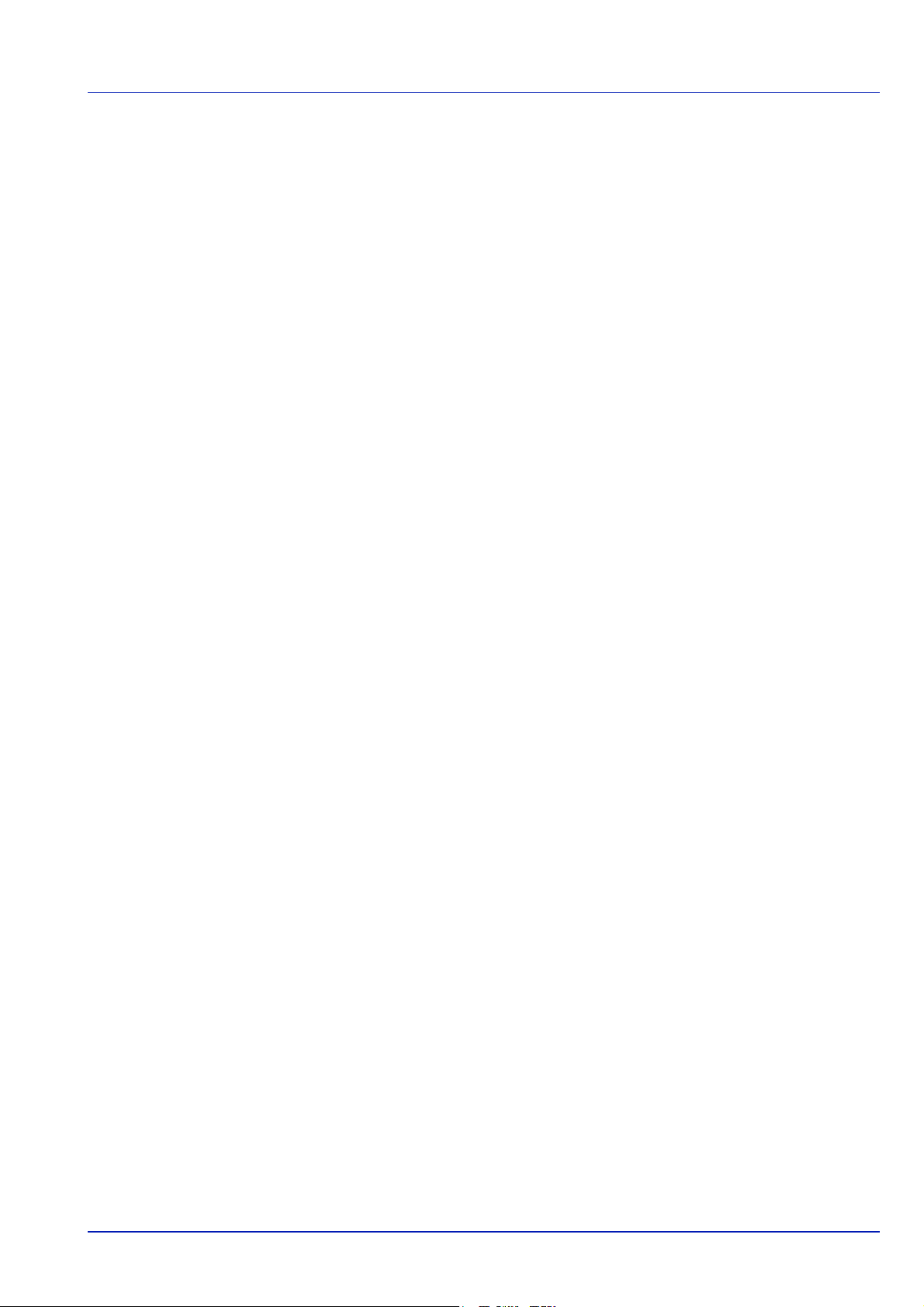
License Agreements
GPL/LGPL
This product contains GPL (http://www.gnu.org/licenses/gpl.html) and/or LGPL (http://www.gnu.org/licenses/lgpl.html)
software as part of its firmware. You can get the source code, and you are permitted to copy, redistribute and modify it under
the terms of GPL/LGPL. For further information including availability of the source code, visit http://
www.kyoceradocumentsolutions.com/gpl/.
Open SSL License
Copyright © 1998-2006 The OpenSSL Project. All rights reserved.
Redistribution and use in source and binary forms, with or without modification, are permitted provided that the following
conditions are met:
1 Redistributions of source code must retain the above copyright notice, this list of conditions and the following
disclaimer.
2 Redistributions in binary form must reproduce the above copyright notice, this list of conditions and the following
disclaimer in the documentation and/or other materials provided with the distribution.
3 All advertising materials mentioning features or use of this software must display the following acknowledgment:
"This product includes software developed by the OpenSSL Project for use in the OpenSSL Toolkit. (http://
www.openssl.org/)"
4 The names "OpenSSL Toolkit" and "OpenSSL Project" must not be used to endorse or promote products derived from
this software without prior written permission.
For written permission, please contact openssl-core@openssl.org.
5 Products derived from this software may not be called "OpenSSL" nor may "OpenSSL" appear in their names without
prior written permission of the OpenSSL Project.
6 Redistributions of any form whatsoever must retain the following acknowledgment: "This product includes software
developed by the OpenSSL Project for use in the OpenSSL Toolkit (http:// www.openssl.org/)"
THIS SOFTWARE IS PROVIDED BY THE OpenSSL PROJECT "AS IS" AND ANY EXPRESSED OR IMPLIED
WARRANTIES, INCLUDING, BUT NOT LIMITED TO, THE IMPLIED WARRANTIES OF MERCHANTABILITY AND
FITNESS FOR A PARTICULAR PURPOSE ARE DISCLAIMED. IN NO EVENT SHALL THE OpenSSL PROJECT OR ITS
CONTRIBUTORS BE LIABLE FOR ANY DIRECT, INDIRECT, INCIDENTAL, SPECIAL, EXEMPLARY, OR
CONSEQUENTIAL DAMAGES (INCLUDING, BUT NOT LIMITED TO, PROCUREMENT OF SUBSTITUTE GOODS OR
SERVICES; LOSS OF USE, DATA, OR PROFITS; OR BUSINESS INTERRUPTION) HOWEVER CAUSED AND ON ANY
THEORY OF LIABILITY, WHETHER IN CONTRACT, STRICT LIABILITY, OR TORT (INCLUDING NEGLIGENCE OR
OTHERWISE) ARISING IN ANY WAY OUT OF THE USE OF THIS SOFTWARE, EVEN IF ADVISED OF THE
POSSIBILITY OF SUCH DAMAGE.
Original SSLeay License
Copyright © 1995-1998 Eric Young (eay@cryptsoft.com) All rights reserved.
This package is an SSL implementation written by Eric Young (eay@cryptsoft.com). The implementation was written so as
to conform with Netscapes SSL.
This library is free for commercial and non-commercial use as long as the following conditions are adhered to. The following
conditions apply to all code found in this distribution, be it the RC4, RSA, lhash, DES, etc., code; not just the SSL code. The
SSL documentation included with this distribution is covered by the same copyright terms except that the holder is Tim
Hudson (tjh@cryptsoft.com).
Copyright remains Eric Young's, and as such any Copyright notices in the code are not to be removed.
If this package is used in a product, Eric Young should be given attribution as the author of the parts of the library used.
This can be in the form of a textual message at program startup or in documentation (online or textual) provided with the
package.
Redistribution and use in source and binary forms, with or without modification, are permitted provided that the following
conditions are met:
viii
Page 10
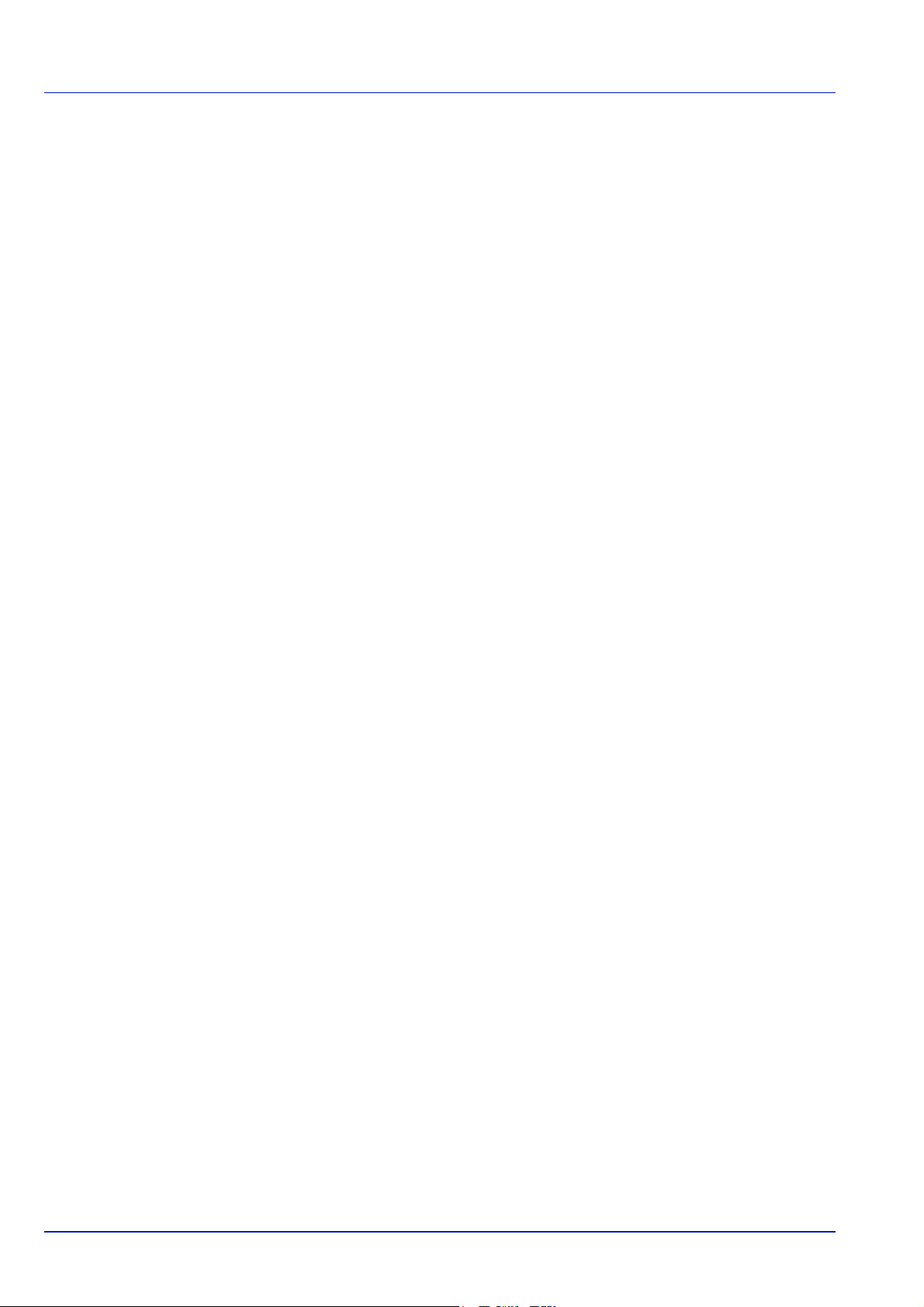
1 Redistributions of source code must retain the copyright notice, this list of conditions and the following disclaimer.
2 Redistributions in binary form must reproduce the above copyright notice, this list of conditions and the following
disclaimer in the documentation and/or other materials provided with the distribution.
3 All advertising materials mentioning features or use of this software must display the following acknowledgement:
"This product includes cryptographic software written by Eric Young (eay@cryptsoft.com)"
The word 'cryptographic' can be left out if the rouines from the library being used are not cryptographic related :-).
4 If you include any Windows specific code (or a derivative thereof) from the apps directory (application code) you must
include an acknowledgement:
"This product includes software written by Tim Hudson (tjh@cryptsoft.com)"
THIS SOFTWARE IS PROVIDED BY ERIC YOUNG "AS IS" AND ANY EXPRESS OR IMPLIED WARRANTIES,
INCLUDING, BUT NOT LIMITED TO, THE IMPLIED WARRANTIES OF MERCHANTABILITY AND FITNESS FOR A
PARTICULAR PURPOSE ARE DISCLAIMED. IN NO EVENT SHALL THE AUTHOR OR CONTRIBUTORS BE LIABLE
FOR ANY DIRECT, INDIRECT, INCIDENTAL, SPECIAL, EXEMPLARY, OR CONSEQUENTIAL DAMAGES (INCLUDING,
BUT NOT LIMITED TO, PROCUREMENT OF SUBSTITUTE GOODS OR SERVICES; LOSS OF USE, DATA, OR
PROFITS; OR BUSINESS INTERRUPTION) HOWEVER CAUSED AND ON ANY THEORY OF LIABILITY, WHETHER IN
CONTRACT, STRICT LIABILITY, OR TORT (INCLUDING NEGLIGENCE OR OTHERWISE) ARISING IN ANY WAY OUT
OF THE USE OF THIS SOFTWARE, EVEN IF ADVISED OF THE POSSIBILITY OF SUCH DAMAGE.
The licence and distribution terms for any publically available version or derivative of this code cannot be changed. i.e. this
code cannot simply be copied and put under another distribution licence [including the GNU Public Licence.]
ix
Page 11

Monotype Imaging License Agreement
1 Software shall mean the digitally encoded, machine readable, scalable outline data as encoded in a special format as
well as the UFST Software.
2 You agree to accept a non-exclusive license to use the Software to reproduce and display weights, styles and versions
of letters, numerals, characters and symbols (Typefaces) solely for your own customary business or personal
purposes at the address stated on the registration card you return to Monotype Imaging. Under the terms of this
License Agreement, you have the right to use the Fonts on up to three printers. If you need to have access to the fonts
on more than three printers, you need to acquire a multi-user license agreement which can be obtained from
Monotype Imaging. Monotype Imaging retains all rights, title and interest to the Software and Typefaces and no rights
are granted to you other than a License to use the Software on the terms expressly set forth in this Agreement.
3 To protect proprietary rights of Monotype Imaging, you agree to maintain the Software and other proprietary
information concerning the Typefaces in strict confidence and to establish reasonable procedures regulating access to
and use of the Software and Typefaces.
4 You agree not to duplicate or copy the Software or Typefaces, except that you may make one backup copy. You agree
that any such copy shall contain the same proprietary notices as those appearing on the original.
5 This License shall continue until the last use of the Software and Typefaces, unless sooner terminated. This License
may be terminated by Monotype Imaging if you fail to comply with the terms of this License and such failure is not
remedied within thirty (30) days after notice from Monotype Imaging. When this License expires or is terminated, you
shall either return to Monotype Imaging or destroy all copies of the Software and Typefaces and documentation as
requested.
6 You agree that you will not modify, alter, disassemble, decrypt, reverse engineer or decompile the Software.
7 Monotype Imaging warrants that for ninety (90) days after delivery, the Software will perform in accordance with
Monotype Imaging-published specifications, and the diskette will be free from defects in material and workmanship.
Monotype Imaging does not warrant that the Software is free from all bugs, errors and omissions.
The parties agree that all other warranties, expressed or implied, including warranties of fitness for a particular
purpose and merchantability, are excluded.
8 Your exclusive remedy and the sole liability of Monotype Imaging in connection with the Software and Typefaces is
repair or replacement of defective parts, upon their return to Monotype Imaging.
In no event will Monotype Imaging be liable for lost profits, lost data, or any other incidental or consequential damages,
or any damages caused by abuse or misapplication of the Software and Typefaces.
9 Massachusetts U.S.A. law governs this Agreement.
10 You shall not sublicense, sell, lease, or otherwise transfer the Software and/or Typefaces without the prior written
consent of Monotype Imaging.
11 Use, duplication or disclosure by the Government is subject to restrictions as set forth in the Rights in Technical Data
and Computer Software clause at FAR 252-227-7013, subdivision (b)(3)(ii) or subparagraph (c)(1)(ii), as appropriate.
Further use, duplication or disclosure is subject to restrictions applicable to restricted rights software as set forth in
FAR 52.227-19 (c)(2).
12 You acknowledge that you have read this Agreement, understand it, and agree to be bound by its terms and
conditions. Neither party shall be bound by any statement or representation not contained in this Agreement. No
change in this Agreement is effective unless written and signed by properly authorized representatives of each party.
By opening this diskette package, you agree to accept the terms and conditions of this Agreement.
x
Page 12
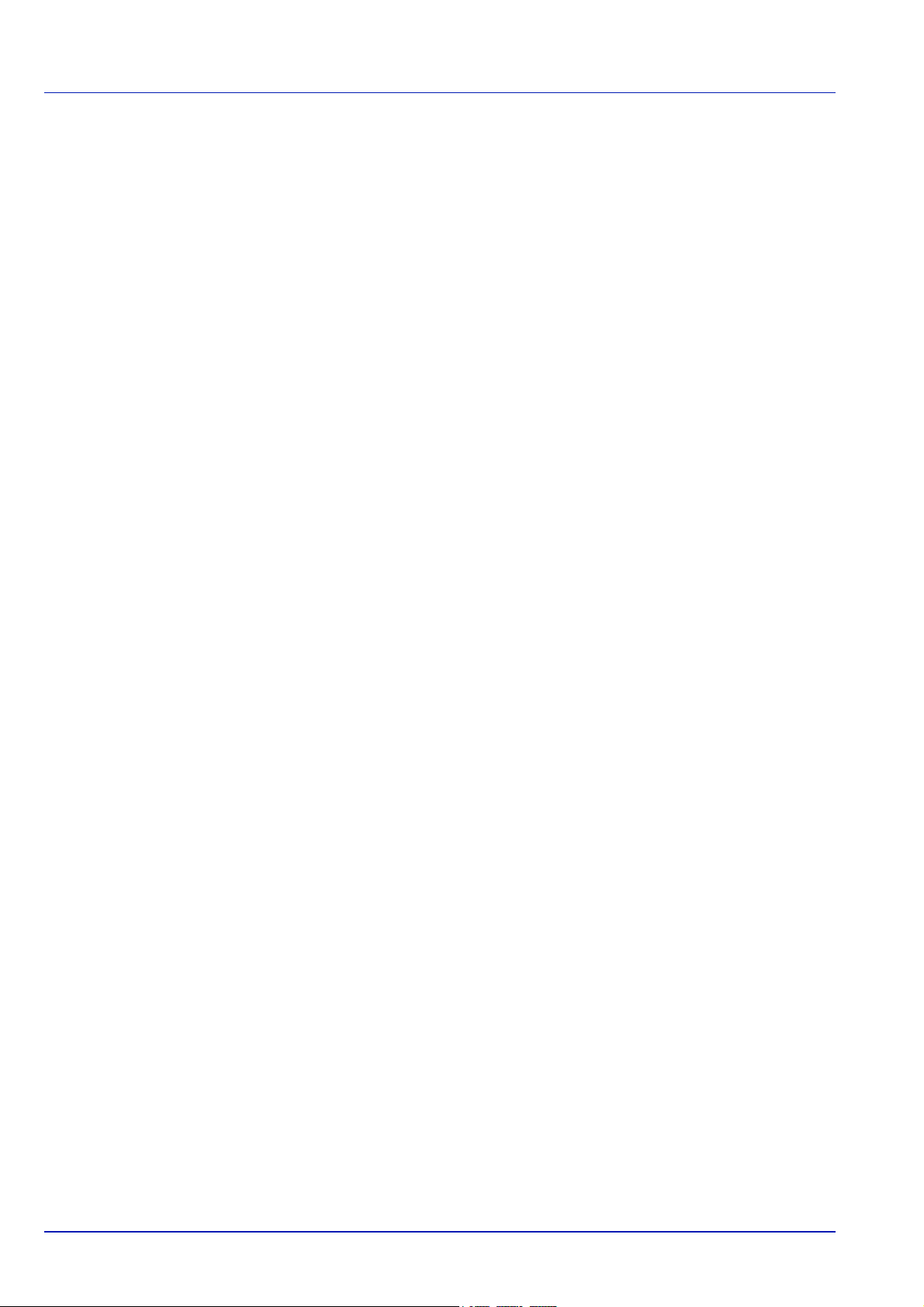
Energy Saving Control Function
To reduce energy consumption while in a waiting state, the device comes equipped with an energy saving control function
for switching to a Sleep Mode where power consumption is automatically reduced to a minimum after a certain amount of
time elapses since the device was last used. For details, refer to Energy Saver Function on page 2-36.
Sleep
The device automatically enters Sleep when 1 minute has passed since the device was last used. The amount of time of
no activity that must pass before Sleep is activated may be lengthened. For more information, refer to Sleep Timer (Sleep
timer timeout time) section.
There are two sleep modes: Quick Recovery and Energy Saver. The default setting is Energy Saver mode.
Quick Recovery Mode
The recovery from the sleep mode is faster than when using Energy Saver Mode. The machine automatically recovers and
prints when a job is detected.
Energy Saver Mode
Makes it possible to reduce energy consumption even further than with Quick Recovery Mode.
Power Off Timer (For Europe)
If the printer is not used while in sleep mode, the power automatically turns off. The Power Off Timer is used to set the time
until the power turns off. The factory setting for the time until the power turns off is 3 days.
Duplex Printing
This printer includes duplex printing as a standard function. For example, by printing two single-sided originals onto a single
sheet of paper as a duplex printing, it is possible to lower the amount of paper used. For more information refer to Duplex
(Setting the duplex printing) on page 4-46.
Printing in duplex mode reduces paper consumption and contributes to the conservation of forest resources. Duplex mode
also reduces the amount of paper that must be purchased, and thereby reduces cost. It is recommended that machines
capable of duplex printing be set to use duplex mode by default.
Resource Saving - Paper
For the preservation and sustainable use of forest resources, it is recommended that recycled as well as virgin paper
certified under environmental stewardship initiatives or carrying recognised ecolabels, which meet EN 12281:2002*1 or an
equivalent quality standard, be used.
This machine also supports printing on 64 g/m
saving of forest resources.
*1: EN12281:2002 "Printing and business paper - Requirements for copy paper for dry toner imaging processes"
Your sales or service representative can provide information about recommended paper types.
2
paper. Using such paper containing less raw materials can lead to further
Environmental benefits of "Power Management"
To reduce power consumption when idle, this machine is equipped with a power management function that automatically
activates energy-saving mode when the machine is idle for a certain period of time. Although it takes the machine a slight
amount of time to return to READY mode when in energy-saving mode, a significant reduction in energy consumption is
possible.
It is recommended that the machine be used with the activation time for energy-saving mode set to the default setting.
xi
Page 13
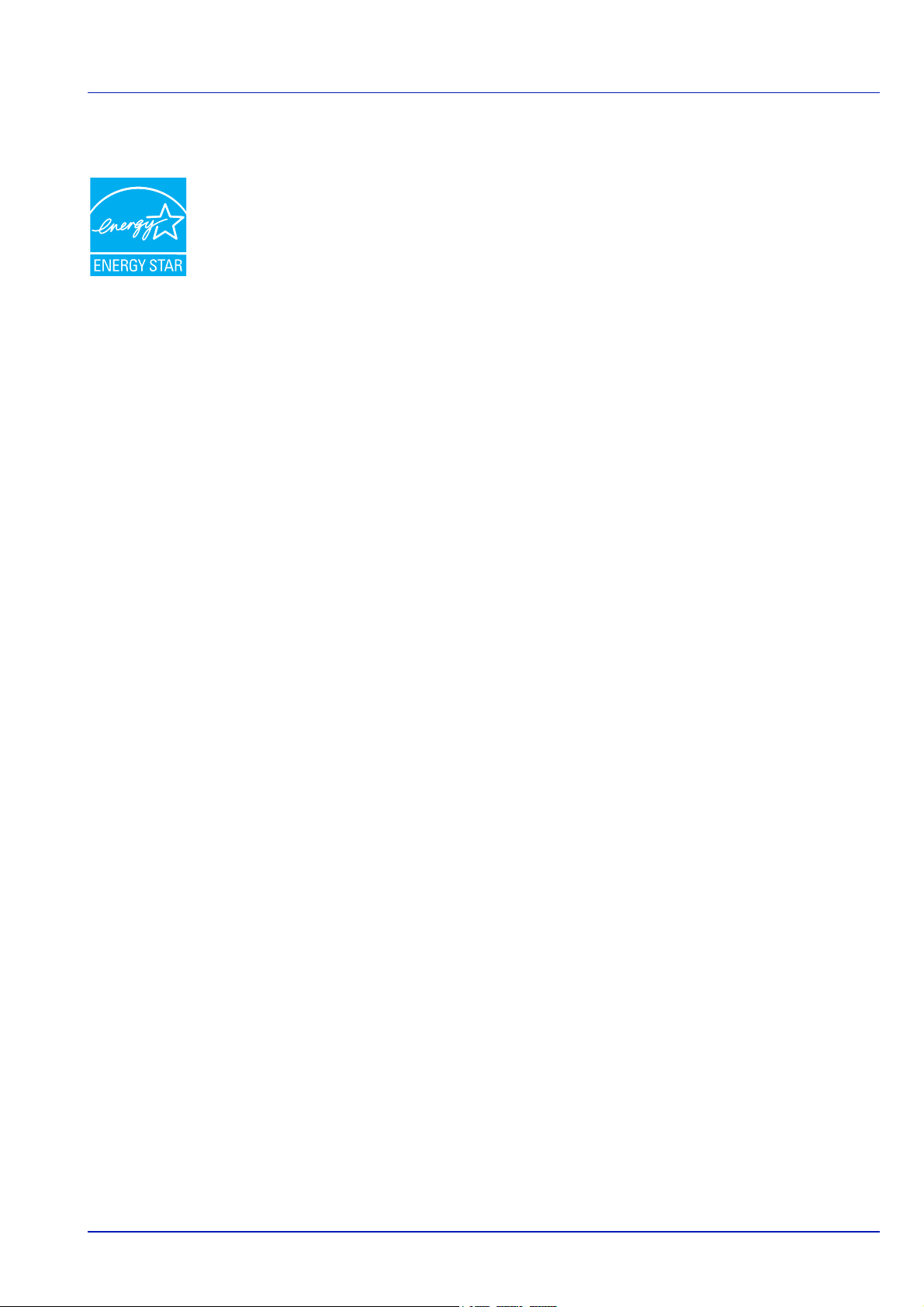
Energy Star (ENERGY STAR®)
We have determined as a participating company in the International Energy Star Program that this
product is compliant with the standards laid out in the International Energy Star Program.
ENERGY STAR
use of products with high energy efficiency in order to help prevent global warming. By purchasing
ENERGY STAR
product use and cut energy-related costs.
®
is a voluntary energy efficiency program with the goal of developing and promoting the
®
qualified products, customers can help reduce emissions of greenhouse gases during
EN ISO 7779
Der höchste Schalldruckpegel beträgt 70 dB (A) oder weniger gemäß EN ISO 7779.
EK1-ITB 2000
Das Gerät ist nicht für die Benutzung im unmittelbaren Gesichtsfeld am Bildschirmarbeitsplatz vorgesehen. Um
störende Reflexionen am Bildschirmarbeitsplatz zu vermeiden, darf dieses Produkt nicht im unmittelbaren Gesichtsfeld
platziert werden.
Wireless Connection (Mexico only)
The operation of this equipment is subject to the following two conditions:
(1) it is possible that this equipment or device may not cause harmful interference, and (2) this equipment or device must
accept any interference, including interference that may cause undesired operation.
La operación de este equipo está sujeta a las siguientes dos condiciones:
(1) es posible que este equipo o dispositivo no cause interferencia perjudicial y (2) este equipo o dispositivo debe aceptar
cualquier interferencia, incluyendo la que pueda causar su operación no deseada.
Security Precautions when Using Wireless LAN (If equipped)
Wireless LAN allows information to be exchanged between wireless access points instead of using a network cable, which
offers the advantage that a LAN connection can be established freely within an area in which radio waves can be
transmitted.
On the other hand, the following problems may occur if security settings are not configured, because radio waves can pass
through obstacles (including walls) and reach everywhere within a certain area.
Secretly Viewing Communication Contents
A third person with malicious objectives may intentionally monitor radio waves and gain unauthorized access to the following
communication contents.
• Personal information including ID, passwords, and credit card numbers
• Contents of email messages
Illegal Intrusion
A third party with malicious intent may gain unauthorized access to personal or company networks and conduct the following
illegal actions.
• Extracting personal and confidential information (information leak)
• Entering into communication while impersonating a specific person and distributing unauthorized information (spoofing)
• Modifying and retransmitting intercepted communications (falsification)
• Transmitting computer viruses and destroying data and systems (destruction)
xii
Page 14
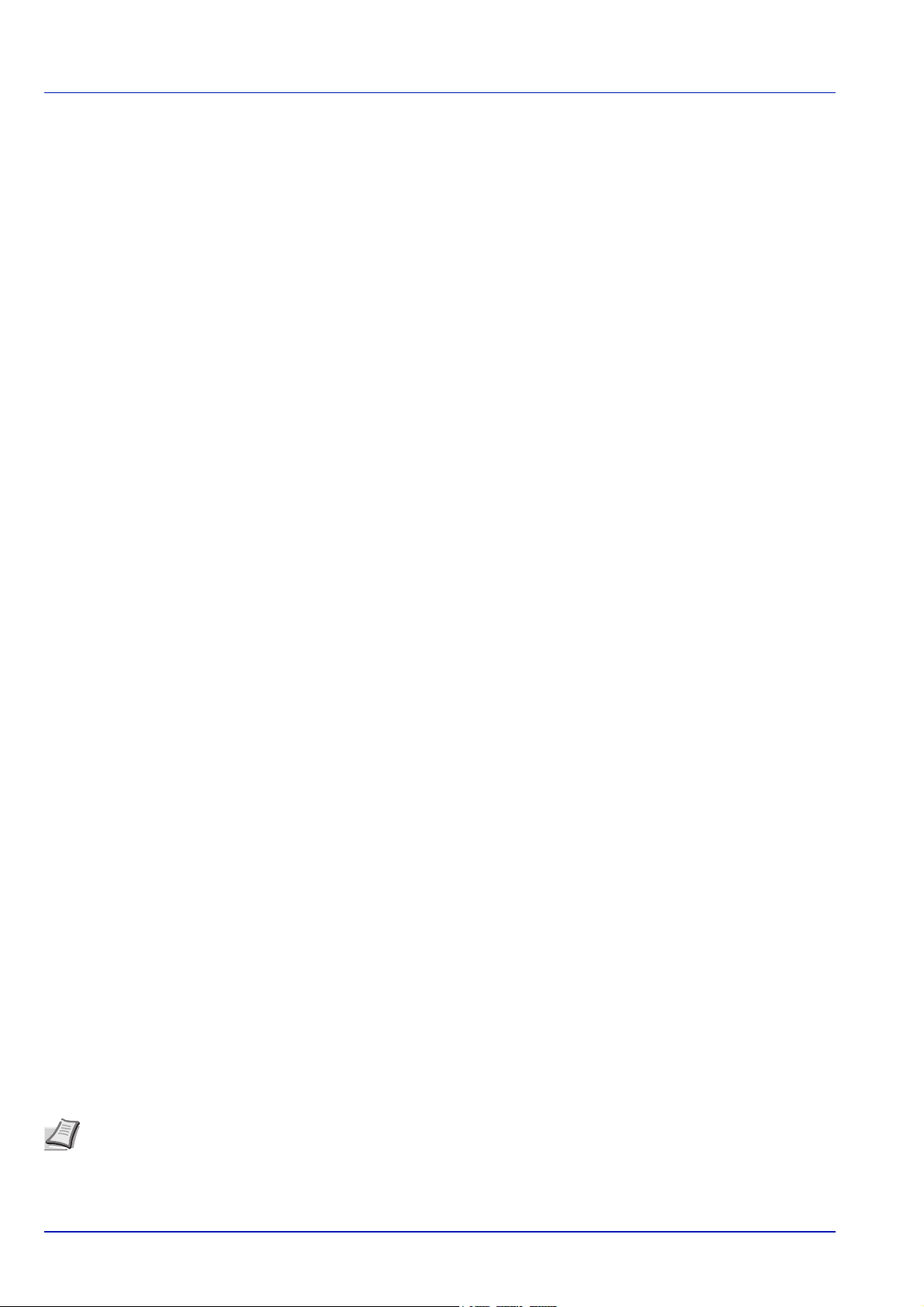
Wireless LAN cards and wireless access points contain built-in security mechanisms to address these problems and to
reduce the possibility of these problems occurring by configuring the security settings of wireless LAN products when the
product is used.
We recommend that customers take responsibility and use their judgment when configuring the security settings and that
they ensure that they fully understand the problems that can occur when the product is used without configuring the security
settings.
Limited Use of This Product (If equipped)
• Radio waves transmitted from this product may affect medical equipment. When using this product in a medical
institution or in the vicinity of medical instruments, either use this product according to the instructions and precautions
provided by the administrator of the institution or those provided on the medical instruments.
• Radio waves transmitted from this product may affect automatic control equipment including automatic doors and fire
alarms. When using this product in the vicinity of the automatic control equipment, use this product according to the
instructions and precautions provided on the automatic control equipment.
• If this product is used in devices that are directly related to service including airplanes, trains, ships, and automobiles or
this product is used in applications requiring high reliability and safety to function and in devices requiring accuracy
including those used in disaster prevention and crime prevention and those used for various safety purposes, please
use this product after considering the safety design of the entire system including adoption of a failsafe design and
redundancy design for reliability and safety maintenance of the entire system. This product is not intended for use in
applications requiring high reliability and safety including aerospace instruments, trunk communication equipment,
nuclear power control equipment, and medical equipment; hence, the decision as to whether to use this product in
these applications needs to be fully considered and determined.
Environment
The service environmental conditions are as follows:
• Temperature: 50 to 90.5 °F (10 to 32.5 °C)
• Humidity: 15 to 80 %
However, adverse environmental conditions may affect the image quality. Avoid the following locations when selecting a site
for the machine.
• Avoid locations near a window or with exposure to direct sunlight.
• Avoid locations with vibrations.
• Avoid locations with drastic temperature fluctuations.
• Avoid locations with direct exposure to hot or cold air.
• Avoid poorly ventilated locations.
If the floor is delicate against casters, when this machine is moved after installation, the floor material may be damaged.
During printing, some ozone is released, but the amount does not cause any ill effect to one’s health. If, however, the
machine is used over a long period of time in a poorly ventilated room or when printing an extremely large number of copies,
the smell may become unpleasant. To maintain the appropriate environment for print work, it is suggested that the room be
properly ventilated.
Interface connectors
IMPORTANT Be sure to power off the printer before connecting or disconnecting an interface cable. For protection
against static electricity discharge to the printer's internal electronics through the interface connector(s), cover any
interface connector that is not in use with the protective cap supplied.
Note Use shielded interface cables.
xiii
Page 15
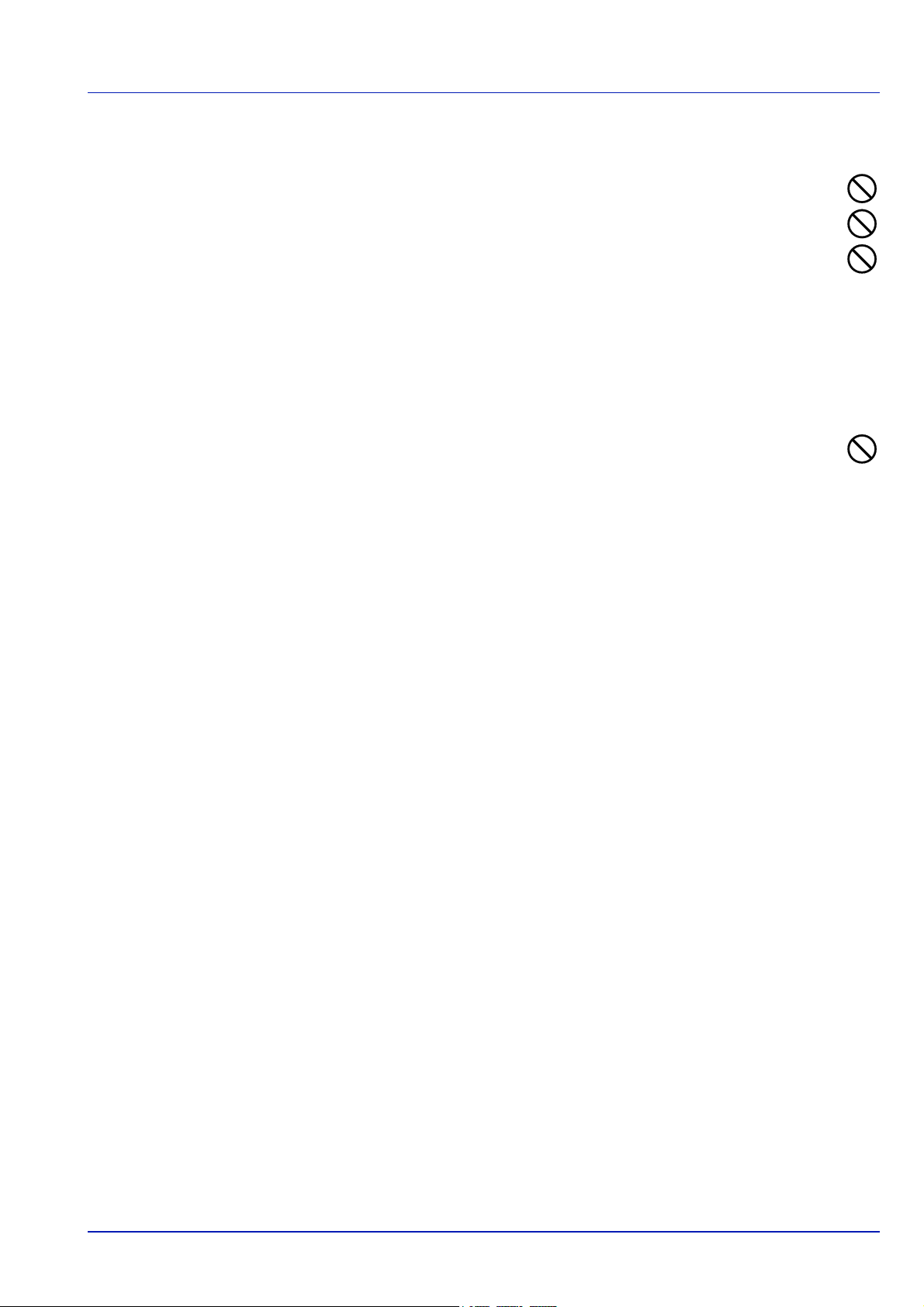
Cautions when Handling Consumables
Do not attempt to incinerate parts which contain toner. Dangerous sparks may cause burns.
Keep parts which contain toner out of the reach of children.
If toner happens to spill from parts which contain toner, avoid inhalation and ingestion, as well as contact with your
eyes and skin.
• If you do happen to inhale toner, move to a place with fresh air and gargle thoroughly with a large amount of
water. If coughing develops, contact a physician.
• If you do happen to ingest toner, rinse your mouth out with water and drink 1 or 2 cups of water to dilute the contents of
your stomach. If necessary, contact a physician.
• If you do happen to get toner in your eyes, flush them thoroughly with water. If there is any remaining tenderness,
contact a physician.
• If toner does happen to get on your skin, wash with soap and water.
Do not attempt to force open or destroy parts which contain toner.
Other precautions
Return the exhausted toner container and waste toner box to your dealer or service representative. The collected toner
container and waste toner box will be recycled or disposed in accordance with the relevant regulations.
Store the machine while avoiding exposure to direct sunlight.
Store the machine in a place where the temperature stays below 40ºC while avoiding sharp changes of temperature and
humidity.
If the machine will not be used for an extended period of time, remove the paper from the cassette and the Multi Purpose
(MP) Tray, return it to its original package and reseal it.
xiv
Page 16
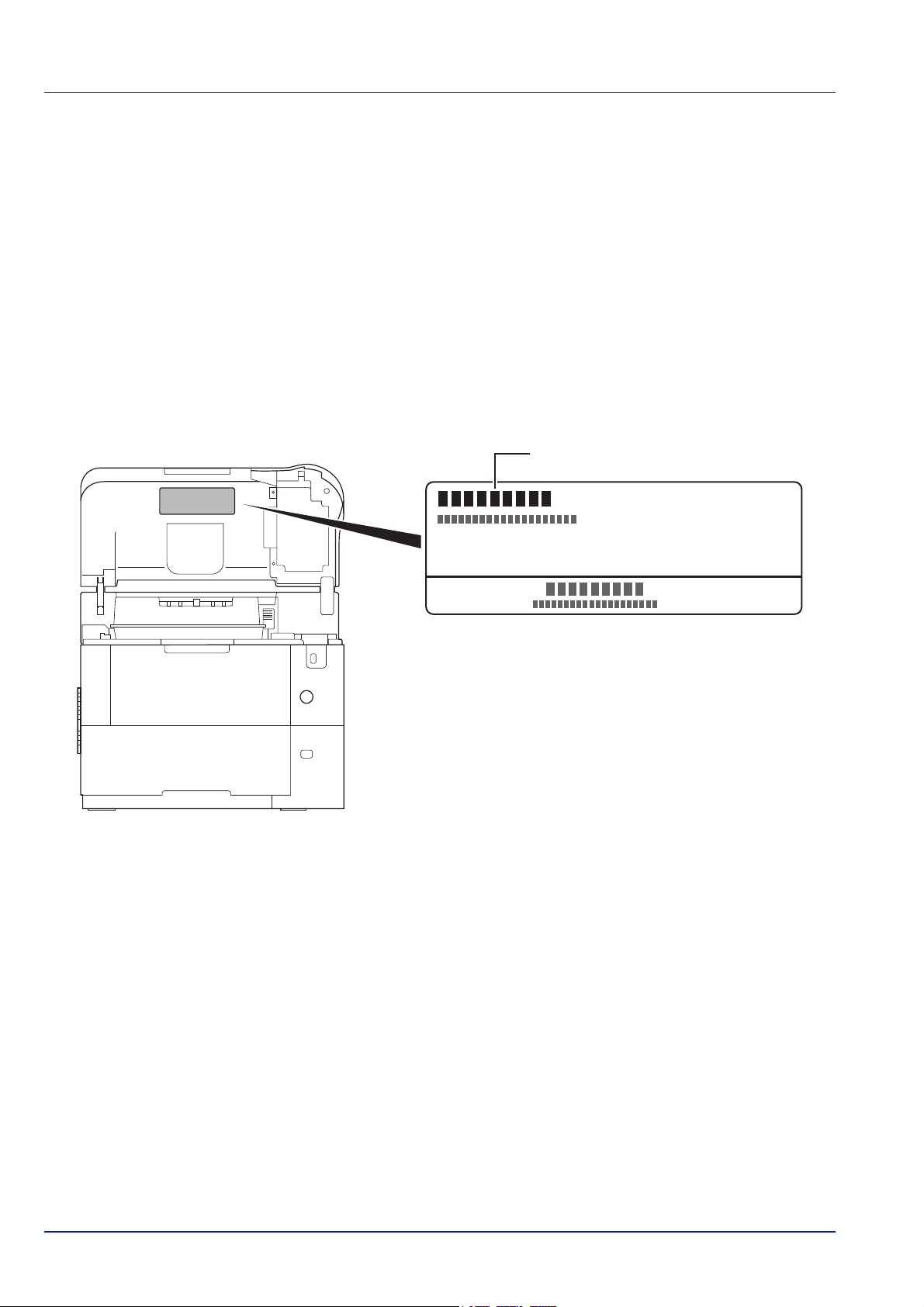
SAFETY OF LASER BEAM (USA)
ECOSYS xxxxx
1. Safety of laser beam
This machine has been certified by the manufacturer to Class 1 level under the radiation performance standards established
by the U.S.DHHS (Department of Health and Human Services) in 1968. This indicates that the product is safe to use during
normal operation and maintenance. The laser optical system, enclosed in a protective housing and sealed within the
external covers, never permits the laser beam to escape.
2. The CDRH Act
A laser-product-related act was implemented on Aug. 2, 1976, by the Center for Devices and Radiological Health (CDRH)
of the U.S. Food and Drug Administration (FDA). This act prohibits the sale of laser products in the U.S. without certification,
and applies to laser products manufactured after Aug. 1, 1976. The label shown below indicates compliance with the CDRH
regulations and must be attached to laser products marketed in the United States. On this machine, the label is on the inside
of the top cover.
3. Maintenance
For safety of the service personnel, follow the maintenance instructions in the other section of this manual.
4. Safety switch
The power to the laser unit is cut off when the top cover is opened.
xv
Page 17
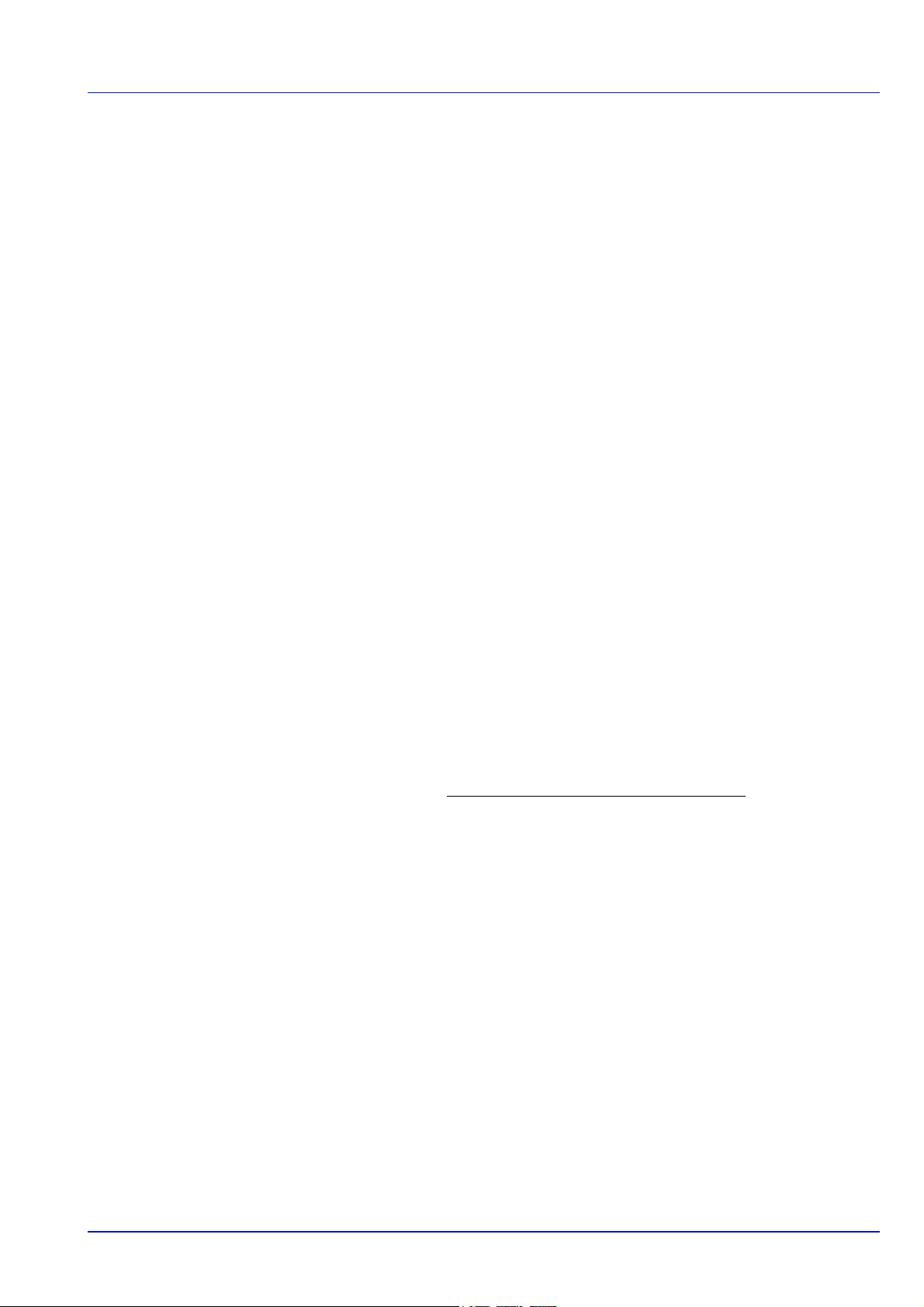
Safety Instructions Regarding the Disconnection of Power (USA)
Caution: The power plug is the main isolation device! Other switches on the equipment are only functional switches and
are not suitable for isolating the equipment from the power source.
Attention: Le débranchement de la fiche secteur est le seul moyen de mettre l’appareil hors tension. Les interrupteurs sur
l’appareil ne sont que des interrupteurs de fonctionnement: ils ne mettent pas l’appareil hors tension.
WARNING
This equipment has been tested and found to comply with the limits for a Class B digital device, pursuant to Part 15 of the
FCC Rules. These limits are designed to provide reasonable protection against harmful interference in a residential
installation. This equipment generates, uses and can radiate radio frequency energy and, if not installed and used in
accordance with the instructions, may cause harmful interference to radio communications. However, there is no guarantee
that interference will not occur in a particular installation. If this equipment does cause harmful interference to radio or
television reception, which can be determined by turning the equipment off and on, the user is encouraged to try to correct
the interference by one or more of the following measures:
• Reorient or relocate the receiving antenna.
• Increase the separation between the equipment and receiver.
• Connect the equipment into an outlet on a circuit different from that to which the receiver is connected.
• Consult the dealer or an experienced radio/TV technician for help.
• The use of a non-shielded interface cable with the referenced device is prohibited.
CAUTION — The changes or modifications not expressly approved by the party responsible for compliance could void the
user’s authority to operate the equipment.
This device complies with Part 15 of FCC Rules and RSS-Gen of IC Rules.
Operation is subject to the following two conditions; (1) this device may not cause interference, and (2) this device must
accept any interference, including interference that may cause undesired operation of the device.
* The above warning is valid only in the United States of America.
Other precautions (for users in California, the United States)
Perchlorate Material - special handling may apply. See www.dtsc.ca.gov/hazardouswaste/perchlorate.
xvi
Page 18
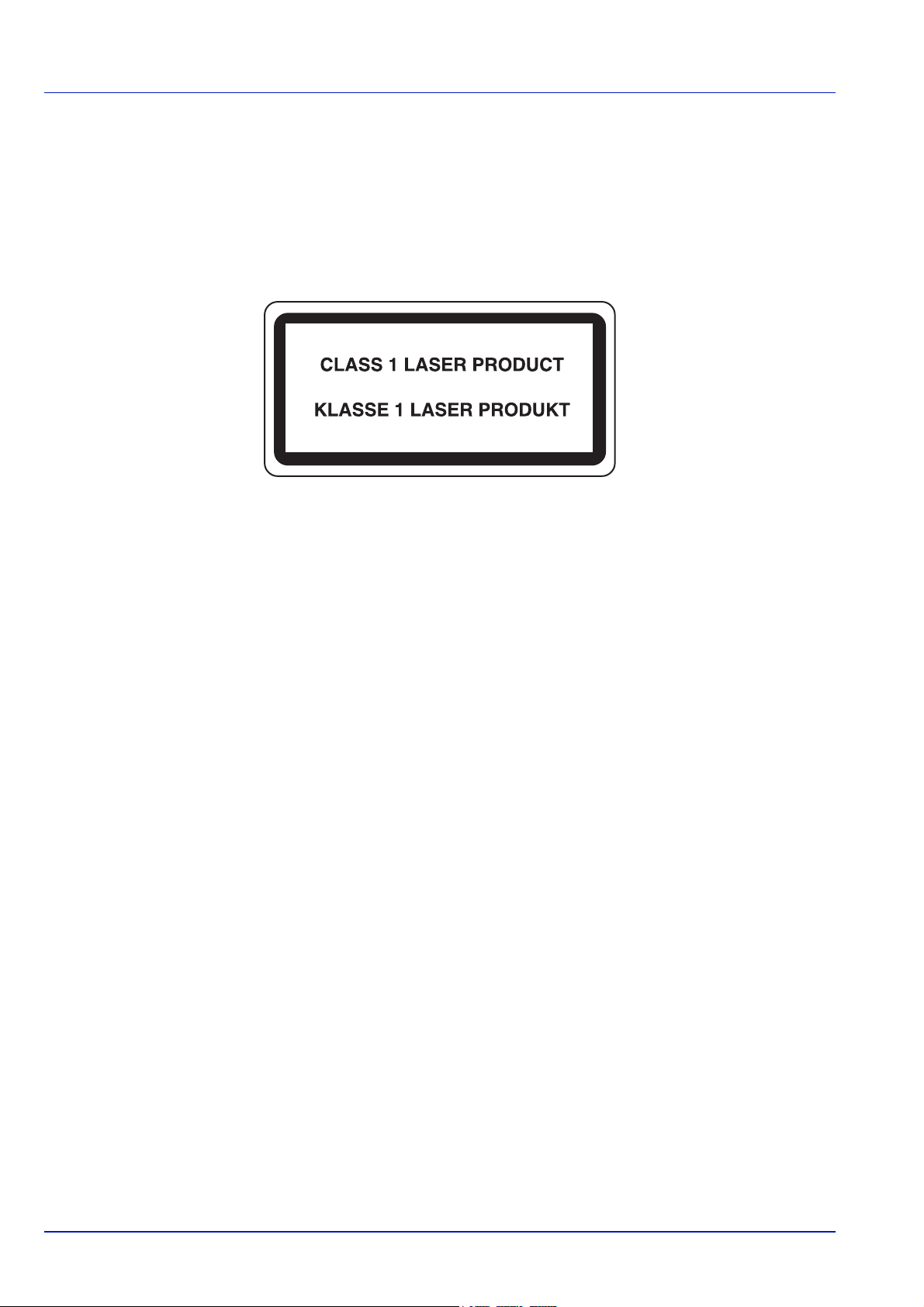
Laser Safety (Europe)
Laser radiation could be hazardous to the human body. For this reason, laser radiation emitted inside this machine is
hermetically sealed within the protective housing and external cover. In the normal operation of the product by user, no
radiation can leak from the machine.
This machine is classified as Class 1 laser product under IEC/EN 60825-1:2014.
Regarding CLASS 1 laser products, information is provided on the rating label.
xvii
Page 19
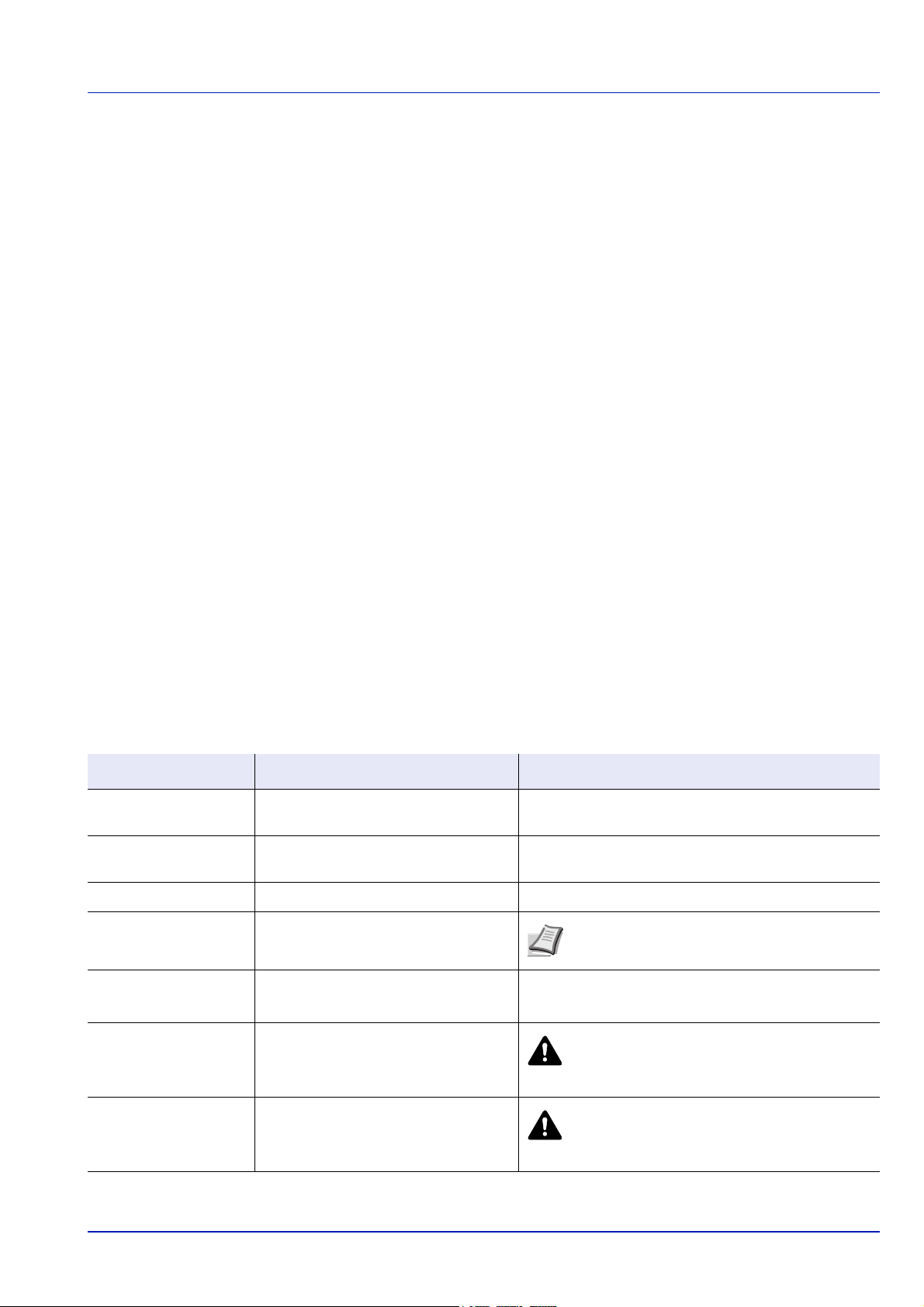
About the Operation Guide
This Operation Guide has the following chapters:
Chapter 1 - Machine Parts
This chapter explains the names of parts.
Chapter 2 - Preparation before Use
This chapter explains the preparations and settings necessary before use and the method for loading paper.
Chapter 3 - Printing
This chapter explains the method for printing from a computer.
Chapter 4 - Operation Panel
This chapter explains how to use the operation panel to configure the printer.
Chapter 5 - Document Box
This chapter explains about the Document Box function.
Chapter 6 - Status Menu
This chapter explains how to check the job status and job history and how to cancel jobs being printed or waiting to print.
Chapter 7 - Maintenance
This chapter explains about the replacement of toner container and the cleaning of the printer.
Chapter 8 - Troubleshooting
This chapter explains how to handle error messages, paper jams and other problems.
Appendix
This section explains the method for entering characters, an introduction to optional products and the printer specifications.
Conventions
This manual uses the following conventions.
Convention Description Example
Italic Typeface
Bold
Bracket Bold
Note
Important
Caution
Warning
Used to emphasize a key word, phrase
or reference to additional information.
Used to denote buttons on the
software.
Used to denote operation panel keys. Press [OK] to resume printing.
Used to provide additional or useful
information about a function or feature.
Used to provide important information.
Indicates what must be observed to
prevent injury or machine breakdown
and how to deal with it.
Used to alert users to the possibility of
personal injury.
To replace the toner container, refer to Toner
Container Replacement on page 3-2.
To start printing, click OK.
IMPORTANT Ensure paper is not folded, curled, or
damaged.
Note Check with your network administrator
for the network address settings.
CAUTION The fuser unit inside the printer
is hot. Do not touch it with your hands as it
may result in burn injury.
WARNING If you ship the printer, remove
and pack the developer unit in a plastic bag
and ship them separately from the printer.
xviii
Page 20
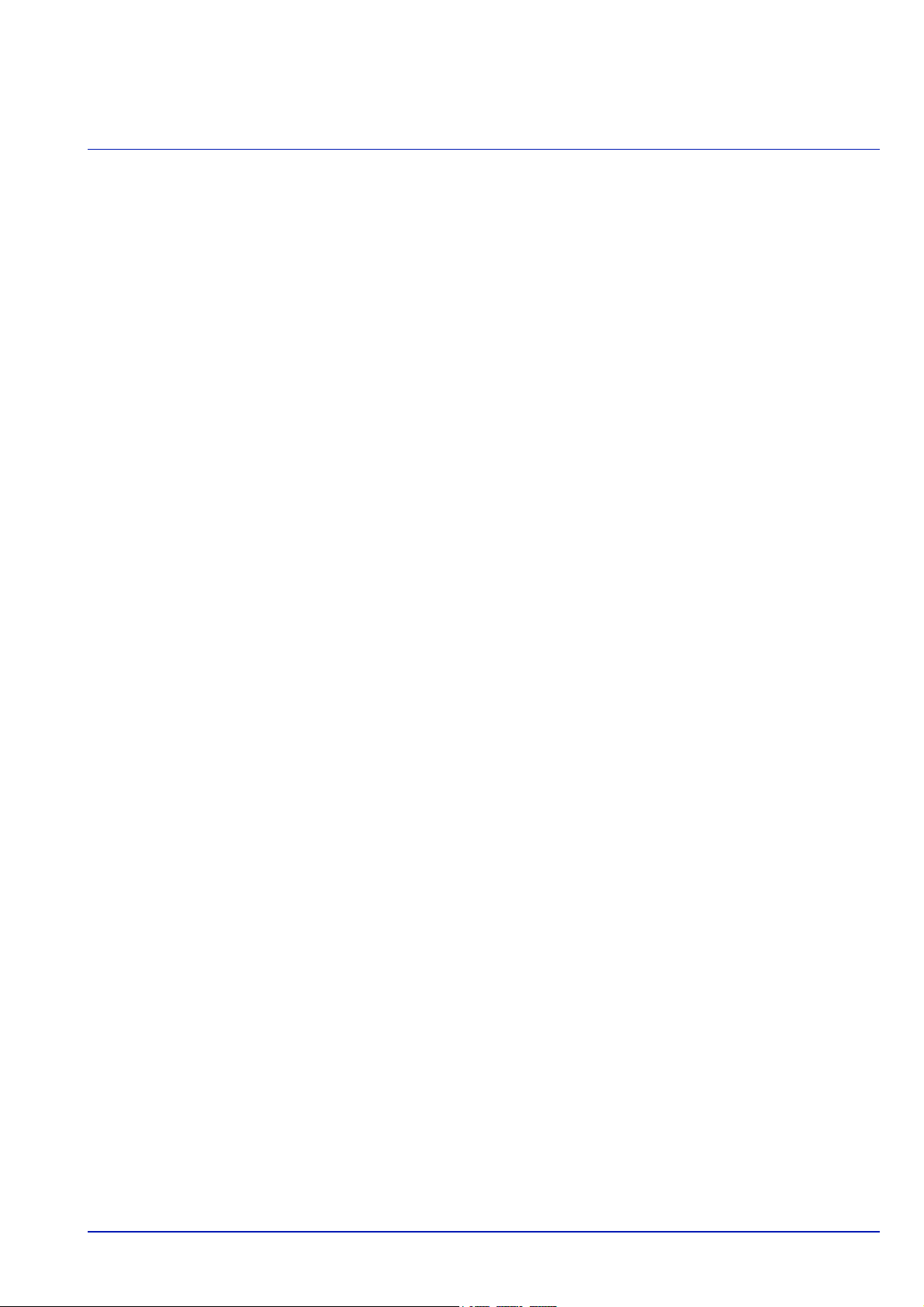
1 Machine Parts
This chapter contains explanations on the following topics:
Components at the Front/Right of the Printer..................................................................................... 1-2
Components at the Front/Left of the Printer .......................................................................................1-2
Internal Components .............................................................................................................................1-3
Components at the Rear of the Printer ................................................................................................1-4
Operation Panel .....................................................................................................................................1-5
1-1
Page 21
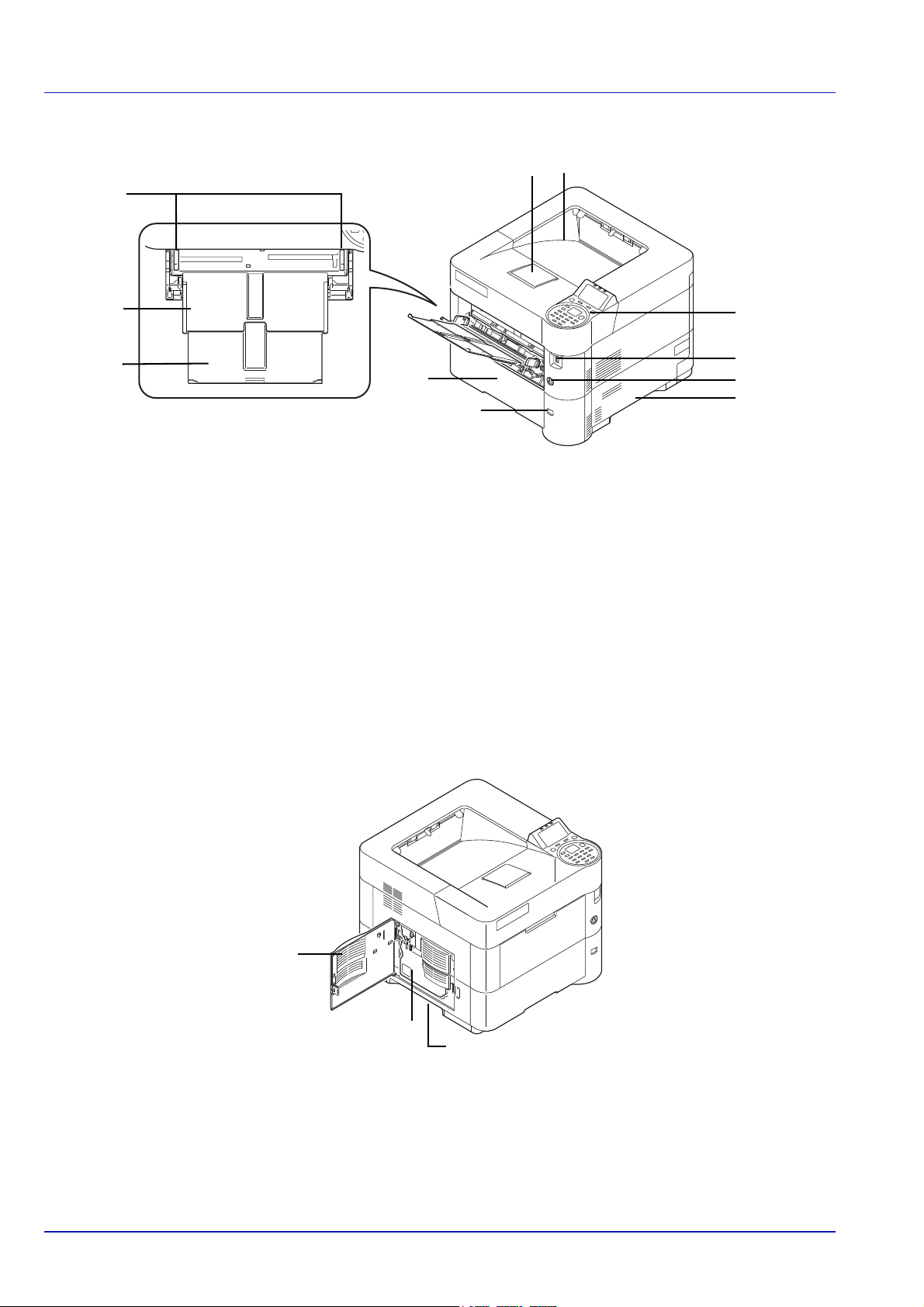
Components at the Front/Right of the Printer
6
9
8
1
2
7
10
3
5
4
11
1
2
3
1 Paper Stopper
2 Top Tray
3 Paper Width Guides (MP tray)
4 MP (Multi-Purpose) Tray
5 Support Tray Section of the MP Tray
6 Cassette 1
7 Operation Panel
8 USB Memory Slot
9 Power Switch
10 Handholds
11 Paper Size Window
Machine Parts
Components at the Front/Left of the Printer
1 Left Cover
2 Waste Toner Box
3 Handholds
1-2
Page 22
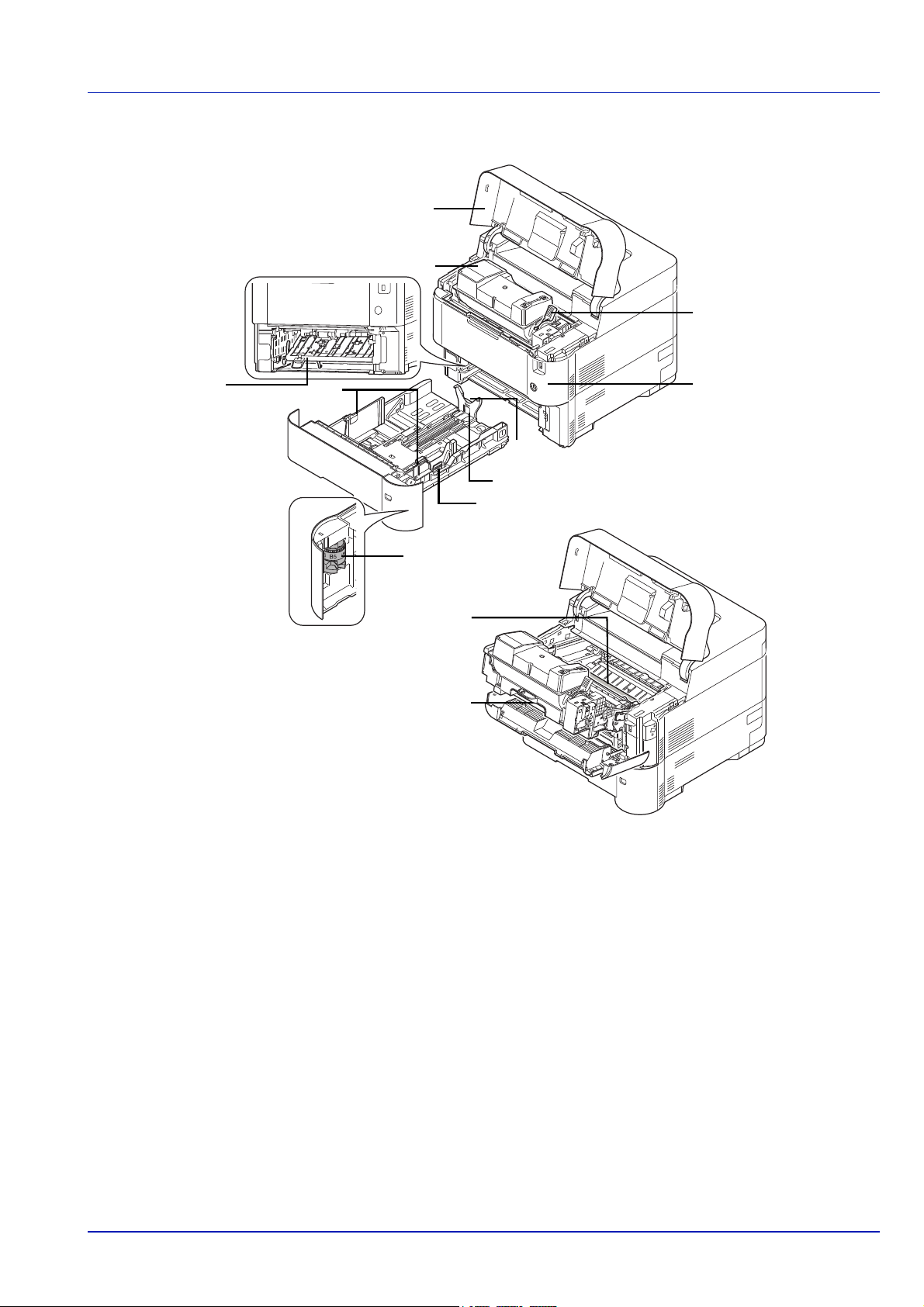
Internal Components
1
2
5
12
8
9
10
11
4
6
7
3
Machine Parts
1 Top Cover
2 Toner Container
3 Lock Lever
4 Front Cover
5 Duplex Front Cover
6 Developer Unit
7 Registration Roller
8 Paper Width Guides
9 Paper Width Adjusting Tab
10 Paper Length Guide
11 Paper Length Adjusting Tab
12 Paper Size Dial
1-3
Page 23
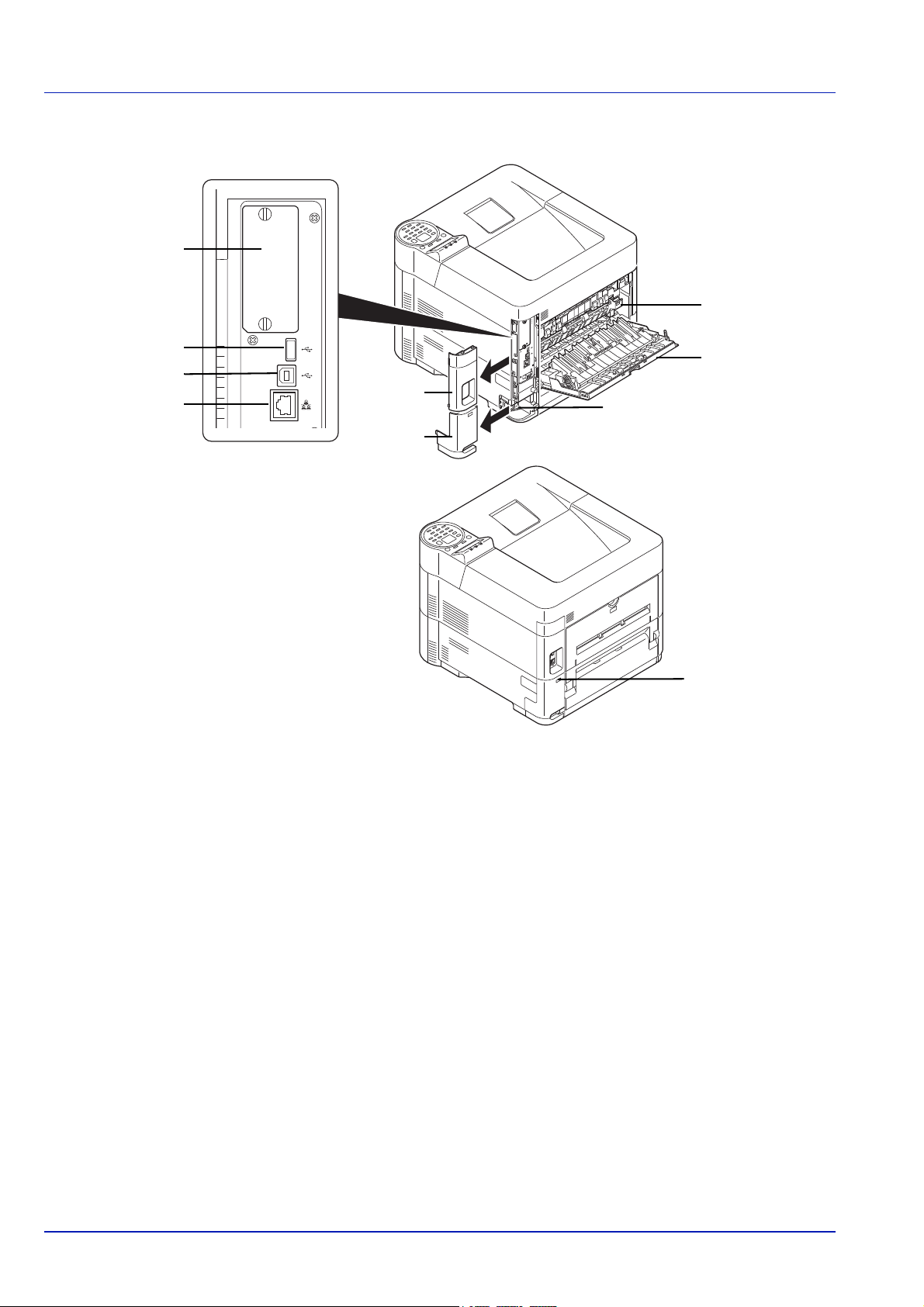
Components at the Rear of the Printer
7
1
2
3
8
5
9
6
4
10
Machine Parts
1 Option Interface Slot
2 Network Interface Connector
3 USB Port (For Card Authentication Kit)
4 USB Interface Connector
5 Interface Cover
6 Power Cord Connector Cover
7 Fuser Cover
8 Rear Cover
9 Power Cord Connector
10 Anti-theft Lock Slot
1-4
Page 24
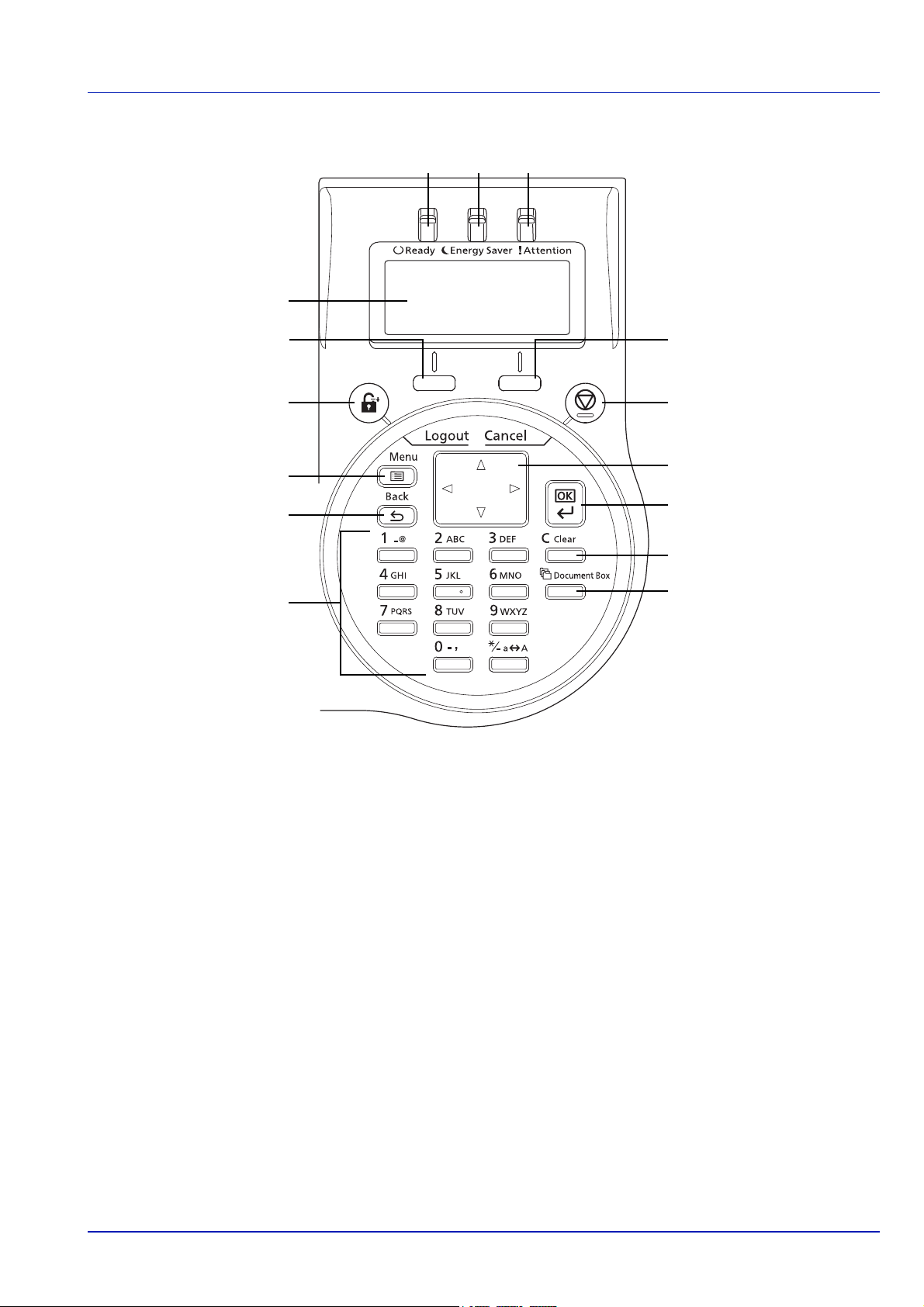
Operation Panel
1 2 3
4
5
6
7
8
9
11
10
12
13
14
15
Machine Parts
1 Ready Indicator
2 Energy Saver Indicator
3 Attention Indicator
4 Message Display
5 [Left Select] Key
6 [Logout] Key
7 [Menu] Key
8 [Back] Key
9 Numeric Keys
10 [Right Select] Key
11 [Cancel] Key
12 Arrow Keys
13 [OK] Key
14 [Clear] Key
15 [Document Box] Key
1-5
Page 25
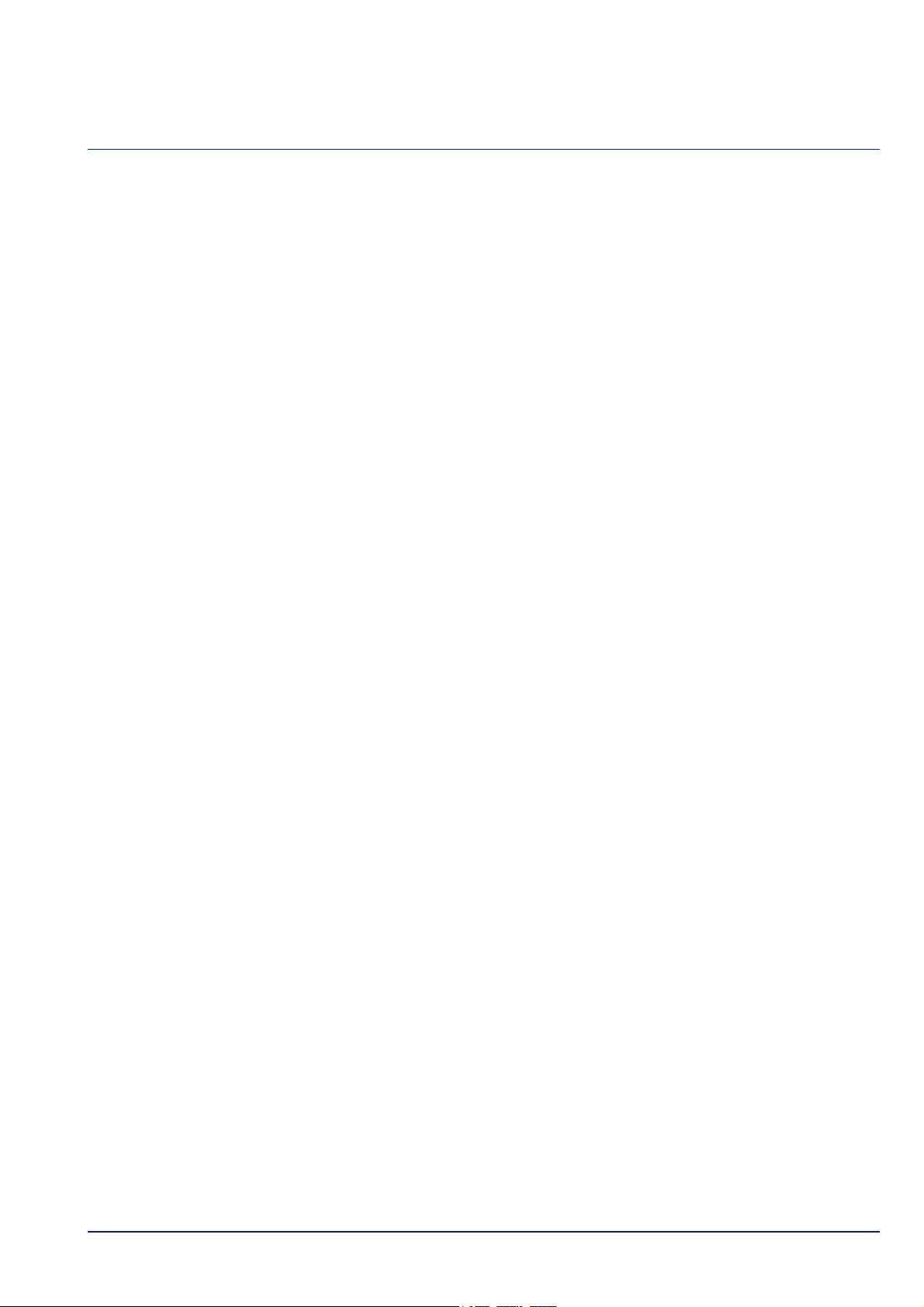
2 Preparation before Use
This chapter contains explanations on the following topics:
Changing Network Interface Parameters.............................................................................................2-2
Configuring the Wireless Network .......................................................................................................2-7
Setting Wi-Fi Direct..............................................................................................................................2-12
Printing a Status Page.........................................................................................................................2-16
Installing Software ...............................................................................................................................2-17
Status Monitor......................................................................................................................................2-24
Command Center RX ...........................................................................................................................2-28
Power On/Off ........................................................................................................................................2-35
Energy Saver Function........................................................................................................................2-36
Loading Paper ......................................................................................................................................2-38
2-1
Page 26
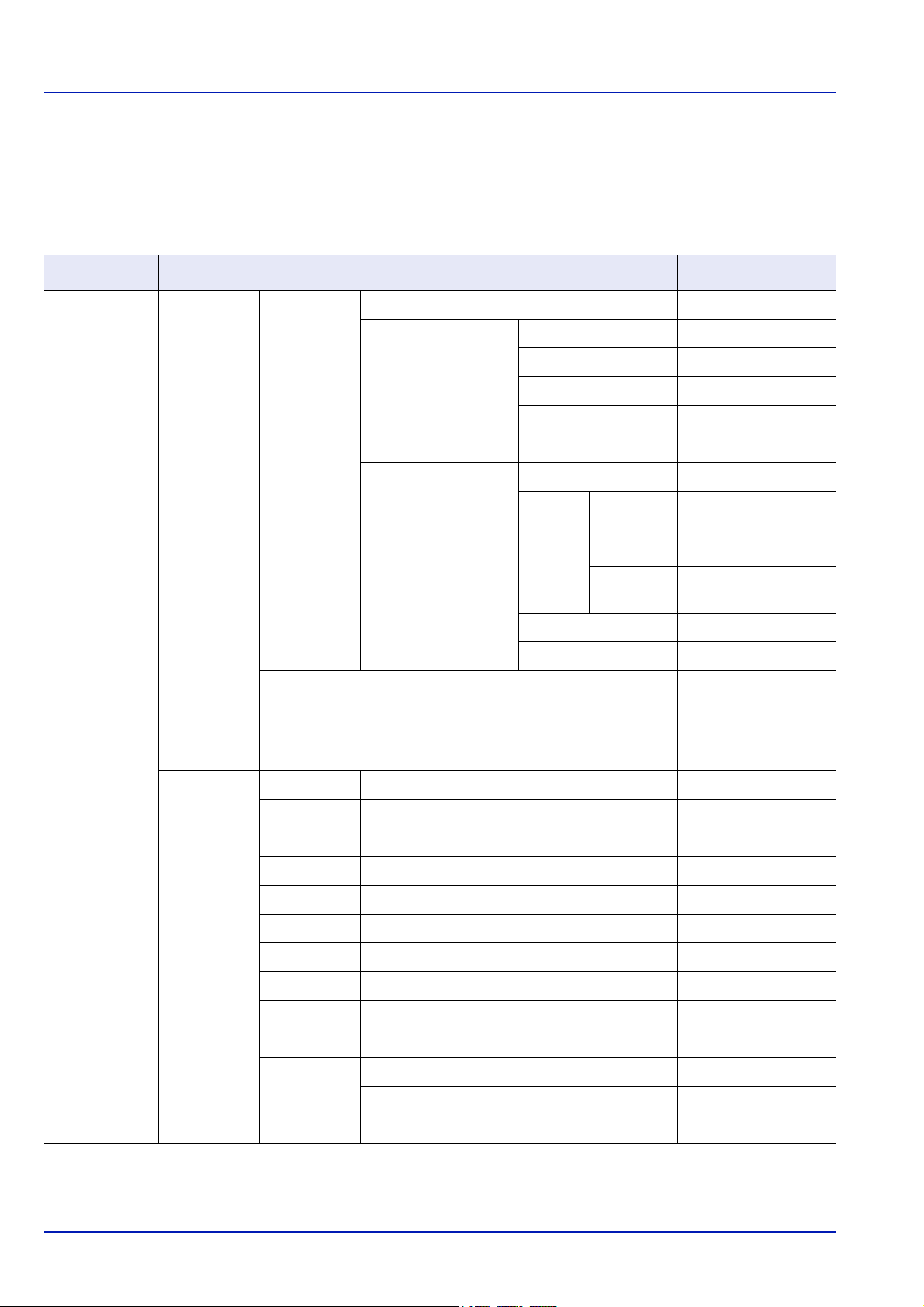
Preparation before Use
Changing Network Interface Parameters
This printer supports TCP/IP (IPv4), TCP/IP (IPv6), IPP, SSL Server and the IPSec protocols and Security Level.
The table below shows the items required for each of the settings.
Configure the printer's network parameters as appropriate for your PC and your network environment.
Menu Submenu Setting
Network Wired Netwk.
Set
TCP/IP
Settings
LAN Interface Auto/10BASE-Half/
TCP/IP On/Off
IPv4 Setting DHCP On/Off
Auto-IP On/Off
IP Address IP address
Subnet Mask IP address
Default Gateway IP address
IPv6 Setting IPv6 Setting On/Off
Manual
Settings
RA(Stateless) On/Off
DHCPv6 On/Off
IP Address IP Address
Prefix
Length
Default
Gateway
0-128
IP Address
10BASE-Full/
100BASE-Half/
100BASE-Full/
1000BASE-T
Protocol
Settings
Bonjour Off/On On/Off
IPSec Off/On On/Off
NetBEUI Off/On On/Off
SNMPv3 Off/On On/Off
FTP(Server) Off/On On/Off
SNMP Off/On On/Off
SMTP Off/On On/Off
POP3 Off/On On/Off
RAW Port Off/On On/Off
LPD Off/On On/Off
IPP Off/On On/Off
Port Number 1 - 32767
IPP Over SSL Off/On On/Off
2-2
Page 27
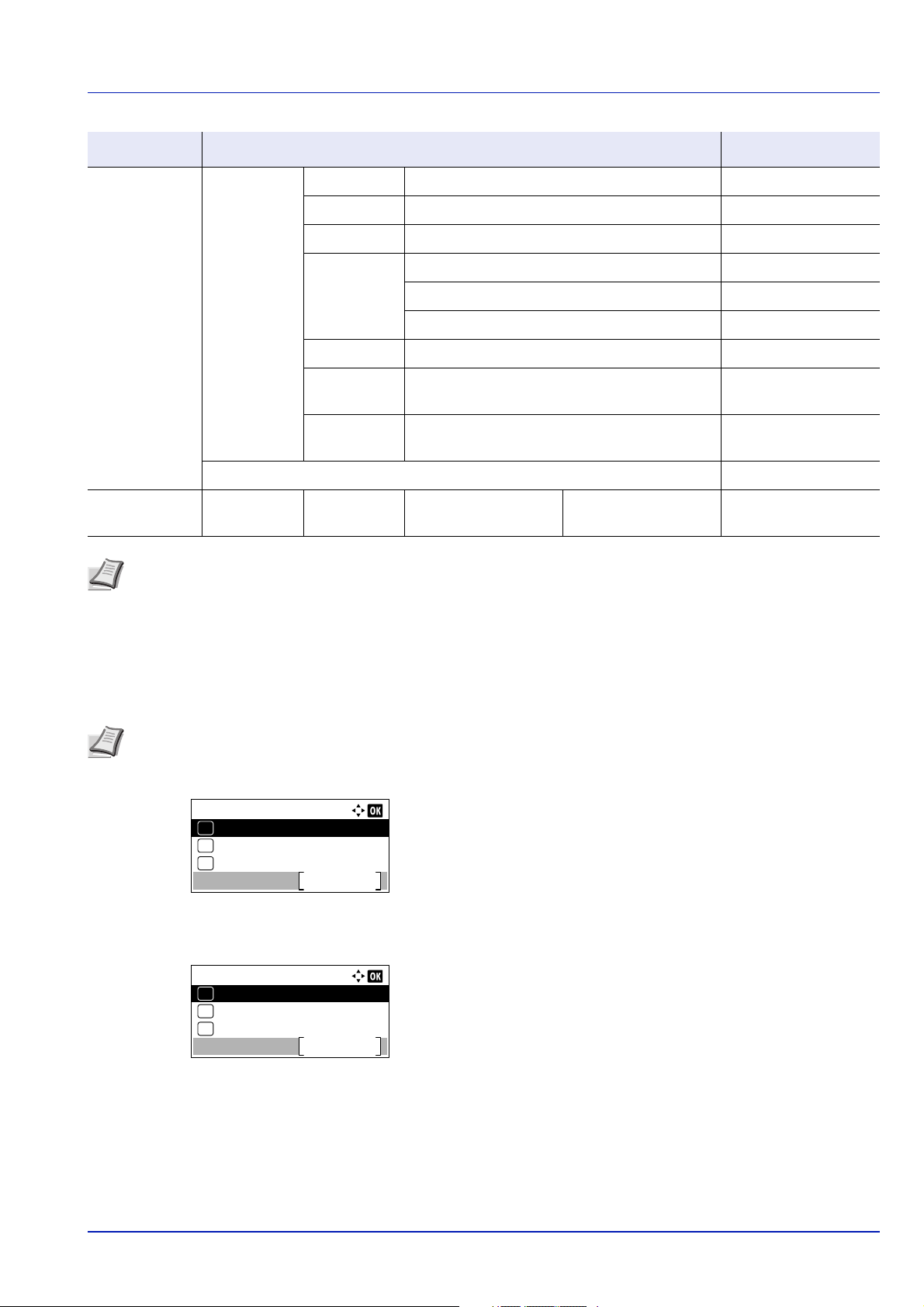
Preparation before Use
Menu:
Counter
Exit
03
Paper Settings
02
01
Report
Network:
Host Name
Exit
Wired Netwk. Set
01
02
ProtocolSettings
03
Menu Submenu Setting
Network Protocol
Settings
Restart Network Yes/No
Security Network
Security
HTTP Off/On On/Off
HTTPS Off/On On/Off
LDAP Off/On On/Off
ThinPrint Off/On On/Off
Port Number 1 - 32767
ThinPrintOverSSL On/Off
WSD-PRINT Off/On On/Off
EnhancedWSD
(SSL)
Enhanced
WSD
SSL Setting SSL Off/On On/Off
Off/On On/Off
Off/On On/Off
Note When the network settings have been changed, restart the network card of the device. This is mandatory to
make the settings effective. For details, refer to Restart Network (Restarting the network card) on page 4-81.
Network Settings
This section explains the settings for when DHCP is used or when an IP Address is entered while TCP(IPv4) is selected.
For details of the settings, refer to Network (Network settings) on page 4-60. Also, for how to use the Menu Selection
System, refer to Using the Menu Selection System on page 4-7.
Note When entering an IP Address manually, check the IP Address, Subnet Mask and Default Gateway with the
system administrator.
1 While the printer displays Ready to print., Please wait. and
Processing., press [Menu]. The mode selection menu is
displayed.
2 Press or to select Network.
3 Press [OK]. The Network menu screen appears.
4 Press or to select Wired Netwk. Set.
2-3
Page 28
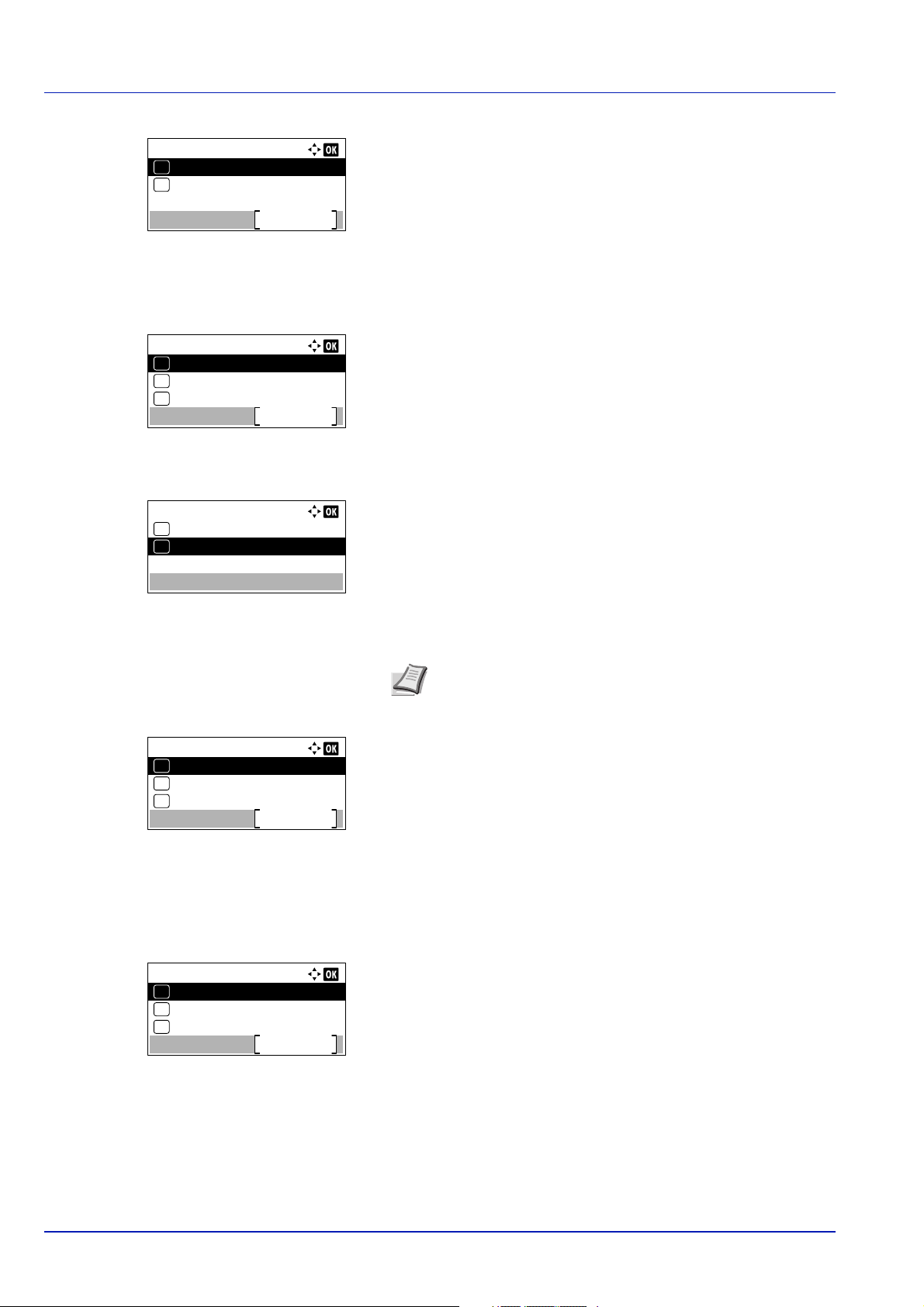
Preparation before Use
Wired Netwk. Set:
TCP/IP Settings
Exit
LAN Interface
01
02
TCP/IP Settings:
IPv6 Setting
Exit
03
IPv4 Setting
02
01
TCP/IP
TCP/IP:
Off
01
On02*
TCP/IP Settings:
IPv6 Setting
Exit
03
IPv4 Setting
02
01
TCP/IP
IPv4 Setting:
DHCP
Exit
01
Auto-IP
02
IP Address
03
5 Press [OK]. The Wired Netwk. Set menu screen appears.
Checking that TCP/IP is On
This is an explanation of the method for setting for IPv4, but TCP/IP should also be On when setting for IPv6.
6 Select TCP/IP Settings and press [OK]. The TCP/IP Settings
menu screen appears.
7 Press or to select TCP/IP.
8 Press [OK]. The TCP/IP screen appears.
9 Check that On is selected. If Off is selected, then press or to
select On.
Note "*" is displayed for the setting which has been
selected.
10Press [OK]. The TCP/IP setting is set and the TCP/IP Settings
menu reappears.
Switching DHCP to Off or On
Select On when using a DHCP server to automatically obtain an IP Address. Select Off to enter an IP Address.
11Press or to select IPv4 Setting.
12
Press [OK]. The IPv4 Setting menu screen appears.
13
Press or to select DHCP.
2-4
Page 29
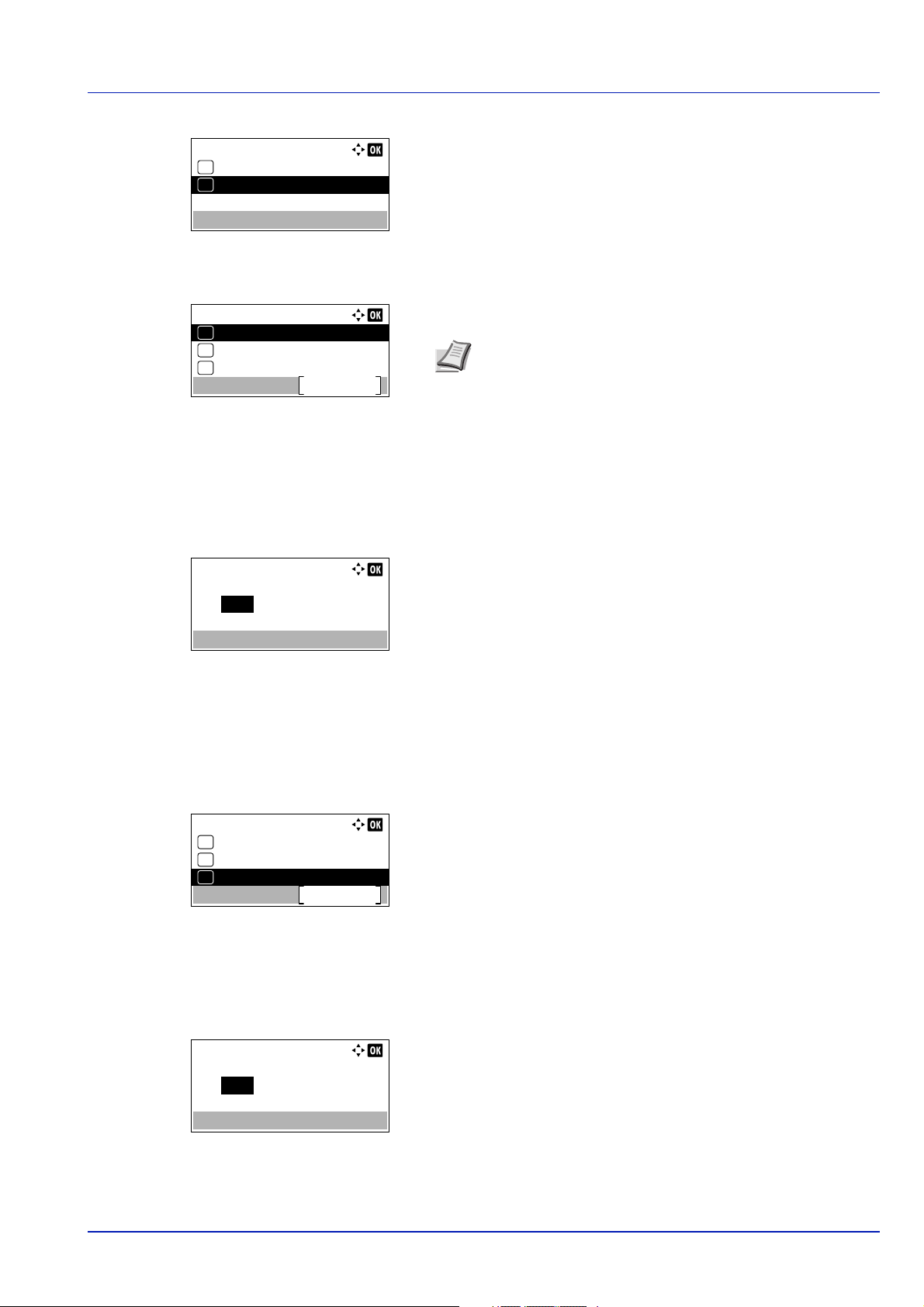
14
DHCP:
Off
01
On02*
IPv4 Setting:
DHCP
Exit
01
Auto-IP
02
IP Address
03
IP Address:
0. 0. 0. 0
IPv4 Setting:
DHCP
Exit
01
Auto-IP
02
IP Address
03
Subnet Mask:
0. 0. 0. 0
15
16
Entering the IP address
If DHCP is set to Off, enter the IP Address manually.
17
Preparation before Use
Press [OK]. The DHCP screen appears.
Press or to select Off or On.
Press [OK]. The DHCP setting is set and the IPv4 Setting menu
reappears.
Note DHCP becomes effective when On is selected. Press
[Menu] to end the mode selection menu.
When Off is set, continue on to enter the IP Address.
Press or to select IP Address.
18
Press [OK]. The IP Address screen appears.
19
Use the numeric keys or or to set the IP address.
You can set any value between 000 and 255.
Increase or reduce the figures by pressing or .
Use and to move the position being entered, which is shown
highlighted.
20
Press [OK]. The IP address is stored and the IPv4 Setting menu
reappears.
Entering the Subnet Mask
When DHCP is set to Off, enter the Subnet Mask manually.
21
Press or to select Subnet Mask.
22
Press [OK]. The Subnet Mask screen appears.
2-5
Page 30
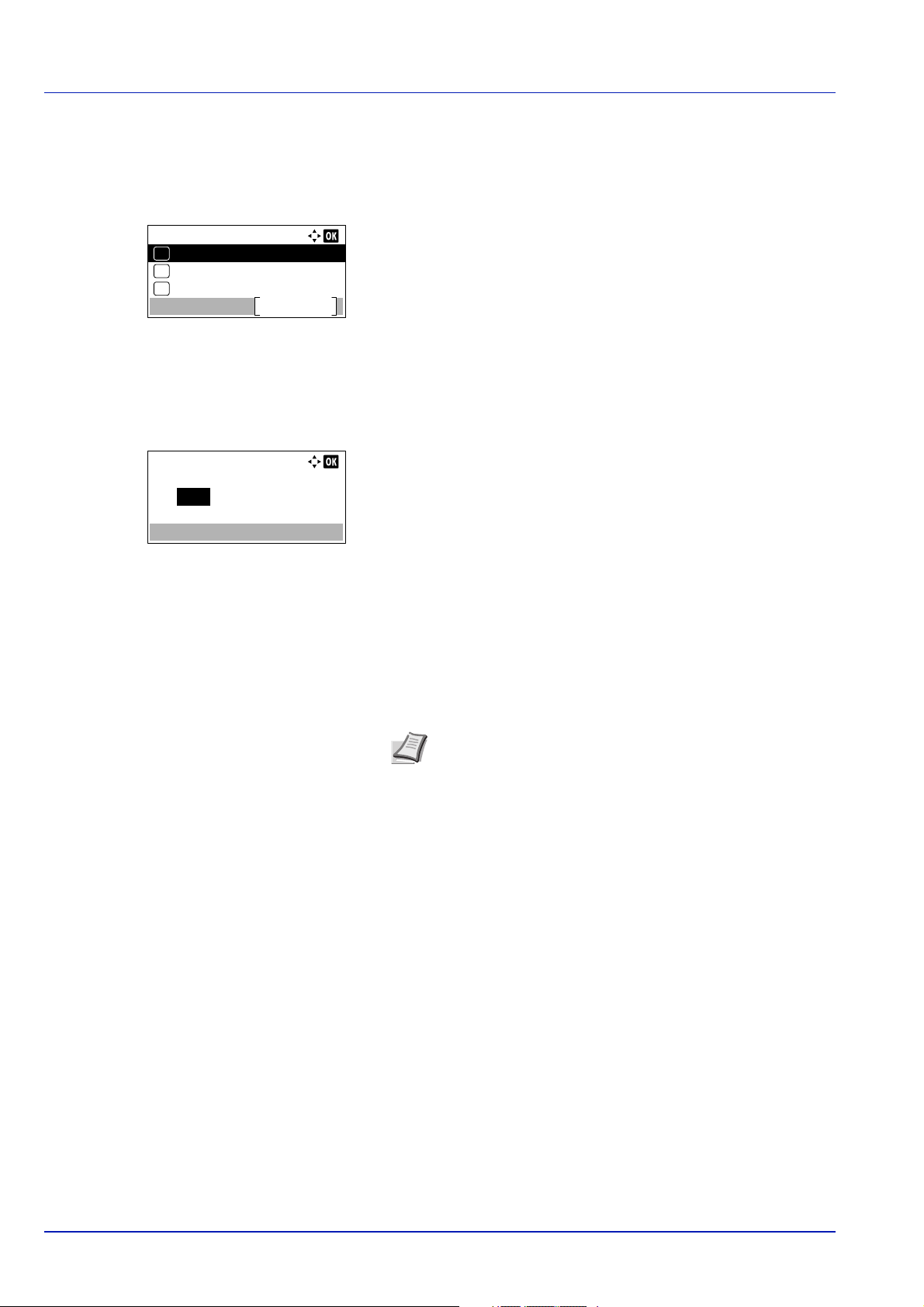
23
IPv4 Setting:
Subnet Mask
Exit
04
Default Gateway
05
Bonjour
06
Default Gateway:
0. 0. 0. 0
Use the numeric keys or or to set the subnet mask.
You can set any value between 000 and 255.
The method for entering is the same as for the IP Address.
24
Press [OK]. The subnet mask setting is stored and the IPv4
Setting menu reappears.
Entering the Default Gateway
When DHCP is set to Off, enter the Default Gateway manually.
25
Press or to select Default Gateway.
26
Press [OK]. The Default Gateway screen appears.
Preparation before Use
27
Use the numeric keys or press or to set the default gateway.
You can set any value between 000 and 255.
The method for entering is the same as for the IP Address.
28
Press [OK]. The default gateway is stored and the IPv4 Setting
menu reappears.
This completes the network settings. Press [Menu] and end the
mode selection menu.
Note When the network settings have been changed, restart
the network card of the device. This is mandatory to make
the settings effective. For details, refer to Restart Network
(Restarting the network card) on page 4-81.
2-6
Page 31

Preparation before Use
Configuring the Wireless Network
When the Wireless Network Interface Kit (IB-36 and IB-51) is installed on the machine and the connection settings are
configured, it is possible to print or send in a wireless network (wireless LAN) environment. The configuration methods are
as follows
Configuration Method Description Reference Page
Configuring the Connection
from the Operation Panel on
This Machine
Setting the Connection by Using the Wi-Fi Setup Tool
Setting the Connection by
Using the Setup Utility of IB51
Configuring Connections on
the Web Page
Use Wi-Fi Settings or Wireless Network to configure the
network in details from System menu.
This is the tool included in the Product Library. You can
configure the connection according to the instructions
provided by the wizard.
This is the setup tool included in the CD of IB-51. You can
use it on both Windows and Mac OS.
For the IB-51, the connection can be set from the
Command Center RX.
For the IB-51, the connection can be set on the dedicated
Web page.
Wi-Fi Settings (Wi-Fi
Settings)...4-63
Wireless Network (Wireless
network settings)...4-83
Setting the Connection by
Using the Wi-Fi Setup
Tool...2-7
IB-51 Operation Guide
Command Center RX User
Guide
IB-51 Operation Guide
Note For detail of the optional Wireless Network Interface Kit (IB-36/IB-51), Contact your dealer or our sales or
service representatives.
• Wireless Network Interface Kit (IB-36)...A-8
• Wireless Network Interface Kit (IB-51)...A-7
When you want to switch to the network interface other than Wired (default) after installing an optional Network
Interface Kit (IB-50) and a Wireless Network Interface Kit (IB-36 or IB-51), select the desired setting on Primary
Network (Select the network interface to use) on page 4-80.
Setting the Connection by Using the Wi-Fi Setup Tool
To send the Wi-Fi settings configured in the Wi-Fi Setup Tool to the machine, connect the computer or handheld device with
the machine locally. The connection methods are wired connection via LAN cable and wireless LAN connection (Wi- Fi
Direct).
Note Before using the Wi-Fi Setup Tool, connect your computer to this machine locally with wired LAN cable or
Wi-Fi Direct.
To use Wi-Fi Direct, confirm that the Wi-Fi Direct is enabled (Wi-Fi Direct is set to ON) and Restart Network from the
operation panel, before your computer will be connected to this machine with Wi-Fi Direct.
To use a wired LAN cable directly connected to the machine, the Auto-IP (Link-local) address will be assigned to the
machine and the computer. This machine applies Auto-IP as the default settings.
Configure the settings on the operation panel if your computer supports WPS.
• Wi-Fi Settings (Wi-Fi Settings)...4-63
• Wireless Network (Wireless network settings)...4-83
2-7
Page 32

Wired Connection by Using LAN Cable
1 Connect the machine with a computer via LAN cable when the
2 Turn on the computer.
3 Insert the Product Library disk.
4 Click View License Agreement and read the License Agreement.
Preparation before Use
machine is powered on.
IP address (link local address) of the machine and computer is
generated automatically.
Note Installation on Windows must be done by a user logged
on with administrator privileges.
If the Welcome to the Found New Hardware Wizard dialog
box displays, select Cancel.
If the autorun screen is displayed, click Run setup.exe.
If the user account management window appears, click Yes
(Allow).
Click Accept.
5 Select Maintenance.
6 Select Wi-Fi Setup Tool.
7 Click Run.
8 Select Do not use automatic configuration.
9 Click Next twice.
10Select Use LAN cable.
11Click Next twice.
12Click Easy setup.
13Click Next.
The machine is detected.
Note Only one machine can be searched using Wi-Fi Setup
Tool. It may take times to search the machine.
If the machine is not detected, select Advanced setup > Next.
Select Express or Custom as device discovery method and
specify the IP address or host name to search the machine.
2-8
Page 33

Preparation before Use
14Select the machine.
15Click Next.
16Select Use the device settings. on Authentication mode
17Enter the login user name and password (Login user name and
Password are both Admin.), and then click Next.
18Configure the communication settings and then click Next.
19Change the settings of access point as necessary and then click
Next.
The network is configured.
2-9
Page 34

Preparation before Use
Network:
Host Name
Exit
Wi-Fi Direct Set
01
02
Wi-Fi Settings
03
Wi-Fi Direct Set:
Wi-Fi Direct
Exit
Device Name
01
02
IP Address
03
Wi-Fi Direct:
Off
01
On02*
Network:
Primary Network
Exit
Restart Network
06
08
Ping
07
Restart.
Are you sure?
Yes
No
LAN Connection by Using Wi-Fi Direct
When the optional Wireless Network Interface Kit (IB-36) is installed in the machine, you can configure connection settings
using Wi-Fi Direct.
1 Press [Menu].
2 Press or to select Network.
3 Press [OK]. The Network menu screen appears.
4 In the Network menu, press or to select Wi-Fi Direct Set.
5 Press [OK]. The Wi-Fi Direct Set menu screen appears.
6 In the Wi-Fi Direct Set menu, press or to select Wi-Fi
Direct.
7 Press [OK]. The Wi-Fi Direct screen appears.
8 Press or to select On.
9 Press [OK]. The Wi-Fi Direct setting is set and the Wi-Fi
Direct Set menu reappears.
10Press [Back]. The Network Set menu reappears.
11In the Network menu, press or to select Restart Network.
12Press [OK]. A confirmation screen appears.
13Press [Yes] ([Left Select]). The message Restarting...
Please wait. appears and the network is restarted.
2-10
Page 35

Preparation before Use
14Insert the Product Library disk.
Note Installation on Windows must be done by a user logged
on with administrator privileges.
If the Welcome to the Found New Hardware Wizard dialog
box displays, select Cancel.
If the autorun screen is displayed, click Run setup.exe.
If the user account management window appears, click Yes
(Allow).
15Click View License Agreement and read the License Agreement.
Click Accept.
16Select Maintenance.
17Select Wi-Fi Setup Tool.
18Click Run.
19Select Do not use automatic configuration.
20Click Next twice.
21Click Wi-Fi Direct.
22Click Next twice.
23Click Advanced setup.
24Click Next.
Select Express or Custom as device discovery method and specify
the IP address or host name to search the machine.
25Select the machine.
26Click Next.
27Select Use the device settings. on Authentication mode
28Enter the login user name and password (Login user name and
Password are both Admin.), and then click Next.
29Configure the communication settings and then click Next.
30Change the settings of access point as necessary and then click
Next.
The network is configured.
2-11
Page 36

Preparation before Use
Network:
Host Name
Exit
Wi-Fi Direct Set
01
02
Wi-Fi Settings
03
Wi-Fi Direct Set:
Wi-Fi Direct
Exit
Device Name
01
02
IP Address
03
Wi-Fi Direct:
Off
01
On02*
Network:
Primary Network
Exit
Restart Network
06
08
Ping
07
Restart.
Are you sure?
Yes
No
Setting Wi-Fi Direct
If you are using the machine with the optional wireless interface kit attached, setting Wi-Fi Direct enables you to print from
the Wi-Fi Direct environment. The configuration methods are as follows:
Configuring the Connection from the Operation Panel on This Machine
Connecting to Computers or Handheld Devices that Support Wi-Fi Direct
1 Press [Menu].
2 Press or to select Network.
3 Press [OK]. The Network menu screen appears.
4 In the Network menu, press or to select Wi-Fi Direct Set.
5 Press [OK]. The Wi-Fi Direct Set menu screen appears.
6 In the Wi-Fi Direct Set menu, press or to select Wi-Fi
Direct.
7 Press [OK]. The Wi-Fi Direct screen appears.
8 Press or to select On.
9 Press [OK]. The Wi-Fi Direct setting is set and the Wi-Fi
Direct Set menu reappears.
10Press [Back]. The Network Set menu reappears.
11In the Network menu, press or to select Restart Network.
12Press [OK]. A confirmation screen appears.
13Press [Yes] ([Left Select]). The message Restarting...
Please wait. appears and the network is restarted.
2-12
Page 37

Preparation before Use
Network:
Host Name
Exit
Wi-Fi Direct Set
01
02
Wi-Fi Settings
03
Wi-Fi Direct Set:
Wi-Fi Direct
Exit
Device Name
01
02
IP Address
03
Wi-Fi Direct:
Off
01
On02*
Network:
Primary Network
Exit
Restart Network
06
08
Ping
07
Restart.
Are you sure?
Yes
No
14Specify the machine name from the computer or handheld device.
If a confirmation message appears on the operation panel of the
machine, press [Yes] ([Left Select]).
The network between this machine and the handheld device is
configured.
Connecting to Computers or Handheld Devices Unsupported Wi-Fi Direct
Here, we'll explain the procedures for connecting to iOS handheld devices.
1 Press [Menu].
2 Press or to select Network.
3 Press [OK]. The Network menu screen appears.
4 In the Network menu, press or to select Wi-Fi Direct Set.
5 Press [OK]. The Wi-Fi Direct Set menu screen appears.
6 In the Wi-Fi Direct Set menu, press or to select Wi-Fi
Direct.
7 Press [OK]. The Wi-Fi Direct screen appears.
8 Press or to select On.
9 Press [OK]. The Wi-Fi Direct setting is set and the Wi-Fi
Direct Set menu reappears.
10Press [Back]. The Network Set menu reappears.
11In the Network menu, press or to select Restart Network.
12Press [OK]. A confirmation screen appears.
13Press [Yes] ([Left Select]). The message Restarting...
Please wait. appears and the network is restarted.
2-13
Page 38

Preparation before Use
Status:
Network
Exit
03
Job Log
02
01
Job Status
Wi-Fi Direct:
Detail Info
03
02
01
PushButton Setup
ConnectionStatus
Detail Info
Detail
NetwkName(SSID) 2/ 6
Direct-KMxxxxxxxxxxxxx
Network:
Host Name
Exit
Wi-Fi Direct Set
01
02
Wi-Fi Settings
03
Wi-Fi Direct Set:
Wi-Fi Direct
Exit
Device Name
01
02
IP Address
03
14Press [Status] ([Left Select]). The Status menu screen appears.
15In the Status menu, press or to select Wi-Fi Direct.
16Press [OK]. The Wi-Fi Direct menu is displayed.
17In the Wi-Fi Direct menu, press or to select Detail Info.
18Press [OK]. The Detail Info screen appears.
Note the network name (SSID), IP address, and password.
19Select Settings > Wi-Fi on your mobile device.
20Select the network name (SSID) appeared in step 18 from the list.
21Enter the password that was provided in step 18.
22Press [Connect].
The network between this machine and the handheld device is
configured.
Configuring the Connection by Using Push Button
When your computer or handheld device does not support Wi-Fi Direct but supports WPS, you can configure the network
using push button.
1 Press [Menu].
2 Press or to select Network.
3 Press [OK]. The Network menu screen appears.
4 In the Network menu, press or to select Wi-Fi Direct Set.
5 Press [OK]. The Wi-Fi Direct Set menu screen appears.
6 In the Wi-Fi Direct Set menu, press or to select Wi-Fi
Direct.
2-14
Page 39

Preparation before Use
Wi-Fi Direct:
Off
01
On02*
Network:
Primary Network
Exit
Restart Network
06
08
Ping
07
Restart.
Are you sure?
Yes
No
Status:
Network
Exit
03
Job Log
02
01
Job Status
Wi-Fi Direct:
Detail Info
03
02
01
PushButton Setup
ConnectionStatus
Press the push button
on device and
then press [Next].
Next
7 Press [OK]. The Wi-Fi Direct screen appears.
8 Press or to select On.
9 Press [OK]. The Wi-Fi Direct setting is set and the Wi-Fi
Direct Set menu reappears.
10Press [Back]. The Network Set menu reappears.
11In the Network menu, press or to select Restart Network.
12Press [OK]. A confirmation screen appears.
13Press [Yes] ([Left Select]). The message Restarting...
Please wait. appears and the network is restarted.
14Press [Status] ([Left Select]). The Status menu screen appears.
15In the Status menu, press or to select Wi-Fi Direct.
16Press [OK]. The Wi-Fi Direct menu is displayed.
17In the Wi-Fi Direct menu, press or to select PushButton
Setup.
18Press [OK]. A confirmation message is displayed.
19Press the push button on the computer or handheld device.
2-15
Page 40

Printing a Status Page
Preparation before Use
20Press [Next] ([Right Select]).
The network between this machine and the computer or handheld
device is configured.
IMPORTANT You can connect up to three handheld devices at
the same time using Wi-Fi Direct setting. When the devices that
support Wi-Fi Direct are connected, if you want to connect other
device, disconnect the alreadyconnected devices from the
network. The disconnection methods are as follows:
• Disconnect the network from the computer or handheld computer
• Disconnecting all devices from the network on the operation panel
(ConnectionStatus...6-7)
• Configuring auto disconnecting time from the System menu
(Disconnect Timer (Setting the Disconnect Time)...4-63)
• Configuring auto disconnecting time from the Command Center
RX (Command Center RX User Guide)
After completing the network settings, print a status page. The status page allows you to confirm a range of information,
including network addresses and network protocols.
To print a status page, select Report Print from the Report menu, and then select Status Page. Refer to Report
Print on page 4-10 for detailed information.
2-16
Page 41

Preparation before Use
Installing Software
Install appropriate software on your PC from the included DVD (Product Library) if you want to use the printer function of
this machine from your PC.
Software
You can use either Express Install or Custom Install can be selected for the installation method. Express Install is the
standard installation method. To install components that cannot be installed by Express Install, use Custom Install.
For details, refer to Custom Installation in the Custom Install on page 2-19.
Software Description
Printing System Driver This driver enables files on a computer to be printed by the machine.
Multiple page description languages (PCL XL, KPDL, etc.) are supported by a
single driver. This printer driver allows you to take full advantage of the
features of the machine.
Use this driver to create PDF files.
KX XPS DRIVER This printer driver supports the XPS (XML Paper Specification) format
developed by Microsoft Corporation.
KPDL mini-driver/PCL
mini-driver
KYOCERA Net Viewer This is a utility that enables monitoring of the machine on the network. —
Status Monitor This is a utility that monitors the printer status and provides an ongoing
KYOCERA Net Direct
Print
FONTS These are display fonts that enable the machine's built-in fonts to be used in
This is a Microsoft MiniDriver that supports PCL and KPDL. There are some
restrictions on the machine features and option features that can be used
with this driver.
reporting function.
This makes it possible to print a PDF file without starting Adobe Acrobat/
Reader.
a software application.
Express
Install
—
—
—
Note
• Installation on Windows must be done by a user logged on with administrator privileges.
• KX XPS DRIVER cannot be installed on Windows XP.
Installing Printer Driver in Windows
Express Install
The following procedure is an example for installing the software in Windows 8.1 using Express Install.
For details, refer to Custom Installation in the Custom Install on page 2-19.
1 Insert the Product Library disk.
Note Installation on Windows must be done by a user logged
on with administrator privileges.
If the Welcome to the Found New Hardware Wizard dialog
box displays, select Cancel.
If the autorun screen is displayed, click Run setup.exe.
If the user account management window appears, click Yes
(Allow).
2-17
Page 42

Preparation before Use
2 Click View License Agreement and read the License Agreement.
Click Accept.
3 Select Express Install tab.
4 Select the device to be installed.
You can also select Use host name for port name and set to use the
host name of the standard TCP/IP port. (A USB connection cannot be
used.)
IMPORTANT If Wi-Fi or Wi-Fi Direct is enabled, be sure to
specify the IP address for the port name.
Installation may fail if the host name is specified.
Note The machine cannot be detected unless it is on. If the
computer fails to detect the machine, verify that it is
connected to the computer via a network or USB cable and
that it is turned on and click (Reload).
5 Select the features you want to use with this device.
6 Click Install.
Note If the Windows security window appears, click Install
this driver software anyway.
To install Status Monitor, it is necessary to install Microsoft
.NET Framework 4.0 beforehand.
2-18
Page 43

Preparation before Use
7 Finish the installation.
When Your software is ready to use appears, you can use the
software. To print a test page, click the Print a test page checkbox
and select the machine.
Click Finish to exit the wizard.
Note When you have selected Device settings in Windows
XP, the dialog box for device setting will appear after Finish is
clicked. Configure the settings for options installed on the
machine. Device settings can be configured after the
installation is completed.
For more information, refer to the Printer Driver User Guide.
If a system restart message appears, restart the computer by
following the screen prompts. This completes the printer driver
installation procedure.
Custom Install
The following procedure is an example for installing the software in Windows 8.1 using Custom Install.
1 Insert the Product Library disk.
Note Installation on Windows must be done by a user logged
on with administrator privileges.
If the Welcome to the Found New Hardware Wizard dialog
box displays, select Cancel.
If the autorun screen is displayed, click Run setup.exe.
If the user account management window appears, click Yes
(Allow).
2 Click View License Agreement and read the License Agreement.
Click Accept.
3 Select Custom Install tab.
4 Select the device to be installed, and click the arrow button to move
it to the Products to Install list.
IMPORTANT If Wi-Fi or Wi-Fi Direct is enabled, be sure to
specify the IP address for the port name.
Installation may fail if the host name is specified.
Note The machine cannot be detected unless it is on. If the
computer fails to detect the machine, verify that it is
connected to the computer via a network or USB cable and
that it is turned on and click (Reload).
If the desired device does not appear, select Add custom
device to directly select the device.
2-19
Page 44

Preparation before Use
5 Select the driver to be installed, and then click the arrow button to
move it to the Products to Install list.
6 Click Utility tab and select the utility to be installed.
7 Click Install.
Note To install Status Monitor, it is necessary to install
Microsoft .NET Framework 4.0 beforehand.
8 Finish the installation.
When Your software is ready to use appears, you can use the
software. To print a test page, click the Print a test page checkbox
and select the machine.
Click Finish to exit the wizard.
Note When you have selected Device settings in Windows
XP, the dialog box for device setting will appear after Finish is
clicked. Configure the settings for options installed on the
machine. Device settings can be configured after the
installation is completed.
For more information, refer to the Printer Driver User Guide.
If a system restart message appears, restart the computer by
following the screen prompts. This completes the printer driver
installation procedure.
2-20
Page 45

Uninstalling the Software
Perform the following procedure to delete the Software from your computer.
Note Uninstallation on Windows must be done by a user logged on with administrator privileges.
1 Click Search in charms, and enter Uninstall Kyocera Product
Library in the search box. Select Uninstall Kyocera Product
Library in the search list.
Note In Windows 7, click Start button on the Windows and
then select All Programs, Kyocera, and Uninstall Kyocera
Product Library to display the Uninstall Wizard.
2 Place a check in the check box of the software to be deleted.
Click Uninstall.
Preparation before Use
3 If a system restart message appears, restart the computer by
following the screen prompts. This completes the software
uninstallation procedure.
Note The software can also be uninstalled using the Product
Library disk.
In the Product Library installation screen, click Uninstall, and
follow the on-screen instructions to uninstall the software.
Installing Printer Driver in Macintosh
The machine's printer functionality can be used by a Macintosh computer.
The following is an explanation for installation in MAC OSX 10.9.
Note Installation on MAC OS must be done by a user logged on with administrator privileges.
When printing from a Macintosh computer, set the machine's emulation to KPDL or KPDL(Auto). For details, refer
to Emulation (Setting the emulation) on page 4-48.
If connecting by Bonjour, enable Bonjour in the machine's network settings. For details, refer to ProtocolSettings
(Detailed settings for the network protocol) on page 4-78.
In the Authenticate screen, enter the name and password used to log in to the operating system.
When printing via AirPrint, you do not have to install the software.
1 Insert the Product Library disk.
2-21
Page 46

2 Double-click the Kyocera icon.
3 Double-click OS X 10.5 or higher .
4 Double-click Kyocera OS X x.x.
Preparation before Use
5 The printer driver installation program starts up.
6 Install the printer driver as directed by the instructions in the
installation software.
This completes the printer driver installation.
If a USB connection is used, the machine is automatically recognized
and connected.
If an IP connection is used, the settings below are required.
7 Open System Preferences and click Printers & Scanners.
2-22
Page 47

Preparation before Use
8 Click the plus symbol (+) to add the installed printer driver.
9 Select Default and click the item that appears in Name.
Select the driver in Use and click Add.
Note When using an IP connection, click the IP icon for an IP
connection and then enter the IP address and printer name.
The number entered in Address will automatically appear in
Name. Change if needed.
10
Select the options available for the machine and click OK.
11
The selected printer is added.
2-23
Page 48

Preparation before Use
Expand button
Alert Tab
Toner Status Tab
Paper Tray Status Tab
Printing Progress Tab
Settings icon
Status Monitor
The Status Monitor monitors the printer status and provides an ongoing reporting function.
Note When you activate Status Monitor, check the status below.
• Printing System Driver is Installed.
• Either Enhanced WSD or EnhancedWSD(SSL) are set to On in ProtocolSettings (Detailed settings for the
network protocol) on page 4-78.
Accessing the Status Monitor
The Status Monitor also starts up when printing is started.
Exiting the Status Monitor
Use either of the methods listed below to exit the Status Monitor.
• Exit manually:
Click the settings icon and select Exit in the menu to exit the Status Monitor.
• Exit automatically:
The Status Monitor automatically shuts down after 7 minutes if it is not being used.
Status Monitor Display
The display of the Status Monitor is as follows.
Quick View State
The status of the printer is displayed using icons. Detailed information is displayed when the Expand button is clicked.
Detailed information is displayed by clicking on each icon tab.
2-24
Page 49

Printing Progress Tab
Status icon
Job list
Paper Tray Status Tab
Preparation before Use
The status of the print jobs is displayed.
Select a job on the job list and it can be canceled using the menu
displayed with a right-click.
Information is displayed about the paper in the printer and about the
amount of paper remaining.
Toner Status Tab
Alert Tab
The amount of toner remaining is displayed.
If an error occurs, a notice is displayed using a 3D image and a message.
2-25
Page 50

Preparation before Use
Settings icon
Status Monitor Context Menu
The following menu is displayed when the settings icon is clicked.
• Command Center RX
If the printer is connected to a TCP/IP network and has its own IP address, use a web browser to access the Command
Center RX to modify or confirm the network settings. For more information, refer to the Command Center RX User
Guide.
This menu is not displayed when using USB connection.
• Notification…
This sets the display of the Status Monitor. For details, refer to Status Monitor Notification Settings on page 2-27.
• www.kyoceradocumentsolutions.com
Open our website.
• Exit
Exits the Status Monitor.
2-26
Page 51

Status Monitor Notification Settings
The Status Monitor settings and event list details are displayed.
Select whether notification is performed when an error in the event list occurs.
1 Select Enable event notification.
If this setting is set to Off, then the Status Monitor will not start up even
when printing is executed.
Preparation before Use
2 Select an event to use with the text to speech function in Available
events.
3 Click Sound file / Text to Speech column.
Click the browse (...) button to notify the event by sound file.
Note The available file format is WAV.
When customizing the message texts to read on the screen aloud,
enter the texts in the text box.
2-27
Page 52

Preparation before Use
Command Center RX
If the machine is connected to the network, you can configure various settings using Command Center RX.
This section explains how to access Command Center RX, and how to change security settings and the host name. For
details on Command Center RX, refer to the Command Center RX User Guide.
Note To fully access the features of the Command Center RX pages, enter the User Name and Password and click
Login. Entering the predefined administrator password allows the user to access all pages, including Document
Box and Settings on the navigation menu. The factory default setting for the default user with administrator
privileges is shown below.
Login User Name: Admin
Login Password: Admin
* Upper case and lower case letters are distinguished (case sensitive).
Settings that the administrator and general users can configure or check in Command Center RX are as follows.
Setting Description
Device Information The machine's structure can be checked.
Job Status Displays all device information, including print jobs and job log history.
Document Box Add or delete document boxes, or delete documents within a
document box.
Device Settings Configure the advanced settings of the machine. —
Function Settings Configure the advanced function settings. —
Network Settings Configure the network advanced settings. —
Security Settings Configure the security advanced settings. —
Management
Settings
†
The logged in user may not be able to configure some settings, depending on the permissions of the user.
Configure the advanced management settings. —
Administrator
General
User
Accessing Command Center RX
1 Launch your Web browser.
†
2 In the address or location bar, enter the machine's IP address or the
host name.
Note Print the status page to check the machine's IP
address and the host name. For details, refer to Status Page
(Printing a printer's status page) on page 4-12.
Examples: https://10.180.81.2/ (for IP address)
https://DEVICE001 (if the host name is "DEVICE001")
2-28
Page 53

Preparation before Use
The web page displays basic information about the machine and
Command Center RX as well as their current status.
Note If the screen There is a problem with this website's
security certificate. is displayed, configure the certificate.
For details on Certificates, refer to the Command Center RX
User Guide.
You can also continue the operation without configuring the
certificate.
3 Select a category from the navigation bar on the left of the screen.
Note To fully access the features of the Command Center
RX pages, enter the User Name and Password and click
Login. Entering the predefined administrator password
allows the user to access all pages, including Document Box
and Settings on the navigation menu. The factory default
setting for the default user with administrator privileges is
shown below.
Login User Name: Admin
Login Password: Admin
* Upper case and lower case letters are distinguished (case
sensitive).
Changing Security Settings
This section explains how to change the security settings.
1 Launch your Web browser.
2 In the address or location bar, enter the machine's IP address or the
host name.
3 Log in with administrator privileges.
The factory default setting for the default user with administrator
privileges is shown below.
Login User Name: Admin
Login Password: Admin
* Upper case and lower case letters are distinguished (case
4 From the Security Settings menu, select the setting you want to
configure.
Note Print the status page to check the machine's IP
address and the host name. For details, refer to Status Page
(Printing a printer's status page) on page 4-12.
sensitive).
Note The configurable settings within Device Security and
Network Security can also be configured from the
machine's operation panel. For details, refer to Operation
Panel on page 4-1.
For details on settings related to certificates, refer to the
Command Center RX User Guide.
2-29
Page 54

Changing Device Information
Change the device information of the machine.
Preparation before Use
1 Launch your Web browser.
2 In the address or location bar, enter the machine's IP address or the
host name.
Note Print the status page to check the machine's IP
address and the host name. For details, refer to Status Page
(Printing a printer's status page) on page 4-12.
3 Log in with administrator privileges.
The factory default setting for the default user with administrator
privileges is shown below.
Login User Name: Admin
Login Password: Admin
* Upper case and lower case letters are distinguished (case
sensitive).
4 From the Device Settings menu, select System.
5 Enter the device information, and then click Submit.
IMPORTANT After changing the setting, restart the network or
turn the machine OFF and then ON.
To restart the network interface card, click Reset in the
Management Settings menu, and then click Restart Network in
Restart.
E-mail Settings
Specifying the SMTP settings allows you to send notification of the end of a Job via E-mail.
To use this function, this machine must be connected to a mail server using the SMTP protocol.
In addition, configure the following.
• SMTP settings
Item: SMTP Protocol and SMTP Server Name in SMTP
• The sender address when the machine sends E-mails
Item: Sender Address in E-mail Send Settings
• The setting to limit the size of E-mails
Item: E-mail Size Limit in E-mail Send Settings
The procedure for specifying the SMTP settings is explained below.
2-30
Page 55

Preparation before Use
1 Launch your Web browser.
2 In the address or location bar, enter the machine's IP address or the
host name.
Note Print the status page to check the machine's IP
address and the host name. For details, refer to Status Page
(Printing a printer's status page) on page 4-12.
3 Log in with administrator privileges.
The factory default setting for the default user with administrator
privileges is shown below.
Login User Name: Admin
Login Password: Admin
* Upper case and lower case letters are distinguished (case
sensitive).
4 From the Network Settings menu, click Protocol.
5 Set SMTP (E-mail TX) to On in the Send Protocols.
6 From the Function Settings menu, click E-mail.
2-31
Page 56

7 Enter "SMTP" and "E-mail Send Settings" items.
Setting Description
SMTP Set to send e-mail from the machine.
SMTP Protocol Displays the SMTP protocol settings. Check that SMTP Protocol is set to On. If
Off is set, click Protocol and set the SMTP protocol to On.
SMTP Server Name
SMTP Port Number Specify the port number to be used for SMTP. Use the SMTP default port 25.
SMTP Server Timeout Set the amount of time to wait before time-out in seconds.
Authentication Protocol To use SMTP authentication, enter the user information for authentication.
SMTP Security Set SMTP security.
†
Enter the host name or IP address of the SMTP server.
Turn on SMTP Security in SMTP (E-mail TX) on the Protocol Settings page.
Preparation before Use
POP before SMTP
Timeout
Specify the time in seconds until the connection to the POP server times outs.
This can be set when POP before SMTP is selected in Authentication
Protocol.
Connection Test Tests to confirm that the settings are correct.
Domain Restriction To restrict the domains, click the Domain List and enter the domain names of
addresses to be allowed or rejected. Restriction can also be specified by e-mail
address.
POP3 POP3 Protocol You don't need to set the following items when you only enable the function of
Check Interval
Run once now
sending e-mail from the machine. Set the following items if you want to enable
the function of receiving e-mail on the machine. For more information, refer to
Command Center RX User Guide.
Domain Restriction
POP3 User Settings
E-mail
Send
Settings
E-mail Size Limit Enter the maximum size of E-mail that can be sent in kilobytes. When E-mail
size is greater than this value, an error message appears and E-mail sending is
cancelled. Use this setting if you have set E-mail Size Limit for SMTP server. If
not, enter a value of 0 (zero) to enable E-mail sending regardless of the size
limit.
Sender Address
†
Specify the sender address for when the machine sends E-mails, such as the
machine administrator, so that a reply or non-delivery report will go to a person
rather than to the machine. The sender address must be entered correctly for
SMTP authentication. The maximum length of the sender address is 128
characters.
Signature Enter the signature. The signature is free form text that will appear at the end of
Function Defaults Change the function default settings in Common/Job Default Settings page.
†
Be sure to enter the items.
the E-mail body. It is often used for further identification of the machine. The
maximum length of the signature is 512 characters.
8 Click Submit.
2-32
Page 57

Creating a New Custom Box
You can register a custom box from Command Center RX.
Note To use Custom Box, an optional SSD must be installed in the machine.
1 Launch your Web browser.
2 In the address or location bar, enter the machine's IP address or the
host name.
Note Print the status page to check the machine's IP
address and the host name. For details, refer to Status Page
(Printing a printer's status page) on page 4-12.
3 From the Document Box menu, click Custom Box.
Preparation before Use
4 Click Add.
5 Enter the box details.
Enter the information for the custom box you want to register. For
details on the fields to populate, refer to Command Center RX User
Guide.
6 Click Submit.
Printing a Document Stored in a Custom Box
A document stored in a Custom Box can be printed from Command Center RX.
1 Launch your Web browser.
2 In the address or location bar, enter the machine's IP address or the
host name.
Note Print the status page to check the machine's IP
address and the host name. For details, refer to Status Page
(Printing a printer's status page) on page 4-12.
2-33
Page 58

Preparation before Use
3 From the Document Box menu, click Custom Box.
4 Click the number or name of the Custom Box in which the document
is stored.
5 Select the checkbox of the document to be printed.
6 Click Print.
For settings that are configurable, refer to Command Center RX User
Guide.
2-34
Page 59

Power On/Off
ON
ON
Power On
Power Off
Preparation before Use
1 Press the Power switch.
IMPORTANT When turning off the power switch, do not turn on the
power switch again immediately. Wait more than 5 seconds, and then
turn on the power switch.
OFF
OFF
1 Press the Power switch.
The confirmation message for power supply off is displayed.
It takes about 3 minutes for power off.
2-35
Page 60

Preparation before Use
Energy Saver Function
Sleep
For Europe
When the set time (factory setting is 1 minute) elapses after the printer is last used, the printer automatically enters sleep
mode. The message display backlight and lights turn off to minimize power consumption. This status is referred to as Sleep.
To use the printer, press [OK]. The printer will be ready to use within 18 seconds.
For more information about configuring settings, refer to Sleep Timer (Sleep timer timeout time) on page 4-110.
Except for Europe
When the set time (factory setting is 1 minute) elapses after the printer is last used, the printer automatically enters sleep
mode. The message display backlight and lights turn off to minimize power consumption. This status is referred to as Sleep.
There are two sleep modes: Quick Recovery and Energy Saver. The default setting is Energy Saver mode.
Quick Recovery Mode
The recovery from the sleep mode is faster than when using Energy Saver mode.
The message display goes off when sleep mode is entered and the Ready indicator flashes.
The machine recovers quickly when [OK] is pressed. The machine also automatically recovers and prints when a job is
detected.
If print data is received during Sleep, the print job is performed while the message display remains unlit.
To use the printer, press [OK].
Note that ambient environmental conditions, such as ventilation, may cause the machine to respond more slowly.
For more information about configuring settings, refer to Sleep Timer (Sleep timer timeout time) on page 4-110.
Energy Saver Mode
This mode reduces power consumption even more than quick recovery mode, and allows Sleep mode to be set separately
for each function.
IMPORTANT Cautions when setting the Energy Saver mode
• An ID card is not recognized when in Energy Saver mode.
To use the printer, press [OK].
Recovery time from Sleep Mode is as follows.
• ECOSYS P3055dn/ECOSYS P3060dn: 25 seconds or less
• ECOSYS P3050dn: 20 seconds or less
• ECOSYS P3045dn: 15 seconds or less
For more information on Energy Saver settings, refer to Sleep Level Set. (Sleep level setting) on page 4-108.
Power Off Timer (for Europe)
If the printer is not used while in sleep mode, the power automatically turns off. The Power Off Timer is used to set the time
until the power turns off. The factory setting for the time until the power turns off is 3 days.
IMPORTANT You can set the power off rule and power off timer. For details, refer to Power Off Rule (Power Off Rule
setting) (for Europe) on page 4-110 and Power Off Timer (Power off timer settings) (for Europe) on page 4-111.
2-36
Page 61

Preparation before Use
In case of not using the printer for an extended period of time
CAUTION If this printer will be left unused for an extended period (e.g. overnight), turn it off at the power
switch. If the printer will not be used for an even longer period of time (e.g. vacation), remove the power
plug from the outlet as a safety precaution.
CAUTION Remove paper from the cassettes and seal it in the paper storage bag to protect it from humidity.
2-37
Page 62

Preparation before Use
Cassette
Loading Paper
The following explains the procedure for loading paper in the cassette and the MP tray.
Loading Paper into the Cassette
The cassettes can hold plain paper, recycled paper or color paper.
Cassette 1 to 5 hold up to 500 sheets of plain paper (80 g/m
For details of the supported paper sizes, refer to Selecting the Right Paper on page A-13. For the paper type setting, refer
to Media Type (Setting the cassette paper type) on page 4-37.
IMPORTANT You should not use inkjet printer paper or any paper with a special surface coating. (Such papers may
cause paper jams or other faults.)
The cassettes can hold paper with weight between 60 - 120 g/m².
Do not load thick paper that is heavier than 120 g/m² in the cassettes. Use the multi purpose tray for paper that is
heavier than 120 g/m².
Place the cassette in a stable place such as on a desk when loading paper.
Note A6 can only be used in Cassette 1 of the ECOSYS P3050dn/ECOSYS P3055dn/ECOSYS P3060dn.
B6 and Postcard cannot be used in Cassette 1 of the ECOSYS P3045dn.
²).
1 Fan the media (paper/transparencies), then tap it on a level surface
to avoid media jams or skewed printing.
2 Pull out the cassette from the machine.
IMPORTANT When pulling out the cassette from the machine,
ensure that it is supported and does not fall out.
2-38
Page 63

Preparation before Use
Bottom Plate
Paper Width
Adjusting Tab
Paper Width
Guides
Paper Length Guide
Paper Length
Adjusting Tab
3 (On ECOSYS P3045dn only) Press the bottom plate down until it
locks.
4 Adjust the position of the paper width guides located on the left and
right sides of the cassette. Press the paper width adjusting tab and
slide the guides to the paper size required.
Note Paper sizes are marked on the cassette.
5 Adjust the paper length guide to the paper size required.
2-39
Page 64

Preparation before Use
Paper Size Dial
Paper Size Window
If you are going to use paper that is longer than A4-R, pull the
cassette out until it stops at the back and then adjust the paper length
guide to the paper size required.
Note Paper sizes are marked on the cassette.
6 Turn the Paper Size Dial so that the size of the paper you are going
to use appears in the Paper Size Window.
Note When the Paper Size Dial is set to Other the paper size
must be set into the printer on the operation panel. Refer to
Cassette (1 to 5) Set. (Settings for the cassettes) on page 4-
32.
7 Load the paper in the cassette.
2-40
Page 65

Preparation before Use
Load Limit
Clip
IMPORTANT Load the paper with the print side facing down.
Before loading the paper, be sure that it is not curled or folded.
Paper that is curled or folded may cause paper jams.
Ensure that the loaded paper does not exceed the load limit (see
the illustration on the left).
Set the stack of paper so that it is under the clips (see the
illustration on the left).
The paper length and width guides must be adjusted to the paper
size. Loading the paper without adjusting these guides may
cause skewed feeding and paper jams.
8 Insert the paper cassette into the slot in the machine. Push it straight
in as far as it will go.
Note If the machine will not be used for a prolonged period,
protect all paper from humidity by removing it from the
cassettes and sealing it in the paper storage bag.
9 Select the media type (plain, recycled, etc.) loaded in the cassette.
(Refer to Media Type (Setting the cassette paper type) on page 4-33.)
2-41
Page 66

Preparation before Use
MP Tray
Loading Paper into the MP (Multi-Purpose) Tray
The multi purpose tray will hold up to 100 sheets of A4 plain paper (80 g/m²).
For details of the supported paper sizes, refer to Selecting the Right Paper on page A-13. For the paper type setting, refer
to Media Type (Paper type setting for the MP tray) on page 4-31.
IMPORTANT When using media types other than plain paper (such as recycled paper), always specify the media
type setting. If you are using a paper weight of 106 g/m² or more, set the media type to Thick and set the weight of
the paper you are using.
The capacity of the multi purpose tray is as follows.
• A4 plain paper (80 g/m²): 100 sheets
• Hagaki: 1 sheet
• Envelope DL, Envelope C5, Envelope #10, Envelope #9, Envelope #6, Envelope Monarch, Youkei 4, Youkei 2: 5 sheets
• Folio: 20 sheets
• Thick paper: 5 sheets
Note When you load custom size paper, select Custom size by referring to Paper Size (Paper size setting for
the MP tray) on page 4-30
When you use special paper such as envelopes or thick paper, select the media type by referring to
(Paper type setting for the MP tray) on page 4-31
.
Media Type
.
1 Fan the media (paper/transparencies), then tap it on a level surface
to avoid media jams or skewed printing.
2 Pull the MP tray towards you until it stops.
2-42
Page 67

Preparation before Use
Support Tray Section
of the MP Tray
Level Indicator
3 Pull out the support tray section of the MP tray.
4 Adjust the position of the paper guides on the MP tray. Standard
paper sizes are marked on the MP tray. For standard paper sizes,
slide the paper width guides to the corresponding mark.
5 Align the paper with the paper guides and insert as far as it will go.
IMPORTANT When loading the paper, keep the print side facing
up.
Curled paper must be uncurled before use.
When loading paper into the multi purpose tray, check that there
is no paper left over in the tray from a previous job before loading
the paper. If there is just a small amount of paper left over in the
multi purpose tray and you want to add more, first remove the leftover paper from the tray and include it with the new paper before
loading the paper back into the tray.
If there is a gap between the paper and the paper width guides,
readjust the guides to fit the paper in order to prevent skewed
feeding and paper jams.
Ensure that the loaded paper does not exceed the level indicator.
6 Set the MP tray paper size on the printer’s operation panel. Refer to
MP Tray Set. (MP tray settings) on page 4-30.
2-43
Page 68

Loading Envelopes
Oufukuhagaki
(Return postcard)
Portrait form
envelopes
Landscape form
envelopes
Close
the flap.
Hagaki
(Cardstock)
Open
the flap.
5 envelopes may be loaded in the multi purpose tray.
Acceptable envelope sizes are as follows.
Acceptable Envelope Size
Youkei 2 114 × 162 (mm)
Youkei 4 105 × 235 (mm)
Envelope Monarch 3 7/8" × 7 1/2"
Envelope #10 4 1/8" × 9 1/2"
Envelope DL 110 × 220 (mm)
Envelope C5 162 × 229 (mm)
Executive 7 1/4" × 10 1/2"
Envelope #9 3 7/8" × 8 7/8"
Envelope #6 3 5/8" × 6 1/2"
Preparation before Use
When you load envelopes or Hagaki (cardstock) in the multi purpose tray
Load envelope with the print side facing up. For the procedure for printing, refer to the Printer Driver User Guide.
IMPORTANT Use unfolded Oufukuhagaki (return postcard).
How to load envelopes (orientation and facing) will differ depending on the type of envelope. Be sure to load it in
correctly, otherwise printing may be done in the wrong direction or on the wrong face.
Note When you load envelopes in the multi purpose tray, select the envelope type by referring to Media Type
(Paper type setting for the MP tray) on page 4-31.
When you load envelopes in the bulk feeder
You can load envelopes in the bulk feeder (PF-3100). How to load envelopes (orientation and facing) is same as that of
loading in the multi purpose tray.
2-44
Page 69

Paper stopper
Preparation before Use
When using paper larger than A4-R/Letter-R, open the paper stopper as
shown in the figure.
2-45
Page 70

3Printing
This chapter contains explanations on the following topics:
Printing from Applications....................................................................................................................3-2
Canceling a Printing Job.......................................................................................................................3-2
Printer Driver Print Settings Screen.....................................................................................................3-3
Printing on Non-standard Sized Paper ................................................................................................3-4
Banner Printing ......................................................................................................................................3-5
Printer Driver Help .................................................................................................................................3-7
Printing Functions .................................................................................................................................3-8
3-1
Page 71

Printing
Printing from Applications
This section provides basic instructions for printing documents. Instructions are based on interface elements as they appear
in Windows 8.1. To print the document from applications, install the printer driver on your computer from the supplied
Product Library disk.
Note Refer to Installing Software on page 2-17.
Follow the steps below to print documents from applications.
1 Create a document using an application.
2 Select Print in the application menu. The Print dialog box appears.
3 Click the next to the Name field and select this machine from the
list.
4 Enter the desired print quantity in the Number of copies box. Enter
any number up to 999.
When there is more than one page, select Collate to print out one by
one in the sequence of the page numbers.
5 Click Properties. The Properties dialog box appears.
Canceling a Printing Job
6 Select the Basic tab and click Print size to select the print size.
To print on the special paper such as thick paper or transparency,
click Media type menu and select the media type.
7 Click Source and select the paper source.
Note If you choose Auto source selection, paper is supplied
automatically from the paper source loaded with paper of
optimum size and type. To print on special paper such as
envelopes or thick paper, place it on the multi purpose tray and
select MP Tray.
8 Select paper orientation, either Portrait or Landscape, to match the
orientation of the document.
9 Click OK to return to the Print dialog box.
10
Click OK to start printing.
1 While the printer displays Processing., press [Cancel].
The Job Cancel List appears, showing the list of current print
jobs.
2 Press or to display the desired job and then press [OK].
When the Job will be canceled. Are you sure? message
appears, press [Yes] ([Left Select]) to cancel the job or [No]
([Right Select]) to cancel this operation and continue printing.
When you cancel a job, Canceling... appears on the message
display and printing stops after the page currently printing has been
fed output.
3-2
Page 72

Printing
2
1
3
Printer Driver Print Settings Screen
The printer driver print settings screen allows you to configure a variety of print-related settings. For more information, refer
to the Printer Driver User Guide on the Product Library disk.
No. Description
1
Quick Print
Provides icons that can be used to easily configure frequently used functions. Each time you click an icon, it
changes to an image resembling the print results and applies the settings.
Basic
This tab groups basic functions that are frequently used. You can use it to configure the paper size, media type,
destination, and duplex.
Layout
This tab lets you configure settings for printing various layouts, including booklet printing, combine mode, poster
printing, and scaling.
Imaging
This tab lets you configure settings related to the quality and grayscale adjustment of the print results.
Publishing
This tab lets you create covers and inserts for print jobs and put inserts between sheets of OHP film.
Job
This tab lets you configure settings for saving print data from the computer to the machine. Regularly used
documents and other data can be saved to the machine for easy printing later. Since saved documents can be
printed directly from the machine, this function is also convenient when you wish to print a document that you don't
want others to see.
Advanced
This tab lets you configure settings for adding text pages or watermarks to print data.
2
Profiles
Printer driver settings can be saved as a profile. Saved profiles can be recalled at any time, so it is a convenient
practice to save frequently used settings.
3
Reset
Click to revert settings to their initial values.
3-3
Page 73

Printing
2
3
4
5
6
7
8
9
10
11
Printing on Non-standard Sized Paper
When cardstock or an envelope is loaded in the Multi Purpose Tray, set the paper size and type and then register the paper size
on the Basic tab of the print settings screen in the printer driver.
Once registered, the paper size can be selected from the Page size menu.
1 Display the print settings screen.
2 Click the Basic tab.
3 Click Page Sizes... to register the size.
4 Click New.
5 Enter the name of the paper.
6 Enter the paper size.
7 Click Save.
8 Click OK.
9 In the Print size menu, Select the page size (name) registered in
steps 4 to 8.
10
Select MP Tray in the Source menu.
11
Select the type of paper in the Media type menu.
3-4
Page 74

Printing
2
3
4
5
6
7
8
9
10
11
Banner Printing
When a document length from 470.5 mm (18.53") to a maximum of 915mm (36.03") is specified for printing, the print job is
treated as banner printing.
Max. number of sheets
Paper width
Paper length
Paper weight
Media type
1 sheet (manual feed)
210 mm to 216 mm (8.27" to 8.51")
470.5 mm to 915 mm (18.53" to 36.03")
120 to 163 g/m
Heavy 2
2
1 Display the print settings screen.
2 Click the Basic tab.
3 Click Page Sizes... to register the size.
4 Click New.
5 Enter the name of the paper.
6 Enter the length (470.5 mm (18.53") or longer), and width of the
custom paper size being registered.
7 Click Save.
8 Click OK.
9 In the Print size menu, Select the page size (name) registered in
steps 4 to 8.
10
Select MP Tray in the Source menu.
11
Select the type of paper in the Media type menu.
12Click OK.
Note When KPDL is used for "PDL" Settings of the printer
driver, a length setting of 470.5 mm (18.53") or longer is
handled as banner print.
3-5
Page 75

Printing
Use MP tray to print
on following paper.
Continue
Plain
Custom
13Click OK.
When you execute printing in this case, a message appears on the
machine's operation panel. Place the paper in the Multi Purpose tray,
continue to support it so that it does not fall, and press [Continue]
([Right Select]). To cancel printing, press [Cancel].
IMPORTANT After pressing [Continue] ([Right Select]), support
the paper with both hands so that it feeds in correctly.
After printing starts, catch the paper when it is output so that it does
not fall. When using the inner tray as the output location, do not stand
up the stopper.
Set whether the confirmation screen appears before each sheet is printed
when printing multiple banner sheets.
• Msg Banner Print (Check setting before banner printing)...4-120
3-6
Page 76

Printing
2 1
Printer Driver Help
The printer driver includes Help. To learn more about print settings, display the printer driver print settings screen and display Help
using either of the methods explained below.
• Click the ? button in the upper right corner of the screen and then click
the item you want to know about.
• Click the item you want to know about and press the [F1] key on your
keyboard.
Changing the Default Printer Driver Settings (Windows 8.1)
The default printer driver settings can be changed. By selecting frequently used settings, you can omit steps when printing. For
the settings, refer to Printer Driver User Guide.
1 In charms on Desktop, click Settings, Control Panel, and then
Devices and Printers.
2 Right-click the printer driver icon of the machine, and click Printer
properties menu of the printer driver.
3 Click Preferences on the General tab.
4 Select the default settings and click OK.
3-7
Page 77

Printing
Printing Functions
This section explains the useful functions which can be set with the Printer Driver. For more information, refer to the Printer
Driver User Guide.
Half Speed Mode (Printer Driver Settings)
Half speed mode reduces the print speed to half the rated speed. When selected, the toner adheres better when printing
on small size, thick, or textured paper. In addition, you can select the half speed mode to feed thick paper smoothly and
avoid the paper jam. This mode may result in quieter printing.
Note Half speed mode applies to all media types except Transparency and Vellum.
Line Thinning (Printer Driver Settings)
Line thinning reduces the pen width of lines used for barcodes and line drawings. Drawing values controlled by an
application are not changed.
Item Description
Off Line thinning is not applied.
Barcodes This setting reduces the pen width value for vertical and horizontal lines. It improves the
readability of barcodes.
Fine lines This setting reduces the pen width value for vertical, horizontal, and diagonal lines.
All This setting reduces the pen width by a value of 1 for vertical, horizontal, and diagonal line
used in barcodes or line drawings.
Note Line thinning is available when PCL XL is selected in the PDL Settings dialog box. When GDI compatible
mode is selected in the PDL Settings dialog box, Line thinning is not available.
Correct Fine Line by Device
Enable correction of pen width by device. This feature is available only on supported models.
Custom Box (Optional Feature)
Custom Box is a component box which you can create within the Document Box and store data for later retrieval.
You can create or delete a Custom Box, and data can be exchanged in various ways. To use a Custom Box, an optional
SSD must be installed in the printer.
For more details on Custom Box operation, refer to Custom Box on page 5-3.
Job Box (Optional Feature)
Job Box holds temporary or permanent print data for use with job options including Private Print, Stored Job, Quick Copy
and Proof and Hold which will be discussed later.
Four individual Job Boxes corresponding to these job options are already provided in the Document Box. These Job Boxes
cannot be created or deleted by a user.
For more details on Job Box operation, refer to Job Box on page 5-21.
3-8
Page 78

Printing
6. The user pulls
the print job from
the selected printer.
5. The spooler
server sends the
print job to the
selected printer.
2. The spooler server
receives the print job.
1. A user sends
the print job to the
spooler server.
4. The Authentication
Server confirms the
login information
registered.
3. The user logins to the
printer or other MFP via
an Authentication Server
using an ID card.
ThinPrint Activation (Optional Feature)
This printer can select whether or not to communicate using ThinPrint.
For more details on operation, refer to Op Functions (Optional application settings) on page 4-154.
Secure Pull Printing (Optional Feature)
Secure Pull Printing is a printing feature where a user pulls the print job to a printer selected after the job is spooled in a
server. To use this feature, the following system environments are required.
The Authentication server: KYOCERA Net Manager (Optional Software) must be installed.
ID card and ID card reader: they are used to register and authenticate a user.
The Spooler server: it sends the print job to a selected printer after the user logs in.
For more details, contact your dealer or service representative.
Printing by Google Cloud Print
Google Cloud Print is a printing service provided by Google and does not require a printer driver. This service enables a
user with a Google account to print from a machine connected to the Internet.
The machine can be configured in the Command Center RX. Refer to the Command Center RX User Guide.
Note A Google account is necessary to use Google Cloud Print. Obtain a Google account if you do not have one.
It is also necessary to register the machine with the Google Cloud Print service in advance. The machine can be
registered from a PC connected to the same network.
Printing with Wi-Fi Direct
Wi-Fi Direct is a wireless LAN standard that Wi-Fi Alliance has been established. This is one of the functions of the wireless
LAN, without a wireless LAN access point or wireless LAN router, between devices can communicate directly on a peer to
peer basis.
The printing procedure by the Wi-Fi Direct is the same as that from the normal handheld devices.
When you use a printer name or Bonjour name on the port settings of the printer property, you can print the job by specifying
the name at Wi-Fi Direct connection.
When you use an IP address for the port, specify the IP address of this machine.
3-9
Page 79

Printing
Printing by AirPrint
AirPrint is a printing function that is included standard in iOS 4.2 and later products, and Mac OS X 10.7 and later products.
To use the AirPrint, make sure that the AirPrint setting is enabled in the Command Center RX.
For details, refer to the Command Center RX User Guide.
Printing by Mopria
Mopria is a standard on printing function included in Android 4.4 or later products.
Mopria Print Service needs to be installed and enabled in advance.
For details on how to use, refer to a Web site of Mopria Alliance.
3-10
Page 80

4 Operation Panel
This chapter contains explanations on the following topics:
Message Display ....................................................................................................................................4-2
Keys ........................................................................................................................................................ 4-4
Using the Menu Selection System .......................................................................................................4-7
Setting a Mode Selection Menu ............................................................................................................4-9
Report ................................................................................................................................................... 4-10
USB Memory (USB memory selection) ..............................................................................................4-21
Counter (Viewing the counter value) .................................................................................................4-29
Paper Settings......................................................................................................................................4-30
Print Settings........................................................................................................................................ 4-44
Network (Network settings) ................................................................................................................4-60
Optional Network (Optional Network settings) .................................................................................4-82
Device Common (Selecting/Setting the common device)................................................................4-93
Security (Security function setting) .................................................................................................4-121
User/Job Account (User Login Setting/Job Account setting) .......................................................4-129
Adjust/Maint. (Adjust/Maintenance selection/setting)....................................................................4-150
Op Functions (Optional application settings)................................................................................. 4-154
4-1
Page 81

Message Display
Messages indicating the status of the various printer operations are displayed on the message display.
Status Information
Message Meaning
Please wait. The printer is warming up and is not ready.
When the printer is switched on for the first time, this message will take several minutes.
Operation Panel
Please wait.
Loading paper.
Please wait.
Adding toner...
Ready to print. The printer is ready to print.
Processing. The printer is receiving data to print. This is also shown when the printer is reading an SD
Sleeping... The printer is in Sleep. The printer wakes from Sleep whenever a print job is received.
Canceling... Jobs inside the printer are being canceled. To cancel a job, refer to Canceling a Printing
The paper in the cassette is being moved to a position where paper feed is possible. This
message is sometimes displayed for a short period when the cassette is returned to its
original position, for example, after paper is added.
Note This message is not displayed on ECOSYS P3045dn.
Toner is currently being replenished. This message may be displayed during continuous
printing of a large volume of pages which require a large amount of toner such as with
photographs, etc.
card, USB memory, SSD or RAM disk.
Job on page 4-4.
Error Codes
For information on error code and errors where the printer requires the operator's attention, refer to Error Messages on page
8-6.
4-2
Page 82

Indicators in Message Display
Ready to print.
A4 A4
Status
Toner
Ready, Data, and Attention Indicators
Operation Panel
The following indicators light during normal operation and whenever the printer needs attention. Depending on the status
of lighting, each indicator has the following meaning:
Indicator Description
Flashing. Receiving data, processing data, accessing memory, or clearable error has occurred.
For details, refer to Troubleshooting on page 8-1.
On. Indicates that the printer is ready and on-line. The printer prints the data it receives.
Off. Indicates that the printer is off-line because printing is manually stopped or automatically
stopped due to an error condition. Data can be received but will not be printed. For details, refer to
Error Messages on page 8-6 if printing is automatically stopped when an error condition has
occurred.
On. The printer is in Sleep. The printer wakes from Sleep whenever a print job is received. The
printer then warms up and goes on-line.
For details on Sleep, refer to Sleep Timer (Sleep timer timeout time) on page 4-110.
Flashing. If Please wait is displayed, the printer is warming up.
Or, the printer cannot print for some reason (e.g. there is no paper in the cassette). Check the
message display and carry out the required action. For details, refer to Error Messages on page 8-6.
On. The printer cannot print due to an error. Check the message display and carry out the required
action. For details, refer to Error Messages on page 8-6.
4-3
Page 83

Operation Panel
Keys
The operation panel keys are used to configure the printer operation. Note that certain keys have a secondary function.
Cancel Key
This key is used to:
• Cancel a printing job.
• Stop the alarm sound.
Canceling a Printing Job
1 While the printer displays Processing., press [Cancel].
The Job Cancel List appears, showing the list of current print
jobs.
2 Press or to display the desired job and then press [OK].
When the Job will be canceled. Are you sure? message
appears, press [Yes] ([Left Select]) to cancel the job or [No]
([Right Select]) to cancel this operation and continue printing.
When you cancel a job, Canceling... appears on the message
display and printing stops after the page currently printing has been
fed output.
Logout Key
• If user control is set then please log out by pressing [Logout] after operations are completed.
Menu Key
• [Menu] lets you enter the menu system to change the setup and printing environment of the printer.
Back Key
• Cancels the menu setting currently displayed and returns to the menu for the previous step.
4-4
Page 84

Arrow Keys
• The four arrow keys are used in the menu system to access an item or enter numeric values.
OK Key
• Finalize settings of numeric values and other selections.
Numeric Keys
Operation Panel
• Enter numbers and symbols.
Clear Key
• Clears entered numbers and characters.
Document Box Key
• Press this key when using Document Box. For details, refer to Document Box on page 5-1.
4-5
Page 85

Operation Panel
Print.
Are you sure?
Yes
No
Menu Map
Left Select Key / Right Select Key
• These keys only function when the respective key tabs are shown in the message display. Pressing the key executes
the function shown in the message display.
Pressing the key executes the function shown in the message display.
E.g.:
When the menu shown below is displayed, pressing [Left Select] ([Yes]) prints the file selected. Pressing [Right Select]
([No]) stops printing and returns to the menu for the previous step.
• These keys only function when the paper jam message has appeared on the message display. A help message will
then appear to facilitate jam clearing in the location.
4-6
Page 86

Operation Panel
Paper Source:
MP Tray
01
Cassette 1
02
*
Ready to print.
A4 A4
Status
Toner
Scroll page
Scroll line
An asterisk (*) is displayed
to the left of the currently
selected setting.
Menu:
Counter
Exit
03
Paper Settings
02
01
Report
The directions of usable
arrow keys are shown on
the screen displayed.
Menu:
Network
Exit
06
Print Settings
05
04
Device Common
Print Settings:
MP Tray Priority
Exit
03
Auto Cass.Change
02
01
Paper Source
Using the Menu Selection System
Menu Selection System
This section explains how to use the menu selection system.
[Menu] on the operation panel allows you to use the menu to configure the printer settings to your specific needs. Settings
can be made when Ready to print., Please wait., Processing. or Sleeping... is indicated on the printer
message display.
Note Settings that are received from application software and the printer driver will take priority over settings made
in the operation panel.
Entering the Mode Selection Menu
Press [Menu] when Ready to print. is indicated on the printer message display.
The mode selection menu is displayed.
4-7
Page 87

Selecting a Menu
Menu:
Counter
Exit
03
Paper Settings
02
01
Report
Detail:
1/ 4File Name:
Detail
ABCDEFGHIJKLMNOPQRST
Media Type:
Plain
01
Preprinted
02
*
Bond
03
The mode selection menu is hierarchical. Press , , or to display the desired menu.
• If [
a
] appears in the top-right of the screen, you can use the and
to scroll up and down through the menu options one line at a time,
and the and to move between menu options one page at a time.
P
• If [
] appears in the top-right of the screen, you can use the and
to switch between pages.
To return to the menu one level up, press [Back].
Setting a Menu
Select the desired menu and press [OK]. You can now select options in
the menu. Press , , or to select or enter the desired setting and
then press [OK] to confirm your selection.
If you are choosing from a list of settings, an asterisk (*) is displayed to
the left of the currently selected setting.
Operation Panel
Canceling Menu Selection
If you press [Menu] when a menu is selected, the message display returns to Ready to print.
4-8
Page 88

Setting a Mode Selection Menu
Menu:
Counter
Exit
03
Paper Settings
02
01
Report
This section explains the setting procedures used for each menu item in the mode selection menu.
1 While the printer displays Ready to print., Please wait.,
Processing. and Sleeping..., press [Menu]. The mode
selection menu is displayed.
2 Each time you press or , the selection changes.
• Report...4-10
• USB Memory...4-21
• Counter...4-29
• Paper Settings...4-30
• Print Settings...4-44
• Network...4-60
• Optional Network...4-82
• Device Common...4-93
• Security...4-121
• User/Job Account...4-129
• Adjust/Maint. ...4-150
• Op Functions...4-154
Operation Panel
Note Optional Network is only displayed when a
Network Interface Kit (IB-50) or Wireless Network Interface
Kit (IB-51) is installed as an option.
USB Memory is only displayed when USB memory is
installed.
4-9
Page 89

Operation Panel
Report:
Report Print
Exit
Job Log History
01
02
Report Print:
Font List
Exit
03
Status Page
02
01
Menu Map
Print.
Are you sure?
Yes
No
Menu Map
Report
These are the settings for printing reports and sending the Job Log History. The options available in the Report menu are
as follows:
• Report Print...4-10
• Job Log History (Sending Job Log History)...4-16
1 Press [Menu].
2 Press or to select Report.
3 Press [OK]. The Report menu appears.
Note When user login administration is enabled, Job Log
History is displayed when logged in with administrator
authority.
Report Print
Prints a report. The options available in the Report Print menu are as follows:
• Menu Map (Printing a menu map)...4-10
• Status Page (Printing a printer's status page)...4-12
• Font List (Printing a list of the printer's fonts)...4-14
• RAM File List (Printing a list of the files on the RAM disk)...4-15
• SSD File List (Printing a list of the files on the SSD)...4-15
• SD Card FileList (Printing a list of the files on an SD card)...4-15
1 In the Report menu, press or to select Report Print.
2 Press [OK]. The Report Print menu appears showing a list of the
types of report that can be printed. Note that report types shown may
vary depending on which optional units are installed in the printer.
Menu Map (Printing a menu map)
The printer prints a full list of the menu selection system menu map.
1 In the Report Print menu, press or to select Menu Map.
2 Press [OK]. A confirmation message is displayed.
Note When Job Accounting is set but user login is not set,
the screen for entering Job Accounting information is
displayed. Enter the Account ID and press [OK].
3 Press [Yes] ([Left Select]). The message Accepted. appears and
the printer prints the menu map.
Pressing [No] ([Right Select]) returns to the Report Print menu
without printing the menu map.
4-10
Page 90

Menu Map Sample
Menu Map
Printer
Firmware version
Operation Panel
Note It is possible to use the numeric keys to enter the Menu
number and display the settings required.
e.g.: Displaying the Menu Map printing menu
1 Press [Menu].
2 Press [1] on the Numeric Keys. The Report menu appears.
3 Press [1] on the Numeric Keys. The Report Print menu
appears.
4 Press [1] on the Numeric Keys. A confirmation message is
displayed.
4-11
Page 91

Operation Panel
Print.
Are you sure?
Yes
No
Status Page
Network
Memory
Emulation
Counters
Data Sanitization
Toner Gauge
Interface BlockPaper Settings
Print Settings
Option Status
Device Common Settings
Status Page
Printer
Firmware version
Group Settings
2
3
4
6
1
7
8
10
5
9
Status Page (Printing a printer's status page)
You can check the printer's current status and option settings by printing a status page.
1 In the Report Print menu, press or to select Status Page.
2 Press [OK]. A confirmation message is displayed.
Note When Job Accounting is set but user login is not set,
the screen for entering Job Accounting information is
displayed. Enter the Account ID and press [OK].
3 Press [Yes] ([Left Select]). The message Accepted. appears and
the printer prints the status page.
Pressing [No] ([Right Select]) returns to the Report Print menu
without printing the status page.
Understanding the Status Page
The numbers in the following diagram refer the items explained below the diagram. The items and values on the status page
may vary depending on the printer’s firmware version.
4-12
Page 92

1 Firmware Version
This item shows the version and release date of the printer
firmware.
2 Printer Settings Information
This item shows various printer settings for hardware-related
items:
- MP tray paper size and type
- Paper cassette size and type
- Copies
- KIR mode
- Resolution
- Sleep level
- Sleep time
- Power off time
- Form feed timeout time
- MP tray empty
3 Installed Options
This item shows the options installed in the printer:
- Paper Feeder
-SD card
-SSD
- Card Authentication Kit(B)
- Data Security Kit(E)
-UG-33
4 Network Status
This item shows the IP address, subnet mask address, and
default gateway address for the network interface card in the
printer.
5 Interface Information
This information shows the block status for items including the
USB memory slot and USB interface. When connected by
network interface card (NIC), block status is shown for an
optional interface.
6Memory
This item shows:
- Standard memory in the printer
- Option memory slot status in megabytes
- Total memory in the printer
- Current status of the RAM disk
7Emulation
This item shows all available emulations of the printer. The
PCL 6 emulation is set as the default when the printer is shipped
from the factory. The emulations are:
-PCL 6
-KPDL
- Line Printer
- IBM Proprinter
- EPSON LQ-850
Operation Panel
4-13
Page 93
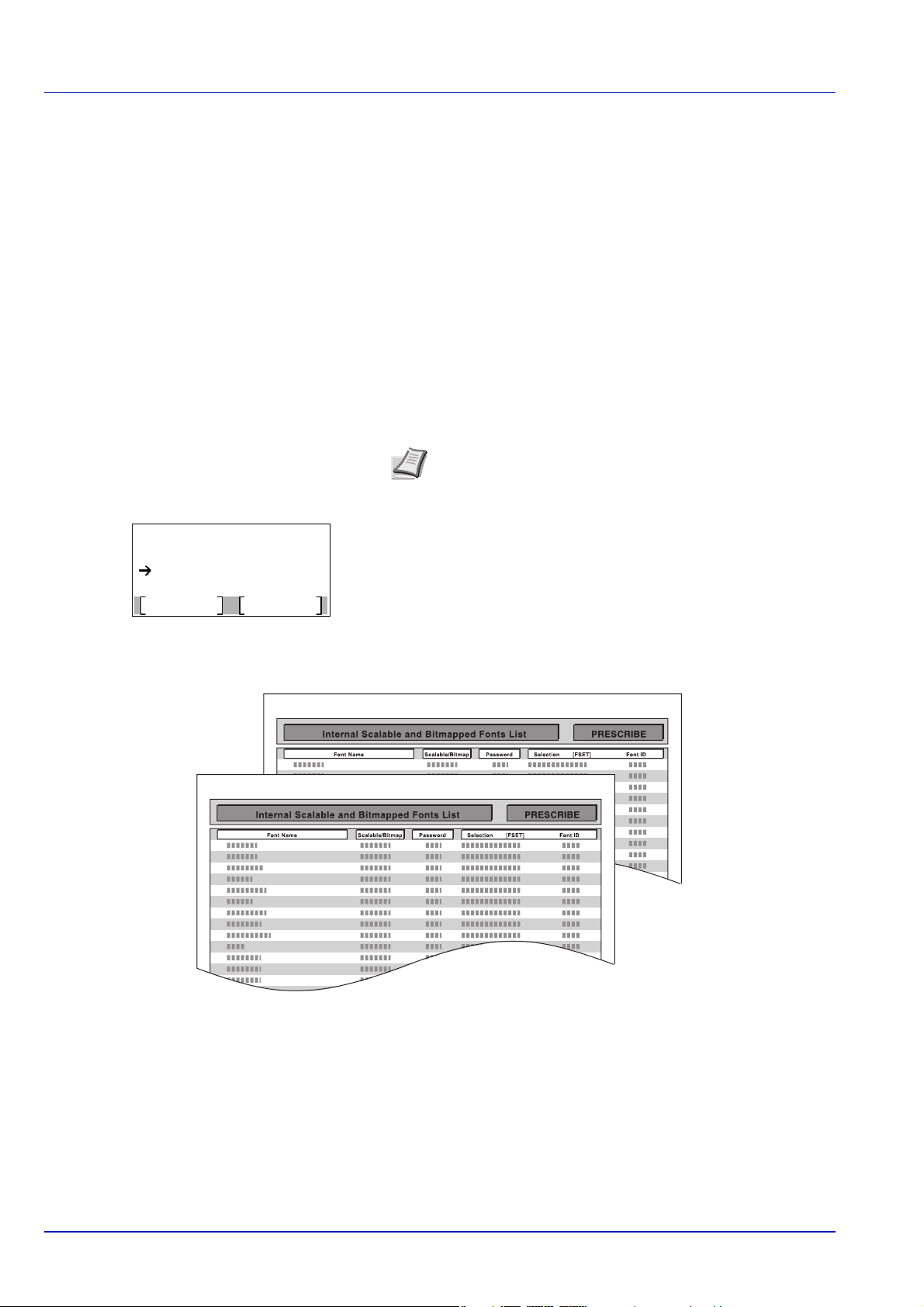
8 Page Information
Print.
Are you sure?
Yes
No
Font List
This shows counter information. Total printed page count and
total page count of each paper size.
9 Data Sanitization
The status of the Data Sanitization implementation is displayed.
10 Consumable Status
This item shows the approximate level of remaining toner. When
the value is 100, the toner container is full. The closer to 0, the
smaller the amount of remaining toner.
Font List (Printing a list of the printer's fonts)
To help you decide in selecting a font, you can printout lists of the internal fonts or the optional fonts.
1 In the Report Print menu, press or to select Font List.
2 Press [OK]. A confirmation message is displayed.
Note When Job Accounting is set but user login is not set,
the screen for entering Job Accounting information is
displayed. Enter the Account ID and press [OK].
3 Press [Yes] ([Left Select]). The message Accepted. appears and
the printer prints the font list.
Pressing [No] ([Right Select]) returns to the Report Print menu
without printing the font list.
Operation Panel
Font List Sample
4-14
Page 94

RAM File List (Printing a list of the files on the RAM disk)
Print.
Are you sure?
Yes
No
RAM File List
Print.
Are you sure?
Yes
No
SSD File List
Print.
Are you sure?
Yes
No
SD Card FileList
This allows you to print a list of the files on the RAM disk.
IMPORTANT This is displayed when RAM Disk Mode is set to On.
1 In the Report Print menu, press or to select RAM File
List.
2 Press [OK]. A confirmation message is displayed.
Note When Job Accounting is set but user login is not set,
the screen for entering Job Accounting information is
displayed. Enter the Account ID and press [OK].
3 Press [Yes] ([Left Select]). The message Accepted. appears and
the printer prints a list of the files held in the RAM disk.
Pressing [No] ([Right Select]) returns to the Report Print menu
without printing the RAM disk file list.
SSD File List (Printing a list of the files on the SSD)
Operation Panel
This allows you to print a list of the files on the SSD.
IMPORTANT This is only displayed when the printer has an optional SSD installed and the drive is correctly
formatted.
1 In the Report Print menu, press or to select SSD File
List.
2 Press [OK]. A confirmation message is displayed.
Note When Job Accounting is set but user login is not set,
the screen for entering Job Accounting information is
displayed. Enter the Account ID and press [OK].
3 Press [Yes] ([Left Select]). The message Accepted. appears and
the printer prints a list of the files held on the SSD.
Pressing [No] ([Right Select]) returns to the Report Print menu
without printing the SSD file list.
SD Card FileList (Printing a list of the files on an SD card)
This allows you to print a list of the files on an SD card.
IMPORTANT This message will be displayed only when the SD card is installed in the printer and properly formatted.
1 In the Report Print menu, press or to select SD Card
FileList.
2 Press [OK]. A confirmation message is displayed.
Note When Job Accounting is set but user login is not set,
the screen for entering Job Accounting information is
displayed. Enter the Account ID and press [OK].
3 Press [Yes] ([Left Select]). Accepted. appears and the printer
prints a list of the files held on the
Pressing [No] ([Right Select]) returns to the Report Print menu
without printing the
4-15
SD card file list.
SD card.
Page 95

Operation Panel
Job Log History:
Destination
Exit
03
Send History
02
01
Auto Sending
Auto Sending:
Exit
01
Off/On
Off/On:
Off
01
On
02
*
Job Log History:
Destination
Exit
03
Send History
02
01
Auto Sending
Job Log History (Sending Job Log History)
This sets the sending of the Job Log History.
Note When user login administration is enabled, Job Log History is displayed when logged in with
administrator authority.
To send E-mail from this machine, set the SMTP setting to On. For details, refer to the ProtocolSettings (Detailed
settings for the network protocol) on page 4-78.
It is necessary to register a mail server. For the method for setting the server, refer to the section on Command
Center RX on page 2-28.
The options available in the Job Log History menu are as follows:
• Auto Sending (Automatic Sending of Job Log History)...4-16
• Send History (Sending job log history)...4-17
• Destination (Setting the destination)...4-18
• Subject (Setting job log subject)...4-19
• Personal Info. (Personal information setting)...4-20
1 In the Report menu, press or to select Job Log History.
2 Press [OK]. The Job Log History menu appears.
Note If something other than Show All is set at Disp.
Status/Log (Display Status/Log setting) (page 4-117), then
the log in screen appears. Enter the login user name and
password, and press [Login] ([Right Select]).
Auto Sending (Automatic Sending of Job Log History)
This function automatically sends the job log history to the specified destination whenever a set number of jobs has been
logged. Set the destinations in advance by referring to Destination (Setting the destination) on page 4-18.
1 In the Job Log History menu, press or to select Auto
Sending.
2 Press [OK]. The Auto Sending menu appears.
3 Press or to select Off/On.
4 Press [OK]. The Off/On screen appears.
5 Press or to select On or Off.
6 Press [OK]. The Auto Sending is set and the Job Log History
menu reappears.
If On is selected, continue on and select the settings.
7 Press or to select Auto Sending.
4-16
Page 96

8 Press [OK]. The Auto Sending menu appears.
Auto Sending:
Off/On
Exit
Jobs
01
02
Jobs:
100
(1 - 100)
jobs
Send the job log
history.
Are you sure?
Yes
No
Enter Destination.
9 Press or to select Jobs.
10Press [OK]. The Jobs screen appears.
11Use the numeric keys or press or to specify the number of job
12
Send History (Sending job log history)
Operation Panel
When Auto Sending is set to On in step 5, the setting for Jobs is
displayed.
log histories.
Press [OK]. The setting is stored and the Job Log History menu
reappears.
You can also send the job log history to the specified destination manually. Set the destinations in advance by referring to
Destination (Setting the destination) on page 4-18.
1 In the Job Log History menu, press or to select Send
History.
2 Press [OK]. A confirmation message is displayed.
This message appears if no destination has been set.
3 Press [Yes] ([Left Select]). The message Accepted. appears and
the printer sends the job log history.
Pressing [No] ([Right Select]) returns to the Job Log History
menu without sending the job log history.
4-17
Page 97

Destination (Setting the destination)
Destination:
Confirmation
Address Entry
01
02
Address Entry:
Text
ABC
Dest. Confirm.:
Exit
aaa@bbb.com
Set the destination to which log histories are sent. Only E-mail address can be set.
The options available in the Destination menu are as follows:
• Address Entry (Entering an e-mail address)...4-18
• Confirmation (Checking and editing the destination)...4-18
1 In the Job Log History menu, press or to select
Destination.
2 Press [OK]. The Destination menu appears.
Address Entry (Entering an e-mail address)
Enter the destination to which log histories are sent.
1 In the Destination menu, press or to select Address
Entry.
Operation Panel
2 Press [OK]. The Address Entry screen appears.
3 Enter the address using the numeric keys.
4 Press [OK]. Register the destination and the Job Log History
menu reappears.
If the destination has already been registered, the message Dest.
is already registered. Do you want to overwrite?
appears.
Press [Yes] ([Left Select]) to overwrite the destination. Pressing
[No] ([Right Select]) returns to the Destination menu without
overwriting the destination.
Confirmation (Checking and editing the destination)
Check and edit the registered destination.
1 In the Destination menu, press or to select Confirmation.
Note Up to 128 characters can be entered. For details on
entering characters, refer to Character Entry Method on page
A-2.
2 Press [OK]. The Dest. Confirm. screen appears. Check the
destination.
4-18
Page 98

3 To edit the destination, press [OK].
aaa@bbb.com
Edit
Delete
01
02
Address Entry:
Text
ABC
aaa@bbb.com
Dest. Confirm.:
Exit
aaa@bbb.com
aaa@bbb.com
Edit
Delete
01
02
Delete.
Are you sure?
Yes
No
aaa@bbb.com
Subject:
Text
ABC
4 Press or to select Edit.
5 Press [OK].
6 Enter the address using the numeric keys.
Note Up to 128 characters can be entered. For details on
entering characters, refer to Character Entry Method on page
A-2.
7 Press [OK].
Operation Panel
8 To delete the destination, press [OK].
9 Press or to select Delete.
10Press [OK]. A confirmation message is displayed.
11To proceed with deleting the destination, press [Yes] ([Left Select]).
Completed. appears and the account is deleted.
Pressing [No] ([Right Select]) returns to the Dest. Confirm.
menu without deleting the destination.
Subject (Setting job log subject)
Set the subject automatically entered when sending log histories by E-mail.
1 In the Job Log History menu, press or to select Subject.
2 Press [OK]. The Subject screen appears.
4-19
Page 99

3 Enter the subject using the numeric keys.
Personal Info.:
Include
01
Exclude
02
*
4 Press [OK]. The subject is set and the Job Log History menu
reappears.
Personal Info. (Personal information setting)
Select whether to include personal information in the job log.
1 In the Job Log History menu, press or to select Personal
Info..
2 Press [OK]. The Personal Info. screen appears.
3 Press or to select Include or Exclude.
Operation Panel
Note Up to 60 characters can be entered. For details on
entering characters, refer to Character Entry Method on page
A-2.
4 Press [OK]. The setting is stored and the Job Log History menu
reappears.
4-20
Page 100

Operation Panel
USB Memory:
Print File
Exit
Remove Memory
01
02
Print File:
Detail
Folder-1
Folder-2
File-1.jpg
USB Memory (USB memory selection)
This specifies the settings for removing the USB memory and printing USB memory content.
The USB Memory menu automatically appears when you install the USB memory.
IMPORTANT This message is only displayed when the USB host block and USB Storage block are set to Unblock.
For more information, please refer to I/F Block Set. (External interface block setting) on page 4-123.
The options available in the USB Memory menu are as follows:
• Print File (Printing and checking the files in the USB memory)...4-21
Display of File List...4-21
Print File (Printing the selected file)...4-22
• Print Function Settings...4-23
Quiet Mode (Selecting the Quiet Mode)...4-23
Duplex (Setting the duplex printing)...4-23
EcoPrint (Selecting the EcoPrint mode)...4-24
File Name Entry (Entering a file name)...4-24
JobFinish Notice (Setting for notification when jobs are finished.)...4-25
Encrypted PDF (Entering the PDF password)...4-26
TIFF/JPEG Size (Adjusting the TIFF/JPEG file print out size)...4-26
XPS FitTo Page (Adjusting the XPS file print out size)...4-27
• Detail (Shows the details of the selected file)...4-27
• Remove Memory (Removing the USB memory)...4-28
1 Press [Menu].
2 Press or to select USB Memory.
3 Press [OK]. The USB Memory menu appears showing a list of
available actions.
Print File (Printing and checking the files in the USB memory)
This displays a list of the files and folders in the USB memory. You can print the select file. You can also view the details of
the selected file or folder.
The options available in the Print File menu are as follows:
• Display of File List...4-21
• Print File (Printing the selected file)...4-22
Display of File List
1 In the USB Memory menu, press or to select Print File.
2 Press [OK]. File List appears showing a list of the files and folders in
the USB memory.
If there are 4 or more files and folders, pressing or repeatedly
scrolls up or down through the list.
4-21
