Page 1
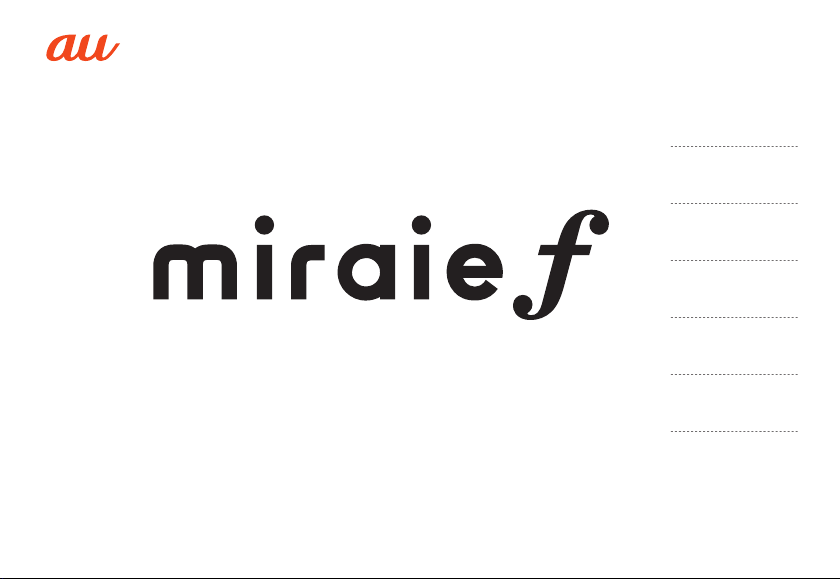
Basic Manual
Contents
Safety Precautions
Getting Ready
Basic Operation
Appendix
Page 2
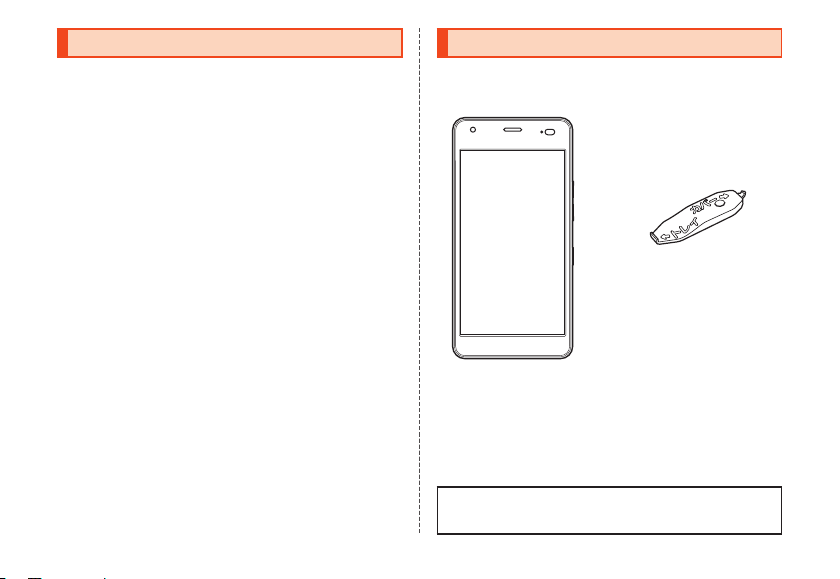
Preface
Thank you for buying the "miraie f (miraie forte)" (simply
called the "product" or "main unit" from here on).
Before using the product, be sure to read the "Basic
Manual" (this manual) to ensure correct use.
After you have finished reading this PDF and the printed
manuals, be sure to store them in safe places so that you
can retrieve them whenever needed.
ii
List of Packaged Items
Before your start using the product, make sure that you
have all the following packaged with the product.
IC card cover/tray tool
(complimentary sample)
Main unit
•ご利用にあたっての注意事項 (Notes on Usage)
(Japanese)
•クイックスタートガイド (Quick Start Guide) (Japanese)
The following items are not included in the package.
•microSD memory card
•AC adapter
•microUSB cable
•Earphones
Page 3
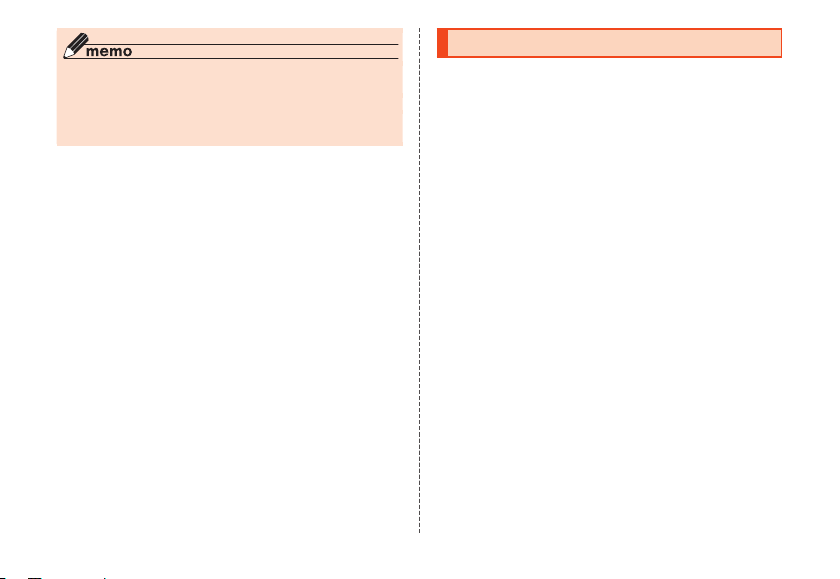
◎ Purchase the specified charging equipment (sold
separately).
◎ The battery is built into the product.
◎ The illustrations of cell phone in the manual are used only
for explaining. They may differ from the actual product.
About Operating Instructions
■"Basic Manual" (This manual)
Handles only basic operations for main features.
•Company names and product names referred to in this
manual are trademarks or registered trademarks of
respective companies.
■"クイックスタートガイド (Quick Start
Guide)" (Japanese Only)
Describes main functions required for use by a child and
items to be set by a parent or guardian before letting a
child use the product.
■"取扱説明書 詳細版 (Full Instruction
Manual)" (Japanese Only)
You can check the "取扱説明書 詳細版 (Full Instruction
Manual)" (Japanese only) on the au homepage for more
detailed descriptions of different functions.
(http://www.au.kddi.com/support/mobile/guide/
manual/)
1
Page 4
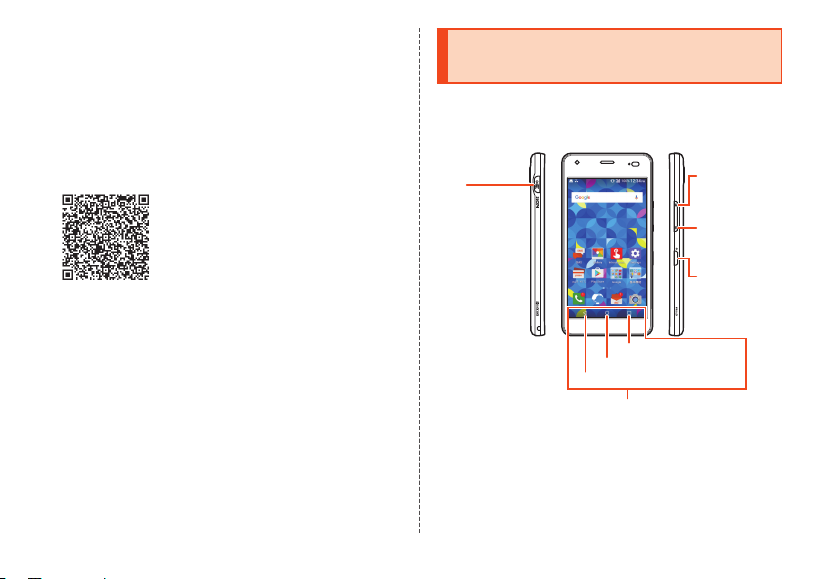
■"取扱説明書 WEB版 (Web-Edition
Instruction Manual)" (Japanese Only)
You can check the "取扱説明書 WEB版" at the following link.
(http://www.au.kddi.com/support/mobile/guide/
manual/)
You can also check at the following link.
(http://www.kyocera.co.jp/prdct/telecom/consumer/
kyv39/parents/index.html?utm_source=boxqr&utm_
medium=kyv39)
■"使い方ガイド (Usage Guides)" (Japanese
Only)
"Usage Guides" are the "使い方ガイド(お子様用) (Usage
Guide (Child))" and "使い方ガイド(保護者用) (Usage Guide
(Parent/Guardian))".
In the "使い方ガイド(お子様用)", you can check operation
of main product functions.
In the "使い方ガイド(保護者用)", you can check how to
make settings before letting a child use the product, how to
make parental settings, etc.
2
Regarding notations used in this document
■Note on button illustrations
In this manual, buttons are represented by simplified
illustrations as shown below.
z
(Personal alarm
button)
N (RECENTS button)
H (HOME button)
C (BACK button)
Navigation bar
r
(Volume up
button)
l
(Volume down
button)
F
(Power button)
Page 5
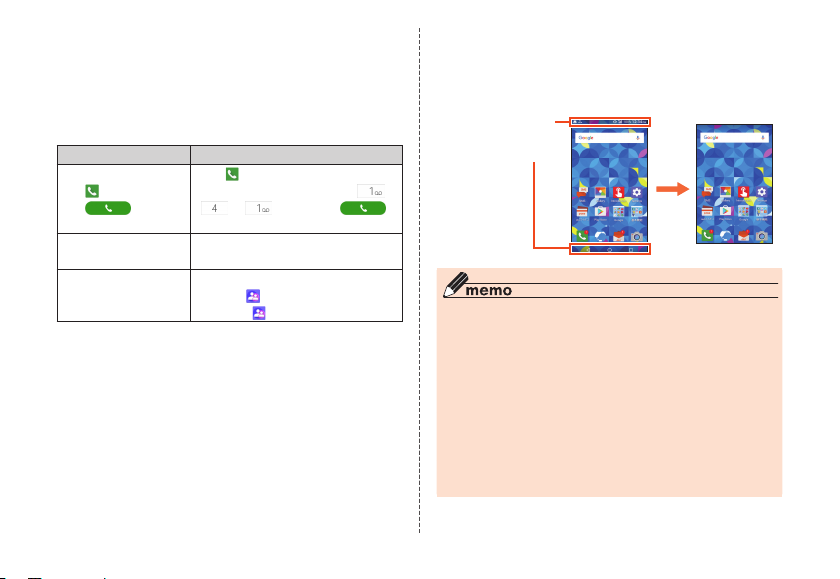
■Description of Operations for Selecting
Notations used
Item/Icon/Button etc.
The notations used for operation procedures in this manual
are as follows.
Tap onscreen buttons and icons to select them by touching
them lightly (▶P. 72).
Description Explanation
On the Home screen
→ [
] → [1][4][1]
→ [ ]
In sleep mode,
F
On the Home screen
→ [Parental settings]
Tap " (Phone)" at the bottom of
the Home screen. And tap " ",
" ", " ", then tap " "
at the end.
In sleep mode, press F.
Flick the Home screen left/right to
display "
(Parental settings)",
then tap " (Parental settings)".
■Notes on illustrations/Screenshots
This manual gives screen displays and operation for the
product with an au Nano IC Card 04 installed.
In this manual, some
icons on a screen are
omitted.
◎ In this manual, screenshots for body color "meteor blue" are
provided as examples.
◎ Operations from the vertical display are mainly described.
Menu items/icons/buttons on a screen may be different from
the ones in the horizontal display.
◎ Menu items/layers/icons may be different depending on
functions, conditions, etc.
◎ Illustrations and screens shown in this manual may look
different from the actual product/screens. In some cases, a
portion of a screen, etc. may be omitted.
◎ In this manual, "au Nano IC Car
Card".
d 04" is described as "au IC
in this manualActual screen
3
Page 6
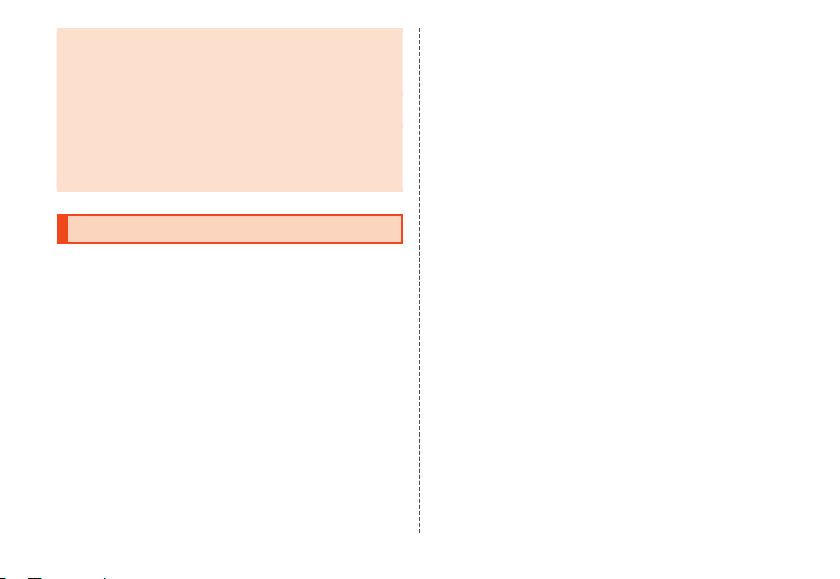
◎ In this manual, "microSD™ memory card (commercially
available)" and "microSDHC™ memory card (commercially
available)" are abbreviated as "microSD memory card" or
"microSD".
◎ All of the indicated amounts exclude tax unless otherwise
specified.
◎ Company names and product names in this manual are
trademarks or registered trademarks of the respective
companies. TM and ® marks may also be omitted in some
instances.
When using the product
•Before using the product, read the "Safety Precautions" in
this manual to ensure correct usage.
•If the product seems to be malfunctioning, first complete
the "トラブル診断 (Troubleshooting)" (Japanese).
On the Home screen → [au Supports] → [故障受付 (Repair
Receipt App)] → [トラブル診断 (Troubleshooting)]
Or, you can check symptoms with the au Customer
Support "トラブル診断 (Troubleshooting)" on the au
homepage (Japanese).
( http://cs.kddi.com/support/komatta/kosho/trouble/)
•Communication is not possible even inside the service
area in places where the signal does not reach (e.g.
tunnels and basements). Also, communication is
sometimes not possible in poor reception areas.
Communication is sometimes interrupted if you move into
a poor reception areas during communications.
4
•Since this product uses radio waves, the possibility of
communication intercepts by third par
ties cannot be
eliminated. (Though LTE/WiMAX 2+ system has highly
secure confidential communication features.)
•VoLTE (LTE network) by au is used when connecting with
emergency responding organizations within Japan. You
cannot connect using 3G (circuit-switched network).
•This Product is designed for use in Japan only and cannot
be used in any other country.
•Since this product is a radio station under the Radio Law,
you may be asked to temporarily submit the product for
inspection in accordance with the Radio Law.
•IMEI information of your cell phone is automatically sent to
KDDI CORPORATION for maintenance and monitoring
operational status of your cell phone.
•The Company is not liable for any damages arising from
earthquakes, lightning, storms, floods or other natural
disasters, as well as fires, actions by third parties, other
accidents, intentional or mistaken misoperation by the
customer, or use under other unusual conditions outside
the responsibility of the Company.
•The Company is not liable for any incidental damage
(change/disappearance of described content, loss of
business income, disruption of business, etc.) arising from
use or inability to use the product.
•The Company is not liable for any damages arising from
failure to observe the described content of this manual.
Page 7
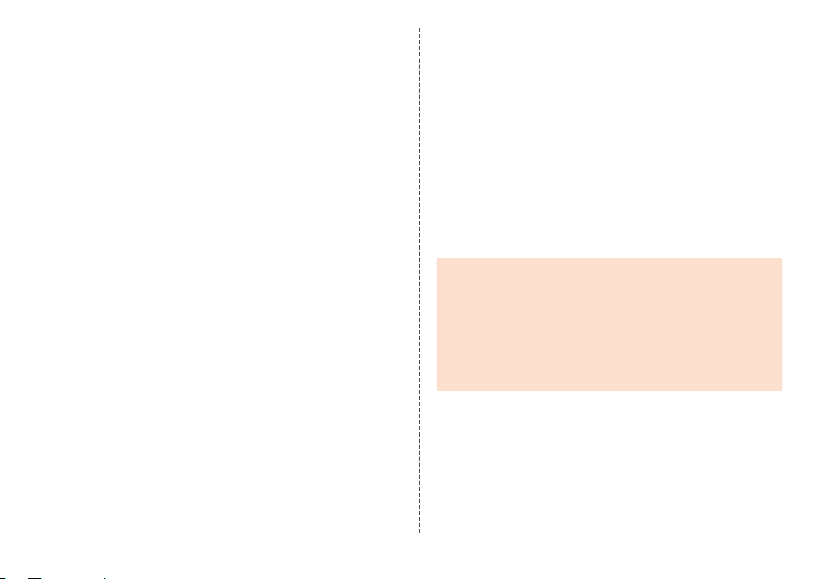
•The Company is not liable for any damages arising, for
example, from malfunction caused by combination with
connected devices or software not related to the
Company.
•Captured image data or downloaded data may sometimes
be altered or lost due to faults, repair or other handling of
the product. The Company is not liable for any damage or
lost income resulting from recovery of these data.
•It is recommended you keep a copy of important data on
your PC's hard disk, etc. Whatever the cause of the defect
or malfunction may be, the Company assumes no
responsibility for alteration or loss of saved data.
•Contents saved in the product, such as contacts, mails
and favorites, might be altered or lost in an accident, fault,
repair or mishandling. Be sure to keep a copy of important
contents. Note that Company assumes no responsibility
for any damages or lost profits resulting from altered or
lost contents.
•Note that content data (both charged or free content)
saved with the product cannot be returned to the
customer when the product is replaced for repair of a
fault, for example.
•The product uses liquid crystal for its display. The display
response speed may become slow when the ambient
temperature is low, which is due to the property of liquid
crystal and not a malfunction. Display response speed will
return to normal at room temperature.
•Although the display used on the product is made using
high-precision technology, some pixels (dots) might be lit
or out at all times. This is not a malfunction.
•You are recommended to store copies of individual data
such as photos you took, videos and music on your PC by
sending each file as mail attachment, etc. Note, however,
that you may not be able to make copies of any
copyrighted data even by the above-mentioned means.
•Do not discard the product together with regular trash.
Please cooperate in the collection of the product (and
optional accessories) when it is no longer needed to
protect the environment and effectively use resources.
Old product is collected at au shops and other places.
* "The Company" as appears in this manual refers to the following companies:
Sold by: KDDI CORPORATION, OKINAWA CELLULAR TELEPHONE
COMPANY
Manufactured by: KYOCERA Corporation
■ Important
•Reproduction of the content of this manual in part or in
whole is prohibited.
•The content of this manual is subject to change without
notice.
•Every effort has been made in the preparation of this
manual. Should you notice any unclear points, omissions,
etc., feel free to contact us.
5
Page 8
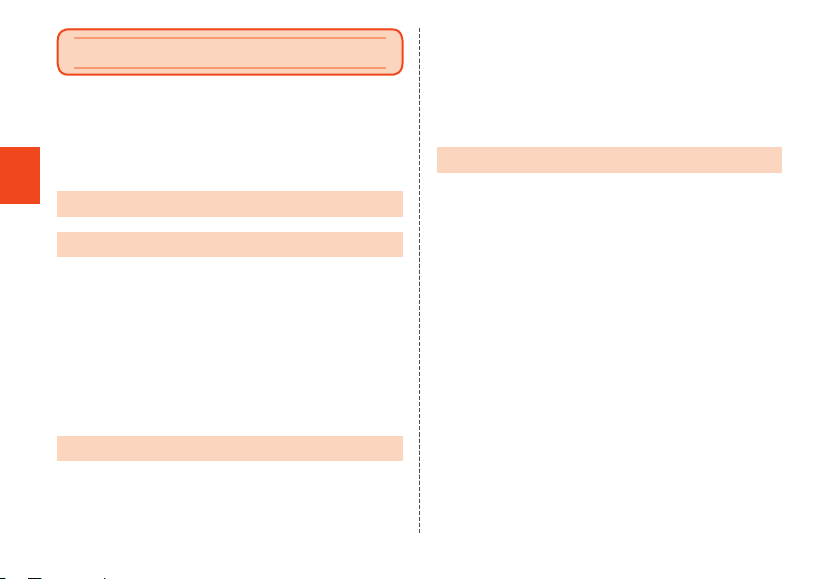
Contents
Preface .......................................................................ii
List of Packaged Items ............................................... ii
About Operating Instructions .................................... 1
Regarding notations used in this document.............. 2
When using the product ............................................ 4
Contents
Contents ..................................................6
Safety Precautions ..................................8
Safety Precautions (Observe Strictly) ........................ 8
Handling precautions .............................................. 20
Notes on water, dust, and shock resistance ........... 26
Notes on using Bluetooth®/Wireless LAN (Wi-Fi®)
function .................................................................... 32
Security codes/SIM PIN ........................................... 34
Notes on data communication charge .................... 36
Notes on applications .............................................. 36
Cell Phone Etiquette ................................................ 37
Getting Ready ........................................39
Names and functions of parts ................................. 39
au IC Card ............................................................... 42
Attaching/Removing a microSD memory card ........ 46
6
Charging .................................................................. 48
Turning the power on/off .......................................... 50
Making initial settings .............................................. 51
Preparing the product for the child ......................... 52
Setting an au ID ....................................................... 57
Parental settings ...................................................... 57
Basic Operation ....................................72
Using the touch panel ............................................. 72
Using the navigation bar ......................................... 74
Using au Basic Home .............................................. 74
Using applications ................................................... 75
Monitoring the product's status ............................... 78
Setting Airplane mode ............................................. 80
Setting Silent mode ................................................. 81
Switching character entry ........................................ 81
Displaying menu ...................................................... 81
Making a call ........................................................... 82
Registering a contact to Contacts and making a call
Receiving a call ....................................................... 84
Checking your own phone number (Profile) ............ 84
E-mail ....................................................................... 84
Restoring backed up e-mail .................................... 85
Using Eco Mode ...................................................... 86
Wireless LAN (Wi-Fi®) function ................................ 86
Using the tethering function .................................... 87
Capturing photos and video .................................... 88
... 82
Page 9
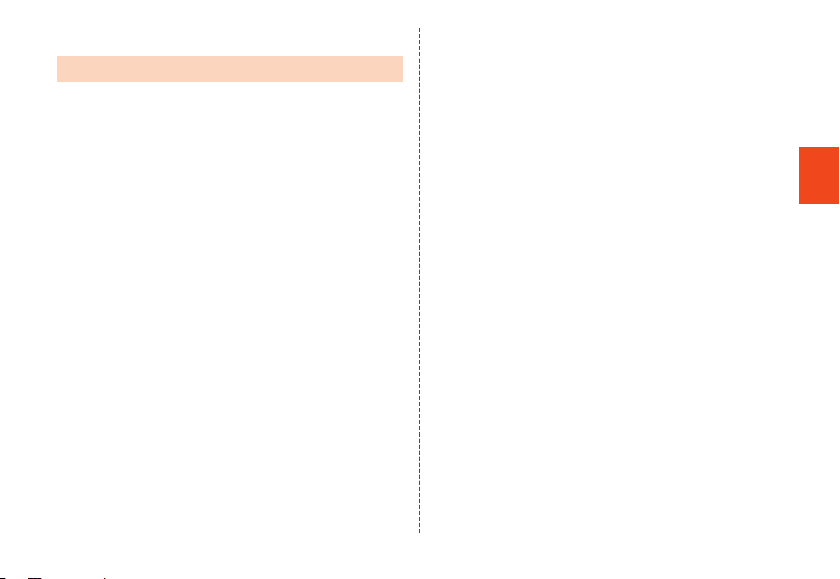
Using the Gallery ..................................................... 88
Appendix ................................................90
Updating Software ................................................... 90
How do I . . .? Q&A .................................................. 91
After-sales service ................................................... 97
SIM-Unlocking Your au Phone ............................... 101
Peripheral devices ................................................. 101
Using an earphone ................................................ 102
Main specifications ................................................ 102
Specific Absorption Rate of Cell Phone ................ 104
Export Administration Regulations ........................ 105
Intellectual property rights ..................................... 106
Contents
7
Page 10
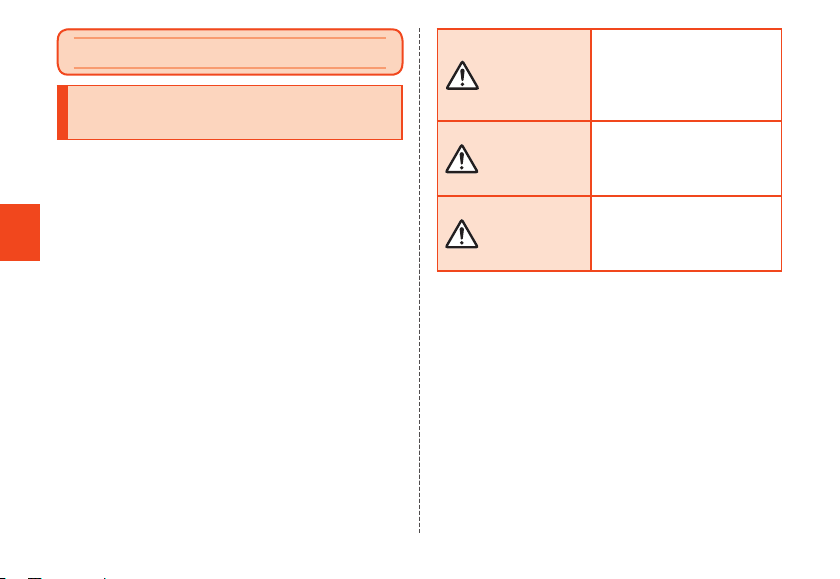
Safety Precautions
Safety Precautions (Observe Strictly)
■Before using this product, thoroughly read these
safety precautions for proper use. After reading,
store the precautions in a safe place.
■These safety precautions describe instructions
that should be observed to prevent injury to a
person using the product and others, and damage
Safety Precautions
to property.
■The following indication categories explain the
degree of injury o
indicated instructions ar
product is used incorrectly.
8
r damage that may occur if the
e not observed and the
This indicates the potential
and imminent danger of death
DANGER
WARNING
CAUTION
*1 Serious injury: This refers to loss of sight, injury, burns (high- and
*2 Minor injury: This refers to injuries, burns (high- and low-temperature),
*3 Physical damage: This refers to extended damage to buildings and
low-temperature), electric shock, broken bones, poisoning,
etc. with aftereffects requiring hospital admission or long
term hospital attendance as an outpatient for treatment.
electric shock, etc. that do not require hospital admission for
treatment or long-term hospital attendance as an outpatient.
furniture as well as livestock, pets, etc.
or serious injury*1 to a person
if the product is used
incorrectly.
This indicates the possibility of
death or serious injury*1 to a
person if the product is used
incorrectly.
This indicates the possibility of
minor injury
damage*3 if the product is
used incorrectly.
*2
or property
Page 11
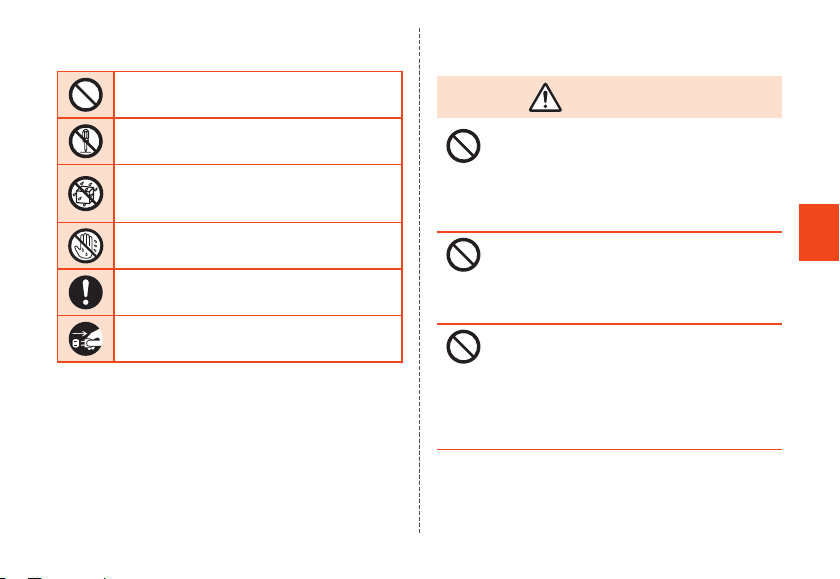
■Explanation of prohibited/compulsory
action symbols
■Main unit, internal battery, charging
equipment, au IC Card, peripheral devices
Indicates an action that is not allowed.
Indicates that disassembly is not allowed.
Indicates that use in a place where the product
is likely to get wet or allowing the product to get
wet is not allowed.
Indicates that handling with wet hands is not
allowed.
Indicates compulsory action (must be done)
based on the instructions.
Indicates that the power plug must be
disconnected from the power outlet.
DANGER
Do not use, store or leave in hot places or
where heat collects (e.g. by the fire, near a
heater, under a blanket or kotatsu-type blanket
table, in direct sunlight, in a car in the hot sun).
Doing so might cause fire, burns, injury, electric
shock, etc.
Do not place in or leave near a microwave oven,
induction cooker or other cooking appliance,
pressure cooker, etc.
Doing so might cause fire, burns, injury, electric
shock, etc.
Do not expose to or place directly on sand, dirt,
mud, etc. Do not handle if hands are soiled.
Doing so might cause fire, burns, injury, electric
shock, etc.
Refer to the following for product water/dust
resistance.
▶P. 26 "Notes on water, dust, and shock resistance"
Safety Precautions
9
Page 12
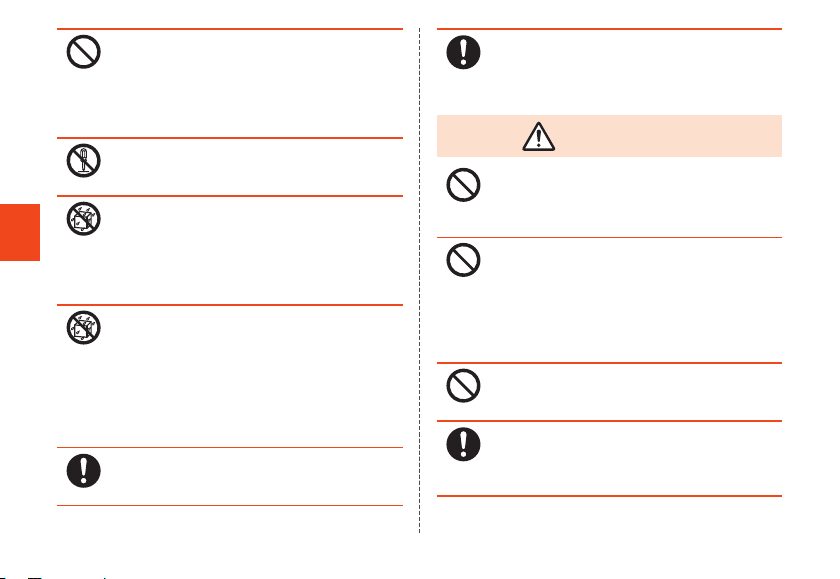
Safety Precautions
10
Do not charge if wet from water or other liquid
(beverage, sweat, seawater, pet urine, etc.).
Doing so might cause fire, burns, injury, electric
shock, etc.
Refer to the following for product water resistance.
▶P. 26 "Notes on water, dust, and shock resistance"
Do not disassemble or modify.
Doing so might cause fire, burns, injury, electric
shock, etc.
Do not expose to water or other liquid
(beverage, sweat, seawater, pet urine, etc.)
Doing so might cause fire, burns, injury, electric
shock, etc.
Refer to the following for product water resistance.
▶P. 26 "Notes on water, dust, and shock resistance"
Do not allow water or other liquid (beverage,
sweat, seawater, pet urine, etc.) to enter the
earphone microphone terminal or external
connection terminal.
Doing so might cause fire, burns, injury, electric
shock, etc.
Refer to the following for product water resistance.
▶P. 26 "Notes on water, dust, and shock resistance"
Use au-specified optional accessories.
Not doing so might cause fire, burns, injury,
electric shock, etc.
Product battery is built in and cannot be
replaced by the customer.
Inquire at an au shop or the Customer Service
Center for battery replacement.
WARNING
Do not drop, step on, throw, or otherwise
subject to excessive impact or vibration.
Doing so might cause fire, burns, injury, electric
shock, etc.
Do not allow conductive objects (anything
metal, pencil lead, etc.) to come in contact with
the earphone microphone terminal or the
external connection terminal, or allow dust to
enter them.
Doing so might cause fire, burns, injury, electric
shock, etc.
Do not cover or wrap in blanket, etc. while
using or charging.
Doing so might cause fire, burns, etc.
If charging does not complete with the
specified time, discontinue charging.
Overcharging, etc. might cause fire, burns, injury,
etc.
Page 13
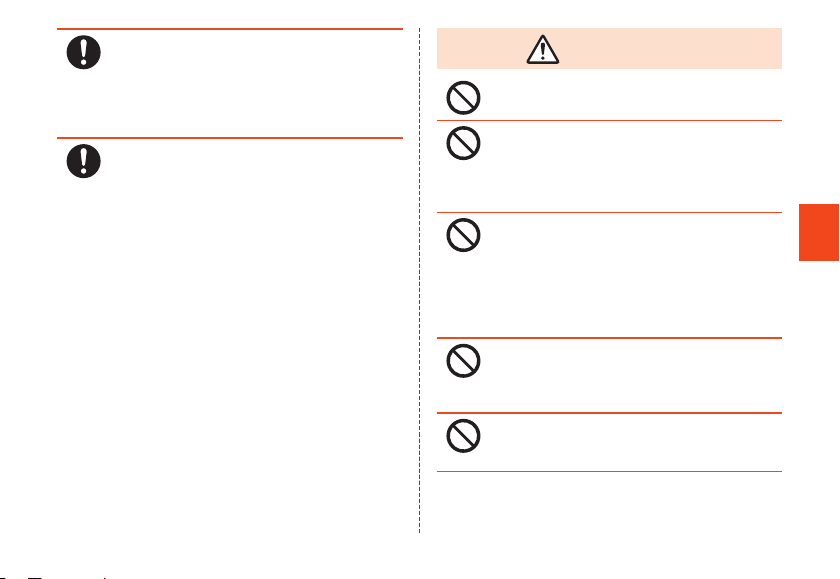
Always turn product off and discontinue
charging before entering a service station, etc.
where there may be flammable gas or fine
particulates.
Use where there is flammable gas, etc. might
cause an explosion, fire, etc.
If there is any odor, unusual noise, smoke,
overheating, discoloration, deformation, etc.
while using, charging, or storing the product,
perform the following.
•Unplug the power plug from its outlet.
•Completely turn the product off (▶P. 50).
Not doing the above might cause fire, burns,
injury, electric shock, etc.
CAUTION
Do not use if damaged.
Doing so might cause fire, burns, injury, etc.
Do not place on a wobbly table, slanted
surface, or other unstable location, especially
if the product is set to vibrate.
Doing so might cause product, etc. to fall, injury,
etc.
Do not use or store in a humid, dusty, or
high-temperature location.
Doing so may cause fire, burns, electric shock,
etc.
Refer to the following for product water/dust
resistance.
▶P. 26 "Notes on water, dust, and shock resistance"
If a child is going to use the product, a parent
or guardian should instruct them how to use it
and not allow incorrect usage.
Not doing so might cause injury.
Do not leave in the reach of infants.
Doing so might allow them to swallow product,
etc., or cause injury, electric shock, etc.
Safety Precautions
11
Page 14
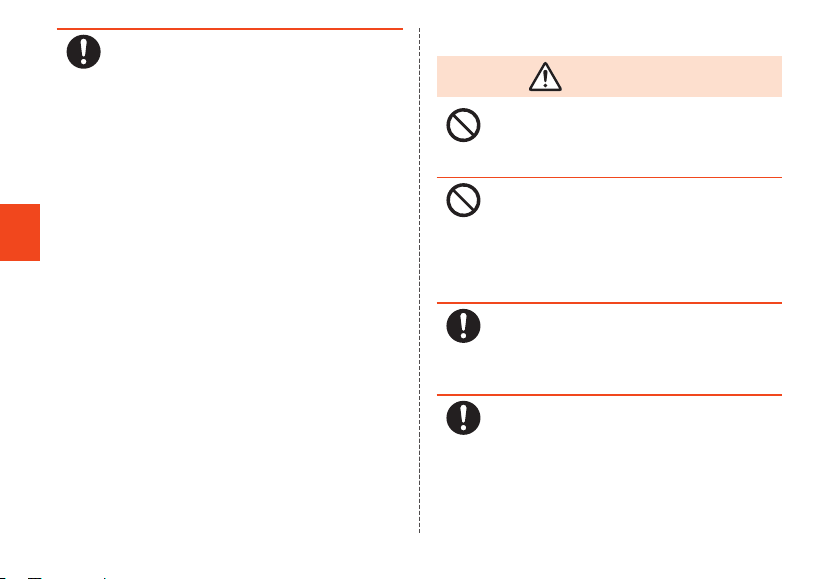
Safety Precautions
12
Product may become hot if used continuously
for a long period or while charging. Be careful
not to unintentionally have contact with the
product for a long period (fall asleep, etc.).
Product and specified charging equipment (sold
separately) may become hot if used for a long
period (using applications, calling, using data,
watching videos, etc.) or while charging. Direct
contact where hot for a long period might cause
redness, itching, rash, low-temperature burns, etc.
depending on the customer’s constitution and
health.
■Main unit
DANGER
Do not dispose of in fire or subject to heat.
Doing so might cause the internal battery to ignite,
rupture, overheat, or leak, causing fire, burns,
injury, etc.
Do not pierce the main unit with a nail or other
sharp object, hit it with a hammer or other hard
object, step on it, or otherwise subject to
excessive force.
Doing so might cause the internal battery to ignite,
rupture, overheat, or leak , causing fire, burns,
injury, etc.
If matter, etc. from internal battery gets in eyes,
immediately rinse with clean water without
rubbing, and promptly see medical attention.
Matter, etc. from internal battery might cause
blindness, affect health, etc.
If matter, etc. from display gets in eyes or
mouth, immediately rinse with clean water
without rubbing, and promptly see medical
attention.
Matter, etc. from display might cause blindness,
affect health, etc.
Page 15
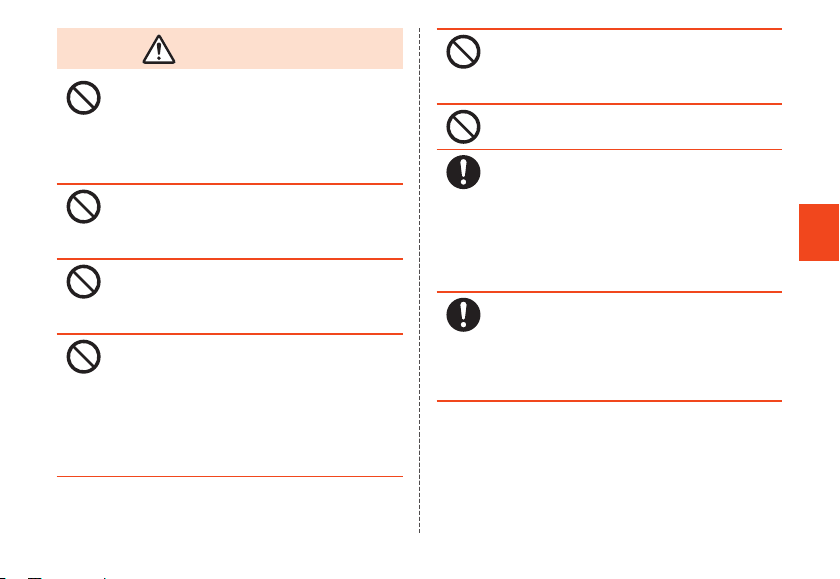
WARNING
Do not illuminate the light or use it as a camera
flash near a person’s eyes. In particular,
maintain adequate distance from infants.
Might cause visual impairment. It might also
dazzle or surprise a person and cause injury or
other accident.
Do not illuminate the light or use it as a camera
flash pointed at the driver of a car, etc.
Doing so might impair driving and cause an
accident, etc.
Do not look at a screen that flickers repeatedly
for a long period.
Doing so might cause convulsions or loss of
consciousness.
Do not allow water or other liquid (beverage,
sweat, seawater, pet urine, etc.), or metal,
flammable, or other foreign objects to enter the
au IC Card slot or microSD memory card slot.
Do not mistake the slots or insert cards in the
incorrect orientation.
Doing so might cause fire, burns, injury, electric
shock, etc.
Do not expose the camera lens to direct
sunlight for a long period.
Lens collects light, and might cause fire, burns,
injury, etc.
Do not sound personal alarm close to ears.
Doing so might affect hearing.
Completely turn off the product or put it in
Airplane mode before boarding an airplane.
Use of cell phones on board is restricted. Follow
the instructions of each airline.
Failure to do so may adversely affect on-board
electronic equipment.
Prohibited acts related to cell phone usage on an
airplane may be punished by law.
Follow the instructions of each medical facility
for the use of cell phones on their premises.
Completely power off the product in a place where
the use is prohibited.
Failure to do so may affect electronic equipment
and electronic medical equipment.
Safety Precautions
13
Page 16
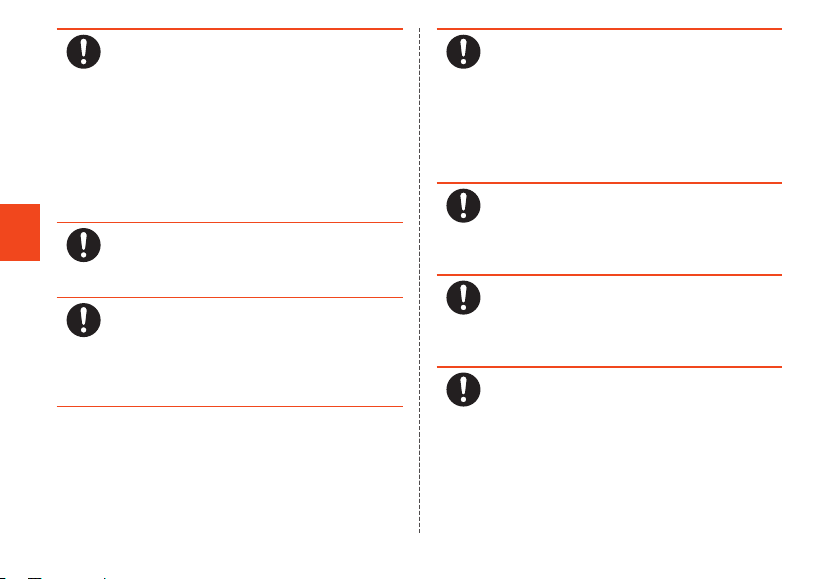
Safety Precautions
14
Always distance the product from your ear
when set to handsfree calling, when the
ringtone is sounding, while waiting for a call,
etc. Adjust the sound to an appropriate volume
when using an earphone microphone, etc. to
for gaming, videos, music, etc.
Volume that is too loud or using the product
continuously for a long period might affect
hearing, etc.
Also, inability to hear surroundings might cause
an accident.
Persons with a weak heart should take care
with the vibration and ringtone settings for
incoming calls.
Not doing so might allow their heart to be affected.
If wearing an electric medical device, etc., you
should first check with the manufacturer or
sales outlet regarding how it is affected by
electronic signals.
Not doing so might cause the electric medical
device, etc. to be affected.
Completely turn off the product near precision-
control or faint-signal electronic devices.
Not doing so might cause electronic devices to
malfunction.
* Examples of electronic devices to be careful of
Hearing aids, implanted pacemakers and defibrillators, other
electric medical device, other automatic-control devices, etc.
Persons with an implanted pacemaker, defibrillator, or other
electric medical device should first check with the manufacturer
or sales outlet regarding how it is affected by electronic signals.
If the display is broken, be careful of broken
glass and exposed product interior.
Not doing so might cause burns, injury, electric
shock, etc. if broken or exposed components are
touched.
If internal battery is leaking or emits an odor,
immediately discontinue use and keep away
from flames.
Leaking fluid can catch fire and cause ignition,
rupture, etc.
Do not allow pets, etc. to bite product.
Doing so might cause the internal battery to ignite,
rupture, overheat, or leak, causing fire, burns,
injury, etc.
Page 17
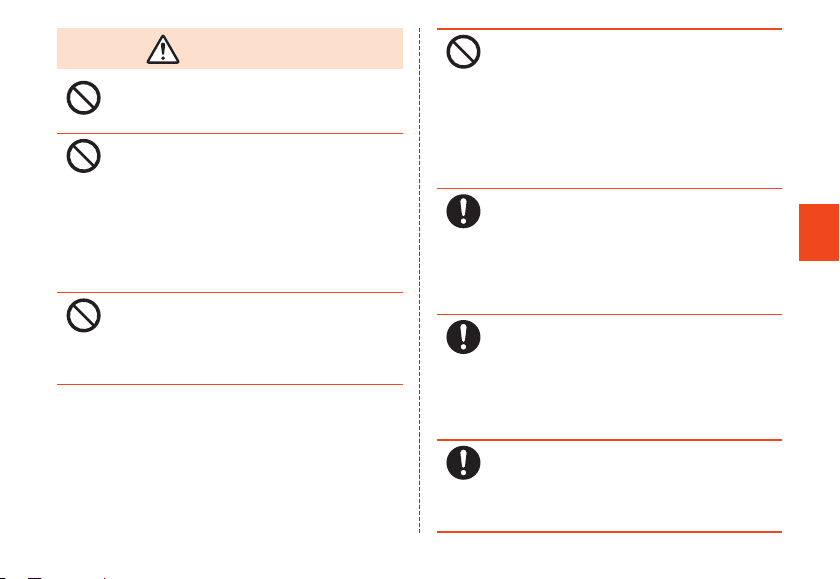
CAUTION
Do not swing by strap, etc.
Doing so might cause it to hit you, others, or
surrounding objects, causing injury, etc.
If display becomes broken and internal matter,
etc. leaks, be careful not to get it on skin (face,
hands, etc.), clothing, etc.
Doing so might cause blindness, harm skin, etc.
If internal matter, etc. gets in eyes or mouth, or on
skin or clothing, immediately rinse with clean
water.
If it gets in eyes or mouth, rinse and promptly seek
medical attention.
Do not dispose of with ordinary waste.
Doing so might cause ignition, causing fire, burns,
injury, etc. It also affects the environment. Bring
used product to an au shop or other service
counter, or follow local regulations on collection.
If matter, etc. from internal battery leaks, be
careful not to get it on skin (face, hands, etc.),
clothing, etc.
Doing so might cause blindness, harm skin, etc.
If internal matter, etc. gets in eyes or mouth, or on
skin or clothing, immediately rinse with clean
water.
If it gets in eyes or mouth, rinse and promptly seek
medical attention.
Persons using the product in an automobile
should first check with the manufacturer or
sales outlet regarding how it is affected by
electronic signals.
Depending on the make of car, in rare cases
onboard electronic devices are affected.
Immediately discontinue use.
If product use causes any skin abnormality,
immediately discontinue use and seek medical
attention. Use might cause itchiness, rash, etc.
depending on the customer’s constitution and
health.
For product materials, refer to "Materials list"
(▶P. 19).
Product receiver, speaker, and out-camera lens
use magnetic components; check that nothing
metal (cutter blades, staples, etc.) are
magnetically attached.
Attached objects might cause injury, etc.
Safety Precautions
15
Page 18
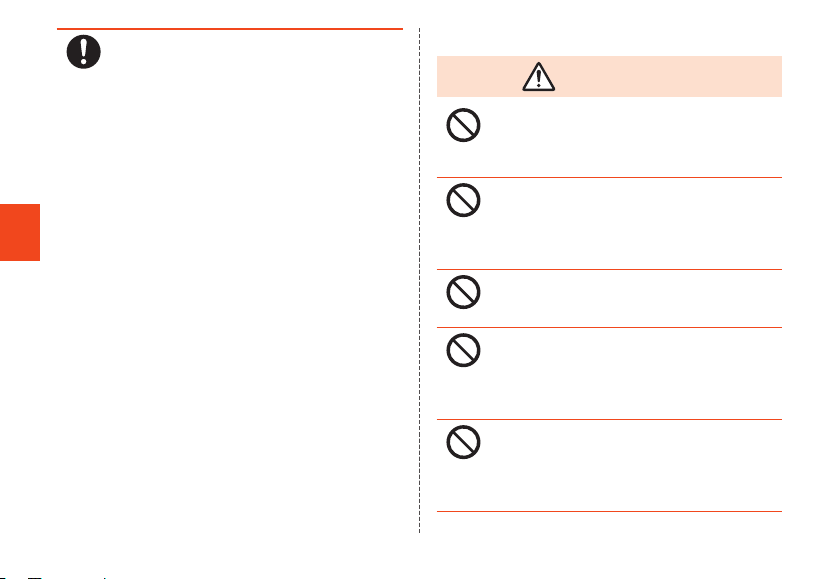
Safety Precautions
16
View display in adequately lit surroundings at
an appropriate distance.
Viewing display in dark surroundings closely
might affect vision.
■Charging equipment
WARNING
Do not use specified charging equipment (sold
separately) if cord is damaged.
Doing so might cause fire, burns, electric shock,
etc.
Do not use specified charging equipment (sold
separately) in a bath room or other humid
location.
Doing so might cause fire, burns, electric shock,
etc.
If thunder is audible, do not touch specified
charging equipment (sold separately).
Doing so might cause electric shock.
Do not short-circuit charging terminals when
connected to an outlet. Do not come in contact
with charging terminals (hand, fingers, etc.).
Doing so might cause fire, burns, electric shock,
etc.
Do not place heavy objects on the cord of the
specified charging equipment (sold separately),
pull it, or otherwise subject to excessive force.
Doing so might cause fire, burns, electric shock,
etc.
Page 19
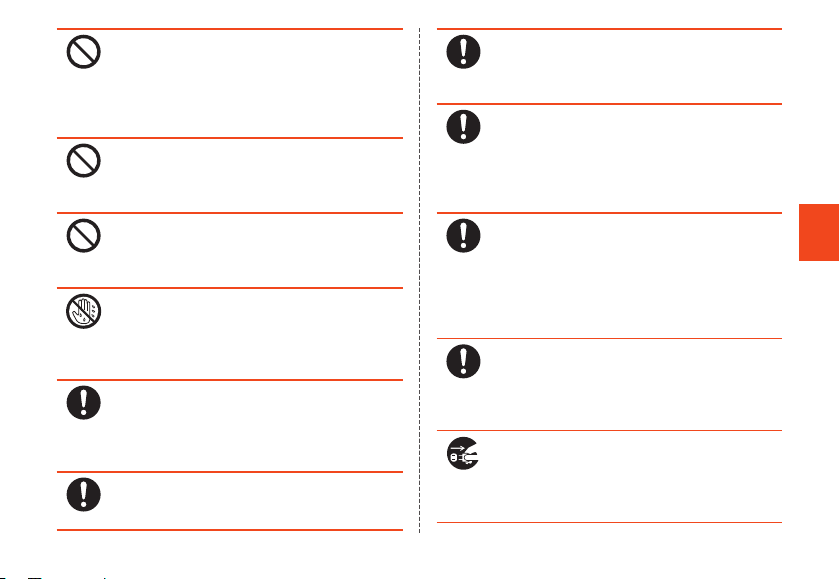
Do not allow a metal strap or anything else
metal to come in contact when plugging in or
unplugging specified charging equipment (sold
separately) from an outlet.
Doing so might cause fire, burns, electric shock,
etc.
Do not use a travel converter with specified
charging equipment (sold separately).
Doing so might cause ignition, overheating,
electric shock, etc.
Do not apply force where product is joined to
specified charging equipment (sold separately).
Doing so might cause fire, burns, injury, electric
shock, etc.
Do not touch the cord of specified charging
equipment (sold separately), charging
terminals, or power plug with wet hands.
Doing so might cause fire, burns, electric shock,
etc.
Use the specified power supply and voltage.
Incorrect power supply and voltage might cause
fire, burns, electric shock, etc.
AC adapter: 100 VAC (only to be connected to
household AC outlet)
Wipe any accumulated dust on power plug.
Use with accumulated dust might cause fire,
burns, electric shock, etc.
Plug specified charging equipment (sold
separately) into outlet firmly.
Not plugging equipment in firmly might cause fire,
burns, electric shock, etc.
When unplugging the power plug, hold by the
adapter body without pulling by the cord
forcefully.
Pulling by the cord of specified charging
equipment (sold separately) might damage the
cord, causing fire, burns, electric shock, etc.
When connecting or disconnecting specified
charging equipment (sold separately) from the
product, connect/disconnect from the terminal
without bending and without pulling by the
cord forcefully.
Not connecting/disconnecting correctly might
cause fire, burns, injury, electric shock, etc.
If charging terminals are bent or otherwise
deformed, immediately discontinue use. Do not
bend terminals back and use.
Short-circuiting of charging terminals might cause
fire, burns, injury, electric shock, etc.
When not using, unplug power plug of
specified charging equipment (sold separately)
from outlet.
Leaving power plug plugged in might cause fire,
burns, injury, electric shock, etc.
Safety Precautions
17
Page 20
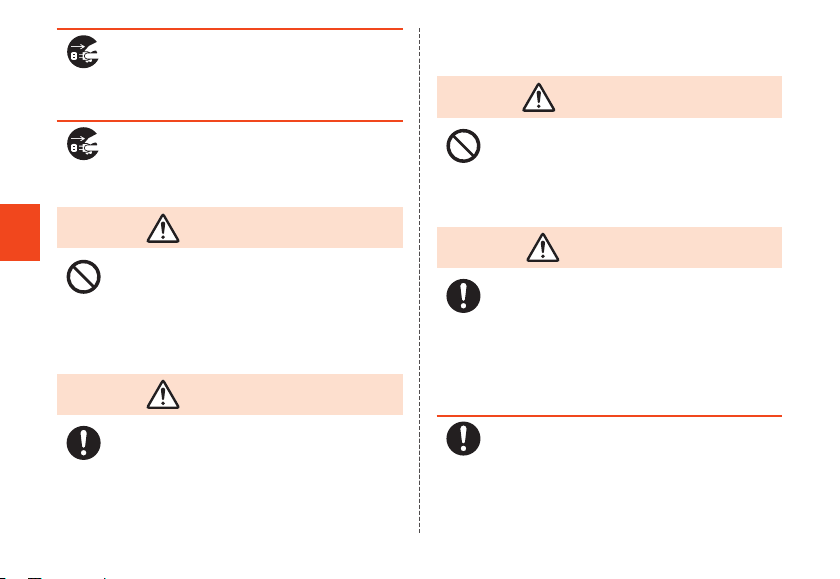
Safety Precautions
18
If water or other liquid (beverage, sweat,
seawater, pet urine, etc.) enters, immediately
unplug power plug from outlet.
Not doing so might cause fire, burns, electric
shock, etc.
Before caring for product, unplug power plug
from outlet.
Not unplugging first might cause fire, burns,
electric shock, etc.
CAUTION
Do not have contact with specified charging
equipment (sold separately) for a long period
while plugged in.
Doing so might cause burns, etc.
■au IC Card
CAUTION
When handling au IC Card, be careful of notch
so as not to injury yourself (fingers, etc.).
Not doing so might cause injury, etc.
■IC card cover/tray tool (complimentary
sample)
WARNING
The end of the IC card cover/tray tool
(complimentary sample) is pointed. Do not
point it at yourself or at others.
Doing so may cause it to poke yourself or others,
causing injury or loss of sight.
CAUTION
If using the IC card cover/tray tool
(complimentary sample) causes any skin
abnormality, immediately discontinue use and
seek medical attention.
Itchiness, rash, etc. may occur depending on the
customer’s constitution and health.
For product materials, refer to "Materials list"
(▶P. 19).
Keep out of reach of infants.
Not doing so might allow them to swallow it,
causing choking, injury, etc.
Page 21
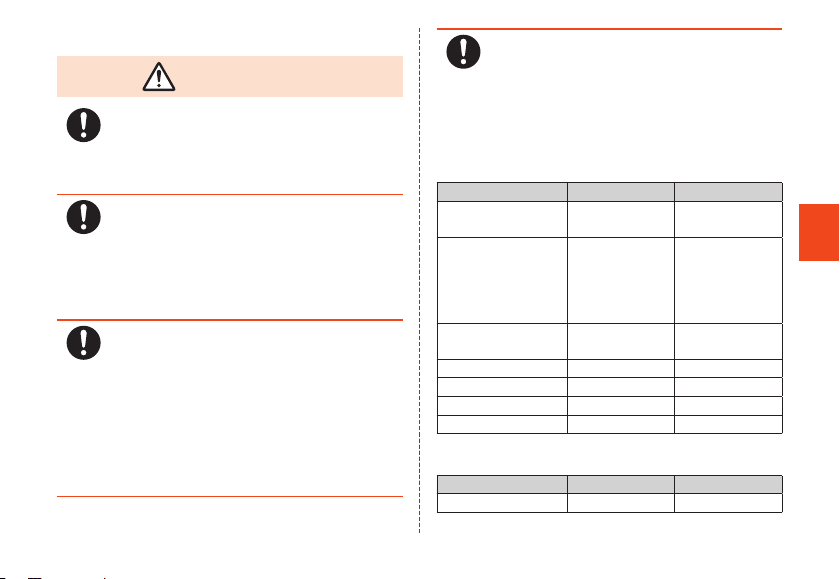
■Electric medical devices
WARNING
If wearing an implanted pacemaker or
defibrillator, distance the product at least 15 cm
from the implant when carrying/using it.
Not doing so may cause the electric signals to
affect operation of electric medical devices.
If using electric medical devices other than an
implanted pacemaker or defibrillator for home
treatment, etc. outside a healthcare facility,
check with each manufacturer, etc. regarding
how it is affected by electronic signals.
Not doing so may cause the electric signals to
affect operation of electric medical devices.
Set the product not to emit electronic signals
before entering a place where movement is
restricted and you will be less than 15 cm from
those around you (place in Airplane mode, turn
power completely off (▶P. 50), etc.).
Persons with an electric medical device such as
an implanted pacemaker or defibrillator may be
nearby.
Not doing so may cause the electric signals to
affect operation of electric medical devices.
Observe the regulations of each healthcare
facility regarding use of the product in
facilities.
Not doing so may affect operation of electric
medical devices.
■Materials list
■Main unit of miraie f
Part Material
Exterior case
(display side)
Exterior case (side,
around bottom),
volume up/down
buttons, personal
alarm button
Display Chemical
Power button Aluminum Anodized
Lens for the camera PMMA resin Hard coating
Light PMMA resin -
IC card tray POM resin -
PA resin Acrylic UV hard
PC resin Acrylic UV hard
hardened glass
■IC card cover/tray tool (complimentary sample)
Part Material
Exterior POM resin -
Surface treatment
coating
coating
Antifouling
treatment
Surface treatment
Safety Precautions
19
Page 22
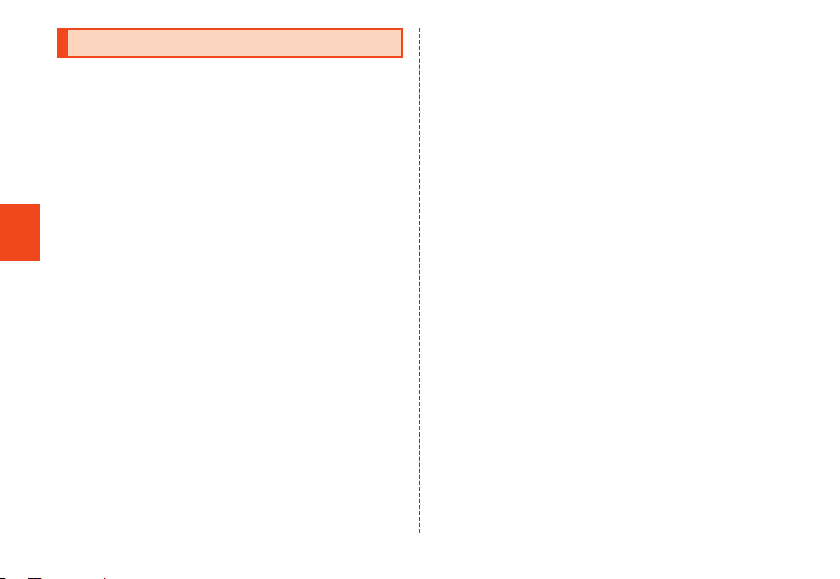
Handling precautions
These precautions should be observed to prevent product
malfunction and to ensure that performance can be fully
demonstrated. Thoroughly read these precautions to
ensure correct use.
■Precautions common to the main unit, internal
battery, charging equipment, au IC Card,
peripheral devices
● Do not apply excessive force to the product during use.
Be sure not to put the product into a tightly packed bag
or place a heavy object on the product in a bag. Sitting
on the product in your pocket might damage the display
Safety Precautions
or internal circuit board resulting in a malfunction.
Keeping an external device connected to the external
connection terminal or earphone microphone terminal
might damage the connector resulting in a malfunction.
Such damage and malfunction are not covered by the
warranty, even if there is no external damage.
20
● To ensure the water/dust resistance (equivalent to IPX5,
IPX8, and IP5X) of the product, use the product with the
card slot cover tightly closed.
Note that water/dust resistance is not guaranteed in
every usage condition. Do not allow water to get inside
the product or splash water on the charging equipment
or optional accessories.
Do not open/close the card slot cover in the rain or with
any water on the surface of the product. Doing so might
allow water intrusion r
Malfunction determined to be caused by such water
intrusion are not covered by the warranty.
● Do not use the product in extremely hot, cold or humid
places. (Use within an ambient temperature range of 5℃
to 35℃ and humidity range of 35% to 85%.)
•Charging equipment
•Peripheral devices
● Do not use the product in extremely hot, cold or humid
places. (Use within an ambient temperature range of 5℃
to 35℃ and humidity range of 35% to 90%. Temporary
use at 36℃ to 40℃ is allowed.)
•Main unit
•au IC Card (attached to the main unit)
● Do not use in places subject to lots of dust or vibration.
Doing so might cause malfunction.
esulting in internal corrosion.
Page 23
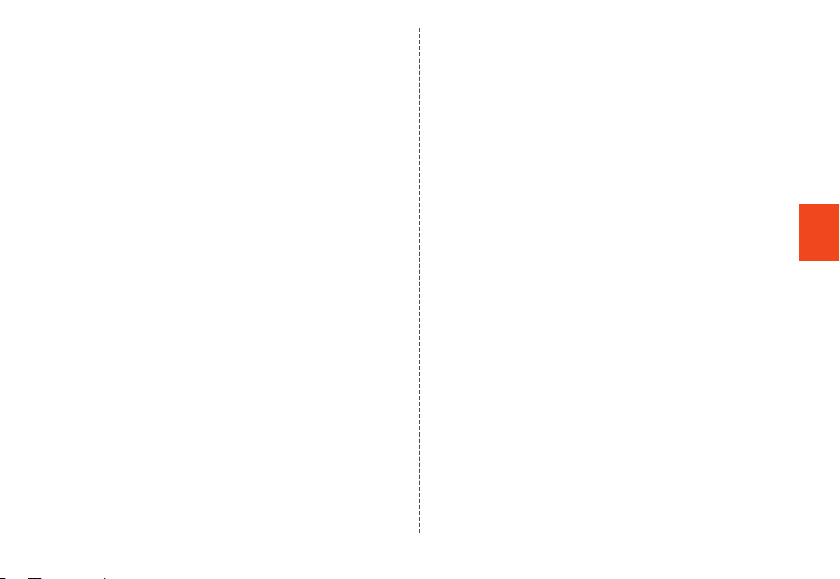
● Clean the external connection terminal and earphone
microphone terminal with dry cotton swabs, etc. every
now and then. Soiled terminals might cause poor
connection. Do not exert a strong force to clean the
external connection terminal or earphone microphone
terminal to prevent deformation.
● Clean the product with a dry soft cloth (such as the type
used for eyeglasses). Do not rub it roughly with a dry
cloth. The display may be damaged. Drops of water or
dirt left on the display may cause stains. Wiping the
product using alcohol, thinner, benzine, detergent, glass
cleaner, etc. might erase the printing on the outer casing
or cause malfunction.
● Product use may affect a nearby landline phone, TV, or
radio that is in use.Distance the product as much as
possible.
● The product may become warm depending on usage
(during charging, etc.) but is normal.
● Do not leave near corrosive chemicals or where corrosive
gases are present. Doing so might cause malfunction.
● Do not use outside if thunder is audible. Doing so may
attract lighting or cause electric shock.
● Always use specified peripheral devices. Using
peripheral devices other than that are specified might
cause malfunction.
● Do not place in a microwave oven or other cooking
apparatus or pressure cooker. Doing so might cause
malfunction.
● The customer should not disassemble, modify, or repair
the product, etc. Doing so might cause malfunction.
Modification of the product is a violation of the Radio Law
and Telecommunications Business Law.
● To avoid short-circuiting the external connection terminal
and earphone microphone terminal, do not allow any
part of yourself (fingers, etc.) or conductive objects
(anything metal, pencil lead, etc.) to come in contact with
or enter them. Doing so might cause malfunction.
● If product, etc. get wet while charging, immediately
unplug the power plug of the specified charging
equipment (sold separately).
● Do not use while driving an automobile, riding a
motorcycle/bicycle, or walking. Use while driving an
automobile or riding a motorcycle is prohibited by law.
Use of a mobile phone while riding a bicycle may be
punishable by law.
● Use or charging while in a bag or covered by a blanket
might cause malfunction.
● When using charging equipment, external devices, etc.,
insert/remove the connector from the terminal without
bending. Not inserting/removing in the correct direction
might cause malfunction.
● Do not expose the camera lens to direct sunlight, etc. for
a long period. Doing so might cause malfunction.
● Do not use, store, or leave where exposed to direct
sunlight (in an automobile, etc.), high temperatures,
extremely low temperatures, or excessive humidity or
dust. Doing so might cause malfunction.
Safety Precautions
21
Page 24
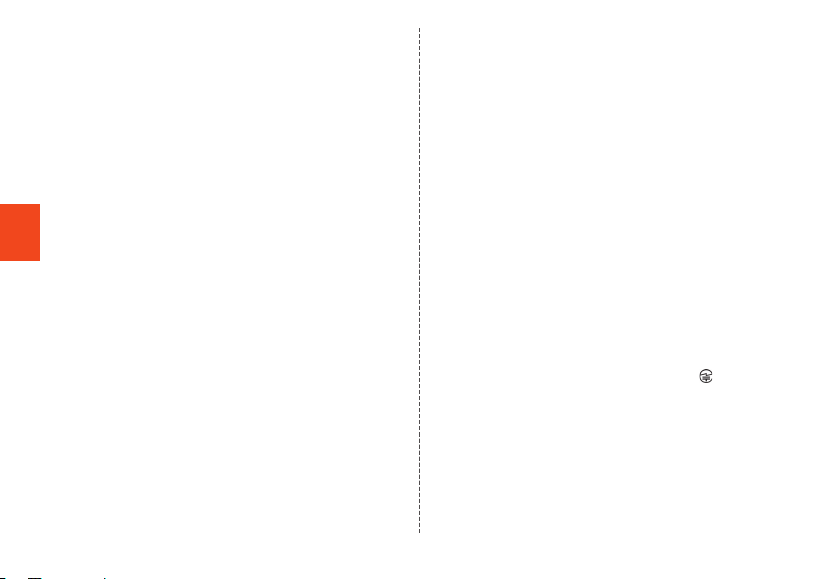
● Do not place on a wobbly table, slanted surface, or other
unstable location, especially when charging or if the
product is set to vibrate. Doing so might cause product,
etc. to fall and malfunction, etc.
● When charging the product, do not exceed the rating of
the power bar outlet or electrical accessory.
● The personal alarm is not an absolute guarantee of crime
prevention or safety. The Company takes not
responsibility for damages resulting from theft, accident,
trouble, etc.
● The personal alarm sounds at a volume of approximately
95 dB (decibels) when at a distance of about 10 cm from
the speaker. Surroundings may prevent the personal
alarm from being audible to other nearby persons.
Safety Precautions
22
■Main unit
● Before use, be sure to confirm that the personal alarm
will sound.
● Product battery is built in and cannot be replaced by the
customer. Inquire at an au shop or the Customer Service
Center for battery replacement.
● Do not forcefully press, tap or intentionally subject the
display to strong impact. Doing so might cause
scratching or damage.
● Do not forcefully press your fingernails, sharp objects or
hard objects against buttons or display surface. Doing
so might cause scratching or damage.
● Never use the product if it has been modified. Use of a
modified device violates the Radio Law and
Telecommunications Business Law.
This product has acquired such certification as
conformity with technical regulations as a specified radio
station based on the Radio Law as well as conformity
with technical regulations for terminal devices based on
the Telecommunications Business Law, and can be
verified by the "Technical Conformity Mark " on the
product.
Home screen → [Settings] → [About phone] →
[Compliance information]
If modifications are made to the internal components, the
certification, etc. of conformity with technical regulations
will become invalid. Never use the product with the
certification invalid, as it is a violation of the Radio Law
and Telecommunications Business Law.
Page 25
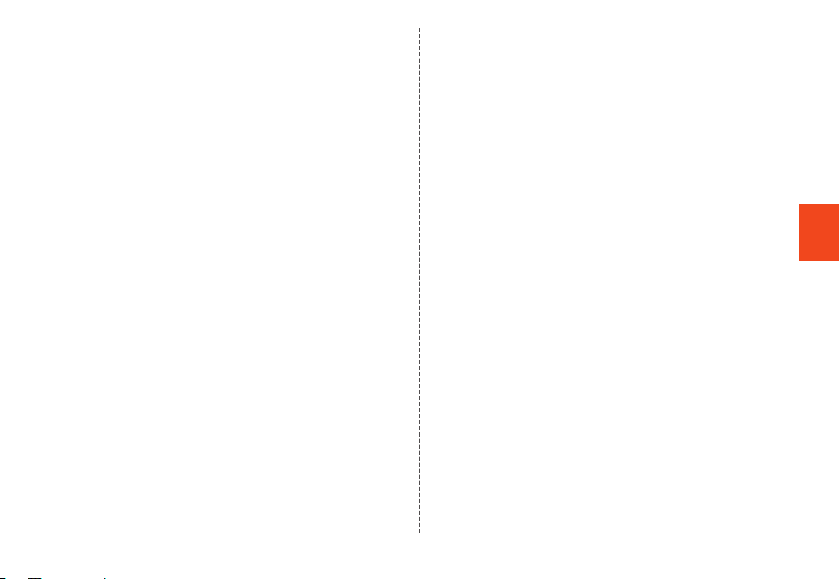
● Take care not to place magnetized items such as
magnetic cards, speakers and TV sets near the product,
as it might cause malfunction.
Putting a strong magnetism close to the product might
cause false operation.
● Do not bring near a cash card/credit card/prepaid card/
or other magnetic card. Doing so might cause loss of
recorded information.
● When you put the product in your pocket or bag, take
care so that the display does not come in contact with
metal objects or other hard objects. Doing so might
cause scratching or damage. Also, be careful not to
scratch or damage the display by using a strap whose
metal or other hard part comes in contact with the
display.
● When suddenly brought into a warm place from a cold
place, or when in a humid location, or when used where
temperature suddenly changes (e.g. near the air
discharge port of an air conditioner), water droplets (i.e.
condensation) sometimes are formed inside the product.
Note that when used under conditions such as this, the
humidity might cause corrosion or a fault.
● Condensation may form on the camera lens and inside
of the display due to the temperature, humidity, etc.
where used. This is not a malfunction or trouble with the
product.
● Where condensation is likely to form on the camera lens
and inside of the display
Condensation may form on the lens and inside of the
display where temperature changes are large or where
humidity is high such as below.
•Bringing the product into a warm location such as
indoors from a cold one
● Do not exert excessive force when attaching/removing a
microSD memory card. Doing so might injure your hands
or fingers.
● While writing/reading data to/from a microSD memory
card, do not subject the product to vibration or impact or
turn off the power. Doing so might cause loss of data or
malfunction.
● Note that covering the light sensor with your finger or
putting a sticker, etc. on it may hinder it from detecting
the ambient light level and functioning correctly.
● Do not put a sticker, etc. on the proximity sensor. Doing
so may cause the sensor to malfunction and make the
display always turned off while receiving a call or during
a call.
● The card slot cover should normally be closed. Using the
product with the cover open might allow dust, water, etc.
to enter and cause malfunction.
● Do not allow liquid or foreign objects such as metal to
enter the au IC Card slot or microSD memory card slot.
Doing so might cause malfunction.
● Do not subject product to excessive impact such as by
dropping it, throwing it, or stepping on it. Doing so might
cause malfunction.
Safety Precautions
23
Page 26
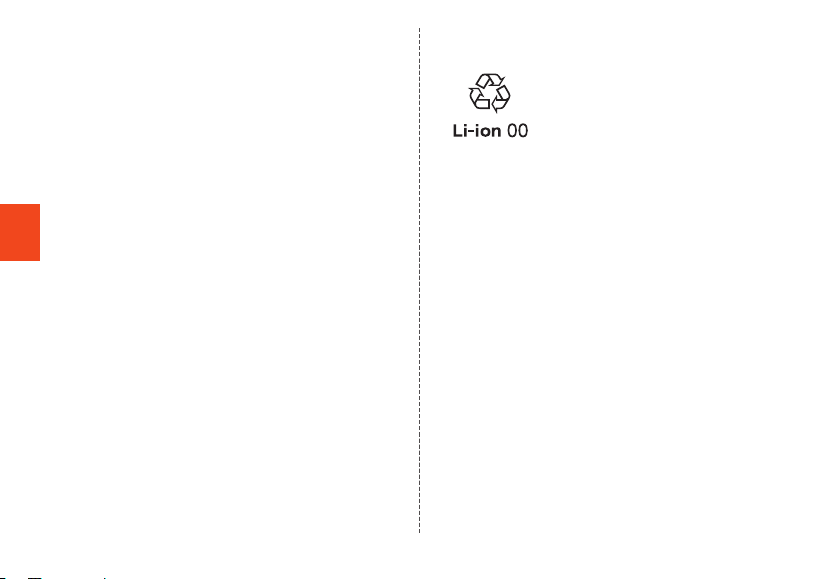
● Do not place directly on a sandy beach, etc. Doing so
might allow sand, etc. to enter the receiver, microphone,
speaker, etc., causing sound to be less audible, or allow
sand, etc. to get in product and cause malfunction.
● Always use the supplied IC card cover/tray tool
(complimentary sample) to open the card slot cover.
Opening the cover with a pointed object (fingernail,
ballpoint pen, pin, etc.) might damage the connector or
cause malfunction.
For details on opening the card slot cover, refer to
"Attaching au IC Card" (▶P. 43).
■Touch Panel
● Stickers and film sheets (commercially available
Safety Precautions
protective films, privacy protectors, etc.) on the display
might prevent the touch panel from operating correctly.
● Note that if carried in a pocket or bag, anything
conductive (metal, etc.) near the touch panel may cause
it to misoperate.
● The touch panel is designed to be lightly touched by
fingers. Do not apply strong pressure with your fingers or
sharp-pointed objects (such as fingernails, ballpoint
pens and pins) on the touch panel.
Touching the panel may not work in the following cases.
Note that it may cause malfunction.
•Operation with gloved hands
•Operation with fingernails
•Operation with foreign object on the screen
•Operation with protective sheet or seal on the screen
•Operation with a water drops or dew condensation
attached on the touch panel
24
•Operation under water
■Internal battery
The internal battery is not adequately
charged at time of purchase. If you have
not used the product for a long period,
first charge the battery before use.
● The capacity of the internal battery decreases if left in
extremely hot conditions (such as in a sealed automobile
in the summer) or cold conditions, which shortens the
available batter
battery. Use in normal temperatures as much as
possible.
● The internal battery continues to deplete after charging
even if the product is not used. The internal battery may
be discharged if the product has not been used for a
long period; charging is recommended before use.
● The internal battery is a consumable. Discontinue use if
its available time is extremely short even after charging
and it does not recover its functioning, which indicates it
has reached the end of its life. Since battery is built in, it
must be left at an au shop for repair at cost. Note that
you may not be able to use the product for a period of
time. Battery life depends on conditions of use, etc.
● Do not store the product in the following conditions,
which might affect the performance and life of the
internal battery.
•Fully charged (immediately after charging)
•With no charge left (depleted such that product cannot
turn on)
•In high temperature/humidity
y time. This also shortens the life of the
Page 27
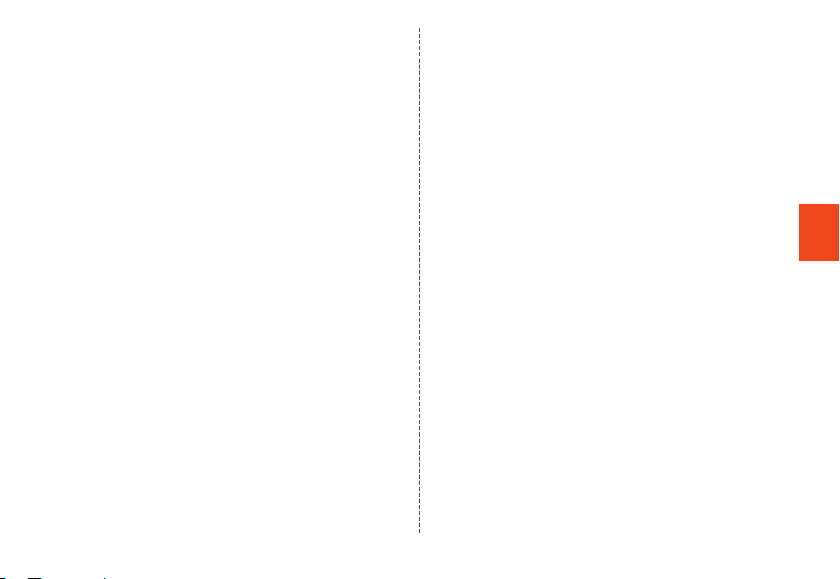
● The internal battery might bulge depending on conditions
of use as it reaches the end of its life. This is a
characteristic of lithium-ion batteries and is not a safety
risk.
■Charging equipment
● Do not wrap the power cord of specified charging
equipment (sold separately) around the adapter unit. Do
not forcefully bend the plug or connector of the specified
charging equipment (sold separately) and power cord
where connected. Do not place heavy objects on the
cord of the specified charging equipment (sold
separately) or USB cable, pull it, or otherwise subject to
excessive force. Doing so might cause damage.
● When unplugging the power plug of the specified
charging equipment (sold separately), hold by the power
plug body. Pulling by the cable might damage the cable.
■au IC Card
● Do not forcibly remove or insert the au IC Card. Be
careful not to exert excessive force when inserting the
card into your au cell phone.
● You are responsible for any damage caused by inserting
your au IC Card into some other IC card reader, etc.
● Do not put stickers, etc. on the au IC Card.
● Do not do anything to damage the card (use in hot
conditions, dispose of in fire, allow an object to contact
the metal portion, subject to impact, bend or place a
load on, get wet, etc.). Doing so might cause loss of data
or malfunction.
■IC card cover/tray tool (complimentary sample)
● Do not apply excessive force to the IC card cover/tray
tool (complimentary sample). Doing so might cause
malfunction or damage.
■Camera
● When photographing important occasions, take a trial
shot and check the shot image to make sure it is
correctly shot.
● Do not photograph where prohibited.
■Copyrights and rights of portrait
● You are not allowed to copy, distribute, publish, modify or
edit the data you shot, recorded or downloaded using
this product without the consent of the copyright holder,
except for personal use, under the copyright law.
In addition, do not use or modify portraits or names of
other individuals without their consent, as it might infringe
on rights of portrait.
Note that shooting and recording may be restricted at
some live performances, shows and exhibitions even for
personal use.
● Be careful about the copyright and portrait right when
posting photos you shot, etc. on Internet homepages.
■Backup content on the product
● Please back up important content registered to the
product or downloaded for the product from an outside
source. Content recorded to memory on the product
sometimes disappears or is altered by unexpected
factors, such as static electricity or a fault, repair,
mishandling, etc.
Safety Precautions
25
Page 28
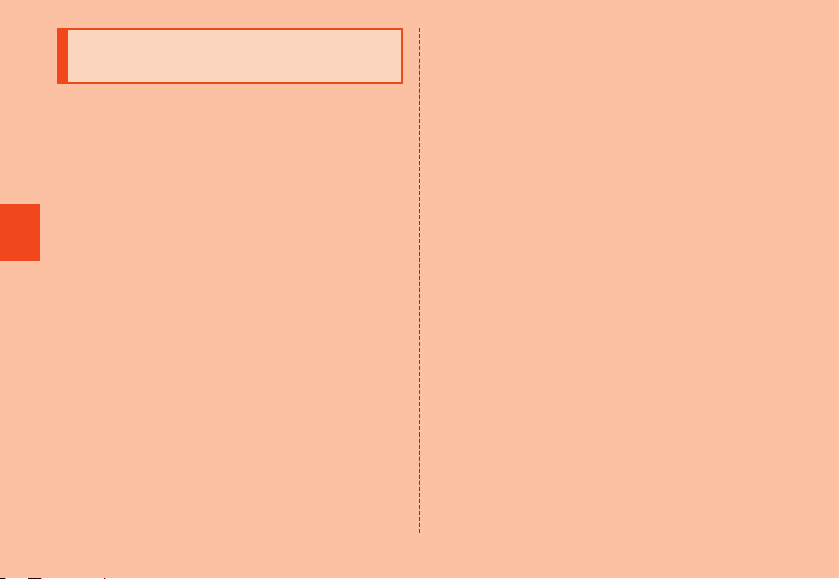
Notes on water, dust, and shock resistance
This product has water resistance equivalent to IPX5*1 and
IPX8*2, as well as dust resistance equivalent to IP5X*3 on
the condition that the card slot cover is completely
attached. This product has shock resistance conforming to
MIL standards*4 (based on in-house testing).
Specifically, you can make calls holding the product with
wet hands in the rain (less than 20 mm per hour) without an
umbrella, as well as use the product in a place with water
such as a bathroom or kitchen.
Before using the product, thoroughly read "Precautions
Safety Precautions
before use" to ensure correct use. Failure to follow the
contents described in these sections may cause the
intrusion of water, sand or other foreign material, resulting
in overheating, ignition, electric shock, injury or a fault.
*1 IPX5 equivalent means that the product will maintain its operability as a
phone even if it is sprayed with water from a 6.3 mm diameter nozzle at a
distance of about 3 meters for more than 3 minutes at a rate of about 12.5
liters per minute from any direction.
*2 IPX8 equivalent means that the product will maintain its operability as a
phone with no water getting inside the main unit even if it is gently
submerged in a tank of still tap water at room temperature to a depth of
1.5 meter for about 30 minutes.
*3 IP5X equivalent means that the product will securely maintain its
operability as a phone even after it has been placed in an apparatus with
grit and dust of diameters of 75 μm or less and shaken for 8 hours.
26
*4 MIL standard conformity: Drop testing (in which the product is dropped in
26 directions from a height of 1.22 m) was conducted in accor
MIL-STD-810G Method 516.7-Shock defined by the U.S. Department of
Defense. Shock-resistant property of this product is based on the
assumption that it is used in everyday life. Therefore, the product might
break if it receives an excessive impact such as being thrown or dropped
forcibly. Note also that the product gets scratches, etc. by falling impact
even though its functionality of the main unit remains intact.
Since operation of the product on each usage scene was
dance with
confirmed based on the above assumption, proper
operation of the product in every possible condition during
actual use is not guaranteed. Malfunctions determined to
be caused by mishandling by the customer are not covered
by the warranty.
Page 29
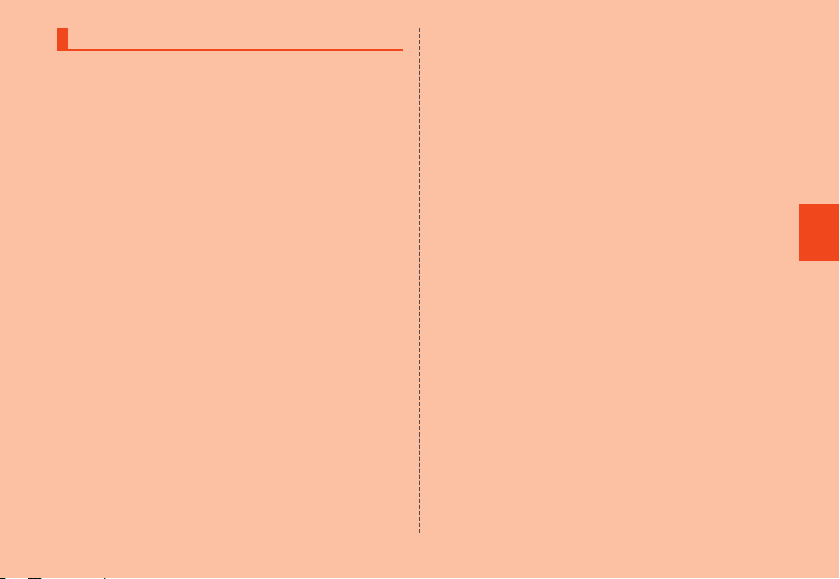
Precautions before use
•Close the card slot cover firmly. Water resistance is only
effective when the cover is securely closed.
•Never open/close the card slot cover while hands or the
product are wet. Do not connect an earphone with any
water in the earphone microphone terminal.
•Do not submerse in or splash with liquid other than tap
water (seawater, pool water, hot spring water, soap,
detergent, water with bath salt, alcohol, beverage, salad
dressing, etc.). Do not use where exposed to pet urine.
If splashed, immediately rinse with tap water.
•Do not place directly on a sandy beach, etc. Doing so
might allow sand, etc. to enter the receiver, microphone,
speaker, earphone microphone terminal, external
connection terminal, etc., causing sound to be less
audible, or allow sand, etc. to get in product and cause
overheating or malfunction.
•Do not use the product underwater.
•Do not leave for a long period in a bath room, near a sink,
or in high humidity.
•Even after the water is drained, the inner parts might be
still wet. Although you can use the product, do not place it
near things that must not get wet. Take care not to wet
your clothes, bag or contents of the bag.
•If water enters the receiver, microphone, speaker, etc. and
sound is temporarily less audible, drain water.
•Avoid spraying the product with high-pressure water, as
the product is not designed to withstand high water
pressure.
•Do not wash the product in a washing machine or
ultrasound bath.
•Do not submerse in a bathtub. Product is not designed to
withstand heat.
•Extreme changes in temperature cause condensation.
Wait until the product reaches r
you bring the product from a cold place into a warm
bathroom.
•Product does not float.
oom temperature before
● Card slot cover
Ensure the card slot cover is closed firmly. Even a minute
particle (a single hair, etc.) becoming lodged between the
contact surfaces can cause seepage.
Do not open/close the card slot cover with gloves on. Even
a minute particle (a single hair, etc.) becoming lodged
between the contact surfaces can cause seepage. If
closing the cover and there are any water droplets, soiling,
etc. present, wipe with a dry, clean cloth.
The card slot cover cannot maintain water resistance if
deteriorated or damaged.
Safety Precautions
27
Page 30
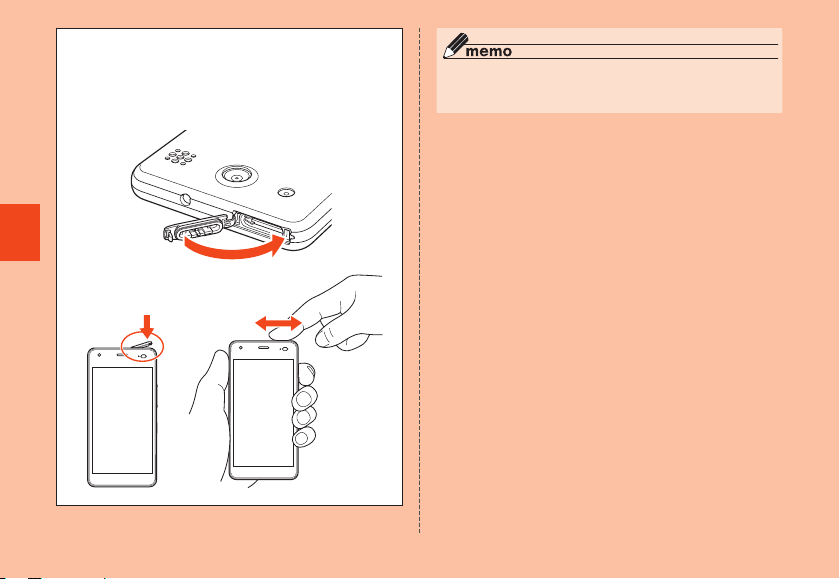
How to close the card slot cover
After returning the hinge of the card slot cover, ① press
the card slot cover in with the pad of your finger. Press
along the cover in direction ② to close firmly ensuring no
gaps.
Safety Precautions
①
②
28
◎ Always use the supplied IC card cover/tray tool
(complimentary sample) to open the card slot cover
(▶P. 43).
● If any liquid other than plain water gets on the
product
If any liquid other than plain water (e.g. seawater,
detergent, alcohol) gets on the product, immediately rinse
it with plain water.
You can wash the product under a mild water flow (up to 6
liters per minute) from a tap or shower at room temperature
(5℃ to 35℃) at a distance of about 10 cm from the faucet
or showerhead.
If the product gets dirty, wash it with your hands holding the
card slot cover so that it does not open. Do not use a
brush.
● After the product gets wet
If the product gets wet, drain water, and without opening
the card slot cover, wipe the main unit and card slot cover
with a dry, clean cloth.
In cold regions, water on the product may freeze. Using the
product with frozen water on it may cause malfunction.
Do not leave the product without wiping off the water.
Page 31

● Rubber seals
The rubber seal around the card slot cover is important for
maintaining water resistance. Do not damage or remove
the rubber seal.
When closing the card slot cover, take care not to get the
rubber seal caught. Forcibly closing the cover with the
rubber seal caught may damage it resulting in loss of water
resistance. Just a small particle (a single hair, etc.) on the
seal can allow intrusion of water.
If any liquid other than plain water (e.g. alcohol) gets on the
rubber seal, it may cause deterioration in durability.
Do not insert sharp objects into gaps around the card slot
cover. Doing so might damage or deform the product or
damage the rubber seal, allow intrusion of water.
It is recommended to replace parts used for maintaining
water resistance once every two years regardless of
whether any abnormality is present. For information on part
replacement, contact an au shop near you.
● Heat resistance
Do not submerse in or splash hot water on product. Do not
use in a sauna or expose to hot air from a dryer, etc.
Product is not designed to withstand heat.
● Impact
Although the product is impact-resistant, this assumes
impact with daily use, and the product may break if
subjected to excessive shock such as by being thrown or
dropped forcefully.
■Precautions on charging
The supplied and optional accessories are not waterresistant/dust-resistant. Be sure to check the following
points before and after charging.
•Never charge the battery if the product is wet. Doing so
might cause fire, burns, injury, electric shock.
•Check that the product is not wet. If you are charging the
battery just after the product gets wet, drain water well
and wipe the remaining water off with a clean dry cloth
before connecting a microUSB plug in the external
connection terminal.
•Do not touch the specified charging equipment (sold
separately) with wet hands. Doing so might cause electric
shock.
•Use the specified charging equipment (sold separately)
where not exposed to water, and do not use in a bath
room, shower, near a sink, or other place where water is
used. Doing so might cause fire, burns, electric shock,
malfunction. Do not bring into a bath room, etc. even if not
charging. Doing so might cause fire, burns, electric
shock, malfunction.
Safety Precautions
29
Page 32

■Draining water after wetting the product
If product becomes wet with water, always drain water from
the receiver, microphone, speaker, earphone microphone
terminal, and external connection terminal. Using the
product with water remaining in those parts might wet your
clothes or bag, or the sound might become hard to hear.
Follow the steps below to drain water.
Wipe water thoroughly on the surface of the
₁
product with a clean dry cloth without waste
textiles
Safety Precautions
From microphone, external connection terminal/
earphone microphone terminal:
20 times or more each
From microphone/speaker:
20 times or more each
Shaking the product
2
① Hold the product firmly and shake it in the direction
of arrows until water does not come out.
hen shaking the product, stay alert to your surroundings.
* W
* Be careful not to have the product pop out, and hold it firmly to
drain water.
30
② Wipe drained water.
* The receiver, microphone, speaker, earphone microphone
terminal, and external connection terminal are particularly hard to
drain water from. Hold the product so that these parts are
downward and press to wipe off.
③ Place the product on a dry towel or cloth and leave it
at room temperature.
Page 33

Press the product gently into a dry, clean
3
cloth without lint and wipe off water
remaining in gaps in the receiver,
microphone, speaker, earphone microphone
terminal, external connection terminal, etc.
Leave the product for one hour or more at
4
room temperature to dry after removing
drained water thoroughly
If water is not adequately removed, the volume of the
personal alarm may be affected.
Even after you take these procedures, water may remain on
the product. Do not place the product near things that you
do not want to wet.
Also, take care not to wet your clothes, bag, etc.
Safety Precautions
31
Page 34

Notes on using Bluetooth®/ Wireless LAN (Wi-Fi®) function
•The product Bluetooth® function is certified as conforming
to Japanese domestic standards.
•The product wireless LAN (Wi-Fi®) function is certified as
conforming to Japanese domestic standards.
•The 2.4 GHz band used by Wireless LAN (Wi-Fi®) and
Bluetooth® devices is operated by various other devices.
For this reason, the communication speed and
connectable range may be decreased, or disconnection
may occur, due to interference from other devices.
•Do not use this product in places where electromagnetic
Safety Precautions
waves are generated or near electric products, AV and
OA equipment, or other magnetized devices.
•Subjecting this product to magnetic or electrical noise
might increase noise and prevent it from performing
communications. (This product is particularly susceptible
to noise when it used near a microwave oven.)
•Using this product near a TV, radio or similar appliance
might cause reception interference and disrupt TV
images.
•The searching might not be successful if there are
multiple Wireless LAN (Wi-Fi®) access points near to the
product or the same channel is being used.
•Use of cell phones on board is restricted. Follow the
instructions of each airline.
•The communication speed and connectable range vary
depending on the distance between communication
devices, obstacles and the devices used.
32
Cautions on using 2.4 GHz band
The frequencies used by the Bluetooth® and/or Wireless
LAN (Wi-Fi®) function of this product are in the 2.4 GHz
band. In this frequency band, other similar wireless
stations, in-plant wireless stations for mobile unit
identification that require a license to use, such as factory
production lines, specific small power wireless stations that
do not require licenses, amateur wireless stations
(collectively called "other wireless stations" from here on)
are operated in addition to home electrical appliances such
as microwave ovens, devices for industrial, scientific and
medical devices.
1. Before using the product, make sure that "other wireless
stations" are not in operation nearby.
2. In the event that instances of radio wave interference
have occurred between the product and "other wireless
stations", immediately either relocate the product or stop
operation of the device (stop the emission of radio
waves).
3. If you have questions or are unsure, contact an au shop
or the Customer Service Center.
◎ The connections between this product and all other
Bluetooth® and Wireless LAN (Wi-Fi®) devices have not
been confirmed. Therefore, connections with all Bluetooth®
and Wireless LAN (Wi-Fi®) devices are not guaranteed.
Page 35

◎ This product supports security features for wireless
communications that are compliant with the Bluetooth® and
Wireless LAN (Wi-Fi®) standard specifications, but the
security may not be sufficient depending on the usage
environment and configuration. Be careful when making
data communication using Bluetooth® or Wireless LAN
function (Wi-Fi®).
◎ Wireless LAN (Wi-Fi
freely connected anywhere within the radio wave range, as
it uses radio waves for exchanging information. At the same
time, there is a risk that a malicious third party may obtain
unauthorized access if security settings have not been
configured. You are recommended to configure security
settings before use at your decision and responsibility.
◎ The Company assumes no responsibility for leakage of data
or information that may occur during Bluetooth
LAN (Wi-Fi®) communication.
◎ Since Bluetooth
the same frequency band, using the both functions at the
same may cause radio wave interference resulting in
decreased communication speed or disconnection from the
network. If connection fails, stop using either of the
Bluetooth® and Wireless LAN (Wi-Fi®) functions.
®
) has the advantage that it can be
®
/Wireless
®
and Wireless LAN (Wi-Fi®) functions use
Bluetooth® and Wireless LAN (Wi-Fi®) functions of this
product use frequencies in the 2.4 GHz band.
•Bluetooth® function: 2.4FH1/XX1
2.4FH1/XX1
This product uses the 2.4 GHz band. FH-SS is used as
the modulation scheme. The interference distance is
about 10 m or less.
•Wireless LAN (Wi-Fi®) function: 2.4DS4/OF4
This product uses the 2.4 GHz band. DS-SS and OFDM
are used as the modulation schemes. The interference
distance is about 40 m or less.
This means that all bandwidths are used, and that band of
mobile unit identification devices can be avoided.
For use in an airplane, check with the airline company in
advance.
Safety Precautions
33
Page 36

Security codes/SIM PIN
The product has various security codes that you can use.
The available security codes are as follows. Do not forget
the various security codes that are set as they are
necessary for various operations and contracts.
Be sure to change the initial codes to your own.
■Security code
Example of
usage
Safety Precautions
Initial value A four digit number chosen by the
■Security setting on the start screen
Example of
usage
Initial value According to initial setting at time of
34
① To do remote operation of voice mail
and call forwarding services from a
landline phone
② To use the Customer Service Center
and to do various inquiries,
applications, and modifications on
the au homepage
customer and noted on the application
form
To set and disable security
purchase
■SIM PIN
Example of
usage
Initial value 1234
To prevent unauthorized use of the au
IC Card by third parties
SIM PIN
■SIM PIN
To prevent unauthorized use of the au IC Card by a third
party, you can set the product to require SIM PIN code
entry every time the power is turned on. You also need to
enter the SIM PIN code when setting whether SIM PIN code
entry is required.
If the SIM PIN code is incorrectly entered three times
consecutively, the SIM PIN code will be locked. You can
unlock the SIM PIN code using a PUK code.
•At time of purchase, the SIM PIN code is "1234" and entry
is not required. You can change the SIM PIN code to any
four- to eight-digit number, and set entry to be required as
necessary.
•If you are going to use the product with entry required, be
sure to change the code to your own.
Page 37

■PUK code
If the SIM PIN code is locked, you can unlock it by entering
the PUK code.
•PUK code is an eight-digit number given at the time of
purchase, which is printed on the back side of the plastic
card on which your au IC Card is attached. The PUK code
is predetermined at time of purchase.
•After entering the PUK code, you need to set a new SIM
PIN code.
•If the PUK code is incorrectly entered ten times
consecutively, contact an au shop, PiPit or the Customer
Service Center.
•The SIM PIN code is not reset by initializing the product.
<Please copy this section and use>
【Password entry field】
Google account ID
@gmail.com
Google account password
Parental password:Password
Parental password:Pattern
* Strictly manage your account and password so that they are not revealed.
au ID account ID
au ID account password
Security (start screen) Lock: Lock No.
Security (start screen) Lock: Password
Security (start screen) Lock: Pattern
Safety Precautions
35
Page 38

Notes on data communication charge
•Since a constant Internet connection is possible with this
product, data communication may be performed
automatically by some apps, resulting in high data
communication charges. Therefore, subscription to a
packet flat-rate service/data communication charge
discount service is recommended.
•To browse homepages, download apps, communicate
using apps, send/receive e-mails and configure various
settings, connection to the Internet is required, to which
data communication charge applies.
Safety Precautions
* Data communication charge does not apply to wireless LAN (Wi-Fi®)
connection.
36
Notes on applications
•Be sure to check the security of the application, then
install it at your own risk. Some applications might cause
virus infection, damage various data, and send out your
location information, usage history or personal information
stored in your cell phone via the Internet.
•The Company assumes no responsibility for any issues
that might be caused by applications you have installed.
Repair costs in this case may be charged even during the
warranty period.
•The Company assumes no responsibility for any
disadvantage brought to you or any third party by the
applications you have installed.
•Insertion of a microSD memory card is necessary to use
some applications.
•Some applications prohibit the product from entering
sleep mode while they are active, or rapidly drain the
battery while running in the background.
•Operational procedures and screen appearances of the
applications preinstalled in this product and those
installed by you are subject to change without notice as a
result of version upgrade. In addition, operating
procedures described in this manual may differ from the
actual procedures.
Page 39

Cell Phone Etiquette
■Use of the product is not allowed in the
following places!
•Do not listen to music of watch videos while driving an
automobile or riding a motorbike, bicycle, etc. Use of cell
phones while driving an automobile or motorbike is
prohibited by law. (Use of cell phones while riding a
bicycle may also be punishable by law.) In addition, stay
alert to the traffic around you even when walking.
Surrounding sounds may not be heard clearly, and gazing
at the screen might distract your attention causing a traffic
accident. Be especially careful at railroad crossings, on a
platform, and at pedestrian crossings.
•Use of cell phones on board aircraft is restricted. Follow
the instructions of each airline.
•Before letting a child carry the product to school, check
with the school beforehand.
■Consider people around you!
•To prevent ringtone from bothering other people, not only
refrain from making a call but also power off or use Silent
mode at a movie theater, theater, museum, library, etc.
•In a city area, use in a place where you do not bother
people walking.
•It is extremely dangerous to walk while looking at the
screen of the cell phone. Do not make calls or operate a
cell phone while walking or by stopping suddenly.
•Move to a place where you do not disturb others while
you are in shinkansen, a hotel lobby, etc.
•Be careful not to be loud while talking.
•Take care of sound being audible from earphones when
on a train, etc. with others around.
•Ask permission if you take photos with your cell phone
camera.
•Observe general manners when using the camera
function.
•There may be a person with a cardiac pacemaker nearby
at a place filled with people such as in a crowded train.
Place the product in Airplane mode or completely turn the
power off beforehand.
•When a medical institution has laid down designated
areas where use of the product is prohibited or is not
allowed to be brought in, abide by the instructions of that
medical institution.
Safety Precautions
37
Page 40

■Fake power off
•Fake power off (▶P. 65) is a function intended for children
that simulates power off. With "Fake power off" set, even
when the power is turned off, a parent or guardian can
get location information, cause the personal alarm to
sound in an emergency, etc. The product can also receive
Earthquake Early Warning and Disaster Information.
•Power can be completely turned off with "Normal power
off" in Parental settings (▶P. 63). This is designed to
prevent a third party from completely turning off the power
without the parental password and is very safe. The
parent or guardian should turn the power completely off
beforehand mainly where it must be turned off (in
hospitals, aboard aircraft, etc.).
Safety Precautions
38
Page 41

Getting Ready
③ ④ ⑤ ⑥
Names and functions of parts
⑦ ⑧ ⑨ ⑩ ⑪
①
②
⑭ ⑮
⑯
⑰
⑱
⑲
⑳
㉑
① z Personal alarm button
⑫
Press and hold z for at least ½ a second to cause the
product to vibrate and display the personal alarm
Getting Ready
standby screen. Press z again to operate the personal
alarm (▶P. 40).
⑬
② Strap eyelet
③ Earphone microphone terminal
④ microSD memory card slot
⑤ au IC Card slot
⑥ Card slot cover
⑦ In-camera (lens)
⑧ Receiver
Hear the other party’s voice during a call, played-back
auto answering messages, etc.
39
Page 42

⑨ Incoming light/charging light
Lights in red while charging.
Blinks according to settings for incoming call/mail.
⑩ Proximity sensor/light sensor
When holding product up during a call, the proximity
sensor turns the screen off to prevent erroneous touch
panel operation.
Light sensor detects the ambient light level to adjust the
display brightness.
⑪ Display (touch panel)
⑫ d Volume UP/DOWN button
Adjusts sound volume. Press and hold l (V
DOWN button) to set "Silent mode" (▶P. 81).
⑬ F Power button
Power ON/OFF, activate/deactivate Sleep mode, etc.
⑭ Microphone
Getting Ready
Transmits your voice to the other party during a call. Or
used for recording the voice sound. Take care not to
cover the microphone with your fingers during a call or
recording a video.
⑮ External connection terminal
Used for connecting Common AC Adapter 05 (sold
separately), microUSB cable 01 (sold separately), etc.
⑯
Built-in GPS/Bluetooth
⑰ Photo light/Simple light/Personal alarm flash
⑱ Built-in main antenna*
⑲ Built-in sub antenna*
®
/Wi-Fi® antenna area*
40
olume
⑳ Speaker
Ringtone or alarm sound can be heard from here.
� Out-camera (lens)
* Do not cover antennas with your hand or put stickers etc. It might affect
communication quality.
◎ Do not adhere stickers, etc. on the proximity sensor/light
sensor.
◎ The back cover is not removable. Trying to remove the back
of the product may result in damage or malfunction.
◎ The product battery is built in and cannot be removed by
the customer. To force shutdown the product and restart it,
refer to "Forcing shutdown and restarting" (▶P. 51).
Personal alarm
The product can be used as a personal alarm.
When the personal alarm is activated, it can automatically
report the current location, take and then send photos with
the cameras, and allow a phone call to be made to
emergency contacts.
■Starting personal alarm operation
z (press and hold for at least 2 seconds)
₁
The product vibrates and the personal alarm standby
screen is displayed.
Page 43

While the screen is displayed, [Start] or z
2
again
An alarm screen is displayed, and the personal alarm
operates according to the settings in "Personal alarm
settings" (▶P. 63).
■Personal alarm operation
•If "Personal alarm sound" is on, a buzzer sounds at high
volume. Do not hold the product close to ears.
•If "Personal alarm flash" is on, the personal alarm flash
flashes.
•If "Send Location information" is on, the location is mailed
to registered parent/guardian contacts.
•If "Send still pictures" is on, 5 seconds after* the alarm is
first activated, the product automatically takes 4 photos
with the out camera and 1 photo with the in camera, and
mails them to registered parent/guardian contacts.
* If a call is made while the cameras are counting down, photos are taken
after the call is ended.
•If "Automatic phone call" is on, the product automatically
dials a registered parent/guardian contact. If there is no
response in about 45 seconds after there is a ringback
tone, the product dials the next contact.
For details on registering parent/guardian contacts, refer
to "Specifying parent/guardian contact list" (▶P. 64).
■Dialing a parent or guardian manually while
the personal alarm is activated
•While the personal alarm is activated, tap "To parent" to
dial the contact registered as parent/guardian contact 1.
•Tap "Emergency list" to display the contacts list (110
(Police), 119 (Rescue), or 118 (Coast Guard), parent/
guardian contact 1/2/3/4/5/6*). Tap "
want to dial.
* Not displayed if phone numbers are not registered as parent/guardian
contacts.
" of the contact you
■Stopping the personal alarm
While the personal alarm is activated, z
₁
(press and hold for at least 3 seconds)
◎ If there is no operation for 10 seconds after the personal
alarm standby screen is activated, the personal alarm
stops.
◎ Even if "Personal alarm sound" is set to on, the alarm stops
sounding during a call. Once a call is ended, the alarm
sounds again; immediately hold the product away from
ears.
◎ While the alarm screen is displayed, F, and d
(Volume UP/DOWN button) cannot be operated.
◎ Caution: If the power is not turned on, the personal alarm
cannot be activated.
◎ Caution: The personal alarm will activate in the following
situations, however
be made to parent/guardian contacts.
•When no au IC Card is installed
•When out of service area
, voice calls and mail notification cannot
Getting Ready
41
Page 44

◎ Operating the personal alarm uses up more battery, and
au Nano IC Card 04
may prevent the camera from capturing images to send
depending on the amount of battery.
◎ If "COCO-SECOM settings" (▶P. 65) is on, the COCO-
SECOM application activates and COCO-SECOM starts
operating (subscription required for using COCO-SECOM).
Personal alarm operation
◎ Once the "Send Location information", "Send still pictures",
and "Automatic phone call" functions are on, the following
customer information is sent from the product to inform
registered parent/guardian contacts that it is an emergency.
•Location
•Image content
•Contacts (phone number)
◎ Once the "Send Location information", "Send still pictures",
and "Automatic phone call" functions are on, the following
settings are automatically enabled to allow sending of
customer information.
Getting Ready
•Location
•Data transmission
The following settings are also disabled.
•Set cellular data limit
•Airplane mode
* Settings do not return to as before the personal alarm was activated;
make settings again as required.
◎ The personal alarm cannot be activated in the following
situations.
•During a software update
•While "Lookout for au" is locked
•While the screen is displayed for entering the PUK code
42
au IC Card
The au IC Card contains customer phone number and other
information.
The product is compatible with au Nano IC Card 04.
Back Front
IC (metal) part
◎ Note the following while handling the au IC Card. Otherwise,
handling may cause malfunction or damage of the card,
tray, or product.
•Do not touch the IC (metal) part of the au IC Card.
•Insert in the correct direction.
•Do not use forcibly install or remove.
◎ An error message is displayed for an improperly installed or
abnormal au IC Card.
◎ Do not lose the au IC Card after it has been removed.
◎ Do not insert the au IC Card held in a card adapter. Doing
so may cause malfunction.
Page 45

■If the au IC Card is not inserted
Cover hook
If the au IC Card is not inserted, the following operations
are not possible. " " is also displayed in the status bar.
•Making*/accepting a call
•Sending/receiving SMS
•Making initial settings for and sending/receiving e-mail
(@ezweb.ne.jp)
•SIM card lock settings
•Checking the product’s phone number and e-mail
address
In addition to the above operations, functions requiring
customer phone number, etc. may also be unavailable.
* Emergency calls also cannot be made to 110 (Police), 119 (Fire/
Ambulance), or 118 (Maritime rescue).
■Restricting product use with a SIM PIN
To protect valuable personal information on your au IC
Card, you can change the SIM PIN and lock the SIM card
to restrict use by other persons (▶P. 34 "SIM PIN").
Attaching au IC Card
Before installing the au IC Card, completely turn off the
product. Also, always remove the microUSB plug of a
specified AC adapter, etc. from the product.
•Install the au IC Card after removing any microSD memory
card from the product.
•Always use the supplied IC card cover/tray tool
(complimentary sample) to install the au IC Card.
Tray hook
Completely turn off the product, place the
₁
cover hook of the supplied IC card cover/tray
tool (complimentary sample) in the groove in
the card slot cover, and pull the cover
straight out
Groove
①
②
Getting Ready
43
Page 46

Place the tray hook of the supplied IC card
2
cover/tray tool (complimentary sample) on
the edge of the tray, and pull the tray out
①
•Push straight all the way in gently so that the au IC
Card does not ride up on the tray. If tray does not
insert, do not force it; r
upward and insert again. If the au IC Card rides up on
the tray, the product cannot recognize it.
emove tray, slightly tilt its end
microSD
memory card slot
au IC Card slot
②
IC card cover/tray tool
Getting Ready
Place the au IC Card in the tray with its notch
3
(complimentary sample)
in the correct orientation, and push the tray
straight into the au IC Card slot
With the tray inserted in the product, place the tray
hook of the supplied IC card cover/tray tool
(complimentary sample) on the edge of the tray, and
push all the way in.
44
Notch
②
①
Close the card slot cover (▶P. 28)
4
Page 47

Removing au IC Card
Cover hook
Before removing the au IC Card, completely turn off the
product. Also, always remove the microUSB plug of a
specified AC adapter, etc. from the product.
•Remove the au IC Card after removing any microSD
memory card from the product.
•Always use the supplied IC card cover/tray tool
(complimentary sample) to remove the au IC Card.
Tray hook
Place the tray hook of the supplied IC card
2
cover/tray tool (complimentary sample) on
the edge of the tray, and pull the tray out
①
Completely turn off the product and open the
₁
card slot cover (▶P. 43)
②
IC card cover/tray tool
(complimentary sample)
Getting Ready
45
Page 48

Remove the au IC Card, and push the tray
3
straight into the au IC Card slot
microSD
memory card slot
au IC Card slot
②
Getting Ready
4
46
①
Close the card slot cover (▶P. 28)
Attaching/Removing a microSD memory card
Attaching a microSD memory card
•Always use the supplied IC card cover/tray tool
(complimentary sample) to open the card slot cover.
Open the card slot cover (▶P. 43)
₁
Confirm the direction of the microSD memory
2
card and slowly insert it into the slot until it
clicks
Insert a microSD memory card until you hear a click
and confirm it is locked. Releasing the microSD
memory card before it is locked may cause it to pop
out.
Page 49

microSD
memory card slot
au IC Card slot
Close the card slot cover (▶P. 28)
3
◎ Insert a microSD memory card with the right side up in the
appropriate direction. Inserting a microSD memory card
forcefully into the slot could result in failure to remove the
microSD memory card or damage to the microSD memory
card.
Removing a microSD memory card
•Always use the supplied IC card cover/tray tool
(complimentary sample) to open the card slot cover.
Home screen → [Parental settings] → Enter
₁
parental password → [OK]
[Other settings] → [Phone settings] →
2
[Storage] → [ ]
Open the card slot cover (▶P. 43)
3
Push the microSD memory card in gently
4
until it clicks
Once it clicks, let it come back out while holding it with
your finger. Releasing finger while card is pressed in
tightly may allow it to pop out of the product.
Getting Ready
47
Page 50

Slowly remove the microSD memory card
5
Slowly pull the microSD memory card straight out.
Some microSD memory cards cannot be unlocked and
do not come out smoothly. In such case, pull it out with
your finger.
Close the card slot cover (▶P. 28)
6
Charging
When you purchase your product, the battery pack is not
fully charged. Make sure to charge the battery pack before
use. When the charging light in red turns off, charging is
complete.
◎ Do not touch the terminal part of microSD memory card.
◎ Do not remove the microSD memory card forcefully. It may
result in damage to the microSD memory card or the data
loss.
◎ The microSD memory card may be warm after a long time
use. It is normal.
◎ Before removing the microSD memory card, be sure to
unmount it to prevent data from loss (deletion).
Getting Ready
48
◎ The product may become warm while charging, depending
on the situation, but this is not abnormal.
◎ Charging while using camera etc. may take longer.
◎ When you operate the product with the specified charger
(sold separately) connected, the product may repeat
short-time charging/discharging resulting in short battery
life.
◎ Charging may stop if the surrounding temperature or the
temperature of the product is extremely high or low. Charge
as much as possible in normal temperature conditions.
◎ If the charging light blinks in r
are correct. If the light keeps blinking, stop charging and
then contact an au shop or Repair and Delivery Service
Center.
◎ The charging light may not immediately go out even after
" appears during charging, but it will go out shortly to
"
complete charging.
◎ Do not allow conductive foreign objects (metal fragments,
pencil leads, etc.) to come into contact with or get inside
the connection terminals.
ed, check if connections, etc.
Page 51

Charging with a specified AC Adapter
(sold separately)
Charging with Common AC Adapter 05 (sold separately) is
explained. For information on specified AC adapters (sold
separately), see "Peripheral devices" (▶P. 101).
Check the orientation of the microUSB plug
₁
of Common AC Adapter 05 (sold separately)
and insert it straight into the external
connection terminal
With the projection
facing down
Common AC Adapter 05 (sold separately)
Insert the power plug of Common AC Adapter
2
05 (sold separately) into an outlet (100 VAC to
240 VAC)
Check that the charging light on the product lights in
red. When the battery power turns on, " " appears on
the status bar.
When charging ends, the charging light turns off.
Common AC Adapter 05
(sold separately)
When charging ends, pull out the microUSB
3
plug of Common AC Adapter 05 (sold
separately)
Pull out the power plug of Common AC
4
Adapter 05 (sold separately) from the outlet
Getting Ready
49
Page 52

◎ Note that applying unnecessary force with the external
connection terminal connected to the external device might
cause damage.
◎ When charging starts with the battery empty, the charging
light may not light immediately. But charging has started.
Getting Ready
50
Turning the power on/off
Turning the power on
F
₁
₁
2
(press and hold for at least 2 seconds)
Unlock the security when the start screen is displayed.
•When turning on the power for the first time, initial
settings appear. Make settings as required referring to
"Making initial settings" (▶P. 51).
◎ While logos are displayed after the power is on, initial
settings for touch panel are in process. Do not touch the
screen. The touch panel may not work properly.
◎ If the charging light blinks in red when you turn the power
on, the remaining battery is not sufficient for activating the
product. Charge the battery before use.
Turning the power off
F
(press and hold for at least 1 second)
[Power off] → [OK]
◎ If "Fake power off" mode is set, the product turns off in Fake
power off mode (▶P. 65).
Page 53

◎ To completely turn the product off regardless of the Fake
power off setting, use "Normal power off" (▶P. 63).
Forcing shutdown and restarting
Force shutdown and restart the product when the screen
freezes or the power cannot be turned off.
Press and hold
₁
button) for at least 11 seconds
◎ If the product is forced shutdown and restarted, unsaved
data will be erased. Do not force shutdown except when
the product becomes inoperative.
F
and r (Volume UP
Making initial settings
When turning on the power for the first time after
purchasing the product, follow the onscreen instructions to
make settings for language, functions, services, etc.
•To skip settings, tap "SKIP", "NEXT", etc. at each
procedure and follow the onscreen instructions.
[開通試験 (Opening testing)]
₁
The product automatically dials "111", and a message
is displayed indicating the line has been opened.
[ ]
2
[留守番電話の停止 (Disable voicemail)]/[ボイ
3
スメールの停止 (Disable voice message)] →
[ ]
Make settings according to the guidance.
Getting Ready
51
Page 54

After completing all the settings, [次へ (Next)]
4
Tap "日本語 (Japanese)", [English] → [
5
Make Wi-Fi network settings
6
Make settings for an increased number of
7
terminals
Make Google account settings
8
Set your name
9
Set up mail
Make smartphone protection settings
Check Google service settings
Make location information settings
[GO TO HOME] → [OK]
Getting Ready
•If a confirmation screen is displayed for using au
Basic Home, follow the onscreen instructions.
Switching to English display
Home screen → [保護者メニュー (Parental
₁
settings)] → Enter the parental password →
[OK] → [その他の設定 (Other settings)] → 端
末の設定 (Phone settings) → [言語と入力
(Language & input)] → [言語 (Language)] →
[English] → [OK]
52
]
child
Before letting the child use the product, the parent or
guardian should make the following settings to ensure the
child can use the product safely.
Home screen → [Introduction]
₁
Register parent/guardian contacts → [NEXT]
2
Set contacts to notify when the personal alarm sounds
or when there is an important notice from the product.
Register parent or guardian name/phone number/e-mail
address.
•The parent’s or guardian’s phone number and e-mail
address are registered as parent/guardian contact 1.
•Register the e-mail address after entering it correctly
including the domain after the "@" mark.
•Enter any 4- to 17-character combination (letters or
numbers) for the parental password.
Preparing the product for the
Page 55

Set the filtering levels → [NEXT (AGREE)]
3
Check restriction function settings → [NEXT]
4
•Recommended values for set restriction levels are
displayed.
•Tap "EDIT" to change settings for each function
(recommended values for restriction levels remain the
same). For details on making settings, refer to
"Restricting/Permitting functions" (▶P. 58).
Getting Ready
53
Page 56

Tap "TERMS OF USE" and check personal
5
alarm terms of use → [OK] → [Agree] →
[NEXT] → [OK]
•By agreeing to terms of use, the product operates
with "Personal alarm sound", "Personal alarm flash",
"Send Location information", and "Send still pictures"
set to on.
•If you do not agree to terms of use, the product
operates with "Personal alarm sound" and "Personal
alarm flash" set to on.
•If agreement for improving the accuracy of location
infor
mation is displayed, follow the onscreen
instructions. Use of IZat is recommended for
improving the accuracy of location information when
using the personal alarm.
Tap "TERMS OF USE" and check terms of
6
use for using the smartphoning-whilewalking prevention application → [C] →
[Agree] → [NEXT] → [OK]
Getting Ready
54
Tap "au ID setting" and set your au ID
7
•For details on setting your au ID, refer to "Setting an
au ID" (▶P. 57).
Page 57

Tap "E-MAIL SETTINGS" and make e-mail
8
settings
•Once your e-mail address is set and displayed, tap
"閉じる (Close)".
[COMPLETE]
9
[CONTINUE SETTINGS]
•To skip recommended settings, tap "FINISH
SETTINGS".
Getting Ready
55
Page 58

Select options to set
•After completing settings, tap C.
Personal
alarm settings
Getting Ready
Confirm
Personal
alarm
COCOSECOM
*1
settings
Anshin navi
*2
56
▶P. 63 "Making security settings"
Practice making the personal alarm
sound.
▶P. 65 "Setting COCO-SECOM"
Use Security Navi (quickly find/keep
an eye on the child’s location using
the GPS function).
App usage
checker
Check how much time the child uses
the smartphone daily.
Use when guiding the child on
smartphone use.
au Disaster
Measures
Application allowing you to operate
au Disaster Measures services all
from a single application.
Parental
remote
▶P. 68 "Making parental remote
settings"
settings
Get manual Send the URL to access the
operating instructions top page to
parent/guardian contact.
Send usage
info
*1 Subscription required for using COCO-SECOM.
*2 Use of Security Navi requires membership beforehand by the person
searching (parent or guardian).
For details and registration of Security Navi, refer to the following.
(https://www.anshinnavi.auone.jp/lwp/view/index.html)
(Japanesse)
Set whether to send information on
product usage.
Page 59

Setting an au ID
Home screen → [au Supports] → [au ID
₁
Setting]
[au IDの設定・保存 (Set/save au ID)]
2
Start authentication.
Follow the onscreen instructions and set the
3
au ID
If you already have an au ID, the au ID is set.
If you do not already have an au ID, register a new au
ID.
Follow the onscreen instructions.
Parental settings
The product features parental settings for a parent or
guardian to make settings.
A parent or guardian should register information and make
settings before letting the child use the product.
Displaying the parental settings
Home screen → [Parental settings]
₁
A screen for entering the parental password is
displayed.
Enter the password → [OK]
2
The parental settings is displayed.
■Parental settings
Option Setting Page
Restrict functions Restrict the length of time the
Security settings Make personal alarm,
Parental info
settings
product can be used as well
as use of applications, sites,
etc.
COCO-SECOM, Fake power
off, and other settings.
Change the parental
password and set parent/
guardian contacts.
P. 58
P. 63
P. 66
Getting Ready
57
Page 60

Filtering level
settings
Parental remote
settings
Set age-appropriate filtering
levels for the child.
Make settings to allow a
parent or guardian to operate
the product remotely.
Other settings Make e-mail, privacy,
initialization, and other
settings.
Getting Ready
58
P. 67
P. 68
P. 69
■Authenticating with the parental password
To allow a child to use restricted Contacts entries or
applications, the parental password can be entered to
cancel restrictions.
◎ Enter letters and numbers, from 4 to 17 characters in
length, for the parental password. Both letters and numbers
must be used.
◎ Entering an incorrect parental password five times causes
a temporary cancelation password to be sent to the e-mail
address registered for the first parent/guardian contact.
◎ In the following instances, the product reverts to its
unauthenticated state.
•Returning to the Home screen
•The display turns off
•A call arrives
m sounds
•A set alar
•An application is activated from the recent apps or
notification panel
If the product reverts to its unauthenticated state while
using Parental settings, the product returns to the screen
before the product is authenticated. Enter the parental
password to resume with Parental settings.
Restricting/Permitting functions
Restrict the length of time the product can be used as well
as use of applications, sites, etc.
Page 61

Parental settings → [Restrict functions]
₁
The Restrict functions menu is displayed.
Restrict use
2
time
Restrict apps ▶P. 60 "Restricting/permitting
Restrict to
access
website
Restrict call/
mail
Safety
character
input settings
Restrict Wi-Fi ▶P. 62 "Restricting use of Wi-Fi
▶P. 60 "Restricting the time the
terminal can be used"
applications"
▶P. 61 "Restricting/permitting website
access"
▶P. 61 "Restricting/permitting persons
that calls and mail can be
exchanged with"
▶P. 62 "Making safe text input
settings"
®
"
■Screen display when restrictions are in place
The screen indicates when restricted functions are trying to
be used.
Restrict use time
•Restriction
period for use
•Available time
per day
•Call time per
day
Restrict apps Restrict to access
Safety character
input settings
* Screen shown is an example only.
website
Restrict Wi-Fi
Restrict call/mail
Getting Ready
59
Page 62

■Restricting the time the terminal can be
used
Set the time of day, amount of time calls can be made, etc.
Restrict functions menu → [Restrict use time]
₁
■Setting the time of day for restricting use
Tap "OFF" for "Restriction period for use" to
2
turn "ON"
[Restriction period for use] → Tap the day,
3
and set the time of day for restricting use
•Tap "Set available app during restricted" to set
applications that can still be used during the restricted
time of day.
•Checkmark "Restrict holiday available time the same
as Sunday" to use the setting for Sundays also on
Getting Ready
holidays.
■Set the amount of time per day usage is allowed
Tap "OFF" for "Available time per day" to set
2
"ON"
[Available time per day] → Tap the time →
3
Select the usable time per day → [OK]
•Tap "Set available app during restricted" to set
applications that can still be used even after the
allowable time is passed.
60
■Set the amount of time per day calling is allowed
Tap "OFF" for "Call time per day" to set "ON"
2
[Call time per day] → Tap the time → Select
3
the callable time per day → [OK]
◎ Both dialed calls and received calls are included in "Call
time per day".
◎ Calling with parent/guardian contacts is not included in
"Call time per day".
■Restricting/permitting applications
Restrict usage per each application.
Restrict functions menu → Tap "OFF" for
₁
"Restrict apps" to set "ON"
[Restrict apps] → Tap "OK"/"NG" for
2
application to restrict/permit
Tap to toggle restricted/permitted.
◎ For other details on whether usage of applications can be
restricted, refer to the corresponding item in "List of main
applications" (▶P. 75).
Page 63

■Restricting/permitting website access
Set sites you want to restrict or allow individually.
•You can register web pages displayed in the browser.
Restrict functions menu → Tap "OFF" for
₁
"Restrict to access website" to set "ON"
[Restrict to access website] → [ ] →
2
[Restriction list]
[OK]/[NG]
3
Tap to toggle permitted/restricted.
•Tap a site → [ ] to edit the title or URL.
◎ Website filtering can only be set from the standard installed
browser.
■Restricting/permitting persons that calls
and mail can be exchanged with
Restrict calling and mailing only to persons registered in
Contacts and with whom it is permitted.
Restrict functions menu → Tap "OFF" for
₁
"Restrict call/mail" to set "ON"
[Restrict call/mail] → Tap "OK"/"NG" of
2
contact you want to restrict/permit
•"Parental pending" is displayed for newly added
contacts (those not yet checked by a parent or
guardian). Tap contacts that have not yet been
checked to set "DISALLOW"/"ALLOW".
◎ Destinations registered as parent/guardian contacts can be
used even if "Restrict call/mail" is set to "ON".
◎ Even if "Restrict call/mail" is set to "ON", the child can tap
"Emergency list" when the personal alarm is activated to
dial 110 (Police), 119 (Fire/Ambulance), 118 (Maritime
rescue), or parent/guardian contacts (6 destinations such
as a parent or guardian).
◎ If a call arrives from a contact set as "NG" with "Restrict call/
mail", the product handles it in the same way as a call
restriction.
Getting Ready
61
Page 64

■Making safe text input settings
A confirmation screen is displayed when the child enters
inappropriate language when using the Internet, mail/SMS,
etc.
Restrict functions menu → Tap "OFF" for
₁
"Safety character input settings" to turn "ON"
"Safety character input settings"
2
Input history Check entered inappropriate words
3
Register
unsuitable
word
Getting Ready
◎ Safe text input only operates when using iWnn IME. It will
not operate if you are using any other text input application.
62
and frequency.
•Tap [ ] → [Reset History] → [OK]
to delete history.
Register inappropriate words.
■Restricting use of Wi-Fi
Restrict usable Wi-Fi® access points.
Restrict functions menu → Tap "OFF" for
₁
®
"Restrict Wi-Fi" to turn "ON"
[Restrict Wi-Fi] → Tap "OK"/"NG" of access
2
point to restrict/permit
Tap to toggle permitted/restricted.
Tap "EDIT NETWORK" to make network settings.
•For details on connecting to Wi-Fi®, refer to "Wireless
LAN (Wi-Fi®) function" (▶P. 86).
◎ Even if you restrict use of Wi-Fi with this setting, connection
to au Wi-Fi SPOTs is not restricted. Change the au Wi-Fi接
続ツール (au Wi-Fi connection tool) setting from "Restrict
apps".
Page 65

Making security settings
Make settings for personal alarm, COCO-SECOM, Fake
power off, etc.
Parental settings → [Security settings]
₁
The security settings menu is displayed.
Personal
2
alarm
settings
COCOSECOM
settings
Fake power
off
E-mail
notification of
fake power
*2
off
Normal
power off
*1 Cannot be set if "COCO-SECOM settings" is on.
*2 Cannot be set if Fake power off is off.
▶P. 63 "Making personal alarm
settings"
*1
▶P. 65 "Setting COCO-SECOM"
▶P. 65 "Using fake power off"
▶P. 65 "Using fake power off"
Turns the product completely off
regardless of the Fake power off
setting.
■Making personal alarm settings
Mail location information and images taken by the cameras
(out camera 4 photos/in camera 1 photo) automatically to
the registered parent/guardian contacts if the personal
alarm is activated.
Options can be set individually.
Security settings menu → [Personal alarm
₁
settings]
•By agreeing to terms of use, the product operates
with "Personal alarm sound", "Personal alarm flash",
"Send Location information", and "Send still pictures"
set to on.
2
Personal
alarm sound
Personal
alarm flash
Send
Location
information
Send still
pictures
Set whether the personal alarm
sounds when the personal alarm is
activated.
Set whether the personal alarm flash
flashes when the personal alarm is
activated.
Set whether the location is
automatically sent by e-mail to parent/
guardian contacts 1 to 6 when the
personal alarm is activated.
Set whether the images taken with the
cameras are automatically sent by
e-mail to parent/guar
to 6 when the personal alarm is
activated.
dian contacts 1
Getting Ready
63
Page 66

Automatic
phone call
Set whether a voice call is
automatically dialed to parent/
guardian contacts 1 to 6 when the
personal alarm is activated.
Set parental
Set the parent/guardian contact list.
contacts list
Confirm
Personal
See how the personal alarm works
when activated.
alarm
Terms of use Display terms of use.
◎ If "Send Location information" and "Send still pictures" are
set on, "Set cellular data limit" switches off.
E-mail that is sent when sending location information/
images
Getting Ready
◎ Location information and images are sent as separate
e-mail. The message "【緊急】お子様の携帯の防犯ブザーが
作動しました。(位置情報)/(画像情報)" ([Emergency] The
child's personal alarm has activated. (Location)/(Image))
appears in the subject line of the e-mail.
◎ The 5 images sent by Send still pictures are sent together
as mail attachments.
◎ If e-mail is not able to be sent when the personal alarm is
activated, it is automatically sent when e-mail can be sent.
64
■Specifying parent/guardian contact list
Register up to 6 parent/guardian contacts to which the
product will send location information and images as well
as automatically call when the personal alarm is activated.
Security settings menu → [Personal alarm
₁
settings] → [Set parental contacts list]
A screen for setting parent/guardian contacts is
displayed.
[Add from contacts] → Tap a contact to add
2
•Tap "Create new contact" to register a contact to
Contacts and then add it as an parent/guardian
contact.
•Tap an parent/guardian contact to unregister it as an
parent/guardian contact or register again with a
different contact.
◎ New or additional parent/guardian contacts cannot be
registered once 6 are registered. To register a new parent/
guardian contact, first delete one that is already registered,
and then register the additional one.
◎ Parent/guardian contact 1 cannot be unregistered if no
phone number/e-mail address is registered for parent/
guardian contact 2.
◎ A contact remains registered in Contacts even if deleted
from parent/guar
dian contacts.
Page 67

■Setting COCO-SECOM
Set the product’s COCO-SECOM alarm to activate instead
of the personal alarm if the personal alarm button is
pressed (held for at least ½ a second) and notify SECOM.
•Subscription required for using COCO-SECOM.
•If activated with the COCO-SECOM alarm function, it does
not operate by the settings in "Personal alarm settings"
(▶P. 63).
Security settings menu → [COCO-SECOM
₁
settings]
Turn "セコムへ通報 (notify Secom)" on ( )
2
■Set product to sound COCO-SECOM alarm
If "セコムへ通報 (notify Secom)" is on, sound the COCOSECOM alarm to notify Secom.
•Can be set when "セコムへ通報 (notify Secom)" is on
( ).
Security settings menu → [COCO-SECOM
₁
settings] → Turn "ココセコム防犯ブザー音
(COCO-SECOM safety buzzer)" on ( )
◎ Note that the product may not be able to obtain location
information when using COCO-SECOM if "Location" is set to
off or "Mode" in "Location" is set to "Device only".
■Using fake power off
With fake power off set, even when the power is turned off,
a parent or guardian can get location information, cause
the personal alarm to sound in an emergency, etc.
•Fake power off is set to off at time of purchase.
•If fake power off is set and the product is turned off, the
product operates as it would with its power off, except for
the following instances where the power turns on.
- Earthquake Early Warning and Disaster Information was
received
- The personal alarm button was pressed (for at least ½ a
second)
- A call arrived from the COCO-SECOM operation center
or an emergency number (110, 119, 118)
•A parent or guardian can also get location information.
Security settings menu → Checkmark "Fake
₁
power off"
■Causing e-mail to be sent to an parent/guardian
contact when the product is turned off while fake
power off is set
Security settings menu → Checkmark "E-mail
₁
notification of fake power off"
◎ The parent or guardian should turn the power completely
off beforehand where it must be turned off (in hospitals,
aboard aircraft, etc.) (▶P. 63 "Normal power off").
Getting Ready
65
Page 68

Making parental info settings
Change the parental password and set parent/guardian
contacts.
Parental settings → [Parental info settings]
₁
The parental info settings menu is displayed.
Change
2
parental
password
Set parental
contacts list
■Changing the parental password
Parental info settings menu → [Change
₁
parental password]
Getting Ready
[Security type] → [Password]/[pattern]
2
Enter new parental password/pattern →
3
[CONTINUE]
Enter new parental password/pattern again →
4
[OK]/[CONFIRM]
The new parental password is set.
66
▶P. 66 "Changing the parental
password"
▶P. 66 "Adding parent/guardian
contacts"
■Extending the settings access time
Set the settings to remain accessible for 10 seconds after
navigating to a different screen from the parental settings
(F, C, etc.).
Parental info settings menu → [Change
₁
parental password]
Checkmark "Extension of unlock state"
2
■Adding parent/guardian contacts
Register up to 6 parent/guardian contacts to which the
product will send location information and images as well
as automatically call when the personal alarm is activated.
Parental info settings menu → [Set parental
₁
contacts list]
A screen for setting parent/guardian contacts is
displayed.
[Add from contacts] → Tap a contact to add
2
•Tap "Create new contact" to register a contact to
Contacts and then add it as an parent/guardian
contact.
◎ New or additional parent/guardian contacts cannot be
registered once 6 are registered. To register a new parent/
guardian contact, first delete one that is already registered,
and then register the additional one.
Page 69

◎ Parent/guardian contact 1 cannot be unregistered if no
phone number/e-mail address is registered for parent/
guardian contact 2.
◎ A contact remains registered in Contacts even if deleted
from parent/guardian contacts.
■Unregistering from parent/guardian
contacts
Screen for setting parent/guardian contacts
₁
→ Tap parent/guardian contact to unregister
→ [Remove] → [OK]
◎ Parent/guardian contact 1 cannot be unregistered if no
phone number/e-mail address is registered for parent/
guardian contact 2.
◎ A contact remains registered in Contacts even if deleted
from parent/guardian contacts.
Making filtering level settings
Set an age-appropriate filtering level for the child for using
applications and accessing websites.
Parental settings → [Filtering level settings]
₁
A menu for setting filtering levels is displayed.
Application
2
filtering
Web filtering ▶P. 68 "Restricting access to harmful
What filtering
level is
License
Terms of
Filtering
Set an age-appropriate filtering level
for applications that can be activated.
Check all (parental check)/
Elementary school/Junior high
school/High school
sites"
Visit a site regarding filtering levels.
Displays a license for using the
filtering function.
Getting Ready
67
Page 70

■Restricting access to harmful sites
Restrict Internet use.
Filtering level settings menu → [Web filtering]
₁
[Elementary school]/[Junior high school]/
2
[High school]
Elementary school: For a child first using a smartphone
or who has used one somewhat
Junior high school: For a child who mostly knows how
to use a smartphone
High school: For a child who understands the rules,
manners, and risks with using a smartphone
◎ This product’s filtering function restricts access to sites
registered in the URL database provided by NetSTAR Inc.,
Getting Ready
and does not restrict access by checking the content of
sites as they are accessed. Sites may therefore be
displayed although belonging to one of the above restriction
categories.
◎ Website filtering can only be set from the standard installed
browser.
◎ To enable "Application filtering" that you have set, tap
Parental settings →
→ [ ] → [Follow the filtering level]. By enabling
"Application filtering", settings made individually by a parent
or guardian are disabled.
[Restrict functions] → [Restrict apps]
68
Making parental remote settings
A parent or guardian can use the "安心アクセス (safe
access)" service and operate the product remotely to set/
cancel filtering restrictions.
•"安心アクセス (safe access)" service allows a parent or
guardian to set/cancel Application filtering and Web
filtering on the child’s smartphone from their smartphone
or PC.
Parental settings → [Parental remote
₁
settings]
A menu for setting remote operation is displayed.
Register Parental
2
remote settings
Release Parental
remote settings
What Parental
remote settings is
Make settings for allowing remote
operation by a parent or guardian.
Unregister parental remote
settings.
View a description of parental
remote settings.
Page 71

Making other settings
Make other settings such as e-mail privacy and initial
settings.
Parental settings → [Other settings]
₁
The other settings menu is displayed.
Phone settings Make more detailed product
2
Privacy setting of
E-mail
Initial settings ▶P. 52 "Preparing the product for
Software update ▶P. 90 "Updating Software"
■Making e-mail privacy settings
Set an e-mail password and set secrecy.
Other settings menu → [Privacy setting of
₁
E-mail]
•If an initial e-mail address has not been set, a settings
screen is displayed. Follow the onscreen instructions
to make initial settings.
settings.
▶P. 69 "Making e-mail privacy
settings"
the child"
Set
2
password
Reset
password
Secret Enable/disable the secrecy function.
Set a password for folder locking and
secrecy.
Enter a folder unlock password (4 to
16 characters, letters or numbers) →
[OK] → Enter same password again →
[OK] → Select a secret question →
[OK] → Enter the answer to the secret
question → [OK]
The secret question is displayed if the
folder unlock password is entered
incorrectly 3 times in a row. Tap
[Proceed] → Enter the answer → [OK] to
set a new password.
Reset the password.
Enter the folder unlock password→
[OK] → [Reset]
•Not selectable if a password is not set.
•Resetting the password cancels folder
locking and the secrecy function.
Enter a password → [OK]
•Use after carefully reading the description
of the secret mode that is displayed.
•Not selectable if a password is not set.
•Even if you enter a wrong password
when enabling/disabling the secr
function or temporarily canceling the
secrecy function, no pop-up, etc. is
displayed.
Getting Ready
ecy
69
Page 72

Preventing use of a smartphone while
walking
Make settings for preventing smartphoning while walking.
Parental settings → [Other settings] →
₁
[Phone settings] → [Texting While Walking
Alert]
•If a permission screen/terms of use are displayed,
confirm content, and follow the onscreen instructions.
Turn "歩きスマホ注意アプリ (smartphoning-
2
while-walking prevention app)" on ( )
The smartphoning-while-walking prevention application
turns on, and is able to detect any smartphoning while
walking.
Making detailed settings for the
3
Getting Ready
smartphoning-while-walking prevention
application
バイブレーショ
ン (vibration)
表示アニメー
ション (display
animation)
感度 (sensitivity) Set how sensitive smartphoning-
ヘルプ (help) Display help.
70
Set the product to vibrate when
smartphoning while walking is
detected.
Set animation to catch your
attention when smartphoning
while walking is detected.
while-walking detection is.
利用規約 (terms
of use)
バージョン
(version)
◎ The smartphoning-while-walking prevention application is
temporarily canceled if the personal alarm was activated or
use restrictions have been canceled remotely (▶P. 71).
Display terms of use.
Display the version.
Page 73

Canceling use restrictions remotely
In case of disaster or other emergency, "Restricted period
for use", "Available time per day", and "Restrict apps" can
be temporarily canceled.
From a device (phone number) registered as a
₁
parent/guardian contact, send an SMS with "制
限解除 (Cancel restriction)" entered in the text
body
After receiving the SMS with the product, "
2
(Restriction was released)" is displayed in
the notification panel
Use restrictions are temporarily canceled.
■Ending temporary cancelation of
restrictions
Open the notification panel and tap "
₁
(Restriction was released)"
[OK]
2
◎ Always enter "制限解除" using kanji in the SMS for canceling
use restrictions.
◎ While restrictions are temporarily canceled, "Restricted
period for use", "Available time per day", and "Restrict apps"
settings are disabled. Settings cannot be changed.
After ending temporary cancelation of restrictions, all
settings are enabled.
Using alarm remotely
You can make the alarm sound and allow the product to be
found more easily such as when the child loses it.
From a phone number registered as an
₁
parent/guardian contact, send an SMS in
which you have entered "鳴らす (sound alarm
(in kanji))" or "ならす (sound alarm (all
hiragana))" in the text body
A remote alarm screen is displayed on the product, and
the alarm sounds and the product vibrates.
■Stopping the alarm
While the alarm is sounding, [STOP]
₁
◎ Always enter "制限解除" using kanji (do not enter
"seigenkaijo", "せいげんかいじょ", etc.) in the SMS for
canceling use restrictions.
◎ The alarm sounds and the product vibrates even in Silent
mode.
◎ The alarm gradually gets louder, and continues for up to 1
minute.
Getting Ready
71
Page 74

Basic Operation
Using the touch panel
The product's display is a touch panel that can be used by
touching directly.
•Operating the touch panel in the following ways may
cause no response or misoperation.
- With gloves on
- With fingernails
- With something placed on the screen
- With a protective sheet or sticker on the screen
- With water droplets or condensation on the display
- Under water
■Tap/Double-tap
Lightly touch the screen and then
immediately release your finger. To
double-tap, tap the same location
Basic Operation
twice.
72
■Long-touch
Keep touching an item or button.
■Slide
When content is partially hidden,
lightly touch the screen and slide in
the desired direction.
Page 75

■Swipe (flick)
Touch the screen and flick up/down/
left/right.
■Zoom in/out
With two fingers on the screen,
widen them and close them.
■Drag
Lightly touch an item on the screen
and slide it to a location on the
screen.
Basic Operation
73
Page 76

Using the navigation bar
The navigation bar at the bottom of the screen has the
following buttons.
Using au Basic Home
"au Basic Home", allowing you to activate frequently used
smartphone applications with one touch, is set as the Home
screen at time of purchase.
①
②
③
C
(BACK button): Go back one screen. Tap "D" in a text
entry or other screen to hide the current keyboard or menu.
H
(HOME button): Display the Home screen. Long-touch
to display a Google Now on Tap window at the bottom of
the screen.
Basic Operation
N
(RECENTS button): Display a list of recently used
applications.
74
④
⑤
《Home screen》
① Status bar
② Search box (widget)
③ Shortcuts/widgets/folders
④ Indicator
⑤ Quick launch area
Page 77

Using applications
Tap an application icon to activate that application.
■List of main applications
Installed applications are listed here. Some icons are
located in folders.
•You can restrict usage of applications with a "○" under
"Usage restrictable" by setting "Restrict apps" (▶P. 60) to
"ON".
Where
stored
Quick
launch
area
Displayed icon name
Phone × P. 82
Browser ○ -
E-mail × P. 84
Camera ○ P. 88
Applications
SMS × -
not stored in
Gallery × P. 88
folders
Introduction × P. 52
Settings × -
auスマートパス (au Smart
Pass)
Allows you to get the most out of
"au Smart Pass". Enjoy a bargain
and worry-free smartphone life.
Play Store ○ -
Parental settings × P. 57
Usage
restrictable
○ -
Page
Where
stored
Applications
not stored in
folders
Displayed icon name
au災害対策 (au Disaster
Countermeasure)
This is an application in which
you can use Disaster Message
Board, Emergency Rapid Mail
(Earthquake Early Warning and
Disaster and Evacuation
Information, Tsunami Warning,
Special Alert, and Flood
Information), Disaster Voice
Messaging Service, and
disaster-related information.
安心ナビ(探される) (Security
Navi (device being searched
for))
Allows you to confirm the child’s
location.
ウイルスバスターfor au
(VirusBuster for au)
Blocks improper applications
and sites in order to protect
young people.
ココセコム (COCO-SECOM)
Set the COCO-SECOM
application to be activated
together when using COCOSECOM.
Subscription required for using
COCO-SECOM.
*1*2
Usage
restrictable
× -
× -
× -
× -
Page
Basic Operation
75
Page 78

Where
stored
Applications
not stored in
folders
Google Google
Basic Operation
76
Displayed icon name
使い方ガイド (usage guide)
Check detailed instructions on
using the product, in images.
App usage checker
Check how much time the child
uses the smartphone daily.
Use when guiding the child on
smartphone use.
Usage
restrictable
× -
× -
Page
× -
Use Google Search.
Maps × -
YouTube ○ -
Photos
Display/edit captured photos
and videos or back them up to
Google Drive.
○ -
Play Music ○ -
Play Movies & TV ○ -
Voice Search
Use Google Voice Search.
Drive
Save or share files to Google
Drive.
× -
○ -
Hangouts ○ -
Gmail ○ -
Chrome
View webpages.
○ -
Where
stored
基本機
能
(basic
functions)
Displayed icon name
Contacts × P. 82
Clock × -
Weather
Check weather forecasts for
current location and a preset
area.
Calculator × -
Notepad × -
Flashlight × -
カレンダーLifebear (calendar
Lifebear)
auフォ
au Market
You can install Android-based
ルダー
applications offered with au
(au
Smart Pass service.
folder)
スマホ教室 (smartphone
classroom)
Explains using animation things
to note and other information for
using a smartphone.
au
au ID Setting × P. 57
Supports
Data Storage App
You can back up various data in
your smartphone to cloud
storage or SD card. You can also
migrate your data between your
phones with this app.
Usage
restrictable
○ -
○ -
× -
○ -
× -
Page
Page 79

Where
stored
au
Supports
Displayed icon name
au Wi-Fi Connect
It is an application to
conveniently assist connection
to au's publicly available
wireless LAN service, "au Wi-Fi
SPOT" and au's indoor Wi-Fi
router, "Wi-Fi HOME SPOT".
デジラアプリ (dejira app)
Dejira App allows you to
- check your remaining data
amount
- use the Data Charge service
- use the Data Gift service
- request your family to give you
data amount
故障受付 (Repair Receipt
App)
This app provides total support
for customers whose
smartphones are troubled(in
Japanese only).
Lookout for au
"Lookout for au" enables you to
locate and remotely lock your
smartphone/tablet through the
au Customer Center when your
device is stolen or lost.
Usage
restrictable
× -
× -
○ -
× -
Page
Where
stored
au
Supports
Others
Apps
Displayed icon name
リモートサポート (Remote
Support)
Call for technical supports on
the phone operations by sharing
the screen that you are watching
with au operators.
Downloads
Manage downloaded data.
Eco Mode
Set to maintain battery
consumption at a minimum.
Usage
restrictable
× -
× -
× P. 86
File Commander ○ -
Ultra Bluelight Cut
Set a bluelight cut filter for
easier-on-the-eyes display
viewing.
○ -
Sound Recorder ○ -
OfficeSuite
View Word, Excel, and other
*1 Requires download and installation.
*2 This application is deleted when performing "Factory data reset".
files.
◎ When using the functions of each application,
communication charges may result for some functions.
◎ Displayed icon names may change without notice.
○ -
Page
Basic Operation
77
Page 80

Monitoring the product's status
Icons
Notification icons appear on the left of the status bar,
showing missed calls, new mail, operations in progress,
etc., and status icons appear on the right, showing the
status of the product.
■Examples of main notification icon
Icon Description
Missed call
New mail message (SMS)
New mail message (E-Mail)
New mail message (Gmail)
New Emergency Rapid Mail
Snoozed alarm/stopped alarm (still set)
Music playing
Basic Operation
78
Making a call, calling, receiving a call
Making a call, calling, receiving a call
New message
Available phone memory low
Request from other Bluetooth® device to
receive file
Send/upload data
Receive/download data
Installation complete
Icon Description
Update available
Software update
Tethered by USB
Tethered by Wi-Fi
Tethered by Bluetooth
Tethered simultaneously by Wi-Fi® or
Bluetooth® and USB
Eco Mode activated
Screenshot captured
microSD memory card mounted
Use restricted
®
®
Page 81

■Examples of main status icon
Icon Description
Time
Battery level
100%/ empty/ charging
Signal strength/Signal condition (LTE/WiMAX
2+)
level 4/ out of range/ in communication
LTE/WiMAX 2+ available*
Airplane mode is set
au IC Card uninserted
Wi-Fi® signal strength
level 4/ level 0
Alarm set
Silent mode (Vibrate) set
Silent mode (Mute) set
Bluetooth® in use
standby/ connected
Auto answering set
full
set/
VPN connected
GPS in use
Notification panel
Slide down the status bar to display the notification panel.
You can check details of notifications, activate
corresponding apps, and quickly set frequently used
functions on or off.
①
②
③
④
⑤
① Time/date area
② Screen brightness
Drag the slider left/right to adjust the screen brightness.
Tap "Auto" to switch automatic brightness adjustment on/
off.
③ ON/OFF icons
Set frequently used functions on/off.
•Long-touch "Wi-Fi" or "Bluetooth" to set Wi-Fi
Bluetooth®.
④
/ icons
Tap " / " to enlarge/shrink the ON/OFF icon area.
⑥
⑦
®
and
Basic Operation
79
Page 82

⑤ Notifications area
Check product status and notification details. Depending
on the details, you can tap and activate corresponding
applications.
⑥ Settings menu icon
Tap "
" to display the settings menu.
⑦ Arrangement icon
Change the arrangement of ON/OFF icons.
◎ Slide the notification panel upward to hide it.
◎ To delete a notification, flick it to the left/right. Tap "CLEAR
ALL" at the bottom of the screen to delete all notifications.
Some applications cannot be deleted.
Basic Operation
80
Setting Airplane mode
When Airplane mode is set, all wireless functions are
disabled (telephone, data transmission, wireless LAN
(Wi-Fi®)/Bluetooth® functions).
Home screen → [Settings] → Tap "OFF" for
₁
"Airplane mode" to turn "ON"
Airplane mode turns ON, and " " is displayed in the
status bar.
•Alternatively, Home screen → [Parental settings] →
Enter the parental password → [OK] → [Other
settings] → "Phone settings" → [More] → Tap "OFF"
for "Airplane mode" to turn "ON" to switch Airplane
mode.
◎ You can turn on wireless LAN (Wi-Fi®) /Bluetooth® functions
even while Airplane mode is ON. Before using aboard an
aircraft or in a hospital, check the instructions of each
airline/facility.
◎ You cannot make calls when Airplane mode is ON.
However, you can make calls to 110 (Police), 119 (Fire/
Ambulance), and 118 (Maritime rescue). When making
these calls, Airplane mode switches to "OFF", and remains
off after the call is completed.
◎ You cannot r
Exchanging e-mail, communication by wireless LAN
(Wi-Fi
◎ Alternatively, F (press and hold for at least 1 second)
→ [Airplane mode] to switch on/off.
eceive calls when Airplane mode is ON.
®
) or Bluetooth® functions, etc. is also off.
Page 83

Setting Silent mode
Set Silent mode so as not to inconvenience people around
you in a public place.
Press and hold l (volume down button)
₁
for at least 1 second
Silent mode is set on.
•Home screen → [Settings] → [Sound & notification]
→ Tap "ON"/"OFF" for "Silent mode" → [OK] to switch
Silent mode.
•Press and hold l (volume down button) for at
least 1 second in Silent mode to turn Silent mode OFF.
■Changing the Silent mode type
In Silent mode, press l (volume down
₁
button)
[Vibrate]/[Mute]
2
•Press l (volume down button) to toggle the type
of Silent mode.
•Alternatively, Home screen → [Settings] → [Sound &
notification] → [Silent mode type] → [Vibrate]/[Mute]
to change the mode type.
《Screen in Silent mode》
◎ Camera shutter, video recording start/stop tones, and timer
tone still sound in Silent mode.
◎ When playing back a file with no sound in Silent mode, you
may be able to adjust the volume by pressing d (volume
up/down button) depending on the function.
Switching character entry
When entering text, you can switch the type of character
entry by tapping the character entry key " ".
Tap to cycle the type of characters through hiragana/kanji,
single-byte alphabet, and single-byte numbers.
Displaying menu
There are two types of methods to display a menu screen;
by tapping " " and by long-touching entry field or item.
Basic Operation
81
Page 84

Making a call
Home screen → [ ]
₁
The phone number entry screen appears.
•If the RECENTS/FAVORITES screen appears, tap the
"DIALPAD" tab.
Enter a phone number
2
When calling to a fixed-line phone, enter the phone
number starting with the area code even if you are in
the same area.
[ ] → Call → [ ]
3
Press d (Volume UP/DOWN button) during a call to
adjust the call volume (the other party's voice).
◎ If "Restrict call/mail" (▶P. 61) is "ON", calls can only be
made to/received from contacts registered in Contacts that
have been allowed by a parent or guardian.
Basic Operation
If a call is initiated to a not-as-yet approved "pending"
contact, a message is displayed indicating the call is
prohibited.
◎ If "Call time per day" (▶P. 60) is set, it may not be possible
to make or receive calls depending on the amount of
accumulated call time.
◎ If you cover the screen by your face etc. while dialing/
calling, the display turns of
◎ Note that even if you cover the microphone, the sound can
be conveyed to the other party.
82
f for preventing false operation.
Registering a contact to Contacts and making a call
Registering a contact to Contacts
Home screen → [基本機能 (basic functions)]
₁
→ [Contacts]
The contacts list is displayed.
[ ]
2
Enter required items → [SAVE] → [OK] →
3
[PASS PHONE TO PARENT]/[DON'T USE]
•If "PASS PHONE TO PARENT" is selected, the child
gets the parent/guardian to check the newly
registered contact. For details, refer to "Checking
registered contacts" (▶P. 83).
•If "DON'T USE" is selected, the contact is registered,
and appears in "Parental pending".
Page 85

Checking registered contacts
Contacts not yet checked by a parent or guardian appear
in "Parental pending" in the contacts list screen. A parent or
guardian checks and then restricts or permits them.
Contacts list → [ ] → [Restrict call/mail]
₁
Alternatively, in the contacts list screen, tap a contact
waiting to be checked by a parent or guardian → [GET
ALLOW PHONE AND MAIL TO PARENT] to check a
contact.
Enter the parental password → [OK]
2
Tap contact waiting to be checked by a parent
3
or guardian → [DISALLOW]/[ALLOW]
Changing DISALLOW/ALLOW for
contact
Contacts list → [ ] → [Restrict call/mail]
₁
Enter the parental password → [OK]
2
Tap "DISALLOW"/"ALLOW" for contact to
3
restrict/permit
•Tap to toggle "OK"/"NG".
◎ You can cancel restrictions from "Restrict call/mail" in
Parental settings (▶P. 61).
◎ DISALLOW/ALLOW cannot be changed for contacts in
"Parental pending".
Adding parent/guardian contacts
Contacts list → [ ] → [Set parental contacts
₁
list]
Enter the parental password → [OK]
2
[Add from contacts]
3
•You can tap contact → [Replace] to change an
already-registered parent/guardian contact.
Tap the contact to add
4
Making a call from a contact
Contacts list → Tap the contact to call
₁
[ ]
2
•You can tap " "/" " to send SMS/e-mail.
•You can tap an icon with "Restricting" to cancel a
restriction (▶P. 83 "Changing DISALLOW/ALLOW for
contact").
Basic Operation
83
Page 86

Receiving a call
■Call arriving while backlight on (except Start
screen)
Arriving call screen → [Answer]
₁
Begin call.
•In Sleep mode or while the Start screen is displayed,
slide " " to " " in the arriving call screen.
In call → [ ]
2
Checking your own phone number (Profile)
Home screen → [Settings] → [Profile]
₁
Profile screen appears.
Basic Operation
To edit your profile, tap "
◎
◎ Alternatively, Home screen → [基本機能 (basic functions)]
→ [Contacts] → Tap your name to check your own phone
number.
84
".
•To use the e-mail application, you must first make e-mail
address settings. When activating the e-mail application
for the first time, follow the onscreen instructions to make
initial settings.
•Use of e-mail requires subscription to LTE NET. If you did
not apply when purchasing the product, inquire at an au
shop or the Customer Service Center.
Initial settings
Home screen → [ ]
₁
After completing initial e-mail settings, a preassigned
e-mail address is displayed.
•An e-mail address is not displayed if using "E-MAIL
SETTINGS" with "Introduction" (▶P. 52). In this case,
proceed to step 3.
[閉じる (Close)]
2
If a description screen for the e-mail function
3
is displayed, confirm content and tap "閉じる
(Close)"
Confirm the setting screen for obtainment of
4
information for improvement, and tap "設定す
る (set)"/"設定しない (do not set)" → [完了
(end)]
Page 87

Changing the e-mail address
Home screen → [ ]
₁
[ ] → [Change Address/Settings Filter]
2
[Eメールアドレスの変更へ (Change e-mail
3
address)]
Enter the PIN → [送信 (Send)]
4
Confirm content, [承諾する (Agree)]
5
Enter the e-mail address → [送信 (Send)]
6
[OK] → [閉じる (Close)]
7
Restoring backed up e-mail
You can load mail data backed up on a previously used
product to this product.
Restoring mail data
You can restore backed up mail data (mail text body,
attachments).
Home screen → [ ] → [ ] → [E-mail
₁
settings]
[Backup/Restore] → [Restore mails]
2
Select type of mail to restore → [OK]
3
Select backed up data to restore → [OK]
4
Tap "Select all" to select all listed data.
Tap "Up" to select the folder one level up.
Tap "MyFolder" to open MyFolder.
[Add]/[Overwrite] → [OK]
5
If "Overwrite" is selected, tap "OK" in the confirmation
screen.
Basic Operation
85
Page 88

Restoring all backed up data
Restoring all data erases all mail data (mail text body,
attachments), e-mail settings, and sorting conditions
currently saved in the e-mail application before restoring
data.
Home screen → [ ] → [ ] → [E-mail
₁
settings]
[Backup/Restore] → [Restore whole data]
2
Select the backed up data to restore → [OK]
3
Using Eco Mode
Set sleep time and screen brightness to a minimum or turn
off Wi-Fi® and Bluetooth® connections, etc. so that you can
save battery power.
Home screen → [Others Apps] → [Eco Mode]
₁
The Eco Mode screen is displayed.
Basic Operation
Tap "OFF" to turn "ON"
2
Eco Mode is set.
◎ The Eco Mode screen displays available usage time, call
time, etc. based on current product status and settings.
86
Wireless LAN (Wi-Fi®) function
Connect to an Internet service using a home wireless LAN
(Wi-Fi®) environment or public wireless LAN environment
when out and about.
Turning the Wi-Fi® function on
To use the Wi-Fi® function, turn on the Wi-Fi® function, and
then search for an available Wi-Fi® network to connect to.
Home screen → [Settings] → [Wi-Fi]
₁
Turn "Wi-Fi" to "ON"
2
The Wi-Fi® function switches on and scans for available
Wi-Fi® networks.
Time may be required for the Wi-Fi® function to switch
on.
◎ Alternatively, Home screen → [Parental settings] → Enter
the parental password → [OK] → [Other settings] → "Phone
settings" → Tap "OFF" for "Wi-Fi" to set to "ON" and turn the
Wi-Fi® function on.
Page 89

Connecting to a Wi-Fi® network
Home screen → [Settings] → [Wi-Fi]
₁
Turn "Wi-Fi" to "ON"
2
The Wi-Fi® function activates and a list of available
Wi-Fi® networks is displayed.
Select a Wi-Fi® network to connect to
3
•To connect to a security-protected Wi-Fi® network,
enter the password (security key)* and tap
"CONNECT".
* The password (security key) is set on the access point. For details,
contact the network administrator.
•Once connected, " " is displayed in the status bar.
Using the tethering function
The tethering function allows access to the Internet using
the product as a portable access point. You can connect
up to 10 wireless LAN (Wi-Fi®) devices, connect the
product to a PC with a microUSB cable 01 (sold
separately), or connect up to 5 Bluetooth® devices and
access the Internet.
Home screen → [Settings] → [Tethering]
₁
[USB tethering]/[Wi-Fi tethering]/[Bluetooth
2
tethering]
Follow the onscreen instructions.
◎ If Wi-Fi® use is restricted by Parental settings, the product
cannot connect to unpermitted Wi-Fi® networks. For details
on canceling access point restrictions, refer to "Restricting
use of Wi-Fi®" (▶P. 62).
◎ Subscription is required for using the tethering function.
◎ Alternatively, Home screen → [Parental settings] → Enter
the parental password → [OK] → [Other settings] → [Phone
settings] → [More] → [Tethering] to make tethering function
settings.
◎ If "Restrict Wi-Fi" (▶P. 62) is "ON", the tethering function is
unavailable.
Basic Operation
87
Page 90

Capturing photos and video
Capturing a photo
Home screen → [ ]
₁
Tap the screen
2
The camera focuses where tapped.
•Long-touch the monitor screen to lock focus.
[ ]
3
A photo is captured. Captured data is automatically
saved.
Capturing a video
Home screen → [ ]
₁
Tap the screen
2
The camera focuses where tapped.
•Long-touch the monitor screen to lock focus.
Basic Operation
[ ]
3
Recording starts.
•Tap " " during recording to capture a photo.
[ ]
4
Recording stops. Recorded data is automatically
saved.
88
Using the Gallery
The Gallery allows you to list and play back images/videos
in the internal storage/a microSD memory card.
Playing data
Home screen → [Gallery]
₁
The data list is displayed.
•If no image data is stored
in the product, none is
displayed.
•Zoom in/out in the data
list to enlarge/shrink the
displayed thumbnail.
① Displayed category name
② Category switch icon
Switch the displayed
category.
•Tap " Camera" to
activate the camera.
③ Save year/month
The year and month the data was saved is
displayed.
④ Saved data
⑤ Switch to by-month display
Displays data sorted by month folders. Displayed
when the display category is "All".
①
②
③
④
⑤ ⑥
《Data list》
Page 91

⑥ Menu
A menu is displayed in each displayed screen.
Select data, view a slideshow, etc.
Select the data
2
Data is played.
Basic Operation
89
Page 92

Appendix
Updating Software
You can update the product to the most recent software for
optimal performance and to get the latest enhancements.
There are several methods to update software.
•Updating by downloading software with the product
•Updating by downloading software with the product via
®
Wi-Fi
■Notes
•You are charged for data communication when
connecting to the Internet from the product using data
communication.
Appendix
•When a software update is required, notification is sent by
mail to the destination registered as a parent/guardian
destination. Information is also provided on the au
homepage and by other means. For details, contact an au
shop or the Customer Service Center (157/free of charge).
To get the most out of your product, au also sends
notifications to customers with a product requiring a
software update.
•You are recommended to back up your data before
updating software.
90
•Fully charge before update. If the update is started with
the battery power low or battery power becomes low
during update, software update cannot be done.
•Check the radio wave condition. Software update may fail
in poor reception area.
•Any operations are not available during software update.
Calling 110 (Police), 119 (Fire/Ambulance), 118 (Maritime
rescue) is not available. Alarm does not work, either.
•If software update has failed or stopped, perform the
same procedure again.
•If you fail to update software, it may become impossible to
operate the product. If this happens, bring it to an au
shop or PiPit (not accepted by some shops).
Page 93

Downloading and updating software
Update files can be downloaded from the Internet web site
into the product directly.
Home screen → [Parental settings] → Enter
₁
parental password → [OK]
[Other settings] → [Phone settings] → [About
2
phone] → [Software update]
[CHECK FOR UPDATE]
3
From here on, follow the onscreen instructions.
◎ Note that depending on the details of your subscription,
communication charges may be incurred during autosearching for available networks.
◎ Software cannot be returned to a previous version after a
software update.
◎ For an automatic update, you must enter the parental
password when automatically updating.
How do I . . .? Q&A
When unsure what to do, or before you assume that the
product is malfunctioning, check the following:
■How do I . . .
How do I . . . What you should set/check Page
Change settings
as a parent
Restrict
applications that
can be used
Prevent
inappropriate
webpages from
being displayed
Allow use of
specific
webpages
Restrict calling
and mailing to
only certain
contacts
Limit the child's
overuse of the
smartphone
Change settings with the
parental settings.
Set use restrictions with
"Restrict apps".
Set the filtering level with "Web
filtering". You can also restrict
access to webpages based on
the child's age.
You can permit/restrict access
t
o individual URLs with "Restrict
to access website".
Use "Restrict call/mail" to allow
calling/e-mailing/SMS texting
only with Contacts entries that
have been allowed.
Use "Available time per day"/
"Call time per day" to limit
usage time and call time.
P. 57
P. 60
P. 68
P. 61
P. 61
P. 60
Appendix
91
Page 94

How do I . . . What you should set/check Page
Prevent too
much time
gaming
Prevent the child
from using the
Use "Available time per day"/
"Call time per day" to limit
usage time and call time.
Use "Restriction period for use"
to set usable times of day.
smartphone at
night
Only allow
connection to
specific Wi-Fi
Use "Restrict Wi-Fi" to restrict
available Wi-Fi® access points.
®
networks
Not allow
inappropriate
language to be
entered
Appendix
Confirm the
Use "Safety character input
settings" to cause a
confir
mation to be displayed
when inappropriate language
is entered.
Use 安心ナビ (Security Navi).
child's current
location
Set restrictions
Use Lookout for au.
*
when the
smartphone is
lost, etc.
92
P. 60
P. 60
Cancel use
restrictions
temporarily in
the event of a
disaster, etc.
From a device (phone number)
registered as a parent or
guardian contact, send an
SMS to the product with "制限
解除 (Cancel restriction)"
P. 71
entered in the text body.
How do I . . . What you should set/check Page
* 安心ナビ(探す) (Security Navi (search for device)) and Lookout for au
P. 62
require a fee.
P. 62
*
-
-
Page 95

■Troubleshooting
•If the product seems to be malfunctioning, check the
following and also complete the "トラブル診断
(Troubleshooting)" with the "故障受付 (Repair Receipt
App)" application.
Home screen → [au Supports] → [故障受付 (Repair
Receipt App)] → [トラブル診断 (Troubleshooting)]
Symptoms What you should check Page
Cannot turn
on power
Cannot
charge the
battery pack
Cannot
operate/the
screen is
fr
ozen/cannot
turn the power
off
The power
goes off
Is the internal battery charged? P. 48
Is F pressed and held until
the incoming light comes on?
Is the charger connected
correctly?
Is the temperature of the product
or battery pack high or low?
Charging may stop due to the
temperature of the product or
battery pack.
Are the specified accessories
(adapter, etc.) used to charge?
You can press and hold F
and r (Volume UP button) at
the same time for at least 11
seconds to force shutdown and
restart the product.
Is the internal battery fully
charged?
P. 50
P. 48
-
P. 49
P. 51
P. 48
Symptoms What you should check Page
The power is
going off while
the activation
logo is
displaying
Cannot make
calls
Cannot
receive calls
Is the internal battery fully
charged?
Is the power turned on? P. 50
Is the correct au IC Card
inserted?
Was the number entered
correctly? (Was the area code
entered?)
After entering the number, was
"
" tapped?
Is "Airplane mode" set? P. 80
Are contacts restricted for calling
or mailing?
Is call time restricted? P. 60
Is signal strong enough? P. 79
Is the product out of the service
area?
Is the power turned on? P. 50
Is the correct au IC Card
inserted?
Is "Airplane mode" set? P. 80
Are contacts restricted for calling
or mailing?
Is call time restricted? P. 60
P. 48
P. 43
P. 82
P. 82
P. 61
P. 79
P. 43
P. 61
Appendix
93
Page 96

Symptoms What you should check Page
"
" (out of
service area)
appears
Is the product out of the service
area or in an area where the
signal is weak?
Is the built-in antenna covered
with finger etc.?
Is the correct au IC Card
inserted?
Cannot send/
receive e-mail/
SMS
Cannot
connect by
®
Wi-Fi
Is "Airplane mode" set? P. 80
Are contacts restricted for calling
or mailing?
Is there an adequate Wi-Fi®
signal?
®
Has Wi-Fi
been set? P. 86
Is the product or battery warm?
Appendix
Functionality is sometimes
stopped by the temperature.
Is "Airplane mode" set? P. 80
®
Wi-Fi
becomes set off even
when Eco Mode is set.
®
Are Wi-Fi
access points
restricted?
The display/
Is Silent mode set? P. 81
incoming light
lights/blinks
but there is no
ringtone
94
P. 79
P. 40
P. 43
P. 61
P. 79
-
P. 86
P. 62
Symptoms What you should check Page
Cannot
operate
button/touch
panel
Touch panel
does not
operate as
intended
"
" appears Is the correct au IC Card
Is the power turned on? P. 50
Turn the power completely off
and turn it on again.
Is usage time restricted? P. 60
Check how to correctly operate
the touch panel.
Turn the power completely off
and turn it on again.
inserted?
A message
The battery is almost dead. P. 48
such as
charge the
battery
appears
Battery usage
time is short
Is the product fully charged?
•Charge the product until the
red charging light goes off.
Is the internal battery end-of-life? P. 24
Is the product left in the place for
a long period where "
" (out of
service area) appears?
After dialing,
receiver
beeps and
call does not
connect
Are you outside the service area
or where signal is weak?
The line is extremely busy or the
other party is in a call; dial again.
P. 50
P. 72
P. 50
P. 43
P. 48
P. 79
P. 79
-
Page 97

Symptoms What you should check Page
Display
brightness is
dim
Cannot hear/
Hard to hear
the other party
Cannot use
microphone
on earphone
microphone
Applications
don't activate
Individual
contacts
settings do not
work
Is the product or battery
temperature high? The display
may dim depending on the
temperature.
In Eco Mode, display brightness
is set to the lowest value.
Is call volume set to the
minimum?
Place your ear hole to the
receiver.
Is the connector inserted
cor
rectly? Insert firmly all the way
into the earphone microphone
terminal.
Is use of applications restricted? P. 60
Is the usable time of day or
usable time restricted?
Is a caller’s phone number
notified (visible) when they call?
If not notified, incoming settings
for contacts are not enabled.
Group incoming settings for
contacts are also not enabled.
Is a same phone number
register
ed 2 or more times in
contacts?
-
P. 86
P. 82
P. 39
P. 102
P. 60
-
P. 82
Symptoms What you should check Page
microSD
memory card
isn't
recognized
Camera does
not operate
Cannot make
emergency
calls
Cannot obtain
location when
personal
alarm
activated
Is the microSD memory card
installed properly?
Is the battery low? P. 48
Is the product or battery warm?
Functionality is sometimes
stopped by the temperature.
Is the usable time of day or
usable time restricted?
Is the correct au IC Card
inserted?
Are you using a card o
a specified au IC Card?
Is the product out of the service
ea or in an area where the
ar
signal is weak?
Is "Send Location information" for
"Personal alarm settings" on?
Are the terms of use for the
personal alarm agreed to? In the
parental settings, Security
settings → Personal alarm
settings → Confirm the terms of
use and tap [Agree].
ther than
P. 46
-
P. 60
P. 43
-
P. 79
P. 63
P. 64
Appendix
95
Page 98

Symptoms What you should check Page
Cameras are
not activated
when the
personal
alarm is
activated
Cannot send
images when
personal
alarm
activated
Appendix
Cannot
change
settings
Parental
password is
forgotten
Is the battery low? P. 48
Is the product or battery warm?
Functionality is sometimes
stopped by the temperature.
Is "Send still pictures" for
"Personal alarm settings" on?
Are the terms of use for the
personal alarm agreed to? In the
parental settings, Security
settings → Personal alar
settings → Confirm the terms of
use and tap [Agree].
Are initial settings completed for
the e-mail application?
E-mail cannot be sent/received if
initial settings are not completed.
Have you displayed Phone
settings from Other settings in
Parental settings?
If the parental password is
entered incorrectly 5 times, a
temporary password is sent to
the e-mail addr
the first parent/guardian contact.
ess registered for
96
If you cannot find the solution to your problem in the above
items, confirm symptoms with the "トラブル診断
-
P. 63
P. 64
m
P. 84
P. 69
-
(Troubleshooting)" in auお客さまサポート (au customer
support) on the au homepage below (Japanese).
(http://cs.kddi.com/support/komatta/kosho/trouble/)
Page 99

After-sales service
■When asking for repair
For repair, contact Repair and Delivery Service Center.
During the
warranty
period*
Outside the
warranty
period
* The warranty period is for 1 year from the day the customer makes a new
purchase of the product.
◎ Before handing in the product for repair, make a backup of
the contents of memory since they may disappear during
repair. Note that the Company shall not be liable for any
damages and loss of income should the contents of
memory be altered or lost.
◎ Recycled parts that meet the Company's quality standards
are sometimes used for repair.
◎ Collected au cell phones by Replacement cell phone
delivery service which you used before are recycled to cell
phones for r
by au after-sales service are collected and recycled by
KDDI. They are not returned to customers.
Repairs will be done based on our terms
for free-of-charge repairs.
We shall repair the product for a charge
as requested by the customer if repair
renders it usable.
eplacement after repairs. Also replaced parts
◎ Instances where the product has been changed, modified,
or analyzed (including software modification or analysis
(including rooting, etc.) reverse-engineered, reversecompiled, or reverse-assembled) or has been repaired at a
location other than an authorized repair location designated
by the company may not be covered by warranty or may
prevent the product from being accepted for repairs.
◎ The battery built into the main unit is exempt from
free-of-charge repair except for issues occurring due to
material or construction defects.
◎ Bundled items other than the main unit ar
free-of-charge repair.
e exempt from
■Performance parts for repair
The Company retains performance parts for repair of the
product main unit and its peripherals for four years after
discontinuation of production. "Performance parts for
repair" refers to parts required for maintaining the functions
of the product.
Appendix
97
Page 100

■Terms for free-of-charge repairs
1. When registering for repairs, have the product’s serial
number (IMEI number) ready. The serial number (IMEI
number) can be confirmed on the product main unit or a
sticker placed on the product packaging.
2. Repairs will be done free of charge, if the device
malfunctions under normal usage as per precautions
described in the instruction manual, etc. within the
warranty period.
3. In the following instances, repairs will be at cost even if
within the warranty period (or repair may not be
possible).
① Usage was not correct as per the instruction manual.
② Malfunction or damage from inappropriate repair or
modification.
③ Repairs done at a location not designated by the
Appendix
98
Company, etc. as a qualified repair location.
④ Malfunction or damage due to negligent use or
accident. If traces of droppage, water exposure,
humidity, etc. are determinable.
⑤ Malfunction or damage from natural disaster
(earthquake, wind and flood damage, etc.), fire, salt
damage, abnormal voltage, etc.
4. Device might not be accepted for repairs depending on
the condition of damage.
5. The Company shall not be liable for damages or loss
resulting from malfunctioning of the product device.
6. The Company shall not be liable in the event of accident
resulting from connecting the product to a non-specified
device.
7. We are unable to respond to requests for onsite repairs
involving travel.
8. This warranty is valid only in Japan.
* This warranty honors requests for free-of-charge repair based on the time
period and conditions defined above. Accordingly, it does not restrict the
legal rights of the customer with regard to the issuer of the warranty and
other business operators.
■Repair and Delivery Service
An after-sales service membership program on a monthly
basis called "Repair and Delivery Service" (monthly fee:
380 yen, tax excluded) is available for using your au cell
phone for a long time without worries. This service expands
coverage for many troubles including malfunction, theft and
loss. For details of this service, refer to au homepage or
contact Repair and Delivery Service Center.
◎ You can apply for membership only at the time of
purchasing your au cell phone.
◎ Once you cancel the membership, you cannot reapply for it
until you purchase an au cell phone next time.
◎ Note that when changing the model or purchasing an extra
cell phone, this service only covers the most recently
purchased au cell phone.
◎ When an au cell phone is handed over to you or someone
else, the "Repair and Delivery Service" membership is also
handed over to the successor of the cell phone.
