Page 1
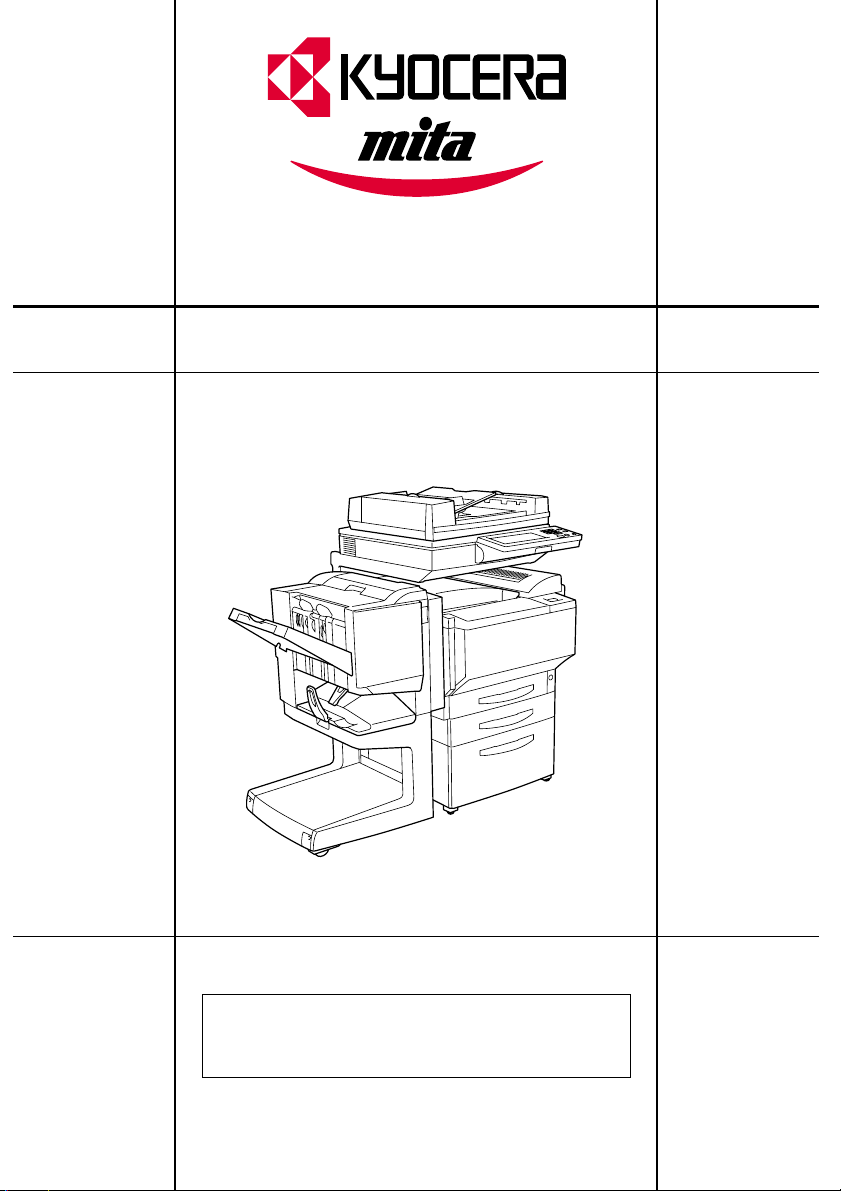
KM-C2030
KM-C3130
OPERATION GUIDE
(Advanced Operations)
4581-7773-01
Please read the Operation Guide before using
the copier.
Keep it close to the copier for easy reference.
Page 2
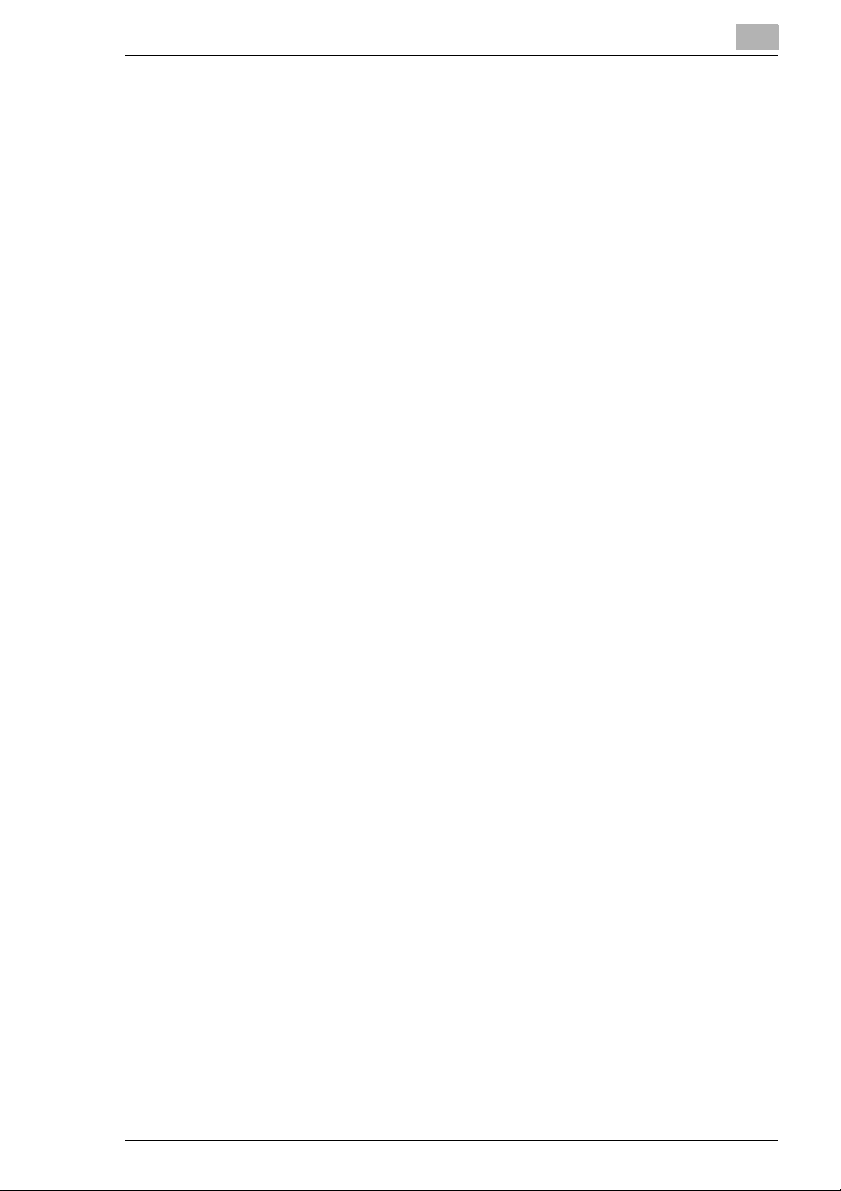
Contents
Introduction
Structure of the Manual
This manual is divided into three parts: Administrator Operations, Basic Operations and Advanced Operations.
The Administrator Operations volume of this User Manual contains precautions
on the use of this copier. Be sure to read this volume before using the machine.
The Basic Operations and Advanced Operations volumes of the User Manual
contain information on the many functions available. After reading the User
Manual, be sure to store it in a safe place for future reference.
Administrator Operations
G
This volume provides precautions for using the machine, descriptions on functions for use by the administrator (Utility Mode and Administrator Mode functions), procedures for replacing parts and supplies, troubleshooting procedures
and machine specifications. Before using the copier, be sure to read chapters 1
through 4 of the Administrator Operations volume.
Basic Operations
G
This volume contains precautions for using the machine and descriptions on the
procedures for basic operations. The Basic Operations volume is a quick reference for immediate use of the copier.
Advanced Operations
G
This volume includes descriptions on the Auxiliary functions in addition to precautions for the use of the copier. Read the Advanced Operations volume for
more information on the various functions that this copier provides for any need.
i
Page 3
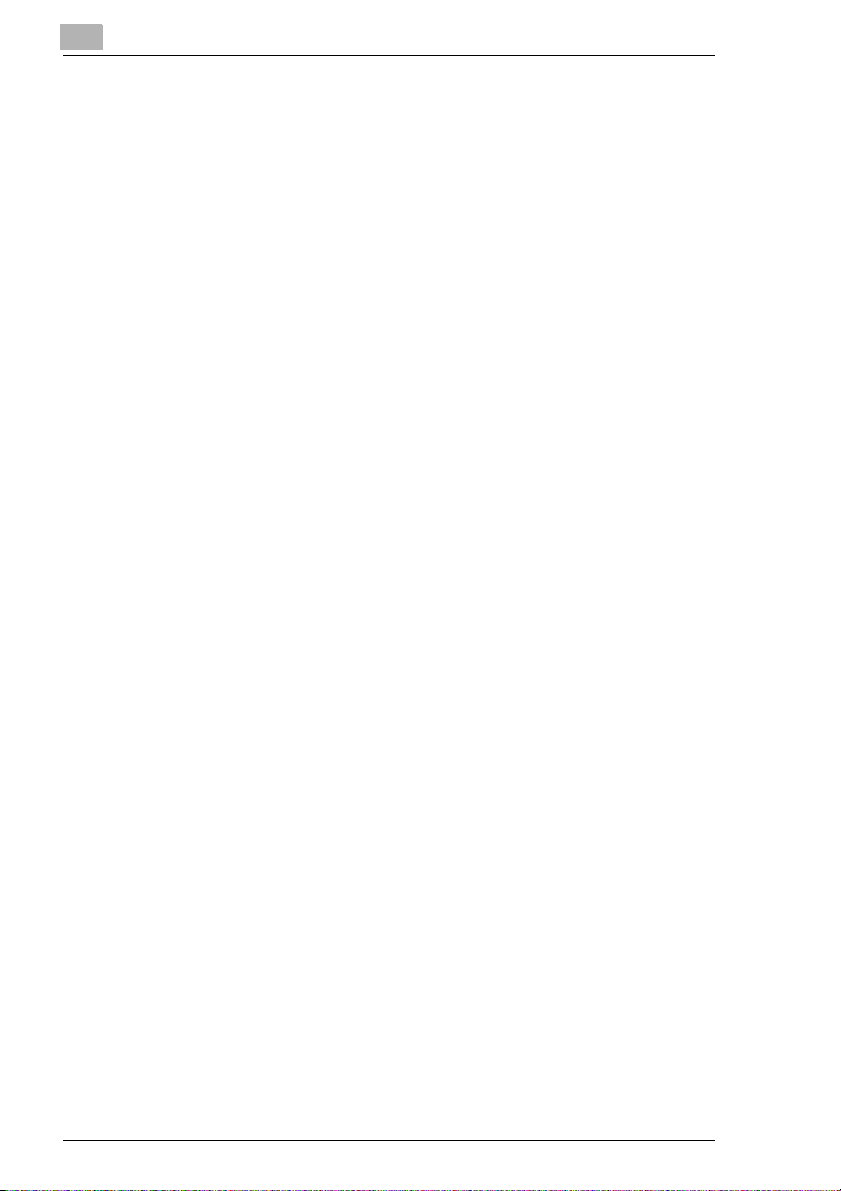
Contents
The topics listed below are described in the “Advanced Operations” volume.
For details on other topics, refer to the “Administrator Operations” volume and
the “Basic Operations” volume.
Available Features
“Color Image Adjust” Function...................................................... 4
“Creation” Functions .................................................................... 18
1 Auxiliary Functions
1.1 Improving Color Copy Quality
(“Color Image Adjust” Function) ................................................ 1-2
To make color adjustments ............................................................ 1-2
To make test prints......................................................................... 1-4
To adjust the “Brightness” parameter ............................................. 1-5
To adjust the “Contrast” parameter ................................................ 1-5
To adjust the “Saturation” parameter.............................................. 1-6
To adjust the “Sharpness” parameter............................................. 1-6
To adjust the “Red” parameter ....................................................... 1-7
To adjust the “Green” parameter .................................................... 1-7
To adjust the “Blue” parameter....................................................... 1-8
To adjust the “Color Balance” parameter ....................................... 1-9
To adjust the “Portrait” parameter ................................................ 1-10
To adjust the “Hue” parameter ..................................................... 1-10
To adjust the “Density” parameter ................................................ 1-11
1.2 Editing Images (Creation Functions)........................................ 1-12
To set a Creation function ............................................................ 1-12
To make settings for the “Monotone” function.............................. 1-14
To make settings for the “Background Color” function ................. 1-15
To make settings for the “Color Separation” function................... 1-16
To set the “Neg. Pos. Reverse” function ...................................... 1-16
To make settings for the “Multi-Page Enlargement” function ....... 1-17
To make settings for the “Mirror Image” function.......................... 1-21
To make settings for the “Postcard” function................................ 1-23
1.3 Making Copies for Filing (“File Margin” Function).................. 1-25
To make settings for the “File Margin” function ............................ 1-25
1.4 Erasing Sections of Copies (“Edge/Frame Erase”
Function) ..................................................................................... 1-27
To make settings for the “Edge/Frame Erase” function................ 1-27
Contents
ii
Page 4
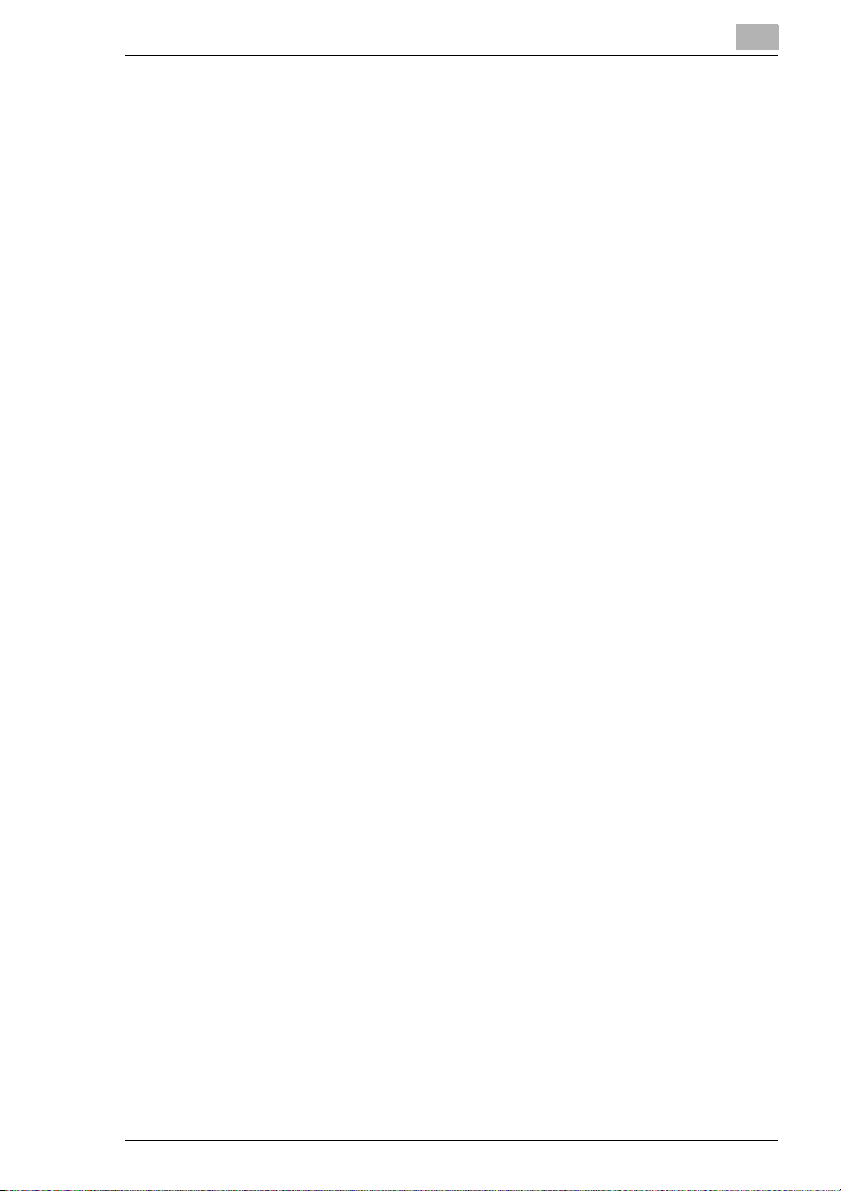
Contents
1.5 Adjusting the Image To Fit the Paper Size
(“Image Adjust” Function) .........................................................1-30
To make settings for the “Image Adjust” function..........................1-30
1.6 Tiling Copies (“Image Repeat” Function) .................................1-32
To make settings for the “Image Repeat” function........................1-32
1.7 Inserting Pages Between Copies of Transparencies
(“OHP Interleaving” Function)...................................................1-34
To make settings for the “OHP Interleaving” function...................1-34
1.8 Storing the Scanned Image in the Memory
(“Scan to Memory” Function) ....................................................1-36
To set the “Scan to Memory” function...........................................1-36
To combine scanned data saved in the memory ..........................1-36
To delete scanned data from the memory (to print stored data) ...1-37
1.9 Scanning the Document in Separate Batches
(“Separate Scan” Function).......................................................1-38
To set the “Separate Scan” function .............................................1-38
1.10 Printing Control Numbers on Copies
(“Distribution” Function)............................................................1-40
To make settings for the “Distribution” function.............................1-40
2 Scanning Operations
2.1 Available Scanning Features .......................................................2-2
Function Descriptions......................................................................2-2
Operation Description .....................................................................2-3
iii
Page 5
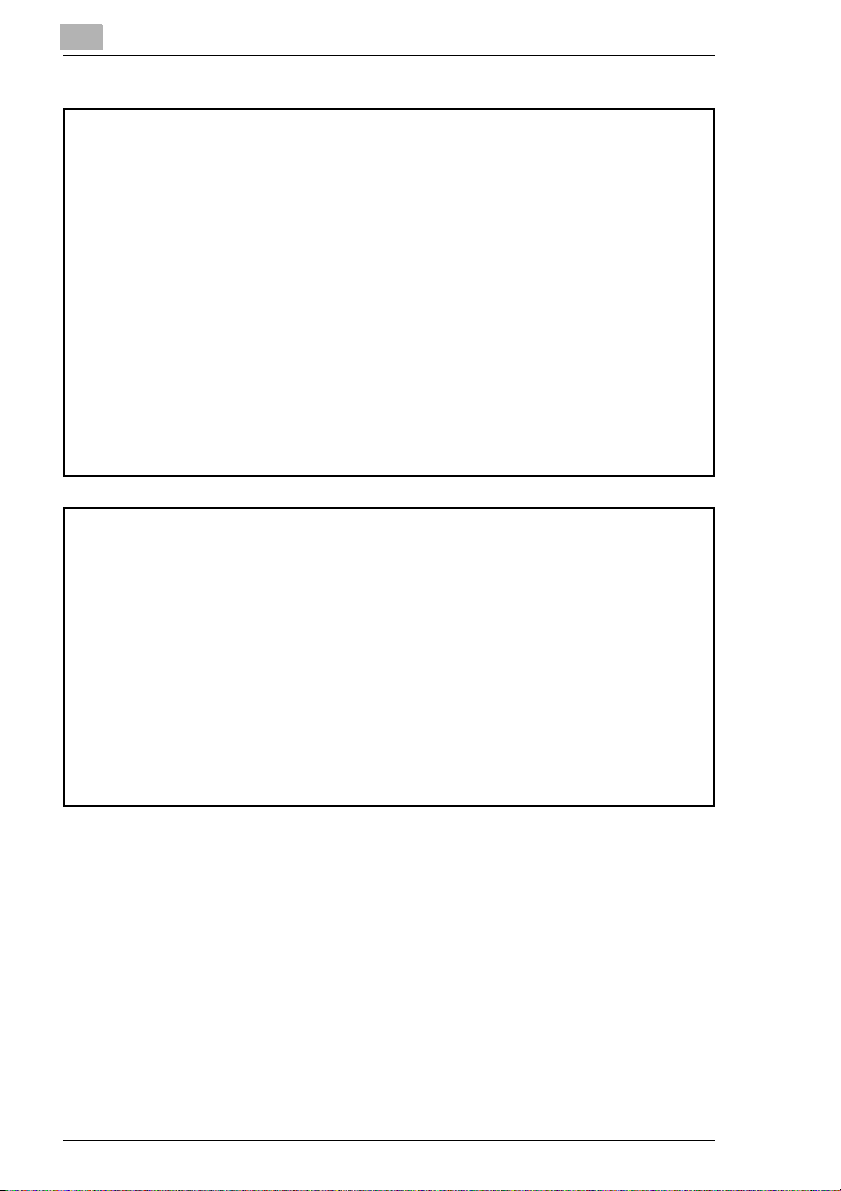
Administrator Operations
For details on the following topics, refer to the Administrator Operations
volume of this User Manual.
1Introduction
2 Safety Information
3 Precautions
4 Part Names and Their Functions
5 Utility Mode Operations
6 Touch Panel Messages
7 Troubleshooting
8 Appendix
Basic Operations
For details on the following topics, refer to the Basic Operations volume of
this User Manual.
1 Before Making Copies
2 Basic Copy Operations
3 Loading Paper
4 Original Documents
5 Specifying Copy Settings
6 Controlling Jobs
Contents
iv
Page 6

Available Features
Available Features
This chapter contains many useful copy samples that will give you a better understanding
of the wide range of applications for the various functions available with this full-color
copier. These functions are explained in an easy-to-understand way using the many
copy samples.
For more details on the operating procedures for these functions, refer to chapter 1
“Auxiliary Functions”.
*Since the copy samples provided in this chapter were printed with photoengraving, they may slightly differ in
color with actual color copies.
1
Page 7
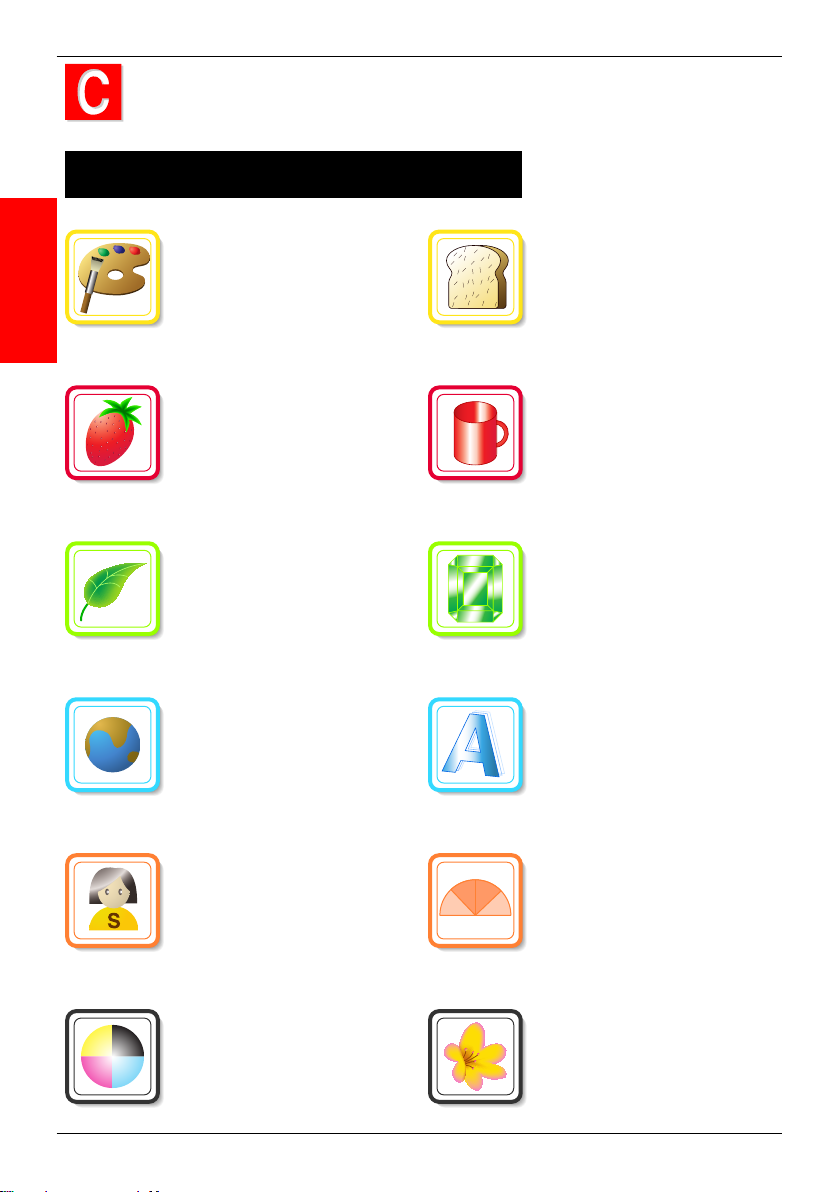
o n t e n t s
o n t e n t s
“Color Image Adjust” Function
Contents
General Information
About Color
. . . . . p.4,5
“Red”
Parameter
Adjusts the level of red
. . . . . . . p.6 . . . . . . p.13
“Green”
Parameter
Adjusts the level of green
. . . . . . . p.7
“Blue”
Parameter
Adjusts the level of blue
. . . . . . . p.8
“Brightness”
Parameter
Adjusts the brightness
. . . . . . p.12
“Contrast”
Parameter
Adjusts the difference between
highlights and shadows
“Saturation”
Parameter
Adjusts the vividness
. . . . . . p.14
“Sharpness”
Parameter
Adjusts the sharpness of text
. . . . . . p.15
“Portrait”
Parameter
Adjusts the tint of fresh color Adjusts the color
. . . . . . . p.9 . . . . . . p.16
“Color Balance”
Parameter
(CMYBK color adjustment)
Adjusts the concentration of
cyan, magenta, yellow and black
. . . p.10,11
“Hue”
Parameter
“Density”
Parameter
Adjusts the copy density
. . . . . . p.17
2
Page 8
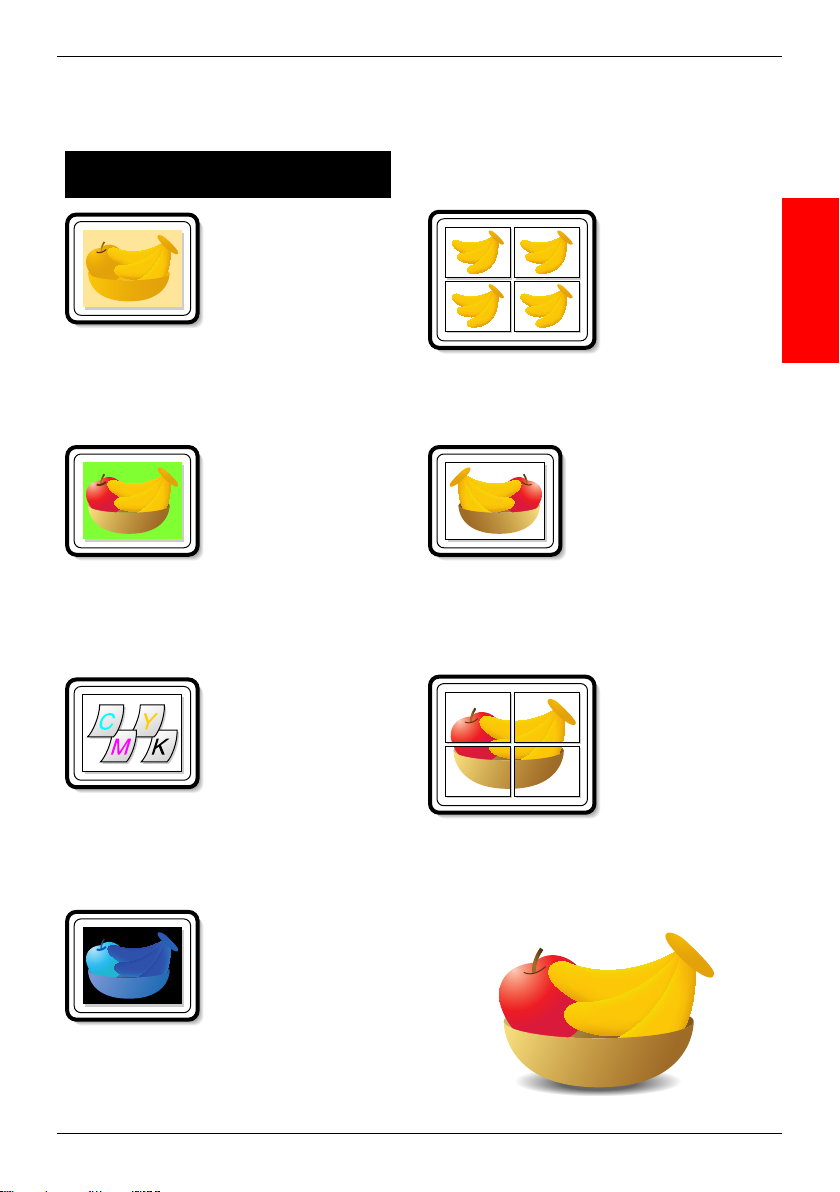
“Creation” Functions
Contents
“Monotone”
Function
Copies using only one selected color (monotone)
. . . . . p.18
“Background Color”
Function
Copies with the selected background color
. . . . . p.19
“Color Separation”
Function
Copies while separating the four CMYK colors
. . . . . p.20
“Postcard”
Function
Prints multiple copies of the document, reduced
to postcard size, on a single sheet of paper
“Mirror Image”
Function
Prints a mirror image of the original
“Multi-Page
. . . . . p.22
Enlargement”
Function
Splits an enlargement of the document and copies
each part onto a separate page
. . p.22
Contents
. . p.23
“Neg. Pos. Reverse”
Function
Copies with the light-colored areas and the darkcolored areas of the image inversed
. . . . . p.21
3
Page 9
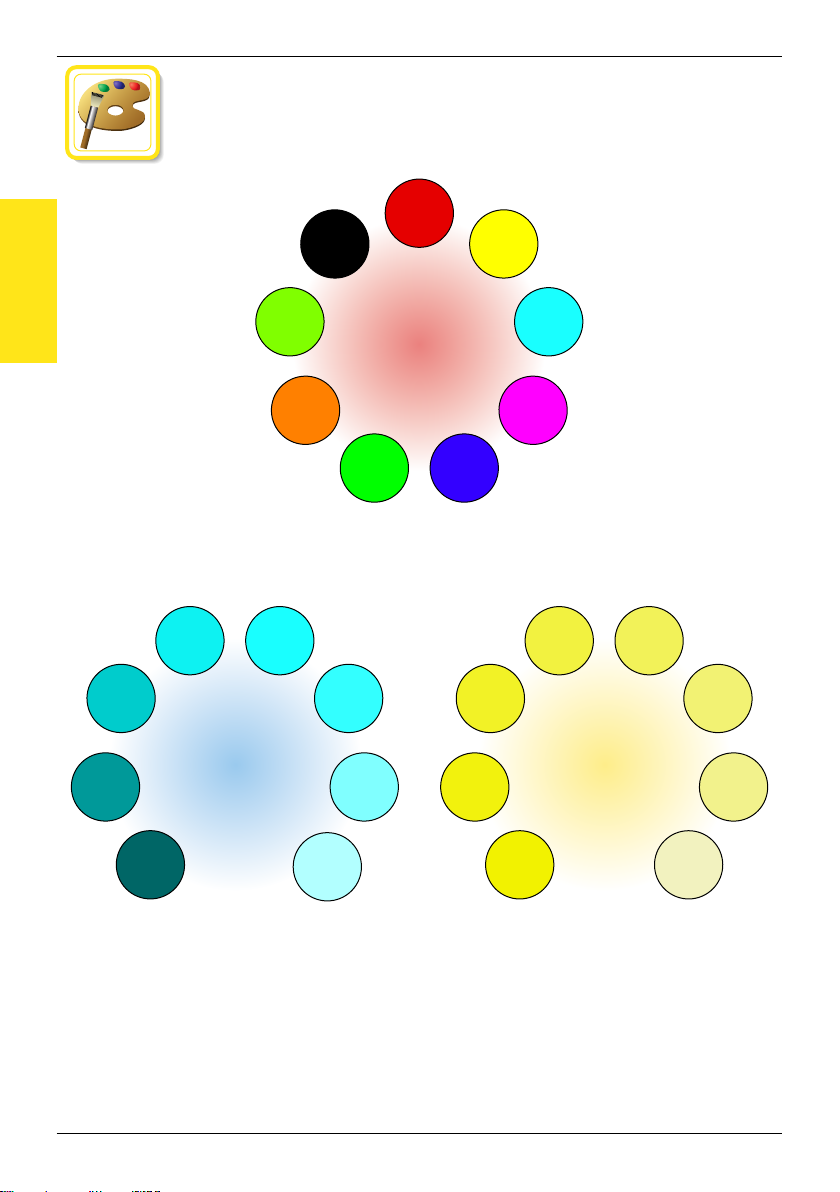
About Color
General Information
General Information About Color
General Information About Color
What is hue?
Everybody has an idea of what hue an object has, for example, an apple is
red, a lemon is yellow, and the sky is blue. Hue is the tint by which the color of
an object is classied as red, yellow, blue, etc.
What is
brightness?
Darker
Brightness is the degree of lightness in a color,
as compared with another color, which makes
it a light color or a dark color. For example,
when comparing the yellow of a lemon and
the yellow of a grapefruit, it is obvious that the
yellow of the lemon is brighter. But what about
when comparing the yellow of a lemon and the
red of a bean? Obviously, the yellow of the
lemon is brighter. Brightness is this degree of
lightness that enables comparison regardless of
the hue.
4
Lighte r
What is
saturation?
More v ivid
What makes the difference between the
yellow of a lemon and the yellow a pear? By
saying that the lemon is a more vivid yellow
and the pear is a duller yellow, the difference
between the two colors is stated in terms
of saturation, as opposed to brightness. As
opposed to hue and brightness, saturation is
the characteristic that indicates the degree of
vividness.
Duller
Page 10
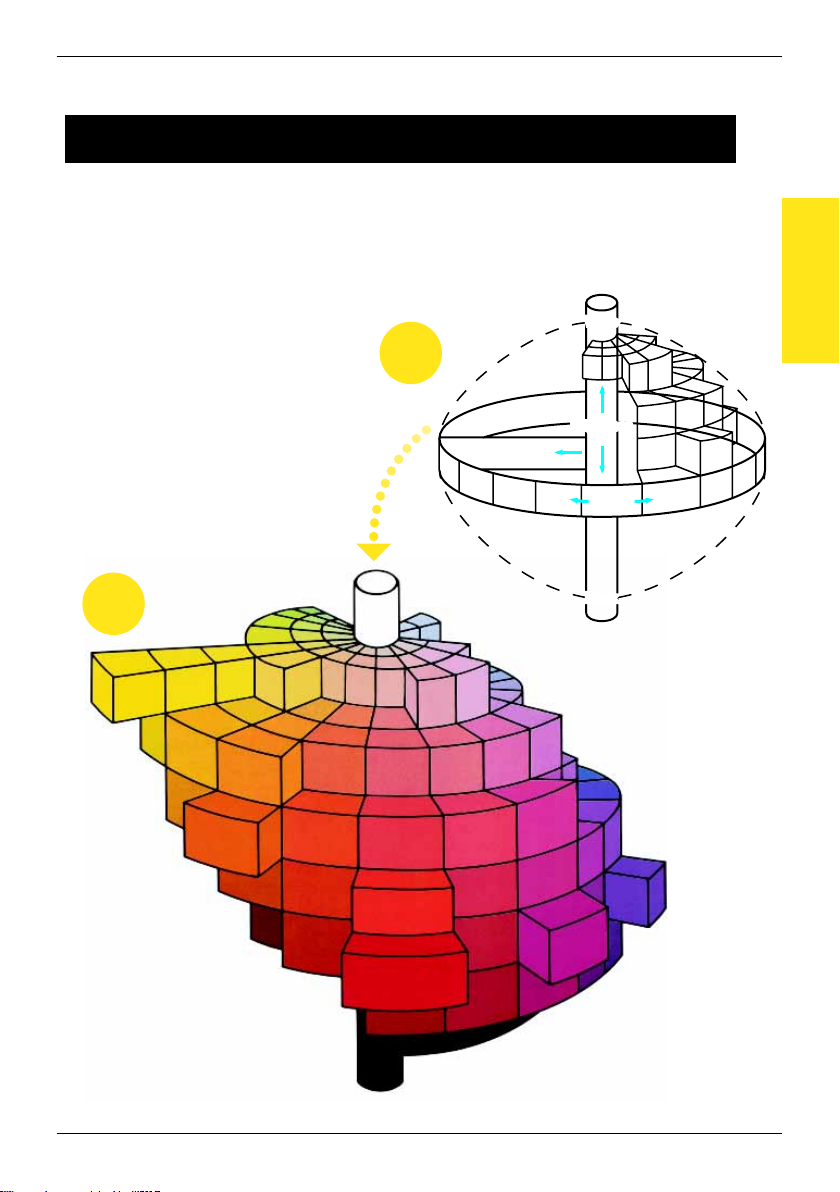
“Color Image Adjust” Function
White
Brightness
Black
White
Brightness
Saturation
Hue
Black
Relationship between hue, brightness and saturation (color model)
Hue, brightness and saturation are the elements that we call the “three attributes of color”. We can
think of their affects using the solid object shown in gure 1, where the outer edge is the hue, the
vertical axis is the brightness, and the horizontal axis from the center is the saturation.
Assigning colors to the solid object, representing the three attributes of color, shown in gure 1
produces the color model shown in gure 2. Although the level of saturation differs for each hue
and degree of brightness, creating a complex color model, we can get a better understanding of
the conditions under which the hue, brightness and saturation vary.
Figure 1
General Information
About Color
Figure 2
Color model
5
Page 11
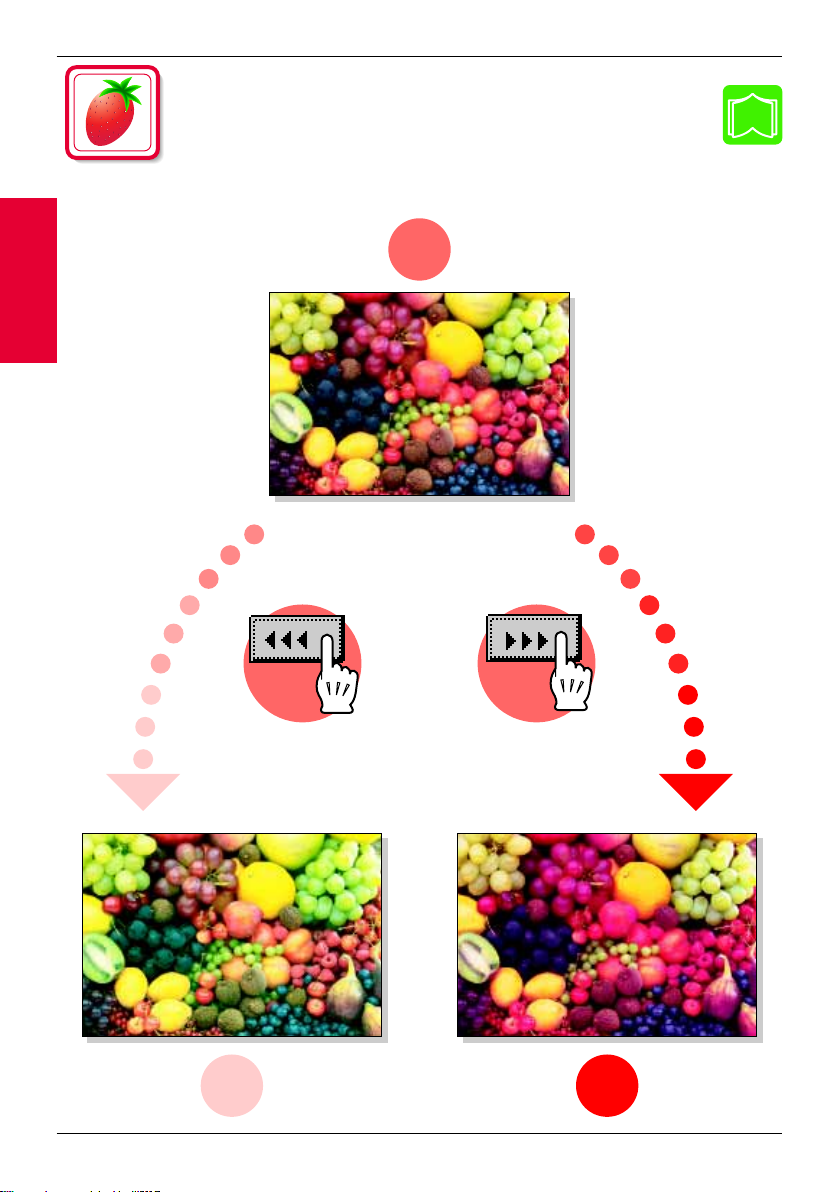
“Red” Parameter
“Red” Parameter
“Red” Parameter
This parameter can be used to adjust the degree of red in the image to
one of seven levels.
Original
p.1-7
–
3
6
Sample images
+
3
Page 12
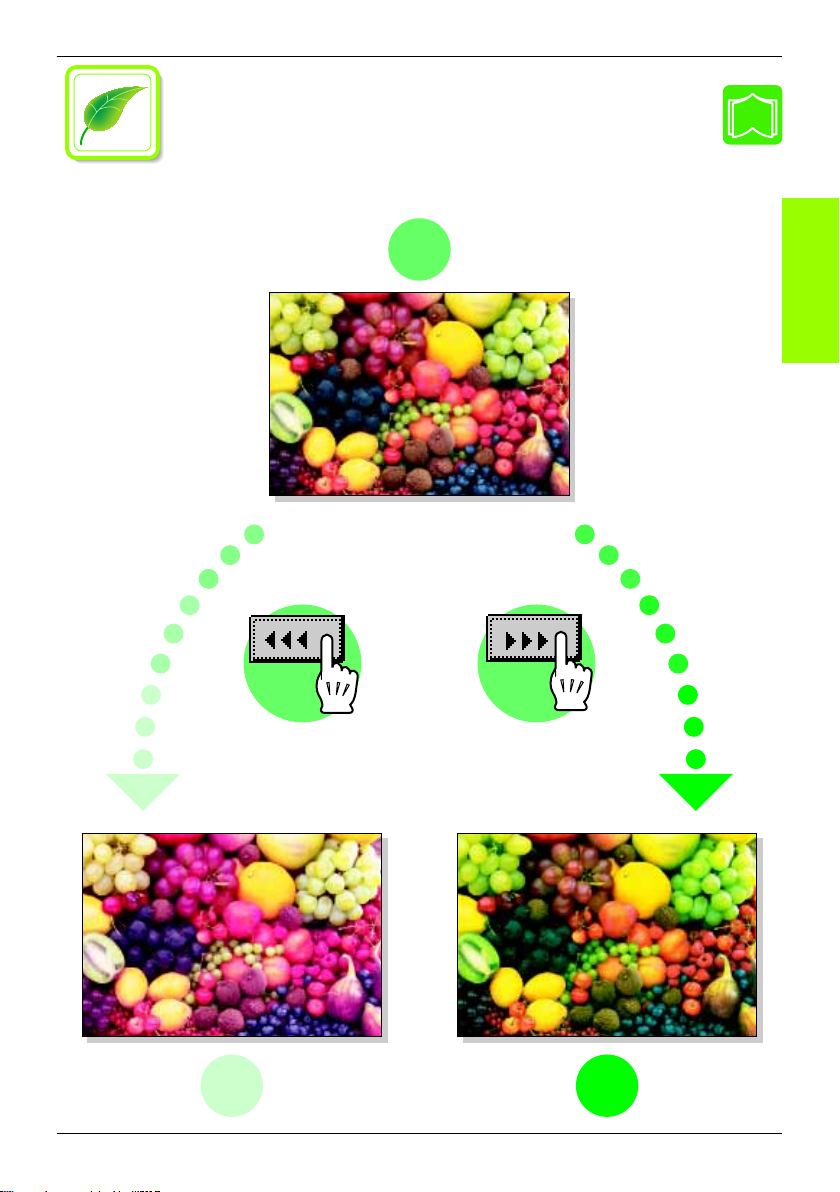
“Color Image Adjust” Function
“Green” Parameter
“Green” Parameter
This parameter can be used to adjust the degree of green in the image to
one of seven levels.
Original
p.1-7
“Green” Parameter
–
3
Sample images
+
3
7
Page 13
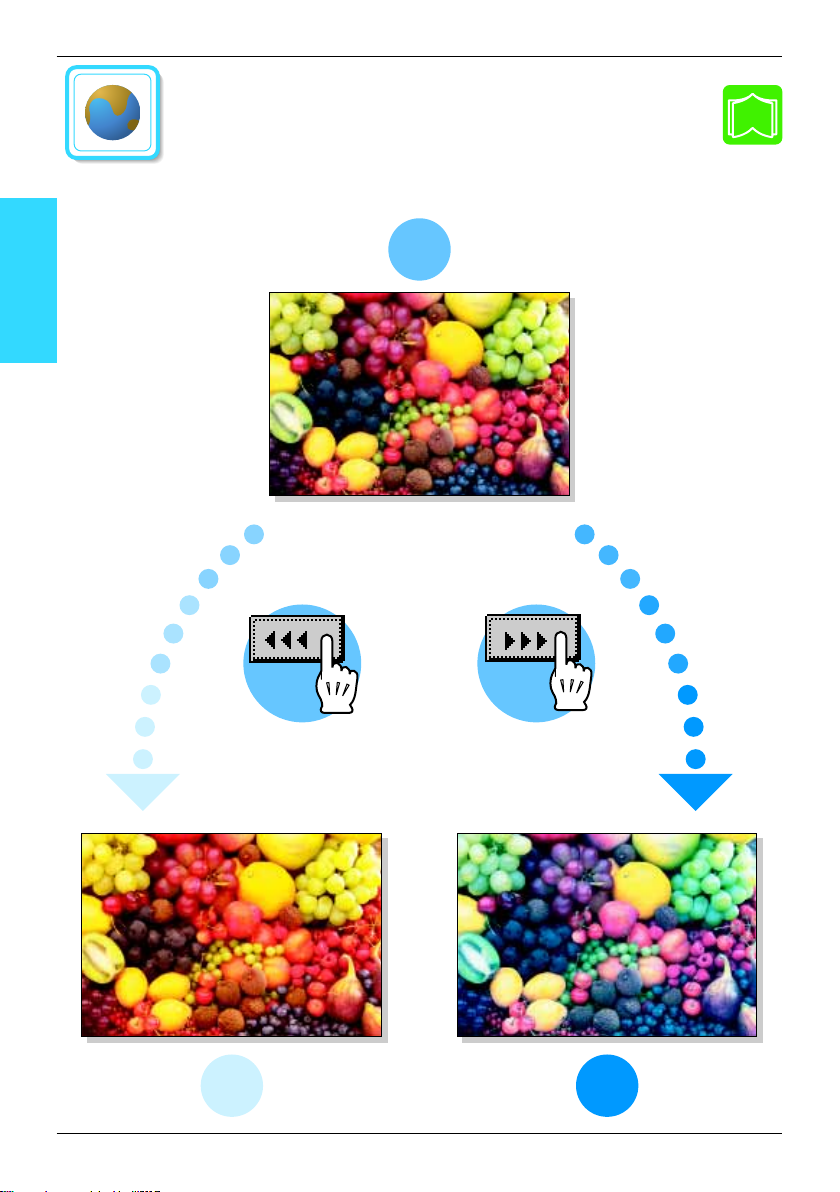
“Blue” Parameter
“Blue” Parameter
“Blue” Parameter
This parameter can be used to adjust the degree of blue in the image to
one of seven levels.
Original
p.1-8
–
3
8
Sample images
+
3
Page 14
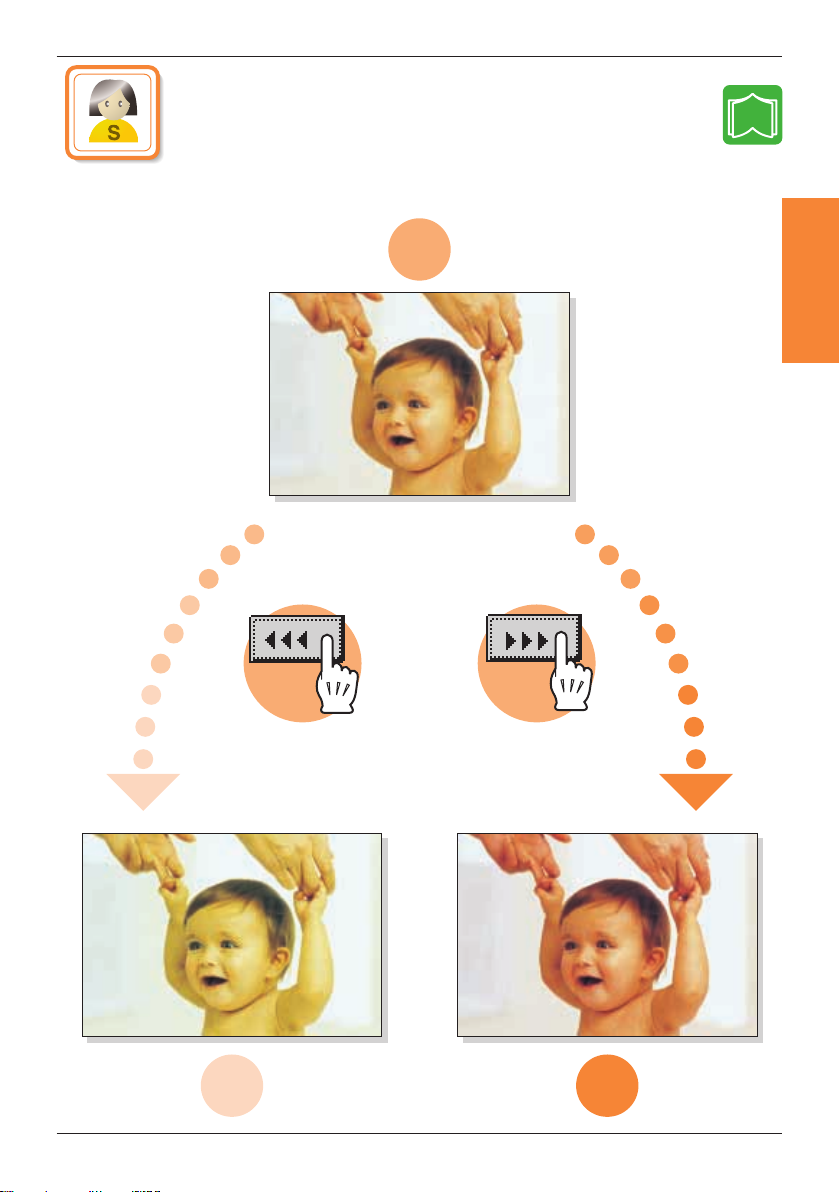
“Color Image Adjust” Function
“Portrait” Parameter
“Portrait” Parameter
This parameter can be used to adjust the tint of esh color to one of seven
levels.
Original
p.1-10
“Portrait” Parameter
–
3
Sample images
+
3
9
Page 15
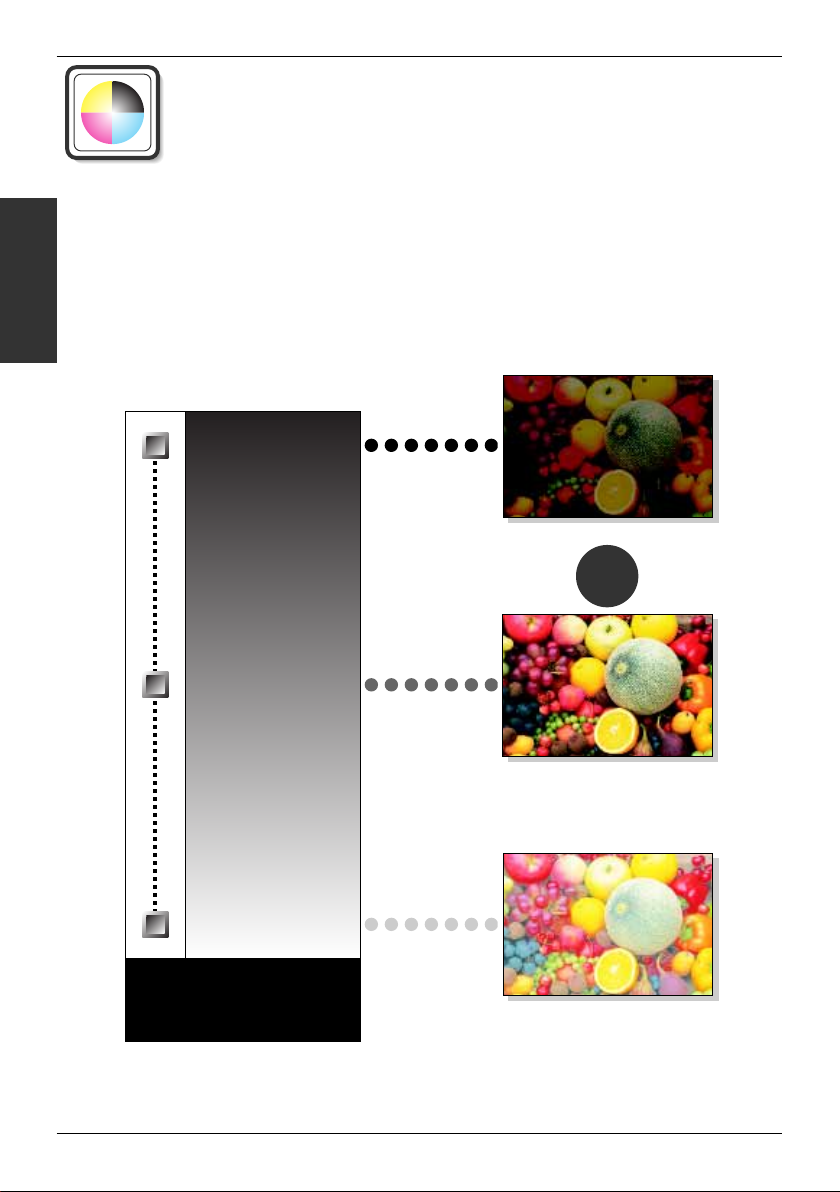
BK
200%
100%
0%
“Color Balance” Parameter
Parameter
“Color Balance”
Adjusting the black tinge
“Color Balance” Parameter
(CMYBK color adjustment)
By mixing the four toner colors (yellow, magenta, and cyan in addition to black) in a
full-color copy, the colors of the document can be reproduced.
Changing the amount of each color of toner enables the tints in the copy to be
nely adjusted. Each color can be adjusted to a level within a range of 0% and
200% (in 1% increments).
Increasing the amount of black
Original
10
Decreasing the amount of black
Black
Page 16
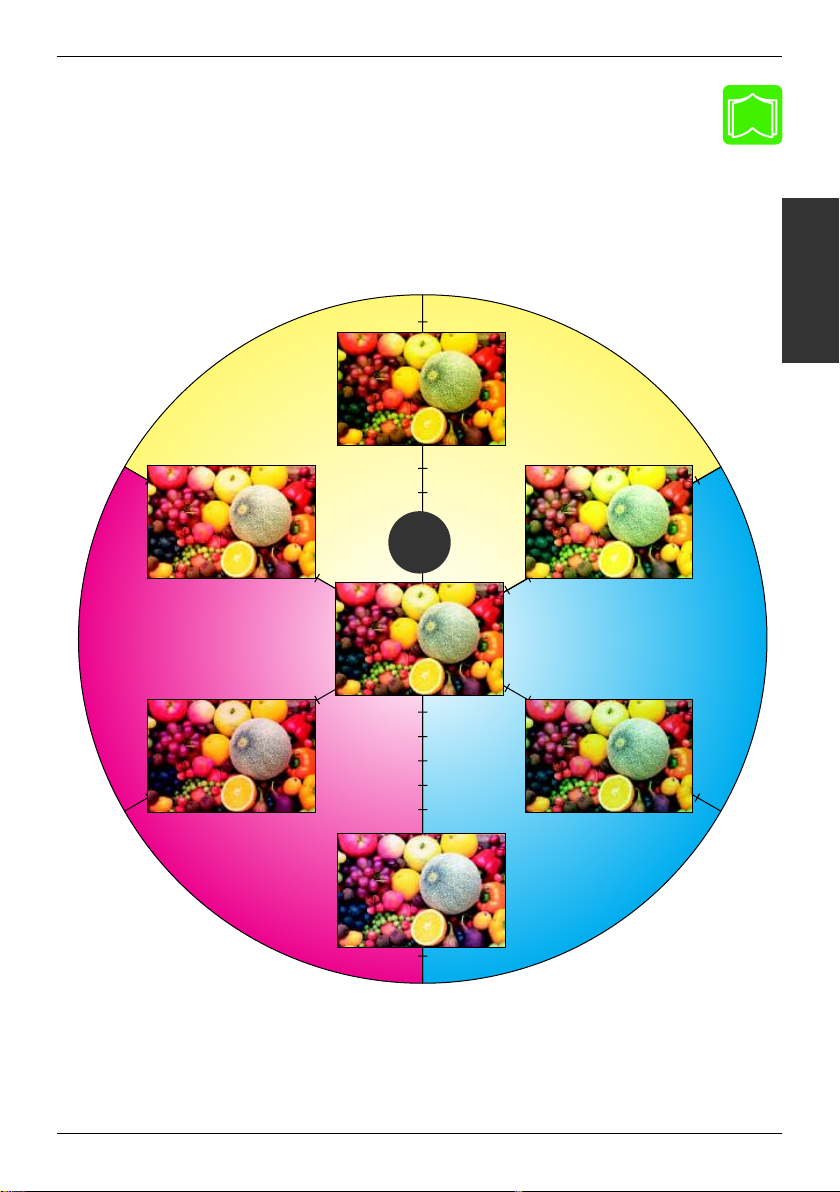
Y
G
B
R
M C
Yellow
“Color Image Adjust” Function
p.1-9
Increasing the red tinge
Decreasing the
amount of cyan
Increasing the
amount of magenta
Magenta
Increasing the amount of yellow
Increasing the green tinge
Original
Decreasing the
amount of yellow
Parameter
“Color Balance”
Decreasing the
amount of magenta
Increasing the
amount of cyan
Cyan
Increasing the blue tinge
11
Page 17
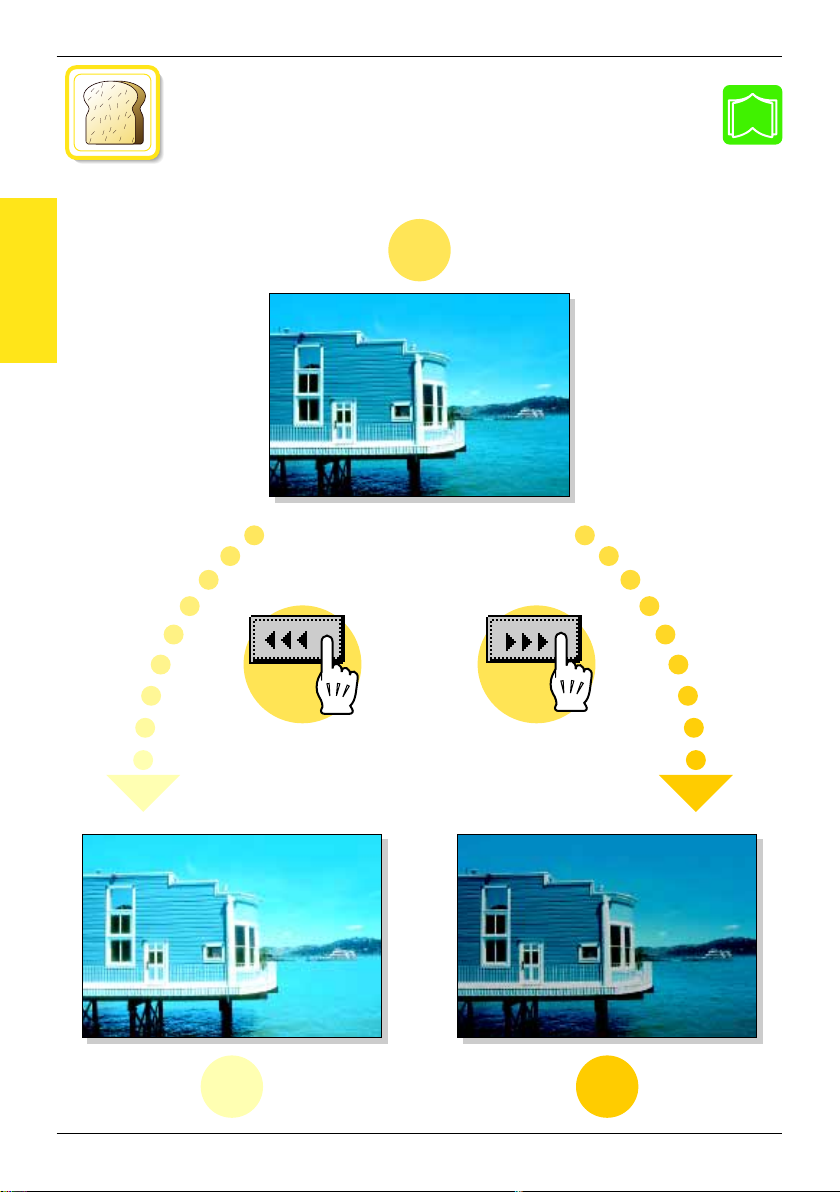
Parameter
“Brightness”
“Brightness” Parameter
“Brightness” Parameter
This parameter can be used to nely adjust the brightness of the image
to one of 19 levels.
Original
p.1-5
12
–
3
Sample images
+
3
Page 18
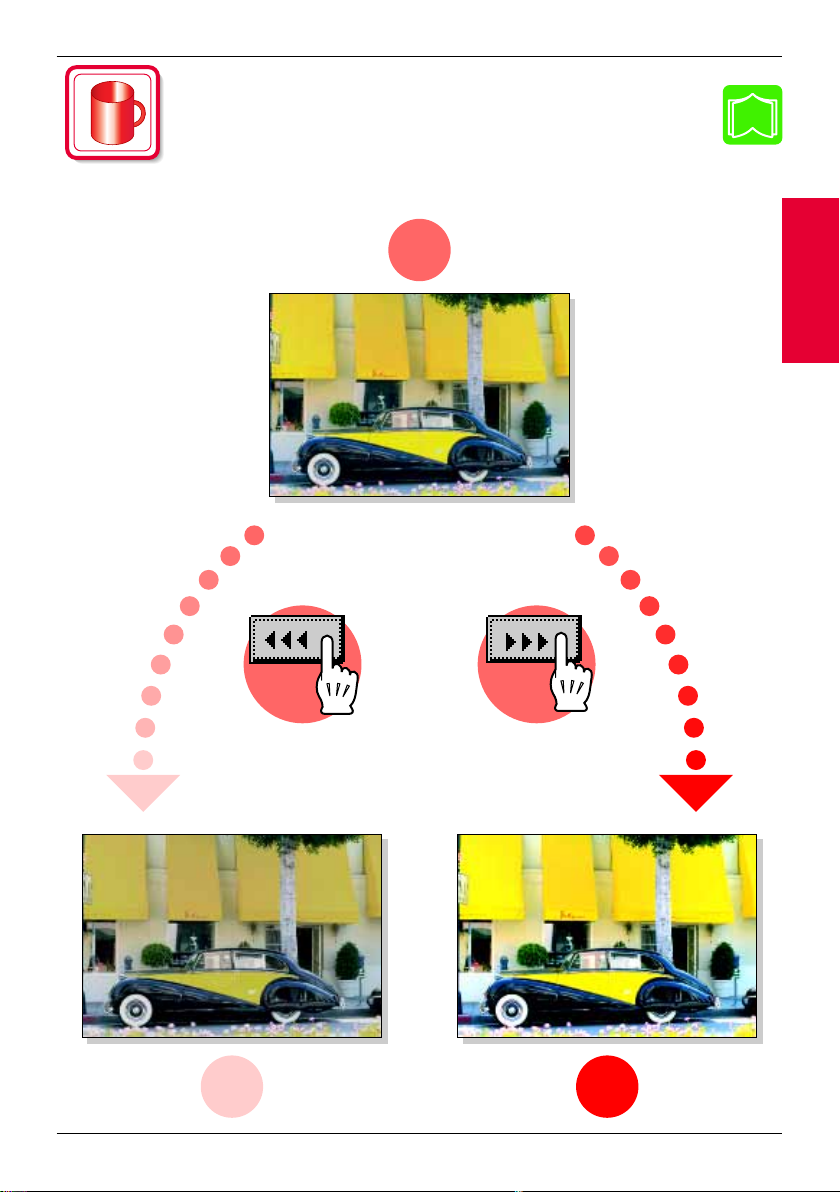
“Color Image Adjust” Function
“Contrast” Parameter
“Contrast” Parameter
This parameter can be used to nely adjust the image to one of 19 levels
between soft/smooth and crisp.
Original
p.1-5
“Contrast” Parameter
–
3
Sample images
+
3
13
Page 19
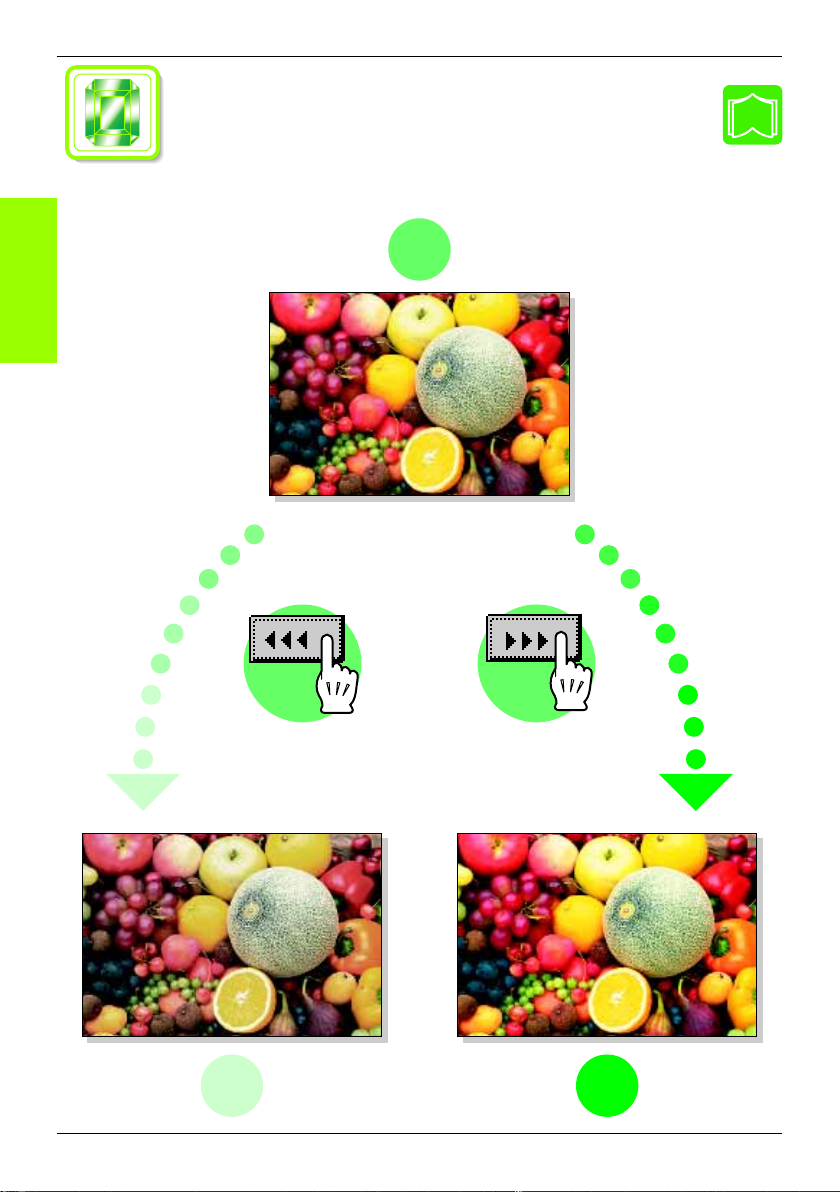
Parameter
“Saturation”
“Saturation” Parameter
“Saturation” Parameter
This parameter can be used to nely adjust the vividness of the image to
one of 19 levels.
Original
p.1-6
14
–
3
Sample images
+
3
Page 20
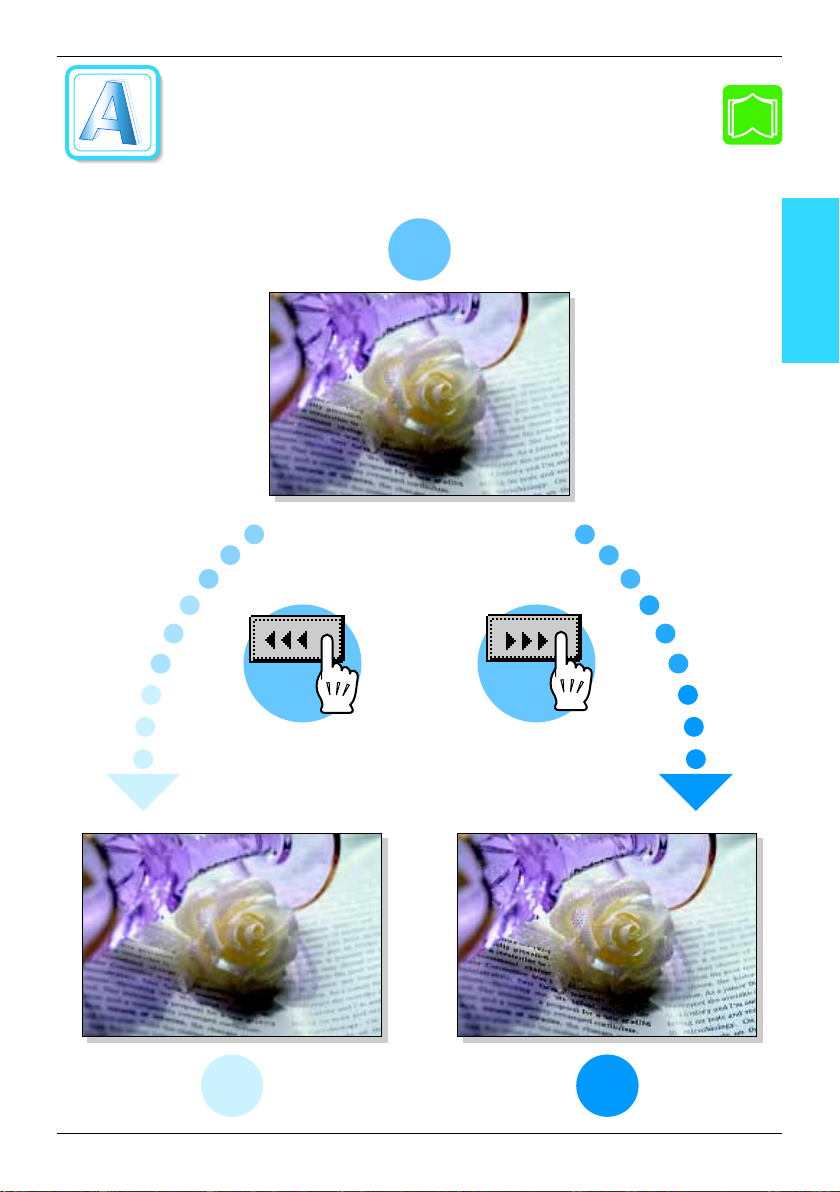
“Color Image Adjust” Function
“Sharpness” Parameter
“Sharpness” Parameter
This parameter can be used to adjust the amount of contours in text and
images to one of seven levels.
Original
p.1-6
Parameter
“Sharpness”
–
3
Sample images
+
3
15
Page 21
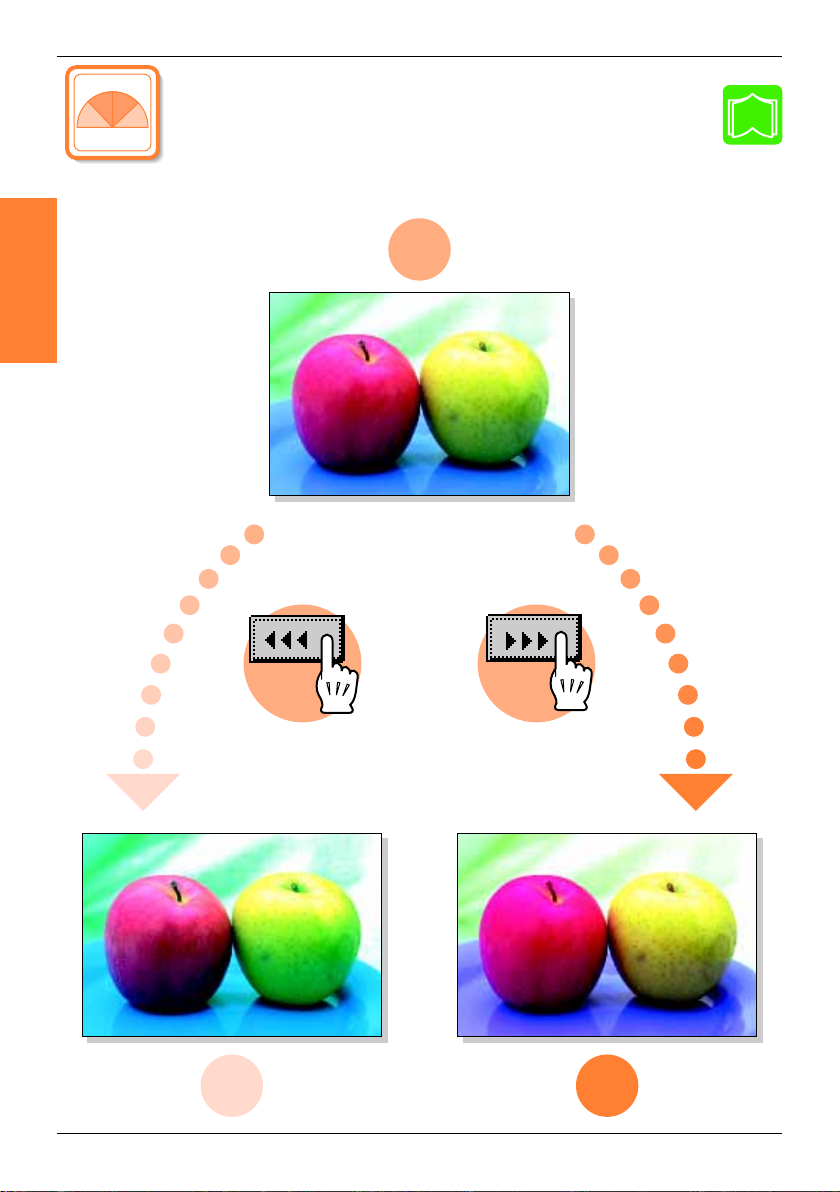
“Hue” Parameter
“Hue” Parameter
“Hue” Parameter
This parameter can be used to nely adjust the hue of the image to one
of 19 levels.
Original
p.1-10
16
–
3
Sample images
+
3
Page 22
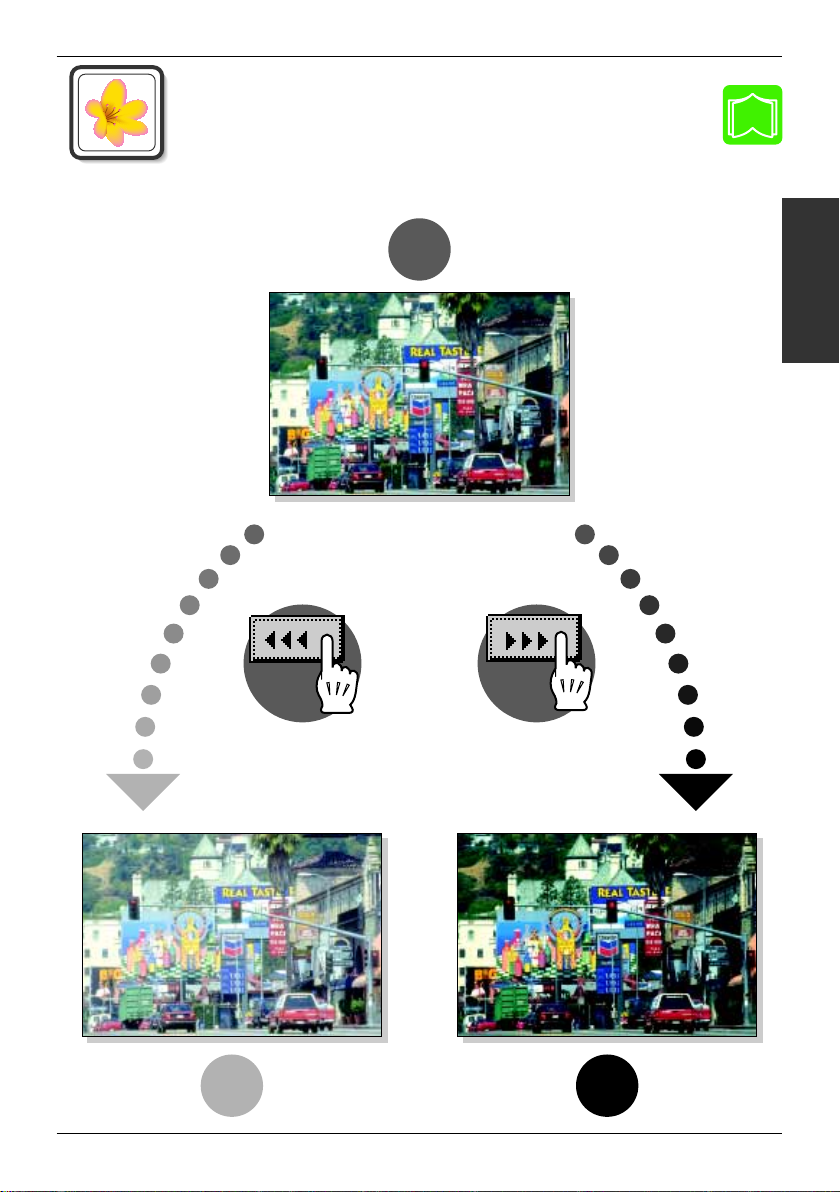
“Color Image Adjust” Function
“Density” Parameter
“Density” Parameter
This parameter can be used to nely adjust the light and shading of the
image to one of 19 levels.
Original
p.1-11
“Density” Parameter
–
3
Sample images
+
3
17
Page 23
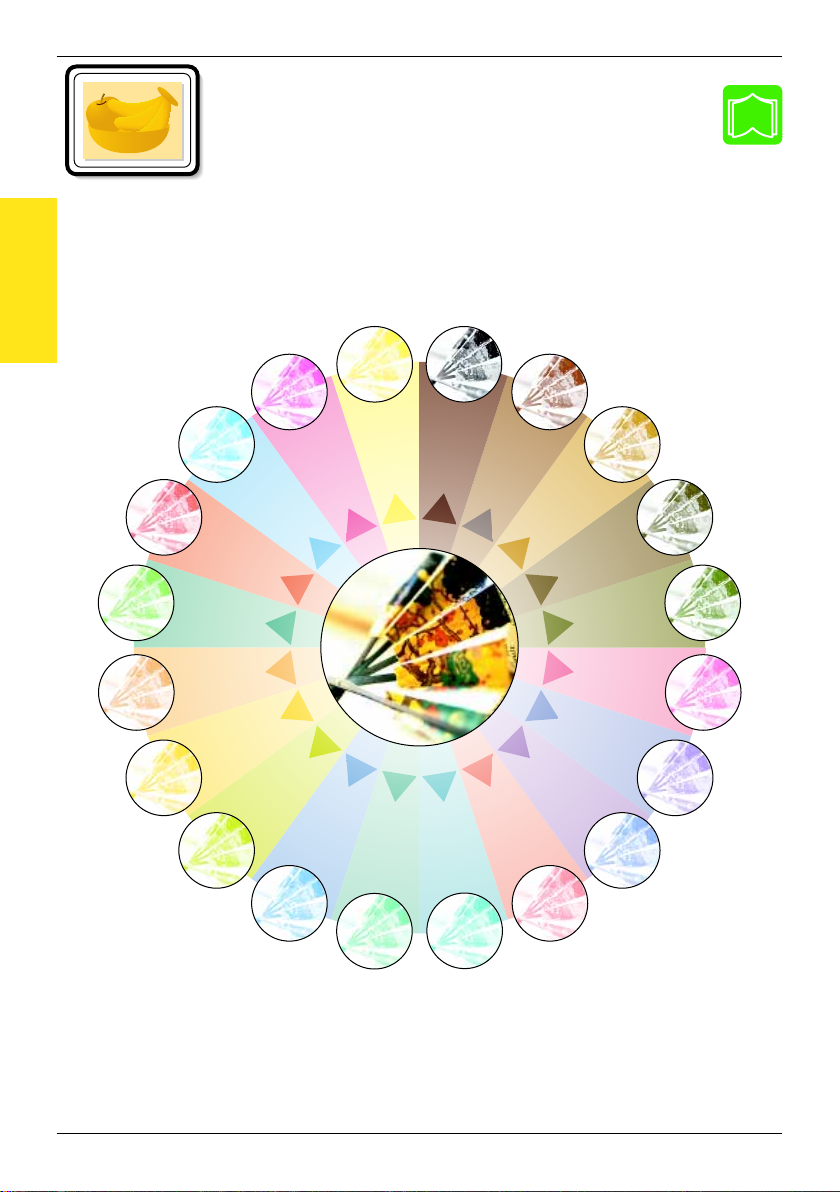
Function
Yellow
Magenta
Cyan
Red
Green
Orange
Pumpkin
Yellow
Green
Teal
Blue
Aquamarine
Pink
Purple
Plum
Maroon
Forest Green
Brown
Camel
Sepia 2
Sepia 1
“Monotone”
“Monotone” Function
“Monotone” Function
This function allows you to copy a document using only one of the
20 colors available.
p.1-14
18
Page 24

“Creation” Function
Yellow
Magenta
Cyan
Red
Green
Orange
Pumpkin
Yellow
Green
Teal
Blue
Aquamarine
Pink
Purple
Plum
Maroon
Forest Green
Brown
Camel
“Background Color” Function
“Background Color” Function
This function allows you to copy a document using one of the 18
colors available as the color of the background (blank areas).
p.1-15
Function
“Background Color”
19
Page 25

Function
“Color Separation”
“Color Separation” Function
“Color Separation” Function
This function allows you to copy a document while separating its
colors into yellow, magenta, cyan and black. In addition, copies of the
separated colors can also be printed in just black.
Original
Copies of the separated colors
p.1-16
20
Yel low Magent a Cya n Black
Copies of the separated colors in black
Page 26

“Creation” Function
Yellow
Magenta
Cyan
Red
Green
Orange
Pumpkin
Yellow
Green
Teal
Blue
Aquamarine
Pink
Purple
Plum
Maroon
Forest Green
Brown
Camel
Sepia 2
Sepia 1
“Neg. Pos. Reverse” Function
“Neg. Pos. Reverse” Function
This function allows you to copy a document with the light-colored areas
and the dark-colored areas of the image inversed.
Monotone copy
p.1-16
Function
“Neg. Pos. Reverse”
Full-color copy
21
Page 27

“Postcard” Function
“Postcard” Function
This function allows you to reduce the document to the size
of a postcard, and print four copies on one sheet of paper.
p.1-23
Function
“Postcard”“Mirror Image”
Original
“Mirror Image” Function
“Mirror Image” Function
This function allows you to copy a mirror image of the original
document.
Original
p.1-21
22
Page 28

“Creation” Function
“Multi-Page Enlargement” Function
“Multi-Page Enlargement” Function
This function allows you to copy a document automatically split
into parts with each part printed enlarged. These copies can then
be pasted together to make a large poster.
Original
p.1-17
400%
Function
“Multi-Page Enlargement”
23
Page 29

1
Auxiliary
Functions
1
Auxiliary Functions Chapter 1
Page 30

1
1.1 Improving Color Copy Quality (“Color Image Adjust” Function)
1.1 Improving Color Copy Quality (“Color Image Adjust” Function)
By making various color adjustments, you can adjust the quality of color copies as
desired.
✎
Tip
Samples for the “Color Image Adjust” function can be seen in “Available Features”.
To make color adjustments
The procedure for making practical copies using the “Color Image Adjust” function
is described below.
Position the document(s) to be copied.
• For more details, refer to “Feeding the
Document” of chapter 4 “Original Documents”
in the Basic Operations volume.
Select the desired Color setting.
• For more details, refer to “Selecting the Color
Setting” of chapter 5 “Specifying Copy Settings”
Auxiliary Functions Chapter 1
in the Basic Operations volume.
1-2
Touch [Auxiliary].
The Auxiliary screen appears.
Touch [Color Image Adjust].
Page 31

1.1 Improving Color Copy Quality (“Color Image Adjust” Function)
Select the parameter that you wish to change.
• For details on each param eter, refer to page 1-5
through page 1-11.
Touch , , and to select
the desired setting, and then touch [Enter].
(Example: Adjusting the “Brightness” parameter)
Test prints of your document can be made so you
can check how it would appear with each of the
settings for the current parameter combined with
the other currently specified color adjustment
settings.
• For details on making a test print, refer to “To
make test prints” on page 1-4.
In the Color Adjustments screen, touch [Enter].
The Auxiliary screen appears again.
Specify any other necessary settings.
1
Press the [Start] key.
The copy job is queued for printing with the
selected color adjustment settings.
Auxiliary Functions Chapter 1
1-3
Page 32

1
To make test prints
You can make test prints of your document to see how it would appear with each of
the settings for the current parameter combined with the other currently specified
color adjustment settings.
1
Load Letter C-size paper into the 1st drawer.
The paper that is loaded can be 11×17 L, A3 L or A4 C.
❍
2
Display the screen for the desired Color Image Adjust parameter.
For more details, refer to page 1-2.
❍
3
Touch [Test Print].
The Test Print screen appears.
(Example: Adjusting the
“Brightness” parameter)
4
Position the part of the document
that you wish to make a test print
Auxiliary Functions Chapter 1
of within the test area of the
original glass.
1.1 Improving Color Copy Quality (“Color Image Adjust” Function)
Test area
Test area
5
Press the [Start] key.
The copy job is queued for
❍
printing, and test prints are
printed.
The parameter screen appears
again.
6
While referring to the test prints,
touch , , and
to select the desired setting for the
current parameter.
1-4
Page 33

1.1 Improving Color Copy Quality (“Color Image Adjust” Function)
7
Touch [Enter].
The specified settings are applied, and the Color Adjustments screen appears
again.
8
Correctly position the document for normal printing.
To adjust the “Brightness” parameter
This parameter can be used to make the image either lighter or darker.
1
In the Color Adjustments screen, touch [Brightness].
2
Touch , , and
to select the desired setting,
and then touch [Enter].
1
To adjust the “Contrast” parameter
This parameter can be used to make the image either crisper or
smoother.
1
In the Color Adjustments screen, touch [Contrast].
2
Touch , , and
to select the desired setting,
and then touch [Enter].
Auxiliary Functions Chapter 1
1-5
Page 34

Auxiliary Functions Chapter 1
1
1
In the Color Adjustments screen, touch [Saturation].
2
Touch , , and
to select the desired setting,
and then touch [Enter].
1
In the Color Adjustments screen, touch [Sharpness].
1.1 Improving Color Copy Quality (“Color Image Adjust” Function)
To adjust the “Saturation” parameter
This parameter can be used to adjust the vividness of the colors in the
image.
To adjust the “Sharpness” parameter
This parameter emphasizes the edges of text so that they can be read
more easily. In addition, this parameter can be used to make an overly
sharp image softer or a blurry image clearer.
2
Touch and to select
the desired setting, and then touch
[Enter].
1-6
Page 35

1.1 Improving Color Copy Quality (“Color Image Adjust” Function)
To adjust the “Red” parameter
This parameter is used to adjust the level of red in the image, for
example, if you wish to increase the redness of flowers.
1
In the Color Adjustments screen, touch [Red].
2
Touch and to select
the desired setting, and then touch
[Enter].
To adjust the “Green” parameter
This parameter can be used to adjust the level of green in the image, for
example, when you wish to emphasize the green of forests and trees.
1
1
In the Color Adjustments screen, touch [Green].
2
Touch and to select
the desired setting, and then touch
[Enter].
Auxiliary Functions Chapter 1
1-7
Page 36

1
1
In the Color Adjustments screen, touch [Blue].
2
Touch and to select
the desired setting, and then touch
[Enter].
1.1 Improving Color Copy Quality (“Color Image Adjust” Function)
To adjust the “Blue” parameter
This parameter is used to adjust the level of blue in the image, for
example, if you wish to add blue to water or the sky.
Auxiliary Functions Chapter 1
1-8
Page 37

1.1 Improving Color Copy Quality (“Color Image Adjust” Function)
To adjust the “Color Balance” parameter
This parameter can be used to adjust the balance in the concentration
of cyan (C), magenta (M), yellow (Y) and black (BK). Each color can be
adjusted to a level within a range of 0% to 200% (in 1% increments).
Increasing the red tinge
Increasing the amount of yellow and magenta
G
Decreasing the amount of cyan
G
Increasing the green tinge
Increasing the amount of yellow and cyan
G
Decreasing the amount of magenta
G
Increasing the blue tinge
Increasing the amount of magenta and cyan
G
Decreasing the amount of yellow
G
Increasing the yellow tinge
Increasing the amount of yellow
G
Decreasing the amount of magenta and cyan
G
Increasing the black tinge
Increasing the amount of black
G
1
1
In the Color Adjustments screen, touch [Color Balance].
2
Select the color that you
wish to adjust, and then
touch and
to specify the desired
setting.
3
After specifying the
settings, touch [Enter].
Auxiliary Functions Chapter 1
1-9
Page 38

1
1
In the Color Adjustments screen, touch [Portrait].
2
Touch and to select
the desired setting, and then touch
[Enter].
1.1 Improving Color Copy Quality (“Color Image Adjust” Function)
To adjust the “Portrait” parameter
This parameter can be used to adjust the tint of flesh tones.
To adjust the “Hue” parameter
The hue is divided into magenta, yellow and cyan. By adjusting the hue,
the image can be made either more reddish or more bluish.
Auxiliary Functions Chapter 1
1
In the Color Adjustments screen, touch [Hue].
2
Touch , , and
to select the desired setting,
and then touch [Enter].
1-10
Page 39

1.1 Improving Color Copy Quality (“Color Image Adjust” Function)
To adjust the “Density” parameter
This parameter can be used to finely adjust the copy density to any of 19
levels between -3 and +3.
1
In the Color Adjustments screen, touch [Density].
2
Touch , , and
to select the desired setting,
and then touch [Enter].
1
1-11
Auxiliary Functions Chapter 1
Page 40

1
1.2 Editing Images (Creation Functions)
1.2 Editing Images (Creation Functions)
Using the Creation functions, the image can be simply edited so that a particular
copy can be created.
✎
Tip
Samples for the Creation functions can be seen in “Available Features”.
To set a Creation function
The procedure for making practical copies using a Creation function is described
below.
Position the document(s) to be copied.
• For more details, refer to “Feeding the
Document” of chapter 4 “Original Documents”
in the Basic Operations volume.
Select the desired Color setting.
• For more details, refer to “Selecting the Color
Setting” of chapter 5 “Specifying Copy Settings”
in the Basic Operations volume.
Auxiliary Functions Chapter 1
1-12
Touch [Auxiliary].
The Auxiliary screen appears.
Touch [Creation].
Page 41

1.2 Editing Images (Creation Functions)
Select the function that you wish to set.
• For details on each function, refer to page 1-14
through page 1-23.
Select the desired setting, and then touch [Enter].
The specified setting is applied.
(Example: Setting the “Monotone” function)
In the Creation screen, touch [Enter].
The Auxiliary screen appears again.
Specify any other necessary settings.
Press the [Start] key.
The copy job is queued for printing with the
selected Creation function.
1
Auxiliary Functions Chapter 1
1-13
Page 42

Auxiliary Functions Chapter 1
1
To make settings for the “Monotone” function
This function allows you to copy a document using only one of the 20
colors available, regardless of the original document colors.
1
In the Creation screen, touch [Monotone].
2
Select the desired color,
and then touch [Enter].
The colors are listed
❍
on two screens.
Touch [Monotone 2]
in the lower-right
corner to display the
next screen.
Touch [Monotone 1]
to return to the
previous screen.
Touching [Solid] so
❍
that it is selected
specifies that the
document will be
copied without
shading, regardless
of the gradations in
the original document.
1.2 Editing Images (Creation Functions)
✎
Tip
Touching [Solid] so that it is not selected specifies that the document will be
copied with the original color differences (color shading that can be seen
with the eye). To cancel the “Monotone” function, touch [Cancel] in either
Monotone screen.
1-14
Page 43

1.2 Editing Images (Creation Functions)
To make settings for the “Background Color” function
This function allows you to copy a document using one of the 18 colors
available as the color of the background (blank areas).
1
In the Creation screen, touch [Background Color].
2
Select the desired color,
and then touch [Enter].
The colors are listed
❍
on two screens.
Touch [Background
Color 2] in the lowerright corner to
display the next
screen.
Touch [Background
Color 1] to return to
the previous screen.
✎
1
Tip
To cancel the “Back-
ground Color” function, touch [Cancel]
in either Background screen.
Auxiliary Functions Chapter 1
1-15
Page 44

Auxiliary Functions Chapter 1
1
To make settings for the “Color Separation” function
This function allows you to copy a document while separating its colors
into cyan (C), magenta (M), yellow (Y) and black (BK). In addition,
copies of the separated colors can be printed in just black.
1
In the Creation screen, touch [Color Separation].
2
Touch either [Each] or [Black], and
then touch [Enter].
1.2 Editing Images (Creation Functions)
✎
Tip
To cancel the “Color Separation” function, touch [Cancel] in
the Color Separation screen.
To set the “Neg. Pos. Reverse” function
This function allows you to copy a document with the light- and darkcolored areas or the colors of the image inversed. This allows you to
make a copy of a positive image from color or B/W negative films.
➜
In the Creation screen, touch [Neg. Pos. Reverse].
❍
To cancel the “Neg. Pos. Reverse” function, touch [Neg.
Pos. Reverse] again.
✎
Tip
If the “Monotone” function was set, the negative/positive inverse of the image will be printed with the selected color. If the “Background Color” function
was set, the negative/positive inverse of the image will include the selected
background color.
1-16
Page 45

1.2 Editing Images (Creation Functions)
To make settings for the “Multi-Page Enlargement” function
This function allows you to copy a document automatically split into
parts with each part printed enlarged. These copies can then be pasted
together to make a large poster.
1
In the Creation screen, touch [Multi-Page Enlargemt.].
2
Normally, the document size is
automatically detected; however, the
document size can be specified, if
you wish.
To specify the
❍
document size,
touch [Size Input].
1
Specify the size of
the original, and
then touch [Enter] to
return to the MultiPage Enlargemt.
screen.
To specify a photo
❍
size or a nonstandard size, touch
[Size Input], and
then touch [Photo
Size or Custom
Size].
Select a photo size,
or touch ,
, , and
to specify the
size of the original.
Then, touch [Enter]
to return to the Multi-Page Enlargemt. screen.
Auxiliary Functions Chapter 1
1-17
Page 46

1
To specify a
❍
document size in
metric
measurements,
touch [Size Input],
and then touch
[Metric].
Specify the size of
the original, and
then touch [Enter] to
return to the MultiPage Enlargemt. screen.
3
Specify how the original image will be enlarged according to the following
methods.
To specify the final image size
❍
☞ Continue with step 4.
To specify an enlargement ratio
❍
☞ Skip to step 6.
To specify the paper size for each part of the enlarged image
❍
☞ Skip to step 8.
4
Touch [Image Size].
1.2 Editing Images (Creation Functions)
Auxiliary Functions Chapter 1
5
Select the final image
size, and then touch
[Enter].
For final image sizes
❍
in metric
measurements,
touch [Metric].
Select the desired
image size, and then
touch [Enter].
1-18
Page 47

1.2 Editing Images (Creation Functions)
For a paper size other than the
❍
standard sizes listed on the
screen, touch [Custom Size],
touch , , , and
to specify the size of the
final image, and then touch
[Enter].
This concludes the setting
procedure for the “Multi-Page
Enlargement” function.
6
Touch [Zoom Ratio].
1
7
Using the keypad, enter the
desired zoom ratio, and then touch
[Enter].
This concludes the setting
procedure for the “Multi-Page
Enlargement” function.
Auxiliary Functions Chapter 1
1-19
Page 48

Auxiliary Functions Chapter 1
1
8
Touch [Paper Size].
9
Select the paper size for
the various parts of the
enlarged image, and
then touch [Enter].
For paper sizes in
❍
metric
measurements,
touch [Metric], select
the desired paper
size, and then touch
[Enter].
1.2 Editing Images (Creation Functions)
✎
Tip
To cancel the “Multi-Page Enlargement” function, touch [Cancel] in the
Multi-Page Enlargemt. screen.
1-20
Page 49

1.2 Editing Images (Creation Functions)
To make settings for the “Mirror Image” function
This function allows you to copy a mirror image of the original
document.
1
In the Creation screen, touch [Mirror Image].
2
Normally, the document size is
automatically detected. However,
if you wish to specify the document
size, touch [Size Input].
3
Select the document
size, and then touch
[Enter].
1
To specify a photo
❍
size or a nonstandard size, touch
[Size Input], and
then touch [Photo
Size or Custom
Size].
Select a photo size,
or touch ,
, , and
to specify the
size of the original,
and then touch
[Enter].
Auxiliary Functions Chapter 1
1-21
Page 50

1
For document sizes
❍
in metric
measurements,
touch [Metric], select
the desired paper
size, and then touch
[Enter].
4
In the Mirror Image screen, touch [Enter].
1.2 Editing Images (Creation Functions)
✎
Tip
To cancel the “Mirror Image” function, touch [Cancel] in the Mirror Image
screen.
Auxiliary Functions Chapter 1
1-22
Page 51

1.2 Editing Images (Creation Functions)
To make settings for the “Postcard” function
The document can be reduced to the size of a postcard, and up to four
copies can be printed on one sheet of Letter-size postcard paper.
Document sizes that can be selected
Preset sizes Photo sizes Custom sizes
11×17 L, 11×14L, Legal L, Letter C,
Letter L, 5-1/2×8-1/2 C, 5-1/2×8-1/2 L,
Executive C, Executive L
1
In the Creation screen, touch [Postcard].
2
Select either [Multi-Full
3×5 L, 3×5 C, 4×6 L, 4×6 C,
2-1/4×3-1/4 C, 2-1/4×3-1/4L
X: 2 to 17 in.
Y: 2 to 11-11/16 in.
Original] or [MultiOriginal].
To reduce the image
❍
so that it fits within
the allowable print
area for the paper
(inside the area
within the margins),
touch [Multi-Full
Original].
To make copies so that the paper is filled regardless of the margins, touch
❍
[Multi-Original]. In this case, the margins are reduced by the image at the
edge of the paper.
1
Auxiliary Functions Chapter 1
3
Normally, the document
size is automatically
detected. However, if
you wish to specify the
document size, touch
[Size Input].
Select the document
size, and then touch
[Enter].
1-23
Page 52

1
To specify a photo
❍
size or a nonstandard size, touch
[Size Input], and
then touch [Photo
Size or Custom
Size].
Select a photo size,
or touch ,
size of the original,
and then touch
[Enter].
For document sizes
❍
in metric
measurements,
touch [Metric].
Select the desired
paper size, and then
touch [Enter].
1.2 Editing Images (Creation Functions)
, , and
to specify the
Auxiliary Functions Chapter 1
4
In the Postcard screen, touch [Enter].
✎
Tip
To cancel the “Postcard” function, touch [Cancel] in the Postcard screen.
1-24
Page 53

1.3 Making Copies for Filing (“File Margin” Function)
1
1.3 Making Copies for Filing (“File Margin” Function)
So that copies can easily be stored in filing binders, copies can be made with a file
margin.
Two positions for the binding margin are available. Select the binding margin position suitable for the document.
Setting Copy position Description
Original
Copy
Copies are printed with the contents of the document
slightly shifted to the right in order to create a binding
margin at the left.
Original
Copy
Copies are printed with the contents of the document
slightly shifted downward in order to create a binding
margin at the top.
To make settings for the “File Margin” function
1
Position the document(s) to be copied.
For more details, refer to “Feeding the Document” of chapter 4 “Original
❍
Documents” in the Basic Operations volume.
2
Select the desired Color setting.
For more details, refer to “Selecting the Color Setting” of chapter 5
❍
“Specifying Copy Settings” in the Basic Operations volume.
3
Touch [Auxiliary].
The Auxiliary screen appears.
4
Touch [File Margin].
Auxiliary Functions Chapter 1
1-25
Page 54

1
5
Select the desired setting, and
then touch [Enter].
If the document is not
❍
positioned as indicated in the
screen, touch [OrigÖCopy],
and then touch [Original
Direction].
Specify the orientation of the
original, and then touch [Enter]
to return to the Basic screen.
6
Specify any other necessary settings.
7
Press the [Start] key.
1.3 Making Copies for Filing (“File Margin” Function)
Auxiliary Functions Chapter 1
✎
Tip
To cancel the “File Margin” function, touch [Cancel] in the File Margin
screen.
1-26
Page 55

1.4 Erasing Sections of Copies (“Edge/Frame Erase” Function)
1.4 Erasing Sections of Copies (“Edge/Frame Erase”
Function)
Frames can be erased around copies that you make.
Three locations for erasing the edge/frame of the document are available. Select
the erasing location suitable for the document.
Setting Copy position Description
Original Copy
Copies are printed with the left side of the document
erased.
1
Original Copy
Original Copy
Copies are printed with the top of the document
erased.
Copies are printed with a frame around the document
erased.
To make settings for the “Edge/Frame Erase” function
1
Position the document(s) to be copied.
For more details, refer to “Feeding the Document” of chapter 4 “Original
❍
Documents” in the Basic Operations volume.
2
Select the desired Color setting.
For more details, refer to “Selecting the Color Setting” of chapter 5
❍
“Specifying Copy Settings” in the Basic Operations volume.
3
Touch [Auxiliary].
The Auxiliary screen appears.
Auxiliary Functions Chapter 1
1-27
Page 56

Auxiliary Functions Chapter 1
1
4
Touch [Edge/Frame Erase].
5
Select the desired
location to be erased.
6
Touch and
to specify the width that
is to be erased.
1.4 Erasing Sections of Copies (“Edge/Frame Erase” Function)
✎
Note
The specified width of the area to be erased is the width before copying.
Therefore, be careful when selecting this setting while making enlarged or
reduced copies.
Example) When using the “Edge/Frame Erase” function while copying an
11 × 17-size document with a zoom ratio of 0.647
Original (11 × 17 L)
Copy (Letter L)
× 0.647
7
Normally, the document
size is automatically
detected. However, if
you wish to specify the
document size, touch
[Size Input].
Select the document
size, and then touch
[Enter].
1-28
1 in. 0.647 in.
Page 57

1.4 Erasing Sections of Copies (“Edge/Frame Erase” Function)
To specify a photo
❍
size or a nonstandard size, touch
[Size Input], and
then touch [Photo
Size or Custom
Size].
Select a photo size,
or touch ,
, , and
to specify the
size of the original,
and then touch
[Enter].
For document sizes
❍
in metric
measurements,
touch [Metric].
Select the desired
paper size, and then
touch [Enter].
1
8
In the Edge/Frame Erase screen, touch [Enter].
9
Specify any other necessary settings.
10
Press the [Start] key.
✎
Tip
To cancel the “Edge/Frame Erase” function, touch [Cancel] in the Edge/
Frame Erase screen.
Auxiliary Functions Chapter 1
1-29
Page 58

1
1.5 Adjusting the Image To Fit the Paper Size (“Image Adjust” Function)
1.5 Adjusting the Image To Fit the Paper Size (“Image
Adjust” Function)
To make settings for the “Image Adjust” function
1
Position the document(s) to be copied.
For more details, refer to “Feeding the Document” of chapter 4 “Original
❍
Documents” in the Basic Operations volume.
2
Select the desired Color setting.
For more details, refer to “Selecting the Color Setting” of chapter 5
❍
“Specifying Copy Settings” in the Basic Operations volume.
3
Touch [Auxiliary].
The Auxiliary screen appears.
4
Touch [Image Adjust].
Auxiliary Functions Chapter 1
5
Select either [Full Size] or [Center
Zoom].
To enlarge the image to its
❍
maximum so that it fits fully within
the paper (without changing the
proportions of the image), touch
[Full Size].
To enlarge the image to its
❍
maximum so that the shorter
sides of the image fit fully within
the paper (without changing the proportions of the image), touch [Center
Zoom].
If [Center Zoom] is selected, the center of the image will be positioned at the
center of the paper. In addition, both ends of the longer sides are lost since
they extend off the paper.
1-30
Page 59

1.5 Adjusting the Image To Fit the Paper Size (“Image Adjust” Function)
6
Normally, the document
size is automatically
detected. However, if
you wish to specify the
document size, touch
[Size Input].
Select the document
size, and then touch
[Enter].
To specify a photo
❍
size or a nonstandard size, touch
[Size Input], and
then touch [Photo
Size or Custom
Size].
Select a photo size,
or touch ,
, , and
to specify the
size of the original,
and then touch [Enter].
For document sizes
❍
in metric
measurements,
touch [Metric].
1
Auxiliary Functions Chapter 1
Select the desired
paper size, and then
touch [Enter].
7
In the Image Adjustment screen, touch [Enter].
8
Specify any other necessary settings.
9
Press the [Start] key.
✎
Tip
To cancel the “Image Adjust” function, touch [Cancel] in the Image Adjustment screen.
1-31
Page 60

1
1.6 Tiling Copies (“Image Repeat” Function)
1.6 Tiling Copies (“Image Repeat” Function)
Multiple copies of the original can be printed at the desired zoom ratio to fill the
page.
The zoom ratio is specified in the Basic screen. In addition, the number of times that
the copy is repeated is calculated based on the Zoom and Paper settings specified
in the Basic screen and the original size and repeating arrangement specified in the
Image Repeat screen.
To make settings for the “Image Repeat” function
1
Position the document(s) to be copied.
For more details, refer to “Feeding the Document” of chapter 4 “Original
❍
Documents” in the Basic Operations volume.
2
Select the desired Color setting.
For more details, refer to “Selecting the Color Setting” of chapter 5
❍
“Specifying Copy Settings” in the Basic Operations volume.
3
Specify the desired Paper and Zoom settings.
For more details, refer to “Selecting the Paper Setting” and “Specifying a
❍
Zoom Setting” in the Basic Operations volume.
Auxiliary Functions Chapter 1
4
Touch [Auxiliary].
The Auxiliary screen appears.
5
Touch [Image Repeat].
6
Select either [Multi-Full Original] or
[Multi-Original].
To reduce the image so that it
❍
fits within the allowable print
area for the paper (inside the
area within the margins), touch
[Multi-Full Original].
To make copies so that the
❍
paper is filled regardless of the
margins, touch [Multi-Original]. In this case, the margins are reduced by the
image at the edge of the paper.
1-32
Page 61

1.6 Tiling Copies (“Image Repeat” Function)
7
Normally, the document
size is automatically
detected. However, if
you wish to specify the
document size, touch
[Size Input].
Select the document
size, and then touch
[Enter].
To specify a photo
❍
size or a nonstandard size, touch
[Size Input], and
then touch [Photo
Size or Custom
Size].
Select a photo size,
or touch ,
, , and
to specify the
size of the original,
and then touch [Enter].
For document sizes
❍
in metric
measurements,
touch [Metric].
1
Auxiliary Functions Chapter 1
Select the desired
paper size, and then
touch [Enter].
8
In the Image Repeat screen, touch [Enter].
9
Specify any other necessary settings.
10
Press the [Start] key.
✎
Tip
To cancel the “Image Repeat” function, touch [Cancel] in the Image Repeat
screen.
1-33
Page 62

1.7 Inserting Pages Between Copies of Transparencies (“OHP Interleaving” Function)
1
1.7 Inserting Pages Between Copies of Transparencies
(“OHP Interleaving” Function)
After each overhead transparency is copied, a page from a different paper source
can be added to the stack of transparencies as an overleaf. In order to use this function, the overhead transparencies should be loaded into the multipurpose paper
drawer (1st drawer).
✎
Tip
We recommend that interleaf paper (inserted paper) with the same size as the
overhead transparencies first be loaded into any drawer other than the multipurpose paper drawer (1st drawer) with the same orientation as the overhead
transparencies.
To make settings for the “OHP Interleaving” function
1
Position the document(s) to be copied.
❍
For more details, refer to “Feeding the Document” of chapter 4 “Original
Documents” in the Basic Operations volume.
2
Select the desired Color setting.
❍
For more details, refer to “Selecting the Color Setting” of chapter 5
“Specifying Copy Settings” in the Basic Operations volume.
Auxiliary Functions Chapter 1
3
Touch [Auxiliary].
The Auxiliary screen appears.
4
Touch [OHP Interleaving].
5
Select the drawer loaded with the
interleaves, and then touch
[Enter].
1-34
Page 63

1.7 Inserting Pages Between Copies of Transparencies (“OHP Interleaving” Function)
6
Specify any other necessary settings.
7
Press the [Start] key.
✎
Tip
To cancel the “OHP Interleaving” function, touch [Cancel] in the OHP Interleaving screen.
1
1-35
Auxiliary Functions Chapter 1
Page 64

1.8 Storing the Scanned Image in the Memory (“Scan to Memory” Function)
1
1.8 Storing the Scanned Image in the Memory (“Scan
to Memory” Function)
This function allows the scanned image to be stored in the memory and printed only
after it is deleted from the memory. This is useful, for example, when you wish to
combine the job with another to print multiple jobs as one.
To set the “Scan to Memory” function
1
Position the document(s) to be copied.
For more details, refer to “Feeding the Document” of chapter 4 “Original
❍
Documents” in the Basic Operations volume.
2
Select the desired Color setting.
For more details, refer to “Selecting the Color Setting” of chapter 5
❍
“Specifying Copy Settings” in the Basic Operations volume.
3
Touch [Auxiliary].
The Auxiliary screen appears.
4
Touch [Scan to Memory].
To cancel the “Scan to Memory” function, touch [Scan to
❍
Memory] again.
Auxiliary Functions Chapter 1
5
Specify any other necessary settings.
6
Press the [Start] key.
To combine scanned data saved in the memory
1
Touch [Job Control]. The Scanned Job screen appears.
2
Touch [Combine Jobs].
A list of jobs stored in the memory and that can be combined appears.
1-36
Page 65

1.8 Storing the Scanned Image in the Memory (“Scan to Memory” Function)
3
Select the job that you wish to combine other jobs with.
4
Select the other job that you wish to combine with the first job selected.
To combine more than two jobs, repeat the above step until all jobs that you
❍
wish to combine are selected.
Up to five jobs can be selected.
❍
5
Touch [OK]. The selected jobs are combined into one.
For more details on combining jobs, refer to “the Combine Jobs Screen” in the
Basic Operations volume.
To delete scanned data from the memory (to print stored data)
1
Touch [Job Control]. The Scanned Job screen appears.
2
Select the job that you wish to print and delete from the
memory.
To delete multiple jobs, continue selecting all jobs that you wish to print.
❍
1
3
Touch [OK].
The Job Log screen appears.
The selected job is deleted from the list on the Scanned Job screen. The status
of the job changes from “Job Stored” to “Waiting Print”, and the job is queued
for printing.
For more details on deleting scanned data from the memory, refer to “Scanned Job
Screen” of chapter 6 “Controlling Jobs” in the Basic Operations volume.
1-37
Auxiliary Functions Chapter 1
Page 66

1.9 Scanning the Document in Separate Batches (“Separate Scan” Function)
1
1.9 Scanning the Document in Separate Batches
(“Separate Scan” Function)
A document can be divided and scanned in a number of batches, then be combined
and treated as a single copy job.
The maximum number of document pages that can be loaded into the duplexing
document feeder is 100. However, by copying using the “Separate Scan” function,
a document exceeding 100 pages can be scanned and treated as a single copy job.
In addition, the loading location of the document can be switched between the original glass and the duplexing document feeder partly through the copy job.
Original
* Document capacity: 100 sheets of plain paper (21-1/4lbs., 80 g/m2) or 38 sheets of thick paper
(55-3/4 lbs., 210 g/m
To set the “Separate Scan” function
1
Touch [Auxiliary].
Auxiliary Functions Chapter 1
The Auxiliary screen appears.
2
Touch [Separate Scan].
To cancel the “Separate Scan” function, touch [Separate
❍
Scan] again.
3
Specify any other necessary settings.
4
Position the document(s) to be copied.
For more details, refer to “Feeding the Document” of chapter 4 “Original
❍
Documents” in the Basic Operations volume.
2
)
Copy
5
Press the [Start] key.
6
Repeat steps 4 and 5.
1-38
Page 67

1.9 Scanning the Document in Separate Batches (“Separate Scan” Function)
7
After all pages of the document
have been scanned, touch
[Finish], and then press the [Start]
key.
1
1-39
Auxiliary Functions Chapter 1
Page 68

1
1.10 Printing Control Numbers on Copies (“Distribution” Function)
1.10 Printing Control Numbers on Copies (“Distribution” Function)
Each copy set can be printed with a control number in the background.
Original Copy
✎
Note
The “Distribution” function is only available if the optional hard disk and extended memory are installed.
To make settings for the “Distribution” function
1
Position the document(s) to be copied.
❍
For more details, refer to “Feeding the Document” of chapter 4 “Original
Documents” in the Basic Operations volume.
Auxiliary Functions Chapter 1
2
Select the desired Color setting.
❍
For more details, refer to “Selecting the Color Setting” of chapter 5
“Specifying Copy Settings” in the Basic Operations volume.
3
Touch [Auxiliary].
The Auxiliary screen appears.
4
Touch [Distribution].
❍
If a control number is set, the copier automatically
selects the “Sort” setting.
5
Using the keypad, enter
the first control number
to be printed.
❍
The first control
number can be set
between 000 and
999.
1-40
Page 69

1.10 Printing Control Numbers on Copies (“Distribution” Function)
6
Select either [First Page Only] or [All Pages].
If [First Page Only] is selected, the control number is only printed on the first
❍
page of each copy set.
If [All Pages] is selected, the control number is only printed on all pages of
❍
each copy set.
7
Select the desired color for the control number.
8
Touch [Enter].
If the first control number is not set, the control numbers start from 001.
❍
After the control numbers reach 999, they return to 000.
❍
9
Specify any other necessary settings.
10
Press the [Start] key.
✎
Tip
To cancel the “Distribution” function, touch [Cancel] in the Distribution screen.
1
1-41
Auxiliary Functions Chapter 1
Page 70

1
1.10 Printing Control Numbers on Copies (“Distribution” Function)
Auxiliary Functions Chapter 1
1-42
Page 71

2
Scanning
Operations
2
Scanning Operations Chapter 2
Page 72

2
2.1 Available Scanning Features
2.1 Available Scanning Features
If the optional printer controller is installed and a network is connected, data
scanned with this copier can be attached to electronic mail (e-mail) and sent to a
computer or Internet fax terminal through an intranet or the Internet. In addition,
scanned data can also be uploaded to an FTP server.
Function Descriptions
E-mail transmission
The scanned data is attached to e-mail as a TIFF-F, JPEG or PDF file, then sent
G
to a computer or Internet fax terminal through an intranet or the Internet.
FTP transmission
The scanned data is uploaded to an FTP server as a TIFF-F, JPEG or PDF file.
G
In addition, if an e-mail address is specified, the specified recipient can be notified by e-mail of the FTP transmission at the same time that the data is uploaded
to the FTP server.
HDD (hard disk drive) transmission
The scanned data is saved on the HDD (hard disk drive) as a TIFF-F, JPEG or
G
PDF file.
Internet faxing
The scanned data is sent to a computer or Internet fax terminal though an intra-
G
net or the Internet as a TIFF-F file. In addition, an Internet fax can be received.
Scanning Operations Chapter 2
2-2
Page 73

2.1 Available Scanning Features
Operation Description
For more details on functions and operating procedures, refer to the manual for the
printer controller.
1
Press the [Scan] key.
The Destination screen appears.
2
✎
Note
If the printer controller is not installed, the Destination screen does not appear when the [Scan] key is pressed, and the copier does not enter Scan
mode.
2
Specify the appropriate settings.
❍
Specify the recipient (where
the scan data will be sent) and
the scanning mode, and then
specify any other necessary
settings.
3
Press the [Start] key to start scanning and sending the data as
specified.
Scanning Operations Chapter 2
2-3
Page 74

2
2.1 Available Scanning Features
Scanning Operations Chapter 2
2-4
Page 75

KYOCERA MITA AMERICA, INC.
Headquarters:
225 Sand Road, P.O. Box 40008
Fairfield, New Jersey 07004-0008
TEL : (973) 808-8444
FAX : (973) 882-6000
New York Show Room:
1410 Broadway 23rd floor
New York, NY 10018
TEL : (917) 286-5400
FAX : (917) 286-5402
Northeastern Region:
225 Sand Road, P.O. Box 40008
Fairfield, New Jersey 07004-0008
TEL : (973) 808-8444
FAX : (973) 882-4401
Midwestern Region:
201 Hansen Court Suite 119
Wood Dale, Illinois 60191
TEL : (630) 238-9982
FAX : (630) 238-9487
KYOCERA MITA CANADA, LTD.
Western Region:
14101 Alton Parkway,
Irvine, California 92618-7006
TEL : (949) 457-9000
FAX : (949) 457-9119
Southeastem Region:
1500 Oakbrook Drive,
Norcross, Georgia 30093
TEL : (770) 729-9786
FAX : (770) 729-9873
Southwestern Region:
2825 West Story Road,
Irving, Texas 75038-5299
TEL : (972) 550-8987
FAX : (972) 570-4704
Dallas Parts Distribution Center
& National Training Center:
2825 West Story Road,
Irving, Texas 75038-5299
TEL : (972) 659-0055
FAX : (972) 570-5816
6120 Kestrel Road, Mississauga,
Ontario L5T 1S8, Canada
TEL : (905) 670-4425
FAX : (905) 670-8116
KYOCERA MITA MEXICO, S.A. DE C.V.
Av. 16 de Septiembre #407
Col. Santa Inés,
02130 Azcapotzalco
México, D.F. México
TEL : (55) 383-2741
FAX : (55) 383-7804
© 2002 KYOCERA MITA CORPORATION
@@@@ is a trademark of Kyocera Corporation
is registered trademark of KYOCERA MITA CORPORATION
2002.7
5GZ80030A
