Page 1
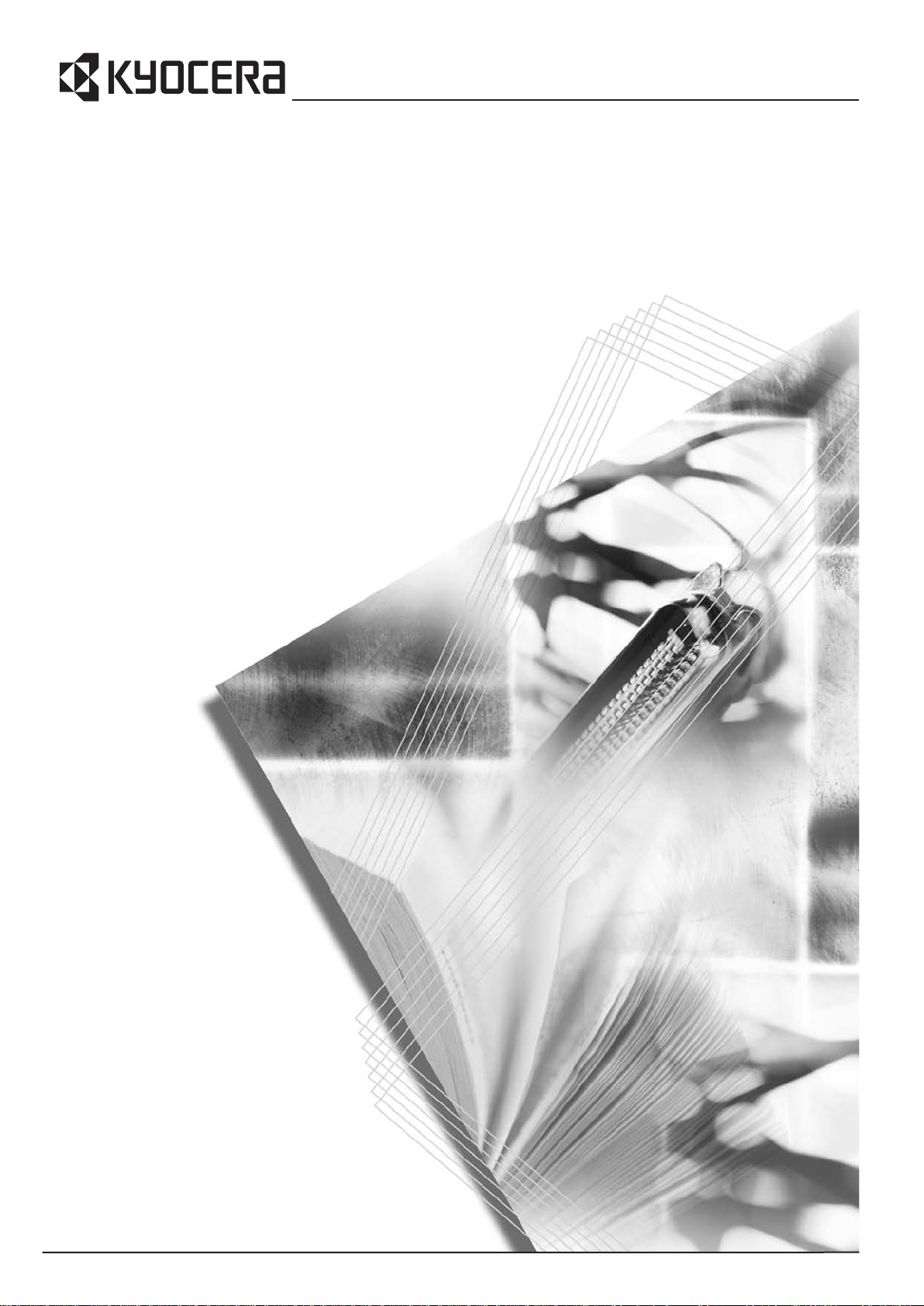
KM-3650w
General Operation Manual
Please read the General Operation Manual before using this machine. Keep it close to the machine for
easy reference.
Page 2
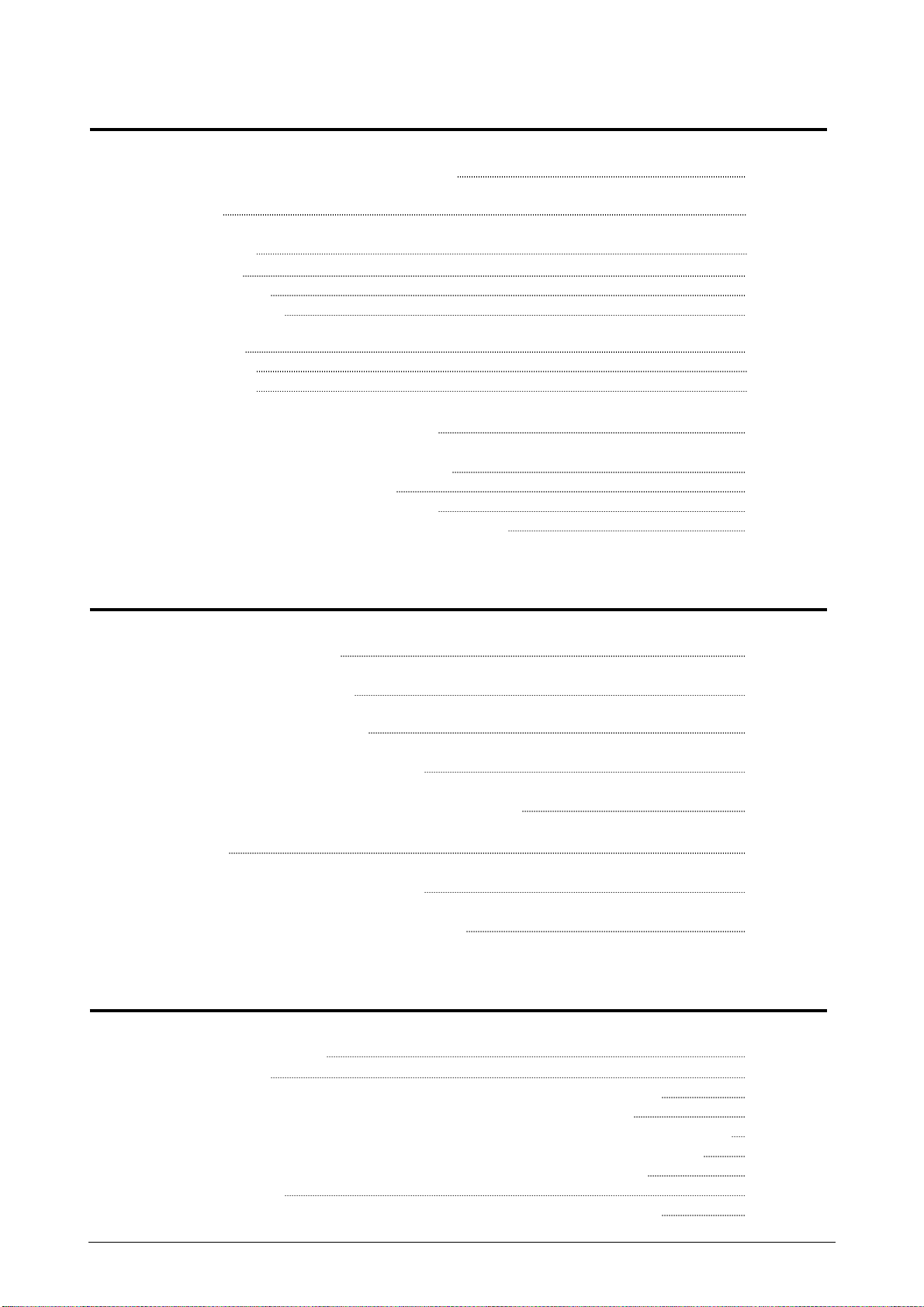
TABLE OF CONTENTS
Chapter 1 Before Use
Page
1. 1 Originals Prohibited from Duplication 1- 2
1. 2 Features 1- 3
1. 3 Specifications 1- 4
1. 3. 1 General 1- 4
1. 3. 2 Printer part 1- 5
1. 3. 3 Scanner part 1- 6
1. 4 Appearance 1- 7
1. 4. 1 Front view 1- 7
1. 4. 2 Rear view 1- 8
1. 5 Specifications for the Scan Original 1- 9
1. 6 Specifications for the Printing Paper 1- 12
1. 6. 1 Papers not available to use 1- 12
1. 6. 2 Keeping the paper in the custody 1- 13
1. 6. 3 Measures against environmental condition 1- 14
Chapter 2 Basic Operations
Page
2. 1 Turning on the Machine 2- 2
2. 2 Turning off the Machine 2- 3
2. 3 Replacement of Roll Paper 2- 4
2. 4 Replacement of Toner Cartridge 2- 9
2. 5 Set of Cut Sheet Paper to the Bypass Feeder 2- 13
2. 6 Copying 2- 14
2. 7 Emergent Stop of Scan or Copy 2- 15
2. 8 Dehumidifying the Roll Paper (Option) 2- 16
Chapter 3 Error Correction
Page
3. 1 Operator Call Errors 3- 2
3. 1. 1 Paper jam 3- 2
3. 1. 1. 1 Paper jam in the Roll Deck. Set the roll paper correctly. 3- 2
3. 1. 1. 2 Paper jam in the bypass feeder. Remove the paper. 3- 5
3. 1. 1. 3 Paper jam in internal area. Open the cover, and remove the paper. 3- 6
3. 1. 1. 4 Paper jam in exit area. Open the cover, and remove the paper. 3- 8
3. 1. 1. 5 Original Jam. Open the cover, and remove the original. 3- 11
3. 1. 2 Open errors 3- 12
3. 1. 2. 1 Cover is open. Close the Cover. or Printer is starting up. 3- 12
(1)
Page 3
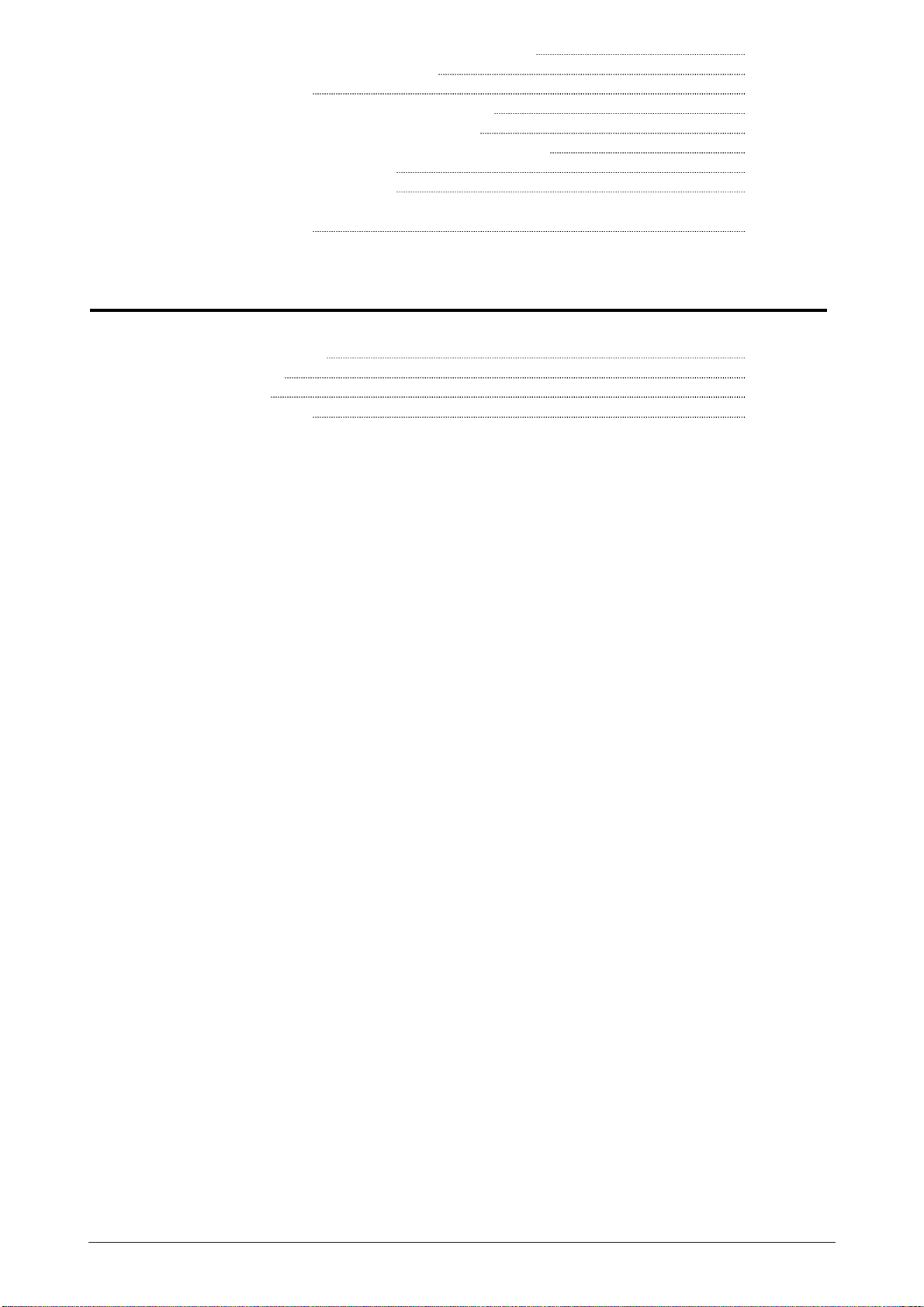
3. 1. 2. 2 Roll Deck is open. Close the Roll Deck. 3- 14
3. 1. 2. 3 Close the scanner cover. 3- 15
3. 1. 3 Other messages 3- 16
3. 1. 3. 1 Set XX roll paper to the Roll Deck. 3- 16
3. 1. 3. 2 Set a paper to the bypass feeder. 3- 16
3. 1. 3. 3 Toner empty. Replace the toner cartridge. 3- 17
3. 1. 3. 4 In Warm Sleep Mode 3- 17
3. 1. 3. 5 In Power Save Mode
3. 2 Service Call Errors 3- 19
3- 18
Chapter 4 Maintenance
Page
4. 1 Cleaning of Each Part 4- 2
4. 1. 1 Scanner Unit 4- 2
4. 1. 2 Print Engine 4- 4
4. 1. 3 Operation Panel 4- 6
(2)
Page 4
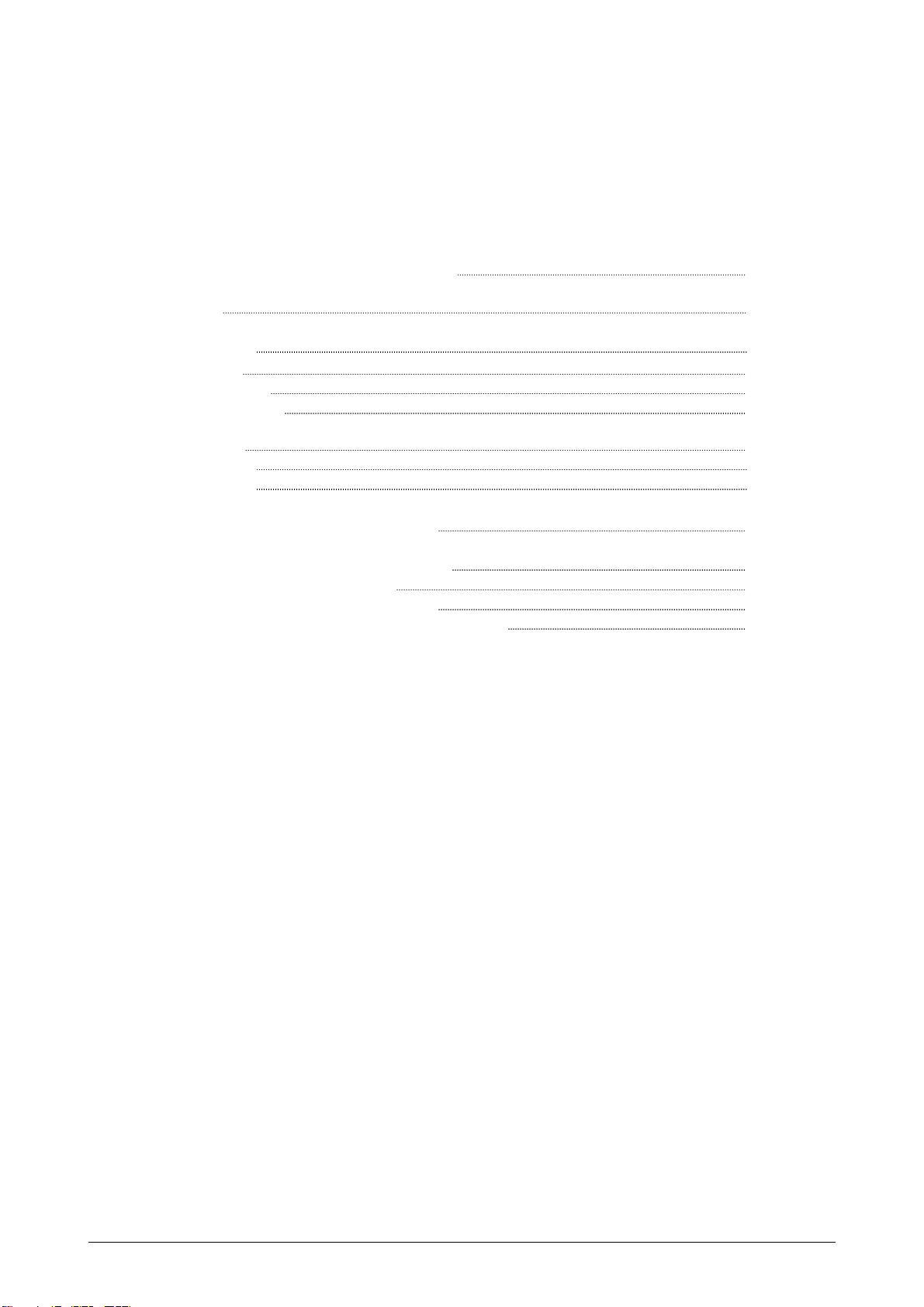
Chapter 1
Before Use
Page
1. 1 Originals Prohibited from Duplication 1- 2
1. 2 Features 1- 3
1. 3 Specifications 1- 4
1. 3. 1 General 1- 4
1. 3. 2 Printer part 1- 5
1. 3. 3 Scanner part 1- 6
1. 4 Appearance 1- 7
1. 4. 1 Front view 1- 7
1. 4. 2 Rear view 1- 8
1. 5 Specifications for the Scan Original 1- 9
1. 6 Specifications for the Printing Paper 1- 12
1. 6. 1 Papers not available to use 1- 12
1. 6. 2 Keeping the paper in the custody 1- 13
1. 6. 3 Measures against environmental condition 1- 14
Chapter 1 Before Use 1-1
Page 5
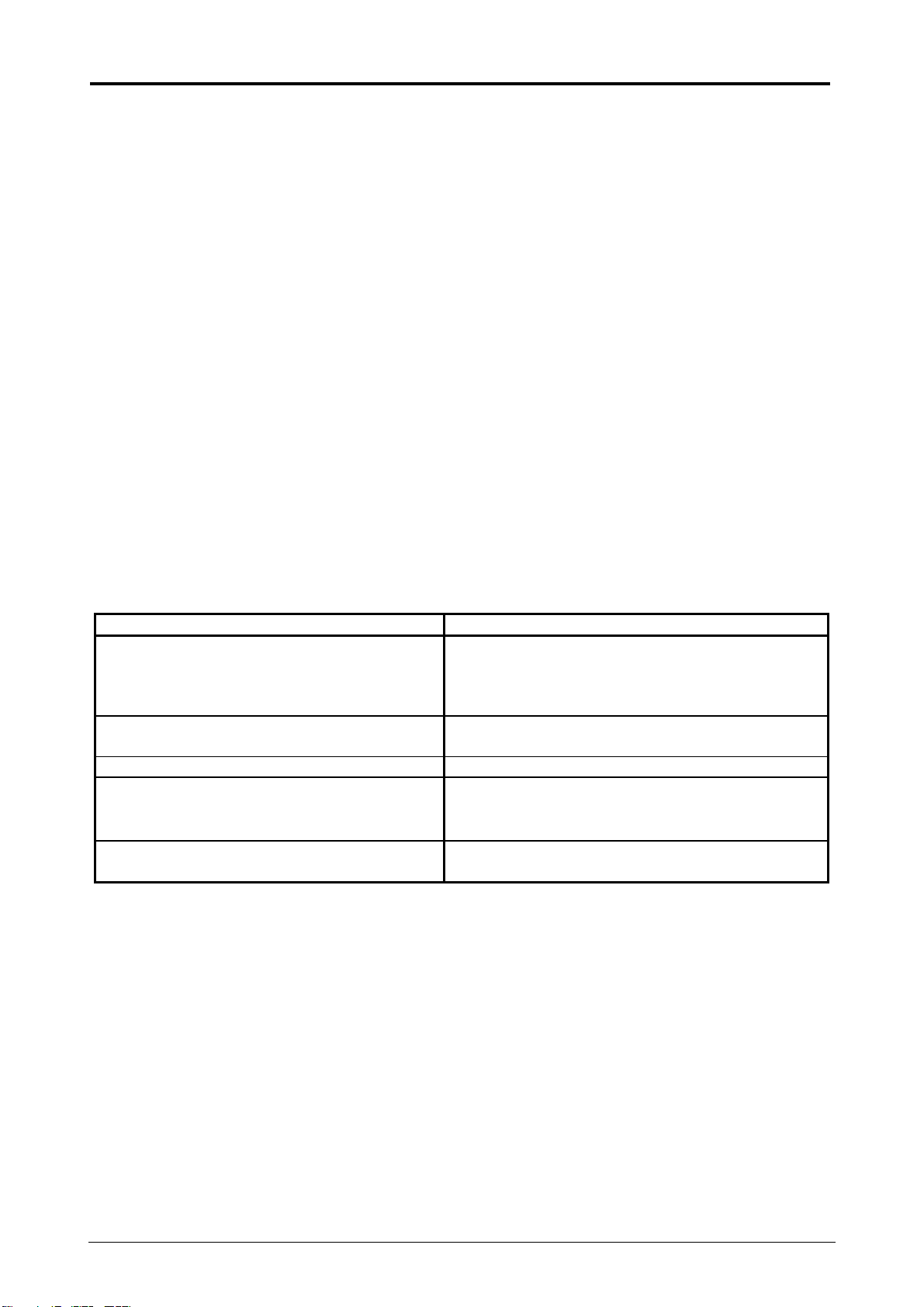
1. 1 Originals Prohibited from Duplication
Some kind of original is not allowed to copy.
You may be punished by the law if only you possess the copy of some kind of original.
We recommend you to consider enough before you copy such original.
[Originals prohibited from copying by the law]
1. Currency (Bill, Money, Bank Note, etc.) or Government issued Negotiable Instruments
(National Bonds, Security, Local Debt Bonds, etc.) are prohibited from copying.
2. Foreign Currency or Foreign Negotiable Instruments are prohibited from copying.
3. Without permission to make replica from Government, unused postal stamps or government
postcards are prohibited from copying.
4. Government issued revenue stamps, or certificate stamps which are prescribed by Liquor
Tax Act or the Commodity Tax Act are prohibited from copying.
[Special items to be cared]
1. Government warns to copy private issued securities (stock certificate, draft, check, goods
ticket, etc.), commutation ticket or book of tickets, excluding that some specific company
copies such originals as many as it requires for its own business.
2. We recommend you not to copy freely such originals as government issued passport, public
or private issued licenses, automobile inspection certification, IDs and tickets like pass or
meal.
Reference Law Prohibited items to copy
Regulations to control fake currency and
Bond.
Control Law against Forged & faked
Foreign Currency, Bill, Bank Note and Bond
Forged postal stamps control law Unused postal stamps or government postcards
Forged revenue stamps control law Government issued revenue stamps, and
Currency similarity securities Control Law Private issued securities (stock, draft, check,
[Originals protected by the copyright]
Except for personnel or family use or similar purpose, such originals as book, music, paintings,
printed copy, maps, drawings, movie and pictures are prohibited from copying because these
items are protected by the copyright.
Currency (Bill, Money, Bank Note, etc.),
Government issued Negotiable Instruments
(National Bonds, Security, Local Debt Bonds,
etc.)
Foreign Currency or Foreign Negotiable
Instruments
certificate stamps prescribed by Liquor Tax Act
or Commodity Tax Act
goods ticket, etc.), commutation or book tickets
Chapter 1 Before Use 1-2
Page 6
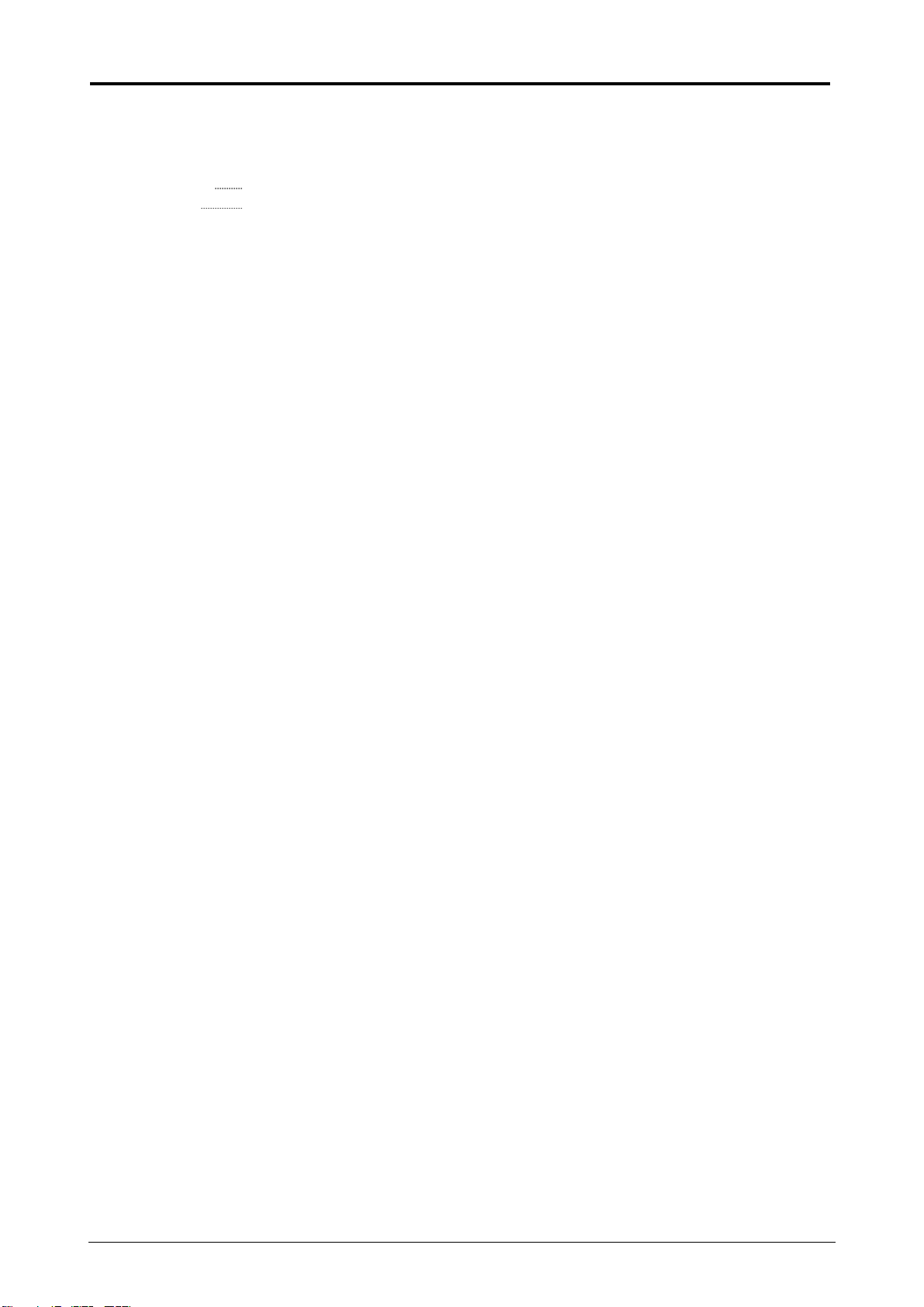
1. 2 Features
(1) KM-3650w is a Multi-Function Printer which is available for scan, copy and print.
(2) The operation speed is 60mm per second.
(Metric) (Inch) 2.6ppm/E 4.4ppm/D Landscape
(3) The maximum print width is 914mm (36 inches) wide, and the minimum one is 279mm or 11”.
The maximum print length is 3600mm (in case of 36” paper), and the minimum one is
210mm or 8.5”.
(4) 600dpi Print Head and optimum Image Process System realize the highest image quality.
(5) The print image is more stabilized by adoption of minute toner for mono-component
development.
(6) The combination of a unique development system and mono-component minute toner can
produce a high definition line, distinctive greyscale and consistent solid black.
100% of toner can be used as this development system generates no Waste Toner.
Chapter 1 Before Use 1-3
Page 7
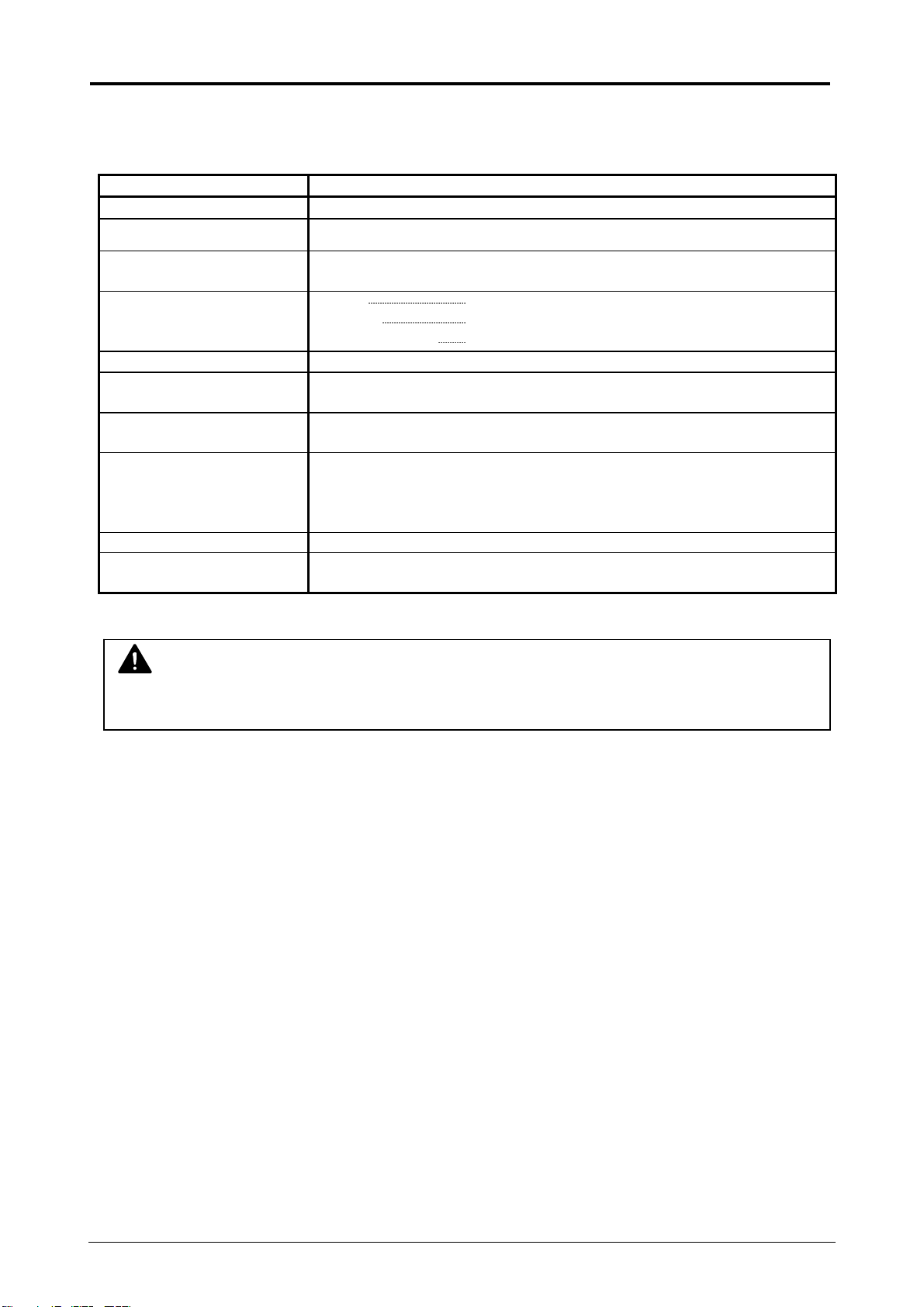
1. 3 Specifications
1. 3. 1 General
Subject Specification
Model KM-3650w
Configuration Console
Maximum power
consumption
Acoustic noise Idling Max. 54db
Ozone Max. 0.1ppm (Measurement method under UL Standard)
Dimensions 1525mm (Width) x 746mm (Depth) x 1230mm (Height)
Weight About 210kg (1 roll)
Environmental condition
for usage
Interface Network Interface (10 BASE-T / 100 BASE-TX)
Input power In U.S.A. : 120V plus/minus 10%, 60Hz, 15A
NOTE
The above specifications may change without notice.
1500W (Including Scanner, Controller Unit and every option)
Printing Max. 60db
Impulse sound Max. 65db EN ISO7779
(Angle of Operation Panel is 45 degrees and trays are installed.)
About 217kg (2 roll)
(Temperature)
10 to 32 degrees Centigrade
(Humidity)
20 to 85% RH
In Europe : 220-240V plus 6% or minus 10%, 50Hz, 10A
Chapter 1 Before Use 1-4
Page 8
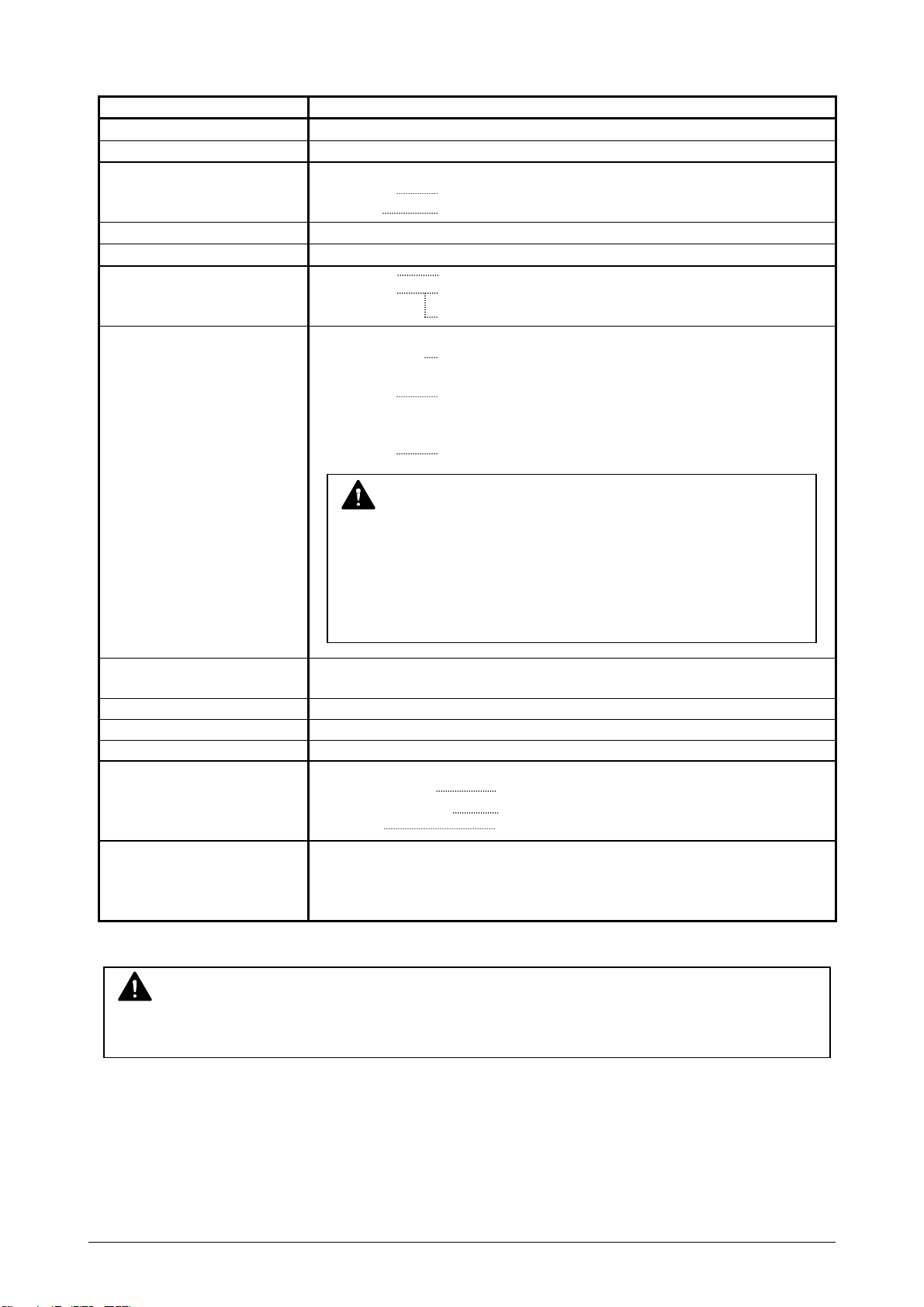
1. 3. 2 Printer part
Subject Specification
Printing method LED Array Electro photography
Photoreceptor Organic Photoconductive Drum
Print speed 60mm per second
(Metric) -
(Inch) 2.6ppm/E 4.4ppm/D Landscape
Print head LED Array
Resolution of print head 600dpi x 600dpi
Print width Maximum 914mm (36 inches)
Minimum 297mm or 11” (Roll paper)
210mm (Cut sheet paper)
Print length Maximum
Plain paper 3600mm (36” paper)
Or “3 x each standard length” (34” or narrower)
Tracing 2 x each standard length
Film 1 x each standard length
Minimum 210mm
NOTE
A longer print than the above lengths is available optionally.
(24 meters max.)
But note that we will not guarantee the image quality or
reliability of paper feeding if the print is longer than the above
lengths.
Warm up time Shorter than 5 minutes
(At 23
o
C, 60%RH, the rated voltage, and plain paper is used)
First print time 24 seconds (D Landscape / 100% / Roll1)
Fusing method Heat and Pressure Rollers
Development method Dry type non-magnetic mono-component toner
Media (Recommended Media)
Plain Paper 64 to 80g/m
2
US Bond (PB-20)
Tracing Paper US Vellum (XV-20)
Film 4MIL (PF4DME)
Storage of consumables (Toner cartridge)
Store the cartridge within the temperature range from 0 to
35 degrees Centigrade and within the humidity range from 10
to 85% RH.
NOTE
The above specifications may change without notice.
Chapter 1 Before Use 1-5
Page 9
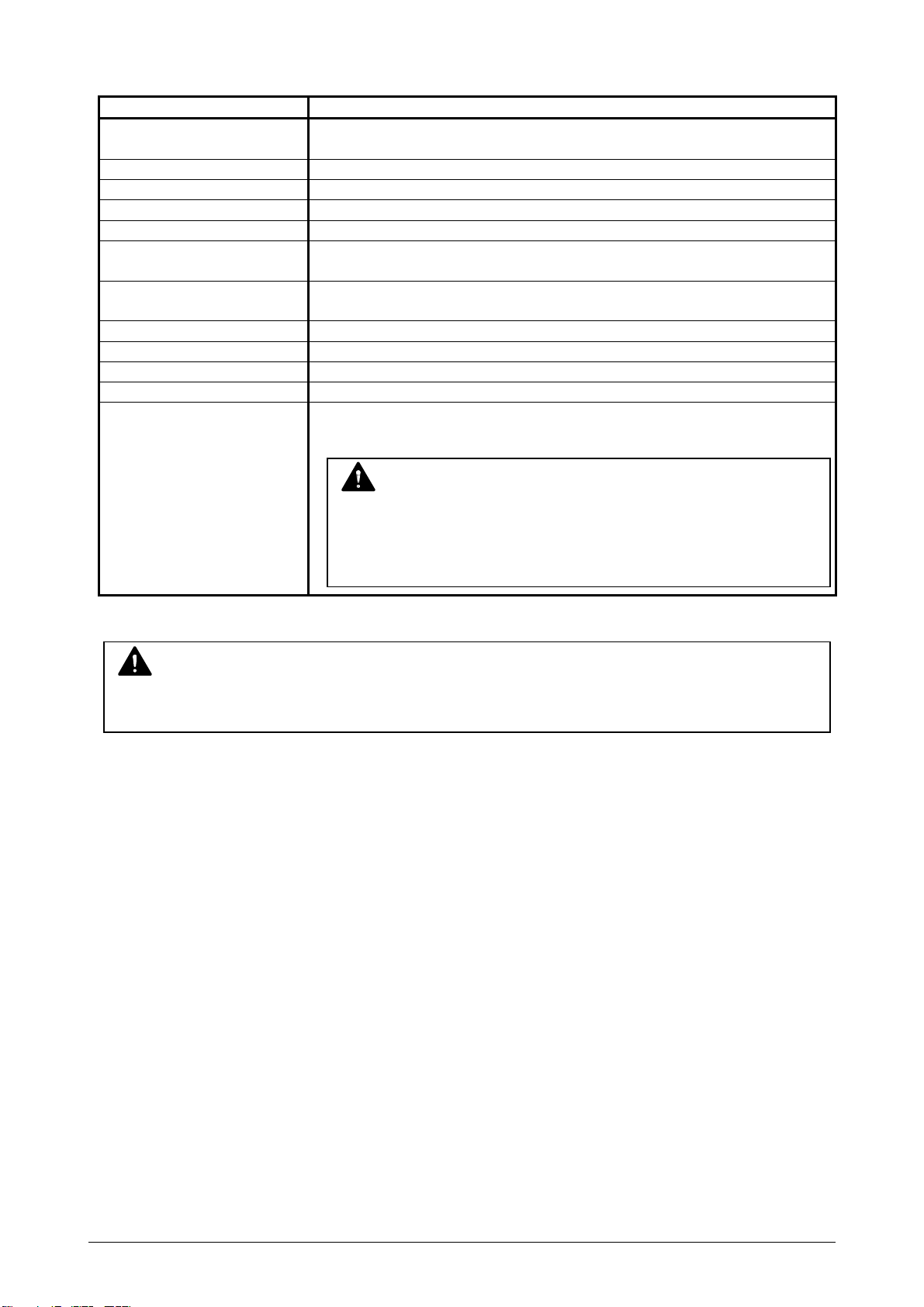
1. 3. 3 Scanner part
Subject Specification
Reading sensor Contact Image Sensor (CIS)
(5 pieces of A4 sized CIS)
Light source LED
Scanning speed 65mm/sec.
Setting of original Face up
Starting point of scan Center
Scan width Max. : 914mm (36”)
Min. : 279.0mm (11”)
Scan length Max. : 3,600mm
Min. : 210mm (8.3”)
Margin area 3mm from leading, trailing and both side edges
Optical resolution 600dpi
Digital resolution 600, 400, 300, 200, 100dpi
Original transportation Sheet through type
Transportable original
thickness
Max. : 0.60mm
Min. : 0.05mm
NOTE
If the thickness is thinner than 1.6mm, it can be transported.
But we will not guarantee the image quality and reliability of
original transportation.
NOTE
The above specifications may change without notice.
Chapter 1 Before Use 1-6
Page 10
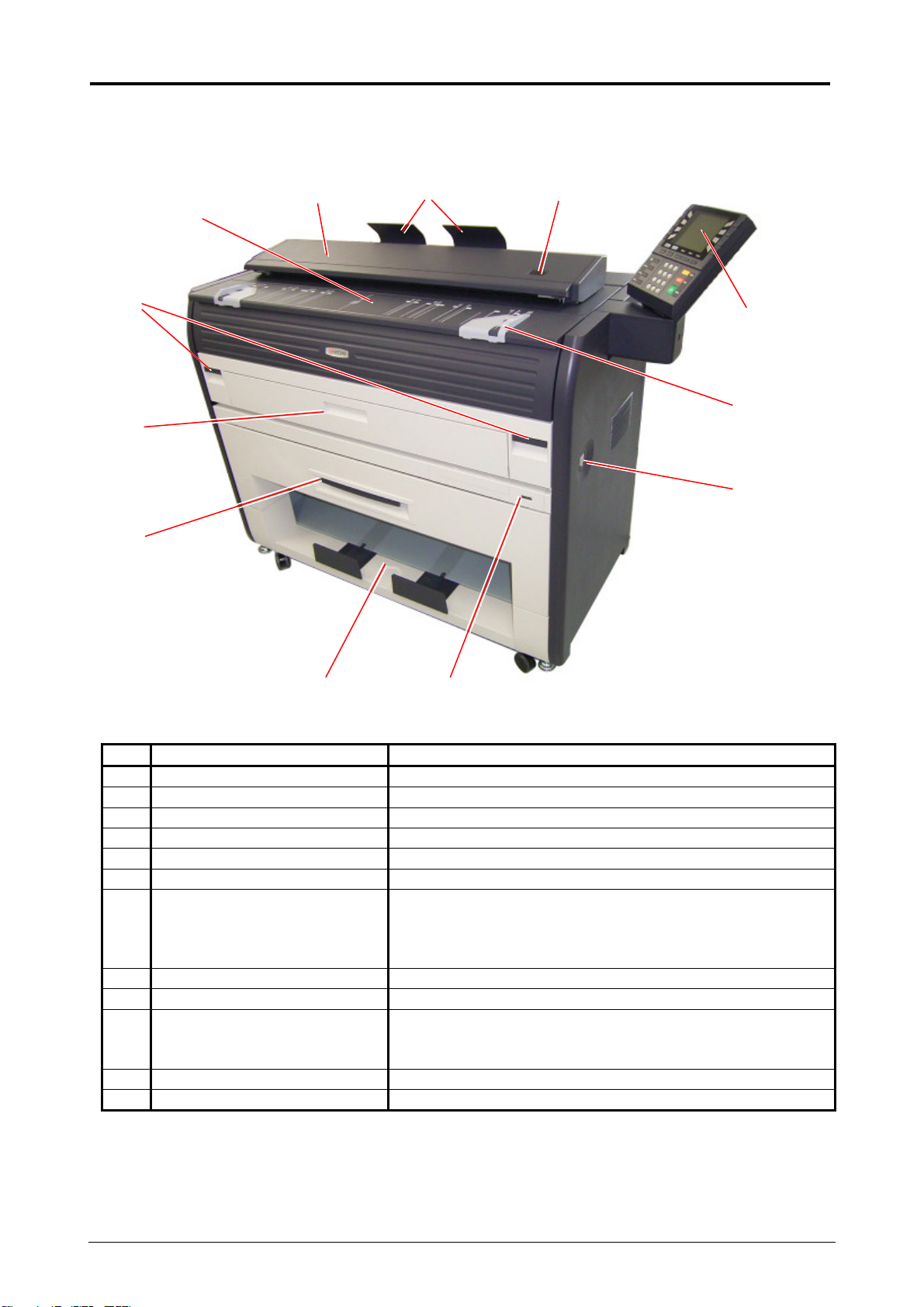
1. 4 Appearance
1. 4. 1 Front view
8
9
10
No. Name Function
1 Main Switch Turns on/off the machine.
2 Original Guides Guides the original to the Scanner Unit straight.
3 Operation Panel Makes copy/scan operations.
4 Emergent Stop Button Stops copying or scanning emergently.
5 Original Tray Receives the original ejected from the Scanner Unit.
6 Scanner Unit Reads the image pattern of original in scan and copy.
7 Toner Hatch
8 Engine Unit Open Lever Opens the Engine Unit.
9 Bypass Feeder Feeds a cut sheet paper.
10 Roll Deck Holds the roll paper.
11 Print Tray Receives the prints (copies) ejected from the Copy Exit.
12 Counter Counts the total amount of prints.
7
(Original Table)
6
11
12
Open the Toner Hatch (Original Table) to access the
Toner Cartridge.
Put the original here and feed it into the Scanner Unit in
scan or copy.
(1 roll paper can be set normally. 2 roll papers are
available is optional Roll Deck 2 is provided.)
45
3
2
1
Chapter 1 Before Use 1-7
Page 11

1. 4. 2 Rear view
No. Name Function
1 Exit Cover Open the Exit Cover to access the paper jam.
2 LAN Port Connects the KM-3650w to the network.
3 Dehumidify Heater Switch
4 Inlet Socket Connect the Power Cord.
5 Breaker Shuts off the AC power.
6 Print Guide Trays Guide the prints to the Print Tray.
2
3
4
5
(Option)
6
(Do not connect telephone line.)
Turns on the Dehumidify Heater.
1
Chapter 1 Before Use 1-8
Page 12
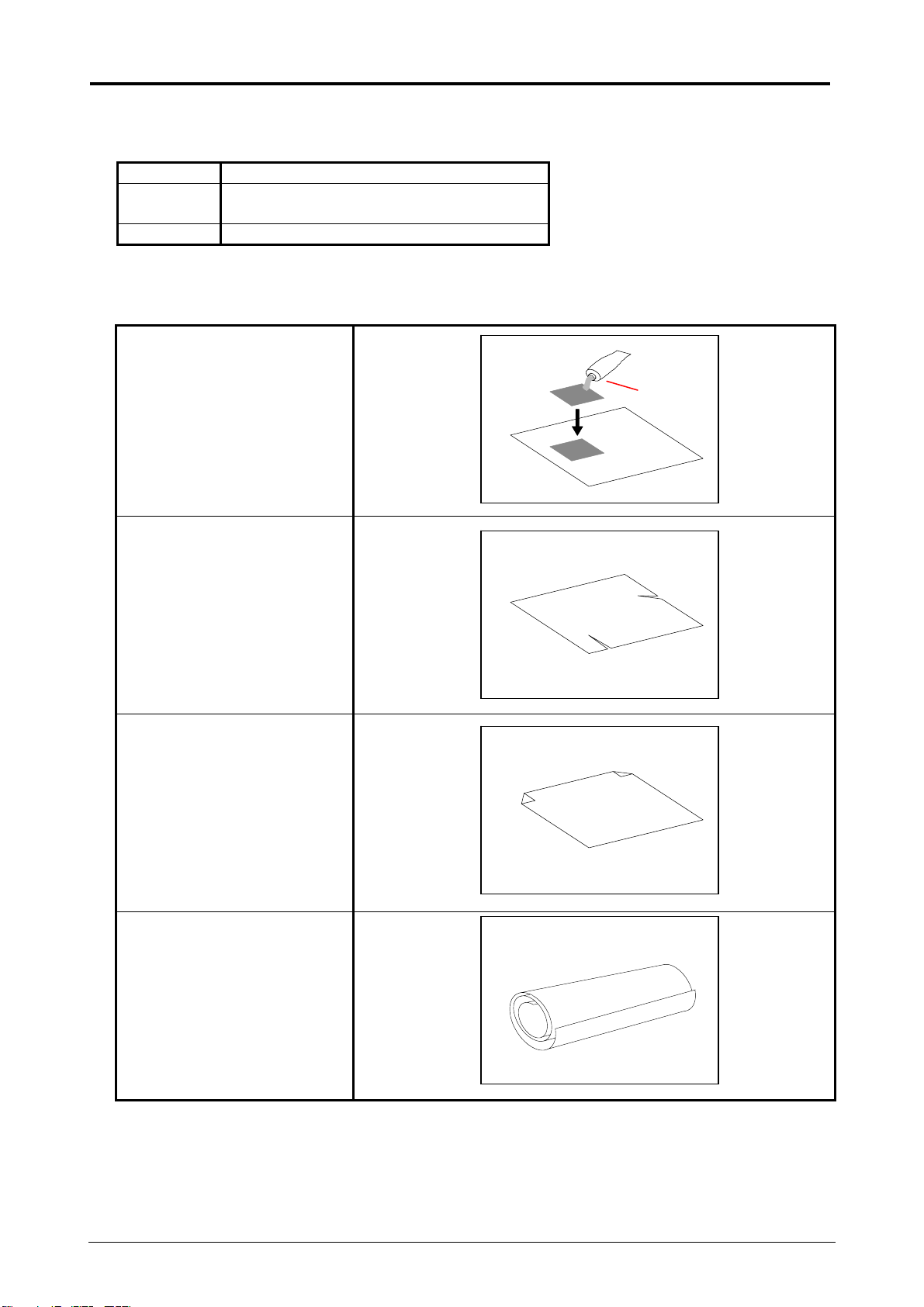
1. 5 Specifications for the Scan Original
A scan original must satisfy the following specifications.
Thickness 0.05mm to 0.6mm
Width 279.4mm to 914.4mm
(11” to 36”)
Length 210mm to 3,600mm
Do not scan the following kinds of original, because you may damage the original or scanner itself!
Sticked with paste
Paste
Torn
Folded (Leading edge)
So much curled
(Diameter is smaller than
50mm.)
Chapter 1 Before Use 1-9
Page 13
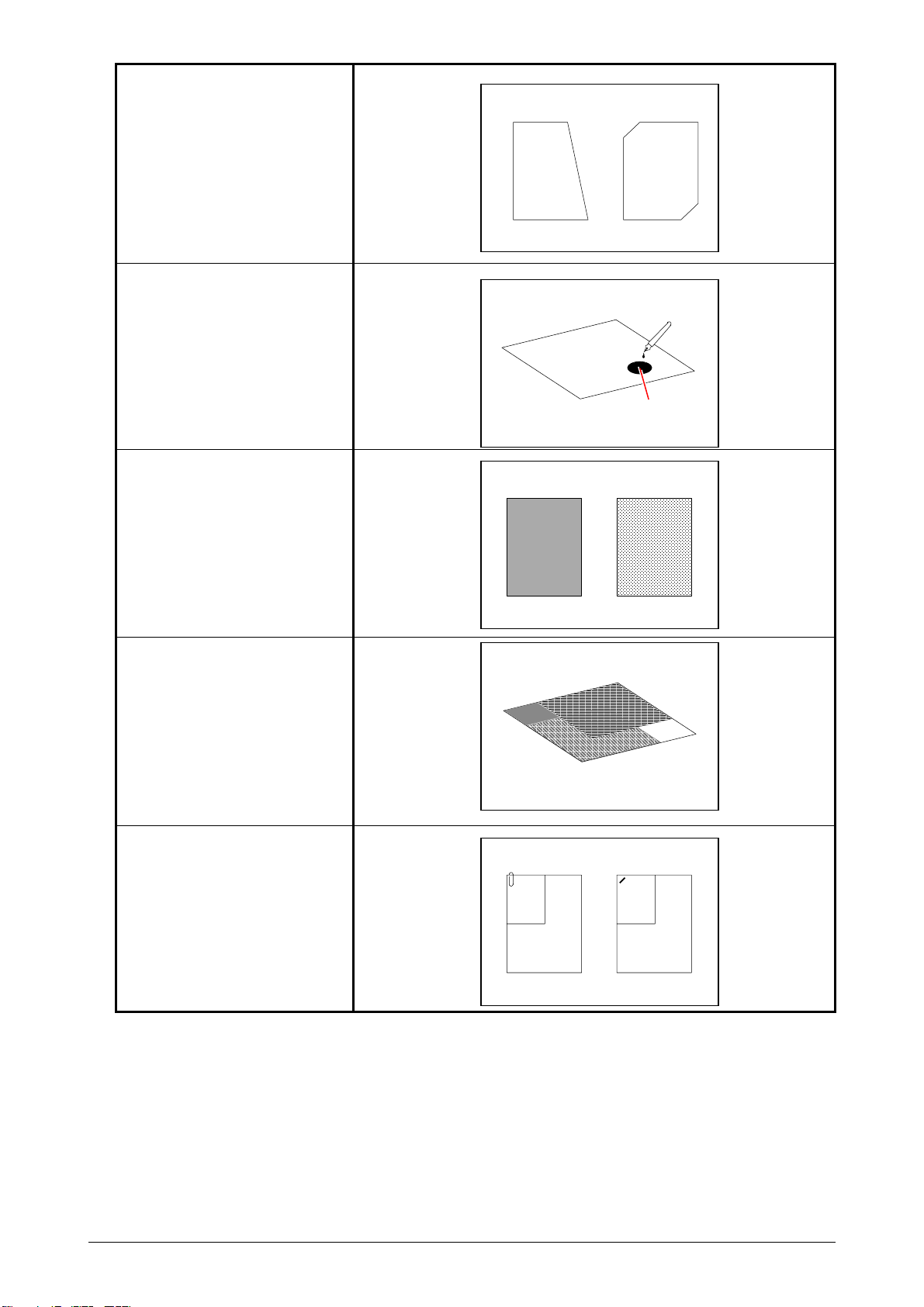
Not square
Wet image
Made of metal or fabric
Wet
Metal Fabric
Patched
Clipped or stapled
Clipped Stapled
Chapter 1 Before Use 1-10
Page 14
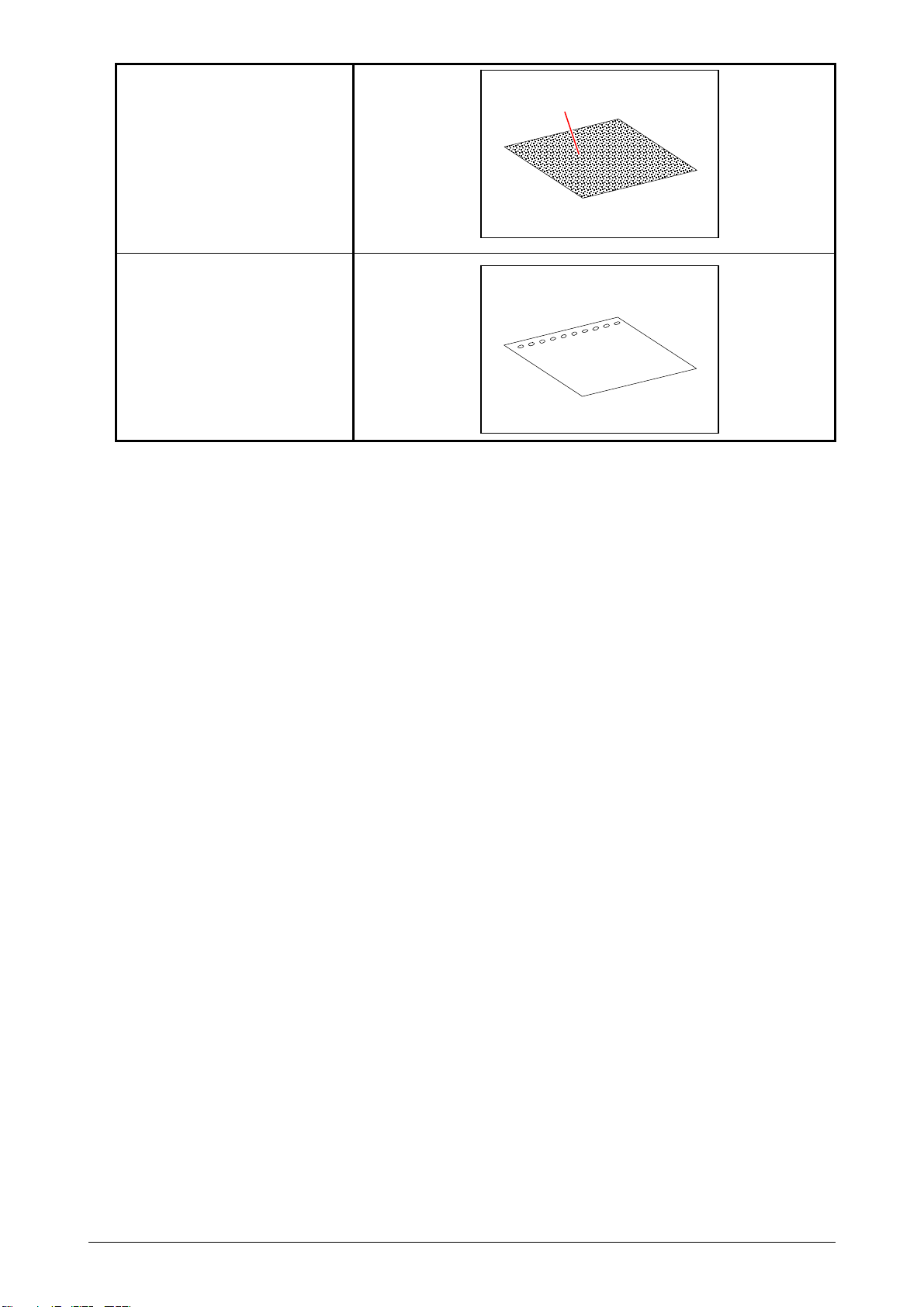
Rough surface
(Carbon paper for example)
Punched
Rough surface
Chapter 1 Before Use 1-11
Page 15
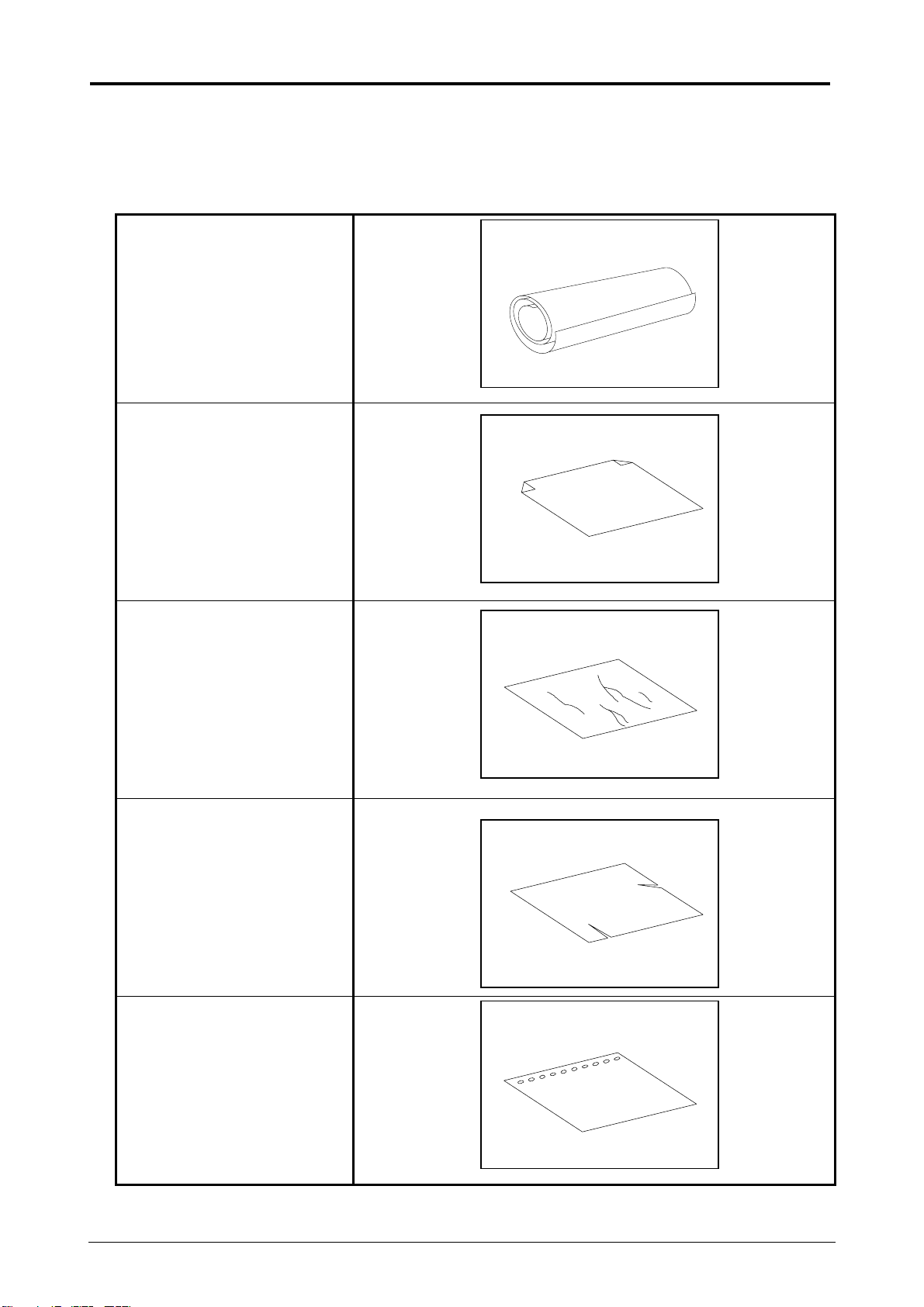
1. 6 Specifications for the Printing Paper
1. 6. 1 Papers not available to use
Do not use the following kinds of printing paper because you may damage the print engine!
So much curled paper
Folded paper
Creased paper
Torn paper
Punched paper
Chapter 1 Before Use 1-12
Page 16
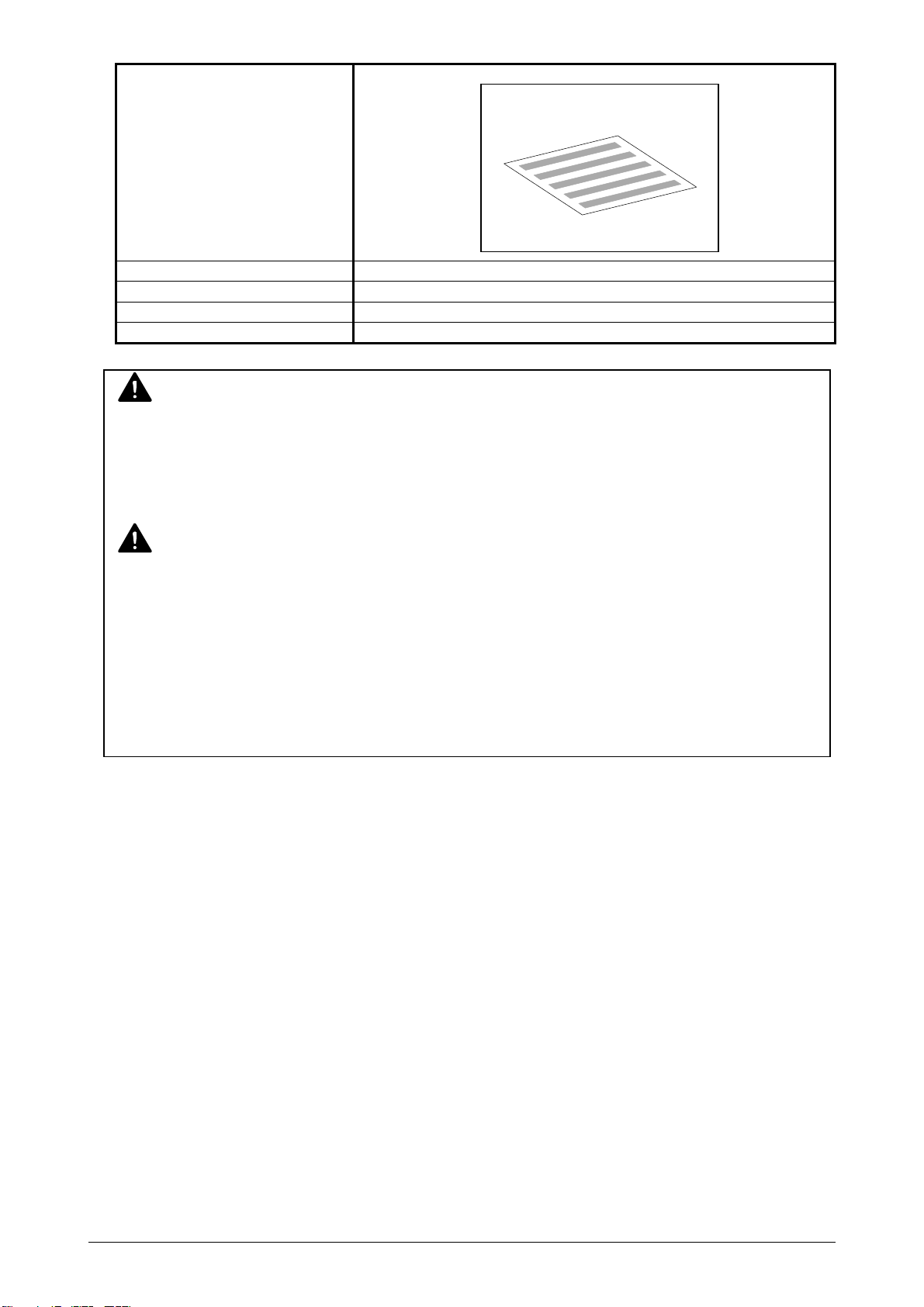
Paper that has already been
used for printing
Very slippery paper
Very sticky paper
Very thin and soft paper
OHP Film
CAUTION
Do not use the paper with staple, or do not use such conductive paper as aluminium foil and
carbon paper.
Such paper may become cause for the fire.
NOTE
(1) Print image may become light if printed on a paper of rough surface.
(2) Print image may become defective if the print paper is much curled.
(3) It will become a cause for paper jam, poor quality image or crease of paper if you
use a paper that does not satisfy the specification.
(4) Do not use a paper of which surface is very special, such as thermal paper, art paper,
aluminium foil, carbon paper and conductive paper.
1. 6. 2 Keeping the paper in the custody
Keep the paper in the custody taking care of the following matters.
1. Do not expose the paper to the direct sunlight.
2. Keep the paper away from high humidity. (It must be less than 70%)
3. Put the paper on a flat place
4. If you keep the paper in the custody, which you have already unpacked, put it into the
polyethylene bag to avoid the humidity.
Chapter 1 Before Use 1-13
Page 17
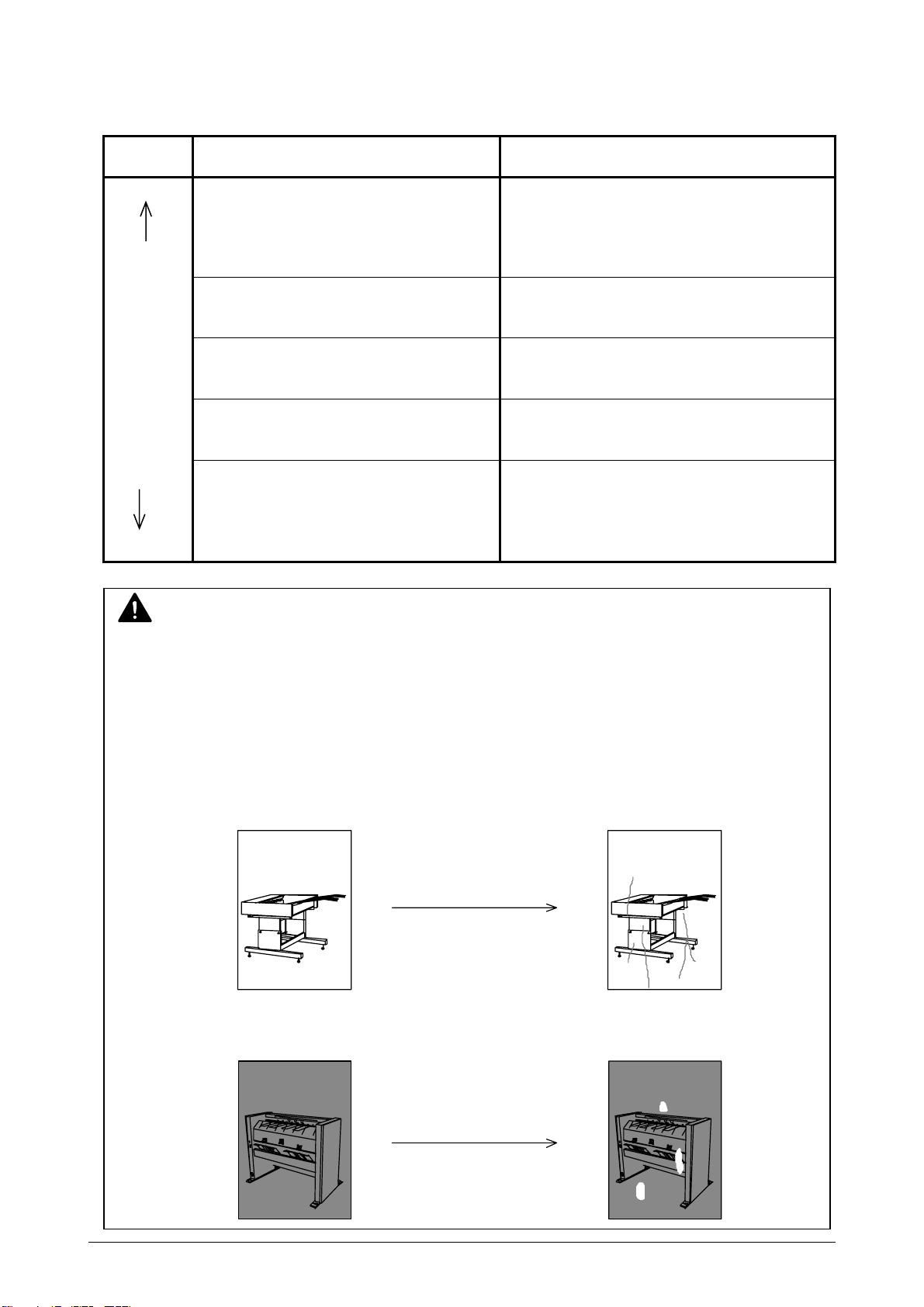
1. 6. 3 Measures against environmental condition
Take measures to meet with the environmental condition as shown below.
Humidity
(%)
Low
40%
70%
High
NOTE
(1) The machine is not equipped with the Dehumidify Heater initially as it is an optional part.
(You need to purchase it separately.)
Turn it on when the humidity is higher than 65%.
Refer to [2. 8 Dehumidifying the Roll Paper (Option)] on page 2-18 for the detail.
(2) “Void of image” and “crease of paper” are the most popular problem you will encounter
when the humidity condition is very high or very low.
Possible problem Measures
“Void of image”, “crease of paper” and
other problems occurs when you print
with plain paper and tracing paper.
“Void of image” occurs when you print
with tracing paper.
“Void of image” occurs when you print
with plain paper and tracing paper.
“Void of image”, “crease of paper” and
other problems occurs when you print
with plain paper and tracing paper.
Normal Print
If the media is humidified ;
Normal Print
If the media is humidified ;
1. Install the humidifier in the room, and
humidify the room air.
2. Remove the paper from the machine
right after the completion of print, and
keep it in a polyethylene bag.
If you will not make print soon, remove
the tracing paper from the machine and
keep it in a polyethylene bag.
Remove the paper from the machine after
everyday use, and keep it in a
polyethylene bag.
If you will not make print soon, remove
the tracing paper from the machine and
keep it in a polyethylene bag.
1. Turn on the Dehumidify Heater of the
KM-3650w.
2. Remove the paper from the machine
right after the completion of print, and
keep it in a polyethylene bag.
Crease of paper
Void of image
Chapter 1 Before Use 1-14
Page 18
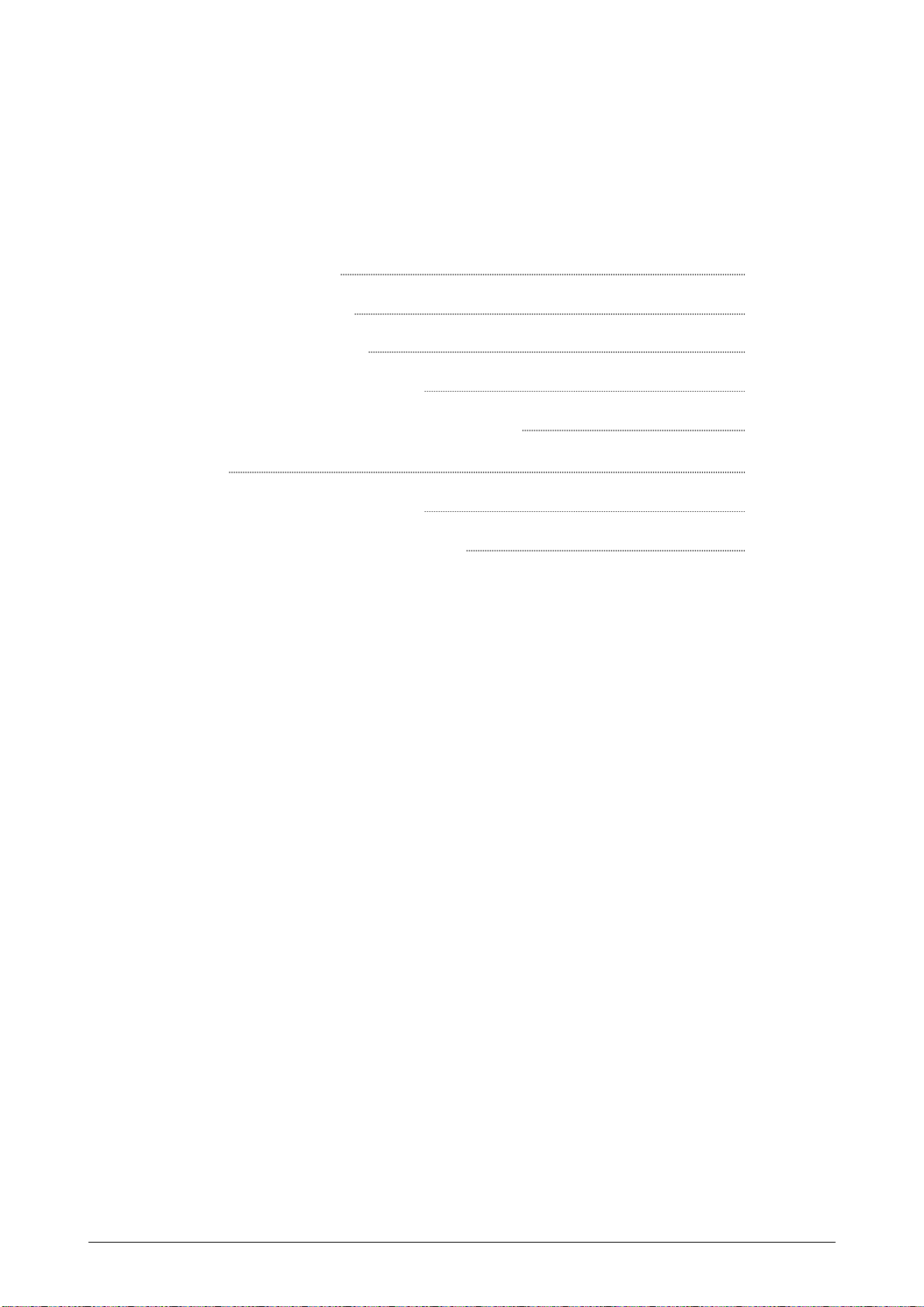
Chapter 2
Basic Operations
Page
2. 1 Turning on the Machine 2- 2
2. 2 Turning off the Machine 2- 3
2. 3 Replacement of Roll Paper 2- 4
2. 4 Replacement of Toner Cartridge 2- 9
2. 5 Set of Cut Sheet Paper to the Bypass Feeder 2- 13
2. 6 Copying 2- 14
2. 7 Emergent Stop of Scan or Copy 2- 15
2. 8 Dehumidifying the Roll Paper (Option) 2- 16
Chapter 2 Basic Operations 2-1
Page 19
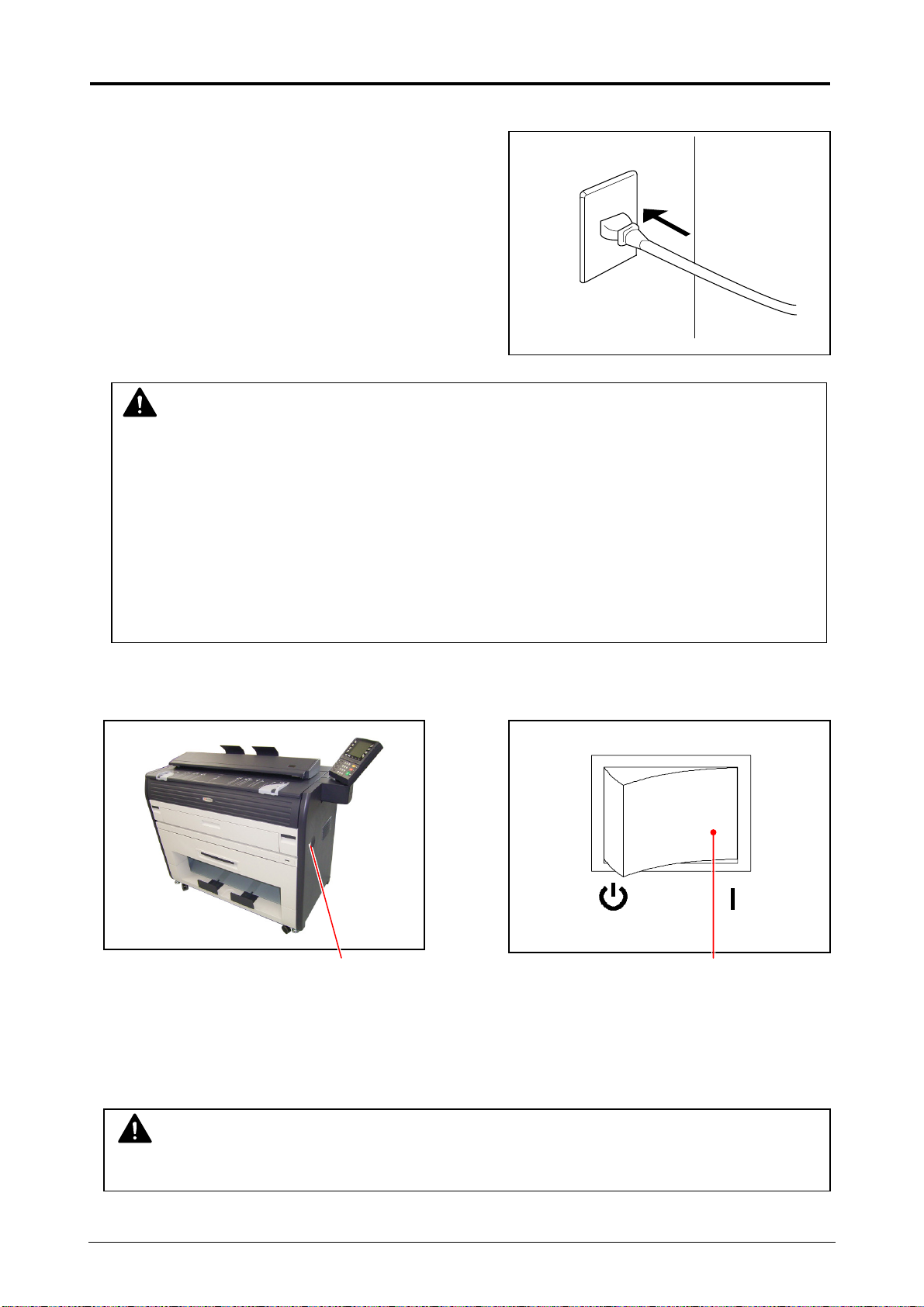
2. 1 Turning on the Machine
1. Plug the machine into an exclusive wall outlet.
WARNING
(1) Do not handle the Power Plug with wet hands, or you may receive an electrical shock.
(2) Make sure to earth the machine for your safety.
(3) Do not plug the printer into a multi-wiring connector in which other devices are
plugged. It may overheat the outlet and may result in a fire.
(4) The outlet must satisfy the following conditions.
In U.S.A. : 120V, plus/minus 10%, 50/60Hz and 15A
In Europe : 220-240V plus 6% or minus 10%, 50/60Hz and 10A
2. Press the Power Switch on the right side of the KM-3650w to turn on the machine.
Power Switch Press this side.
3. The Ready Indicator lights when the KM-3650w gets ready.
Make scan, copy or print when it gets ready
NOTE
Scan function is option.
Chapter 2 Basic Operations 2-2
Page 20

2. 2 Turning off the Machine
1. Press the Power Switch on the right side of the KM-3650w to turn off the machine.
Power Switch Press this side.
CAUTION
Do not unplug the KM-3650w for 1 minute after turning it off.
The Controller Unit requires 1 minute to completely shut down after you switch off
the KM-3650w.
Chapter 2 Basic Operations 2-3
Page 21

2. 3 Replacement of Roll Paper
Roll 2 is an optional part.
The machine is equipped with the Roll 2 in the following instruction.
NOTE
Note that a paper jam tends to occur at the time of roll end.
1. Pull up the Lever (1) and draw out the Roll Deck (2).
2. Remove the Roll Spool (3) with paper core from the Roll Deck.
NOTE
Confirm that the machine has finished the printing operation completely before opening the
Roll Deck.
If you open it during printing, a paper jam may occur.
1
3
2
3
Chapter 2 Basic Operations 2-4
Page 22

3. Press down the Lever (4) to release the paper core, and then pull out the Roll Spool (3) from
the paper core.
4. Loosen the knob (5), slide the position of Paper Guide (6) according to the width of roll paper
you will set, and then fix the Paper Guide (6) tightening the knob (5).
NOTE
Align the triangle mark (7) of the Paper Guide
with each size guide (8).
5
4
3
6
7
8
Chapter 2 Basic Operations 2-5
Page 23

5. Pressing down the Lever (4), insert the Roll Spool (3) to the core of new roll paper.
NOTE
(1) Be careful of the winding direction of roll paper at this time.
(2) Try to rotate the Roll Spool after inserting to
the roll paper to check whether or not it
firmly holds the roll paper.
Move up the Lever (4) if the paper is not held
firmly.
A paper jam may occur if it is not held firmly.
6. Install the Roll Spool (3) with new roll paper to the
Roll Deck.
3
4
4
3
Chapter 2 Basic Operations 2-6
Page 24

7. Insert the leading edge of roll paper under the Guide Plate (9) until the edge touches the
feeding roller.
Then rotate the Paper Feeding Knob (10) clockwise so that the feeding rollers catch the roll
paper.
NOTE
In case of Roll 2, rotate the Paper Feeding Knob
of rear side (11).
8. When the feeding rollers catch the paper, hold and pull the dent part (12) to the arrow direction
to open the paper guide, and rotate the Paper Feeding Knob (10) until the leading edge comes
out from the slit about 10cm.
12
10
9
10
11
Leading edge
of roll paper
Chapter 2 Basic Operations 2-7
Page 25

9. Slide the Cutter Knob (12) fully from one side to
another side to cut the leading edge.
Remove the paper portion after cutting.
NOTE
Slide the Cutter Knob completely until stopped at the end, or a paper jam occurs.
10. Rewind the roll paper a little to place the leading edge as the following photo.
11. Close the Roll Deck (2) finally.
NOTE
Make sure to close the Roll Deck firmly until locked at the correct position.
A paper jam may occur if not locked firmly.
2
Place the leading
edge here.
12
Chapter 2 Basic Operations 2-8
Page 26

2. 4 Replacement of Toner Cartridge
1. Open the Toner Hatch (Original Table) (1).
2. Slide the green Lever (2) to the right to unlock the Toner Cartridge.
(Lever (2) is held automatically.)
1
2
Chapter 2 Basic Operations 2-9
Page 27

3. Pressing down the Cartridge Lock Lever (3), rotate
the body (4) of cartridge to the arrow direction
some revolutions until it stops.
(You can close the toner supplying hole of the
cartridge firmly by this treatment.)
NOTE
The toner may drop from the toner supplying
hole, and it may scattered into the machine or
on the floor if you remove the Toner Cartridge
without closing the toner supplying hole (5).
4. Pressing down the Cartridge Lock Lever (3), bring
up the left side of the Toner Cartridge first , and
then remove the whole cartridge from the machine.
3 4
5
3
Chapter 2 Basic Operations 2-10
Page 28

5. Shake the new Toner Cartridge several times left
and right to make the toner smooth.
6. Pressing down the Cartridge Lock Lever (3), fit the pin (6) on the left side of cartridge to the
groove (7) on the machine side.
NOTE
Confirm that the Cartridge Lock Lever (3) firmly locks the Toner Cartridge at the correct
position. (It must be at a level position.)
Good No good
3
Press down completely.
6
7
Chapter 2 Basic Operations 2-11
Page 29

7. Rotate the body (4) of the cartridge to the arrow
direction some revolutions to open the toner
supplying hole.
(You may feel tight when rotating the body (4).)
NOTE
(1) Confirm that the projection (8) is fitted into
the notch (9).
(2) The Lever (2) may not lock the cartridge at
this point of time, as it rotates and locks the
cartridge automatically when Toner Hatch
(Original Table) is closed.
8. Close the Toner Hatch (Original Table) (1) finally.
4
4
8
9
2
1
Chapter 2 Basic Operations 2-12
Page 30

2. 5 Set of Cut Sheet Paper to the Bypass
Feeder
1. Open the Bypass Feeder (1).
2. Put the cut sheet paper on the table along with the concerning size mark, and then insert it into
the Bypass Feeder.
When the paper touches the feeding roller, the machine automatically carries and sets the
paper at the proper position.
1
Chapter 2 Basic Operations 2-13
Page 31

2. 6 Copying
1. Move the position of the Original Guides (1)
according to the width of original.
2. Put the original on the Original Table with face up.
Insert it under the Scanner Unit along with the original Guides.
When the leading edge touches the original feeding roller, the machine automatically carries
the original to scan its image.
Scan starts automatically.
NOTE
(1) You need to press the Start Key on the
Operation Panel to start copying if the Auto
Start is OFF.
Start Key
(2) It the original is curled “up”, stretch the original well to make it be out of curl before setting
to the scanner.
1
Chapter 2 Basic Operations 2-14
Page 32

2. 7 Emergent Stop of Scan or Copy
Press the Emergent Stop Button (1) on the Scanner Unit if you will stop scanning or copying
emergently in the middle.
NOTE
The original is stopped at the time you press the Emergent Stop Button.
The printing paper is cut at the same time and it is ejected.
1
Chapter 2 Basic Operations 2-15
Page 33

2. 8 Dehumidifying the Roll Paper (Option)
If the roll paper is humidified, it may cause several kinds of poor quality.
Poor quality you will experience most will be “crease of paper” and “void of image”.
Turn on the Dehumidify Heater if the room air is so humidified (higher than 65%) to prevent the
above kinds of poor quality.
You may be able to fix the above kinds of problem.
NOTE
The machine is not equipped with the Dehumidify Heater initially as it is an optional part.
Purchase the Dehumidify Heater separately and install to the machine if necessary.
Ask to the service personnel for the detail.
To turn on the Dehumidify Heater, press the H side of the Dehumidify Heater Switch on the back of
the machine. (Press its L side to turn off.)
Dehumidify Heater Switch
Normal Print
Normal Print
Crease of paper
If the media is humidified ;
Void of image
If the media is humidified ;
H (ON)
L (OFF)
Chapter 2 Basic Operations 2-16
Page 34

Chapter 3
Error Correction
Page
3. 1 Operator Call Errors 3- 2
3. 1. 1 Paper jam 3- 2
3. 1. 1. 1 Paper jam in the Roll Deck. Set the roll paper correctly. 3- 2
3. 1. 1. 2 Paper jam in the bypass feeder. Remove the paper. 3- 5
3. 1. 1. 3 Paper jam in internal area. Open the cover, and remove the paper. 3- 6
3. 1. 1. 4 Paper jam in exit area. Open the cover, and remove the paper. 3- 8
3. 1. 1. 5 Original Jam. Open the cover, and remove the original. 3- 11
3. 1. 2 Open errors 3- 12
3. 1. 2. 1 Cover is open. Close the Cover. or Printer is starting up. 3- 12
3. 1. 2. 2 Roll Deck is open. Close the Roll Deck. 3- 14
3. 1. 2. 3 Close the scanner cover. 3- 15
3. 1. 3 Other messages 3- 16
3. 1. 3. 1 Set XX roll paper to the Roll Deck. 3- 16
3. 1. 3. 2 Set a paper to the bypass feeder. 3- 16
3. 1. 3. 3 Toner empty. Replace the toner cartridge. 3- 17
3. 1. 3. 4 In Warm Sleep Mode 3- 17
3. 1. 3. 5 In Power Save Mode 3- 18
3. 2 Service Call Errors 3- 19
Chapter 3 Error Correction 3-1
Page 35

3. 1 Operator Call Errors
3. 1. 1 Paper jam
When a paper jam occurred, any of the following messages will be displayed.
• Paper jam in paper the Roll Deck. Set the roll paper correctly.
• Paper jam in the bypass feeder. Remove the paper.
• Paper jam in internal area. Open the cover, and remove the paper.
• Paper jam in exit area. Open the cover, and remove the paper.
• Original Jam. Open the cover, and remove the original.
3. 1. 1. 1 Paper jam in the Roll Deck. Set the roll paper correctly.
“Paper jam in the Roll Deck” is displayed when the roll paper is mis-fed in the Roll Deck.
1. Open the Roll Deck, and then rewind the roll paper.
Chapter 3 Error Correction 3-2
Page 36

2. Insert the leading edge of roll paper under the under the Guide Plate (1) until the edge touches
the feeding roller.
Rotate the Paper Feeding Knob (2) clockwise so that the feeding rollers catch the roll paper.
NOTE
(1) If the leading edge is extremely torn or folded, cut it off with a cutter or scissors.
(2) Rotate the Paper Feeding Knob of rear
side (3) for the Roll 2.
3. When the feeding rollers catch the paper, hold and pull the dent part (4) to the arrow direction
to open the paper guide, and rotate the Paper Feeding Knob (2) until the leading edge comes
out from the slit about 10cm.
4
2
1
2
3
Leading edge
of roll paper
Chapter 3 Error Correction 3-3
Page 37

4. Slide the Cutter Knob (5) fully from one side to
another side to cut the leading edge.
Remove the paper portion after cutting.
NOTE
Slide the Cutter Knob completely until stopped at the end, or a paper jam occurs.
5. Rewind the roll paper a little to place the leading edge as the following photo.
6. Close the Roll Deck finally.
NOTE
Make sure to close the Roll Deck firmly until locked at the correct position.
A paper jam may occur if not locked firmly.
Place the leading
edge here.
5
Chapter 3 Error Correction 3-4
Page 38

3. 1. 1. 2 Paper jam in the bypass feeder. Remove the paper.
“Paper jam in the bypass feeder” is displayed when the cut sheet paper is mis-fed in the Bypass
Feeder.
1. Pull up the Engine Unit Open Levers (1) to open the Engine Unit.
2. Remove the paper just pulling it frontward.
3. Close the Engine Unit.
1
Chapter 3 Error Correction 3-5
Page 39

3. 1. 1. 3 Paper jam in internal area. Open the cover, and remove the
paper.
“Paper jam in internal area” is displayed when the paper is mis-fed in internal area of the machine.
1. Pull up the Engine Unit Open Levers (1) to open the Engine Unit.
1
2. Remove the mi-fed paper (2).
2
Chapter 3 Error Correction 3-6
Page 40

3. Close the Engine Unit firmly.
NOTE
Make sure to close the Engine Unit firmly until locked at the correct position.
Chapter 3 Error Correction 3-7
Page 41

3. 1. 1. 4 Paper jam in exit area. Open the cover, and remove the paper.
“Paper jam in exit area” is displayed when the paper is mis-fed in the exit area.
1. Pull up the Engine Unit Open Levers (1) to open the Engine Unit.
1
Chapter 3 Error Correction 3-8
Page 42

2. Check the position of the paper in the machine.
If the paper is accessible from the front side as the
right photo, go to the following procedure 3.
If the paper is impossible to access from the front side because the end of paper is deep in the
machine as the following photo, go to the following procedure 4.
3. Simply pull out the paper to the front side when
accessible from the front side.
Paper
Chapter 3 Error Correction 3-9
Page 43

4. If the paper is not accessible from the front side, hold both handles (2) and open the Exit
Cover (3).
5. Remove the paper pulling to the rear side.
WARNING
Do not touch any part in the Exit Cover because some parts are extremely hot, or you will be
burnt.
Also be careful not to get burnt when you touch the printing paper as it may be very hot.
NOTE
Toner may be sticking on the Fuser Roller after removing the mis-fed paper.
This toner may be fused onto the next printing paper.
2
3
Chapter 3 Error Correction 3-10
Page 44

3. 1. 1. 5 Original Jam. Open the cover, and remove the original.
“Original jam” is displayed when the original is mis-fed in the Scanner Unit.
1. Open the Scanner Unit pulling up the Levers (1), and then remove the original.
1
2. Move the Scanner Unit a little to the rear side to unlock, and then close it.
Chapter 3 Error Correction 3-11
Page 45

3. 1. 2 Open errors
When any cover or unit of the machine is open, any of the following messages will be displayed.
• Cover is opened. Close the Cover. or Printer is starting up.
• Roll Deck is open. Close the Roll Deck.
• Close the scanner cover.
3. 1. 2. 1 Cover is open. Close the Cover. or Printer is starting up.
“Cover is open” is displayed when either Engine Unit or Toner Hatch (Original Table) is open.
This message is also displayed when the machine is in the middle of starting up.
1. Check if the Engine Unit is closed (locked) firmly.
If not, close it firmly.
NOTE
The Engine Unit may be opened slightly
(unlocked) even if it looks closed firmly.
Engine Unit
Chapter 3 Error Correction 3-12
Page 46

2. Check if the Toner Hatch (Original Table) is closed
firmly.
If not, close it firmly.
NOTE
The Toner Hatch (Original Table) may be
opened slightly even if it looks closed firmly.
3. If the same error message is displayed although both Engine Unit and Toner Hatch (Original
Table) are closed firmly, the machine is in the start up process.
Wait for a while until the error message disappears automatically.
Toner Hatch
(Original Table)
Chapter 3 Error Correction 3-13
Page 47

3. 1. 2. 2 Roll Deck is open. Close the Roll Deck.
“Roll Deck is open” is displayed when the Roll Deck is open.
1. Check if the Roll Deck is closed firmly.
If not, close it firmly.
NOTE
The Roll Deck may be opened slightly even if it looks closed firmly.
Roll Deck
Chapter 3 Error Correction 3-14
Page 48

3. 1. 2. 3 Close the scanner cover.
“Close the scanner cover” is displayed when the Scanner Unit is open.
1. Check if the Scanner Unit is closed firmly.
If not, close it firmly.
NOTE
The Scanner Unit may be opened slightly even if
it looks closed firmly.
Scanner Unit
Chapter 3 Error Correction 3-15
Page 49

3. 1. 3 Other messages
The following messages will be displayed according to the situation.
• Set XX roll paper to the Roll Deck.
• Set a paper to the bypass feeder.
• Toner empty. Replace the toner cartridge.
• In Warm Sleep Mode
• In Power Save Mode
3. 1. 3. 1 Set XX roll paper to the Roll Deck.
When “Set XX roll paper to the Roll Deck” is displayed, set the roll paper of required size to the
Roll Deck.
(“XX” stands for the paper width.)
Refer to [2.3 Replacement of Roll Paper] on page 2-4 for the way to set the roll paper.
3. 1. 3. 2 Set a paper to the bypass feeder.
When “Set a paper to the bypass feeder” is displayed, set a cut sheet paper to the Bypass Feeder.
Refer to [2.5 Set of Cut Sheet Paper to the Bypass Feeder] on page 2-13 for the way to set the cut
sheet paper.
Chapter 3 Error Correction 3-16
Page 50

3. 1. 3. 3 Toner empty. Replace the toner cartridge.
When “Toner empty.” is displayed, replace the Toner Cartridge with the new one.
Refer to [2.4 Replacement of Toner Cartridge] on page 2-9 for the way to replace the Toner
Cartridge.
3. 1. 3. 4 In Warm Sleep Mode
When “In Warm Sleep Mode.” is displayed, KM-3650w is in the Warm Sleep Mode to save the
power consumption.
Reference
(1) The Warm Sleep Mode works automatically if you make no operation for the time
specified in advance.
The temperature maintained on the Fuser Unit is fallen down great degrees to save the
power consumption.
(2) The Warm Sleep Mode will be cancelled by the following 3 ways.
• Making a print from the network
• Inserting an original to the scanner
• Pressing any key on the Operation Panel
Note that it takes some minutes to recover from the Warm Sleep Mode as the
temperature of Fuser Unit must be raised again.
(Print starts when the machine gets ready.)
Chapter 3 Error Correction 3-17
Page 51

3. 1. 3. 5 In Power Save Mode
When “In Power Save Mode.” is displayed, KM-3650w is in the Power Save Mode to save the
power consumption.
Reference
(1) The Power Save Mode works automatically if you make no operation for the time
specified in advance.
The machine ceases controlling the temperature of Fuser Unit completely to save the
power consumption. (Power Save Mode can save more power than Warm Sleep Mode.)
(2) The Power Save Mode will be cancelled by the following 3 ways.
• Making a print from the network
• Inserting an original to the scanner
• Pressing any key on the Operation Panel
Note that it takes some minutes to recover from the Power Save Mode as the
temperature of Fuser Unit must be raised again.
(Print starts when the machine gets ready.)
Chapter 3 Error Correction 3-18
Page 52

3. 2 Service Call Errors
You will note an error message “A significant error occurred. Call the service” on the operation
panel if the machine has the fatal error.
At this time one of the following sub messages is displayed also.
Counter Error
Cutter Error
Developer Motor Error
FPGA Error
Fuser Low temp
Fuser Motor Error
Fuser Over temp
HV Charger Error
License Key Error
Main Motor Error
PLEASE CALL YOUR TRAINED SERVICE PERSONNEL TO RESOLVE THESE ERRORS.
If any of the above errors is displayed:
1. Turn off the machine, wait approximately 30 seconds, and then turn on the machine again.
2. If the same error message is displayed, turn off the machine, and then unplug the machine
from the wall outlet.
Call your service personnel.
Chapter 3 Error Correction 3-19
Page 53

Chapter 4
Maintenance
Page
4. 1 Cleaning of Each Part 4- 2
4. 1. 1 Scanner Unit 4- 2
4. 1. 2 Print Engine 4- 4
4. 1. 3 Operation Panel 4- 6
Chapter 4 Maintenance 4-1
Page 54

4. 1 Cleaning of Each Part
4. 1. 1 Scanner Unit
Clean each Scan Glass, Feeding Rollers and Guide Plates once per a week, as the scan/copy
image may become defective if these parts are dirty.
1. Confirm that the machine is turned off.
2. Open the Scanner Unit pulling up the Levers (1).
3. Wipe each Scan Glass (2) and Feeding Rollers (3) with a soft cloth.
Use the neutral detergent mixed with 50% of water as the cleaner.
NOTE
Do not use organic solvent, glass cleaner and anti-static spray for the cleaning.
1
23
3
Chapter 4 Maintenance 4-2
Page 55

4. Wipe both the Upper Guide Plate (4) and the Lower Guide Plate (5) with a soft dry cloth.
5. Move the Scanner Unit a little to the rear side to unlock, and then close it.
4
5
Chapter 4 Maintenance 4-3
Page 56

4. 1. 2 Print Engine
Clean each Guide Film and Guide Plate once per a week, as the toner or paper dust may
accumulates on such part which may result in a defective print image.
1. Confirm that the machine is turned off.
2. Open the Engine Unit pulling up the Engine Unit Open Levers (1).
3. Wipe each Guide Film (2) and Guide Plate (3) with a soft dry cloth to remove the toner or paper
dust.
1
2
3
Chapter 4 Maintenance 4-4
Page 57

NOTE
(1) Photoconductive Drum (large green cylinder) right above the Guide Film.
You need to replace the Drum if damaged, as it is a very important part in creating the
print image.
Be careful about the following matters.
a.) Do not touch the drum.
If you put your fingermark or oil on the Drum, it will cause for the defective image.
b.) Take off such metal accessories as watch or ring.
You will have to replace the Drum if you damage the Drum scratching with such
accessories.
c.) Do not leave the Upper Unit open for more than 10 minutes as the Drum is very
sensitive to light. (Direct sunlight is very harmful.)
(2) Do not use water, organic solvent and alcohol for the cleaning.
4. Close the Engine Unit.
Photoconductive Drum
Chapter 4 Maintenance 4-5
Page 58

4. 1. 3 Operation Panel
Clean the Operation Panel once per a week.
1. Confirm that the machine is turned off.
2. Wipe the Operation Panel with a dry cloth.
NOTE
Do not use water, alcohol, organic solvent and glass cleaner for the cleaning.
Chapter 4 Maintenance 4-6
Page 59

For best results and machine performance, we recommend that you use only our original supplies for
your products.
Page 60

Page 61

©2006
is a trademark of Kyocera Corporation
Page 62

2006.3
Rev.1.0
