Page 1
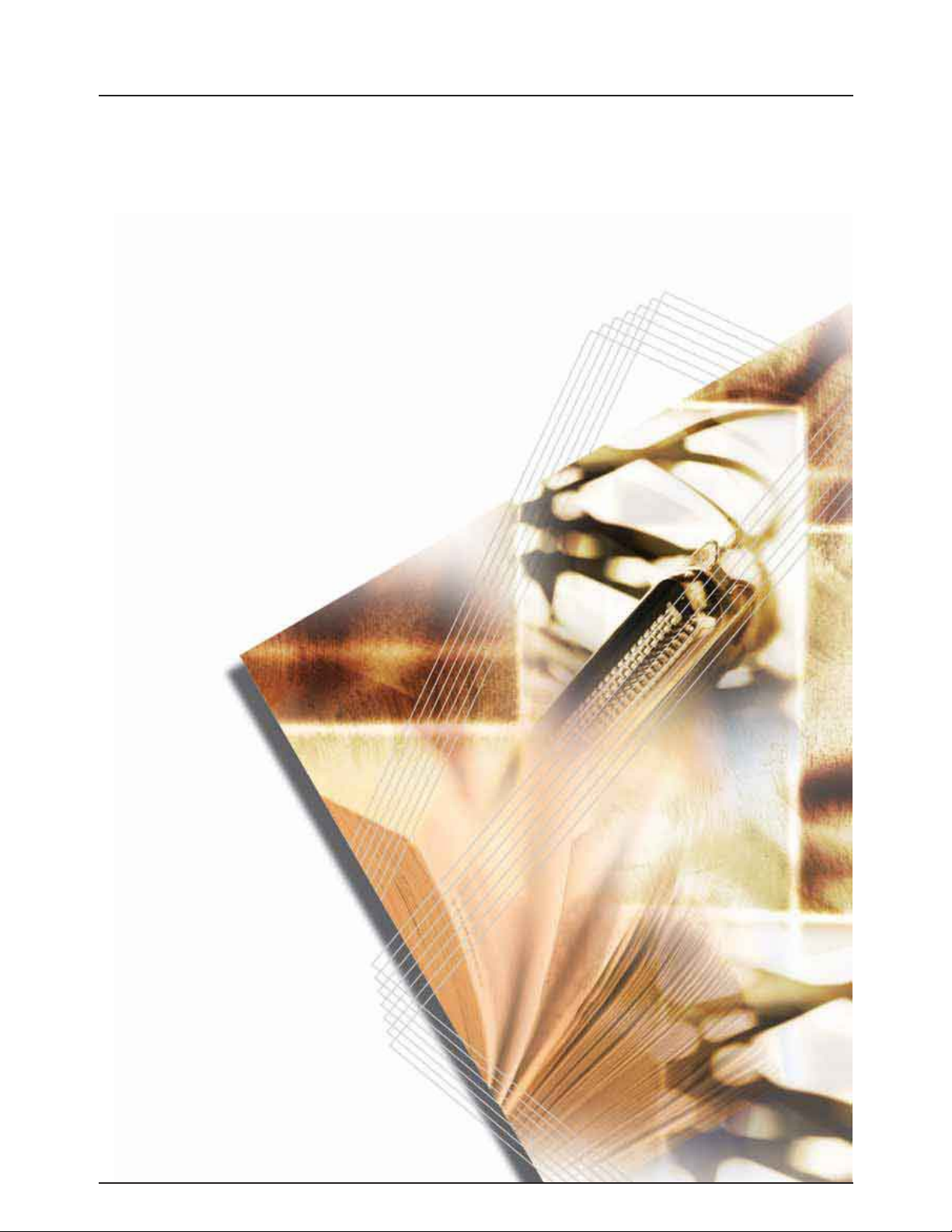
Advanced Operation Guide
3050
4050
5050
Page 2

Introduction
Thank you for your purchase of 3050, 4050 and 5050.
This Advanced Operation Guide is intended to help you operate the
machine correctly, perform routine maintenance and take a simple
troubleshooting action as necessary, so that you can always use the
machine in good condition.
Please read this Advanced Operation Guide before you start using the
machine, and keep it close to the machine for easy reference.
Page 3
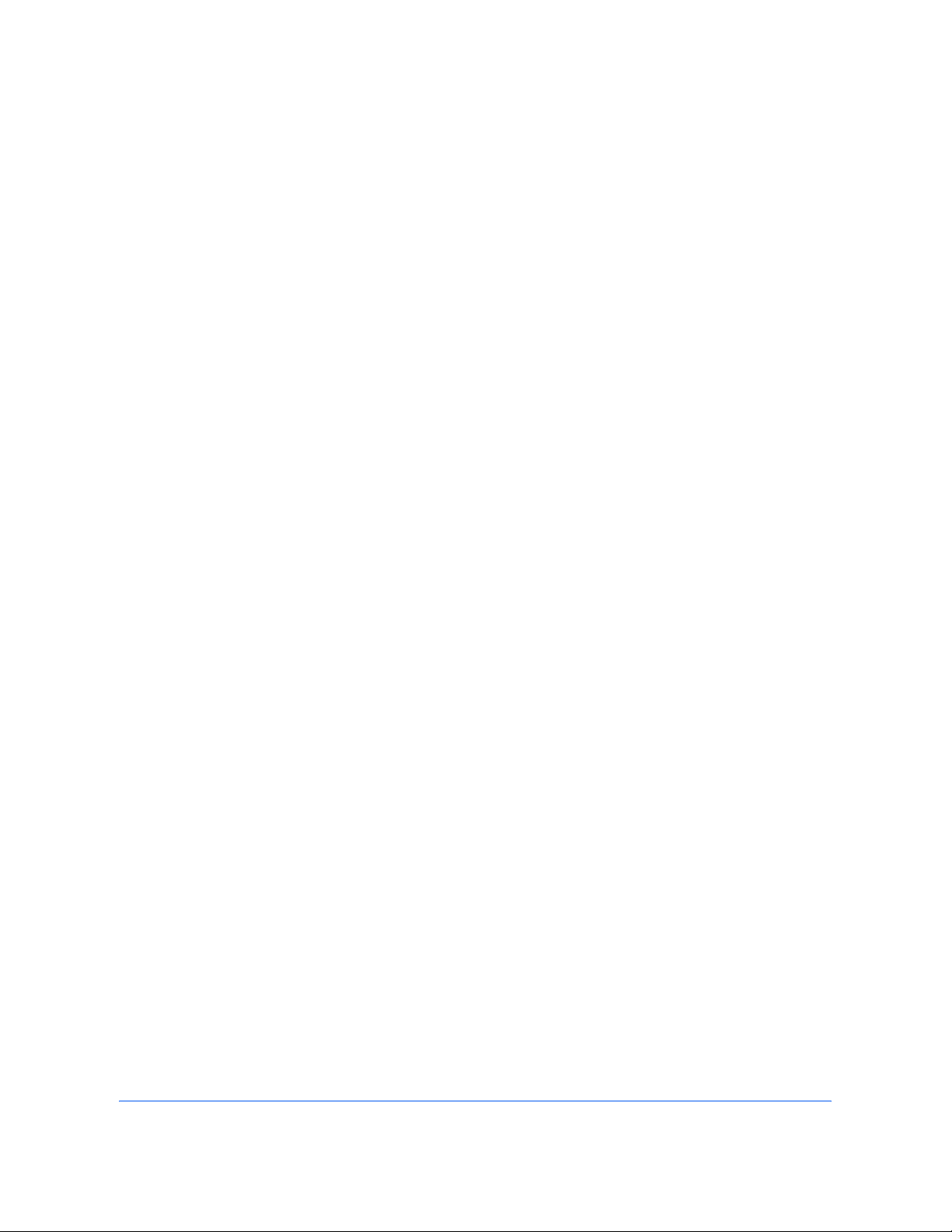
ADVANCED OPERATION GUIDE i
Legal and Safety Information
Please read this information before using your machine. This
chapter provides information on the following topics.
• Legal Information..............................................................ii
• Regarding Trade Names................................................. iii
Page 4
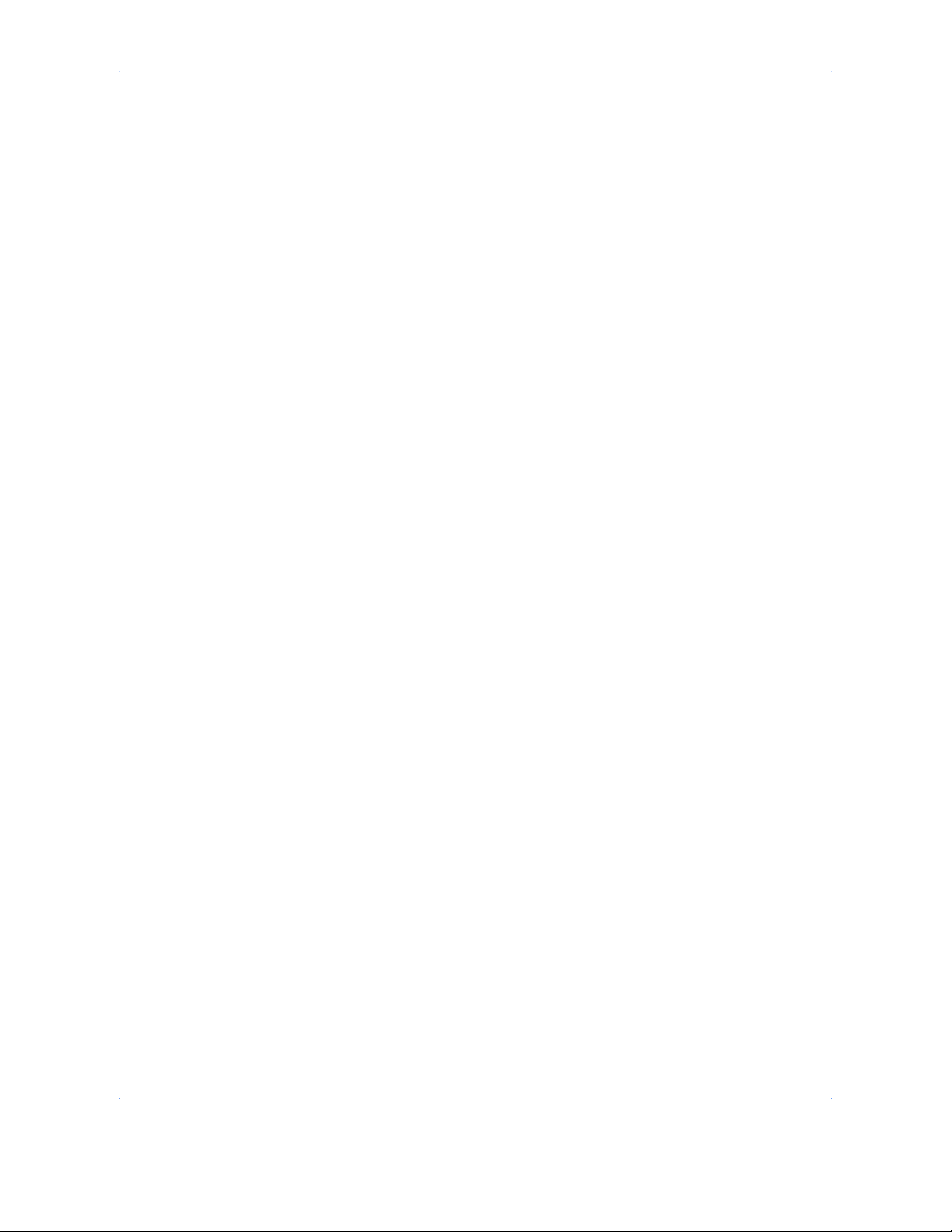
Legal and Safety Information
ii ADVANCED OPERATION GUIDE
Legal Information
Copying or other reproduction of all or part of this guide without the prior
written consent of Kyocera Mita Corporation is prohibited.
Legal Restriction on Copying/Scanning
• It may be prohibited to copy/scan copyrighted material without
permission of the copyright owner.
• It is prohibited under any circumstances to copy/scan domestic or
foreign currencies.
• Local laws and regulations may prohibit or restrict copying/scanning of
other items not mentioned above.
Page 5
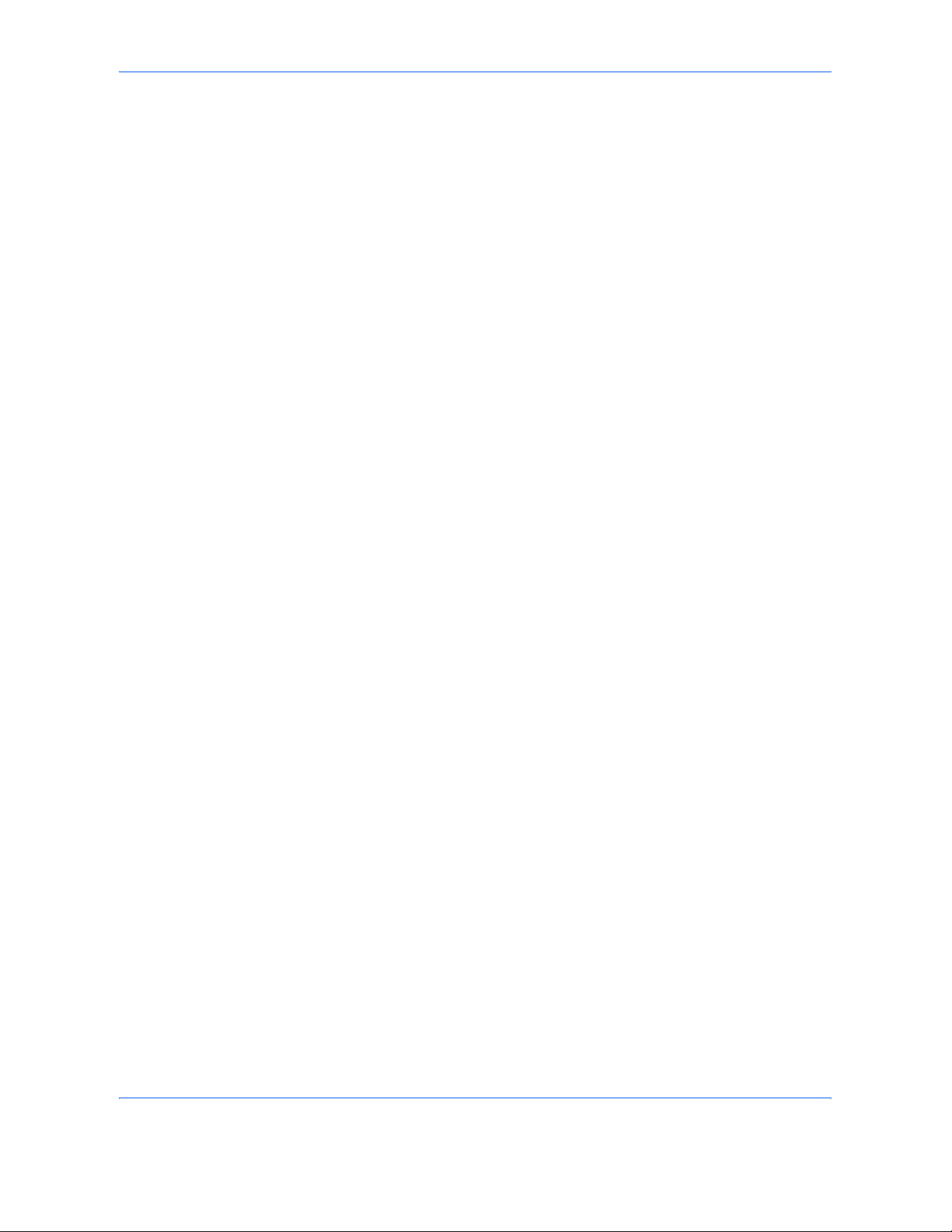
Legal and Safety Information
ADVANCED OPERATION GUIDE iii
Regarding Trade Names
• KPDL is a trademark of Kyocera Corporation.
• Microsoft, MS-DOS, Windows, Windows NT and Internet Explorer are
registered trademarks of Microsoft Corporation in the U.S.A. and/or
other countries.
• Windows Me, Window XP and Windows Vista are trademarks of
Microsoft Corporation.
• PCL is a trademark of Hewlett-Packard Company.
• Adobe Acrobat, Adobe Reader and PostScript are trademarks of
Adobe Systems, Incorporated.
• Ethernet is a registered trademark of Xerox Corporation.
• Novell and NetWare are registered trademarks of Novell, Inc.
• Centronics is a trademark of Centronics Data Computer Corporation.
• IBM and IBM PC/AT are trademarks of International Business
Machines Corporation.
• Power PC is a trademark of IBM in the U.S.A. and/or other countries.
• AppleTalk is a registered trademark of Apple Computer, Inc.
• CompactFlash and CF are trademarks of SanDisk, Inc.
• PC-PR201/65A is a product of NEC Corporation.
• VP-1000 is a product of Seiko Epson Corporation.
• This machine has been developed using embedded real-time
operating system Tornado™ by Wind River Systems, Inc.
• PCL6, a command language of HP LaserJet emulated by this
machine, is using the compatible system PeerelessPrintXL developed
by Peerless Systems Corporation. PeerelessPrintXL is a trademark of
Peerless Systems Corporation (2381 Rosecrans Ave. ElSegundo, CA
90245, U.S.A.).
• TrueType is a registered trademark of Apple Computer, Inc.
• Heisei fonts have been developed by the working groups in
collaboration with the Japanese Standards Association. Reproduction
of these fonts without permission is prohibited.
• TypeBankG-B, TypeBankM-M and Typebank-OCR are trademarks of
TypeBank
®
.
• All European language fonts installed in this machine are used under
licensing agreement with Monotype Imaging Inc.
• Helvetica, Palatino and Times are registered trademarks of LinotypeHell AG.
• ITC Avant Garde Gothic, ITC Bookman, ITC ZapfChancery and ITC
ZapfDingbats are registered trademarks of International Type-face
Corporation.
• UFST™ MicroType
®
fonts by Monotype Imaging Inc. are installed in
this machine.
• This machine contains the NF module developed by ACCESS Co.,
Ltd.
Page 6
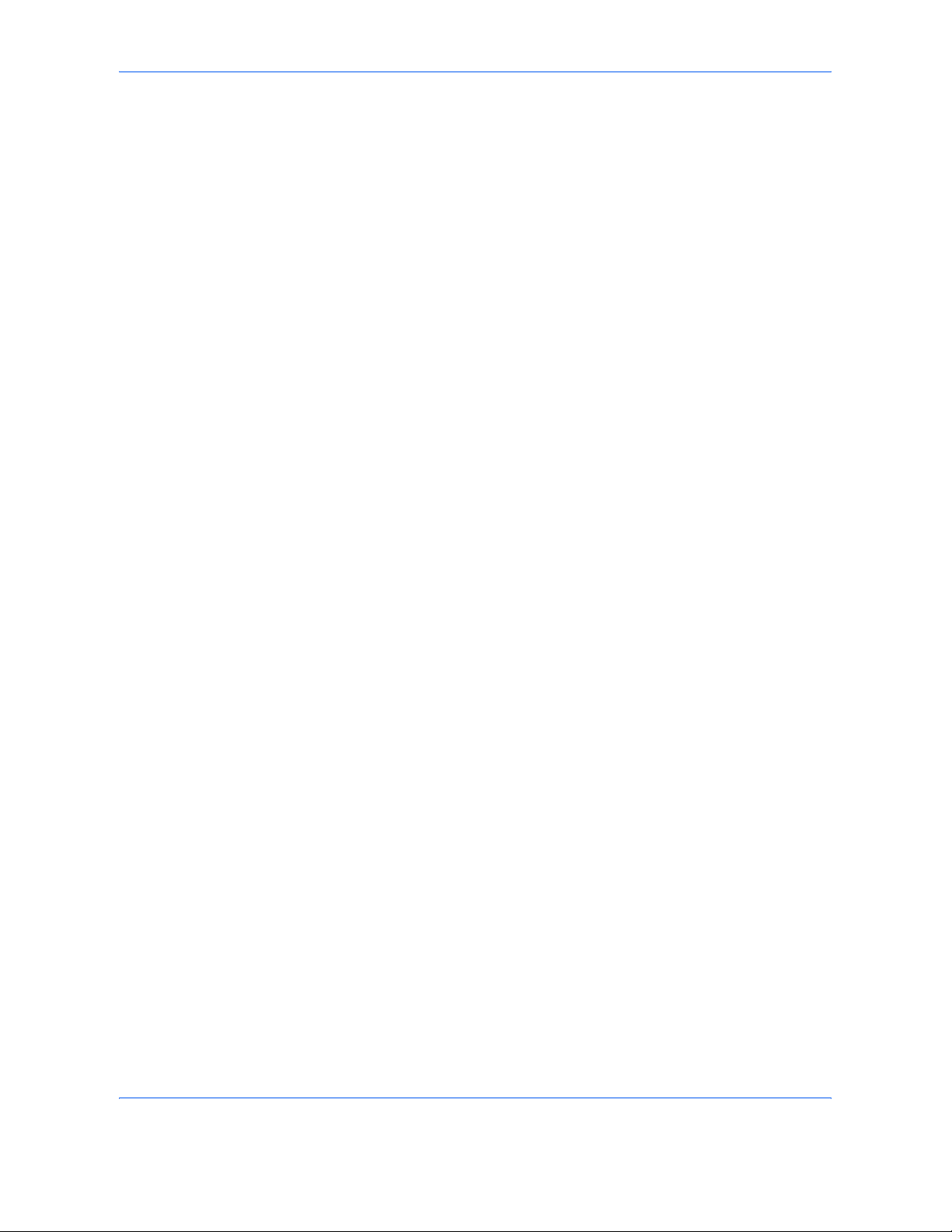
Legal and Safety Information
iv ADVANCED OPERATION GUIDE
• This machine contains the software having modules developed by
Independent JPEG Group.
All other brands and product names are registered trademarks or
trademarks of their respective companies. The designations ™ and ® will
not be used in this Operation Guide.
GPL
Firmware of this machine is using in part the GPL applied codes
(www.fsf.org/copyleft/gpl.html). Please access /www.kyoceramita.com/gpl
for more information on how to make GPL applied codes available.
Page 7
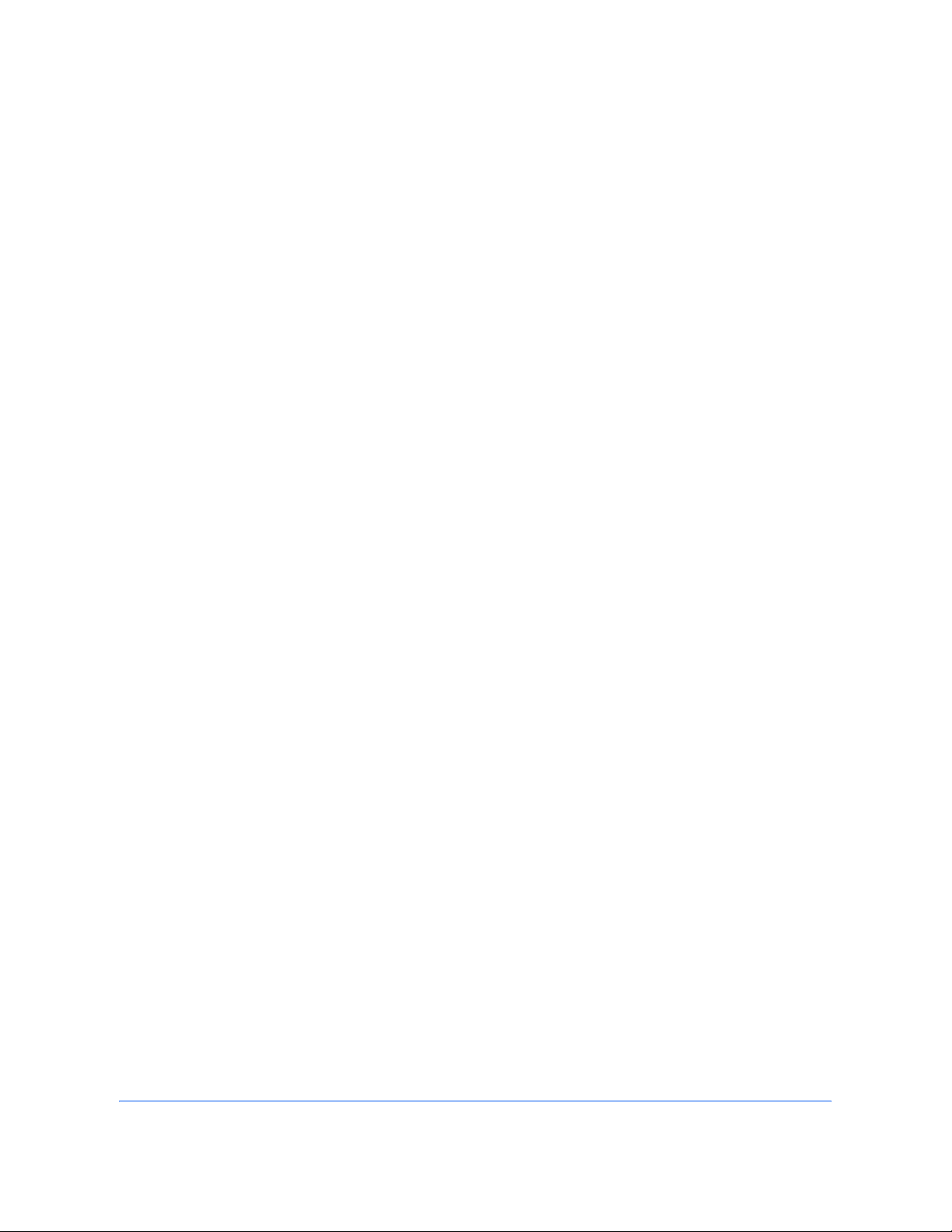
ADVANCED OPERATION GUIDE v
About this Operation Guide
This Operation Guide contains the following chapters.
1 Copying Functions
Describes the functions you can use when copying.
2 Sending Functions
Describes the functions you can use when sending originals.
3Printer
Explains how to connect to a computer via this machine's parallel interface
or serial interface (optional) and how to specify the settings for using the
machine's printer function.
4 Using Document Box
Describes some typical ways of using the Document Box.
5 Status/Job Cancel
Explains how to check the job status and job history and how to cancel jobs
being printed or waiting to print.
Also explains how to check the remaining paper and device status and how
to cancel fax transmission.
6 System Menu
Describes the System Menu options for general machine operation.
7 Management
Explains user login administration and job accounting.
Also describes the procedure for Security Kit installation.
8 Security
Describes the procedures for correctly installing and running the optional
Security Kit and provides precautionary notes.
Appendix
Provides information on media types and paper sizes. Also includes a
glossary of terms.
Page 8
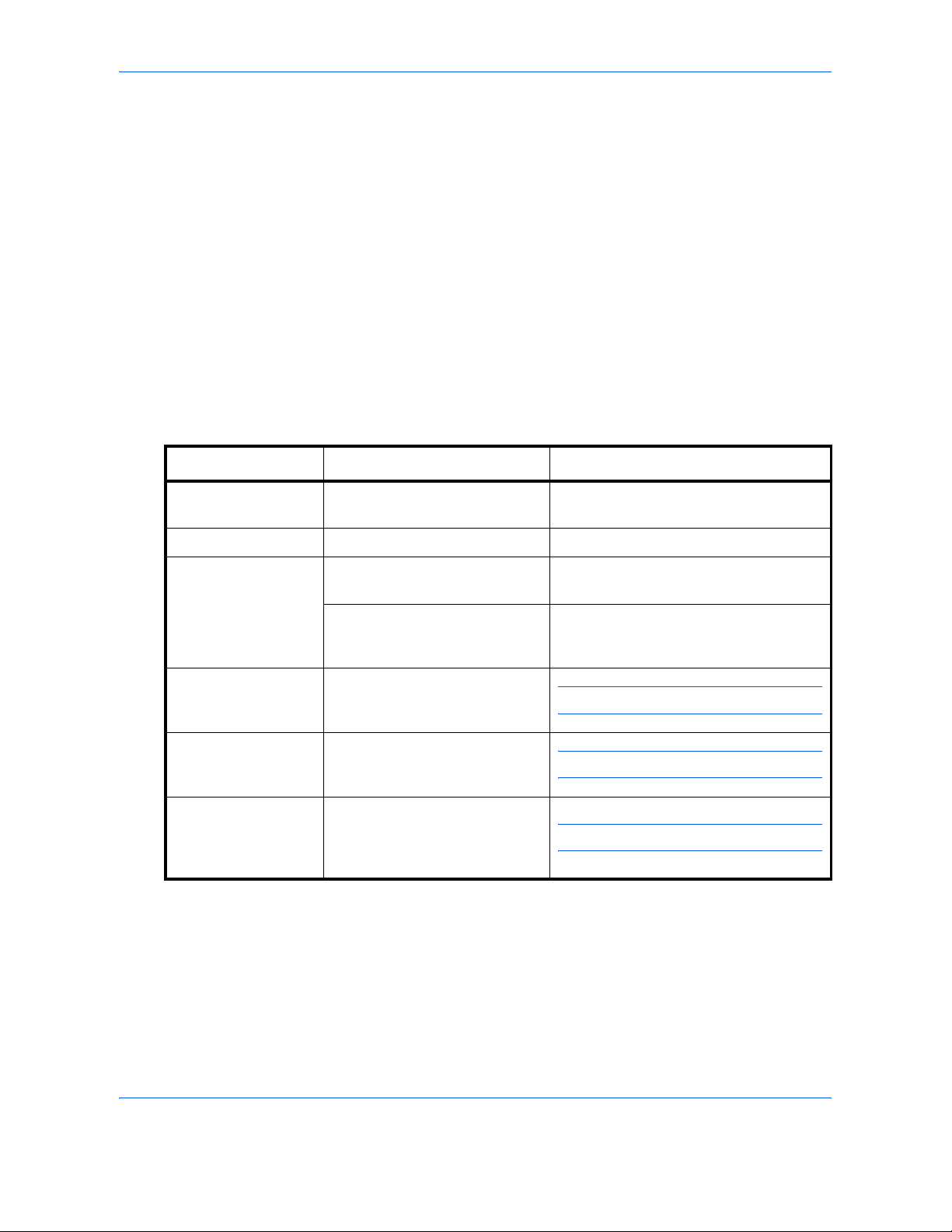
vi ADVANCED OPERATION GUIDE
Included Guides
The following guides are supplied with the machine. Refer to them as
necessary.
Operation Guide
Describes how to load paper, basic copy, print and scan operations, and
troubleshooting.
Advanced Operation Guide (This Guide)
Explains copying, printing and scanning features in depth, as well as
default settings.
Conventions in This Guide
The following conventions are used depending on the nature of the
description.
Convention Description Example
Bold Indicates the operation panel
key or a computer screen.
Press the Start key.
[Regular] Indicates the touch panel keys. Press [OK].
Italic Indicates the message
displayed on the touch panel.
Ready to copy is displayed.
Used to emphasize a key word,
phrase or references to
additional information.
For more information refer to Sleep and
Auto Sleep on page 3-4.
Note Indicates supplemental
information or operations for
reference.
NOTE:
Important Indicates items that are required
or prohibited so as to avoid
problems.
IMPORTANT:
Caution Indicates what must be
observed to prevent injury or
machine breakdown and how to
deal with it.
CAUTION:
Page 9
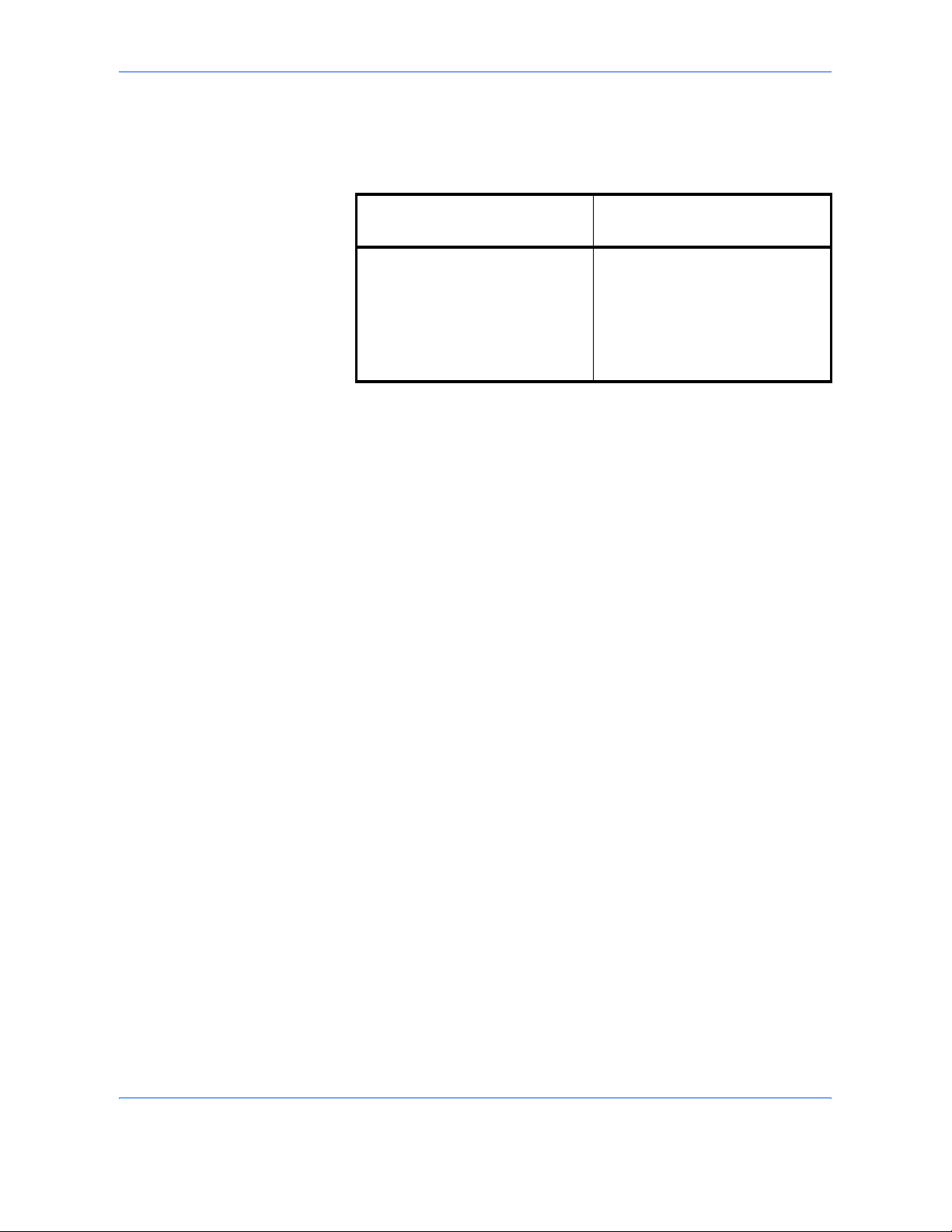
ADVANCED OPERATION GUIDE vii
Description of Operation Procedure
In this Operation Guide, continuous operation of the keys on the touch
panel is as follows:
Actual procedure
Description in this
Operation Guide
Press [Copy].
T
Press [Next] of Quick Setup.
T
Press [T] twice.
T
Press [Change] of Original Image.
Press [Copy], [Next] of Quick
Setup, [T] twice, and then
[Change] of Original Image.
Page 10
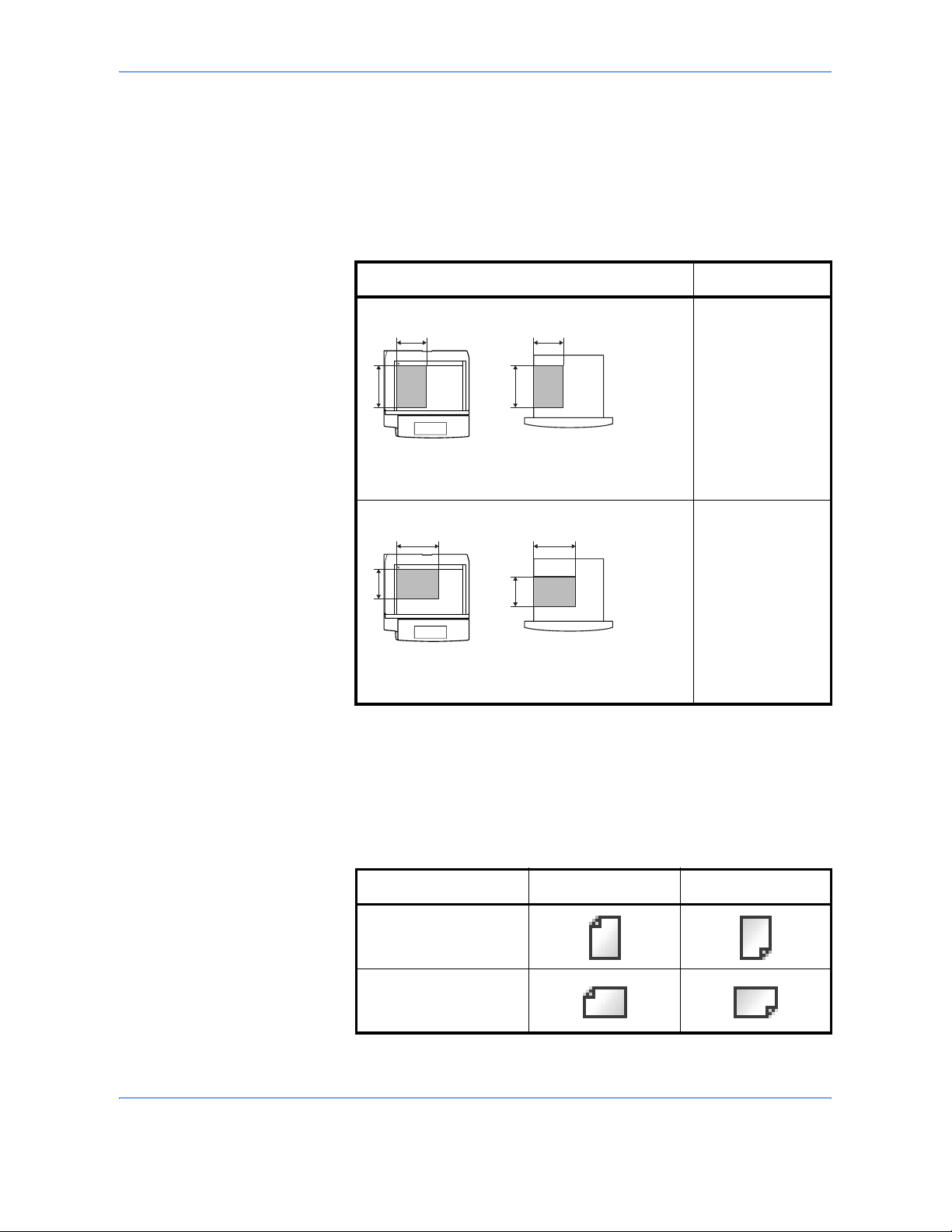
viii ADVANCED OPERATION GUIDE
Originals and Paper Sizes
This section explains the notation used in this guide when referring to sizes
of originals or paper sizes.
As in A4, B5 and Letter, which may be used either in the horizontal or
vertical direction, horizontal direction is indicated by an additional R
character in order to indicate the orientation of the original/paper.
Icons on the Touch Panel
The following icons are used to indicate originals and paper set directions
on the touch panel.
Set direction Indicated size *
* The size of original/paper that can be used depends on the function
and source tray. For further details, refer to the page detailing that
function or source tray.
Vertical direction A4, B5, A5, B6,
A6, 16K, Letter,
Statement
For original/paper, dimension A is longer than B.
Horizontal direction A4-R, B5-R, A5-R,
B6-R, A6-R, 16KR, Letter-R,
Statement-R
For original/paper, dimension A is shorter than B.
B B
A A
Original Paper
B B
A
A
Original Paper
Set direction Originals Paper
Vertical direction
Horizontal direction
Page 11
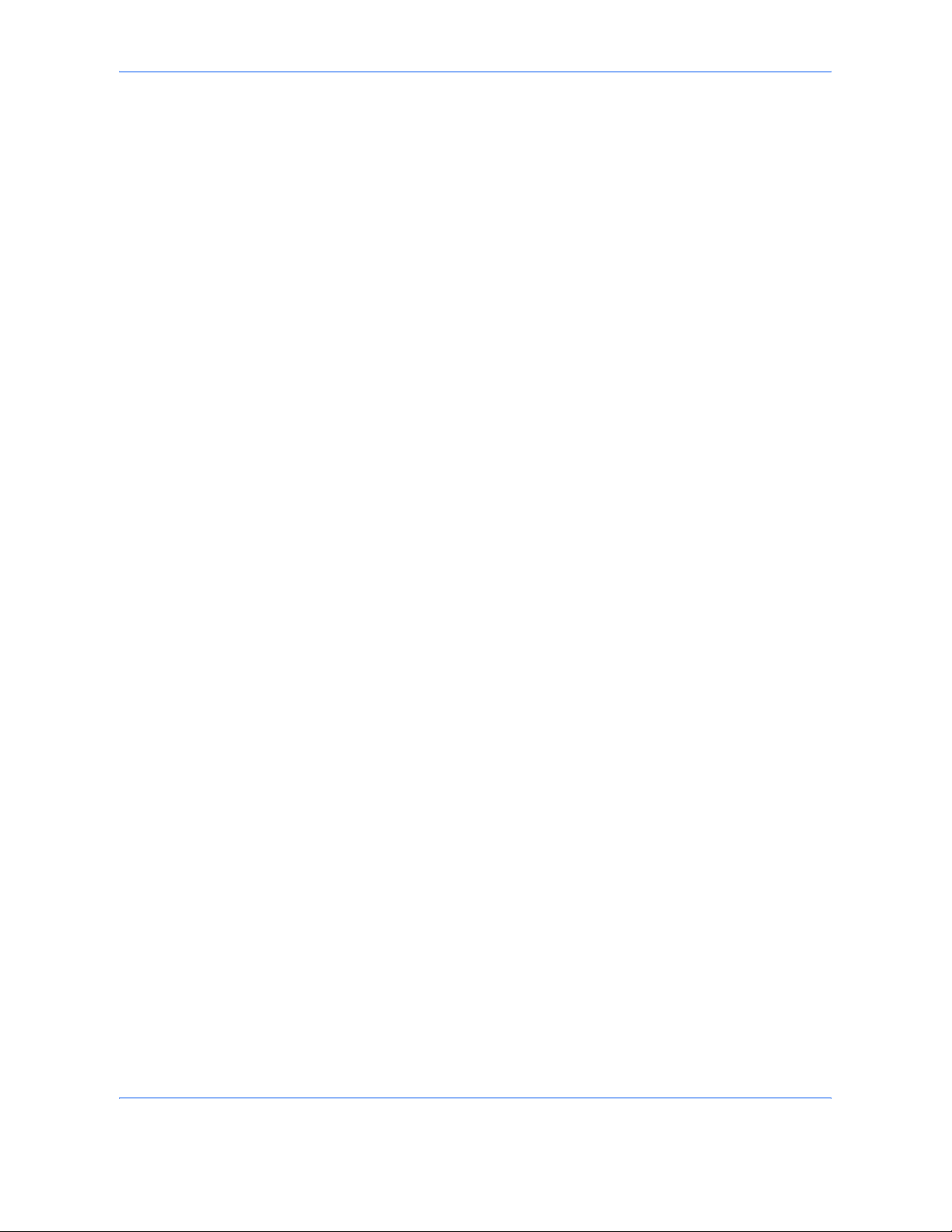
Contents
ADVANCED OPERATION GUIDE ix
Contents
Legal and Safety Information . . . . . . . . . . . . . . . . . . . . . . . . . . . . . . . . . . . . . . . . . . . . . . . . . . . . . i
About this Operation Guide . . . . . . . . . . . . . . . . . . . . . . . . . . . . . . . . . . . . . . . . . . . . . . . . . . . . . . v
1 Copying Functions
Original Size . . . . . . . . . . . . . . . . . . . . . . . . . . . . . . . . . . . . . . . . . . . . . . . . . . . . . . . . . . . . . . . . 1-2
Paper Selection . . . . . . . . . . . . . . . . . . . . . . . . . . . . . . . . . . . . . . . . . . . . . . . . . . . . . . . . . . . . . 1-4
Mixed Sized Originals . . . . . . . . . . . . . . . . . . . . . . . . . . . . . . . . . . . . . . . . . . . . . . . . . . . . . . . . 1-7
Original Orientation . . . . . . . . . . . . . . . . . . . . . . . . . . . . . . . . . . . . . . . . . . . . . . . . . . . . . . . . . 1-10
Collate/Offset Copying . . . . . . . . . . . . . . . . . . . . . . . . . . . . . . . . . . . . . . . . . . . . . . . . . . . . . . . 1-12
Staple/Punch . . . . . . . . . . . . . . . . . . . . . . . . . . . . . . . . . . . . . . . . . . . . . . . . . . . . . . . . . . . . . . 1-14
Output Destination . . . . . . . . . . . . . . . . . . . . . . . . . . . . . . . . . . . . . . . . . . . . . . . . . . . . . . . . . . 1-17
Zoom Mode . . . . . . . . . . . . . . . . . . . . . . . . . . . . . . . . . . . . . . . . . . . . . . . . . . . . . . . . . . . . . . . 1-19
Combine Mode . . . . . . . . . . . . . . . . . . . . . . . . . . . . . . . . . . . . . . . . . . . . . . . . . . . . . . . . . . . . . 1-22
Margin/Centering Mode . . . . . . . . . . . . . . . . . . . . . . . . . . . . . . . . . . . . . . . . . . . . . . . . . . . . . . 1-25
Border Erase . . . . . . . . . . . . . . . . . . . . . . . . . . . . . . . . . . . . . . . . . . . . . . . . . . . . . . . . . . . . . . 1-27
Booklet from Sheets . . . . . . . . . . . . . . . . . . . . . . . . . . . . . . . . . . . . . . . . . . . . . . . . . . . . . . . . . 1-30
Duplex . . . . . . . . . . . . . . . . . . . . . . . . . . . . . . . . . . . . . . . . . . . . . . . . . . . . . . . . . . . . . . . . . . . 1-33
Cover Mode . . . . . . . . . . . . . . . . . . . . . . . . . . . . . . . . . . . . . . . . . . . . . . . . . . . . . . . . . . . . . . . 1-37
Form Overlay . . . . . . . . . . . . . . . . . . . . . . . . . . . . . . . . . . . . . . . . . . . . . . . . . . . . . . . . . . . . . . 1-38
Page Numbering . . . . . . . . . . . . . . . . . . . . . . . . . . . . . . . . . . . . . . . . . . . . . . . . . . . . . . . . . . . 1-40
Memo Mode . . . . . . . . . . . . . . . . . . . . . . . . . . . . . . . . . . . . . . . . . . . . . . . . . . . . . . . . . . . . . . . 1-42
Density Adjustment . . . . . . . . . . . . . . . . . . . . . . . . . . . . . . . . . . . . . . . . . . . . . . . . . . . . . . . . . 1-44
Image Quality . . . . . . . . . . . . . . . . . . . . . . . . . . . . . . . . . . . . . . . . . . . . . . . . . . . . . . . . . . . . . . 1-45
EcoPrint . . . . . . . . . . . . . . . . . . . . . . . . . . . . . . . . . . . . . . . . . . . . . . . . . . . . . . . . . . . . . . . . . . 1-46
Continuous Scan . . . . . . . . . . . . . . . . . . . . . . . . . . . . . . . . . . . . . . . . . . . . . . . . . . . . . . . . . . . 1-47
Auto Image Rotation . . . . . . . . . . . . . . . . . . . . . . . . . . . . . . . . . . . . . . . . . . . . . . . . . . . . . . . . 1-49
Negative Image . . . . . . . . . . . . . . . . . . . . . . . . . . . . . . . . . . . . . . . . . . . . . . . . . . . . . . . . . . . . 1-50
Mirror Image . . . . . . . . . . . . . . . . . . . . . . . . . . . . . . . . . . . . . . . . . . . . . . . . . . . . . . . . . . . . . . . 1-51
Job Finish Notice . . . . . . . . . . . . . . . . . . . . . . . . . . . . . . . . . . . . . . . . . . . . . . . . . . . . . . . . . . . 1-52
File Name . . . . . . . . . . . . . . . . . . . . . . . . . . . . . . . . . . . . . . . . . . . . . . . . . . . . . . . . . . . . . . . . . 1-54
Priority Override . . . . . . . . . . . . . . . . . . . . . . . . . . . . . . . . . . . . . . . . . . . . . . . . . . . . . . . . . . . . 1-55
Multi-Page Forms . . . . . . . . . . . . . . . . . . . . . . . . . . . . . . . . . . . . . . . . . . . . . . . . . . . . . . . . . . . 1-56
Repeat Copy . . . . . . . . . . . . . . . . . . . . . . . . . . . . . . . . . . . . . . . . . . . . . . . . . . . . . . . . . . . . . . 1-57
Programmed Copying (Copying and Sending) . . . . . . . . . . . . . . . . . . . . . . . . . . . . . . . . . . . . 1-59
Registering Shortcuts (Copying and Sending) . . . . . . . . . . . . . . . . . . . . . . . . . . . . . . . . . . . . . 1-61
2 Sending Functions
Original Size Selection . . . . . . . . . . . . . . . . . . . . . . . . . . . . . . . . . . . . . . . . . . . . . . . . . . . . . . . . 2-2
Sending Size Selection . . . . . . . . . . . . . . . . . . . . . . . . . . . . . . . . . . . . . . . . . . . . . . . . . . . . . . . 2-4
Zoom . . . . . . . . . . . . . . . . . . . . . . . . . . . . . . . . . . . . . . . . . . . . . . . . . . . . . . . . . . . . . . . . . . . . . 2-6
Centering . . . . . . . . . . . . . . . . . . . . . . . . . . . . . . . . . . . . . . . . . . . . . . . . . . . . . . . . . . . . . . . . . . 2-7
Mixed Sized Originals . . . . . . . . . . . . . . . . . . . . . . . . . . . . . . . . . . . . . . . . . . . . . . . . . . . . . . . . 2-8
1-sided/2-sided Selection . . . . . . . . . . . . . . . . . . . . . . . . . . . . . . . . . . . . . . . . . . . . . . . . . . . . . 2-11
Original Orientation . . . . . . . . . . . . . . . . . . . . . . . . . . . . . . . . . . . . . . . . . . . . . . . . . . . . . . . . . 2-12
File Format . . . . . . . . . . . . . . . . . . . . . . . . . . . . . . . . . . . . . . . . . . . . . . . . . . . . . . . . . . . . . . . . 2-14
PDF Encryption Functions . . . . . . . . . . . . . . . . . . . . . . . . . . . . . . . . . . . . . . . . . . . . . . . . . . . . 2-16
File Separation . . . . . . . . . . . . . . . . . . . . . . . . . . . . . . . . . . . . . . . . . . . . . . . . . . . . . . . . . . . . . 2-19
Image Quality . . . . . . . . . . . . . . . . . . . . . . . . . . . . . . . . . . . . . . . . . . . . . . . . . . . . . . . . . . . . . . 2-20
Scan Density . . . . . . . . . . . . . . . . . . . . . . . . . . . . . . . . . . . . . . . . . . . . . . . . . . . . . . . . . . . . . . 2-21
Page 12
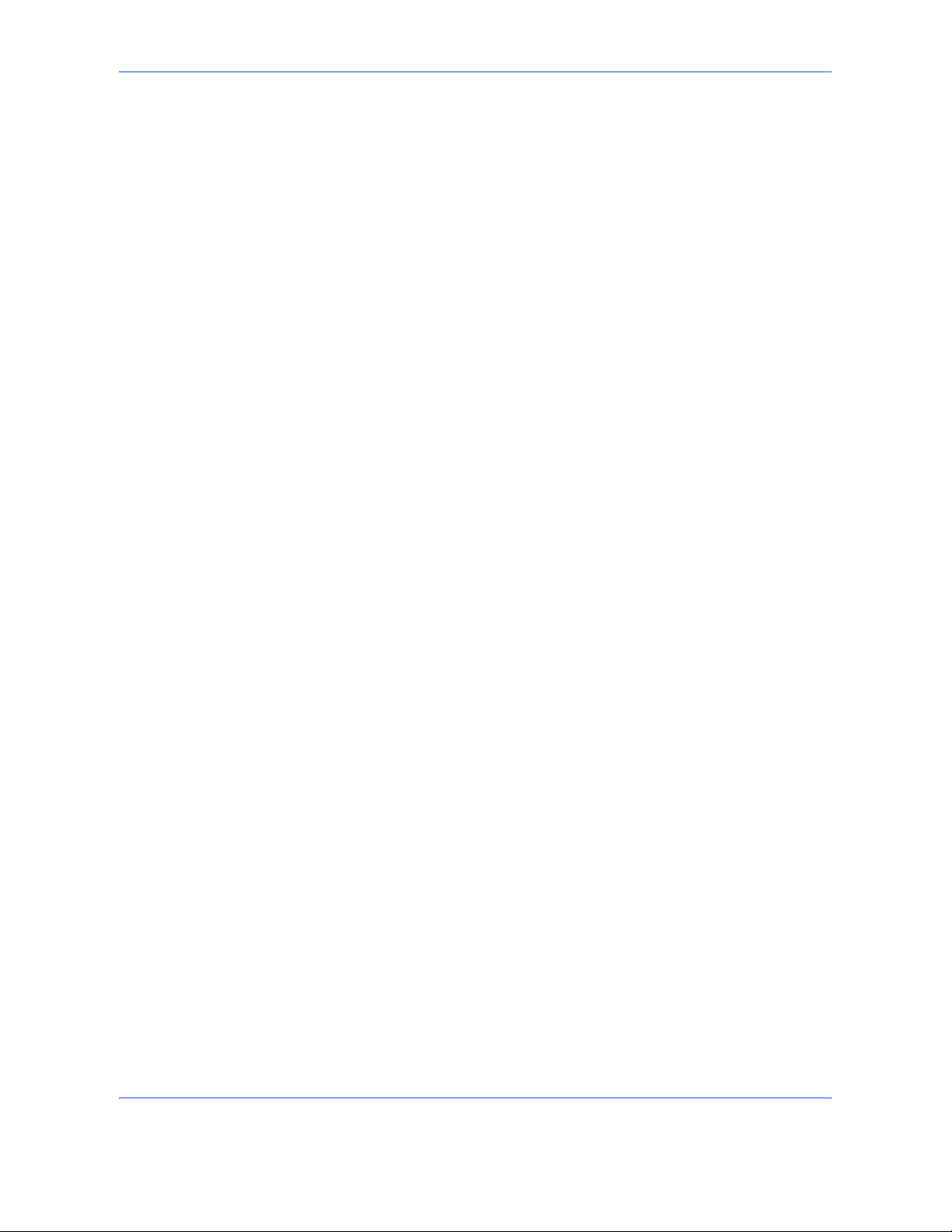
Contents
x ADVANCED OPERATION GUIDE
Scan Resolution . . . . . . . . . . . . . . . . . . . . . . . . . . . . . . . . . . . . . . . . . . . . . . . . . . . . . . . . . . . . 2-22
Sharpness . . . . . . . . . . . . . . . . . . . . . . . . . . . . . . . . . . . . . . . . . . . . . . . . . . . . . . . . . . . . . . . . 2-23
Background Density Adjustment . . . . . . . . . . . . . . . . . . . . . . . . . . . . . . . . . . . . . . . . . . . . . . . 2-24
Color / Grayscale / Monochrome Selection . . . . . . . . . . . . . . . . . . . . . . . . . . . . . . . . . . . . . . . 2-25
Multi-page Form . . . . . . . . . . . . . . . . . . . . . . . . . . . . . . . . . . . . . . . . . . . . . . . . . . . . . . . . . . . . 2-26
Continuous Scan . . . . . . . . . . . . . . . . . . . . . . . . . . . . . . . . . . . . . . . . . . . . . . . . . . . . . . . . . . . 2-27
Border Erase . . . . . . . . . . . . . . . . . . . . . . . . . . . . . . . . . . . . . . . . . . . . . . . . . . . . . . . . . . . . . . 2-28
Enter Document Name/File Name . . . . . . . . . . . . . . . . . . . . . . . . . . . . . . . . . . . . . . . . . . . . . . 2-31
Enter E-mail Subject and Body . . . . . . . . . . . . . . . . . . . . . . . . . . . . . . . . . . . . . . . . . . . . . . . . 2-32
Finish Notice . . . . . . . . . . . . . . . . . . . . . . . . . . . . . . . . . . . . . . . . . . . . . . . . . . . . . . . . . . . . . . 2-33
Send and Print . . . . . . . . . . . . . . . . . . . . . . . . . . . . . . . . . . . . . . . . . . . . . . . . . . . . . . . . . . . . . 2-35
Send and Store . . . . . . . . . . . . . . . . . . . . . . . . . . . . . . . . . . . . . . . . . . . . . . . . . . . . . . . . . . . . 2-36
3Printer
Parallel Interface . . . . . . . . . . . . . . . . . . . . . . . . . . . . . . . . . . . . . . . . . . . . . . . . . . . . . . . . . . . . 3-2
Serial Interface . . . . . . . . . . . . . . . . . . . . . . . . . . . . . . . . . . . . . . . . . . . . . . . . . . . . . . . . . . . . . . 3-3
Emulation . . . . . . . . . . . . . . . . . . . . . . . . . . . . . . . . . . . . . . . . . . . . . . . . . . . . . . . . . . . . . . . . . . 3-4
Setting of Other Printers . . . . . . . . . . . . . . . . . . . . . . . . . . . . . . . . . . . . . . . . . . . . . . . . . . . . . . . 3-9
4 Using Document Box
What is Document Box? . . . . . . . . . . . . . . . . . . . . . . . . . . . . . . . . . . . . . . . . . . . . . . . . . . . . . . . 4-2
Basic Operation for Document Box . . . . . . . . . . . . . . . . . . . . . . . . . . . . . . . . . . . . . . . . . . . . . . 4-5
Using a Job Box . . . . . . . . . . . . . . . . . . . . . . . . . . . . . . . . . . . . . . . . . . . . . . . . . . . . . . . . . . . . 4-22
5 Status / Job Cancel
Checking Job Status . . . . . . . . . . . . . . . . . . . . . . . . . . . . . . . . . . . . . . . . . . . . . . . . . . . . . . . . . 5-2
Checking Job History . . . . . . . . . . . . . . . . . . . . . . . . . . . . . . . . . . . . . . . . . . . . . . . . . . . . . . . . 5-10
Pause and Resumption of Jobs . . . . . . . . . . . . . . . . . . . . . . . . . . . . . . . . . . . . . . . . . . . . . . . . 5-13
Canceling of Jobs . . . . . . . . . . . . . . . . . . . . . . . . . . . . . . . . . . . . . . . . . . . . . . . . . . . . . . . . . . . 5-14
Priority Override for Waiting Jobs . . . . . . . . . . . . . . . . . . . . . . . . . . . . . . . . . . . . . . . . . . . . . . 5-14
Reordering Print Jobs . . . . . . . . . . . . . . . . . . . . . . . . . . . . . . . . . . . . . . . . . . . . . . . . . . . . . . . 5-15
Checking the Remaining Amount of Toner and Paper . . . . . . . . . . . . . . . . . . . . . . . . . . . . . . . 5-16
Device/Communication . . . . . . . . . . . . . . . . . . . . . . . . . . . . . . . . . . . . . . . . . . . . . . . . . . . . . . 5-17
6System Menu
Return to Top on the System Menu . . . . . . . . . . . . . . . . . . . . . . . . . . . . . . . . . . . . . . . . . . . . . . 6-2
Common Settings . . . . . . . . . . . . . . . . . . . . . . . . . . . . . . . . . . . . . . . . . . . . . . . . . . . . . . . . . . . . 6-2
Copy Settings . . . . . . . . . . . . . . . . . . . . . . . . . . . . . . . . . . . . . . . . . . . . . . . . . . . . . . . . . . . . . . 6-38
Sending Settings . . . . . . . . . . . . . . . . . . . . . . . . . . . . . . . . . . . . . . . . . . . . . . . . . . . . . . . . . . . 6-44
Document Box/Removable Memory Settings . . . . . . . . . . . . . . . . . . . . . . . . . . . . . . . . . . . . . 6-46
Printer Settings . . . . . . . . . . . . . . . . . . . . . . . . . . . . . . . . . . . . . . . . . . . . . . . . . . . . . . . . . . . . . 6-48
Network Setup . . . . . . . . . . . . . . . . . . . . . . . . . . . . . . . . . . . . . . . . . . . . . . . . . . . . . . . . . . . . . 6-56
Printing Reports/Sending Notice . . . . . . . . . . . . . . . . . . . . . . . . . . . . . . . . . . . . . . . . . . . . . . . 6-59
Adjustment/Maintenance . . . . . . . . . . . . . . . . . . . . . . . . . . . . . . . . . . . . . . . . . . . . . . . . . . . . . 6-63
Date/Timer . . . . . . . . . . . . . . . . . . . . . . . . . . . . . . . . . . . . . . . . . . . . . . . . . . . . . . . . . . . . . . . . 6-70
Editing Destination (Address Book/Adding One-Touch Keys) . . . . . . . . . . . . . . . . . . . . . . . . . 6-76
System Initialization . . . . . . . . . . . . . . . . . . . . . . . . . . . . . . . . . . . . . . . . . . . . . . . . . . . . . . . . . 6-85
Restarting the System . . . . . . . . . . . . . . . . . . . . . . . . . . . . . . . . . . . . . . . . . . . . . . . . . . . . . . . 6-86
SSL Network Security . . . . . . . . . . . . . . . . . . . . . . . . . . . . . . . . . . . . . . . . . . . . . . . . . . . . . . . 6-87
Accessibility (Enlarged Touch Panel Display) . . . . . . . . . . . . . . . . . . . . . . . . . . . . . . . . . . . . . 6-88
7 Management
User Login Administration . . . . . . . . . . . . . . . . . . . . . . . . . . . . . . . . . . . . . . . . . . . . . . . . . . . . . 7-2
Job Accounting . . . . . . . . . . . . . . . . . . . . . . . . . . . . . . . . . . . . . . . . . . . . . . . . . . . . . . . . . . . . . 7-11
Page 13
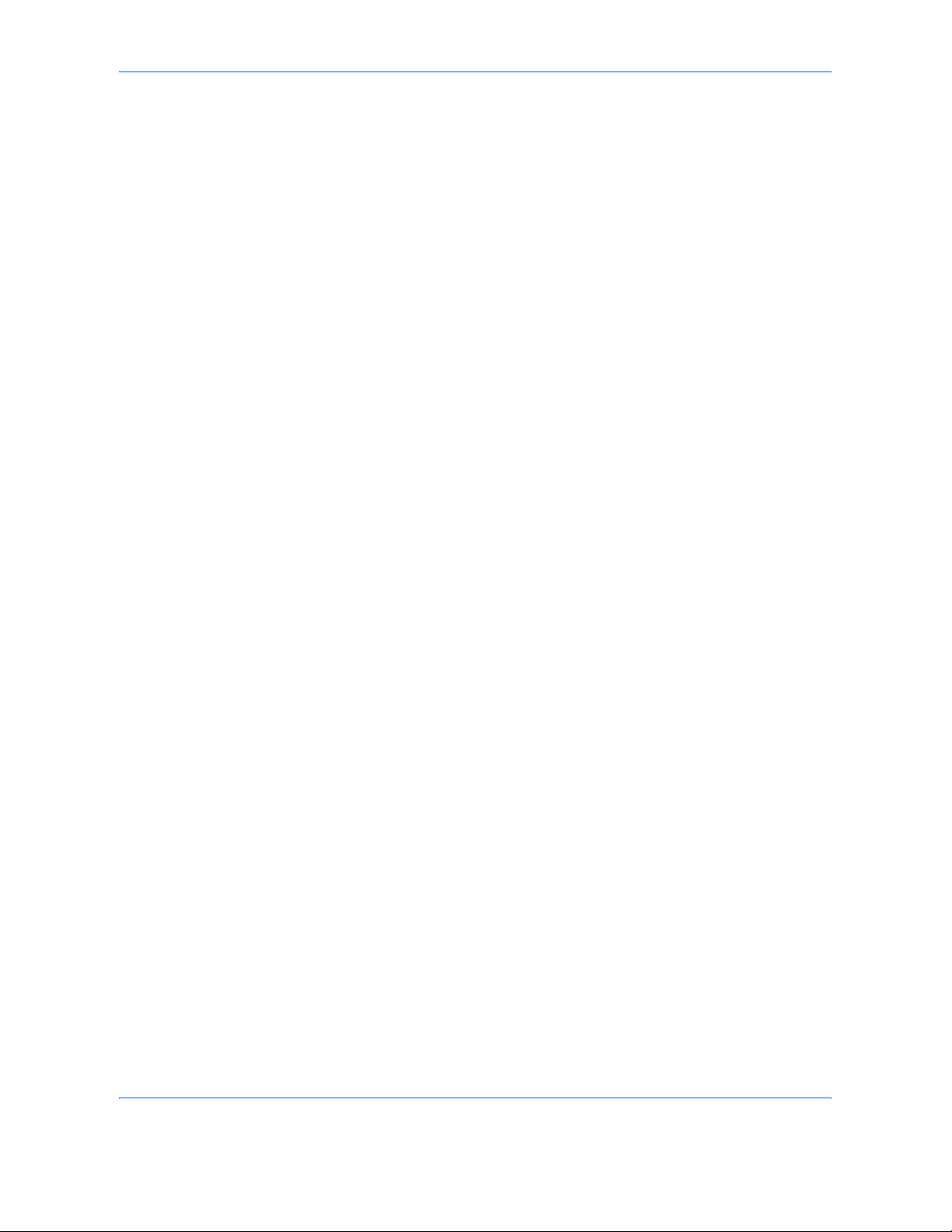
Contents
ADVANCED OPERATION GUIDE xi
Security Kit Operations . . . . . . . . . . . . . . . . . . . . . . . . . . . . . . . . . . . . . . . . . . . . . . . . . . . . . . 7-24
8Security
Security Kit Functions . . . . . . . . . . . . . . . . . . . . . . . . . . . . . . . . . . . . . . . . . . . . . . . . . . . . . . . . 8-2
Touch Panel Display after the Security Kit is Installed . . . . . . . . . . . . . . . . . . . . . . . . . . . . . . . . 8-4
Installing the Security Kit . . . . . . . . . . . . . . . . . . . . . . . . . . . . . . . . . . . . . . . . . . . . . . . . . . . . . . 8-5
Changing Security Functions . . . . . . . . . . . . . . . . . . . . . . . . . . . . . . . . . . . . . . . . . . . . . . . . . . . 8-6
System Initialization . . . . . . . . . . . . . . . . . . . . . . . . . . . . . . . . . . . . . . . . . . . . . . . . . . . . . . . . . . 8-8
Warning Message . . . . . . . . . . . . . . . . . . . . . . . . . . . . . . . . . . . . . . . . . . . . . . . . . . . . . . . . . . . 8-9
Appendix
Paper . . . . . . . . . . . . . . . . . . . . . . . . . . . . . . . . . . . . . . . . . . . . . . . . . . . . . . . . . . . . . . .Appendix-2
Glossary . . . . . . . . . . . . . . . . . . . . . . . . . . . . . . . . . . . . . . . . . . . . . . . . . . . . . . . . . . . .Appendix-10
Index . . . . . . . . . . . . . . . . . . . . . . . . . . . . . . . . . . . . . . . . . . . . . . . . . . . . . . . . . . . . . . . . . .Index-1
Page 14
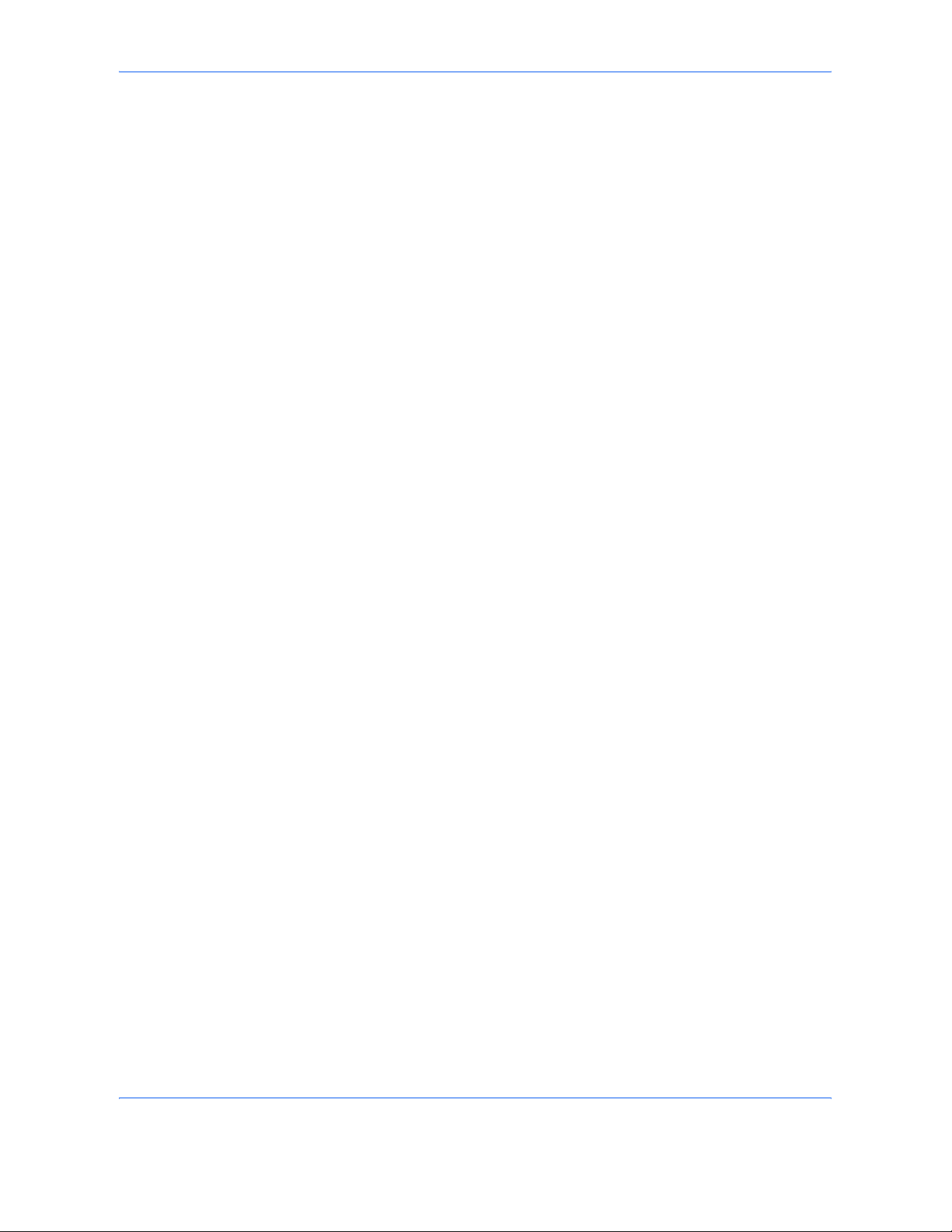
Contents
xii ADVANCED OPERATION GUIDE
Page 15
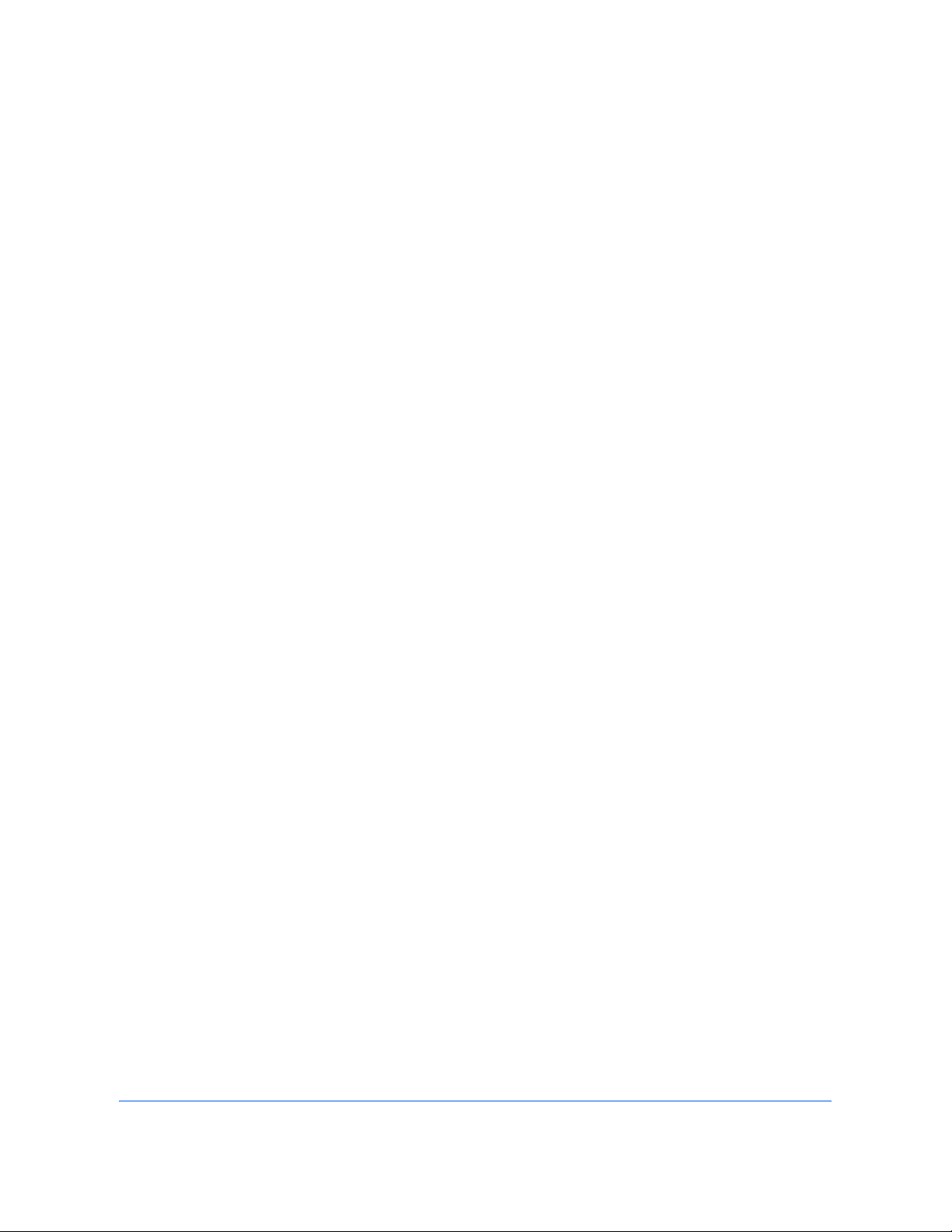
ADVANCED OPERATION GUIDE 1-1
1 Copying Functions
This chapter explains the functions available for copying.
• Original Size................................................................. 1-2
• Paper Selection............................................................ 1-4
• Mixed Sized Originals................................................... 1-7
• Original Orientation .................................................... 1-10
• Collate/Offset Copying ............................................... 1-12
• Staple/Punch .............................................................. 1-14
• Output Destination...................................................... 1-17
• Zoom Mode ................................................................ 1-19
• Combine Mode........................................................... 1-22
• Margin/Centering Mode.............................................. 1-25
• Border Erase .............................................................. 1-27
• Booklet from Sheets................................................... 1-30
• Duplex ........................................................................ 1-33
• Cover Mode................................................................ 1-37
• Form Overlay.............................................................. 1-38
• Page Numbering ........................................................ 1-40
• Memo Mode ............................................................... 1-42
• Density Adjustment .................................................... 1-44
• Image Quality ............................................................. 1-45
• EcoPrint...................................................................... 1-46
• Continuous Scan........................................................
1-47
• Auto Image Rotation................................................... 1-49
• Negative Image .......................................................... 1-50
• Mirror Image............................................................... 1-51
• Job Finish Notice........................................................ 1-52
• File Name................................................................... 1-54
• Priority Override ......................................................... 1-55
• Multi-Page Forms....................................................... 1-56
• Repeat Copy .............................................................. 1-57
• Programmed Copying (Copying and Sending)........... 1-59
• Registering Shortcuts (Copying and Sending) ........... 1-61
Page 16
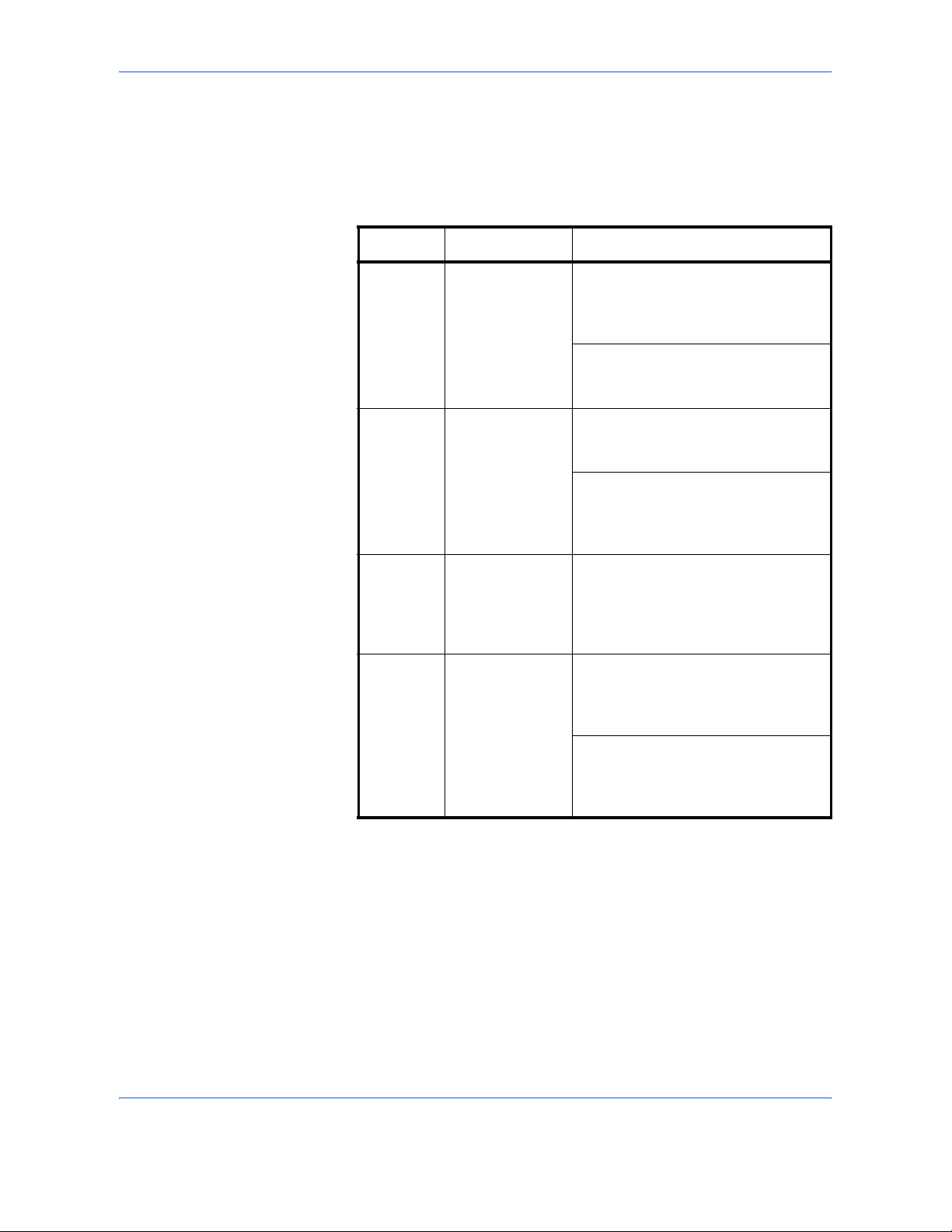
Copying Functions
1-2 ADVANCED OPERATION GUIDE
Original Size
Specify the size of originals being scanned. Be sure to specify the original
size when copying non-standard sizes.
The following options are available.
1
Place the originals on the platen.
2
Press the Copy key.
Item How to Select Sizes
Standard
Sizes 1
Have the size of
original detected
automatically, or
select from the
standard sizes.
Inch models: Auto, Ledger, Legal,
Letter, Letter-R, Statement,
Statement-R, 8.5×13.5", Oficio II and
11×15"
Metric models: Auto, A3, B4, A4,
A4-R, B5, B5-R, A5, A5-R, B6, B6-R,
A6-R and Folio
Standard
Sizes 2
Select from the
standard sizes
not included in
the Standard
Sizes 1 .
Inch models: A3, B4, A4, A4-R, B5,
B5-R, A5, A5-R, B6, B6-R, A6-R,
Folio, 8K, 16K and 16K-R
Metric models: Ledger, Legal, Letter,
Letter-R, Statement, Statement-R,
8.5×13.5", Oficio II, 11×15", 8K, 16K
and 16K-R
Others Select from
envelope,
postcard or the
custom sized
originals*.
* For instructions on how to register custom original sizes
(Custom 1 to 4), refer to Custom Original Size Setup on page
6-6.
** The input units can be changed in the System menu.
Refer to Switching Unit of Measurement on page 6-17.
Use the procedure below to select the original size.
Hagaki, Oufuku Hagaki, Custom 1 to
4
Size Entry Enter the size
not included in
the standard
sizes 1 and 2**.
Inch models
Horizontal: 2 to 17" (in 0.01"
increments), Vertical: 2 to 11.69" (in
0.01" increments)
Metric models
Horizontal: 50 to 432 mm (in 1 mm
increments), Vertical: 50 to 297 mm
(in 1 mm increments)
Page 17
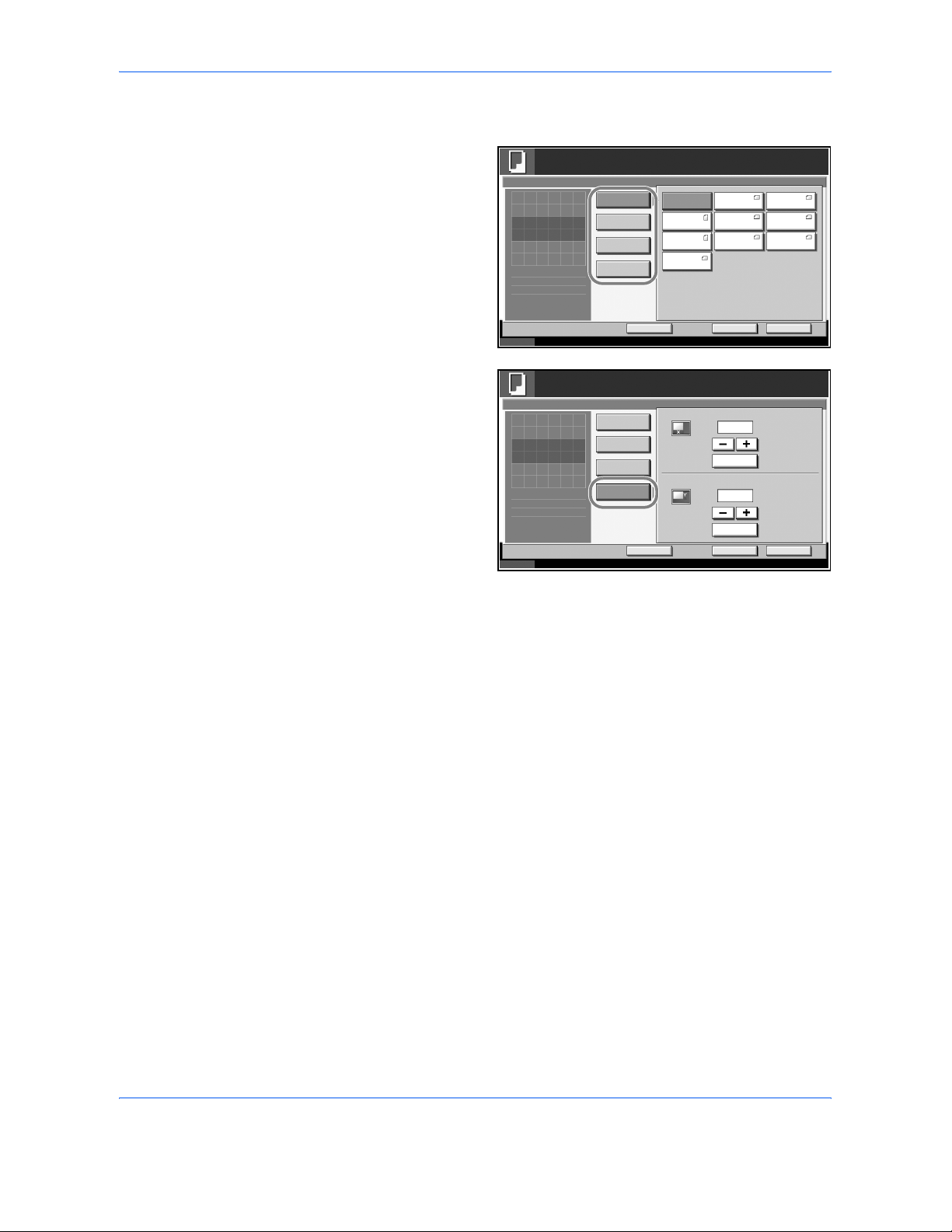
Copying Functions
ADVANCED OPERATION GUIDE 1-3
3
Press [Org./Paper/Finishing] and then [Original Size].
4
Press [Standard
Sizes 1 ], [Standard
Sizes 2 ], [Others] or
[Size Entry] to select
the original size.
If [Size Entry] is
selected, press [+]
or [-] to specify the
horizontal size (X)
and the vertical size
(Y). Press [# Keys]
to enter the size
directly using the
numeric keys.
5
Press [OK].
6
Press the Start key to start copying.
Status 10/5/2006 10:10
Ready to copy.
the image.
Copi es
Add Sh ortcut
Led ger
Cancel OK
Lette r Lega l
Lette r
Statement
Executive 11x15"
8.5x13.5"
OficioII
Auto
Standard
Sizes 1
Standard
Sizes 2
Others
Size Entry
Original Si ze
1
Original
Zoom
Send
100%
- - -
:
:
:
- - -
Press [OK] to disp lay
Status 10/5/2006 10:10
Ready to copy.
Press [OK] to disp lay
Copi es
Add Shortcut Cancel OK
Size Entry
Standard
Sizes 2
Others
Standard
Sizes 1
Original Si ze
X
Y
(2.00 - 17.00)
# Keys
# Keys
"
"
1
11.00
8.50
Original
Zoom
Send
100%
- - -
:
:
:
- - -
the image.
(2.00 - 11.69)
Page 18
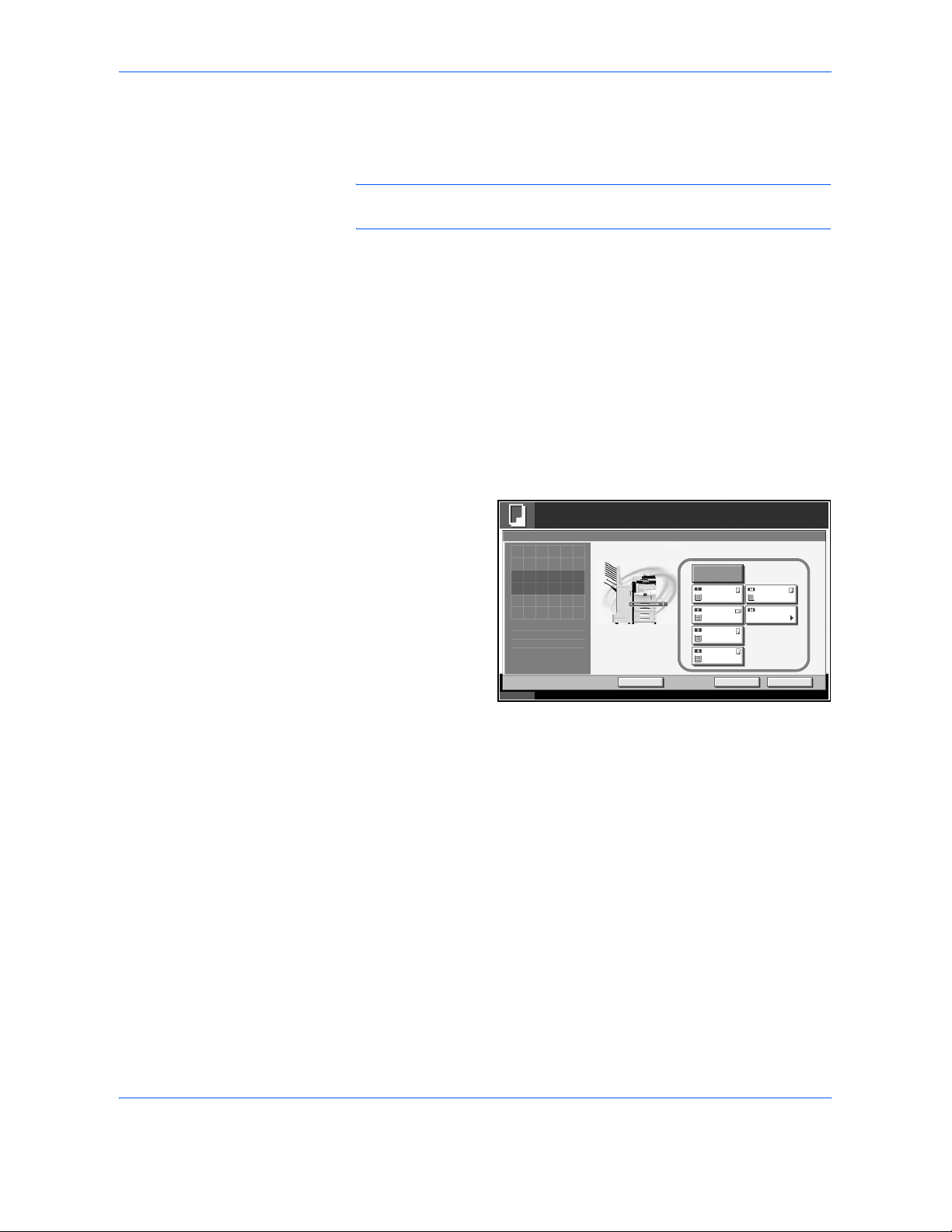
Copying Functions
1-4 ADVANCED OPERATION GUIDE
Paper Selection
Select the paper source that contains the required paper size.
NOTE: Specify in advance the size and type of the paper loaded in the
cassette (refer to Original/Paper Setup on page 6-6).
Selecting the Cassette
Use the procedure below to select the paper supply cassette.
1
Place the originals on the platen.
2
Press the Copy key.
3
Press [Org./Paper/Finishing] and then [Paper Selection].
4
Press the key of the paper source corresponding to the required paper
size. The cassette in which the paper is loaded is selected.
If [Auto] is selected,
the paper matching
the size of the
original is selected
automatically.
5
Press [OK].
6
Press the Start key to start copying.
Status 10/5/2006 10: 10
Ready to copy.
Press [OK] to disp lay
Copi es
Add S hortcut Cance l OK
Paper Selection
Auto
MP Tra y
Se tting
Lette r
Plain
Lette r
Plain
Led ge r
Plain
Lette r
Plain
Plain
1
Original
Zoom
Send
100%
- - -
:
:
:
- - -
the image.
Lette r
Page 19
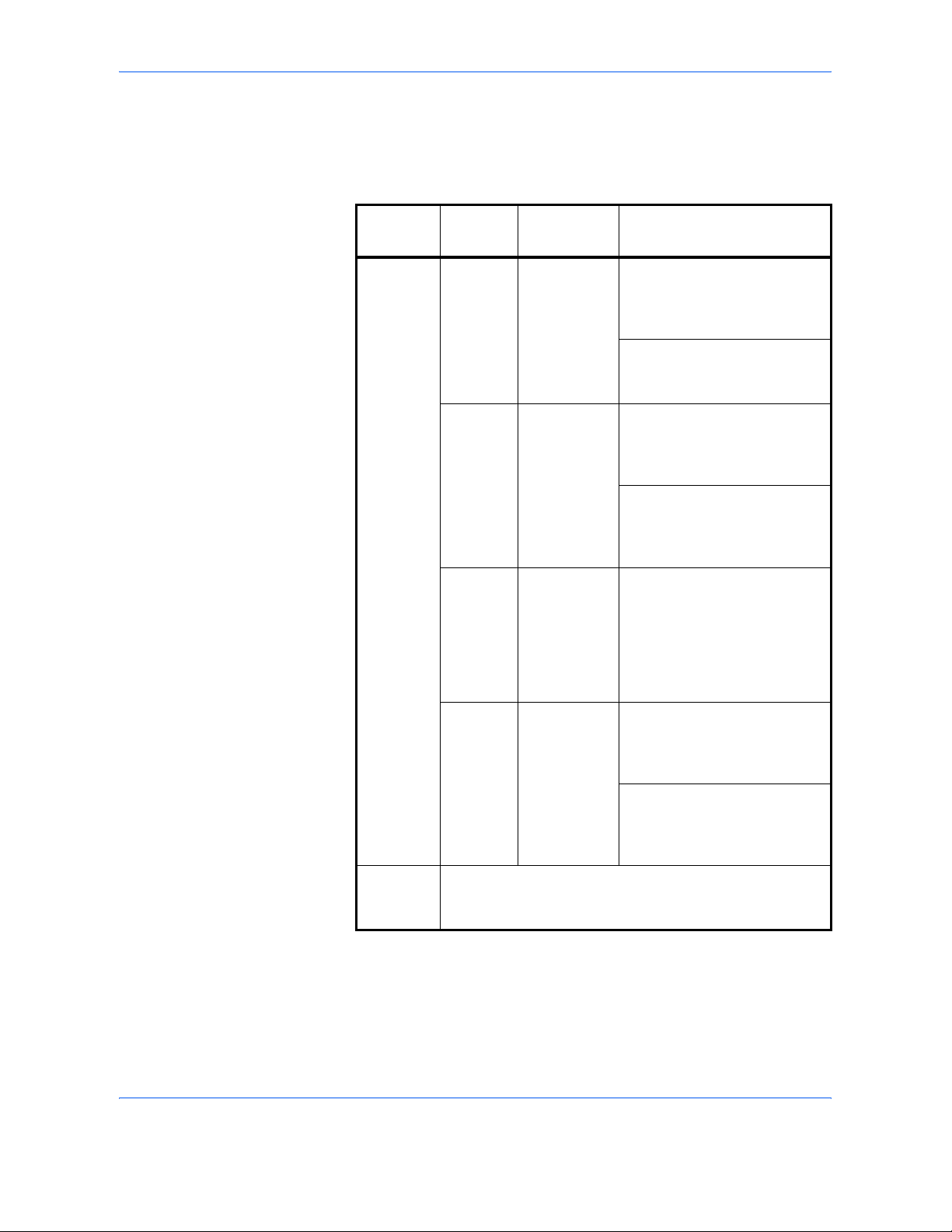
Copying Functions
ADVANCED OPERATION GUIDE 1-5
Reserving the Multi Purpose Tray
Change the paper size and media type.
The available paper sizes and media types are shown in the table below.
Category Item
How to
Select
Sizes
Paper
Size
Standard
Sizes 1
Choose from
the standard
size.
Inch models: Ledger, Legal,
Letter, Letter-R, Statement,
8.5×13.5", Oficio II and
Executive
Metric models: A3, B4, A4,
A4-R, B5, B5-R, A5-R, B6,
B6-R, A6-R and Folio
Standard
Sizes 2
Choose from
the standard
sizes not
included in
the Standard
Sizes 1.
Inch models: A3, B4, A4,
A4-R, B5, B5-R, A5-R, B6-R,
A6-R, Folio, 8K, 16K and
16K-R
Metric models: Ledger, Legal,
Letter, Letter-R, Statement,
8.5×13.5", Oficio II, Executive,
8K, 16K and 16K-R
Others Choose from
nonstandard
sizes and
custom
sizes.
ISO B5, Envelope #10,
Envelope #9, Envelope #6,
Envelope Monarch, Envelope
DL, Envelope C5, Envelope
C4, Hagaki, Oufuku Hagaki,
Youkei 4, Youkei 2 and
Custom 1 to 4*
* For instructions on how to specify the custom paper sizes (Custom 1
to 4), refer to Adding a Custom Size and Media Type for Paper to
Print on page 6-6.
Size
Entry
Enter the
size not
included in
the standard
sizes 1 and
2**.
Inch models
Horizontal: 5.83 to 17" (in 0.01"
increments), Vertical: 3.86 to
11.69" (in 0.01" increments)
Metric models
Vertical: 98 to 297 mm (in 1 mm
increments), Horizontal: 148 to
432 mm (in 1 mm increments)
Media
Type
Plain, Transparency, Rough, Vellum, Labels, Recycled,
Preprinted, Bond, Cardstock, Color, Prepunched,
Letterhead, Thick, Envelope, High Quality, Custom 1 to 8***
** The input units can be changed in the System menu.
Refer to Switching Unit of Measurement on page 6-17.
*** For instructions on how to select custom paper types 1 to 8, refer to
Paper Weight on page 6-10.
Page 20
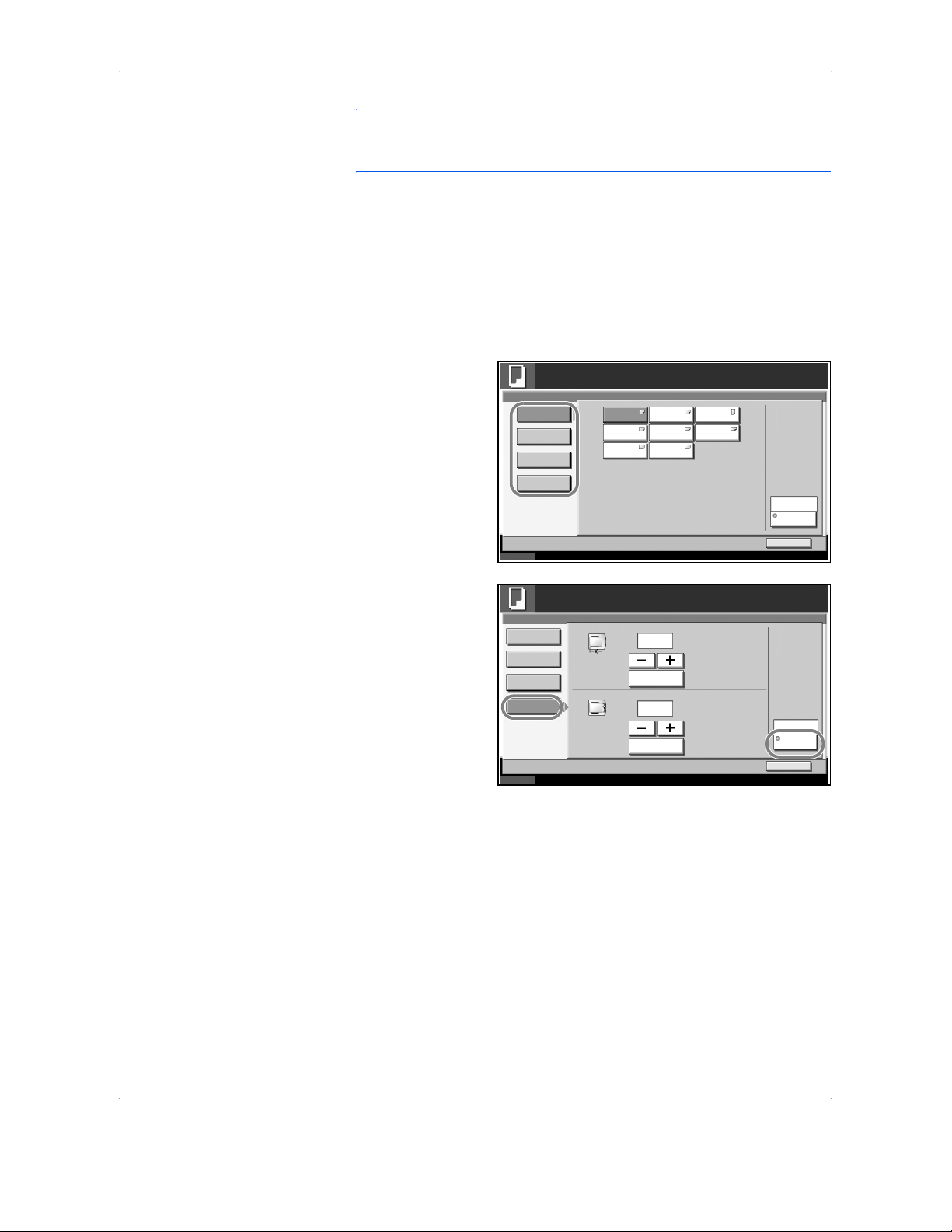
Copying Functions
1-6 ADVANCED OPERATION GUIDE
NOTE: You can conveniently select in advance the size and type of
paper that will be used often and set them as default (refer to Paper Size
and Media Type Setup for Multi Purpose Tray on page 6-9).
Use the procedure below to select the paper size and media type.
1
Place the originals on the platen.
2
Press the Copy key.
3
Press [Org./Paper/Finishing], [Paper Selection] and then [MP Tray
Setting].
4
Press [Standard
Sizes 1 ], [Standard
Sizes 2 ], [Others] or
[Size Entry] to select
the paper size.
If you select [Size
Entry], press [+] or [–
] to specify X
(horizontal) and Y
(vertical) sizes. You
can enter the size
directly using the
numeric keys after
pressing [# Keys].
5
Press [Media Type].
6
Press [Media Type] to select paper type, and press [OK].
7
Press [OK].
8
Press [OK].
9
Press the Start key to start scanning the originals.
10
When the machine is ready the confirmation screen for the specified paper
appears. Load the required paper in the Multi Purpose tray and press
[Continue] to start copying.
Status 10/5/2006 10:10
Ready to copy.
Copi es
OK
Paper Selection - MP Tray Setti ng
Others
Size Entry
Plain
Media Type
Led ger
Leg al
8.5x13.5"
Lette r
Statement
OficioII
Lette r
Executive
1
Standard
Sizes 1
Standard
Sizes 2
Status 10/5/2006 10:10
Ready to copy.
Copi es
OK
Paper Selection
Others
Size Entry
Plain
Med ia T ype
X
(5.83 - 17.00)
Y
"
# Keys
(3.86 - 11.69)
"
# Keys
1
11.00
8.50
Standard
Sizes 1
Standard
Sizes 2
Page 21
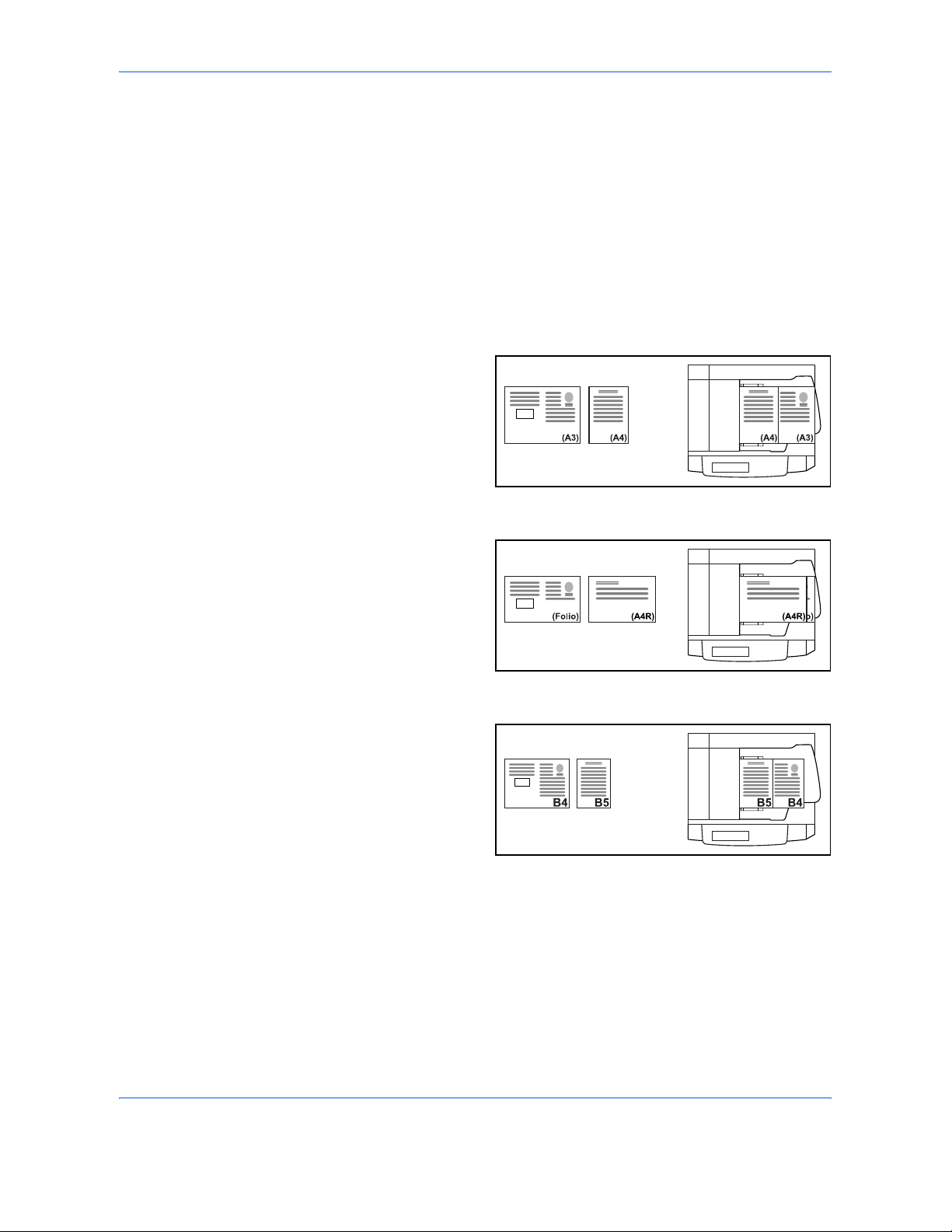
Copying Functions
ADVANCED OPERATION GUIDE 1-7
Mixed Sized Originals
Using the optional document processor, the originals of different sizes can
be loaded in a batch and copied. In this operation, up to 30 originals of
different sizes can be placed in the document processor at the same time.
Supported Combinations of Originals
Originals of the Same Width
The supported combinations of originals are as follows.
Ledger and Letter (A3 and A4)
Ledger and Letter-R (Folio and A4-R)
B4 and B5
Ledger LedgerLetter Letter
LegalLegal Letter-R Letter-R
Page 22
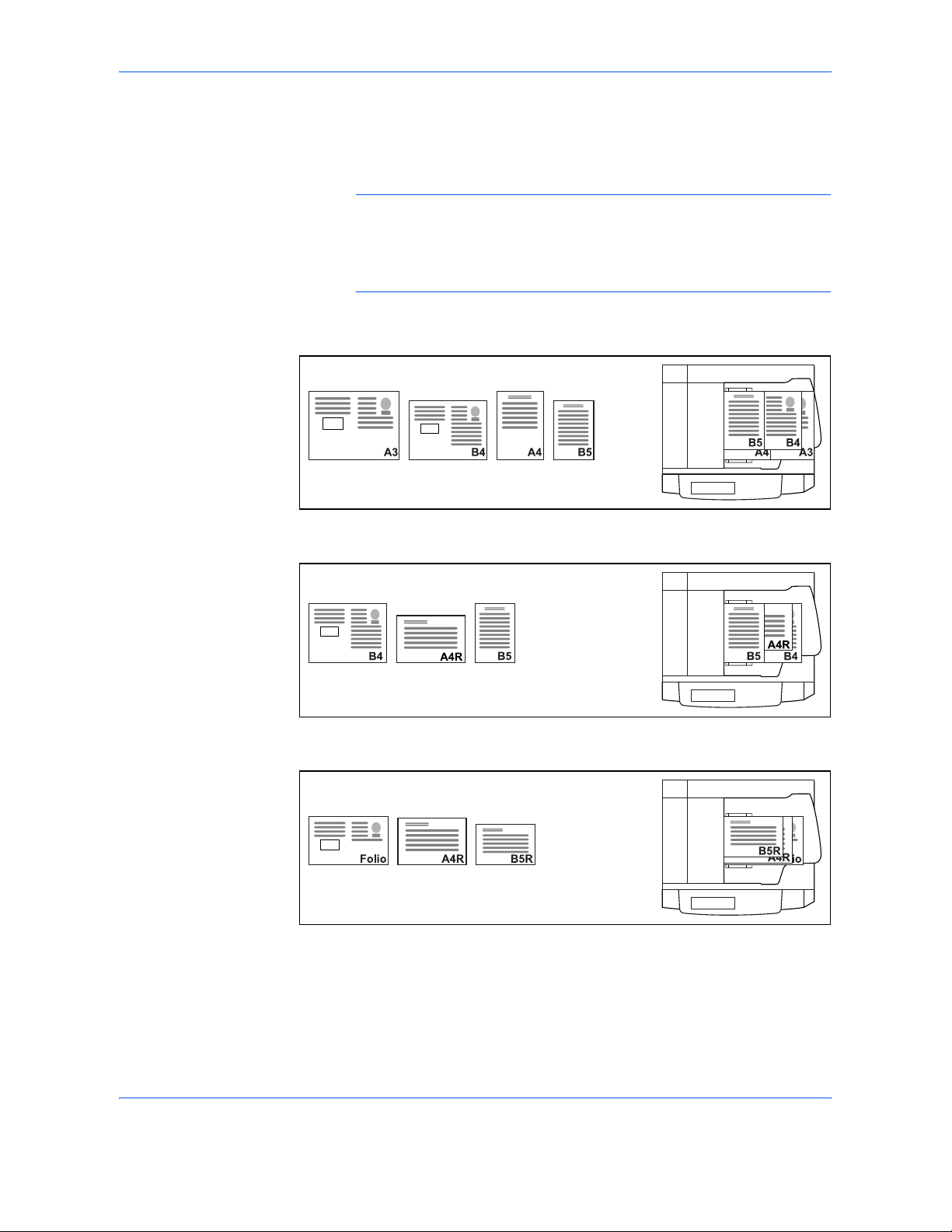
Copying Functions
1-8 ADVANCED OPERATION GUIDE
Originals of Different Widths
Place all originals of different widths. The supported combinations of
originals are as follows.
NOTE: When mixing the original sizes as using the following
combination: Folio, A4-R, and B5-R, make sure to set System Menu
->Common Settings -> Original / Paper Setup -> Original Auto Detect to
[On] for [Folio]. For more information, refer to Automatic Detection of
Originals on page 6-13.
A3, B4, A4 and B5
B4, A4-R and B5
Folio, A4-R and B5-R
Page 23

Copying Functions
ADVANCED OPERATION GUIDE 1-9
Selecting How to Copy Originals
Select whether you wish to create individual copies on different size papers
matching the original sizes or to produce all copies on the same size
papers.
NOTE: This function is available regardless of whether originals have the
same width or not.
The table below shows the finished document sizes for the different
original size options.
Use the procedure below to copy mixed sized originals.
1
Place originals on the document processor.
IMPORTANT: When placing originals of different widths, be sure to flush
them against the document width guide toward the back of the machine.
2
Press the Copy key.
3
Press [Org./Paper/Finishing] and then [Mixed Sized Originals].
4
Select [Mixed Sized
Copies] or [Same
Size Copies] as
finish size.
5
Select the combination of originals from [Same Width] and [Diff Width].
When [Same Size Copies] is selected, select [Long Edge Left] or [Short
Edge Left] as the first original orientation.
6
Press [OK].
7
Press the Start key to start copying.
Option Description
Mixed Sized
Copies
Originals are detected individually for size and
copied to the same size papers as originals.
Same Size Copies Originals are all copied to the same size papers.
Status 10/5/2006 10:10
Ready to copy.
Copi es
Cancel OK
Mixed Sized Origi nals
Press [OK] to displa y
Add Sh ortcut
Off
Same Width
Mixe d Si zed
Copi es
Same Sized
Copi es
Lon g Edg e
Left
Diff Width
Short Edge
Left
Original Direction
Top Page Direction
1
the image.
Page 24
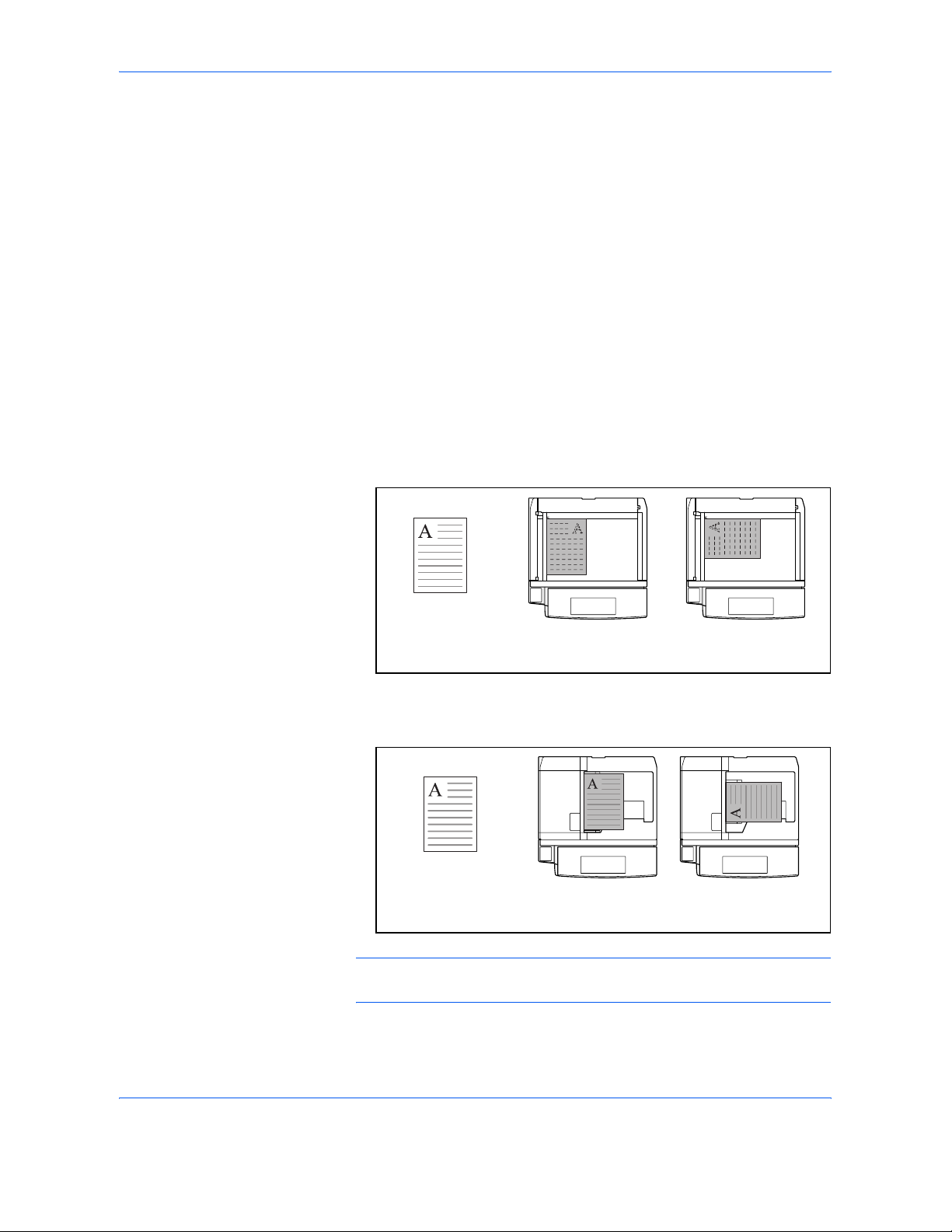
Copying Functions
1-10 ADVANCED OPERATION GUIDE
Original Orientation
Select the original orientation to use the following functions.
•Duplex
• Margin/Centering originals
• Border erase
• Combine mode
• Memo mode
• Page numbering
•Booklets
• Stapling/Punching (optional feature)
* If [On] is selected as the Orientation Confirmation setting in the
System Menu, the selection screen for original orientation appears
when you select any of the above functions.
When placing originals on the platen
When placing originals on the optional document processor
NOTE: To change the default setting for the original orientation, refer to
Original Orientation on page 6-21.
Original [Top Edge Top] [Top Edge Left]
Original [Top Edge Top] [Top Edge Left]
Page 25
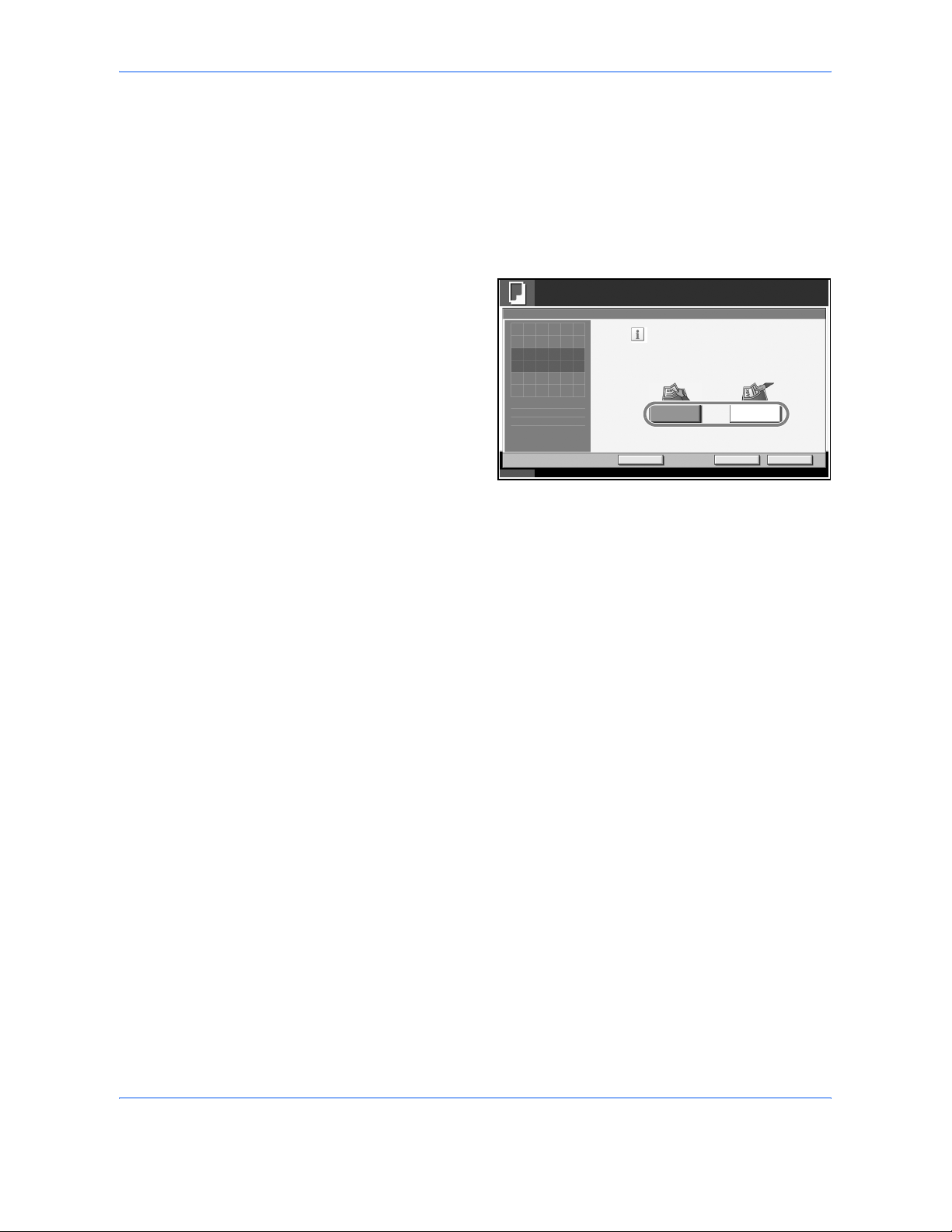
Copying Functions
ADVANCED OPERATION GUIDE 1-11
Use the procedure below to select the orientation when placing the
originals on the platen.
1
Place the originals on the platen.
2
Press the Copy key.
3
Press [Org./Paper/Finishing] and then [Original Orientation].
4
Select [Top Edge
Top] or [Top Edge
Left] as the way the
original is oriented.
5
Press [OK].
6
Press the Start key to start copying.
Status 10/5/2006 10:10
Ready to copy.
Copi es
Cance l OK
Original Orie ntation
Press [OK] to disp lay
Add S hortcut
Top Edge Left
Enter the orientation of the
original document's top edge.
Top Edge Top
1
the ima ge.
Page 26
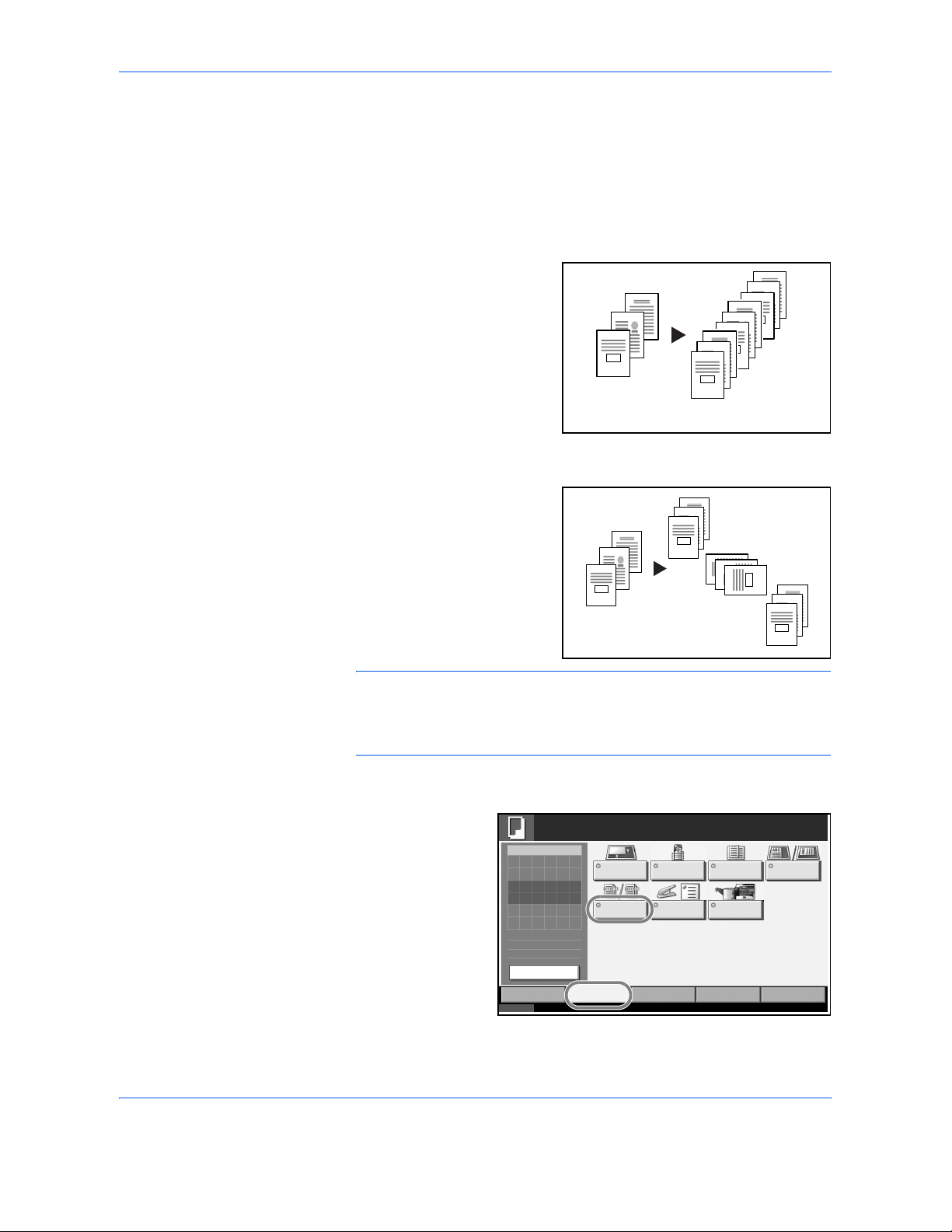
Copying Functions
1-12 ADVANCED OPERATION GUIDE
Collate/Offset Copying
The machine can collate and offset at the same time as it copies.
You can use the Collate/Offset copy function for tasks such as those
shown below.
Collate
Scan multiple originals and
deliver complete sets of copies
as required according to page
number.
Offset
Use offset to produce copies
after rotating each set (or
page) by 90º.
NOTE: To use the offset function, load the same sized paper with
different orientation in the paper source other than the selected paper
source.
The paper sizes supported in Offset are A4, B5, Letter and 16K.
The procedure for using collate/offset copying is explained below.
1
Press [Org./Paper/
Finishing] and then
[Collate/Offset].
3
2
1
3
2
1
3
2
1
3
2
1
Original Copy
3
2
1
3
2
1
3
2
1
3
2
1
Original Copy
Status 10/5/2006 10: 10
Image
Quali ty
Set Original.
Copy Ima ge
Org./Paper/
Finishing
Qui ck Setup Layou t/Edi t Advan ced
Setup
Original
Size
Copi es
Paper
Selection
Mixe d Si zed
Originals
Original
Orientation
Collate/
Offset
Staple Output Tray
1
Original
Zoom
Paper
100%
- - -
:
:
:
- - -
Ready to copy.
Preview
Page 27
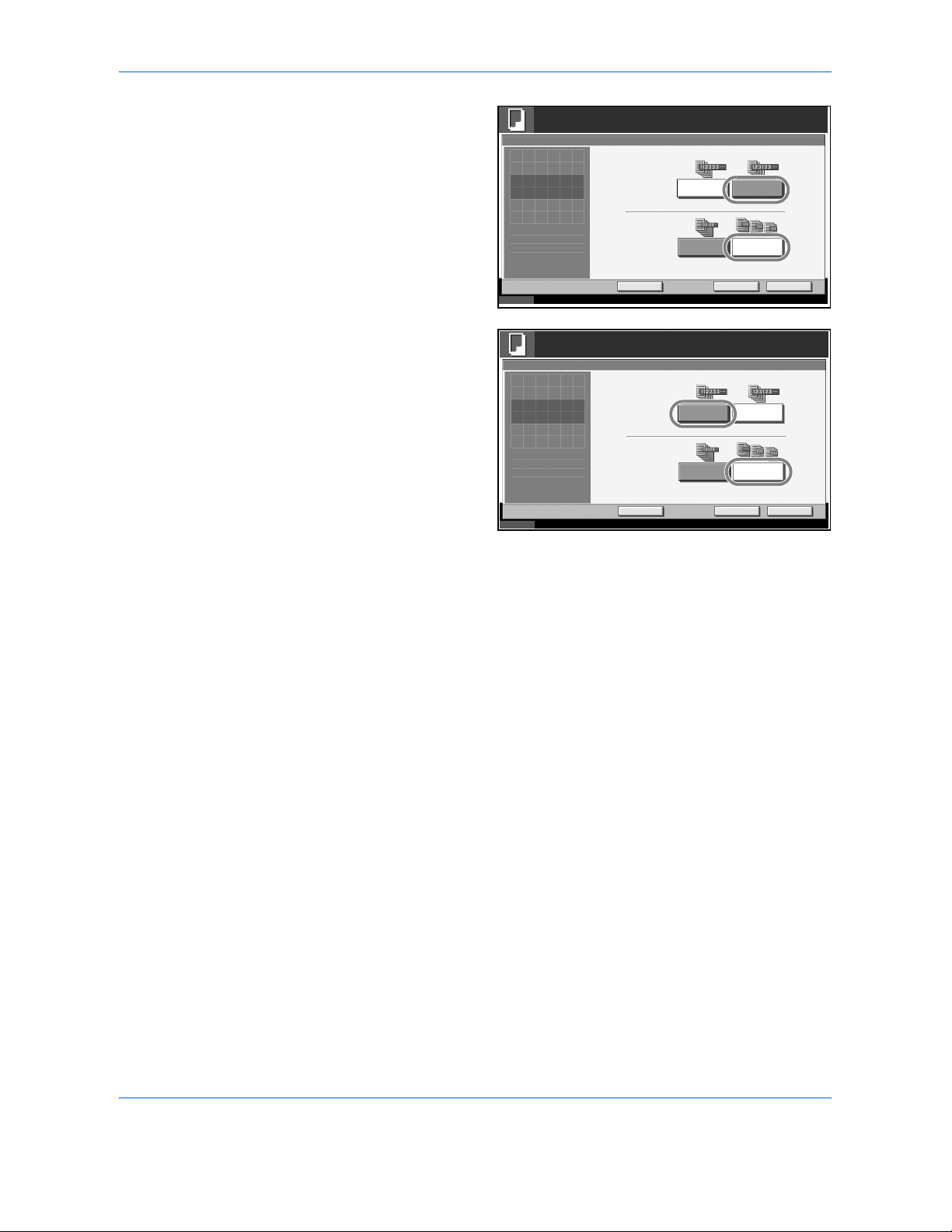
Copying Functions
ADVANCED OPERATION GUIDE 1-13
2
To use collate
copying, press [On]
of Collate.
To use offset
copying, press
[Each Set] of Offset.
Press [OK].
If [Off] is selected for
Collate, press [Off]
or [Each Page] in
Offset.
3
Press [OK].
4
Use the numeric keys to enter the copy quantity.
5
Place the originals and press the Start key. Copying begins.
Status 10/5/2006 10:10
Ready to copy.
Copi es
Cancel OK
Collate/Offset
Press [OK] to displa y
Add S hortcut
Off Each Set
Off On
Collate
Offset
1
the image.
Status 10/5/2006 10:10
Ready to copy.
Copi es
Cance l OK
Collate/Offset
Press [OK] to disp lay
Add S hortcut
Off Each Page
Off On
Collate
Offset
1
the ima ge.
Page 28
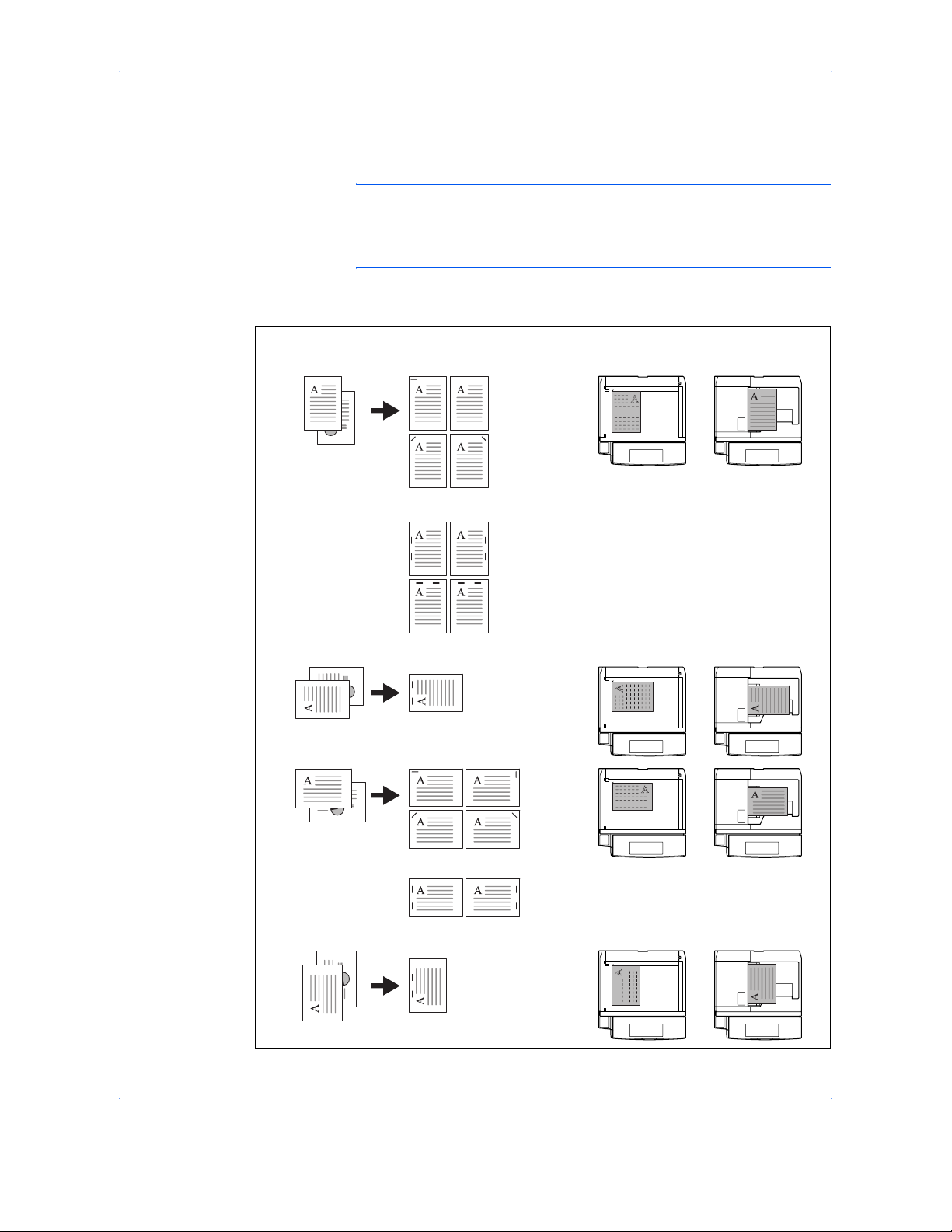
Copying Functions
1-14 ADVANCED OPERATION GUIDE
Staple/Punch
Use this feature to staple or hole-punch your finished copies.
NOTE: Stapling requires the optional document finisher, built-in finisher
or 3000-sheet document finisher.
Punching requires the optional 3000 Sheet Document Finisher and the
optional punching unit.
The following stapling options and orientations are available.
Original
1 staple
2 staple
* 2 staples at the top are only available
when Auto Image Rotation is set.
2 staple
1 staple
Document processorPlaten
Orientation of Original
2 staple
2 staple
Copy
Page 29
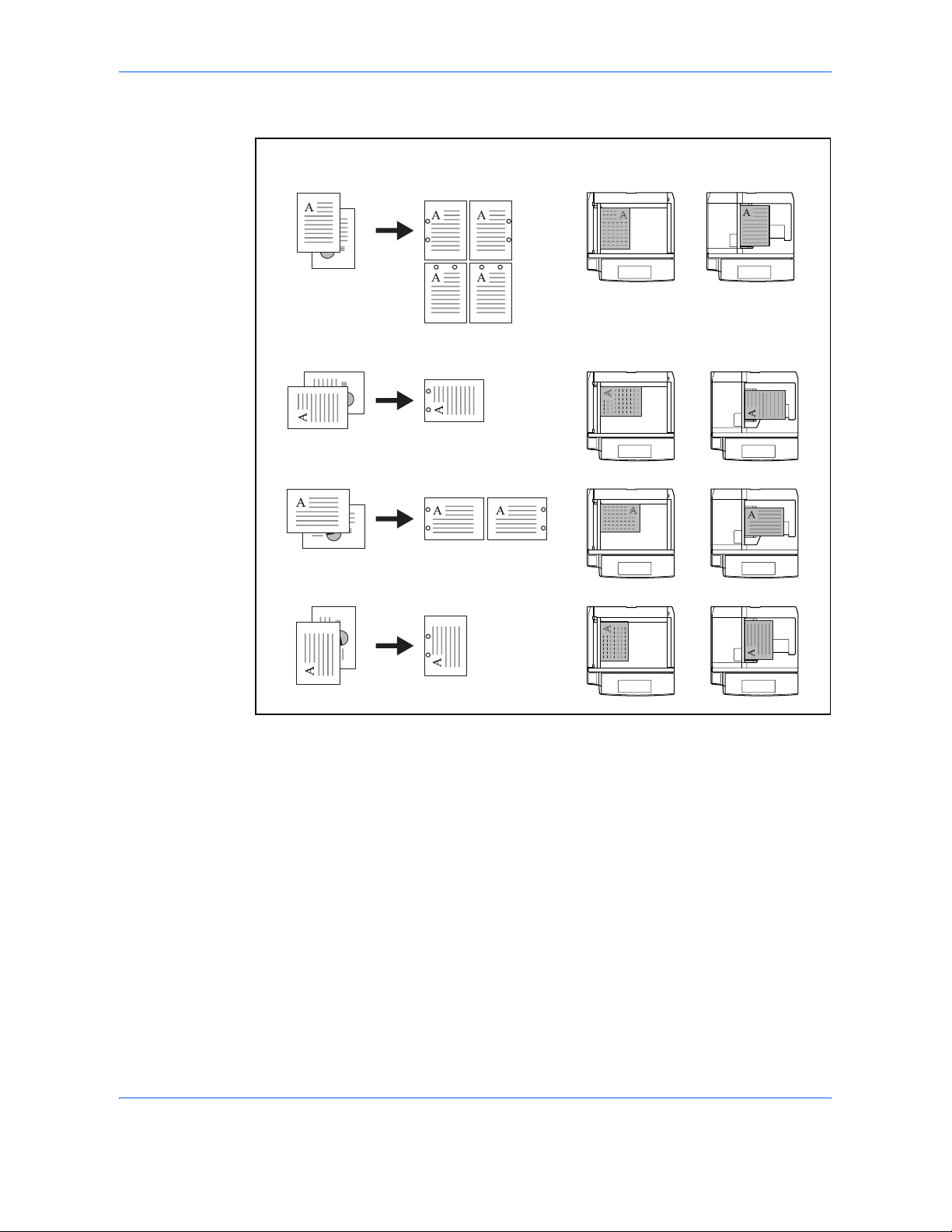
Copying Functions
ADVANCED OPERATION GUIDE 1-15
The following punch options and orientations are available.
Use the procedure below to produce stapled or punched copies.
1
Press the Copy key.
2
Press [Org./Paper/Finishing] and then [Staple/Punch].
Original
Document processorPlaten
Orientation of OriginalCopy
* Punches at the top are only
available when Auto Image
Rotation is set.
Page 30
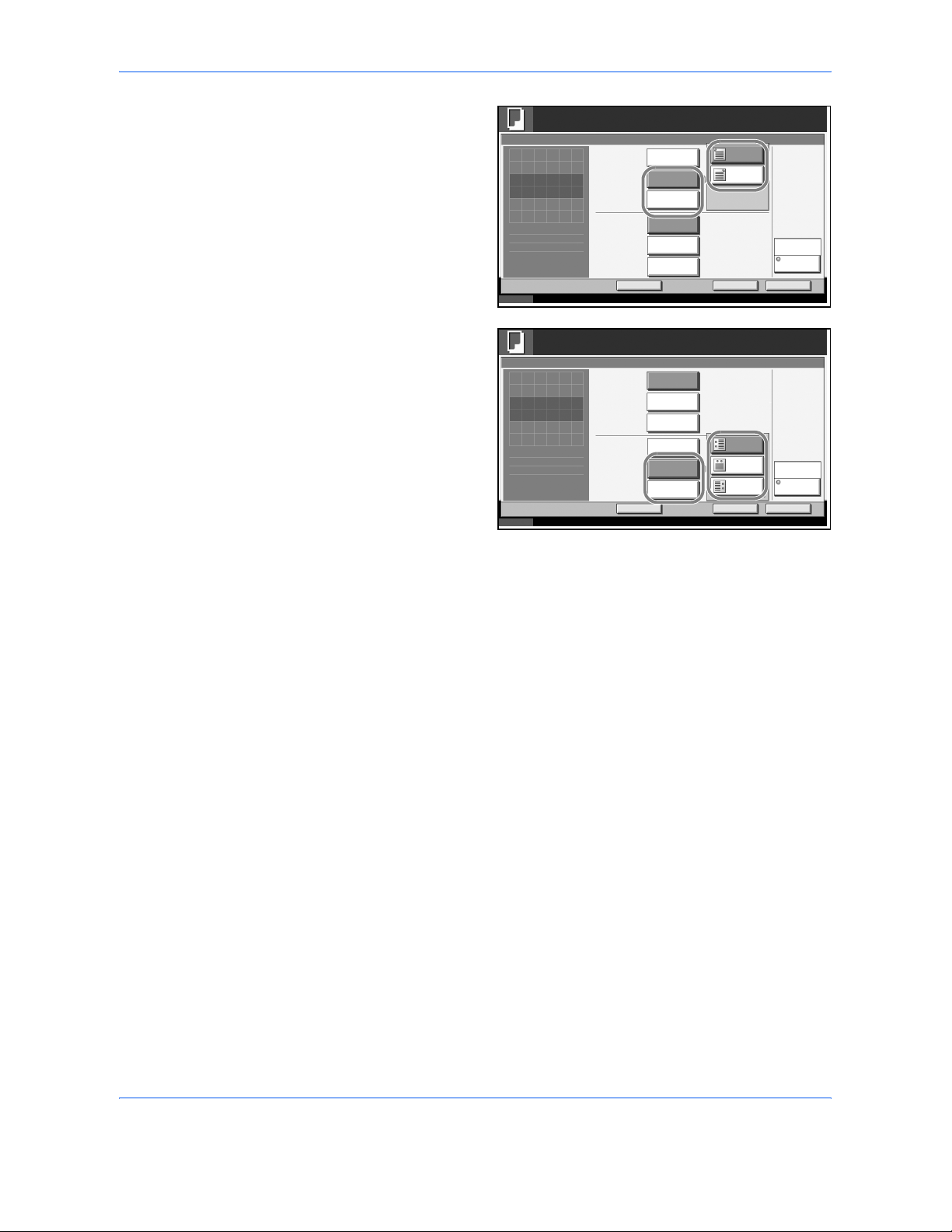
Copying Functions
1-16 ADVANCED OPERATION GUIDE
3
To staple, select the
staple position, [1
staple] or [2 staples],
under Staple.
To punch, select the
punch position, [2
holes] or [3 holes] ([4
holes]), under
Punch.
4
Press [Original Orientation] to choose orientation of the originals, either
[Top Edge Top] or [Top Edge Left]. Then press [OK].
5
Press [OK].
6
Place the originals on the platen and press the Start key. Copying begins.
Status 10/5/2006 10: 10
Ready to copy.
Copi es
Cance l O K
Staple/Punch
Press [OK] to displa y
Add S hortcut
Off
Top Edge Top
1 staple
Staple
Punch
Off
Original
Orientation
Upp er
Lef t
Upp er
Rig ht
1
2 staples
the i mage .
2 holes
3 holes
Status 10/5/2006 10: 10
Ready to copy.
Copi es
Cance l O K
Staple/Punch
Press [OK] to displa y
Add Shortcut
Off
Top Edge Top
Lef t
2 holes
Staple
Punch
Off
Original
Orientation
3 holes
Rig ht
1
Top
the i mage .
2 staples
1 staple
Page 31

Copying Functions
ADVANCED OPERATION GUIDE 1-17
Output Destination
You can use the procedure below to select an output destination such as
the optional document finisher for your copies.
NOTE: Optional output destinations include the job separator, document
finisher, 3000 Sheet Document Finisher and the mailbox.
The table below shows the available output destinations.
NOTE: To change default destination for copies, refer to Output Tray on
page 6-20 for details.
Use the procedure below to select the output destination.
1
Press the Copy key.
2
Press [Org./Paper/Finishing] and then [Output Tray].
3
Select the output destination for finished copies.
When you select any
of [Finisher tray],
[Tray B], [Tray C] or
[Trays 1 to 7], select
the orientation of
output copy, Face
Up (print facing up)
or Face Down (print
facing down).
Destination Description
Top tray Top tray of the machine (where copies are
stored)
Finisher tray*
* Copy output orientation can be selected either as face-up (print
facing up) or face-down (print facing down).
Tray of the optional document finisher or built-in
finisher
Tray A, Tray B*,
Tray C*
Tray A to C of the optional 3000 Sheet
Document Finisher
Job separator tray Optional job separator
Trays 1 to 7* Trays 1 to 7 of the optional mailbox (Tray 1 is the
top tray)
Status 10/5/2006 10:10
Ready to copy.
Copi es
Cance l OK
Output Tray
Press [OK] to disp lay
Add Sho rtcut
Tray BTray A
Face Up
Face Down
Top Tray Tray C
Job Separator
Tray
Tray 1 Tray 2 Tray 3
Tra y 4 Tra y 5 T ray 6 T ray 7
1
the ima ge.
Page 32
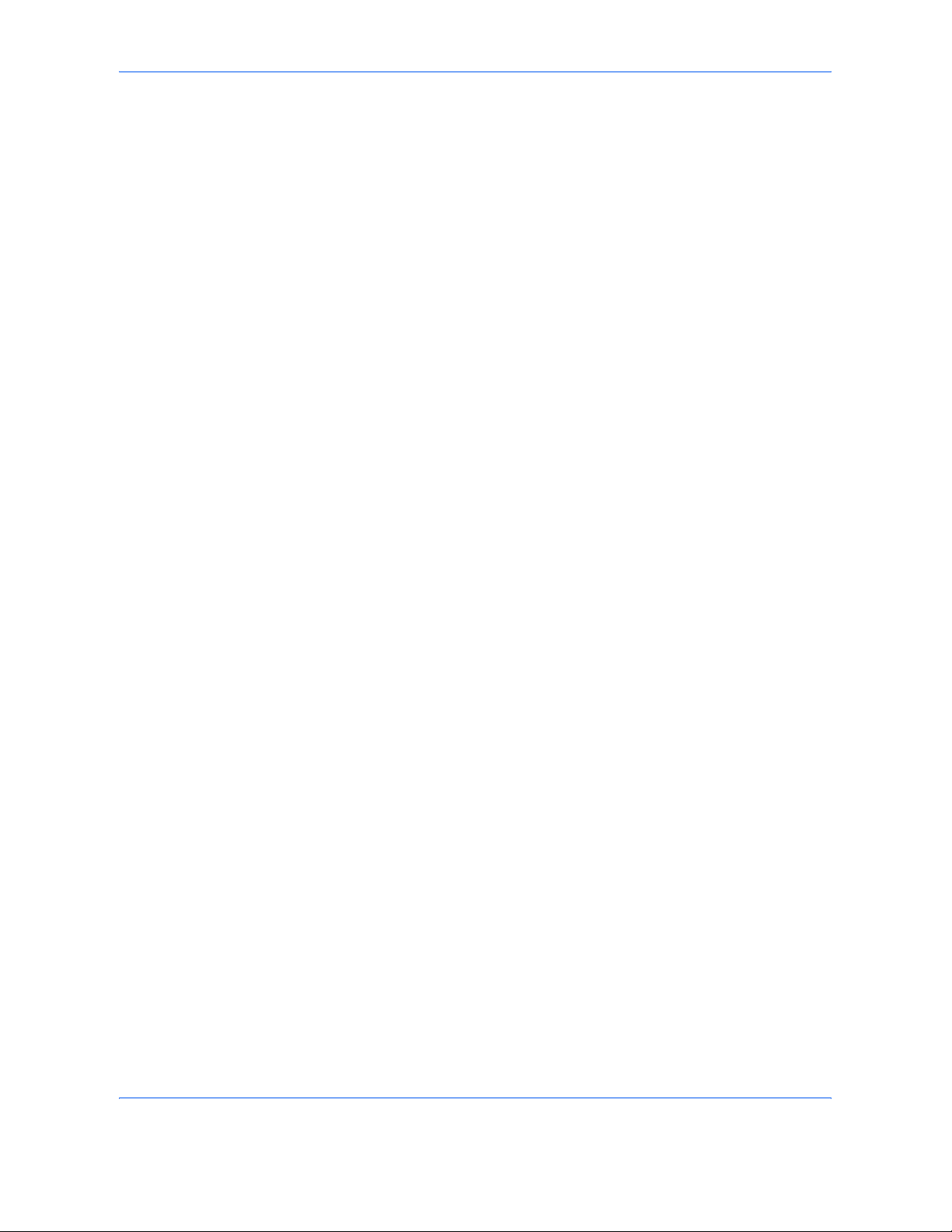
Copying Functions
1-18 ADVANCED OPERATION GUIDE
4
Press [OK].
5
Place the originals in the document processor or on the platen. Press the
Start key to start copying.
Page 33

Copying Functions
ADVANCED OPERATION GUIDE 1-19
Zoom Mode
Original image can be reduced or enlarged for copying. The following
zoom modes are available.
Auto Zoom
Automatically reduces or enlarges the original image suited to the selected
paper size.
Manual Zoom
Enter desired magnification in 1% increments between 25% and 400%.
Preset Zoom
Reduces or enlarges at preset magnifications.
The available magnifications and the sizes before and after copying
(original size -> paper size) are as follows:
Letter-R
Ledger: 129 %
Statement-R: 64 %
A3: 141 %
A5: 70 %
A4
25 %
400 %
Model Zoom Level (OriginalCopy)
Inch Models
100%, Auto, 400% (Max.), 200% (STMT -> Ledger),
154% (STMT -> Legal), 129% (Letter -> Ledger),
121% (Legal -> Ledger), 78% (Legal -> Letter),
77% (Ledger -> Legal), 64% (Ledger -> Letter),
50% (Ledger -> STMT), 25% (Min.)
Metric Models
100%, Auto, 400% (Max.), 200% (A5 -> A3),
141% (A4 -> A3, A5 -> A4), 127% (Folio -> A3),
106% (11×15" -> A3), 90% (Folio -> A4),
75% (11×15" -> A4), 70% (A3 -> A4, A4 -> A5),
50%, 25% (Min.)
Metric Models
(Asia Pacific)
100%, Auto, 400% (Max.), 200% (A5 -> A3),
141% (A4 -> A3, B5 -> B4), 122% (A4 -> B4, A5 -> B5),
115% (B4 -> A3, B5 -> A4), 86% (A3 -> B4, A4 -> B5),
81% (B4 -> A4, B5 -> A5), 70% (A3 -> A4, B4 -> B5),
50%, 25% (Min.)
Page 34

Copying Functions
1-20 ADVANCED OPERATION GUIDE
XY Zoom
Adjust vertical and horizontal magnifications independently. Enter desired
magnification in 1% increments between 25% and 400%.
* When using the document processor, enter the desired magnification
in 1% increments between 25% and 200%.
The procedure for using zoom copying is explained below.
1
Place the originals in the document processor or on the platen.
2
Press the Copy key.
3
Press [Layout/Edit] and then [Zoom].
4
Press [Auto] to use Auto Zoom.
Press [+] or [–] to change the displayed magnification as desired. You can
also enter the magnification directly using the numeric keys by pressing [#
Keys].
To use Preset
Zoom, select the key
of desired
magnification.
Y
X
Status 10/5/2006 10:10
Ready to copy.
Copi es
Cancel OK
Zoom
Press [OK] to disp lay
Add Sh ortcut
(25 - 400)
Standard
Zoom
XY Zoom
1
129%
400%
100%
Auto
200%
121%
154%
# Keys
50%
78%
77%
25%
64%
Lette r
>>Ledger
Max.
STMT
>>Ledger
Leg al
>>Ledger
STMT
>>Legal
Led ger
>>STMT
Leg al
>>Letter
Led ger
>>Legal
Min .
Led ger
>>Letter
the ima ge.
Page 35

Copying Functions
ADVANCED OPERATION GUIDE 1-21
To use XY Zoom,
press [XY Zoom].
Press [+] or [–] to
change the
displayed
magnifications of X
(horizontal) and Y
(vertical). You can
also enter the
magnification
directly using the
numeric keys by
pressing [# Keys].
Press [Original Orientation] to choose orientation of the originals, either
[Top Edge Top] or [Top Edge Left]. Then press [OK].
5
Press [OK].
6
Press the Start key to start copying.
Status 10/5/2006 10:10
Ready to copy.
Copi es
Cancel OK
Zoom
Press [OK] to disp lay
Add Sh ortcut
X
Standard
Zoom
XY Zoom
%
(25 - 400)
Y (25 - 400)
%
# Keys
# Keys
Top Edge Top
Original
Orientation
1
the ima ge.
Page 36

Copying Functions
1-22 ADVANCED OPERATION GUIDE
Combine Mode
This mode allows you to copy 2 or 4 originals combined onto a single page.
2-in-1 mode or 4-in-1 mode. The page boundary of each original can be
indicated.
NOTE: Combine mode is available for the copy paper sizes of A3, B4,
Folio, A4, A4-R, B5, B5-R, A5-R, Ledger, Legal, Oficio II, 8.5×13.5",
Letter, Letter-R, Statement-R, 8K, 16K and 16K-R.
2-in-1 Mode
For copying two originals onto a single sheet. This mode can be used with
Duplex mode to copy four originals onto one sheet.
The following 2-in-1 options and output orientations are available.
NOTE: When placing the original on the platen, be sure to copy the
originals in page order.
4-in-1 Mode
For copying four originals onto a single sheet. This mode can be used with
Duplex mode to copy eight originals onto one sheet.
Original
Document processorPlaten
Orientation of OriginalCopy
Page 37

Copying Functions
ADVANCED OPERATION GUIDE 1-23
The following 4-in-1 options and output orientations are available.
NOTE: When placing the original on the platen, be sure to copy the
originals in page order.
Types of Page Boundary Lines
The following types of the boundary lines are available.
The procedure for using Combine mode copying is explained below.
1
Press the Copy key.
2
Press [Layout/Edit] and then [Combine].
Original
Document processorPlaten
Orientation of OriginalCopy
None DottedSolid Borders
(Cropmark)
Page 38

Copying Functions
1-24 ADVANCED OPERATION GUIDE
3
Press [2 in 1] or [4 in
1], and choose the
page layout of
Layout.
4
Press [Border Line] to choose the type of the lines to indicate page
boundaries. Press [OK].
5
Press [Original Orientation] to choose orientation of the originals, either
[Top Edge Top] or [Top Edge Left]. Then press [OK].
6
Press [OK].
7
Place the originals and press the Start key.
If the original is placed on the platen, replace the original and press the
Start key.
After scanning all originals, press [Scan finish] to start copying.
Status 10/5/2006 10:10
Ready to copy.
Copi es
Cancel OK
Combi ne
Press [OK] to disp lay
Add Sh ortcut
Layo ut
4 in 1
2 in 1
Left then
Down
Top Edge Top
Original
Orientation
Off
None
Border Line
Down then
Rig ht
Down then
Left
Rig ht then
Down
1
the ima ge.
Page 39

Copying Functions
ADVANCED OPERATION GUIDE 1-25
Margin/Centering Mode
Shift the original image to make space on the copy for binding on the left
(right) or top (bottom) side.
When you copy onto paper different from the original size, you can center
the original image on the paper.
The following margin widths are available.
Margin on the Back Side
When duplex copying, you can also specify the margin on the back side.
Auto
When [Auto] is selected, an appropriate margin is applied automatically on
the rear page depending on a margin specified for the front page and a
binding orientation.
Separate Front/Back Margins
Enables you to specify the front and back settings separately.
NOTE: You can set the default margin width. Refer to Margin Default on
page 6-30 for details.
Use the procedure below to make copies with margins.
1
Place the originals on the platen.
2
Press the Copy key.
3
Press [Layout/Edit] and then [Margin/Centering].
Input units Margin Width
Inch Models -0.75 to 0.75" (in 0.01" increments)
Metric Models -18 mm to 18 mm (in 1-mm increments)
Page 40

Copying Functions
1-26 ADVANCED OPERATION GUIDE
4
Press [Margin] to select the copy with margin.
Use [+] or [–] to enter the margins for Left/Right and Top/Bottom. Press [#
Keys] to use the numeric keys for entry.
For duplex copying,
press [Back Page
Margin] and select
[Auto] or [Manual].
If you selected
[Auto], press [OK]. If
you pressed
[Manual], enter the
margins in the
displayed screen
and then press [OK].
Press [Centering] to
center the original
image on the paper.
5
Press [Original Orientation] to choose orientation of the originals, either
[Top Edge Top] or [Top Edge Left]. Then press [OK].
6
Press [OK].
7
Press the Start key to start copying.
Status 10/5/2006 10:10
Ready to copy.
Copi es
Cance l OK
Marg in /C ent eri ng
Press [OK] to display
Add Shortcut
Lef t/Ri gh t
Off
Marg in
"
(-0.75 - +0.75)
Top/Bottom (-0.75 - +0.75)
"
# Keys
# Keys
Top Edge Top
Original
Orientation
Cente ring
Auto
Back Pa ge
Margi n
1
0.00
0.00
the i mag e.
Status 10/5/2006 10:10
Ready to copy.
Copi es
Cancel OK
Marg in/ Cente ring - Ba ck Pag e Marg in
Press [OK] to disp lay
Add Sh ortcut
Left /Ri ght
Auto
Man ual
"
(-0.75 - +0.75)
Top/Bottom (-0.75 - +0.75)
"
# Keys
# Keys
1
the ima ge.
0.00
0.00
Status 10/5/2006 10: 10
Ready to copy.
Copi es
Cancel OK
Marg in/ Cent erin g
Press [OK] to disp lay
Add Sh ortcut
Off
Marg in
Top Edge Top
Original
Orientation
Cente ring
1
the ima ge.
Page 41

Copying Functions
ADVANCED OPERATION GUIDE 1-27
Border Erase
Use Border Erase to remove black shadows that appear around the
outside of the original when making copies. The following options can be
selected.
Border Erase Sheet
Erases black borders around the single sheet original.
Border Erase Book
Erases black borders around the edges and in the middle of the original
such as a thick book. You can specify the widths individually to erase the
borders around the edges and in the center of the book.
Individual Border Erase
Specify border erase widths individually for all edges.
Original Copy
Original Copy
Original Copy
Page 42
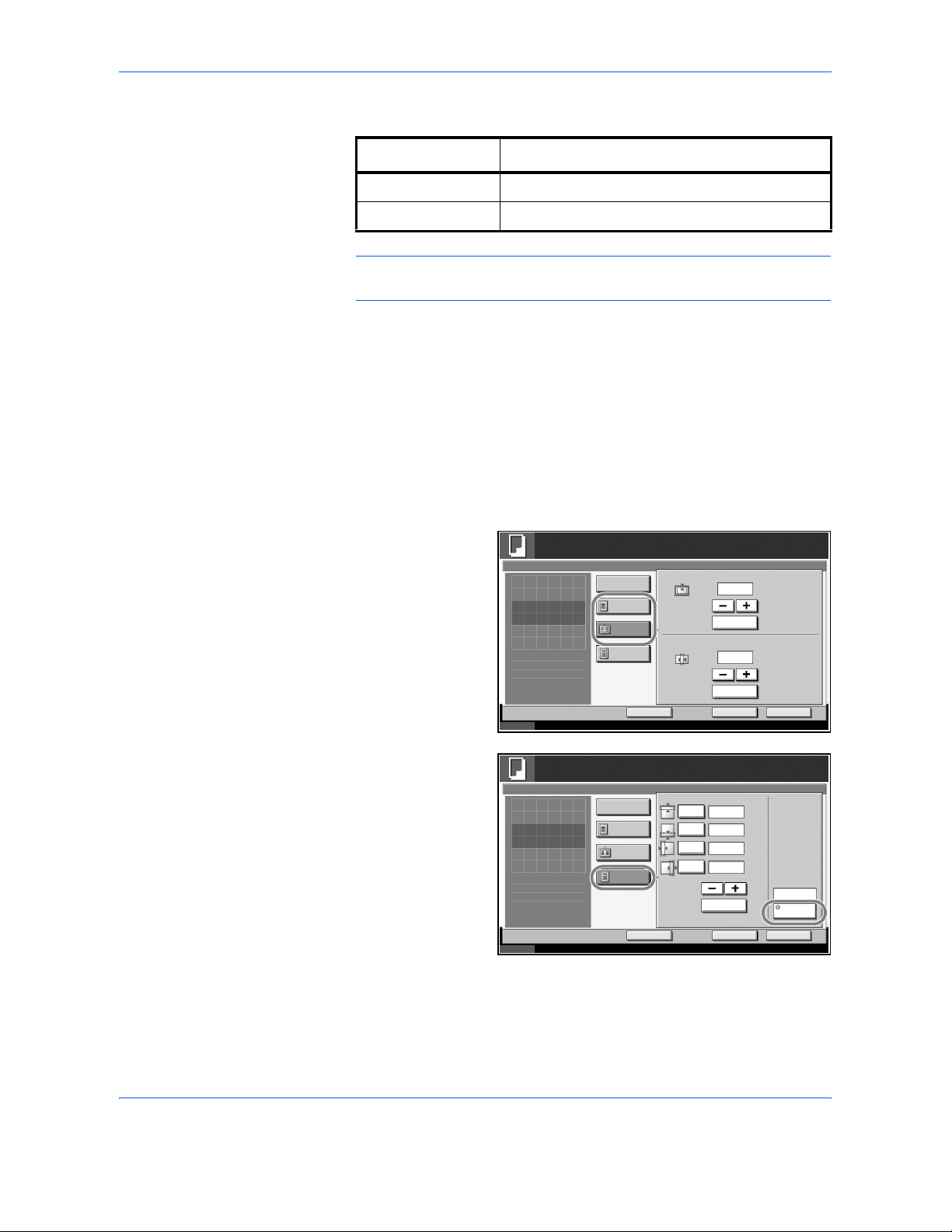
Copying Functions
1-28 ADVANCED OPERATION GUIDE
In each option, the available ranges are as below.
NOTE: To specify the default width value of Border Erase, refer to Border
Erase Default on page 6-29 for details.
Use the procedure below to erase borders when copying.
1
Place the originals on the platen.
2
Press the Copy key.
3
Press [Layout/Edit] and then [Border Erase].
4
Select [Border Erase Sheet] to erase borders for an individual sheet or
[Border Erase Book] to erase borders for a book.
Use [+] or [–] to enter
the width in Border
or Gutter. Press [#
Keys] to use the
numeric keys for
entry.
Press [Individual
Border Erase] to
select the individual
border erase.
Use [+] or [–] to enter
the width in Top,
Bottom, Left or
Right. Press [#
Keys] to use the
numeric keys for
entry.
Press [Original Orientation] to select the original orientation from either
[Top Edge Top] or [Top Edge Left]. Then press [OK].
5
Press [OK].
Input units Border Erase Range
Inch Models 0 to 2"(in 0.01" increments)
Metric Models 0 mm to 50 mm (in 1-mm increments)
Status 10/5/2006 10:10
Ready to copy.
Copi es
Cancel OK
Border Erase
Press [OK] to disp lay
Add Sh ortcut
Border
Off
Border Erase
Sheet
"
(0.00 - 2.00)
Gutter (0.00 - 2.00)
"
# Keys
# Keys
Border Erase
Book
Individual
Border Erase
1
0.00
0.00
the ima ge.
Status 10/5/2006 10:10
Ready to copy.
Copi es
Cancel OK
Border Erase
Press [OK] to disp lay
Add Sh ortcut
Top
Off
Border Erase
Sheet
"
(0.00 - 2.00)
"
# Keys
Border Erase
Book
Individual
Border Erase
Top Edge Top
Original
Orientation
Botto m
Left
Rig ht
1
"
"
0.00
0.00
0.00
0.00
the ima ge.
Page 43

Copying Functions
ADVANCED OPERATION GUIDE 1-29
6
Press the Start key to start copying.
Page 44

Copying Functions
1-30 ADVANCED OPERATION GUIDE
Booklet from Sheets
The Booklet copying option allows you to copy sheet originals and produce
booklets such as small brochures or pamphlets. A booklet, such as a
magazine, is made by folding at the center.
You can copy the cover page onto colored paper or thick paper. Paper for
the cover is supplied from the Multi Purpose tray. To feed the cover paper
from the cassette, refer to Paper Source for Cover Paper on page 6-15.
The supported original and paper sizes are as follows.
For binding on the left side
The folded copies can be read from left to right.
Type of
Original
Center Binding
And Folding
Option*
* Capability of stapling finished copies in the center and automatically
folding them in the center. Optional 3000 Sheet Document
Finisher
and the center folding unit are required.
Original Size Paper Size
Onesided
original,
Twosided
original
Not available All**
** Except for custom sized originals.
A3, B4, A4, A4-R,
B5, B5-R, A5,
A5-R, Ledger,
Legal, Letter and
Letter-R
Available All
**
A3, B4, A4-R,
Ledger, Legal and
Letter-R
Book
original
Not available A3, B4, A4-R, B5-
R, A5-R, Ledger,
Letter-R and 8K
A4, A4-R, B5,
B5-R, Letter and
Letter-R
Available A3, B4, A4-R, B5-
R, A5-R, Ledger
and Letter-R
A4-R and Letter-R
Original Copy
Page 45

Copying Functions
ADVANCED OPERATION GUIDE 1-31
For binding on the right side
The folded copies can be read from right to left.
For top binding
The folded copies can be read from top to bottom.
The procedure for using Booklet copying is explained below.
1
Press the Copy key.
2
Press [Layout/Edit] and then [Booklet].
3
Press [1-sided >> Booklet] to produce a booklet from single-sided
originals.
Press [2-sided >> Booklet] to produce a booklet from two-sided originals.
Press [Book >>
Booklet] to produce
a booklet from an
open book original.
4
If you selected [2-sided >> Booklet] or [Book >> Booklet], choose the
binding orientation in Finishing.
Original Copy
Original Copy
Status 10/5/2006 10:10
Ready to copy.
Copi es
Cancel OK
Booklet
Press [OK] to disp lay
Add Sh ortcut
Original
2-sided
>>Bookle t
1-sided
>>Bookle t
Bind ing
Top /Botto m
Top Edge Top
Original
Orientation
Off
Bind ing
Lef t/Ri gh t
Book
>>Bookle t
Finishing
Cover
Cover
Bind ing
Rig ht
Bind ing
Lef t
Bind ing
Top
1
the ima ge.
Page 46

Copying Functions
1-32 ADVANCED OPERATION GUIDE
If you selected [1-sided >> Booklet], choose the binding orientation in
Finishing.
5
If you choose [1-sided >> Booklet] or [2-sided >> Booklet], you can add the
cover. Press [Cover], select [Cover] and press [OK].
6
If the optional 3000 Sheet Document Finisher and the center folding unit
are installed, [Bind and Fold]* can be selected. Press [Saddle Stitch] and
select [Bind and Fold]. Press [OK]. Up to 16 sheets (64 pages) can be
bound with center margin stapling and center folding.
* Capability of stapling finished copies in the center and automatically
folding them in the center.
7
Press [Original Orientation] to choose orientation of the originals, either
[Top Edge Top] or [Top Edge Left]. Then press [OK].
8
Press [OK].
9
Place the originals in the document processor or on the platen and press
the Start key.
NOTE: When using the platen, be sure to place the originals in page
order.
If the originals are placed on the platen, consecutively replace each
original after pressing the Start key.
After scanning all originals, press [Scan finish] to start copying.
Page 47

Copying Functions
ADVANCED OPERATION GUIDE 1-33
Duplex
Use Duplex to create two-sided copies.
You can also create single-sided copies from two-sided originals or
originals with facing pages such as books. The following modes are
available.
NOTE: To scan 2-sided originals in color using the optional document
processor, expansion of the memory in the machine is required. Call
service.
One-sided to Two-sided
Produces two-sided copies from one-sided originals. In case the originals
are an odd number, the back side of the last copy will be blank.
The following binding options are available.
A Original Left/Right Binding >> Copy Left/Right Binding: Images are
copied onto the back side without being rotated.
B Original Left/Right Binding >> Copy Top Binding: Images are copied
onto the back side after being rotated 180°. When copies are bound on
top, the facing pages look in the same orientation.
Original Copy
5
4
3
2
1
5
3
4
1
2
ghi
def
abc
ghi
abc
def
ghi
abc
def
Original Copy
AB
Page 48

Copying Functions
1-34 ADVANCED OPERATION GUIDE
Two-sided to One-sided
Copies each side of a two-sided original onto two individual sheets.
Optional document processor is required.
The following binding options are available.
Left/Right Binding: Images are copied onto the back side without being
rotated.
Top Binding: Images are copied onto the back side after being rotated
180°.
Two-sided to Two-sided
Produces two-sided copies from two-sided originals. Optional document
processor is required.
NOTE: The paper sizes supported in Two-sided to Two-sided mode are
Ledger, Legal, Letter, Letter-R, Statement, Oficio II, 8.5×13.5", A3, B4, A4,
A4-R, B5, B5-R, A5-R and Folio.
2
1
1
2
Original Copy
Original Copy
5
3
4
1
2
5
3
4
1
2
Page 49

Copying Functions
ADVANCED OPERATION GUIDE 1-35
Book to One-sided
Copies each page of originals with facing pages onto two individual sheets.
The following binding options are available.
Left Binding: Originals with facing pages are copied from left to right.
Right Binding: Originals with facing pages are copied from right to left.
NOTE: The following sizes of originals and paper are supported in Book
to One-sided mode. Original: Ledger, Letter-R, A3, B4, A4-R, B5-R, A5-R
and 8K. Paper: Letter, A4 and B5. When you select the paper size,
change the zoom level to match that size.
Book to Two-sided
Produces two-sided copies from originals with facing pages.
NOTE: The following sizes of originals and paper are supported in Book
to Two-sided mode. Original: Ledger, Letter-R, A3, B4, A4-R, B5-R, A5-R
and 8K. Paper: Letter, A4 and B5.
The procedure for using duplex/separate-page copying is explained below.
1
Press the Copy key.
2
Press [Layout/Edit] and then [Duplex].
2
1
21
Original Copy
3
4
3
4
34
212143
1
2
1
2
1
0
2
3
2
1
3
0
Original Copy
Facing pages ->
Two-sided
Facing pages ->
Facing pages
Page 50

Copying Functions
1-36 ADVANCED OPERATION GUIDE
3
Select the desired
Duplex mode.
4
If you choose [1 sided >> 2 sided], [2 sided >> 2 sided] or [Book >> 2
sided], select the binding edge of the finished copies in Finishing.
5
If you choose [2
sided >> 2 sided], [2
sided >> 1 sided],
[Book >> 1 sided] or
[Book >> 2 sided],
select the binding
edge of the originals
in Original.
6
Press [Original Orientation] to select orientation of the originals, either [Top
Edge Top] or [Top Edge Left]. Then press [OK].
7
Press [OK].
8
Place the originals in the document processor or on the platen and press
the Start key.
If the originals are placed on the platen, consecutively replace each
original after pressing the Start key.
After scanning all originals, press [Scan Finish] to start copying.
Status 10/5/2006 10:10
Ready to copy.
Copi es
Cance l OK
Duplex
Press [OK] to display
Add Sho rtcut
Book
>>2-sided
1-sided
>>2-sided
Top Edge Top
Original
Orientation
1-sided
>>1-sided
2-sided
>>2-sided
Finishing
Bind ing
Lef t/Ri gh t
Bindi ng
Top
2-sided
>>1-sided
Book
>>1-sided
1
the ima ge.
Status 10/5/2006 10: 10
Ready to copy.
Copi es
Cancel OK
Duplex
Press [OK] to display
Add Sh ortcut
Book
>>2-sided
1-sided
>>2-sided
Top Edge Top
Original
Orientation
1-sided
>>1-sided
2-sided
>>2-sided
Original
Bind ing
Lef t/Ri gh t
Bindi ng
Top
2-sided
>>1-sided
Book
>>1-sided
1
the ima ge.
Page 51

Copying Functions
ADVANCED OPERATION GUIDE 1-37
Cover Mode
Add a cover to the finished copies. You can copy the first page and/or the
last page onto colored paper or thick paper fed from the different paper
source than the regular one. The following two options are available. Paper
for the cover is supplied from the Multi Purpose tray.
To feed the cover paper from the cassette, refer to Paper Source for Cover
Paper on page 6-15.
The procedure for using Cover mode copying is explained below.
1
Place the originals on the platen.
2
Press the Copy key.
3
Press [Layout/Edit] and then [Cover].
4
Press [Front Cover]
or [Front and Back
Covers].
5
Press [OK].
6
Press the Start key.
If the originals are placed on the platen, consecutively replace each
original after pressing the Start key.
After scanning all originals, press [Scan Finish] to start copying.
Type of Cover Description
Front Cover First page of the originals is copied on a different
paper.
Front and Back
Covers
First page and last page of the originals are
copied on different paper.
Status 10/5/2006 10:10
Ready to copy.
Copi es
Cancel OK
Cover
Press [OK] to disp lay
Add S hortcut
Add a cover page of a different color or
thickne ss, using a different paper source.
Ple ase cho ose ei ther [Fro nt Cover] or
[F ront and Back Co vers ].
*S et pa pe r sou rce fo r cove r in Syste m Me nu.
Front and Back
Covers
None Front Cover
1
the ima ge.
Page 52

Copying Functions
1-38 ADVANCED OPERATION GUIDE
Form Overlay
Copy the original images onto the form. Once you scan and register the
form, the form is overlaid onto the original. You can also use a form that is
already registered in the machine's memory.
NOTE: To register a form in advance, refer to Image Overlay Form
(Copy) Box on page 4-29 for details.
Follow the steps as below for form overlay.
1
Press the Copy key.
2
Press [Layout/Edit] and then [Form Overlay].
3
Press [Scan New
Form] to use the first
page of originals as
a form.
NOTE: Press [+] or [–] in [Density] to adjust the density of the form.
Choose from ten levels in 10% increments.
To use the forms
already registered,
press [Select Stored
Form]. Press [Select
Form] to view the
form list. Select the
desired form from
the list and press
[OK].
Original CopyForms
Status 10/5/2006 10:10
Ready to copy.
Copi es
Cancel O K
Form Overlay
Press [OK] to disp lay
Add Sho rtcut
Density
Scan
New Form
Select
Stored Form
%
Off
(10 - 100)
1
the ima ge.
None
Select
Form
Status 10/5/2006 10:10
Cancel OK
Fo rm fo r Fo rm Ove rla y(Co py)
Detail
Document 0
1/200
08/28/2004 10:10
Document 2 09/ 12/2004 10:00
Document 3 10/ 03/2005 10:01
Document 4 10/ 10/2005 10:10
Ready to copy.
Copi es
Form Overlay - Select Form
1
Name Date and Time Size
MB21
MB21
MB36
MB30
Document 1 09/ 03/2004 10:00 MB30
Page 53

Copying Functions
ADVANCED OPERATION GUIDE 1-39
NOTE: Press [Detail] to view the selected form data.
4
Press [OK].
5
Place the originals.
Place the original for the form on top of the other originals. When using the
optional document processor, the first page of the originals should be
placed on the top.
6
Press the Start key to start copying.
Page 54

Copying Functions
1-40 ADVANCED OPERATION GUIDE
Page Numbering
Number multiple pages of originals in sequential order. The formats for
numbering are [- 1 -], [P.1] or [1/n]. The format [1/n] prints the total number
of pages in the place of n.
The page number is centered at the bottom of the page.
Use the procedure below to insert page numbers on your copies.
1
Place the originals in the document processor or on the platen.
2
Press the Copy key.
3
Press [Layout/Edit] and then [Page #].
4
Select the
numbering format
from [- 1 -], [P.1] or
[1/n].
5
To start page numbering from a page other than the first page, press [+] or
[–] of 1st Page and select the starting page. You can also enter the number
with the numeric keys after pressing [# Keys].
6
To start the numbering with a number other than 1, press [+] or [–] of Start
Number and enter the starting number. You can also enter the number with
the numeric keys after pressing [# Keys].
Original [ – 1 –] [P.1] [1/n]
Status 10/5/2006 10:10
Ready to copy.
Copi es
Cancel OK
Page #
Press [OK] to disp lay
Add Sh ortcut
1st Page
None
1/n
(1 - 10)
Start # (1 - 999)
# Keys
# Keys
Top Edg e Top
Original
Orientation
P.1
Auto
Denominat or
#
-1-
Auto
Las t Pa ge
1
1
1
the ima ge.
Page 55
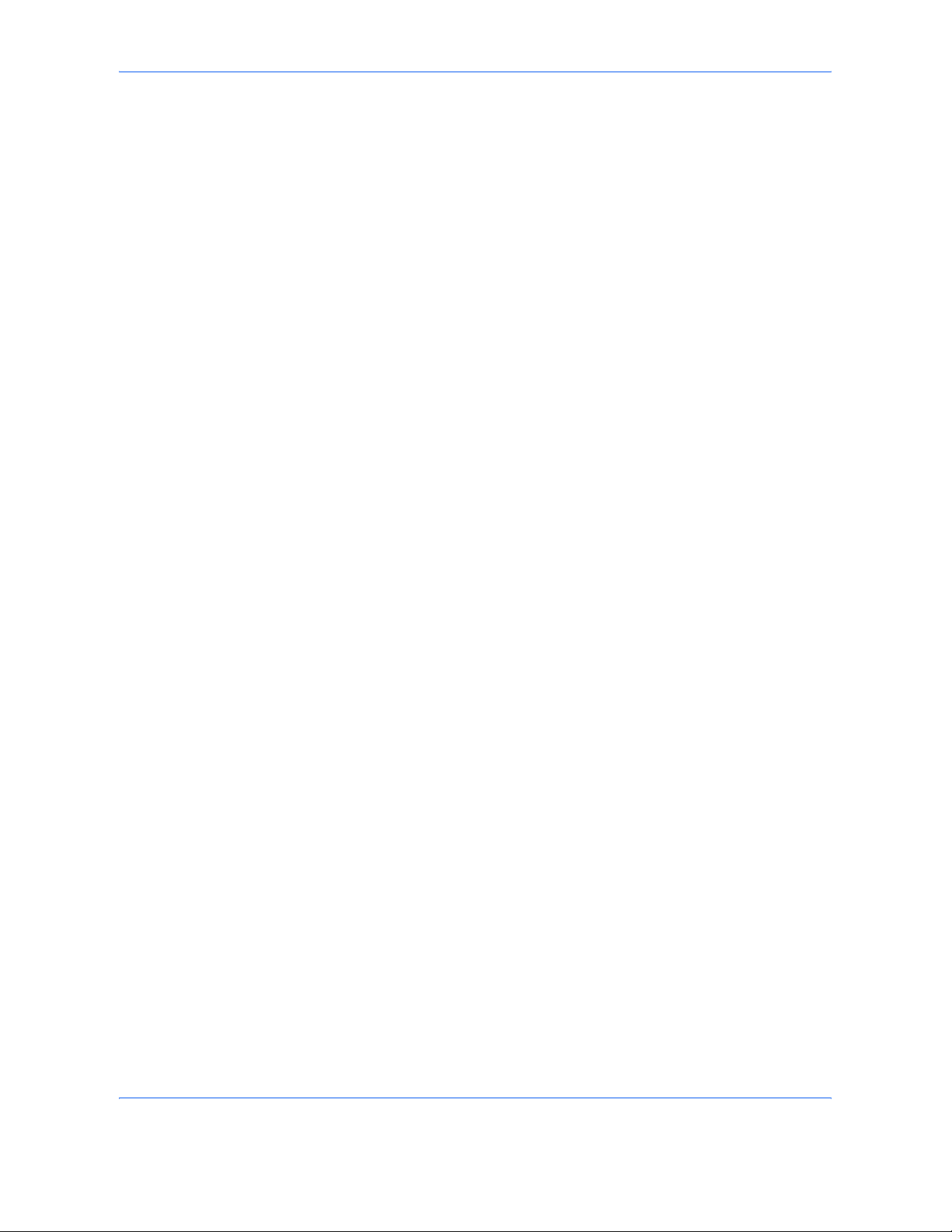
Copying Functions
ADVANCED OPERATION GUIDE 1-41
7
To specify the page to end numbering, press [Last Page] and select
[Manual]. Press [+] or [–] to enter the ending page and press [OK]. You can
also enter the number with the numeric keys after pressing [# Keys].
8
The total number of pages n in the format [1/n] can be changed manually.
Press [Denominator #] and select [Manual]. Press [+] or [–] to enter the
total number of pages and press [OK]. You can also enter the number with
the numeric keys after pressing [# Keys].
9
Press [Original Orientation] to choose orientation of the originals, either
[Top Edge Top] or [Top Edge Left]. Press [OK]
10
Press [OK].
11
Press the Start key to start copying.
Page 56

Copying Functions
1-42 ADVANCED OPERATION GUIDE
Memo Mode
Delivers copies with a space for adding notes. You can also copy two
originals onto the same sheet with a space or add lines to indicate page
boundaries.
NOTE: Memo mode is available for the copy paper sizes of Ledger,
Legal, Oficio II, 8.5×13.5", Letter, Letter-R, Statement-R, A3, B4, Folio,
A4, A4-R, B5, B5-R, A5-R, 8K, 16K and 16K-R.
Layout A
Reduces images of each original page for printing onto half of a page,
leaving the other half blank for notes.
Layout B
Reduces images of two original pages for copying onto half of a single
page, leaving the other half blank for notes.
Original Copy
Original Copy
Page 57

Copying Functions
ADVANCED OPERATION GUIDE 1-43
Types of Page Boundary Lines
The following boundary lines are available.
Use the procedure below to insert page boundary lines on your copies.
1
Place the originals on the platen.
2
Press the Copy key.
3
Press [Layout/Edit] and then [Memo Page].
4
Press [Layout A] or
[Layout B]. Select
the page layout from
Layout.
5
Press [Border Line] to select the page boundary line. Press [OK].
6
Press [Original Orientation] to select orientation of the originals, either [Top
Edge Top] or [Top Edge Left]. Press [OK].
7
Press [OK].
8
Press the Start key to start copying.
None DottedSolid Borders
(Cropmark)
Status 10/5/2006 10:10
Ready to copy.
Copi es
Cancel OK
Mem o Pa ge
Press [OK] to disp lay
Add Sh ortcut
Off
Layo ut B
Top Edge Top
Original
Orientation
Layo ut A
None
Border Line
Upp er
R to L
Rig ht
T to B
Left
T to B
Upp er
L to R
Layo ut
1
the ima ge.
Page 58

Copying Functions
1-44 ADVANCED OPERATION GUIDE
Density Adjustment
Copy density is adjustable.
The table below shows the available settings.
NOTE: You may choose Auto mode as the default setting (refer to
Density on page 6-26).
Follow the steps as below for density adjustment.
1
Place the originals on the platen.
2
Press the Copy key.
3
Press [Image Quality] and then [Density].
4
To adjust density manually, press [-3] - [+3] (Lighter - Darker).
You can change the density level [-3] - [+3] (Lighter - Darker) by half a step.
To change density
automatically, press
[Auto].
5
Press [OK].
6
Press the Start key to start copying.
Mode Description
Manual Density is adjustable to either 7 or 13 different
levels.
Auto Optimum density is selected depending on
density of original.
Status 10/5/2006 10:10
Ready to copy.
Copi es
Add Shortcut Cancel OK
Darker
Density
Auto
0 +1 +2 +3-1-2-3
1
Press [OK] to display
NormalLig hte r
-2.5 -1.5 -0.5 +0 .5 +1.5 +2.5
the image.
Page 59

Copying Functions
ADVANCED OPERATION GUIDE 1-45
Image Quality
Select the image quality to suit the type of original.
The table below shows the quality options.
Use the procedure below to select the quality of your copies.
1
Place the originals on the platen.
2
Press the Copy key.
3
Press [Image Quality] and then [Original Image].
4
Select the image
quality.
5
Press [OK].
6
Press the Start key to start copying.
Image Quality
Mode
Description
Text+Photo Text and photos together.
Text Only text, no photos.
Photo Only photos, no text.
Status
Ready to copy.
Copi es
Cancel OK
Original I mage
Press [OK] to display
Text
Select original document type
for best copy results.
[Text + Photo]: Text and photo s toge ther.
[Te xt]: Onl y text, no photo s.
[Photo]: Only photos, no text.
Photo
Text+Photo
1
the image.
10/5/2006 10:10
Page 60
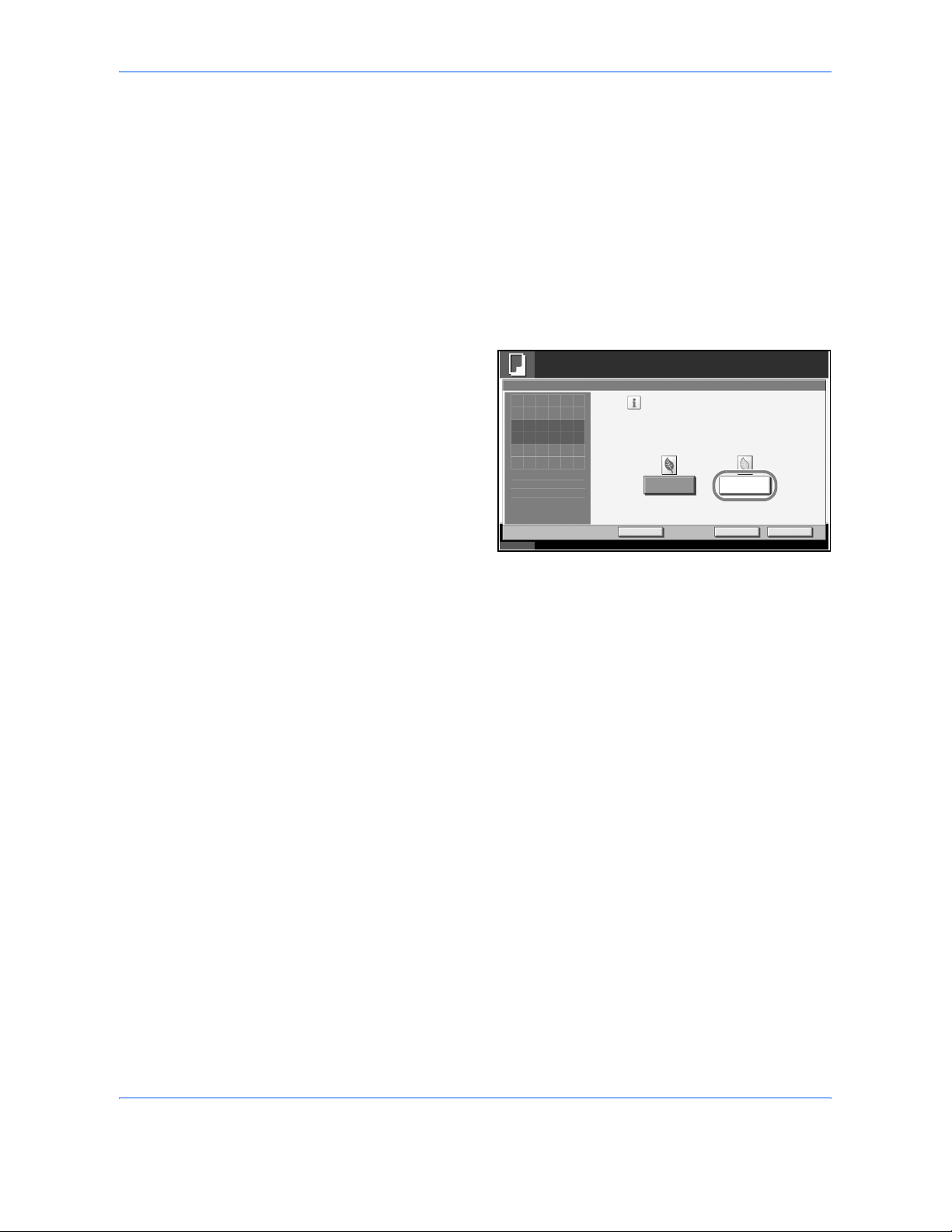
Copying Functions
1-46 ADVANCED OPERATION GUIDE
EcoPrint
Use EcoPrint to save toner when printing. Use this function for test copies
or any other occasion where high quality print is unnecessary.
The procedure for making copies using EcoPrint is explained below.
1
Place the originals on the platen.
2
Press the Copy key.
3
Press [Image Quality] and then [EcoPrint].
4
Press [On].
5
Press [OK].
6
Press the Start key to start copying.
Status
Ready to copy.
Copi es
Cancel OK
EcoPrint
Press [OK] to disp lay
On
Conserve toner when printing.
Please use EcoPrint for test copies
and other situations where high-quality
copi es are n ot necessa ry.
Off
Add Sho rtcut
10/5/2006 10:10
1
the image.
Page 61

Copying Functions
ADVANCED OPERATION GUIDE 1-47
Continuous Scan
When a large number of originals cannot be placed in the document
processor at one time, the originals can be scanned in separate batches
and then copied as one job. With this function, originals are scanned until
you press [Scan Finish].
Any of the following settings can be changed during scanning.
• Original size selection
• Original orientation
• Image quality selection
• Type of original (2-sided/book original)
•Zoom
• Border erase
•Density
If you use Job Build, you can insert a blank paper during scanning or a
blank page during duplex copying.
The procedure for making copies using Continuous Scan is explained
below.
1
Press the Copy key.
2
Press [Advanced Setup] and then [Continuous Scan].
3
If Continuous Scan is selected, press [On].
If Job Build is
selected, press [Job
Build] and select
desired binding
orientation.
4
Press [OK].
5
Place the originals in the document processor or on the platen and press
the Start key.
Status 10/5/2006 10:10
Ready to copy.
Copi es
Cancel OK
Continuous Scan
Press [OK] to disp lay
Add Sho rtcut
Job Build
On
Off
Select desired binding orientation.
Bind ing
Rig ht
Bindi ng
Top
Bind ing
Left
1
the ima ge.
Page 62

Copying Functions
1-48 ADVANCED OPERATION GUIDE
If [Job Build] is
selected, the next
page can be
changed. Press
[Sheet Insertion] to
insert a blank paper.
Press [Next Copy:
On Back] in duplex
copying to print the
next page on back
page.
6
Place the next original and press the Start key. Repeat these steps to scan
the remaining originals.
After scanning all originals, press [Scan finish] to start copying.
Status 10/5/2006 10:10
Copi es
Cancel Sca n Fini sh
Scanner Setting
Original
Size
Original
Orientation
Original
Image
2-sided/Book
Original
Zoom Border Erase
Density
1
Auto
Auto
2-sided
Top Edg e Top
100%
Text+Photo
Off
Next Copy:On Front
Sheet
Insertion
Next Copy:
On Back
Finished Pages
Pages
Lette r
Paper
Selection
Plain
Scan next original(s).
Place the originals and press Start key.
Press Scan F inish to sta rt copying.
Job No.: Job Name: User Name:000021 doc20060505113414 -----
Page 63

Copying Functions
ADVANCED OPERATION GUIDE 1-49
Auto Image Rotation
Automatically rotates the image when the sizes of the original and the
loaded paper matches but the orientations are different. The images will be
rotated 90° counter-clockwise prior to copying.
NOTE: To set Auto Image Rotation as the default mode, refer to Auto
Image Rotation on page 6-31.
The procedure for making copies using Auto Image Rotation is explained
below.
1
Place the originals on the platen.
2
Press the Copy key.
3
Press [Advanced Setup] and then [Auto Image Rotation].
4
Press [On] to select
Auto Image
Rotation.
5
Press [OK].
6
Press the Start key to start copying.
Status 10/5/2006 10:10
Ready to copy.
Copi es
Cance l O K
Auto Ima ge Rota tion
Press [OK] to disp lay
Add S hortcut
Off
When original and paper source size are the
same, but their orientation is different,
rota te ima ge 9 0 deg rees wh en cop ying.
On
1
the image.
Page 64

Copying Functions
1-50 ADVANCED OPERATION GUIDE
Negative Image
Inverts black and white portions of the image for printing.
Use the procedure below to make negative image copies.
1
Place the originals on the platen.
2
Press the Copy key.
3
Press [Advanced Setup] and then [Negative Image].
4
Press [On] to select
Negative Image.
5
Press [OK].
6
Press the Start key to start copying.
Status 10/5/2006 10:10
Ready to copy.
Copi es
Cance l O K
Negative Image
Press [OK] to disp lay
Add Sho rtcut
Off
Invert black and white in image to print
"negative" copies.
On
1
the image.
Page 65

Copying Functions
ADVANCED OPERATION GUIDE 1-51
Mirror Image
Copies the mirrored image of the original.
Use the procedure below to make mirror image copies.
1
Place the originals on the platen.
2
Press the Copy key.
3
Press [Advanced Setup] and then [Mirror Image].
4
Press [On] to select
Mirror Image.
5
Press [OK].
6
Press the Start key to start copying.
Status 10/5/2006 10:10
Ready to copy.
Copi es
Cance l O K
Mirro r Ima ge
Press [OK] to display
Add S hortcut
Off
Pri nt l eft-ri gh t mi rrored cop ie s
of original.
On
1
the image.
Page 66

Copying Functions
1-52 ADVANCED OPERATION GUIDE
Job Finish Notice
Sends a notice by E-mail when a copy job is complete. User can be notified
of the completion of a copy job while working at a remote desk, saving the
time spent waiting beside the machine for copying to finish.
NOTE: PC should be configured in advance so that E-mail can be used.
Example of Job Finish Notice
Use the procedure below to enable job finish notification when making
copies.
1
Place the originals on the platen.
2
Press the Copy key.
3
Press [Advanced Setup] and then [Job Finish Notice].
To :
h_pttr@owl-net.net
Subject:
1234 Job end report mail
Job No.: 000002
Result:
OK
End Time: Wed 27 Apr 2005 14:56:08
File Name: doc27042005145608
Job Type: Copy
-----------------------------------------------1234
[00:c0:ee:d0:01:14]
------------------------------------------------
Page 67

Copying Functions
ADVANCED OPERATION GUIDE 1-53
4
To select the
address to be
notified from the
address book, press
[Address Book] on
the left of the screen
and then press
[Address Book] in
the next screen.
Press [Address
Book], select
desired E-mail
address and press
[OK].
Press [Detail] to view the data of the selected destination.
To directly enter the
E-mail address,
press [Address
Entry]. Press [E-mail
Address], enter the
address and press
[OK].
5
Press [OK].
6
Press the Start key to start copying. Upon completion of the job, an E-mail
notice is sent to the selected destination.
Status 10/5/2006 10:10
Ready to copy.
Cance l OK
Job Finish No tice
Add Sho rtcut
Addres s
Entry
Destination
Address Book
Off
Detail
User A a bc@def.com
Detai l Address Book
Copi es
1
Status 10/5/2006 10:10
Ready to copy.
Copi es
Cancel OK
Job Finish No tice
Add Sh ortcut
Address Bo ok
E-mail
Addres s
Addres s
Entry
Off
1
Page 68

Copying Functions
1-54 ADVANCED OPERATION GUIDE
File Name
Names a copy job. Add other information such as date and time or job
number as necessary. You can check a job history or job status using the
job name, date and time, or job number specified here.
Use the procedure below to assign a name to your copy job.
1
Place the originals on the platen.
2
Press the Copy key.
3
Press [Advanced Setup] and then [File Name Entry].
4
Press [File Name], enter the name for a copy job, and press [OK].
To add date and
time, press [Date
and Time]. To add
job number, [Job
No.]. Added
information is
displayed in
Additional Info.
5
Press [OK].
6
Press the Start key to start copying.
Status 10/5/2006 10:10
Ready to copy.
Copi es
Cance l O K
File Name Entry
Add Sho rtcut
Add a file name.
Additional information such as [Job No.]
and [Date and Time] can also be set.
File Name
Addi tiona l Info .
Date an d Tim eJob No.
1
Job No.
doc
Page 69

Copying Functions
ADVANCED OPERATION GUIDE 1-55
Priority Override
Suspends a current job and gives the selected job priority for copying. The
suspended job resumes after Priority Override copying is finished.
NOTE: The current job that is selected as Priority Override cannot be
suspended.
The procedure for using Priority Override is explained below.
1
Place the originals on the platen.
2
Press the Copy key.
3
Press [Advanced Setup] and then [Priority Override].
4
Press [On] to select
Priority Override.
5
Press [OK].
6
Press the Start key. The current copy job is suspended and the copy job
selected in Priority Override starts. The suspended job resumes after
Priority Override copying is finished.
Status 10/5/2006 10:10
Ready to copy.
Copi es
Cance l O K
Pri ori ty Ove rride
Press [OK] to display
Add S hortcut
Off
Give print job top priority and complete it
be fore retu rnin g to othe r pri nt jo bs.
On
1
the image.
Page 70

Copying Functions
1-56 ADVANCED OPERATION GUIDE
Multi-Page Forms
Copies multiple originals bound together as a single set, such as
accounting forms. The optional document processor is required.
Use the procedure below to make multi-page forms when copying.
1
Place an original in the document processor.
NOTE: Place the original forms one by one in the document processor.
Insert originals binding side first in the document processor.
2
Press the Copy key.
3
Press [Advanced Setup] and then [Multi-Page Form].
4
Press [On] to select
Multi-Page Form
copying.
5
Press [OK].
6
Press the Start key to start copying.
Status 10/5/2006 10:10
Ready to copy.
Copi es
Cance l O K
Multi-page Form
Press [OK] to display
Add S hortcut
Off
Copy a multi-page original such as a form,
using the document processor.
On
1
the image.
Page 71

Copying Functions
ADVANCED OPERATION GUIDE 1-57
Repeat Copy
Enable additional copies in the desired quantity as necessary after a copy
job is completed. For confidential documents, you can set up a pass code
for the use of Repeat Copy. In such a case, the correct pass code must be
entered when using Repeat Copy or copies will not be delivered.
IMPORTANT: A Repeat Copy job is cleared when the main power switch
is turned off.
Repeat Copy is not available when the machine is equipped with the
optional Security Kit.
Repeat Copy cannot be used when the maximum number of Repeat Copy
jobs to retain in the document box is set to zero (refer to Maximum Number
of Repeat Copy Jobs Retained on page 1-58).
You can select Repeat Copy as default setting. Refer to Repeat
Copying on page 6-36.
Giving a file name to a copy job will facilitate identification of the data when
copying (refer to File Name on page 1-54).
Selecting Repeat Copy
Use the procedure below to select repeat copying.
1
Press the Copy key.
2
Press [Advanced Setup] and then [Repeat Copy].
3
Press [On].
To register a
password, press [#
Keys] and enter a 4digit password.
IMPORTANT: If you forget the pass code, Repeat Copy will be
unavailable. Make a note of the pass code beforehand if necessary.
4
Press [OK].
Status 10/5/2006 10:10
Ready to copy.
Copi es
Cancel OK
Repeat Copy
Press [OK] to disp lay
Add Sh ortcut
Off
On
Password(4 digits)
# Keys
1
the image.
Page 72

Copying Functions
1-58 ADVANCED OPERATION GUIDE
5
Place the originals in the document processor or on the platen. Press the
Start key to start copying and register this job as a Repeat Copy job.
Outputting Repeat Copy Jobs
The Repeat Copy jobs are stored in the Document Box. Refer to Job
Box on page 4-2 to print out the Repeat Copy jobs.
Maximum Number of Repeat Copy Jobs Retained
You can use the procedure below to change the maximum number of copy
jobs that can be retained in the document box.
Use the procedure below to change the maximum number of copy jobs
retained.
1
Press the System Menu key.
2
Press [Document Box/Removable Memory] and then [Next] of Job Box.
3
Press [Change] of Repeat Copy Job Retention.
4
Use the [+] or [-] key
to enter the
maximum retention
number.
You can also enter
the number from the
number keypad.
A number between 0
and 50 can be
entered as the
number of retained
jobs.
NOTE: If you enter a value of 0 (zero), you cannot use the Repeat Copy
function.
5
Press [OK].
6
When exiting, press the Close key repeatedly to return to the System
Menu default screen.
Stat us 10/5/2006 10:10
Document Box/ Removable Memory - Repeat Copy Job Retention
Cance l OK
Set the maximum number of re peat co py jobs to retain.
Use [-]/[+] or the numeric keys to enter a number.
*Se t this n umbe r to 0 to no t retai n any re pea t copy job s.
(0 - 50)
job(s)
1
Page 73

Copying Functions
ADVANCED OPERATION GUIDE 1-59
Programmed Copying (Copying and Sending)
After registering sets of frequently used functions as a single program, you
can simply press the program number as needed to recall those functions.
You can also name the programs for easy identification when recalling.
NOTE: Sending operation can be registered in the program as well. Up
to 50 functions combining copying and sending can be registered in the
program.
If user login is enabled, you can only register functions by logging in with
administrator privileges.
Registering Programs
Use the procedure below to register a program.
The following procedure is an example of registering the copying function.
1
Press the Program key while the copy mode is accessed.
2
Press [Register] and press a number (01 to 50) for the program number.
If entering Program screen from the Copy screen or Send screen, go to
step 4.
NOTE: If you select a program number already registered, the currently
registered functions can be replaced with a new set of functions.
3
Check that [Copy] is selected, and press [Next].
4
Enter the new program name and press [Register] to register the program.
Recalling Programs
Use the procedure below to recall a registered program.
1
Press the Program key.
2
Press [Call] and
press the key
corresponding to the
program number (01
to 50) to recall.
Press [No.] to enter
the program number
directly for recalling.
Program
01
02
03
04
05
06
07
08
09
10
No.
Call Register Edit
Stat us 10/5/2006 10:10
Page 74

Copying Functions
1-60 ADVANCED OPERATION GUIDE
NOTE: If the program cannot be recalled, the Document Box or the form
overlay specified in the program might have been deleted. Check the
Document Box.
3
Place the originals and press the Start key. Copying is performed
according to the registered program.
Editing and Deleting Programs
You can change program number and program name, or delete program.
Use the procedure below to edit or delete a program.
1
Press the Program key.
2
Press [Edit] and press the key(s) corresponding to the program number (01
to 50) to change or delete.
3
To edit a program, use the procedure for registering a program and press
[Edit]. Then change the program number and program name and press
[Register]. Choose [Yes] in the confirmation screen to change the program.
To delete the
program, press
[Delete this
Program]. Choose
[Yes] in the
confirmation screen
to finally delete the
program.
Progra m Detail:
No. Name:
Chan ge Chan ge
De lete th is Progra m Cance l
Stat us 10/5/2006 10:10
Regi ster
01 2 in 1
Page 75

Copying Functions
ADVANCED OPERATION GUIDE 1-61
Registering Shortcuts (Copying and Sending)
Add shortcuts in the Quick Setup screen for easy access to the frequently
used functions. A function name linked to a registered shortcut can be
changed as necessary. You can register shortcuts for up to 5 copying
functions and up to 6 sending functions.
NOTE: In the default settings, [Interrupt Copy] is registered to the
shortcut key number 01 of the copy function.
Adding Shortcuts
Shortcut registration is performed in the setup screen of each function.
Shortcuts can be registered for all functions in which [Add Shortcut]
appears on the screen.
Use the procedure below to register a shortcut.
1
After making the
desired settings in
the setup screen of
each function, press
[Add Shortcut].
2
Press the keys corresponding to the shortcut number (01 to 06) to register.
NOTE: If you select a shortcut number already registered, the currently
registered shortcut can be replaced with a new one.
3
Enter the shortcut name and press [Register] to add the shortcut. Press
[Close].
Status 10/5/2006 10:10
Ready to copy.
Copi es
Cancel OK
Page #
Press [OK] to disp lay
Add Sh ortcut
1st Page
None
1/n
(1 - 10)
Start # (1 - 999)
# Keys
# Keys
Top Edg e Top
Original
Orientation
P.1
Auto
Denominat or
#
-1-
Auto
Las t Pa ge
1
1
1
the ima ge.
Page 76

Copying Functions
1-62 ADVANCED OPERATION GUIDE
Editing and Deleting Shortcuts
Follow the steps as below to change shortcut number/name or delete
shortcut.
1
In the setup screen
of each function,
press [Add Shortcut]
in the bottom of the
screen.
2
Press [Edit] and press the keys corresponding to the shortcut number (01
to 06) to change or delete.
3
To edit a shortcut, use the procedure for registering the shortcut and press
[Edit]. Then change the shortcut key number and name and press
[Register].
To delete the
shortcut, press
[Delete this
Shortcut]. Choose
[Yes] in the
confirmation screen
to delete the
shortcut.
Status 10/5/2006 10:10
Ready to copy.
Copi es
Cancel OK
Mem o Pa ge
Press [OK] to disp lay
Add Sh ortcut
Off
Layo ut B
Top Edge Top
Original
Orientation
Layo ut A
None
Border Line
Upp er
R to L
Rig ht
T to B
Left
T to B
Upp er
L to R
Layo ut
1
the ima ge.
Shortcut: 01
Cancel Register
Stat us 10/5/2006 10:10
De lete this S hortcut
Chan ge Chan ge
01 2in1
Shortcut No.: Shortcut Name:
Page 77

ADVANCED OPERATION GUIDE 2-1
2 Sending Functions
This chapter explains the functions available for sending
originals.
• Original Size Selection ................................................. 2-2
• Sending Size Selection ................................................ 2-4
• Zoom ............................................................................ 2-6
• Centering...................................................................... 2-7
• Mixed Sized Originals................................................... 2-8
• 1-sided/2-sided Selection............................................2-11
• Original Orientation .................................................... 2-12
• File Format ................................................................. 2-14
• PDF Encryption Functions.......................................... 2-16
• File Separation ........................................................... 2-19
• Image Quality ............................................................. 2-20
• Scan Density .............................................................. 2-21
• Scan Resolution ......................................................... 2-22
• Sharpness .................................................................. 2-23
• Background Density Adjustment ................................ 2-24
• Color / Grayscale / Monochrome Selection................ 2-25
• Multi-page Form ......................................................... 2-26
• Continuous Scan........................................................ 2-27
• Border Erase .............................................................. 2-28
• Enter Document Name/File Name ............................. 2-31
• Enter E-mail Subject and Body .................................. 2-32
• Finish Notice............................................................... 2-33
• Send and Print............................................................ 2-35
• Send and Store .......................................................... 2-36
Page 78

Sending Functions
2-2 ADVANCED OPERATION GUIDE
Original Size Selection
Select the size of originals that will serve as the basis for scanning. Be sure
to select the original size when using originals of nonstandard sizes.
Choose the original size from the following groups of original size.
1
Place the originals on the platen.
2
Press the Send key.
3
Press [Type of Original/Transmission] and then [Original Size].
Item Detail Size
Standard
Sizes 1
Select from
automatic
detection and
standard sizes.
Inch models: Auto, Ledger, Legal,
Letter, Letter-R, Statement,
Statement-R, 8.5×13.5", Oficio II-R,
11×15"
Metric models: Auto, A3, B4, A4,
A4-R, B5, B5-R, A5, A5-R, B6, B6-R,
A6-R, Folio
Standard
Sizes 2
Select from
standard sizes
except Standard
Sizes 1 .
Inch models: A3, B4, A4, A4-R, B5,
B5-R, A5, A5-R, B6, B6-R, A6-R,
Folio, 8K, 16 K, 16K-R
Metric models: Ledger, Legal, Letter,
Letter-R, Statement, Statement-R,
8.5×13.5", Oficio II-R, 11×15", 8K,
16K, 16K-R
Others Select from
Hagaki and
Custom Original
Size *.
* Regarding the setting method of Custom Original Size (Custom 1 to
4), refer to Custom Original Size Setup on page 6-6.
** The input units can be changed in the System menu.
Refer to Switching Unit of Measurement on page 6-17.
Use the procedure below to select the original size when sending scanned
images.
Hagaki, Oufuku Hagaki, Custom 1 to 4
Size Entry Enter the size
that is not
indicated in
Standard Sizes
1 and 2**.
Inch models
Horizontal: 2 to 17" (in 0.01"
increments), Vertical: 2 to 11.69" (in
0.01" increments)
Metric models
Horizontal: 50 to 432 mm (in 1 mm
increments), Vertical: 50 to 297 mm (in
1 mm increments)
Page 79

Sending Functions
ADVANCED OPERATION GUIDE 2-3
4
Press [Standard
Sizes 1], [Standard
Sizes 2], [Others], or
[Size Entry] to select
original size.
When you have
selected [Size
Entry], press [+] or [] to set the sizes of X
(horizontal) and Y
(vertical). By
pressing [# Keys],
you can use the
numeric keys.
5
Press [OK].
6
Specify the destination, and press the Start key to start sending.
Status 10/5/2006 10:10
Place original.
Cance l OKAdd Sh ortcut
Ready to send.
Standard
Sizes 2
Standard
Sizes 1
Press [OK] to displa y
Auto
Others
Size Entry
Lette r
Statement
OficioII
Led ger
Leg al
11x15"
Lette r
Statement
8.5x13.5"
Original Size
Destination
1
the i mage .
Status 10/5/2006 10:10
Place original.
Cance l OKAdd Sh ortcut
Ready to send.
Standard
Sizes 2
Standard
Sizes 1
Press [OK] to displa y
Others
Size Entry
X
Original Size
Destination
Y
"
"
# Keys
# Keys
(2.0 0 - 17.00 )
(2.0 0 - 11.69 )
1
11.00
8.50
the i mage .
Page 80

Sending Functions
2-4 ADVANCED OPERATION GUIDE
Sending Size Selection
Select the sending size (the size of image to be sent).
The table below lists the sizes.
Relationship between Original Size, Sending Size, and Zoom
Original Size (page 2-2), Sending Size, and Zoom (page 2-6) are related
to each other. Refer to the following table.
NOTE: When you select Sending Size that is different from Original Size,
and select the Zoom [100%], you can send the image as the actual size
(No Zoom).
Use the procedure below to select the size for transmission when sending
scanned images.
1
Place the originals on the platen.
2
Press the Send Key.
3
Press [Type of Original/Transmission] and then [Sending Size].
Item Detail Size
Standard
Sizes 1
Select from Same
as Original Size or
Standard Size.
Inch models: Same as Original Size,
Ledger, Legal, Letter, Statement,
8.5×13.5", Oficio II, 11×15"
Metric models: Same as Original Size,
A3, B4, A4, B5, A5, B6, A6, Folio
Standard
Sizes 2
Select from
standard size
except Standard
Sizes 1.
Inch models: A3, B4, A4, B5, A5,
B6, A6, Folio, 8K, 16K
Metric models: Ledger, Legal,
Letter, Statement, 8.5×13.5",
Oficio II, 11×15", 8K, 16K
Others Select from
Hagaki.
Hagaki, Oufuku Hagaki
Original Size and the size you
wish to send as are
the same different
Original Size Specify as
necessary
Specify as
necessary
Sending Size Select [Same as
Original Size]
Select the
required size
Zoom Select [100%]
(or [Auto])
Select [Auto]
Page 81

Sending Functions
ADVANCED OPERATION GUIDE 2-5
4
Press [Standard
Sizes 1], [Standard
Sizes 2], or [Others]
to select the sending
size.
5
Press [OK].
6
Specify the destination, and press the Start key to start sending.
Status 10/5/2006 10:10
Ready to send.
Destination
Add Sho rtcut
Led ger
Cancel OK
Lega l State men t
Lette r
11x15"
8.5x13.5" OficioII
Same as
Original
Standard
Sizes 1
Standard
Sizes 2
Others
Sending Size
Place original .
1
Press [OK] to disp lay
the image.
Page 82

Sending Functions
2-6 ADVANCED OPERATION GUIDE
Zoom
Scans the original by automatically zooming it depending on the sending
size.
The table below lists the available options.
NOTE: When zooming in or out, see Sending Size Selection on page 2-4
when selecting the sending size.
When Custom Size or Size Entry is selected as the original size, the
originals are sent at normal size and zooming cannot be used.
Depending on the combination of original size and sending size, the image
is placed at the edge of the paper. To center the image vertically and
horizontally on the page, use the centering setting described in
Centering on page 2-7.
Use the procedure below to enlarge or reduce the original to match the
transmission size.
1
Place the originals on the platen.
2
Press the Send key.
3
Select the transmission size.
4
Press [Advanced Setup] and then [Zoom].
5
Press [100%] or
[Auto].
6
Press [OK].
7
Specify the destination, and press the Start key to start sending.
Item Detail
100% No Zoom (to be scanned at actual size)
Auto Zoomed automatically according to the specified
sending size.
Status 10/5/2006 10:10
Ready to send.
Destination
Add Sho rtcut
En la rge o r red uce o rig ina l w hen scan ni ng.
[100%]: Scan at actual size.
[A uto] : Enl arg e or re duce to m atch
sendi ng size/ storing si ze.
Cancel OK
Auto
Zoom
Place original .
100%
Press [OK] to displa y
1
the image.
Page 83

Sending Functions
ADVANCED OPERATION GUIDE 2-7
Centering
When you have scanned the original after specifying the original size and
sending size, depending on these sizes, a margin is created at the bottom,
left, or right side of paper. By using the centering, the image is placed with
a margin equally created at each of the page Top/Bottom and Left/Right.
Use the procedure below to center then image when sending a scanned
image.
1
Place the originals on the platen.
2
Press the Send key.
3
Press [Advanced Setup] and then [Centering].
4
Press [On].
Centering is
performed.
5
Press [OK].
6
Specify the destination, and press the Start key to start sending.
Status 10/5/2006 10:10
Ready to send.
Destination
Add Sho rtcut
Move image to center of page during scan.
Cancel OK
Off
Centeri ng
Enter Destination.
On
1
Press [OK] to displa y
the image.
Page 84

Sending Functions
2-8 ADVANCED OPERATION GUIDE
Mixed Sized Originals
Using the optional document processor, the originals of different sizes can
be placed in a batch and sent. In this operation, up to 30 originals of
different sizes can be placed in the document processor at the same time.
Originals of the Same Width
When the original widths are the same, the combinations of originals that
can be placed are as follows.
• Ledger and Letter (A3 and A4)
• Legal and Letter-R (Folio and A4-R)
• B4 and B5
Ledger LedgerLetter Letter
LegalLegal Letter-R Letter-R
Page 85

Sending Functions
ADVANCED OPERATION GUIDE 2-9
When the original widths are different
The combinations of originals of different sizes that can be placed together
are as follows.
NOTE: When mixing the original sizes as using the following
combination: Folio, A4-R, and B5-R, make sure to set System Menu
->Common Settings -> Original / Paper Setup -> Original Auto Detect to
[On] for [Folio]. For more information, refer to Automatic Detection of
Originals on page 6-13.
• A3, B4, A4, B5
• B4, A4-R, B5
• Folio, A4-R, B5-R
Page 86

Sending Functions
2-10 ADVANCED OPERATION GUIDE
Use the procedure below to send mixed sized originals as a batch.
1
Place the original into the document processor.
IMPORTANT: When you place originals of different width, place the top
edge of originals to align with the width guide at the backside. If the
originals are placed unevenly, they may not be scanned correctly.
2
Press the Send key.
3
Press [Type of Original/Transmission] and then [Mixed Sized Originals].
4
Select the
combination of
originals from [Same
Width] and [Diff
Width].
5
Press [OK].
6
Specify the destination, and press the Start key to start sending.
Status 10/5/2006 10:10
Destination
Add Sho rtcut
Scan a ll shee ts in docume nt processor,
even if differently sized, then send.
*Up to 30 sheets can be placed in
docume nt processor.
Cancel OK
Off Same Width
Mixed Sized Originals
Di ff Width
1
Press [OK] to displa y
the image.
Ready to send.
Page 87
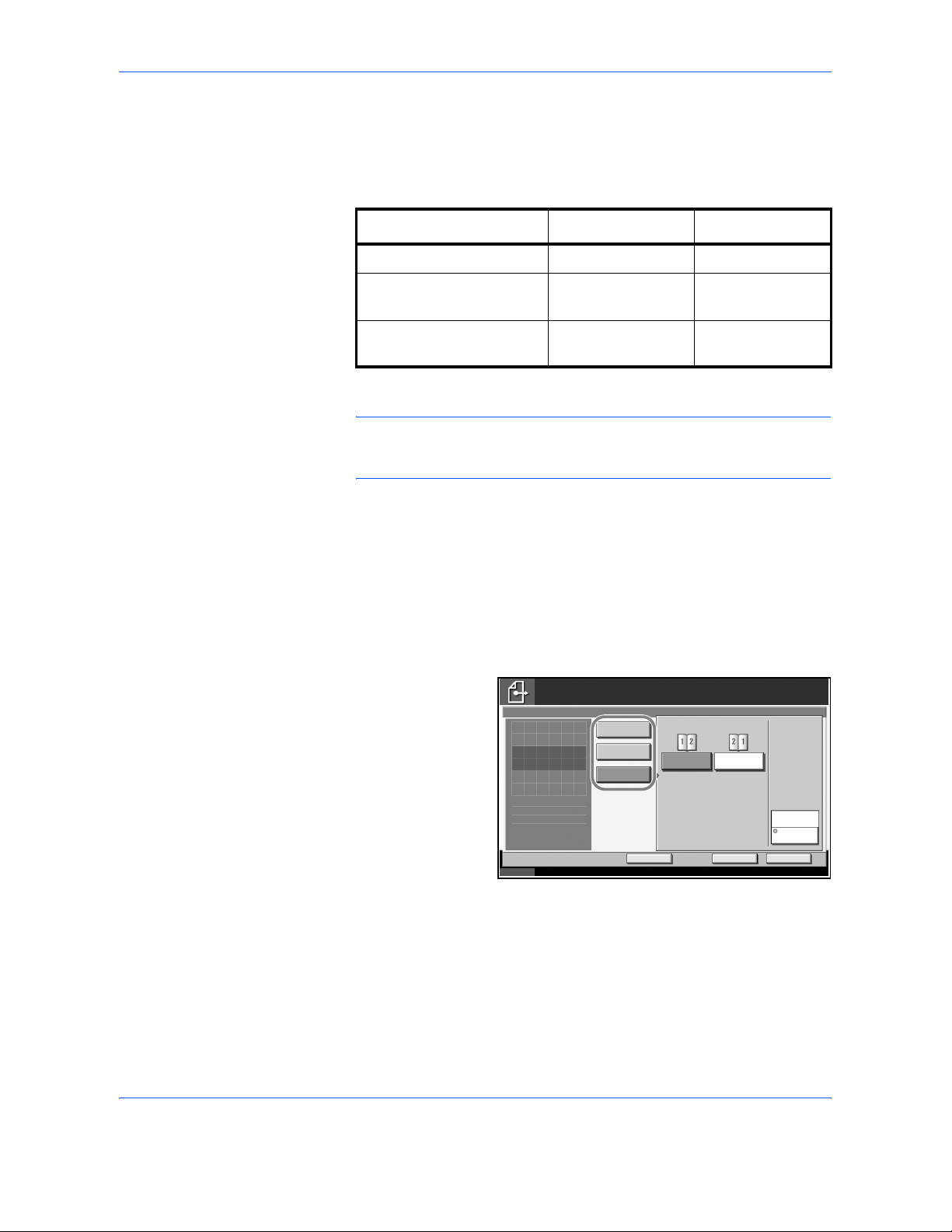
Sending Functions
ADVANCED OPERATION GUIDE 2-11
1-sided/2-sided Selection
Select the type and binding of original depending on the original.
The table below lists the binding directions for each original type.
NOTE: To scan colored 2-sided originals using the optional document
processor, you need to add memory to the machine. Contact to your
service representative.
Use the procedure below to select the original type and binding direction
when sending scanned originals.
1
Place the originals on the platen.
2
Press the Send key.
3
Press [Type of Original/Transmission] and then [2-sided/Book Original]
4
Press [1-sided], [2sided], or [Book].
5
If you selected [2-sided] or [Book], you should also select the binding
direction and press [Original Orientation] to select the direction in which the
original is set on the platen.
6
Press [OK].
7
Specify the destination, and press the Start key to start sending.
Original Type Binding
1-sided Sheet Original 1-sided —
2-sided Sheet Original 2-sided*
* Only when the optional document processor is used.
Binding Left/Right,
Binding Top
Open Book Original such
as magazine and book
Book Binding Left,
Binding Right
Status 10/5/2006 10:10
Ready to send.
Press [OK] to disp lay
Destination
1
1-sided
2-sided/Book Original
Place original .
2-sided
Book
Rig htLe ft
Bindi ng
Top Edg e Top
Original
Orientation
Cancel OKAdd Shortcut
the image.
Page 88

Sending Functions
2-12 ADVANCED OPERATION GUIDE
Original Orientation
To send the document in the orientation that can be read properly, specify
the upper orientation of original. To use the functions below, select the
orientation in which the original is set on the platen.
• 1-sided / 2-sided Selection
• Border Erase
* If [On] is selected as the Orientation Confirmation setting in the
System Menu, the selection screen for original orientation appears
when you select any of the above functions.
When placing the original on the platen
When placing the original on the optional document processor
Use the procedure below to select the orientation when placing the
originals on the platen for sending.
1
Place the originals on the platen.
2
Press the Send key.
3
Press [Type of Original/Transmission] and then [Original Orientation].
Original [Top Edge Top] [Top Edge Left]
Original [Top Edge Top] [Top Edge Left]
Page 89

Sending Functions
ADVANCED OPERATION GUIDE 2-13
4
Select original
orientation from
[Top Edge Top] and
[Top Edge Left].
5
Press [OK].
6
Specify the destination, and press the Start key to start sending.
Status 10/5/2006 10:10
Ready to send.
Destination
Add Sho rtcut
Enter the orientation of the
original document's top edge.
Cancel OK
Top Edge Left
Original Orie ntation
Place original .
Top Edg e Top
1
Press [OK] to displa y
the image.
Page 90

Sending Functions
2-14 ADVANCED OPERATION GUIDE
File Format
Select the file format of the image to send.
The table below lists the file formats and their details.
NOTE: In the color mode, when grayscale is selected, [JPEG] is
displayed, and when full color is selected, [JPEG] and [High Comp. PDF]
are displayed.
When the color mode in scanning has been selected for Grayscale or Full
Color, you can adjust the image quality Regarding color mode, refer to
Color / Grayscale / Monochrome Selection on page 2-25.
When the optional PDF upgrade kit has been installed, you can use PDF
encryption functions. For details, refer to the following PDF Encryption
Functions.
Use the procedure below to select the file format for transmission.
1
Place the originals on the platen.
2
Press the Send key.
3
Press [Type of Original/Transmission] and then [File Format].
File Format
Adjustable range of image
quality
Color mode
PDF 1 Low Quality (High Comp.) to
5 High Quality (Low Comp.)
Full Color, Grayscale,
Monochrome
TIFF 1 Low Quality (High Comp.) to
5 High Quality (Low Comp.)
Full Color, Grayscale,
Monochrome
JPEG 1 Low Quality (High Comp.) to
5 High Quality (Low Comp.)
Full Color, Grayscale
High Comp.
PDF *
* Only displayed when the optional PDF Upgrade Kit is installed.
1 Compression Ratio Priority
to 3 Quality Priority
Full Color
Page 91
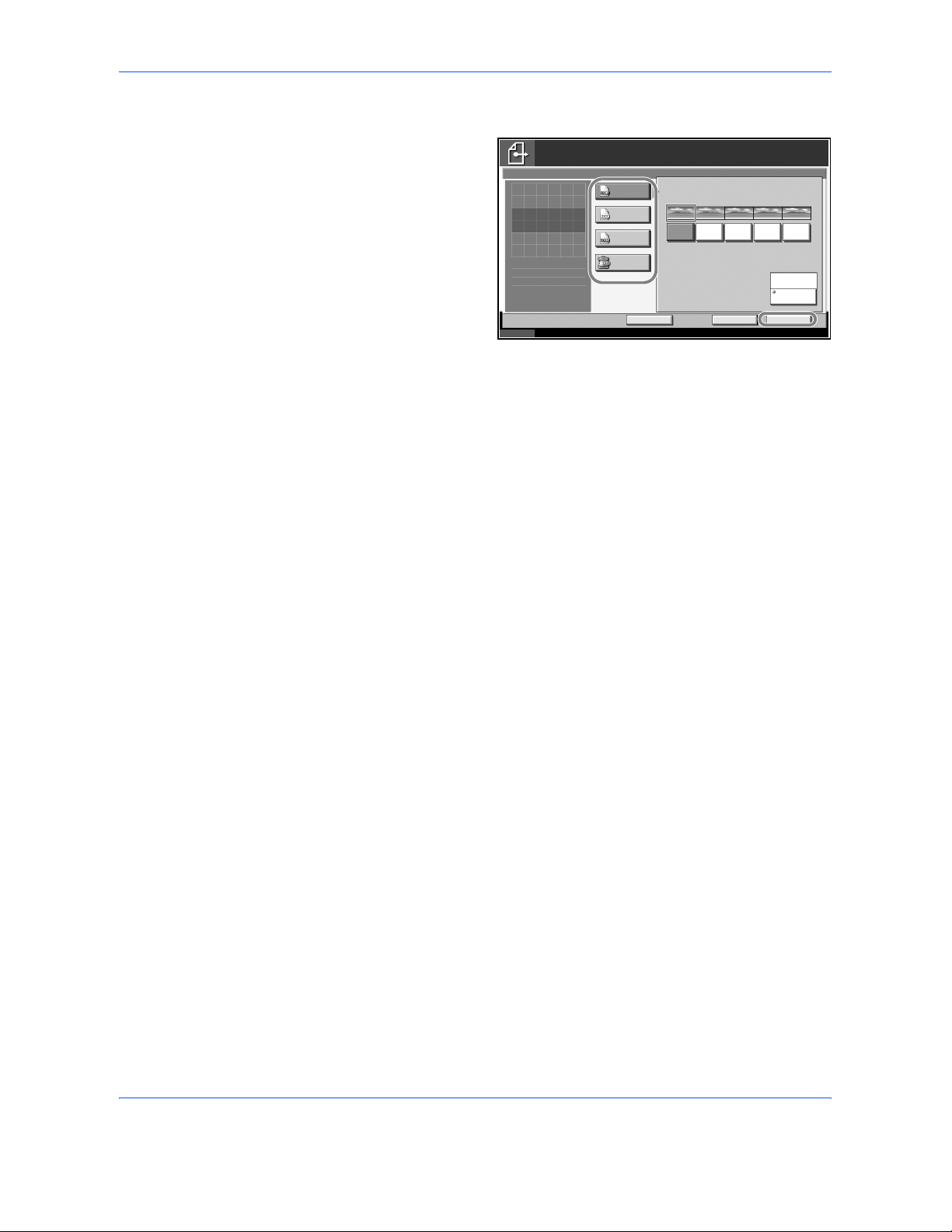
Sending Functions
ADVANCED OPERATION GUIDE 2-15
4
Select the file format from [PDF], [TIFF], [JPEG], and [High Comp. PDF].
When the color
mode in scanning
has been selected
for Grayscale or Full
Color, set the image
quality.
If the optional PDF
upgrade kit is
installed, press
[Encryption] and
specify the
encryption settings.
5
Press [OK].
6
Specify the destination, and press the Start key to start sending.
Status 10/5/2006 10:10
Place original .
Cancel OKAdd Sh ortcut
Ready to send.
Press [OK] to disp lay
Image Quality
File Format
Destination
Encryption
Low Quality
1
the image.
(High Comp.)
High Quality
(Low Comp.)
Off
TIFF
PDF
JPEG
High Comp.
PDF
Page 92

Sending Functions
2-16 ADVANCED OPERATION GUIDE
PDF Encryption Functions
If you have selected PDF or High Comp. PDF for file format, you can
restrict the access level for displaying, printing, and editing PDF's by
assigning a secure password.
NOTE: You need to use the optional PDF upgrade kit.
The items you can restrict the access level with are as follows.
When you send a PDF file, use the procedure below to encrypt the PDF
file for transmission.
1
Place the originals on the platen.
2
Press the Send key.
3
Press [Type of Original/Transmission], [File Format], [PDF] or [High Comp.
PDF], and [Encryption].
4
Press [T] of
Compatibility, select
Acrobat4.0 or later
or Acrobat5.0 or
later.
5
When you enter the password to open the PDF file, select [On] of
Password to open document.
Item Value Detail
Compatibility Acrobat4.0 or later,
Acrobat5.0 or later
Select the version that is
compatible with the PDF file.
Password to
open
document
Off, On Enter the password to open the
PDF file
Password to
edit/print
document
Off, On Enter the password to edit the
PDF file
When you have entered the
password to edit/print
document, you can specifically
limit the operation.
File Format - Encryption
Cancel OK
Off
Compatibility
Acroba t4.0 and later
Middle(40-bit)
Password to o pen
document.
On
Off
On
Password
Confi rmatio n
Password
Confi rmatio n
Detail
Password
to e dit/ print
document.
Page 93

Sending Functions
ADVANCED OPERATION GUIDE 2-17
6
Press [Password], enter a password (up to 255 characters) and then press
[OK].
NOTE: For the character entry method, refer to the Operation Guide.
7
Press [Confirmation] and enter the password again for confirmation. Then
press [OK].
8
When you enter the password to edit the PDF file, select [On] of Password
to edit/print document..
9
In the same way as the entry of Password to open document., enter the
password to change the PDF file.
10
Press [Detail].
11
Restrict the access level of the PDF file. Press [T] of Printing Allowed to
select the item (the scope of limit). The item to be displayed differs
according to the version of Acrobat selected in Compatibility in step 4.
The table below shows the available settings.
12
Press [T] of Changes Allowed, and select the item (the scope of limit). The
item to be displayed differs according to the version of Acrobat selected in
Compatibility in step 4.
Item Detail
Not Allowed Make the printing of PDF file impossible
Allowed (Low
Resolution only)*
* Only displayed when [Acrobat5.0 and later] is selected in
Compatibility.
Can print the PDF file only in low resolution
Allowed Can print the PDF file in original resolution
File Format - Detail Setting
Cancel OK
Printing Allowed
Not Allowed
Changes Allowed
Allowed
Copying of Text/Images/Others
Disable
Enable
Page 94

Sending Functions
2-18 ADVANCED OPERATION GUIDE
The table below shows the available settings.
13
From Copying of Text/Images/Others, select [Disable] or [Enable].
The table below shows the available settings.
14
Press [OK] to return to File Format.
15
Specify the destination, and press the Start key to start sending.
Item Detail
Not Allowed Cannot change the PDF file
Commenting Can only add commenting
Inserting/Deleting/
Rotating Pages*
* Only displayed when [Acrobat5.0 and later] is selected in
Compatibility.
Can only insert, delete, and rotate the pages of
the PDF file
Page Layout
except extracting
Pages**
** Only displayed when [Acrobat4.0 and later] is selected in
Compatibility.
Can change the page layout except extracting
the pages of the PDF file
Any except
extracting Pages
Can conduct all operations except extracting the
pages of the PDF file
Item Detail
Disable Prohibit the copying of text and objects on the
PDF file.
Enable Can copy text and objects on the PDF file.
Page 95

Sending Functions
ADVANCED OPERATION GUIDE 2-19
File Separation
Create several files by dividing scanned original data page by page, and
send the files.
Use the procedure below to split scanned original data into separate files
when sending scanned originals.
1
Place the originals on the platen.
2
Press the Send key.
3
Press [Type of Original/Transmission] and then [File Separation].
4
Press [Each Page]
to set File
Separation.
5
Press [OK].
6
Specify the destination, and press the Start key. The scanned original is
sent after being divided into files of one page each. Three-digit serial
number such as abc_001.pdf, abc_002.pdf... is attached to the end of the
file name.
Status 10/5/2006 10:10
Ready to send.
Destination
Add Sho rtcut
Create and send a file for each page
of the original that was read.
Cance l O K
Each Page
File Separation
Place original .
Off
1
Press [OK] to displa y
the image.
Page 96

Sending Functions
2-20 ADVANCED OPERATION GUIDE
Image Quality
Select image quality suitable to the type of original.
The table below shows the quality options.
Use the procedure below to select the quality when sending scanned
originals.
1
Place the originals on the platen.
2
Press the Send key.
3
Press [Color/Image] and then [Original Image].
4
Select Image
Quality.
5
Press [OK].
6
Specify the destination, and press the Start key to start sending.
Item Detail
Text + Photo Text and photos together.
Text Only text, no photos.
Photo Only photos, no text.
for OCR For documents to be read by OCR.
Status 10/5/2006 10:10
Ready to send.
Destination
Add Sho rtcut
Select the original document type.
[for OCR]: For documents to be re ad by OCR.
Cance l O K
Text
Original Image
Enter Destination.
Text+Photo Photo
for OCR
1
Press [OK] to disp lay
the image.
Page 97

Sending Functions
ADVANCED OPERATION GUIDE 2-21
Scan Density
Use the procedure below to adjust the scanning density when sending
scanned originals. You can adjust the scan density either automatically or
manually.
The table below shows the available settings.
The procedure for adjusting the scanning density when sending a scanned
image is explained below.
1
Place the originals on the platen.
2
Press the Send key.
3
Press [Color/Image] and then [Density].
4
When selecting
manual density
adjustment, press [3] to [+3] (Lighter -
Darker) to adjust
density.
When selecting auto
density adjustment,
press [Auto].
5
Press [OK].
6
Specify the destination, and press the Start key to start sending.
Item Detail
Manual density
adjustment
Can set density using 7 or 13 levels.
Auto density
adjustment
Can set the optimal scan density according to
the density of original.
Status 10/5/2006 10: 10
Ready to send.
Destination
Add Shortcut Cancel OK
Darker
Density
Auto
0 +1 +2 +3-1-2-3
1
NormalLig hte r
-2.5 -1.5 -0.5 +0.5 +1.5 +2.5
Enter Desti nation.
Press [OK] to disp lay
the image.
Page 98
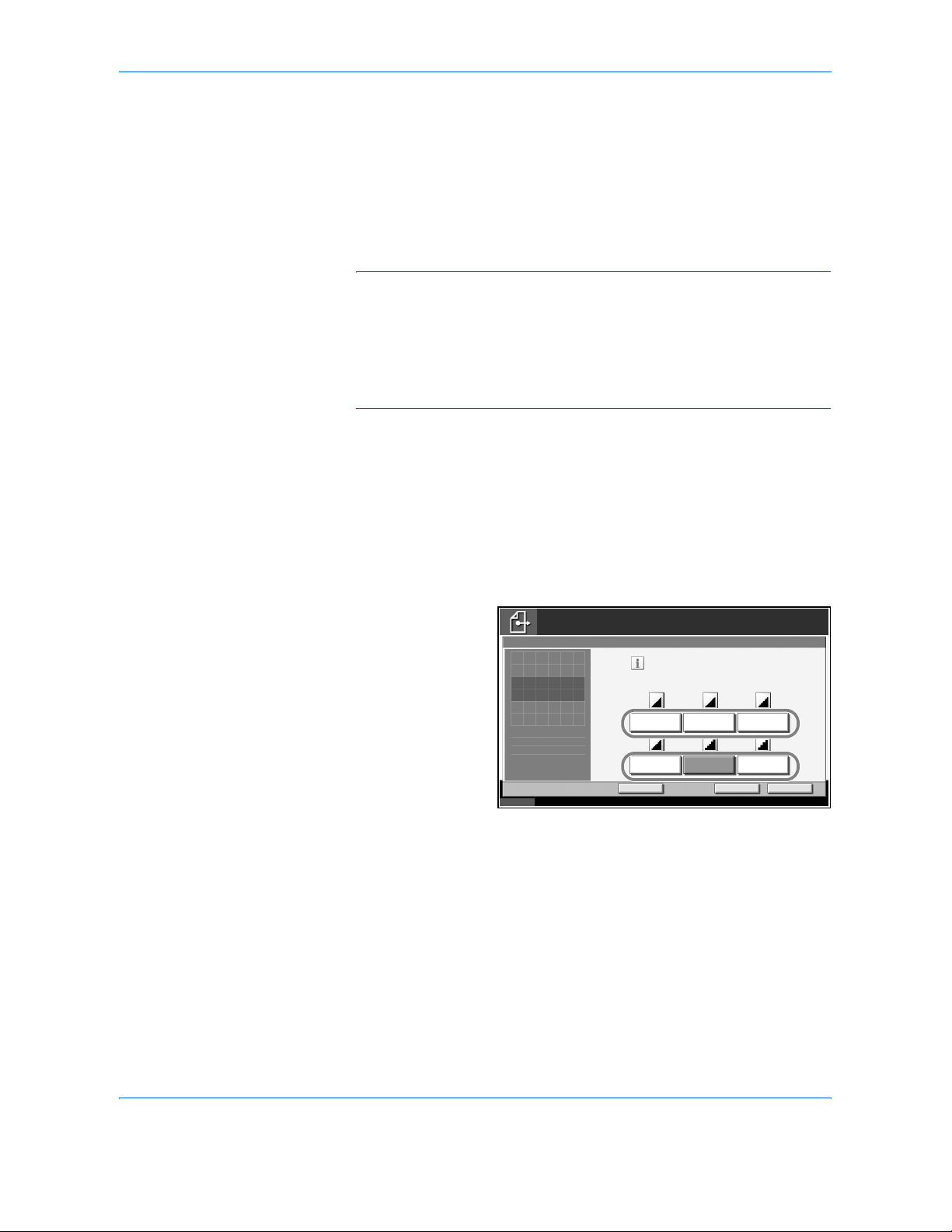
Sending Functions
2-22 ADVANCED OPERATION GUIDE
Scan Resolution
Select the fineness of scanning resolution. The finer the scanning
becomes (the larger the number becomes), the better the image quality
becomes. However, better resolution also results in larger file size (file
capacity) and longer scanning and sending times. The selectable
resolution is 200×100dpi Normal, 200×200dpi Fine, 200×400dpi Super
Fine, 300×300dpi, 400×400dpi Ultra Fine, or 600×600dpi.
NOTE: For an image displayed on a computer screen, 96 dpi (in the case
of Windows), and for an image printed by a printer, 150 to 600 dip, are
generally standard. To enlarge an image and print it in a large size, you
should scan the original at a high resolution.
When 200×100dpi Normal or 200×400dpi Super Fine is selected, an image
size may be shrunk vertically or horizontally depending on the using
application.
The procedure for adjusting the scanning resolution when sending a
scanned image is explained below.
1
Place the originals on the platen.
2
Press the Send key.
3
Press [Color/Image] and then [Scan Resolution].
4
Select the
resolution.
5
Press [OK].
6
Specify the destination, and press the Start key to start sending.
Status 10/5/2006 10:10
Ready to send.
Destination
Add S hortcut
Sel ect fineness o f scanning reso lution.
The larger the number, the better the
image resolution.
Cance l O K
400x400dpi
Ultra Fi ne
Scan Resolution
Place ori ginal.
300x300dpi
200x200dpi
Fine
200x100dpi
Normal
200x400dpi
Super Fine
600x600dpi
1
Press [OK] to displa y
the image.
Page 99

Sending Functions
ADVANCED OPERATION GUIDE 2-23
Sharpness
Select the sharpness of the image outline.
The table below shows the available settings.
NOTE: You cannot specify the sharpness if you selected [Monochrome]
in Color Selection (see page 2-25).
Use the procedure below to set the sharpness when sending scanned
images.
1
Place the originals on the platen.
2
Press the Send key.
3
Press [Color/Image] and then [Sharpness].
4
Press [-3] to [+3]
(Unsharpen Sharpen) to adjust
the sharpness.
5
Press [OK].
6
Specify the destination, and press the Start key to start sending.
Item Detail
Sharpen Emphasize the image outline. Make letters and
lines appear sharper.
Unsharpen Blur the image outline. Can weaken a Moire
effect (grids appearing as wavelike patterns
when scanning printed photos).
Status 10/5/2006 10:10
Ready to send.
Destination
Add Shortcut Cancel OK
Sharpen
Sharpness
Place original.
Uns ha rpe n
0 +1 +2 +3-1-2-3
1
Press [OK] to displa y
the image.
Page 100

Sending Functions
2-24 ADVANCED OPERATION GUIDE
Background Density Adjustment
Lightens the background of the colored original when it is too dark.
NOTE: You cannot adjust the background density if you selected
[Monochrome] in Color Selection (see page 2-25).
Use the procedure below to set the background density when sending
scanned images.
1
Place the originals on the platen.
2
Press the Send key.
3
Press [Color/Image] and then [Background Density Adj.].
4
Press [On], and
press [1] to [5]
(Lighter - Darker) to
adjust the density.
5
Press [OK].
6
Specify the destination, and press the Start key to start sending.
Status 10/5/2006 10:10
Place original .
Cancel OKAd d Shortcut
Ready to send.
On
Off
Background
Background Density Adj.
Lig hte r
12345
Darker
1
Press [OK] to disp lay
Destination
the image.
