Page 1
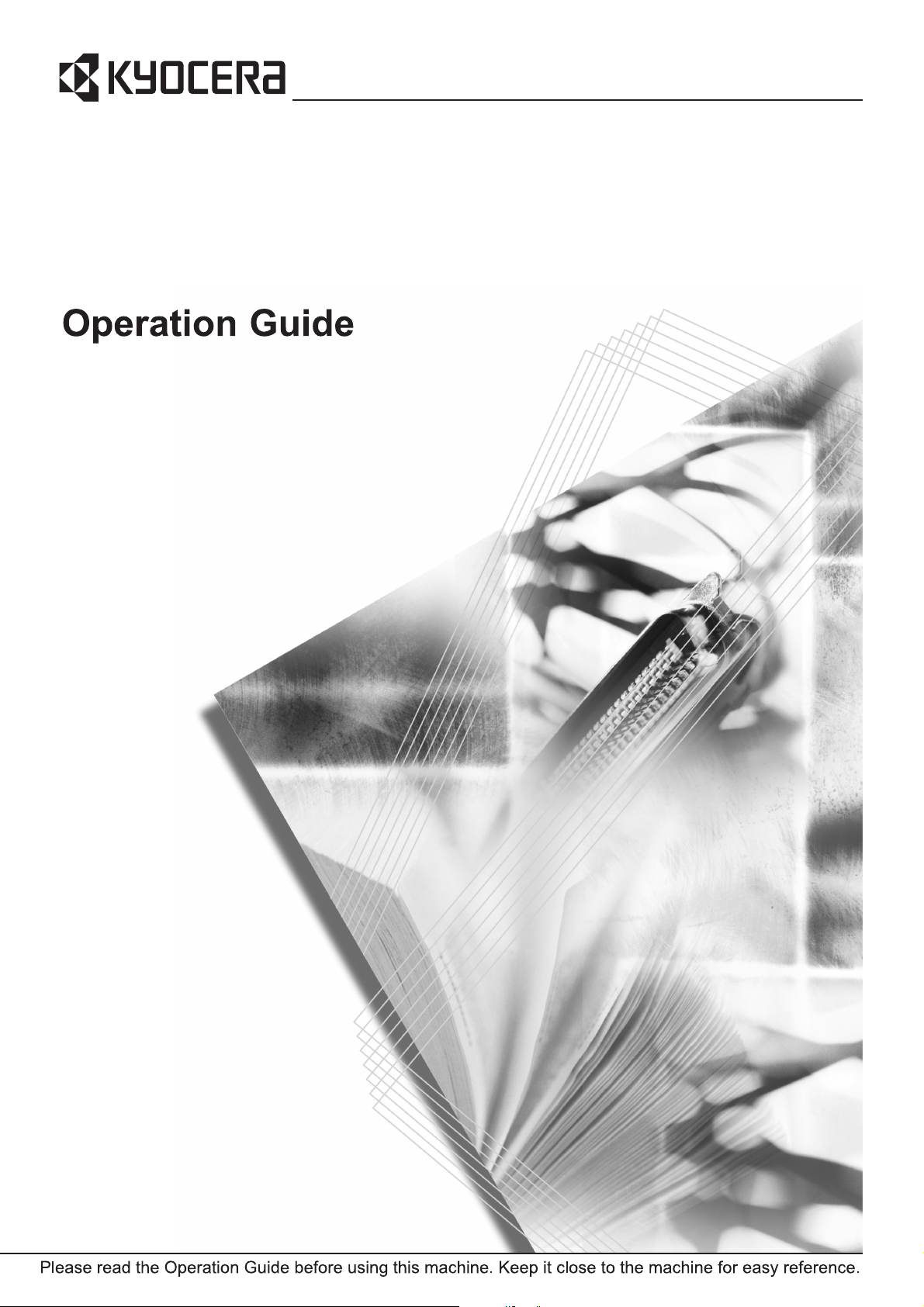
KM-3050
KM-4050
KM-5050
Page 2

Introduction
Thank you for your purchase of KM-3050/KM-4050/KM-5050.
This Operation Guide is intended to help you operate the machine
correctly, perform routine maintenance and take a simple troubleshooting
action as necessary, so that you can always use the machine in good
condition.
Please read this Operation Guide before you start using the machine, and
keep it close to the machine for easy reference.
In this Operation Guide, KM-3050, KM-4050 and KM-5050 are referred to
as 30 ppm model, 40 ppm model and 50 ppm model respectively.
Page 3
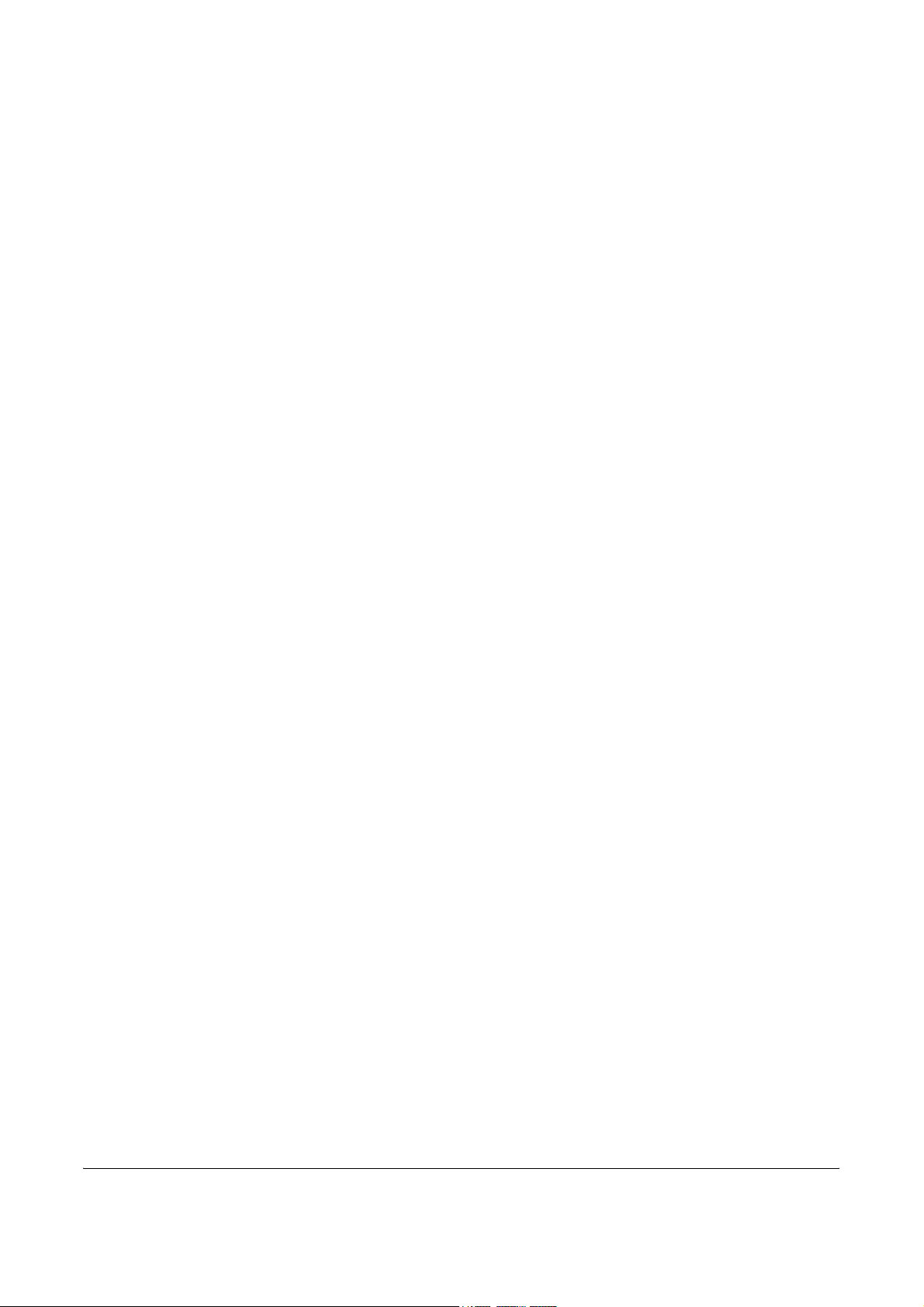
Legal and Safety Information
Please read this information before using your machine. This
chapter provides information on the following topics.
• Legal Information..............................................................ii
• Regarding Trade Names ................................................. iii
• Energy Star (ENERGY STAR®) Program........................vi
• Safety Conventions in This Guide.................................. vii
• Caution Labels .............................................................. viii
• Installation Precautions ................................................... ix
• Precautions for Use.........................................................xi
• Laser Safety .................................................................. xiv
• Safety Instructions Regarding the Disconnection of
Power ................................................................ xv
OPERATION GUIDE i
Page 4
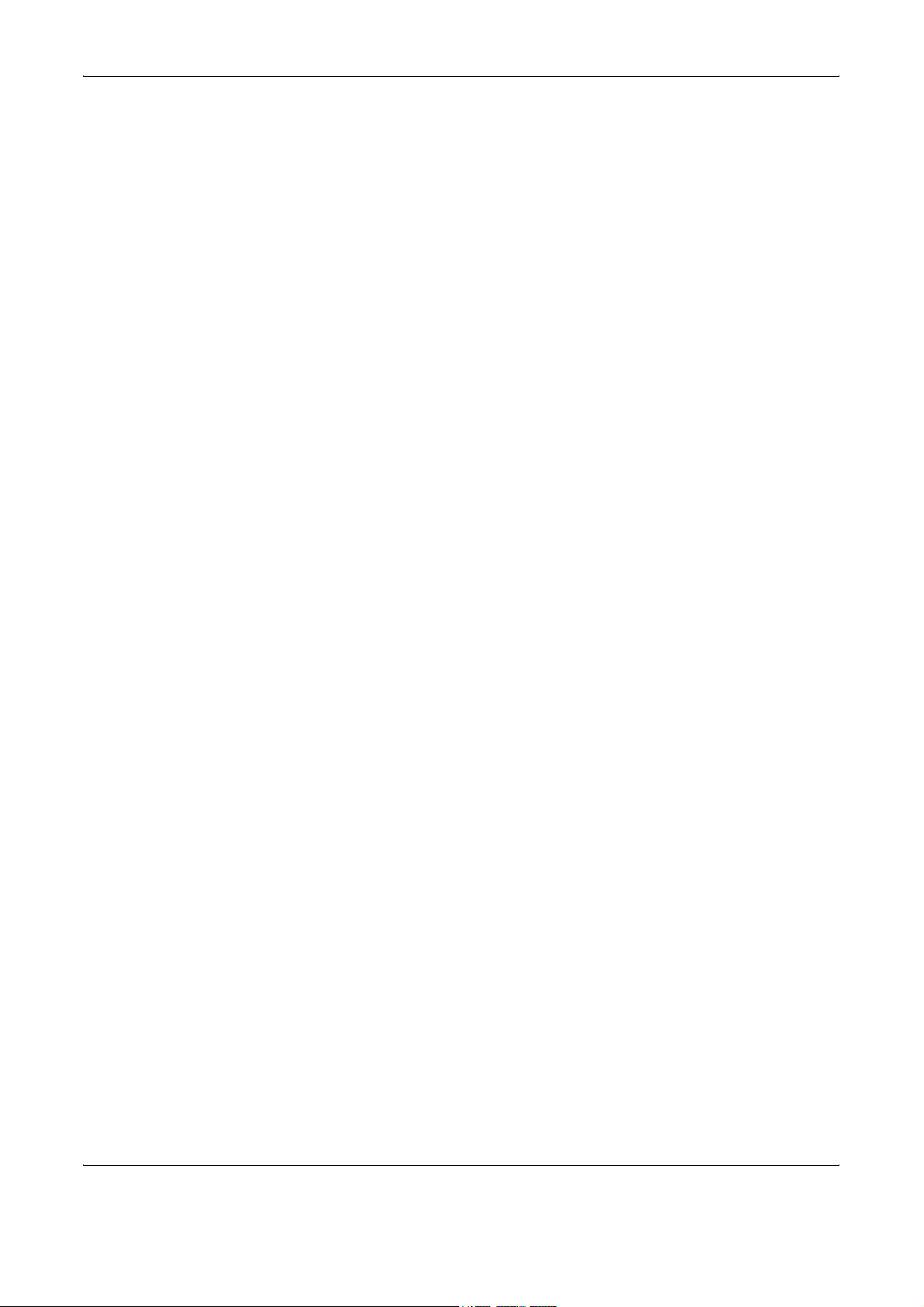
Legal and Safety Information
Legal Information
Legal Restriction on Copying/Scanning
Copying or other reproduction of all or part of this guide without the prior
written consent of Kyocera Mita Corporation is prohibited.
• It may be prohibited to copy/scan copyrighted material without
permission of the copyright owner.
• It is prohibited under any circumstances to copy/scan domestic or
foreign currencies.
• Local laws and regulations may prohibit or restrict copying/scanning of
other items not mentioned above.
ii OPERATION GUIDE
Page 5
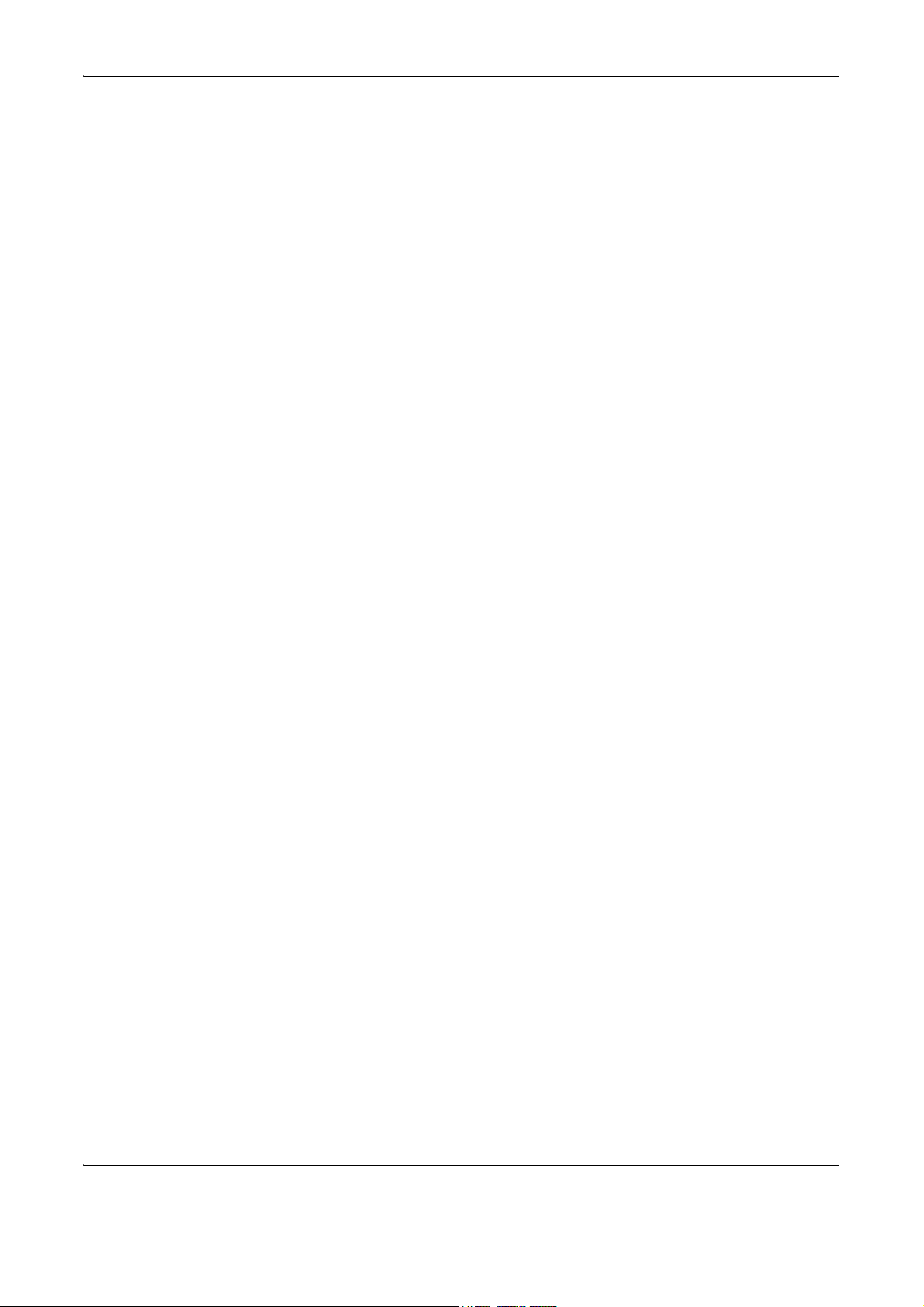
Regarding Trade Names
Legal and Safety Information
• KPDL is a trademark of Kyocera Corporation.
• Microsoft, MS-DOS, Windows, Windows NT and Internet Explorer are
registered trademarks of Microsoft Corporation in the U.S.A. and/or
other countries.
• Windows Me and Window XP are trademarks of Microsoft
Corporation.
• PCL is a trademark of Hewlett-Packard Company.
• Adobe Acrobat, Adobe Reader and PostScript are trademarks of
Adobe Systems, Incorporated.
• Ethernet is a registered trademark of Xerox Corporation.
• Novell and NetWare are registered trademarks of Novell, Inc.
• Centronics is a trademark of Centronics Data Computer Corporation.
• IBM and IBM PC/AT are trademarks of International Business
Machines Corporation.
• Power PC is a trademark of IBM in the U.S.A. and/or other countries.
• AppleTalk is a registered trademark of Apple Computer, Inc.
• CompactFlash and CF are trademarks of SanDisk, Inc.
• PC-PR201/65A is a product of NEC Corporation.
• VP-1000 is a product of Seiko Epson Corporation.
• This machine has been developed using embedded real-time
operating system Tornado™ by Wind River Systems, Inc.
• PCL6, a command language of HP LaserJet emulated by this
machine, is using the compatible system PeerelessPrintXL developed
by Peerless Systems Corporation. PeerelessPrintXL is a trademark of
Peerless Systems Corporation (2381 Rosecrans Ave. ElSegundo, CA
90245, U.S.A.).
• TrueType is a registered trademark of Apple Computer, Inc.
• DFHSGOTHIC-W5 and DFHSMINCHO-W3 are Heisei fonts. Kyocera
Mita Corporation is using these fonts under agreements with the
Japanese Standards Association. Any form of reproduction of these
fonts without prior consent of Kyocera Mita Corporation is prohibited.
• Heisei fonts have been developed by the working groups in
collaboration with the Japanese Standards Association. Reproduction
of these fonts without permission is prohibited.
• TypeBankG-B, TypeBankM-M and Typebank-OCR are trademarks of
TypeBank
• All European language fonts installed in this machine are used under
licensing agreement with Monotype Imaging Inc.
• Helvetica, Palatino and Times are registered trademarks of LinotypeHell AG.
• ITC Avant Garde Gothic, ITC Bookman, ITC ZapfChancery and ITC
ZapfDingbats are registered trademarks of International Type-face
Corporation.
®
.
OPERATION GUIDE iii
Page 6
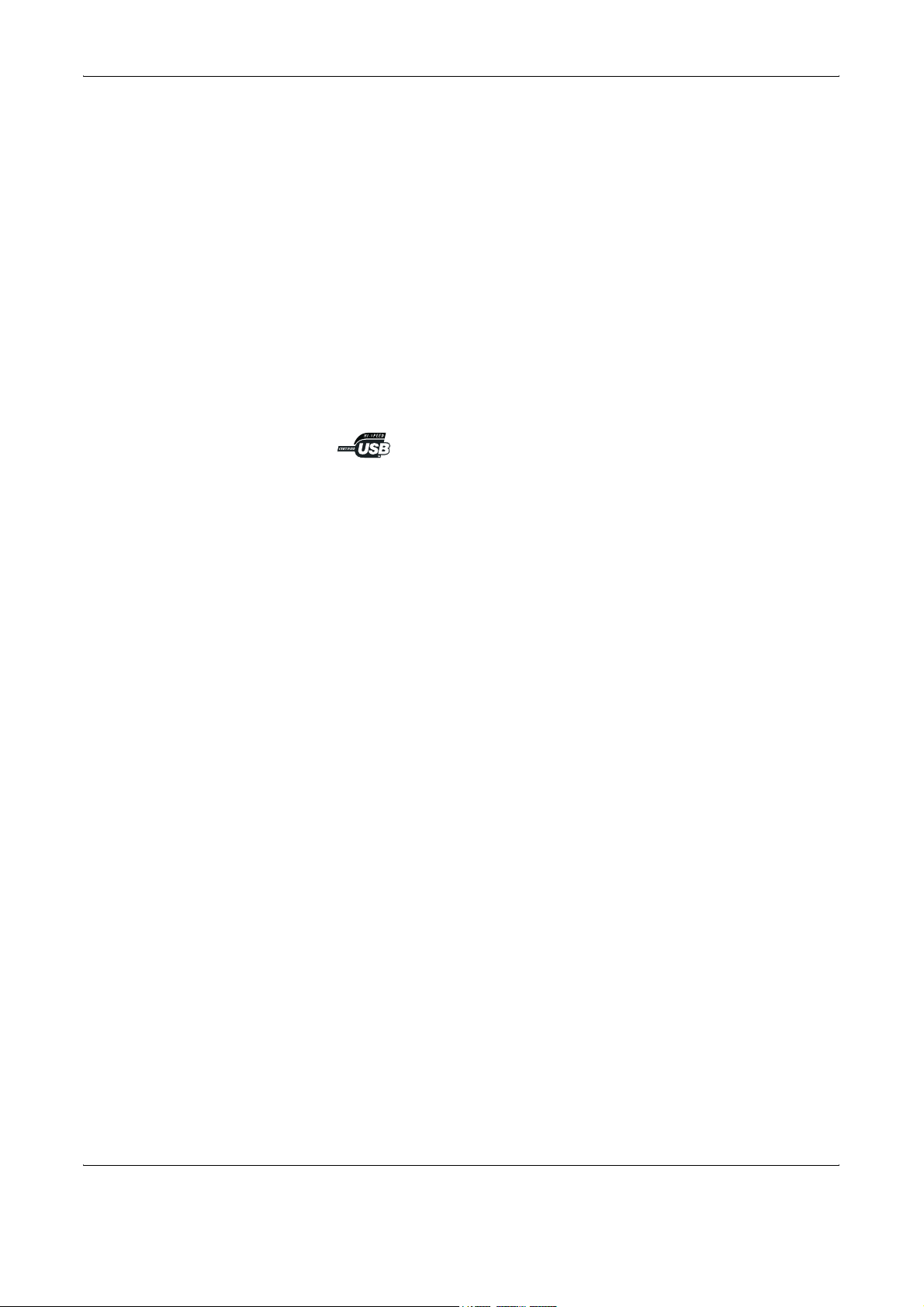
Legal and Safety Information
GPL
Monotype Imaging License Agreement
®
• UFST™ MicroType
this machine.
• This machine contains the NF module developed by ACCESS Co.,
Ltd.
• This machine contains the software having modules developed by
Independent JPEG Group.
All other brands and product names are registered trademarks or
trademarks of their respective companies. The designations ™ and ® will
not be used in this Operation Guide.
Firmware of this machine is using in part the GPL applied codes
(www.fsf.org/copyleft/gpl.html). Please access /www.kyoceramita.com/gpl
for more information on how to make GPL applied codes available.
fonts by Monotype Imaging Inc. are installed in
1 Software shall mean the digitally encoded, machine readable,
scalable outline data as encoded in a special format as well as the
UFST Software.
2 You agree to accept a non-exclusive license to use the Software to
reproduce and display weights, styles and versions of letters,
numerals, characters and symbols (Typefaces) solely for your own
customary business or personal purposes at the address stated on
the registration card you return to Monotype Imaging. Under the
terms of this License Agreement, you have the right to use the Fonts
on up to three printers. If you need to have access to the fonts on
more than three printers, you need to acquire a multi-user license
agreement which can be obtained from Monotype Imaging.
Monotype Imaging retains all rights, title and interest to the Software
and Typefaces and no rights are granted to you other than a License
to use the Software on the terms expressly set forth in this
Agreement.
3 To protect proprietary rights of Monotype Imaging, you agree to
maintain the Software and other proprietary information concerning
the Typefaces in strict confidence and to establish reasonable
procedures regulating access to and use of the Software and
Typefaces.
4 You agree not to duplicate or copy the Software or Typefaces, except
that you may make one backup copy. You agree that any such copy
shall contain the same proprietary notices as those appearing on the
original.
5 This License shall continue until the last use of the Software and
Typefaces, unless sooner terminated. This License may be
terminated by Monotype Imaging if you fail to comply with the terms
of this License and such failure is not remedied within thirty (30) days
after notice from Monotype Imaging. When this License expires or is
iv OPERATION GUIDE
Page 7
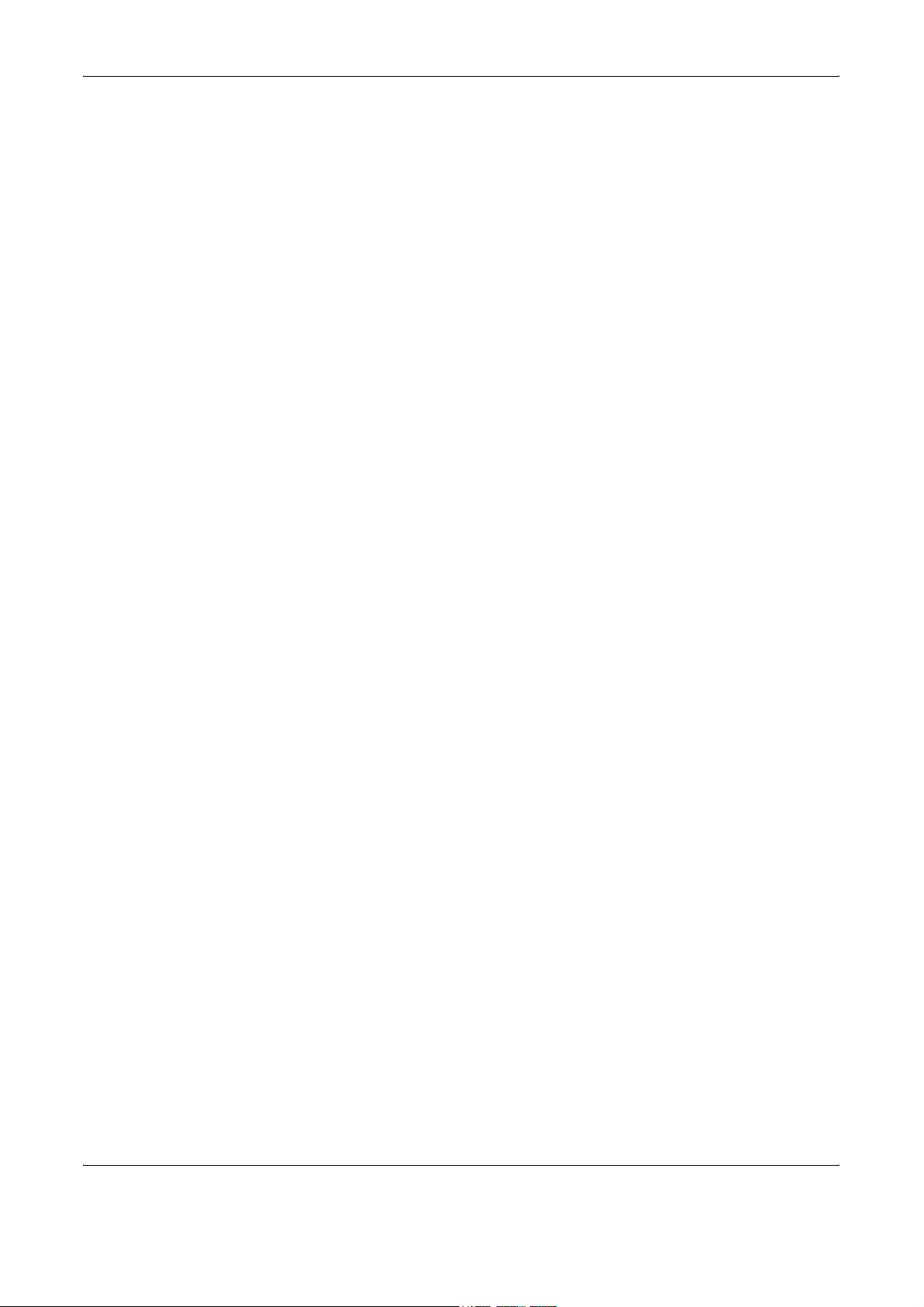
Legal and Safety Information
terminated, you shall either return to Monotype Imaging or destroy all
copies of the Software and Typefaces and documentation as
requested.
6 You agree that you will not modify, alter, disassemble, decrypt,
reverse engineer or decompile the Software.
7 Monotype Imaging warrants that for ninety (90) days after delivery,
the Software will perform in accordance with Monotype Imagingpublished specifications, and the diskette will be free from defects in
material and workmanship. Monotype Imaging does not warrant that
the Software is free from all bugs, errors and omissions.
The parties agree that all other warranties, expressed or implied,
including warranties of fitness for a particular purpose and
merchantability, are excluded.
8 Your exclusive remedy and the sole liability of Monotype Imaging in
connection with the Software and Typefaces is repair or replacement
of defective parts, upon their return to Monotype Imaging.
In no event will Monotype Imaging be liable for lost profits, lost data,
or any other incidental or consequential damages, or any damages
caused by abuse or misapplication of the Software and Typefaces.
9 Massachusetts U.S.A. law governs this Agreement.
10 You shall not sublicense, sell, lease, or otherwise transfer the
Software and/or Typefaces without the prior written consent of
Monotype Imaging.
11 Use, duplication or disclosure by the Government is subject to
restrictions as set forth in the Rights in Technical Data and Computer
Software clause at FAR 252-227-7013, subdivision (b)(3)(ii) or
subparagraph (c)(1)(ii), as appropriate. Further use, duplication or
disclosure is subject to restrictions applicable to restricted rights
software as set forth in FAR 52.227-19 (c)(2).
12 You acknowledge that you have read this Agreement, understand it,
and agree to be bound by its terms and conditions. Neither party
shall be bound by any statement or representation not contained in
this Agreement. No change in this Agreement is effective unless
written and signed by properly authorized representatives of each
party. By opening this diskette package, you agree to accept the
terms and conditions of this Agreement.
OPERATION GUIDE v
Page 8
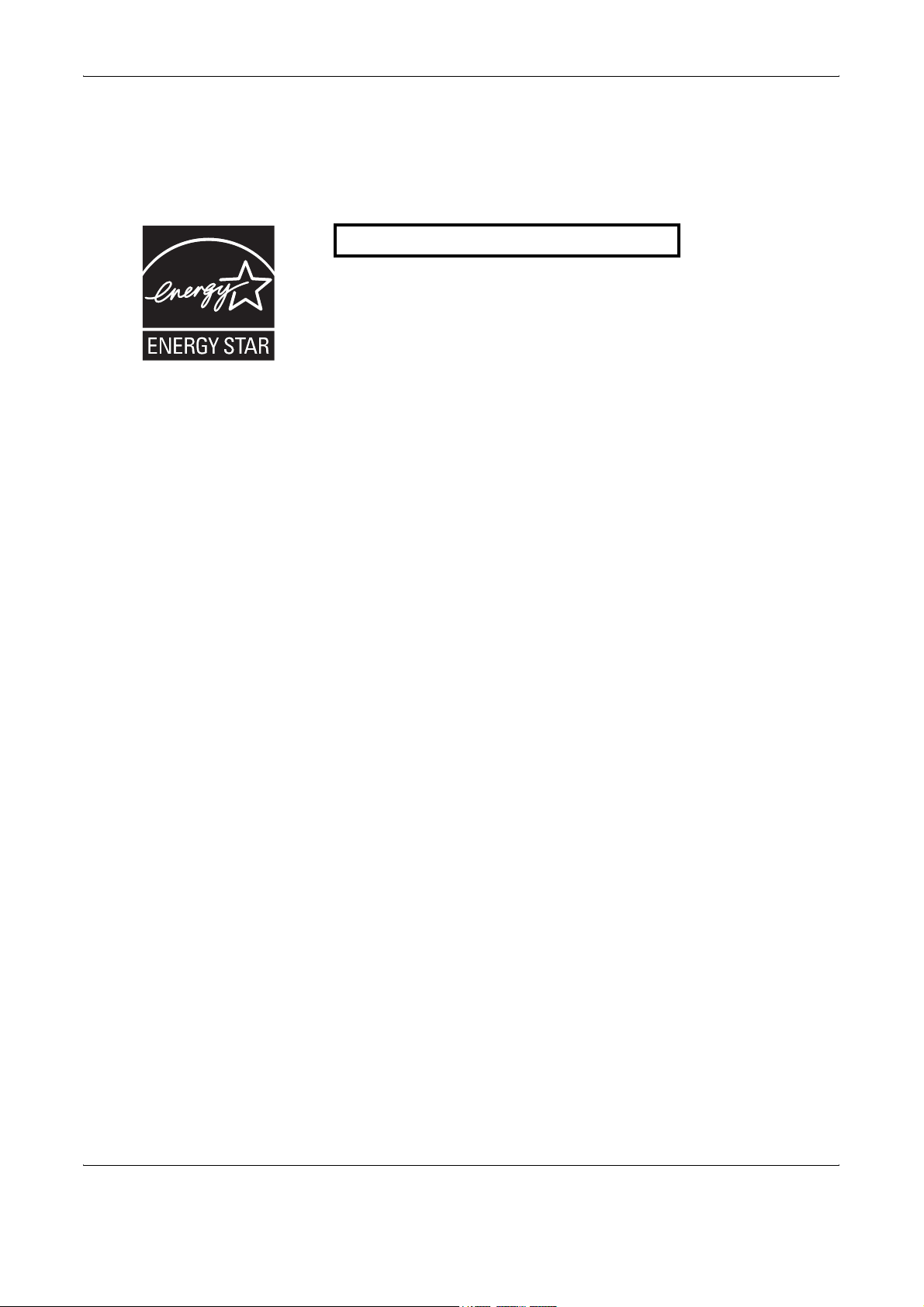
Legal and Safety Information
Energy Star (ENERGY STAR®) Program
We have determined as a participating company in the International
Energy Star Program that this machine is compliant with the standards laid
out in the International Energy Star Program.
About the International Energy Star Program
International Energy Star Program has as its basic goals the promotion of
efficient energy use and the reduction of the environmental pollution that
accompanies energy consumption by promoting the manufacture and sale
of products that fulfill program standards.
International Energy Star Program standards require that multi-function
machines come equipped with a Low Power Mode where energy
consumption is reduced after a certain amount of time elapses since the
machine was last used, as well as an Off Mode where the machine
automatically turns itself off after there is no activity within a set amount of
time. When the machine includes printer and fax functions, the printer and
fax must enter a Low Power Mode where power consumption is
automatically reduced after a certain amount of time elapses since they
were last used, and they must also support a Sleep Mode where power
consumption is reduced to a minimum when there is not activity within a
set amount of time.
This machine is equipped with the following features as a result of its
compliance with International Energy Star Program standards.
This machine has a Sleep Mode only to attain further savings of energy.
Sleep
The machine automatically enters Sleep when 10 minutes (30 and 40 ppm
models) or 15 minutes (50 ppm model) have passed since the machine
was last used. The amount of time of no activity that must pass before
Sleep is activated may be lengthened. For more information refer to Sleep
and Auto Sleep on page 3-4.
Automatic 2-Sided Copy Functions
The Energy Star Program encourages the use of 2-sided copying which
reduces the load on the environment and this machine includes 2-sided
copying as a standard function. For example, by copying two 1-sided
originals onto a single sheet of paper as a 2-sided copy, it is possible to
lower the amount of paper used. For more information refer to Duplex
Copying on page 3-13.
Paper Recycling
The Energy Star Program encourages the use of environmentally friendly
recycled paper. Your sales or service representative can provide
information about recommended paper types.
vi OPERATION GUIDE
Page 9

Safety Conventions in This Guide
The sections of this guide and parts of the machine marked with symbols
are safety warnings meant to protect the user, other individuals and
surrounding objects, and ensure correct and safe usage of the machine.
The symbols and their meanings are indicated below.
WARNING: Indicates that serious injury or even death may result
from insufficient attention to or incorrect compliance with the
related points.
CAUTION: Indicates that personal injury or mechanical damage
may result from insufficient attention to or incorrect compliance
with the related points.
Symbols
The U symbol indicates that the related section includes safety warnings.
Specific points of attention are indicated inside the symbol.
.... [General warning]
Legal and Safety Information
.... [Warning of danger of electrical shock]
.... [Warning of high temperature]
The symbol indicates that the related section includes information on
prohibited actions. Specifics of the prohibited action are indicated inside
the symbol.
.... [Warning of prohibited action]
.... [Disassembly prohibited]
The z symbol indicates that the related section includes information on
actions which must be performed. Specifics of the required action are
indicated inside the symbol.
.... [Alert of required action]
.... [Remove the power plug from the outlet]
[Always connect the machine to an outlet with a ground
....
connection]
Please contact your service representative to order a replacement if the
safety warnings in this Operation Guide are illegible or if the guide itself is
missing (fee required).
OPERATION GUIDE vii
Page 10

Legal and Safety Information
Caution Labels
Caution labels have been attached to the machine at the following
locations for safety purposes. Be sufficiently careful to avoid fire or electric
shock when removing a paper jam or when replacing toner.
The area indicated in the label
carries high voltage. Never
touch parts in this area, because
there is a danger of electric
shock.
The area indicated in the
label carries high
temperature. Do not
touch parts in this area,
because there is a danger
of getting burned.
The area indicated in the
label carries high
temperature. Do not
touch parts in this area,
because there is a danger
of getting burned.
Do not attempt to incinerate the toner
container or the waste toner box.
Dangerous sparks may cause burns.
NOTE: Do not remove these labels.
Moving parts inside. Do not
touch parts in this area,
because there is a danger of
injury.
viii OPERATION GUIDE
Page 11

Installation Precautions
Environment
Avoid placing the machine on or in locations which are unstable
or not level. Such locations may cause the machine fall down or
fall over. This type of situation presents a danger of personal
injury or damage to the machine.
Avoid locations with humidity or dust and dirt. If dust or dirt
become attached to the power plug, clean the plug to avoid the
danger of fire or electrical shock.
Avoid locations near radiators, heaters or other heat sources, or
locations near flammable items to avoid the danger of fire.
To keep the machine cool and facilitate changing of parts and
maintenance, allow access space as shown below. Leave
adequate space, especially around the rear cover, to allow air to
be properly ventilated out of the machine.
Legal and Safety Information
CAUTION
Other precautions
3 15/16"
10 cm
11 13/16"
30 cm
39 3/8"
100 cm
Adverse environment conditions may affect the safe operation and
performance of the machine. Install in an air-conditioned room and avoid
the following locations when selecting a site for the machine.
• Avoid locations near a window or with exposure to direct sunlight.
• Avoid locations with vibrations.
• Avoid locations with drastic temperature fluctuations.
• Avoid locations with direct exposure to hot or cold air.
• Avoid poorly ventilated locations.
11 13/16"
30 cm
OPERATION GUIDE ix
Page 12
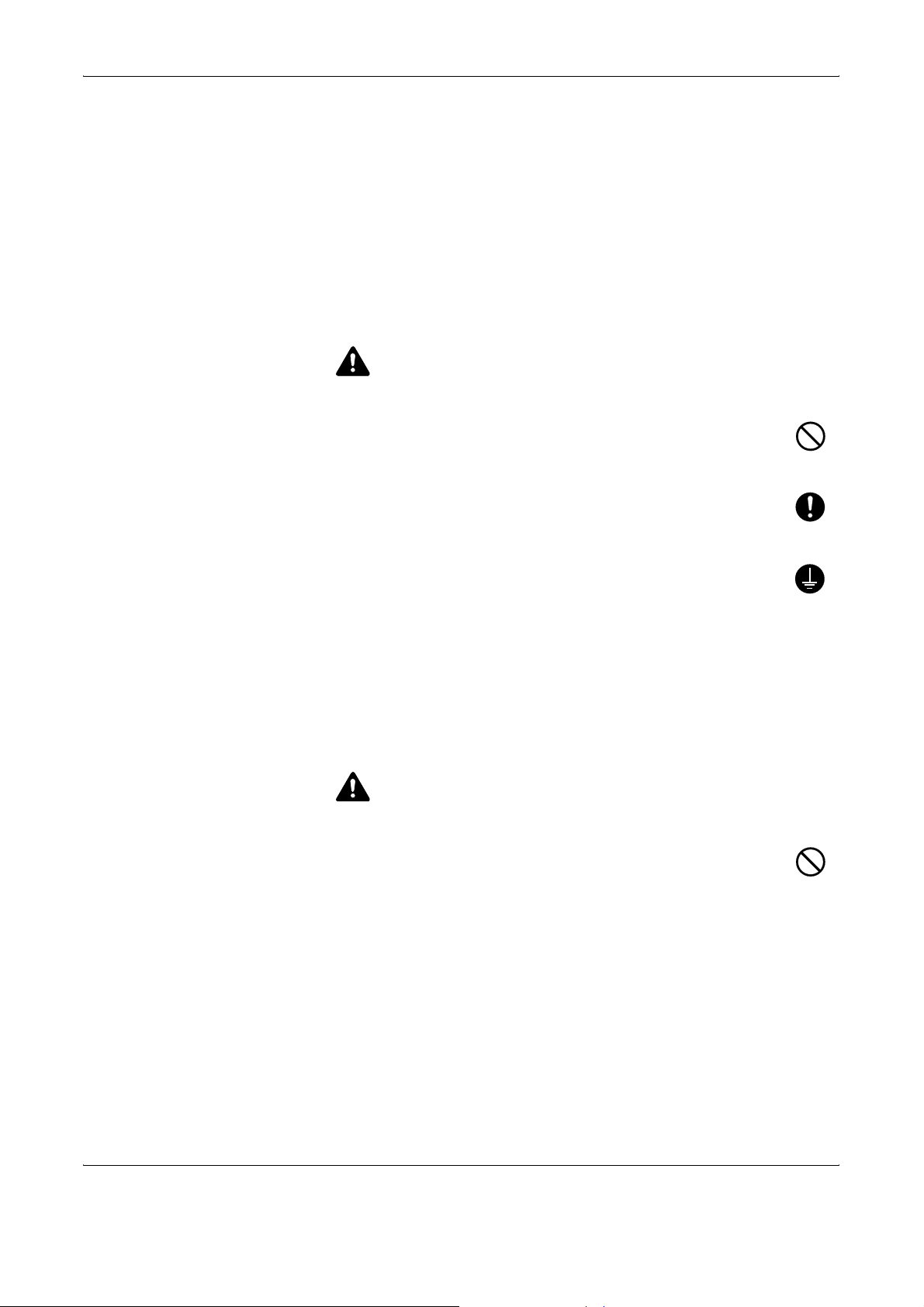
Legal and Safety Information
Power supply/Grounding the machine
If the floor is delicate against casters, when this machine is moved after
installation, the floor material may be damaged.
During copying, some ozone is released, but the amount does not cause
any ill effect to one's health. If, however, the machine is used over a long
period of time in a poorly ventilated room or when making an extremely
large number of copies, the smell may become unpleasant. To maintain
the appropriate environment for copy work, it is suggested that the room
be properly ventilated.
WARNING
Do not use a power supply with a voltage other than that
specified. Avoid multiple connections in the same outlet. These
types of situations present a danger of fire or electrical shock.
Plug the power cord securely into the outlet. If metallic objects
come into contact with the prongs on the plug, it may cause a fire
or electric shock.
Always connect the machine to an outlet with a ground
connection to avoid the danger of fire or electrical shock in case
of an electric short. If an earth connection is not possible, contact
your service representative.
Other precautions
Connect the power plug to the closest outlet possible to the machine.
Handling of plastic bags
Keep the plastic bags that are used with the machine away from
children. The plastic may cling to their nose and mouth causing
suffocation.
WARNING
x OPERATION GUIDE
Page 13
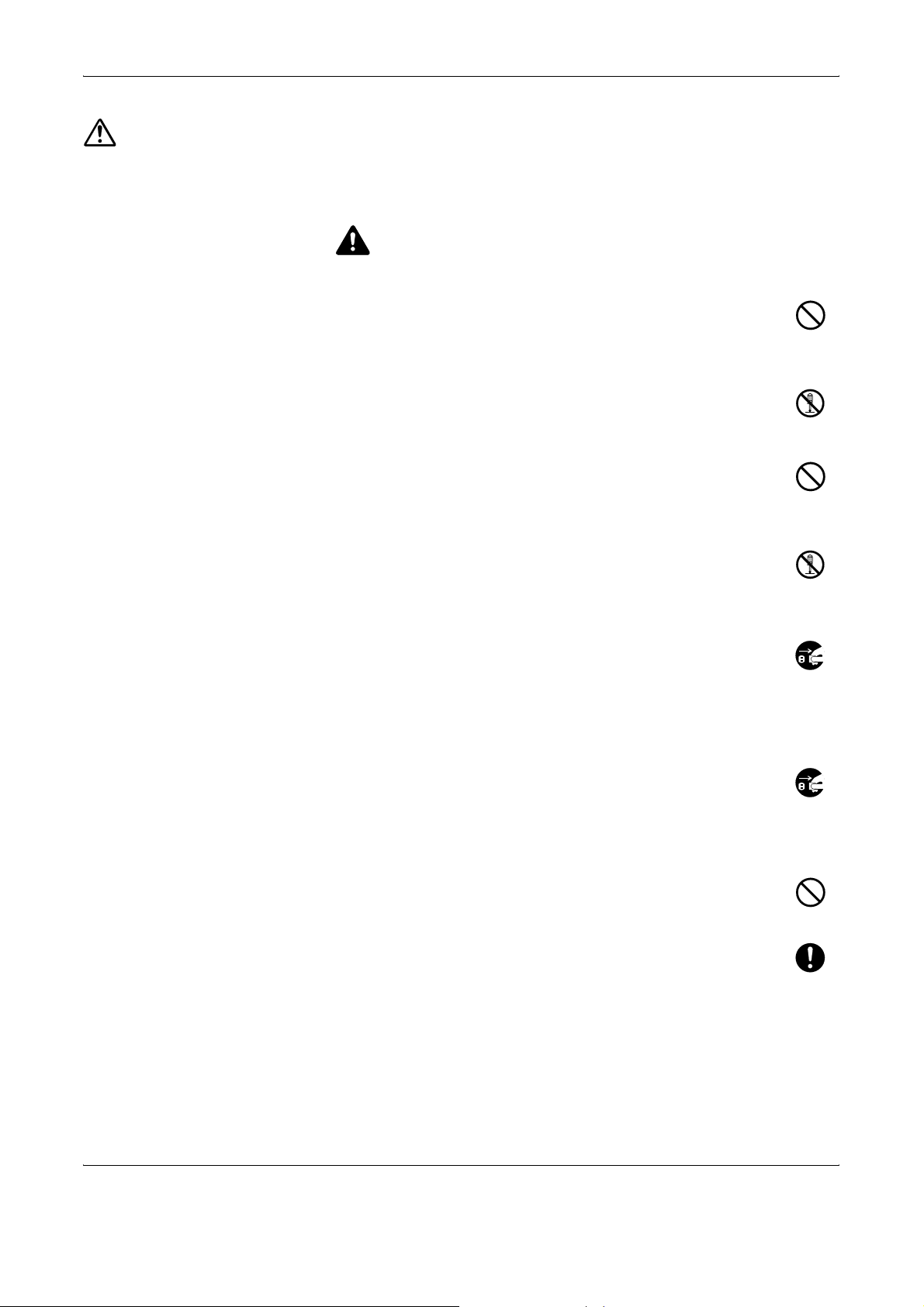
Precautions for Use
Cautions when using the machine
Do not place metallic objects or containers with water (flower
vases, flower pots, cups, etc.) on or near the machine. This type
of situation presents a danger of fire or electrical shock should
they fall inside.
Do not remove any of the covers from the machine as there is a
danger of electrical shock from high voltage parts inside the
machine.
Do not damage, break or attempt to repair the power cord. Do not
place heavy objects on the cord, pull it unnecessarily or cause
any other type of damage. These types of situations present a
danger of fire or electrical shock.
Legal and Safety Information
WARNING
Never attempt to repair or disassemble the machine or its parts
as there is a danger of fire, electrical shock or exposure to the
laser. If the laser beam escapes, there is a danger of it causing
blindness.
If the machine becomes excessively hot, smoke appears from
the machine, there is an odd smell, or any other abnormal
situation occurs, there is a danger of fire or electrical shock. Turn
the main power switch off immediately, be absolutely certain to
remove the power plug from the outlet and then contact your
service representative.
If anything harmful (paper clips, water, other fluids, etc.) falls into
the machine, turn the main power switch off immediately. Next,
be absolutely certain to remove the power plug from the outlet to
avoid the danger of fire or electrical shock. Then contact your
service representative.
Do not remove or connect the power plug with wet hands, as
there is a danger of electrical shock.
Always contact your service representative for maintenance or
repair of internal parts.
OPERATION GUIDE xi
Page 14
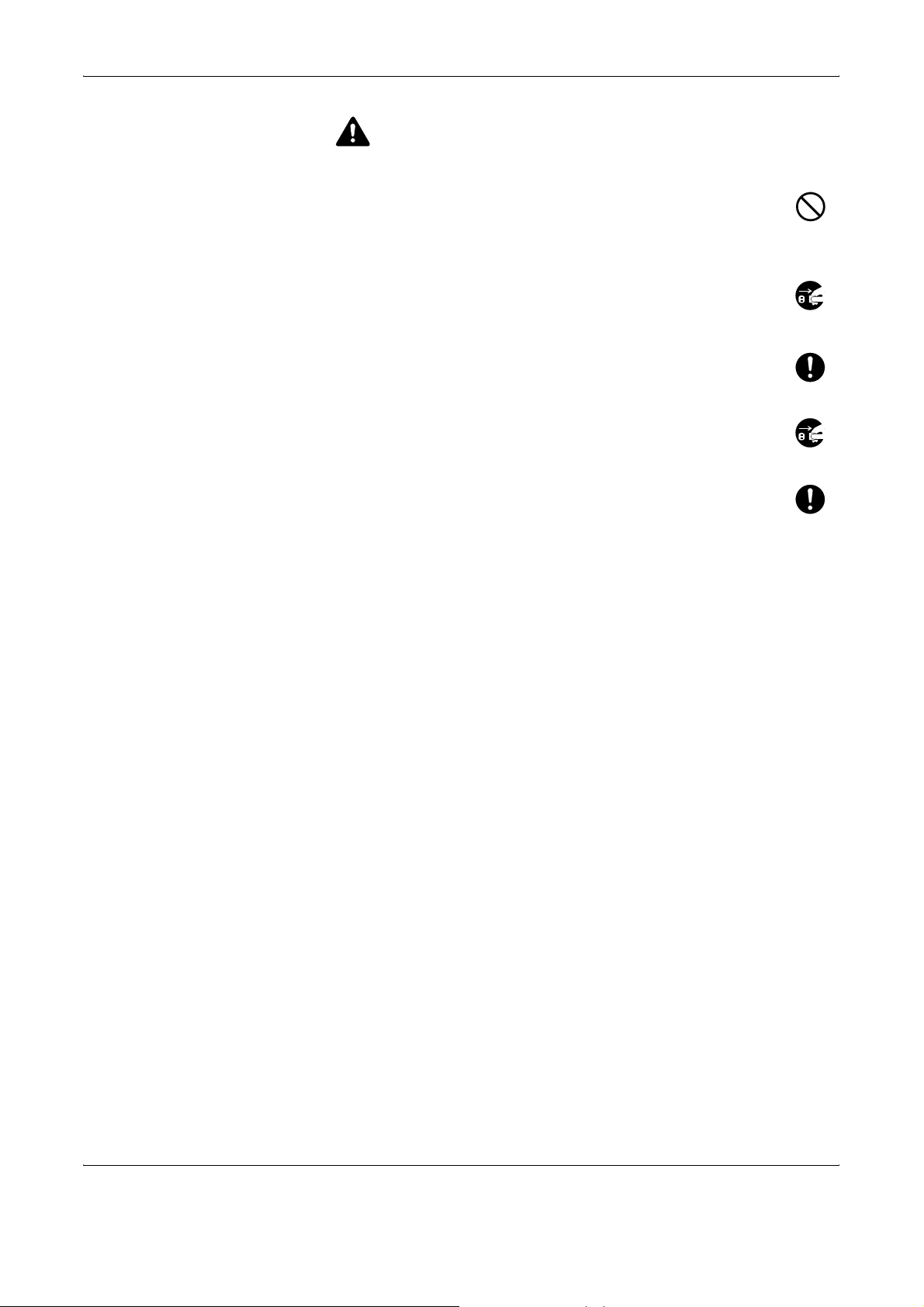
Legal and Safety Information
CAUTION
Do not pull the power cord when removing it from the outlet. If the
power cord is pulled, the wires may become broken and there is
a danger of fire or electrical shock. (Always grasp the power plug
when removing the power cord from the outlet.)
Always remove the power plug from the outlet when moving the
machine. If the power cord is damaged, there is a danger of fire
or electrical shock.
Always hold the designated parts only when lifting or moving the
machine.
For safety purposes, always remove the power plug from the
outlet when performing cleaning operations.
If dust accumulates within the machine, there is a danger of fire
or other trouble. It is therefore recommended that you consult
with your service representative in regard to cleaning of internal
parts. This is particularly effective if accomplished prior to
seasons of high humidity. Consult with your service
representative in regard to the cost of cleaning the internal parts of the
machine.
Other precautions
Do not place heavy objects on the machine or cause other damage to the
machine.
During the use, do not
• Open the front cover,
• Turn off the main power switch,
• Pull out the power plug.
When lifting or moving the machine, contact your service representative.
Do not touch electrical parts, such as connectors or printed circuit boards.
They could be damaged by static electricity.
Do not attempt to perform any operations not explained in this guide.
Do not look directly at the light from the scanning lamp as it may cause your
eyes to feel tired or painful.
This machine comes equipped with an HDD (hard disk drive). Do not
attempt to move the machine while the power is still on. Since any resulting
shock or vibration may cause damage to the hard disk, be sure to turn off
the power before attempting to move the machine.
xii OPERATION GUIDE
Page 15
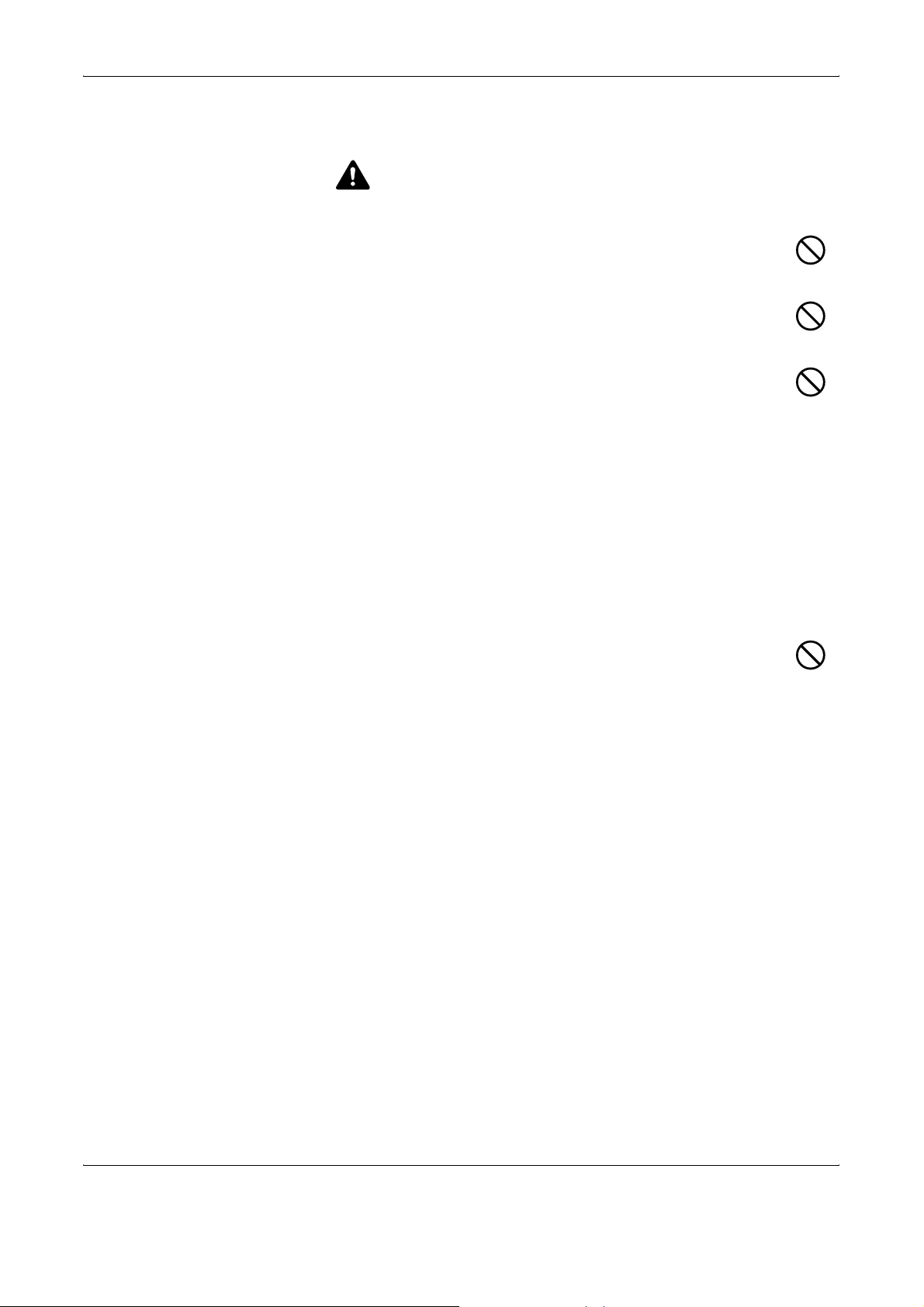
Cautions when handling consumables
CAUTION
Do not attempt to incinerate the toner container or the waste
toner box. Dangerous sparks may cause burns.
Keep the toner container and the waste toner box out of the
reach of children.
If toner happens to spill from the toner container or the waste
toner box, avoid inhalation and ingestion, as well as contact with
your eyes and skin.
• If you do happen to inhale toner, move to a place with fresh
air and gargle thoroughly with a large amount of water. If coughing
develops, contact a physician.
• If you do happen to ingest toner, rinse your mouth with water and drink
1 or 2 cups of water to dilute the contents of your stomach. If
necessary, contact a physician.
• If you do happen to get toner in your eyes, flush them thoroughly with
water. If there is any remaining tenderness, contact a physician.
• If toner does happen to get on your skin, wash with soap and water.
Legal and Safety Information
Other precautions
Do not attempt to force open or destroy the toner container or the
waste toner box.
If the optional Fax kit is installed and the main power switch is off,
transmitting/receiving Fax is disabled. Do not turn off the main power
switch, but press the Power key on the operation panel to enter Sleep
mode.
Return the exhausted toner container and waste toner box to your dealer
or service representative. The collected toner container and waste toner
box will be recycled or disposed in accordance with the relevant
regulations.
Store the machine while avoiding exposure to direct sunlight.
Store the machine in a place where the temperature stays below 40ºC
while avoiding sharp changes of temperature and humidity.
If the machine will not be used for an extended period of time, remove the
paper from the cassette and the Multi Purpose (MP) Tray, return it to its
original package and reseal it.
OPERATION GUIDE xiii
Page 16
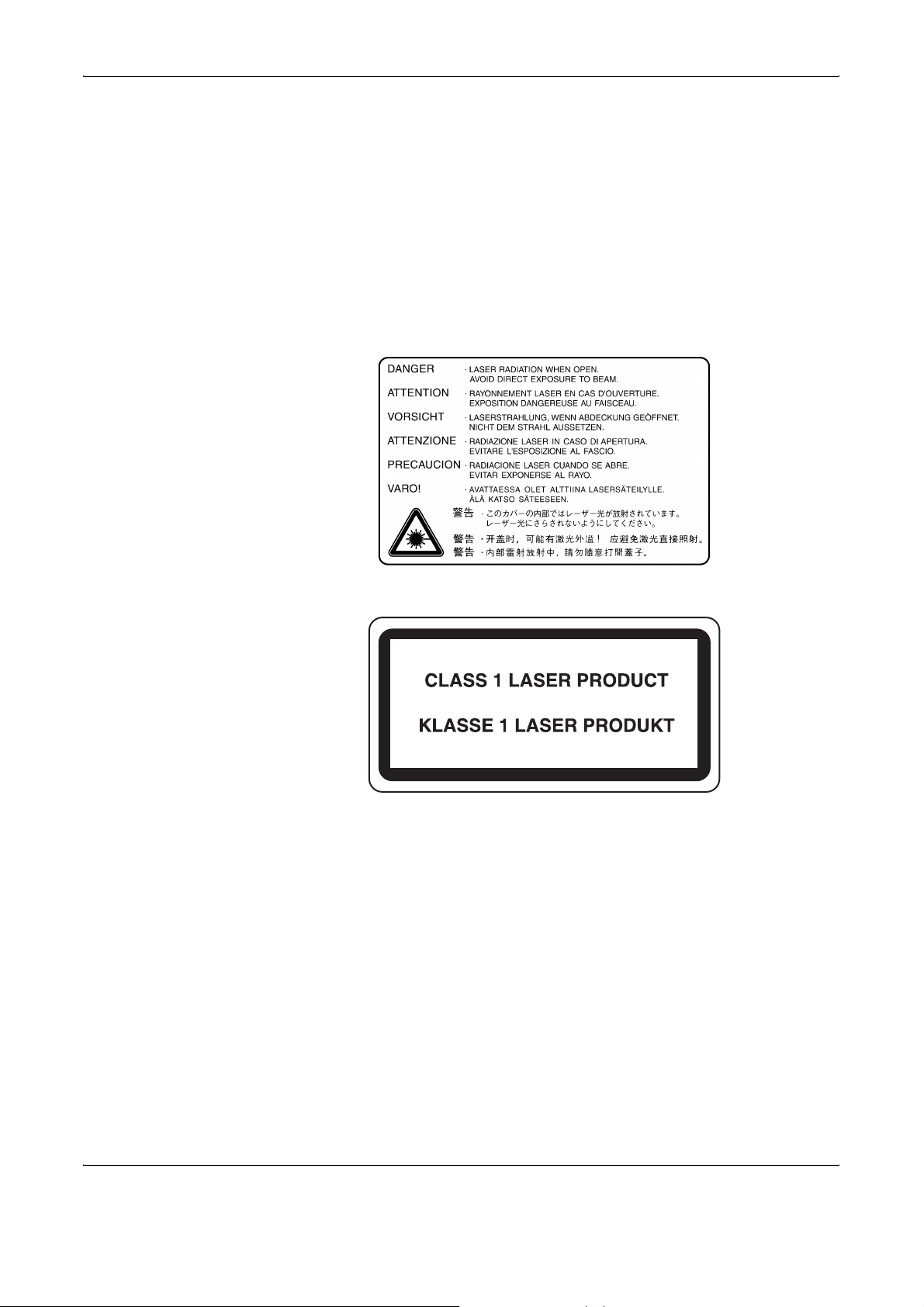
Legal and Safety Information
Laser Safety
Laser radiation could be hazardous to the human body. For this reason, laser
radiation emitted inside this machine is hermetically sealed within the protective
housing and external cover. In the normal operation of the product by user, no
radiation can leak from the machine.
This machine is classified as Class 1 laser product under IEC 60825.
Caution: Performance of procedures other than those specified in this manual
may result in hazardous radiation exposure.
These labels are attached to the laser scanner unit inside the machine and are not
in a user access area.
The label shown below is attached on the right side of the machine.
xiv OPERATION GUIDE
Page 17
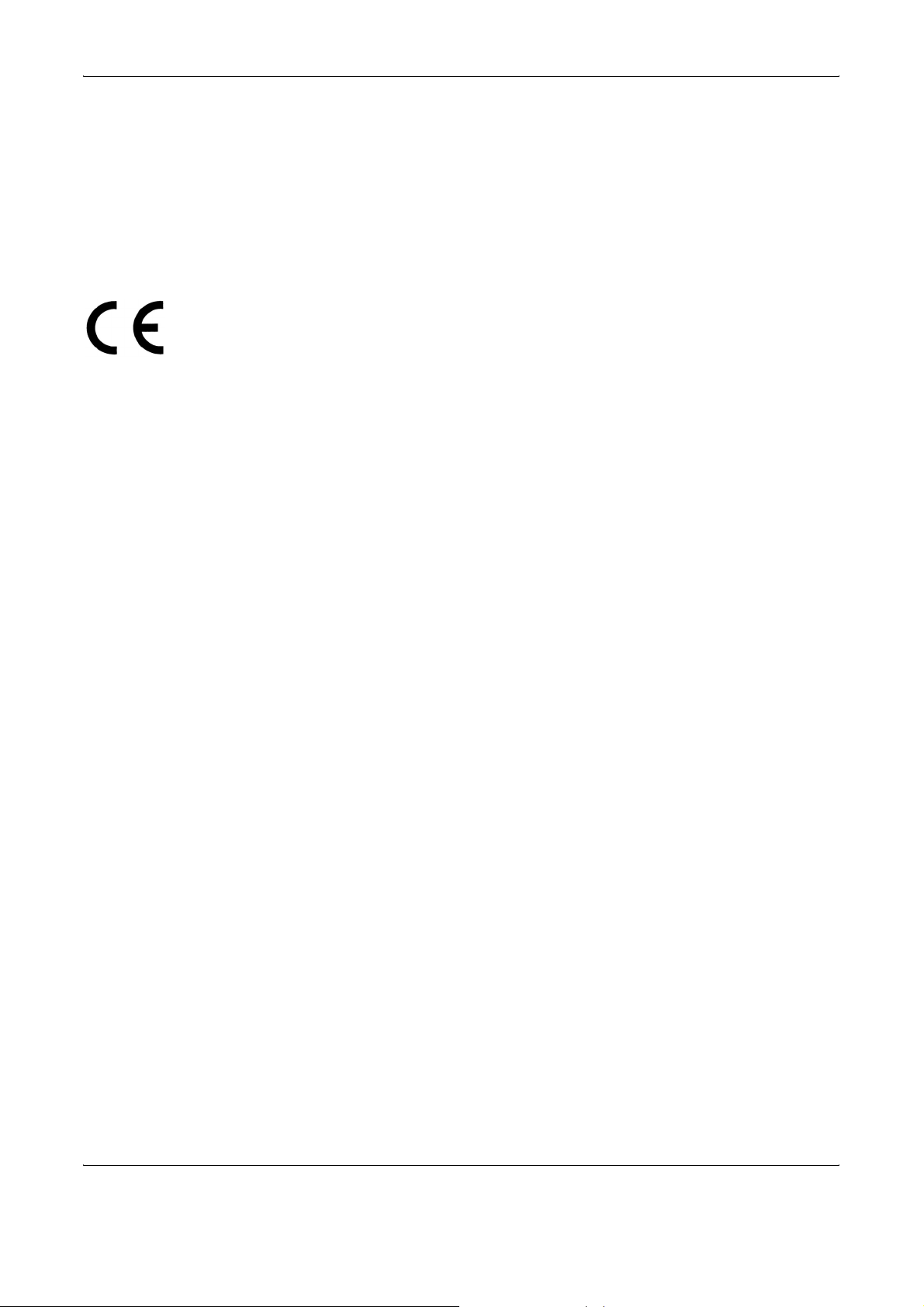
Legal and Safety Information
Safety Instructions Regarding the Disconnection of Power
Caution: The power plug is the main isolation device! Other switches on the
equipment are only functional switches and are not suitable for isolating the
equipment from the power source.
VORSICHT: Der Netzstecker ist die Hauptisoliervorrichtung! Die anderen Schalter
auf dem Gerät sind nur Funktionsschalter und können nicht verwendet werden,
um den Stromfluß im Gerät zu unterbrechen.
DECLARATION OF CONFORMITY
TO
89/336/EEC, 73/23/EEC, 93/68/EEC and 1995/5/EC
We declare under our sole responsibility that the product to which this
declaration relates is in conformity with the following specifications.
EN55024
EN55022 Class B
EN61000-3-2
EN61000-3-3
Radio Frequency Transmitter
This machine contains the transmitter module. We, the manufacturer hereby
declare that this equipment is in compliance with the essential requirements and
other relevant provisions of Directive 1999/5/EC.
Radio Tag Technology
In some countries the radio tag technology used in this equipment to
identify the toner container may be subject to authorization and the use of
this equipment may consequently be restricted.
EN60950
EN60825-1
EN300330-1
EN300330-2
OPERATION GUIDE xv
Page 18
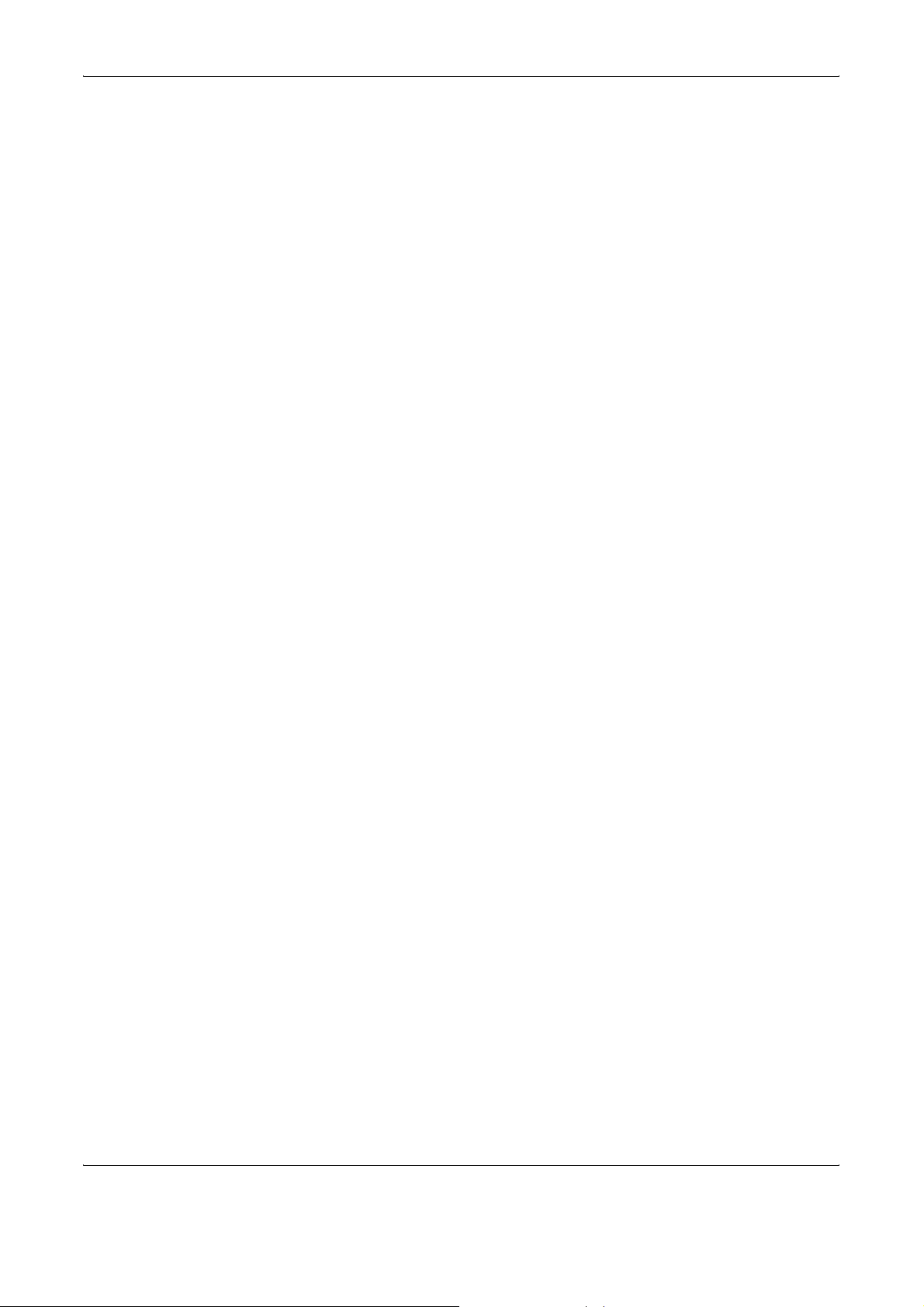
Legal and Safety Information
xvi OPERATION GUIDE
Page 19
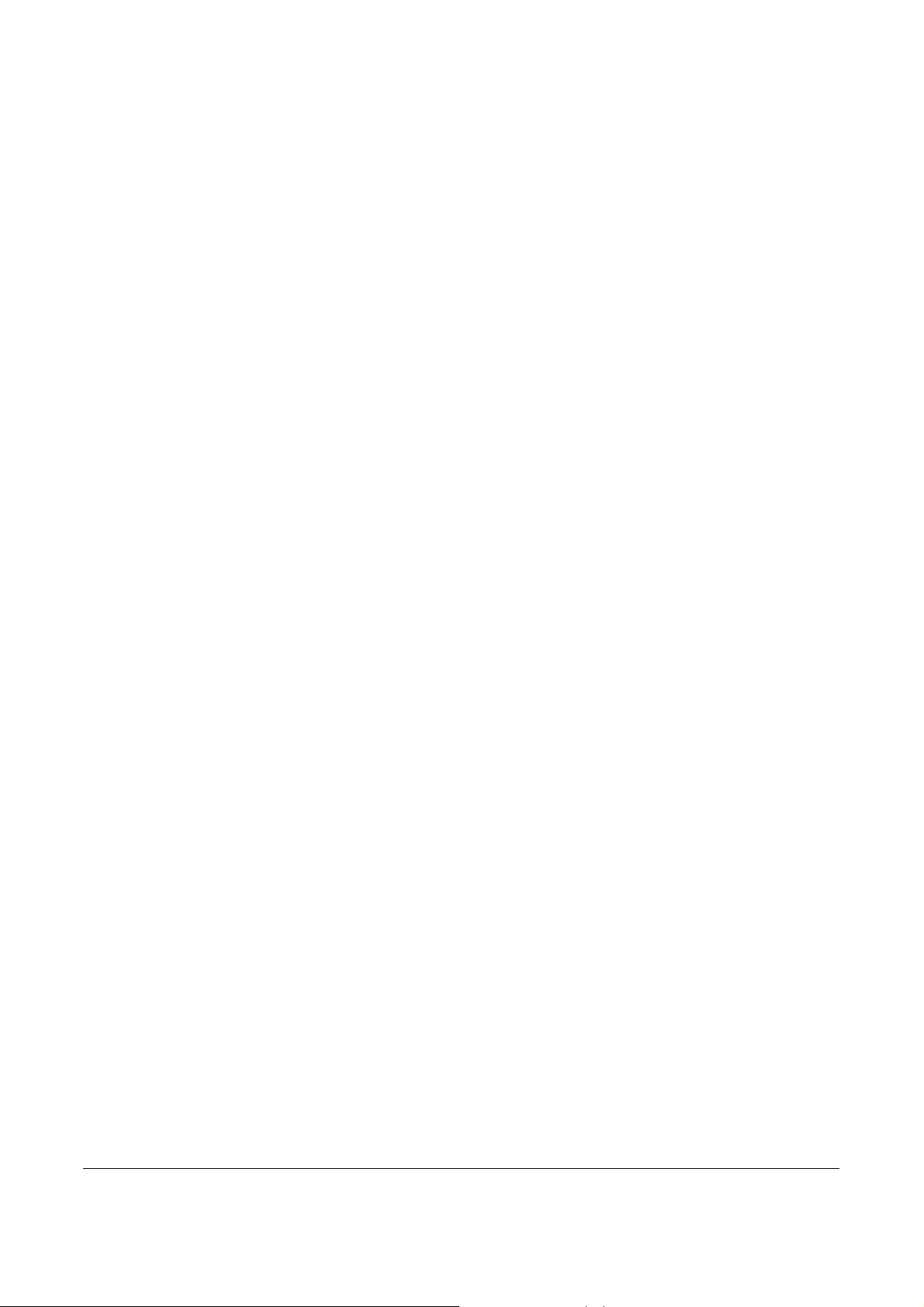
About this Operation Guide
This Operation Guide contains the following chapters.
Chapter 1 - Part Names
Identifies machine parts and operation panel keys.
Chapter 2 - Preparation before Use
Explains adding paper, placing original, connecting the machine, and
necessary configurations before first use.
Chapter 3 - Basic Operation
Describes the procedures for basic copying, printing and scanning.
Chapter 4 - Optional Equipment
Introduces the convenient optional equipment available for this machine.
Chapter 5 - Maintenance
Describes cleaning and toner replacement.
Chapter 6 - Troubleshooting
Explains how to handle error messages, paper jams and other problems.
Appendix
Explains how to enter characters, and lists the machine specifications.
OPERATION GUIDE xvii
Page 20
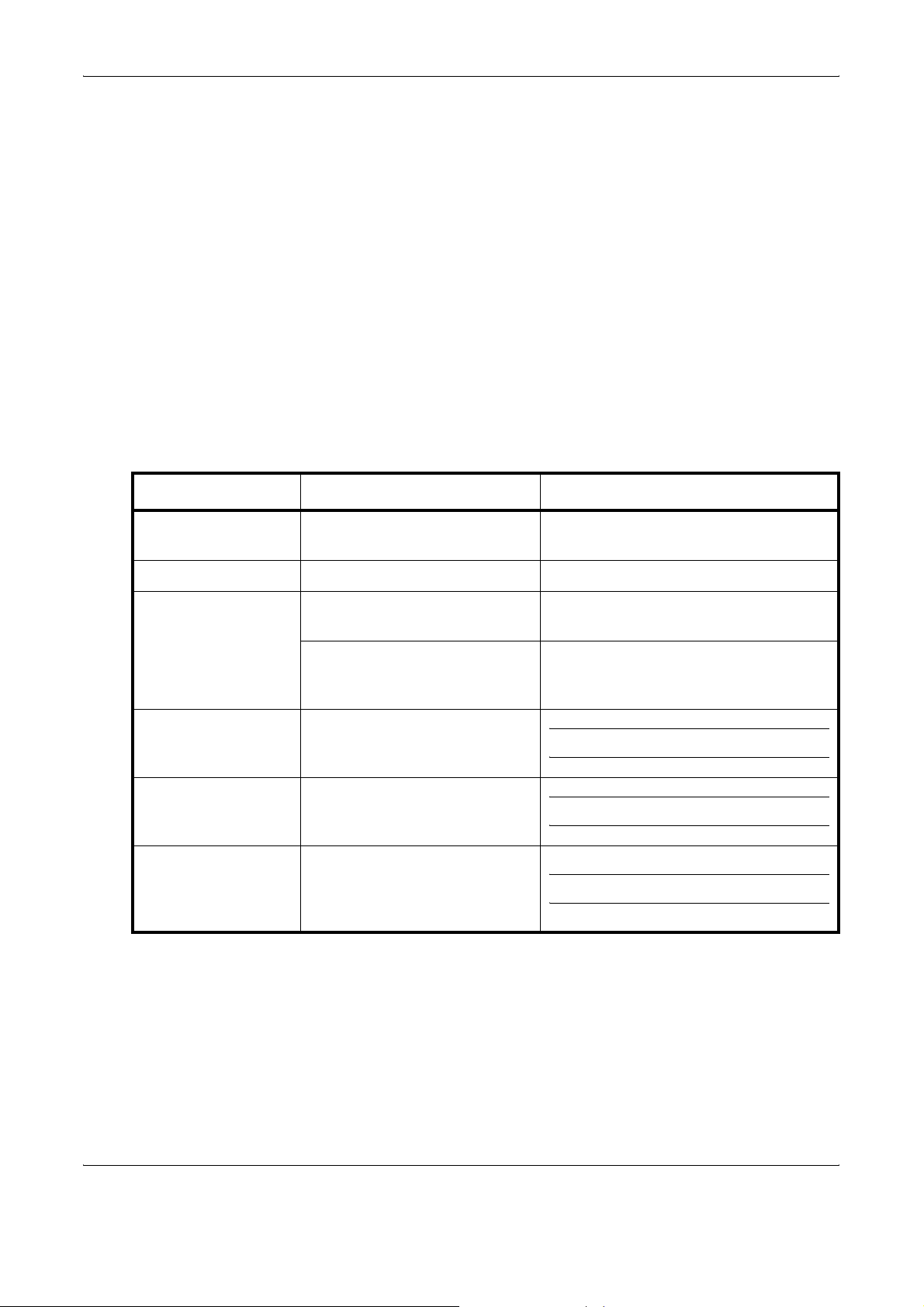
About this Operation Guide
Included Guides
The following guides are supplied with the machine. Refer to them as
necessary.
Operation Guide (This Guide)
Describes how to load paper, basic copy, print and scan operations, and
troubleshooting.
Advanced Operation Guide
Explains copying, printing and scanning features in depth, as well as
default settings.
Conventions in This Guide
The following conventions are used depending on the nature of the
description.
Convention Description Example
Bold Indicates the operation panel
key or a computer screen.
[Regular] Indicates the touch panel keys. Press [OK].
Italic Indicates the message
displayed on the touch panel.
Used to emphasize a key word,
phrase or references to
additional information.
Note Indicates supplemental
information or operations for
reference.
Important Indicates items that are required
or prohibited so as to avoid
problems.
Caution Indicates what must be
observed to prevent injury or
machine breakdown and how to
deal with it.
Press the Start key.
Ready to copy is displayed.
For more information refer to Sleep and
Auto Sleep on page 3-4.
NOTE:
IMPORTANT:
CAUTION:
xviii OPERATION GUIDE
Page 21
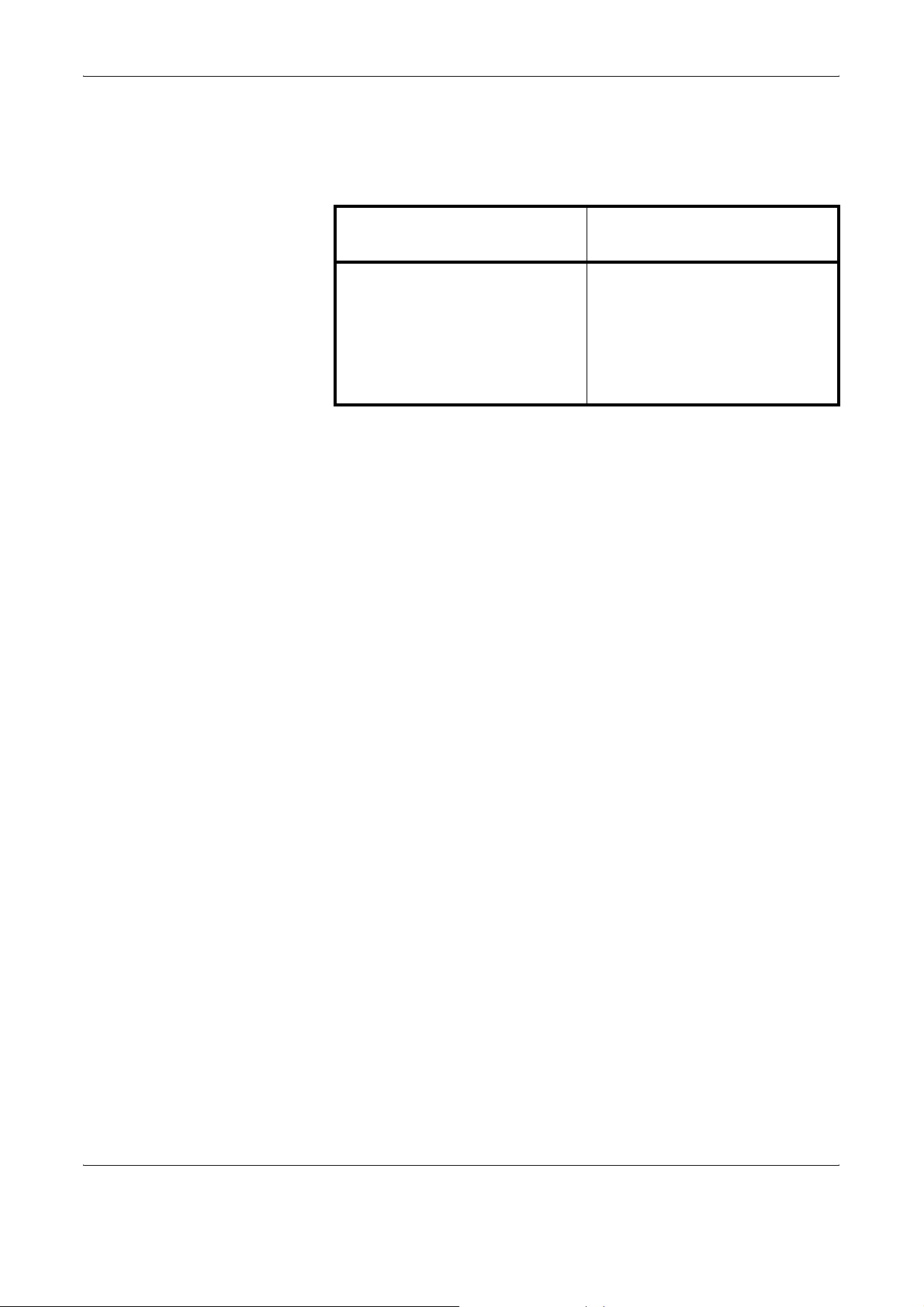
Description of Operation Procedure
In this Operation Guide, the continuous operation of the keys on the touch
panel is as follows:
About this Operation Guide
Actual procedure
Press [Copy].
T
Press [Next] of Quick Setup.
T
Press [T] twice.
T
Press [Change] of Original Image.
Description in this
Operation Guide
Press [Copy], [Next] of Quick
Setup, [T] twice, and then
[Change] of Original Image.
OPERATION GUIDE xix
Page 22
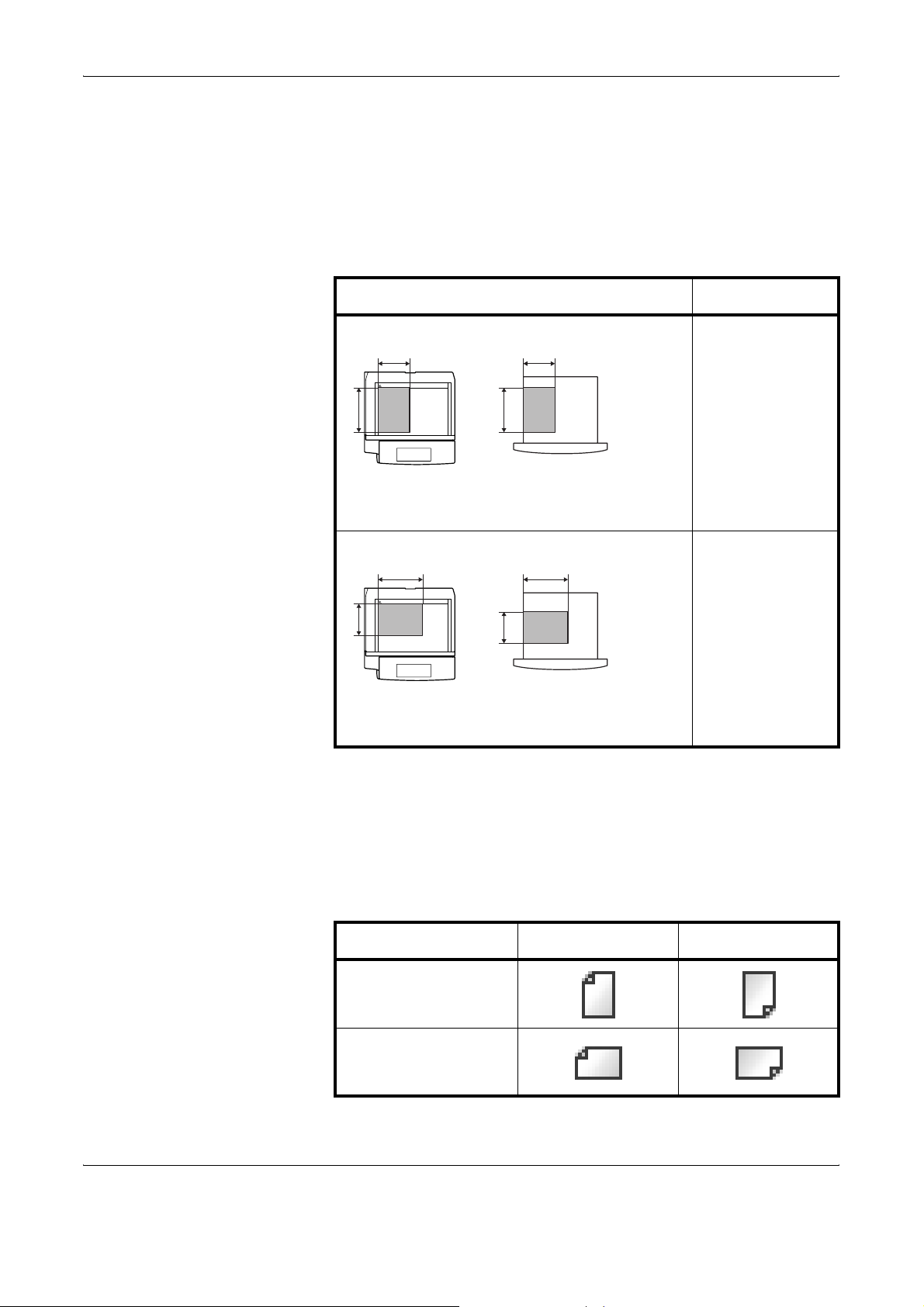
About this Operation Guide
Originals and Paper Sizes
This section explains the notation used in this guide when referring to sizes
of originals or paper sizes.
As in A4, B5 and Letter, which may be used either in the horizontal or
vertical direction, horizontal direction is indicated by an additional R
character in order to indicate the orientation of the original/paper.
Set direction Indicated size *
Vertical direction A4, B5, A5, B6,
B B
A A
A6, 16K, Letter,
Statement
For original/paper, dimension A is longer than B.
Horizontal direction A4-R, B5-R, A5-R,
A
For original/paper, dimension A is shorter than B.
* The size of original/paper that can be used depends on the function
Icons on the Touch Panel
The following icons are used to indicate originals and paper set directions
on the touch panel.
Original
B B
A
Original
and source tray. For further details, refer to the page detailing that
function or source tray.
Paper
B6-R, A6-R, 16KR, Letter-R,
Statement-R
Paper
Set direction Originals Paper
Vertical direction
Horizontal direction
xx OPERATION GUIDE
Page 23
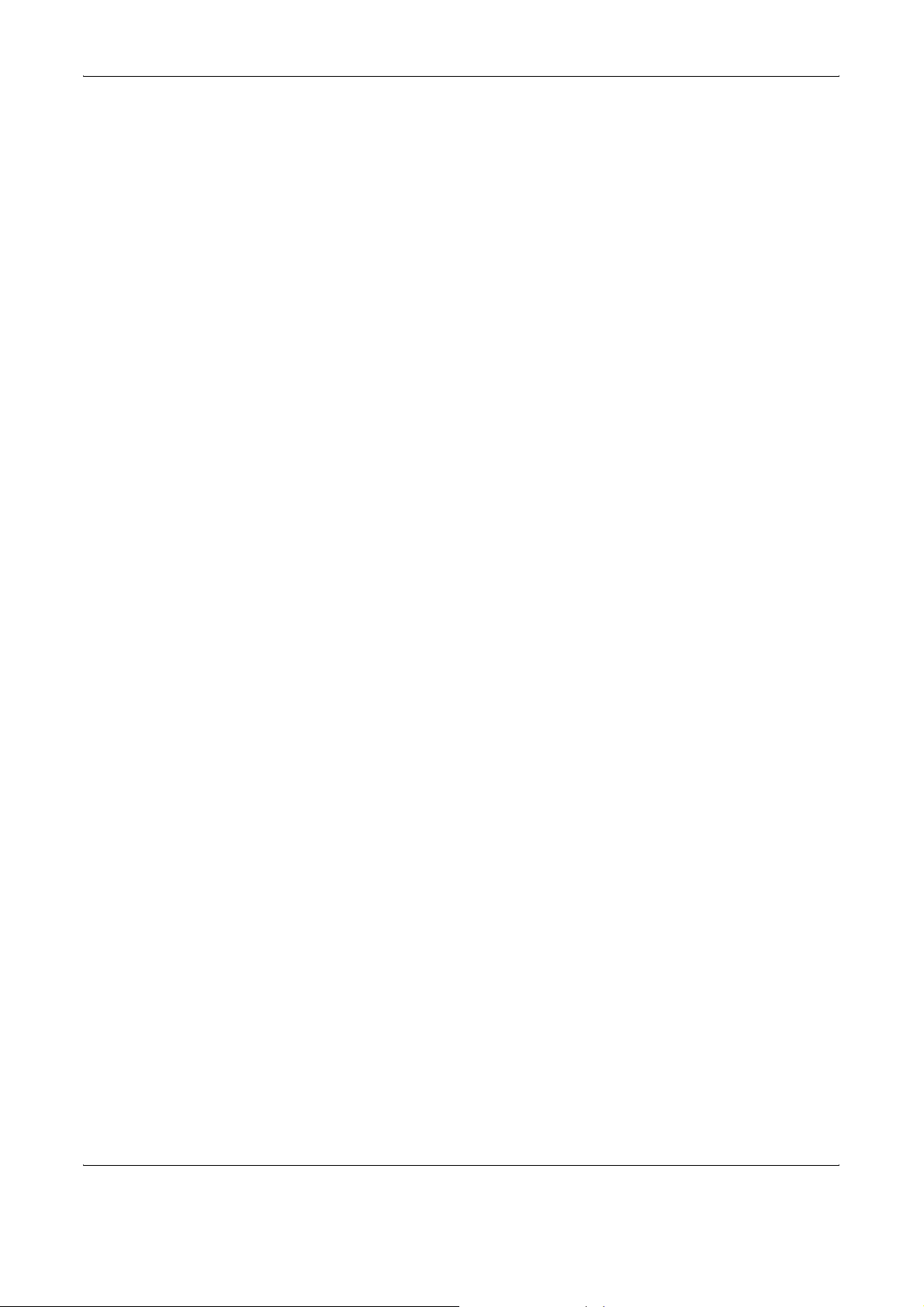
Contents
Legal and Safety Information
About this Operation Guide
1Part Names
Machine . . . . . . . . . . . . . . . . . . . . . . . . . . . . . . . . . . . . . . . . . . . . . . . . . . . . . . . . . . . . . . . . . . . 1-2
Operation Panel . . . . . . . . . . . . . . . . . . . . . . . . . . . . . . . . . . . . . . . . . . . . . . . . . . . . . . . . . . . . . 1-5
2 Preparation before Use
Determining Connection Method and Preparing Cables . . . . . . . . . . . . . . . . . . . . . . . . . . . . . . 2-3
Connecting Cables . . . . . . . . . . . . . . . . . . . . . . . . . . . . . . . . . . . . . . . . . . . . . . . . . . . . . . . . . . . 2-5
Setting Date and Time . . . . . . . . . . . . . . . . . . . . . . . . . . . . . . . . . . . . . . . . . . . . . . . . . . . . . . . . 2-8
Configuring Network (LAN Cable Connection) . . . . . . . . . . . . . . . . . . . . . . . . . . . . . . . . . . . . . 2-10
Accessing COMMAND CENTER . . . . . . . . . . . . . . . . . . . . . . . . . . . . . . . . . . . . . . . . . . . . . . . 2-12
User Login Administration . . . . . . . . . . . . . . . . . . . . . . . . . . . . . . . . . . . . . . . . . . . . . . . . . . . . 2-24
Installing Software . . . . . . . . . . . . . . . . . . . . . . . . . . . . . . . . . . . . . . . . . . . . . . . . . . . . . . . . . . 2-27
Selecting Default Screen (Optional) . . . . . . . . . . . . . . . . . . . . . . . . . . . . . . . . . . . . . . . . . . . . . 2-28
Changing Language (Optional) . . . . . . . . . . . . . . . . . . . . . . . . . . . . . . . . . . . . . . . . . . . . . . . . 2-29
Loading Paper . . . . . . . . . . . . . . . . . . . . . . . . . . . . . . . . . . . . . . . . . . . . . . . . . . . . . . . . . . . . . 2-30
Loading Originals . . . . . . . . . . . . . . . . . . . . . . . . . . . . . . . . . . . . . . . . . . . . . . . . . . . . . . . . . . . 2-40
Contents
3 Basic Operation
Power On/Off . . . . . . . . . . . . . . . . . . . . . . . . . . . . . . . . . . . . . . . . . . . . . . . . . . . . . . . . . . . . . . . 3-2
Sleep and Auto Sleep . . . . . . . . . . . . . . . . . . . . . . . . . . . . . . . . . . . . . . . . . . . . . . . . . . . . . . . . 3-4
Adjusting Operation Panel Angle . . . . . . . . . . . . . . . . . . . . . . . . . . . . . . . . . . . . . . . . . . . . . . . . 3-5
Touch Panel Display . . . . . . . . . . . . . . . . . . . . . . . . . . . . . . . . . . . . . . . . . . . . . . . . . . . . . . . . . . 3-6
Copying . . . . . . . . . . . . . . . . . . . . . . . . . . . . . . . . . . . . . . . . . . . . . . . . . . . . . . . . . . . . . . . . . . . 3-7
Printing - Printing from Applications . . . . . . . . . . . . . . . . . . . . . . . . . . . . . . . . . . . . . . . . . . . . . 3-18
Sending . . . . . . . . . . . . . . . . . . . . . . . . . . . . . . . . . . . . . . . . . . . . . . . . . . . . . . . . . . . . . . . . . . 3-19
Specifying Destination . . . . . . . . . . . . . . . . . . . . . . . . . . . . . . . . . . . . . . . . . . . . . . . . . . . . . . . 3-33
Using Document Box . . . . . . . . . . . . . . . . . . . . . . . . . . . . . . . . . . . . . . . . . . . . . . . . . . . . . . . . 3-36
Printing a Document Stored in Removable USB Memory . . . . . . . . . . . . . . . . . . . . . . . . . . . . 3-47
Canceling/Viewing/Changing Job . . . . . . . . . . . . . . . . . . . . . . . . . . . . . . . . . . . . . . . . . . . . . . 3-49
Checking Remaining Toner and Paper . . . . . . . . . . . . . . . . . . . . . . . . . . . . . . . . . . . . . . . . . . 3-53
Quick Setup Screen . . . . . . . . . . . . . . . . . . . . . . . . . . . . . . . . . . . . . . . . . . . . . . . . . . . . . . . . . 3-54
4 Optional Equipment
Overview of Optional Equipment . . . . . . . . . . . . . . . . . . . . . . . . . . . . . . . . . . . . . . . . . . . . . . . . 4-2
Document Processor . . . . . . . . . . . . . . . . . . . . . . . . . . . . . . . . . . . . . . . . . . . . . . . . . . . . . . . . . 4-4
Paper Feeder . . . . . . . . . . . . . . . . . . . . . . . . . . . . . . . . . . . . . . . . . . . . . . . . . . . . . . . . . . . . . . . 4-4
3000 Sheet Paper Feeder . . . . . . . . . . . . . . . . . . . . . . . . . . . . . . . . . . . . . . . . . . . . . . . . . . . . . 4-5
Built-in Finisher . . . . . . . . . . . . . . . . . . . . . . . . . . . . . . . . . . . . . . . . . . . . . . . . . . . . . . . . . . . . . 4-5
Document Finisher . . . . . . . . . . . . . . . . . . . . . . . . . . . . . . . . . . . . . . . . . . . . . . . . . . . . . . . . . . . 4-9
3000 Sheet Document Finisher . . . . . . . . . . . . . . . . . . . . . . . . . . . . . . . . . . . . . . . . . . . . . . . . . 4-9
Job Separator . . . . . . . . . . . . . . . . . . . . . . . . . . . . . . . . . . . . . . . . . . . . . . . . . . . . . . . . . . . . . . 4-10
Document Table . . . . . . . . . . . . . . . . . . . . . . . . . . . . . . . . . . . . . . . . . . . . . . . . . . . . . . . . . . . . 4-10
Key Counter . . . . . . . . . . . . . . . . . . . . . . . . . . . . . . . . . . . . . . . . . . . . . . . . . . . . . . . . . . . . . . . 4-11
Fax Kit . . . . . . . . . . . . . . . . . . . . . . . . . . . . . . . . . . . . . . . . . . . . . . . . . . . . . . . . . . . . . . . . . . . 4-12
Data Backup Kit . . . . . . . . . . . . . . . . . . . . . . . . . . . . . . . . . . . . . . . . . . . . . . . . . . . . . . . . . . . . 4-12
Security Kit (USB Key) . . . . . . . . . . . . . . . . . . . . . . . . . . . . . . . . . . . . . . . . . . . . . . . . . . . . . . . 4-13
OPERATION GUIDE xxi
Page 24
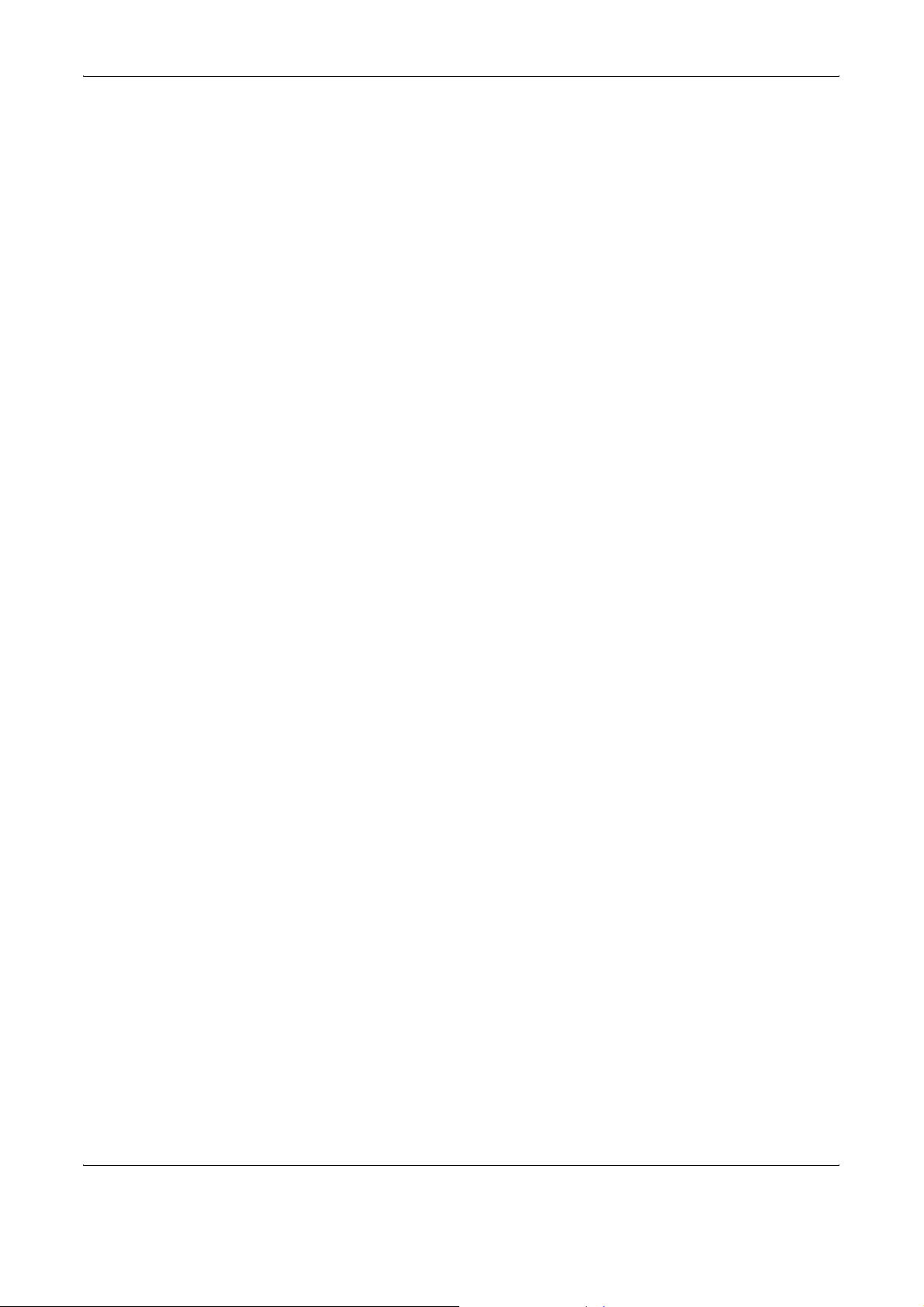
Contents
Serial Interface . . . . . . . . . . . . . . . . . . . . . . . . . . . . . . . . . . . . . . . . . . . . . . . . . . . . . . . . . . . . . 4-13
PDF Upgrade Kit (USB Key) . . . . . . . . . . . . . . . . . . . . . . . . . . . . . . . . . . . . . . . . . . . . . . . . . . 4-14
5 Maintenance
Cleaning . . . . . . . . . . . . . . . . . . . . . . . . . . . . . . . . . . . . . . . . . . . . . . . . . . . . . . . . . . . . . . . . . . . 5-2
Toner Container and Waste Toner Box Replacement . . . . . . . . . . . . . . . . . . . . . . . . . . . . . . . . 5-7
6 Troubleshooting
Solving Malfunctions . . . . . . . . . . . . . . . . . . . . . . . . . . . . . . . . . . . . . . . . . . . . . . . . . . . . . . . . . 6-2
Responding to Error Messages . . . . . . . . . . . . . . . . . . . . . . . . . . . . . . . . . . . . . . . . . . . . . . . . . 6-4
Clearing Paper Jams . . . . . . . . . . . . . . . . . . . . . . . . . . . . . . . . . . . . . . . . . . . . . . . . . . . . . . . . 6-12
Appendix
Character Entry Method . . . . . . . . . . . . . . . . . . . . . . . . . . . . . . . . . . . . . . . . . . . . . . . . .Appendix-2
Specifications . . . . . . . . . . . . . . . . . . . . . . . . . . . . . . . . . . . . . . . . . . . . . . . . . . . . . . . . .Appendix-6
Index
xxii OPERATION GUIDE
Page 25
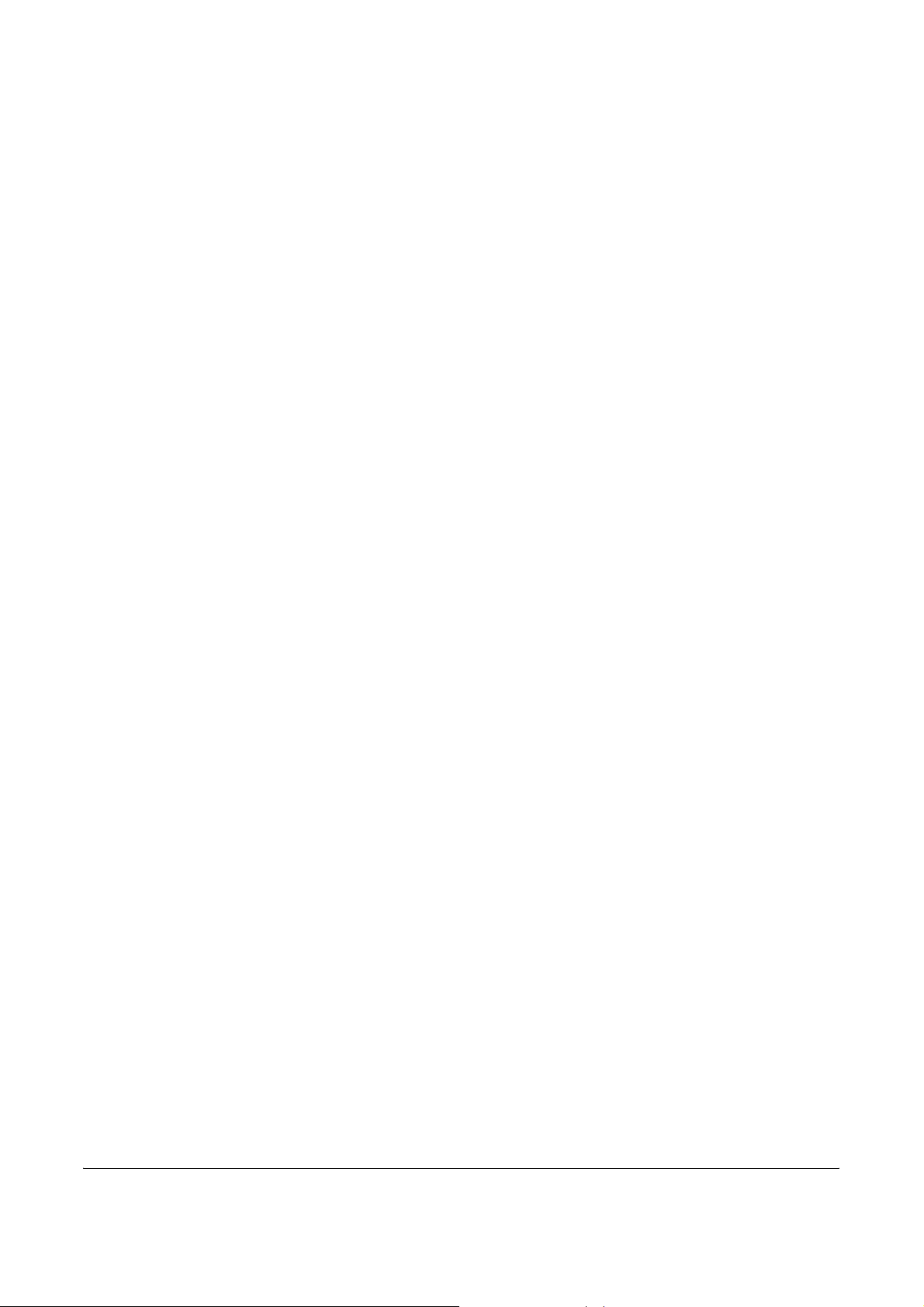
1Part Names
This chapter identifies the machine parts and operation panel
keys.
• Machine........................................................................ 1-2
• Operation Panel ........................................................... 1-5
OPERATION GUIDE 1-1
Page 26
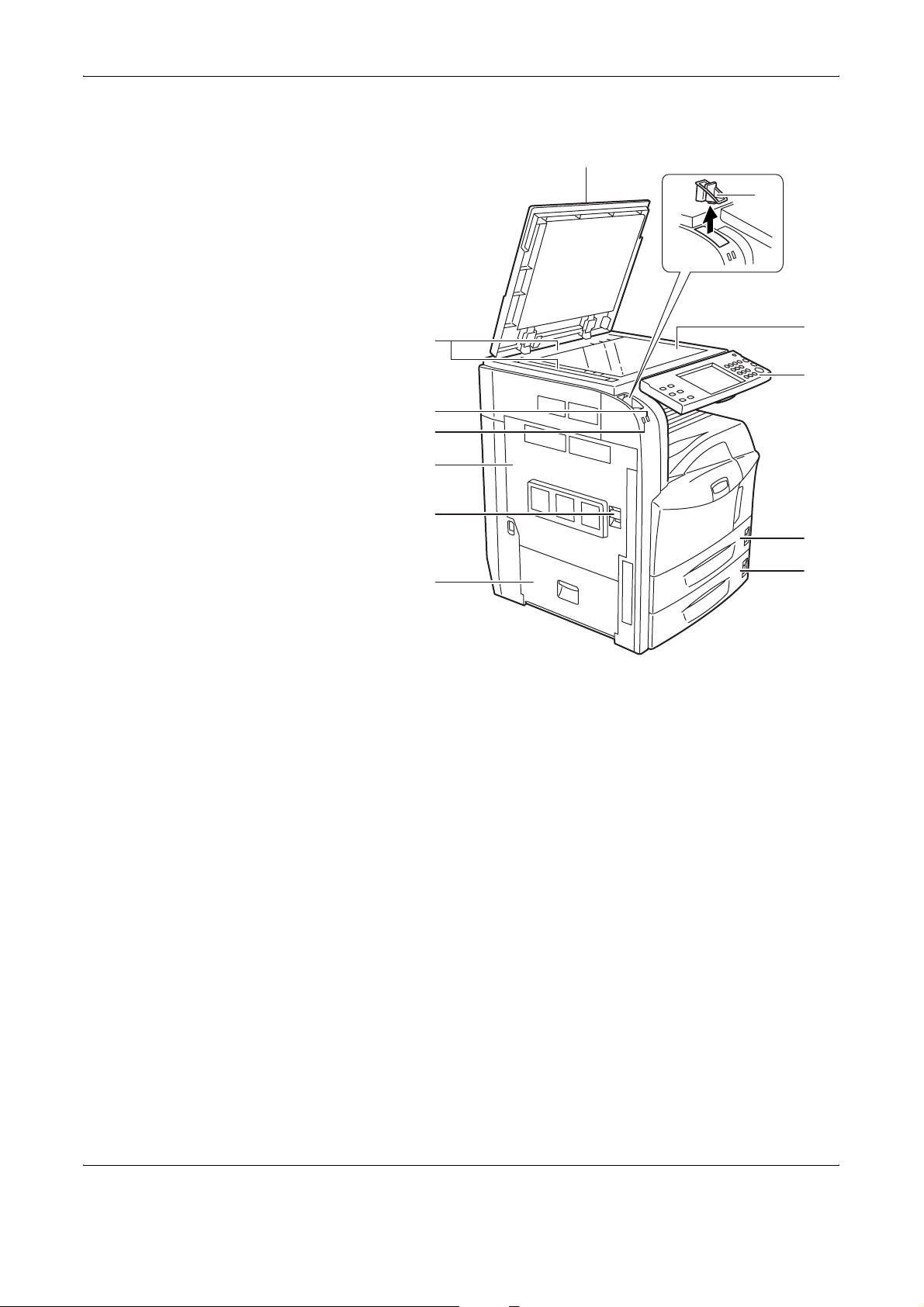
Part Names
Machine
1
3
2
4
5
6
7
8
1 Original Cover (Option)
2 Original Size Indicator Plates
3 Clip Holder
4 Receive Indicator … Blinks while data is received
9
10
11
12
5 Error Indicator… Blinks when an error occurs and the job is stopped
6 Left Cover 1
7 Left Cover 1 Lever
8 Left Cover 2
9 Platen
10 Operation Panel
11 Cassette 1
12 Cassette 2
1-2 OPERATION GUIDE
Page 27
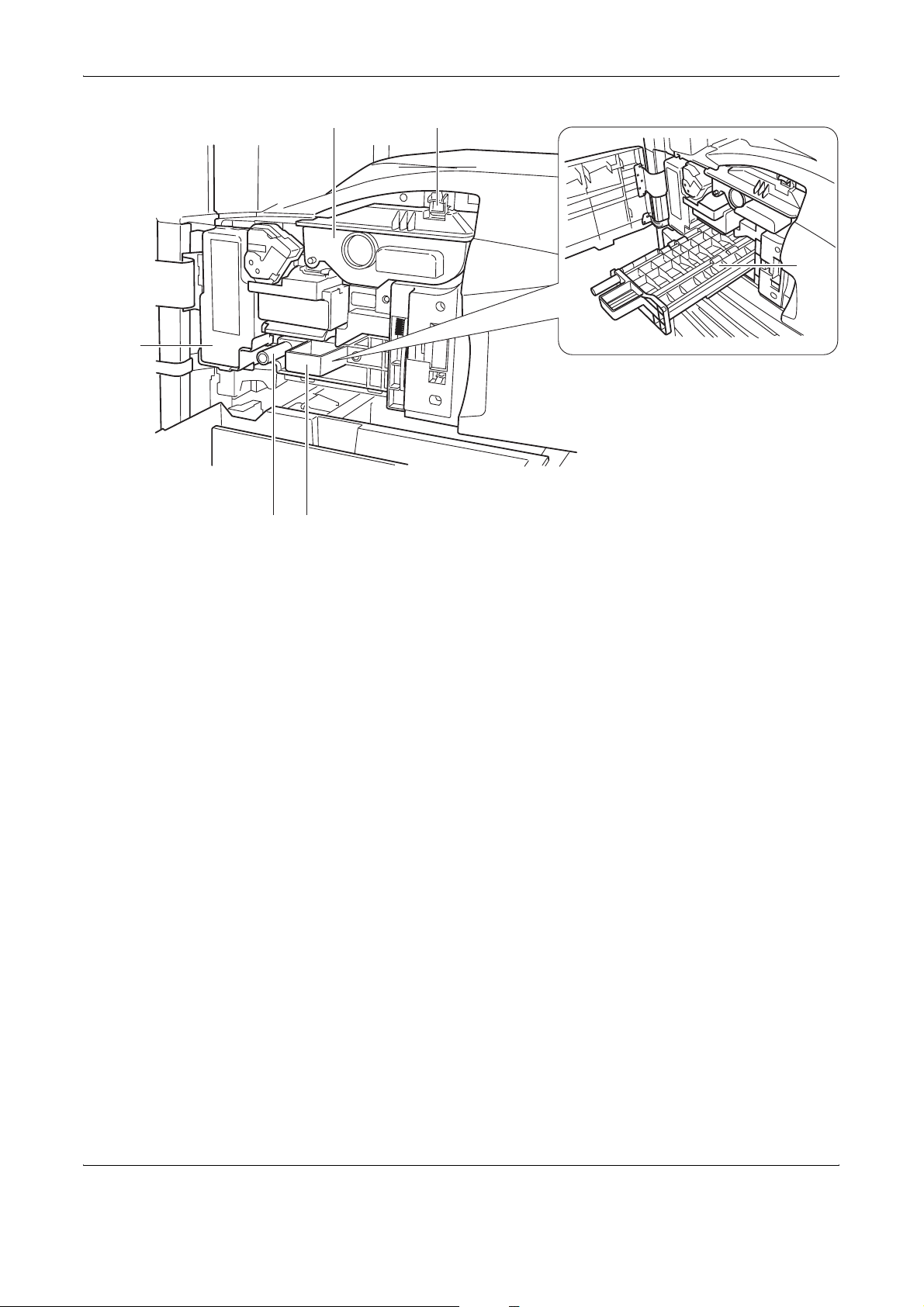
Part Names
15
16 17
14
13
13 Toner Container Stopper
18
14 Toner Container
15 Waste Toner Box
16 Green Knob (A1)
17 Paper Feed Unit (A2)
18 Paper Feed Unit Cover (A2)
OPERATION GUIDE 1-3
Page 28
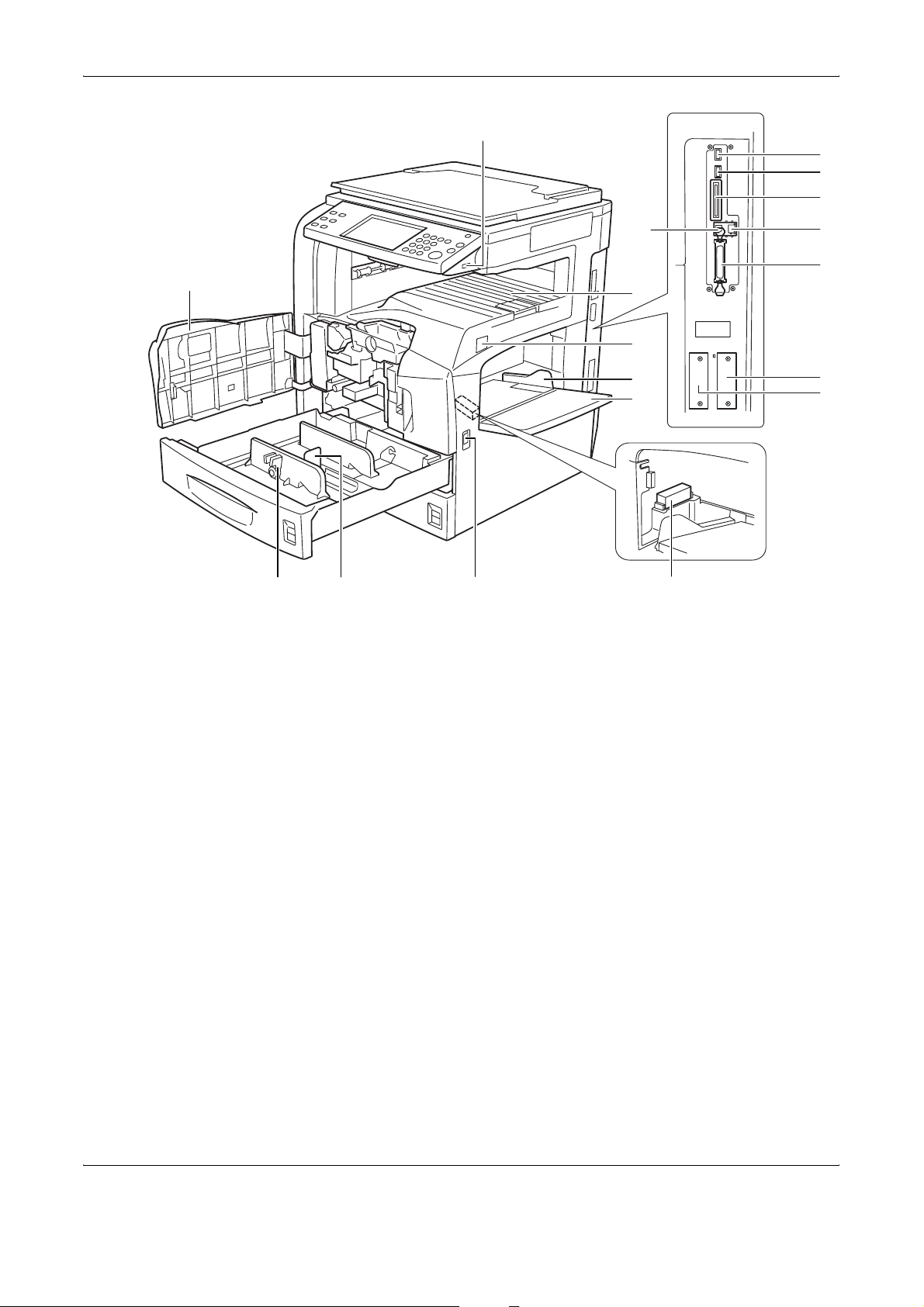
Part Names
19
29
30
31
20
21 22
19 USB Memory Slot (A1)
20 Front Cover
21 Paper Width Adjusting Tab
22 Length Adjustment Plate
28
32
23
24
25
26
33
34
35
36
27
23 Top Tray
24 Main Power Switch
25 Paper Width Guides
26 Multi Purpose (MP) Tray
27 Memory Card Cover Holder
28 Handles
29 USB Memory Slot (A2)
30 USB Memory Slot (A3)
31 Memory Card Slot
32 USB Interface Connector
33 Network Interface Connector
34 Parallel Interface Connector
35 Option Interface Slot (OPT1)
36 Option Interface Slot (OPT2)
1-4 OPERATION GUIDE
Page 29
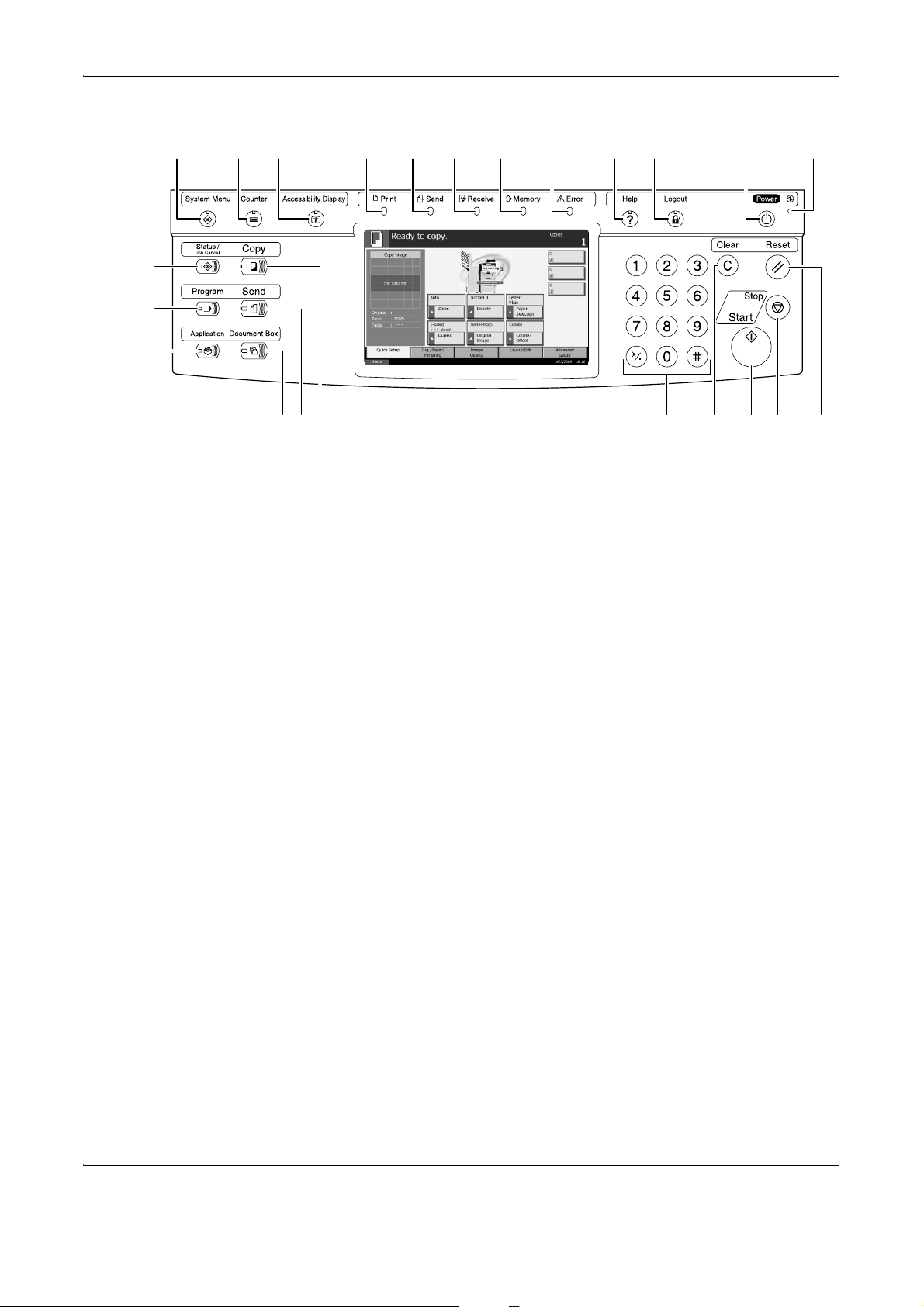
Operation Panel
Part Names
1
2
3
4
5 9 10 11 12 13 14 15 16 17 18
2322212019678
1 System Menu Key/Indicator
2 Status/Job Cancel Key/Indicator
3 Program Key/Indicator
4 Application Key
5 Counter Key/Indicator
6 Copy Key/Indicator
7 Send Key/Indicator
8 Document Box Key/Indicator
9 Accessibility Display Key/Indicator
10 Print Indicator … Blinks during printing operation
11 Send Indicator … Blinks while data is transmitted
12 Receive Indicator … Blinks while data is received
13 Memory Indicator …Blinks while the machine is accessing to hard
disk, fax memory, Data Backup Kit (Option) or
USB memory (general-purpose item)
14 Error Indicator … Blinks when an error occurs and the job is stopped
15 Help Key/Indicator
16 Logout Key/Indicator
17 Power Key
18 Main Power Indicator
19 Numeric Keys
20 Clear Key
21 Start Key/Indicator
22 Stop Key
23 Reset Key
OPERATION GUIDE 1-5
Page 30
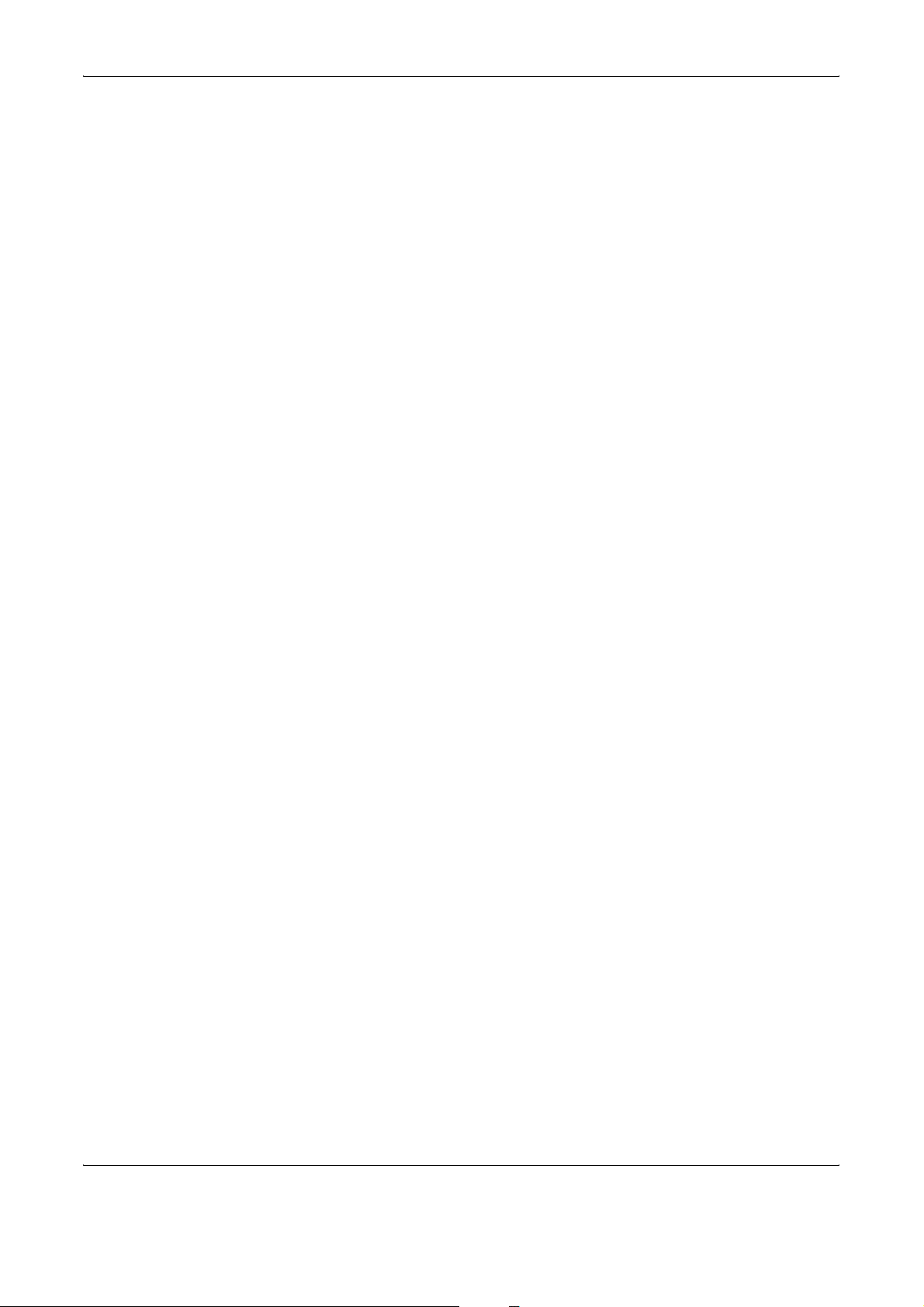
Part Names
1-6 OPERATION GUIDE
Page 31

2 Preparation before Use
This chapter explains the preparations before using this
equipment for the first time as well as the procedures for
loading papers and originals.
•
Determining Connection Method and Preparing Cables
• Connecting Cables....................................................... 2-5
• Setting Date and Time.................................................. 2-8
• Configuring Network (LAN Cable Connection)........... 2-10
• Accessing COMMAND CENTER ............................... 2-12
• User Login Administration .......................................... 2-24
• Installing Software...................................................... 2-27
• Selecting Default Screen (Optional) ........................... 2-28
• Changing Language (Optional) .................................. 2-29
.. 2-3
• Loading Paper ............................................................ 2-30
• Loading Originals ....................................................... 2-40
OPERATION GUIDE 2-1
Page 32

Preparation before Use
Documents Contained in the Attached CD-ROM
The following documents are contained in the attached CD-ROM (Product
Library). Refer to them as necessary.
Documents
Extended Printer Driver User Guide
Network FAX Driver Operation Guide
COMMAND CENTER Operation Guide
KM-NET for Clients Operation Guide
KM-NET for Direct Printing Operation Guide
PRESCRIBE Commands Technical Reference
PRESCRIBE Commands Command Reference
2-2 OPERATION GUIDE
Page 33

Determining Connection Method and Preparing Cables
Check the method to connect the equipment to PC or network, and have
the necessary cables ready.
Connection Example
Determine the method to connect the equipment to PC or network by
referring to the illustration below.
Connecting the scanner to your PC network with a network
cable (100BASE-TX or 10BASE-T)
Preparation before Use
Administrator’s
PC
Printing
Network FAX
(Option)
COMMAND CENTER
Network settings Scanner
default settings User and
destination registration
Parallel
USB
Network
Network
MFP
Network
Network
Network
Send E-mail
Sends the image data
of scanned originals to
the desired recipient
as a file attached to an
E-mail message.
Send SMB
Saves the scanned
image as a data file on
your PC.
Send FTP
Sends the scanned
image as a data file on
the FTP.
FAX (Option)
FAX
Network
TWAIN Scanning
TWAIN is a
standardized interface
for communication
between software
applications and image
acquisition devices.
OPERATION GUIDE 2-3
Page 34

Preparation before Use
Preparing Necessary Cables
The following interfaces are available to connect the equipment to PC.
Prepare the necessary cables according to the interface you use.
Interfaces Available as Standard
Function Interface Necessary Cable
Printer/Scanner
/Network FAX*
Printer USB interface USB2.0 compatible cable
* Function available by using optional fax kit. For details of Network
FAX, refer to the operation guide of the fax kit.
Optional Interface
Serial interface is available as option.
Function Interface Necessary Cable
Printer Serial interface RS-232C cable (Max. 15 m)
Network interface LAN (10Base-T or
100Base-TX, Shielded)
(Hi-Speed USB compliant,
Max. 5.0 m, Shielded)
Parallel interface Parallel cable (IEEE1284
Compliant, Max. 1.5 m)
2-4 OPERATION GUIDE
Page 35

Connecting Cables
Connecting LAN Cable (Optional)
Preparation before Use
Follow the steps below to connect a LAN cable to the machine.
When the machine is powered, first press the Power key on the operation
1
panel. Check that the Power indicator and the memory indicator are off.
After this, turn off the main power switch.
Check that the indicator
is off.
Connect a LAN cable to the network interface located on right side of the
2
body.
Connect the other end of the cable to HUB.
3
Configure the network. For details, refer to Configuring Network (LAN
4
Cable Connection) on page 2-10.
OPERATION GUIDE 2-5
Page 36

Preparation before Use
Connecting Parallel/USB Cable (Optional)
Follow the steps below to connect a printer cable of parallel or USB
interface to the machine.
When the machine is powered, first press the Power key on the operation
1
panel. Check that the Power indicator and the memory indicator are off.
After this, turn off the main power switch.
Check that the indicator
is off.
If connection is established using a parallel cable, PC to be connected
2
should also be powered off.
Connect the printer cable to each interface located on right side of the
3
body.
When Connecting to Parallel Interface
2-6 OPERATION GUIDE
Page 37

When Connecting to USB Interface
Connect the other end of the cable to PC.
4
Connecting Power Cable
Connect one end of the supplied power cable to the machine and the other
end to power outlet.
Preparation before Use
IMPORTANT: Only use the power cable that comes with the machine.
OPERATION GUIDE 2-7
Page 38

Preparation before Use
Setting Date and Time
1
Follow the steps below to set date and time in the place of installation.
When you send an E-mail using the transmission function, the date and
time of this setting will be printed in the header of E-mail message. Set the
date, time and time difference from GMT of the region where the machine
is used.
NOTE: Be sure to set the time difference before setting date and time.
Turn on the main power
switch.
Press the System Menu key.
2
Press [T], [Date/Timer] and then [Change] of Time Zone.
3
Select the region
4
and press [OK].
Date/Timer - Time Zone
Set time zone.
Pl ease sele ct the l ocati on n eares t you.
-12 :00 E niwe tok
-11 :00 Mi dwa y Is
-10 :00 H awa ii
-09 :00 Al aska
-08 :00 P fic Ti me
-07 :00 Ari zon a
Status 10/5/2006 10:10
Time Zo ne
Cance l
1/13
OK
NOTE: Press [S] or [T] to view next region.
Press [Change] of Date/Time.
5
2-8 OPERATION GUIDE
Page 39

Preparation before Use
Press [Off] or [On] of
6
Summer Time.
Set the date and
7
time. Press [+] or [–]
in each setting.
Date/Timer - Date/Time
Se t the da te an d tim e.
On
Stat us 10/5/2006 10: 10
Date/Timer - Date/Time
Se t the da te an d tim e.
On
Stat us 10/5/2006 10: 10
DMY
Summer Time
Off
SMH
On
Cance l OK
DMY
Summer Time
Off
SMH
On
Cance l OK
NOTE: Settings include Year (Y), Month (M), Date (D), Hour (H), Minute
(M) and Second (S).
Press [OK].
8
When exiting, press [Close] repeatedly to return to the System Menu
9
default screen.
OPERATION GUIDE 2-9
Page 40

Preparation before Use
Configuring Network (LAN Cable Connection)
The machine comes with the network interface as standard and supports
each protocol of TCP/IP, IPX/SPX, NetBEUI and AppleTalk, allowing
network printing on various platforms such as Windows, Macintosh, UNIX
and NetWare.
Setting TCP/IP (When Using Fixed IP Address)
Follow the steps below to set TCP/IP when fixed IP address is used. Make
sure that IP address is available by asking your network administrator to
obtain it in advance.
Press the System Menu key.
1
Press [System], [Next] of Network and then [Change] of TCP/IP.
2
Press [On] of TCP/
3
IP.
Press [Off] of DHCP.
4
Press [IP Address]
5
and enter IP address
System - TCP/IP
Use TCP /I P.
Off
On
Stat us 10/5/2006 10:10
System - TCP/IP
Use TCP /I P.
DHCP
On
Off IP Address
Subnet Mask
Default
Gateway
using the numeric
keys.
Off
On
DHCP
On
Off IP Address
Subnet Mask
Default
Gateway
0.0.0.0
0.0.0.0
0.0.0.0
Cance l OK
192.168.1.150
0.0.0.0
0.0.0.0
Stat us 10/5/2006 10:10
Cance l OK
2-10 OPERATION GUIDE
Page 41

Press [Subnet Mask] and enter address using the numeric keys.
6
Press [Default Gateway] and enter address using the numeric keys.
7
Check that all addresses are entered correctly, and press [OK].
8
Press the Power key, and after confirming that the Power key/indicator
9
and memory indicator have turned off, turn the main power switch off and
on.
Setting TCP/IP (When Using DHCP)
Follow the steps below to set TCP/IP when DHCP server is available.
Press the System Menu key.
1
Preparation before Use
Press [System], [Next] of Network and then [Change] of TCP/IP.
2
Press [On] of TCP/
3
IP and [On] of
System - TCP/IP
Use TCP /I P.
DHCP.
Off
On
Stat us 10/5/2006 10:10
Press [OK].
4
Press the Power key, and after confirming that the Power key/indicator
5
DHCP
On
Off IP Address
Subnet Mask
Default
Gateway
0.0.0.0
0.0.0.0
0.0.0.0
Cance l OK
and memory indicator have turned off, turn the main power switch off and
on.
OPERATION GUIDE 2-11
Page 42

Preparation before Use
Accessing COMMAND CENTER
COMMAND CENTER refers to the machine’s integrated web-based
interface. This enables you to verify the operating status of the machine
and change settings related to security, network printing, E-mail
transmission and advanced networking.
Open the web browser.
1
In the Address or Location bar, enter the machine’s IP address as the URL,
2
e.g. http://192.168.48.21/. The web page displays basic information about
the machine and COMMAND CENTER as well as the current status of the
machine.
Select a category from the navigation bar on the left to view and set values
3
for that particular category.
If administrator privileges have been enabled on the COMMAND
4
CENTER, remember to enter the correct user name and password when
trying to access the relevant screens.
2-12 OPERATION GUIDE
Page 43

Advanced TCP/IP Setting
Advanced > Protocols > TCP/IP > General page
This page allows you to edit the settings that are required for network
printing and sending E-mail. Restart the machine to register any changed
settings.
Preparation before Use
The table below lists the settings displayed on the TCP/IP General Settings
page.
Item Description
Host Name Specifies a name for the machine system network component. This name is also
used as the NetBEUI Printer Name and the SNMP sysName object.
IP Address Assigns the Internet Protocol address on the machine system network
component. The format of the IP Address is four-byte (32-bit) numbers separated
by dots, e.g. 192.168.48.21.
Subnet Mask Specifies the subnet mask configured on the machine system network
component. If the machine system does not automatically assign a usable default
value and the first number in the IP address is from 192 to 254, then use
255.255.255.0 as the subnet mask.
Default Gateway The IP address of the gateway router for the local network.
DHCP/BOOTP Identifies how the machine obtains its IP configuration: DHCP/BOOTP: automatic
configuration via a BOOTP server or a DHCP server.
RARP Automatic configuration using the Reverse Address Resolution Protocol.
DNS Server
(Primary, Secondary)
The IP address of the primary and secondary Domain Name System (DNS)
servers.
OPERATION GUIDE 2-13
Page 44

Preparation before Use
Item Description
Domain Name The Domain Name System (DNS) to which the machine system belongs, such as
abcdnet.com. It should not include the host machine name.
WINS Server
(Primary, Secondary)
Scope ID This section determines the scope of IP addresses that a Windows server can
FTP Status Check Enables or disables the FTP Status Check.
The IP address of the primary and secondary Windows Internet Name Service
(WINS) servers.
grant or lease to any requesting network component. A DHCP server processes
the machine system’s discovery broadcasts and returns an IP address to it. The
DHCP server may be set up to grant an IP address for a limited time (a
temporary lease) or for an unlimited time (an unlimited lease), or it may be
configured with a permanent address reservation for the machine system.
E-mail Setting
The following procedure explains the method for attaching scanned data
to an E-mail for transmission.
Scan to E-mail works within the following environments:
• It must have a network environment in which this machine can
connect to a mail server. It is recommended that the machine be
used in an environment in which it can connect to the mail server at
any time over a LAN.
• The SMTP settings must be completed. Use COMMAND CENTER
to register the IP address and the host name of the SMTP server.
• There may be times when transmission is not possible due to the
size of each E-mail item.
2-14 OPERATION GUIDE
Page 45

Advanced > E-mail > SMTP > General page
The scanner system network component offers E-mail functionality. SMTP
is an embedded protocol to support this function. To use the E-mail
function, the scanner system should be connected to an E-mail server
using the POP3 protocol.
Preparation before Use
OPERATION GUIDE 2-15
Page 46

Preparation before Use
The table below lists the settings displayed on the SMTP Protocol Settings
page.
Item Description
SMTP Protocol Enables or disables SMTP protocol. To use E-mail, this protocol must be
enabled.
SMTP Port Number Set the SMTP Port Number or use the SMTP default port 25.
SMTP Server Name Enter the SMTP server name or its IP address. The maximum length of the
SMTP server name and IP address is 62 characters. If entering the name, a DNS
server address must also be configured. The DNS server address may be
entered on the TCP/IP General tab.
SMTP Server Timeout Enter the default time out for the server in seconds.
Authentication
Protocol
Authenticate as Authentication can be set from three POP3 accounts or you can choose a
Login User Name When Other is selected for Authenticate, the login user name set here will be
Login Password When Other is selected for Authenticate, the password set here will be used for
POP before SMTP
Timeout
Test This will test if the SMTP connection can be successfully established.
E-mail Size Limit Enter the maximum size of E-mail that can be sent in kilobytes. When the value is
Sender Address Enter the E-mail address of the person responsible for the scanner system, such
Enables or disables the SMTP authentication protocol or sets POP before SMTP
as the protocol. The SMTP authentication supports Microsoft Exchange 2000.
different account.
used for SMTP authentication. The maximum length of the login user name is 62
characters.
authentication. The maximum length of the login password is 62 characters.
Enter the timeout (in seconds) if you chose POP before SMTP as the
Authentication Protocol.
0, the limitation for E-mail size is disabled.
as the machine administrator, so that a reply or non-delivery report will go to a
person rather than to the machine. The sender address must be entered
correctly for SMTP authentication. The maximum length of the sender address is
126 characters.
Signature Enter the signature. The signature is free form text that will appear at the end of
the E-mail body. It is often used for further identification of the machine. The
maximum length of the signature is 126 characters.
Domain Restriction Enter the domain names that can be permitted or rejected. The maximum length
of the domain name is 30 characters. You can also specify E-mail addresses.
2-16 OPERATION GUIDE
Page 47

Enabling SMB Function
The SMB function enables scanned images to be stored as individual files
in a folder on your PC.
The SMB parameters can be set through the COMMAND CENTER.
The following information about each server needs to be registered on this
machine.
• Login user name (using operation panel)
• Password (using operation panel)
• Host name or IP address of the PC
• Port number (normally 139)
• Path (path from the home directory of the PC to the folder for
• Shares the destination's PC folder
Login user name and Login password are identical to the Windows User
logon on the PC from which the accessed folder is stored. User access
rights for the machine to the necessary folder should be registered within
Windows on that PC.
Preparation before Use
storage)
Scanner > SMB page
The table below lists the settings displayed on the scanner SMB page.
Item Description
SMB Protocol Switches the SMB Protocol on or off.
SMB Port Number You can enter the port number to be used by SMB.
OPERATION GUIDE 2-17
Page 48

Preparation before Use
Enabling FTP Function
The FTP transmission function converts the data of originals scanned on
this machine to the PDF, TIFF, or JPEG format and uploads it directly to
an FTP server.
The FTP parameters can be set through the COMMAND CENTER.
The following information is required about each server in order to register
them on this machine. If you are unsure about this information, seek help
from the server administrator.
• Login user name (using operation panel)
• Password (using operation panel)
• Host name or IP address of FTP server
• Port number (normally 21)
• Path (path from the home directory of the FTP server to the folder for
storage)
• Shares the FTP server
Login user name and Login password are identical to the FTP User login.
The FTP user account for the machine needs to be installed and
administrated at the FTP server.
Scanner > FTP page
The table below lists the settings displayed on the scanner FTP page.
Item Description
FTP Switches FTP on or off.
FTP Port Number You can enter the port number to be used by FTP.
2-18 OPERATION GUIDE
Page 49

Registering the Address Book
This machine has an address book function. When an E-mail address, the
path to a PC folder (SMB), FTP server's path, and FAX number are
registered in the address book, it can transmit directly from the operation
panel.
Basic > Address Book page
The Address Book page allows you to add, edit or delete Contacts or
Groups.
Preparation before Use
OPERATION GUIDE 2-19
Page 50

Preparation before Use
Adding a New Contact
Open the Address Book Contacts page.
1
Click Add Contact and enter the information for the contact. You can
2
specify a fax number even if the FAX System is not installed.
Click Submit.
3
2-20 OPERATION GUIDE
Page 51

The table below lists the settings displayed on the Address Book Contacts
Add page.
Item Description
Number Select the number of this address book.
Name Enter the registration name.
E-Mail Address Enter the E-mail address.
Host Name Enter the PC (FTP server) name or IP address of PC (FTP server).
Path Enter the path of the required folder for uploading data. For example, to store
data in the ScannerData folder in the home directory, enter \ScannerData.
FAX Number Enter the recipient’s fax number.
Transmit Start Speed Selects the initial fax transmission speed.
ECM Switches the ECM communication on or off.
Sub Address Enter the subaddress for subaddress confidential communication.
Password Enter the password for subaddress confidential communication.
Preparation before Use
Encryption Key No. Selects the encryption key number to use in the encrypted communication.
Encryption Box Switches the encryption box on or off to register the fax’s encryption box
information.
Encryption Box No. Enter the encryption box number.
Editing a Contact
Open the Address Book Contacts page.
1
Click the Number or Name of the contact.
2
Modify the information of the contact.
3
Click Submit.
4
Adding a New Group
Open the Address Book Groups page.
1
Click Add Group and enter the information of the user to be used for the
2
User Login.
Enter the number and name of the group.
3
Click Submit.
4
OPERATION GUIDE 2-21
Page 52

Preparation before Use
Editing the Group
Open the Address Book Groups page.
1
Click the Group Number or Group Name of the group to be edited.
2
Click Add Members to add the contacts to the group or click Delete
3
Members to delete the contacts from the group. You can only add one
SMB or FTP address to a group.
Click Submit.
4
Registering External Address Book
This machine can refer to an address book on the LDAP server as an
external address book and assign a fax number and E-mail address to the
destination.
To use the external address book:
Register an address book on the LDAP server. For details, refer to the
1
Windows help.
Enable LDAP parameters in COMMAND CENTER.
2
Advanced > Management > LDAP page
2-22 OPERATION GUIDE
Page 53

Preparation before Use
The table below lists the settings displayed on the LDAP page.
Item Description
LDAP Enables or disables access to the LDAP server.
LDAP Server Name Specifies a name or IP address for the LDAP server.
LDAP Port Number Specifies a port number for LDAP or use the LADP default port 389.
Search Timeout Specifies a period of time for searching the LDAP server.
Login User Name Specifies the user name to login to the LDAP server.
Login Password Specifies the password to login to the LDAP server.
Max Search Results Specifies a maximum number of displayed results which have been searched on
the LDAP address book.
Search Base Specifies a base object which indicates the starting point in the tree structure of
the database for the LDAP directory searching.
OPERATION GUIDE 2-23
Page 54

Preparation before Use
User Login Administration
User login administration specifies how the user access is administered on
this machine. Enter correct login user name and password for user
authentication to log in.
Access privileges are in two types - User and Administrator. Certain items
in System Menu can be modified only by administrators.
Enabling/Disabling User Login Administration
This enables user login administration. Select one of the following
authentication methods:
Item Description
Local
Authentication
Network
Authentication
Press the System Menu key.
1
Press [User Login/Job Accounting].
2
If user login administration is invalid, the user authentication screen is
3
displayed. Enter a login user name and password, and press [Login]. By
default, the login user name and password are 5050 respectively.
User authentication based on user property on the
local user list stored in the machine
User authentication based on Authentication
Server. Use a user property stored in Authentication
Server to access the network authentication login
page.
NOTE: The login user name and password are for default users with
administrator rights.
Press [Next] of User Login Setting and then [Change] of User Login.
4
2-24 OPERATION GUIDE
Page 55

Preparation before Use
Select [Local
5
Authentic.] or
[Network Authentic.].
Select [Off] to
disable user login
administration.
If you select
[Network Authentic.],
enter the host name
(62 characters or
less) and domain
User Logi n/Job Accounting - User Logi n
User logi n administration.
Pl ease sele ct authe ntica tion m ethod .
FTP
Off
Local
Authe ntic.
Network
Authe ntic.
Stat us
Host Name
Domain Na me
NTLM
(WinNT)
NTLM
(WinNT)
Ker bero s
(Win2000/2003)
Cance l
name (254
characters or less) for the Authentication Server. Select [NTLM(WinNT)] or
[Kerberos(Win2000/2003)] as the authentication method.
NOTE: If the login user name and password are rejected, check the
following settings.
• Network Authentication setting of the machine
• User property of the Authentication Server
• Clock time setting of the machine and the Authentication Server
If you cannot login because of the setting of the machine, login with any
administrator registered in the local user list and correct the settings.
OK
10/5/2006 10:10
Login/Logout
6
Login
1
2
Press [OK].
If user login administration is enabled, it is necessary to enter the login user
name and password to use the machine.
If the screen below
appears during the
Enter login user name and password.
operations, press
[Login User Name].
Login
User Name
Login
Passwor d
Stat us 10/5/2006 10:10
abcdef
********
Cance l
Login
Enter the login user name and press [OK].
NOTE: Refer to the Character Entry Method for details on entering
characters.
OPERATION GUIDE 2-25
Page 56

Preparation before Use
3
4
5
Logout
Press [Login Password].
Enter the password and press [OK].
Check the login user name and password are correct, and press [Login].
To log out the machine, press the Logout key to return to the login user
name/password entry screen.
2-26 OPERATION GUIDE
Page 57

Installing Software
Preparation before Use
Install appropriate software on your PC from the Product Library CD-ROM
that is included if you want to use the printer function of this machine or
perform TWAIN transmission or FAX transmission from your PC.
NOTE: Installation on Windows XP, Windows NT 4.0/2000 and Server
2003 must be installed by a user logged on with administrator privileges.
Plug and Play is disabled on this device when in Sleep Mode. Wake the
device from Sleep Mode before continuing. See Sleep and Auto Sleep on
page 3-4.
OPERATION GUIDE 2-27
Page 58

Preparation before Use
Selecting Default Screen (Optional)
Select the default screen (on the touch panel) to appear following the
opening screen after power-on. The default screen is selectable from
among the following.
Default screen Screen appearing immediately after power-on.
Copy Default screen for copying (screen to appear when
Send Default screen for sending (screen to appear when
Status Default screen for status/job cancel (screen to appear
Document box Default screen for document box (screen to appear
Program Default screen for program (screen to appear when
the Copy key is pressed)
the Send key is pressed)
when the Status/Job Cancel key is pressed)
when the Document Box key is pressed)
the Program key is pressed)
Press the System Menu key.
1
Press [Common Settings] and then [Change] of Default Screen.
2
Select the desired
3
default screen.
Com mon S ettin gs - De faul t Scree n
Set the default screen to be displ ayed when main p ower switch is turned on.
English Status Document Box ProgramSendCopy
Stat us 10/5/2006 10:10
Cance l OK
Press [OK].
4
When exiting, press [Close] repeatedly to return to the System Menu
5
screen.
2-28 OPERATION GUIDE
Page 59

Changing Language (Optional)
Follow the steps below to change the language to appear on the touch
panel.
Press the System Menu key.
1
Press [Common Settings] and then [Change] of Language.
2
Preparation before Use
Press the key for the
3
language you wish
to use.
The message instructing you to turn the power off and on appears, press
4
[OK].
Press the Power key on the operation panel. Check that the Power key
5
and the memory indicator are off. After this, turn on the main power switch
Common Settings - Language
Set the language to use for the touch panel display.
English
NederlandsPortuguês
Status 10/5/2006 10:10
FrançaisDeutsch Italia no
Español
Cance l OK
again.
Touch panel language will be changed.
OPERATION GUIDE 2-29
Page 60

Preparation before Use
Loading Paper
Before Loading Paper
As standard, paper can be loaded in the two drawers of cassettes and the
Multi Purpose Tray. As options, 2 paper feeders and the side feeder of
3,000 sheets capacity are also available (refer to Chapter 4 Options).
When you open a new package of paper, fan through the sheets to
separate them slightly prior to loading in the following steps.
Bend the whole set of papers to swell them in the middle.
1
Hold the papers at both ends and stretch them while giving a swell over the
2
entire papers.
Raise the right and left hands alternately to create a gap and feed air
3
between the papers.
Finally, align the papers on a level, flat table.
4
If the paper is curled or folded, straighten it before loading. Paper that is
curled or folded may cause paper jam.
CAUTION: If you copy onto used paper (paper already used for copying),
do not use paper that is stapled or clipped together. This may damage the
machine or cause poor image quality.
NOTE: If print outputs are curled or not neatly stapled, turn the papers in
the cassette upside down.
Avoid exposing opened paper to high temperatures and high humidity as
dampness can be a cause of problem. Seal any remaining paper after
loading the Multi Purpose Tray or cassette in the paper storage bag.
If the machine will not be used for a prolonged period, protect all paper
from humidity by removing it from the cassettes and sealing it in the paper
storage bag.
2-30 OPERATION GUIDE
Page 61

NOTE: If you use special paper such as letterheads, paper with holes or
paper with pre-prints like logo or company name.
Loading Paper in the Cassettes
Up to 500 sheets of standard paper (80 g/m2) or colored paper may be
loaded in each of the standard two drawers of cassettes.
The following paper sizes are supported: Ledger, Legal, Oficio II,
8.5×13.5", Letter, Letter-R, Statement-R, A3, B4, A4, A4-R, B5-R, A5-R,
Folio, 8K, 16K, and 16K-R.
Pull the cassette out toward you until it stops.
1
NOTE: Do not pull out more than one cassette at a time.
Preparation before Use
Holding the paper width adjusting tab, move the paper width guide to fit the
2
paper.
NOTE: Paper sizes are marked on the cassette.
OPERATION GUIDE 2-31
Page 62

Preparation before Use
Using the paper length
3
adjusting tab, move the plate
to fit the paper.
Align the paper flush against
4
the left side of the cassette.
IMPORTANT:
• Before loading the paper, be sure that it is not curled or folded. Paper
that is curled or folded may cause paper jams.
• Ensure that the loaded paper does not exceed the level indicated (see
illustration below).
• When loading the paper, keep the side toward the sealed side facing
up.
• Paper length and width guides must be adjusted to the paper size.
Loading the paper without adjusting these guides may cause skewed
feeding and paper jams.
• Be sure that the paper length and width guides rest securely against
the paper. If there is a gap, readjust the guides to fit the paper.
2-32 OPERATION GUIDE
Page 63

Preparation before Use
Insert the appropriate paper
5
size card in the slot to indicate
the size of the paper inside.
Gently push the cassette back in.
6
NOTE: If the machine will not be used for a prolonged period, protect all
paper from humidity by removing it from the cassettes and sealing it in the
original package.
Select the type of the paper (plain, recycled, etc.) loaded in the cassette.
7
(Refer to Selecting Paper Size and Type to the Cassettes on page 2-36).
Loading Paper in the Multi Purpose Tray
Up to 200 sheets of plain paper (80 g/m2) may be loaded in the Multi
Purpose Tray.
The Multi Purpose Tray accepts the paper sizes from A3 to Hagaki and
from Ledger to Statement-R. Be sure to use the Multi Purpose Tray when
you print on any special paper.
NOTE: The capacity of the Multi Purpose Tray is as follows.
2
• Thick paper (120 g/m
• Thick paper (160 g/m
• Thick paper (200 g/m
• Hagaki: 80 sheets
• OHP film: 25 sheets
• Envelope DL, Envelope C5, Comm. #10, Monarch, Youkei 4, Youkei 2
: 20 sheets
NOTE: When you load custom size paper, enter the paper size by
referring to Selecting Paper Size and Type to the Multi Purpose Tray on
page 2-38.
When you use special paper such as transparency or thick paper, select
the media type by referring to Selecting Paper Size and Type to the Multi
Purpose Tray on page 2-38.
): 130 sheets
2
), Japanese noshi paper: 100 sheets
2
), Rough paper (45 g/m2): 50 sheets
OPERATION GUIDE 2-33
Page 64

Preparation before Use
Open the Multi Purpose Tray.
1
Adjust the paper width guides
2
to the width of the paper.
3
Loading Envelopes
Insert the paper along the
paper width guides into the
tray until it stops.
IMPORTANT: Keep the side toward the sealed side facing up.
Curled paper must be uncurled before use.
Straighten the top edge if it is curled.
Up to 20 envelopes may be loaded in the Multi Purpose Tray.
Acceptable envelope sizes are as follows.
Acceptable Envelope Size
Monarch 3 1/8"×7 1/2"
Comm. #10 4 1/8"×9 1/2"
Envelope DL 110×220 (mm)
2-34 OPERATION GUIDE
Page 65

Preparation before Use
Acceptable Envelope Size
Envelope C5 162×229 (mm)
Executive 7 1/4"×10 1/2"
Comm. #9 3 7/8"×8 7/8"
Comm. #6-3/4 3 5/8"×6 1/2"
ISO B5 176×250 (mm)
Envelope C4 229×324 (mm)
Oufuku Hagaki 200×148 (mm)
Youkei 2 Haguruma Envelope Swiss-You 2 w/o
border print WE-S2
Youkei 4 LIFE E506B (w/o border print) 234×105 (mm)
Open the Multi Purpose Tray.
1
Adjust the paper width guides
2
to the width of the envelope.
162×114 (mm)
In the case of the landscape form envelope, close the flap. Insert the
3
envelope all the way along the width guides, keeping the printing side faceup and with the flap positioned backward.
In the case of the portrait form envelope, open the flap. Insert the envelope
all the way along the width guides, keeping the printing side face-up and
with the flap positioned opposite to the entrance.
OPERATION GUIDE 2-35
Page 66

Preparation before Use
IMPORTANT: How to load envelope (orientation and facing) will differ
depending on the type of envelope. Be sure to load it in a correct way.
Otherwise printing may be done in wrong direction or on wrong face.
NOTE: When you load envelope in the Multi Purpose Tray, select the
envelope type by referring to Selecting Paper Size and Type to the Multi
Purpose Tray on page 2-38.
Selecting Paper Size and Type
Selecting Paper Size and Type to the Cassettes
When you use the cassettes 1 or 2 or the optional side feeder (cassettes 3
and 4), select the paper size and media type you load.
When you use the optional side feeder (cassette 3) of up to 3,000 sheets
capacity, select the media type only.
Selection Item Selectable Size/Type
Paper Size Auto Paper size is automatically detected and
Standard
Size 1
Standard
Size 2
selected. Select whether the paper is in
Metric size or in Inch size.
Select from the standard sizes. Selectable
paper sizes are as follows.
Inch size: Ledger, Letter-R, Letter, Legal,
Statement-R, 8.5×13.5" and Oficio II
Metric size: A3, B4, A4, A4-R, B5, B5-R,
A5-R, and Folio
Select from the standard sizes not included
in the Standard Size 1. Selectable paper
sizes are as follows.
Inch size: A3, B4, A4, A4-R, B5, B5-R, A5R, and Folio, 8K, 16K-R and 16K
Metric size: Ledger, Letter-R, Letter, Legal,
Statement-R, 8.5×13.5" and Oficio II, 8K,
16K-R and 16K
2-36 OPERATION GUIDE
Page 67

Preparation before Use
Selection Item Selectable Size/Type
Media Type Plain, Rough, Vellum, Recycled, Preprinted,
Bond, Color, Prepunched, Letterhead, High
Quality and Custom 1~8
Press the System Menu key.
1
Press [Common Settings], [Change] of Original/Paper Setup, [Change] of
2
Cassette setting, [Change] of the required paper source and then [Change]
of Paper Size.
For automatic
3
detection of the
paper size, press
[Auto] and select
[Metric] or [Inch] as
the unit.
To select the paper
Commo n Settings - Custom 1
Se t casse tte pa per si ze.
Auto
Standard
Sizes 1
Standard
Sizes 2
A3 A4 A4 A5
B4 B5 B5
size, press
[Standard Sizes 1]
or [Standard Sizes
2] and select the
Stat us 10/5/2006 10:10
Cance l OK
paper size.
Press [OK].
4
Press [Change] of Media Type and select the media type. Then press [OK].
5
OPERATION GUIDE 2-37
Page 68

Preparation before Use
Selecting Paper Size and Type to the Multi Purpose Tray
Select the paper size and media type when using the Multi Purpose Tray.
You may select in advance the paper size and media type that will be used
often.
Item Description
Paper
Size
Auto Paper size is automatically detected and
selected. Select whether the paper is in Metric
size or in Inch size.
Standard
Size 1
Standard
Size 2
Others Select from special standard sizes and custom
Select from the standard sizes. Selectable paper
sizes are as follows.
Inch size: Ledger, Letter-R, Letter, Legal,
Statement-R, Executive, 8.5×13.5", and Oficio II
Metric size: A3, A4-R, A4, A5-R, A6-R B4-R, B5R, B5, B6-R and Folio
Select from the standard sizes not included in the
Standard Size 1. Selectable paper sizes are as
follows.
Inch size: A3, A4-R, A4, A5-R, A6-R B4-R, B5-R,
B5, B6-R and Folio, 8K, 16K-R and 16K
Metric size: Ledger, Letter-R, Letter, Legal,
Statement-R, Executive, 8.5×13.5", and Oficio II,
8K, 16K-R and 16K
sizes.
Selectable paper sizes are as follows.
ISO B5, Envelope #10, Envelope #9, Envelope
#6, Envelope Monarch, Envelope DL, Envelope
C5, Envelope C4, Hagaki, Oufuku Hagaki, Youkei
4, Youkei 2
Size
Entry
Media Type Selectable media types are as follows.
2-38 OPERATION GUIDE
Enter the size not included in the standard size.
Selectable paper sizes are as follows.
Inch size
X (Horizontal): 5.83~17" (in 0.01" increments),
Y (Vertical): 3.86~11.69" (in 0.01" increments)
Metric size
X (Horizontal): 148~432 mm (in 1mm
increments),
Y (Vertical): 98~297 mm (in 1mm increments)
Plain, Transparency, Rough, Vellum, Labels,
Letterhead, Recycled, Preprinted, Bond,
Cardstock, Color, Prepunched, Envelope, Thick,
High Quality and Custom 1~8
Page 69

Preparation before Use
Press the System Menu key.
1
Press [Common Settings], [Change] of Original/Paper Setup, [Change] of
2
MP Tray Setting, and then [Change] of Paper Size.
For automatic detection of the paper size, press [Auto] and select [Metric]
3
or [Inch] as the unit.
To select the paper
size, press any of
[Standard Sizes 1],
[Standard Sizes 2],
[Others] or [Size
Entry] and select the
paper size.
If you have chosen
[Size Entry], press
[+] or [–] to enter X
(horizontal) and Y
(vertical) sizes. You
may enter the size
directly using the
numeric keys by
pressing [# Keys].
Common Settings - Multi Purpose Tray Setting
Se t the mu lti-p urpose tray pa per si ze.
Auto
Standard
Sizes 1
Standard
Sizes 2
Others
Size Entry
Stat us 10/5/2006 10:10Paper is present in Document Processor.
Common Settings - Multi Purpose Tray Setting
Se t the mu lti-p urpose tray pa per si ze.
Auto
Standard
Sizes 1
Standard
Sizes 2
Others
Size Entry
Stat us 10/5/2006 10:10
Paper is present in Document Processor.
A3 A4 A4 A5
A6 B4 B5 B5
B6
Cance l OK
X(148 - 432)
432
mm
# Keys
Y(98 - 297)
mm
297
# Keys
Cance l OK
Press [OK].
4
Press [Change] of Media Type and select the media type. Then press [OK].
5
OPERATION GUIDE 2-39
Page 70

Preparation before Use
Loading Originals
Placing Originals on the Platen
Follow the steps below to load originals for copying, sending or storing.
You may place book or magazine on the platen in addition to ordinary
sheet originals.
Open the original cover.
1
NOTE: If the optional document processor is installed, open the
document processor. Before opening the document processor, be sure
that there are no originals left on the original table or on the original eject
table. Originals left on the original table or on the original eject table may
fall off when the document processor is opened.
Keep the document processor open if the original is 40 mm or thicker.
Place the original. Put the
2
scanning side facedown and
align it flush against the
original size indicator plates
with the back left corner as the
reference point.
2-40 OPERATION GUIDE
Page 71

Original size indicator plates
(Inch models)
(Metric models)
Preparation before Use
Close the original cover.
3
CAUTION: Do not push the original cover forcefully when you close it.
Excessive pressure may crack the platen glass.
NOTE: Shadows may be produced around the edges and in the middle
of open-faced originals.
CAUTION: Do not leave the document processor open as there is a
danger of personal injury.
OPERATION GUIDE 2-41
Page 72

Preparation before Use
Loading Originals in the Document Processor
The optional document processor automatically scans each sheet of
multiple originals. Both sides of two-sided originals are scanned.
Part Names of Document Processor
(6)
(3)
(1) Original table
(2) Original width guides
(3) Opening handle
(4) Original eject table
(5) Top cover
(6) Original placement indicator
Originals Supported by the Document Processor
The document processor supports the following types of originals.
Weight 45 g/m2 to 160 g/m
2
Size Maximum A3 to Minimum A5-R
Maximum Ledger to Minimum Statement-R
Capacity Plain paper (80 g/m
2
), High quality paper (50 g/m2),
Colored paper, Recycled paper: 100 sheets (Mixed sized
originals: 30 sheets)
Thick paper (120 g/m
Thick paper (160 g/m
2
): 66 sheets
2
): 50 sheets
Art paper, Rough paper, Coated paper: 1 sheet
High quality paper (110 g/m
2
(5)
): 73 sheets
(2) (1) (4)
Originals Not Supported by the Document Processor
Do not use the document processor for the following types of originals.
• Soft originals such as vinyl sheets
• Transparencies such as OHP film
• Carbon paper
• Originals with very slippery surfaces
• Originals with adhesive tape or glue
• Wet originals
2-42 OPERATION GUIDE
Page 73

• Originals with correction fluid which is not dried
• Irregularly shaped (non-rectangular) originals
• Originals with cut-out sections
• Crumpled paper
• Originals with folds (Straighten the folds before loading. Failure to do
so may cause the originals to jam).
• Originals bound with clips or staples (Remove the clips or staples and
straighten curls, wrinkles or creases before loading. Failure to do so
may cause the originals to jam).
How to Load Originals
CAUTION: Before loading originals, be sure that there are no originals left
on the original eject table. Originals left on the original eject table may
cause the new originals to jam.
Adjust the original width
1
guides to fit the originals.
Preparation before Use
Place the originals. Put the
2
side to be scanned (or the first
side of two-sided originals)
face-up. Slide the leading
edge into the document
processor as far as it will go.
The originals placement
indicator will be lit.
CAUTION: Confirm that the original width guides exactly fit the originals.
If there is a gap, readjust the original width guides. The gap may cause the
originals to jam.
OPERATION GUIDE 2-43
Page 74

Preparation before Use
Ensure that loaded originals do not exceed the level indicated. Exceeding
the maximum level may cause the originals to jam (see the figure below).
Originals with punched holes or perforated lines should be placed in such
a way that the holes or perforations will be scanned last (not first).
2-44 OPERATION GUIDE
Page 75

3 Basic Operation
This chapter explains the following operations.
• Power On/Off................................................................ 3-2
• Sleep and Auto Sleep................................................... 3-4
• Adjusting Operation Panel Angle ................................. 3-5
• Touch Panel Display..................................................... 3-6
• Copying ........................................................................ 3-7
• Printing - Printing from Applications ........................... 3-18
• Sending ...................................................................... 3-19
• Specifying Destination................................................ 3-33
• Using Document Box.................................................. 3-36
•
Printing a Document Stored in Removable USB
Memory
• Canceling/Viewing/Changing Job............................... 3-49
• Checking Remaining Toner and Paper....................... 3-53
• Quick Setup Screen ................................................... 3-54
.......................................................................3-47
OPERATION GUIDE 3-1
Page 76

Basic Operation
Power On/Off
Power On
Open the main power switch cover and turn the main power switch on.
Blinking/Lighting of each Key/Indicator
When turning on the main power switch, the Key/Indicator such as the
Copy key or the Send key blinks.
Power Off
Blinking: This function is in preparation. When each key is ready, the
indicator lights out one by one.
Light-out: This function is ready.
Light on: This function is selected. Copy is selected as the default so that
the Copy key/indicator lights on first.
NOTE: The key which indicator is off can be used even if any other key
remains blinking.
When turning off the main power switch, press the Power key on the
operation panel to off. Make sure that the Power key and the memory
indicator are off before turning off the main power switch.
CAUTION: Turning off the main power switch before pressing the Power
key to off may cause damage to the standard internal hard disk.
3-2 OPERATION GUIDE
Page 77

Basic Operation
Make sure that the indicator is off.
In case of not using the machine for extended period of time
CAUTION: If the machine will not be used for hours (overnight, etc.), turn
the main power switch off. If it will not be used for an extended period of
time (vacations, etc.), remove the power plug from the outlet for safety
purposes.
CAUTION: Do not turn the main power switch off when the optional fax
kit is installed. If you turn the main power switch off, you cannot receive
FAX messages.
OPERATION GUIDE 3-3
Page 78

Basic Operation
Sleep and Auto Sleep
Sleep
To enter Sleep, press the Power key. All indicators on the touch panel will
go out to save power consumption except the Main Power indicator. This
status refers to Sleep.
If print data is received during Sleep, the print job is performed while the
touch panel remains unlit.
When using optional fax, received fax data is printed out also with the
operation panel remaining unlit.
To resume, press the Power key. The machine will be ready to operate
within 15 seconds.
Auto Sleep
Auto Sleep automatically switches the machine into Sleep if left idle for a
preset time. The default preset time is 10 minutes for the 30 and 40 ppm
models, and 15 minutes for the 50 ppm model.
3-4 OPERATION GUIDE
Page 79

Adjusting Operation Panel Angle
Adjust the angle of the operation panel in two steps by releasing the
operation panel lock lever.
Basic Operation
OPERATION GUIDE 3-5
Page 80

Basic Operation
Touch Panel Display
Display of Originals and Paper
The touch panel displays the selected paper source and output tray.
Size/orientation of
original and paper
Display in Changing Screen
Ready to copy.
Copi es
1
Copy I ma ge
100% Normal 0 Auto
Original
Zoom
Paper
Status 10/5/2006 10:10
A4
:
Lette r
100%
:
:
A4
Lette r
Quick Setup
Zoom Density Original
1-sided
>>1-sided
Duplex Original
Org./Paper/
Finishing
Text+Photo Colla te
Image
Quality
The stand-by display (icon) may appear when the touch panel screen is
changed.
Normal stand-by display
Original position
Paper
source
Size
Col late /
Offset
Layout/Ed itImage
Ready to copy.
Copy Ima ge
Set Original.
:
- - -
Original
100%
:
Zoom
:
Paper
- - -
Output
tray
Continuous
Scan
Job Finish
Notice
Rep eat
Copy
Advan ced
Setup
Auto I mage
Rota tion
Negative
Image
Priority
Ove rrid e
Copi es
Mi rror
Image
Multi-page
Form
1
Quick Setup
Status 10/5/2006 10:10
Org./Paper/
Finishing
Quality
Layo ut/ Edi tImage
Advan ced
Setup
Stand-by Display When System Menu Operation Is Completed
When the system
Ready to copy.
Copi es
menu operation is
completed and
Copy Ima ge
another function
(such as copying) is
Set Original.
Please wai t.
Changi ng system setting…
used, the display
below appears.
:
- - -
Original
:
Zoom
100%
:
Send
- - -
Duplex Original
Qui ck Setu p Layou t/Ed it Advance d
Status 10/5/2006 10:10
Org./Paper/
Finishing
Image
Quality
Image
Collate/
Offset
Setup
3-6 OPERATION GUIDE
1
Page 81

Copying
Basic Operation
Follow the steps as below for basic copying.
Press the Copy key when the
1
Copy key/indicator is off.
NOTE: If you place the original and press the Start key before the copier
has warmed up, only the scanning is performed in advance and the
copying job starts upon completion of the warm-up.
Place the originals on the
2
platen or in the optional
document processor.
NOTE: For loading instructions, refer to Loading Originals on page 2-40.
Check that [Auto] is selected of Paper Selection on the touch panel. Paper
3
that matches the size of the original will be selected automatically.
To change the paper
Ready to copy.
size, press [Paper
Selection] and
Copy Ima ge
select desired paper
source.
Set Original.
Auto
Original
Zoom
Paper
Qui ck Setu p Layou t/Ed it A dvance d
Status 10/5/2006 10:10
Zoom Densi ty Pa per
1-sided
>>1-sided
Duplex Original
Org./Paper/
Finishing
Normal 0 A4
Text+Photo Coll ate
Image
Image
Quality
Plain
Selection
Collate/
Offset
NOTE: Select paper size manually, if necessary, instead of using
automatic paper selection.
Copi es
1
Setup
OPERATION GUIDE 3-7
Page 82

Basic Operation
Use the numeric keys to enter
4
the copy quantity. Specify
desired number up to 999.
Press the Start key to start
5
copy.
Remove the finished copies
6
from the top tray.
Adjusting Density
Adjust the copy density.
Density Adjustment
Option
Manual Adjust density using the 7 or 13 levels.
Auto Optimum density is selected depending on
density of original.
Description
3-8 OPERATION GUIDE
Page 83

Basic Operation
1
Press [Image
Ready to copy.
Quality] and then
[Density].
Adjust density manually pressing [-3] (Lighter) to [+3] (Darker). You can
2
change the density level [-3] (Lighter) to [+3] (Darker) by half a step.
To change density
adjustment from
Manual to Auto,
press [Auto].
Copy Ima ge
Density
Set Original.
Original
:
- - -
Zoom
100%
:
- - -
Paper
:
Quick Setup Layout/Edit Advanced
Status 10/5/2006 10:10
Org./Paper/
Finishing
Original
Image
Image
Quality
EcoPrint
Ready to copy.
Density
Auto
Press [OK] to displa y
the image.
Lig hte r No rma l Darke r
-3
-2 -1 0 +1 +2 +3
-2.5 -1.5 -0.5 +0.5 +1.5 +2 .5
Copi es
1
Setup
Copi es
1
Press [OK].
3
Selecting Image Quality
Select image quality suited to the type of original.
Image Quality Option Description
Text+Photo For originals with both text and
Text For originals primarily consisting of text.
Photo For originals primarily consisting of
Status 10/5/2006 10:10
Add S hortcut
Cance l OK
photographs.
photographs.
OPERATION GUIDE 3-9
Page 84

Basic Operation
Press [Image
1
Quality] and then
[Original Image].
Select the image
2
quality.
Ready to copy.
Copy Ima ge
Density
Set Original.
Original
:
- - -
Zoom
100%
:
- - -
Paper
:
Quick Setup Layout/Edit Advanced
Status 10/5/2006 10:10
Org./Paper/
Finishing
Original
Image
Image
Quality
EcoPrint
Ready to copy.
Original I mage
Select original document type
for best copy results.
Press [OK] to displa y
the image.
Status 10/5/2006 10:10
[Text + Photo]: Text and photos together.
[Text]: Only text, no photos.
[Photo]: Only photos, no text.
Text PhotoText+Photo
Add S hortcut
Cance l OK
Copi es
Setup
Copi es
1
1
Zoom Copying
Auto Zoom
Press [OK].
3
Adjust the magnification to reduce or enlarge the original image. The
following zoom options are available.
Automatically reduces or enlarges the original image suited to the selected
paper size.
Ledger: 129 %
Letter-R
A3: 141 %
A4
Statement-R: 64 %
A5: 70 %
3-10 OPERATION GUIDE
Page 85

Manual Zoom
Manually reduces or enlarges the original image in 1% increment between
25 and 400%.
Preset Zoom
Reduces or enlarges at preset magnifications.
The following magnifications are available.
Basic Operation
25 %
400 %
Model Zoom Level (OriginalCopy)
Inch Models 100%, Auto, 400% (Max.), 200% (STMT>>Ledger),
154%(STMT>>Legal), 129% (Letter>>Ledger), 121%
(Legal>>Ledger), 78% (Legal>>Letter), 77%
(Ledger>>Legal), 64% (Ledger>>Letter), 50%
(Ledger>>STMT), 25% (Min.)
Metric Models 100%, Auto, 400% (Max.), 200% (A5>>A3), 141%
(A4>>A3, A5>>A4), 127% (Folio>>A3), 106%
(11×15">>A3), 90% (Folio>>A4), 75% (11×15">>A4),
70% (A3>>A4, A4>>A5), 50%, 25% (Min.)
Metric Models
(Asia Pacific)
100%, Auto, 400%, Max, 200% (A5>>A3), 141%
(A4>>A3, B5>>B4), 122% (A4>>B4, A5>>B5), 115%
(B4>>A3, B5>>A4), 86% (A3>>B4, A4>>B5),
81%(B4>>A4, B5>>A5), 70% (A3>>A4, B4>>B5),
50%, 25% (Min.)
OPERATION GUIDE 3-11
Page 86

Basic Operation
XY Zoom
Select vertical and horizontal magnifications individually. Reduce or
enlarge original images in 1% increments between 25% and 400%.
Y
X
Press [Layout/Edit]
1
and then [Zoom].
Press [Standard Zoom] to use Auto Zoom.
2
Ready to copy.
Copy I mage
Zoom Combine Margin/
Set Original.
Original
:
- - -
Zoom
100%
:
- - -
Paper
:
Qui ck Setu p Layo ut/Ed it Advanc ed
Status 10/5/2006 10:10
Booklet Duplex Cover
Page # Memo Page
Org./Paper/
Finishing
Image
Quali ty
Cente ring
Press [+] or [–] to change the displayed magnification as desired. You can
also enter the magnification directly using the numeric keys by pressing [#
Keys].
When using Preset
Zoom, select the key
of desired
magnification.
When using XY
Zoom, press [XY
Ready to copy.
Zoom
Press [OK] to disp lay
the ima ge.
Standard
Zoom
XY Zoom
X
Y (25 - 400)
(25 - 400)
# Keys
Zoom].
Press [+] or [–] to
change the
displayed
Status 10/5/2006 10:10
Add S hortcut
# Keys
Cance l OK
magnifications of X
(horizontal) and Y (vertical). You can also enter the magnification directly
using the numeric keys by pressing [# Keys].
Copi es
1
Border Erase
Form
Overlay
Setup
Copi es
1
%
%
Top Edge
Top
Original
Orientation
Press [Original Orientation] to select orientation of the originals, either [Top
Edge Top] or [Top Edge Left]. Then press [OK].
Press [OK].
3
3-12 OPERATION GUIDE
Page 87

Duplex Copying
One-sided to Two-sided
Basic Operation
Produce two-sided copies. The following duplex options are available.
Produces two-sided copies from one-sided originals. In case of an odd
number of originals, the back side of the last copy will be blank.
5
4
3
2
1
2
5
3
4
1
Original Copy
The following binding options are available.
A Original Left/Right to Binding Left/Right: Images on the second sides
are not rotated.
B Original Left/Right to Binding Top: Images on the second sides are
rotated 180°. Copies can be bound on the top edge, facing the same
orientation when turning the pages.
Two-sided to One-sided
Copies each side of a two-sided original onto two individual sheets.
Optional document processor is required.
ghi
def
abc
AB
ghi
abc
def
Original Copy
1
2
1
ghi
abc
def
2
Original Copy
The following binding options are available.
Binding Left/Right: Images on the second sides are not rotated.
Binding Top: Images on the second sides are rotated 180º.
OPERATION GUIDE 3-13
Page 88

Basic Operation
Two-sided to Two-sided
Produces two-sided copies from two-sided originals. Optional document
processor is required.
NOTE: The paper sizes supported in Two-sided to Two-sided are Ledger,
Legal, Letter, Executive Statement-R, Oficio II, 8.5×13.5", A3, B4, A4, B5,
A5-R and Folio.
Book to One-sided
Produces a 1-sided copy of a 2-sided or open book original.
5
3
4
1
2
1
2
Original Copy
21
1
Original Copy
5
3
4
2
The following binding options are available.
Binding Left: Originals with facing pages are copied from left to right.
Binding Right: Originals with facing pages are copied from right to left.
NOTE: The following sizes of originals and paper are supported in Two-
sided to One-sided and Book to One-sided. Original: Ledger, Letter-R, A3,
B4, A4-R, B5-R, A5-R and 8K. Paper: Letter, A4, B5 and 16K. You may
change paper size and reduce or enlarge copy to match that size.
3-14 OPERATION GUIDE
Page 89

Book to Two-sided
Produces two-sided copies from an open book original with facing pages.
NOTE: The sizes of originals and paper supported in Book to Two-sided
are Letter, A4, B5, and 16K.
34
212143
1
2
1
2
Original Copy
Basic Operation
3
4
4
0
3
3
1
2
3
2
1
0
Press [Layout/Edit]
1
and then [Duplex].
Select the desired
2
Duplex option.
Ready to copy.
Copy I mage
Zoom Combine Margin/
Set Original.
Original
:
- - -
Zoom
100%
:
- - -
Paper
:
Qui ck Setu p Layo ut/Ed it Advanc ed
Status 10/5/2006 10:10
Booklet Duplex Cover
Page # Memo Page
Org./Paper/
Finishing
Image
Quali ty
Cente ring
Ready to copy.
Duplex
1-sided
>>1-sided
Press [OK] to disp lay
the image.
Status 10/5/2006 10:10
1-sided
>>2-sided
2-sided
>>1-sided
2-sided
>>2-sided
Book
>>1-sided
Book
>>2-sided
Add Sh ortcut
Finishing
Bind ing
Lef t/Ri gh t
Bindi ng
Top
Cance l OK
Copi es
Border Erase
Form
Overlay
Setup
Copi es
Top Edge Top
Original
Orientation
1
1
If you choose [2-sided>>2-sided], [2-sided>>1-sided], [Book>>1-sided] or
3
[Book>>2-sided], select the binding edge of the originals of Original.
If you choose [1-sided>>2-sided], [2-sided>>2-sided] or [Book>>2-sided],
4
select the binding edge of the finished copies of Finishing.
Press [Original Orientation] to select orientation of the originals, either [Top
5
Edge Top] or [Top Edge Left]. Then press [OK].
OPERATION GUIDE 3-15
Page 90

Basic Operation
Collate/Offset Copying
6
7
Collate
Press [OK].
Place the originals and press the Start key.
If the original is placed on the platen, scan it and replace it with a next one.
Then, press the Start key.
After scanning all originals, press [Scan Finish] to start copying.
Offset
Scan multiple originals and
deliver complete sets of copies
as required according to page
number.
3
2
1
3
2
1
3
2
1
3
2
1
Original Copy
Use offset to produce copies
after rotating each set (or
page) by 90º.
3
2
1
3
2
1
3
2
1
3
2
1
Original Copy
NOTE: To use offset function, load the same sized paper with different
orientation in the paper source other than the selected paper source.
The paper sizes supported in Offset are A4, B5, Letter and 16K.
Press [Org./Paper/
1
Finishing] and then
[Collate/Offset].
Ready to copy.
Copy Ima ge
Original
Press [OK] to displa y
the image.
Original
:
- - -
Zoom
100%
:
- - -
Paper
:
Quick Setup Layout/Edit Advanced
Status 06/06/2006
Size
Coll ate/
Offset
Org./Paper/
Finishing
Paper
Selection
Staple Output
Image
Quality
Mixe d Si zed
Originals
Tray
Copi es
Original
Orientation
Setup
3-16 OPERATION GUIDE
1
Page 91

Basic Operation
To use collate
2
copying, press [On]
of Collate.
To use offset
copying, press [Off]
Ready to copy.
Collate/Offset
Press [OK] to displa y
the image.
or [Each set] of
Offset.
Press [OK].
Status 10/5/2006 10: 10
Use the numeric keys to enter the copy quantity.
3
Place the originals and press the Start key.
4
Collate
Offset
Add Sh ortcut
Off On
Same Width
Off Each set
Cance l OK
Copi es
1
OPERATION GUIDE 3-17
Page 92

Basic Operation
Printing - Printing from Applications
Follow the steps below to print documents from applications.
Create a document using an application.
1
Click File and select Print in the application. The Print dialog box appears.
2
Click Name of
3
Printer and select
this machine from
the list.
Enter the desired print quantity in Number of copies box. Enter any
4
number up to 999.
When there is more than one document, select Collate to print output one
by one in the sequence of the page numbers.
Click Properties. The Properties dialog box appears.
5
Select Basic tab and click Page Size to select the paper size.
6
To print on the special paper such as thick paper or transparency, click
Media Type menu and select the media type.
Click Source and select the paper source.
7
NOTE: If you choose Auto Select, papers are supplied automatically
from the paper source loaded with the papers of optimum size and type.
To print on the special paper such as envelope or thick paper, place it on
the Multi Purpose Tray and select MP Tray.
Select paper orientation, either Portrait or Landscape, to match the
8
orientation of the document.
If you select Rotated, the document will be printed after being rotated
180°.
Click OK button to return to the Print dialog box.
9
10
3-18 OPERATION GUIDE
Click OK button to start printing.
Page 93

Sending
Basic Operation
This machine can send a scanned image as an attachment to an E-mail
message or to a PC linked to the network. In order to do this, it is necessary
to register the sender and destination (recipient) address on the network.
A network environment which enables the machine to connect to a mail
server is required. It is recommended that a Local Area Network (LAN) is
used to assist with transmission speed and security issues.
To use the Scanning Function perform the following steps:
• Program the settings, including the E-mail setting on the machine.
• Use COMMAND CENTER (the internal HTML web page) to register
the IP address, the host name of the SMTP server, and the recipient.
• Register the destination in the Address Book or One Touch keys.
• When the PC Folder (SMB/FTP) is selected, it is necessary to share
the destination folder. For setting-up the PC Folder, contact your
Network Administrator.
Follow the steps below for basic sending. The following four options are
available.
Send as E-mail
• Send as E-mail: Sends a scanned original image as an attached file of
E-mail...page 3-19
• Send to Folder (SMB): Stores a scanned original image in a shared
folder of any PC...page 3-21
• Send to Folder (FTP): Stores a scanned original image in a folder of
FTP server...page 3-24
• Image Data Scanning with TWAIN: Loads the document data stored in
custom box to PC...page 3-27
NOTE: Originals in color can be scanned by adding more memory in the
machine. Consult with your service.
Different sending options can be specified in combination. Refer to
Sending to Different Types of Destinations (Multi Sending) on page 3-35.
Sends a scanned original image as an attached file of E-mail.
NOTE:
• It must have a network environment in which this machine can connect
to a mail server. It is recommended that the machine be used in an
environment in which it can connect to the mail server at any time over
a LAN.
• The SMTP settings must be completed. Use COMMAND CENTER, to
register the IP address and the host name of the SMTP server. Refer
to Accessing COMMAND CENTER on page 2-12.
OPERATION GUIDE 3-19
Page 94

Basic Operation
Place the originals on the
1
platen or in the optional
document processor.
NOTE: For loading instructions, refer to Loading Originals on page 2-40.
Press the Send key.
2
Press [E-mail Addr Entry] and then [E-mail Address].
3
NOTE: Destination can be specified using the address book or the one-
touch keys. Refer to Specifying Destination on page 3-33.
Enter destination E-
4
mail address and
press [OK].
Press [To:], [Cc:] or [Bcc:] to change the recipient status as necessary.
5
To specify another destination, go to the next step. To specify only one
destination, go to the step 7.
Press [Next Dest.] and repeat the steps 4 and 5 to specify the destination.
6
Up to 100 E-mail addresses can be specified.
Ready to sen d.
Place original.
E-mail Address Entry
E-mail Address Entry
E-mail
Address
Cc:
Add a new E-mail destination.
Press [E-ma il Address] , then enter
the address using the keyboard screen.
To :/Cc:/ Bcc: ca n al so be set.
Status 10/5/2006 10:10
Next Dest.Add to Addr Book
Bcc:To:
Cance l OK
Destination
0
NOTE: When [Add to Addr Book] is displayed, the destinations are
registered in the address book.
3-20 OPERATION GUIDE
Page 95

Basic Operation
Press [OK]. The destinations are registered in the destination list.
7
Check the destination list.
8
Select a destination and press [Detail/Edit] to check and edit it. Refer to the
steps 4 and 5 to edit the destination as necessary.
9
10
Select a destination
and press [Delete] to
remove the
destination from the
Ready to sen d.
Place original .
Destination Detail
ABC
abc@defg.com
To:
list.
Chain Detail/Edit Delete Recall
AAA BBB CCC DDD E EE
006 007 008 009 010
FFF GGG HHH III JJJ
Quick SetupDestination Color/Image Advanced
Status 10/5/2006 10: 10
004003 005001 002
Type of Original/
Transmissi on
Change the original size, scan resolution, etc. if necessary.
Press the Start key. The
scanned original is sent to the
specified E-mail address.
1/1 0
Destination
1
Address
Book
E-mail
Addr En try
Folder Path
Entry
No.
Setup
Send to Folder (SMB)
Stores a scanned original image file in the specified shared folder of any PC.
NOTE: Be sure that SMB Protocol of COMMAND CENTER is On. Refer
to Enabling SMB Function on page 2-17.
Place the originals on the
1
platen or in the optional
document processor.
NOTE: For loading instructions, refer to Loading Originals on page 2-40.
OPERATION GUIDE 3-21
Page 96

Basic Operation
Press the Send key.
2
Press [Folder Path Entry] and then [SMB].
3
NOTE: Destination can be specified using the address book or the one-
touch keys. For details, refer to Specifying Destination on page 3-33.
Enter host name,
4
path, user name and
password. Press the
key of the item to be
entered, and the
entry screen
appears.
Enter the destination
5
data and press [OK].
Ready to sen d.
Place original .
Fo lde r Path E ntry
SMB
FTP
Status 10/5/2006 10: 10
Host Name
Use the keyboard to enter.
Upper-case Lowe r-ca se No./Symbol Space
Status 10/5/2006 10:10
Host Name
Path
Log in
Use r Nam e
Log in
Password
Cance l OKNext Dest.Add to Addr Book
Cance l OK
Destination
Conne ction
Test
Limit: characters
126
Input: characters
0
Backspace
1
3-22 OPERATION GUIDE
Page 97

Data to be entered are as follows.
Basic Operation
Item Data to be entered
Host name*
Path Path to the receiving folder such as
Login User
Name
Login
Password
* Specify the port number different from the default (139) using the
Upon completion of
6
all entries, press
[Connection Test] to
check the
connection.
Host name or IP address of the PC to
receive the data.
follows.
For example, \User\ScanData.
User name to access the PC Up to 62
Password to access the PC Up to 62
format of Host Name: Port No.
Ready to sen d.
Place original .
Fo lde r Path E ntry
SMB
FTP
Host Name
Path
Log in
Use r Nam e
Log in
Password
Max.
characters
Up to 62
characters
Up to 126
characters
characters
characters
Destination
1
Status 10/5/2006 10: 10
Cance l OKNext Dest.Add to Addr Book
NOTE: Connected appears when connection to the destination is
correctly established. If Cannot connect appears, review the entry.
To specify another destination, go to the next step. To specify only one
destination, go to the step 8.
Press [Next Dest.] and repeat the steps 4 to 6 to specify the destination.
7
Up to 10 folders can be specified.
NOTE: When [Add to Addr Book] is displayed, the entry is registered in
the address book.
Press [OK] to register the entry in the destination list.
8
Check the destination list.
9
Select a destination and press [Detail/Edit] to check and edit it. Edit it, if
necessary, referring to the steps 5 to 7.
Conne ction
Test
OPERATION GUIDE 3-23
Page 98

Basic Operation
10
11
Select a destination
and press [Delete] to
remove the
destination from the
Ready to sen d.
Place original .
Destination Detail
ABC
/User/ScanData
To:
list.
Chain Detail/Edit Delete Recall
AAA BBB CCC DDD E EE
006 007 008 009 010
FFF GGG HHH III JJJ
Quick SetupDestination Color/Image Advanced
Status 10/5/2006 10: 10
004003 005001 002
Type of Original/
Transmissi on
Change the original size, scan resolution, etc. if necessary.
Press the Start key. The
scanned original data file is
sent to the specified shared
folder of PC.
1/1 0
Destination
1
Address
Book
E-mail
Addr En try
Folder Path
Entry
No.
Setup
Send to Folder (FTP)
Stores a scanned original image in a folder of FTP server.
NOTE: Be sure that FTP of COMMAND CENTER is On. Refer to
Enabling FTP Function on page 2-18.
Place the originals on the
1
platen or in the optional
document processor.
NOTE: For loading instructions, refer to Loading Originals on page 2-40.
3-24 OPERATION GUIDE
Page 99

Basic Operation
Press the Send key.
2
Press [Folder Path Entry] and then [FTP].
3
NOTE: Destination can be specified using the address book or the one-
touch keys. Refer to Specifying Destination on page 3-33.
Enter host name,
4
path, user name and
password. Press the
key of the item to be
entered, and the
entry screen
appears.
Enter the destination
5
data and press [OK].
Ready to sen d.
Place original .
Fo lde r Path E ntry
Exec uting TX job .
Host Name
Path
Log in
Use r Nam e
Log in
Password
Cance l OKNext Dest.Add to Addr Book
Cance l OK
SMB
FTP
Status 10/5/2006 10: 10
Host Name
Use the keyboard to enter.
Upper-case Lowe r-ca se No./Symbol Space
Status 10/5/2006 10:10
Destination
Conne ction
Test
Limit: characters
62
Input: characters
0
Backspace
1
OPERATION GUIDE 3-25
Page 100

Basic Operation
Data to be entered are as follows.
Item Data to be entered
Host
name*
Path Path to the receiving folder.
Login
User
Name
Login
Password
* Specify the port number different from the default (21) using the
Upon completion of
6
all entries, press
[Connection Test] to
check the
connection.
Host name or IP address of FTP server Up to 62
For example, \User\ScanData.
Otherwise the data will be saved in home
directory.
FTP server log-in user name Up to 62
FTP server log-in password Up to 62
format of Host Name: Port No.
Ready to sen d.
Place original .
Fo lde r Path E ntry
SMB
FTP
Host Name
Path
Log in
Use r Nam e
Log in
Password
Max.
characters
characters
Up to 126
characters
characters
characters
Destination
1
Status 10/5/2006 10: 10
Execut ing TX job .
Cance l OKNext Dest.Add to Addr Book
NOTE: Connected. appears when connection to the destination is
correctly established. If Cannot connect. appears, review the entry.
If you wish to specify another destination, go to the next step. If the
destination is only one, go to the step 8.
Press [Next Dest.] and repeat the steps 5 to 7 to specify the destination.
7
Up to 10 folders (total number of SMB and FTP folders) can be specified.
NOTE: When [Add to Addr Book] is displayed, the entry is registered in
the address book.
Press [OK] to register the entry in the destination list.
8
Check the destination list.
9
Select a destination and press [Detail/Edit] to check and edit it. Edit it, if
necessary, referring to the steps 4 to 6.
Conne ction
Test
3-26 OPERATION GUIDE
