Page 1
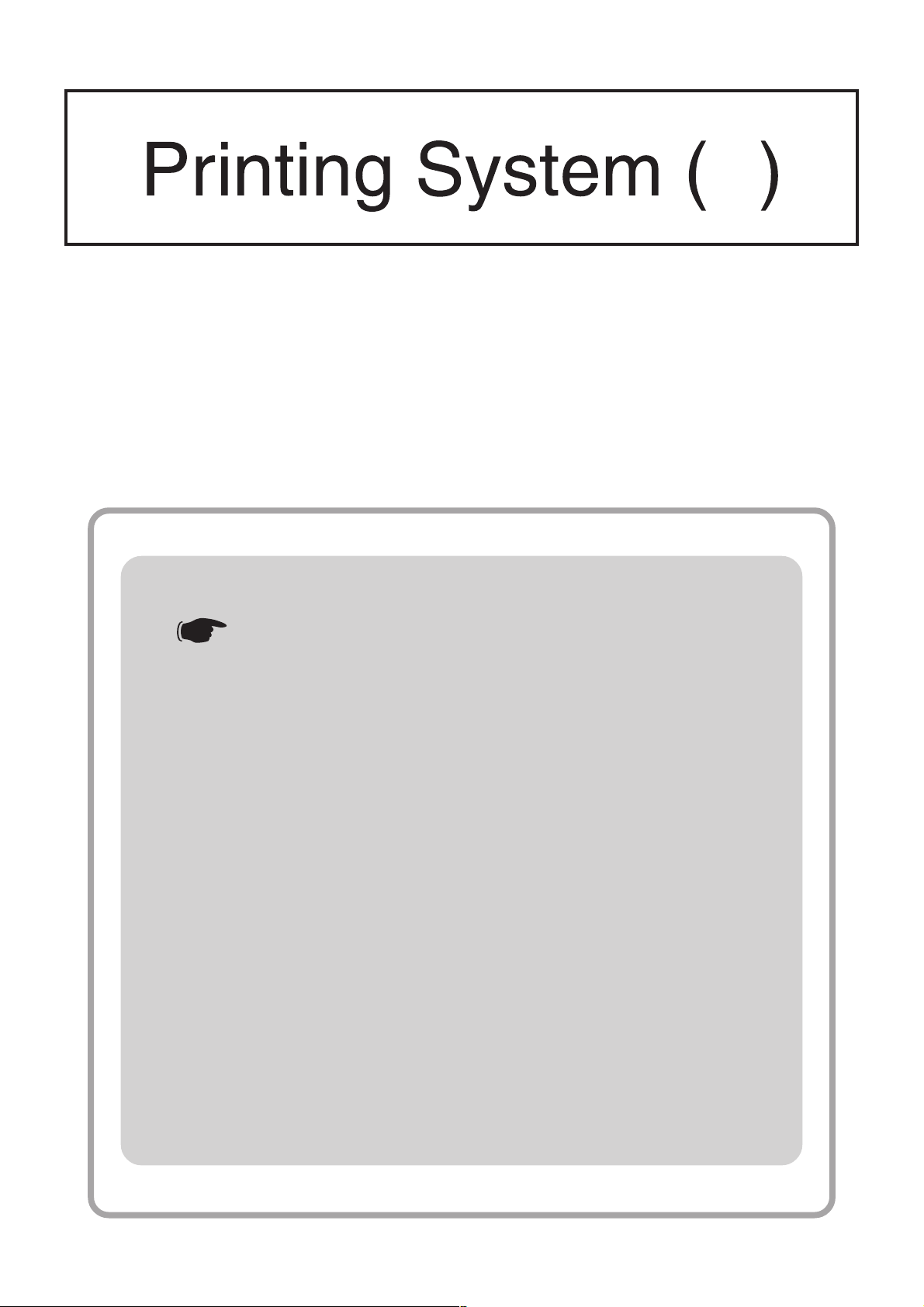
KM-3035/4035/5035
Printer Option
Operation Guide
<Functions Edition>
Introduction
U
■ 1. Operation Keys
■ 2. Procedure for Making Settings
■ 3. Menu Flow Chart
■ 4. Selecting the Printer Settings
■ 5. Options
■ 6. KX Driver (Specific function)
■ Link to the KX Printer Drivers Operation Guide
Page 2
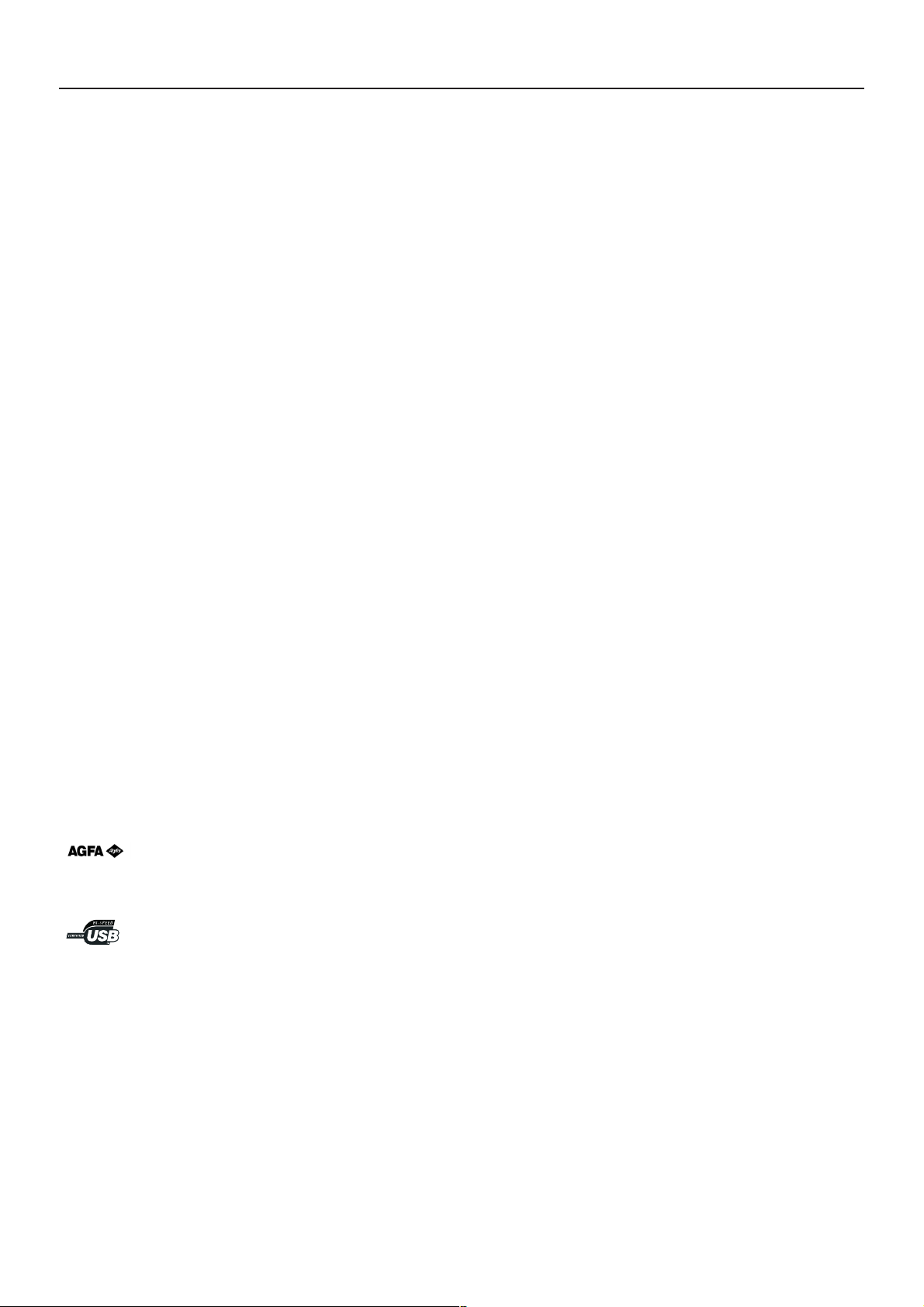
Introduction
About this Operation Guide
This Operation Guide is included with your Printing System (N) and should be read in combination with the Operation Guide
<Set-Up Edition> for that product.
This Operation Guide contains information on making settings in your printer.
The explanations in this Operation Guide were written with the assumption that the user has a basic understanding of how to work
in Microsoft Windows. For further information on using Windows, refer to your Microsoft Windows manual.
Trademark Information
• PRESCRIBE and ECOSYS are registered trademarks of Kyocera Corporation.
• KPDL and KIR are trademarks of Kyocera Corporation.
• Microsoft, MS-DOS, Windows and WindowsNT are registered trademarks of Microsoft Corporation of America and other
countries.
• WINDOWS ME is a trademark of Microsoft Corporation.
• PCL and PJL are registered trademarks of Hewlett-Packard Company.
• PostScript is a registered trademark of Adobe Systems Incorporated.
• Ethernet is a registered trademark of Xerox Corporation.
• Novell and NetWare are registered trademarks of Novell, Inc.
• Centronics is a trademark of Centronics Data Computer Corporation.
• IBM and IBM PC-AT are trademarks of International Business Machines Corporation.
• PowerPC and Microdrive are trademarks of International Business Machines Corporation of America and other corporations.
• TrueType and Macintosh are registered trademarks of Apple Computer, Inc.
• AppleTalk is a trademark of Apple Computer, Inc.
• CompactFlash and CF are trademarks of SanDisk Corporation of America.
• This product was developed using Tornado, the real-time operating system (ROTS) general development environment from Wind
River Systems, Inc.
• This printer uses PeerlessPrintXL, a PCL compatibility system developed by Peerless Group, to emulate the HP LaserJet Printer
Control Language (PCL6). PeerlessPrintXL is a trademark of Peerless Group (Redondo Beach, CA 90278, U.S.A.).
• Contains UFSTTM and MicroType® from Agfa Corporation.
All other company and product names contained in this Operation Guide are trademarks or registered trademarks of their
respective companies. The designations ™ and ® will not be used in this Operation Guide.
All rights reserved. No part of this material may be reproduced or transmitted in any form or by any means, electronic or
mechanical, including photocopying, recording or by any information storage and retrieval system, without permission in
writing from the Publisher.
Legal Restriction On Copying
• It may be prohibited to copy copyrighted material without permission of the copyright owner.
• It is prohibited under any circumstances to copy domestic or foreign currencies.
• Copying other items may be prohibited.
i
Page 3
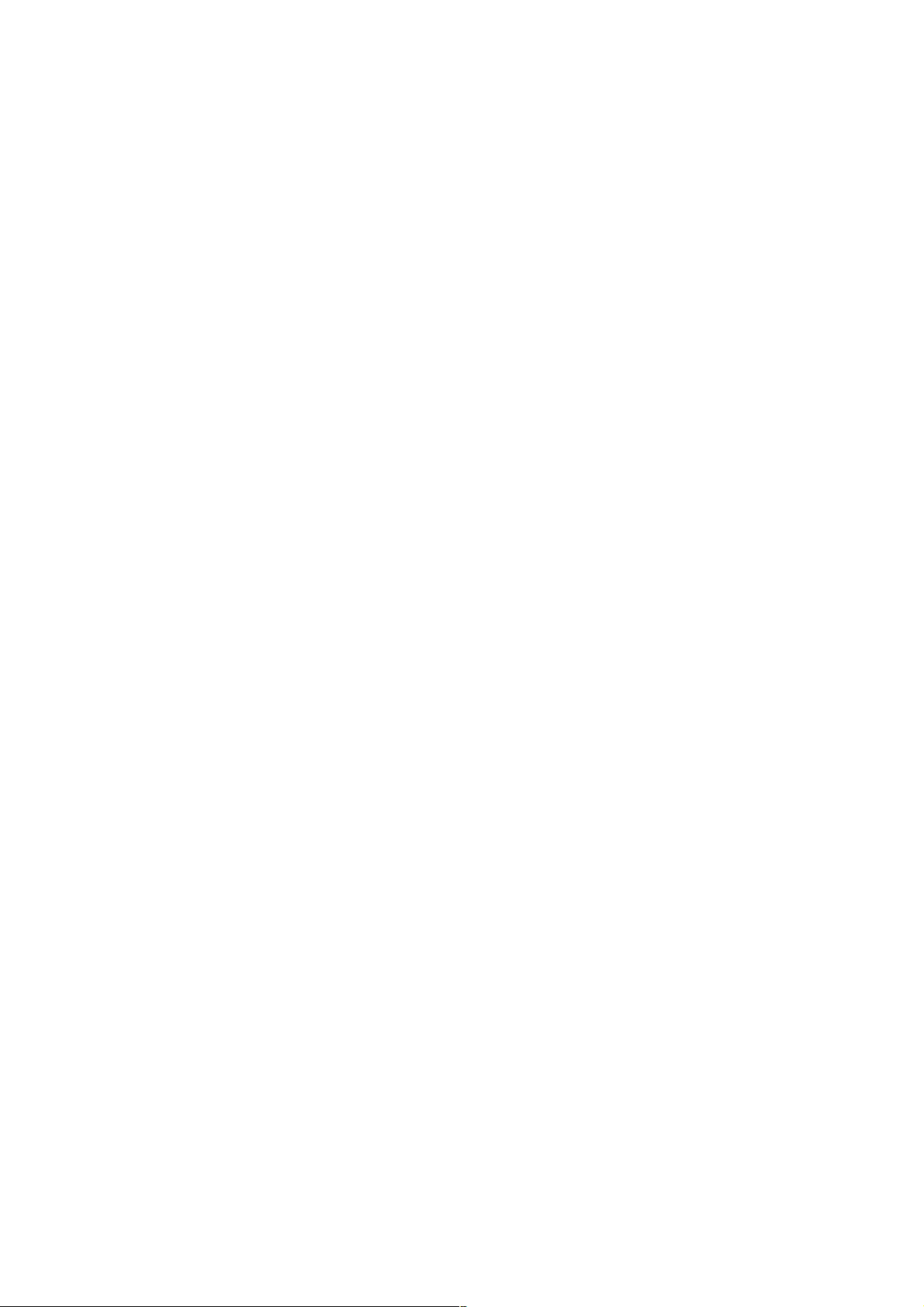
IBM PROGRAM LICENSE AGREEMENT
THE DEVICE YOU HAVE PURCHASED CONTAINS ONE OR MORE SOFTWARE PROGRAMS (“PROGRAMS”) WHICH BELONG
TO INTERNATIONAL BUSINESS MACHINES CORPORATION (“IBM”). THIS DOCUMENT DEFINES THE TERMS AND CONDITIONS
UNDER WHICH THE SOFTWARE IS BEING LICENSED TO YOU BY IBM. IF YOU DO NOT AGREE WITH THE TERMS AND
CONDITIONS OF THIS LICENSE, THEN WITHIN 14 DAYS AFTER YOUR ACQUISITION OF THE DEVICE YOU MAY RETURN THE
DEVICE FOR A FULL REFUND. IF YOU DO NOT SO RETURN THE DEVICE WITHIN THE 14 DAYS, THEN YOU WILL BE ASSUMED
TO HAVE AGREED TO THESE TERMS AND CONDITIONS.
The Programs are licensed not sold. IBM, or the applicable IBM country organization, grants you a license for the Programs only in
the country where you acquired the Programs. You obtain no rights other than those granted you under this license.
The term “Programs” means the original and all whole or partial copies of it, including modified copies or portions merged into other
programs. IBM retains title to the Programs. IBM owns, or has licensed from the owner, copyrights in the Programs.
1. License
Under this license, you may use the Programs only with the device on which they are installed and transfer possession of the
Programs and the device to another party. If you transfer the Programs, you must transfer a copy of this license and any other
documentation to the other party. Your license is then terminated. The other party agrees to these terms and conditions by its first use
of the Program.
You may not:
1) use, copy, modify, merge, or transfer copies of the Program except as provided in this license;
2) reverse assemble or reverse compile the Program; or
3) sublicense, rent, lease, or assign the Program.
2. Limited Warranty
The Programs are provided “AS IS.”
THERE ARE NO OTHER WARRANTIES COVERING THE PROGRAMS (OR CONDITIONS), EXPRESS OR IMPLIED, INCLUDING,
BUT NOT LIMITED TO, THE IMPLIED WARRANTIES OF MERCHANTABILITY AND FITNESS FOR A PARTICULAR PURPOSE.
Some jurisdictions do not allow the exclusion of implied warranties, so the above exclusion may not apply to you.
SUPPLEMENT TO AGREEMENT FOR SOFTWARE BUNDLING AND DISTRIBUTION FOR ALDC
3. Limitation of Remedies
IBM’s entire liability under this license is the following;
1) For any claim (including fundamental breach), in any form, related in any way to this license, IBM’s liability will be for
actual damages only and will be limited to the greater of;
a) the equivalent of U.S.$25,000 in your local currency; or
b) IBM’s then generally available license fee for the Program
This limitation will not apply to claims for bodily injury or damages to real or tangible personal property for which IBM is legally liable.
IBM will not be liable for any lost profits, lost savings, or any incidental damages or other economic consequential damages, even if
IBM, or its authorized supplier, has been advised of the possibility of such damages. IBM will not be liable for any damages claimed
by you based on any third party claim. This limitation of remedies also applies to any developer of Programs supplied to IBM. IBM's
and the developer’s limitations of remedies are not cumulative. Such developer is an intended beneficiary of this Section. Some
jurisdictions do not allow these limitations or exclusions, so they may not apply to you.
4. General
You may terminate your license at any time. IBM may terminate your license if you fail to comply with the terms and conditions of this
license. In either event, you must destroy all your copies of the Program. You are responsible for payment of any taxes, including
personal property taxes, resulting from this license. Neither party may bring an action, regardless of form, more than two years after
the cause of action arose. If you acquired the Program in the United States, this license is governed by the laws of the State of New
York. If you acquired the Program in Canada, this license is governed by the laws of the Province of Ontario. Otherwise, this license
is governed by the laws of the country in which you acquired the Program.
ii
Page 4
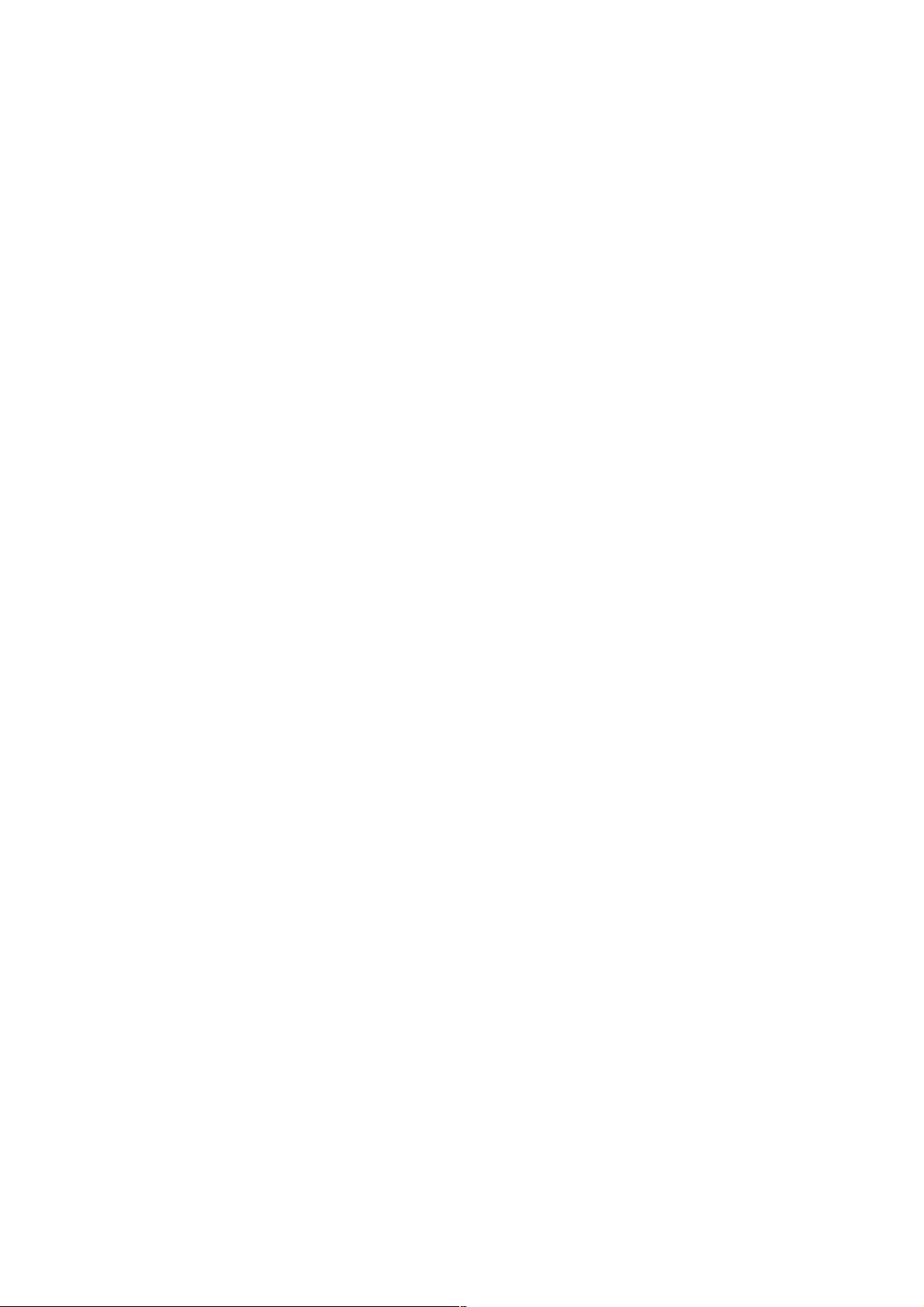
Typeface Trademark Acknowledgement
All resident fonts in this printer are licensed from Agfa Corporation.
Helvetica, Palatino and Times are registered trademarks of Linotype-Hell AG.
ITC Avant Garde Gothic, ITC Bookman, ITC ZapfChancery and ITC Zapf Dingbats are registered trademarks of International
Typeface
Corporation.
Agfa Japan License Agreement
1. “Software” shall mean the digitally encoded, machine readable, scalable outline data as encoded in a special format as well as
the UFST Software.
2. You agree to accept a non-exclusive license to use the Software to reproduce and display weights, styles and versions of
letters, numerals, characters and symbols (“Typefaces”) solely for your own customary business. Agfa Japan retains all rights,
title and interest to the Software and Typefaces and no rights are granted to you other than a License to use the Software on
the terms expressly set forth in this Agreement.
3. To protect proprietary rights of Agfa Japan, you agree to maintain the Software and other proprietary information concerning
the Typefaces in strict confidence and to establish reasonable procedures regulating access to and use of the Software and
Typefaces.
4. You agree not to duplicate or copy the Software or Typefaces, except that you may make one backup copy.
5. This License shall continue until the last use of the Software and Typefaces, unless sooner terminated. This License may be
terminated by Agfa Japan if you fail to comply with the terms of this License and such failure is not remedied within thirty (30)
days after notice from Agfa Japan. When this License expires or is terminated, you shall either return to Agfa Japan or destroy
all copies of the Software and Typefaces and documentation as requested.
6. You agree that you will not modify, alter, disassemble, decrypt, reverse engineer or decompile the Software.
7. Agfa Japan warrants that for ninety (90) days after delivery, the Software will perform in accordance with Agfa Japan-published
specifications. Agfa Japan does not warrant that the Software is free from all bugs, errors and omissions. THE PARTIES
AGREE THAT ALL OTHER WARRANTIES, EXPRESSED OR IMPLIED, INCLUDING WARRANTIES OF FITNESS FOR A
PARTICULAR PURPOSE AND MERCHANTABILITY, ARE EXCLUDED.
8. Your exclusive remedy and the sole liability of Agfa Japan in connection with the Software and Typefaces is repair or
replacement of defective parts, upon their return to Agfa Japan. IN NO EVENT WILL AGFA JAPAN BE LIABLE FOR LOST
PROFITS, LOST DATA, OR ANY OTHER INCIDENTAL OR CONSEQUENTIAL DAMAGES, OR ANY DAMAGES CAUSED BY
ABUSE OR MISAPPLICATION OF THE SOFTWARE AND TYPEFACES.
9. New York, U.S.A. law governs this Agreement.
10. You shall not sublicense, sell, lease, or otherwise transfer the Software and/or Typefaces without the prior written consent of
Agfa Japan.
11. Use, duplication or disclosure by the Government is subject to restrictions as set forth in the Rights in Technical Data and
Computer Software clause at FAR 252-227-7013, subdivision (b)(3)(ii) or subparagraph (c)(1)(ii), as appropriate. Further use,
duplication or disclosure is subject to restrictions applicable to restricted rights software as set forth in FAR 52.227-19 (c)(2).
12. YOU ACKNOWLEDGE THAT YOU HAVE READ THIS AGREEMENT, UNDERSTAND IT, AND AGREE TO BE BOUND BY ITS
TERMS AND CONDITIONS. NEITHER PARTY SHALL BE BOUND BY ANY STATEMENT OR REPRESENTATION NOT
CONTAINED IN THIS AGREEMENT. NO CHANGE IN THIS AGREEMENT IS EFFECTIVE UNLESS WRITTEN AND SIGNED
BY PROPERLY AUTHORIZED REPRESENTATIVES OF EACH PARTY.
iii
Page 5
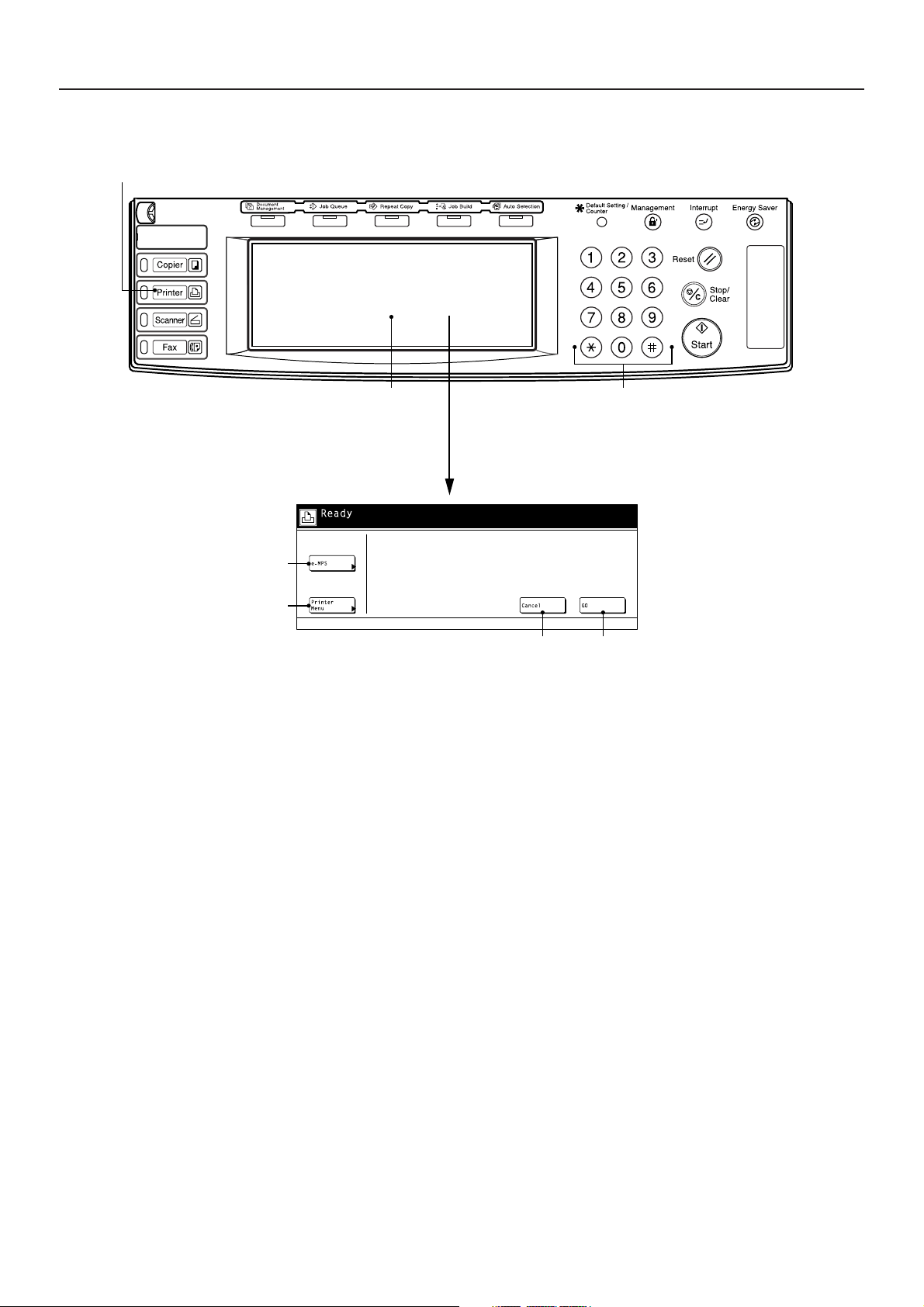
1. Operation Keys
Printer key
Touch panel Numeric keys
■ Basic printer screen
e-MPS key*
Printer Menu key
Cancel key GO key
* Displayed only when “ON” is selected under the RAM disk ON/OFF setting
or the optional hard disk is installed.
Printer key: Press when you want to switch the machine to the Printer mode and have the basic printer screen displayed on the touch
Numeric keys: Use to enter values for the various settings of this machine.
Touch panel: Displays operational procedures, error or trouble information and the various operation keys.
panel.
1-1
Page 6
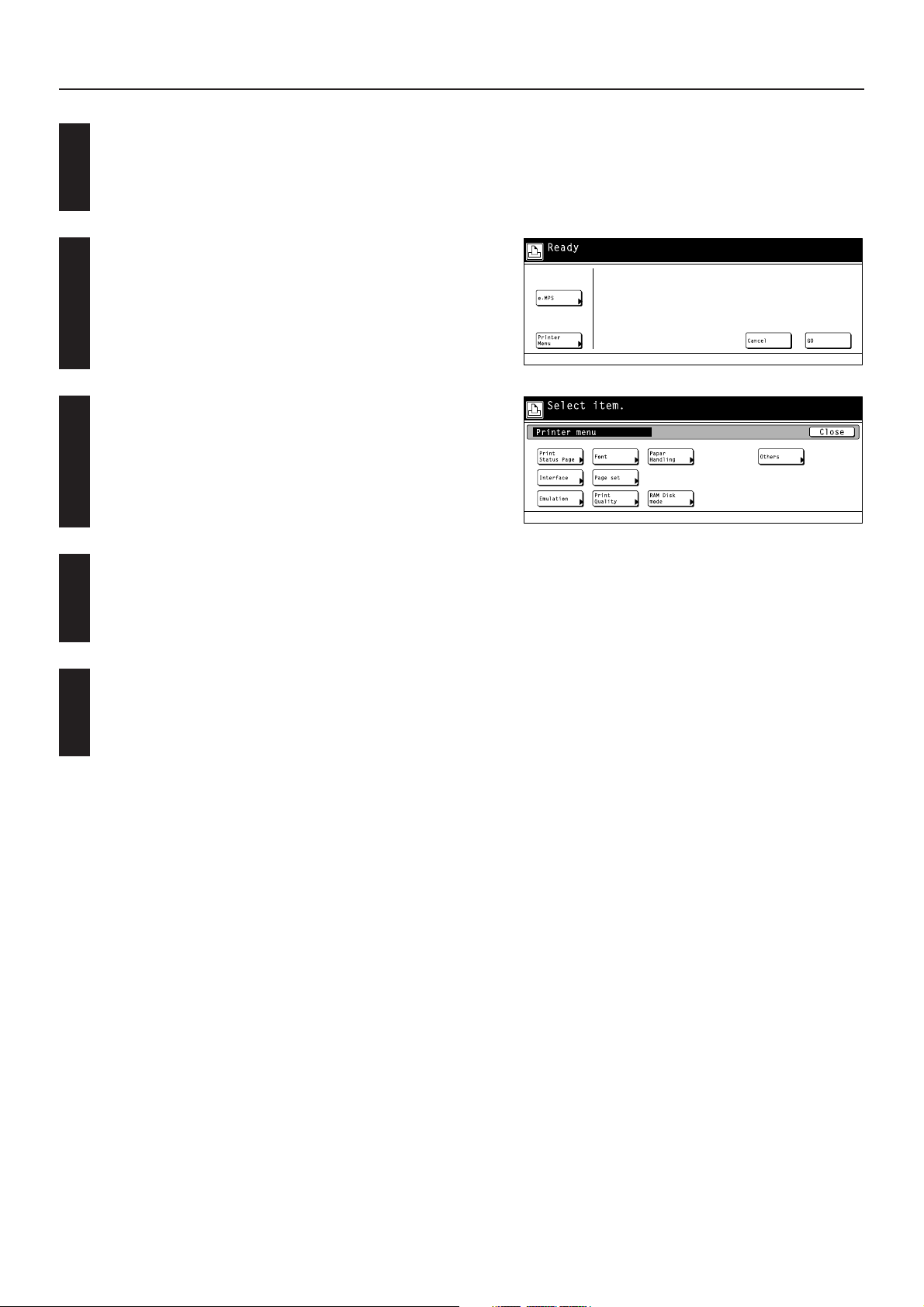
2. Procedure for Making Settings
Press the Printer key. The machine will switch to the printer mode.
1
Touch the “Printer Menu”.
The [Printer Menu] screen will appear.
2
Select the desired settings that you want to make. (Refer to “3. Menu
Flow Chart” on page 3-1 for a list of the various settings.)
3
Change the corresponding settings as desired. (Refer to
“4. Selecting the Printer Settings” on page 4-1 for information
4
regarding the various settings.)
Press the Printer key to quit the printer mode.
5
2-1
Page 7

3. Menu Flow Chart
Printer menu Status Page print out 4-1
Selecting the interface setting 4-3
Selecting the parallel interface settings
Parallel TX/RX mode 4-3
Selecting the serial interface settings (option)
Baud rate 4-4
Data bit length 4-4
Stop bit length 4-4
Parity 4-4
Protocol 4-4
Selecting the network interface
NetWare On/Off 4-5
NetWare Frame Type 4-5
TCP/IP On/Off 4-5
DHCP On/Off 4-5
IP address 4-5
Subnet Mask 4-6
Gateway address 4-6
Ether Talk On/Off 4-7
Network Card Status Page print out 4-7
3-1
Page 8
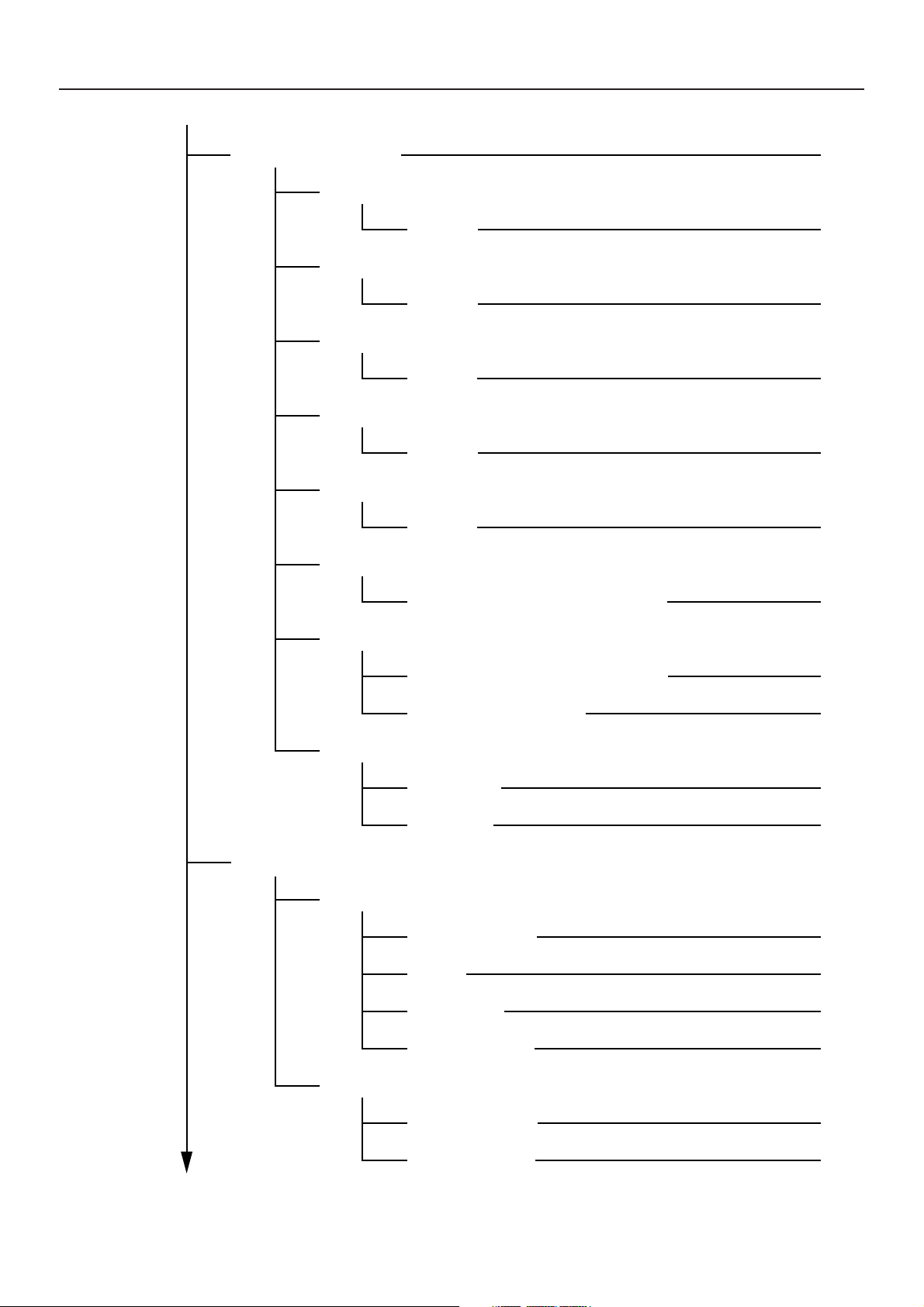
3. Menu Flow Chart
Selecting the emulation 4-9
PCL6
Code set 4-9
Line Printer
Code set 4-9
IBM Proprinter
Code set 4-9
Diabro 630
Code set 4-9
EPSON LQ-850
KPDL
KPDL (Auto)
KC-GL
Font selection/settings
Internal font setting
Code set 4-9
KPDL Error Report print out On/Off 4-10
KPDL Error Report print out On/Off 4-10
Auto emulation switching 4-10
KC-GL Page 4-10
KC-GL Pen 4-11
Selecting the font 4-13
Courier 4-14
Letter Gothic 4-14
Font List print out 4-14
Optional font setting
Selecting the font 4-15
Font List print out 4-15
3-2
Page 9
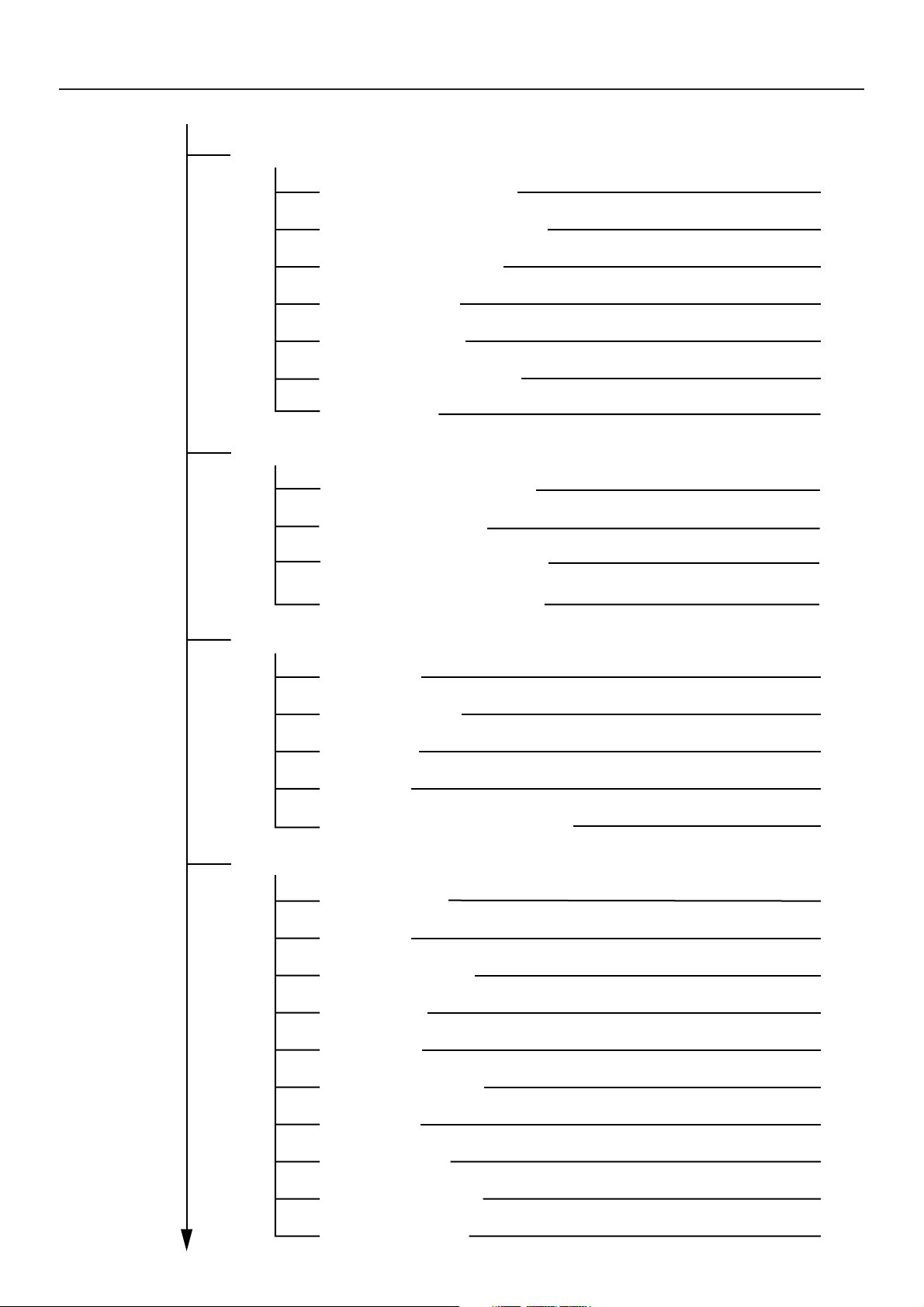
3. Menu Flow Chart
Page Settings
Copiers (Number of copies) 4-17
Orientation (Printing orientation) 4-17
Zoom (Printing reduction) 4-18
Page Protect Mode 4-18
LE (Linefeed) action 4-19
CR (Carriage-Return) action 4-19
Wide A4 On/Off 4-19
Printing Quality settings
KIR (Smoothing) Mode On/Off 4-21
Eco Print Mode On/Off 4-21
Resolution (Printing Resolution) 4-21
Print Density (Printing Density) 4-21
Paper settings
Bypass Mode 4-23
Paper Feed Source 4-23
Duplex Mode 4-23
Stack Select 4-23
Override A4/LT (8 1/2 x 11) On/Off 4-23
RAM disk settings
RAM disk On/Off 4-26
Writing data 4-26
Partition List print out 4-26
RAM disk size 4-26
Reading data 4-27
Reading program data 4-27
Deleting data 4-28
Deleting font data 4-28
Deleting program data 4-31
Deleting macro data 4-31
3-3
Page 10
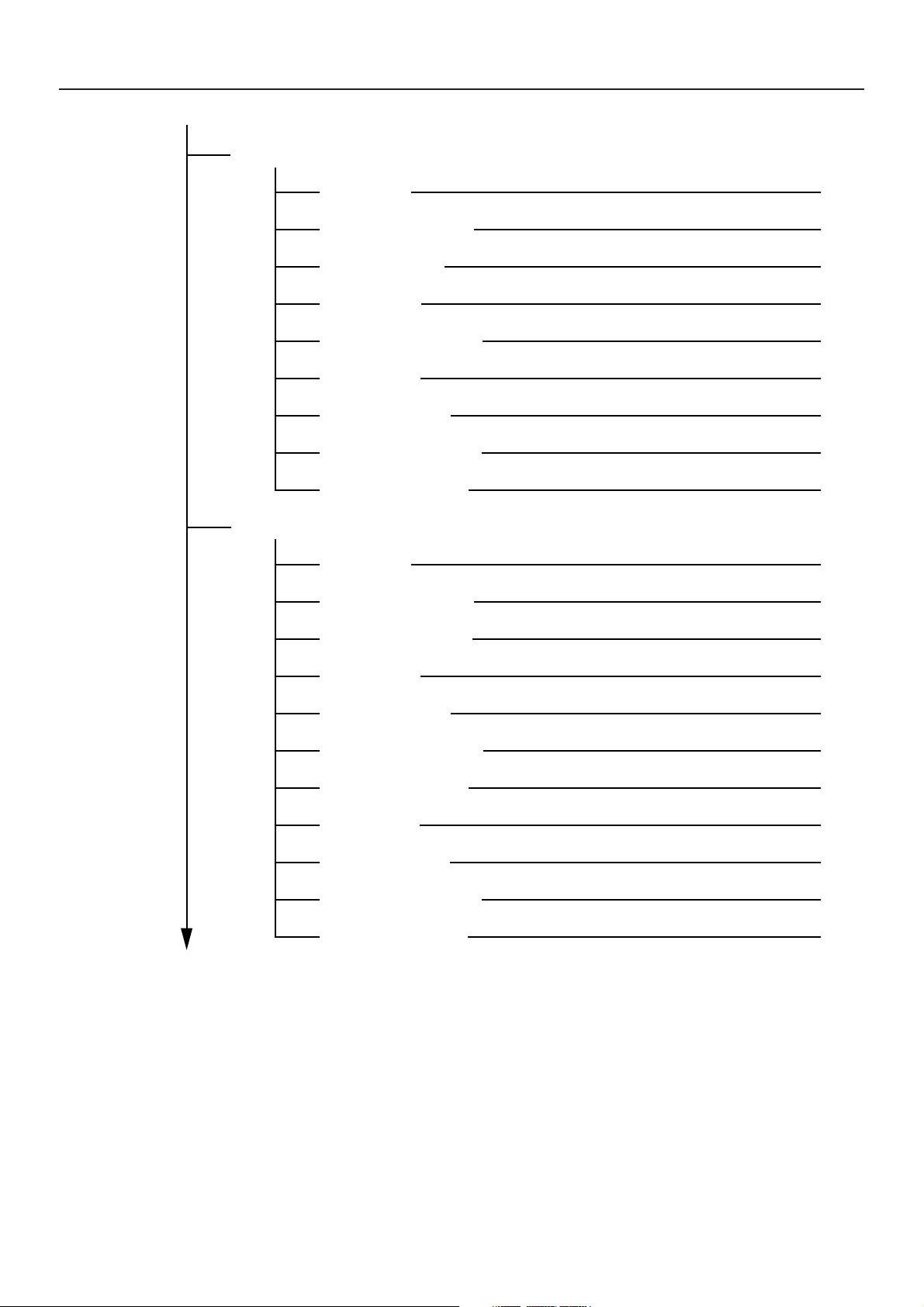
3. Menu Flow Chart
Hard disk settings
Writing data 4-31
Partition List print out 4-31
Format hard disk 4-31
Reading data 4-32
Reading program data 4-32
Deleting data 4-33
Deleting font data 4-33
Deleting program data 4-34
Deleting macro data 4-34
Memory card settings
Writing data 4-37
Partition List print out 4-37
Format memory card 4-37
Reading data 4-38
Reading font data 4-38
Reading program data 4-39
Reading macro data 4-39
Deleting data 4-40
Deleting font data 4-40
Deleting program data 4-41
Deleting macro data 4-41
3-4
Page 11
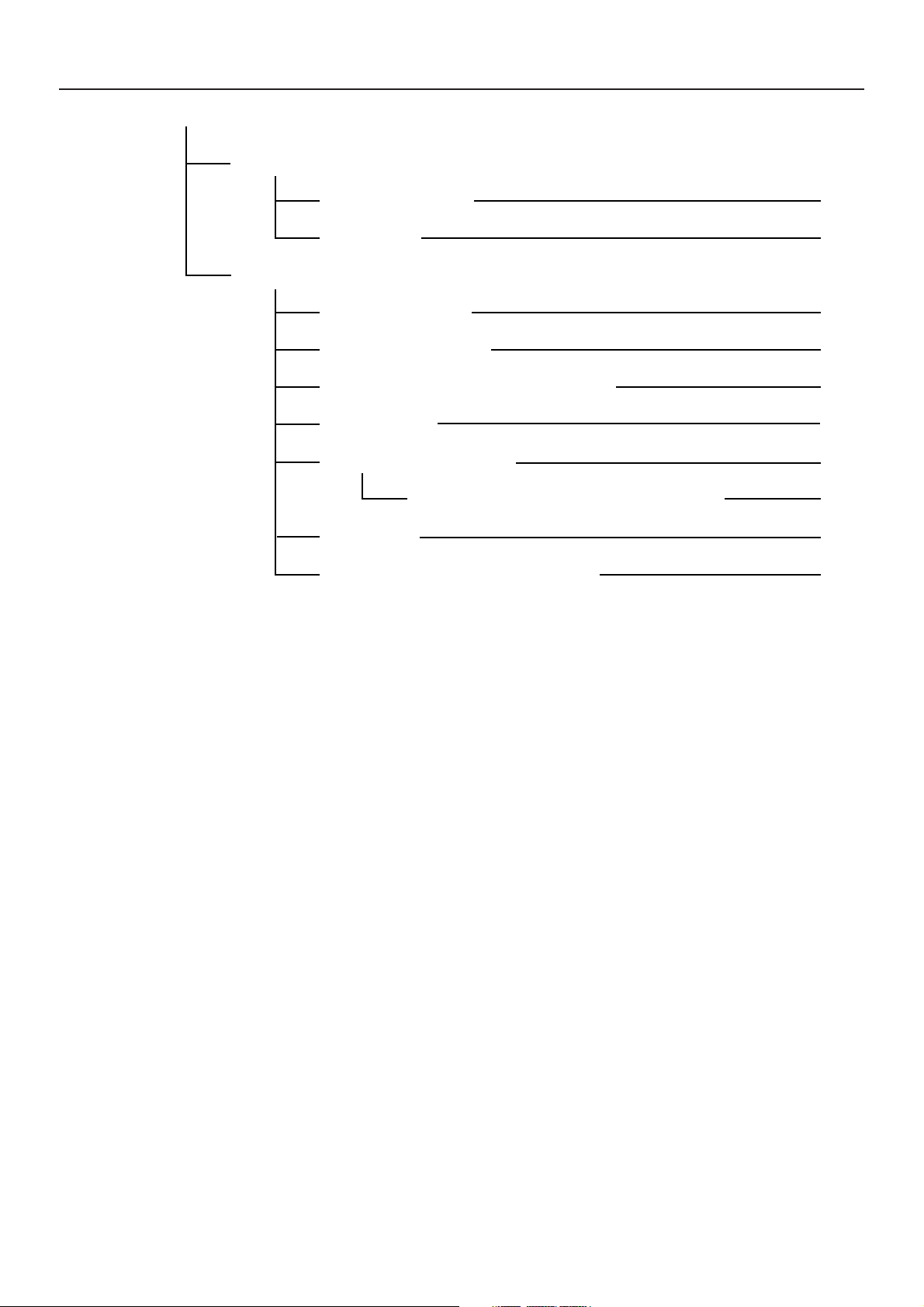
3. Menu Flow Chart
ROM (option) settings
Partition List print out 4-43
Reading data 4-43
Additional settings
Form Feed Time Out 4-45
Resource Protect mode 4-45
Auto Continue On/Off and Recovery Time 4-46
Finishing Error 4-46
Service Maintenance menu 4-47
Service Representative Status Page print out 4-47
Printer Reset 4-47
Print HEX-DUMP (Dump received data) 4-47
3-5
Page 12
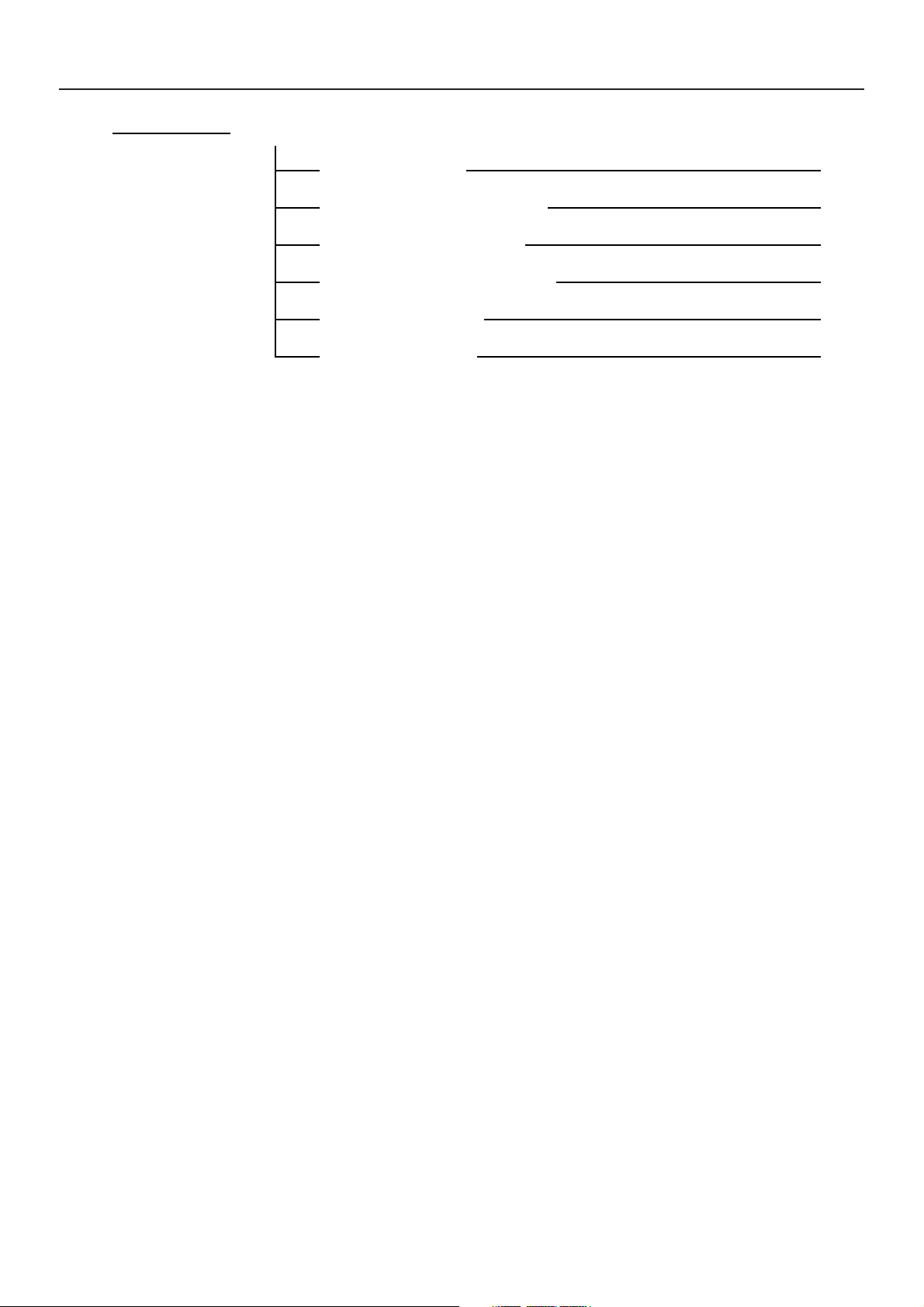
3. Menu Flow Chart
e-MPS e-MPS settings
Quick copy print out 4-49
Private print/Stored job print out 4-50
Virtual Mailbox data print out 4-51
Virtual Mailbox Data List print out 4-51
Code Job List print out 4-51
e-MPS configurations 4-52
3-6
Page 13
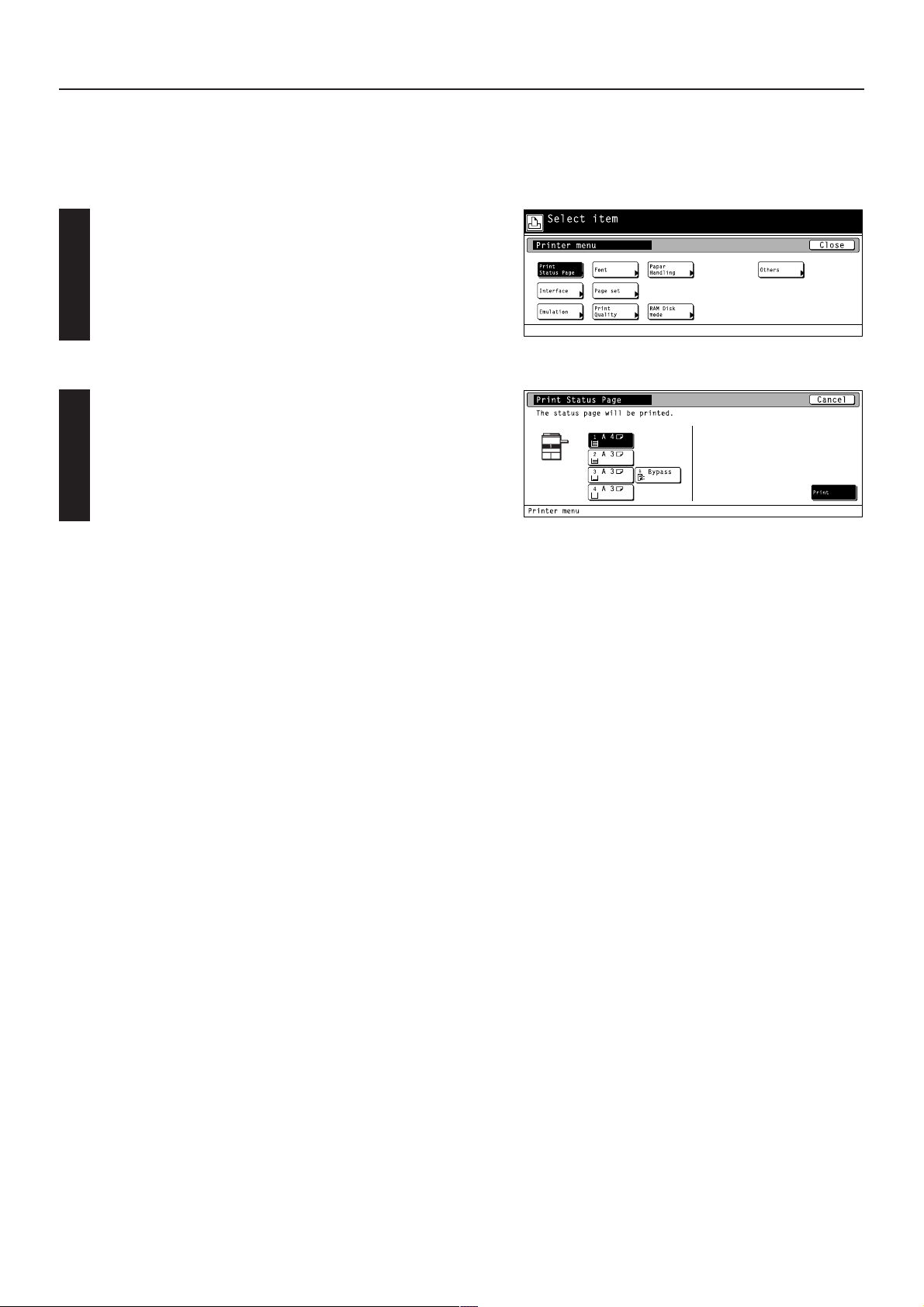
4. Selecting the Printer Settings
4-1 Status Page print out
Prints out a list of such items as the printer default settings, memory volume, etc.
● Accessing the Status Page print out screen
Touch the “Print Status Page” key. The [Print Status Page] screen
will appear.
1 Status Page print out
Touch the “Print” key. The Status Page will be printed out.
4-1
Page 14
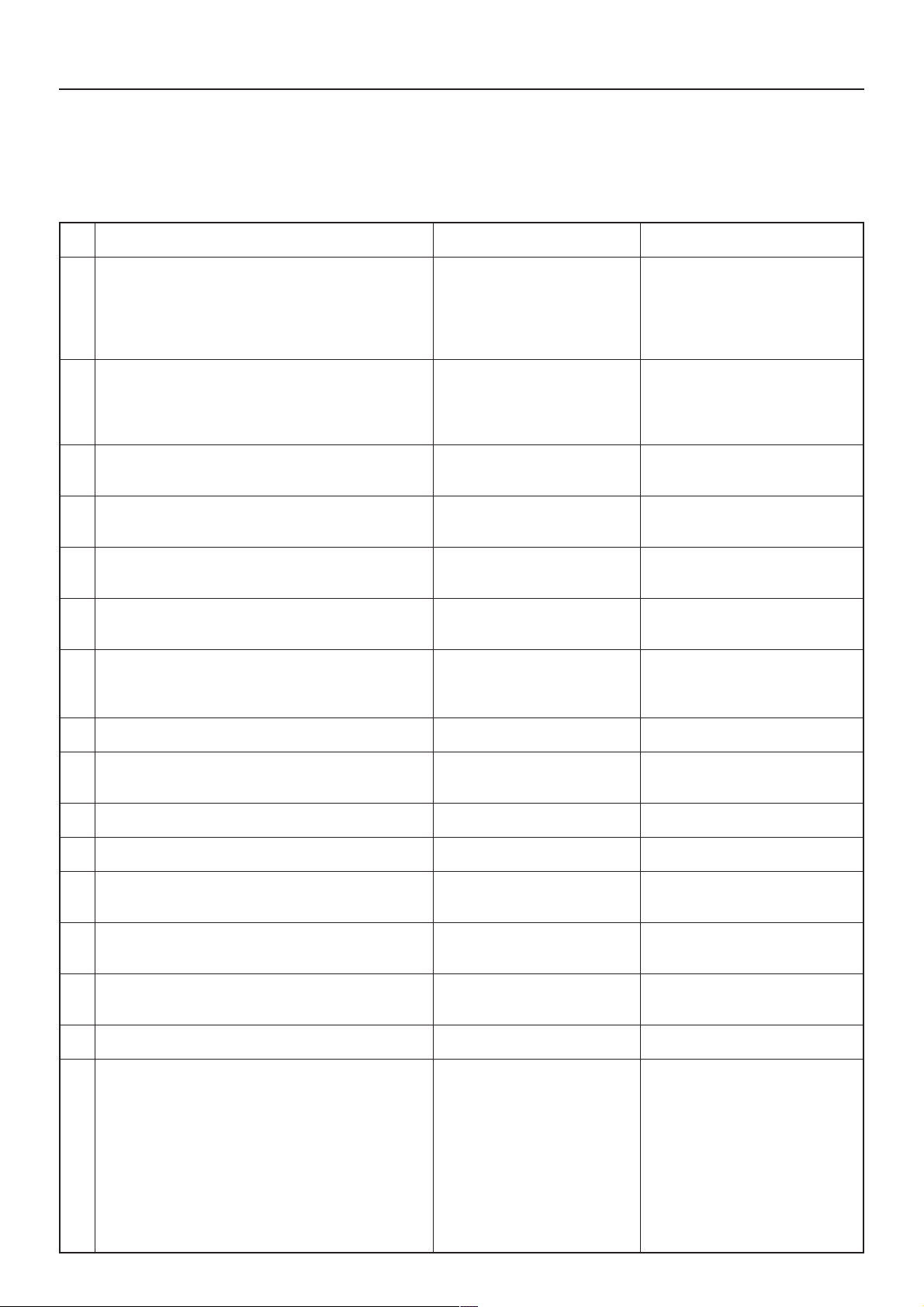
4. Selecting the Printer Settings
4-2 Interface Settings
About the interface settings
It is possible to perform interface settings for the 17 items shown in the following chart.
For the most efficient use of the printer functions, select the various settings according to your printing needs.
Item
1 Interface selection
Sets the interface that will be used for printing. The
currently selected interface will be highlighted. The printer
will automatically switch to the appropriate interface for
printing.
2 Parallel TX/RX mode
Sets the transmission and reception mode when the
printer is connected to your computer with a parallel
interface.
3 Baud rate
4 Data bit length
5 Stop bit length
6 Parity
7 Protocol
Available settings
Parallel, Network, USB, Serial,
Option
Auto, Normal, High Speed,
Nibble (high)
1200, 2400, 4800, 9600, 19200,
38400, 57600, 115200
7, 8
1, 2
None, Odd, Even, Ignore
DTR(positive)&XON/XOFF,
DTR (positive), DTR (negative),
XON/XOFF, ETX/ACK
Remarks
Option is displayed only when the
optional network card is installed.
Serial is displayed only when the
optional serial interface is installed.
Displayed only when the Serial
interface is installed.
Displayed only when the Serial
interface is installed.
Displayed only when the Serial
interface is installed.
Displayed only when the Serial
interface is installed.
Displayed only when the Serial
interface is installed.
8 NetWare On/Off
9 NetWare Frame Type
Sets the NetWare Frame type.
0 TCP/IP On/Off
! DHCP On/Off
@ IP address
# Subnet Mask
$ Gateway address
% Ether Talk On/Of
^ Network Card Status Page print out
Prints out a Status page for the Network Card as well,
when the standard Status Page (page 4-1) or that for use
by your service representative (page 4-47) are printed out.
A more detailed Status Page will be printed out together
with the Service Representative Status Page print out.
Off, On
Auto, 802.3, Ethernet 2, 802.2,
802.3 SNAP
Off, On
Off, On
Enter the appropriate network
address.
Enter the appropriate network
address.
Enter the appropriate network
address.
Off, On
Off, On
Displayed only when the NetWare
setting is turned “On”.
4-2
Page 15
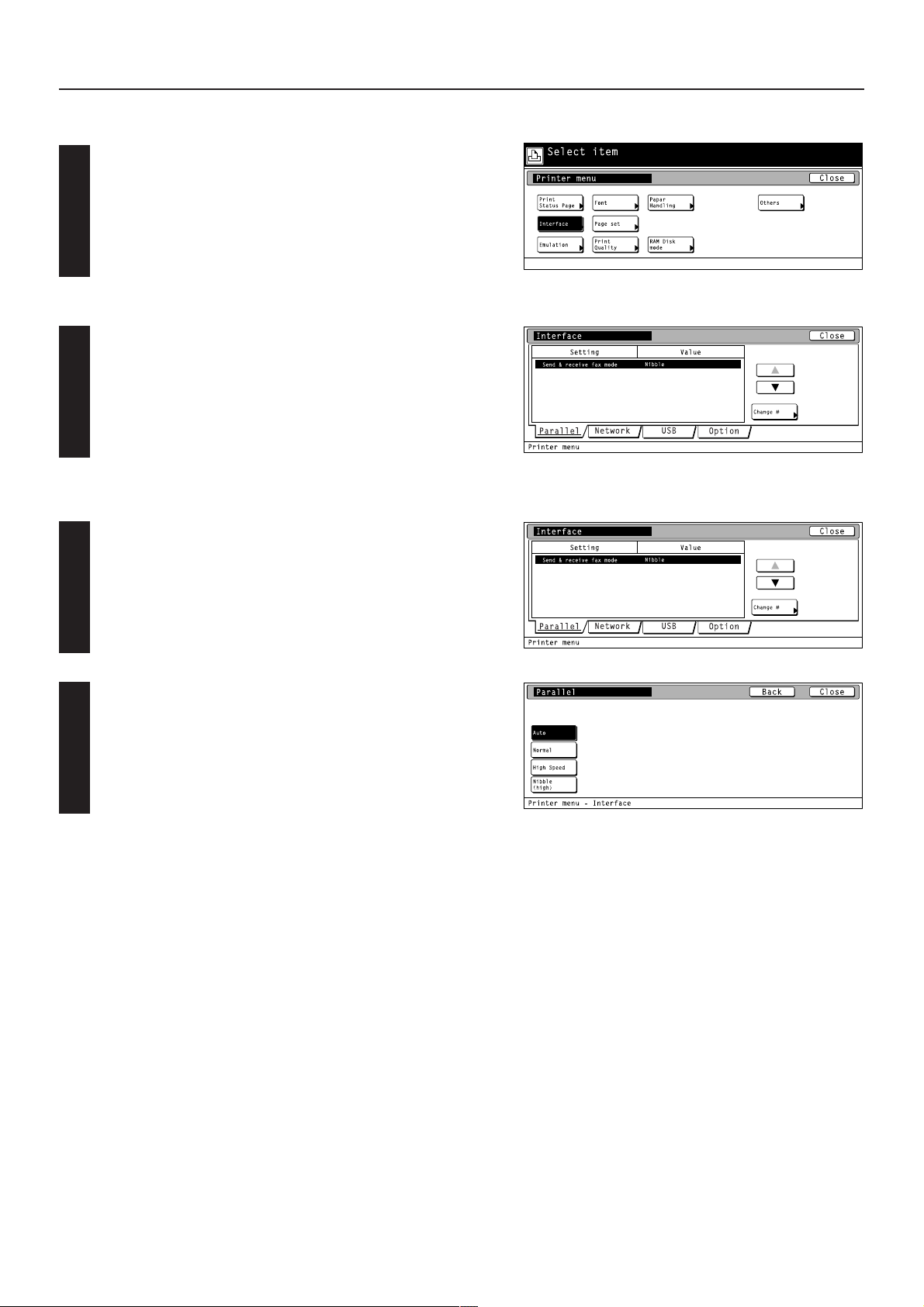
4. Selecting the Printer Settings
● Accessing the Interface settings screen
Touch the “Interface” key. The [Interface] screen will appear.
1 Selecting the interface setting
Select the desired interface tab. Use the “▲” and “▼” cursor keys to
select the desired item and then touch the “Change” key. The setting
screen for the selected item will appear. the setting screen
corresponding to the selected interface.
• To cancel the setting, touch the “Back” key.
● Selecting the parallel interface settings
2 Parallel TX/RX mode
Select “Parallel” tab..
1
Select the desired TX/RX mode and then touch the “Close” key. The
display will return to the [Printer Menu] screen.
2
• To cancel the setting, touch the “Back” key.
4-3
Page 16
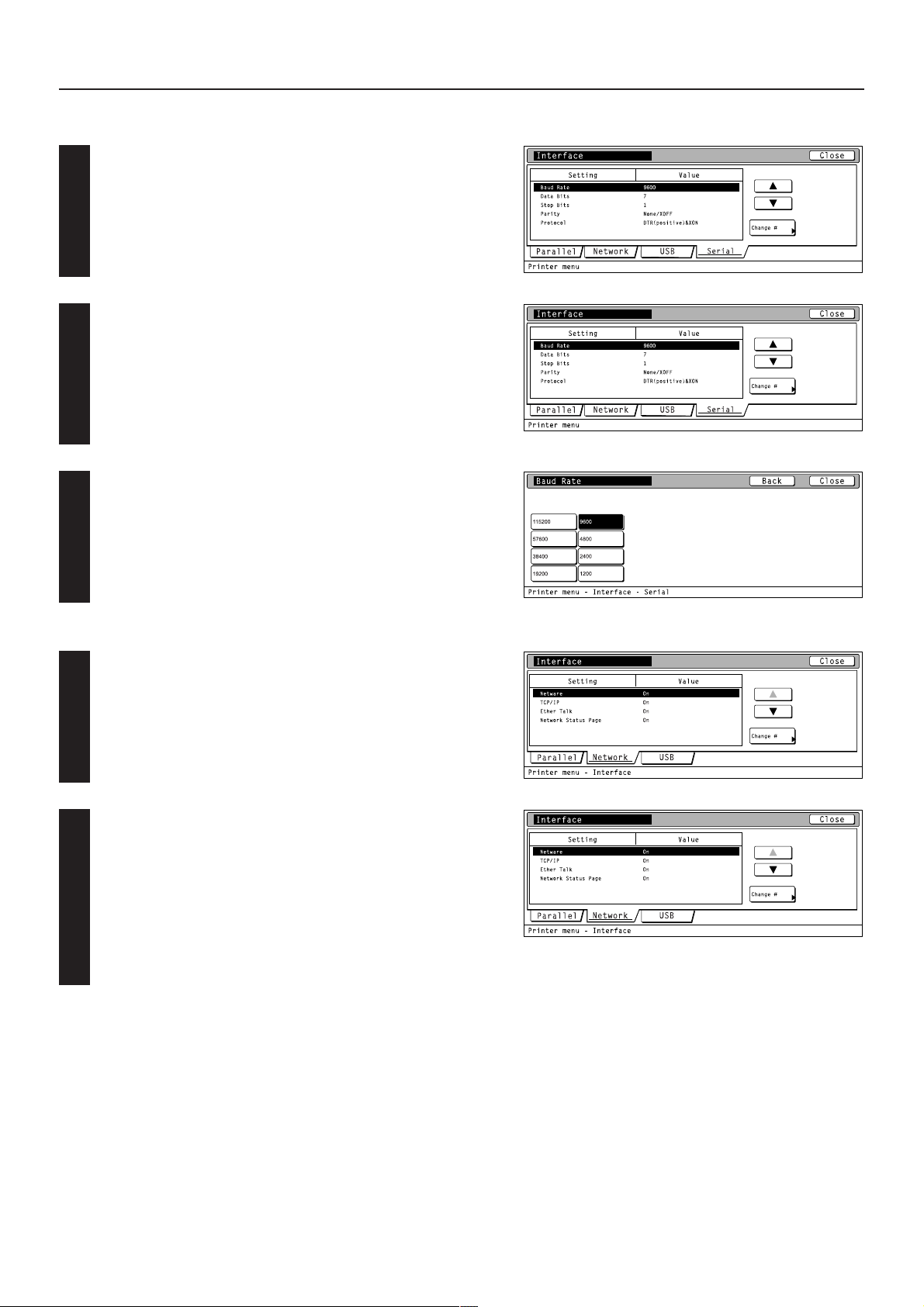
4. Selecting the Printer Settings
● Selecting the serial interface settings
Select “Serial” tab.
1
Use the “▲” and “▼” cursor keys to select the desired item and then
touch the “Change” key. The setting screen for the selected item will
2
appear.
Baud rate: Sets the Baud Rate 3.
Data Bits: Sets the data bit length 4.
Stop Bits: Sets the stop bit length 5.
Parity: Sets the parity 6.
Protocol: Sets the protocol 7.
Select the desired setting for each item and then touch the “Close”
key. The display will return to the [Interface] screen.
3
● Selecting the network interface
Select “Network” tab.
1
Use the “▲” and “▼” cursor keys to select the desired item and then
touch the “Change” key. The setting screen for the selected item will
2
appear.
Netware: Turns NetWare On/Off 8 and selects the
TCP/IP: Turns TCP/IP On/Off 0, DHCP On/Off! and
Ether talk: Selects the Ether Talk setting %.
Option Status Page: Selects the setting for the Network Card Status
NetWare Frame type 9.
sets the IP address @, Subnet Mask # and
the Gateway address $.
Page print out ^.
4-4
Page 17
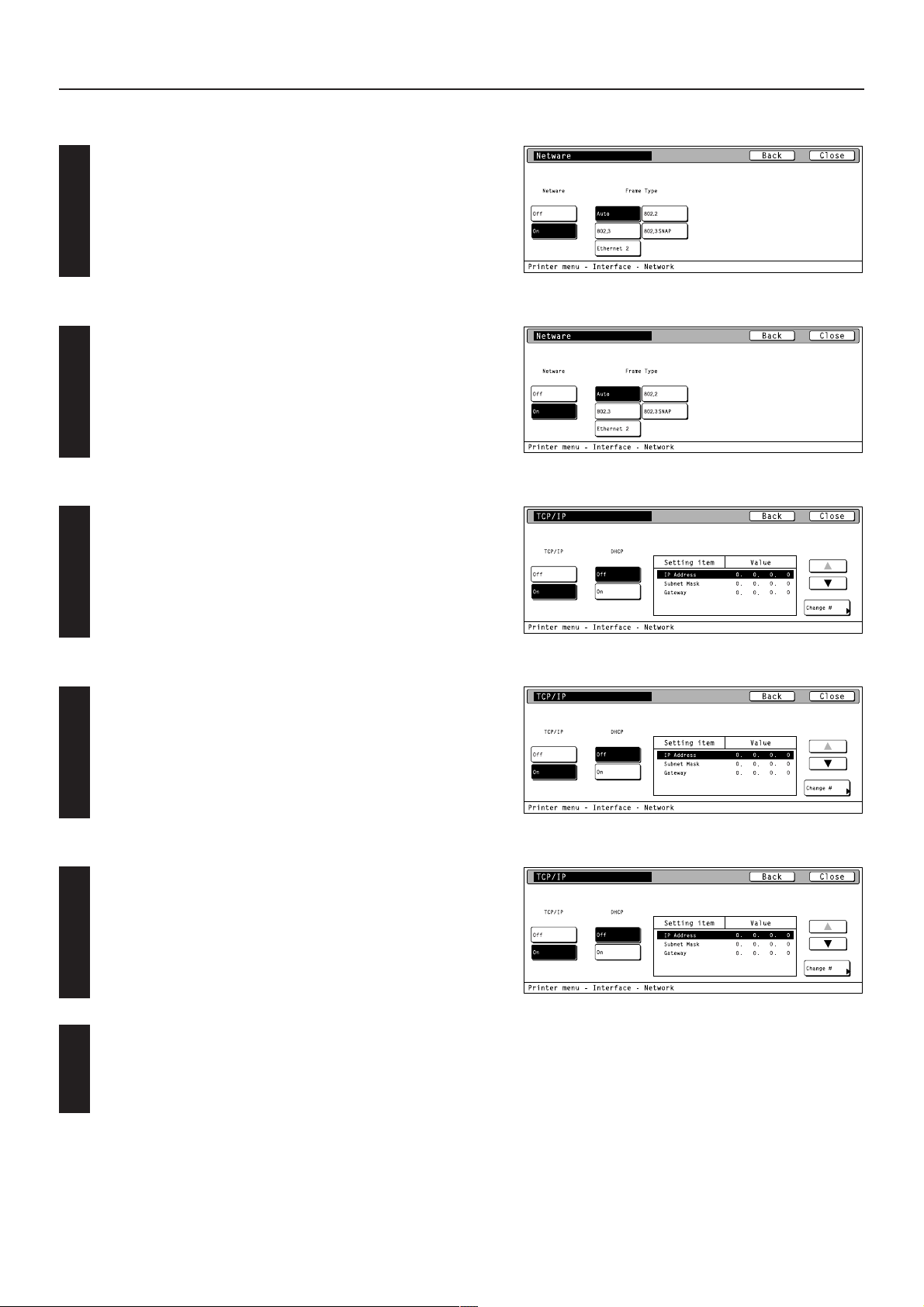
4. Selecting the Printer Settings
9 NetWare On/Off
Select “On” or “Off”, as desired, under the “Netware” setting and then
touch the “Close” key. The display will return to the [Network] screen.
• When “On” is selected, the Frame Type settings will be displayed.
• To cancel the setting, touch the “Back” key.
0 NetWare Frame Type
Select the desired frame type under the “Frame Type” setting and
then touch the “Close” key. The display will return to the [Network]
screen.
• To cancel the setting, touch the “Back” key.
! TCP/IP On/Off
Select “On” or “Off”, as desired, under the “TCP/IP” setting and then
touch the “Close” key. The display will return to the [Network] screen.
• When “On” is selected, the DHCP settings will be displayed.
• To cancel the setting, touch the “Back” key.
@ DHCP On/Off
Select “On” or “Off”, as desired, under the “DHCP” setting and then
touch the “Close” key. The display will return to the [Network] screen.
• To cancel the setting, touch the “Back” key.
# IP Address
Select “On” under the “TCP/IP” setting.
1
Use the “▲” and “▼” cursor keys to select “IP Address” and then
touch the “Change” key. The [IP Address] screen will appear.
2
4-5
Page 18
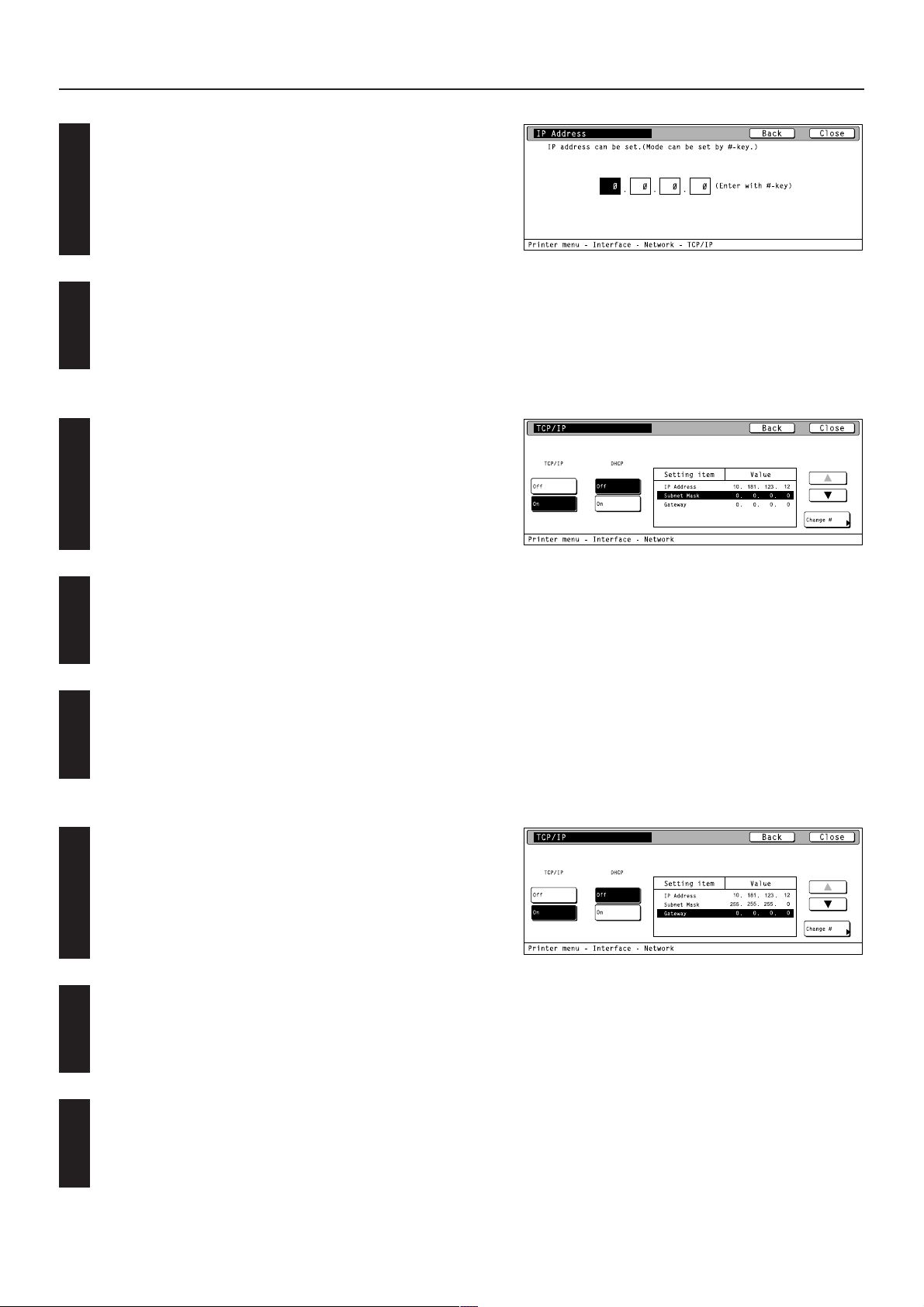
4. Selecting the Printer Settings
Use the numeric keys to input the first block of 3 digits of the
address then press the sharp (#) key in order to input the following
3
block of 3 digits.
• To change an entered address, press the sharp (#) key to select
the 3-digit block that you want to change and use the numeric keys
to enter the correct address.
Once the input of the IP address is completed, touch the “Close” key.
The display will return to the [TCP/IP] screen.
4
• To cancel the setting, touch the “Back” key.
$ Subnet Mask
Select “ON” under the “TCP/IP” setting.
1
Use the “▲” and “▼” cursor keys to select “Subnet Mask” and then
touch the “Change” key. The [Subnet Mask] screen will appear.
2
Enter the Subnet Mask address by following the same procedure as
for the IP Address.
3
% Gateway address
Select “On” under the “TCP/IP” setting.
1
Use the “▲” and “▼” cursor keys to select “Gateway” and then touch
the “Change” key. The [Gateway] screen will appear.
2
Enter the Gateway address by following the same procedure as for
the IP Address.
3
4-6
Page 19
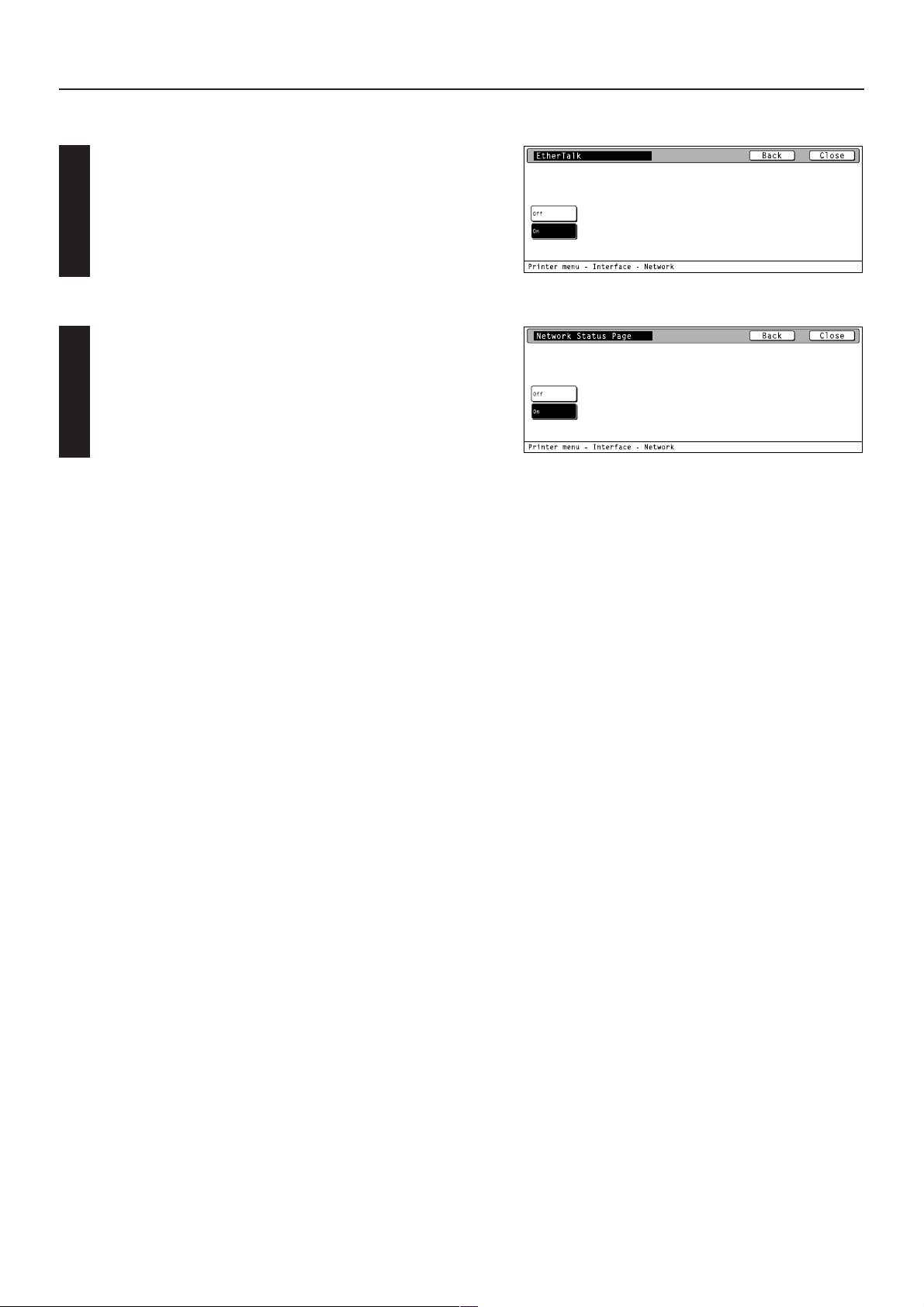
4. Selecting the Printer Settings
^ Ether Talk ON/OFF
Select “On” or “Off”, as desired, and then touch the “Close” key. The
display will return to the [Network] screen.
• To cancel the setting, touch the “Back” key.
& Network Card Status Page print out
Select “On” or “Off”, as desired, and then touch the “Close” key. The
display will return to the [Network] screen.
• To cancel the setting, touch the “Back” key.
4-7
Page 20
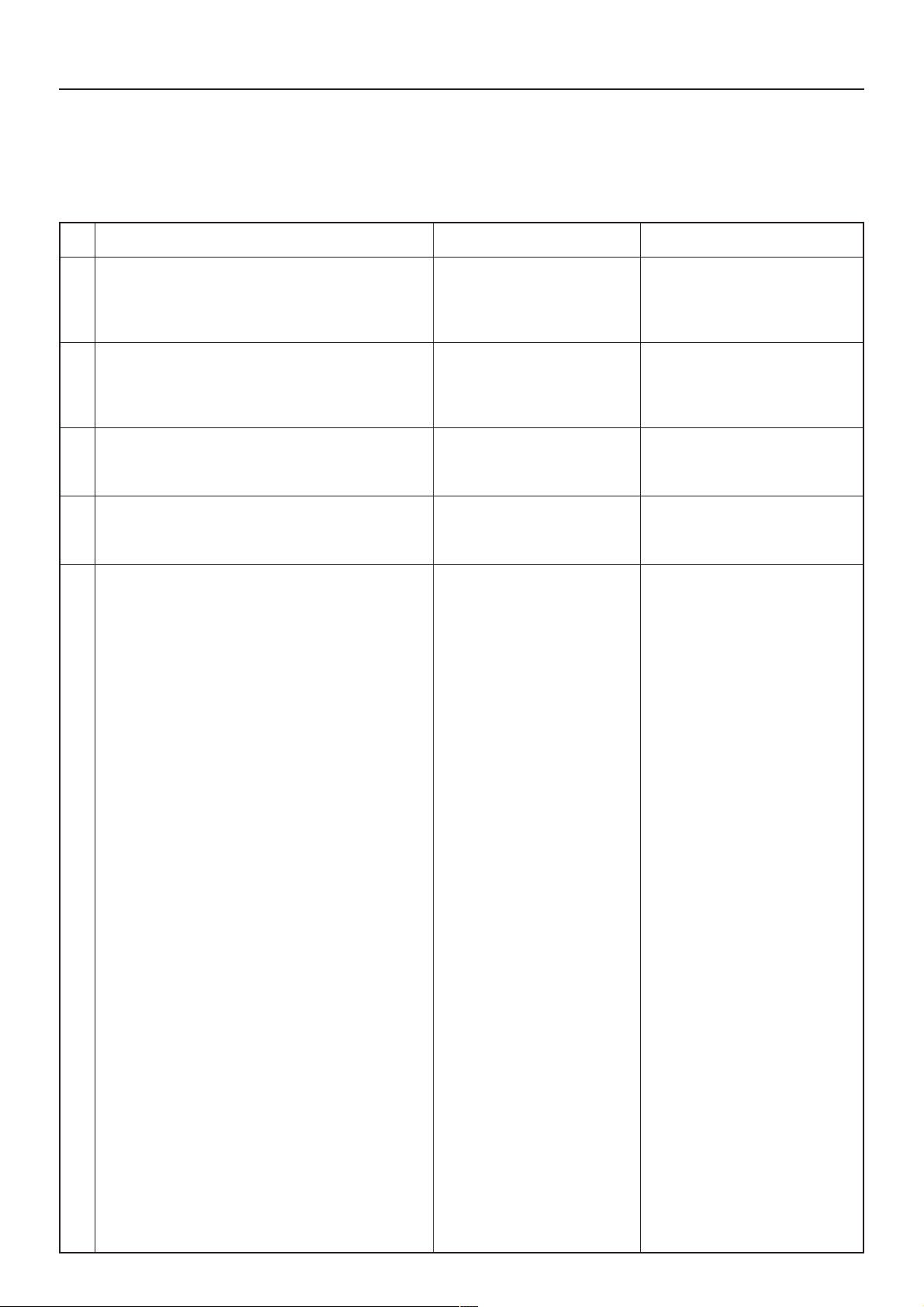
4. Selecting the Printer Settings
4-3 Emulation Protocol settings
About the emulation protocol settings
It is possible to perform emulation protocol settings for the 6 items shown in the following chart.
For the most efficient use of the printer functions, select the various settings according to your printing needs.
Item
1 Selecting the emulation
Sets the emulation protocol.
2 KPDL Error Report print out On/Off
When the emulation protocol has been set to KPDL or
KPDL (Auto), sets whether an Error Report will be automatically printed out whenever a KPDL error occurs.
3 Auto emulation switching
Sets the back-up emulation mode when the emulation
protocol has been set to KPDL (Auto).
4 KC-GL Page
Selects the paper format when the emulation protocol has
been set to KC-GL.
5 KC-GL Pen
Selects the type and width of the pen when the emulation
protocol has been set to KC-GL.
Available settings
PCL6, Line Printer,
IBM Proprinter, DIABRO 630,
EPSON LQ-850, KPDL,
KPDL (Auto), KC-GL
Off, On
PCL6, Line Printer,
IBM Proprinter, DIABRO 630,
EPSON LQ-850, KC-GL
A2, A1, A0, B3, B1, B2, B0, SPSZ
01 – 99
Remarks
Allows you to set a different emulation protocol for each interface.
Select “On” to have an Error Report
printed out and “Off” not to have any
Error Report printed out.
4-8
Page 21
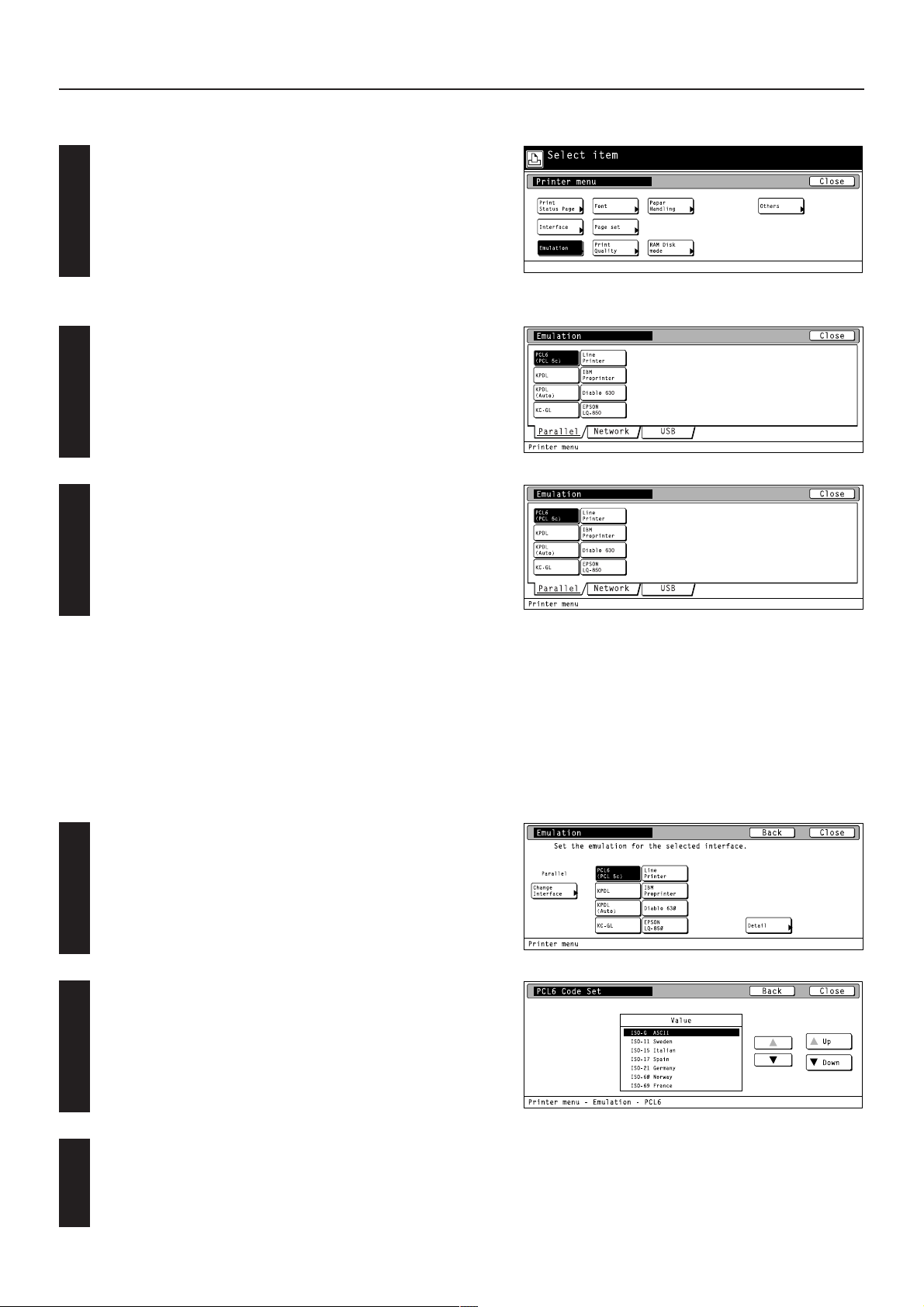
4. Selecting the Printer Settings
● Accessing the Emulation setting screen
Touch the “Emulation” key. The [Emulation] screen will appear.
1 Selecting the emulation
Select the interface tab for which you want to set the emulation
protocol.
1
Select the desired emulation and then touch the “Close” key. The
display will return to the [Printer Menu] screen.
2
2 Code set
Select one of the following emulation protocols and then touch the
“Detail” key. The selecting screen for the code set will appear.
1
PCL6, Line Printer, IBM Proprinter, DIABRO 630, EPSON LQ-850
Use the “▲” and “▼” cursor keys to select the desired code set for
that emulation protocol.
2
• Use the “Up” and “Down” keys to scroll up and down in the display.
Touch the “Close” key. The display will return to the [Emulation]
screen.
3
• To cancel the setting, touch the “Back” key.
4-9
Page 22

4. Selecting the Printer Settings
2 KPDL Error Report print out On/Off
Select one of the following emulation protocols and then touch the
“Print KPDL errors” key. The [Print KPDL errors] screen will appear.
1
KPDL, KPDL (Auto)
Select “On” or “Off”, as desired, under the KPDL error setting and
then touch the “Close” key. The display will return to the [Emulation]
2
screen.
• To cancel the setting, touch the “Back” key.
3 Auto emulation switching
The back-up emulation mode can be selected only when the emulation
protocol has been set to KPDL (Auto).
Touch the “Alt. Emulation” key. The [Alt. Emulation] screen will
appear.
1
Select “On” or “Off”, as desired, under the KPDL error setting and
then touch the “Close” key. The display will return to the [Emulation]
2
screen.
• To cancel the setting, touch the “Back” key.
4 KC-GL Page
Select “KC-GL” as the emulation protocol and then touch the “Page
set” key. The [Page set] screen will appear.
1
Select the desired paper format and then touch the “Close” key. The
display will return to the [Emulation] screen.
2
• To cancel the setting, touch the “Back” key.
4-10
Page 23

4. Selecting the Printer Settings
5 KC-GL Pen
Select “KC-GL” as the emulation protocol and then touch the “Pen
Adjust” key. The [Pen Adjust] screen will appear.
1
Use the “▲” and “▼” cursor keys to select the desired setting item
and then touch the “Change” key.
2
The [Pen (#) Adjust] screen will appear.
•Use the “Up” and “Down” keys to scroll up and down in the display.
Use the “+” and/or “–” key or the numeric keys to enter the desired
width under the “Pen width” setting. Then touch the “Close” key. The
3
display will return to the [Pen Adjust] screen.
• To cancel the setting, touch the “Back” key.
4-11
Page 24

4. Selecting the Printer Settings
4-4 Font selection/settings
About the font selection/settings
It is possible to perform font selection/settings for the 4 items shown in the following chart.
For the most efficient use of the printer functions, select the various settings according to your printing needs.
Item
1 Selecting the font
Selects the font that will be used for printing. This setting
is made by entering the ID of the desired font. To select a
font that is already installed in the printer, enter “I###”
(with the desired font ID entered in place of ###). To verify
font IDs, print out a Font List by following the procedure in
“(18) Font List print out”. It is possible to select a font other
than those already installed, such as those contained in
the optional Memory Card.
Optional font IDs such as “S###”, etc., start with different
letters according to the type of the font as shown below.
S: Software font (download)
M: Memory card font
H: Hardware font
H: RAM disk font
O: Optional ROM font
2 Sets the character size and character pitch
Selects the code set that will be used under each font.
3 Courier
Allows you to select between “Regular” and “Dark (bold)”.
4 Letter Gothic
Allows you to select between “Regular” and “Dark (bold)”.
Available settings
Size : 4.00 ~ 999.75 points
Pitch : 0.44 ~ 99.99 cpi
Regular
Dark
Regular
Dark
Remarks
The font can be set separately for
each interface. To select an installed
font, select “Internal”. To select a font
other than those already installed,
select “Option” and set the desired
font.
Either the character size or character
pitch is displayed according to the
font IDs.
Displayed only when the “Internal” is
selected.
Displayed only when the “Internal” is
selected.
5 Code set
Selects the code set that will be used under each font.
6 Font List print out
The code sets that are available
for selection will differ depending
upon the font.
4-12
Page 25

4. Selecting the Printer Settings
● Accessing the Font setting screen
Touch the “Font” key. The [Font] screen will appear.
● Font setting
Touch the “Internal” or “option” Key and than touch the “detail” key.
• The “Option” key is displayed only when there are optional fonts
1
2
available, such as those contained in the optional Memory Card.
Select the desired interface tab and then touch the “Close” key. The
display will return to the [Font] screen.
• To cancel the setting, touch the “Back” key.
1 Selecting the font
Touch the “Internal” or “option” Key and than touch the “detail” key.
• The “Option” key is displayed only when there are optional fonts
1
2
2 Sets the character size and character pitch
2
available, such as those contained in the optional Memory Card.
Use the “▲” and “▼” cursor keys to select the ID that corresponds to
the desired font and then touch the “Close” key. The display will
return to the [Font] screen.
• To cancel the setting, touch the “Back” key.
• The character size or character pitch can be set if you press the
“Detail”.
Use the “+” and/or “–” key or the numeric keys to enter the
desiredcharacter size or character pitch and Then touch the “Close”
key. The display will return to the [Font] screen.
• To cancel the setting, touch the “Back” key.
• The character size or character pitch is displayed according to the
selected font IDs.
• The illustration shown at the right side is the size setting screen.
4-13
Page 26

4. Selecting the Printer Settings
3 Courier
Select “Regular” or “Dark (bold)”, as desired, under the “Courier”
setting and then touch the “Close” key. The display will return to the
[Printer Menu] screen.
• To cancel the setting, touch the “Back” key.
4 Letter Gothic
Select “Regular” or “Dark (bold)”, as desired, under the “Letter
Gothic” setting and then touch the “Close” key. The display will
return to the [Printer Menu] screen.
• To cancel the setting, touch the “Back” key.
5 Code set
Touch the “Code set” key under the “Code set”
•To cancel the setting, touch the “Back” key.
1
Select the desired interface tab and than use the “▲” and “▼” cursor
keys to select the desired code set for that font. Touch the “Close”
2
key. The display will return to the [Font] screen.
•Use the “Up” and “Down” keys to scroll up and down in the display.
•To cancel the setting, touch the “Back” key.
4-14
Page 27

4. Selecting the Printer Settings
6 Font List print out
Touch the “Internal” or “option” key under “Printing List” setting. The
display will return to the [List of font] screen.
1
•To cancel the setting, touch the “Back” key.
• The “Option” key is displayed only when there are optional fonts
available, such as those contained in the optional Memory Card.
Touch the “Printing” key. The List of font will be printed out.
•To cancel the printing, touch the “Stop” key.
2
4-15
Page 28

4. Selecting the Printer Settings
4-5 Page Settings
About the page settings
It is possible to perform page settings for the 6 items shown in the following chart.
For the most efficient use of the printer functions, select the various settings according to your printing needs.
Item
1 Copiers (Number of copies)
2 (Orientation) Printing orientation
3 Zoom (Printing reduction)
Originals can be reduced with a fixed ratio and printed out
at a selected printing size by selecting the paper size
(original size) and the printing size.
Paper size: Cassette, 11 x 17, 8 1/2 x 14, 8 1/2 x 11,
5 1/2 x 8 1/2, A3, A4, A5, B4, B5, Folio,
8 1/2 x 13, Stock Form.
4 Page Protect Mode
If “Auto” is selected here, the machine will monitor the
data to avoid any Print Overrun Error and, if necessary,
automatically turn Page Protect “On”. If a Print Overrun
Error does happen to occur even then, the machine will
automatically change the Page protect setting to “On”.
5 LF (Linefeed) action
Available settings
001 – 999
Portrait, Landscape
Only the printing sizes that can be
used with the selected paper size
are displayed.
Auto, On
LF only, CR and LF, Ignore LF
Remarks
Allows you to set a different printing
orientation for each interface.
If Stock Form is set as the paper
size, a ratio will change by selecting
a different printing orientation.
Allow you to select a ration of 98%
reduction as printing size.
If the setting of “A4 ➔ 8 1/2 x 11 or
8 1/2 x 11 ➔ A4” is selected, the
original will be reduced with 94%
ratio.
Allows you to set a different linefeed
handling for each interface.
6 CR (Carriage-Return action
7 Wide A4 On/Off
Increases the printing area on A4 size paper.
CR only, CR and LF, Ignore CR
Off, On
Allows you to set a different carriage
return handling for each interface.
4-16
Page 29

4. Selecting the Printer Settings
● Accessing the Page Settings screen
Touch the “Page set” key. The [Page set] screen will appear.
1 Copiers (Number of copies)
Use the “▲” and “▼” cursor keys to select “Copies” and then touch
the “Change” key. The [Copies] screen will appear.
1
Use the “+” and/or “–” key or the numeric keys to enter the desired
number of copies to be made and then touch the “Close” key. The
2
display will return to the [Page set] screen.
• To cancel the setting, touch the “Back” key.
2 Orientation (Printing orientation)
Use the “▲” and “▼” cursor keys to select “Orientation” and then
touch the “Change” key. The [Orientation] screen will appear.
1
Select the desired interface tab.
2
Select the desired printing orientation and then touch the “Close” key.
The display will return to the [Page set] screen.
3
• To cancel the setting, touch the “Back” key.
4-17
Page 30

4. Selecting the Printer Settings
3 Zoom (Printing reduction)
Use the “▲” and “▼” cursor keys to select “Zoom” and then touch the
“Change” key. The [Zoom (Reduce)] screen will appear.
1
Use the “▲” and “▼” cursor keys to select the desired paper size
and the printing size. The reduction ratio will automatically be set
2
and displayed.
Touch the “Close” key. The display will return to the [Page set]
screen.
3
• To cancel the setting, touch the “Back” key.
4 Page Protect mode
Use the “▲” and “▼” cursor keys to select “Page Protect” and then
touch the “Change” key. The [Page Protect] screen will appear.
1
Select “Auto” or “On”, as desired, and then touch the “Close” key. The
display will return to the [Page set] screen.
2
• To cancel the setting, touch the “Back” key.
4-18
Page 31

4. Selecting the Printer Settings
5 Linefeed (LF) action
Use the “▲” and “▼” cursor keys to select “LF Action” and then touch
the “Change” key. The [LF Action] screen will appear.
1
Select the desired interfacetab.
2
Select the desired interface and then touch the “Close” key. The
display will return to the [Print menu] screen.
3
• To cancel the setting, touch the “Back” key.
6 Carriage-Return (CR) action
Use the “▲” and “▼” cursor keys to select “CR Action” and then
touch the “Change” key. The [CR Action] screen will appear.
1
Select the desired interfacetab.
2
Select the desired carriage-return action and then touch the “Close”
key. The display will return to the [Printer menu] screen.
3
• To cancel the setting, touch the “Back” key.
4-19
Page 32

4. Selecting the Printer Settings
4-6 Printing Quality settings
About the printing quality settings
It is possible to perform printing quality settings for the 4 items shown in the following chart.
For the most efficient use of the printer functions, select the various settings according to your printing needs.
Item
1 KIR (Smoothing) Mode On/Off
Allows a printing resolution of an interpolated 2400 dpi x
600 dpi through a smoothing process.
2 Eco Print Mode On/OFF
Allows printing in a toner-saving mode. Use this mode for
test pages, etc., when high printing quality is not required.
3 Resolution (Printing Resolution)
4 Print Density (Printing Density)
Available settings
Off, On
Off, On
Fast 1200 mode, 300 dpi, 600 dpi
1 – 5
Remarks
Allows you to set a darker printing
density by selecting 5 and a lighter
printing density by selecting 1.
4-20
Page 33

4. Selecting the Printer Settings
● Accessing the Printing Quality settings screen
Touch the “Print Quality” key. The [Print Quality] screen will appear.
1
Use the “▲” and “▼” cursor keys to select the desired item and then
touch the “Change” key. The setting screen for the selected item will
2
appear.
KIR Mode: KIR (Smoothing) Mode On/Off 1.
Eco Print Mode: EcoPrint mode On/Off 2.
Resolution: Printing Resolution 3.
Print Density: Printing Density 4.
Select the desired setting for each item and then touch the “Close”
key. The display will return to the [Print Quality] screen.
3
• To cancel the setting, touch the “Back” key.
4-21
Page 34

4. Selecting the Printer Settings
4-7 Paper settings
About the paper settings
It is possible to perform paper settings for the 5 items shown in the following chart.
For the most efficient use of the printer functions, select the various settings according to your printing needs.
Item
1 Bypass mode
If “First” is selected here and there is paper set in the
bypass table, paper feed will be accomplished from the
bypass table.
2 Paper Feed Source
Selects the paper cassette that will be selected first.
3 Duplex mode
4 Stack select
Selects where the printing paper will be ejected.
5 Override A4/LT(8 1/2 x 11) On/Off
Allows both A4 and Letter (8 1/2 x 11) size paper to be
utilized as though they were the same size.
Available settings
Cassette, First
Bypass
Cassette1
Cassette2
Cassette3
Cassette4
None, Short edge bind, Long
edge bind
Face-down (Inner tray),
Face-Up (Side tray)
Main tray, (Face-Up, Face-down)
Sub tray, (Face-Up, Face-down)
Job separator, Mailbox (Face-Up),
Mailbox (Face-Down)
Off On
Remarks
Cassette 3 and Cassette 4 are
displayed only when the option
Cassette are installed.
“Cassette 1” Will not be displayed
only in Duplex Copiers.
Displayed only in Duplex Copiers.
“Main tray, (Face-Up, Face-down) and
Sub tray, (Face-Up, Face-down)” is
displayed only when the optional
Finisher is installed.
“Face-Up (Side tray)” Will not be
displayed if the optional Finisher is
installed.
4-22
Page 35

4. Selecting the Printer Settings
● Accessing the Paper settings screen
Touch the “Paper Handling” key. The [Paper Handling] screen will
appear.
1
Use the “▲” and “▼” cursor keys to select the desired item and then
touch the “Change” key. The setting screen for the selected item will
2
appear.
Bypass Mode: Bypass mode 1.
Feed Select: Paper Feed Source 2.
Duplex Mode: Duplex mode 3.
Stack Select: Stack select 4.
Override A4/LT: Turns A4/Letter (8 1/2 x 11) usage On/Off 5.
Select the desired setting for each item and then touch the “Close”
key. The display will return to the [Paper Handling] screen.
3
• To cancel the setting, touch the “Back” key.
4-23
Page 36

4. Selecting the Printer Settings
4-8 RAM disk settings
RAM Disk
In this machine, it is possible to create a RAM Disk, or a portion of memory that is used as a virtual disk. By creating a RAM Disk of a desired size
from among the total memory in the printer, it is possible to perform electronic sorting (which shortens the overall time required for printing) as well
as to save data to and retrieve data from that disk very quickly.
The RAM disk function is not available when the optional hard disk is installed.
[Proof and Hold] and [Stored job print out] of the e-MPS function (P4-48) are available.
IMPORTANT!
The RAM Disk is created from that portion of the printer’s memory that is normally available to the user. Thus, if the size of the RAM disk created is
too large, printing speed may actually be decreased or the machine may run out of available memory.
WARNING: Resetting the printer or turning the main switch OFF will erase all data written to the RAM Disk.
The factory default setting for the RAM Disk is “Off” . In order to create a RAM Disk, make the necessary settings as shown below.
About the RAM disk settings
It is possible to perform RAM disk settings for the 10 items shown in the following chart.
For the most efficient use of the printer functions, select the various settings according to your printing needs.
Item
1 RAM disk On/Off
2 Writing data
If “Write Data” is selected here, the machine will enter a
“waiting for data” state until data is sent from the host
computer.
3 Partition List print out
4 RAM disk size
Sets the amount of memory that will be used as a RAM
disk. The maximum size that can be selected is the total
amount of memory installed minus the amount used by
the system (36 MB).
5 Reading data
Reads the selected data from the RAM disk.
Available settings
On, Off
Write Data
List of Partitions
01 – 99 MBytes
Select from among the data partition names that are displayed.
Remarks
This setting must be turned On in
order to sort print sets using the
collating function.
Displayed only when “On” is selected
under the “1 RAM disk On/Off”
setting.
Displayed only when “On” is selected
under the “1 RAM disk On/Off”
setting.
Displayed only when “On” is selected
under the “1 RAM disk On/Off”
setting.
• Displayed only when there is
appropriate data in the RAM disk.
• Displayed only when “On” is
selected under the “1 RAM disk
On/Off” setting.
6 Reading program data
Reads the selected program data from the RAM disk.
7 Deleting data
Deletes the selected data from the RAM disk.
8 Deleting font data
Deletes the selected font data from the RAM disk.
Select from among the program
partition names that are
displayed.
Select from among the data partition names that are displayed.
Select from among the fonts that
are displayed.
4-24
• Displayed only when there is
appropriate program data in the
RAM disk.
• Displayed only when “On” is
selected under the “1 RAM disk
On/Off” setting.
• Displayed only when there is
appropriate data in the RAM disk.
• Displayed only when “On” is
selected under the “1 RAM disk
On/Off” setting.
• Displayed only when there is
appropriate font data in the RAM
disk.
• Displayed only when “On” is
selected under the “1 RAM disk
On/Off” setting.
Page 37

4. Selecting the Printer Settings
Item
9 Deleting program data
Deletes the selected program data from the RAM disk.
0 Deleting macro data
Deletes the selected macro data from the RAM disk.
Available settings
Select from among the program
partition names that are
displayed.
Select among the macro partition
names that are displayed.
Remarks
• Displayed only when there is
appropriate program data in the
RAM disk.
• Displayed only when “On” is
selected under the “RAM disk On/
Off” setting.
• Displayed only when there is
appropriate macro data in the RAM
disk.
• Displayed only when “On” is
selected under the “RAM disk On/
Off” setting.
4-25
Page 38

4. Selecting the Printer Settings
● Accessing the RAM disk settings screen
Touch the “RAM Disk mode” key. The [RAM DISK Mode] screen will
appear.
1 RAM disk ON/OFF
Touch the “On” key. The various settings for the RAM disk will now be
possible.
• If you select “Off” here, RAM settings will not be possible.
2 Writing data
Touch the “Write Data” key. The display will return to the basic printer
screen and the machine will enter a “waiting for data” state.
• When data is received from a computer, “Processing” will be
displayed in the [Printer Menu] screen. Once the operation is
completed, “Waiting” will be displayed.
3 Partition List print out
Touch the “List of Partitions” key. A Partition List will be printed out.
4 RAM disk size
Touch the “RAM DISK Size” key.
1
Use the “+” and/or “–” key to select the desired size of the RAM disk.
• To cancel the setting, touch the “Back” key.
2
4-26
Page 39

4. Selecting the Printer Settings
Once you have completed the setting, touch the “Close” key. The
display will return to the [RAM DISK Mode] screen.
3
5 Reading data
Touch the “Data” key under the “Read” setting.
1
Use the “▲” and “▼” cursor keys to select the data that you want to
be read.
2
• If you want to return to the [RAM DISK Mode] screen, touch the
“Cancel” key.
Touch the “Enter” key. The display will return to the basic printer
screen and the data will be read.
3
•“Processing” will be displayed in the basic printer screen while the
data is being read.
6 Reading program data
Touch the “Program” key under the “Read” setting.
1
Use the “▲” and “▼” cursor keys to select the program data that you
want to be read.
2
• If you want to return to the [RAM DISK Mode] screen, touch the
“Cancel” key.
Touch the “Enter” key. The display will return to the basic printer
screen and the program data will be read.
3
•“Processing” will be displayed in the basic printer screen while the
program data is being read.
4-27
Page 40

4. Selecting the Printer Settings
7 Deleting data
Touch the “Data” key under the “Delete” setting.
1
Use the “▲” and “▼” cursor keys to select the data that you want to
delete.
2
• If you want to return to the [RAM DISK Mode] screen, touch the
“Cancel” key.
Touch the “Delete” key. The display will return to the basic printer
screen and the data will be deleted.
3
•“Processing” will be displayed in the basic printer screen while the
data is being deleted.
8 Deleting font data
Touch the “Font” key under the “Delete” setting.
1
Use the “▲” and “▼” cursor keys to select the font data that you
want to delete.
2
• If you want to return to the [RAM DISK Mode] screen, touch the
“Cancel” key.
Touch the “Delete” key. The display will return to the basic printer
screen and the font data will be deleted.
3
•“Processing” will be displayed in the basic printer screen while the
font data is being deleted.
4-28
Page 41

4. Selecting the Printer Settings
9 Deleting program data
Touch the “Program” key under the “Delete” setting.
1
Use the “▲” and “▼” cursor keys to select the program data that you
want to delete.
2
• If you want to return to the [RAM DISK Mode] screen, touch the
“Cancel” key.
Touch the “Delete” key. The display will return to the basic printer
screen and the program data will be deleted.
3
•“Processing” will be displayed in the basic printer screen while the
program data is being deleted.
0 Deleting macro data
Touch the “Macro” key under the “Delete” setting.
1
Use the “▲” and “▼” cursor keys to select the macro data that you
want to delete.
2
• If you want to return to the [RAM DISK Mode] screen, touch the
“Cancel” key.
Touch the “Delete” key. The display will return to the basic printer
screen and the macro data will be deleted.
3
•“Processing” will be displayed in the basic printer screen while the
macro data is being deleted.
4-29
Page 42

4. Selecting the Printer Settings
4-9 Hard disk settings
For more information about the hard disk, refer to “5. Options” on page 5-1.
About the hard disk settings
It is possible to perform hard disk settings for the 9 items shown in the following chart.
For the most efficient use of the printer functions, select the various settings according to your printing needs.
Item
1 Writing data
If “Write Data” is selected here, the machine will enter a
“waiting for data” state until data is sent from the host
computer.
2 Partition List print out
3 Format hard disk
If “Ye s ” is selected here, the hard disk will be formatted.
4 Reading data
Reads the selected data from the hard disk.
5 Reading program data
Reads the selected program data from the hard disk.
6 Deleting data
Deletes the selected data from the hard disk.
7 Deleting font data
Deletes the selected font data from the hard disk.
8 Deleting program data
Deletes the selected program data from the hard disk.
Available settings
Write Data
List of Partitions
Format
Select from among the data partition names that are displayed.
Select from among the program
partition names that are
displayed.
Select from among the data partition names that are displayed.
Select from among the fonts that
are displayed.
Select from among the program
partition names that are
displayed.
Remarks
Formats the hard disk only when
there is a format error on the disk.
Displayed only when there is
appropriate data on the hard disk.
Displayed only when there is
appropriate program data on the hard
disk.
Displayed only when there is appropriate data on the hard disk.
Displayed only when there is appropriate font data on the hard disk.
Displayed only when there is appropriate program data on the hard disk.
9 Deleting macro data
Deletes the selected macro data from the hard disk.
Select among the macro partition
names that are displayed.
Displayed only when there is appropriate macro data on the hard disk.
4-30
Page 43

4. Selecting the Printer Settings
● Accessing the Hard Disk settings screen
Touch the “HARD DISK” key. The [Hard Disk] screen will appear.
1 Writing data
Touch the “Write Data” key. The display will return to the basic printer
screen and the machine will enter a “waiting for data” state.
• When data is received from a computer, “Processing” will be
displayed in the [Printer Menu] screen. Once the operation is
completed, “Waiting” will be displayed.
2 Partition List print out
Touch the “List of Partitions” key. A Partition List will be printed out.
3 Format hard disk
Touch the “Format” key.
• It is only possible to format the hard disk when there is a format
1
2
error on the disk. In any other case, the hard disk will NOT be
formatted.
Touch the “Ye s ” key. The display will return to the basic printer
screen and the hard disk will be formatted.
•“Processing” will be displayed in the basic printer screen while the
hard disk is being formatted.
• If you select “No” here, the hard disk will not be formatted and the
display will return to the [Hard Disk] screen.
4-31
Page 44

4. Selecting the Printer Settings
4 Reading data
Touch the “Data” key under the “Read” setting.
1
Use the “▲” and “▼” cursor keys to select the data that you want to
be read.
2
• If you want to return to the [Hard Disk] screen, touch the “Cancel”
key.
Touch the “Enter” key. The display will return to the basic printer
screen and the data will be read.
3
•“Processing” will be displayed in the basic printer screen while the
data is being read.
5 Reading program data
Touch the “Program” key under the “Read” setting.
1
Use the “▲” and “▼” cursor keys to select the program data that you
want to be read.
2
• If you want to return to the [Hard Disk] screen, touch the “Cancel”
key.
Touch the “Enter” key. The display will return to the basic printer
screen and the program data will be read.
3
•“Processing” will be displayed in the basic printer screen while the
program data is being read.
4-32
Page 45

4. Selecting the Printer Settings
6 Deleting data
Touch the “Data” key under the “Delete” setting.
1
Use the “▲” and “▼” cursor keys to select the data that you want to
delete.
2
• If you want to return to the [Hard Disk] screen, touch the “Cancel”
key.
Touch the “Delete” key. The display will return to the basic printer
screen and the data will be deleted.
3
•“Processing” will be displayed in the basic printer screen while the
data is being deleted.
7 Deleting font data
Touch the “Font” key under the “Delete” setting.
1
Use the “▲” and “▼” cursor keys to select the font data that you
want to delete.
2
• If you want to return to the [Hard Disk] screen, touch the “Cancel”
key.
Touch the “Delete” key. The display will return to the basic printer
screen and the font data will be deleted.
3
•“Processing” will be displayed in the basic printer screen while the
font data is being deleted.
4-33
Page 46

4. Selecting the Printer Settings
8 Deleting program data
Touch the “Program” key under the “Delete” setting.
1
Use the “▲” and “▼” cursor keys to select the program data that you
want to delete.
2
• If you want to return to the [Hard Disk] screen, touch the “Cancel”
key.
Touch the “Delete” key. The display will return to the basic printer
screen and the program data will be deleted.
3
•“Processing” will be displayed in the basic printer screen while the
program data is being deleted.
9 Deleting macro data
Touch the “Macro” key under the “Delete” setting.
1
Use the “▲” and “▼” cursor keys to select the macro data that you
want to delete.
2
• If you want to return to the [Hard Disk] screen, touch the “Cancel”
key.
Touch the “Delete” key. The display will return to the basic printer
screen and the macro data will be deleted.
3
•“Processing” will be displayed in the basic printer screen while the
macro data is being deleted.
4-34
Page 47

4. Selecting the Printer Settings
4-10 Memory card settings
Memory Card
This machine comes equipped with a slot for inserting a Memory Card.
Use a Memory Card that contains fonts in order to print with fonts other than those already installed in the machine, or use the card to save and
then read print data.
Inserting the Memory Card
Insert the Memory Card into the slot with the front of the card facing the rear of the machine.
IMPORTANT!
BE SURE to turn the main switch OFF BEFORE inserting or removing the Memory Card.
About the memory card settings
It is possible to perform memory card settings for the 11 items shown in the following chart.
For the most efficient use of the printer functions, select the various settings according to your printing needs.
Item
1 Writing data
If “Write Data” is selected here, the machine will enter a
“waiting for data” state until data is sent from the host
computer.
2 Partition List print out
3 Format memory card
If “Ye s ” is selected here, the memory card will be
formatted.
4 Reading data
Reads the selected data from the memory card.
Available settings
Write Data
List of Partitions
Format
Select from among the data
partition names that are
displayed.
Remarks
Displayed only when the memory
card has been inserted.
Displayed only when the memory
card has been inserted.
Displayed only when the memory
card has been inserted. (ALWAYS
format the memory card using this
printer. If you attempt to format it with
another device, it may become
unusable.)
Displayed only when there is
appropriate data in the memory card.
5 Reading font data
Reads all of the font data from the memory card.
Fonts
4-35
Displayed only when there is
appropriate font data in the memory
card.
Page 48

4. Selecting the Printer Settings
Item
6 Reading program data
Reads the selected program data from the memory card.
7 Reading macro data
Reads all of the macro data from the memory card.
8 Deleting data
Deletes the selected data from the memory card.
9 Deleting font data
Deletes the selected font data from the memory card.
0 Deleting program data
Deletes the selected program data from the memory card.
! Deleting macro data
Deletes the selected macro data from the memory card.
Available settings
Select from among the program
partition names that are
displayed.
Macro
Select from among the data
partition names that are
displayed.
Select from among the fonts that
are displayed.
Select from among the program
partition names that are
displayed.
Select among the macro partition
names that are displayed.
Remarks
Displayed only when there is appropriate program data in the memory
card.
Displayed only when there is appropriate macro data in the memory
card.
Displayed only when there is appropriate data in the memory card.
Displayed only when there is appropriate font data in the memory card.
Displayed only when there is appropriate program data in the memory
card.
Displayed only when there is appropriate macro data in the memory
card.
4-36
Page 49

4. Selecting the Printer Settings
● Accessing the Memory Card settings screen
Touch the “Memory Card” key. The [Memory Card] screen will
appear.
1 Writing data
Touch the “Write Data” key. The display will return to the basic printer
screen and the machine will enter a “waiting for data” state.
• When data is received from a computer, “Processing” will be
displayed in the [Printer Menu] screen. Once the operation is
completed, “Waiting” will be displayed.
2 Partition List print out
Touch the “List of Partitions” key. A Partition List will be printed out.
3 Format memory card
Touch the “Format” key.
• ALWAYS format the memory card using this printer.
1
Touch the “Ye s ” key. The display will return to the basic printer
screen and the memory card will be formatted.
2
•“Processing” will be displayed in the basic printer screen while the
memory card is being formatted.
• If you select “No” here, the memory card will not be formatted and
the display will return to the [Memory Card] screen.
4-37
Page 50

4. Selecting the Printer Settings
4 Reading data
Touch the “Data” key under the “Read” setting.
1
Use the “▲” and “▼” cursor keys to select the data that you want to
be read.
2
• If you want to return to the [Memory Card] screen, touch the
“Cancel” key.
Touch the “Enter” key. The display will return to the basic printer
screen and the data will be read.
3
•“Processing” will be displayed in the basic printer screen while the
data is being read.
5 Reading font data
Touch the “Fonts” key under the “Read” setting.
1
Touch the “Ye s ” key. The display will return to the basic printer
screen and the font data will be read.
2
•“Processing” will be displayed in the basic printer screen while the
font data is being read.
• If you select “No” here, the font data will not be read and the
display will return to the [Memory Card] screen.
4-38
Page 51

4. Selecting the Printer Settings
6 Reading program data
Touch the “Program” key under the “Read” setting.
1
Use the “▲” and “▼” cursor keys to select the program data that you
want to be read.
2
• If you want to return to the [Memory Card] screen, touch the
“Cancel” key.
Touch the “Enter” key. The display will return to the basic printer
screen and the program data will be read.
3
•“Processing” will be displayed in the basic printer screen while the
program data is being read.
7 Reading macro data
Touch the “Macro” key under the “Read” setting.
1
Touch the “Ye s ” key. The display will return to the basic printer
screen and the macro data will be read.
2
•“Processing” will be displayed in the basic printer screen while the
macro data is being read.
• If you select “No” here, the macro data will not be read and the
display will return to the [Memory Card] screen.
4-39
Page 52

4. Selecting the Printer Settings
8 Deleting data
Touch the “Data” key under the “Delete” setting.
1
Use the “▲” and “▼” cursor keys to select the data that you want to
delete.
2
• If you want to return to the [Memory Card] screen, touch the
“Cancel” key.
Touch the “Delete” key. The display will return to the basic printer
screen and the data will be deleted.
3
•“Processing” will be displayed in the basic printer screen while the
data is being deleted.
9 Deleting font data
Touch the “Font” key under the “Delete” setting.
1
Use the “▲” and “▼” cursor keys to select the font data that you
want to delete.
2
• If you want to return to the [Memory Card] screen, touch the
“Cancel” key.
Touch the “Delete” key. The display will return to the basic printer
screen and the font data will be deleted.
3
•“Processing” will be displayed in the basic printer screen while the
font data is being deleted.
4-40
Page 53

4. Selecting the Printer Settings
0 Deleting program data
Touch the “Program” key under the “Delete” setting.
1
Use the “▲” and “▼” cursor keys to select the program data that you
want to delete.
2
• If you want to return to the [Memory Card] screen, touch the
“Cancel” key.
Touch the “Delete” key. The display will return to the basic printer
screen and the program data will be deleted.
3
•“Processing” will be displayed in the basic printer screen while the
program data is being deleted.
! Deleting macro data
Touch the “Macro” key under the “Delete” setting.
1
Use the “▲” and “▼” cursor keys to select the macro data that you
want to delete.
2
• If you want to return to the [Memory Card] screen, touch the
“Cancel” key.
Touch the “Delete” key. The display will return to the basic printer
screen and the macro data will be deleted.
3
•“Processing” will be displayed in the basic printer screen while the
macro data is being deleted.
4-41
Page 54

4. Selecting the Printer Settings
4-11 ROM (option) settings
About the ROM (option) settings
It is possible to perform ROM (option) settings for the 2 items shown in the following chart.
For the most efficient use of the printer functions, select the various settings according to your printing needs.
Item
1 Partition List print out
2 Reading data
Reads the selected data from ROM (option).
Available settings
List of Partitions
Select from among the data
partition names that are
displayed.
Remarks
Displayed only when there is appropriate data in ROM (option).
4-42
Page 55

4. Selecting the Printer Settings
● Accessing the ROM (option) settings screen
Touch the “Option ROM” key. The [Option ROM] screen will appear.
1 Partition List print out
Touch the “List of Partitions” key. A Partition List will be printed out.
2 Reading data
Touch the “Data” key under the “Read” setting.
1
Use the “▲” and “▼” cursor keys to select the data that you want to
be read.
2
• If you want to return to the [Option ROM] screen, touch the
“Cancel” key.
Touch the “Enter” key. The display will return to the basic printer
screen and the data will be read.
3
•“Processing” will be displayed in the basic printer screen while the
data is being read.
4-43
Page 56

4. Selecting the Printer Settings
4-12 Additional settings
About the additional settings
It is possible to perform additional settings for the 6 items shown in the following chart.
For the most efficient use of the printer functions, select the various settings according to your printing needs.
Item
1 Form Feed Time Out
Sets the amount of time the machine will wait for the “GO”
button to be touched before it prints the next page
automatically.
2 Resource Protect mode
Protects downloaded resource data such as fonts and
macros and saves the PCL resource even if the emulation
protocol is changed. Under the “Permanent” setting,
temporary resource information will not be protected, but
under the “Permanent/Temporary” setting, temporary
resource information will be protected as well.
3 Auto Continue On/Off and Recovery Time
You can select to have the error state released and
printing continue after a designated recovery time (Auto
Continue) in cases when either of the following messages
is displayed.
“Memory overflow”
“Print overrun”
The length of the recovery time can be changed as well.
Available settings
– 495 seconds
OFF, Permanent, Permanent/
Temporary
000 – 495 seconds
Remarks
If the printer doesn’t receive a “endof-data” command from the computer
even after receiving the last portion
of data for that job, the last page will
not be printed and will be saved
temporarily. Once the pre-determined
amount of wait time passes, that data
will be automatically printed. If,
however, you select “0” for this
setting, the data will NOT be printed
out automatically.
4 Finishing Error
If the error detection setting for duplex (staple) printing has
been turned “On”, and you attempt to print onto a paper
size and paper type that cannot be used for duplex
(staple) printing, the error message will be displayed and
printing will stop. To print onto one-side (no staple) of the
paper only when the error message is displayed, press
the “GO” key. The default setting is “Off”.
5 Service Maintenance menu
This is the maintenance menu used by the service
personnel.
6 Printer Reset
Resets only the Printer Board without the need to turn off
power to the machine.
7 Dump received data
Data received by the printer is printed out in hex code for
program and file debugging purposes. This hex-dump
mode will be released automatically in the following
situations.
• Touch the “GO” key.
• A form feed timeout occurs.
Off, On
Print Status Page
Printer Reset
Print HEX-DUMP
4-44
Page 57

4. Selecting the Printer Settings
● Accessing the Additional settings screen
Touch the “Others” key. The [Others] screen will appear.
1 Form Feed Time Out
Use the “▲” and “▼” cursor keys to select “Form Feed Time Out”
and then touch the “Change” key.
1
Use the “+” and/or “–” key to select the desired length of time before
form feed timeout.
2
Once you have completed the setting, touch the “Close” key. The
display will return to the [Others] screen.
3
• To cancel the setting, touch the “Back” key.
2 Resource Protect mode
Use the “▲” and “▼” cursor keys to select “Resource Protect” and
then touch the “Change” key.
1
Select the desired setting: “Off”, “Permanent” or “Permanent/
Temporary”.
2
4-45
Page 58

4. Selecting the Printer Settings
3 Auto Continue On/Off and Recovery Time
Use the “▲” and “▼” cursor keys to select “Auto continue” and then
touch the “Change” key.
1
Touch the “On” key.
• If you select “Off” here, the auto continue recovery time setting will
2
not be available.
Use the “+” and/or “–” key to select the desired recovery time.
3
Once you have completed the setting, touch the “Close” key. The
display will return to the [Others] screen.
4
• To cancel the setting, touch the “Back” key.
4 Finishing Error
Use the “▲” and “▼” cursor keys to select “Finishing Error” and then
touch the “Change” key.
1
Use the “▲” and “▼” cursor keys to select the desired item and then
touch the “Change” key. The setting screen for the selected item will
2
appear.
Proses. Duplex print, Staple mode
Select the desired setting for each item and then touch the “Close”
key. The display will return to the [Others] screen.
3
• To cancel the setting, touch the “Back” key.
4-46
Page 59

4. Selecting the Printer Settings
5 Service Maintenance menu
Touch the “Service” key.
1
Service Representative Status Page print out
2
Touch the “Print Status Page” key. A Service Representative Status
Page will be printed out.
6 Printer Reset
Touch the “Printer Reset” key.
1
Touch the “Ye s ” key. The Printer Board will be reset.
• If you select “No” here, the display will return to the [Others]
2
7 Dump received data
screen.
Touch the “Print HEX-DUMP” key.
1
Touch the “Ye s ” key. A hex-dump of the received data will be printed
out.
2
• If you select “No” here, the display will return to the [Others]
screen.
4-47
Page 60

4. Selecting the Printer Settings
4-13 e-MPS settings
NOTE: The optional hard disk must be installed in order to use all of the e-MPS function.
NOTE: It is possible to use the [Proof and Hold] and [Stored job print out] of the e-MPS function when “On” is selected under
the RAM disk On/Off setting (P4-24).
For more information about e-MPS, refer to the KX Printer Drivers Operation Guide.
About the e-MPS settings
It is possible to perform e-MPS settings for the 6 items shown in the following chart.
For the most efficient use of the printer functions, select the various settings according to your printing needs.
Item
1 Quick copy print out
2 Private print/Stored job print out
3 Virtual Mailbox data print out
4 Virtual Mailbox Data List print out
5 Code Job List print out
6 e-MPS configurations
The following maximum size settings can be performed for
the hard disk.
• Temporary protection for code jobs
• Permanent protection for code jobs
• Virtual Mailbox
The maximum number of quick copy jobs to be registered
can be set as well.
Available settings
Print out of a quick copy
Print out of private and stored jobs
Print out of data in the Virtual
Mailbox
Print out of the Virtual Mailbox List
Print out of the Cod JOB List
Number of quick copy jobs,
temporary protection for code job
size, permanent protection for
code job size
Remarks
Prints out the print job that is
designated for the “Quick Copy” or
“Proof and Hold” setting in the printer
driver.
Prints out the print job that is
designated for the “Private Print” or
“Job Storage” setting in the printer
driver.
Prints out the print job that is saved
in the Virtual Mailbox which is
designated for the “Virtual Mailbox
(VMB)” setting in the printer driver.
4-48
Page 61

4. Selecting the Printer Settings
● Accessing the e-MPS settings screen
Touch the “e-MPS” key. The [e-MPS] screen will appear.
1 Quick copy print out
Touch the “Quick Copy” key.
1
Use the “▲” and “▼” cursor keys to select your user name and then
touch the “Next” key.
2
Use the “▲” and “▼” cursor keys to select the desired job and then
touch the “Next” key.
3
Use the “+” and/or “–” key or the numeric keys to select the number
of pages to be printed.
4
Touch the “Print” key.
• If you want to delete the selected job, touch the “Delete” key.
5
Touch the “GO” key and printing will begin.
• If you want to cancel printing, touch the “CANCEL” key.
6
4-49
Page 62

4. Selecting the Printer Settings
2 Private print/Stored job print out
Touch the “Private/Stored” key.
1
Use the “▲” and “▼” cursor keys to select your user name and then
touch the “Next” key.
2
Use the “▲” and “▼” cursor keys to select the desired job and then
touch the “Next” key.
3
Use the “+” and/or “–” key or the numeric keys to select the number
of pages to be printed.
4
Touch the “Print” key.
• If an ID has been set for the selected job, the screen for inputting
5
6
the ID will appear. Enter the appropriate ID.
• If you want to delete the selected job, touch the “Delete” key.
Touch the “GO” key and printing will begin.
• If you want to cancel printing, touch the “CANCEL” key.
4-50
Page 63

4. Selecting the Printer Settings
3 Virtual Mailbox data print out
Touch the “Print VMB Data” key.
1
Use the “▲” and “▼” cursor keys to select the desired tray and then
touch the “Print” key.
2
• If an ID has been set for the selected job, the screen for inputting
the ID will appear. Enter the appropriate ID.
Touch the “GO” key and printing will begin.
• If you want to cancel printing, touch the “CANCEL” key.
3
4 Virtual Mailbox Data List print out
Touch the “List of VMB” key. A Virtual Mailbox Data List will be
printed out.
5 Code Job List print out
Touch the “List of Code JOB” key. A Code Job List will be printed out.
4-51
Page 64

4. Selecting the Printer Settings
6 e-MPS configurations
Touch the “Configuration” key.
1
Maximum number of quick copy jobs
2
Use the “▲” and “▼” cursor keys to select “Quick Copy” and then
touch the “Change” key.
Use the “+” and/or “–” key to select the maximum number of quick
copy jobs that can be registered.
3
• To cancel the setting, touch the “Back” key.
Temporary protection for code job size/Permanent protection
for code job size/VMB size
4
Use the “▲” and “▼” cursor keys to select the desired item and then
touch the “Change” key.
Use the “+” and/or “–” key to select the maximum size for that item.
• To cancel the setting, touch the “Back” key.
5
4-52
Page 65

5. Options
Additional Memory
This machine comes standard with 64 MB of memory installed. By adding more memory, more complex printing can be accomplished and printing
speed can be increased. There are two slots available for adding memory and increasing the memory installed in this machine to up to a maximum
of 512 MB.
Hard Disk
If the optional hard disk is installed in this machine, received and rasterized data can be saved onto that disk. When printing out multiple sets of the
same documents, this allows faster printing with the collating function as well as enabling the use of the e-MPS function.
Serial Interface Option
Install the serial interface in this machine when the serial port is used for printer interface.
5-1
Page 66

6. KX Driver (Specific function)
The following section explains the specific functions of the KX driver.
Refer to the KX Printer Drivers Operation Guide regarding general explanations.
(Click on here when you want to see the KX Printer Drivers Operation Guide.)
* The following procedure is explained as though it is being carried out in Windows XP. If you are using another operating system, use this
procedure simply as reference.
* Depending upon version upgrades of the printer driver, the screenshots shown here may differ somewhat from that of the actual printer driver.
* Depending upon the model of your copier, there may be functions that are not supported or that require optional equipment to be installed. Even
if the settings for such functions are performed, they will not be effective.
Copy Management
You can use this setting when Copy Management is turned ON in the copier. Click on [Administrator Settings] button under [Device Settings] tab
and then, the [Administrator Settings] dialog box will appear. Copy Management for Driver will now be possible.
Job Accounting
You can add a check mark in the [Job Accounting] when Copy Management is
turned ON in the copier.
Use Specific Code
Select [Use Specific Code] check box to use the specific code. The setting
under [Use Specific Code] does not match the setting made in the copier itself,
it will not be possible to print out.
Prompt for Code before printing
Select [Prompt for Code before Printing] check box to check a Management
Code when you try to print. Once a Management Code is registered, the “Print
Option” dialog box will appear when you try to print in order to allow you to enter
your Management Code.
Use Code List
It is possible to register more than one management code. (Refer to 6-2).
6-1
Page 67

6. KX Driver (Specific function)
Lock These Settings...
Select [Lock these settings] check box to lock this setting. The [Password
Settings] dialog box will appear. Once a password is registered, this password
will be required when you want to change a Management Code.
Note
If, for any reason, you lose reference to this password, you will not be able to
change the Management Code. Therefore, you should exercise DUE CAUTION
in the management of the password that you register here.
* If Copy Management is turned ON and this setting does no match the setting made in the printer itself, it will not be possible to make test prints.
Thus, when you install the printer driver, you will need to check the Copy Management settings and make a test print AFTER the installation
procedure is complete.
* When copy Management is turned ON, even if you send a print command with a DOS “COPY” command, printing will not be possible if you do
not use a printer driver.
Registering management codes
Click on the [Edit list] button.
The [Code list] dialog box will appear.
1
Click on the [Add] button.
The [Add Code] dialog box will appear.
2
Type in the desired information in the [Code] and [Description] fields and then
click on the [OK] button. The entered management code will be added to the
3
[Code list] dialog box.
* In order to change or delete registered management codes, select the
corresponding code and then click on the [Edit] or [remove] button, as
appropriate.
6-2
