Page 1
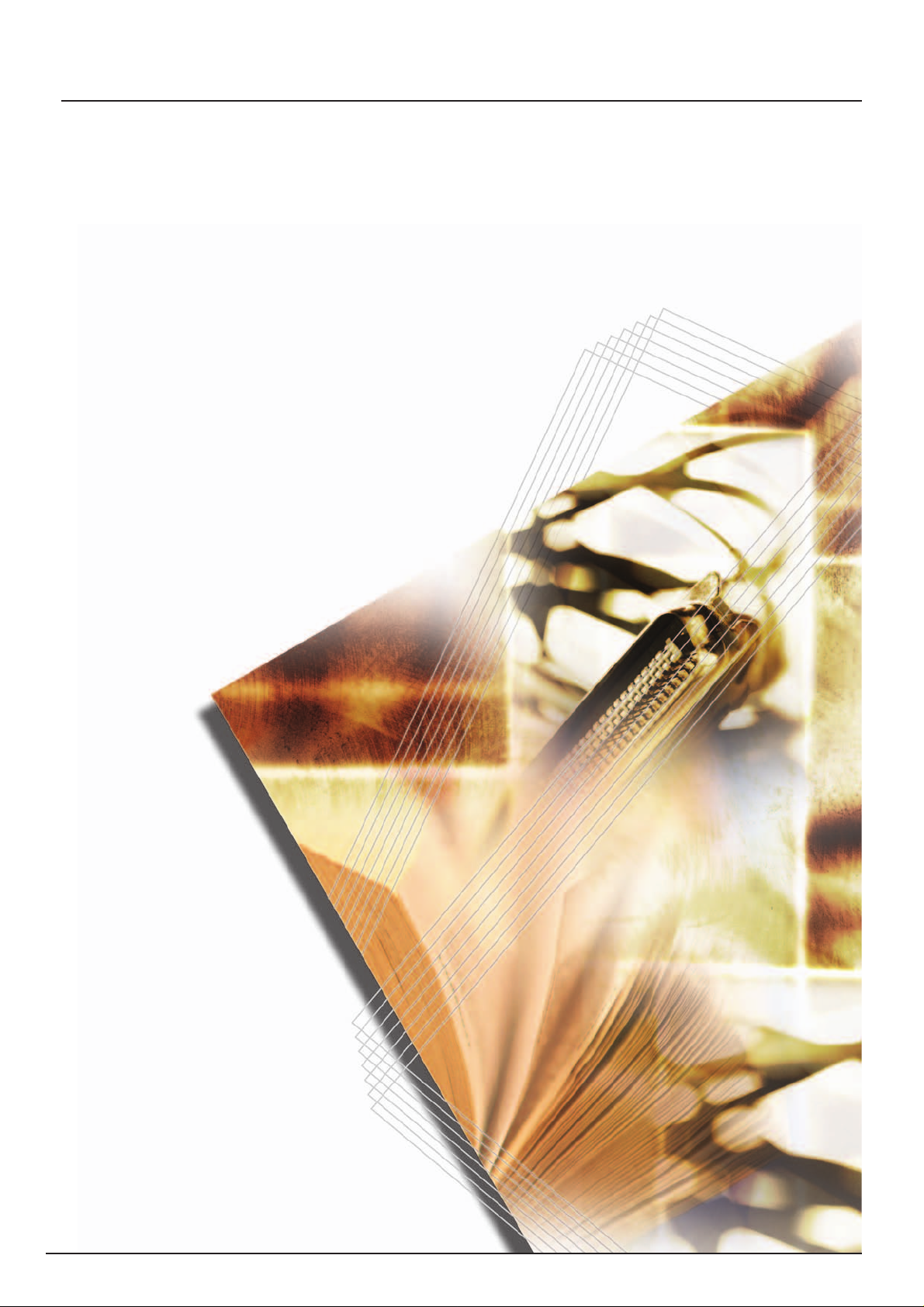
C2525E
C3225E
C3232E
C4035E
Advanced Operation Guide
Page 2
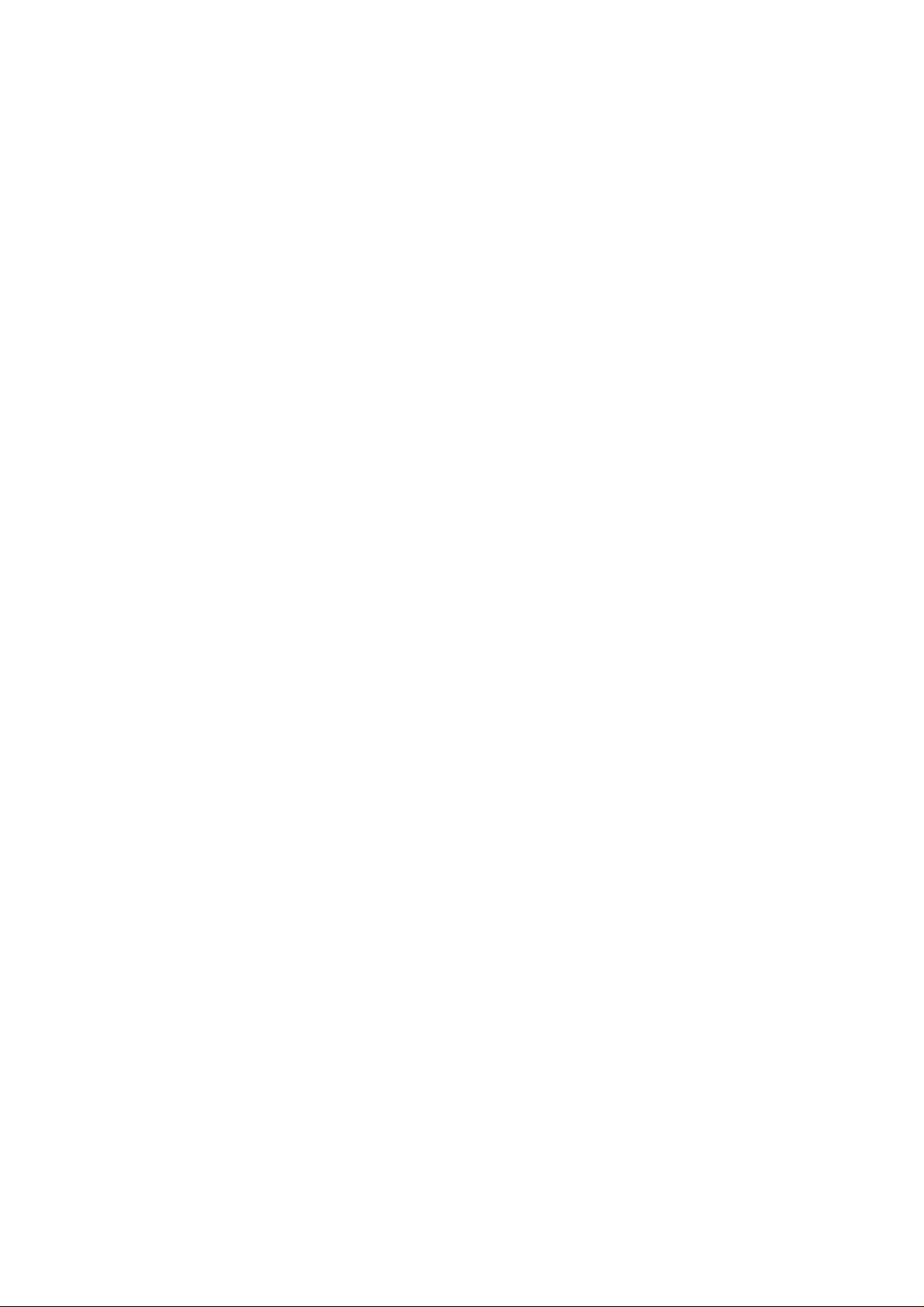
Page 3
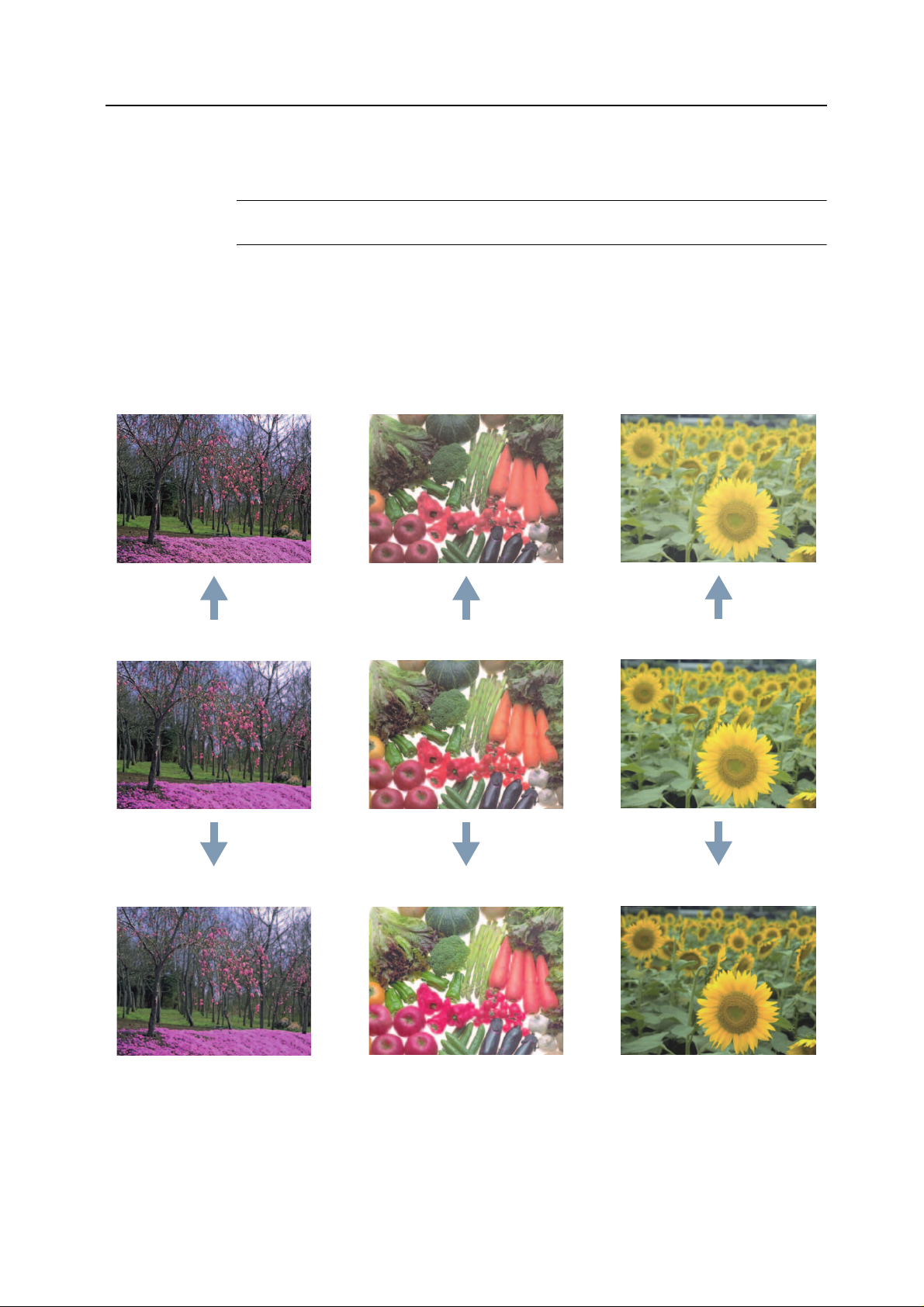
Sample of Color Setting Adjustment
This section explains the color calibration feature together with the following examples.
NOTE: To illustrate the difference between features, the copy sample colors in this document
have been modified from the actual colors output by this machine.
One touch Image Adjust
Adjust images as desired to more vivid or more dull images. (Refer to One touch Image Adjust on page 1-52 for
configuration details)
Sharp Dull Light
Original Original
Smooth Vivid
Original
Dark
i
Page 4
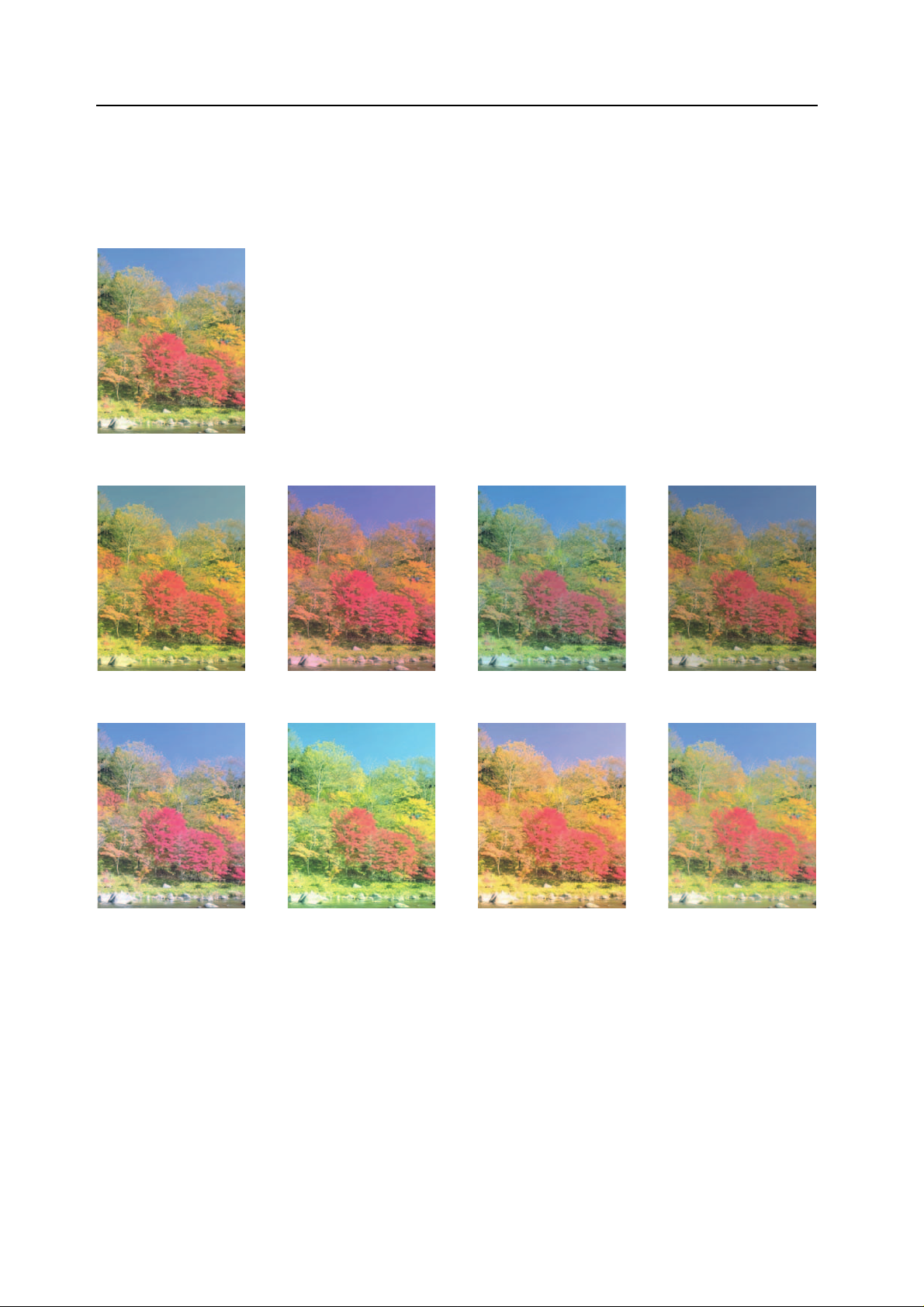
Color Balance Adjust
Adjust the strength of cyan, ma gent a, ye llow, and blac k to make fine hue adju stmen t s. (Ref er to Color Balan ce Adj us t
on page 1-49 for configuration details)
Original
More Yellow More Magenta More Cyan More Black
Less Yellow Less Magenta Less Cyan Less Black
ii
Page 5
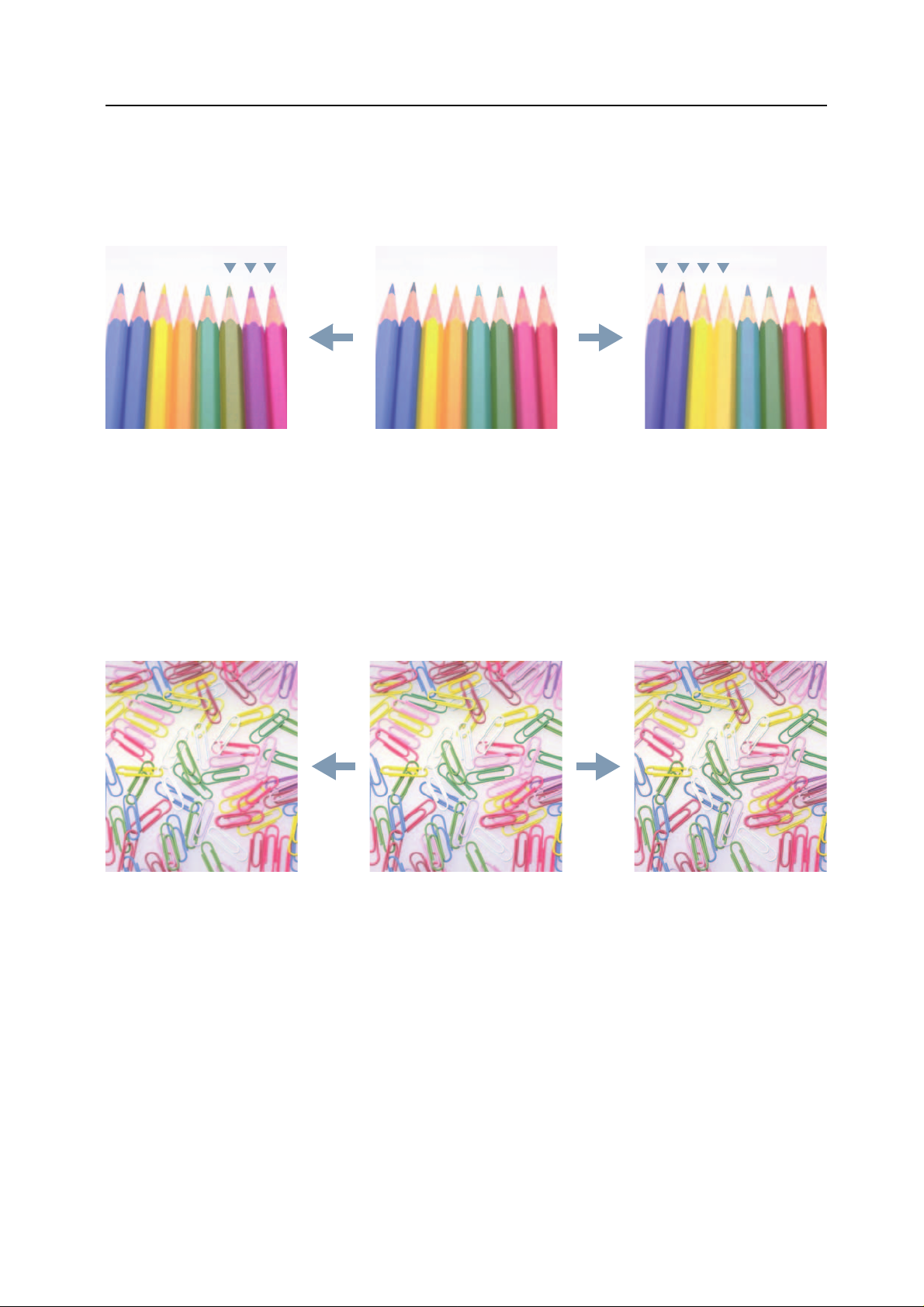
Hue Adjust
A
Adjust the color (hue) of images. Make adjustments such as adjusting red to a strong yellow-red or yellow to a strong
green-yellow to make more creative copies. (Refer to Hue Adjust on page 1-50 for configuration details)
Original
djust yellow to more green, adjust
blue to more magenta... (1)
Adjust yellowish-red to more yellow,
adjust bluish-cyan to more blue... (2)
Sharpness Adjust
Adjust the sharpness of image outlines. (Refer to Sharpness Adjust on page 1-33 for configuration details)
Original More SharpLess Sharp
iii
Page 6
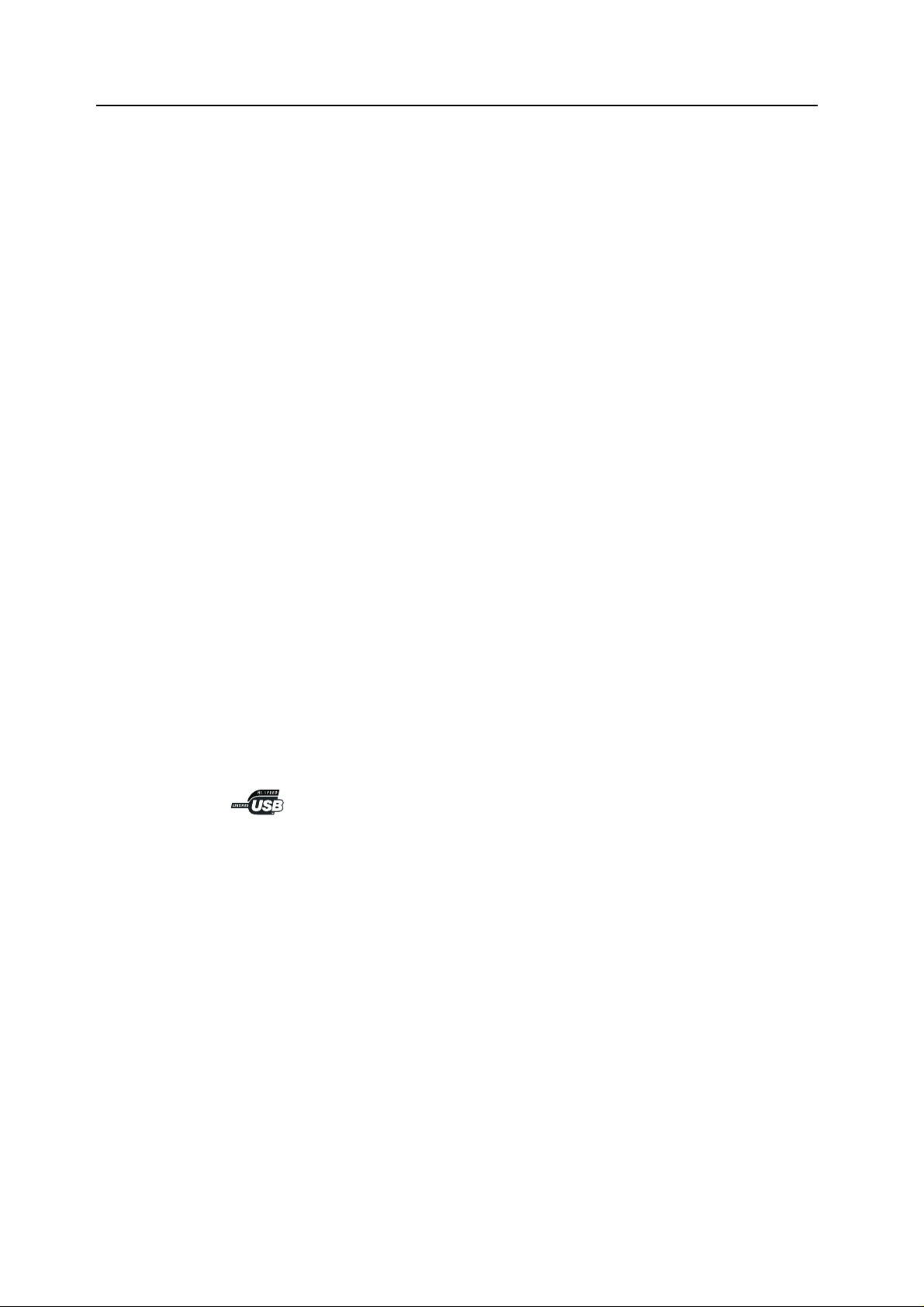
Legal and Safety Information
Please read this information before using your machine.
Regarding Trade name s
• PRESCRIBE and ECOSYS are registered trademarks of Kyocera Corporation.
• KPDL is trademark of Kyocera Corporation.
• Windows and Windows Server are registered trademarks of Microsoft Corporation.
• Windows NT is a trademark of Microsoft Corporation.
• PCL and PJL are registered trademarks of Hewlett-Packard Company.
• Adobe, Adobe Acrobat and Adobe Reader are registered trademarks of Adobe Systems
Inc.
• PowerPC is a trademark of International Business Machines Corporation.
• CompactFlash is a trademark of SanDisk Corporation.
• This product was developed using the Tornado™ Real Time Operating System and Tools
from Wind River Systems.
• This product uses PeerlessPrintXL to provide the HP LaserJet compatible PCL 6 language
emulation. PeerlessPrintXL is a trademark of Peerless Systems Corporation, 2381
Rosecrans Ave. El Segundo, CA 90245, U.S.A.
• TrueType is a registered trademark of Apple Computer Inc.
• All resident fonts in this printer are licensed from Monotype Imaging Inc.
• Helvetica, Palatino and Times are registered trademarks of Linotype-Hell AG.
• ITC Avant G arde Gothic, ITC Bookman, ITC ZapfChancery and ITC Zapf Dingba ts are
registered trademarks of International Typeface Corporation.
• This product contains UFST™ and MicroType
All other brand and product names are registered trademarks or trademarks of their respective
companies. The designations ™ and ® will not be used in this Operation Guide.
®
from Monotype Imaging Inc.
iv
Page 7
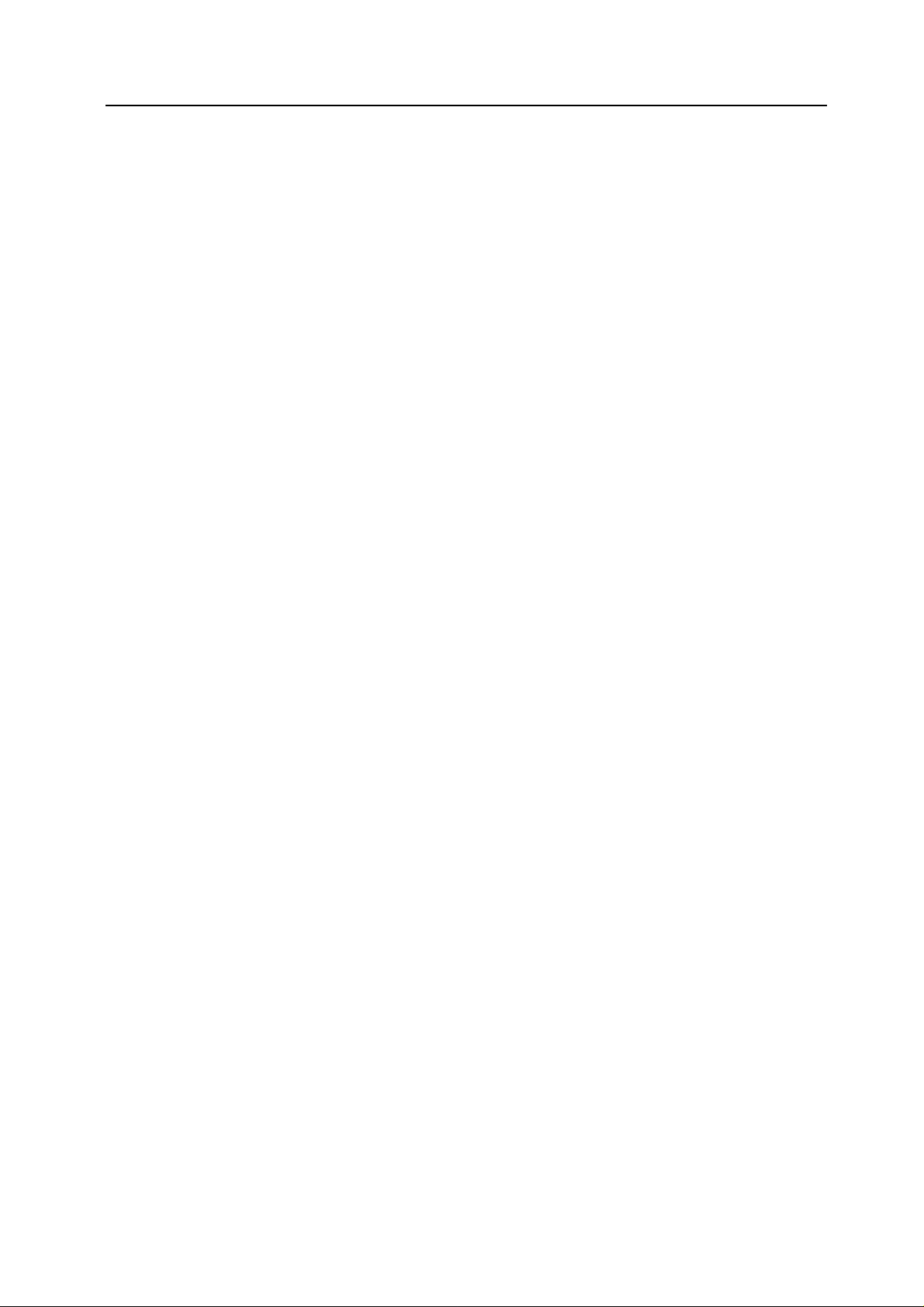
IBM PROGRAM LICENSE AGREEMENT
THE DEVICE YOU HAVE PURCHASED CONTAINS ONE OR MORE SOFTWARE
PROGRAMS (“PROGRAMS”) WHICH BELONG TO INTERNATIONAL BUSINESS MACHINES
CORPORATION (“IBM”). THIS DOCUMENT DEFINES THE TERMS AND CONDITIONS
UNDER WHICH THE SOFTWARE IS BEING LICENSED TO YOU BY IBM. IF YOU DO NOT
AGREE WITH THE TERMS AND CONDITIONS OF THIS LICENSE, THEN WITHIN 14 DAYS
AFTER YOUR ACQUISITION OF THE DEVICE YOU MAY RETURN THE DEVICE FOR A
FULL REFUND. IF YOU DO NOT SO RETURN THE DEVICE WITHIN THE 14 DAYS, THEN
YOU WILL BE ASSUMED TO HAVE AGREED TO THESE TERMS AND CONDITIONS.
The Programs are license d not sold . IBM, or the a pplicab le IBM coun try organiz ation, gra nts yo u
a license for the Programs only in the country where you acquired the Programs. You obtain no
rights other than those granted you under this license.
The term “Programs” means the original and all whole or partial copies of it, including modified
copies or portions merged into other programs. IBM retains title to the Programs. IBM owns, or
has licensed from the owner, copyrights in the Programs.
1. License
Under this license, you may use the Programs only with the device on which they are installed
and transfer possession of the Programs and the device to another party. If you transfer the
Programs, you must transfer a copy of this license and any other documentation to the other
party. Your license is then terminated. The other party agrees to these terms and conditions by
its first use of the Program.
You may not:
1) use, copy, modify, merge, or transfer copies of the Program except as provided in this
license;
2) reverse assemble or reverse compile the Program; or
3) sublicense, rent, lease, or assign the Program.
2. Limited Warranty
The Progra ms are provided “AS IS.”
THERE ARE NO OTHER WARRANTIES COVERING THE PROGRAMS (OR CONDITIONS),
EXPRESS OR IMPLIED, INCLUDING, BUT NOT LIMITED TO, THE IMPLIED WARRANTIES
OF MERCHANTABILITY AND FITNESS FOR A PARTICULAR PURPOSE.
Some jurisdictions do no t al low the exclusion of i mp lie d warranties, so the abov e e xc lu si on m ay
not apply to you.
SUPPLEMENT TO AGREEMENT FOR SOFTWARE BUNDLING AND DISTRIBUTION FOR
ALDC
3. Limitation of Remedies
IBM's entire liability under this license is the following;
1) For any claim (including fundamental breach), in any form, related in any way to this
license, IBM’s liability will be for actual damages only and will be limited to the greater of;
a) the equivalent of U.S.$25,000 in your local currency; or
b) IBM's then generally available license fee for the Program
This limitation will not apply to claims for bodily injury or damages to real or tangible personal
property for which IBM is legally liable. IBM will not be liable for any lost profits, lost savings, or
any incidental damages or other economic consequential damages, even if IBM, or its
authorized supplier, has been advised of the possibility of such damages. IBM will not be liable
for any damages claimed by you ba se d o n any third par ty cl ai m. Thi s lim itation of remedi es al so
applies to any developer of Programs supplied to IBM. IBM’s and the developer’s limitations of
remedies are not cumulative. Such developer is an intended beneficiary of this Section. Some
jurisdictions do not allow these limitations or exclusions, so they may not apply to you.
4. General
Y ou may terminate your license at any time. IBM may terminate your license if you fail to comply
with the terms and conditions of this license. In eit her ev en t, yo u mu st des troy all you r copies of
the Program. You are responsible for payment of any taxes, including personal property taxes,
resulting from this license. Ne ith er p arty ma y brin g an ac tio n, rega rdl es s of form , mor e than two
years after the cause of action arose. If you acquired the Program in the United States, this
license is governed by the laws of the State of New York. If you acquired the Program in
Canada, this license is governed by the laws of the Province of Ontario. Otherwise, this license
is governed by the laws of the country in which you acquired the Program.
v
Page 8
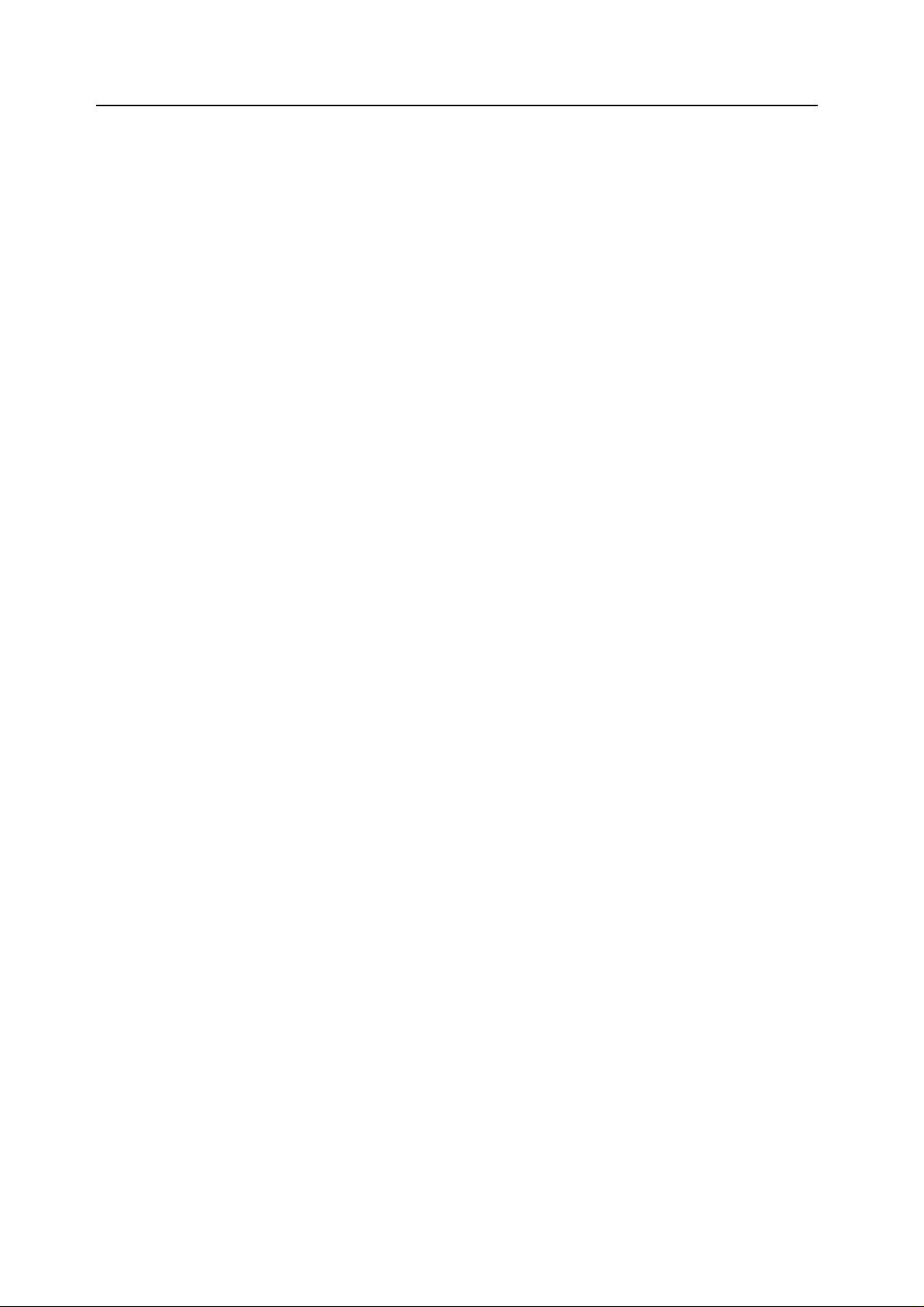
Monotype Imaging License Agreement
1. “Software” shall mean the digitally encoded, machine readable, scalable outline data as
encoded in a special format as well as the UFST Software.
2. You agree to accept a non-exclusive license to use the Software to reproduce and display
weights, styles and versions of letters, numerals, characters and symbols (“Typefaces”)
solely for your own customary business or personal purposes at the address stated on the
registration card you return to Monotype Imaging. Under the terms of this License
Agreement, you have the right to use the Fonts on up to three printers. If you need to have
access to the fonts on more than three printers, you need to acquire a multi-user license
agreement which can be obtained from Monotype Imaging. Monotype Imaging retains all
rights, title and i nterest to the Sof tw are and Typefaces an d no rig ht s are g ranted t o you ot her
than a License to use th e Software on the terms expr essly set fo rth in this Agreement.
3. To protect proprietary rights of Monotype Imaging, you agree to maintain the Software and
other proprietary information concerning the Typefaces in strict confidence and to establish
reasonable procedures regulating access to and use of the Software and Typefaces.
4. You agree not to duplicate or copy the Software or Typefaces, except that you may make
one backup copy. You agree that any such copy shall contain the same proprietary notices
as those appearing on the original.
5. This License shall continue until the last use of the Software and Typefaces, unless sooner
terminated. This License may be terminated by Monotype Imaging if you fail to comply with
the terms of this License and such failure is not remedied within thirty (30) days after notice
from Monotype Imaging. When this License expires or is terminated, you shall either return
to Monotype Imaging or destroy all copies of the Software and Typefaces and
documentation as requested.
6. You agree that you will not modify, alter, disassemble, decrypt, reverse engineer or
decompile the Software.
7. Monotype Imaging wa rran ts that for ninety (9 0) d ays after delivery, the Software will perform
in accordance with Monotype Imaging-published specifications, and the diskette will be free
from defects in material and workmanship. Monotype Imaging does not warrant that the
Software is free from all bugs, errors and omissions.
The parties agree that all other warranties, expressed or implied, including warranties of
fitness for a particular purpose and merchantability, are excluded.
8. Your exclusive remedy and the so le lia bility of Monotype Imaging in conne cti on with the
Software and Typefaces is repair or replacement of defective parts, upon their return to
Monotype Imaging.
In no event will Monotype Imaging be liable for lost profits, lost data, or any other incidental
or consequential damages, or any damages caused by abuse or misapplication of the
Software and Typefaces.
9. Massachusetts U.S.A. law governs this Agreement.
10.You shall not sublicense, sell, lease, or otherwise transfer the Software and/or Typefaces
without the prior written consent of Monotype Imaging.
11. Use, duplication or disclosure by the Government is subject to restrictions as set forth in the
Rights in Technical Data and Computer Software clause at FAR 252-227-7013, subdivision
(b)(3)(ii) or subparagraph (c)(1)(ii), as appropriate. Further use, duplication or disclosure is
subject to restrictions applicable to restricted rights software as set forth in FAR 52.227-19
(c)(2).
12.You acknowledge that you have read this Agreement, understand it, and agree to be bound
by its terms and co ndi tio ns. Neither party sh all be bound by any statem ent or representati on
not contained i n this Agreem ent. N o ch ange i n this Agreem ent is ef fectiv e unl ess wr itten and
signed by properly authorized representatives of each party. By opening this diskette
package, you agree to accept the terms and conditions of this Agreement.
vi
Page 9
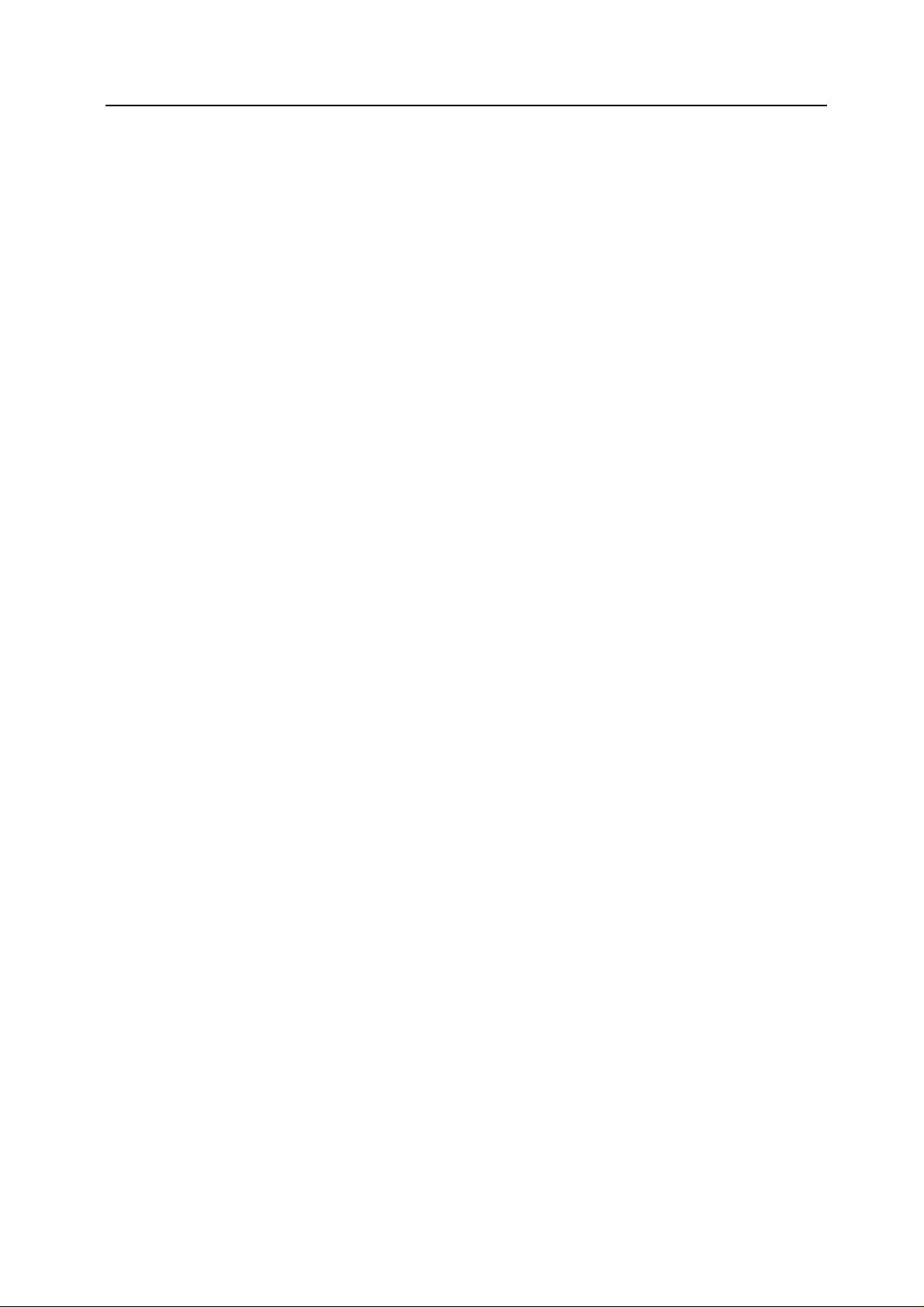
About this Operati on Guide
This Operation Guide contains the following chapters:
1 Copy Functions
Describes the full-featured copying functions of the machine.
2 Document and Output Management Functions
Explains the copier’s versatile functions for managing original documents and jobs during
copying.
3 Printer Settings
Explains how to configure the printer function.
4 Scanner Settings
Explains the scanner functions and settings that can be configured from the machine touch
panel.
5 Setting Scanner from a Web Browser
Explains the scanner settings that can be configured from a web browser.
6 Included Scanner Utilities
Introduces the scanner utilities.
7System Menu
Covers general default settings.
8 Job Accounting
Explains how to manage job accounting to share usage among various departments.
Appendix
Lists supported paper and intercompatible functions. Includes a glossary.
vii
Page 10
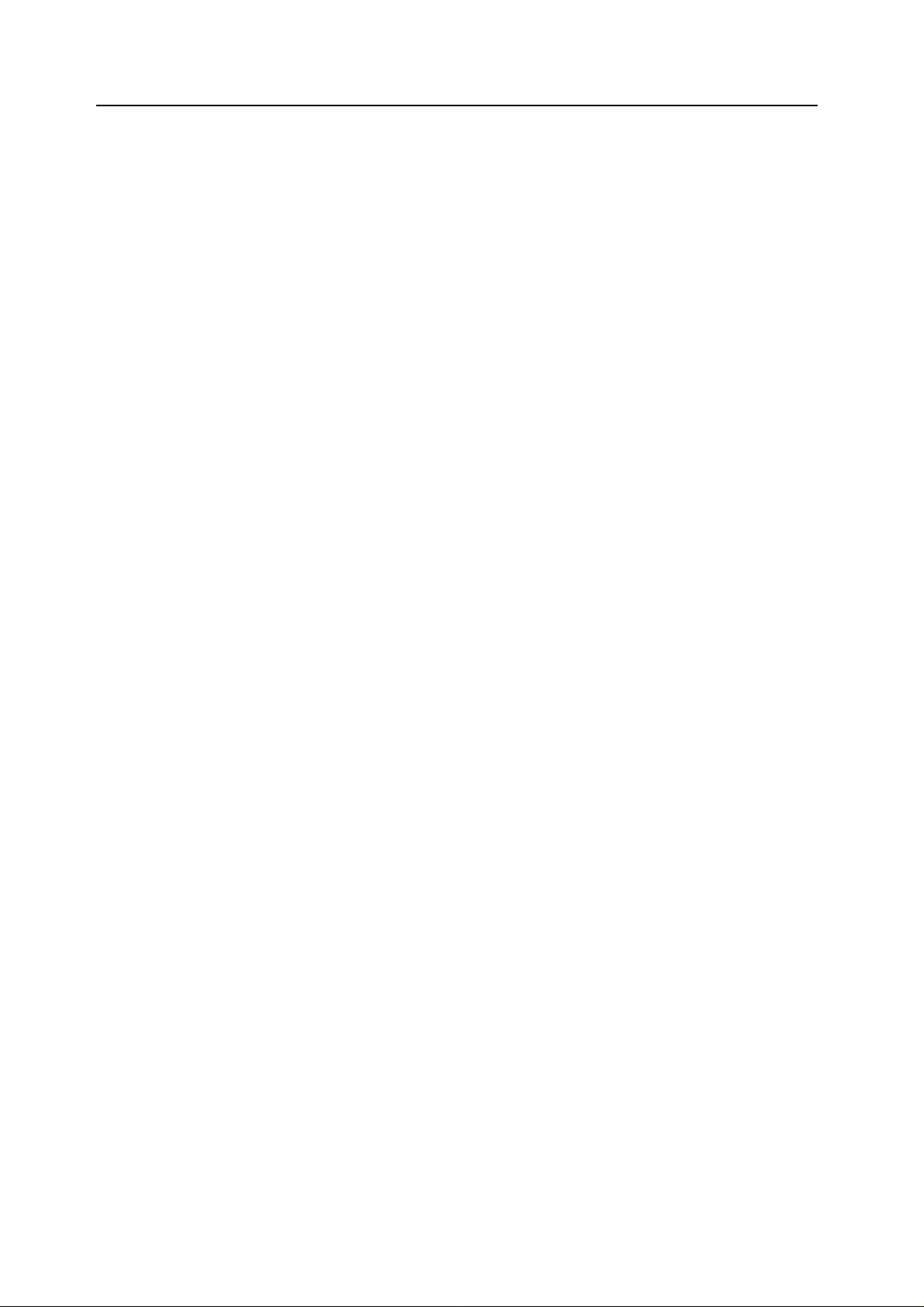
Included Guides
The following guides are included with this machine. Refer to the proper guide based on your
requirements.
Operation Guide
Describes how to load paper, basic copy, print and scan operations, and troubleshooting.
Advanced Operation Guide (This Guide)
Explains copying, p rintin g and scann ing fe atu res in depth, as wel l as defaul t setti ngs. T his g uide
is contained on the CD-ROM as a PDF file.
Kyocera Extended Driver User Guide
Explains how to inst all an d setup the printe r driver. This guide is contained on the CD-ROM as a
PDF file.
PRESCRIBE Commands Command Reference
Explains each command for realizing various features and controls through prescribed
commands. This guide is contained on the CD-ROM as a PDF file.
Included Printer Utilities
This product includes the following printer uti lit ies Ins t al l them as necessary. For details, refer to
the manual included with each utility.
• KM-NET for Clients
• KM-NET for Direct Printing
•IC-Link
• KM-NET VIEWER
• KM-NET VIEWER for Web Edition
• KM-NET KPrint
•KM NET Quick Setup
viii
Page 11
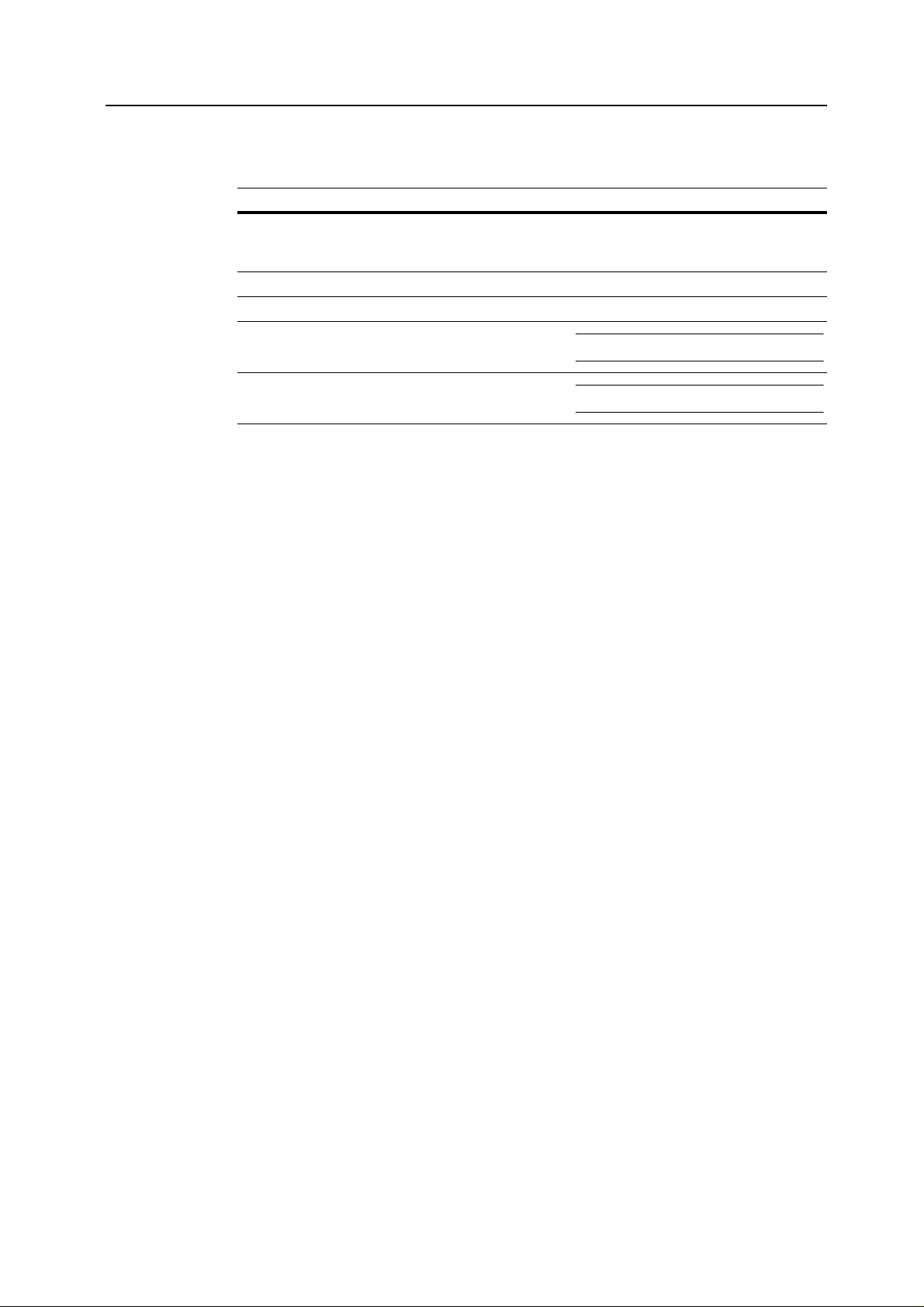
Conventions in This Guide
The following conventions are used depending on the nature of the description.
Convention Description Example
Bold Indicates a message or button
displayed on the machine’s operation
panel key or a computer screen.
[Regular] Indicates touch pan el key s . Press [Basic].
Italic Indicates touch pan el messages. Ready to copy is displayed.
Note Indicates supplemental information or
operations for reference.
Press the Start key.
NOTE: -
Important Indicates items that are required or
prohibited so as to avoid problems .
IMPORTANT: -
ix
Page 12
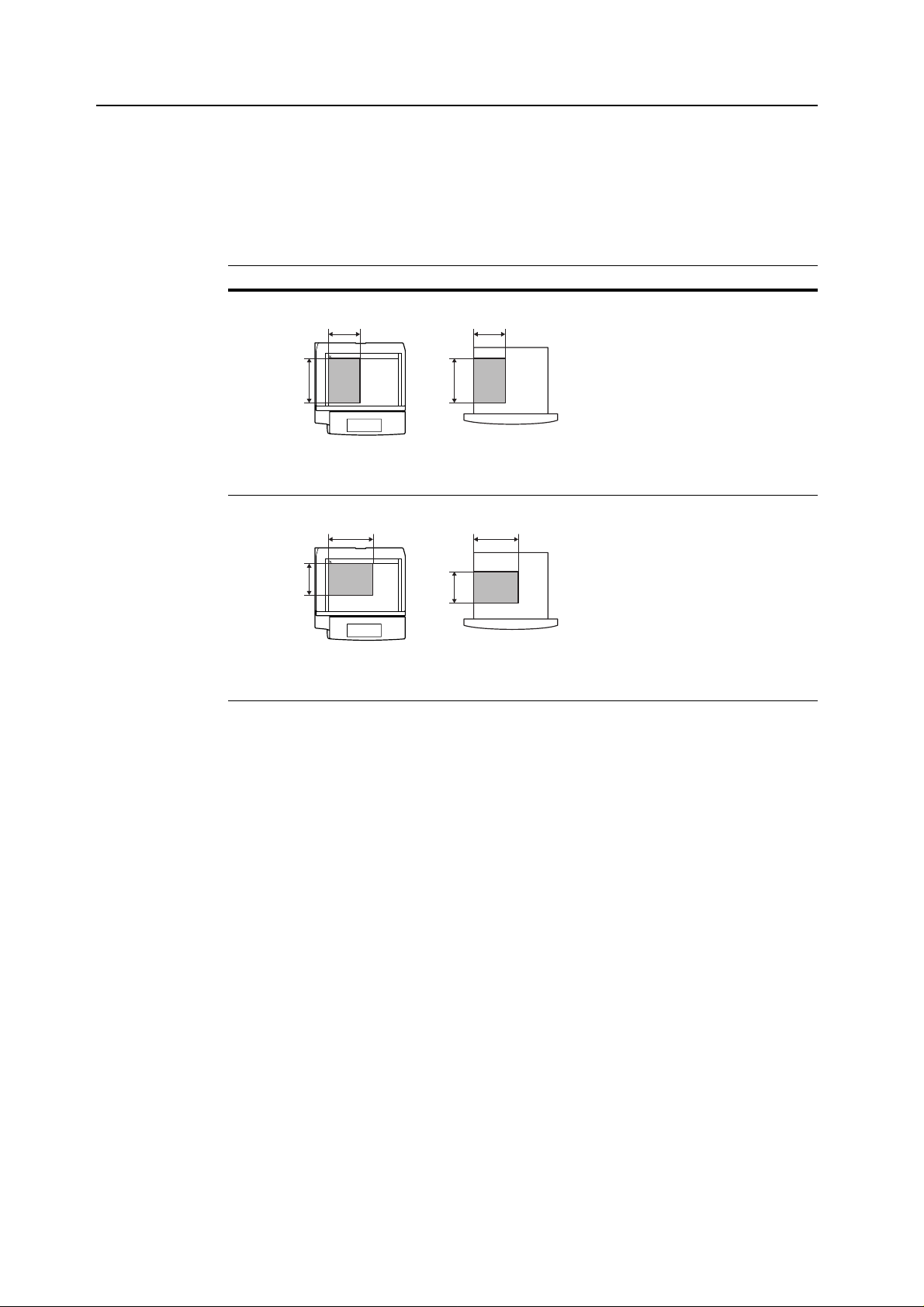
Originals and Paper Sizes
This section expl ain s the notation used in this guide when refe rring to s iz es of ori gi nal s or paper
sizes.
As in A4 and B5, which may be used either in the horizontal or vertical direction, in order to
indicate the orient ation of the o riginal /paper, horizontal orientation is indica ted by an add itional R
character.
Set direction Indicated size
Vertical direction
A A
For original/paper, dimension A is longer than B.
Horizontal direction
B B
Original Size
B B
†
A4, B5, A5, B6, A6, 16K
A4R, B5R, A5R, B6R, A6R,
16KR
A
A
Original Size
For original/paper, dimension A is shorter than B.
† The size of original/paper that can be used depends on the function and source tray. For
further details, refer to the page detailing that function or source tray.
x
Page 13
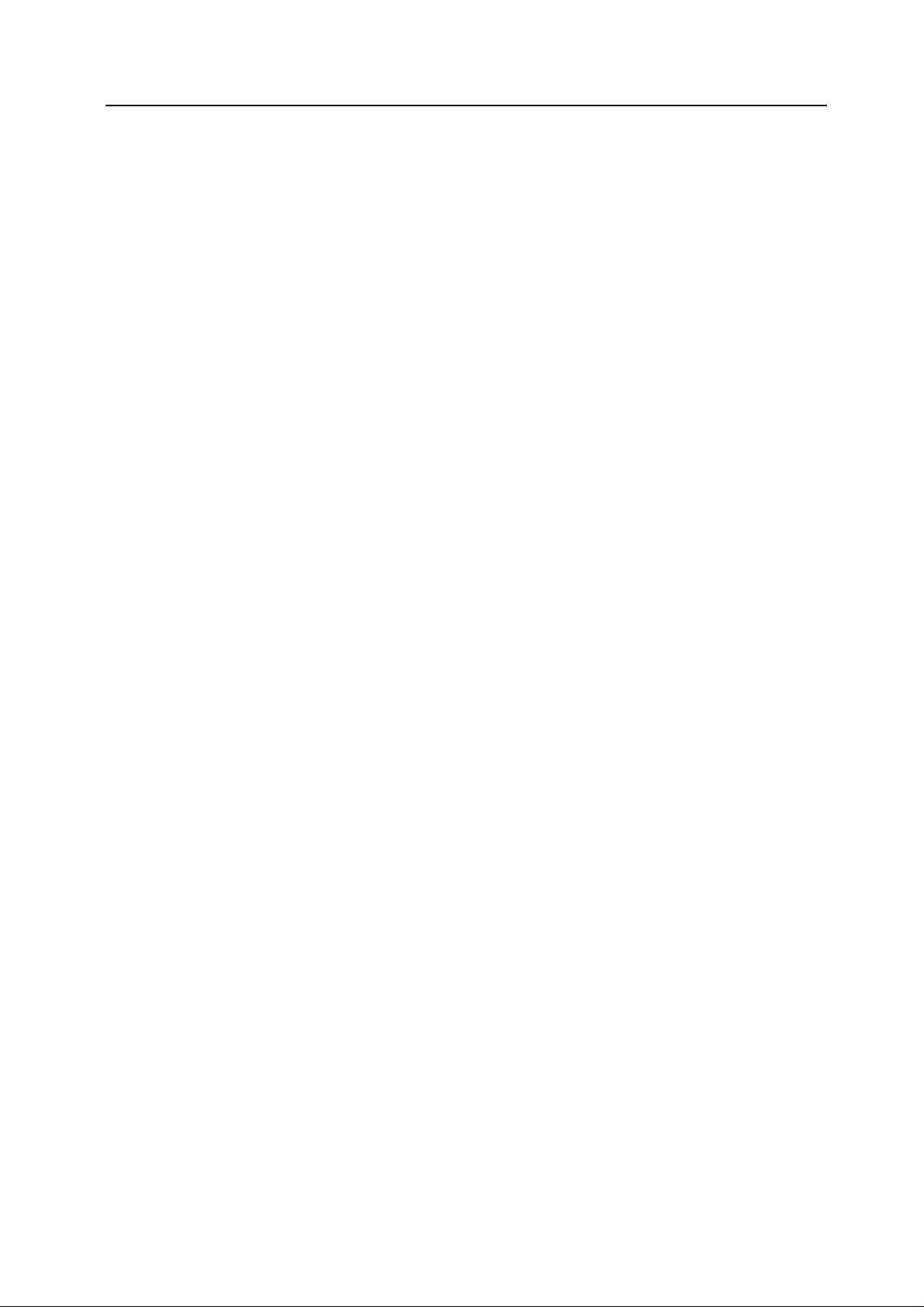
Contents
Sample of Color Setting Adjustment ............................................................................................................... i
One touch Image Adjust .............................................................................................................. i
Color Balance Adjust .................................................................................................................. ii
Hue Adjust ................................................................................................................................. iii
Sharpness Adjust ...................................................................................................................... iii
Legal and Safety Information ........................................................................................................................ iv
Regarding Tradenames ............................................................................................................. iv
About this Operation Guide .................................................. ..... ...... ..... .................................. ..................... vii
Included Guides ............................... ..... ...... .................................. ..... ...... ................................ viii
Conventions in This Guide ........................................................................................................ ix
Originals and Paper Sizes .......................................................................................................... x
1 Copy Functions .............................................................................................1-1
Selecting Paper Source ......................................................................................................... 1-2
Selecting original size ............................................................................................................. 1-3
Copy Quantity ......................................................................................................................... 1-6
Orientation of Original Document ............................................................................................ 1-7
Offset Mode ............................................................................................................................. 1-9
Stapling ................................................................................................................................. 1-10
Punching ............................................................................................................................... 1-12
Combine Mode ...................................................................................................................... 1-14
Margin Mode ......................................................................................................................... 1-17
Centering Originals ............................................................................................................... 1-18
Border Erase ......................................................................................................................... 1-19
Poster .................................................................................................................................... 1-22
Page Numbering ................................................................................................................... 1-23
Cover Mode ........................................................................................................................... 1-25
Booklet from Sheets .............................................................................................................. 1-26
Booklets from Facing Pages ................................................................................................. 1-28
Memo Mode .......................................................................................................................... 1-30
Batch Scanning ..................................................................................................................... 1-32
Sharpness Adjust .................................................................................................................. 1-33
Background Exposure Adjust ................................................................................................ 1-34
Proof Copy ............................................................................................................................ 1-35
Repeat Copy ......................................................................................................................... 1-36
OHP Backing Sheet Mode .................................................................................................... 1-39
Auto Rotation ....................................................................................................................... 1-41
Selecting Output Destination ................................................................................................. 1-42
EcoPrint ................................................................................................................................. 1-43
Inverted Copying .................................................................................................................. 1-44
Mirror Copying ....................................................................................................................... 1-45
Auto Selection Mode ............................................................................................................. 1-46
Image Repeat Copy .......................................... ..... .............................................................. . 1-48
Color Balance Adjust ............................................................................................................. 1-49
Hue Adjust ............................................................................................................................. 1-50
One touch Image Adjust ........................................................................................................ 1-52
Color/B&W Selection ............................................................................................................. 1-53
MonoColor Copy ................................... ...... ...... ................................. ...... ..... ........................ 1-54
Programmed Copying .......................................................................................................... 1-55
Assigning Register Keys ....................................................................................................... 1-57
Job Build ............................................................................................................................... 1-58
2 Document and Output Management Functions .........................................2-1
Document Management Functions ......................................................................................... 2-2
Output Management Functions ............................................................................................. 2-11
xi
Page 14
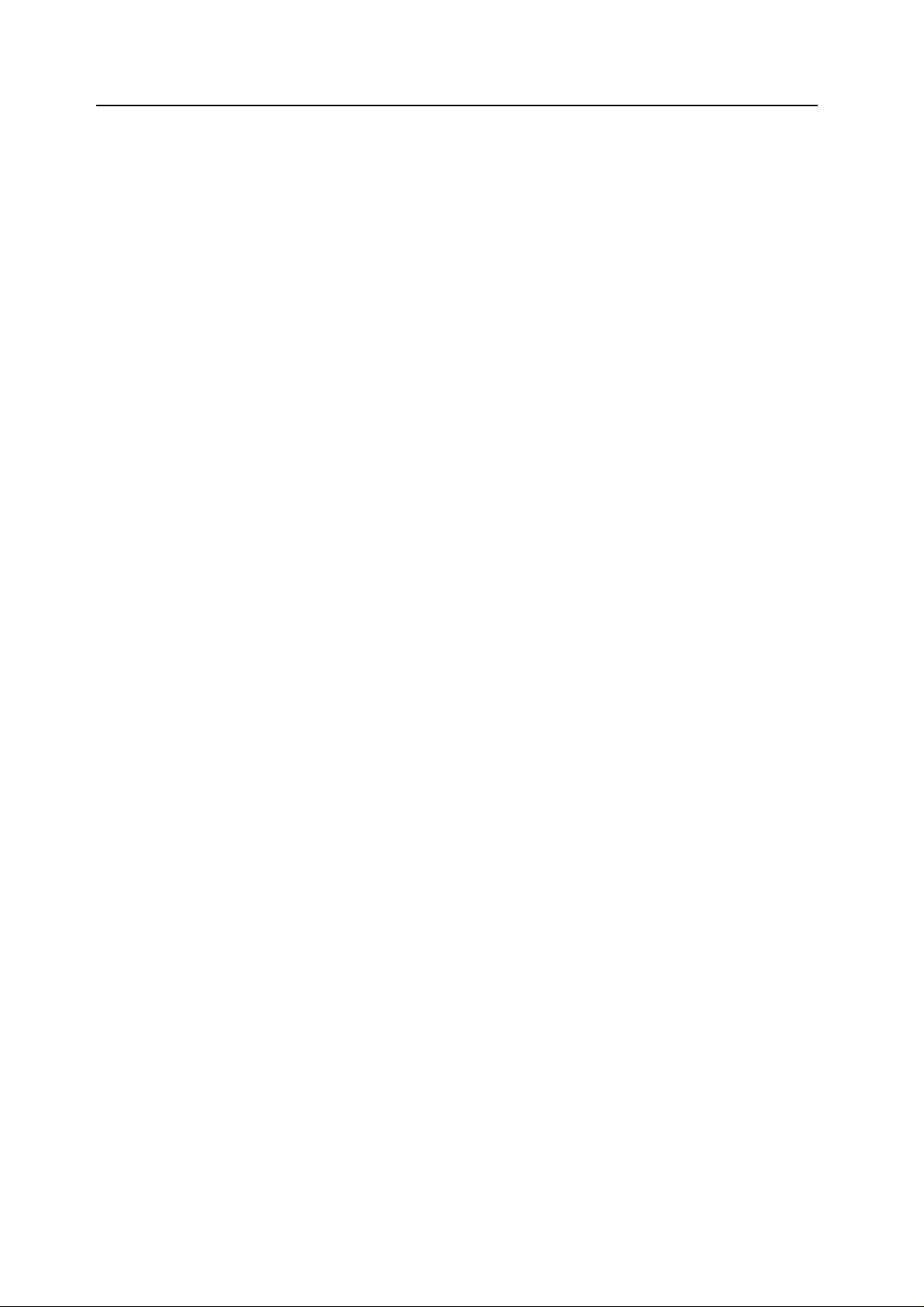
3 Printer Settings ............................................................................................. 3-1
Print Status Page .................................................................................................................... 3-2
Interface Configuration .................................................. ..... ...... .................................. ..... .. .... 3-5
Emulation .............................................................................................................................. 3-10
Font Setting .......................................................................................................................... 3-13
Page Set Configuration ........................................................................................................ 3-17
Print Quality .......................................................................................................................... 3-21
Setting Color Mode ............................................................................................................... 3-22
Paper Handling ..................................................................................................................... 3-23
Handling Memory Devices .................................................................................................... 3-27
e-MPS Functions .................................................................................................................. 3-34
Other Settings ....................................................................................................................... 3-41
4 Scanner Settings .......................................................................................... 4-1
Setting Scanner Functions ..................................................................................................... 4-2
Scanner Default Settings ...................................................................................................... 4-12
Programmed Scanning ......................................................................................................... 4-20
Confirming Sending History .................................................................................................. 4-23
5 Setting Scanner from a Web Browser ........................................................ 5-1
Web Page Feature ................................................................................................................ 5-2
System Setting ....................................................................................................................... 5-6
Scan to PC Setting ............................................................................................................... 5-16
Send E-mail Setting .............................................................................................................. 5-20
Scan to FTP Setting ............................................................................................................. 5-25
6 Included Scanner Utilities ............................................................................ 6-1
Introducing the Scanner Utilities ................................................................. ..... ....................... 6-2
Scanner File Utility .................................................................................................................. 6-3
Address Editor ...................................................................................................................... 6-13
Address Book for Scanner .................................................................................................... 6-32
TWAIN Source ...................................................................................................................... 6-42
DB Assistant ......................................................................................................................... 6-49
7 System Menu ................................................................................................. 7-1
Default Settings ...................................................................................................................... 7-2
Setting MP Tray .................................................................................................................... 7-29
Registering Non-standard Sizes for Originals ...................................................................... 7-30
User Adjustment ................................................................................................................... 7-31
Setting Document Management Defaults ............................................................................. 7-38
Hard Disk Management ........................................................................................................ 7-42
Printing Reports .................................................................................................................... 7-43
Checking Total Copy Count .................................................................................................. 7-46
Character Input Method ........................................................................................................ 7-47
8 Job Accounting ............................................................................................. 8-1
Overview of Job Accounting ................................................................................................... 8-2
Managing Accounts ................................................................................................................ 8-4
Copy Count per Department ................................................................................................. 8-13
Activating and Deactivating Job Accounting ......................................................................... 8-16
Job Accounting Default Settings ........................................................................................... 8-17
Using Job Accounting .......................................... ................................. ...... .......................... 8-22
9 Troubleshooting ............................................................................................ 9-1
Solving Malfunctions ............................................................................................................... 9-2
Responding to Error Messages .............................................................................................. 9-6
xii
Page 15
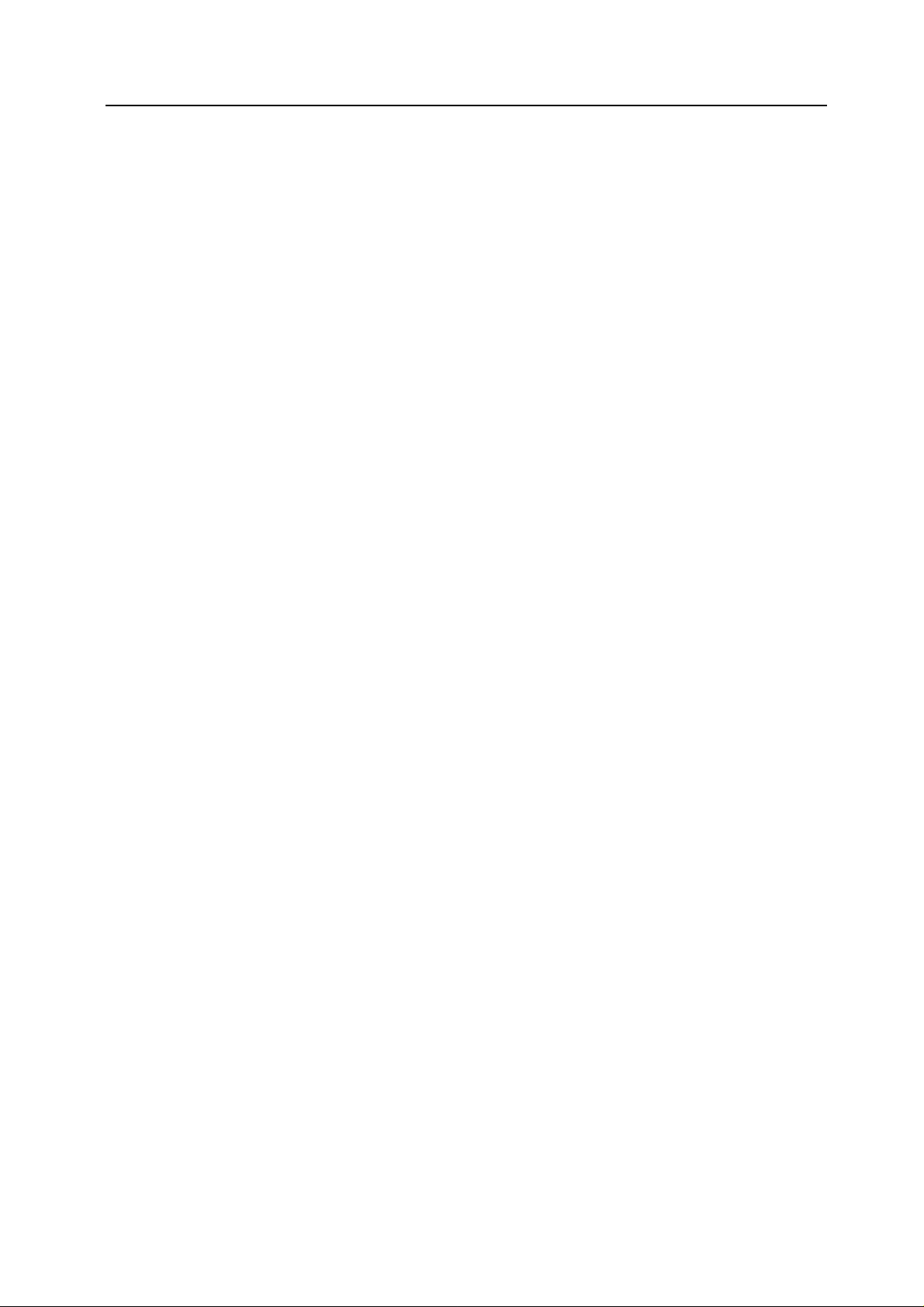
Appendix ..................................................................................................... Appendix-1
Paper .......................................................................................................................... Appendix-2
Intercompatibility of Functions .................................................................................... Appendix-8
Glossary ................................................................................................................... Appendix-17
Index ................................................................................................................... Index-1
xiii
Page 16
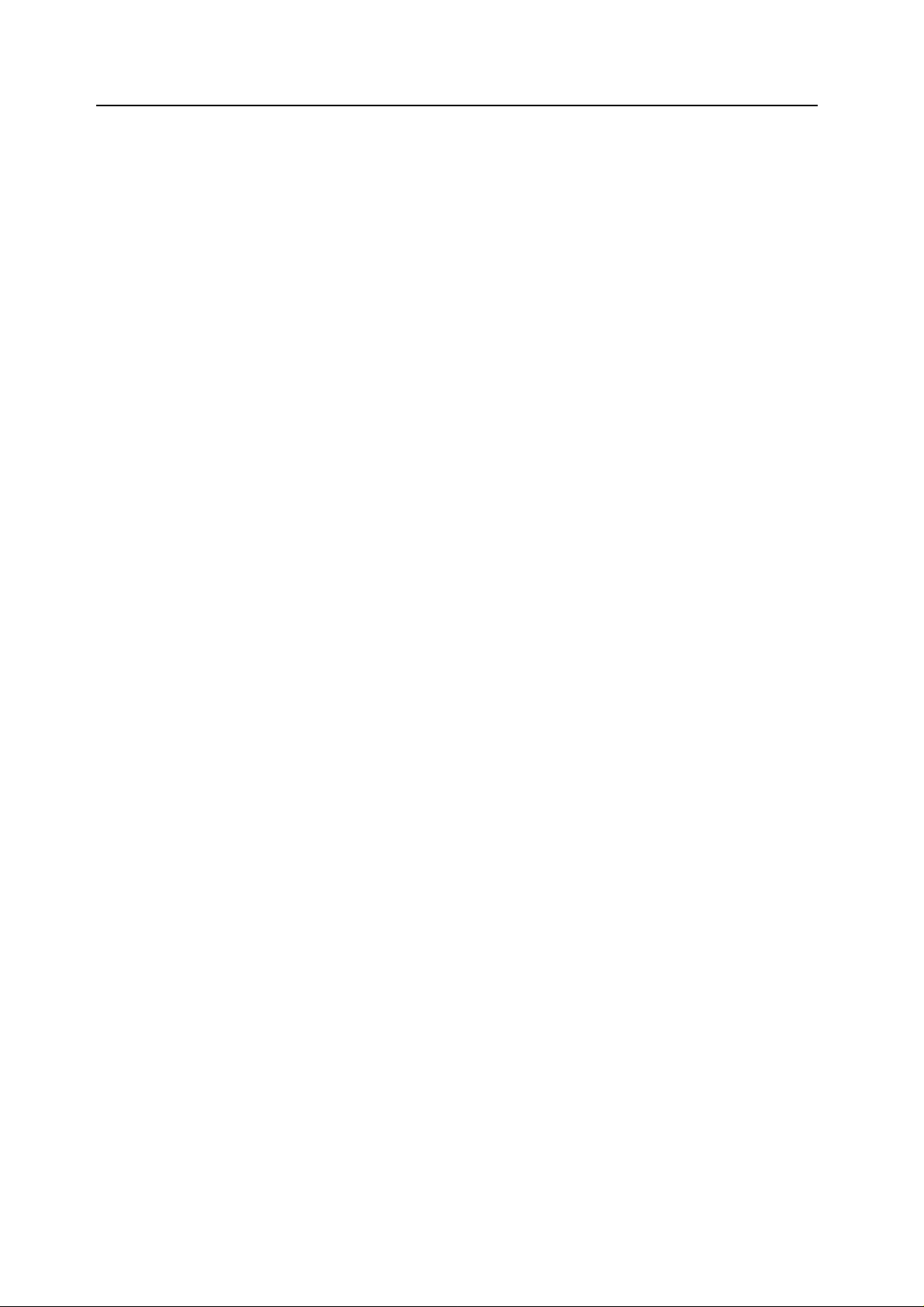
xiv
Page 17
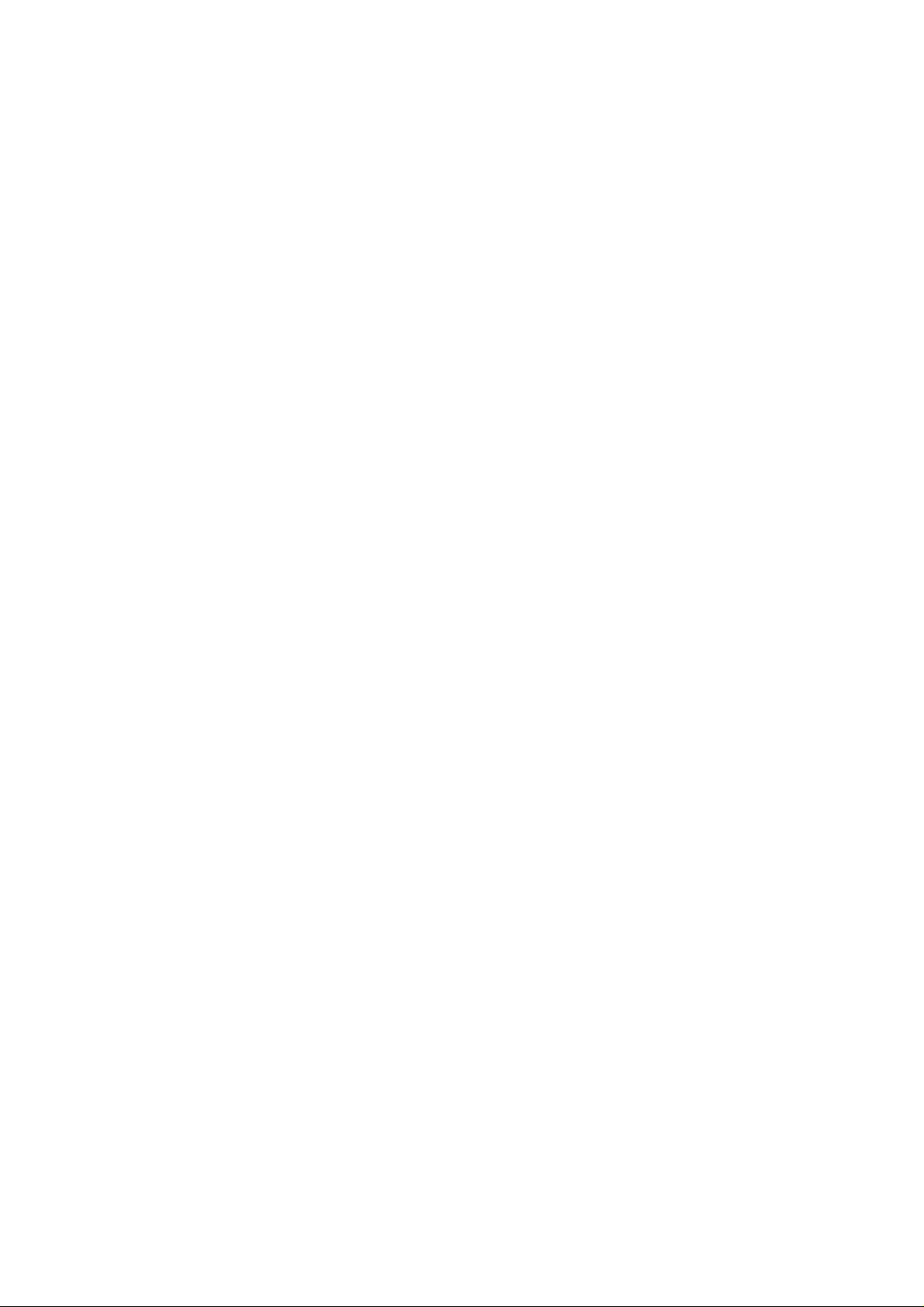
1 Copy Functions
This chapter covers the followi ng topi cs .
• Selecting Paper Source...1-2
• Selecting original size...1-3
• Copy Quantity...1-6
• Orientation of Original Document...1-7
• Offset Mode...1-9
• Stapling...1-10
• Punching...1-12
• Combine Mode...1-14
• Margin Mode...1-17
• Centering Originals... 1-18
• Border Erase...1-19
• Poster...1-22
• Page Numbering...1-23
• Cover Mode...1-25
• Booklet from Sheets...1-26
• Booklets from Facing Pages...1-28
• Memo Mode...1-30
• Batch Scanning...1-32
• Proof Copy...1-35
• Repeat Copy...1-36
• OHP Backing Sheet Mode. ..1-39
• Auto Rotation...1-41
• Selecting Output Destination...1-42
• EcoPrint...1-43
• Inverte d Copying...1-44
• Mirror Copying...1-45
• Auto Selection Mode...1-46
• Image Repeat Copy...1-48
• Color Balance Adjust...1-49
• Hue Adjust...1-50
• One touch Image Adjust...1-52
• Color/B&W Selection...1-53
• MonoColor Copy...1-54
• Programmed Copying...1-55
• Assigning Register Keys...1-57
• Job Build...1-58
• Sharpness Adjust...1-33
• Background Exposure Adjust.. .1-3 4
1-1
Page 18
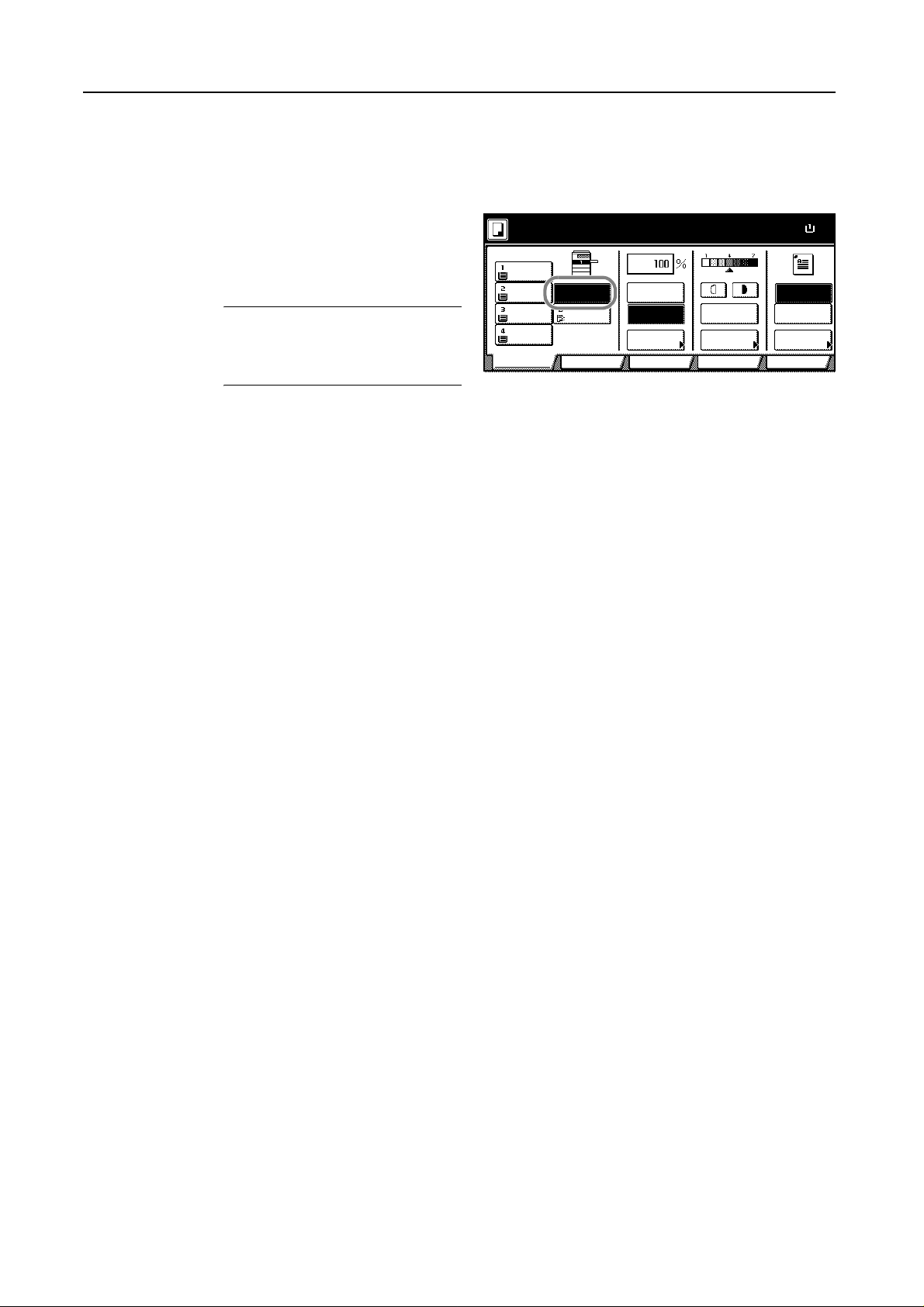
Copy Functions
8
Selecting Paper Source
To select paper of different sizes, change the cassette or MP tray paper source.
Follow the steps as below to select the paper source.
Place the original.
1
Ready to copy. ( )Full-Color
When [APS] is selected, p aper match ing
the size of the original will be selected
automatically.
NOTE: You may override the automatic
paper selection default. For further
details, refer to Setting Auto Paper
Selection on page 7-5.
To change the paper size, press the button corresponding to the desired paper size to select that
2
11×8½"
Plain
11×17"
Color
11×8½"
Plain
11×8½"
Plain
Basic
APS
MP tray
Plain
Auto %
100%
Reduce
/Enlarge Mode
Auto
Exposure
Exposure
Color func.FunctionUser c h o ice
paper source.
When using the MP tr ay, refer to Chapter 2 of Operation Gu ide: Setting Paper Type and Size f or the
Cassettes and MP Tray to set the paper si ze and paper type.
Press the Start key. Copying begins.
3
Paper Size
Staple Off
Staple
Lef t Top
Staple
Program
100%
11×
1-2
Page 19
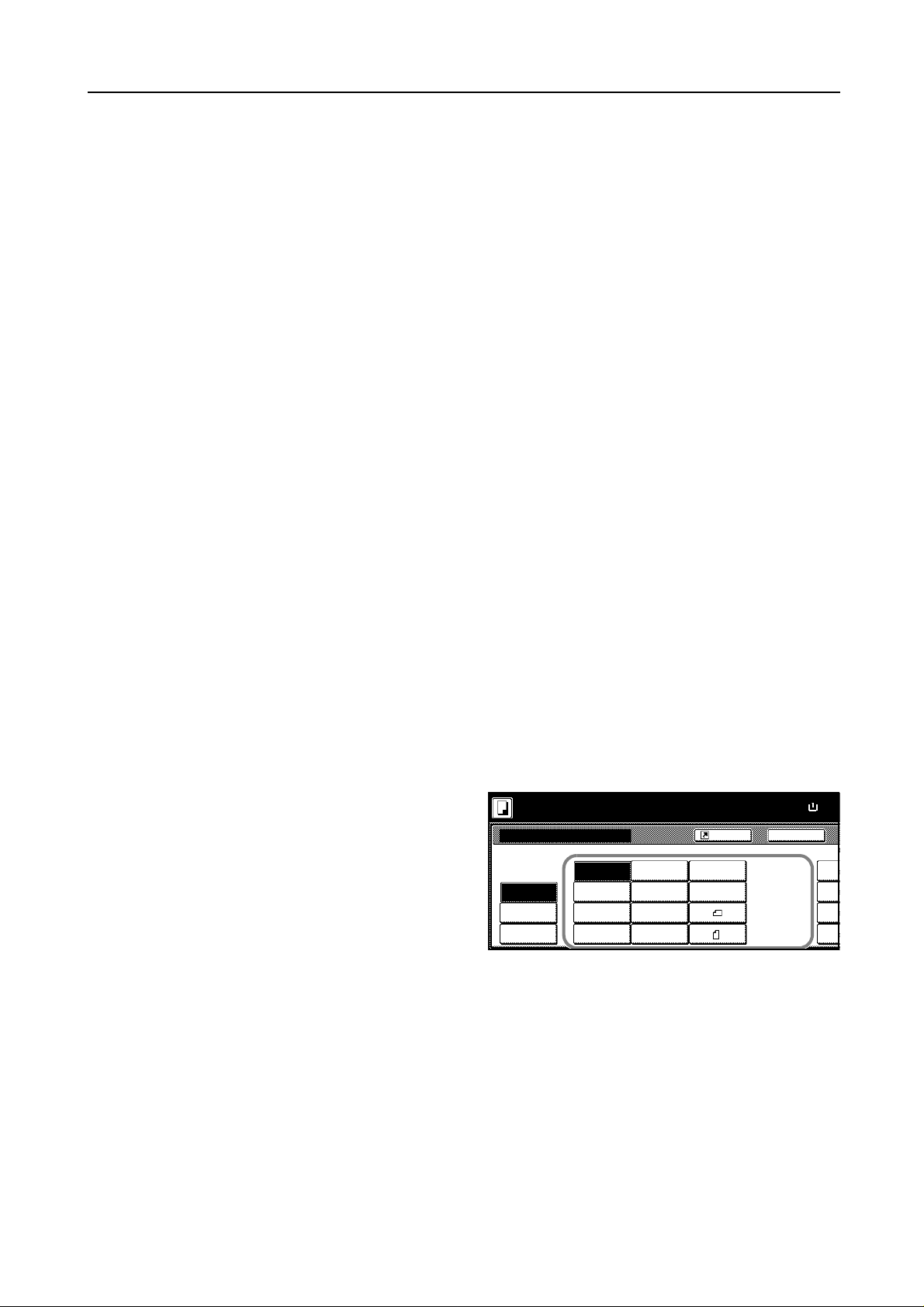
Selecting original size
o
6
8
6
6
6
Specify the size of originals that will serve as the basis for scanning. Be sure to specify the original
size when copying originals of nonstandard sizes.
Select the original size from the following groups of original size.
• Standard Sizes – Select from commonly used standard sizes.
Inch models: 11 × 17", 8
8
1/2 × 13", 11 × 15", A4 and A4R
Metric models: A3, B4, A4, A4R, B5, B5R, A5, A5R, B6, B6R, A6R, Folio, 11 × 15", 11 × 8
and 8
• Other Standard Size s – Select from special-purpose standard sizes.
Inch models: A3, B4 , B5 , B5 R, A5 , A5R, B6, B6R, A6R, Folio, P. Card, OUFUKU HAGAKI, 8K,
16K and 16KR
Metric models: 11 × 17", 8
OUFUKU HAGAKI, 8K, 16K and 16KR
• Input Original Size – Enter the size for when not shown in the list of standard sizes.
Inch models
Vertical: 2 - 11
Metric models
Vertical: 50 - 297 mm (1 mm increments), Horizontal: 50 - 432 mm (1 mm increments)
Copy Functions
1/2 ×14", 11×81/2", 8 1/2 ×11", 51/2 ×81/2", 8 1/2 ×51/2", 8 1/2 ×131/2",
1/2"
1/2 ×11"
1/2 ×14", 51/2 ×81/2", 8 1/2 ×51/2", 8 1/2 ×131/2", 8 1/2 × 13", Pstcard,
5/8" (1/8" increments), Horizontal: 2 - 17" (1/8" increments)
• Custom Size – Select entered and registered original sizes. For setting custom original sizes,
refer to Registering Non-standard Sizes for Originals on page 7-30.
Standard Sizes
Follow the steps as below to specify the standard size.
Place the original.
1
Press [Function].
2
Press [Select Orig. Size] ([Select Size Orig.]).
3
Select the original size.
4
Choose [Auto] to match the size of
placed originals automatically.
Press the Start key. Copying begins.
5
Ready to copy.
Select
size
Inpu t size
Other
stand.Size
( )Full-Color
Auto 8½×14"
5½×8½"11×17"
8½×11"
11×8½"
8½×5½"
11×15"
Shortcut
8½×13½"
8½×13"
A4
A4
BackSele ct O rig inal Size
Paper Size
11×
100%
Cust
11
11
11
11
11/1
11/1
11/1
11/1
Other Standard Sizes
Follow the steps as below to specify the other standard sizes.
Place the original.
1
Press [Function].
2
Press [Select Orig. Size] ([Select Size Orig.]).
3
1-3
Page 20
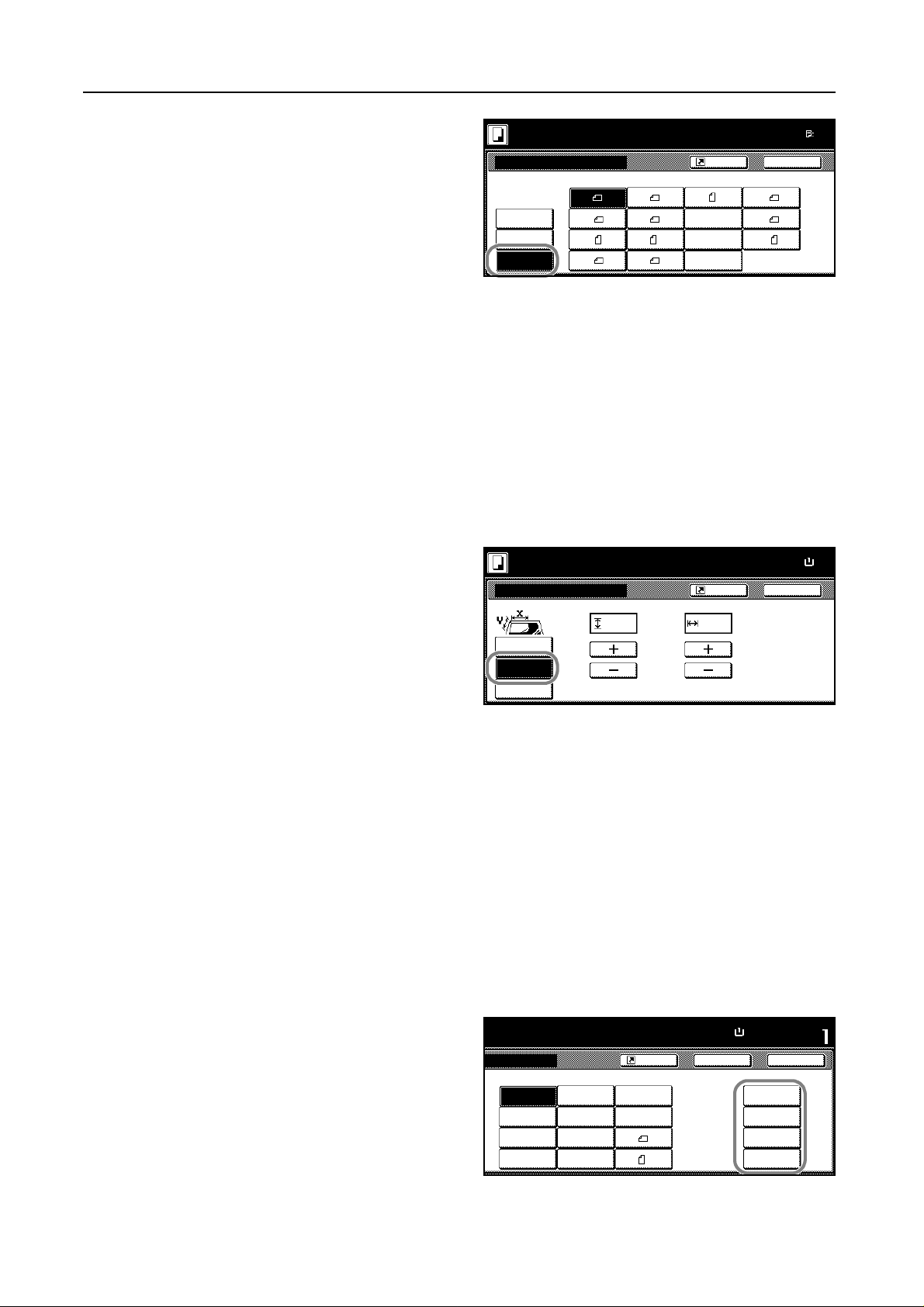
Copy Functions
e
1
8
Press [Other stand.Size] ([Others
4
stand.Size]).
Select the original size.
5
Press the Start key. Copying begins.
6
Ready to copy.
Select Origin al Size
A3
Select
size
Inpu t size A5 B5
Other
stand.Size
A5
A6
( )Full-Color
B4
B5
B6
Input Original Size
Follow the steps as below to enter the original size when not listed in the standard sizes.
Place the original.
1
Press [Function].
2
Press [Select Orig. Size] ([Select Size Orig.]).
3
Press [Input size].
4
Ready to copy.
Select
size
Inpu t size
Other
stand.Size
( )Full-Color
( 2~11
5/8
) ( 2~17)
.2 .2
XY" "
B6
Folio
P.Card
OUFUKU
HAGAKI
Shortcut
Shortcut
Paper Siz
11×
100%
Back
8K
16K
16K
Paper Size
11×
100%
BackSe lect Orig in al S ize
Set origina l o n pla ten an
scanning range. (Y side,
Press [+] or [–] to set the Y (height) and X (width) sizes.
5
With the metric models, you may enter the size directly using the numeric keys by pressing
[#-Keys].
Press the Start key. Copying begins.
6
Custom Size
Follow the steps as below to specify one of the custom sizes.
Place the original.
1
Press [Function].
2
Press [Select Orig. Size] ([Select Size Orig.]).
3
Select the original size from Custom
4
Size (Use regist).
to copy. ( )Full-Color
Auto 8½×14"
5½×8½"11×17"
8½×11"
11×8½"
8½×5½"
11×15"
8½×13½"
8½×13"
A4
A4
Shortcut
BackSize
Paper Size
11×8½"
100%
Custom Size
11
11
11
11
Set
Close
11/16
×16
9/16
"
11/16
×16
9/16
"
11/16
×16
9/16
"
11/16
×16
9/16
"
1-4
Page 21
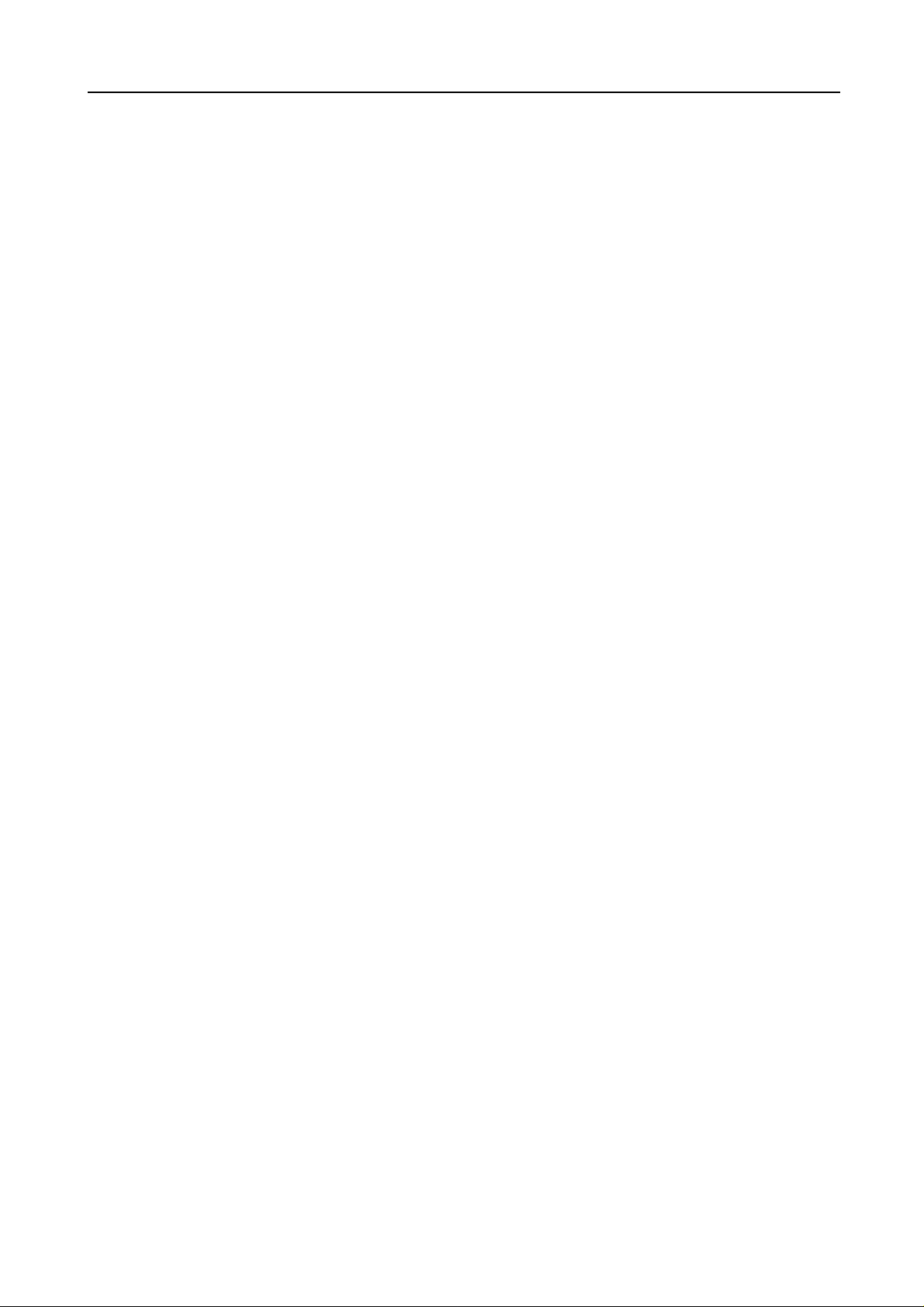
Press the Start key. Copying begins.
5
Copy Functions
1-5
Page 22
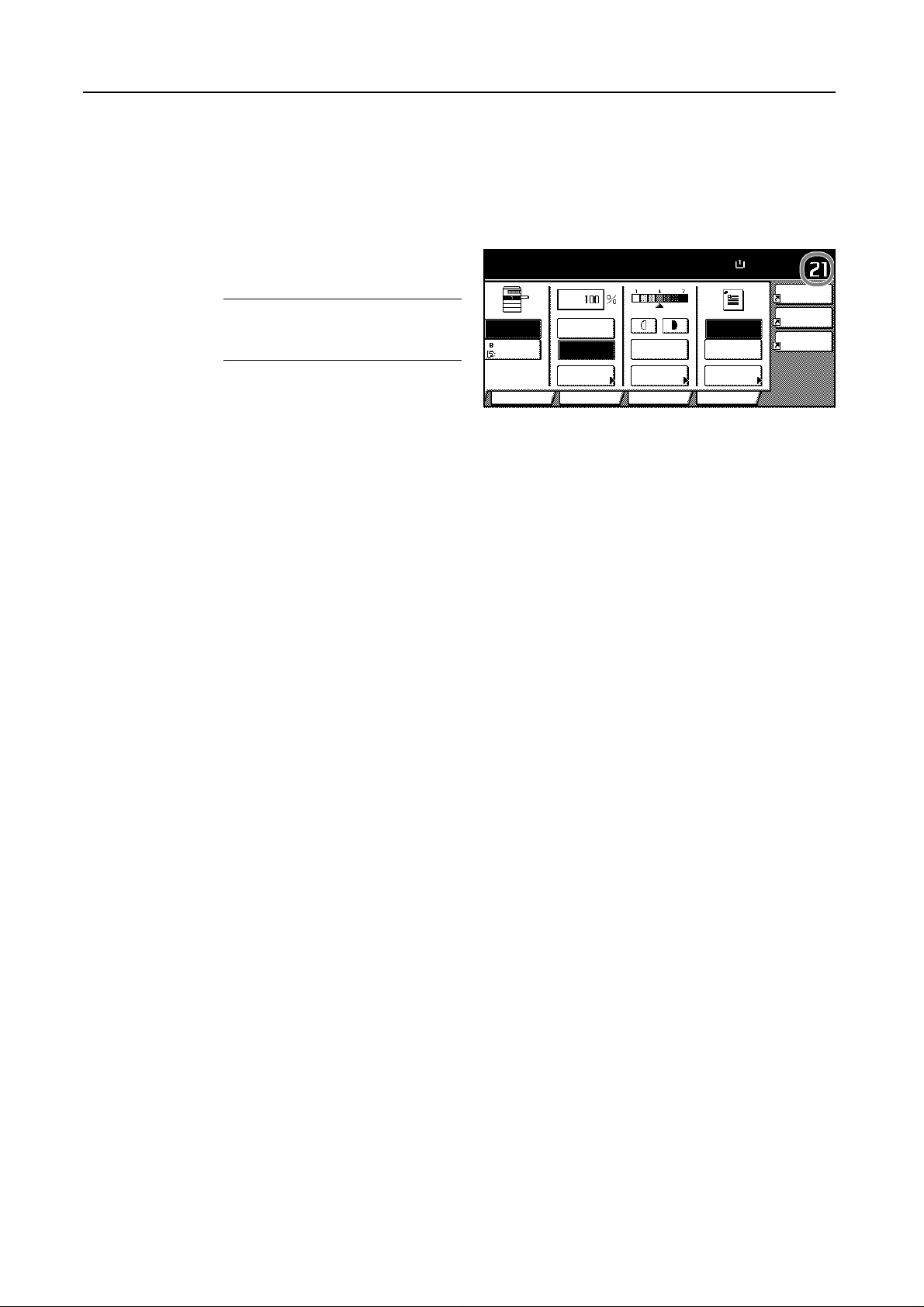
Copy Functions
Copy Quantity
1
Sets the number of sheets to copy. You may specify up to 999 sheets for a single copy job.
Follow the steps as below to specify the copy quantity.
Place the original.
Use the numeric keys on the operation
2
panel to enter the desired copy quantity.
NOTE: To clear the copy quanti t y,
press the Stop/Clear key. Copy
quantity will be reset to 1.
Press the Start key. Copying begins.
3
to cop y. ( )Full-Color
APS
MP tray
Plain
Auto %
100%
Reduce
/Enlarge Mode
Auto
Exposure
Exposure
Color func.FunctionUser c h o ice
Paper Size Set
100%
Staple Off
Staple
Lef t Top
Staple
Program
11×8½"
Combine
Margi n /
Centering
Sheet
Erase
1-6
Page 23
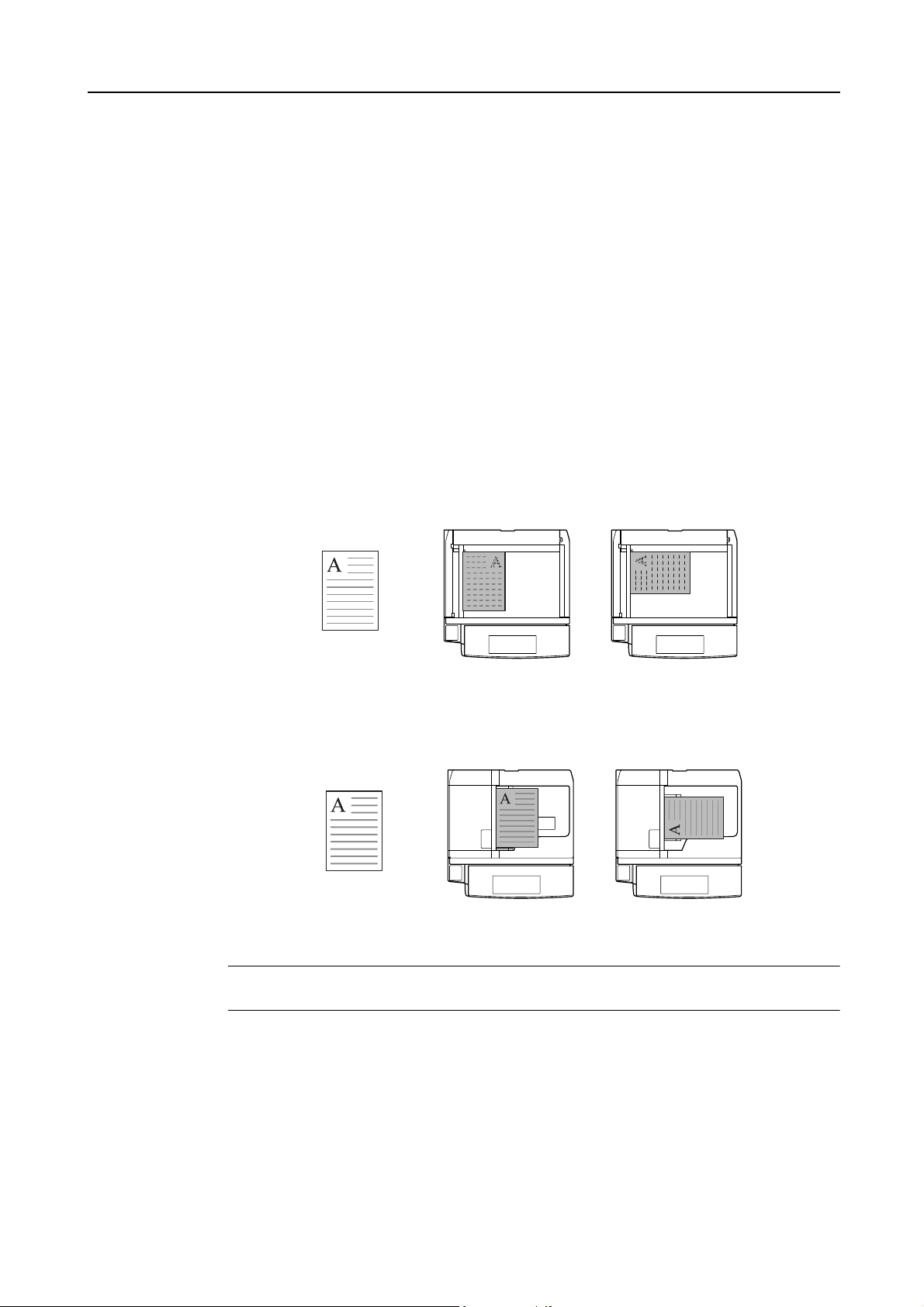
Orientation of Original Document
Orientation of the original must be specified to to use the following functions.
•Duplex Mode
• Split Mode (separate copies from two-sided originals)
• Margin Mode
• Auto Center
• Border Erase
• Combine Mode
• Memo Pages
• Page Numbering
•Booklet
• Stapling (optional feature)
• Punching (optional feature)
Placing originals on the platen
Copy Functions
Original [Top Edge]
([Back Edge])
Placing originals in the optional document processor
Original [Top Edge]
([Back Edge])
NOTE: The default setting for the original orientation may be changed. For further details, refer to
Orientation of Original Document on page 7-20.
Follow the steps as below to specify the original orientation.
Place the original.
1
Press [Function] and then press [T Down].
2
[Left Top Edge]
([Left top corner])
[Left Top Edge]
([Left top corner])
Press [Orig. Set Direction].
3
1-7
Page 24
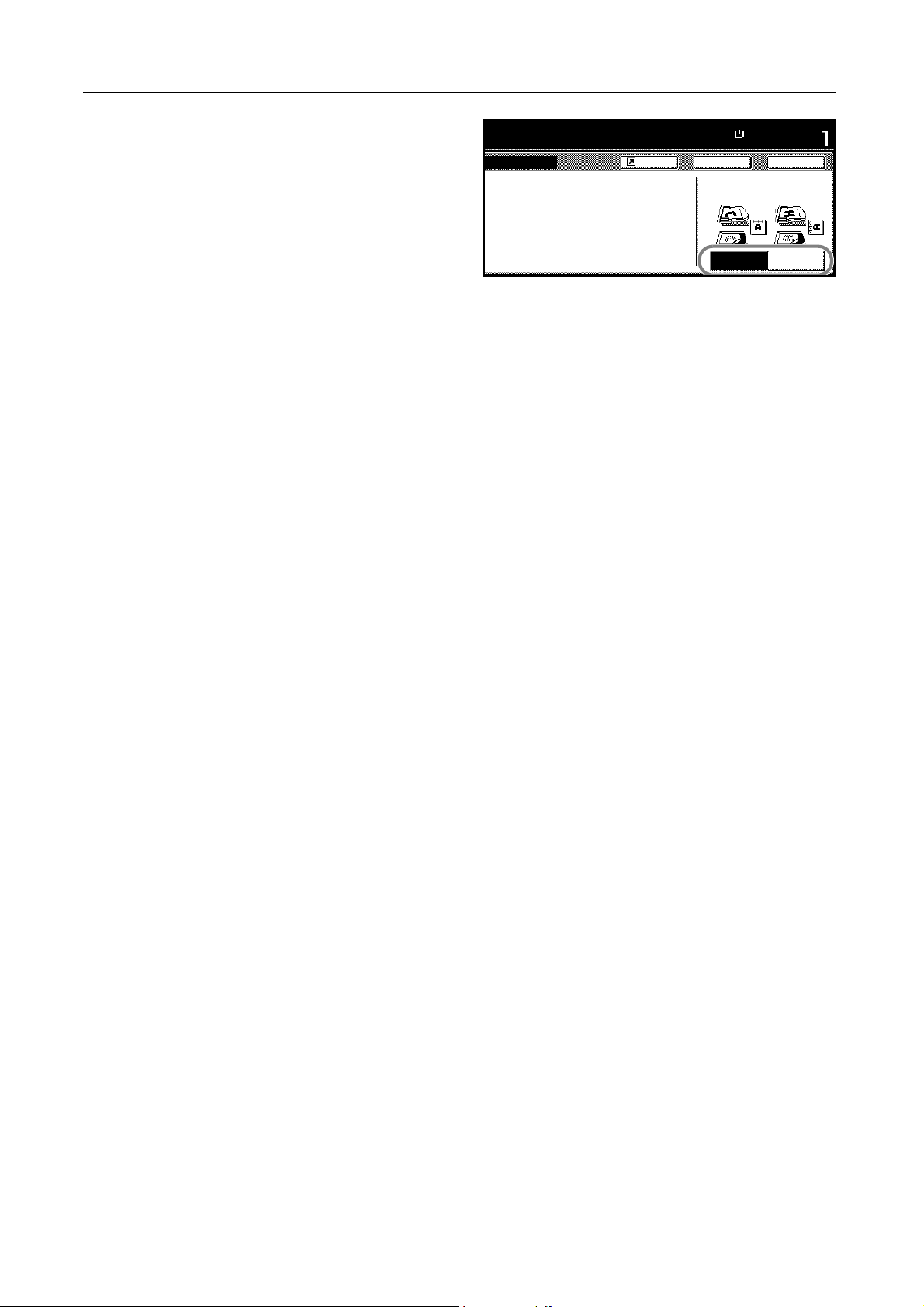
Copy Functions
According to the placed orientation of
4
the original, press [Top Edge] ([Back
Edge]) or [Left Top Edge] ([Left top
to copy.
ion
( )Full-Color
Shortcut
corner]).
"Se le ct Orig inal Im age D ire ction. " can
be shown at right side of display.
Follow the steps. If setting mode is
wrong, incorre ct c o py will result.
Press [Close].
5
Configure the functions whic h require speci fication of the ori ginal orient atio n, suc h as Duplex mode.
6
Press the Start key. Copying begins.
7
Paper Size
11×8½"
100%
Back
Sele ct O rig inal I m a ge
Direction.
Top Edge
Set
Close
Left T op
Edge
1-8
Page 25
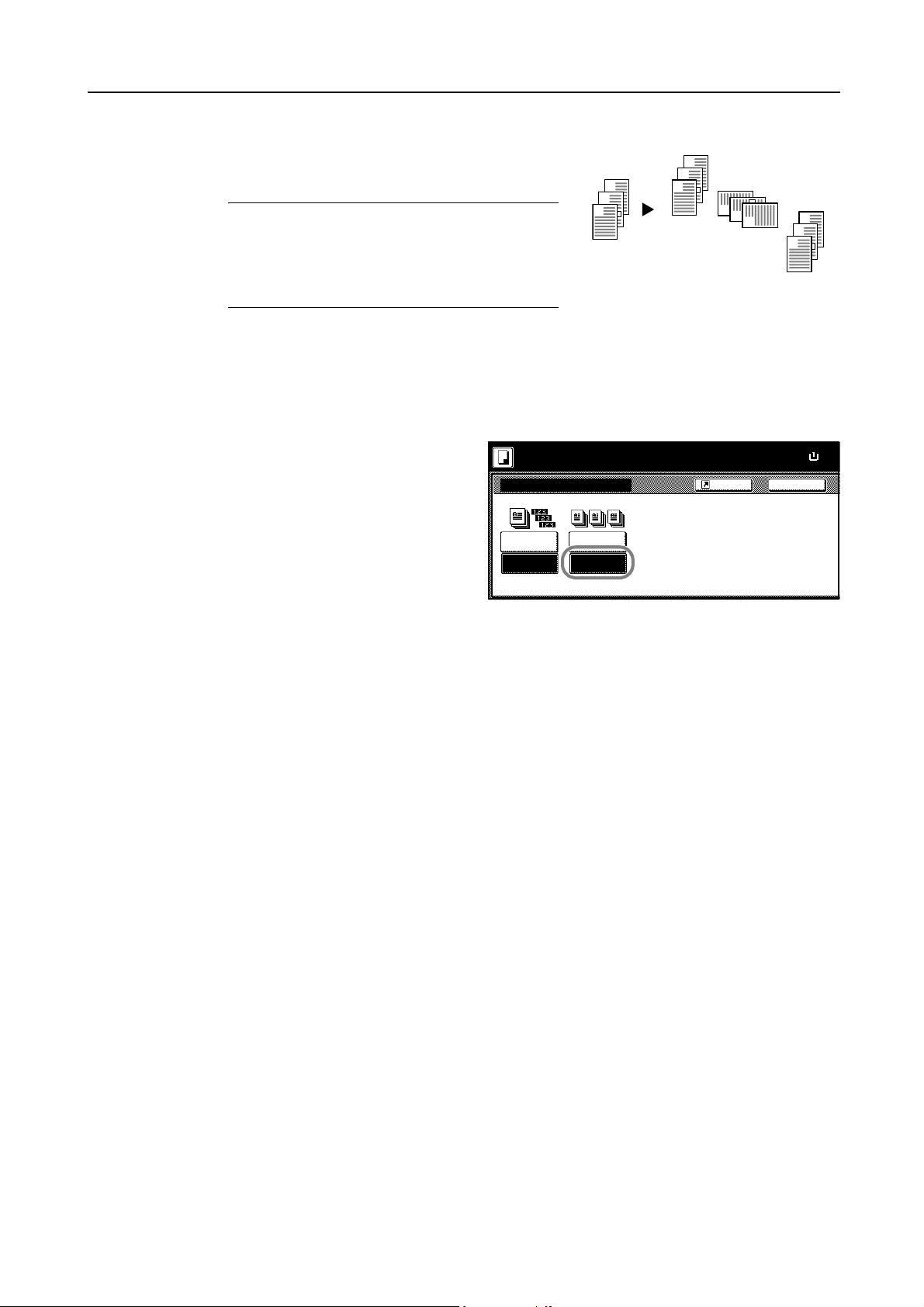
Offset Mode
8
Copy Functions
Outputs printed copies such that each set is stacked
perpendicular (rotated 90 degrees) to the previous set.
NOTE: Use of this feat ure requires paper of the same
size must be loaded in the different cassettes with
portrait and landscape orientations.
Only 11 × 8
1/2", A4, B5 and 16K paper sizes may be
used with Offset mode.
Follow the steps as below for using Offset mode.
Press [Function].
1
Press [Sort/Offset] ([Sort/Gro up] ).
2
Press [On] ([1 set] or [Output each
3
page]).
3
2
1
1
Original Copy
Ready to copy. ( )Full-Color
Sort/Offset
Sort Offset
Sort:Of f
Sort:On
Off
On
3
2
3
2
1
2
1
BackShortcut
3
Paper Size
11×
100%
Use the numeric keys to enter the copy quantity.
4
Place the o riginal and press the Start key. Copying begins.
5
If the original has been placed on the optional document processor, copying begins automatically.
If the original is placed on the platen, Sc an nex t origi na l(s) is displayed. Place the next original and
press the Start key.
If all original pages have been scanned, press [Scanning finished]. Copying begins.
Copied pages are output to the output tray offset per each set.
1-9
Page 26
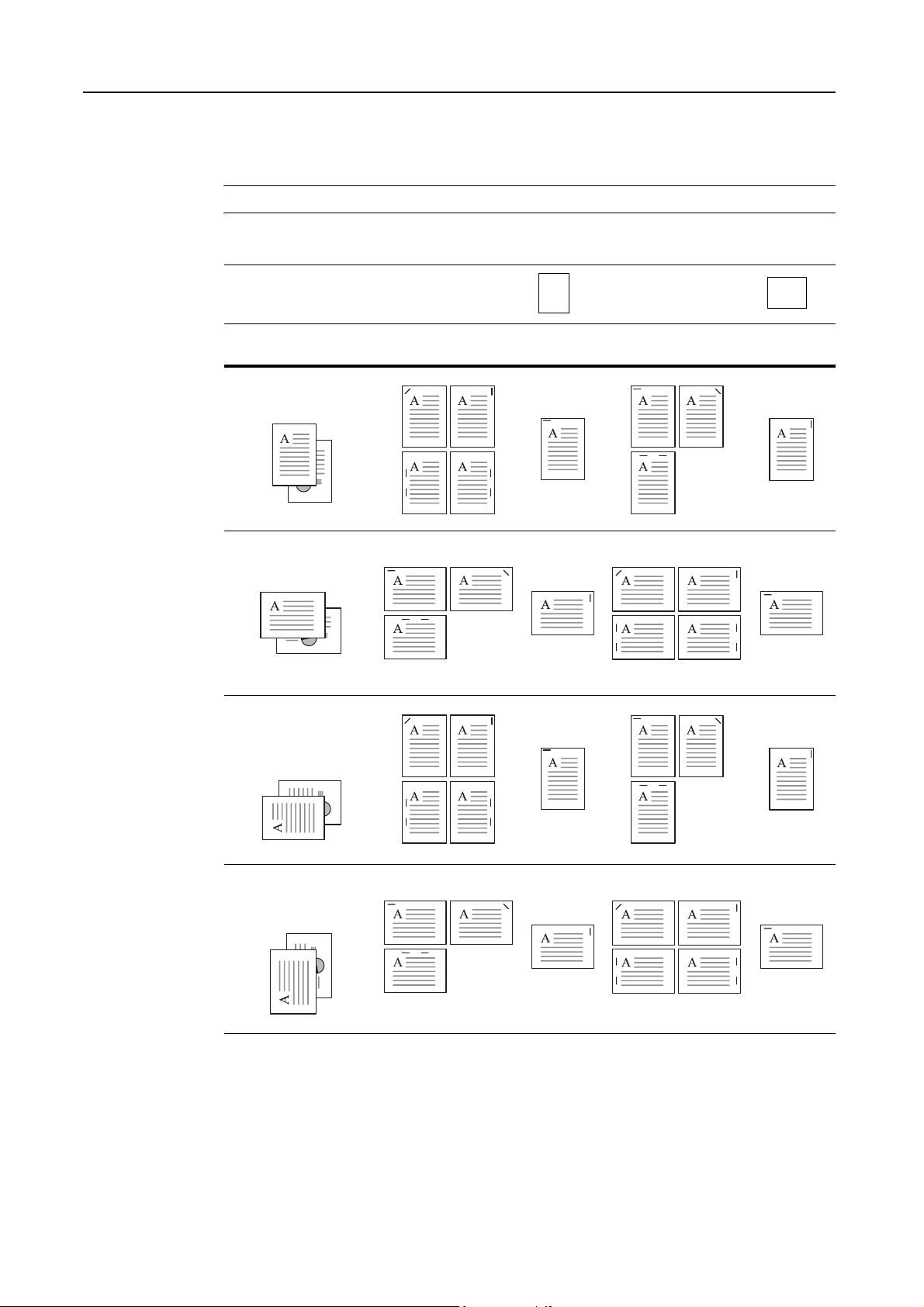
Copy Functions
Stapling
Staples sets of copies.
NOTE: Requires the optional document finisher or 3000 sheet document finisher.
The orientations of the original and corresponding staple positions are as follows.
Original Orienta tion:
Top Edge (Back Edge)
Original Orienta tion:
Top Edge (Back Edge)
Original Orienta tion:
Left T op Edge
(Left top corner)
Cassette Paper
Load Direction
3000 Sheet
Document Finisher
Document
Finisher
Cassette Paper
Load Direction
3000 Sheet
Document Finisher
Document
Finisher
1-10
Original Orienta tion:
Left T op Edge
(Left top corner)
Follow the steps as below for stapling.
Press [Function] and then press [T Down].
1
Press [Staple/Punch].
2
Page 27
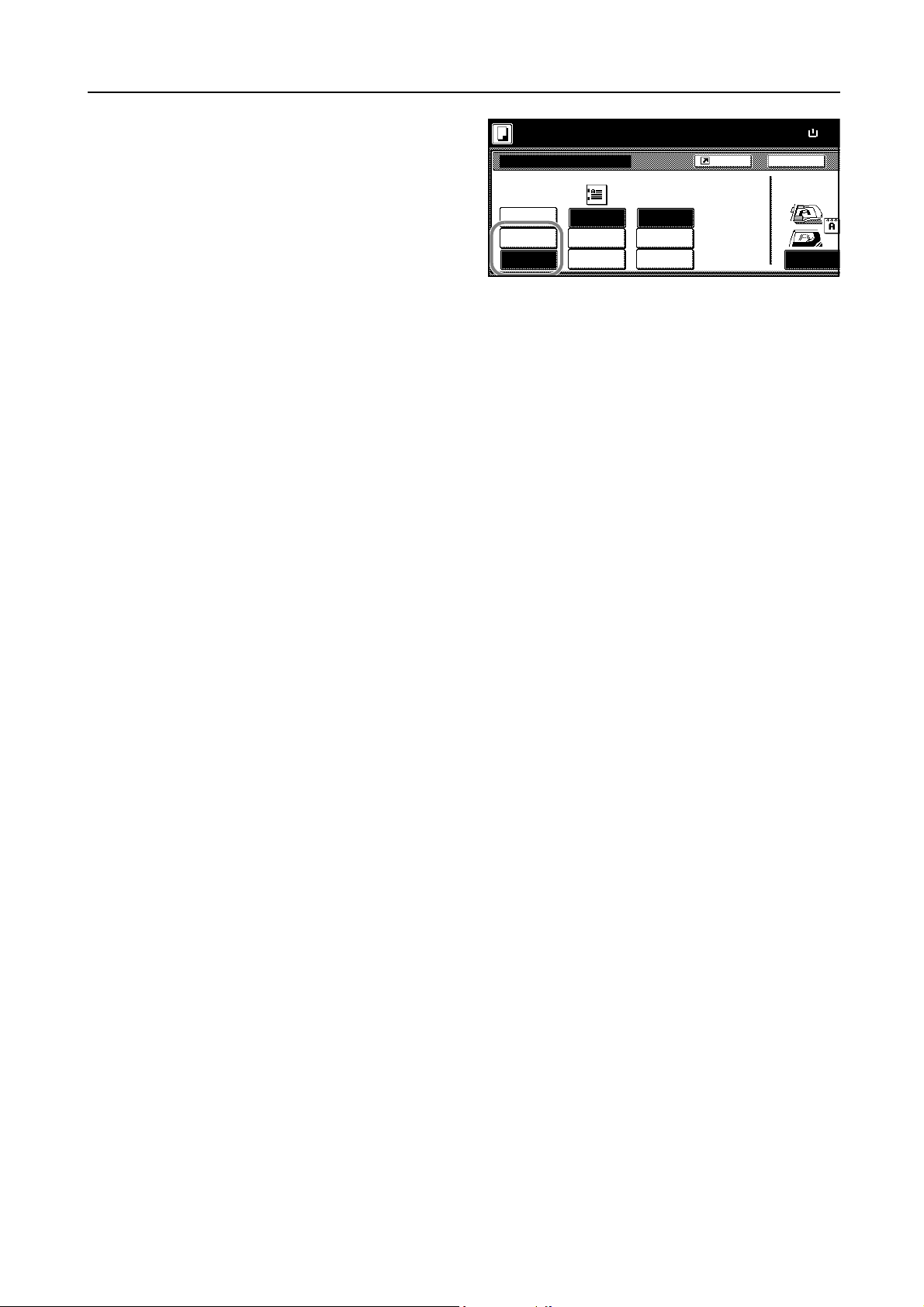
Copy Functions
8
Press [1 staple] or [2 staples].
3
Select the staple position.
4
Place the o riginal and press the Start key.
5
Ready to copy. ( )Full-Color
Staple/Punch
Off
1 staple
2 staples
PositionStaple
Left s id e
Right s ide
Top side
Punch
Off
2 holes
3 holes
Shortcut
If the original has been placed on the optional document processor, copying begins automatically.
If the original is placed on the platen, Sc an nex t origi na l(s) is displayed. Place the next original and
press the Start key.
If all original pages have been scanned, press [Scanning finished]. Copying begins.
Paper Size
11×
100%
Back
Sele ct O rig inal I
Direction.
Top Edge
1-11
Page 28
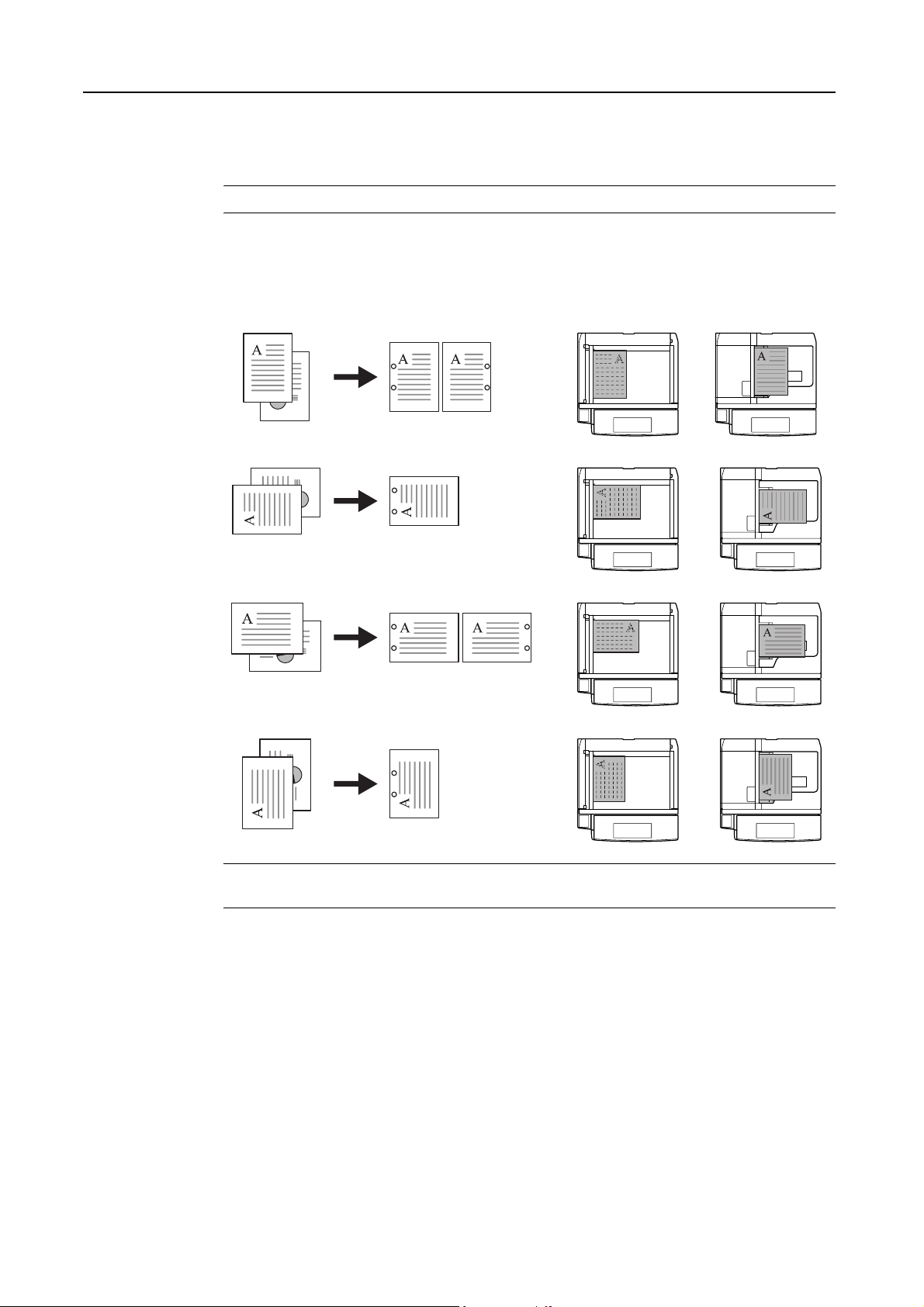
Copy Functions
Punching
Punch holes in sets of finished copies in preparation for binding.
NOTE: Requires the optional 3000 sheet document finisher and punching unit.
The orientations of the original and corresponding punch positions are as follows.
Original Copy
Orientation of Original
Platen
Document
processor
1-12
NOTE: The inch model provides two-hole and three-hole punching. The metric model provides
two-hole and four-hole punching.
Follow the steps as below for punching.
Press [Function] and then press [T Down].
1
Press [Staple/Punch].
2
Page 29
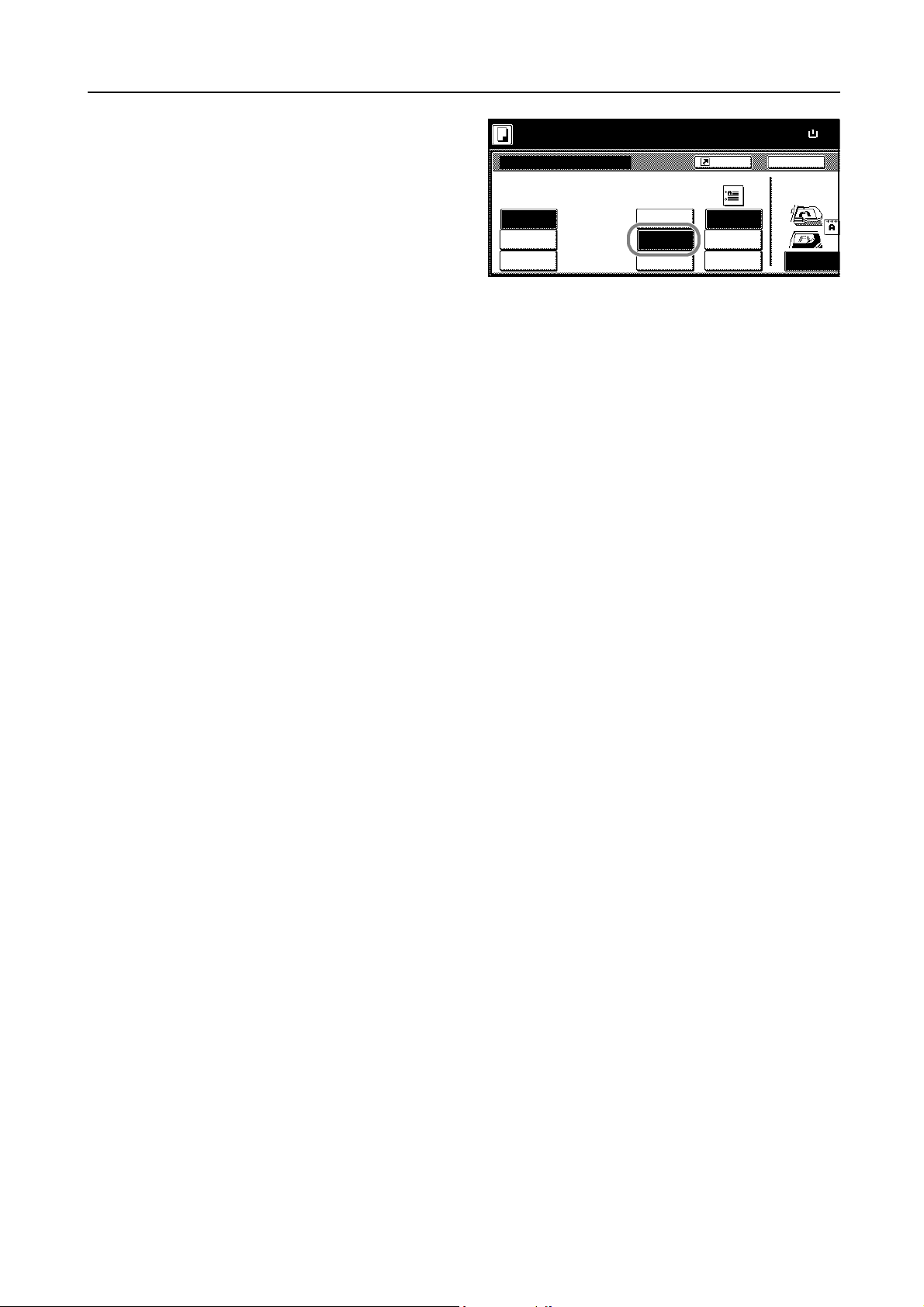
Copy Functions
8
Press [2 holes] or [3 holes] for the inch
3
model. Press [2 holes] or [4 holes] for
the metric model.
Select the hole punch position.
4
Place the o riginal and press the Start key.
5
Ready to copy. ( )Full-Color
Staple/Punch
Staple
Off
1 staple
2 staples
Punch Position
Off Lef t s id e
2 holes
3 holes
Shortcut
Right s ide
Top side
If the original has been placed on the optional document processor, copying begins automatically.
If the original is placed on the platen, Sc an nex t origi na l(s) is displayed. Place the next original and
press the Start key.
If all original pages have been scanned, press [Scanning finished]. Copying begins.
Paper Size
11×
100%
Back
Sele ct O rig inal I
Direction.
Top Edge
1-13
Page 30
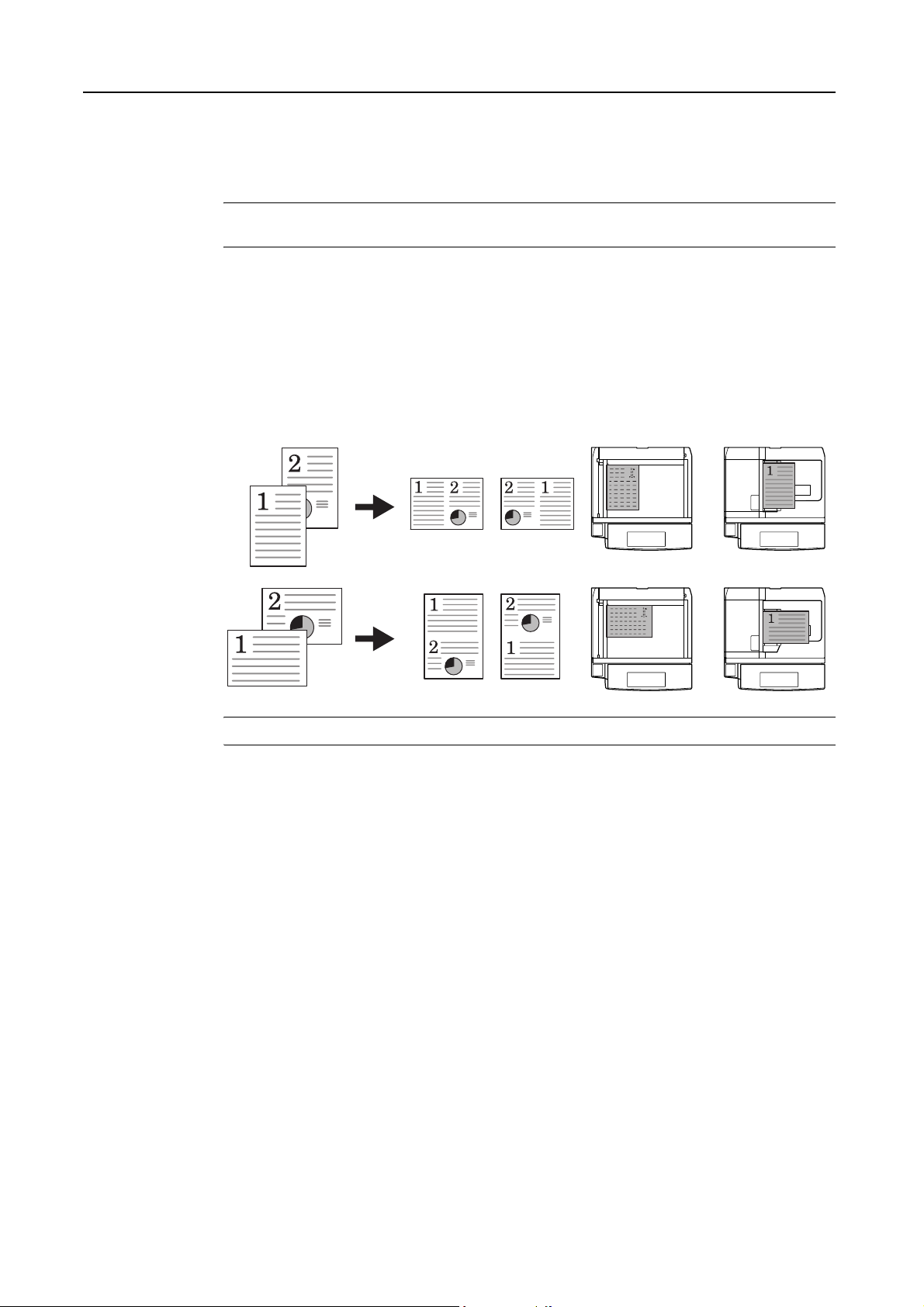
Copy Functions
Combine Mode
Images from either two or four originals are reduced and combined onto a single copy. The page
boundary of each original can be indicated by a solid or dotted line.
NOTE: Combine mode su ppo rts 11 × 17", 11 × 8 1/2", 8 1/2 × 11", A3, B4, A4, A4R, B5, B5R, 8K and
16K paper sizes.
2-in-1 Mode
Copy two originals onto a single sheet. This mode can be used with Duplex mode to copy four
originals onto one sheet.
The orientations of the original and corresponding output are as follows.
Copy Original Orientation of Original
Platen
Document
processor
NOTE: When placing the original on the platen, copy originals in the page order.
1-14
Page 31

Copy Functions
4-in-1 Mode
For copying four originals onto a single sheet. This mode can be used with Duplex mode to copy
eight originals onto one sheet.
The orientations of the original and corresponding output are as follows.
Copy Original Orientation of Original
Platen
NOTE: When placing the original on the platen, copy originals in the page order.
Types of Page Boundary Lines
Document
processor
Choose from the following options for lines to indicate page boundaries.
None DottedSolid Borders
Follow the steps as below to combine originals.
Press [Function].
1
Press [Combine] ([Merge copy]).
2
(Cropmark)
1-15
Page 32

Copy Functions
8
Press either [2 in 1] ([2-in-1]) or [4 in 1]
3
([4-in-1]).
Select desired page sequence from Layout.
4
Select the page boundary line from Border line.
5
Place the original and press the St art key.
6
Ready to copy. ( )Full-Color
Combi ne
Layout
Off
2 in 1
4 in 1
Shortcut
Border line
None
Solid
Dotted
Borders
If the original has been placed on the optional document processor, copying begins automatically.
If the original is placed on the platen, Scan next original(s) is displayed. Place the next original and
press the Start key.
If all original pages have been scanned, press [Scanning finished]. Copying begins.
Paper Size
11×
50%
Back
Sele ct O rig inal I
Direction.
Top Edge
1-16
Page 33

Margin Mode
8
m
8
Copy Functions
You can shift the original image to make space on the copy for binding on the left (right) or top
(bottom) side. Margin widths are as fol lows.
Model T ype Range
Inch models 0 - 3/4" (1/8" increments)
Metric models 0 - 18 mm (1 mm increments)
Margin on the Back Side
When duplexing, you can also specify the margin on the back side.
Auto – automatically sets margins to match the front side setting. When [Auto] is specified, the left
and right margins on the front are reversed on the back. In other words, when the left margin of the
front side is set to 1/2" (10 mm), the back side right margin is set to 1/2" (10 mm). The top and
bottom margin widths on the back will match those on the front.
Separate Front/Back Margins – Enables you to specify the front and back settings separately.
NOTE: You can set the default mar gin width. For further details, refer to Setting Margin Defaults on
page 7-9.
Follow the steps as below to use the Margin mode.
Place the original so the top edge is aligned with the back or left of the platen.
1
Press [Function].
2
Press [Margin/Centering] ([Margi n/Imag .Shift]).
3
Press [Margin].
4
Press [S], [T], [W] or [X] to adjust the top, bottom, left and right margins.
5
For duplex copying, press [Back page margin].
6
Press [Auto] or [Front/Back margin].
7
[Auto] specifies the margin on the back
side automatically based on the front
margin.
For [Front/Back margin], press [S], [T],
[W] or [X] to adjust the top, bottom, left
and right margins.
Ready to copy.
Mar gin/Center i ng
Off
Mar gin
Auto
Center
Front page
( 0~¾)
Left
.
¼
"
Ready to copy. Full-Color
Back page margin
Auto
Front/Back
margin
Back page
( 0~¾)
"
( )Full-Color
Shortcut
( 0~¾)
"
.0
Back page
margin
( )
( 0~¾)
"
Auto
Paper Size
11×
100%
Back
Sele c t Origin al I
Direction.
Top Edge
Paper Size
11×
100%
Back
Sele ct O rig inal I
Direction.
Top Edge
Depending on the placed original, select [Top Edge] ([Back Edge]) or [Left Top Edge] ([Left top
8
corner]) from Sele ct Ori gin al Ima ge D irect io n.
Press the Start key. Copying begins.
9
1-17
Page 34

Copy Functions
8
Centering Originals
When copying onto paper larger than the original size, centers the original image on the paper.
Follow the steps as below for centering.
Place the original so the top edge is aligned with the back or left of the platen.
1
Press [Function].
2
Press [Margin/Centering] ([Margin/Imag.Shift]).
3
Press [Auto Center] ([Image shift]).
4
Depending on the placed original, select [Top Edge] ([Back Edge)] or [Left Top Edge] ([Left top
5
Ready to copy.
Mar gin/Center i ng
Off
Margi n
Auto
Center
( )Full-Color
Shortcut
Able to c e n ter scann ed image on p a per.
corner]) from Select Original Image Direction.
Press the Start key. Copying begins.
6
Paper Size
11×
100%
Back
Sele ct O rig inal I
Direction.
Top Edge
1-18
Page 35

Border Erase
Copy Functions
Prevents the appearance of shadows from around the edges of originals.
Choose from the following Border Erase modes.
• Sheet Border Erase – Use this mode to erase black borders around the single sheet original.
Original Copy
• Book Border Erase – Use this mode to erase black borders around the edges and in the
middle of the origina l such as a thick books . You can specify the widths in divid ually to erase the
borders around the edges and in the center of the book.
Original Copy
• Separate Border Erase – Use this mode to specify border widths individually on all sides to
erase.
Original Copy
The border widths that can be set for each mode are as follows.
Model T ype Range
Inch models 0 - 2" (1/8" increments)
Metric models 0 - 50 mm (1 mm increments)
NOTE: You can set the default width for erasing borders. For further details, refer to Erasing
Borders on page 7-10.
Sheet Border Erase
Follow the steps as below to erase the black borders from around the edges of the single sheet
original.
Place the original.
1
Press [Function].
2
Press [Border Erase] ([Erase Mod e]).
3
1-19
Page 36

Copy Functions
8
1
Press [Sheet Erase] ([Border Erase]).
4
Press [+] or [–] to set the border erase width.
5
Ready to copy.
Border Erase
Off
Sheet
Erase
Book
Erase
Individual
BordrErase
Border
( )Full-Color
( 0~2 )
"
.
¼
With metric models, you can enter the border width directly using the numeric keys afer pressing
[#-Keys].
Press the Start key. Copying begins.
6
Book Border Erase
Follow the steps as below to erase the black borders around the edges of original such as a book.
Place the original.
1
Press [Function].
2
Press [Border Erase] ([Erase Mode]).
3
BackShortcut
Paper Size
11×
100%
Press [Book Erase].
4
Press [+] or [–] to set the Border (outer edges) and Center (middle) border widths.
5
Ready to copy.
Border Erase
Off
Sheet
Erase
Book
Erase
Individual
BordrErase
Border
( )Full-Color
Center
( 0~2 )
.
( 0~2 )
""
.
¼
With metric models, you can enter the border width directly using the numeric keys afer pressing
[#-Keys].
Press the Start key. Copying begins.
6
Separate Border Erase
Follow the steps as be low to erase the blac k borders spe cifying the width of the borders individ ually.
Place the original so the top edge is aligned with the back or left of the platen.
1
Press [Function].
2
Press [Border Erase] ([Erase Mode]).
3
½
BackShortcut
Paper Size
11×
100%
1-20
Page 37

Copy Functions
8
8
Press [Individual BordrErase]
4
([Individual Erase Mode]).
Depending on orientation of the placed original, select [Top Edge] ([Back Edge]) or [Left Top Edge]
5
Ready to copy. ( )Full-Color
Border Erase
¼" ¼"
Off
Sheet
Erase
Book
Erase
Individual
BordrErase
Top
¼" ¼"
Left
Shortcut
Bottom
Right
([Left top corner]) from Select Original Image Direction.
From [Top], [Bottom], [Left] and [Right], select the desired border to adjust the border width.
6
Press [+] or [–] to set the border erase
7
width.
With metric models, you can enter the
border width directly using the numeric
keys afer pressing [#-Keys].
Press [Close]. To specify widths of other borders to erase, repeat steps 6 - 8.
8
Ready to copy.
Individual Border Erase
Top
( 0~2 )
.
¼
( )Full-Color
"
Paper Size
11×
100%
Back
Sele c t Origina l I
Direction.
Top Edge
Paper Size
11×
100%
Back
Sele c t Origina l I
Direction.
Top Edge
Press the Start key. Copying begins.
9
1-21
Page 38

Copy Functions
1
Poster
For using this device to make copies larger than the
maximum paper size, use Poster mode to separate
and copy an enlarged image onto multiple pages.
The completed copies have overlapping areas. A
single large page can be created by pastin g those
areas together.
Choose from one of the following 3 enlargement
settings.
Original Copy
• Copy size – The output paper size is chos en from
the following sizes. Copy is enlarged according to the selected paper size.
Model T ype Paper size
Inch models 34 × 44", 22 × 34", 17 × 22"
Metric models A0, A1, A2
• Auto zoom prioirty – Specify the output zoom size from 100 to 400%. Image will be output on
the necessary number of copies for the specified zoom size.
• No. of Shts – Select number of sheets to split the image from 2, 4, or 8 sheets. Copy is
enlarged according to the selected number of pages.
NOTE: The avai lable ori ginal si zes ar e 11 × 17", 8 1/2 × 11 ", A3 and A4R. The available p aper s izes
are 11 × 17" and A3 only.
Follow the steps as below to use poster enlargement.
Place the original.
1
Press [Function].
2
Press [Poster].
3
Select enlargement met hod .
4
If [Copy size] is selected, set the output
paper size.
Ready to copy . Full-Color
Poster
( )
Copy size
If [Auto zoom pri ority] is select ed, set t he
output zoom size.
If [No. of Shts] is selected, set the
number of split pages.
Press the Start key. Copying begins.
5
Off
Copy
size
Auto zoom
priority
No.of S h t s
34×44"
22×34"
17×22"
En la rg e im age to p os ter size
[combine separ. pages to make a
Plea se set the orig inal in
direction.
BackShortcut
Paper Size
11×
---%
1-22
Page 39

Page Numbering
8
I
8
Numbers multi-pa ge or igina ls in s equen tial ord er. The forma ts of numb ering i nclude: [- 1 -], [P. 1], or
[1/n]. [1/n] prints the total number of pages in the place of ‘n’.
The page number will be centered at the bottom of the page.
Follow the steps as below for page numbering.
Place the original so the top edge is aligned with the back or left of the platen.
1
Copy Functions
Original [- 1 -] [P. 1] [1/n]
Press [Function].
2
Press [Page #] ([Page numbering]).
3
Select the page stil e from [- 1 -], [P. 1], or
4
[1/n].
To start page numbering from the page other than the first page, press [Select 1st page] ([Setting
5
Ready to copy. ( )Full-Color
Page #
Off
-1-
P.1
1/n
Star t Page # Start #
Select
1st page
Finish Pa g e #
Last page
Select
last page
Shortcut
Select
start #
Denominator #
Auto
Sel denominator #
1st page]).
Press [+] or [–] to select the starting
6
page and press [Close].
Ready to copy. ( )Full-Color
( 1~10)
Page
Paper Size
11×
100%
Back
Sele c t Origin al I
Direction.
Top Edge
Paper Size
11×
100%
BackSelect 1s t page
Select Origin al
Direction.
Top Edge
To specify the starting a number other than 1, press [Select start #] ([Setting Start page]).
7
1-23
Page 40

Copy Functions
8
I
8
8
Press [+] or [–] to select the starting
8
page and press [Close].
Press [# keys] ([#-Keys]) to enter with
numeric keys.
To specify the page to end numbering, press [Select last page] ([Setting last page]).
9
Press [Manual].
10
Press [+] or [–] to select the starting page and press [Close].
11
For [1/n], to manually set the number for ‘n’, press [Select denominator #] ([Set Denomin. #]).
12
Ready to copy. ( )Full-Color
Select start #
( 1~999)
# keys
Ready to copy. ( )Full-Color
Sele c t last p a ge
( 0~-10 )
Page
Auto
Manual
Paper Size
11×
100%
Back
Sele ct O rig inal I
Direction.
Top Edge
Paper Size
11×
100%
Back
Sele ct Orig inal
Direction.
Top Edge
Press [Manual].
13
Press [+] or [–] to select the number for ‘n’ and press [Close].
14
Ready to copy. ( )Full-Color
Select denominator #
( 1~999)
Auto
Manual
# keys
Press [# keys] ([#-Keys]) to enter with numeric keys.
Depending on the placed original, select [Top Edge] ([Back Edge]) or [Left Top Edge] ([Left top
15
corner]) from Select Original Image Direction.
Press the Start key.
16
If the original has been placed on the optional document processor, copying begins automatically.
If the original is placed on the platen, Scan next original(s) is displayed. Place the next original and
press the Start key.
If all original pages have been scanned, press [Scanning finished]. Copying begins.
Paper Size
11×
100%
Back
Sele ct O rig inal I
Direction.
Top Edge
1-24
Page 41

Cover Mode
o
d
e
8
Copy Functions
Use a distinctive fron t a nd/or ba ck c over. Change t he pap er sou rce and copy the fi rst and lage pag e
of the original onto colored or thick paper.
Cover sheet types Description
Front cover Copies the first page of the original onto cover sheet specified paper
as the cover page.
Front Cvr + Back Cvr Copies the first page and last page of the original onto cover sheet
paper as back and front covers.
Paper for the cover page is fed from the MP tray. To supply cover paper from a cassette, refer to
Specifying Cassette for Cover Paper on page 7-7.
For duplex copying, The cover page is also printed on both sides.
Follow the steps as below for adding covers.
Place the original.
1
Press [Function].
2
Press [Cover Mode].
3
Press [Front cover] or [Front Cvr + Back
4
Cvr].
Press the Start key.
5
Ready to copy.
Cover Mode
No cover
Front
cover
Front Cvr
+ Back Cvr
( )Full-Color
Automatically adds covers to the c
set using paper (color or thick) fe
from a different cassette.
Load the p ap e r f o r covers in th
specified cassette.
If the original has been placed on the optional document processor, copying begins automatically.
If the original is placed on the platen, Sc an nex t origi na l(s) is displayed. Place the next original and
press the Start key.
If all original pages have been scanned, press [Scanning finished]. Copying begins.
BackShortcut
Paper Size
11×
100%
1-25
Page 42

Copy Functions
Booklet from Sheets
Delivers booklet of two-sided copies with facing pages from one-sided or two-sided originals.
Booklets such as magazines can be created by folding at the center. Also, thick paper or colored
paper may be inserted as a cover page.
Paper for the cover page is fed from the MP tray. To supply cover paper from a cassette, refer to
Specifying Cassette for Cover Paper on page7-7.
NOTE: Paper sizes available for booklet (sheet original) are limited to 11 × 17", 8 1/2 ×14",
11 × 8
Use the optional 3000 she et document f inisher and foldi ng unit to bind&f old (st aple down the m iddle
of the finished output and fold in two). For this operation, the available paper sizes are limited to
11 × 17", 8 1/2 × 14", 8 1/2 × 11", A3, B4 and A4R.
For binding on the left side
The folded copies can be read from left to right.
1/2", 8 1/2 × 11", A3, B4, A4, A4R, B5 and B5R.
Original Copy
For binding on the right side
The folded copies can be read from right to left.
Original Copy
For top binding
The folded copies can be read from top to bottom.
Original Copy
1-26
Follow the steps as below for these booklet types.
Press [Function].
1
Press [Booklet].
2
Page 43

Copy Functions
1
1
o
e
1
Press [Booklet].
3
Select binding orientation for Original and Finished.
4
2 sided mode.
Booklet
Off
Booklet
Book
J
Booklet
Original
1 sided
2-sided
Left/Right
2-sided
Top/Bottom
( )Full-Color
Finished Stitching
Open from
left Front cvr
Open from
right
Open from
top
Shortcut
Stitching
Saddle
Stitch
Off
Off
If the message Cannot copy with these settings. Modify settings according to the original and
finishing is di sp lay ed , v eri fy tha t y ou are selecting the correct original o rien tation (shown at th e right
of the touch panel) and the correct settings for the original and finished copies.
If the optional 3000 sheet document finisher and folding unit are installed, [Saddle stitch] ([Centre
5
Staple]) is displayed. To set bind&fold, press [Saddle stitch] ([Centre Staple]).
Press [Bind & Fold] and press [Close].
Up to 16 sheets (64 pages) can be
2 sided mode. ( )Full-Color
processed with bind&fold.
No cover
Bind &
Fold
Paper Size
11×
100%
Back
Sele c t Origin al I
Direction.
Top Edge
Paper Size
11×
100%
BackSaddle Stitch
To insert a cover page, press [Stitching Front Cvr] ([Stitching Front cov.]).
6
Press [On] and press [Close].
Place the o riginal and press the Start key.
7
2 sided mode. ( )Full-Color
St itchin g Front Cvr
Off
On
Aut omat ically adds covers in book
binding mode using paper (color
thick) fed from a different cassette
Load the paper for cov ers in th
sp e cified cassette.
NOTE: When using the platen, be sure to place the originals in page order.
If the original has been placed on the optional document processor, copying begins automatically.
If the original is placed on the platen, Sc an nex t origi na l(s) is displayed. Place the next original and
press the Start key.
If all original pages have been scanned, press [Scanning finished]. Copying begins.
Back
Paper Size
11×
100%
1-27
Page 44

Copy Functions
r
1
1
1
r
Booklets from Facing Pages
Copies book originals to booklets consisting of two-sided copies with facing pages. Booklets such
as magazines can be created by folding at the center. Also, thick paper or colored paper may be
inserted as a cover page.
You can change the cassette set as the paper to be used for the cover page. For further details,
refer to Specifying Cassette for Cover Paper on page 7-7.
NOTE: Original sizes that can be used with Booklets from Facing Pages are limited to 11 × 17",
1/2 × 11", A3, B4, A4R, B5R, A5R, 8K, and output paper size is limited to 11 × 17", 8 1/2 ×14",
8
11 × 8
1/2", 8 1/2 × 11", A3, B4, A4, A4R, B5 and B5R.
Use the optional 3000 she et document f inisher and foldi ng unit to bind&f old (st aple down the m iddle
of the finished output and fold in two). For this operation, the available paper sizes are limited to
11 × 17", 8 1/2 × 14", 8 1/2 × 11", A3, B4 and A4R.
Follow the steps as below for these booklet types.
Place the book original and press [Function].
1
Press [Booklet].
2
Press [B ookJBooklet].
3
Select the original and finish ed types .
4
If the optional 3000 sheet document finisher and folding unit are installed, [Saddle stitch] ([Centre
5
Set fir st page.
Press "Start" key.
Booklet
Off
Booklet
Book
J
Booklet
Original Finished Stitching
Book
Left
Book Open from
Right
Open from
left
right
Shortcut
Copy on
front cvr
Saddle
Stitch
Off
Off
Staple]) is displayed. To set bind&fold, press [Saddle stitch] ([Centre Staple]).
Press [Bind &
Up to 16 sheets (64 pages) can be
Fold] and press [Close].
Set first page.
Pres s "Sta rt " ke y.
processed with bind&fold.
No cover
Bind &
Fold
To insert a cover page, press [Copy on front cvr] ([Copy on front cov.]).
6
Paper Size
11×
100%
Back
Set the book o
top side direct
Paper Size
11×
100%
BackSaddle Stitch
1-28
Press [On] and press [Close].
7
Set cover page.
Press "Start" key.
Copy on front cover
Off
On
W hen selecting O N for copying o n the
fro nt c o ve r, f ollow the ins truct i o n .
1.Sc an f ront c o ver book original.
2.Start s c an book originals.
Paper Size
100%
Back
Set the book o
top side direct
11×
Page 45

Press the Start key. Scanning of the original begins.
8
Scan next original(s) is displayed. Place the next original and press the Start key.
If all original pages have been scanned, press [Scanning finished]. Copying begins.
Copy Functions
1-29
Page 46

Copy Functions
Memo Mode
Makes copies with a space for adding notes. You can also copy two originals onto the same sheet
with a space for notes.
NOTE: Memo page mode supports 11 × 17", 11 × 8 1/2", 8 1/2 × 11", A3, B4, A4, A4R, B5, B5R, 8K,
16K page sizes.
Layout A
Reduces images of one original page for copying onto half of a single page, leaving the other half
blank for notes.
Original Copy
Layout B
Reduces images of two original pages for copying onto half of a single page, leaving the other half
blank for notes.
Original Copy
Types of Page Boundary Lines
Choose from the following options for lines to indicate page boundaries.
1-30
None DottedSolid
Follow the steps as below for Memo mode.
Press [Function] and then press [T Down].
1
Borders
(Cropmark)
Page 47

Press [Memo Pages].
I
8
2
Copy Functions
Press [Layout A] or [Layout B].
3
Select desired page sequence from Layout.
4
Select the page boundary line from Border line.
5
Place the o riginal and press the Start key.
6
Ready to copy. ( )Full-Color
Layout
Off
Layout A
Manual
Layout B
Shortcut
Bo rder line
None
Solid
Dotted
Borders
If the original has been placed on the optional document processor, copying begins automatically.
If the original is placed on the platen, Sc an nex t origi na l(s) is displayed. Place the next original and
press the Start key.
If all original pages have been scanned, press [Scanning finished]. Copying begins.
Paper Size
11×
50%
BackMemo Pa ges
Select Origin al
Direction.
Top Edge
1-31
Page 48

Copy Functions
e
8
Batch Scanning
1
2
Scans multiple orig inals for a singl e copy jo b without us ing the optional docum ent pr ocessor. Divide
the original into smaller sets and scan each set with the document processor. In Batch Scanning
mode, you can continue scanning originals until you press [Scanning finished].
Follow the steps as below to use batch scanning.
Press [Function].
Press [Batch Scanning].
Press [On].
3
Place the original and press the St art key.
4
Place o riginals then p res s St a rt key.
Batch S c anning
Off
On
Shortcut
Copy images from Document Proc
plate n for out put as o n e j o b .
Place the next original and press the St art key. Scan the remaining original pages in the same
manner.
When done, press [Scanning finished]. Copying begins.
Back
Paper Size
11×
100%
1-32
Page 49

Sharpness Adjust
a
8
Adjust the sharpness of im age outline s. When cop ying pencile d originals with rough or broken lines,
clear copies can be taken by adjusting sharpness toward [Sharpen]. When copying images made
up of patterned dots such as magazine phots, in which moire
weakening of the moire effect can be obtained by setting the sharpness toward [Unsharpen].
Refer to the sample image in Sharpness Adjust on page iii for examples of th e effect of sharpness
adjustment.
Follow the steps below to adjust sharpness.
Place the original.
1
Press [Function] and then press [T Down].
2
Press [Sharpness].
3
Copy Functions
†
patterns appear, edge softening and
Press [Unsharpen] or [Sharpen] to
4
adjust sharpness.
Press the Start key. Copying begins.
5
Ready to copy. ( )Full-Color
Sharpness
Unsharpen Sharpen
Paper Size
100%
Shortcut
Light:Shade on image edge.
Dark:Accent edges of text an d fine
Th is function is availab le in B&W
color copying.
Back
11×
† Patterns that are created by irregular distribution of halftone dots.
1-33
Page 50

Copy Functions
8
Background Exposure Adjust
Lightens the background of color originals with dark
backgrounds.
NOTE: This feature is used with full color and auto
color copying. Background Exposure Adjust is
disabled during aut o color copy ing when the a black &
white original has been detected.
Follow the steps below to use background exposure adjust.
Place the original.
1
Press [Color func.] ([Colour func.]).
2
Press [Background exp.adj.].
3
Original Copy
Press [On].
4
Press [Lighter] or [Darker] to adjust the background darkness.
5
Press the Start key. Copying begins.
6
Ready to copy.
Background exp. adj.
Off
On
Back
Paper Size
11×
100%
( )Full-Color
Shortcut
R e m oves t he bac k g round of o rigina ls when copyin g .
Available when copying in Color or 2-color mode
Lighter Darker
1-34
Page 51

Proof Copy
o
8
Copy Functions
Make a test copy of a single set to verify settings before printing the remaining sets. If a problem is
found, avoid wasting paper canceling the remaining copy job.
Follow the steps below to do a Proof copy job.
Press [Function] and then press [T Down].
1
Press [Proof Copy] ([Test Copy]).
2
Press [On].
3
Place the o riginal and press the Start key. The proof copy begins.
4
After printing a single test copy, a
5
confirmation screen will be displayed,
and the copier will remain in standby
mode until the job is approved or
cancelled. Check the proof copy.
If it is acceptable, press the Start key.
The remaining sets will be printed.
To change the copy quantity, press
Ready to Proof Copy. ( )Full-Color
Proof Copy
Off
On
Check proof copy.
To st op and retry, press "Canc el" key.
To continue to print, press "Start" ke y .
Orig. Page
11×8½" 11×8½"
Job
1 sided
Top Edge
APS
[Change Preset] and change the copy
count.
If there is a problem with the copy, press [Cancel] to redo the copy settings.
Count/Set
Color , 1 si de
Paper Size
Shortcut
Proof cop y out p uts on e s et for pro
Plain
Back
Output
Top tray
Change
Preset
100%
11×
1-35
Page 52

Copy Functions
8
Repeat Copy
Set Repeat Copy to en able printi ng additio nal set s if required after co py compl etion. For co nfidentia l
documents, configure a passc od e to us e wi th Repeat Copy. If set, ent er t he correct pass code when
using Repeat Copy. Printing will not occur if the passcodes do not match.
NOTE: Repeat Copy jobs are erased when the main power is switched off.
Repeat Copy is not available when using document management function.
Repeat Copy is not available if the optional security kit has been installed.
It is also possible to disable Repeat Copy or configure Repeat Copy in default settings mode. For
further details, refer to Enabling Repeat Copy on page 7-10.
Preparing a Job for Repeat Copy
Configure Repeat Copy as shown below.
Press [Function] and then press [T Down].
1
Press [Repeat Copy].
2
Press [On].
3
For confidential jobs, press [# keys]
([#-Keys]) and input the passcode.
NOTE: Input the passcode 1 - 8 digits in length.
If the passcode is fo rgotten, Repe at Co py printi ng is not pos sibl e. Keep a reco rd of th e pa ssco de as
needed.
Place the original and press the St art key. Copying begins and the job is stored as a Repeat Copy
4
job.
Repeat Copy Output
Press the Repeat Copy key to display the Repeat Copy list and review stored jobs. Jobs shown in
the list can be reprinted, viewed, or deleted .
Re-Printing Jobs
Follow the steps as below to reprint a Repeat Copy job.
Ready to copy.
Repeat Copy
Off
On
Password
# keys
( )Full-Color
Paper Size
100%
Shortcut
Modify copy allows sets to be save
to the HDD.
Using Repeat C opy func tion,
jobs can be recalled and output .
Individual passwords can be set .
Back
11×
1-36
Press the Repeat Copy key.
1
Page 53

Select the job to reprint and press
2
[Reprint].
Copy Functions
Repeat Copy
Job User Original Set Type
Registrati on
Norm. Copy
Norm. Copy
Reprint
Repeat Copy
If a passcode was specified , a passcode input screen is displayed. Use the numeric k eys to enter
3
Delete
the pass code and press [Enter].
Press [+] or [–], o r use the numeric keys
4
to set the number of copies.
Set
Press [Printing]. Printing begins .
5
Reviewing Jobs
Follow the steps as below to check the stored Repeat Copy jobs.
Press the Repeat Copy key.
1
Check
Details
Printing
Stop
Select the job to review and press [Check Details].
2
If a passcode was specified , a passcode input screen is displayed. Use the numeric k eys to enter
3
the passcode and press [Enter].
Check the job details. Press [Print from
4
1st] ([Head Print]) to print the first page
for reviewing.
After reviewing the job, press [Close]. To review other jobs, repeat steps 2 to 5.
5
Press [End]. The touch panel will return to the [Basic] screen.
6
Ch ec k D e tails / Reprint
User nam e
Job name
Orig. Page
Set
Print size
Inpu t Sourc e
Registration Date
Output
Job
Item
11×8½"
Copy
Top tray
Details
Print
from 1st
1-37
Page 54

Copy Functions
Deleting Repeat Copy Jobs
Follow the steps as below to delete stored Repeat Copy jobs.
Press the Repeat Copy key.
1
Select the job to delete and press [Delete].
2
Press [Yes] to delete the selected job. To delete other jobs, repeat steps 2 and 3.
3
Press [End]. The touch panel will return to the [Basic] screen.
4
1-38
Page 55

OHP Backing Sheet Mode
When two or three OHP transp arencies are sta cked on top of each other, static electricity may make
them difficult to handle. When using OHP Backing mode, a paper sheet is automatically inserted
between each transparency, making them easier to handle. Also, the same original page can be
copied to the backing sheet for multiple page copying.
NOTE: Never load OHP transparencies into trays or cassettes other than the MP tray.
When OHP Backing mode is set, the MP tray paper type is automatically set to Transparency.
If the optional document finisher or 3000 sheet document finisher is installed, you may need to
specify the output destination f or finished copies. For further details, refer to Selecting Output
Destination on page 7-22.
Backing Copy
After copying to a transparency, copies the same original image to the backing sheet paper.
(* denotes OHP film.)
Copy Functions
1
*
1
2
3
1
2
*
2
3
*
3
Original Copy
Blank
Outputs a blank backing sheet after copying to a transparency. (* denotes OHP film.)
1
1
2
Original Copy
Follow the steps below for OHP Backing Sheet mode.
Place the original.
1
Load the transparencies into the MP tray.
2
IMPORTANT: Fan through the transparencies before
loading.
Up to 10 transparencies can be loaded at one time.
Be sure that paper of the same size and orientation
as the transparencies is loaded.
3
*
2
*
3
*
Press [Function] and then press [T Down].
3
Press [OHP Backing] ([OHP Back]).
4
1-39
Page 56

Copy Functions
c
p
8
Press [Copy] or [Blank].
5
Press the Start key. Copying begins.
6
Ready to copy.
OHP Backing
Off
Copy
Blank
( )Full-Color
Paper Size
100%
Shortcut
Insert a blank paper between pie
OHP film, or copy to a OHP back
Place the OHP f ilm
in the Multipurpose tray.
Back
11×
1-40
Page 57

Auto Rotation
f
8
1
2
Copy Functions
Copies the original image rotated clockwise 90 digress if set original and the paper loaded into the
cassette are the same size but different orientations.
NOTE: Set whether to enable or disable Auto Rotate mode in default settings mode. For further
details, refer to Selecting Auto Rotation on page 7-9.
Auto Rotate mode supports 11 × 8
paper sizes only.
Follow the steps as below to use Auto Rotate.
Press [Function] and then press [T Down].
Press [Auto Rotation].
1/2", 8 1/2 ×11", 51/2 ×81/2", A4, A4R, A5R, B5, B5R, B6R, 16K
Press [Rotate].
3
Auto rotation is enabled.
Ready to copy. ( )Full-Color
Auto Rotati on
No Rotate
Rotate
Paper Size
100%
Shortcut
When original and paper have dif
direction, imag e will be rotated .
Back
11×
1-41
Page 58

Copy Functions
8
Selecting Output Destination
The optional job separator, document finisher, 3000 sheet document finisher or mailbox can be
specified as copy output destinati ons.
Paper Output Description
To p tray Outputs to the built-in output tray.
Job separator Outputs to the optional job separator.
Finisher tray Outputs to the optional document finisher tray.
Tray A Outputs to Tray A of the optional 3000 sheet document finisher.
Tray B Outputs to Tray B of the optional 3000 sheet document finisher.
Tray C Outputs to Tray C of the optional 3000 sheet document finisher.
Tray 1 - 7 Outputs to Trays 1 - 7 (1 is the upperm ost tray) of the option al mailbo x.
NOTE: Requires the optional job separator, document finisher, 3000 sheet document finisher or
mailbox.
Change the default destination for copies in default settings mode. For further details, refer to
Selecting Output Destination on page 7-22.
Follow the steps as below to select the output destination.
Press [Function] and then press [T Down].
1
Press [Select of Output].
2
Select the output destinati on.
3
Select of Output
Place the original and press the St art key. Copying begins.
4
Ready to copy. ( )Full-Color
Job
separator
Top tray
Tray A
Tray B
Tray C
Tray 1
Tray 2
Tray 3
Tray 4
Tray 5
Tray 6
Tray 7
Shortcut
Back
Paper Size
11×
100%
1-42
Page 59

EcoPrint
Copy Functions
Set EcoPrint mode to recude the energ y consume d. Use this mod e when high-qua lity co pying is not
required (e.g., when making test copies).
NOTE: The image may appear lighter.
Follow the below steps to configure EcoPrint.
Press [Function] and then press [T Down].
1
Press [EcoPrint].
2
Press [On]. EcoPrint is enabled.
3
to cop y. ( )Full-Color
coPrint mode saves toner.
utput will be l ig h ter.
Shortcut
Paper Size
100%
Back
EcoPrint
Conserve toner
consum ption.
Ima g e is light.
Off
11×8½"
Set
Close
On
1-43
Page 60

Copy Functions
e
8
Inverted Copying
Copies the black and white inverted (reversed) images of black and white originals.
NOTE: This function is only available for Black/White copy mode.
Follow the steps as below for Inverted copying.
Press [Function] and then press [T Down].
1
Press [Invert].
2
Press [On]. Inverted cop ying is enabled .
3
Ready to copy. ( )B&W
Invert
Off
On
Paper Size
Shortcut
Cop y the s canned image wit h rev
black an d white parts.
Back
100%
11×
1-44
Page 61

Mirror Copying
t
8
1
2
Copy Functions
Copies mirrored images of the original.
Follow the steps as below for Mirror Copying.
Press [Function] and then press [T Down].
Press [Mirror Image].
Press [On]. Mirror copying is enabled.
3
Ready to copy. ( )Full-Color
Mirr or Image
Off
On
Paper Size
100%
Shortcut
Creates Mirror Image of doc u m en
Back
11×
1-45
Page 62

Copy Functions
Auto Selection Mode
Use the optional document processor to place o riginals of dif ferent wi dths i n one ope ration. The size
of each original page is automatically detected and each original is automatically printed to the
matching paper size or all originals printed are on the same size output paper.
NOTE: This operation requires the optional document processor.
Up to 30 sheets can be loaded in to the document processor at once for Auto Selection mode.
The following paper sizes can be used.
Inch models: 11 × 8 1/2" and 11 × 17", 8 1/2" × 14" and 8 1/2"×11"
Metric models: A3 and A4, B4 and B5
Mixed Finish size
Each copy is the same size as the original.
Original Copy
Same Finish Size
All originals are output on a single size copy.
Follow the steps as below for Auto Selection mode.
Place originals in docum en t proce ss or.
1
Press the Auto Selection key.
2
Original Copy
1-46
Page 63

Copy Functions
o
z
8
Press [Auto selection] or [Unify Size
3
Filing] ([Electronic Filing]).
For [Unify Size Filing] ([Electronic
Filing]), select the siz e of the first orig inal
page and press [Clos e]. Select the pa per
tray from the [Basic] screen.
Ready to copy. ( )Full-Color
Au to Selection
Off
Auto
selection
Unify Siz e
Filing
1st p g. O rig
8½×11"/
11×8½"
8½×14"/
11×17"
Shortcut
NOTE: In order to correctly set the finished bind direction, set the size of the first page of the
original.
Press the Start key. Copying begins.
4
Paper Size
11×
100%
Back
Able to scan m i x size originals at
one time using Docum ent proces s
and copy them in unified paper si
1-47
Page 64

Copy Functions
8
8
Image Repeat Copy
Tiles the 1 copied sheet with an original image. You
can also specify the area of the original to repeat.
NOTE: This function is only available when
Auto-Rotate (see page 1-41) is set to [Off].
Follow the steps as below to use Image Repeat Copy.
Place the original.
1
Press [Function] and then press [T Down].
2
Press [Image Repeat].
3
Press [Auto zoom priority].
4
Press [+] or [–] to set the zoom size.
5
Ready to copy.
Image Repeat
Off
Auto zoom
priority
Original Copy
( )Full-Color
Shortcut
# keys
Press [# keys] to enter with numeric keys.
To set the area of t he o rig inal to be repeated, press [O n] for Set Orig. Area and then press [Change
6
#].
Press [+] or [–] to input the area of the
7
original to be repeated.
With metric models, you can enter the
border width directly using the numeric
keys afer pressing [#-Keys].
Ready to copy.
Set orig. dimensions
( )Full-Color
( 0 ~11
9/16
)( 0~16
"
.
1/16
Shortcut
15/16
)(
"
.
1/16
Paper Size
11×
100%
Back
SetOrig.Area( 25~400)
Off
On
Paper Size
11×
100%
Back
1/16
~11
5/8
)
"
.
1/16
1-48
Y1: Length from top left of platen to top edge of repeat
area
X1: Length from Height from top left of platen to left
edge of repeat area
Y2: Height of repeat area
X2: Width of repeat area
Press [Close].
8
Press the Start key. Copying begins.
9
Page 65

Color Balance Adjust
8
Adjust the strength of cyan, magenta, yellow, and black to make fine hue adjustments.
NOTE: This feature is used with full color and auto color copying.
This feature can not be used together with Auto Exposure mode (see Operation Guide).
This feature can not be used together with One-Touch Image Adjust mode (see page 1-52).
Refer to the sample image in Color Balance Adjust on pageii for examples of the effect of color
balance adjustment.
Follow the steps below to adjust color balance.
Place the original.
1
Press [Color func.] ([Colour func.]).
2
Press [Color balance] ([Colour balance]).
3
Copy Functions
Press [On].
4
Press [W] or [X] to the right of each color to be adjusted (Cyan, Magenta, Yellow, Black) to adjust
5
Ready to copy.
Color bal ance
Off
On
( )Full-Color
Shortcut
Cyan
Magenta
Yellow
Black
each color.
Press the Start key. Copying begins.
6
Back
Paper Size
11×
100%
1-49
Page 66

Copy Functions
8
8
Hue Adjust
Adjust the color (hue) of images. Make adjustments such as adjusting red to a strong yellow-red or
yellow to a strong green-yellow to make more creative copies.
The items that may be configured are as follows.
Yellow
• All: Adjust hue for all colors.
• Yellow-Green&Blue-Magenta: Adjust col or
Red
balance for yellow and green, and blue and
magenta.
Magenta Cyan
• Green-Cyan&Magenta-Red: Adjust color balance
for green and cyan, and magenta and red.
Blue
• Cyan-Blue&Red-Yellow: Adjust color balance for
cyan and blue, and red and yellow.
NOTE: This feature is used with full color and auto color copying.
This feature can not be used together with Auto Exposure mode (see Operation Guide).
This feature can not be used together with One-Touch Image Adjust mode (see page 1-52).
These adjustments are especially useful on rich color images.
Green
Follow the steps below to use image hue adjust.
Place the original.
1
Press [Color func.] ([Colour func.]).
2
Press [Adjust Hue].
3
Press [All] or [Each].
4
When [All] is pressed, adjust hue of all
colors at once. Press [ ] or [ ] to
adjust hue.
When [Each] key is pressed, sel ec t the
color combination to adjust and press
[ ] or [ ] to adjust hue.
Ready to copy.
Adjust Hue
Off
All
Each
Ready to copy.
Adjust Hue
Off
All
Each
Yellow-Green&
Blue-Magenta
Green-Cyan&
Magenta-Red
Cyan-Blue
Red-Yellow
( )Full-Color
Red
Magenta
( )Full-Color
Red
Magenta
Shortcut
Shortcut
Yellow
Blue
Yellow
Blue
Back
Green
Cyan
Back
Green
Cyan
Paper Size
11×
100%
Paper Size
11×
100%
1-50
Page 67

Copy Functions
Example 1
Select [Yellow-Green&Blue-Magenta], and press [ ]
to adjust yellow closer to green, and blue closer to
magenta. (See page iii – Sample (1))
Example 2
Select [Cyan-Blue Red-Yellow], and press [ ] to
adjust yellow closer to red , and blue closer to cyan.
(See page iii
Press the Start key. Copying begins.
5
– Sample (2))
Yellow
Red
Green
Magenta Cyan
Blue
Yellow
Red
Green
Magenta Cyan
Blue
1-51
Page 68

Copy Functions
8
One touch Image Adjust
Adjust images as desired to more vivid or more dull images.
The items that may be configured are as follows: Vivid, Dull, Sharp, Smooth, Light, Dark
Refer to the sample image in One touch Image Adjust on page i for examples of the effect of each
setting.
NOTE: This feature is used with full color and auto color copying.
This feature can not be used together with Auto Exposure mode (see Operation Guide).
This feature can not be used together with Color Balance Adjust (see page 1-49).
Select from one of the 6 available One Touch Image Adjust types. Multiple selections are not
possible.
Follow the steps below to use One Touch Image Adjust.
Place the original.
1
Press [Color func.] ([Colour func.]).
2
Press [One touch image] ([Quick image]).
3
Select the image.
4
Press the Start key. Copying begins.
5
Ready to copy.
One touch image
Off
Viv id
Dull
Sharp Dark
Smooth
Light
( )Full-ColorFull-Color
Shortcut
Choo se your favo rite qua lity.
Vivid, Dull, Sharper
Softer,Lighter,Darker
Back
Paper Size
11×
100%
1-52
Page 69

Color/B&W Selection
8
Use to output a combination of color copies and black
& white copies only a few color copies are ne ede d a nd
the rest can be black & white.
NOTE: Color/B&W Selection is only available during
full color copying.
Follow the steps as below to use Color/B&W selection.
Place the original.
1
Press [Color func.] ([Colour func.]).
2
Press [Color/B&W selction] ([Color/B&W selctio n]).
3
Copy Functions
Original Copy
Press [On].
4
Press [+] or [–] to set the number of Color (Colour) and B&W sets.
5
Ready to copy.
Co l o r/ B&W selection
Off
On
Press [# keys] to enter with numeric keys.
Press the Start key. Copying begins.
6
( )Full-Color
Shortcut
( 1~499)
Color Set B&W Set
# keys
( 1~499)
# keys
Back
Paper Size
11×
100%
1-53
Page 70

Copy Functions
8
MonoColor Copy
Specify one of Cyan, Magenta, Yellow, Red, Green, or Blue, and produce copies with that color
regardless of original type.
Follow the steps as below for MonoColor Copy.
Place the original.
1
Press [Color func.] ([Colour func.]).
2
Press [Mono color] ([Mono colour]).
3
Select color for copying from [Cyan],
4
[Magenta], [Yellow], [Red], [Green] or
[Blue].
Press the Start key. Copying begins.
5
Ready to copy.
MonoColor
Off
Cyan
Magenta
Yellow Blue
Red
Green
( )Cyan
Shortcut
On ly o n c olor sele ction.
Back
Paper Size
11×
100%
1-54
Page 71

Programmed Copying
8
Press the program number (1 to 8) to recall the program. After registering sets of frequently used
functions as a single prog ram , yo u c an s imply press the program nu mber as needed to reca ll thos e
functions. You can also name the programs to identify them.
Registering Programs
Follow the steps as below to register a program.
Access the copy mode you would like to register and press [Program].
1
Press [Register].
2
Press the number (1 to 8) of th e program
3
to register .
Copy Functions
Register present setti ng
Select program number.
No regist rat ion
No regist rat ion
No regist rat ion
No regist rat ion
Enter the program name and press [End].
4
No re gis tration
No re gis tration
No re gis tration
No re gis tration
NOTE: Refer to Character Input Method on page 7-47 for how to enter text characters.
Press [Yes]. The program is registered.
5
Using Programs to Copy
Press the number (1 to 8) of the program to use for copying.
Press [Program].
1
Press the button for the desi red program
2
number (1 to 8).
Ready to copy.
Recall
abc
list a
list b
list c
( )Full-Color
list d
file 1
file 2
Paper Size
11×
100%
Reg./Delete
Register
Delete
Change
Name
Color func.FunctionUser choiceBasic
Program
Place the o riginal and press the Start key. Copying begins using the configured program.
3
Editing Program Names
Follow the steps as below to edit the names assigned to registered programs.
Press [Program].
1
Press [Change Name].
2
1-55
Page 72

Copy Functions
Press the number (1 t o 8) of the program
3
to rename.
Registration name change
Select t h e num b er f or chan g ing n a m e.
abc
list a
list b
list c
Re-enter the program name and press [End]. The modified program name is saved.
4
list d
No regist rat ion
file 1
file 2
NOTE: Refer to Character Input Method on page 7-47 for how to enter text characters.
Deleting programs
Follow the steps below to delete saved programs.
Press [Program].
1
Press [Delete].
2
Press the number (1 t o 8) of the program
3
to delete.
Dele te registration
Select t h e num ber o f pro gram to delete.
abc
list a
list b
list c
list d
No regist rat ion
file 1
file 2
Press [Yes]. The program is deleted.
4
1-56
Page 73

Assigning Register Keys
8
Assigns three frequently used functions listed on the [Function] screen and [Color func.] ([Colour
func.]) screen to assign keys. Functions may also be assigned from the [Basic] screen or [User
choice] screen.
Assigning Register Keys
Follow the steps as below to assign register keys.
NOTE: To assign a register key, first set Showing the Register Key on page 7-11 to [On].
Open the function you would like to assign.
1
Copy Functions
Press [Shortcut] ([Register]).
2
NOTE: Functions in which [Shortcut]
([Register]) is displayed may be
Ready to copy. ( )Full-Color
Combine
Layout
assigned register keys.
Off
2 in 1
4 in 1
Press [Register].
3
Press the number (1 to 3) to be
4
assigned.
Press [Yes]. The registered register keys will be displayed at the right of the [Basic] screen.
5
Register present setti ng
Sele ct t h e number of p r o gram t o reg i stered.
No
Registrat.
No
Registrat.
No
Registrat.
Deleting Register Keys
Shortcut
Bo rder line
None
Solid
Dotted
Borders
Paper Size
11×
50%
Back
Sele c t Origin al I
Direction.
Top Edge
Follow the steps as below to delete Register keys.
Press the Register key display the assigned function.
1
Press [Shortcut] ([Register]) to display Create Shortcut (Register).
2
Press [Delete].
3
Press the number (1 to 3) y ou woul d lik e
4
to delete.
Press [Yes]. The register key is deleted.
5
Dele te registration
Select the num ber of program to delete.
Combine
Mar gin/
Centering
Sheet
Erase
1-57
Page 74

Copy Functions
Job Build
Job Build allows you to scan originals in several separate steps and copy at once. In eac h step of
the scanning process you can specify different settings (such as zooming and border erase) and
you can specify d iff eren t types o f ori ginals. Other ex ampl es inc lude i nserti ng a bl ank shee t betw een
sets of copies from each step and specifying a front cover page during a duplexing step.
Job Build Procedure
This procedure describes how to use a job build for the following example.
Example
<Finished Copies>
Pages marked with * are blank, pages shown in gray
are colored paper.
<Originals>
NOTE: In this example, color paper to be used for the cover page is set in the MP tray and regular
paper is loaded in Cassette 1.
Open the Job Build Screen. Step 1:
Press the Job Build key.
1
1-58
Settings Common to All Steps
Sets Duplexing and Repeat Copy.
NOTE: Set Repeat Copy to increase number of sets later as needed.
Other settings not used in this example may also be configured here. For further details, refer to
Setting Functions on page 1-62.
Page 75

Press [1 sided/2 sided]
e
2
([1-sided/2-sided]) .
Press [2 sided Copy] ([2-sided Copy]),
3
and from Finished s elect [Open from left ]
([Left binding]) and press [Close].
Press [Edit] and on the next screen
4
press [Repeat Copy].
Ready to Job build.
Place o rig in a ls t h e n p ress St art key.
Job B uild
11×8½"
Select
Paper Type
Offset
Finished
Basic
Ready to Job build.
Place o rig in a ls t h e n p ress St art key.
1 sided/2 sided Copy
1 sided
Copy
2 sided
Copy
Ready to Job build.
Place o rig in a ls t h e n p ress St art key.
Job B uild
Off
Border
Erase CopyOrig.Size
Basic Quality
-
Open from
left
Open from
right
Open from
top
-
Step
1 sided
Original
Auto %
Reduce
/Enlarge
Quality
Finished
Step
Select
Page #
Auto
OffOff
( )Full-Color
1 sided Copy
1 sided/
2 sided
Top Edge
Orig. Set
Direction
Edit
( )Full-Color
( )Full-Color
Off
Repeat
Top tray
Select ofMar gin/
OutputCentering
Edit
Copy Functions
1 sided copy-Left
Finished page #:
Back
Sele c t Origin al I
Direction.
Top Edge
2 sided copy-Left
Finished page #:
Press [On] and press [Close].
5
Original A Settings
For paper selection, set MP tray (color
paper).
Press [Basic]. On the ne xt scree n, press
6
[Select Paper].
Ready to Job build.
Place o rig in a ls t h e n p ress St art key.
Password
Off
On
Ready to Job build.
Place o rig in a ls t h e n p ress St art key.
Job B uild
11×8½"
Select
Paper Type 2 sided
Offset
Finished
Basic Qual ity
# keys
Step
-
1 sided
Original
Auto %
Reduce
/Enlarge Direction
2 sided Copy
1 sided/
Orig. Set
( )Full-Color
( )Full-Color
Top Edge
Edit
BackRepeat Copy
Modify copy allows sets to be sav
to the HDD.
Using Repeat Copy function,
jobs can be recalled and output .
Individual passwords can be set .
2 sided copy-Left
Finished page #:
1-59
Page 76

Copy Functions
Select the MP tray and press the
7
[Close].
Place the Original A and press the Start key. Scanning of the original begins.
8
Ready to Job build.
Place o riginals then p res s St a rt key.
11×8½"
Plain
11×17"
Color
11×8½"
Plain
11×8½"
Plain
Step 2: Set Original A Back Side to Blank
11×8½"
Color
( )Full-Color
BackSelect Paper
Press [Print from Front page].
9
The back side of the page will be left
blank and copying w il l c ont inu e from the
next page.
riginal(s).
iginals and press start key.
ning finished" key when starting copy.
-
Step
1 sided
Original
Type 2 sided
Auto %
Reduce
/Enlarge Direction
Quality
2 sided Copy
1 sided/
Orig. Set
Step 3: Complete th e Settings for Origi n a l B .
Select Cassette 1 (standard paper) for
paper setting.
Press [Select Paper].
10
Select Cassette 1 and press [Close].
11
Place Original B and press the Start key. Scanning of the original begins.
12
Top Edge
Edit
2 sided copy-Left
Finished pag e # :
Next copy page: R ear
Set
Cancel
Insert
page
Print from
Front page
Scanning
finished
1-60
Step 4: Complete th e Settings for Origi n a l C
For paper selection, set MP tray (color
paper).
Press [Select Paper].
13
Select the MP tray and press [Close].
14
Place Original C and press the Start key. Scanning of the original begins.
15
Page 77

Step 5: Leave Back Side of Original C Blank
Copy Functions
Press [Print from Front page].
16
The back side of the page will be left
blank and copying wi ll con tinue from the
next page.
riginal(s).
iginals and press start key.
ning finished" key when starting copy.
-
Step
1 sided
Original
Type 2 sided
Auto %
Reduce
/Enlarge Direction
Quality
2 sided Copy
1 sided/
Top Edge
Orig. Set
Edit
Step 6: Complete the Settings for Original D
Select Cassette 1 (standard paper) for
paper setting.
Press [Select Paper].
17
Select Cassette 1 and press [Close].
18
Place the Original D and press the Start key. Scanning of the original begins.
19
2 sided copy-Left
Finished pag e # :
Next copy page: R ear
Set
Cancel
Insert
page
Print from
Front page
Scanning
finished
Step 7: Specify Blank Colored Paper for the Back Cover
For paper selection, set MP tray (color
paper).
Press [Select Paper].
20
Select the MP tray and press [Close].
21
Press [Insert page] ([I nsert bl ank page]).
22
All originals have been scanned. Press [Scanning finished]. Printing begins.
23
If there are no problems with the output, use Repeat Copy to produce additional copies as
24
necessary. For further details, refer to Repeat Copy on page 1-36.
riginal(s).
iginals and press start key.
ning finished" key when starting copy.
-
Step
1 sided
Original
Type 2 sided
Auto %
Reduce
/Enlarge Direction
Quality
2 sided Copy
1 sided/
Top Edge
Orig. Set
Edit
2 sided copy-Left
Finished pag e # :
Next copy page: Front
Set
Cancel
Insert
page
Print from
Rear page
Scanning
finished
This completes the steps for the above operation.
1-61
Page 78

Copy Functions
Setting Functions
1
2
This section explains the copying functions available when using Job Build.
Select Paper
Select the paper size.
Press [Basic]. On the nex t scre en, pre ss
[Select Paper].
Ready to Job build.
Place o riginals then p res s St a rt key.
Job B uild
11×8½"
Select
Paper Type
Offset
Finished
Basi c
Step
-
1 sided
Original
Auto %
Reduce
/Enlarge
Quality
( )Full-Color
1 sided Copy
1 sided/
2 sided
Top Edge
Orig. Set
Direction
Edit
1 sided copy-Left
Finished pag e # :
Select the MP tray or a cassette and press [Close].
Original Type
Select the original type according to ty pe of o rigi na l being scanned. The fol low i ng o riginal types are
available.
Original T ype Description
1 sided (1-sided) Single sided sheet original.
2 sided (2-sided) 2-sided sheet original.
Book Magazine or book originals with facing pages.
Press [Basic]. On the next screen, press [Original Type].
1
Select [1 sided] ([1-sided]), [2 sided] ([2-sided]) or [Book].
2
When selecting [ 2 sid ed] , che ck the bindi ng di rection and be sure th at the o riginal s are plac ed i n the
correct orientation.
When selecting [Book], be sure that the binding direction is correct.
NOTE: [2 sided] ([2-sided]) is displayed when the optional document processor is installed.
Press [Close].
3
1 sided/2 sided Copying
Select either [1 sided Copy] ([1-sided Copy]) or [2 sided Copy] ([2-sided Copy]) for the finish type.
Press [Basic]. On the next screen, press [1 sided/2 sided] ([1-sided/2-sided]).
1
1-62
NOTE: 1 sided/2 sided copy selection is common to all steps. It may only be configured as the first
step.
Press [1 sided Copy] ([1-sided Copy]) or [2 sided Copy] ([2-sided Copy]) and from Finished select
2
the binding direction.
Page 79

Copy Functions
Check the orientation of the original.
3
NOTE: Incorrect copying may occur if the original is not placed correctly.
Press [Close].
4
Finish
Set the Finish options. The following settings are available.
• Offset (Group) – Each completed set is rotated 90 degrees to the next before stacking.
• Stapling – Use the optional document finisher or 3000 sheet document finisher to staple the
completed copies.
• Bind and Staple – Use the optional 300 0 s hee t do cu ment finisher and fo ldi ng u ni t to b in d&fold
(fold the finished copy in half and staple).
• Punching – Use the 3000 sheet document finisher and punching unit to hole punch the
completed copies.
Press [Basic]. On the next screen, press [Finished].
1
NOTE: Finish settings are common for all steps. It may only be configured as the first step.
For finishing, press [On] ([1 set]). For further details, refer to Offset Mode on page 1-9.
2
For stapling, press [Stapl e Mo de] and com ple te the setti ngs. For further details, refer to Stapling on
page 1-10.
For punching, press [Punch Mode] and complete the settings. For further details, refer to Punching
on page 1-12.
For center margin stapling, press [Saddle Stitch] ([Centre Staple]). Press [Bind &
Check the orientation of the original.
3
NOTE: Incorrect copying may occur if the original is not placed correctly.
Press [Close].
4
Fold].
Reducing/Enlarging
Select the desired magnification.
Press [Basic]. On the next screen, press [Reduce/Enlarge].
1
Select the desired magnification.
2
For instructions on reducing/enlarging, refer to Reducing/Enlarging in Chapter 3 of Operation
Guide.
Press [Close].
3
Original Orientation
Check the orientation of the original.
Press [Basic]. On the next screen, press [Orig. Set Direction].
1
Select [Top Edge] ([Back Edge]) or [Left Top Edge] ([Left top corner]).
2
1-63
Page 80

Copy Functions
NOTE: Incorrect copying may occur if the original is not placed correctly.
Press [Close].
3
Exposure Level
Set the copy exposure. The setting items are as follows.
Item Description
Auto Automatically adjusts copy contrast.
Manual Manually adjust the copy contra st.
Press [Quality] and on the next screen
1
press [Exposure Mode].
Ready to Job build.
Place o riginals then p res s St a rt key.
Job B uild
Density 4
Exposure
Mode Quality
Off
Color
balance
Basi c
-
Step
Text + Photo
Orig.Image
Adjust Hue
Quality
( )Full-Color
Off
EcoPrint
Off
Sharp
-ness
Off
Edit
1 sided copy-Left
Finished pag e # :
Select [Auto] or [Manual].
2
If [Manual] is selected, press [Lighter] or [Darker] to adjust the contrast.
Press [Close].
3
Original Image Quality
Specify the Image Quality based on the original type.
Press [Quality] and on the next screen, press [Orig. Image Quality] ([Image Quality]).
1
Select the image quality. For further details on image quality, refer to Setting Image Quality in
2
Chapter 3 of Operation Guide.
Press [Close].
3
EcoPrint
Set EcoPrint to save toner consumption.
Press [Quality] and on the next screen press [EcoPrint].
1
NOTE: EcoPrint is a common setting to all steps. It may only be configured as the first step.
1-64
Press [On]. EcoPrint is enabled.
2
Press [Close].
3
Color Balance Adjust
Adjust the strength of cyan, magenta, yellow, and black to make fine hue adjustments.
Press [Quality] and on the next screen press [Color balance] ([Colour balance]).
1
Page 81

Copy Functions
Press [On] to adjust each color. For further details, refer to Color Balance Adjust on page 1-49.
2
Press [Close].
3
Hue Adjust
Adjust the color (hue) of images.
Press [Quality] and on the next screen press [Adjust Hue].
1
Press [All] or [Each] to adjust the hue. For further details, refer to Hue Adjust on page 1-50.
2
Press [Close].
3
Sharpness Adjust
Adjust the sharpness of image outlines.
Press [Quality] and on the next screen press [Sharpness].
1
Press [Unsharpen] or [Sharpen] to adjust the setting. For further details, refer to Sharpness Adjust
2
on page 1-33.
Press [Close].
3
Border Erase
Prevents the appearance of shadows from around the edges of originals. The setting items are as
follows.
Item Description
Sheet Erase (Border Erase) Erase black borders around the single sheet original.
Individual BordrErase
(Individual Erase Mode)
Press [Edit] and on the next screen
1
press [Border Erase] ([Erase Mode]).
Press [Sheet Erase] ([Border Erase]) or [Individual BordrErase] ([Individual Erase Mode]) and
2
specify the border width to erase. For further details, refer to Border Erase on page 1-19.
Specify border widths individually on all sides to erase.
Ready to Job build.
Place o rig in a ls t h e n p ress St art key.
Job B uild
Off
Border
Erase Orig.Size
Off
Mar gin/
Centering
Basic Qual ity
Step
-
Auto
Select
Off
Page #
( )Full-Color
Off
Repeat
Copy
Top tray
Select of
Output
Edit
1 sided copy-Left
Finished page #:
Press [Close].
3
Selecting original size
Specify the size of the original.
Press [Edit] and on the next screen press [Select Orig.Size] ([Select Size Orig.]).
1
Set the original size. For further details, refer to Selecting original size on page 1-3.
2
Press [Close].
3
1-65
Page 82

Copy Functions
Repeat Copy
Specify Repeat Copy as follows. Simply complete this setting once as an initial step.
Press [Edit] and on the next screen press [Repeat Copy].
1
NOTE: Repeat Copy setting is common to all steps. It may only be configured as the first step.
Press [On] to activate Repeat Copy. For further details, refer to Repeat Copy on page 1-36.
2
Press [Close].
3
Margin/Centering
Set margin (blank borders) and centering options.
Press [Edit] and on the next screen press [Margin/Centering] ([Margin/Imag.Shift]).
1
NOTE: Margin/Centering setting is common to all steps. It may only be configured as the first step.
Press [Margin] or [Auto Center] ([Image shift]). For further details, refer to Margin Mode on
2
page 1-17 and Centering Originals on page 1-18.
Press [Close].
3
Page Numbering
Specify page numbering in the sequence of originals as follows.
Press [Edit] and on the next screen press [Page #] ([Page numbering]).
1
NOTE: Page numbering configuration is common to all steps. It may only be configured as the first
step.
For further details about page numbering, refer to Page Numbering on page 1-23.
2
Press [Close].
3
Selecting Output Destination
The optional job separator, document finisher, 3000 sheet document finisher or mailbox can be
specified as copy output destinati ons.
Press [Edit] and on the next screen press [Select of Output].
1
NOTE: Output destination is displayed with the optional job separator, document finisher or 3000
sheet document finisher is installed.
1-66
The output destination setting applies to all other steps. It may only be configured as the first step.
Specify the output destination. For further details, refer to Selecting Output Destination on
2
page 1-42.
Press [Close].
3
Page 83

2 Document and Output Management Functions
This chapter explains the functions used for managing original documents as well as jobs during
copying.
• Document Management Functions...2-2
• Output Management Functions...2-11
2-1
Page 84

Document and Output Management Functions
8
8
Document Management Functions
Overview of Document Management Functions
Document management functions enable you to store documents (such as scanned images of
originals) on the machine hard disk for printing later.
Documents are assigned to different ‘boxes’, the document storage areas, depending on the
functions to be used. Stored documents are accessible from the boxes where they are kept until
deleted.
The following boxes are available.
Box Description Reference
Shared Data Box For storage of documents consisting of scanned originals.
Users can print any number of sets whenever needed.
Synergy Print Box For storage of documents consisting of scanned originals.
Up to ten of these docume nts can be co mbined in to a single
copy job for printing.
Shared Data Box
Save originals as documents in the Shared Data Box to print them later in the desired quantity
without the actual originals. It is particularly convenient to register frequently used formats.
Page
page 2-2
page 2-5
Registering Documents
Register documents in the Shared Data Box as follows. The box can store up to 100 documents.
Place the original to be saved as a document and press the Document Management key.
1
Press [Document Input] ([Document
2
Registr.]). under Shared Data Box.
Press [Change Name] and input the
3
document name.
Refer to Character Input Method on
page 7-47 for how to enter text.
If you prefer not to name the document,
go to the next step.
Select function.
Document Management
Shared Data Box
Document
Input Printing Input Printing
Box
Editing
Ready to register doc. ( )Full-Color
Place o riginals then p res s St a rt key.
Docum ent Input
Shared Data Box
Documents
Doc001
Document Document Document
Change
Name
Synergy Print Box
Box
Editing
Select
Orig.Size Type
Select
Regi. Size
Auto
Auto size
Basic
1 sided
Original
100%
Reduce
/Enlarge
Quality
08/0
Original
11×8½"
08/0
2-2
Page 85

Document and Output Management Functions
Press the Auto Color, Full Color or Black&White key to select a color mode.
4
Complete the scanning settings required for the original.
5
The following functions are available.
Tab Function
Basic Selection of original sizes, selection of original types, selection of document
sizes, zooming, and origi nal orientation
Quality Scan exposure level, image quality, color balance
†
, hue adjustment †,
sharpness
Edit Border erase and batch scanning
† This setting is available when the color mode is set to Full Color or Auto Color.
Press the Start key. Scanning of the original begins. Display is returned to Document M ana gem en t
6
when complete. To continue registering ot her d oc um ent s , re pla ce the o riginal and repeat ste p s 2 to
6.
Printing Documents
Print documents stored in the Shared Data Box as follows.
Press the Document Management key.
1
Press [Document Printing] under Shared Data Box.
2
Select the job to reprint and press
3
[Finish selecting].
Document Printing
Document Data Box
Doc003
Doc002
Doc001
Document Management Shared Data Box
1 08/08/'05
1 08/08/'05
1 08/08/'05
-
Up
Down
NOTE: You can change the document sort order. Press [Order of indication] and select from [Sort
by Date] ([NewJOld] and [OldJNew]) and [Sort by Name] ([AJZ] and [ZJA]).
Press [Document Properties] ([Check/Rev. Details]) to verify details of the selected document. For
further details, refer to Reviewing and Renaming Documents on page 2-4.
Complete the function setting s as requ ire d.
4
The following functions are available.
Tab Function
Basic Paper selection, 1-sided/2-sided, so rt/offset, stapling
†
Edit Cover page, booklet, margins, page numbering, output selection
††
Order of
indication
Document
Properties
† Requires the optional document finisher or 3000 sheet document finisher.
†† Requires the job separator, document finisher, or 3000 sheet document finisher.
To change your document selection, press [Select document] and select the document(s) again.
Use the numeric keys to enter the copy quantity.
5
Press the Start key. Printing begins.
6
2-3
Page 86

Document and Output Management Functions
Reviewing and Renaming Documents
Check the size, save time and other inf ormation on docu ment s stored in the Shared Data Box. Also,
rename documents. You can also print the first page of documents for review.
Press the Document Management key.
1
Press [Document Printing] or [Box Editing] under Shared Data Box.
2
Select the document to verify and pr ess
3
[Document Properties] ([Chec k /R ev.
Details]).
NOTE: You can change the document
sort order. Press [Order of indication]
and select from [Sort by Date]
([NewJOld] and [OldJNew]) and [Sort
by Name] ([AJZ] and [ZJA]).
Check the displayed selection.
4
Press [Print from 1st] ([Head Print]) to
print the first page for reviewing.
To rename the document, press
[Change doc. name] and enter the new
document name.
Refer to Character Input Method on
page 7-47 for how to enter text.
Bo x Edit ing
Document Data Box
Doc003
Doc002
Doc001
Docum ent M anagem ent Shared Data Box
Check/Correct Details
Item Details
User name
Document Name
Registrati on Si ze
Orig . S e t Direction
page #
Input S ource
Resolution
Registration Date
Document Management Shared Data Box
1 08/08/'05
1 08/08/'05
1 08/08/'05
-
- - - - - - - Doc003
11×8½"
Top Edge
1.
Copy
08/08/’05 05:41
--
Up
Down
Bo x Edit ing
Order of
indication
Document
Properties
Delete
Change
doc. name
Print
from 1st
Press [Close] after all settings are complete. The touch panel will return to the screen in step 3. To
5
verify another document, repeat steps 3 - 5.
Press [Cancel] ([Job cancel]) or [Close]. Display is returned to Document Management.
6
Deleting Documents
Delete unnecessary documents in the Shared Data Box.
Press the Document Management key.
1
Press [Box Editing] under Shared Data Box.
2
Select the job to delete and press
3
[Delete].
NOTE: You can change the document
sort order. Press [Order of indication]
and select from [Sort by Date]
([NewJOld] and [OldJNew]) and [Sort
by Name] ([AJZ] and [ZJA]).
Press [Yes]. To delete other documents, repeat steps 3 and 4.
4
Press [Close]. Display is returned to Document Management.
5
Bo x Edit ing
Document Data Box
Doc003
Doc002
Doc001
Document Management Shared Data Box
1 08/08/'05
1 08/08/'05
1 08/08/'05
-
Up
Down
Order of
indication
Document
Properties
Delete
2-4
Page 87

Synergy Print Box
8
8
1
2
Document and Output Management Functions
Register originals as documents in the Synergy Print Box to print later in the desired quantity as
needed without the originals themselves. Up to ten of these documents can be combined into a
single copy job for printin g. You can also print out all documents in the Sy nergy Print Box as a single
job.
The Synergy Print Box holds 100 individual boxes (numbered 001 to 100). The boxes can be
assigned to each department.
Registering Documents
Register documents in the Synergy Print Box as follows.
Place the original to be saved as a document and press the Document Management key.
Press [Document Input] ([Docume nt
Registr.]) under Synergy Print Box.
Select function.
Document Management
Shared Data Box
08/0
Synergy Print Box
Select the destinat ion box. Directly press
3
the box key or use the numeric keys to
Document
Input Printing Input Printing
Box
Editing
Docum ent Input
Document Document Document
input the box number and press [Enter].
Document Management Synergy Print Box-
Press [Change Name] and input the
4
document name.
Refer to Character Input Method on
page 7-47 for how to enter text.
If you prefer not to name the document,
Ready t o register doc. ( )Full-Color
Place o rig in a ls t h e n p ress St art key.
Docum ent Input
001
Documents
Doc001
go to the next step.
Change
Name
Press the Auto Color, Full Color or Black&White key to select a color mode.
5
Box
Editing
Auto
Select
Orig.Size Type
Auto size
Select
Regi. Size
Basic
Original
Reduce
/Enlarge
1 sided
100%
Quality
Original
11×8½"
08/0
2-5
Page 88

Document and Output Management Functions
Complete the scanning settings required for the original.
6
The following functions are available.
Tab Function
Basic Selection of original sizes, selection of original types, selection of document
sizes, zooming, and original orientation
Quality Scan exposure level, image quality, color balance
sharpness
Edit Border erase and batch scanning
† This setting is available when the color mode is set to Full Color or Auto Color.
Press the Start key. Scanning of the original begins. Display is ret urned to Document Management
7
when complete. To register other documents, repeat steps 2 to 7.
Combining and Printing Documents
Combine and print docu ment s stored in the Syne rgy Print Box as follow s. You can combine up to 10
documents for printing as a single copy job.
Press the Document Management key.
1
Press [Document Printing] under Synergy Print Box.
2
†
, hue adjustment †,
Select the box where the documents for printing are stored. Directly press the box key or use the
3
numeric keys to input the box number and press [Enter].
If a password has been set up for the box, a screen for password entry will be displayed. Use the
numeric keys to enter the password and press [Enter].
NOTE: See Setting Box Passwords on page 2-9 for how to set a password.
Select the job to print and press [Finish
4
selecting]. You can choose up to 10
documents.
ing
1 SUN 05:46
1 SUN 05:46
1 SUN 05:46
1 SUN 05:46
1 SUN 05:45
-
ement Synergy Print Box
Select:
Up
Down
Order of
indication
Document
Properties
Select/
Cancel
NOTE: You can change the document sort order. Press [Order of indication] and select from [Sort
by Date] ([NewJOld] and [OldJNew]) and [Sort by Name] ([AJZ] and [ZJA]).
Press [Document Properties] ([Check/Rev. Details]) to verify details of the selected document. For
further details, refer to Reviewing and Renaming Documents on page 2-7.
When selecting multiple documents, choose documents that are all the same size. An error will
occur if you select documents of different sizes.
Cancel
Print once
all da ta
Finish
selecting
2-6
Page 89

Document and Output Management Functions
Complete the function setting s as requ ire d.
5
The following functions are available.
Tab Function
Basic Paper selection, 1-sided/2-sided, so rt/offset, stapling
†
Edit Cover page, booklet, margins, page numbering, output selection
† Requires the optional document finisher or 3000 sheet document finisher.
†† Requires the job separator, document finisher, or 3000 sheet document finisher.
To change your document selection, press [Select document] and select the document(s) again.
Use the numeric keys to enter the copy quantity.
6
Press the Start key. Printing begins.
7
Batch Printing of Documents
Combine and print documents stored in the Synergy Print Box as follows.
Press the Document Management key.
1
††
Press [Document Printing] under Synergy Print Box.
2
Select the source box. Directly press the box key or use the numeric keys to input the box number
3
and press [Enter].
If a password has been set up for the box, a screen for password entry will be displayed. Use the
numeric keys to enter the password and press [Enter].
NOTE: See Setting Box Passwords on page 2-9 for how to set a password.
Press [Print once all data]. Printing
4
begins.
ing
1 SUN 05:46
1 SUN 05:46
1 SUN 05:46
1 SUN 05:46
1 SUN 05:45
ement Synergy Print Box
-
Select:
Up
Down
Order of
indication
Document
Properties
Select/
Cancel
Reviewing and Renaming Documents
Check the size, save time and other information on documents stored in the Synergy Print Box.
Also, rename documents. You can also print the first page of documents for review.
Cancel
Print once
all da ta
Finish
selecting
Press the Document Management key.
1
Press [Document Printing] or [Box Editing] under Synegy Print Box.
2
Select the box to be checked. Directly press the box key or use the numeric keys to input the box
3
number and press [Enter].
If a password has been set up for the box, a screen for password entry will be displayed. Use the
numeric keys to enter the password and press [Enter].
NOTE: See Setting Box Passwords on page 2-9 for how to set a password.
2-7
Page 90

Document and Output Management Functions
Select the document to verify and pr ess
4
[Document Properties] ([Chec k /R ev.
Details]).
NOTE: You can change the document
sort order. Press [Order of indication]
and select from [Sort by Date]
([NewJOld] and [OldJNew]) and [Sort
by Name] ([AJZ] and [ZJA]).
Check the displayed selection.
5
Press [Print from 1st] ([Head Print]) to
print the first page for reviewing.
To rename the document, press
[Change doc. name] and enter the new
document name.
Refer to Character Input Method on
page 7-47 for how to enter text.
Press [Close] after all settings are complete. The touch panel will return to the screen in step 4. To
6
verify another document, repeat steps 4 - 6.
1 SUN 05:46
1 SUN 05:46
1 SUN 05:46
1 SUN 05:46
1 SUN 05:45
-
ement Synergy Print Box
Check/Correct Details
Item Details
User name
Document Name
Registrati on Si ze
Orig . S e t Direction
page #
Input S ource
Resolution
Registration Date
Document Management Synergy Print Box
--
Up
Down
- - - - - - - Doc001
11×8½"
Top Edge
1.
Copy
08/08/’05 05:45
Box Editing
Order of
indication
Document
Properties
Delete
End
Delete all
Data/Box
Box
Password
Change
doc. name
Print
from 1st
Press [Cancel] ([Job cancel]) or [End]. Display is returned to Document Management.
7
Deleting Documents
Delete unnecessary documents from the Synergy Print Box.
Press the Document Management key.
1
Press [Box Editing] under Synergy Print Box.
2
Select the box whe re the doc um en t s to be de leted are stored. Directl y pre ss the box key or use the
3
numeric keys to input the box number and press [Enter].
If a password has been set up for the box, a screen for password entry will be displayed. Use the
numeric keys to enter the password and press [Enter].
NOTE: See Setting Box Passwords on page 2-9 for how to set a password.
Select the job to delete and press
4
[Delete].
NOTE: You can change the document
sort order. Press [Order of indication]
and select from [Sort by Date]
([NewJOld] and [OldJNew]) and [Sort
by Name] ([AJZ] and [ZJA]).
Bo x Edit ing
Doc005
Doc004
Doc003
Doc002 1 SUN 05:46
Doc001 1 SUN 05:45
Document Management Synergy Print Box
1 SUN 05:46
1 SUN 05:46
1 SUN 05:46
-
Up
Down
Order of
indication
Document
Properties
Delete
2-8
Press [Yes]. To delete other documents, repeat steps 4 and 5.
5
Press [End]. Display is returned to Document Management.
6
Page 91

Document and Output Management Functions
Deleting All Documents
Delete all documents in selected Synergy Print boxes in one operation.
Press the Document Management key.
1
Press [Box Editing] under Synergy Print Box.
2
Select the box where all documents to be deleted are stored. Directly press the box key or use the
3
numeric keys to input the box number and press [Enter].
If a password has been set up for the box, a screen for password entry will be displayed. Use the
numeric keys to enter the password and press [Enter].
NOTE: See Setting Box Passwords on page 2-9 for how to set a password.
Press [Delete all Data/Box] ([Delete all
4
box data]).
1 SUN 05:46
1 SUN 05:46
1 SUN 05:46
1 SUN 05:46
1 SUN 05:45
Up
Down
Order of
indication
Document
Properties
Delete
End
Delete all
Data/Box
Box
Password
-
ement Synergy Print Box
Press [Yes].
5
Press [End]. Display is returned to Document Ma nag em ent .
6
Setting Box Passwords
Specify passwords to maintain the confidentiality of documents stored in the Synergy Print Box. A
Synergy Print Box password must be entered to review, print, or delete the documents.
Press the Document Management key.
1
Press [Box Editing] under Synergy Print Box.
2
Select the box to be assigned a password. Directly press the box key or use the numeric keys to
3
input the box number and press [Enter].
If a password has been set up for the box, a screen for password entry will be displayed. Use the
numeric keys to enter the password and press [Enter].
Press [Box Password].
4
1 SUN 05:46
1 SUN 05:46
1 SUN 05:46
1 SUN 05:46
1 SUN 05:45
Up
Down
Order of
indication
Document
Properties
Delete
End
Delete all
Data/Box
Box
Password
-
ement Synergy Print Box
Use the numeric keys to enter the password and press [Enter].
5
NOTE: Enter a password from 1 - 8 digits long.
To skip setting a password, press [Clear] and press [Enter] leaving the fields blank.
2-9
Page 92

Document and Output Management Functions
Press [End]. Display is returned to Document Management.
6
2-10
Page 93

Output Management Functions
Overview of Output Management Functions
Output management functions enable you to manage multiple copy jobs in job queue. You can
manage both queued an d finis hed jobs. Als o, pr inting from a com puter or da ta re ceive d when usi ng
the optional fax function can be managed as a single print job or fax job, just like a copy job.
Output management functio ns are conve ni ent in the fol low i ng sit uati ons .
Purpose Method
You want to know the order in which a job
will be completed whe n the job is queued.
Y ou want to know whether a job has been
completed when the job is queued.
You want to verify the print status of a job
being printed from a computer or for data
received from a fax.
You want to check the content of queued
copy or print jobs.
You want to quickly print a queued job. Select the job from the [Prt Status] ([Prnt Status]) screen
You want to cancel printing of a queued
copy job.
Document and Output Management Functions
You can check the status of currently queued jobs on
the [Prt Status] ([Prnt Status]) screen. The jobs will be
completed in the order listed, from the top down,
enabling you to check the order of your job.
Press [Prt Status] ([Prnt Status]). If the document is
visible in the [Prt Status] ([Prnt Status]) screen, it has not
yet been printed.
Like a copy job, verify using the [Prt Status] ([Prnt
Status]) screen. In the list, indicates copy jobs,
indicates print jobs, and indicates fax jobs.
Use the [Prt Status] ([Prnt Status]) screen to verify the
job type, number of original pages, sets to be printed,
save time, and prin ting st atus. If you need m ore det ailed
information, select a job and press [Document
Properties] ([Check/Rev. Details]) to display the job
name, output paper size and output destination (if a
destination was specified).
and press [Move Ahead] ([Move up]). This will move the
job to a higher position in the output queue. Or, press
[Interrupt Print] to cancel the currently printing job and
immediately begin printing the selected job.
Select the job fro m the [Prt Status ] ([Prnt S t atus]) s creen
and press [Cancel/Delete]. The job is canceled.
2-11
Page 94

Document and Output Management Functions
Using the Output Management Functions
Manage jobs using the [Prt Status] ([Prnt Status]) screen for output management function.
Press the Output Management key. [Prt Status] ([Prnt Status]) screen is displayed.
[Prt Status] Screen
Displays information about current printing status and queued jobs.
Print Management
Job Inp u t Source O rig inal Set Registration State
1
2
Prt Status
Copy
Copy
Mov eMove Cancel/
BehindAhead Delete
Interrupt
Print
Printing
Waiting
Document
Properties
End
8
7
3 4 5 6
1Job List – Shows job information. The job currently in progress is listed on top, with
subsequent jobs listed below in the order they will be finished. Job items are indicated by ,
print jobs by , and fax jobs by .
2 [Move Ahead] ([Move up]) – Increases the print priority of the selected job. (Copy jobs may
not be moved to a higher priority than print jobs or fax jobs.)
3 [Move Behind] ([Move down]) – Decreases the print priority of the selected job.
4 [Interrupt Print] – Cancels the current print operatio n and begi ns printing the selec ted job. Th e
job is moved to the top of the list.
5 [Cancel/Delete] – Deletes the selected copy job.
6 [Document Properties] ([Check/Rev. Details]) – Displays the Check/Correct Details
(Check/Revise Details) screen. From this screen, you can check the content of the selected
job, change the print quantity, and other details.
7[S]/[T] – Use to select the desired job.
8[End] – Close the Output Management Functio n. Pres si ng this key displays th e [Bas ic ] sc ree n
or shows the current progress.
2-12
Page 95

3 Printer Settings
This chapter explains how to configure the printer function. Operation panel settings are used as
default settings according to the usage environment. Normally, the printer driver settings made by
the application software take precedence.
The main configurable settings are as follows.
• Print Status Page...3-2
• Interface Configur ation...3- 5
• Emulation...3-10
• Font Setting...3-13
• Page Set Configuration...3-17
• Print Quality...3-21
• Setting Color Mode...3-22
• Paper Handling...3-23
• Handling Memory Devices...3-27
• e-MPS Functions...3-34
• Other Settings...3-41
3-1
Page 96

Printer Settings
Print Status Page
Print a status page to check details such as current settings, available memory, and installed
optional equipment.
Press the Printer key.
1
Press [Printer Menu].
2
Press [Print Status Page].
3
Press [Printing].
4
Processing is displayed and the status page is printed.
When printing is complete, the screen returns to printer mode.
5
Select item.
Printer menu
Print Status Page
Interface
Emulation
Font
Page Set
Print
Quality
Paper
Handling
Color Mode
RAM DISK
Mode
Others
3-2
Page 97

Status Page Details
A sample status page output is displayed.
NOTE: Items or values contained in the status page may vary depending on the firmware version.
Printer Settings
Hardware Information
Page Information
Network Status
Interfaces
STATUS PAGE
Memory
Installed Options
Emulation
Consumable Status
Firmware Version:
Released:
3-3
Page 98

Printer Settings
Item Description
Firmware version The version and publication date of the loaded firmware.
Hardware Information Shows major function setting information su ch as th e p ap er s ize
and paper type for each cassette.
Memory Shows overall instal led memory, currently available memory , and
current RAM disk status.
Page Information Shows the current resolution, set page count, and overall page
count.
Installed Options Shows the status of installed optional equipment.
Network Statu s Shows the setting status of the network . The TCP/IP area shows
the IP address, subnet address, and gateway address.
Emulation Shows all available emulation modes.
Consumables S t atus Shows the approximat e remaining t oner f or the toner cont ain ers.
The remaining toner decreases from 100 to 0.
Interfaces Shows all installed interfaces and the fonts and emulation
configured for each interface.
3-4
Page 99

Interface Configuration
This device includes as standard equipment a parallel interface, a USB interface, and a network
interface. An optional serial interface or network interface can be installed as needed.
Printer Settings
Emulation and font environments may
be set individually for each of these
interfaces.
NOTE: Selection of the interfac e tab doe s not spec ify which in terface is u sed for recei ving dat a. The
interface is automatically selected when receiving data.
Parallel Interface Mode Configuration
The parallel port interface supports bidirectional communication and high-speed mode. For normal
usage, leave the default setting as [Auto].
Mode Description
Auto Automatically switch es the mode to matc h the co nne cte d
Normal Perform standard communication over the Centronics interface.
High Speed Data can be transferred between this device and the computer in
Nibble (High) Sends and receives data in a high speed mode compliant with
Interface
Setting Item Value
Send & receive mode
Parallel Network
Printer menu
Auto
USB
Change #
Serial Option
computer. For normal usage, there is no need to change this
setting.
high speed mode. (Select this mode if data is not correctly printed
when the copier is connected to a workstation)
IEEE1284 specification.
NOTE: Use a parallel interface cable compliant with the IEEE1284 specification.
Press the Printer key.
1
Press [Printer Menu].
2
Press [Interface].
3
Press [Parallel] and press [Change #].
4
Select the desired mode.
5
Press [Close]. The display is returned to the Printer menu screen.
6
Select item.
Printer menu
Print Status Page
Interface
Emulation
Font
Page Set
Print
Quality
Paper
Handling
Color Mode
RAM DISK
Mod e
Others
3-5
Page 100

Printer Settings
Serial Interface Mode Configuration
An optional serial interface can be installed. Configure the baud rate (communication speed), data
big, stop bit, parity, and protocol to be used by the serial interface. These protocol settings must
match the settings of the computer serial interface.
Setting Item Selection Item
Baud rate 1200, 2400, 4800, 9600, 19200, 38400, 57600, 115200
Data bit 7, 8
Stop bit 1, 2
Parity None, Odd, Even, Ignore
Protocol DTR (positive) &XOn/XOff, DTR (positive), DTR (negative),
Press the Printer key.
1
Press [Printer Menu].
2
Press [Interface].
3
XOn/XOff, ETX/ACK
Select item.
Printer menu
Print Status Page
Interface
Emulation
Font
Page Set
Print
Quality
Paper
Handling
Color Mode
RAM DISK
Mode
Others
Press [Serial].
4
Press [ S] or [T] to select Baud Rate and press [Change #].
5
Select the desired mode.
6
Press [Close]. The display returns to the Serial screen.
7
Refer to steps 5 - 7 to configure data bit, stop bit, parity and protocol.
8
Press [Close]. The display is returned to the Printer menu screen.
9
Network Interface Setting
This device includes a network interface as standard equipment which supports TCP/IP, IPX/SPX,
NetBEUI and AppleTalk protocols to enable network printing for Windows, Macintosh, UNIX,
Netware and other environments.
NOTE: Follow the same step s to set the optional network interface as well as the st an da rd netwo rk
interface.
TCP/IP Settings
To connect to a Windows network via TCP/IP, set to [On]. Continue to set DHCP, BOOTP, IP
address, subnet mask address, and gateway address.
3-6
NOTE: Before setting the IP address, check with your network administrator for an IP address in
advance. For environments that use DHCP or BOOTP to automatically assign the IP address, this
setting is not required because the DHCP and BOOTP are set to [On] by default.
