Page 1
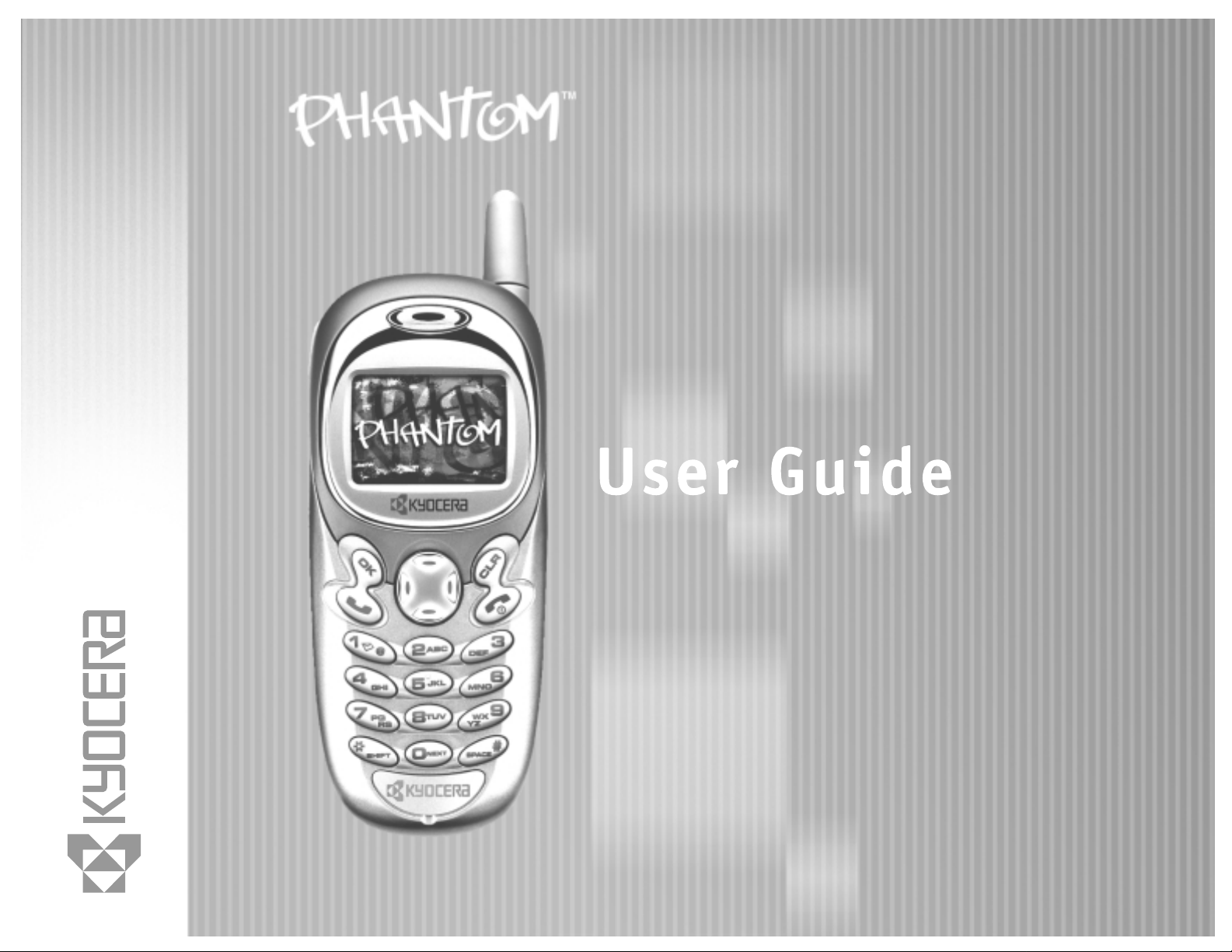
Page 2
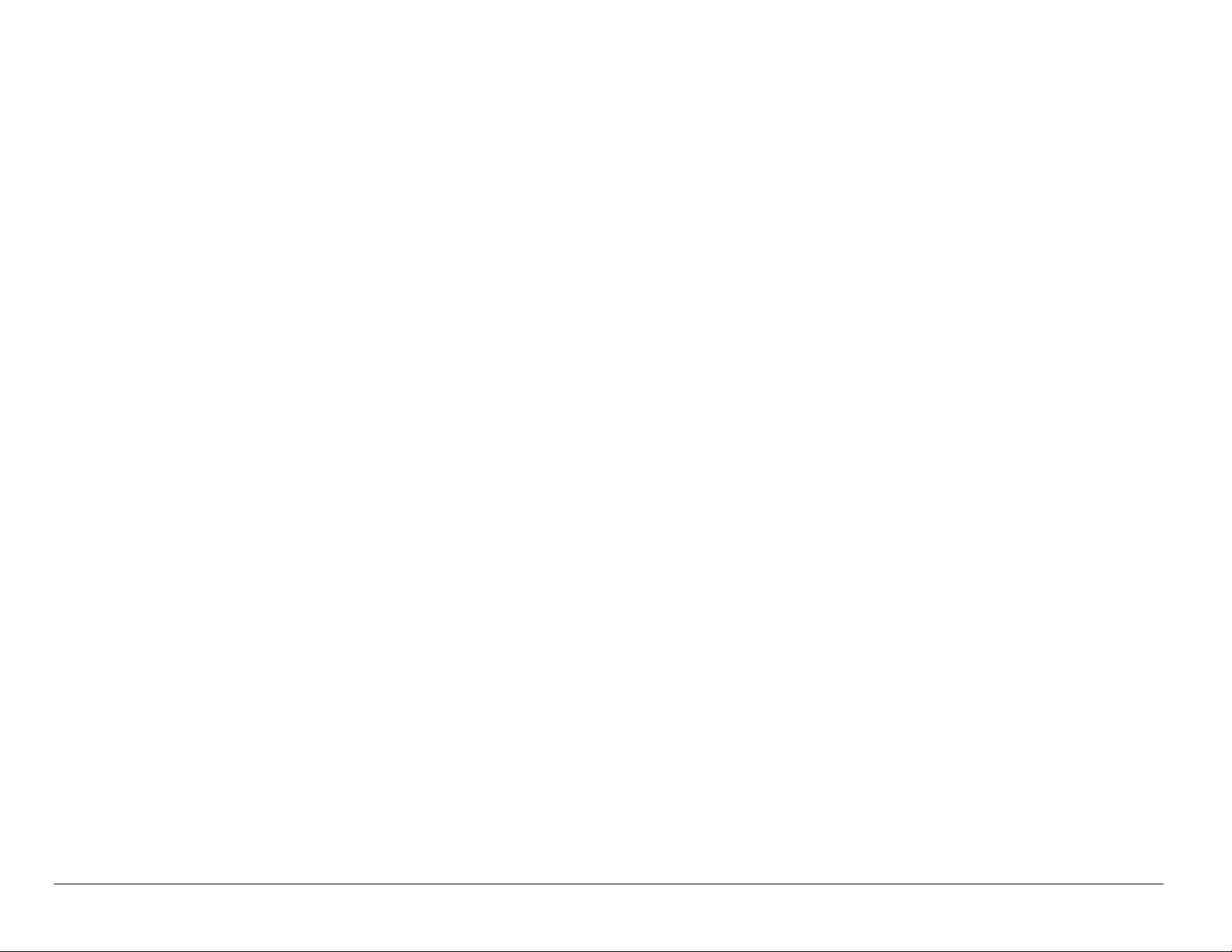
TM
User Guide for Phantom
Phones
This manual is based on the production version of the Kyocera KE413
and KE414 phones. Software changes may have occurred after this
printing. Kyocera reserves the right to make changes in technical and
product specifications without prior notice. The products and equipment
described in this documentation are manufactured under license from
QUALCOMM Incorporated under one or more of the following
U.S. patents:
4,901,307 5,056,109 5,099,204 5,101,501 5,103,459 5,107,225
5,109,390 5,193,094 5,228,054 5,257,283 5,265,119 5,267,261
5,267,262 5,280,472 5,283,536 5,289,527 5,307,405 5,309,474
5,337,338 5,339,046 5,341,456 5,383,219 5,392,287 5,396,516
D356,560 5,408,697 5,414,728 5,414,796 5,416,797 5,426,392
5,437,055 D361,065 5,442,322 5,442,627 5,452,473 5,461,639
5,469,115 5,469,471 5,471,497 5,475,870 5,479,475 5,483,696
5,485,486 5,487,175 5,490,165 5,497,395 5,499,280 5,504,773
5,506,865 5,509,015 5,509,035 5,511,067 5,511,073 5,513,176
5,515,177 5,517,323 5,519,761 5,528,593 5,530,928 5,533,011
5,535,239 5,539,531 5,544,196 5,544,223 5,546,459 5,548,812
5,559,881 5,559,865 5,561,618 5,564,083 5,566,000 5,566,206
5,566,357 5,568,483 5,574,773 5,574,987 D375,740 5,576,662
5,577,022 5,577,265 D375,937 5,588,043 D376,804 5,589,756
ii
Page 3
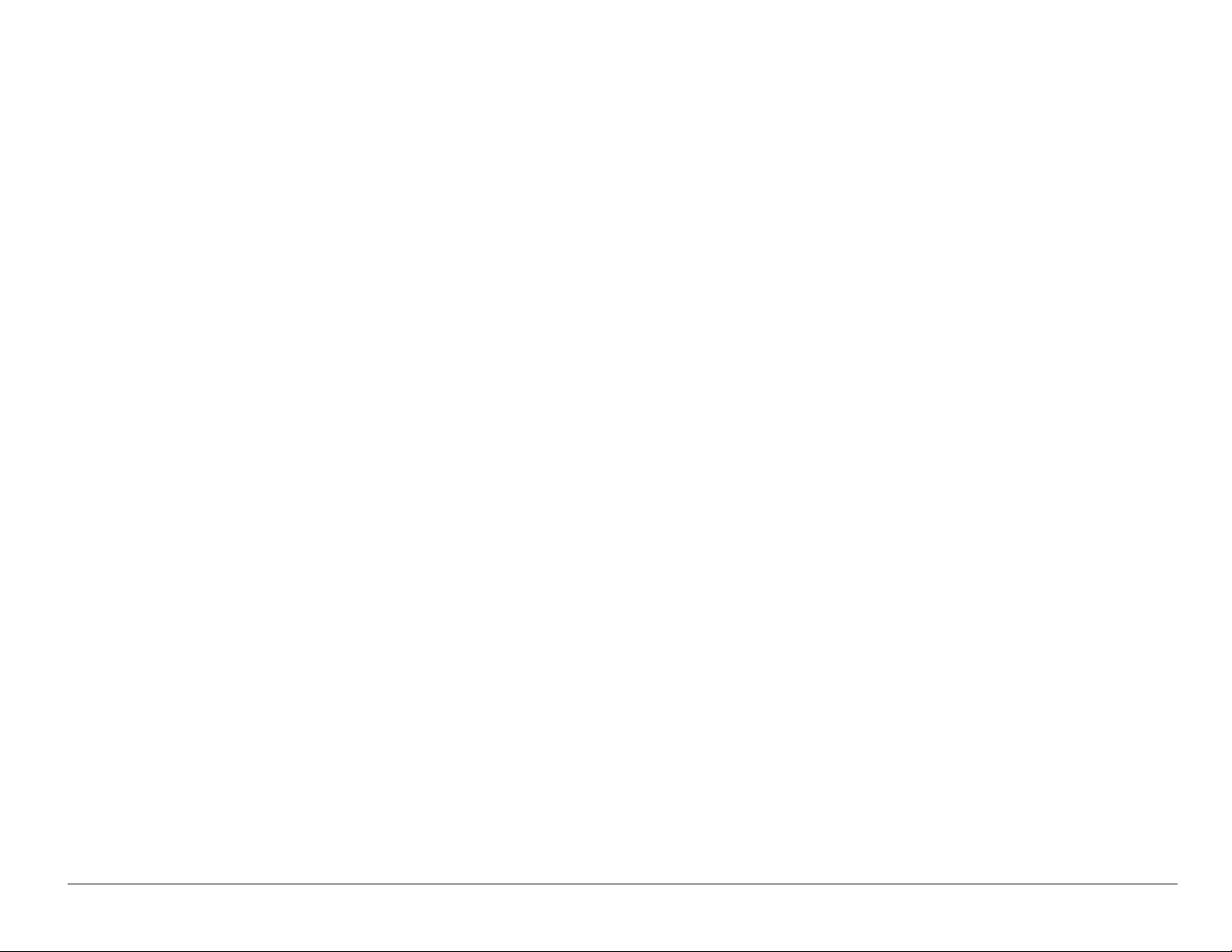
5,590,069 5,590,406 5,590,408 5,592,548 5,594,718 5,596,570
5,600,754 5,602,834 5,602,833 5,603,096 5,604,459 5,604,730
5,608,722 5,614,806 5,617,060 5,621,752 5,621,784 5,621,853
5,625,876 5,627,857 5,629,955 5,629,975 5,638,412 5,640,414
5,642,398 5,644,591 5,644,596 5,646,991 5,652,814 5,654,979
5,655,220 5,657,420 5,659,569 5,663,807 5,666,122 5,673,259
5,675,581 5,675,644 5,680,395 5,687,229 D386,186 5,689,557
5,691,974 5,692,006 5,696,468 5,697,055 5,703,902 5,704,001
5,708,448 5,710,521 5,710,758 5,710,768 5,710,784 5,715,236
5,715,526 5,722,044 5,722,053 5,722,061 5,722,063 5,724,385
5,727,123 5,729,540 5,732,134 5,732,341 5,734,716 5,737,687
5,737,708 5,742,734 D393,856 5,748,104 5,751,725 5,751,761
5,751,901 5,754,533 5,754,542 5,754,733 5,757,767 5,757,858
5,758,266 5,761,204 5,764,687 5,774,496 5,777,990 5,778,024
5,778,338 5,781,543 5,781,856 5,781,867 5,784,406 5,784,532
5,790,589 5,790,632 5,793,338 D397,110 5,799,005 5,799,254
5,802,105 5,805,648 5,805,843 5,812,036 5,812,094 5,812,097
5,812,538 5,812,607 5,812,651 5,812,938 5,818,871 5,822,318
5,825,253 5,828,348 5,828,661 5,835,065 5,835,847 5,839,052
5,841,806 5,842,124 5,844,784 5,844,885 5,844,899 5,844,985
5,848,063 5,848,099 5,850,612 5,852,421 5,854,565 5,854,786
5,857,147 5,859,612 5,859,838 5,859,840 5,861,844 5,862,471
5,862,474 5,864,760 5,864,763 5,867,527 5,867,763 5,870,427
5,870,431 5,870,674 5,872,481 5,872,774 5,872,775 5,872,823
User Guide for the Kyocera Phantom phone iii
Page 4
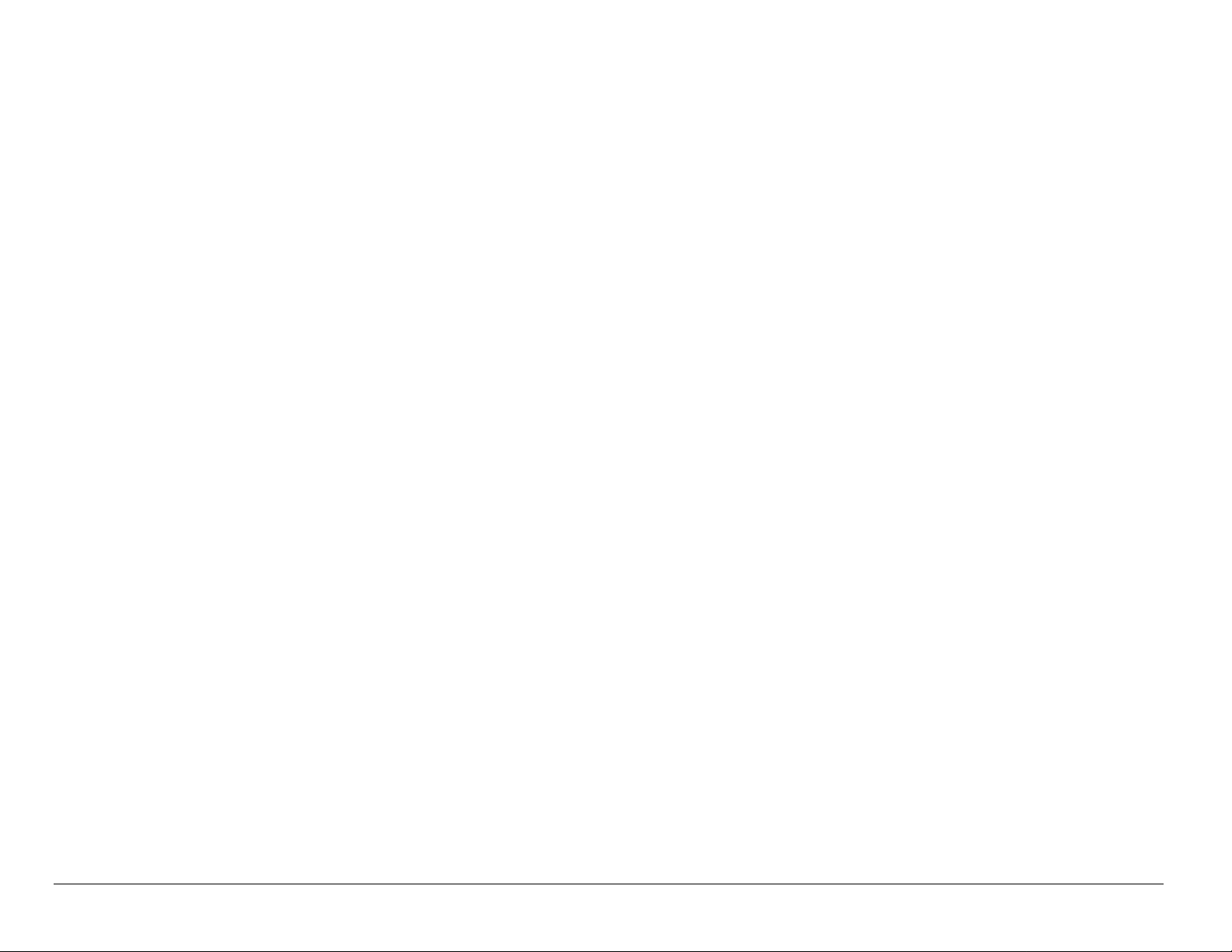
5,877,942 5,878,036 5,870,631 5,881,053 5,881,368 5,884,157
5,884,193 5,884,196 5,892,178 5,892,758 5,892,774 5,892,816
5,892,916 5,893,035 D407,701 5,898,920 5,903,554 5,903,862
D409,561 5,907,167 5,909,434 5,910,752 5,911,128 5,912,882
D410,893 5,914,950 5,915,235 5,917,708 5,917,811 5,917,812
5,917,837 5,920,284 D411,823 5,923,650 5,923,705 5,926,143
5,926,470 5,926,500 5,926,786 5,930,230 5,930,692
Other patents pending.
Kyocera is a registered trademark of Kyocera Corporation. Brick Attack,
Doodler, Mas k, and Phantom are tra demarks of Kyocera Wireless Corp.
QUALCOMM is a registered trademark of QUALCOMM, Inc. Tetris is a
registered trademark of Elorg Company LLC. Openwave is a trademark
of Openwave Systems Incorpor ated. eZiText is a registered trademark of
Zi Corporation. All other trademarks are the property of their respective
owners.
Copyright © 2004 Kyocera Wireles s Corp. All rights reserved. Ringer
Tones Copyright © 2000- 2002 Kyocera Wireless Corp.
82-K5781-1EN, Rev 001
iv
Page 5
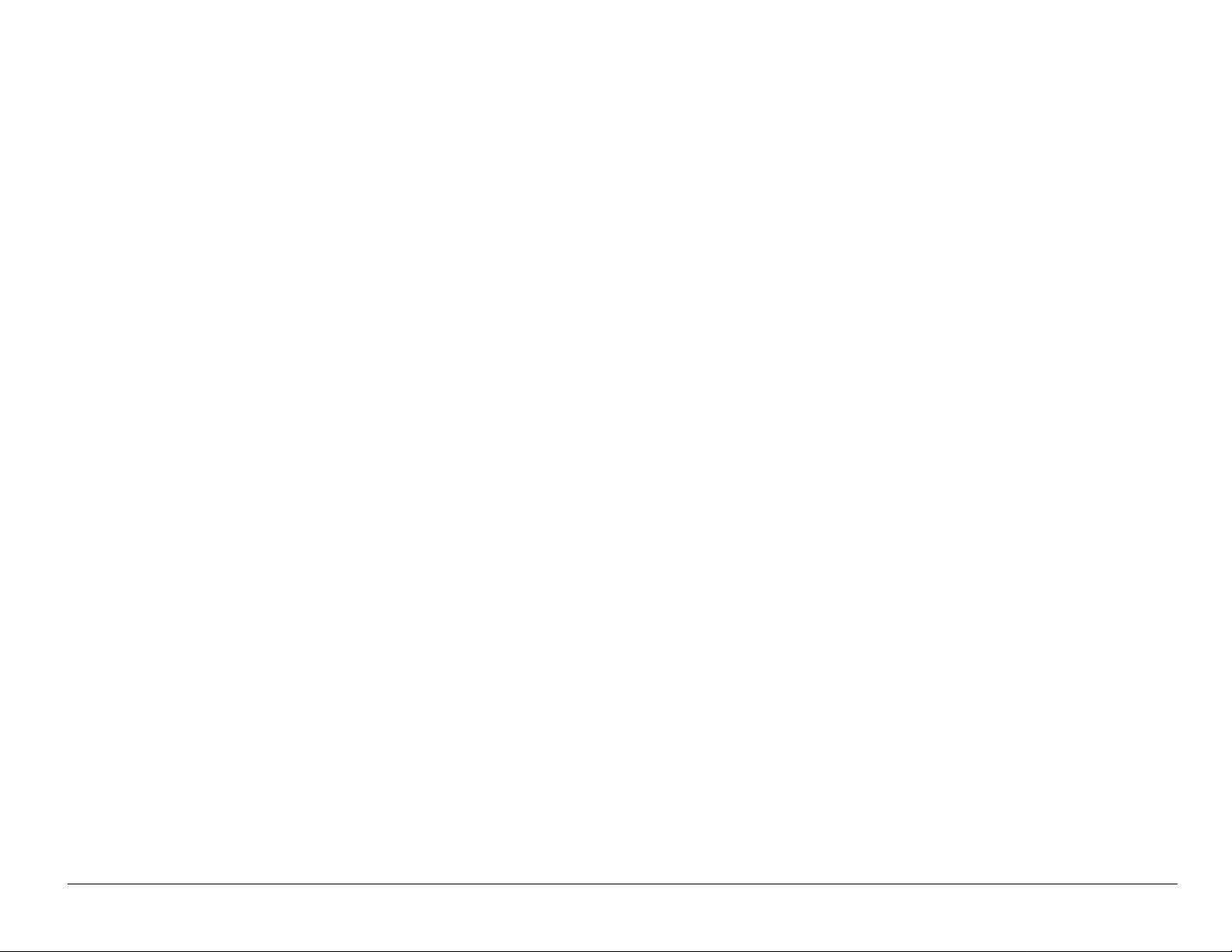
FCC/IC Notice
This device complies with part 15 of the FCC rules. Operation is subject
to the following two conditions:
(1) This device may not cause harmful interference, and (2) this device
must accept any interference received, includi ng interference that may
cause undesired operation.
To maintain compliance with FCC RF exposure guidelines, if you wear a
handset on your body, use the Kyocera Wireless Corp. (KWC) supplied
and approved case CA90-G2603-01 and universal belt clip
55-B1795-01.
Other accessories used with this device for body-worn operati ons must
not contain any metallic components and must provide at least 22.5 mm
separation di stance including the antenna and the user’s body.
THIS MODEL PHONE MEETS THE G OVERNMENT’S REQUIREMENTS FOR
EXPOSURE TO RAD IO WAVES.
User Guide for the Kyocera Phantom phone v
Page 6
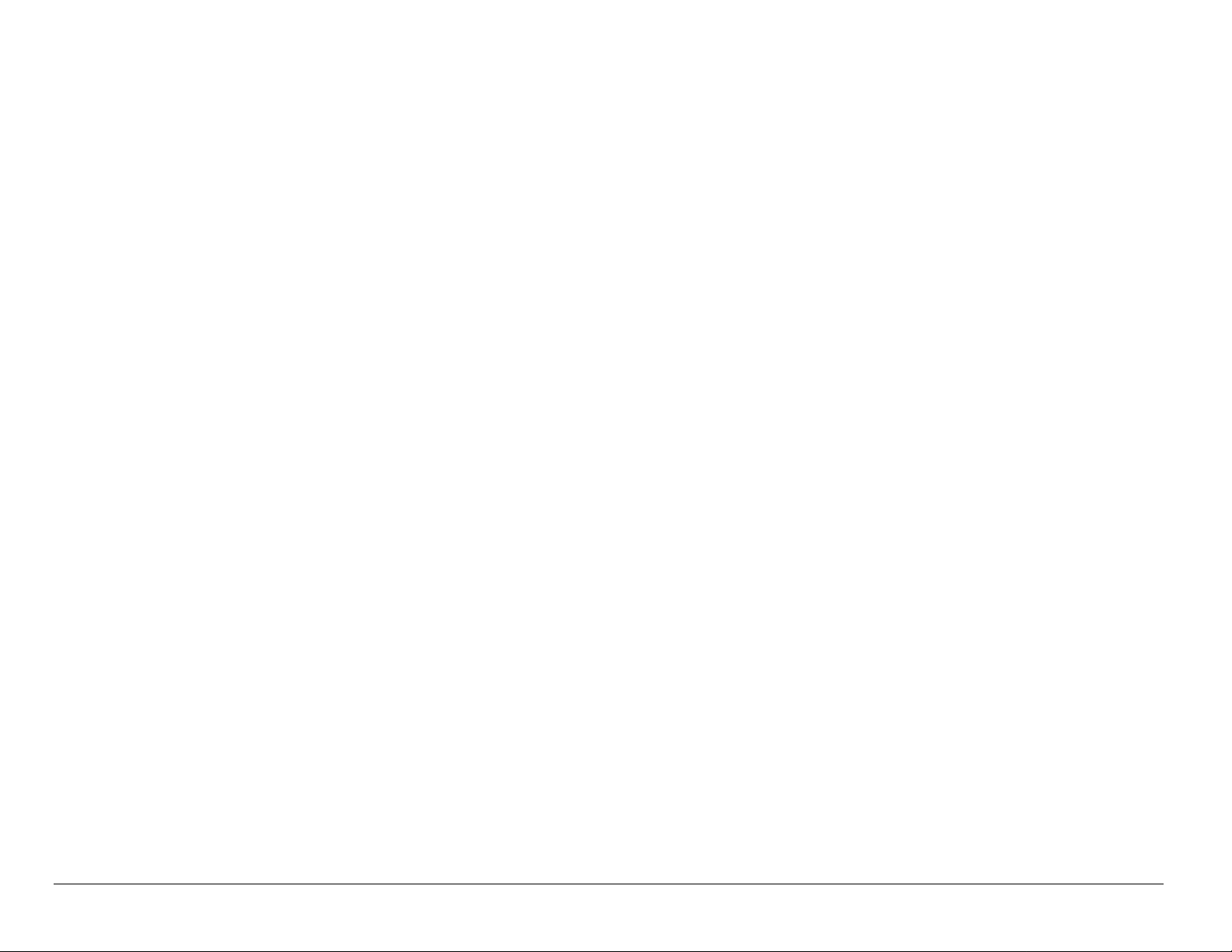
Your wireless phone is a radio transmitter and receiver. It i s designed and
manufactured not to exceed the emission limits for exposure to radio
frequency (RF) energy set by the Federal Communications Commission of
the U.S. Government. These l imits are part of comprehensive gui delines
and establish permit ted levels of RF energy for the general population. The
guidelines are based on standards that were developed by independent
scientific organiz ations through periodic and thorough evaluation of
scientific studi es. The standards incl ude a substanti al safety margin
designed to assure the safety of all persons, regardless of age and health.
The exposure standard for wir eless mobile phones employs a unit of
measurement known as the S pecific Absorption Rate, or SAR. The SAR limit
set by the FCC is 1.6 W/kg.* Tests for SAR are conducted using st andard
operating positions specifi ed by the FCC with the phone t ransmitting at its
highest certified power l evel in all tested fr equency bands.
Although the SAR is determined at the highest certified power level, the
actual SAR level of the phone while operati ng can be well below the
maximum value.
vi
Page 7
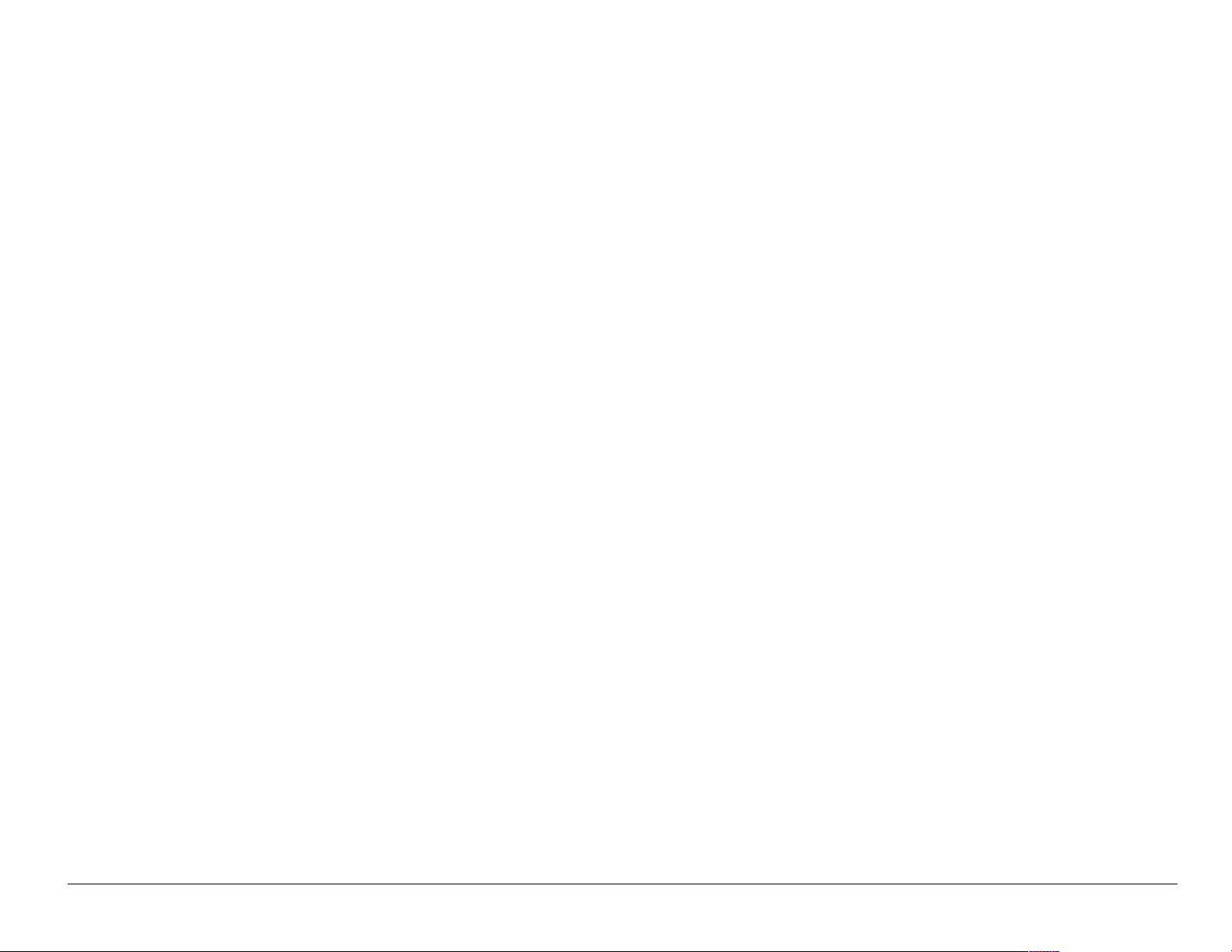
This is because the phone is designed to operate at multiple power levels so
as to use only the power required to reach the network. In general, the closer
you are to a wireless base st ati on antenna, the lower the power output.
Before a phone model i s available for sale to the public, it must be test ed
and certified to the FCC that it does not exceed the limit established by
the government-adopted requirement for safe exposure. The tests are
performed in positions and locations (e.g., at the ear and worn on the
body) as required by the FCC for each model. The highest SAR values
for these model phones are:
FCC ID: OVFKWC-KE4X3 (Phone model: KE413)
Head: 1.32 mW/g; Body-worn: 0.544 mW/g.
FCC ID: OVFKWC-KE4X4 (Phone model: KE414)
AMPS mode - Head: 1.39 mW/g; Body-worn: 0.686mW/g
PCS mode - Head: 1.46 mW/g; Body-worn: 0.524 mW/g.
(Body-worn measurements differ among phone mode ls, depending upon
availability of accessories and FCC requirements. The body-worn SAR
values provided above were obtained by using Kyocera Wireless Corp.
[KWC] supplied and approved case CA90-G2603-01 and universal belt
clip 55-B1795-01).
User Guide for the Kyocera Phantom phone vii
Page 8
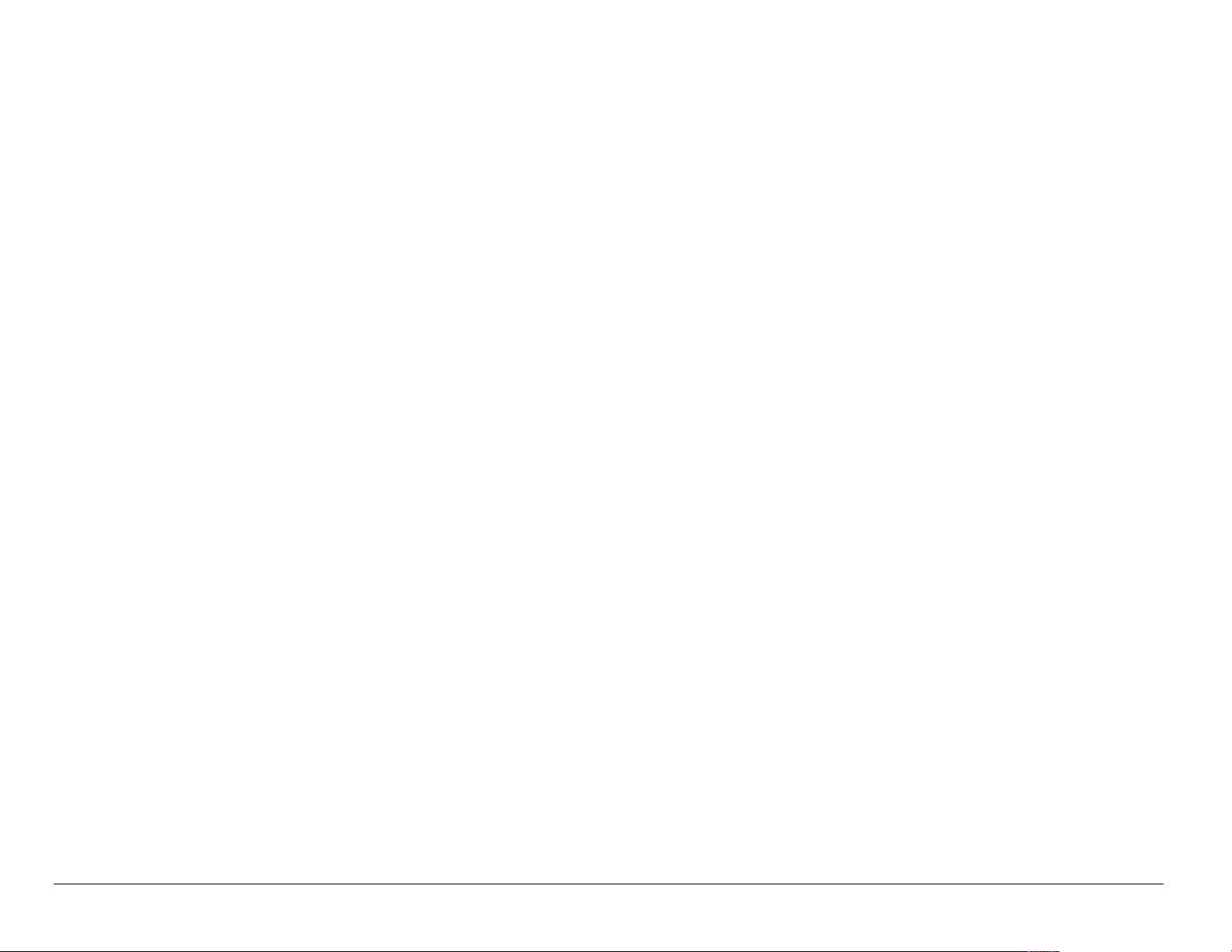
While there may be diff erences between the SAR levels of various
phones and at various positions, they all meet the government
requirement for safe exposure.
The FCC has granted an Equipment Authorization for this model phone
with all reported SAR level s evaluated as in compliance wi th the FCC RF
emission guidelines. SAR information on this model phone is on file with
the FCC and can be found under the Display Grant section
http://www.fcc.gov/oet/fccid after searching on the FCC ID:
Model: KE414 FCC ID: OVFKWC-KE4X4
Model: KE413 FCC ID: OVFKWC-KE4X3
Additional information on SAR can be found on the Cellular
Telecommunications and Internet Association (CTIA) web-site at http://
www.wow-com.com.
* In the United States and Canada, the SAR limit for mobile phones
used by the public is 1.6 watts/kg (W/kg) averaged over one gram of
tissue. The standard incorporates a substantial margin of safety to
give additional protection for the public and to account for any
variations in measurements.
viii
Page 9
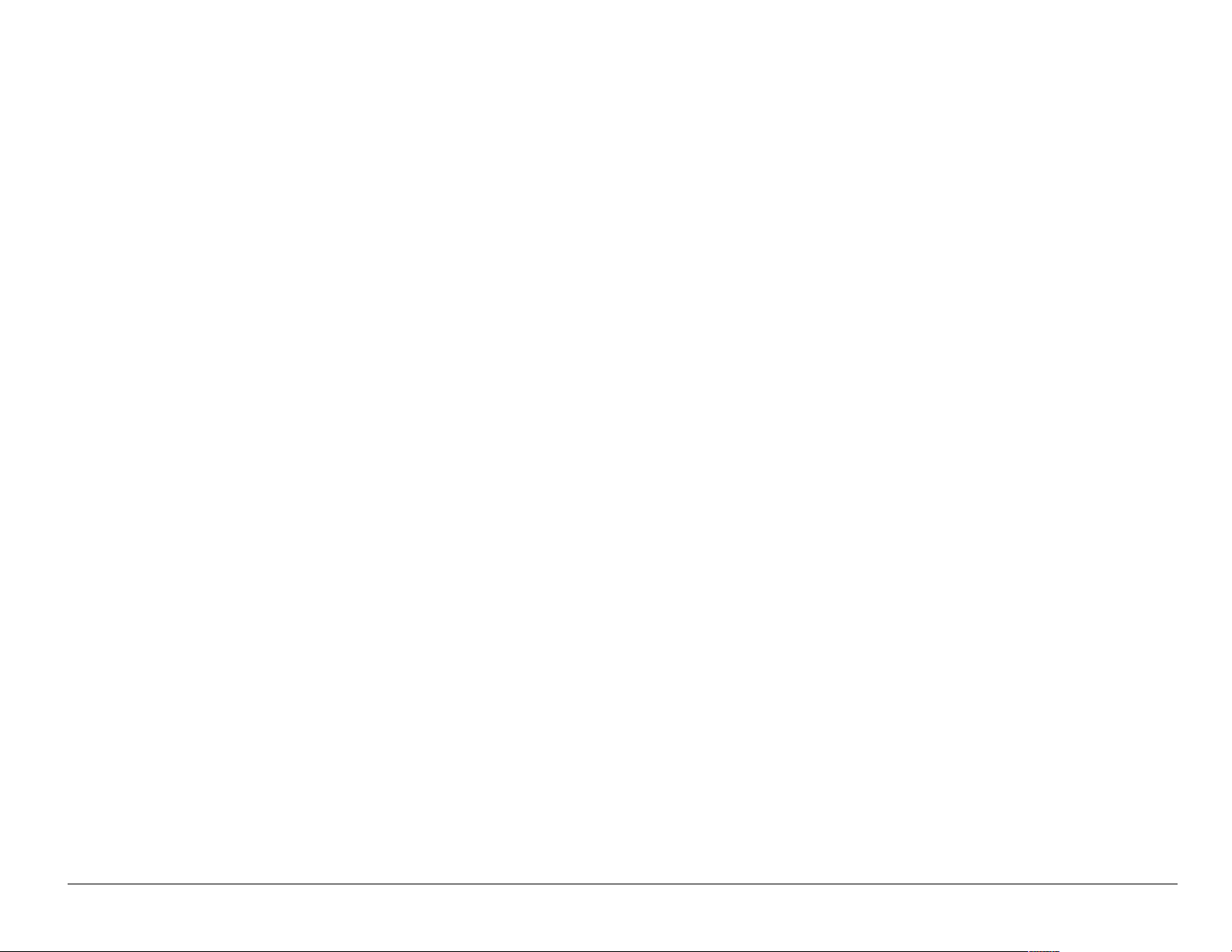
Caution
The user is cautioned that changes or modifications not expressly
approved by the party r esponsible f or compli ance could voi d the warrant y
and user’s authority to operate the equipment.
Warning
Use only Kyocera approved accessories with Kyocera phones. Use of
any unauthorized accessories (includes faceplates/front housings) may
be dangerous and will invalidate the phone warranty if said accessories
cause damage or a defect to the phone.
Optimize your phone’s performance
Use the guidelines on page 3 to learn how to optimize the perfor ma nce
and life of your phone and battery.
Air bags
If you have an air bag, DO NOT place installed or portable phone
equipment or other objects over the air bag or in the air bag deployment
area. If equipment is not properly installed, you and your pa ssengers risk
serious injury.
User Guide for the Kyocera Phantom phone ix
Page 10
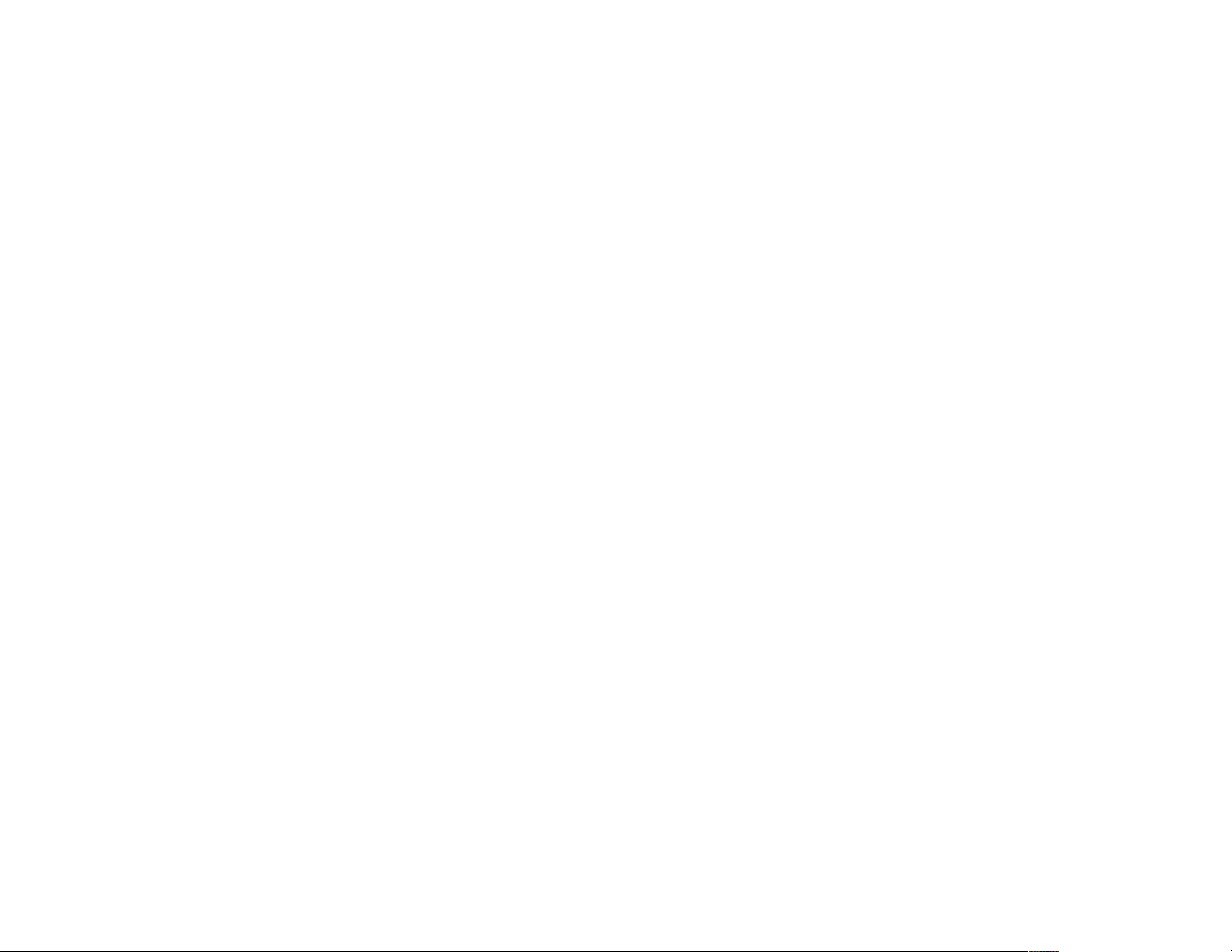
Medical devices
Pacemakers—Warning to pacemaker wearers: Wireless phones,
when in the ‘on’ position, have been shown to interfere wit h
pacemakers. The phone should be kept at least six (6) inches away
from the pacemaker to reduce ri sk.
The Health Industry Manufacturers Association and the wireless
technology research community recommend that you follow these
guidelines to minimize the potential for interference.
• Always keep the phone at least si x inches ( 15 centime ters) away f rom
your pacemaker when the phone is turned on.
• Do not carry your phone near your heart.
• Use the ear opposite the pacemaker.
• If you have any reason to suspec t that interference is t aking place, turn
off your phone immediately.
Hearing aids—Some digital wireless phones may interfere with hearing
aids. In the event of such interference, you may want to consult your
service provider or call the customer service line to discuss alternatives.
x
Page 11
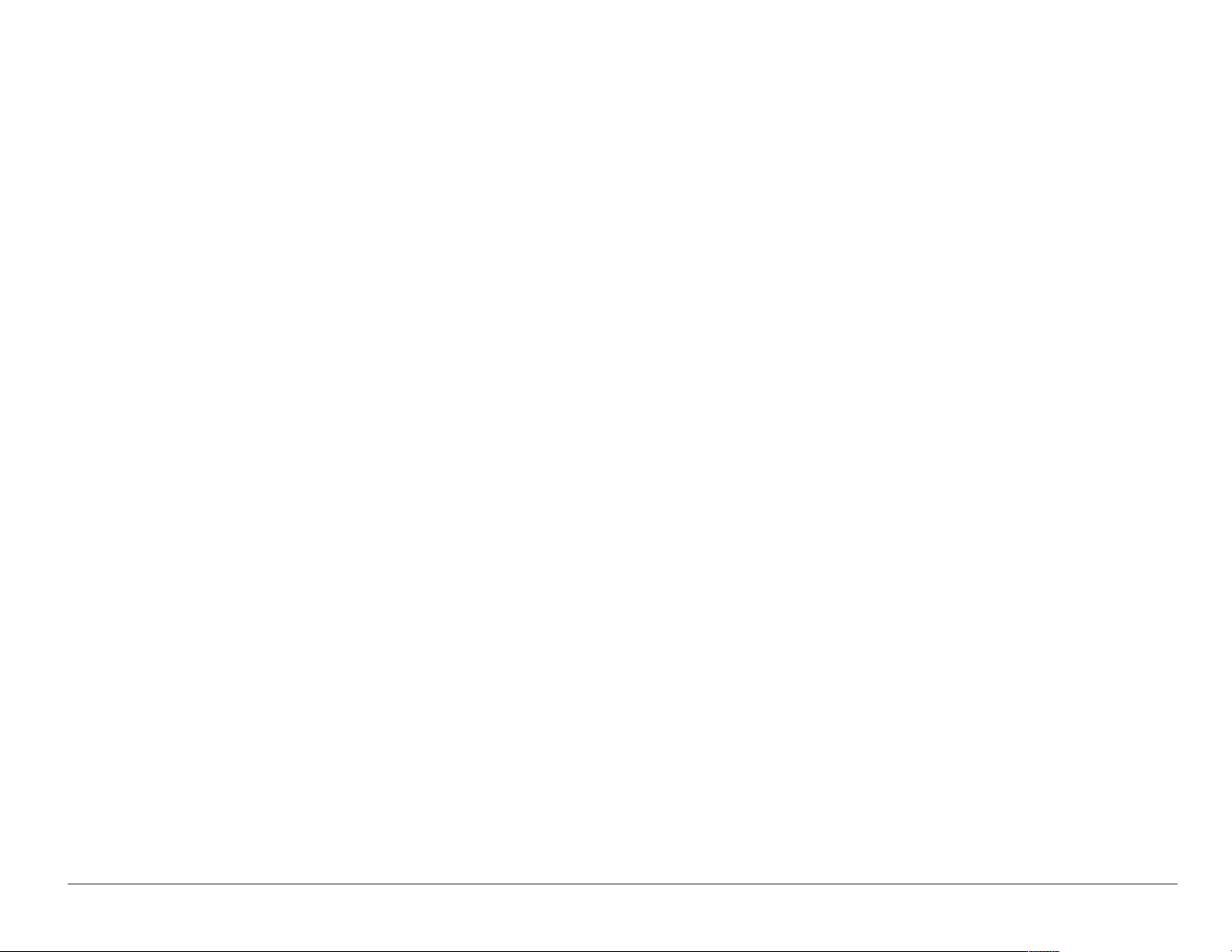
Other medical devices—If you use any other personal medical device,
consult the manufacturer of the device to determine if it is adequately
shielded from ex ternal RF energy. Your physician may be able to help you
obtain this information.
In health care facilities—Turn your phone off in health care facilities
when instructed. Hospitals and health care facilities may be using
equipment that is sensitive to ext ernal RF energy.
Potentially unsafe areas
Posted facilities—Turn your phone off in any facility when posted
notices require you to do so.
Aircraft—FCC regulations proh ibit usi ng your phone on a plane that is in
the air. Turn your phon e of f or switc h it to Airplane Mode (pag e 14) before
boarding aircraft.
Vehicles—RF signals may affect improperl y installed or inadequately
shielded electroni c systems in motor vehicles. Check with the
manufacturer of the devi ce to determine if it is adequately shiel ded from
external RF energy. Your physician may be able to help you obtain this
information.
User Guide for the Kyocera Phantom phone xi
Page 12
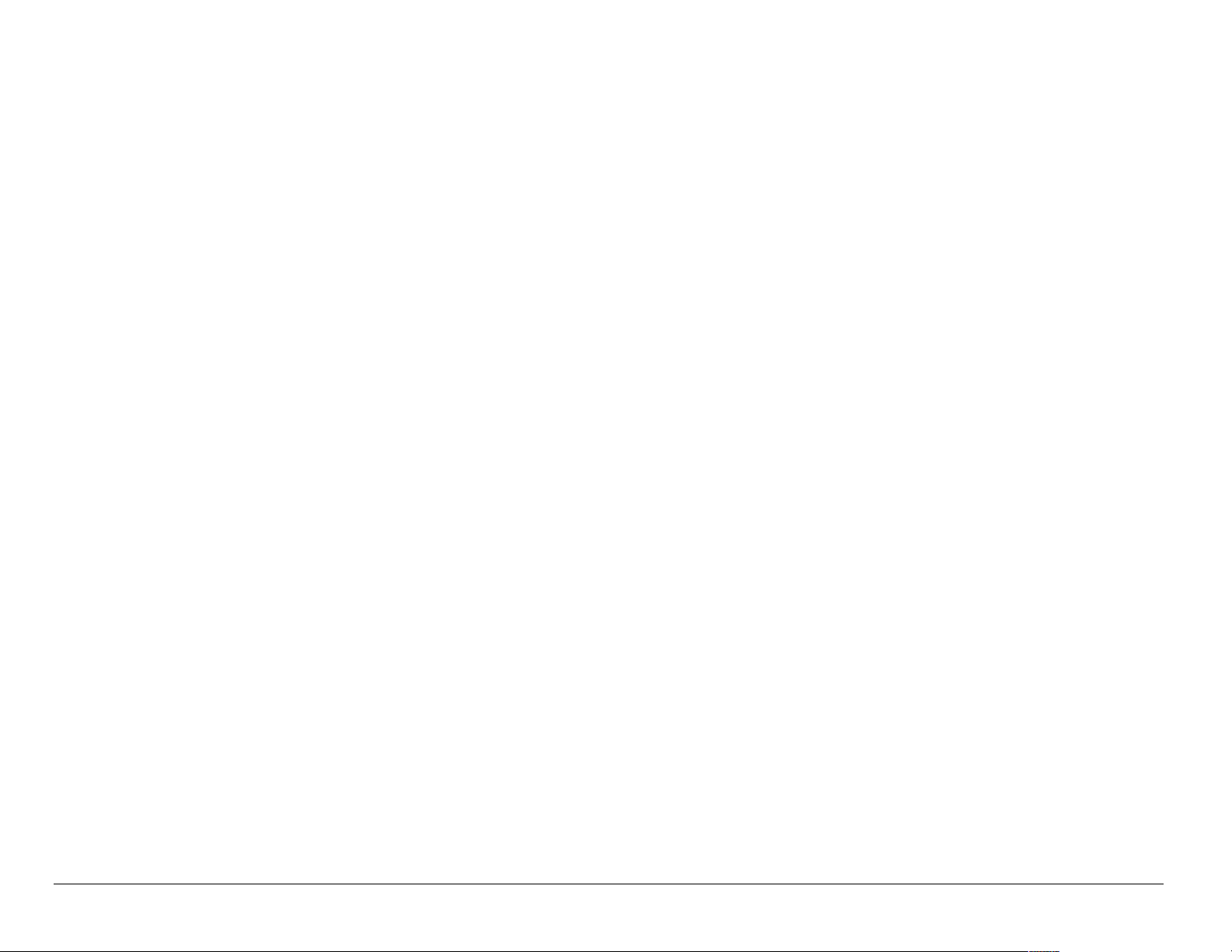
Blasting areas—Turn off your phone where blasting is in progress.
Observe restrict ions, and follow any regulations or rules.
Potentially ex plosive atmosph eres—T urn of f your phone when you are
in any area with a potentially explosive atmosphere. Obey all signs and
instructions. Sparks in such areas could cause an explosion or fire,
resulting in bodi ly injury or death.
Areas with a potentially explosive atmosphere are often, but not always,
clearly marked. They include:
• fueling areas such as gas stations
• below deck on boats
• transfer or storage facilities for fuel or chemicals
• vehicles using liquefied petroleum gas, such as propane or butane
• areas where the air contains chemicals or p articles such as grain,
dust, or metal powders
• any other area where you would normally be advised to turn off your
vehicle engin e
xii
Page 13
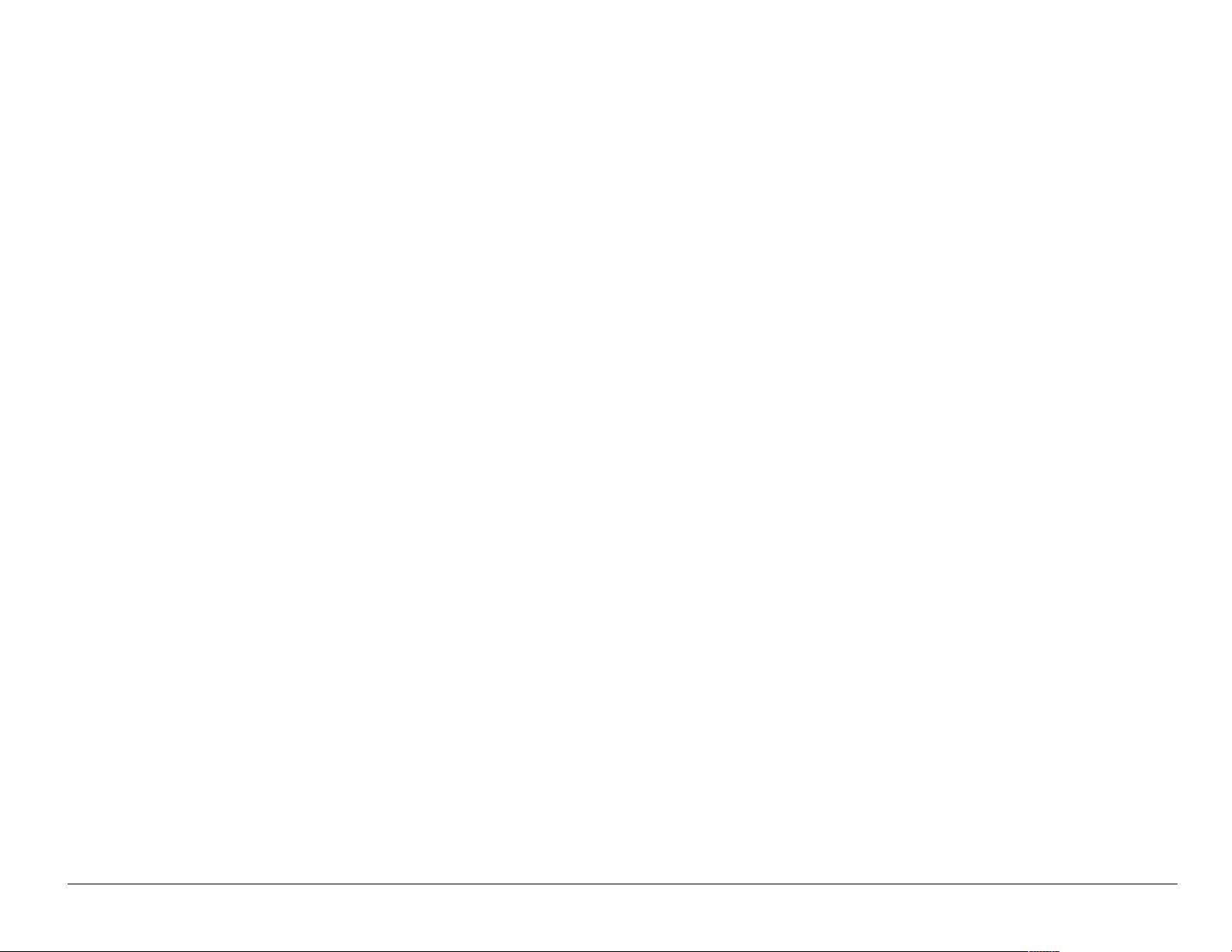
Use with care
Use only in normal position (to ear). Avoid dropping, hitting, bending, or
sitting on the phone.
Keep phone dry
If the phone gets wet, turn the power off immediately and contact your
dealer. Water damage may not be covered under warranty.
Resetting the phone
If the screen seems frozen and the keypad does not respond to
keypresses, reset the phone by completing the following steps:
1. Remove the battery door.
2. Remove and replace the battery.
If the problem persists, return the phone to the dealer for service.
User Guide for the Kyocera Phantom phone xiii
Page 14
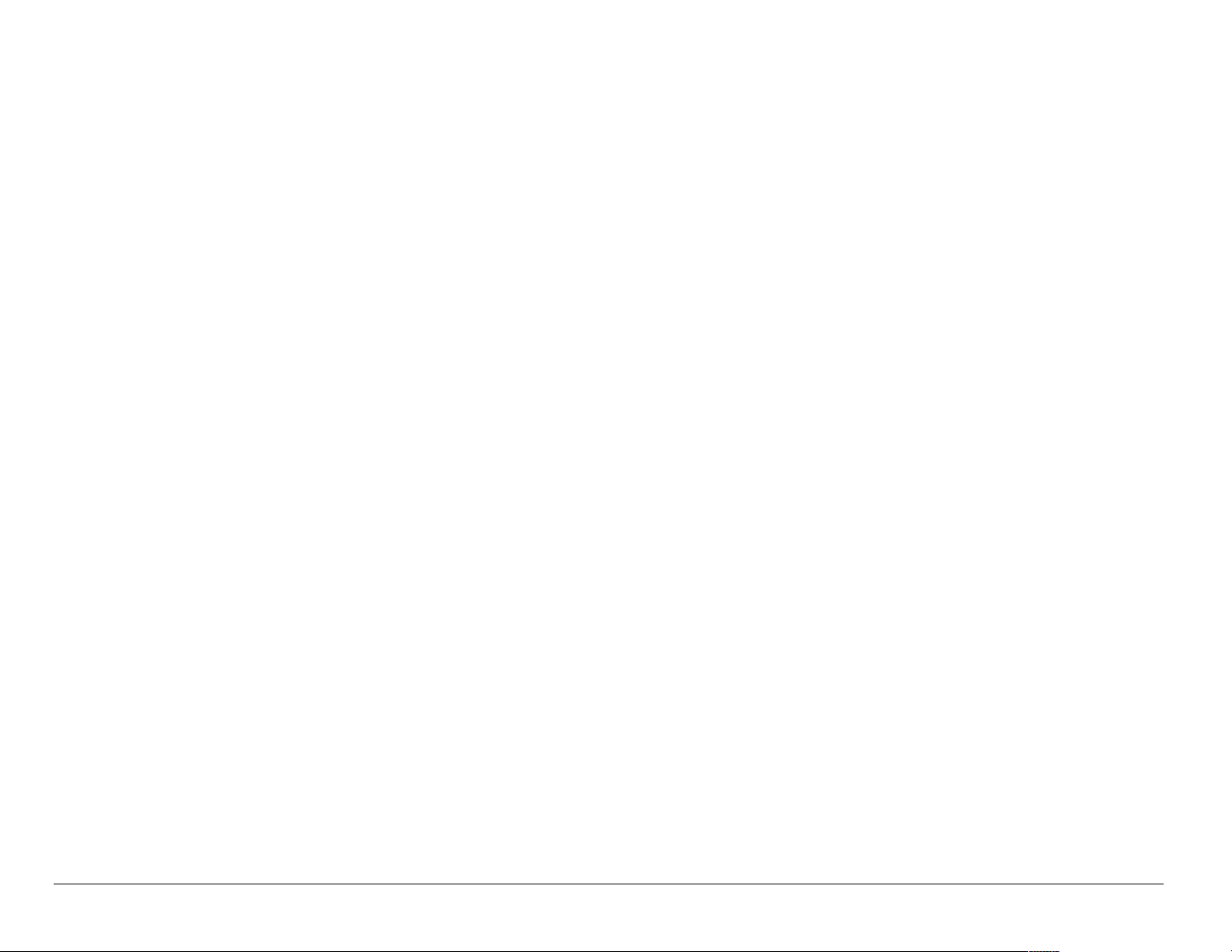
Accessories
Use only Kyocera-approved accessories with Kyocera phones. Use of any
unauthorized accessories may be dangerous and will invalidate the phone
warranty if said accessories cause damage or a defect to the phone.
To shop online for a Hands-free Car Kit and other phone accessories,
visit www.kyocera-wireless.com/store.
To order by phone, call (800) 349-4188 (U.S.A. only) or (858) 882-1410.
Radio Frequency (RF) energy
Your telephone is a radio transmitter and receiver. When it is on, i t
receives and sends out RF energy. Your service provider’s network
controls the power of the RF signal. This power level can range from
0.006 to 0.6 watts.
In August 1996, the U.S. Federal Communications Commission (FCC)
adopted RF exposure guidelines with safety levels for hand-held wirel ess
phones. These guideli nes are consistent with the safety standards
previously set by both U.S. and international standards bodies in the
following reports:
xiv
Page 15
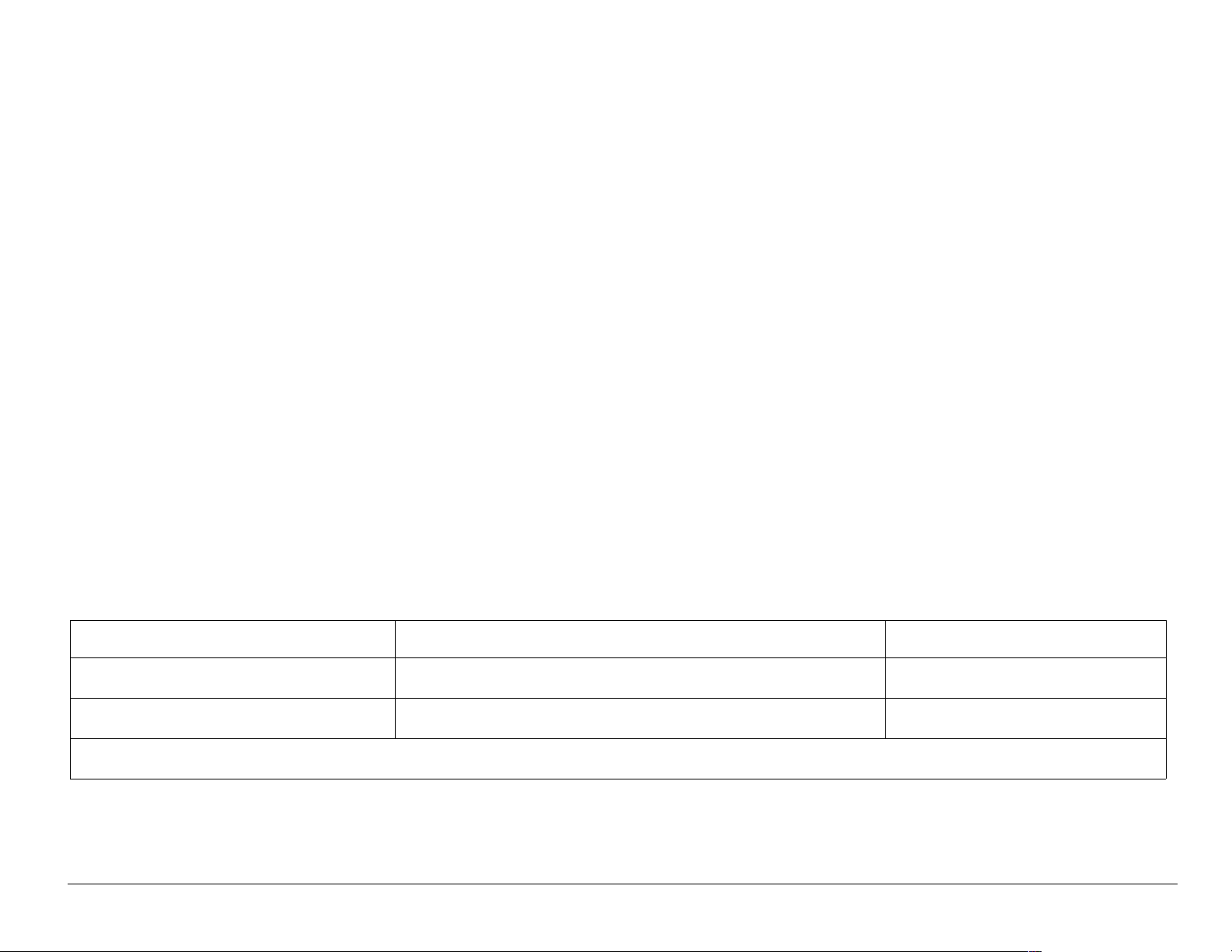
• ANSI C95.1 (American National Standards Institute, 1992)
• NCRP Report 86 (National Council on Radiation Protection and
Measurements, 1986)
• ICNIRP (International Co mmission on Non-Ionizing Radiation
Protection, 1996)
Your phone complies with the standards set by these reports and the
FCC guidelines.
E911 Mandates
Where service is available, this handset complies with the Phase I and
Phase II E911 Mandates issued by the FCC.
Battery and charger specifications
Charger Input Output
CV90-60858-01 100-240VAC / 50/60Hz 4.5V 1.5A
CV90-60859-1 120VAC / 60Hz 5.2V 400mA
Standard Battery: 3.6V / 900mAh
User Guide for the Kyocera Phantom phone xv
Page 16
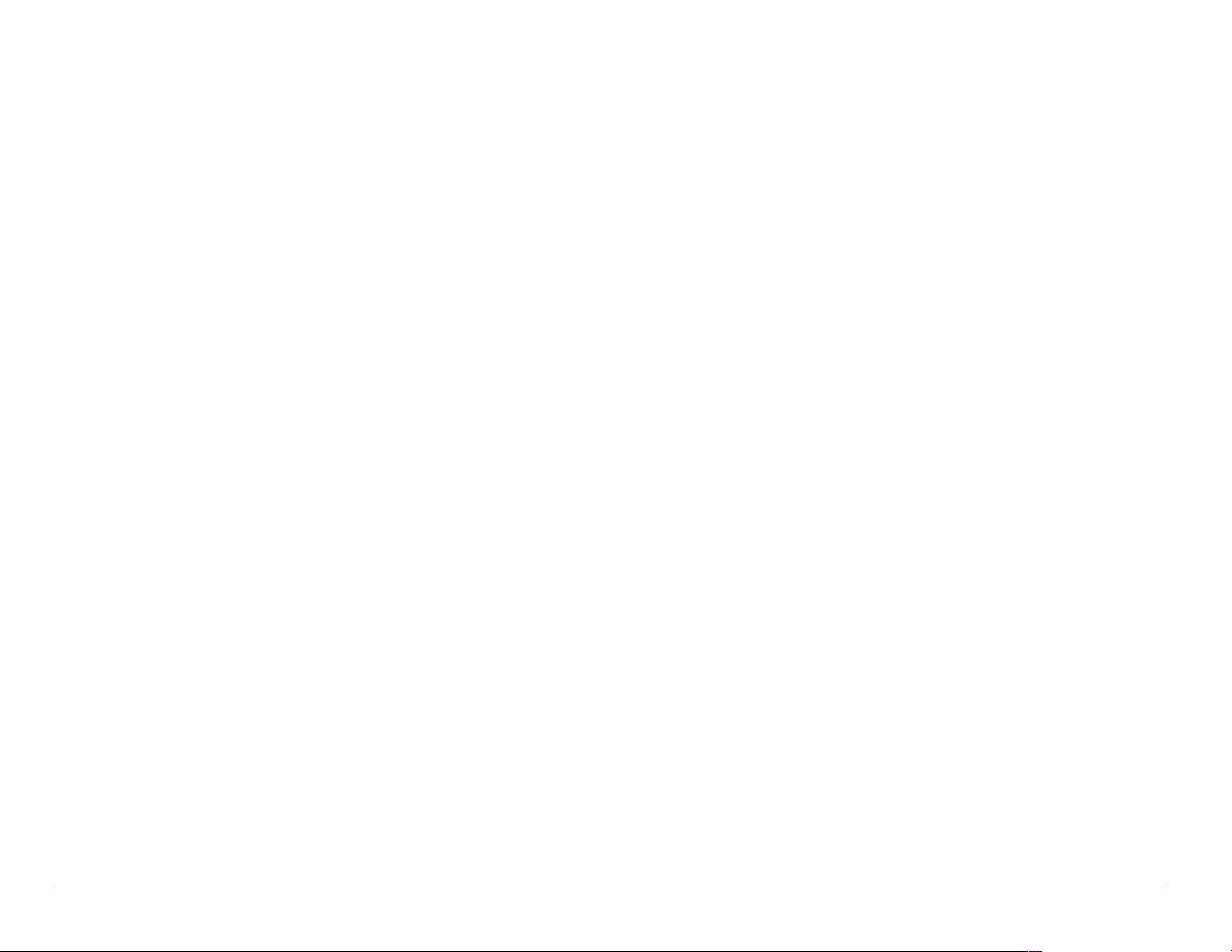
Customer support
Your service provider’s customer support department may be accessible
directly from your phone when you dial a number such as *611 (check
with your service provider). They can answer questions about your
phone, phone bill, call coverage area, and specific features available to
you, such as call for wa rding or voicemail.
For questions about the phone features, refer to the materials provided
with your phone, or visit
www.kyocera-wireless.com.
For additiona l questions, you may contact the Ky ocera Wireless Corp.
Customer Care Center in any of the following ways:
• Web site: www.kyocera-wireless.com
•Email: phone-help@kyocera-wireless.com
Before requesting support, please try to reproduce and isolate the
problem. When you contact the Customer Care Center, be ready to
provide the following information:
• The name of your service provider.
xvi
Page 17
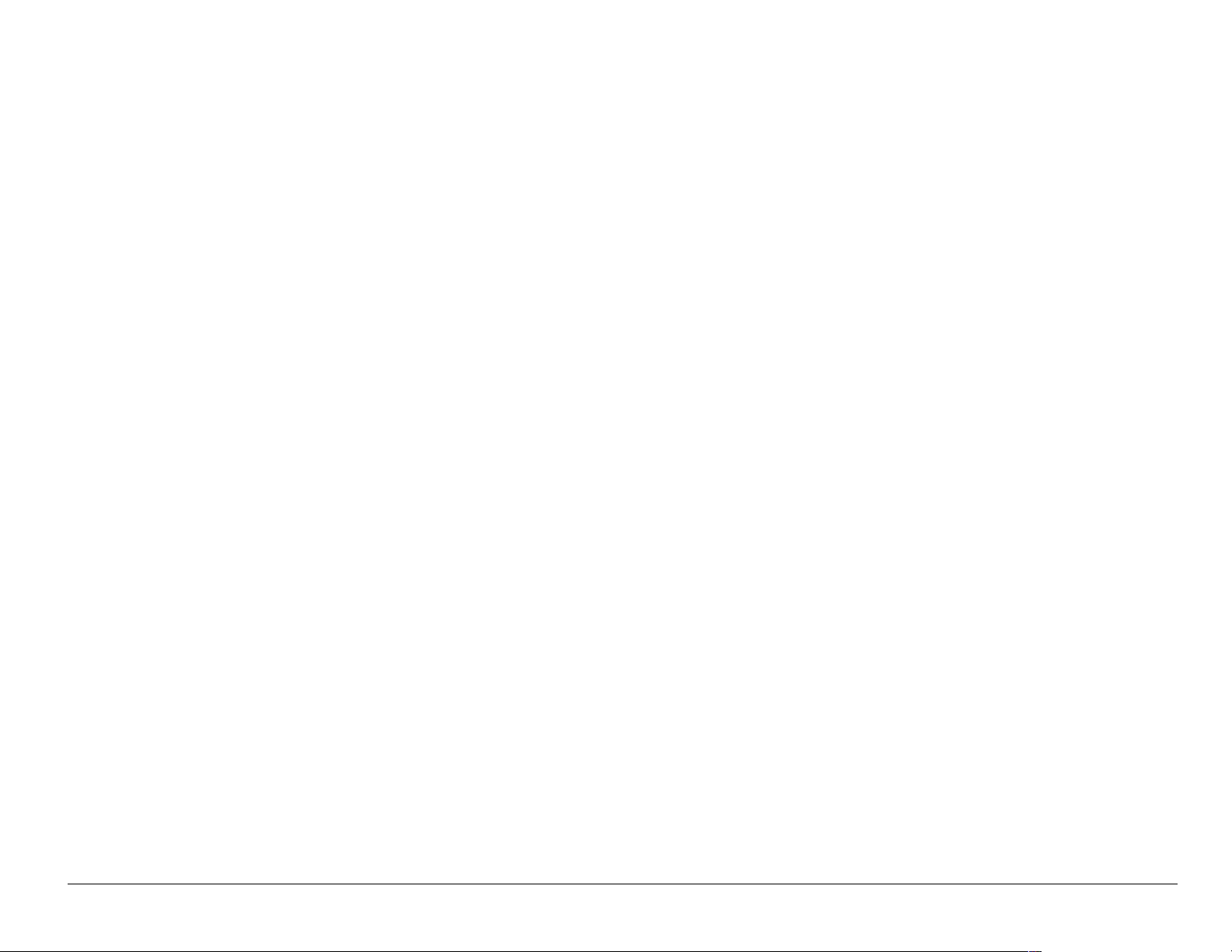
• The actual error message or problem you are experiencing.
• The steps you took to reproduce the problem.
• The phone’s ele ctronic serial number (ESN).
To find the ESN:
Remove the battery.
a.
b. Locate the white label on the back of the phone. Your phone’s 11-digit
ESN begins with “D” and is located on the label.
Qualified service
If the problem with your phone persists, return the phone with all
accessories and p ackaging to the dealer for qualified service.
Become a product evaluator
To participate i n the test ing and evaluation of Kyocera Wireless Corp.
products, including cellular or PCS phones, visit beta.kyocera-
wireless.com.
User Guide for the Kyocera Phantom phone xvii
Page 18
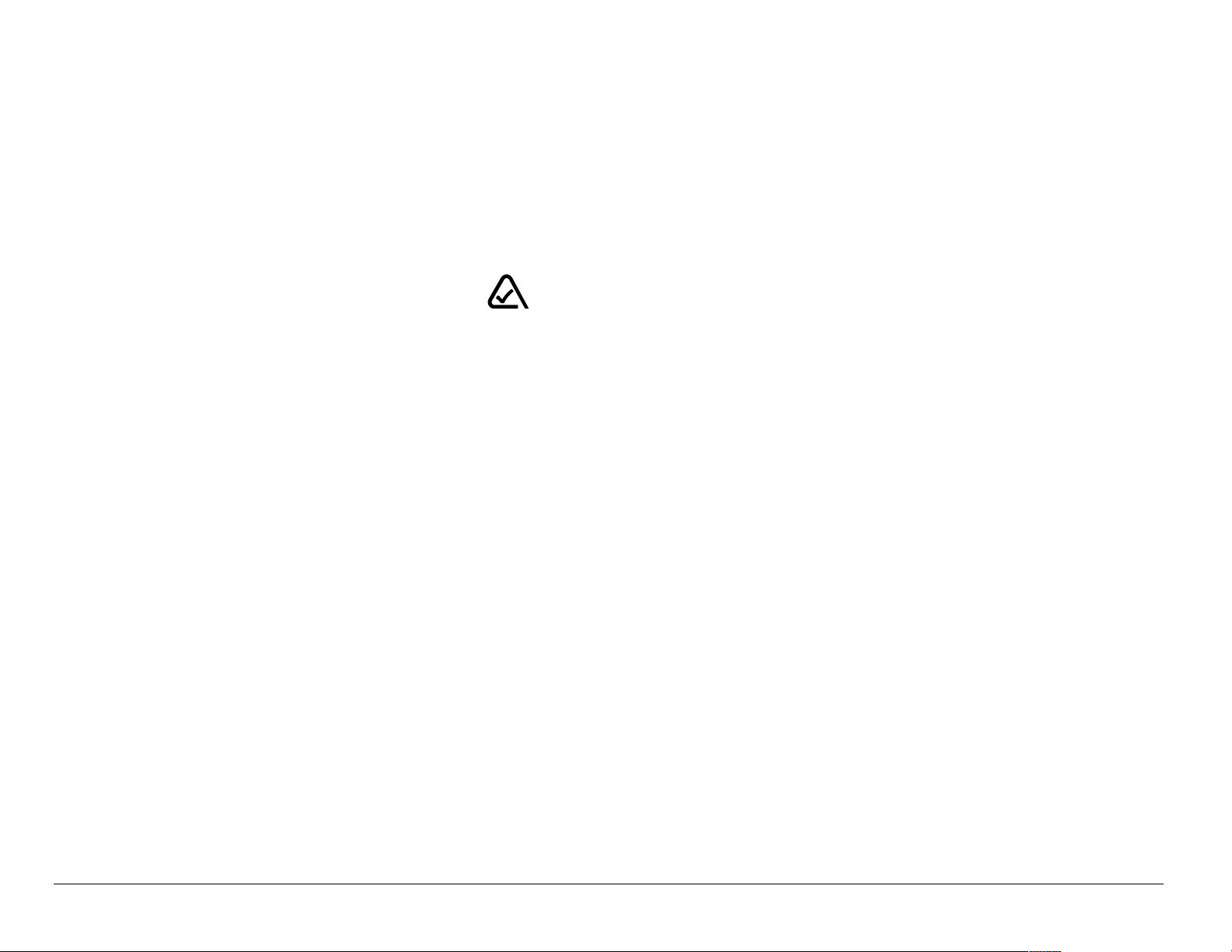
093 453 037
Kyocera Wireless Corp.
10300 Campus Point Drive, San Diego, CA 92121 U.S.A.
xviii
Visit us at
To purchase accessories, visit
www.kyocera-wireless.com
www.kyocera-wireless.com/store
Page 19
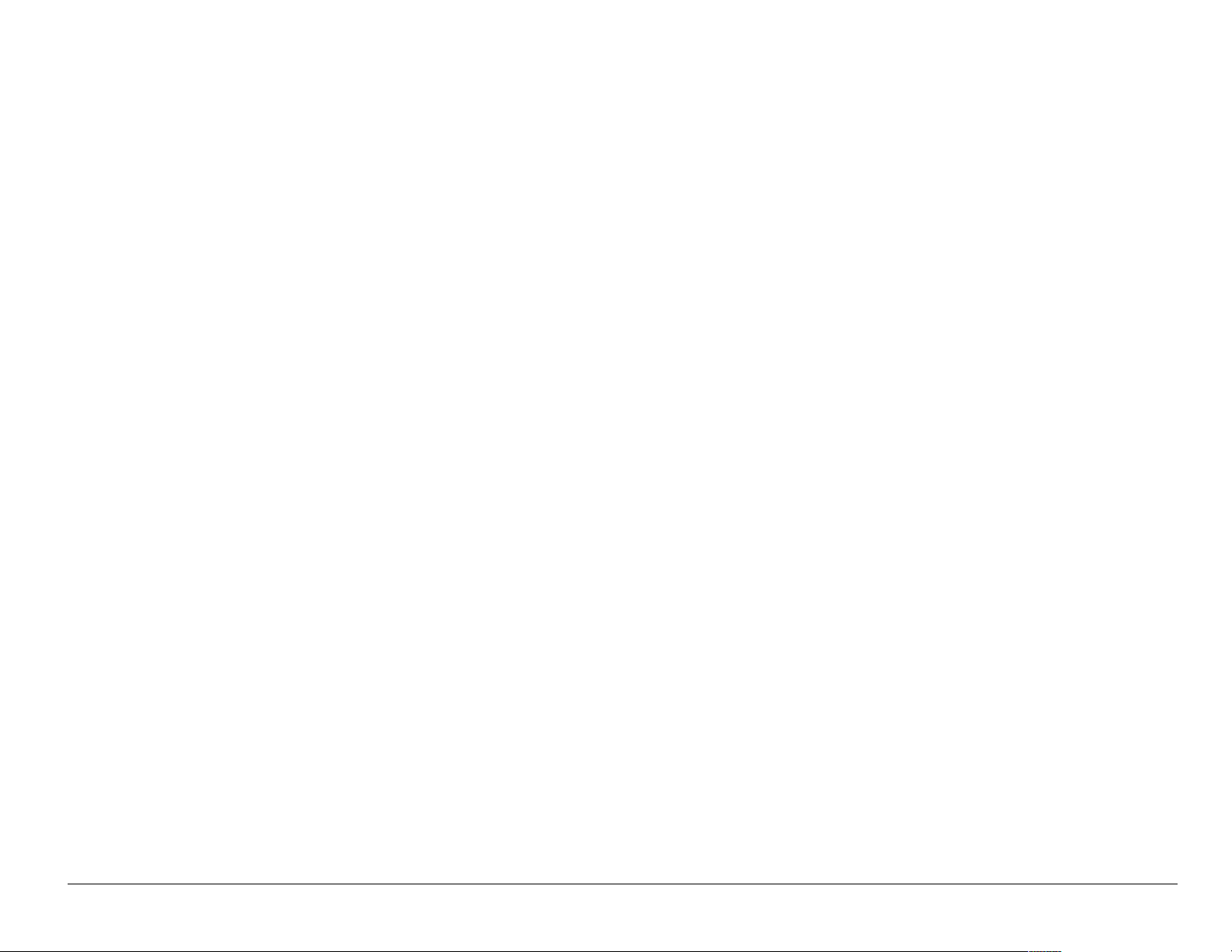
User Guide for the Kyocera Phantom phone xix
Page 20
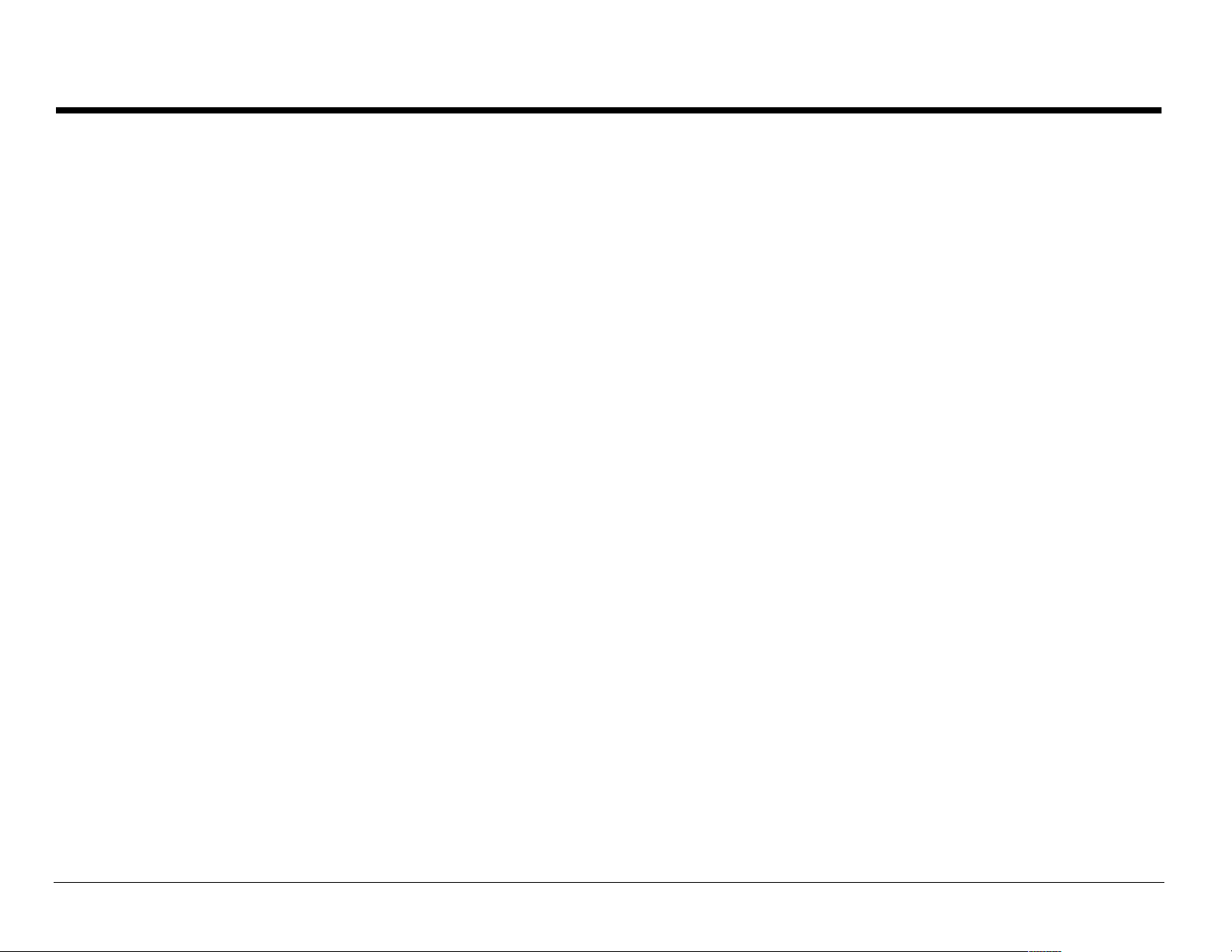
CONTENTS
1 Getting Started. . . . . . . . . . . . . . . . . . . . . . . . . . . . . . . . . . . . . . . . . . . 1
Charging the battery . . . . . . . . . . . . . . . . . . . . . . . . . . . . . . . . . . . . . . . 2
Replacing the mask . . . . . . . . . . . . . . . . . . . . . . . . . . . . . . . . . . . . . . . 4
Using menus . . . . . . . . . . . . . . . . . . . . . . . . . . . . . . . . . . . . . . . . . . . . . 7
2 Making and Answering Calls . . . . . . . . . . . . . . . . . . . . . . . . . . . . . . 11
Making a call . . . . . . . . . . . . . . . . . . . . . . . . . . . . . . . . . . . . . . . . . . . . 11
Calling emergency services . . . . . . . . . . . . . . . . . . . . . . . . . . . . . . . . 13
Speed dialing . . . . . . . . . . . . . . . . . . . . . . . . . . . . . . . . . . . . . . . . . . . 18
Setting up voicemail . . . . . . . . . . . . . . . . . . . . . . . . . . . . . . . . . . . . . . 20
Silencing an incoming call . . . . . . . . . . . . . . . . . . . . . . . . . . . . . . . . . . 21
Locking the keypad . . . . . . . . . . . . . . . . . . . . . . . . . . . . . . . . . . . . . . . 22
Understanding roaming . . . . . . . . . . . . . . . . . . . . . . . . . . . . . . . . . . . . 24
3 Entering Letters, Numbers, and Symbols . . . . . . . . . . . . . . . . . . . . 27
4 Storing Contacts . . . . . . . . . . . . . . . . . . . . . . . . . . . . . . . . . . . . . . . . 33
Saving a contact entry . . . . . . . . . . . . . . . . . . . . . . . . . . . . . . . . . . . . 33
Editing or erasing a contact . . . . . . . . . . . . . . . . . . . . . . . . . . . . . . . . 36
Finding contact information . . . . . . . . . . . . . . . . . . . . . . . . . . . . . . . . . 39
5 Sending and Receiving Text Messages. . . . . . . . . . . . . . . . . . . . . . 42
Sending text messages . . . . . . . . . . . . . . . . . . . . . . . . . . . . . . . . . . . . 42
xx Contents
Page 21
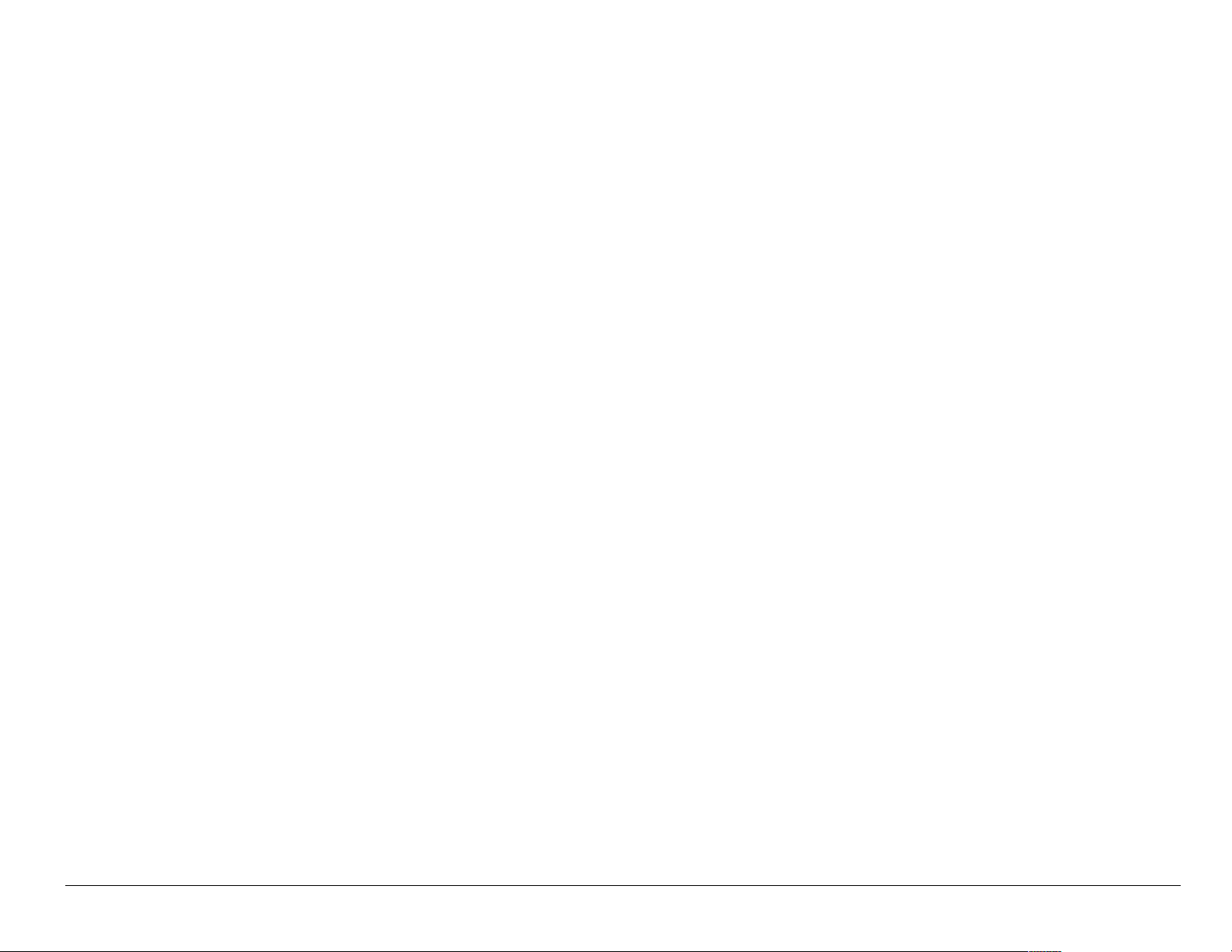
Retrieving text messages . . . . . . . . . . . . . . . . . . . . . . . . . . . . . . . . . . 51
Customizing message settings . . . . . . . . . . . . . . . . . . . . . . . . . . . . . . 57
6 Customizing Your Phone. . . . . . . . . . . . . . . . . . . . . . . . . . . . . . . . . . 60
Silencing all sounds . . . . . . . . . . . . . . . . . . . . . . . . . . . . . . . . . . . . . . . 61
Choosing a different ringer . . . . . . . . . . . . . . . . . . . . . . . . . . . . . . . . . 62
Adjusting volume . . . . . . . . . . . . . . . . . . . . . . . . . . . . . . . . . . . . . . . . . 64
Using shortcuts . . . . . . . . . . . . . . . . . . . . . . . . . . . . . . . . . . . . . . . . . . 65
Personalizing the screen . . . . . . . . . . . . . . . . . . . . . . . . . . . . . . . . . . . 66
Creating a secure environment . . . . . . . . . . . . . . . . . . . . . . . . . . . . . . 72
Setting message alerts . . . . . . . . . . . . . . . . . . . . . . . . . . . . . . . . . . . . 76
Network settings . . . . . . . . . . . . . . . . . . . . . . . . . . . . . . . . . . . . . . . . . 78
Data settings . . . . . . . . . . . . . . . . . . . . . . . . . . . . . . . . . . . . . . . . . . . . 79
Setting position location . . . . . . . . . . . . . . . . . . . . . . . . . . . . . . . . . . . 81
7 Using Voice Recognition. . . . . . . . . . . . . . . . . . . . . . . . . . . . . . . . . . 83
Setting up voice dialing . . . . . . . . . . . . . . . . . . . . . . . . . . . . . . . . . . . . 83
Calling using voice tags . . . . . . . . . . . . . . . . . . . . . . . . . . . . . . . . . . . . 84
Using voice features with accessories . . . . . . . . . . . . . . . . . . . . . . . . 85
Training voice recognition . . . . . . . . . . . . . . . . . . . . . . . . . . . . . . . . . . 88
8 Using Tools. . . . . . . . . . . . . . . . . . . . . . . . . . . . . . . . . . . . . . . . . . . . . 89
Scheduler . . . . . . . . . . . . . . . . . . . . . . . . . . . . . . . . . . . . . . . . . . . . . . 89
Alarm Clock . . . . . . . . . . . . . . . . . . . . . . . . . . . . . . . . . . . . . . . . . . . . 90
User Guide for the Kyocera Phantom phone xxi
Page 22
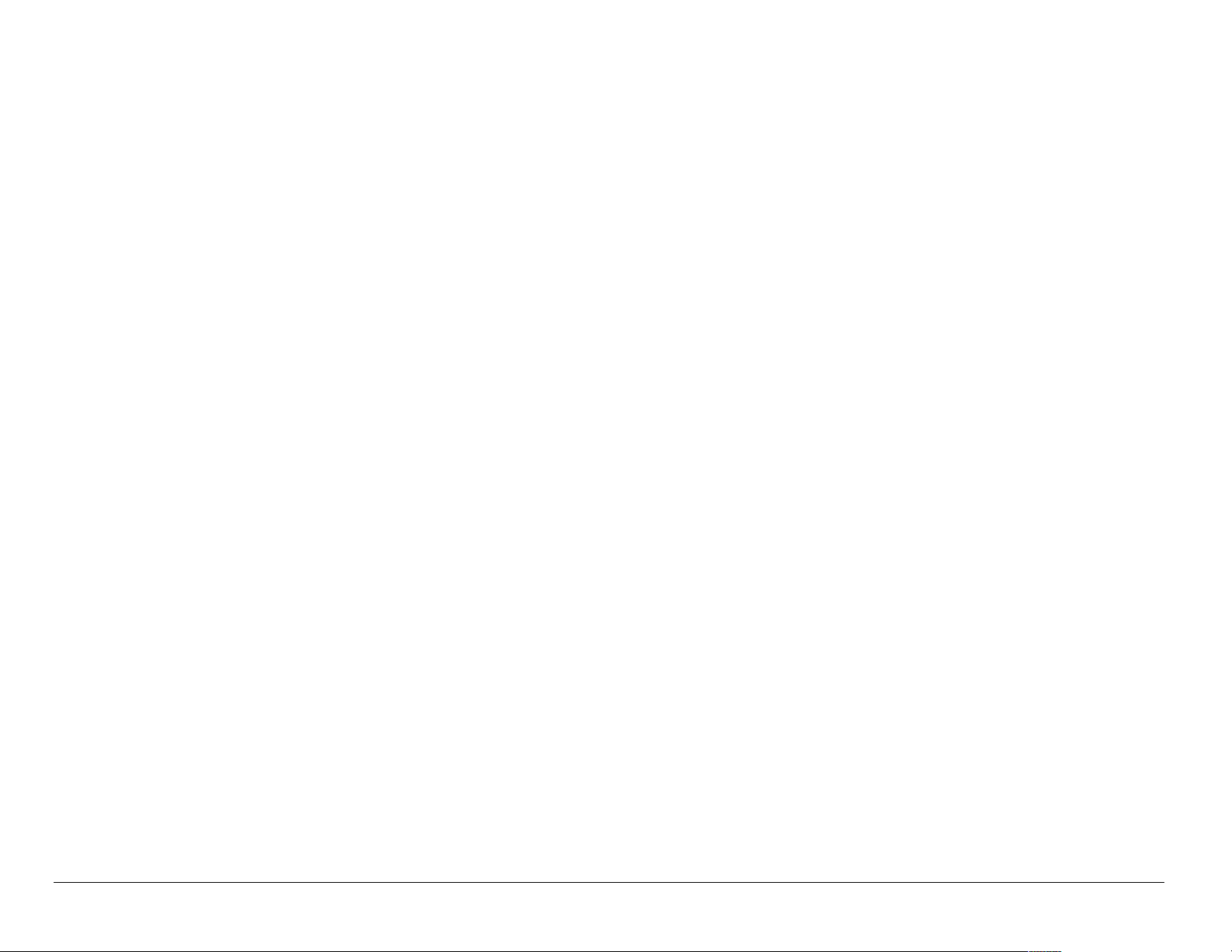
Tip Calculator . . . . . . . . . . . . . . . . . . . . . . . . . . . . . . . . . . . . . . . . . . . 91
Calculator . . . . . . . . . . . . . . . . . . . . . . . . . . . . . . . . . . . . . . . . . . . . . . 92
Timer . . . . . . . . . . . . . . . . . . . . . . . . . . . . . . . . . . . . . . . . . . . . . . . . . 93
Stopwatch . . . . . . . . . . . . . . . . . . . . . . . . . . . . . . . . . . . . . . . . . . . . . 93
9 Fun & Games . . . . . . . . . . . . . . . . . . . . . . . . . . . . . . . . . . . . . . . . . . . 94
Tetris . . . . . . . . . . . . . . . . . . . . . . . . . . . . . . . . . . . . . . . . . . . . . . . . . 94
Brick Attack . . . . . . . . . . . . . . . . . . . . . . . . . . . . . . . . . . . . . . . . . . . . 96
Doodler . . . . . . . . . . . . . . . . . . . . . . . . . . . . . . . . . . . . . . . . . . . . . . . 97
My Sounds . . . . . . . . . . . . . . . . . . . . . . . . . . . . . . . . . . . . . . . . . . . . 100
My Pictures . . . . . . . . . . . . . . . . . . . . . . . . . . . . . . . . . . . . . . . . . . . 100
10 Connecting to the Internet . . . . . . . . . . . . . . . . . . . . . . . . . . . . . . . 102
Using the Web Browser . . . . . . . . . . . . . . . . . . . . . . . . . . . . . . . . . . 102
Index . . . . . . . . . . . . . . . . . . . . . . . . . . . . . . . . . . . . . . . . . 106
xxii Contents
Page 23
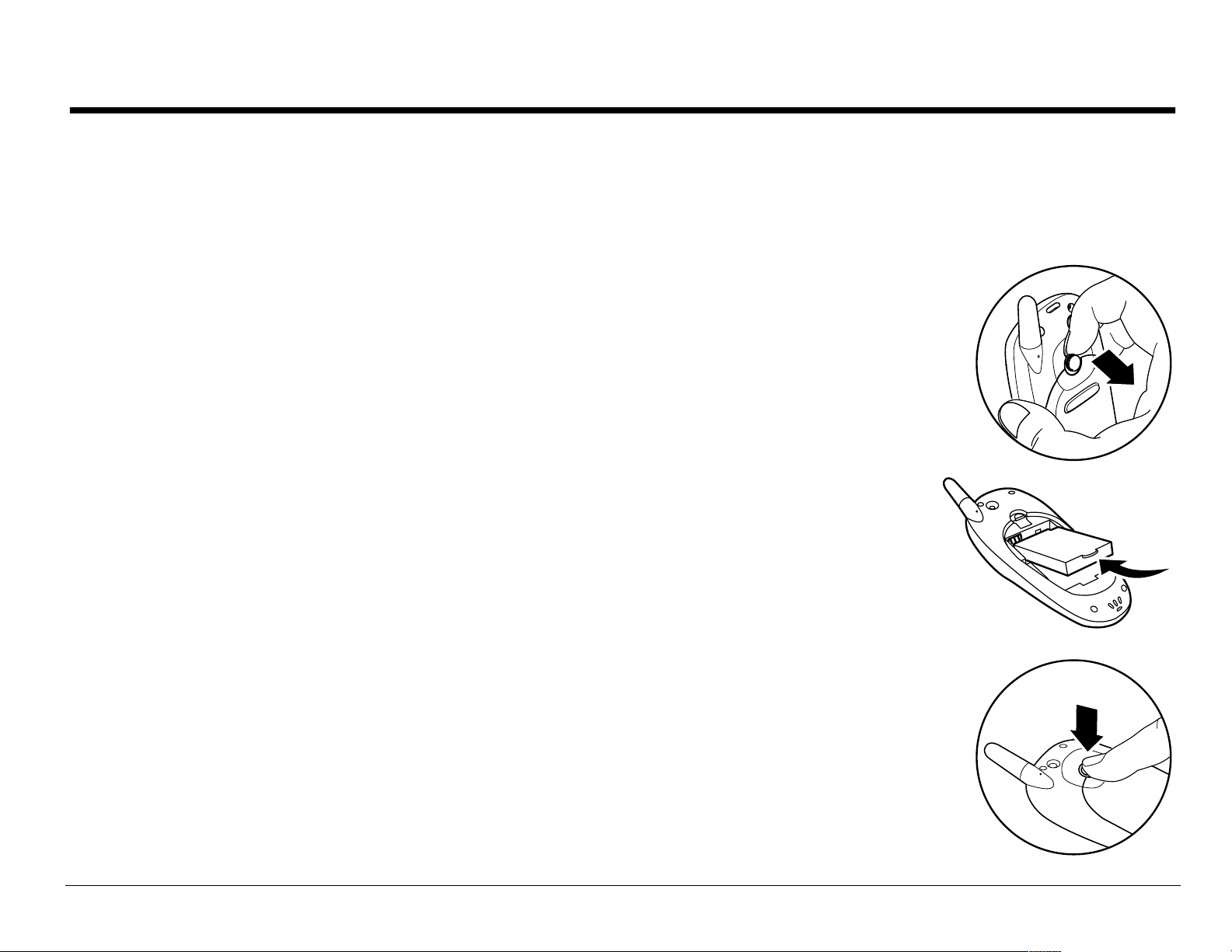
1GETTING STARTED
Your phone comes with a removable lithium ion (LiIon) battery. Fully
charge the battery before using the phone.
Installing the battery
1. Hold the phone facing away from you.
2. Use your fin gern a il to pul l the ci rc ul ar la tc h towa rd th e
bottom of the phone and pull the battery door away.
3. Place the battery in the phone casing with the meta l
contacts towa rd th e top of the phone.
4. Place the battery door notches in the openings near the
bottom of the phone.
5. Press the circular latch until it clicks.
User Guide for the Kyocera Phantom phone 1
Page 24
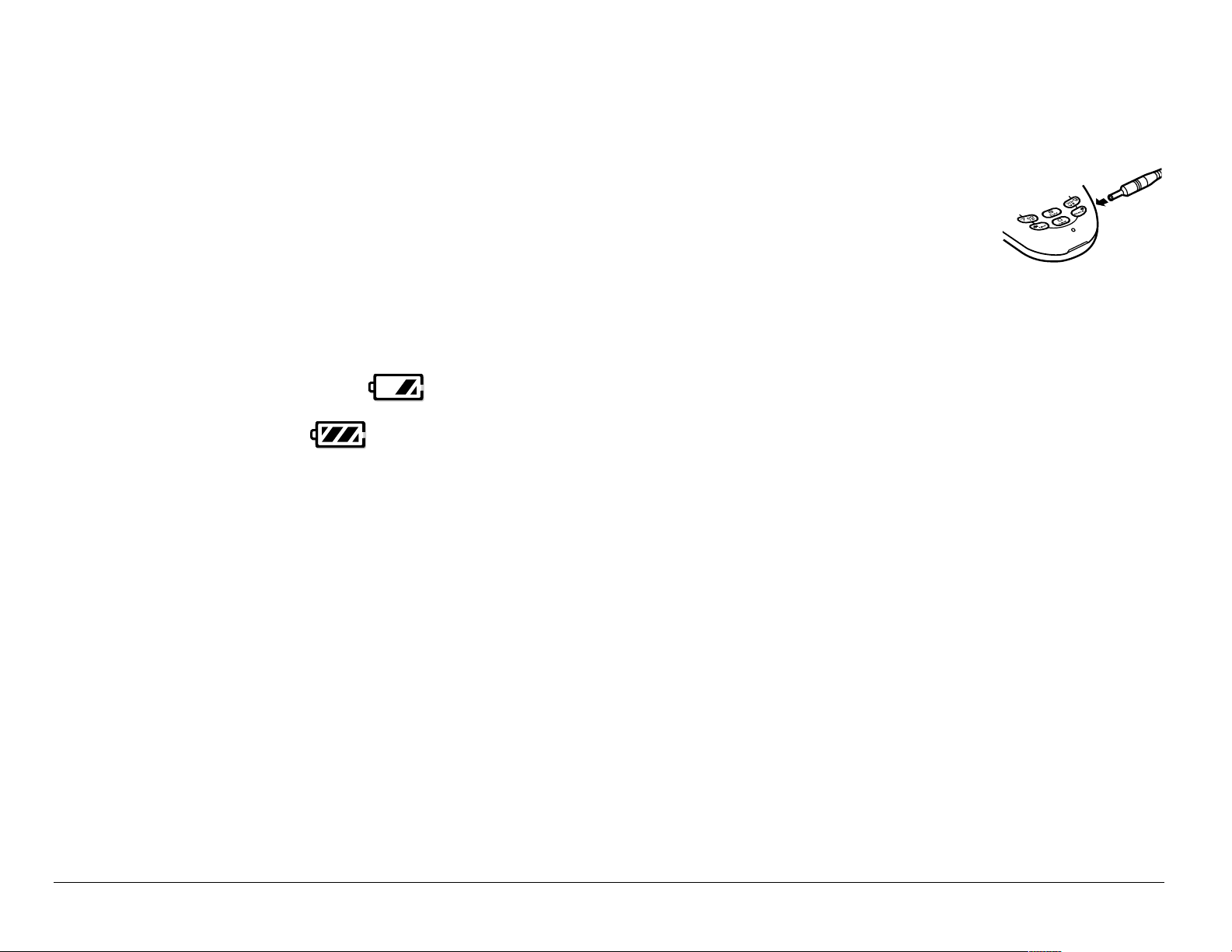
Charging the battery
You must h ave at le ast a partia l ch arge in the battery to make or receive calls.
To charge the battery, connect the AC ada pter t o t he j ack on the
lower right sid e of the phone, then plug the adapter i nto a wall outl et.
The battery icon in the upper-right corner of the screen tells you
whether th e ph on e i s:
• Chargi ng (the icon is animated)
• Partia lly charged
• fully charged
Recharging the battery: Yo u can s afely rech arg e the ba ttery at an y tim e, even
if it has a partial c ha rge .
2 Getting Started
Page 25
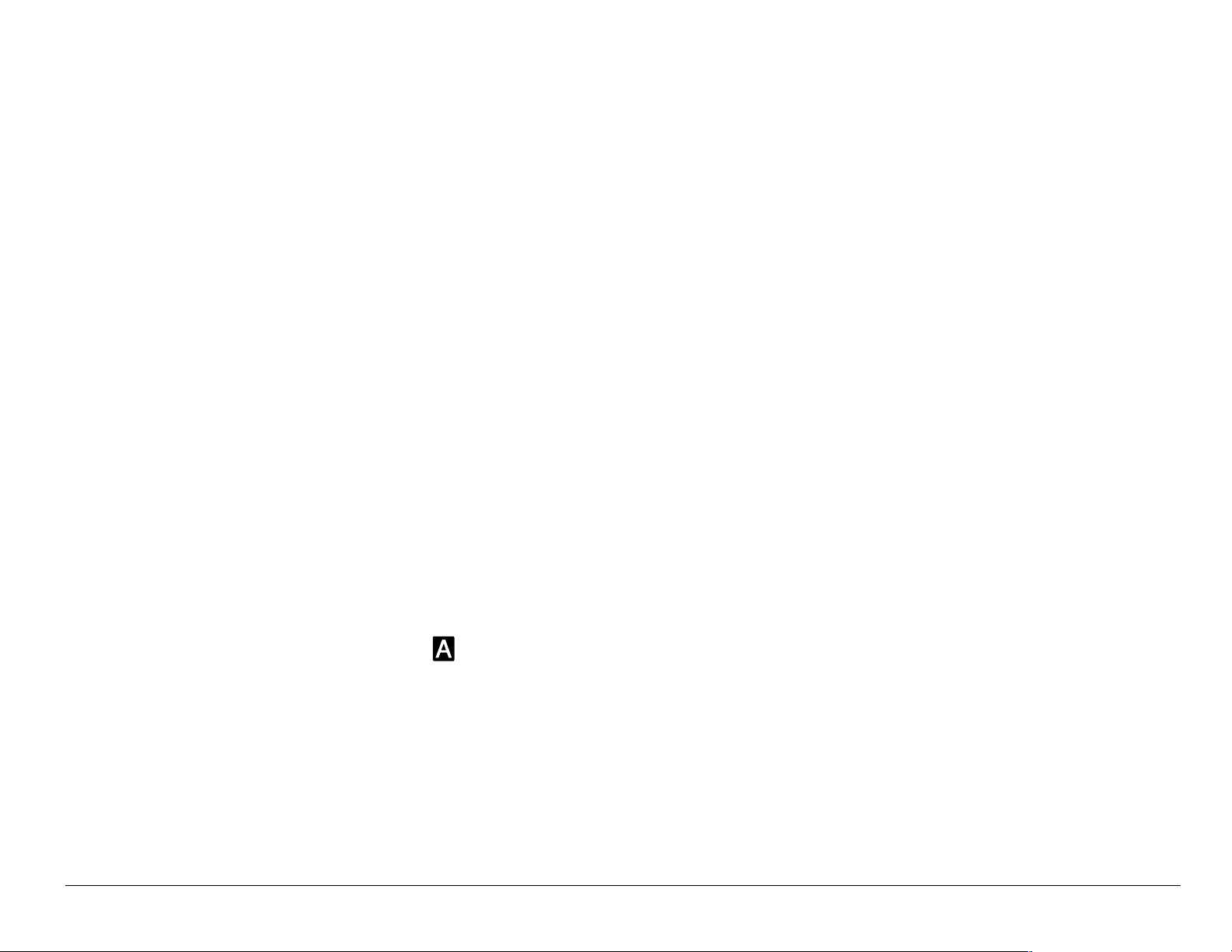
Caring for the battery
General safety guidelines
• Do not take apart, pu n ct ure , or sh o r t-circuit the b at te ry.
• If you have not use d the battery for mor e than a month, rech arge it before
using your phone.
• Avoid exposing the battery to extreme temperatures, direct sunlight, or
high humidity.
• Never dispose of any battery in or near a fire. It could explod e.
Common causes of battery drain
• Playing games
•Using the Web
• Keeping backlight on
• Operating in analog ( ) mode. Your phone switches b etween modes to
find the best signal. To set your phone to ope rate in a single mode, se lect
Menu
Digital or Analog.
• Operating in digital mode when far away fro m a base stat ion or cell site.
• Using data cables or accessories, such as the Hands- free headset.
User Guide for the Kyocera Phantom phone 3
→ Settings → Network →
Page 26
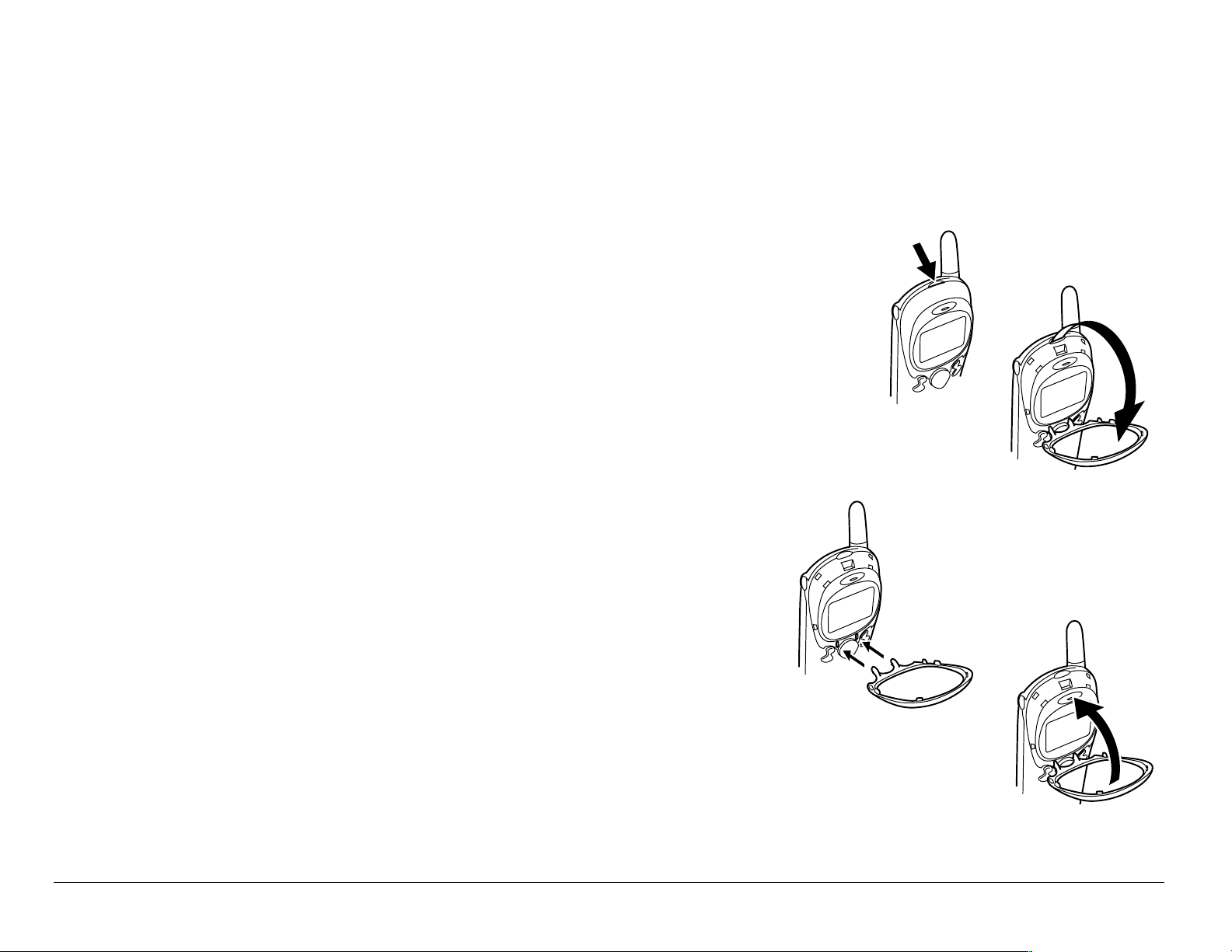
• Operat ing when no servic e is avail able, or service is availa ble int ermitt entl y.
• High ear piece and ringer volume sett ings.
• Repeating sound, vibration, or lighted alerts.
Replacing the mask
Your Ph antom phone has a rem o vable ma sk .
To remove the mask and replace it with a new one:
1. Place your thumbnail under the notch at the top of
the phone.
2. Li ft the ma s k away from th e ph on e .
3. Place the poi nted ti p s at th e bot tom of th e new
mask into the notches to the lef t and right of
the nav ig at io n key.
4. Press the top of the mas k ont o the ph one unt il
it latches int o place.
4 Getting Started
Page 27
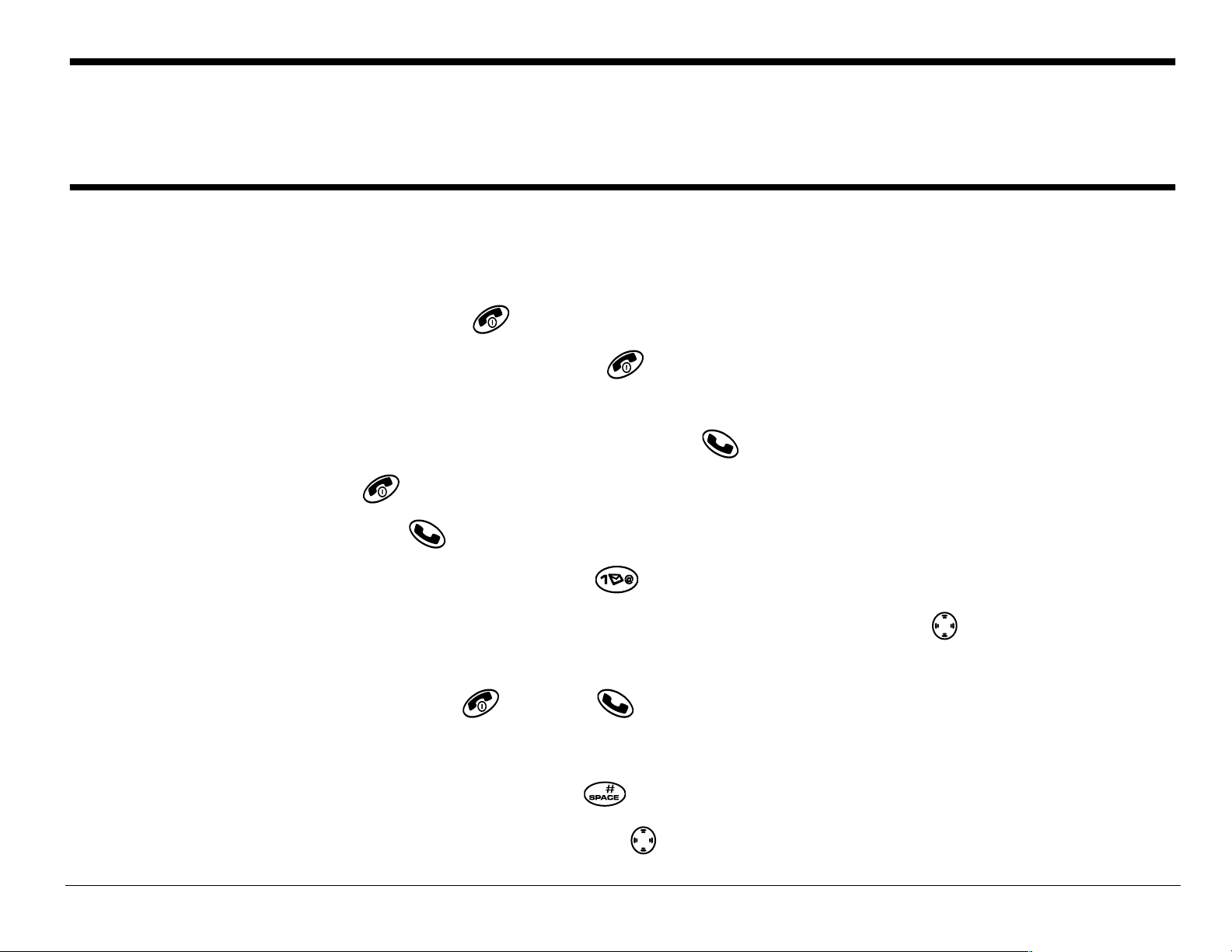
Note:Extra masks ma y not be provided with your ph one. To shop onl ine for
masks and other accessorie s, visit www.kyocera-wireless.com/store.
To order by phone, call (800) 349-41 88 ( U.S.A. only ) or (8 58) 882-1410 .
Performing basic functions
• Turn the phone on: Press and wait until the hourglass icon appears.
• Turn the phone off: Press an d hold until the phone beeps or the screen
goes blank.
• Make a call: Enter the num b er an d pres s .
• End a call: Press (the red key).
• Answer a call: Press (the green key).
• Access voicemail: Press and hold and follow the system prompts.
• Verify your phone number: Select Menu → Phone Info. Press down to scroll
throug h informat ion.
• Silence the ringer: Press , then to answer.
• Silence all sounds: Select Menu → Setti ngs → Silent M od e and select an option.
• Lock the keypad: Press and hold .
• Access your personal shortcut: Press up.
User Guide for the Kyocera Phantom phone 5
Page 28
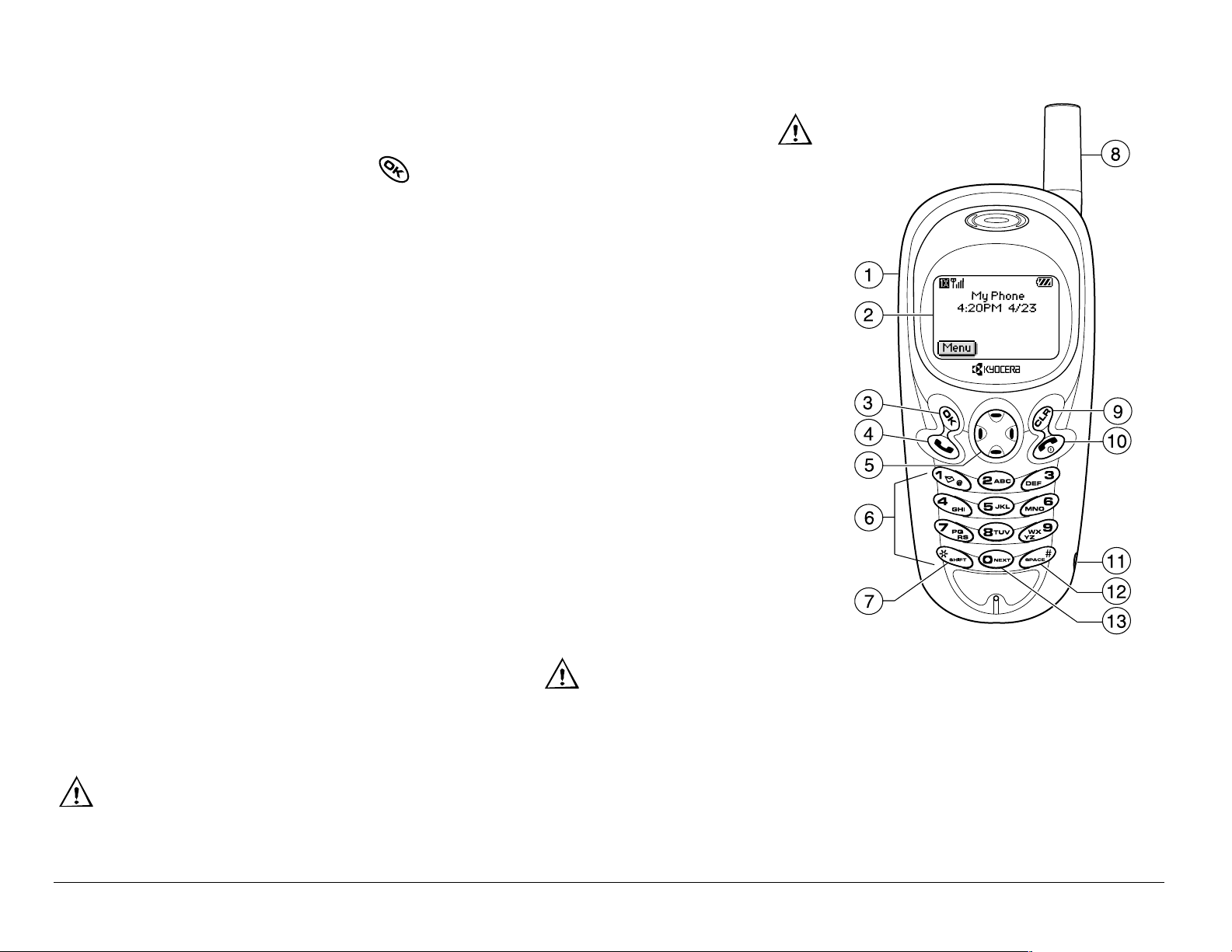
Getting to know your phone
1. Jack for Hands-free Headset (sold separately) only.
2. Home screen. Press (item 3) to select Menu.
3. OK key selects a menu item or option.
4. Send/Talk key starts or answers a call.
5. Navigation key scrolls through lists and positions
cursor. Also accesses shortcuts from the home
screen.
6. Keypad for entering enter numbers, letters, or
symbols.
7. * Shift key changes the text mode in text entry.
8. Antenna does not extend.
9. Clear key erases the last character in text entry, or
returns to the previous menu.
10. End/Power key turns the phone on or off, ends a call,
or returns you to the home screen.
11. Jack for AC adapter (included).
12. Space # key enters a space during text entry.
13. 0 Next key cycles through word choices during text entry.
Warning: Inserting an accessory into the incorrect jack will damage the phone.
6 Getting Started
Page 29

Using menus
The contents of the main menu are as follows:
Recent Calls
Incoming Calls
Outgoing Calls
Missed Calls
Erase Lists
Contacts
View All
Add New
Find Name
Add Voice Dial
Speed Dial List
Voice Dial List
Messages
Voicemail
Send New*
InBox
Net Alerts*
OutBox*
Saved
Erase Msgs
Group Lists*
Msg Settings
Web
Browser
Settings
Silent Mode
Keyguard
Sounds
Display
Voice
Services
Security
Call
Information
Network
Convenience
Messaging
Fun &
Games*
Tetris
Brick Attack
Doodler
©
TM
TM
My Sounds
My Pictures
Tools
Scheduler
Alarm Clock
Tip Calculator
Calculator
Phone Info
Your Phone
Number
SW Version
PRI Version
ESN
Technology
SID
Browser Name
Browser Version
Icon Key
(Scroll down to
view information.)
Business List
Personal List
Connects to
Internet
Accessories
Timer
Stopwatch
Information
* Not available on all phones. Check with your service provider.
User Guide for the Kyocera Phantom phone 7
Page 30
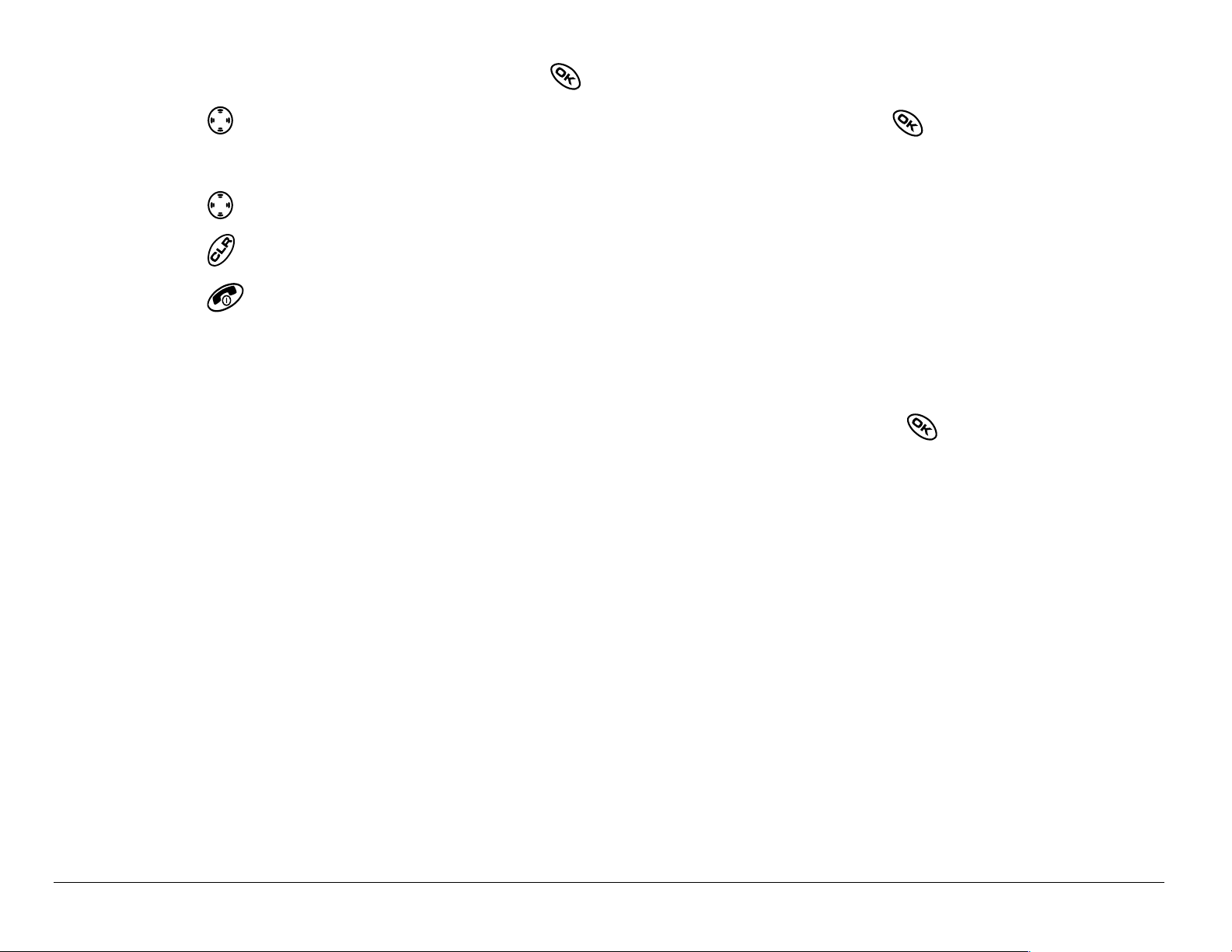
• From the home screen, press to select Menu.
• Press left, right, up, or down to see menus.* Press to select a
menu or menu item.
• Press up or down to view menu items.
• Press to back up a me nu level.
• Press to return to the home screen.
*To ch an g e th e w ay th e m enus appear, se le ct Menu → Settings → Display →
Main Menu View, then select e ith er Graphic or List and press .
In this guide, an arrow
→ tells you to select an option from a menu. For
example, Menu → Settings means select Menu, then select the Settings option.
8 Getting Started
Page 31

Understanding screen icons
These ic on s ma y ap pe ar on your phone’s scre en .
The phone is operating in IS2000 (1X) digital mode.
The phone is operating in IS95 digital mode.
The phon e is operati ng in Analog (FM) mode.
The phon e is receiving a signal. You can make and receive calls.
Fewer bars indicate a weaker signal.
A call is in progress.
The phone is not receiving a signal.
You cannot make or receive calls.
The phon e is roaming ou tside of its home service area.
You ha v e a te xt messa ge , vo ic e m ai l, or pag e.
(Blinking icon indicates an urgent message, voicemail, or page.)
The battery is full y cha rg ed . Th e m ore blac k bars , th e gre a te r
the charge.
User Guide for the Kyocera Phantom phone 9
Page 32

The alarm clock is set.
The phone is in privacy mode or is accessing a secure Web site.
High-speed (3G) data service is ava ilable and act ive on your phone.
(blink ing) The pho ne is sending high-spee d data.
(blink ing) The pho ne is receiving high-speed dat a.
High-speed dat a service is available , but the phone is dormant.
The phone is at the home scr een. To access the menus, pr ess .
Keyguard is on. The keypad is locked.
The phone is set to light up instead of ring.
The phone is set to vibrate or to vibrate and then ring.
Position location is set to Verizon Wireless and to
emergency services.
Positi on location is set to emergency services only.
10 Getting Started
Page 33

2MAKING AND ANSWERING CALLS
Making a call
1. Make sure you a re in an are a where t he sig nal can be r ec ei ved. L ook for
the symbol on the home screen.
Note:The more bars you s ee in this symbol , the clear er the re ception wi ll be.
If there are no bars, try to move to where the recept ion is bett er.
2. Enter the phone number.
3. Press .
4. Press to end the call.
Redialing a number
To redial the last number called, press twice. If you see a message
promp tin g y ou to s pe ak a na m e, press agai n.
User Guide for the Kyocera Phantom phone 11
Page 34

Calling a saved number
If you have already saved a phone number, you can use the contacts list to
find it q uick ly.
1. Press down. This brings up a list of all saved contacts.
2. Scroll down the list, fi nd the contact you want, and press to dial
the number.
For more about finding contact information, see page 39.
Tip: To call a saved number using your phone’s voice recognition feature,
see “Calling using voice tags ” on page 84.
Answering a call
When a cal l come s in, the phon e ring s, vi brate s, or light s up, a nd a dan cing
phone icon app ears. T he phone nu mber of th e call er also appears if it is not
restricted. If the number is stored in your Contacts directory, the contact
name appears.
• To answer the call, press .
12 Making and Answering Calls
Page 35

• If you do not wish to answer the call, Silence or Ignore=and press .
Silence mutes the ri nger. Ig nore mutes th e ringer and returns you to the
screen that was acti ve at the time the ca ll cam e in. B oth acti ons wil l send
the caller to voicemail if you do not pick up the call.
Calling emergency services
Note:Regardless of your 3-digit emergency code (911, 111, 000, etc.), your
phon e wil l op er ate as desc r i be d bel ow .
• Dial
You can call the code even if your phone is locked or your account is
restricted. When you call, your phone enters Emergency mode. This
enabl es th e e m erg en cy s erv ic e ex clusive a c ce ss to your ph on e to ca ll y ou
back, if necessary. To make or receive regular calls after dialing the code,
you must exit this mode.
your 3-di git emergency code and press .
User Guide for the Kyocera Phantom phone 13
Page 36

To exit Emergency mode
When you have completed the emergency call:
1. Press to select Exit.
2. Press again to confirm your choice.
Note: To determine who has acce ss to your location, see “Setting po sition
locatio n” on page 81.
Using your phone in an airplane
While in an airplane, it is normally required that you turn off your mobile
phone, because it emits RF signals that interfere with air traffic control. You
can, ho wev e r, keep your Kyo ce ra Phantom phone po w ere d on if you set it
to Airplane mod e.
In Airplane mode, your phone will not emit RF signals. You cannot make or
receive regular phone calls, send text messages, or use the Web, but you
can pla y ga m es , u se the Sch ed ul er, set the cl oc k, an d m a ke emerge nc y
calls to designated emergency services.
14 Making and Answering Calls
Page 37

To set Airplane mode
1. Select Menu → Settings → Convenience → Airplane Mode.
2. At the message, press .
3. Highlight an option and press .
– Enabled—A ctivate Airplane mode.
– Disabled—Turn off Airplane Mode and re turn the ph one to
normal state.
Dealing with missed calls
When you have missed a call, “ M issed” appears on your screen unless the
caller le av es a vo ic em a il.
• Press or to clear the screen.
• To view the ca ller’s numbe r or name , sele ct Calls. In the Recent Calls list,
the missed call is indicated with a flashing .
• If the caller left a voicemail message, select Call.
User Guide for the Kyocera Phantom phone 15
Page 38

Setting missed call alerts
You can set an alert to beep every five minutes after you have missed a call.
• Select Menu
• To turn off the alert when it rings, press or .
• To cance l th e al ert, selec t Menu
Disabled.
→ Settings → Sounds → Missed Call → Enabled.
→ Settings → Sounds → Missed Call →
Viewing recent call details
Details on t he la st 29 c all s y o u m ade or rec eiv e d a r e sto red in th e Recent
Calls list. You can get details on the caller’s name and phone number,
along with t he time and le ngth of th e cal l. Icon s indi cat e the types of call s in
the list .
Outgoi ng call Forwarded call
Incoming call Three-way call
Missed call (flash ing)
16 Making and Answering Calls
Page 39

Viewing recent calls
1. Select Menu → Recent Calls.
2. Select a list: Incoming Calls, Outgoing Calls, or Missed Calls.
3. Select a recent call item.
4. Select an option:
– Time—Show the ti me of the call.
– Number—Show the caller’s number (for an incoming call), or the
number you called (for an outgoing call).
– Prepend—Place t he cursor at t he beginning o f the phone number so you
can add an are a code, i f yo u pl an to save the number as a contact .
– Save New—Save the phone number a s a contact.
– Add to—A dd the phone number to a saved contact.
– View Con tact—Show det a ils on the cont act if the ca ller’s inf ormati on is
already in your Contacts directory.
User Guide for the Kyocera Phantom phone 17
Page 40

Note: If the phone number has been classified as “secret,” you must enter
your fo ur-digit lock code to view or edit it. For information on th e lock
code, see “Changing your lock code” on page 73. To classify a phone
number as secret, see “Saving a contact entry” on page 33.
Erasing recent calls
1. Select Menu → Recent Calls → Erase Lists.
2. Select an option: Incoming Calls, Outgoing Calls, Missed Calls, o r Erase All.
3. Press right and press to select Yes.
Speed dialing
Spee d diali ng allows you to quickly dial a stored phone num ber by entering
a one- or two-digit speed dialing location. You can speed dial a number
once you have saved it as a contact and assigned a speed dial number to
it. (See “Saving a contact entry” on p a ge 33 and “Editing or erasi ng a
contact” on page 36.)
18 Making and Answering Calls
Page 41

Using speed dialing
From th e h o me s cre en , e nte r th e on e- or two-di git speed dialing lo ca tion
assigned to the contact and press .
Setting up 1-Touch Dialing
1-Touch Dialing is a f orm o f spee d di a ling th at all ows yo u t o pre ss and hol d
a speed dial location to make a call. It is the fastest way to speed dial.
1. Select Menu
2. Press .
→ Settings → Convenience → 1-Touch Dialing → Enabled.
Using 1-Touch Dialing
To dial a phone number , press and hold the assigned speed dialing location
for the ph on e n um b er. If it is a two-dig it nu mb er, press the firs t number,
then pr es s an d h ol d the sec on d. For ex am p le, if the s pe ed dialing nu m ber
is 15, pre ss , then press an d h old .
User Guide for the Kyocera Phantom phone 19
Page 42

Setting up voicemail
Before y ou r ph on e can rec eiv e voicema il m e ss ag es , y o u must se t up a
password and re co rd a person al g reeting wi th y ou r s erv ic e p rov id er. When
you ha ve s et u p yo ur voicem ai l, all unanswered c alls to yo ur phone a r e
automatically transferred to voicemail, even if your phone is in use or
turned off.
1. From the home screen, press and hold .
2. Enter your passcode, which you obtain from your service providerK
3. Follow the syst em prompts to create a password and record a greeting.
Note: If you are having trouble accessing your voicemail, contact your
service provider.
Checking voicema il mess ages
When a vo ic e m e ss ag e is recei ve d, your sc ree n w ill di sp la y a mess ag e:
“New Messa ge [x ] Voicemail.” This text will rem ai n fo r a bo ut five m in u tes .
After that, look fo r the symbol at th e to p of your s c r ee n. Th e s ym b ol
flashes if the message is urgent.
20 Making and Answering Calls
Page 43

If you see “N ew Message” on your screen
1. Press to select Call. This initiates a call to your voicemail number.
2. Follow the prompts to retrieve the message. For specific information on
getting voicemail mes sages, contact your service provider.
If you see the symbol
1. Press to initiate a call to your voicemail number.
2. Follow the prompts to retrieve the messa ge.
Note:You can set the phone to beep, light up, or play a tune ever y five
minutes to r emind yo u th at you have voi cem ai l. See “Set ting messa ge
alerts” on page 76 and “Setting backlighting to flash” on page 69.
Silencing an incoming call
• To silence an incoming call quickly, press . Then press to answer
the call.
This action silences the current call only. The next call will ring as normal.
Adjusting the volume during a call
• To adjust the earpiece volume durin g a call, press up or down.
User Guide for the Kyocera Phantom phone 21
Page 44

Locking the keypad
The Keyguard locks your keypad to prevent accidental keypresses when
the phon e is turned on and a c all is no t in p r og res s. You can stil l ans wer or
silenc e a n inc om ing call.
• To lock the keypad from the home screen, pr ess left and hold.
• To unlock the keypad, press in this order.
Changing the keyguard setting
1. Select Menu → Settings → Keyguard.
2. Highlight an option. You can set the phone to lock the keypad
immedi ately, or automat ic a lly if no ke y is pr e ssed after 30 se co n ds ,
1 minute, or 5 minutes.
3. Press to save.
22 Making and Answering Calls
Page 45

Tracking calls
You can track the number and duration of calls made and received on your phone.
1. Select Menu
2. Select a timer:
– Recent Calls—T racks all calls you have made and received since you
last rese t thi s timer.
– All Calls Timer—Tracks all calls you ha ve made and received. This
timer cannot be reset.
– Kbyte Counter—Tracks the kilobytes of data sent and received by the
phone. I t counts on ly SO 33 packet data. When the total reaches
999,999kb, the counters reset au tomatically.
3. To reset a time r, highlight Reset and press .
→ Settings → Call Information.
Timing your calls
You ca n set you r phone to beep 10 s ec on ds b efo re each m in ute passes
when you are on a call.
• Select Menu
User Guide for the Kyocera Phantom phone 23
→ Settings → Sounds → Minute Alert → Enabled.
Page 46

Receiving data or faxes
Your phone may be able to receive certain data or fa xes, depending on t he
system s en di ng the inform ati on. Yo u ca nn ot rec eive voic e calls wh ile th e
phone is in data/f ax mode. For mo re inform ation , see “ Data settings” on
page 79.
Making calls using a headset
If you are usi ng a ha nds- free hea dset ( sold s ep ara tely) , pr ess t he but to n on
your he ad se t to a ns w er or e nd a ca ll.
Understanding roaming
Controlling network roaming
Depend ing on services available from your service provider, you may force
the phone into either digital or analog mode. This is useful if you are in an
area that borders on digital service and the automatic feature is causing the
phone to k e ep sw i tc hin g betwee n mo des.
1. Select Menu
2. Select an option and press .
– Automatic automat ical ly switches t he p hone be tween digital and a nalog.
24 Making and Answering Calls
→ Settings → Network → Digital/Analog.
Page 47

– Analog only sets the phone to wor k in analog mode only.
– Analog call forces a call int o analog mode f or the dur ati on of t he ne xt call.
– Digital only sets the phone to work in digital mode only.
Setting an alert for roaming
Depending on services available from your service provider, you may use
this setting if you want the phone to alert you when you roam outside of
your home service area.
1. Select Menu
→ Settings → Network → Roam/SvcAlert.
2. Select an option and press .
– When no svc aler ts you with three tones decreasing in pitch when
service is lost and three tones increasing in pitch when service is
acquired again.
– Roam Change alerts you with two decreasing tones when roaming
service is acquired and three increa sing tones when home area
service is acquired again.
– Any Change alerts you with three i ncreasing tone s if the re is a c hange in
roaming service or three decre asing tones i f the phone loses service.
User Guide for the Kyocera Phantom phone 25
Page 48

Setting the roam ringer
You c an set a ringer to in d ica te when an in co m ing c al l wil l b e s u bje ct to
roaming charges.
1. Select Menu
2. Highlight Enabled and press . You’ll hear a sample of the ringer.
3. Press to set th e rin g er.
→ Settings → Sounds → Roam Ringer.
Setting Call Guard to avoid roaming calls
You ca n set y our phon e to w arn you be fore you answ er or pla ce a ca ll
while roamin g.
• Select Menu
The phone makes a distinctive ring to indicate an incoming call while you
are roaming, and you must press to accept the call or to place a call
while roaming.
→ Settings → Convenience → Call Guard → Call prompt.
26 Making and Answering Calls
Page 49

3ENTERING LETTERS, NUMBERS, AND SYMBOLS
You ca n enter letters , n um b ers , a nd sy m bo ls in c on tacts, tex t m e ss ag es ,
and your banner.
Understanding text entry screens
The current text entry mode (and capitalization setting, when applicable)
are ind ic ate d by ic on s .
text
capitalization text
Text entry modes
There a re fou r te xt entry m od es :
Number mode
Normal text mode
Rapid t ex t e ntry m od e
User Guide for the K yocera Phanotom phone 27
Page 50

Symbol mode
Note: The mode you sta rt in depends on the tas k you are doing. For example,
when entering a phone number, you’re in number mode. When entering
a name for a contact, you’re in normal text mode.
Entering numbers
• To enter a number while in mode, press a number key once.
• To enter a numb er whil e in or mode, pr ess a nd hold a n umbe r ke y
until the number appears on the screen.
Entering words letter by le tter
Use normal te xt mo de to e nte r le tte rs.
1. Press a key once for the first letter , twice for the second letter , and so on.
If your phone is set to Spanish, Frenc h, or Portugu ese, accented letters
are available.
2. Wait for the cursor to move right and enter the next letter.
28 Entering Letters, Numbers, and Symbols
Page 51

Entering words quickly
When you press a series of keys using mode, checks its dictionary
of comm on w o rds an d guesses at the word y o u a re trying to sp ell.
1. For each let ter of th e word you w ant, press the key once. Fo r example , to
enter the w ord “any” pr ess:
→ → .
2. If the word doesn’t match what you want, press to look at other
word matches.
3. When you see the word you want, press .
Entering symbols
While entering text, you can enter symbols by pressing until you see the
symbol you want. Using this method, you have access to the following symbols:
.&@,-‘:;?/“()_
To acce ss th e full set of symbo ls :
1. Press r ight to highlight t he curr ent mode an d press to enter the menu.
2. Select
=Symbols.
3. Press down to view the list of symbols.
4. Press the number key corresponding t o the symbol you want .
User Guide for the K yocera Phanotom phone 29
Page 52

Changing modes
Sometimes you need to change modes. For example, to enter numbers in
an email address while in mode, you must change to mode, enter
the numbers, and then change back to mode to complete the address.
To change text entry modes, y ou can either:
• Press and hold until icon for the mode you want appears.
-or-
• Press right to highl ight the cur rent text mode, press to enter t he
menu, then select a different mode.
Capitalization settings
Three capitalization settings are available in and modes:
Capitalize ne xt letter
Capitalize every letter
Capit ali ze fir st let ter of e very word (in a cont ac t) or se nten ce (in a
text message)
If no ico n a ppea r s, all letters will be in lo we r ca s e.
30 Entering Letters, Numbers, and Symbols
Page 53

To change capitalizati on se tti ngs:
• Press until the icon for the setting you want appears.
Quick reference to text entry
This t able gi ves gene ral in structi ons for e nteri ng let ters, n umbers, a nd symbol s.
To... Do this...
Enter a letter Use mode and pre ss a ke y unti l you se e the le tter
you want. For more information, see page 27.
Enter a numb er Use mode and press a key once to enter its
number. For more options, see page 27.
Enter a symbol Use mode and press unti l you find the symbo l
you want. See page 29.
Enter a space Press .
Erase a character Press .
Erase all
characters
User Guide for the K yocera Phanotom phone 31
Press and hold .
Page 54

Move the cursor
right or left
Press up or down.
Change text entry
modes
Capitalize the next
letter
Capitalize every
letter
Capitalize the first
letter of each word
Highlight an
option at the
bottom of
Press and hold .
In mode, press . Choose .
In mode, press . Choose .
In mode, press . Choose .
Press left or right.
the screen
32 Entering Letters, Numbers, and Symbols
Page 55

4STORING CONTACTS
Use your phone’s Contacts directory to store information about a person or
company. Your phone can hold, on average, about 200 phone numbers.
Saving a contact entry
To save a co ntact, take thes e steps.
1. From the home screen, enter the phone number you want to save.
Tip: Enter the area code with the phone number so that you can dial it from
any service area.
Note:To save a contact without entering a phone number, select Menu →
Contacts → Add New, select an option, and skip to step 3.
2. Press to select Save New.
User Guide for the Kyocera Phantom phone 33
Page 56

3. Enter a name for the contact. If you need to learn how to enter letters,
see page 27. Either save the contact now or assign options.
To save now, press to select Save.
-orTo assign options, press right twice, then press to select Options.
Press up or down to highlight an option:
– Assign Ringer or Unas sign Ring er—S el ec t or r em ove a r inger t o id en ti fy
an incoming call from this contact.
– Assign Picture or Unassign Picture—Selec t or rem o v e a picture to
identify an incoming call from this contact.
– Save—Save the information and return to the home screen.
– Number Type—Select work, home, mobile, pager, or fax. The numb er
type will appear as an icon next to the number in the Contacts list.
– Add Voice Dial—Speak the name of th e cont a ct pe rson f or thi s num ber
so that you can dial it using voice recognition (VR). For more
information, see page 84.
– Speed Dialing—Select a speed dialing location from the list.
– Secret—Select Yes to lo ck the phone numb er. If a phone numb er is
locked, you must enter your four-digit lock code (see page 73) to
view or edit the number.
34 Storing Contacts
Page 57

– Primary Number—Classify this number as the prima ry number for
the contact.
– Classify Contact—Classify the contact as Personal=or BusinessK
(See page 63 to set the phone to ring differently for personal and
business calls.)
4. Press to select Save. A ch eck mark and the word “Saved” appear.
Adding a code or extension
When you save the phone number of an automated service, you may
include a pause where your phone would stop dialing; for example, where
you would wait to dial an extension.
1. Enter the first portion of the phone number.
2. Press right to scroll through the options at the bottom of the screen.
3. Press to select a type of pause.
– A Time Pause—S top s dialing for two seconds, then continues to dial.
X
– A Hard Pause—Stops di aling until you select Release.
4. Enter the remaining numbers.
5. Select Save New.
User Guide for the Kyocera Phantom phone 35
Page 58

Adding a plus sign for international calling
Dependi ng on s erv ic es availabl e f r om y ou r s erv ic e p rov id er, you may be
able to save contact phone numbers with a plus sign so that you do not
need to en te r an internatio na l a cc ess c od e.
1. As you enter the phone number in a contact, press and hold to
enter a “+”.
2. Enter the local area code and phone number.
If you save the phone number with a +, you should be able to call the
contact from any country that supports “plus” dialing.
Editing or erasing a contact
To make ch ange s to a contact, take the se steps. (To e rase all sa ved
contacts, se e page 76.)
1. Select Menu
2. Select View All or Find Name
→ Contacts.
=to=find the contact you want to edit.
3. Highlight the contact to edit and press .
4. Select Options.
36 Storing Contacts
Page 59

5. Highlight an option and press to select it:
– Add New to add a number, address, or note.
– Assign Ringer or Unassign Ringer t o sel ect o r remo ve a r inger to i denti fy
an incomin g call from this contact.
– Assign Picture or Unassign Picture to sel ec t or rem o v e a pi cture to
identify an incoming call from this contact.
– Erase Contact
=to erase the entire contact.
– Edit Name of the contact.
– Classify Contact as personal or business.
6. Enter the ne w inf or mati on .
7. Press to select Save.
Editing a phone number
1. Select Menu → Contacts.
2. Select View All or Find Name
3. Highlight the contact to edit and press .
=to=find the contact you want to edit.
4. Press down to highlight the phone numb er you want to edit and
press .
User Guide for the Kyocera Phantom phone 37
Page 60

5. Highlight an option for t he phone number and press :
– Send Text Msg—Send a text message to the phone number you sel ected.
– View Number—See the phone number you selected.
– Add Voice Dial—Speak the name of th e cont a ct pe rson f or thi s num ber
so that you can dial it using voice recognition (VR). For more
information, see page 84.
– Speed Dialing—Assig n or rem o v e th e lo ca tion you us e to sp ee d dia l
the number.
– Edit Type—Assign a type: work, home, mobile, pager, or fax. The type
icon appears next to the phone number in the Contacts list.
– Erase Number—Erase the number from the contact.
– Erase Voice Dial—Erase the voice dial name associated with the number.
– Edit Number—Cha nge the phone number.
– Edit Voice Dial—Re c ord a new voice dial name.
– Secret—Make the number secret so that it w ill not appear on the
screen u ntil the lo ck code is entere d. Secret numbers can be called
without a lock code. (For more informati on, see “Rest ricting c alls” on
page 75.)
38 Storing Contacts
Page 61

– Primary Number—Make this number the first one that shows up when
you ope n the co ntac t.
– Prepend—Move the curso r to th e beginnin g of the number so you can
add the area code.
– Exit—Exit without making changes.
6. Enter th e ne w information and fo llo w the prompts.
7. Press to select Save,=if necessary.
Finding contact information
To find a phone number or contact, either (1) check the frequent contacts
list, (2) search the Contacts directory, or (3) use Fast Find.
Checking the Frequent List or the All Contacts list
From th e h o me s cre en , p r ess do wn t o s ee th e last 15 of your most
frequently called contacts (if you have enabled the Frequent List setting). You
also see the All Contacts list if you scroll down past the double line.
To enable the Frequent List setting
• Select Menu
User Guide for the Kyocera Phantom phone 39
→ Settings → Convenience → Frequent List=→ Enabled.
Page 62

Searching the Contacts directory
1. Select Menu → Contacts.
2. Select a search method:
– View All—List all saved contacts.
– Find Name—Locate a specific name.=Enter part of the contact name,
then select Find.
– Speed Dial List, Voice Dial List, Business List, or Personal List—Select a
cont act from a list.
3. Scroll down until you find the name you want, then press .
– To call the cont act, highl ight the number and press .
– To display contact infor m ation, press .
Setting Fast Find
With Fast Find, you press one or two keys to view close matches of the
number yo u are looking f or.
• From the home scr e en, se le ct Menu
→ Enabled.
40 Storing Contacts
→ Settings → Convenience → Fast Find
Page 63

Using Fast Find
1. From the h ome scr een, press t he key s corre spondi ng to the l etter s of the
name you want to find. A matching contact or speed dial entry appears.
Press down to scroll through matching entries .
2. View th e name you wan t, then pr ess to call the n umber or press to
view contact details.
Viewing contacts
The fo llo win g i co ns may ap pea r ne xt to i nf o rmat i on i n your Co ntact en t rie s.
work email address
home street address
mobile Web page URL
pager Note
fax
User Guide for the Kyocera Phantom phone 41
Page 64

5SENDING AND RECEIVING TEXT MESSAGES
This ch ap te r de sc rib es h ow t o s e nd , rec e iv e, a nd e r as e tex t m e ss ag es
from your phone. For information on voicemail messages, see page 20.
Important: The features and menus described in this chapter may vary
depending on services available in your area. In addition, usage
charges may apply to each message. For details, check with
your service provider.
Sending text messages
You c an o nly s en d tex t m ess ag es to p ho ne s t ha t a re c apab le of rec eiving
them, or to email addresses.
Writing a message
To send a text message to a single recipient:
1. Select Menu → Messages → Send New.
2. Choose a method to enter the recip ien t’ s pho ne number or email addr ess:
42 Sending and Receiving Text Messages
Page 65

– Select a saved number from the=Recent List or C ontacts L ist, or select a
Group List yo u h ave cr e ated. For more abo ut gr oup lists, see pag e 57.
– Ent er a New Address manually.
(To learn how to enter text, see page 27.)
3. To add another recipient to this message, choose a method:
– Press right to select Options. Then select Recent List, Contacts, or
Group Lists.
– Enter a space or comma after the first number. Then enter another
recipient manually.
Note:You can send a message to up to 10 cont acts at once. The me ssages
will be sent one at a time, once to each addressee.
4. When you are done entering addresses, press right to high light Next=
and press
= .
5. Enter the message. To learn how to enter text, see page 27. To add
special features such as smiley faces, see “Including pictures, sounds,
and prewritten text” on page 44.
Note:Depending on your servi ce pr ovider, you may be charged f or more t han
one message if your message exceeds a certain number of characters. For
User Guide for the Kyocera Phantom phone 43
Page 66

mor e in fo rmat io n , s ee “U nder st a ndi ng appende d message s” on
page 48.
6. When you have completed the message, press to select Send.
Including pictures, sounds, and prewritten text
Depending on the services available from your carrier, you may include
smiley faces, gra ph ic s, and soun d in your text mes s ages.
1. Create a text message and enter addresses.(See page 42.)
2. Select Next to advance to the message text entry screen.
3. From the text entry screen, press right twice, select Options → Insert
and select from the options:
– My Sounds—Add a sound or melody. Highlight one from the list and
press to select Insert.
– My Pictures—Add a graphic you have received in a text message,
created usin g Do odler, or downlo aded to your phon e. Pr ess right or
left to scroll through graphics and press to select Insert
44 Sending and Receiving Text Messages
K
Page 67

– Emoticons—Select a smiley face icon. If the recipient’s pho ne does
not suppor t the same techn ology as your phone, the ico ns will appear
to them in a more simplistic form.
Tip: Press and hold to cycle through emoticons while in the text entry
screen. Hi ghlight on e and press to select=Insert.
– AutoText—Select a prewritten message.
Highlight one from the list and press to select Insert. (To edit or
create new pr ewritten messages, see page 58.)
– Contacts—Add in fo rm at io n about a sav e d co n tact. Hi gh li gh t th e
cont act from the list and press to insert it.
4. When you have completed the message, you can send it immediately or
set sending options. To send it imme diately, press to select Send. To
set sending options, s ee the following procedure.
Setting sending options
When you are ready to send a message, you have several options for how
and when you want the message to be received.
1. Once you have completed the message, press right to highlight
Options and press . Then choose from the list:
User Guide for the Kyocera Phantom phone 45
Page 68

– Insert—Enhanc e your message with sounds, graphics, smiley faces,
prewritten text, or contac t information (if available from your service
provi der). See opt ions on page 44.
– Add Address—Return to the “To” screen to add another recipient
without losing the message text . Enter the new address, then select
Next to return to the message entry screen.
– Msg Receipt—Request notification when the message=has been received.
– Set Priority—Label the message as “Urgent.”
– Callback Number—Include a callback number with t he mes sage t o let the
recipient know at what number they can call you back. Select Yes to
include your ow n numbe r, or Edit to enter a dif ferent call back number.
– Send Later—Sche dule when to send the message.
– Save Message—Save the message in your Saved folder. This prevents
the message from being deleted if you have activated AutoErase,
and enables you to send the message to others.
– Save AutoTextÔSave the message you have just entered as a
prewritten message, then return to the me ssage entry screen s o you
can send t he message.
2. When you have finished setting options, press to return to the
message window.
46 Sending and Receiving Text Messages
Page 69

3. Highlight Send and press .
Adding a signature
This set tin g allows yo u to cre ate signa ture te xt . Th e signature d oe s no t
display in the message creation screen; however, the signature is included
at the end of all outgoing messages. To create a signature:
1. Select Menu → Settings → Messaging → Signature.
2. Enter yo u r sig n at ure in the te xt field.
3. Press to select OK and save the setting.
Note:The signature text i s tallied by the character counte r because the
signature is included in the text field.
If you cannot send messages
You may not be able to send or receive messages if your phone’s memory
is nearly fu ll, or if digi tal se rv ice is n ot av ai lab le at the t ime. To free up
memory, erase ol d m essages . See “Erasing messages” on page 55.
User Guide for the Kyocera Phantom phone 47
Page 70

Understanding appended messages
Characters
Text entry field
If you go over the character limit for a single message, the phone may
automatic al ly ap pend an e m pty s eg m en t to yo u r me s sa ge to m ak e spac e.
Important: Your service provider will charge you fo r each message
segment.
48 Sending and Receiving Text Messages
Page 71

When you start a message, the maximum character limit (“200” in the
example) appears above the text entry screen. This number counts down
as you e nte r char a cter s , unt il it r each es 0. If yo u co nti nue t o en t er t e xt a fter
this cou nte r re ac hes 0, a m e ss age segm en t m ay be ap pended. If a
segment is appended, a message will appear on the phone screen.
Receiving incoming calls while creating messages
• If you don’t wish to answer the call, select Ignore.
• To answer the call, press . The message you were working o n wi ll be
saved in the Saved folder. To return to the message, select
Menu → Messages → Saved and select it.
Viewing the OutBox
You can check the status of messages you have sent as long as they have
been sa ved to the OutBox .
Note:If messages you have sent were not saved to the OutBox, sel ect Menu
→ Messages → Msg Settings → Save to Outbox.
User Guide for the Kyocera Phantom phone 49
Page 72

To v iew the Ou tBo x:
1. Select Menu → Messages → OutBox.
2. Press up or down through the list of messages. One of the following
symbols appears next to each message:
The message is pending and will be sent when possible. You can
cancel delivery of the message.
The scheduled message will be sent at the scheduled time. You
cannot can cel delivery of the message.
The message cannot be sent because serv ice is not available. An
alert appears on your phone if the message cannot be sent.
The scheduled message has been sent and will be delivered as
scheduled. You cannot cancel delivery of the message.
The message has been received by the recipient you specified.
The message has been received and opened by the recipient you spe cified.
(This sym bol may not be available. Check with your service pr ovider. )
The message has been sent to more than one recipient.
The message has never b een sent, or has not been sen t since it wa s
last modified. You can cancel delivery of the message.
50 Sending and Receiving Text Messages
Page 73

Retrieving text messages
When a te x t m es sage is re ce iv ed , y ou r s cre en wil l d is pla y te xt sim i lar to:
“New messag e 1 Tex t M sg”. This text wil l re m ain fo r a bo ut f ive m in utes .
After that, look f or th e symbol at the top of your screen. The symbol
flashes if the message is urgent.
If your phone i s set to Dir ect V i ew, the bo dy of the
phone screen automatically.
→ Msg Settings → Direct View → Enabled.)
(To activate Direct View, select Menu → Messages
message will appear on the
If you see the “New Message” note
You ca n choo se to:
• View the messageÔPress .
• Ignore=the messageÔPress right and press .
• Clea r th e sc re enÔPress .
If you see the body of the message
The body of an incoming message will appear on your home screen only if
your phone is set to Direct View.
You ca n choo se to:
• Ignore=the messageÔPress .
User Guide for the Kyocera Phantom phone 51
Page 74

• Read the message. See “Read ing the message” on page 53.
Note: If you receive a new message while you are rea ding a message, the
one you are reading will be replaced by the new one. You can find the
older m essage in the InBox: Select Menu → Messages → InBox.
If you see the symbol
If the symbol is flashing, the message is urgent.
1. Select Menu → Messages → InBox.
A list of all your rece ived messages appears.
New, unread messages appear in bold.
indicates an “Urgent” message.
2. Pre s s up or down to sc rol l th rou gh the list of me ss a ge s .
3. Press to read a message.
52 Sending and Receiving Text Messages
Page 75

Reading the messa ge
The op tio ns a va ila bl e to you m a y v ary. Check with yo ur se rvice pr ov ide r.
Note:Sounds embedded in text messages will not play if the phone is set to
Silence All mode.
1. If the text message is long, press down to view the entire message.
2. When you are finished, you can Reply to the sender, Play the sound
embedded in the mes sage, Erase the message, Save the message to your
Saved folder, or set additi onal Options=for the message:
–View Sender information.
– Forward the message.
– Reply with Copy to reply to the message with a copy of the original attached.
– Save Object(s), such as sound or pictures, from the message. (T his option
is available if the incoming message includes a graphic or sound.)
– Save Contact to save the sender’s phone number or email address in
your Contacts list. (This option is available if a vCard is included in
the message.)
User Guide for the Kyocera Phantom phone 53
Page 76

– Save as AutoText to save the text from t he message as AutoText, which
you can insert into other messages. Graphics and sound will not be
saved as par t of Aut oText.(For more about AutoText, see page 58.)
3. Select Done.
Note: The symbol indicates:
• A graphic did not come through. It may be too large or incorrectly
formatted.
• An appended message is missing. (For more about appended
messages, see page 48.)
Setting message alerts
You can set your phone to alert you of incoming text messages or pages.
For more in form a tion, see “Setting message alerts” on page 76.
54 Sending and Receiving Text Messages
Page 77

Erasing messages
Your ph on e is desi gned to store 99 te xt messa ge s an d pages. It is a good
idea to erase old messages, as messages take up memory in your phone.
You ha ve the option of er as in g t ex t m es s ag es an d pages as yo u se nd or
read them, erasing them one-at-a-time from the list in the OutBox or InBox,
or eras ing them all at once.
Erasing single mess ages
1. Select Menu → Messages.
2. Press down and pres s to select the t ype of t ex t message yo u want
to erase (InBox, OutBox, or Saved).
3. Press to select the message to erase.
4. Select Erase to erase the message. A notification appears: “Erase this
message?”
5. Select Yes to erase the message.
Note:You can erase a scheduled message from the OutBox, but you cannot
cancel delivery of the message.
User Guide for the Kyocera Phantom phone 55
Page 78

Erasing all messages
1. Select Menu → Messages → Erase Msgs.
2. Press up or down and press to select an option:
– InBox erases all messages in your InBox.
– OutBox erases all messages in your OutBox.
– Saved Folder erase s all messages in your Saved folder.
– All Messages erases all text messages in all folders listed above.
3. A message appears: “Erase al l messages?” Select Yes to erase
messages or No to cancel.
Erasing messages automatically
Use this setting to have old messages automatically erased from the InBox
when mem ory is lo w.
1. Select Menu → Messages → Msg Settings → Auto-Erase Text.
2. Press to select Old InBox Msgs.
56 Sending and Receiving Text Messages
Page 79

Customizing message settings
To make messaging easier, you can customize settings for sending and
receiving mess ag es .
Creating group lists
You can create and save a list of multiple recipients. Your Phantom phone
will sto re five grou p lis ts w ith up to 10 re ci pie nts p er l is t.
1. Select Menu → Messages → Group Lists → Create New.
2. Enter a na me for the list. For help entering text, see page 27.
3. Press to select Next.
4. To enter the first phone number or email address, select an option:
– Recent List—Select numbers from your Recent List.
– New Address—Enter the phone number or email address yourself. To
learn how to enter text, see p age 27.
– Contacts List—Select contacts from your phone book.
5. To enter the next a ddr e ss, en te r a space or comma after t he fi r st number
or email address. (If you insert a saved contact or a number from the
Recent List, the phone will insert the comma automatic ally.) Then press
right t wice, select Options, and choose from the op tions.
User Guide for the Kyocera Phantom phone 57
Page 80

6. Wh e n fin is h ed , pre s s right and pr es s to select Done.
7. To send a message to your new group, see “Sending text messages” on
page 42.
Creating and editing prewritten messages (AutoText)
Your phone comes with prewritten (AutoText) messages, such as “Please
call me, ” wh ic h yo u can in ser t in to t he b ody o f a tex t me ss age. You can ed it
these me ss ag es a nd c r ea te n e w on es . Your phone will store up to 20
AutoText m e ss ag es , with up to 10 0 characters per m es s ag e.
1. Select Menu → Messages → Msg Settings → Edit AutoText.
2. To create a new pre-written message, highlight New AutoText and press .
-orTo edit an existing pre-written message, highlight the message and
press .
3. Enter or edit the text and press to select Done.=For help entering text,
see page 27.
Note: You can also save an incoming message as AutoText. For directi ons,
see page 54.
58 Sending and Receiving Text Messages
Page 81

Switching default text entry mode
You ca n set the de f au lt t ex t e ntry m od e to appear i n m e ss age text e nt r y
screens.
1. Select Menu → Messages → Msg Settings → Default Text.
2. Select Normal Alpha or Rapid Mode.
For more i nfo rm ati on on te xt entry m od es, s ee page 27.
User Guide for the Kyocera Phantom phone 59
Page 82

6CUSTOMIZING YOUR PHONE
The contents of the Settings menu are as follows.
Silent Mode, Keyguard, Sounds
Ringer Volume
Ringer Type
Business Ring
Personal Ring
Roam Ringer
Earpiece Volume
Key Volume
Key Length
Missed Call
Smart Sound
Minute Alert
Display
Backlighting
My Banner
Flashing Lights
Main Menu View
Display
(continued)
Auto-Hyphen
Language
Time Format
Contrast
Voice Services
Add Voice Dial
Erase Voice Dial
Voice Training
Voice Wake-Up
Voice Answer
Security
Lock Phone
Limit Calls
Lock Code
Erase Contacts
Network
Data/Fax Calls
Privacy Alert
Voice Privacy
Data Setup
User Name
Set Phone Line
Roam/Svc
Alert***
Roam Option***
Digital/Analog***
Location
Convenience
Airplane Mode
Shortcut Key
Fast Find
Frequent List
Messaging
Voicemail Num.
Alerts
Signature
Edit AutoText
Callback Nu mb er
Msg Receipt
Direct View
Auto-Erase
Default Text
Accessories
Pwr Backlight
Headset Ring
Auto-Answer
TTY Device
Com Speed
Call Information
Screen Saver*
Wallpaper**
Color Themes**
* Available on grayscale phones only
** Available on color phones only
*** Not available on all phones. Check with your service pr ovide r.
60 Customizi ng Your Phone
Emergency #’s
1-Touch Dialing
Web Promp t
Call Guard
Recent Calls
All Calls Timer
Data Timer
Kbyte Counter
Page 83

Silencing all sounds
Your ph on e is set to m ak e sounds w h en y ou rec ei ve c all s, press k ey s ,
navigate through menus, and receive alerts (such as new messages).
You can silence all sounds and set the phone to vibrate
receive calls a nd al erts.
Setting the phone to vibrate or light up
1. Select Menu
→ Settings → Silent Mode.
2. Choose an option and press :
– Vibrate Only—Causes the phone to vibrate for the duration of the
incoming call or other alert. appears.
– Vibrate, Ring—Causes t he phone to vibrate for the first 10 seconds
and then ring for t he remainder of the incoming call alert. appears.
– Lights Only—Causes the phone to light up for the durat i on of the
incoming c all or other al ert. appears.
or lig ht up when y ou
3. Press to return to the home screen.
Note:The phone will ring when it is attac hed to an external power s ource
(such as a charger), even if all sounds have been silenced.
User Guide for the Kyocera Phantom phone 61
Page 84

Shortcut to Vibrate Only mode
• From the home screen, press right and hold. appears.
Turning sounds back on
To re store all s ou nd s t o t he ph on e:
• From the home screen, press right and hold. The or disappea rs.
Choosing a different ringer
Your Kyocera Phantom phone has 20 ringers you can from choose to use
for incoming call s.
1. Select Menu
2. Scroll down the list to hear the different rings.
3. Press to select a ringer from the list.
62 Customizi ng Your Phone
→ Settings → Sounds → Ringer Type.
Page 85

Spec ify ing ringe rs for diff e rent calle rs
You can assign ringers that identify calls from different phone numbers
saved in your Contacts directory.
• To assign a ringer to an individual contac t, see pag e 34.
• To assign a ringer to a class of contacts:
a. Select Menu → Settings → Sounds.
b. Ηighlight Business Ring or Personal Ring and press .
c. Select a ringer and press .
Note:To classify a contact as Business or Pe rsonal, se e p age 35.
Importing additional ringers
You can import additional ringers into your Kyocera Phantom phone using
the Kyoc era Ph on e De s kto p so ftware (s ol d s epara te ly). To p urc ha se th is
software and oth er acce ssor ies, visit
www.kyocera-wireless.com/store.
You may be able to download ringers over-the-air. Check with your service
provid er f or a v ail ab ili ty.
User Guide for the Kyocera Phantom phone 63
Page 86

Adjusting volume
You can adjust the volume of the earpiece, the ringer, or the beeps you
hear when the keys are pressed.
Adjusting the earpiece volume
To adjust th e e arp ie ce v olu m e m a nu ally durin g a c all , p r es s up or do w n
to find a comfortable level.
Adjusting the ringer volume
1. Select Menu → Settings → Sounds → Ringer Volume.
2. Press right to increase the volume, or left to decrease th e volume.
Changing the key tones
You can change the volume and duration of the tones the phone makes
when you press the keys. Select
Key Volume or Key Length.
64 Customizi ng Your Phone
=Menu → Settings → Sounds and choo se
Page 87

Using shortcuts
From the home screen, you can access shortcuts by pressing the
navigati on k ey in di fferent direction s .
Three sho r tc uts a re a utomatica ll y p r og ram m e d i nto y ou r ph on e (left, right,
and down ). Fo r th e f ou r th dire c tio n (u p), yo u can se t a sh ortcut to o ne of
the fea tu res of yo u r ph on e.
Defining the “up” feature shortcut
1. Select Menu → Settings → Convenience → Shortcut Key.
2. Highlight the feature you want a shortcut to, and press to select it.
Using the up feature shortcut
• From the home screen, press and hold up.
Creating a shortcut to your frequent contacts list
By default, your phone list s your entir e cont acts list when you press down.
You can set the phone also to show a list of your most fr equ ent cont acts.
1. Select Menu
2. Select Enabled to include the list or Disabled to remove it.
User Guide for the Kyocera Phantom phone 65
→ Settings → Convenience → Frequent List.
Page 88

Using the Frequent Contacts shortcut
• From the h ome screen, press down. The Frequ ent Conta cts ap pear at
the top of the li st , fol lo w e d by yo ur c omplete Co ntacts Lis t.
Choosing a different language
Your phone may display alternative languages.
1. Select Menu
2. Select a language, and press .
→ Settings → Display → Language.
Personalizing the screen
Changing your banner
The banner is the per son al la bel for your pho ne. It ap pears on th e home
screen above the time and dat e. The banner can be up to 14 characters long.
1. Select Menu
2. Select Edit.
3. Press to clear the screen.
→ Settings → Display → My Banner.
4. Enter your new text.
5. Press to save.
66 Customizi ng Your Phone
Page 89

Choosing a different menu view
You ca n change the app earanc e o f th e menus yo u see w he n y ou s elect
Menu from the ho m e s c ree n.
1. Select Menu
→ Settings → Display → Main Menu View, then the option
you want:
Graphic List
2. Press to return to the home s c reen. The next time you press ,
you will see the menu view you selected.
User Guide for the Kyocera Phantom phone 67
Page 90

Adjusting the backlighting
Your scree n li gh t s u p whi le yo u are in a cal l o r when y ou pr ess a k ey on the
keypad. Ho w ev er, you can ch an ge when an d how bac kl igh tin g lights up.
1. Select Menu
→ Settings → Display → Backlighting.
2. Se le c t an option fro m the lis t:
– 5 seconds, 10 sec onds, or 30 seconds—(Default)
5, 10, or 30 seconds after your last keypress.
– 5 sec. & in call , 10 sec. & in call, or 30 sec. & incall—Turn bac kl ig hting on
for the duration of a call, and for 5, 10, or 30 seconds after your
last keypress. ( Note: These three settings drain the battery more
quickl y and reduce talk and standby times.)
=T u r n b ackli ght i ng on f or
68 Customizi ng Your Phone
Page 91

Setting power backlighting
You can set ba cklight ing to rem ain on when an external power sour ce, such
as the AC adapter, is used with the phone.
Note:Power backlighting may not be available with some accesso ries .
Check with your service provider.
1. Select Menu
→ Settings → Accessories → Pwr Backlight.
2. Select Always On to keep backlighting on. (The battery charges more
slowly when power backlighting is on.)
Setting backlighting to flash
You can set the backlighting on your phone to flash in a certain style when
an incom in g ca ll is rec eived. Wh en this se tti ng is ac ti va ted, the lig hts wi ll
flash even if you sil ence the ringer.
1. Select Menu
2. Select fr om Fast Flash , Slo w Fl ash , or Heartbeat, or Rhythm. As you highlight
the options a sample o f each flash is provided.
3. Press to select your option.
→ Settings → Display → Flashing Lights.
User Guide for the Kyocera Phantom phone 69
Page 92

Caution: A small percentage of users may be photo sensitive to flashing
lights. In rare cases, exposure to flashing lights, under certain
circumstances, may produce seizures. While such an event is not known to
occur wi th m o bile phon e use, and th e Phant om p ho ne ha s be en design ed
to minimize the possibility of any such occurrence, those who believe they
may be p hoto sens itive sho uld n ot enable the Flashing Li ghts feature.
Changing the display contrast
1. Select Menu → Settings → Display → Contrast.
2. Select the level of contrast you want.
Setting numbers to auto-hyphenate
Auto-hyp he na tio n is a s e ttin g that auto m ati ca lly in s erts hy p he ns in to yo ur
phone nu mb ers to b e c on s ist en t w it h t he U .S. dia li ng plan.
For example, 1-222-333-4444.
• Select Menu → Settings → Display → Auto-Hyphen → Enabled.
70 Customizi ng Your Phone
Page 93

Selecting a screen saver
This feature is available only on Phantom phones with a grayscale screen
display. The scre en s avers w o rk on ly from t he ho m e s c ree n, and they a re
activated 10 se conds after th e las t k eypress. Incomi ng calls an d alerts
override screen savers.
1. Select Menu → Settings → Display → Screen Saver.
2. Highlight a screen saver and press .
3. Press to retu rn to the home screen and wait 10 seconds to view the
screen saver you chose.
Note:You can add g raphics yo u have cr eated or sa ved to t he Screen S avers
list. Refer to “My Pictures” on page 100.
Selecting wallpaper
W allpaper appears on the home screen, when the phone is not in use. This
feature is available only on Phantom phones with a color screen display.
1. Select Menu → Settings → Display → Wallpaper.
2. Highlight a wallpaper design and press .
3. Press to return to the home screen and view the wall p ap er you chose.
User Guide for the Kyocera Phantom phone 71
Page 94

Selecting a color theme
You can select a color theme to display on your phone. This feature is
available only on phones with a color screen display.
1. Select Menu → Settings → Display → Color Themes.
2. Highlight a color theme from the list and press .
3. Press to return to the home screen.
Choosing a different time/date format
1. Select Menu → Settings → Display → Time Format.
2. Highlight the option you want.
Creating a secure environment
This section describes all th e featu res involved in securing your phone and
preventing access to personal information. All security features are
shielded by a fou r-d igi t lo ck c od e.
72 Customizi ng Your Phone
Page 95

Changing your lock code
The lo ck c od e i s typ ic al ly 00 00 or the la s t 4 dig its o f y ou r ph on e nu mber.
1. Select Menu
2. Enter your four -digit lock code and selec t Lock Code. A message appear s:
“Change Code?”
3. Select Yes and enter a new four -digi t co de. Ent er your new l ock code again .
→ Settings → Security.
Locking your phone
When your phone is locked, you can call only emergency numbers or your
service pro vider num be r. Yo u can still receiv e in co ming call s.
1. Select Menu
2. Enter your four-digit lock code.
3. Select Lock Phone.
→ Settings → Security.
4. Highlight an option:
– Never—Does not lock the phone.
– On power up—Locks the phone every time you turn it on.
– Now—Locks the phone immediately.
5. Press .
User Guide for the Kyocera Phantom phone 73
Page 96

Unlocking the phone
1. From the home screen, press to select Unlock.
2. Enter your fou r-digit lock code.
Designating emergency numbers
The emergency numbers feature allows you to specify three personal
phone nu mb ers th at can be called w he n the phone is lo ck ed.
1. Select Menu
→ Settings → Security.
2. Enter your fou r-digit lock code.
3. Select Emergency #’s.
4. Select an Unassigned slot.
Note: Enter the p hone number, including the area code. Do not enter 1 b efore
the area code.
5. Press to select Done.
74 Customizi ng Your Phone
Page 97

Notes:
• You can view these numbers o nly when they ’re being en tered for the
first time.
• You cannot edit these numbers.
• To make a call to an emergency number from a locked phone, you must
dial the number (including area code) exactly as it was stored in
Emergency Numbers.
Restricting calls
You ca n res tric t the calls th at can be m ade from your phone to only tho s e
that ha v e b een saved i n yo ur C o ntac ts Direc to ry.
1. Select Menu
→ Settings → Security.
2. Enter your four-digit lock code.
3. Select Limit Calls.
4. Select Contacts Only.
User Guide for the Kyocera Phantom phone 75
Page 98

Erasing all contacts
You can erase all contacts from the Contacts directory.
1. Select Menu
2. Enter your fou r-digit lock code.
3. Select Erase Contacts.
4. Select Yes to erase all cont a ct s. A message appear s: “E rase ALL cont acts?”
5. Select Yes to erase all contacts.
→ Settings → Security.
Setting message alerts
You can choose how you want be alerted of incoming voicemail, pages, or
text mess ag es.
1. Select Menu
2. Select the type of al ert : Message Alert, Net Alert, Page Alert, or Voicemail Alert.
→ Settings → Messaging → Alerts.
3. Press to select an option:
– Vibrate, Beep, Tune1, Tune2, or Tune3—Set the phone to vibrat e, beep,
or play a tune once when a new message is received.
76 Customizi ng Your Phone
Page 99

– Options with remind—Set the phone to notify you on ce when a new
message is recei ved and t hen not ify you again e very f ive minu tes. To
stop a reminder alert, press to select Ignore.
– Disabled—Turn off message alerts.
Setting alerts for your headset
When a headset (sold separately) is attached to the phone, you can set
alert sounds to originate from the headset.
1. Select Menu
→ Settings → Accessories → Headset Ring.
2. Select Out of headset to have alerts origi na te from the hea ds e t.
User Guide for the Kyocera Phantom phone 77
Page 100

Network settings
Switching between phone lines
Your phone can have two service accounts, or phone lines, associated with
it. Each phone l ine has its own phone number. When you are using one line,
you cann ot recei ve cal ls fro m th e o th er. It would be as if the p hon e w ere “o f f ”
for that number. Your voicemail, ho wever, will still t ake messages. All
cont acts and settings are shared for both lines.
1. Select Menu
2. Select the other line and pr ess .
Note: Once a second pho ne line is established, a second phone nu mber
becomes available for selection.
→ Settings → Network → Set Phone Line.
78 Customizi ng Your Phone
