Kyocera FS-C8008N, FS-C8008DN User Manual
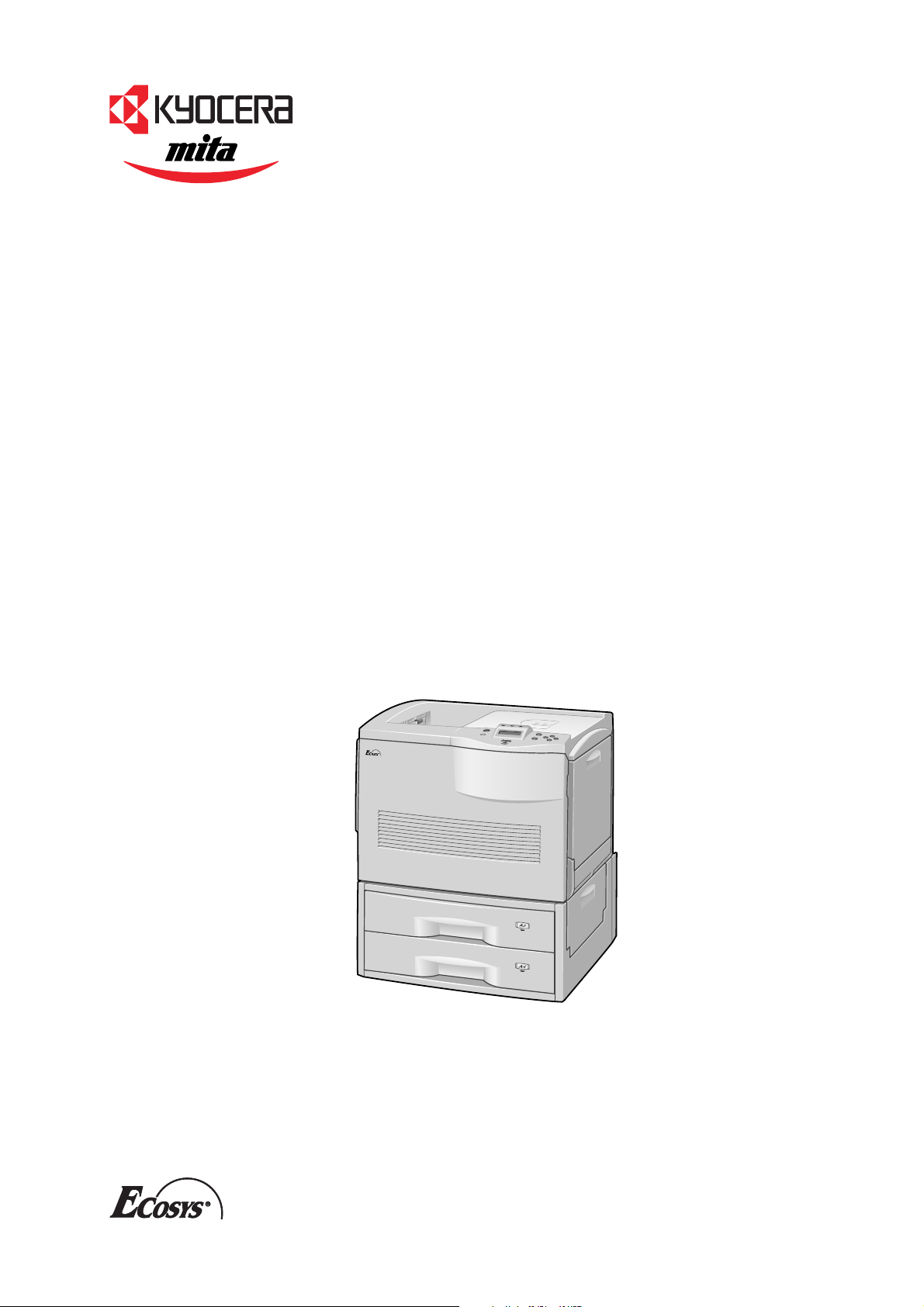
FS-C8008N
FS-C8008DN
Color Laser Printer
FS-C8008N
FS-C8008N
Operation Guide
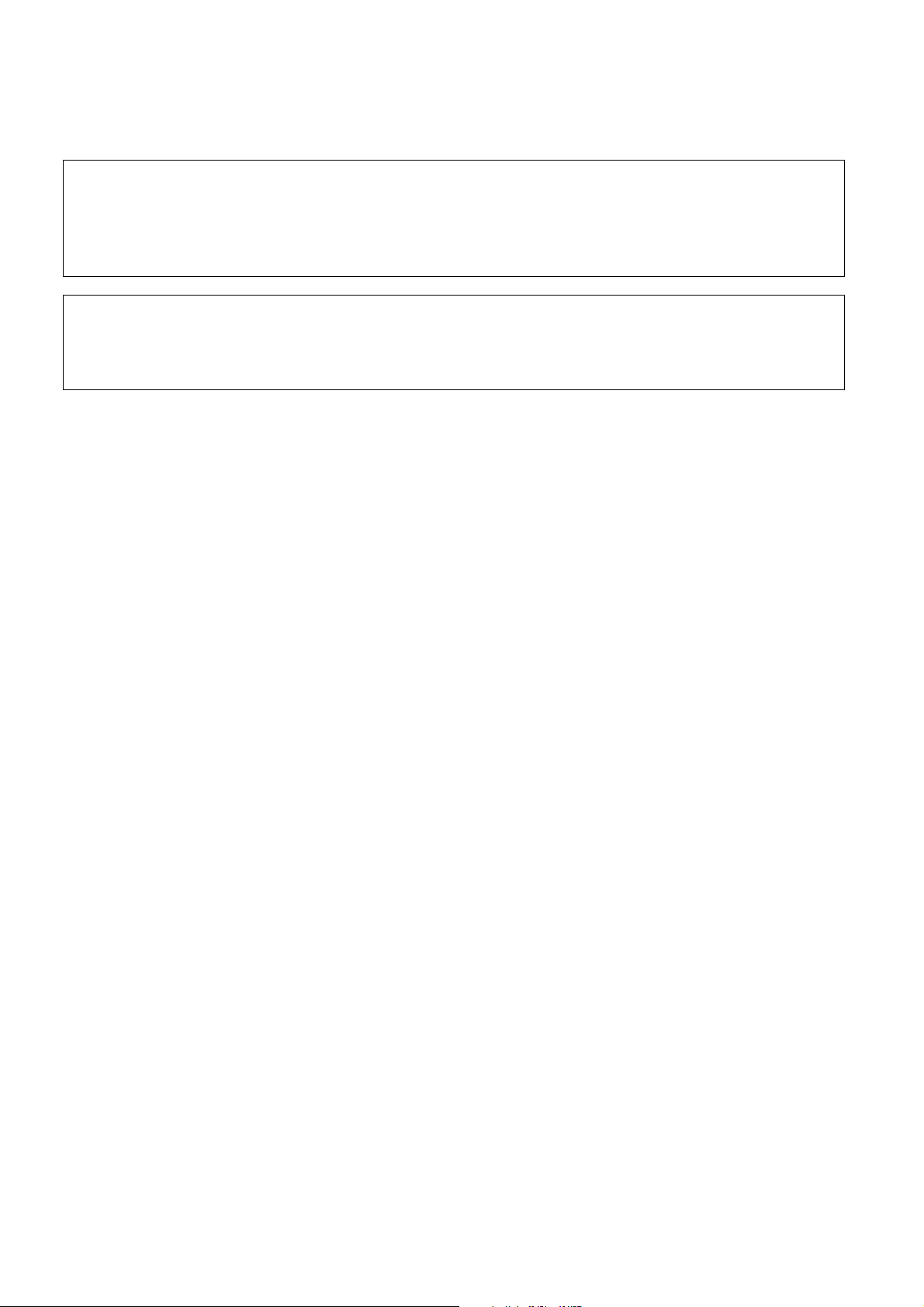
Cautions
• To prevent the printer from tipping over, the optional CA-31B caster kit must be installed when the printer is installed
with more than one paper feeder or a duplex unit. For detailed information on the CA-31B caster kit, see page A-11.
• Do not block the cooling air in and out vents and the exhaust duct against walls or with other obj ects. If the flow of
cooling air is blocked, heat will be built up in the printer, and there will be a risk of fire.
Note
Moisture condensation inside the printer can cause blurred printing. When a heavily blured printing occurred, turn printer
power off while the power cable is plugged to power. Then, open the front cover, draw the paper transfer unit fully out, and
draw the primary transfer unit out. Allow approximately 2 hours before use.
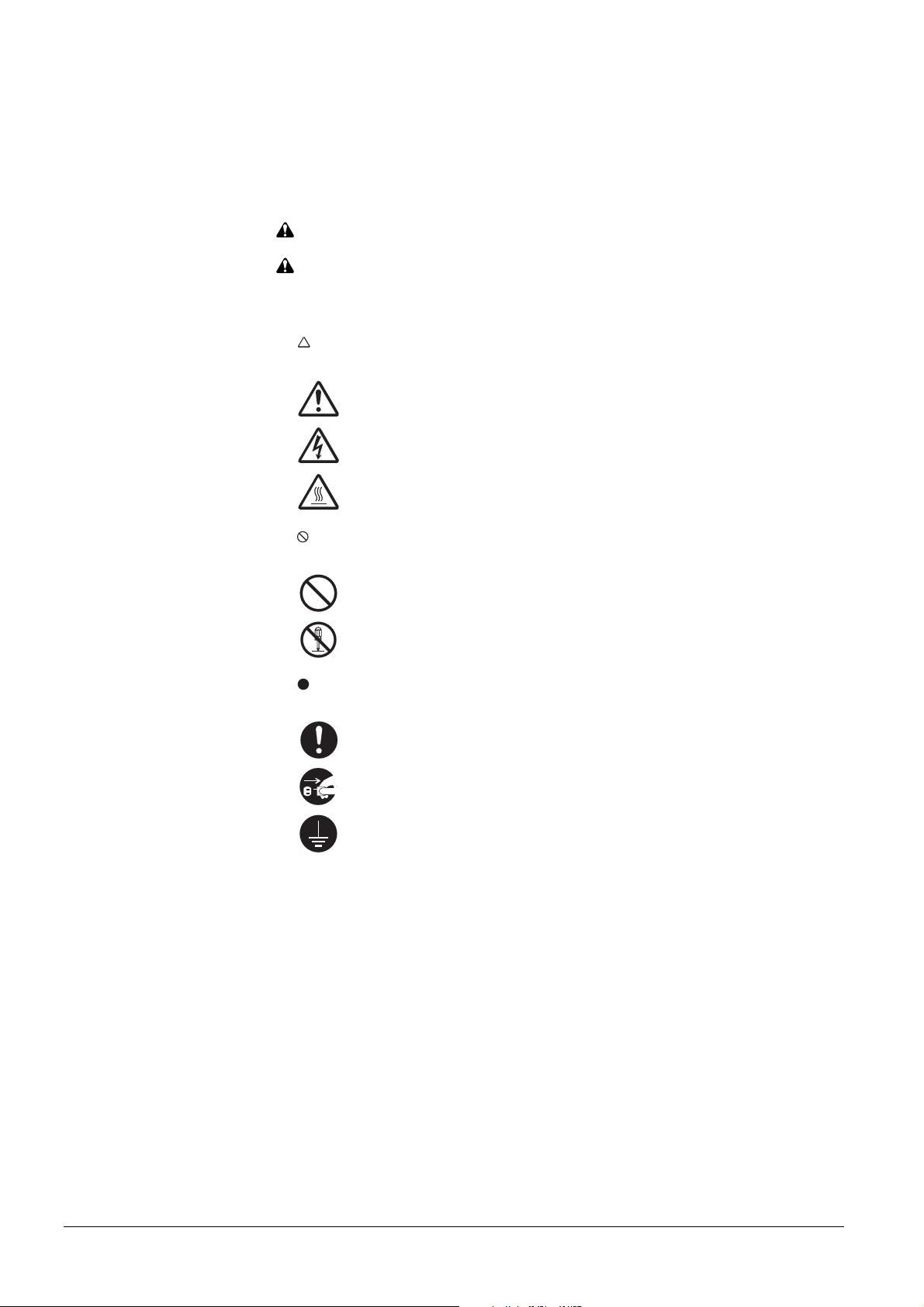
Please read the Operation Guide before using the printer. Keep it close to the printer for
easy reference.
The sections of this guide and parts of the printer marked with symbols are safety warnings meant to protect the user,
other individuals and surrounding objects, and ensure correct and saf e usage of the printer . The symbols and their
meanings are indica ted below .
WARNING: Indicates that serious injury or even death may result from insufficient attention to or incorrect
compliance with the related points.
CAUTION: Indicates that personal injury or mechanical damage may result from insufficient attention to or
incorrect compliance with the related points.
Symbols
The symbol indicates that the related section includes safety warnings. Specific points of attention are indicated
inside the symbol.
....................[General warning]
....................[Warning of danger of electrical shock]
....................[Warning of high temperature]
The symbol indicates that the related section includes information on prohibited actions. Specifics of the prohibited
action are indicated inside the symbol.
....................[Warning of prohibited action]
....................[Disassembly prohibited]
The symbol indicates that the related section includes information on actio ns which must be performed. Specifics
of the required action are indicated inside the symbol.
....................[Alert of required action]
....................[Remove the power plug from the outlet]
....................[Always connect the printer to an outlet with a ground connection]
Please contact your service representative to order a replacement if the safety warnings in the guide are illegible or if
the guide itself is missing. (fee required)
i

Caution
NO LIABILITY IS ASSUMED FOR ANY DAMAGE CAUSED BY IMPROPER INSTALLA TION.
Notice on Software
SOFTW ARE USED WITH THIS PRINTER MUST SUPPORT THE PRINTER'S EMULA TION MODE. The printer
is factory-set to emulate the PCL. The emulation mode can be changed by following th e procedures described in
Chapter 3.
Notice
The information in this guide is subject to change without notification. Additional pages may be inserted in future
editions. The user is asked to excuse any technical inaccuracies or typographical errors in the present edition.
No responsibility is assumed if accidents occur while the user is following the instructions in this guide. No responsibility is assumed for defects in the printer's firmware (contents of its read-only memory).
This guide, any copyrightable subject matter sold or provided with or in connection with the sale of the page printer,
are protected by copyright. All rights are reserved. Copying or other reproduction of all or part of this guide, any
copyrightable subject matter without the prior written consent of Kyocera Mita Corporation is prohibited. Any copies
made of all or part of this guide, any copyrightable s ubject must contain the same copyright notice as the material from
which the copying is done.
Regarding Tradenames
PRESCRIBE is a registered trademark of Kyocera Corporation. KPDL is trademark of Kyocera Corporation.
Diablo 630 is a product of Xerox Corporation. IBM Proprinter X24E is a product of Inter national Business Machines
Corporation. Epson LQ-850 is a product of Seiko Epson Cor poration.
Hewlett-Packard, PCL, and PJL are registered trademarks of Hewlett-Packard Company. Centronics is a trade name
of Centronics Data Computer Inc. PostScript is a registered trademark of Adobe Systems Incorporated. Macintosh is
a registered trademark of Apple Computer, Inc. Microsoft, Windows, and Windows NT are registered trademarks of
Microsoft Corporation. PowerPC and Microdrive are trademark s of International Business Machines Corporation .
CompactFlash is a trademark of SanDisk Corporation. ENERGY ST AR is a U.S. reg istered mark. All other brand and
product names are registered trademarks or trademarks of their respective companies.
This Kyocera Mita page printer uses PeerlessPrintXL to provide the HP LaserJet compatible PCL 6 language emulation. PeerlessPrintXL is a trademark of The Peerless Group, Redondo Beach , CA 90278, U.S.A.
This product was developed using the T ornado™ Real T ime Operating System and T ools from W ind River Systems.
This product contains UFST™ and MicroT ype® from Agfa Monotype Co rporation.
ii
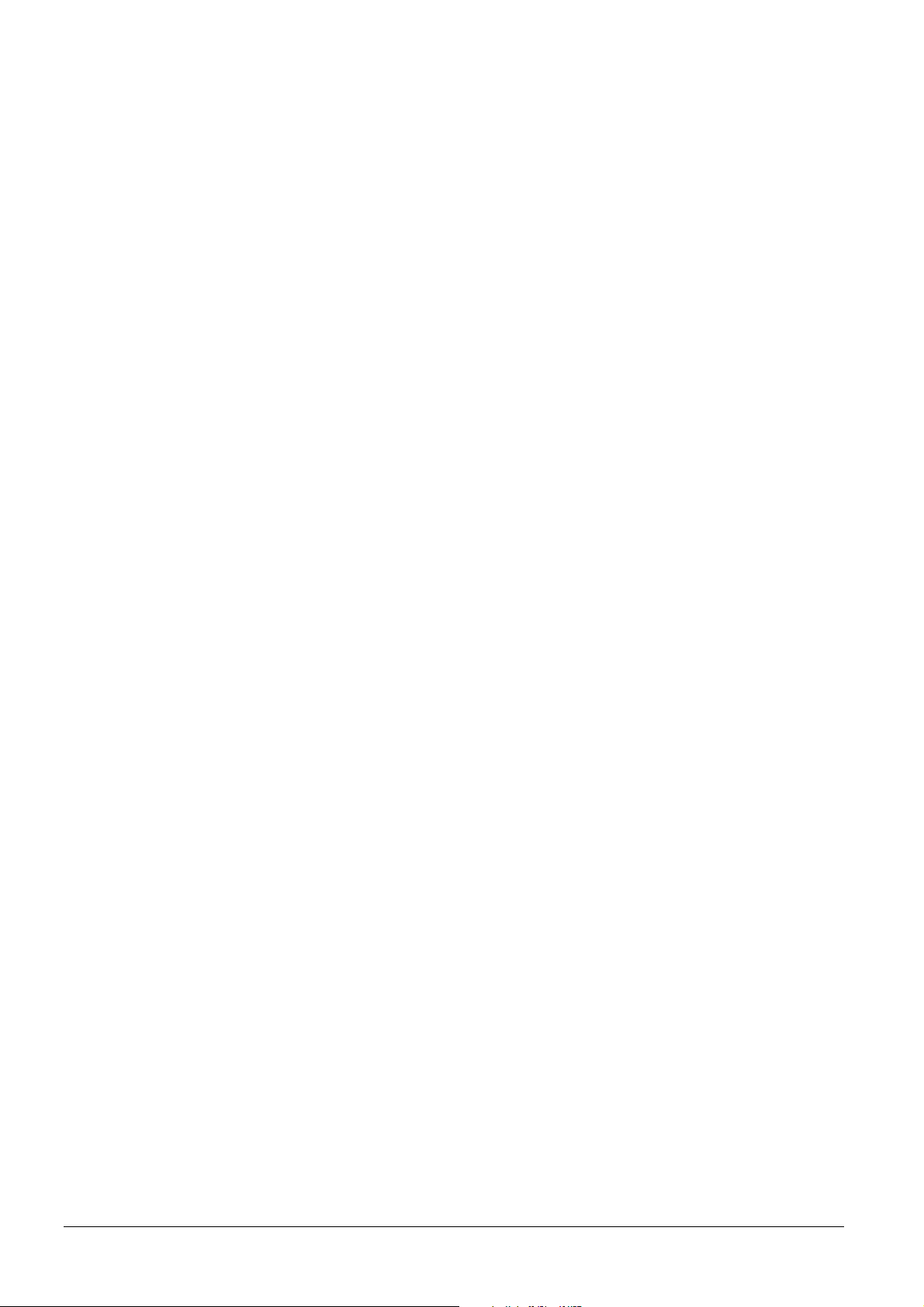
IBM PROGRAM LICENSE AGREEMENT
THE DEVICE YOU HA VE PURCHASED CONT AINS ONE OR MORE SOFTW ARE PROGRAMS ("PROGRAMS") WHICH BELONG TO INTERNA TIONAL BUSINESS MACHINES CORPORA TION ("IBM"). THIS
DOCUMENT DEFINES THE TERMS AND CONDITIONS UNDER WHICH THE SOFTW ARE IS BEING
LICENSED TO YOU BY IBM. IF YOU DO NOT AGREE WITH THE TERMS AND CONDITIONS OF THIS
LICENSE, THEN WITHIN 14 DAYS AFTER YOUR ACQUISITION OF THE DEVICE YOU MA Y RETURN THE
DEVICE FOR A FULL REFUND. IF YOU DO NOT SO RETURN THE DEVICE WITHIN THE 14 DA YS, THEN
YOU WILL BE ASSUMED TO HA VE AGREED TO THESE TERMS AND CONDITIONS.
The Programs are licensed not sold. IBM, or the applicable IBM country organization, grants you a license for the
Programs only in the country where you acquired the Programs. Y ou obtain no rights other than those granted you under
this license.
The term "Programs" means the original and all whole or partial copies of it, including modified copies or portions
merged into other programs. IBM retains title to the Programs. IBM owns, or has licensed from the owner, copyrights
in the Programs.
1. License
Under this license, you may use the Programs only with the device on which they are installed and transfer possession
of the Programs and the device to another party .
If you transfer the Programs, you must transfer a copy of th is license and any other documentation to the other party .
Y our license is then terminated. The other party agrees to these terms and conditions by its first use of the Program.
Y ou may not:
1) use, copy, modify , merge, or transfer copies of the Program except as provided in this license;
2) reverse assemble or reverse compile the Program; or
3) sublicense, rent, lease, or assign the Program.
2. Limited Warranty
The Programs are provided "AS IS."
THERE ARE NO OTHER W ARRANTIES COVERING THE PROGRAMS (OR CONDITIONS), EXPRESS OR
IMPLIED, INCLUDING, BUT NOT LIMITED TO, THE IMPLIED WARRANTIES OF MERCHANT ABILITY
AND FITNESS FOR A PAR TICULAR PURPOSE.
Some jurisdictions do not allow the exclusion of implied warranties, so the above exclusion may not apply to you.
3. Limitation of Remedies
IBM's entire liability under this license is the following;
1) For any claim (including fundamental breach), in any form, related in any way to this license, IBM's liability will
be for actual damages only and will be limited to the greater of:
a) the equivalent of U.S. $25,000 in your local currency; or
b) IBM's then generally available license fee for the Program
This limitation will not apply to claims for bodily injury or damages to real or tangible personal property for which IBM
is legally liable.
IBM will not be liable for any lost profits, lost savings, or any incidental damages or other economic consequential
damages, even if IBM, or its authorized supplier, has been advised of the possibility of such damages. IBM will not be
liable for any damages claimed by you based on any third party claim. This limitation of remedies als o applies to any
developer of Programs supplied to IBM. IBM's and the developer's limitations of remedies ar e not cumulative. Such
developer is an intended beneficiary of this Section. Some jurisdictions do not allow these limitations or exclusions,
so they may not apply to you.
4. General
Y ou may terminate your license at any time. IBM may terminate your license if you fail to comply with the terms and
conditions of this license. In either event, you must destroy all your copies of the Program. Y ou are responsible for
payment of any taxes, including personal property taxes, resulting from this license. Neither party may bring an action,
regardless of form, more than two years after the cause of action arose. If you acquired the Program in the United States,
this license is governed by the laws of the State of New Y ork. If you acquired the Program in Canada, this license is
governed by the laws of the Province of Ontario. Otherwise, this license is governed by the laws of the coun try in which
you acquired the Program.
T ypeface Trademark Acknowledgement
All resident fonts in this printer are licensed from Agfa Corporation.
Helvetica, Palatino and Times are registered trademarks of Linotype-Hell AG. ITC Avant Garde Gothic, ITC
Bookman, ITC ZapfChancery and ITC Zapf Dingbats are registered tradem arks of International T ypeface Corp oration.
iii

Agfa Monotype License Agreement
1) "Software" shall mean the digitally encoded, machine readable, scalable outline data as encoded in a special
format as well as the UFST Software .
2) Y ou agree to accept a non-exclusive license to use the Software to reproduce and display weights, styles and
versions of letters, numerals, characters and symbols ("Typefaces") solely for your own customary business or
personal purposes at the address stated on the registration card you return to Agfa Japan. Under the terms of this
License Agreement, you have the right to use the Fonts on up to three printers. If you need to have access to the
fonts on more than three printers, you need to acquire a multi-user license agreement which can be obtained from
Agfa Japan. Agfa Japan retains all rights, title and interest to the Software and Typefaces and no rights are granted
to you other than a License to use the Software on the terms expressly set forth in this Agreement.
3) To protect prop rietary rights of Agfa Japan, you agree to maintain the Software and other proprietary information
concerning the Typefaces in strict confidence and to establish reasonable procedures regulating access to and use
of the Software and T ypefaces.
4) Y ou agree not to duplicate or copy the Software or T ypefaces, except that you may make one backup copy. You
agree that any such copy shall contain the same proprietary notices as those appearing on the original.
5) This License shall continue until the last use of the Software and Typefaces, unless sooner terminated. This License
may be terminated by Agfa Japan if you fail to comply with the terms of this License and such failure is not
remedied within thirty (30) days after notice from Agfa Japan. When this License expires or is terminated, you
shall either return to Agfa Japan or destroy all copies of the Software and Typefaces and documentation as
requested.
6) Y ou agree that you will not modify , alter, disassemble, decrypt, reverse engineer or decompile the Software.
7) Agfa Japan warrants that for ninety (90) days after delivery, the Software will perform in accordance with Agfa
Japan-published specifications, and the diskette will be free from defects in material and workm anship. Agfa
Japan does not warrant that the Software is free from all bugs, errors and omissions.
THE PAR TIES AGREE THAT ALL OTHER WARRANTIES, EXPRESSED OR IMPLIED, INCLUDING
W ARRANTIES OF FITNESS FOR A P AR TICULAR PURPOSE AND MERCHANT ABILITY, ARE
EXCLUDED.
8) Y our exclusive remedy and the sole liability of Agfa Japan in connection with the Software and Typefaces is repair
or replacement of defective parts, upon their return to Agfa Japan.
IN NO EVENT WILL AGFA JAP AN BE LIABLE FOR LOST PROFITS, LOST DA TA, OR ANY OTHER
INCIDENTAL OR CONSEQUENTIAL DAMAGES, OR ANY DAMAGES CAUSED BY ABUSE OR MISAPPLICA TION OF THE SOFTW ARE AND TYPEF ACES.
9) New Y ork, U.S.A. law governs this Agreement.
10) Y ou shall not sublicense, sell, lease, or otherwise transfer the Software and/or Typefaces without the prior written
consent of Agfa Japan.
11) Use, duplication or disclosure by the Government is subject to restrictions as set forth in the Rights in Technical
Data and Computer Software clause at F AR 252-227-701 3, subdivision (b)(3)(ii) or subparagraph (c) (1)(ii), as
appropriate. Further use, duplication or disclosure is subject to restrictions applicable to restricted rights software
as set forth in F AR 52.227-19 (c)(2).
12) YOU ACKNOWLEDGE THA T YOU HAVE READ THIS AGREEMENT, UNDERST AND IT , AND AGREE
TO BE BOUND BY ITS TERMS AND CONDITIONS. NEITHER PAR TY SHALL BE BOUND BY ANY
STATEMENT OR REPRESENTATION NOT CONTAINED IN THIS AGREEMENT . NO CHANGE IN THIS
AGREEMENT IS EFFECTIVE UNLESS WRITTEN AND SIGNED BY PROPERLY AUTHORIZED REPRESENTATIVES OF EACH PAR TY. BY OPENING THIS DISKETTE PACKAGE, YOU AGREE TO ACCEP T
THE TERMS AND CONDITIONS OF THIS AGREEMENT.
iv
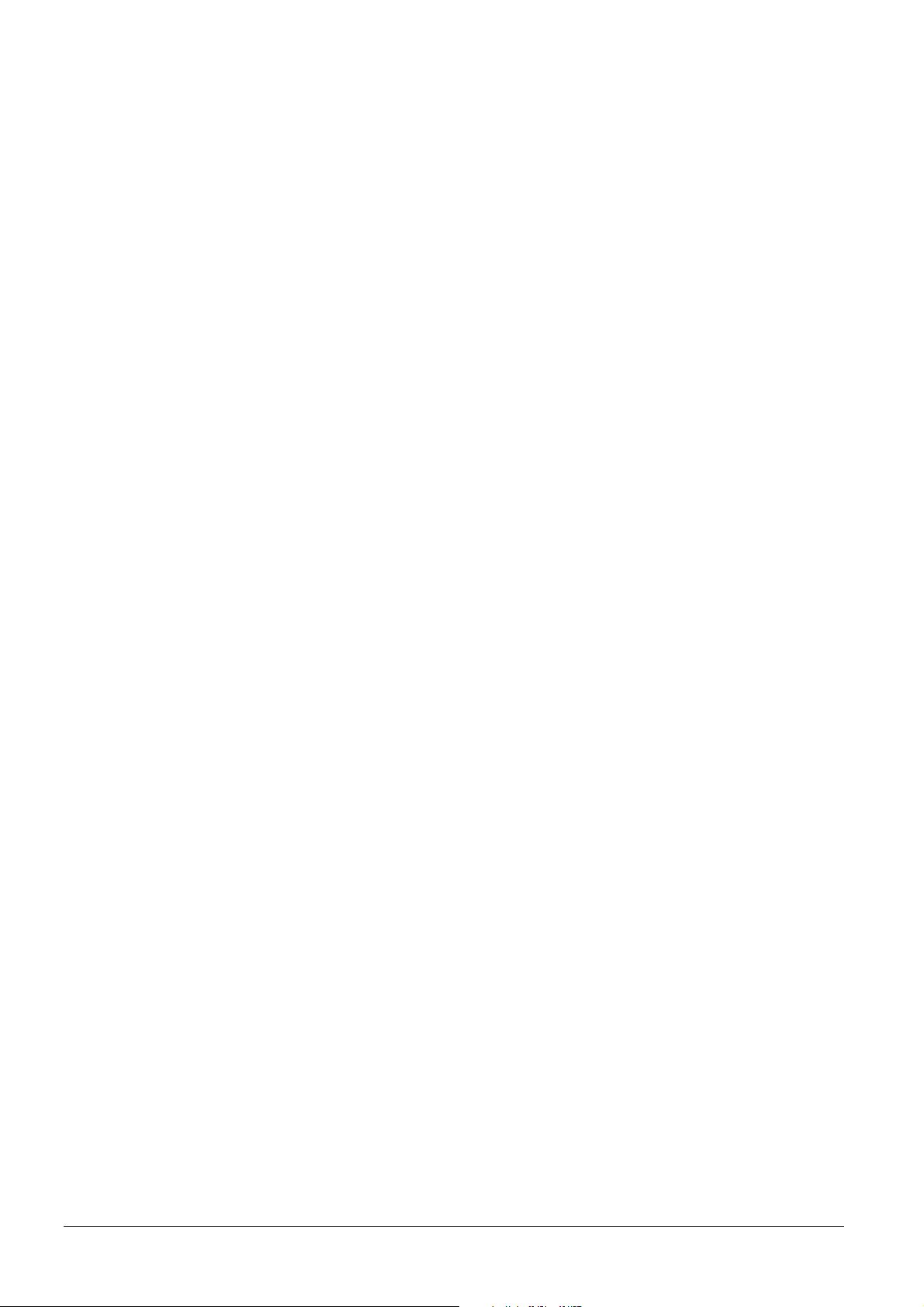
FCC statement (for users in the United States)
This device complies with Part 15 of the FCC Rules. Operation is subject to the following two conditions: (1) This
device may not cause harmful interference, and (2) this device must accept any interference received, including interference that may cause undesired operation.
Note:
This equipment has been tested and found to comply with the limits for a Class B digital device, pursuant to Part 15 of
the FCC Rules. These limits are designed to provide reasonable protection against harmful interference in a residential
installation. This equipment generates, uses, and can radiate radio frequency energ y and, if not installed and used in
accordance with the instructions, may cause harmful interference to radio communications. However, there is not
guarantee that interference will not occur in a particular installation. If this equipment does not cause harmful interference to radio or television reception, which can be determined by turning the equipment off and on, the user is encouraged to try to correct the interference by one or more of the following measures:
• Reorient or relocate the receiving antenna.
• Increase the distance between the equipment and the receiver.
• Connect the equipment into an outlet on a circuit different from that used for the receiver.
• Consult the dealer or an experienced radio/TV technician for help.
Changes or modifications not expressly approved by the m anufacturer for compliance could void the user's authority
to operate the equipment. Shielded circular cables should be used for interfacing with the computer.
Cautions to the user:
• Any modifications without prior permission of Kyocera may cause harmful interference.
• If any modifications or changes are made to this equipment without prior permission of Kyocera, Kyocera as the
manufacturer does not guarantee the compliance with the FCC Rules.
• The use of equipment that does not comply with the FCC Rules is prohibited.
v
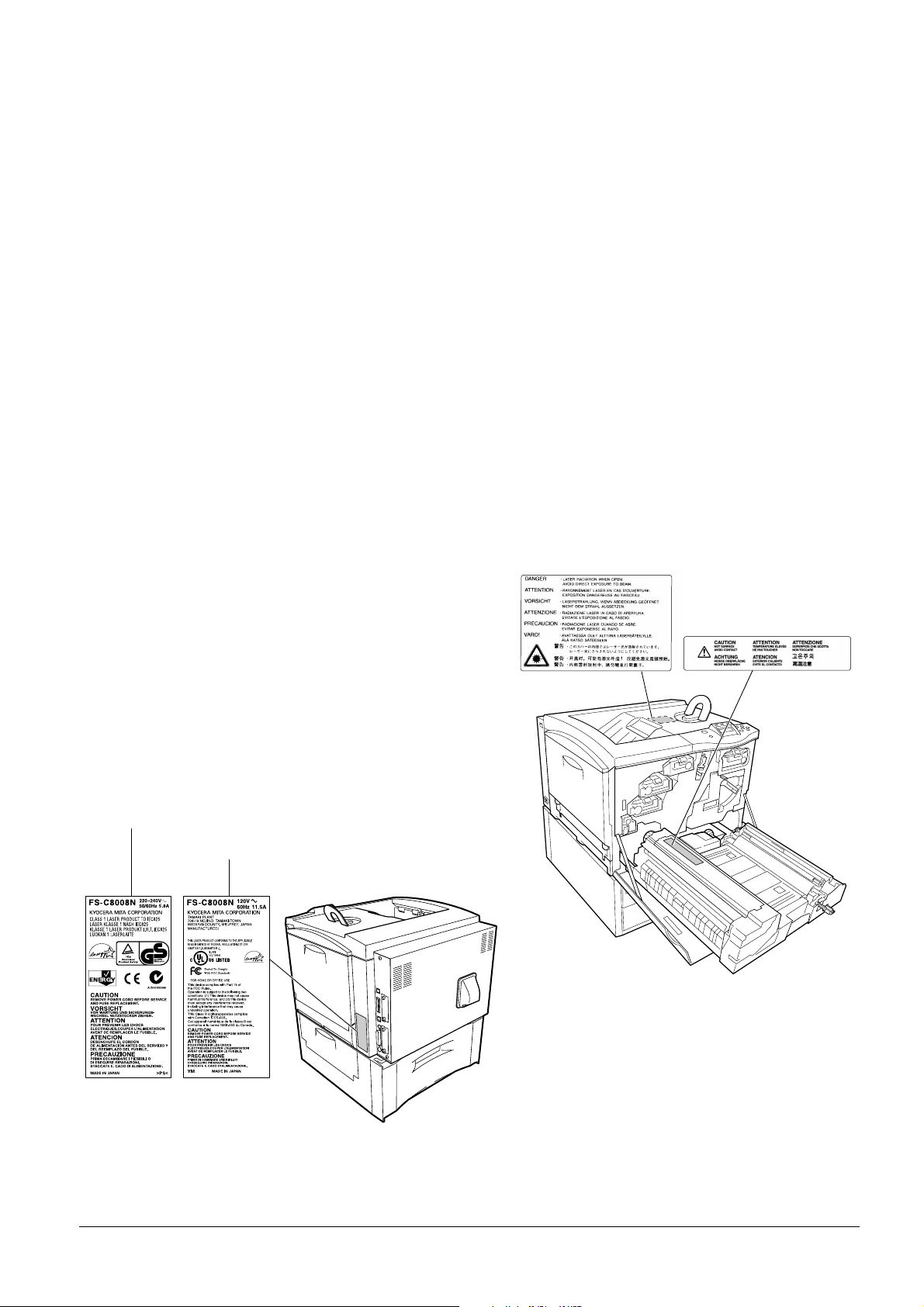
Important Notes for Interface connectors
Be sure to power off the printer before connecting or disconnecting an interface cable. For protection against static
electricity discharge to the printer's internal electronics through the interface connector(s), cover any interface connector that is not in use with the protective cap supplied.
Use shielded interface cables.
Safety information
Laser safety:
This printer is certified as a Class 1 laser product under the U.S. Department of Health and Human Services (DHHS)
Radiation Performance Standard according to the Radiation Control for Health and Safety Act of 1968. This means
that the printer does not produce hazardous laser radiation. Because radiation emitted inside the printer is completely
confined within the protective housings and external covers, the laser beam cannot escape from the printer during any
phase of user operation.
Laser notice:
This printer is certified in the United States to conform to the requirements of DHHS 21 CFR Subchapter for Class I
(1) laser products, and is certified elsewhere as a Class I laser product conforming to th e requirements of IEC 825-1.
Cautions:
• Laser radiation will open. DO NOT STARE INTO THE BEAM OR VIEW THE BEAM DIRECTL Y WITH
OPTICAL INSTRUMENTS.
• Use of controls or adjustments or performance of procedures other than those specified herein may result in hazardous radiation exposure.
Cautionary Labels
For Europe, Asia,
and other countries
For U.S.A. and Canada
The printer bears any of the following labels.
Inside
vi
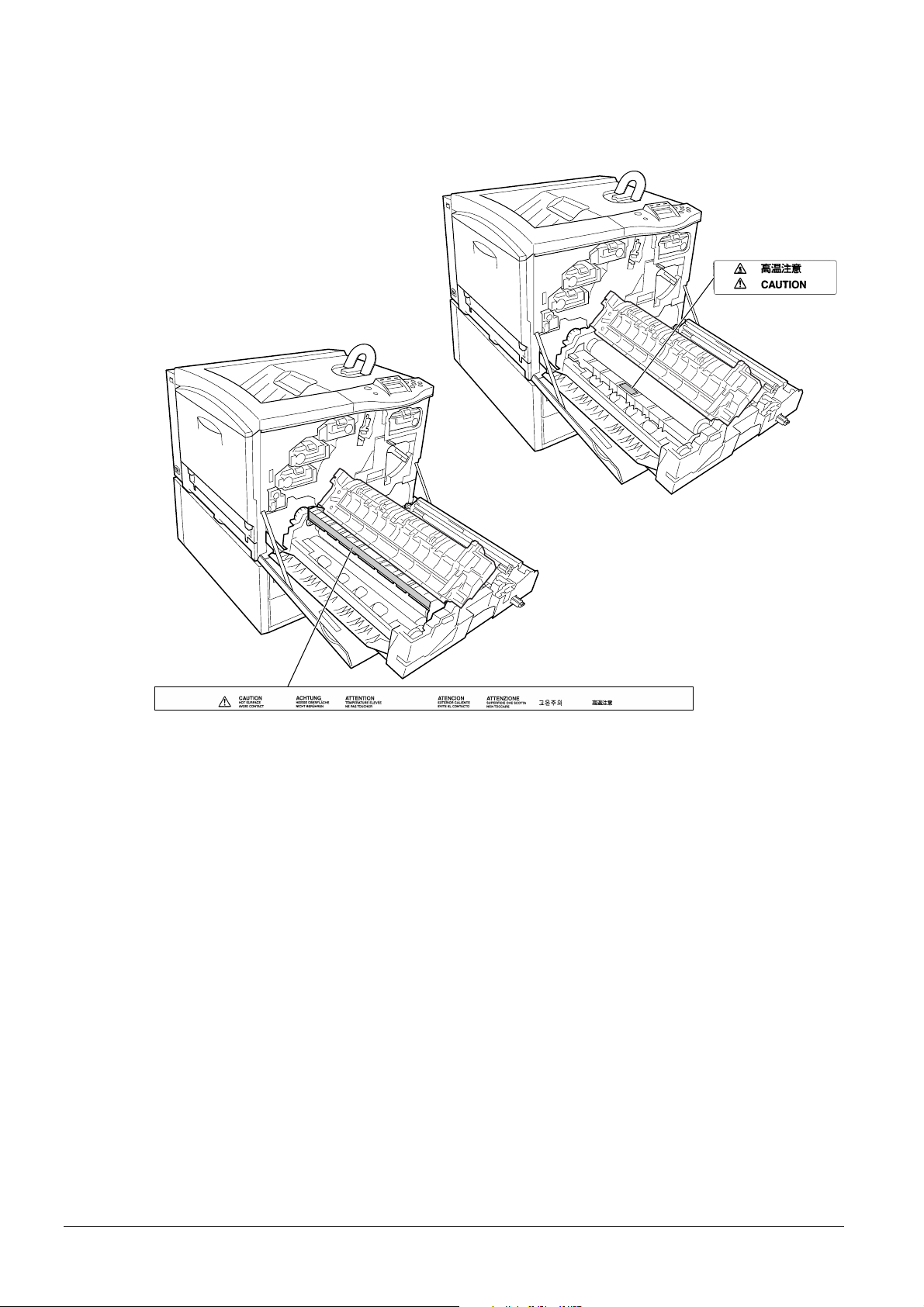
U.S. CDRH regulations
The Center of Devices and Radiological Health (CDRH) of the U.S. Food and Drug Administration implemented
regulations for laser products on August 2, 1976. These regulations app ly to laser products manufactured on and after
August 1, 1976. Compliance is mandatory for products marketed in the United States. A label indicating compliance
with the CDRH regulations must be attached to laser products marketed in the United States.
Ozone concentration
The printers generate ozone gas (O3) which may concentrate in the place of installation and cause an unpleasant smell.
To minimize the concentration of ozone gas to less than 0.1 ppm, we recommend you not to install the printer in a
confined area where ventilation is blocked.
vii
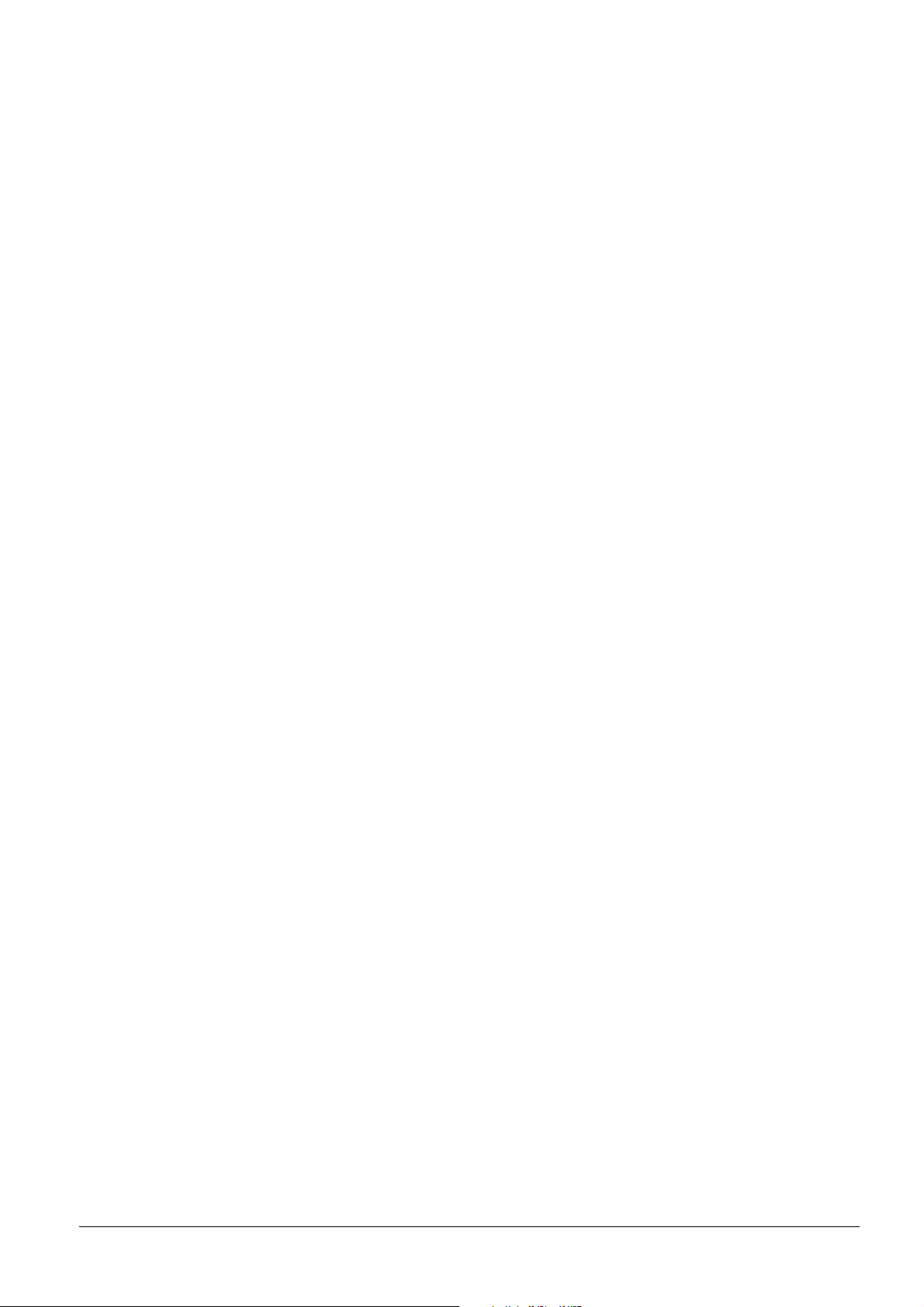
Declaration of Conformity for U.S.A.
Model name: Color Laser Printer FS-C8008N
Trade name: Kyocera Mita
Responsible party: Kyocera Mita America, Inc.
Address: 225 Sand Road PO Box 40008 Fairfield, New Jersey 07004-0008, U.S.A.
Telephone: (9 73) 808-8444
Fax: (973) 882-6000
Contact person for technical matter: Ryozo Kojima
Phone: (973)-882-6019
Manufacturer: Kyocera Mita Corporation Tamaki Plant
Manufacturer’s address: 704-19, Nojino, Tamaki-cho, Wa tarai-gun, Mie-ken 519-0497, Japan
This device complies with Part 15 of the FCC Rules. Operation is subject to the following two conditions: (1) this
device may not cause harmful interference, and (2) this device must accept any interference received, including interference that may cause undesired operation.
The manufacturer and its merchandising companies retain the following technical documentation in anticipation of the
inspection that may be conducted by the authorities concerned.
User’s instruction that conforms to the applicable specifications.
Technical drawings.
Descriptions of the procedures that guarantee the conformity.
Other technical information.
Kyocera Mita America Inc.
CE Marking Directive
According to Council Directive 89/336/EEC and 73/23/EEC
Manufacturer: Kyocera Mita Corporation Tamaki Plant
Manufacturer’s address: 704-19, Nojino, Tamaki-cho, Wa tarai-gun, Mie-ken 519-0497, Japan
Declares that the product
Product name: Color Laser Printer
Model number: FS-C8008N
Conforms to the following product specifications:
The manufacturer and its merchandising companies retain the following technical documentation in anticipation of the
inspection that may be conducted by the authorities concerned.
User’s instruction that conforms to the applicable specifications.
Technical drawings.
Descriptions of procedures that guarantee conformity .
Other technical information.
(as tested with enhancement optional units; Duplex unit PD-800, Paper Feeder PF-30A, Document
Finisher DF-31 etc.)
EN 55 022: 1998 Class B
EN 61 000-3-2: 1995
EN 61 000-3-3: 1995
EN 55 024: 1998
EN 60 950: 1992+A1+A2+A3+A4+A11
EN 60 825-1: 1994+A11
viii

Declaration of Conformity for Australia
Manufacturer: Kyocera Mita Corporation Tamaki Plant
Manufacturer’s address: 704-19, Nojino, Tamaki-cho, Watarai- gun, Mie-ken 519-0497, Japan
declares that the product
Product name: Color Laser Printer
Model name: FS-C8008N
Description of devices: This Page Printer Model FS-C8008N is the 31 ppm (monochrome)/8 ppm (color), A4 size and
utilized plane paper; laser; dry toner; etc. The printer can be equipped with several enhancement optional units as a
paper feeder as PF-30A, a duplex unit as PD-800, a mailbox/sorter as SO-30, IB-21E, etc.
conforms to the following product specifications:
AS/NZS 3548: 1995 (EN 55 022: 1998 Class B)
IEC60950 (EN 60 950: 1992+A1+A2+A3+ A4+A11)
IEC60825-1 (EN 60 825-1: 1994+A1 1)
The manufacturer and its merchandising companies retain the following technical documentation in anticipation of the
inspection that may be conducted by the authorities concerned.
User’s instruction that conforms to the applicable specifications
Technical drawings
Descriptions of procedures that guarantee conformity
Other technical information
The manufacturer has been employed with ISO9001 scheme. JQA and BS have attested the manufacturer.
Kyocera Mita Australia Pty., Ltd.
6-10 Talavera Road, North Ryde, NSW 2113, Australia
Telephone: +61 2-9888-9999
Fax: +61 2-9888-9588
Canadian Department of Communications compliance statement
This Class B digital apparatus complies with Canadian ICES-003.
Avis de conformité aux normes du ministere des Communications du Canada
Cet appareil numérique de la classe B est conforme a la norme NMB-003 du Canada.
ISO 7779
Maschinenlärminformationsverordnung 3. GSGV, 18.01.1991: Der höchste Schalld ruckpegel beträgt 70 dB (A) oder
weniger gemäß ISO 7779.
Disclaimer
Kyocera Mita will not be liable to customers or any other person or entity for any loss or damage caused or alleged to
be caused directly or indirectly by equipment sold or furnished by us, including but not limited to, any interruption of
service, loss of business or anticipatory profits, or consequential damages resu lting from the use or operation of the
equipment or software.
ix
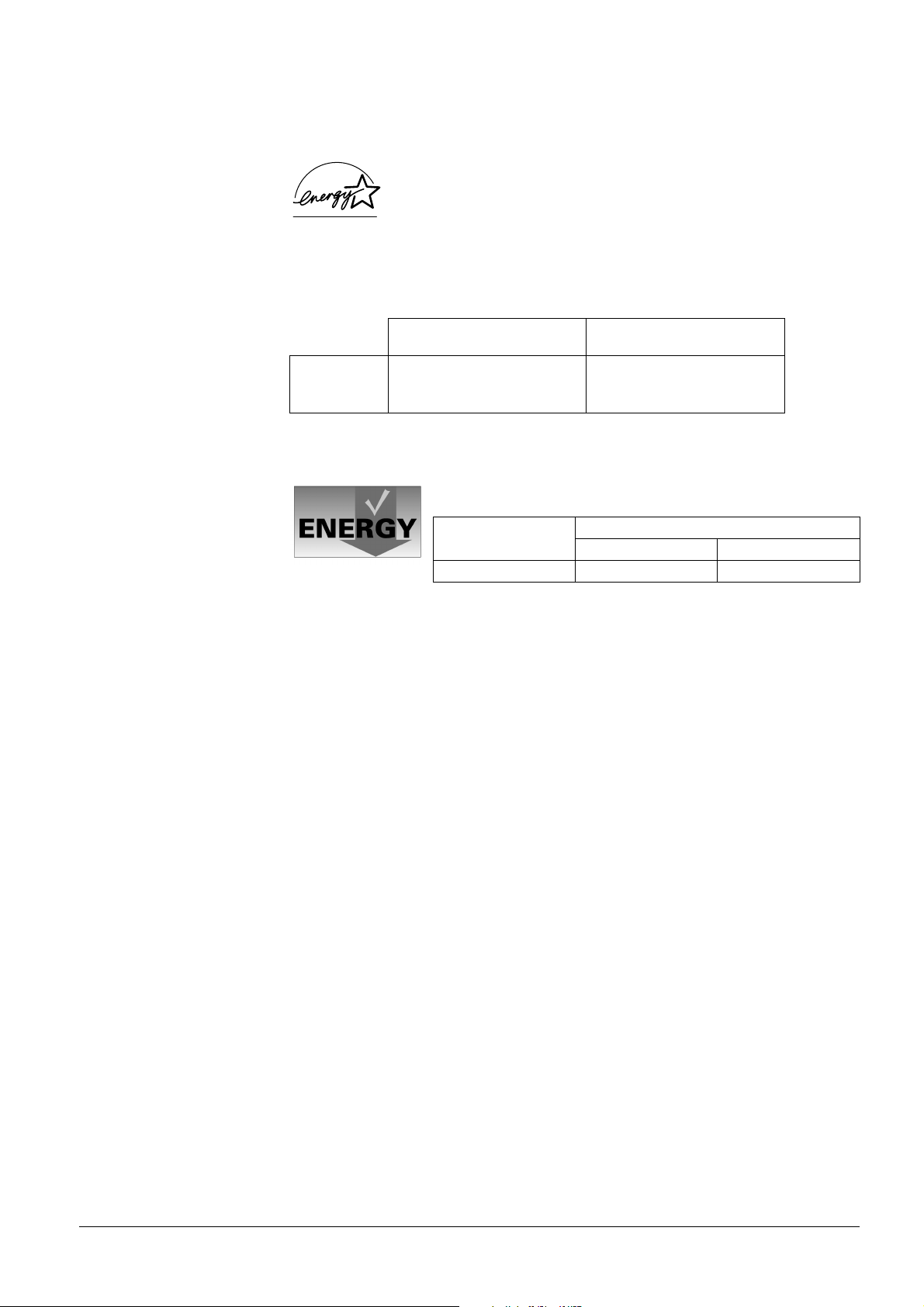
NERGY STAR
E
This printer is equipped with a sleep timer function that conforms with the standards of the E
This function makes it possible to reduce the amount of electrical power consumed by the printer. For maximum power
savings, turn off the printer’s power supply when not using the printer for extended periods of time.
For details on the sleep timer function and printer power consumption, refer to this manual.
Initial settings of the sleep timer function and power saved using the sleep timer function:
FS-C8008N 30 minutes (30 minutes) 22 W (35 W) [for U.S.A. and Canada]
( ): ENERGY STAR program guideline
®
As an ENERGY STAR Partner, we have determined that this product meets the ENERGY STAR
guidelines for energy efficiency.
The basic objective of the ENERGY STAR Program is to reduce environmental pollution by
encouraging the manufacture and sale of equipment that uses energy more efficiently.
NERGY STAR Program.
Initial sleep mode setting
Power consumption in
sleep mode
26 W (35 W) [For Europe, Asia, and
other countries]
Group for Energy Efficient Appliances (GEEA)
The goal of GEEA is efficient use of energy . Th is product has a high-efficiency profile
and meets the criteria for receiving the GEEA-Label.
Initial sleep mode setting Power Consumption
Power off Sleep mode
30 min. (30 min.) 1 W (1 W) 26 W (30 W)
( ): GEEA criteria
x
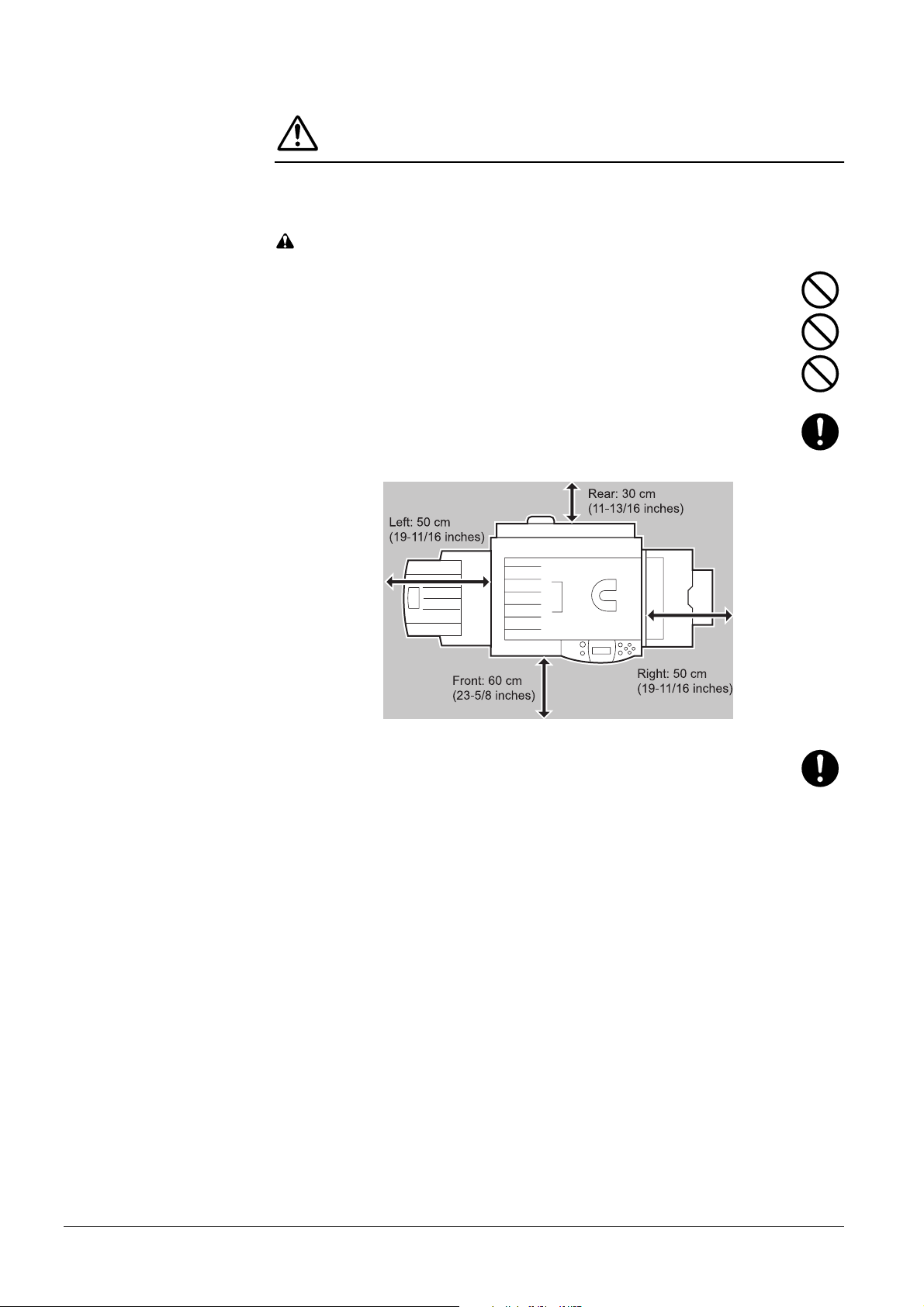
Installation Precautions
Environment
CAUTION
• A void placing the printer on or in locations which are unstable or not level. Such locations may
cause the printer to fall down or fall over. This type of situatio n presents a danger of personal
injury or damage to the printer . .......................................................................................
• A void locations with humidity or dust and dirt. If dust or dirt becomes attached to the power
plug, clean the plug to avoid the danger of fire or electrical shock. ......................................
• A void locations near radiators, heaters, or other heat sources, or locations near flammable
items, to avoid the danger of fire. ....................................................................................
• To keep the printer cool and facilitate changing of parts and maintenance, allow access space
as shown below. Leave adequate space, especially around the side cover , to allow air to be
properly ventilated out of the printer. ...............................................................................
Left: 50 cm
(19-11/16 inches)
• Always use the caster stoppers to stabilize the printer once it is in place to keep it from moving
and/or falling over and causing injury. .............................................................................
Other Precautions
• Adverse environmental conditions may affect the safe operation and performance of the
printer. Install in an air-conditio ned room (recommended room temperature: around 20 °C,
humidity: around 65 % RH) and avoid the following locations when selecting a site for the
printer.
• A void locations near a window or with exposure to direct sunlight.
• A void locations with vibrations.
• A void locations with drastic temperature fluctua tions.
• A void locations with direct exposure to hot or cold air .
• A void poorly ventilated locations.
• If the floor is delicate against casters, when this product is moved after installation, the floor
material may be damaged.
xi
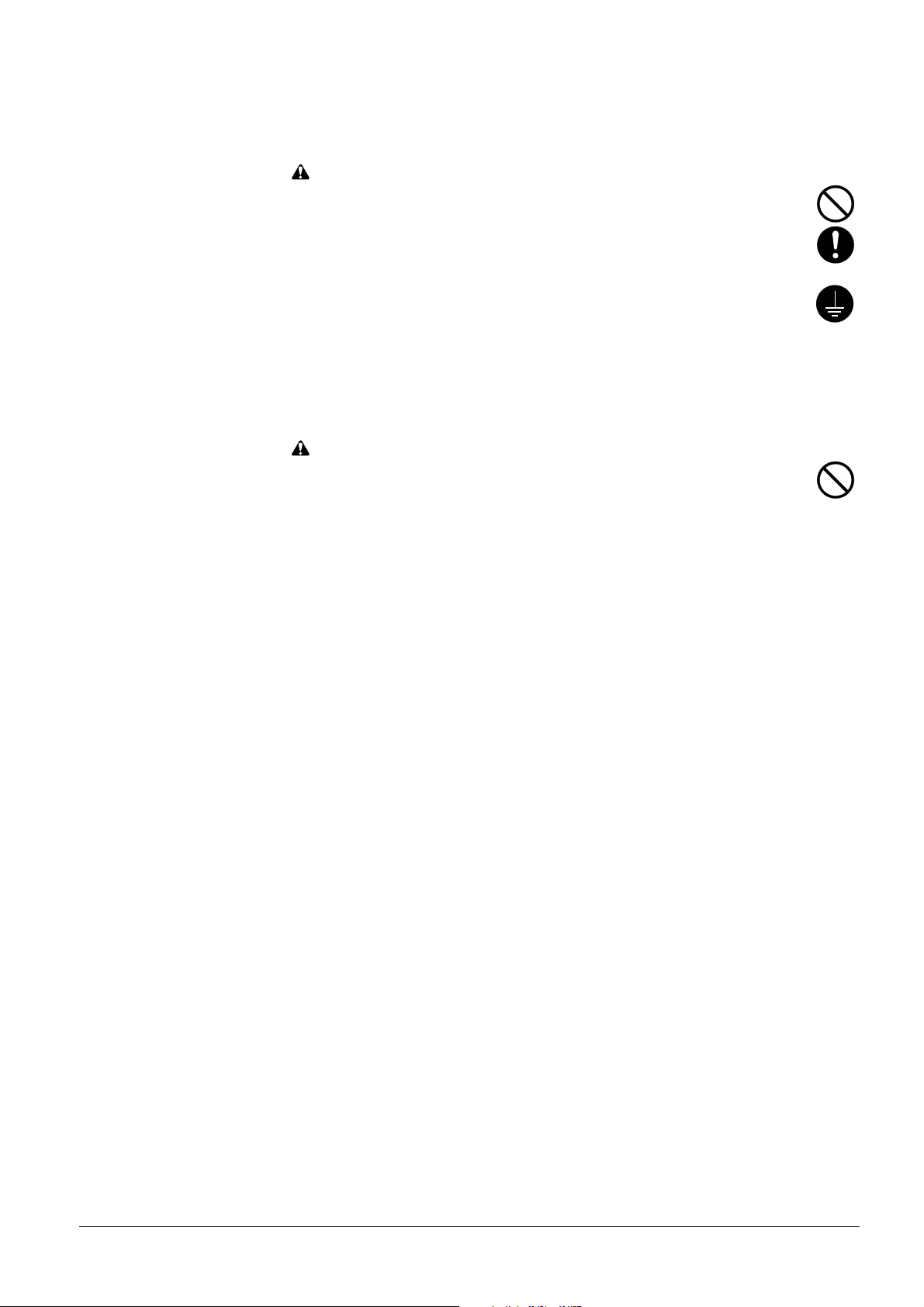
Power Supply/Grounding the Printer
WARNING
• DO NOT use a power supply with a voltage other than that specified. Avoid multiple connec-
tions in the same outlet. These types of situations present a danger of fire or electrical shock...
• Plug the power cord securely into the outlet. If metallic objects come in contact with the prongs
on the plug, it may cause a fire or electric shock. ...............................................................
• Always connect the printer to an outlet with a ground connection to avoid the danger of fire or
electrical shock in case of an electric short. If an earth connection is not possible, contact your
service representative. ...................................................................................................
Other Precautions
• Connect the power plug to the closest outlet possible to the printer.
Handling of Plastic Bags
WARNING
• Keep the plastic bags that are used with the printer away from children. The plastic may cling
to their nose and mouth causing suffocation. ............................................................................
xii
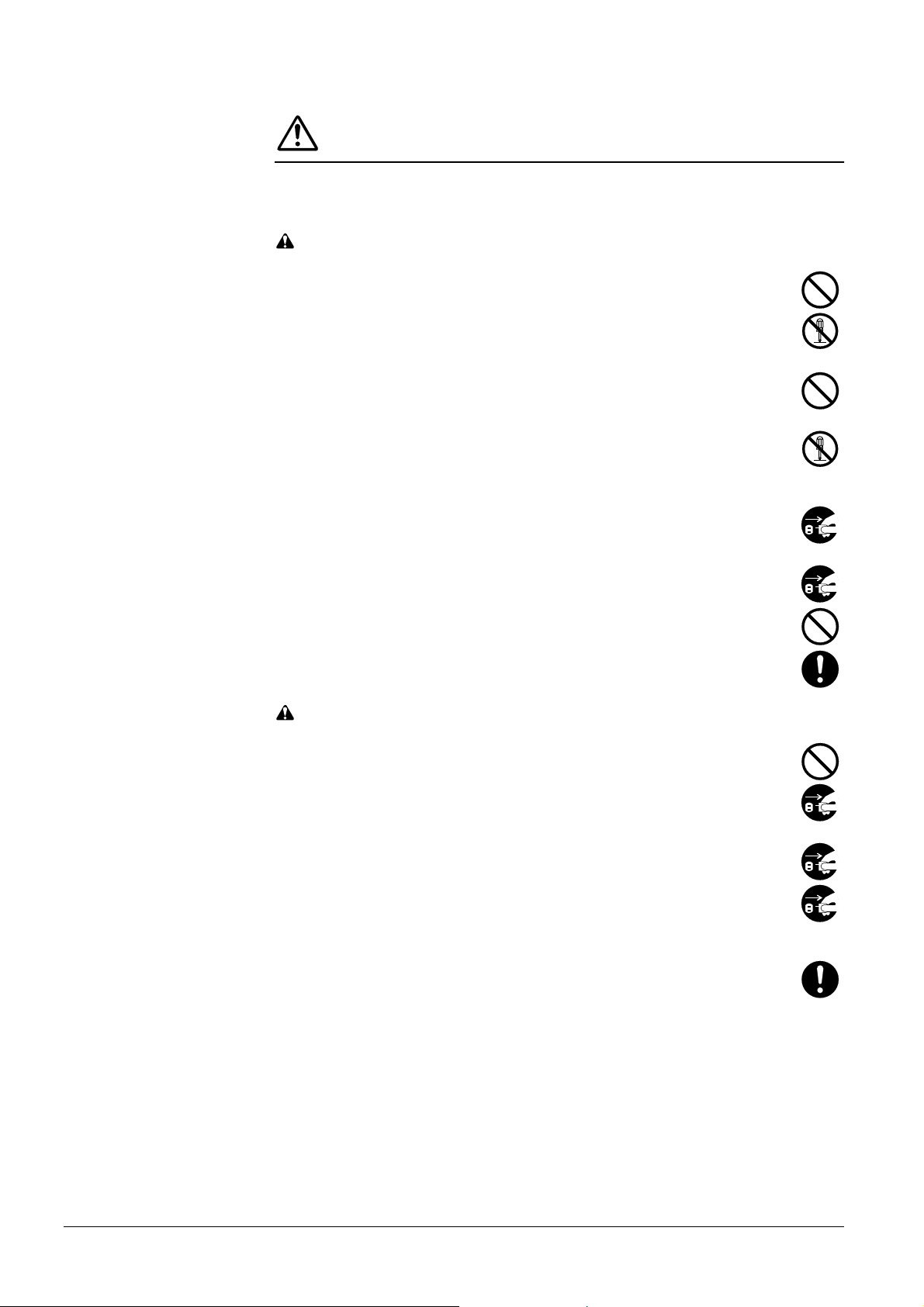
Precautions for Use
Cautions when Using the Printer
WARNING
• DO NOT place metallic objects or containers with water (flower vases, flower pots, cups, etc.)
on or near the printer. This type of situation presents a danger of fire or electrical shock should
they fall inside. .............................................................................................................
• DO NOT remove any of the covers from the printer as there is a danger of electrical shock from
high voltage parts inside the printer . ................................................................................
• DO NOT damage, break or attempt to repair the power cord. DO NOT place heavy objects on
the cord, pull it, bend it unnecessarily or cause any other type of damage.These types of situa-
tions present a danger of fire or electrical shock. ...............................................................
• NEVER attempt to repair or disassemble the printer or its parts as there is a danger of fire,
electrical shock or damage to the laser . If the laser beam escapes, there is a danger of it causing
blindness. ....................................................................................................................
• If the printer becomes excessively hot, smoke appears from the printer, there is an odd smell,
or any other abnormal situation occurs, there is a danger of fire or electrical shock. Turn the
power switch OFF ({) immediately , remove the power plug from the outlet and contact your
service representative. ...................................................................................................
• If anything harmful (paper clips, water, other fluids, etc.) falls into the printer , turn the power
switch OFF ({) immediately. Next, remove the power plug from the outlet to avoid the danger
of fire or electrical shock. Then contact your service representative. ...................................
• DO NOT remove or connect the power plug with wet hands, as there is a danger of electrical
shock. .........................................................................................................................
• ALWA YS contact your service represen tative for maintenance or repair of internal parts. ......
CAUTION
• DO NOT pull the power cord when removing it from the outlet. If the power cord is pulled, the
wires may become broken and there is a danger of fire or electrical shock. (AL W A YS grasp the
power plug when removing the power cord from the outlet.) ..............................................
• ALWA YS remove the power plug from the outlet when moving the printer. If the power cord is
damaged, there is a danger of fire or electrical shock. ........................................................
• If the printer will not be used for a short period of time (overnight, etc.), turn the power switch
OFF ({). If it will not be used for an extended period of time (vacations, etc.), remove the power
plug from the outlet for safety purposes during the time the printer is not in use. ...................
• For safety purposes. ALWA YS remove the power plug from the outlet when performing clean-
ing operations. .............................................................................................................
• If dust accumulates within the printer, there is a danger of fire or other trouble. It is therefore
recommended that you consult with your service representative in regard to cleaning of internal
parts. This is particularly effective if accomplished prior to seasons of high humidity . Consult
with your service representative in regard to the cost of cleaning the internal parts of the printer.
xiii
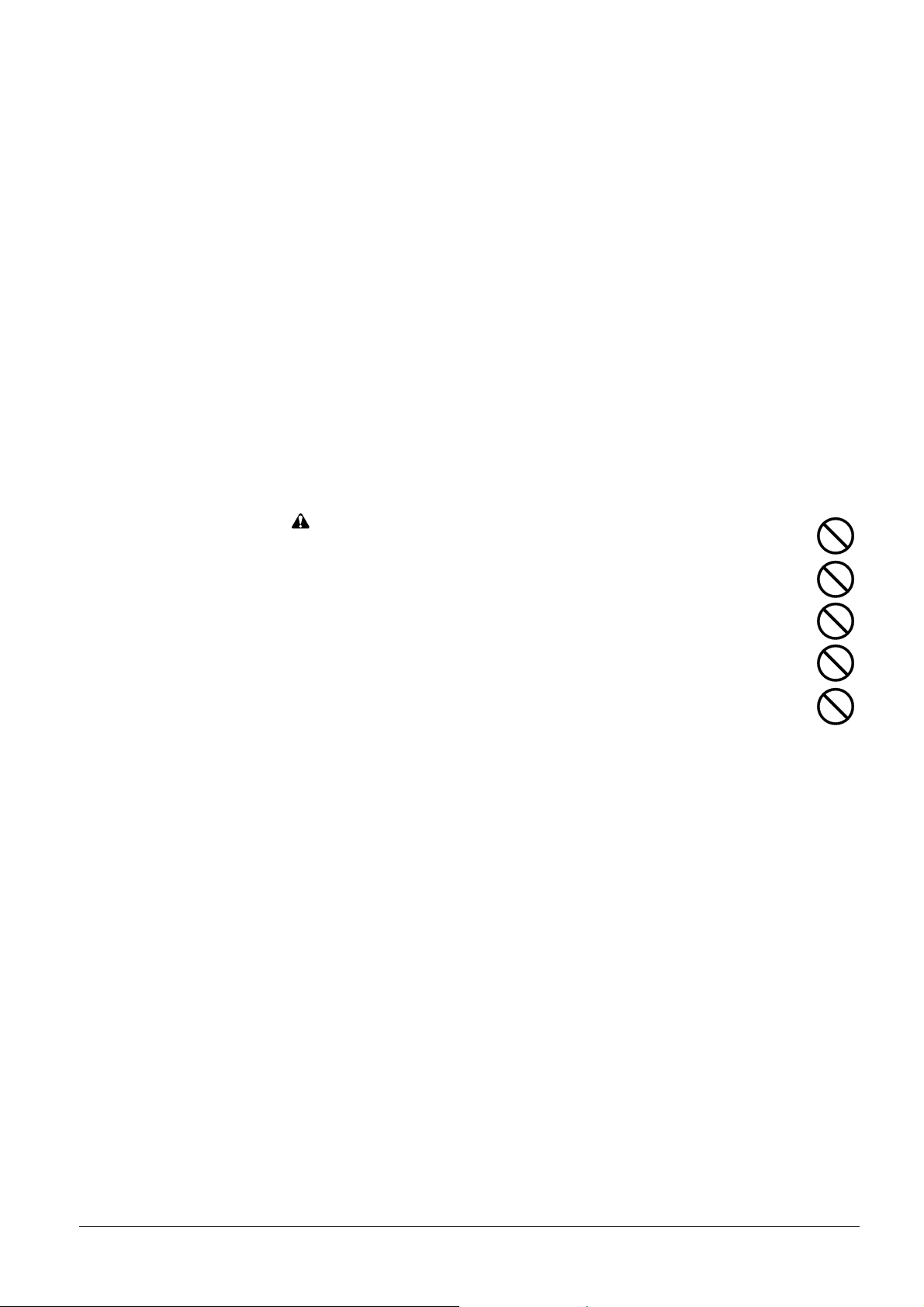
Other Precautions
• DO NOT place heavy objects on the printer or cause other damage to the printer.
• DO NOT open the front cover, turn off the main switch, or pull out the power plug during
printing.
• During printing, some ozone is released, but the amount does not cause any ill effect to one's
health. If, however, the printer is used over a long period of time in a poorly ventilated room or
when printing an extremely large number of copies, the smell may become unpleasant. T o
maintain the appropriate environment for print work, it is suggested that the room be properly
ventilated.
• DO NOT touch electrical parts, such as connectors or printed circuit boards. They could be
damaged by static electricity.
• DO NOT attempt to perform any operations not explained in this handbook.
• CAUTION: Use of controls or adjustments or performance of procedures other than those specified herein may result in hazardous radiation exposure.
• If the printer will not be used for an extended period of time, remove the paper from the cassette,
return it to its original package and reseal it.
Cautions for T oner Handling
CAUTION
• Do not incinerate toner and toner containers. Dangerous sparks may cause burn. ..................
• Never open the toner container........................................................................................
• Make sure not to inhale the toner, and not to rub your eyes or touch your mouth with the hands
stained with the toner. And make sure not to stick to your skin. ................................................
• For the disposal of old toner container, consult your dealer . Or dispose of the toner or toner
containers in accordance with Federal, State and Local rules and regulations. ......................
• Keep away the toner container. .......................................................................................
xiv
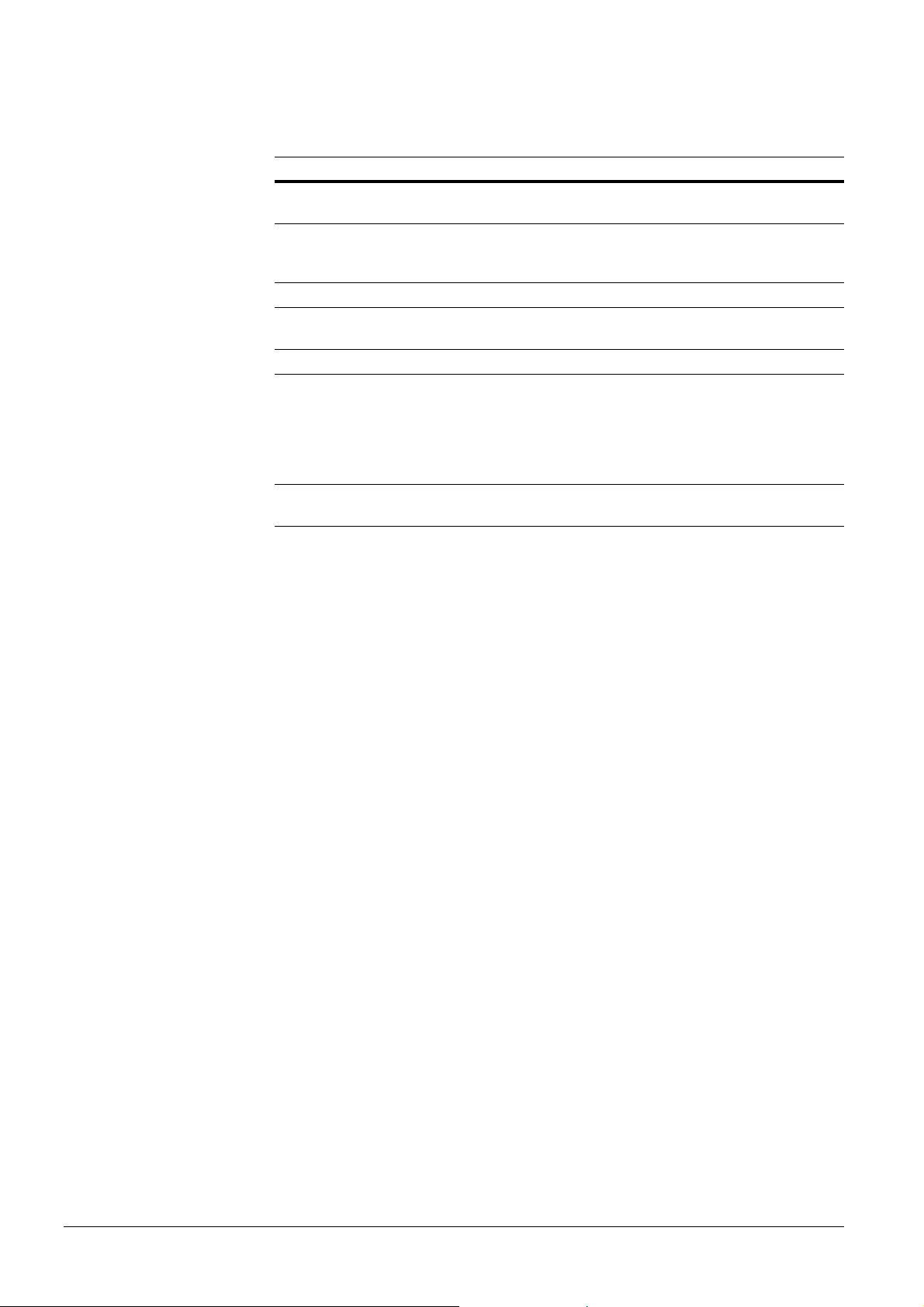
For More Information...
Item Description
Installation Guide
(paper manual)
Quick Reference Guide
(paper manual)
The following documents are stored in the CD-ROM as PDF documents.
Operation Guide (this manual) Guides you through topics concerning the operations and main-
KX Printer Drivers Operation Guide Describes how to install and set the printer driver.
PRESCRIBE Commands T echnical
Reference
PRESCRIBE Commands Command
Reference
Describes procedures from printer setup to printing a test page.
Describes common information about the printer such as loading paper, understanding messages, etc. This guide can be
retained in the plastic pocket at the printer .
tenance of the printer.
PRESCRIBE is the native language of the Kyocera Mita
printers. This Technical Reference contain s the information
about how the printing is performed using the PRESCRIBE
commands as well as the font and emulation description. Also
included is a list of permanent parameters and their expl anation
needed when customizing your printer.
Gives a detailed explanation of the PRESCRIBE command
syntax and parameters with the aid of print examples.
xv
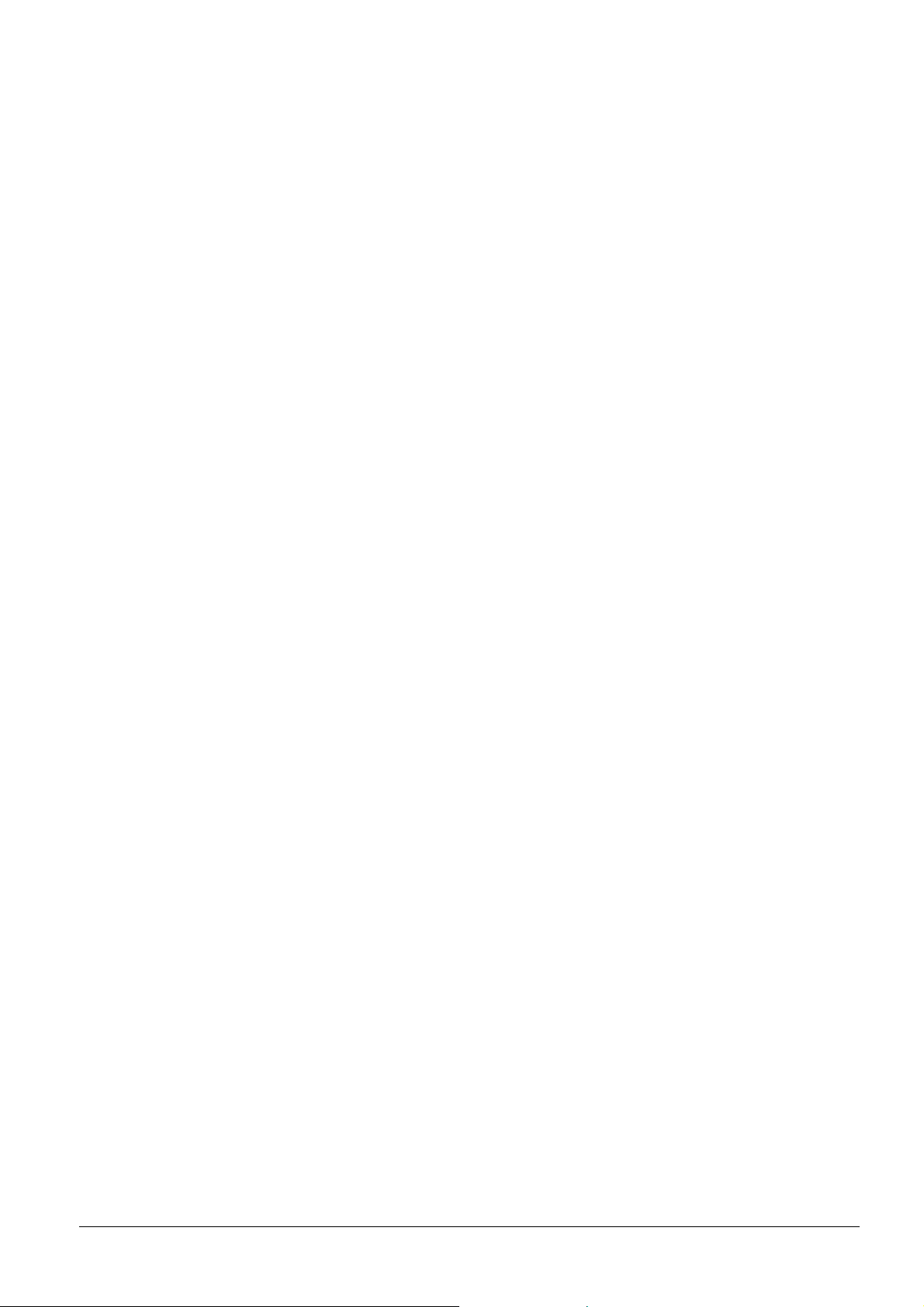
Guide to the Operation Guide
This Operation Guide has the following chapters:
Chapter 1 Introduction
This chapter explains printer features and the names of parts.
Chapter 2 Handling Paper
This chapter explains the types of paper that can be used with the printer.
Chapter 3 Using the Operator Panel
This chapter explains the message display, indicators and keys on the operator panel, and
how to make various settings from the operator panel.
Chapter 4 Troubleshooting
This chapter explains how to handle printer problems that may occur, such as paper jams.
Chapter 5 Maintenance
This chapter explains how to replace the toner container and how to care for your printer.
Appendix A Options
This appendix introduces the available options to be used with the printer.
Appendix B Computer Interface
This appendix explains the pin assignment and specifications for the printer’s parallel
interface, USB interface, and serial interface.
Appendix C Technical Specifications
This appendix lists the printer’s specifications.
xvi
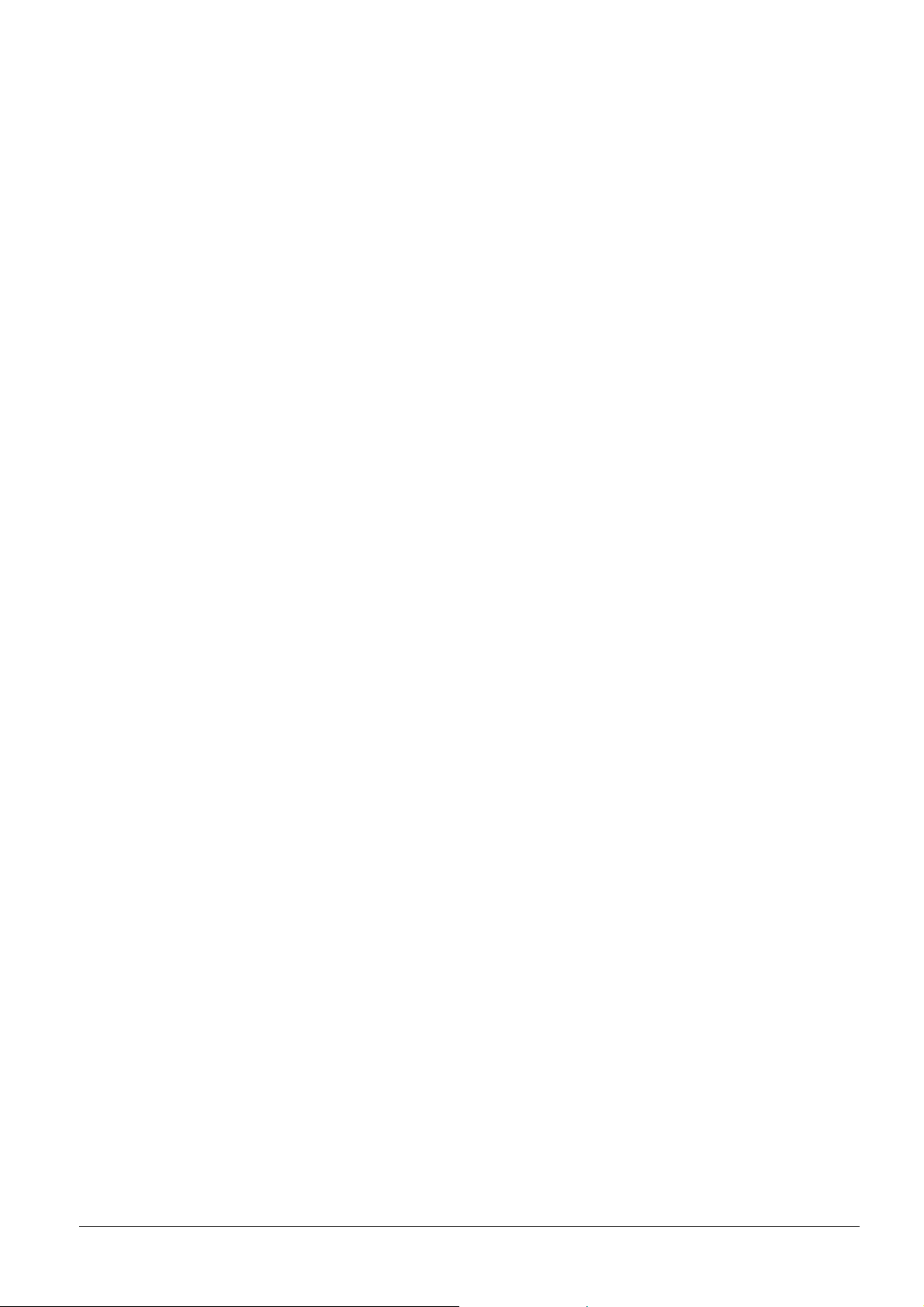
Contents
Contents
Chapter 1 Introduction
1.1 Features . . . . . . . . . . . . . . . . . . . . . . . . . . . . . . . . . . . . . . . . . . . . . . . 1-2
1.1.1 General . . . . . . . . . . . . . . . . . . . . . . . . . . . . . . . . . . . . . . . . . . . . . . . . 1-2
1.1.2 Hardware . . . . . . . . . . . . . . . . . . . . . . . . . . . . . . . . . . . . . . . . . . . . . .1-2
1.1.3 Software . . . . . . . . . . . . . . . . . . . . . . . . . . . . . . . . . . . . . . . . . . . . . . . 1-3
1.1.4 Networking . . . . . . . . . . . . . . . . . . . . . . . . . . . . . . . . . . . . . . . . . . . . . 1-4
1.2 Parts and Functions . . . . . . . . . . . . . . . . . . . . . . . . . . . . . . . . . . . . . 1-5
1.2.1 Front . . . . . . . . . . . . . . . . . . . . . . . . . . . . . . . . . . . . . . . . . . . . . . . . . . 1-5
1.2.2 Internal . . . . . . . . . . . . . . . . . . . . . . . . . . . . . . . . . . . . . . . . . . . . . . . .1-7
1.2.3 Rear . . . . . . . . . . . . . . . . . . . . . . . . . . . . . . . . . . . . . . . . . . . . . . . . . . 1-9
Chapter 2 Handling Paper
2.1 General . . . . . . . . . . . . . . . . . . . . . . . . . . . . . . . . . . . . . . . . . . . . . . . 2-2
2.1.1 Available paper types . . . . . . . . . . . . . . . . . . . . . . . . . . . . . . . . . . . . . 2-2
2.1.2 Paper specifications . . . . . . . . . . . . . . . . . . . . . . . . . . . . . . . . . . . . . . 2-2
2.1.3 Minimum and Maximum Paper Sizes . . . . . . . . . . . . . . . . . . . . . . . . . 2-3
2.1.4 Recommended Paper . . . . . . . . . . . . . . . . . . . . . . . . . . . . . . . . . . . . . 2-3
2.2 Selecting the Right Paper . . . . . . . . . . . . . . . . . . . . . . . . . . . . . . . . 2-4
2.2.1 Guidelines . . . . . . . . . . . . . . . . . . . . . . . . . . . . . . . . . . . . . . . . . . . . . . 2-4
2.2.2 Paper properties . . . . . . . . . . . . . . . . . . . . . . . . . . . . . . . . . . . . . . . . . 2-5
2.2.3 Other properties of paper . . . . . . . . . . . . . . . . . . . . . . . . . . . . . . . . . . 2-7
2.3 Loading Paper . . . . . . . . . . . . . . . . . . . . . . . . . . . . . . . . . . . . . . . . . . 2-8
2.3.1 Loading Paper into the Cassette . . . . . . . . . . . . . . . . . . . . . . . . . . . . 2-8
2.3.2 Loading Paper into the MP (Multi-Purpose) Tray . . . . . . . . . . . . . . . 2-10
2.4 Special Paper . . . . . . . . . . . . . . . . . . . . . . . . . . . . . . . . . . . . . . . . . 2-11
2.4.1 Selecting the Special Paper . . . . . . . . . . . . . . . . . . . . . . . . . . . . . . . 2-11
Chapter 3 Using the Operator Panel
3.1 Understanding the Operator Panel . . . . . . . . . . . . . . . . . . . . . . . . . 3-2
3.1.1 Message Display . . . . . . . . . . . . . . . . . . . . . . . . . . . . . . . . . . . . . . . . 3-2
3.1.2 Indicators in Message Display . . . . . . . . . . . . . . . . . . . . . . . . . . . . . .3-3
3.1.3 Keys . . . . . . . . . . . . . . . . . . . . . . . . . . . . . . . . . . . . . . . . . . . . . . . . . .3-6
3.2 Using the Menu Selection System . . . . . . . . . . . . . . . . . . . . . . . . .3-8
3.2.1 Menu Selection System . . . . . . . . . . . . . . . . . . . . . . . . . . . . . . . . . . .3-8
3.2.2 Menu System Road Map . . . . . . . . . . . . . . . . . . . . . . . . . . . . . . . . . 3-10
3.3 Menu Map and Status Pages . . . . . . . . . . . . . . . . . . . . . . . . . . . . . 3-15
3.3.1 Printing a Menu Map . . . . . . . . . . . . . . . . . . . . . . . . . . . . . . . . . . . . . 3-15
3.3.2 Printing a Status Page . . . . . . . . . . . . . . . . . . . . . . . . . . . . . . . . . . .3-17
3.4 e-MPS . . . . . . . . . . . . . . . . . . . . . . . . . . . . . . . . . . . . . . . . . . . . . . . .3-20
3.4.1 Using Quick Copy . . . . . . . . . . . . . . . . . . . . . . . . . . . . . . . . . . . . . . . 3-21
3.4.2 Using Proof-and-Hold . . . . . . . . . . . . . . . . . . . . . . . . . . . . . . . . . . . . 3-23
3.4.3 Printing a Private Print/Job Retention . . . . . . . . . . . . . . . . . . . . . . . . 3-24
3.4.4 Retrieving Jobs from Virtual Mailbox (VMB) . . . . . . . . . . . . . . . . . . . 3-28
3.4.5 Changing e-MPS Configuration . . . . . . . . . . . . . . . . . . . . . . . . . . . . 3-30
3.5 Changing the Interface Parameters . . . . . . . . . . . . . . . . . . . . . . . 3-34
3.5.1 Changing Parallel Interface Mode . . . . . . . . . . . . . . . . . . . . . . . . . . . 3-34
3.5.2 Changing Serial Interface Parameters . . . . . . . . . . . . . . . . . . . . . . .3-35
3.5.3 Changing Network Interface Parameters . . . . . . . . . . . . . . . . . . . . .3-37
3.5.4 Resolving IP Address . . . . . . . . . . . . . . . . . . . . . . . . . . . . . . . . . . . . 3-39
3.6 Making Default Settings . . . . . . . . . . . . . . . . . . . . . . . . . . . . . . . . . 3-42
3.6.1 Default Emulation . . . . . . . . . . . . . . . . . . . . . . . . . . . . . . . . . . . . . . . 3-42
3.6.2 KC-GL Pen Width and Color . . . . . . . . . . . . . . . . . . . . . . . . . . . . . . . 3-43
xviii
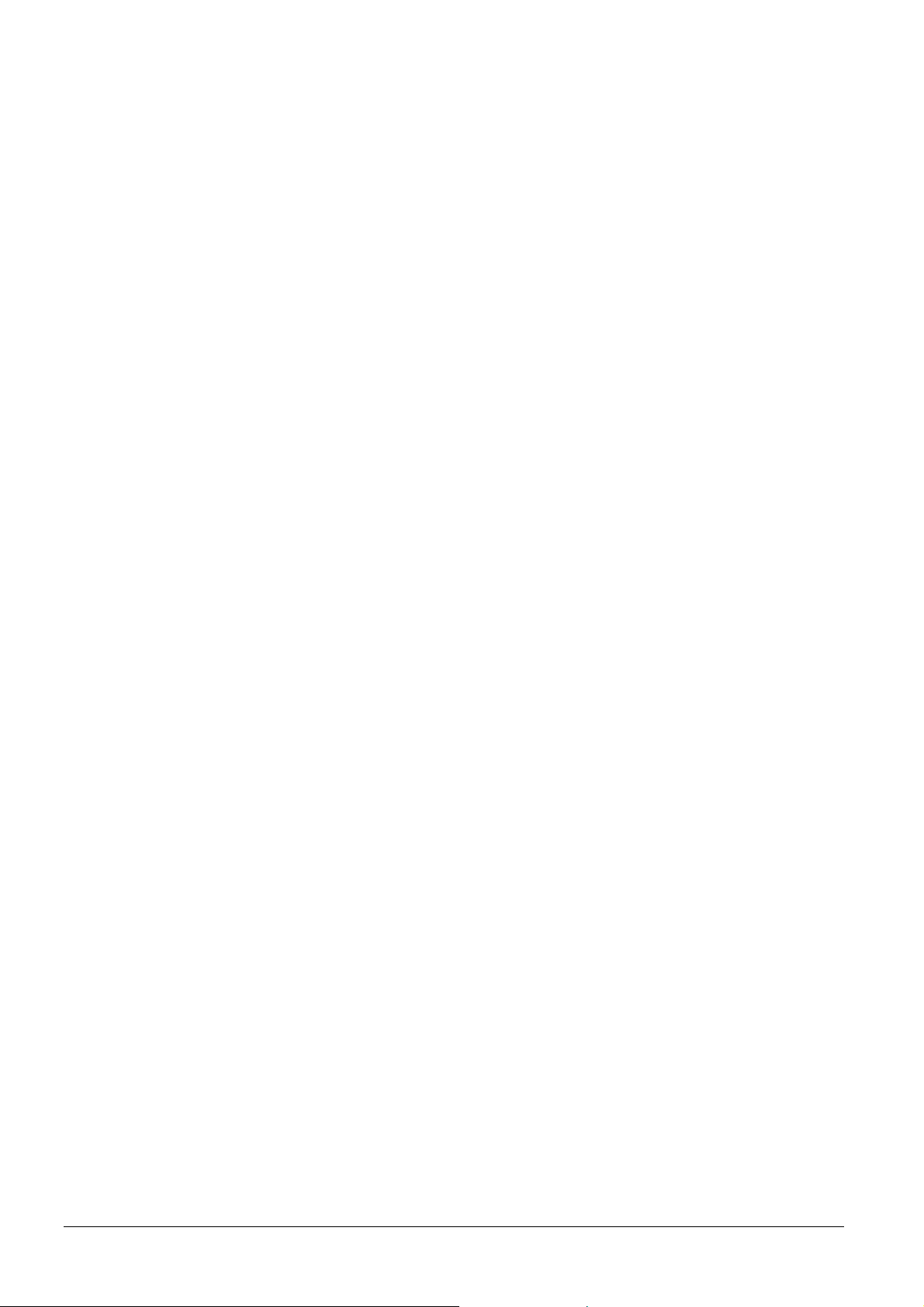
Contents
3.6.3 Alternative Emulation for KPDL Emulation . . . . . . . . . . . . . . . . . . . . 3-44
3.6.4 Printing KPDL Errors . . . . . . . . . . . . . . . . . . . . . . . . . . . . . . . . . . . . 3-45
3.6.5 Default Font . . . . . . . . . . . . . . . . . . . . . . . . . . . . . . . . . . . . . . . . . . . 3-46
3.7 Pagination . . . . . . . . . . . . . . . . . . . . . . . . . . . . . . . . . . . . . . . . . . . . 3-53
3.7.1 Number of Copies . . . . . . . . . . . . . . . . . . . . . . . . . . . . . . . . . . . . . . 3-53
3.7.2 Print Orientation . . . . . . . . . . . . . . . . . . . . . . . . . . . . . . . . . . . . . . . . 3-54
3.7.3 Page Protect Mode . . . . . . . . . . . . . . . . . . . . . . . . . . . . . . . . . . . . . . 3-55
3.7.4 Linefeed (LF) Action . . . . . . . . . . . . . . . . . . . . . . . . . . . . . . . . . . . . . 3-56
3.7.5 Carriage-Return (CR) Action . . . . . . . . . . . . . . . . . . . . . . . . . . . . . . 3-57
3.8 Setting Print Quality . . . . . . . . . . . . . . . . . . . . . . . . . . . . . . . . . . . . 3-58
3.8.1 Tone Mode . . . . . . . . . . . . . . . . . . . . . . . . . . . . . . . . . . . . . . . . . . . . 3-58
3.8.2 Gloss Mode . . . . . . . . . . . . . . . . . . . . . . . . . . . . . . . . . . . . . . . . . . . 3-59
3.9 Operating the Storage Device . . . . . . . . . . . . . . . . . . . . . . . . . . . . 3-60
3.9.1 Using the Memory Card . . . . . . . . . . . . . . . . . . . . . . . . . . . . . . . . . . 3-60
3.9.2 Using the Option Hard Disk . . . . . . . . . . . . . . . . . . . . . . . . . . . . . . . 3-67
3.9.3 Using the RAM Disk . . . . . . . . . . . . . . . . . . . . . . . . . . . . . . . . . . . . . 3-67
3.10 Paper Handling . . . . . . . . . . . . . . . . . . . . . . . . . . . . . . . . . . . . . . . . 3-69
3.10.1 MP Tray Mode . . . . . . . . . . . . . . . . . . . . . . . . . . . . . . . . . . . . . . . . . 3-69
3.10.2 Setting MP Tray Paper Size . . . . . . . . . . . . . . . . . . . . . . . . . . . . . . . 3-70
3.10.3 Setting the MP Tray Paper Type . . . . . . . . . . . . . . . . . . . . . . . . . . . 3-72
3.10.4 Setting the Cassette Paper Type . . . . . . . . . . . . . . . . . . . . . . . . . . . 3-73
3.10.5 Selecting the Paper Feed Source . . . . . . . . . . . . . . . . . . . . . . . . . . 3-74
3.10.6 Duplex Printing (FS-C8008DN) . . . . . . . . . . . . . . . . . . . . . . . . . . . . 3-75
3.10.7 Overriding Difference between A4 and Letter . . . . . . . . . . . . . . . . . 3-77
3.10.8 Creating Custom Paper Types . . . . . . . . . . . . . . . . . . . . . . . . . . . . . 3-78
3.10.9 Resetting the Custom Paper Type . . . . . . . . . . . . . . . . . . . . . . . . . . 3-80
3.10.10 Selecting the Output Stack . . . . . . . . . . . . . . . . . . . . . . . . . . . . . . . . 3-81
3.10.11 Selecting the Option Sorter Mode . . . . . . . . . . . . . . . . . . . . . . . . . . 3-82
3.11 Selecting Monochrome or Color Printing . . . . . . . . . . . . . . . . . . 3-85
3.12 Reading Life Counters . . . . . . . . . . . . . . . . . . . . . . . . . . . . . . . . . . 3-86
3.12.1 Displaying the Total Printed Pages . . . . . . . . . . . . . . . . . . . . . . . . . 3-86
3.12.2 Resetting the Toner Counter . . . . . . . . . . . . . . . . . . . . . . . . . . . . . . 3-87
3.13 Other Modes . . . . . . . . . . . . . . . . . . . . . . . . . . . . . . . . . . . . . . . . . . 3-88
3.13.1 Selecting the Message Language . . . . . . . . . . . . . . . . . . . . . . . . . . 3-88
3.13.2 Automatic Form Feed Timeout Setting . . . . . . . . . . . . . . . . . . . . . . . 3-89
3.13.3 Setting the Sleep Timer . . . . . . . . . . . . . . . . . . . . . . . . . . . . . . . . . . 3-90
3.13.4 Received Data Dump . . . . . . . . . . . . . . . . . . . . . . . . . . . . . . . . . . . . 3-92
3.13.5 Printer Resetting . . . . . . . . . . . . . . . . . . . . . . . . . . . . . . . . . . . . . . . . 3-93
3.13.6 Resource Protection . . . . . . . . . . . . . . . . . . . . . . . . . . . . . . . . . . . . . 3-94
3.13.7 Alarm (Buzzer) Setting . . . . . . . . . . . . . . . . . . . . . . . . . . . . . . . . . . . 3-95
3.13.8 Auto Continue Setting . . . . . . . . . . . . . . . . . . . . . . . . . . . . . . . . . . . 3-96
3.13.9 Setting the Auto Continue Recovery Time . . . . . . . . . . . . . . . . . . . . 3-97
3.13.10 Duplex Printing Error Detection Setting . . . . . . . . . . . . . . . . . . . . . . 3-98
3.13.11 Printing the Service Status Page . . . . . . . . . . . . . . . . . . . . . . . . . . . 3-99
3.13.12 Color Calibration . . . . . . . . . . . . . . . . . . . . . . . . . . . . . . . . . . . . . . . 3-100
Chapter 4 Troubleshooting
4.1 General Guidelines . . . . . . . . . . . . . . . . . . . . . . . . . . . . . . . . . . . . . . 4-2
4.1.1 Tips . . . . . . . . . . . . . . . . . . . . . . . . . . . . . . . . . . . . . . . . . . . . . . . . . . . 4-2
4.2 Print Quality Problems . . . . . . . . . . . . . . . . . . . . . . . . . . . . . . . . . . . 4-3
4.3 Error Messages . . . . . . . . . . . . . . . . . . . . . . . . . . . . . . . . . . . . . . . . 4-6
4.4 Clearing Paper Jams . . . . . . . . . . . . . . . . . . . . . . . . . . . . . . . . . . . 4-12
4.4.1 Possible Paper Jam Locations . . . . . . . . . . . . . . . . . . . . . . . . . . . . . 4-12
4.4.2 General considerations for clearing jams . . . . . . . . . . . . . . . . . . . . . 4-13
4.4.3 Paper Jam — Right Cover # . . . . . . . . . . . . . . . . . . . . . . . . . . . . . . 4-14
4.4.4 Paper Jam — Cassette # . . . . . . . . . . . . . . . . . . . . . . . . . . . . . . . . . 4-14
4.4.5 Paper Jam — MP Tray . . . . . . . . . . . . . . . . . . . . . . . . . . . . . . . . . . . 4-15
xix
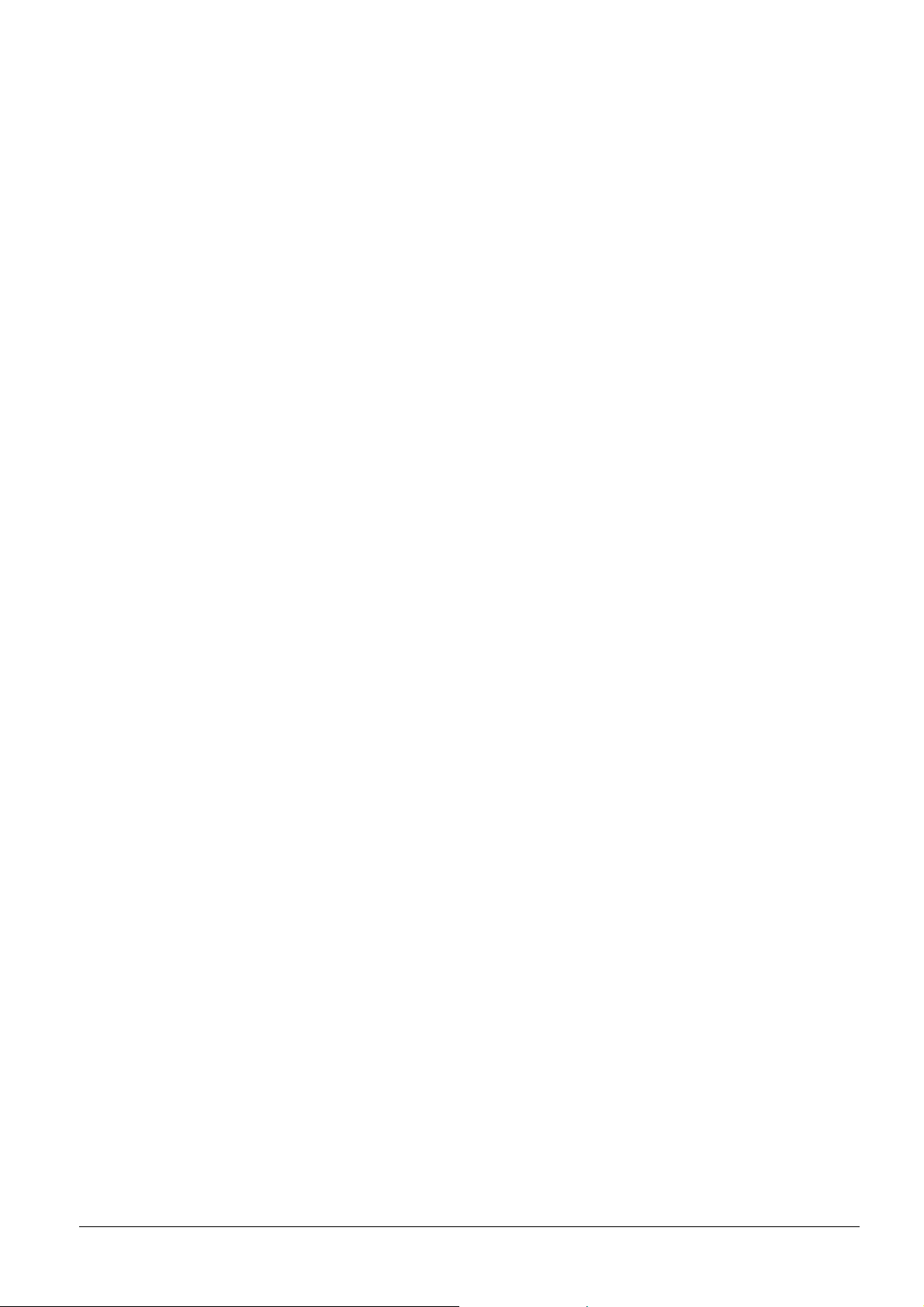
Contents
4.4.6 Paper Jam — Duplexer . . . . . . . . . . . . . . . . . . . . . . . . . . . . . . . . . . . 4-16
4.4.7 Paper Jam — Paper Transfer Unit . . . . . . . . . . . . . . . . . . . . . . . . . . 4-17
4.4.8 Paper Jam — Left Cover . . . . . . . . . . . . . . . . . . . . . . . . . . . . . . . . . 4-22
4.4.9 Paper Jam — Option Stacker/Finisher/Sorter . . . . . . . . . . . . . . . . . . 4-23
Chapter 5 Maintenance
5.1 Toner Container Replacement . . . . . . . . . . . . . . . . . . . . . . . . . . . . . 5-2
5.1.1 Frequency of toner container replacement . . . . . . . . . . . . . . . . . . . . . 5-2
5.1.2 Understanding Messages Requesting Toner Container Replacement 5-3
5.1.3 Replacing the Toner Container . . . . . . . . . . . . . . . . . . . . . . . . . . . . . .5-4
5.2 Replacing the Waste Toner Box . . . . . . . . . . . . . . . . . . . . . . . . . . . 5-6
5.3 Cleaning the Printer . . . . . . . . . . . . . . . . . . . . . . . . . . . . . . . . . . . . . 5-8
5.3.1 Cleaning the Paper Transfer Unit . . . . . . . . . . . . . . . . . . . . . . . . . . . .5-8
5.3.2 Cleaning the Main Charger Unit . . . . . . . . . . . . . . . . . . . . . . . . . . . . 5-12
Appendix A Options
A.1 Options . . . . . . . . . . . . . . . . . . . . . . . . . . . . . . . . . . . . . . . . . . . . . . .A-2
A.2 Expansion Memory Modules . . . . . . . . . . . . . . . . . . . . . . . . . . . . . .A-3
A.2.1 Installing the Memory Modules . . . . . . . . . . . . . . . . . . . . . . . . . . . . . .A-4
A.3 General Description of Options . . . . . . . . . . . . . . . . . . . . . . . . . . . .A-7
A.3.1 Memory Card . . . . . . . . . . . . . . . . . . . . . . . . . . . . . . . . . . . . . . . . . . .A-7
A.3.2 PF-30A Paper Feeder . . . . . . . . . . . . . . . . . . . . . . . . . . . . . . . . . . . . .A-8
A.3.3 PD-800 Duplex Unit . . . . . . . . . . . . . . . . . . . . . . . . . . . . . . . . . . . . . .A-9
A.3.4 SO-30 Sorter . . . . . . . . . . . . . . . . . . . . . . . . . . . . . . . . . . . . . . . . . . .A-10
A.3.5 ST-30 Bulk Stacker . . . . . . . . . . . . . . . . . . . . . . . . . . . . . . . . . . . . . .A-10
A.3.6 DF-31 Document Finisher . . . . . . . . . . . . . . . . . . . . . . . . . . . . . . . . .A-11
A.3.7 CA-31 Casters and CA-31B Caster Kit . . . . . . . . . . . . . . . . . . . . . . .A-11
A.3.8 Hard Disk . . . . . . . . . . . . . . . . . . . . . . . . . . . . . . . . . . . . . . . . . . . . .A-12
A.3.9 IB-20/IB-21E/IB-22 Network Interface Cards . . . . . . . . . . . . . . . . . .A-13
Appendix B Computer Interface
B.1 Parallel Interface . . . . . . . . . . . . . . . . . . . . . . . . . . . . . . . . . . . . . . . .B-2
B.1.1 Communication Modes . . . . . . . . . . . . . . . . . . . . . . . . . . . . . . . . . . . .B-2
B.1.2 Interface Signals . . . . . . . . . . . . . . . . . . . . . . . . . . . . . . . . . . . . . . . . .B-3
B.2 USB Interface . . . . . . . . . . . . . . . . . . . . . . . . . . . . . . . . . . . . . . . . . .B-5
B.2.1 Specifications . . . . . . . . . . . . . . . . . . . . . . . . . . . . . . . . . . . . . . . . . . .B-5
B.2.2 Interface Signals . . . . . . . . . . . . . . . . . . . . . . . . . . . . . . . . . . . . . . . . .B-5
B.3 Serial Interface (Option) . . . . . . . . . . . . . . . . . . . . . . . . . . . . . . . . . .B-6
B.3.1 Interface Signals . . . . . . . . . . . . . . . . . . . . . . . . . . . . . . . . . . . . . . . . .B-6
B.3.2 Interface voltage levels . . . . . . . . . . . . . . . . . . . . . . . . . . . . . . . . . . . .B-6
B.4 RS-232C Protocol . . . . . . . . . . . . . . . . . . . . . . . . . . . . . . . . . . . . . . .B-7
B.4.1 Parameters of the RS-232C Protocol . . . . . . . . . . . . . . . . . . . . . . . .B-7
B.4.2 PRESCRIBE FRPO D0 Command . . . . . . . . . . . . . . . . . . . . . . . . . . .B-8
B.5 RS-232C Cable Connection . . . . . . . . . . . . . . . . . . . . . . . . . . . . . . .B-9
B.5.1 Preparing an RS-232C Cable . . . . . . . . . . . . . . . . . . . . . . . . . . . . . . .B-9
B.5.2 Connecting the Printer to the Computer . . . . . . . . . . . . . . . . . . . . . . .B-9
Appendix C Technical Specifications
C.1 Printer Specification . . . . . . . . . . . . . . . . . . . . . . . . . . . . . . . . . . . . .C-2
C.2 Printing Speeds . . . . . . . . . . . . . . . . . . . . . . . . . . . . . . . . . . . . . . . .C-4
Index
xx
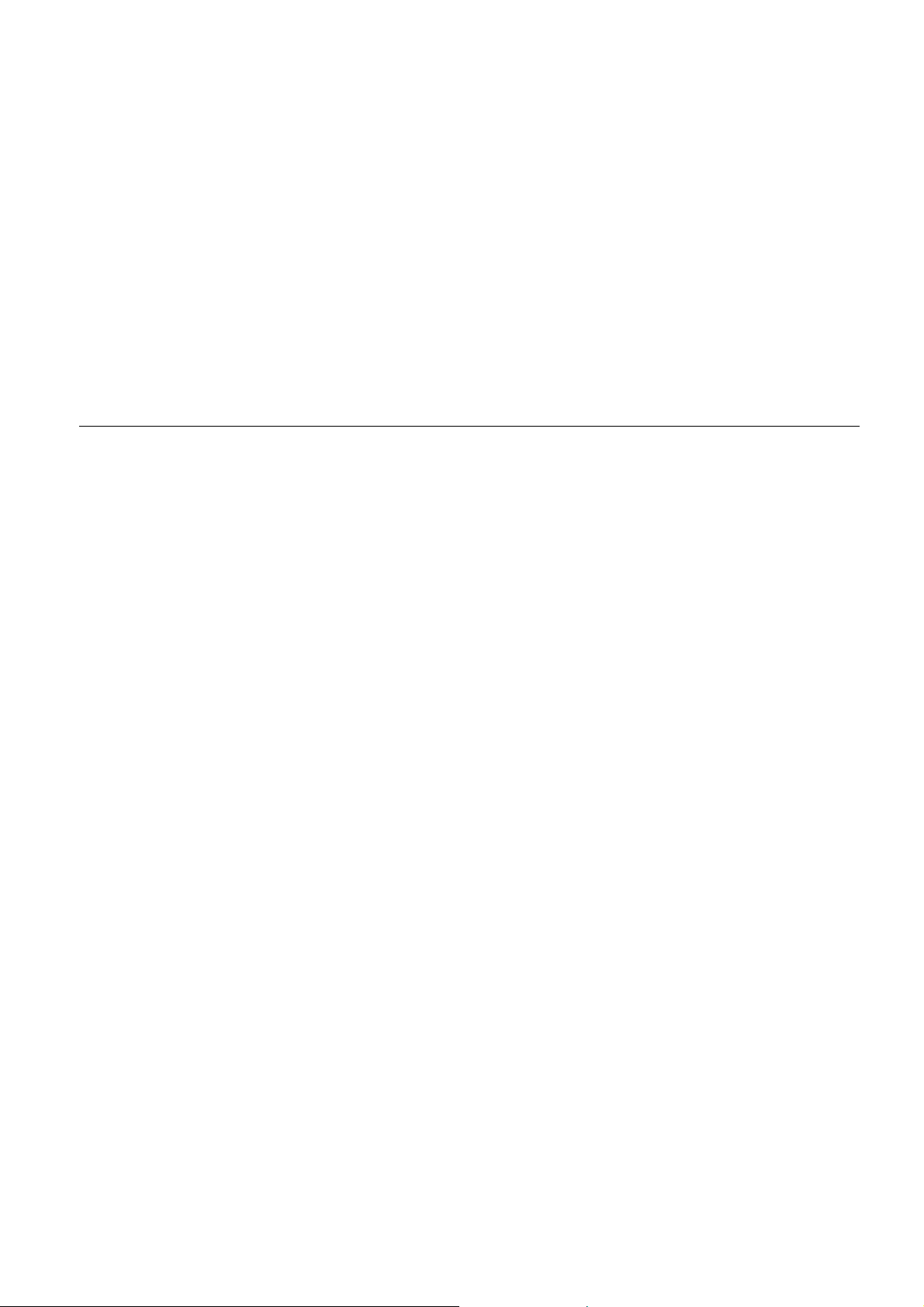
Chapter 1 Introduction
W elcome to the professional color printer from Kyocera Mita. Using the Ecosys Color Printer,
you can now print top quality documents at 31 pages per minute for monochrome and 8 pages
per minute for color in A4, Letter, and A5 paper sizes.
The Kyocera Mita Ecosys Color FS-C8008N/DN Series printers are available in the following
two models:
Ecosys Color FS-C8008N
Basic model of the FS-C8008 Series. Equipped with two paper cassettes, each with a capacity
for holding 500 standard-size sheets of paper.
Ecosys Color FS-C8008DN
FS-C8008 Series model which is equipped with a duplexer (for two-sided printing) and a
paper cassette with a capacity for holding 500 standard-size sheets of paper.
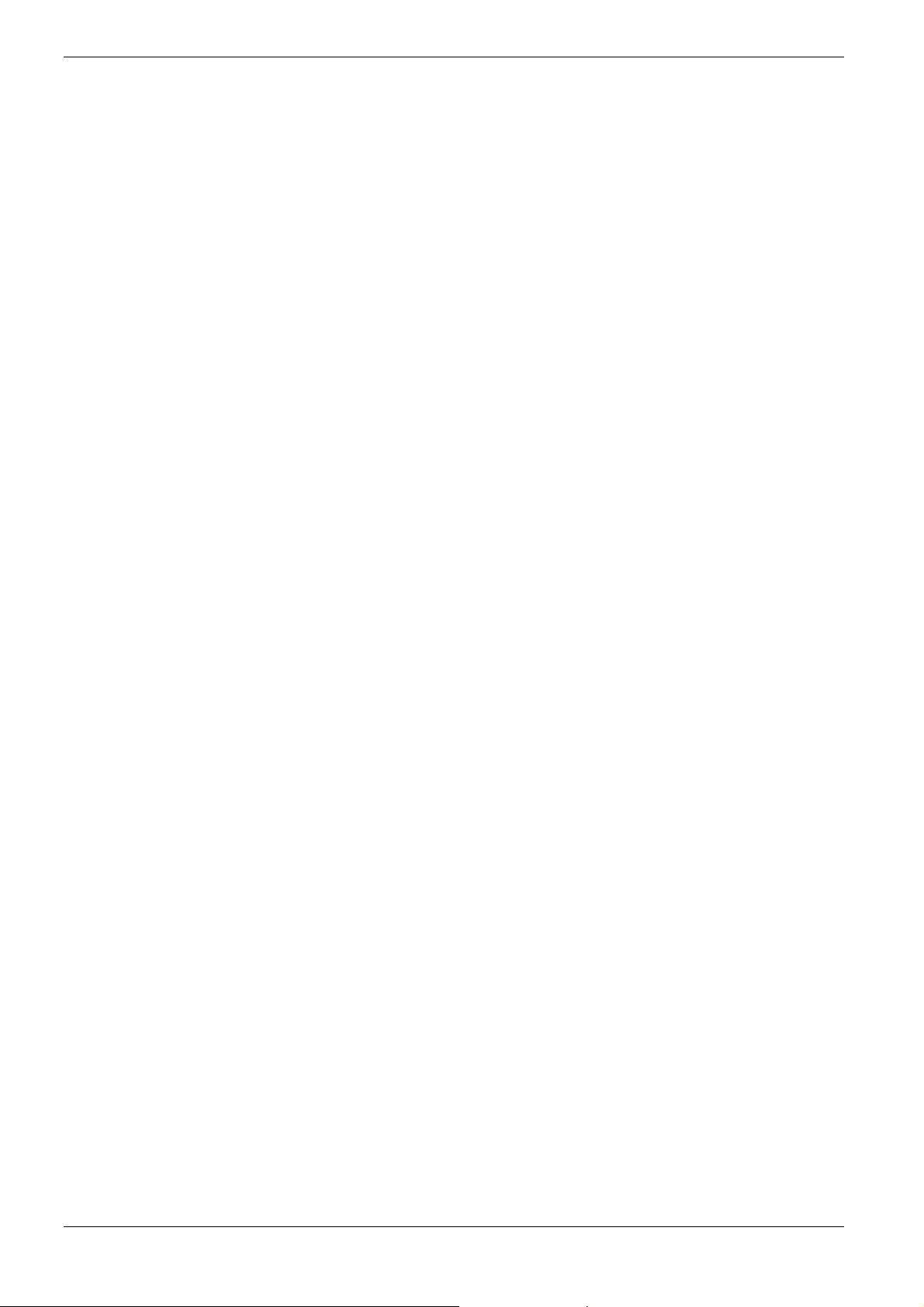
1.1 Features
1.1 Features
1.1.1 General
This section outlines the common major printer features of the FS-C8008N and the
FS-C8008DN Ecosys color laser printers.
Components with an ultra-long product life
The main printer components such as the imaging drum, development units, and fuser unit
have an ultra-long product life.
The imaging drum has been developed using Kyocera’s leading-edge ceramic technology
that makes full use of amorphous silicon.
USB (Universal Serial Bus) Interface
This printer supports Full-Speed USB 2.0. Connection to a computer with a USB interface
gives a higher communication speed than parallel interface connection.
High-speed printing
The printer supports print speeds of 31 pages per minute for monochrome outputs; and 8
pages per minute for color outputs. (Actual time varies according to page complexity.)
Superb color printing quality and versatile color control
This printer contains a mode that allows you to switch the gray level of each pixel between
2 bpp and 4 bpp (bits per pixel). The intelligent color calibration system automatically
optimizes colors every time the printer is powered.
Variety of paper sizes and types
In addition to ordinary paper, you can use print media such as transparencies, labels, and
other special papers for printouts.
Sleep mode
Conserves energy while printing is in standby.
1.1.2 Hardware
Advanced Performance Data Processing
A 400 MHz CPU, 128 MB of RAM, and the optional hard disk deliver ideal throughput for
wide varying printing applications.
1-2
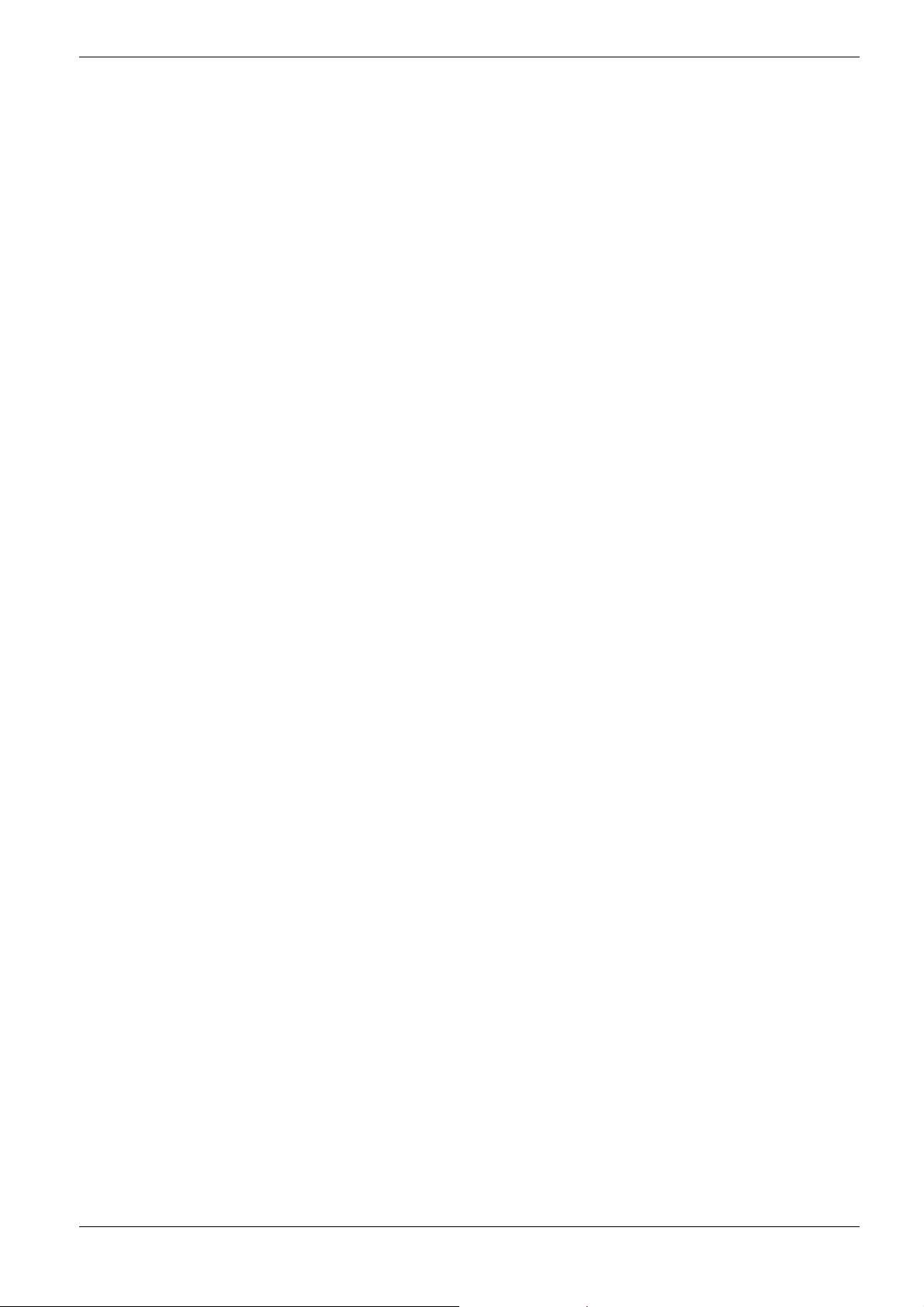
1.1 Features
Two expansion slots for hardware interfaces
The printer is equipped with two expansion slots for plugging in an optional network
interface card and a hard disk.
Standard bidirectional parallel interface
Ensures high-speed data transfer between the host computer and printer.
Memory card slot
You can select and read the data in a memory card set in this slot from the printer operator
panel.
Large-capacity paper cassettes
Each paper cassette can hold approximately 500 sheets of 80 g/m² paper which is 0.1 mm
thick. The printer also has a multipurpose tray that can hold approximately 150 sheets of
nonstandard size paper. Printed sheets can be stacked in the face-down output tray or an
optional face-up output tray.
1.1.3 Software
Displaying printer messages in any of eight languages
Printer messages can be displayed in English, French, German, Italian, Dutch, Danish,
Spanish, or Swedish.
e-MPS
‘e-MPS’ is an abbreviation for ‘enhanced-Multiple Printing System,’ which is a
post-processing function that combines electronic sorting, job retention, and virtual
mailboxing.
When printing multiple copies of a document, the data is transferred from the computer to
the printer only for the first copy; the data is then stored on the printer’s hard disk. Copies of
the document are printed using the stored data.
Printing is performed faster with less computer spooling time and less network traffic.
Furthermore, printed data that is stored on the hard disk can be called up using job retention
functions, such as Quick Copy etc., allowing you to quickly print additional copies of a
document from the printer at any time, without needing to re-spool the document or start up
the computer system.
Printer control language PRESCRIBE
The printer uses PRESCRIBE, Kyocera Mita’s page printer control language with enhanced
color graphics capabilities. The simple commands of PRESCRIBE allow the programmers
to easily define pagination and device control.
1-3
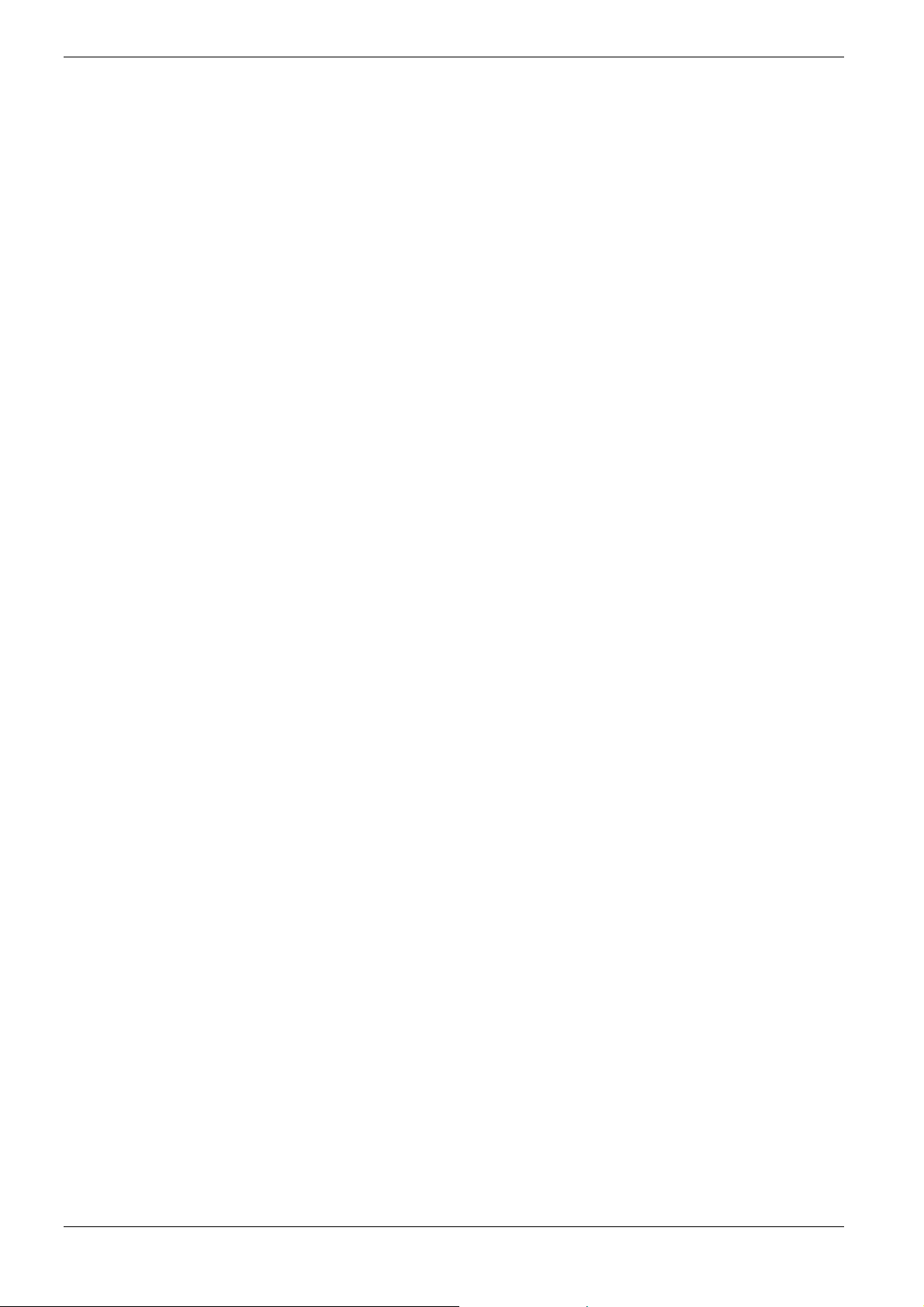
1.1 Features
1.1.4 Networking
KPDL3 (Kyocera Printer Description Language 3)
The printer uses KPDL3, Kyocera’s implementation of the PostScript page description
language Level 3. The printer has 136 fonts that are compatible with Adobe PostScript
fonts. (The printer also has 80 PCL fonts.)
PDF417 two-dimensional bar codes
The printer has the built-in two-dimensional stacked bar codes of PDF 417 (Portable Data
File 417).
Account Management System
This printer comes equipped with an Account Management System function which records
the number of pages printed by each department. The administrator can preset the maximum
number of pages that each department will be allowed to print.
Built-in and external network interfaces
Because the network interface supports TCP/IP, IPX/SPX, NetBEUI and EtherTalk
protocols, network printing is possible with various environments including Windows,
Macintosh, UNIX and NetWare, etc.
Support for network printer monitor utility (KM-NET VIEWER)
Allows network wide management of printers. See the readme file in the CD-ROM
(supplied with the printer) for details.
1-4
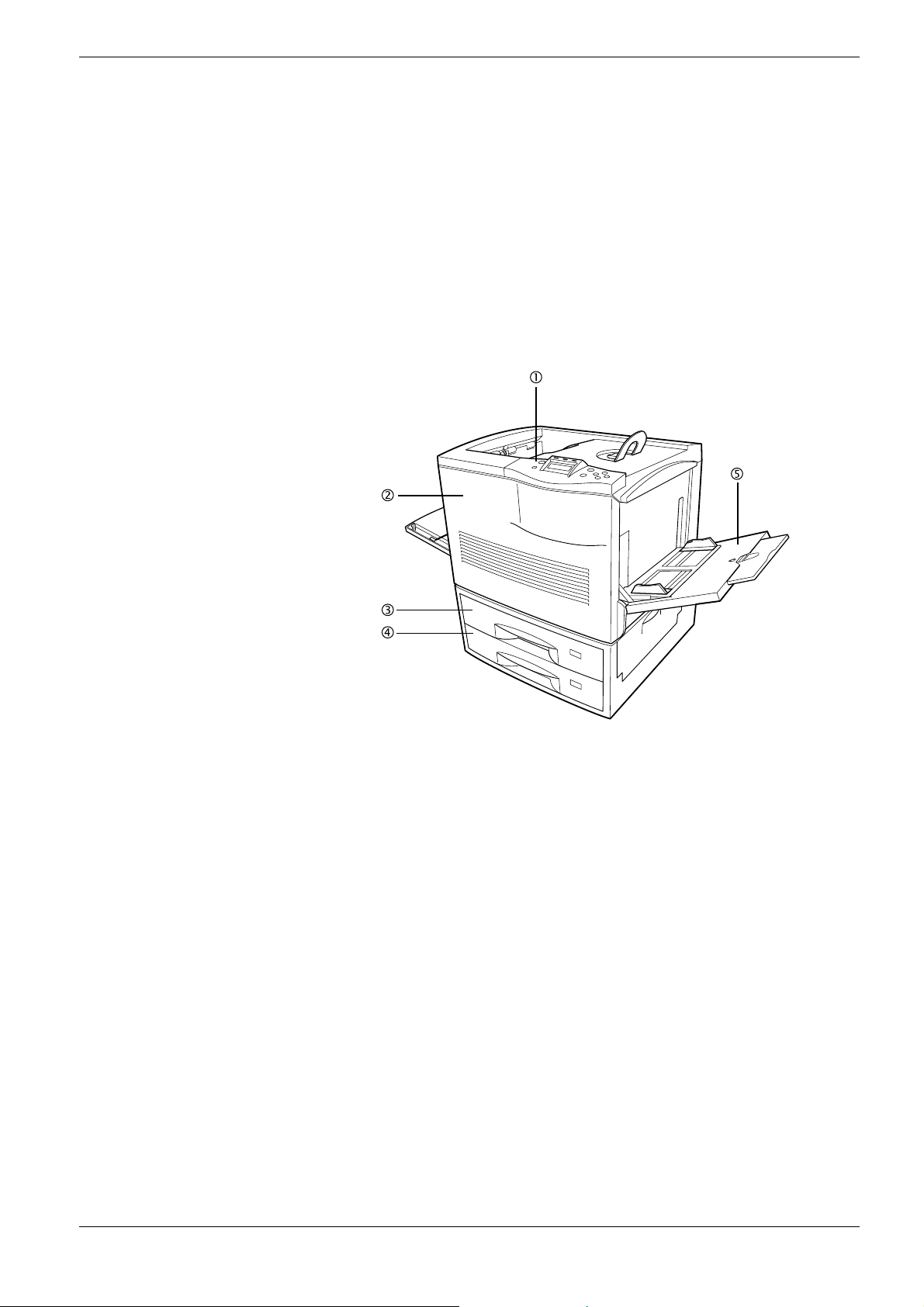
1.2 Parts and Functions
This section provides explanations and illustrations for you to determine the parts and their
functions. Try to be familiar with the names and functions of these parts for correct use and
optimal performance.
1.2.1 Front
1.2 Parts and Functions
Figure 1-1
1 Operator Panel
Used to specify printer functions and display the printer operating status.
2 Front Cover
When open, this cover gives you access to the internal component for replacing toner
containers. The cover must also be open to clear paper jam.
3 Top Paper Cassette (FS-C8008N)/Duplex Drawer (FS-C8008DN)
The cassette holds up to 500 sheets of A5 to A3 sizes. For the FS-C8008DN, the top
drawer includes the duplexer for two-sided printing.
4 Bottom Paper Cassette
The cassette holds up to 500 sheets of A5 to A3 sizes as a second paper source (for the
FS-C8008N).
5 MP (Multi-Purpose) Tray
The MP tray holds up to 150 sheets of standard and non-standard sizes with the
following weight:
• 150 sheets for 64 to 90 g/m²
• 30 sheets for 160 g/m² or more
Transparencies, envelopes, etc. must be fed using this tray.
1-5
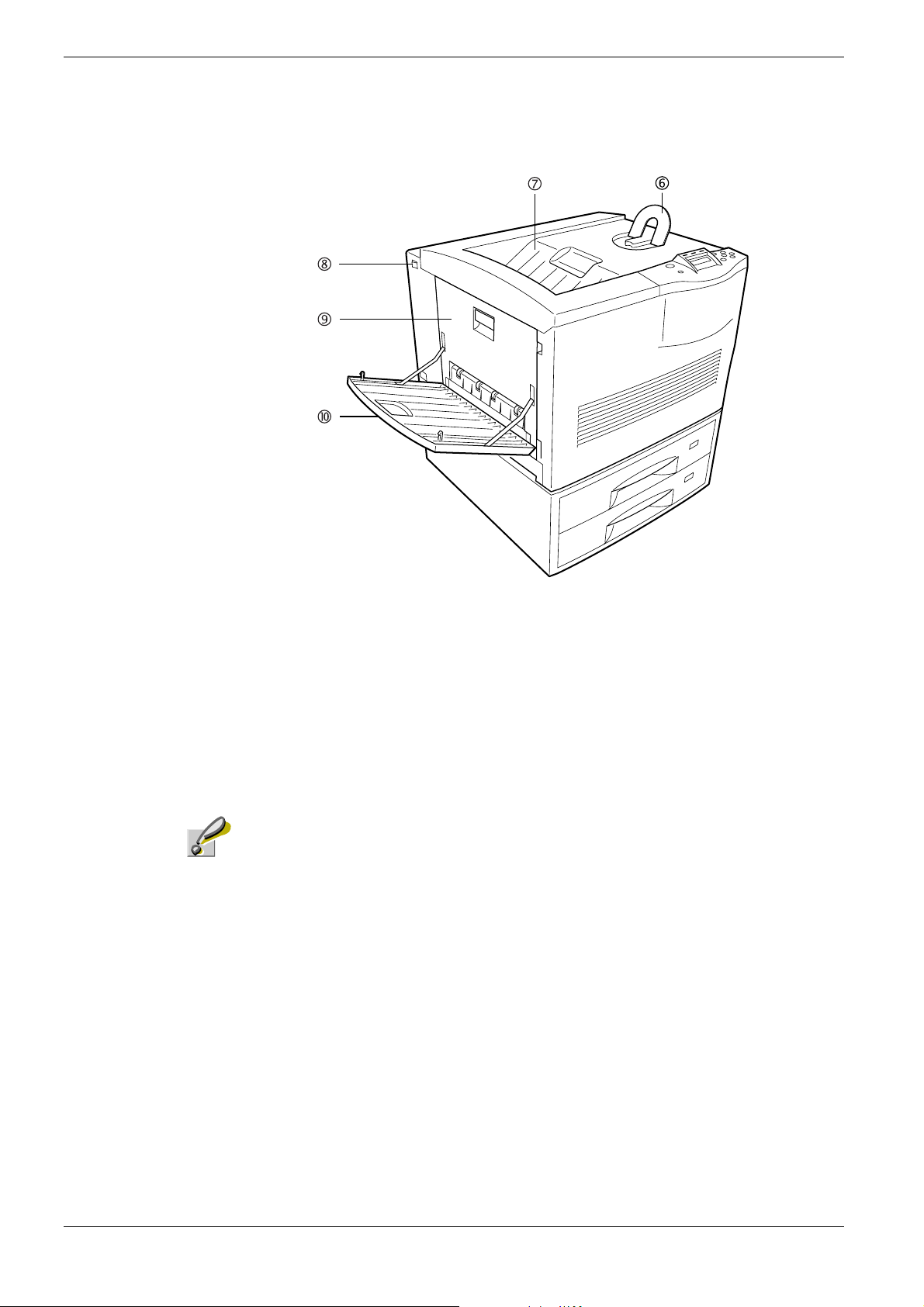
1.2 Parts and Functions
Caution
Figure 1-2
6 Paper Stopper
This stopper, when flipped up, prevents the printed sheet of large size from falling.
7 Face-down Tray
This tray receives printouts face down.
8 Power Switch
This switch turns printer power on and off.
In order to maintain operability and print quality , this printer operates a cooling fan for 30
minutes even after the power is turned off. For this reason, you should not unplug the
power cord even after turning off the power.
9 Left Cover
This cover is open by pulling the handle to clear paper jams.
10 Face-up Tray
This tray receives printouts face up.
1-6

1.2.2 Internal
1.2 Parts and Functions
Figure 1-3
1 Black Toner Container
This container holds black (K) toner. You must replace the container when the toner
run out.
2 Main Charger Unit
This is an electrical component used to transfer the toner onto the drum unit. The main
charger unit must be cleaned when you replace the toner container.
3 Yellow Toner Container
This container holds yellow (Y) toner. You must replace the container when the toner
run out.
4 Magenta Toner Container
This container holds magenta (M) toner. You must replace the container when the toner
run out.
5 Cyan Toner Container
This container holds cyan (C) toner. You must replace the container when the toner run
out.
6 Power Cord Connector
This connector accepts the power cord supplied with the printer.
Caution
In order to maintain operability and print quality, this printer operates a cooling fan for 30
minutes even after the power is turned off. For this reason, you should not unplug the
power cord even after turning off the power.
1-7

1.2 Parts and Functions
7Waste Toner Box
This plastic box collects waste toner for later disposal. The box has a cap which is used
to seal the box opening when being disposed of.
8Fuser Unit
The fuser unit fixes the toner permanently on the paper. The fuser becomes very hot
during printing.
9 Paper Transfer Unit
The paper transfer unit transports paper from the paper source for developing and
fixing images.
10 Primary Transfer Unit
This unit is used to create the image developed by toner and to transfer it onto the
surface of the paper.
1-8
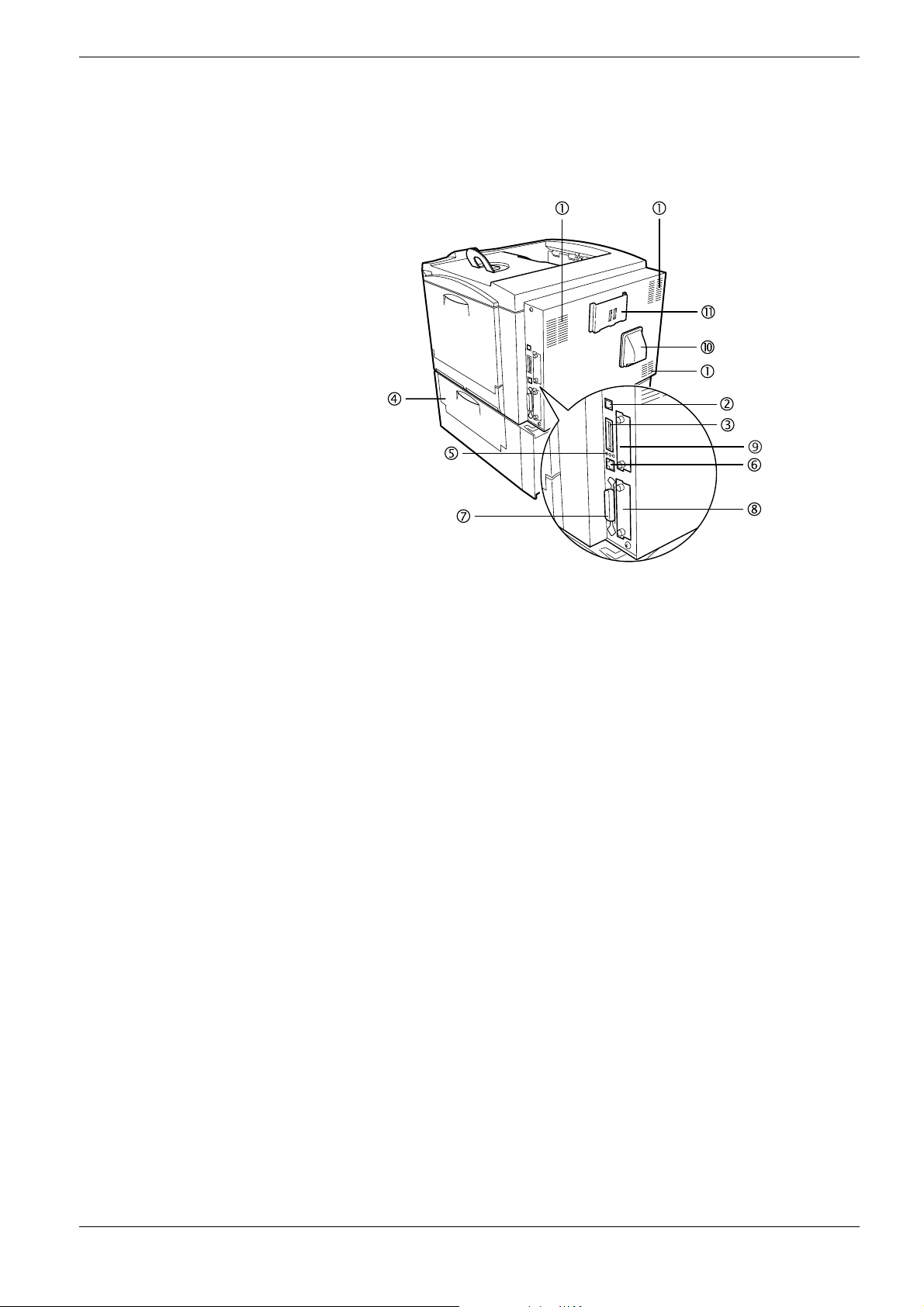
1.2.3 Rear
1.2 Parts and Functions
Figure 1-4
1Vents
Air is purged through these vents to cool down the inside.
2 USB Interface Connector
This connector is a USB interface that conforms to the Full-Speed USB 2.0. Use a USB
cable between this connector and the USB port on a computer.
3Memory Card Slot
This slot receives a memory card. A memory card can hold fonts, macros, forms, etc.,
that can be downloaded in the printer’s memory. For details, see Appendix A Options,
section A.3.1 Memory Card on page A-7.
4 Paper Feeder Right Cover
This cover is opened to clear paper jams in the paper feeder section.
5 Network indicators
These indicators light according to the communication status with the network.
10BASE-T indicator (10): Lights when you are connected to the network at 10 Mbps.
100BASE-TX indicator (100): Lights when you are connected to network at 100 Mbps.
Status indicator (ST): Flashes during data communication.
6 Network Interface Connector
Connects to the network via a 10BASE-T/100BASE-TX network cable.
7 Parallel Interface Connector
This connector is for a standard Centronics parallel interface cable from the computer.
Connect this connector to the computer’s parallel port.
8 Option Interface Card Slot (Network/Serial) [OPT]
This slot holds an optional network interface card for network printing or a serial
interface board kit. (An optional Hard disk can’t be used in this slot.) For details see
Appendix A Options.
1-9
