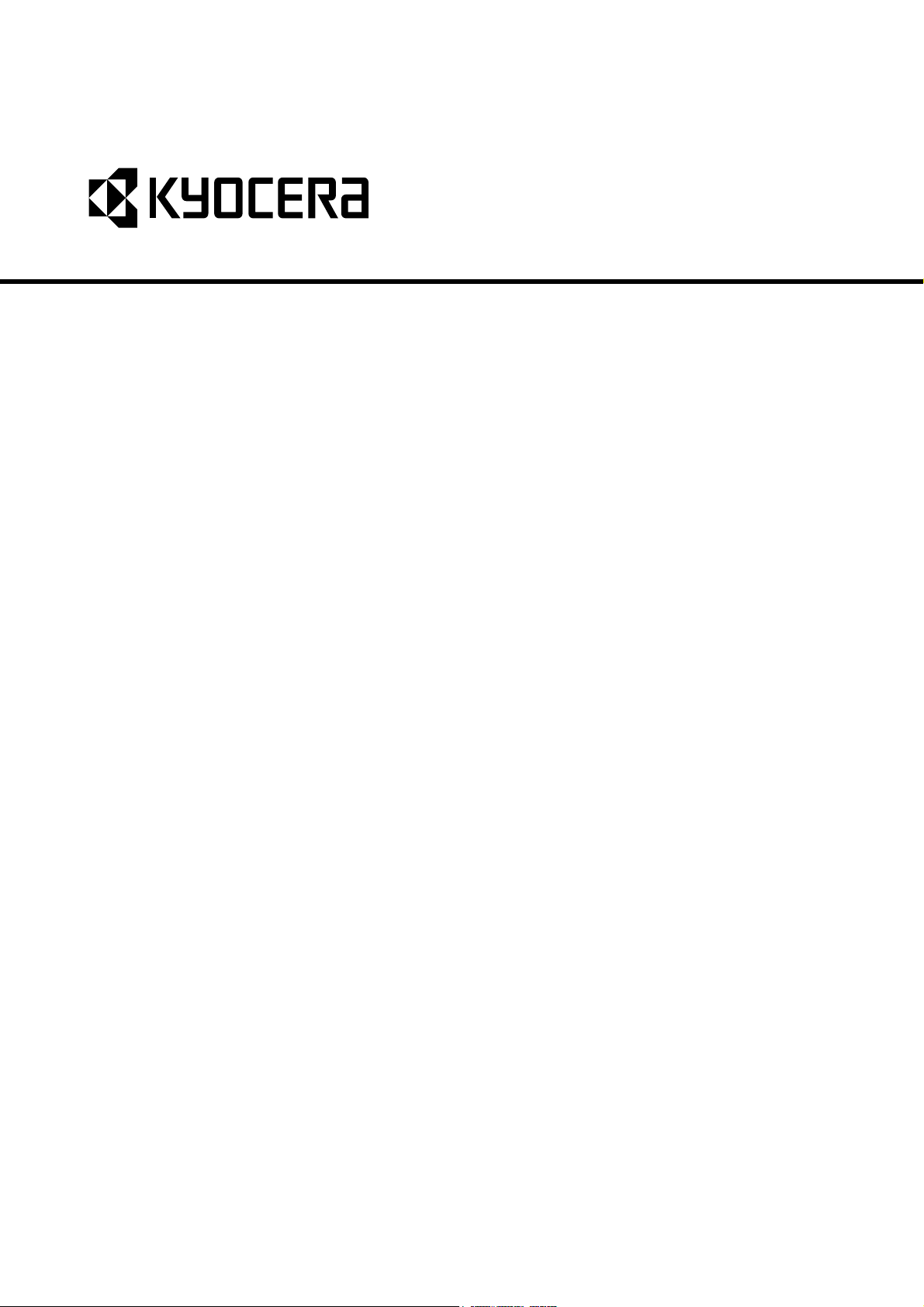
FS-C5350DN
SERVICE
MANUAL
Published in December 2009
842K8111
2K8SM061
Rev.1
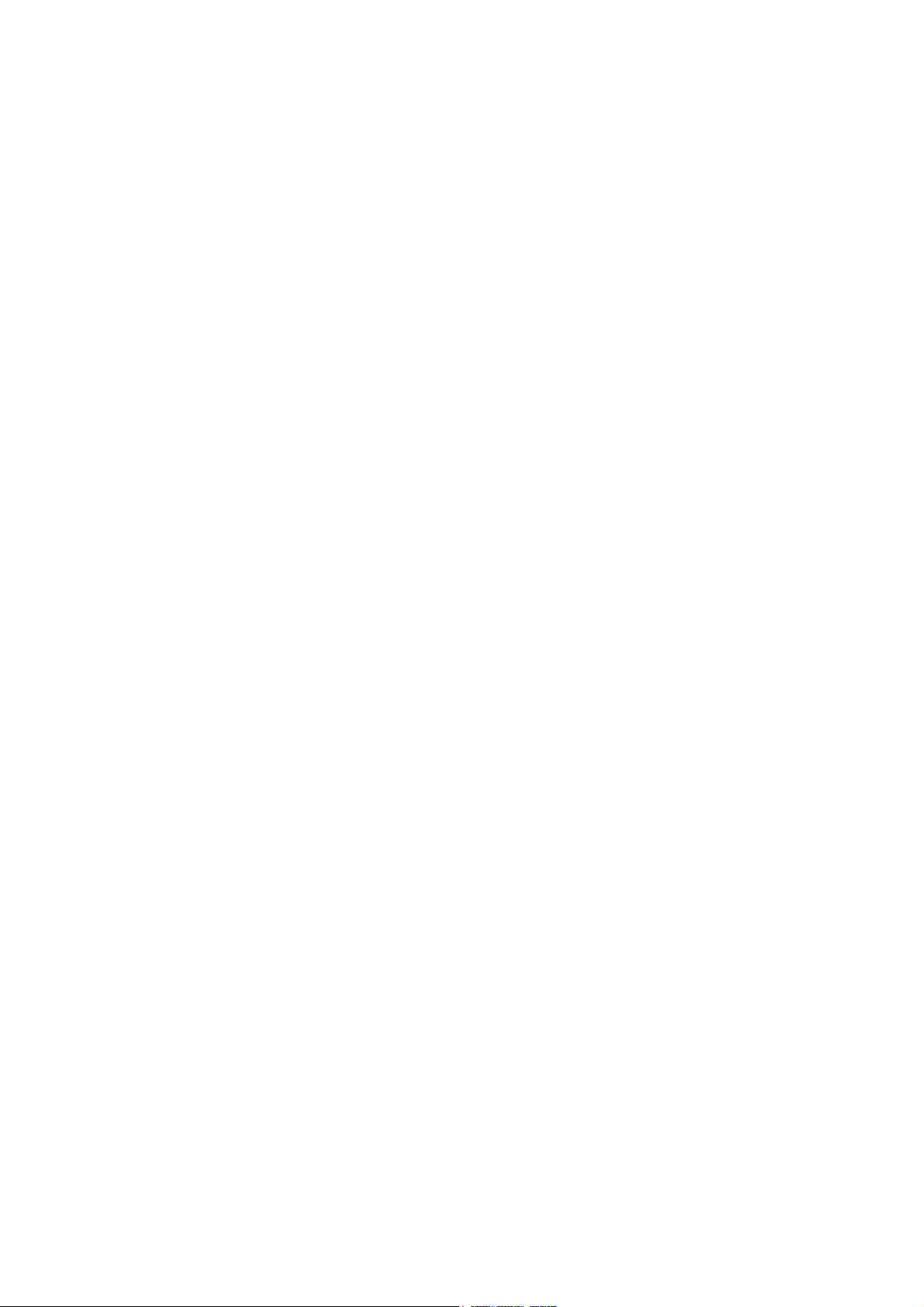
CAUTION
RISK OF EXPLOSION IF BATTERY IS REPLACED BY AN INCORRECT TYPE. DISPOSE OF
USED BATTERIES ACCORDING TO THE INSTRUCTIONS.
It may be illegal to dispose of this battery into the municipal waste stream. Check with your local
solid waste officials for details in your area for proper disposal.
ATTENTION
IL Y A UN RISQUE D’EXPLOSION SI LA BATTERIE EST REMPLACEE PAR UN MODELE DE
TYPE INCORRECT. METTRE AU REBUT LES BATTERIES UTILISEES SELON LES INSTRUCTIONS DONNEES.
Il peut être illégal de jeter les batteries dans des eaux d’égout municipales. Vérifiez avec les fonctionnaires municipaux de votre région pour les détails concernant des déchets solides et une mise
au rebut appropriée.
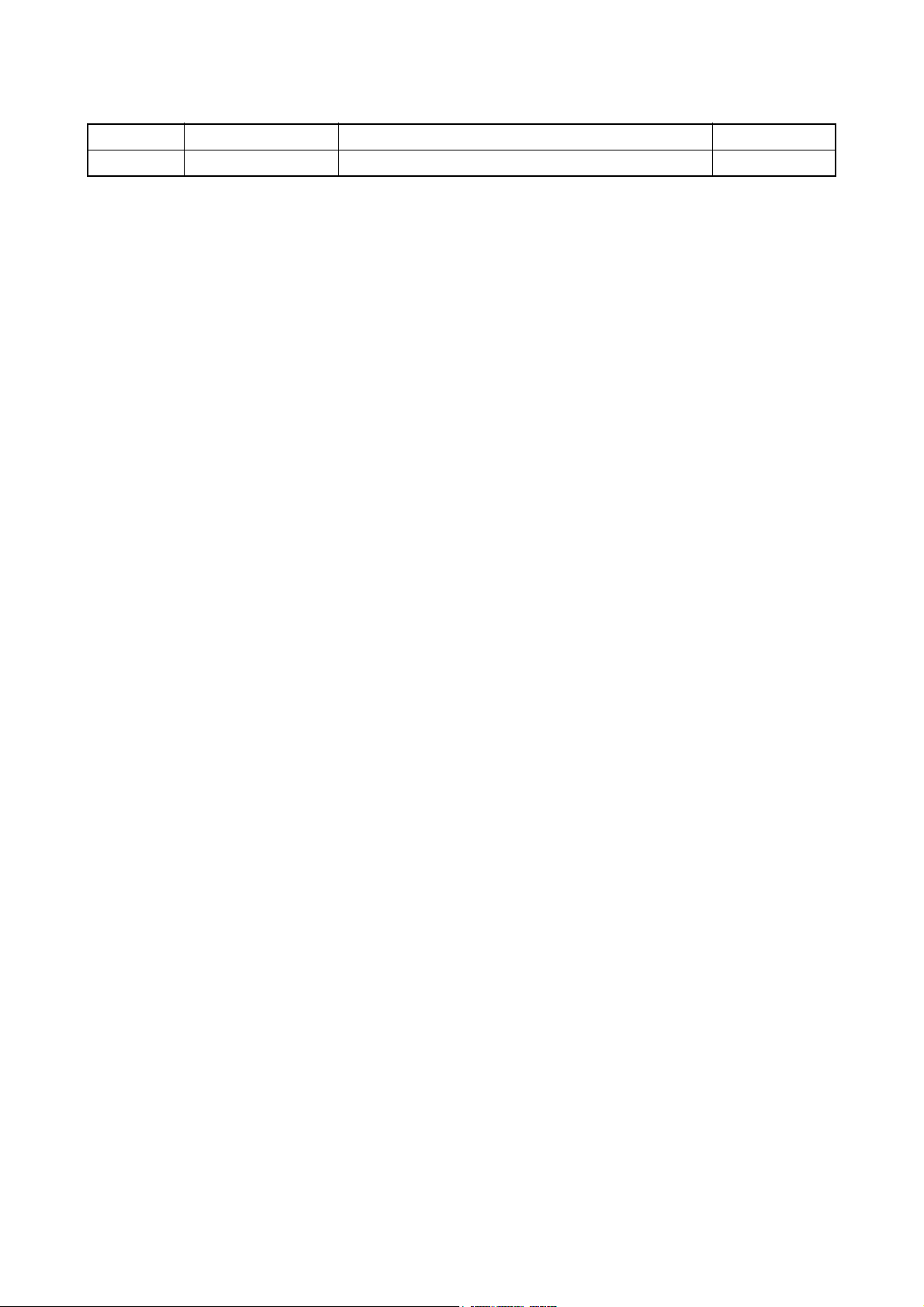
Revision history
Revision Date Replaced pages Remarks
1 December 11, 2009 1-4-19, 1-4-20, 1-5-2 -
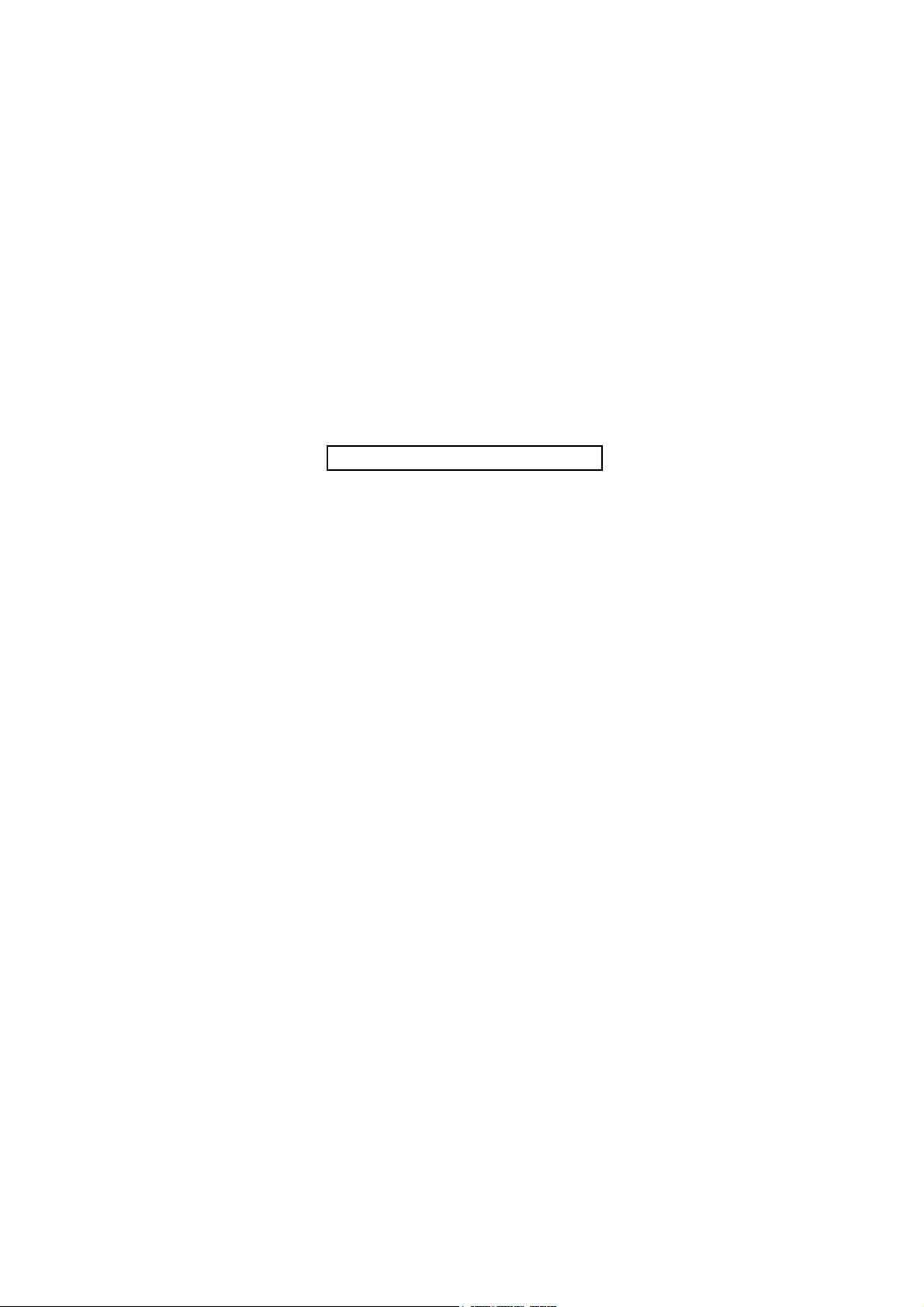
This page is intentionally left blank.
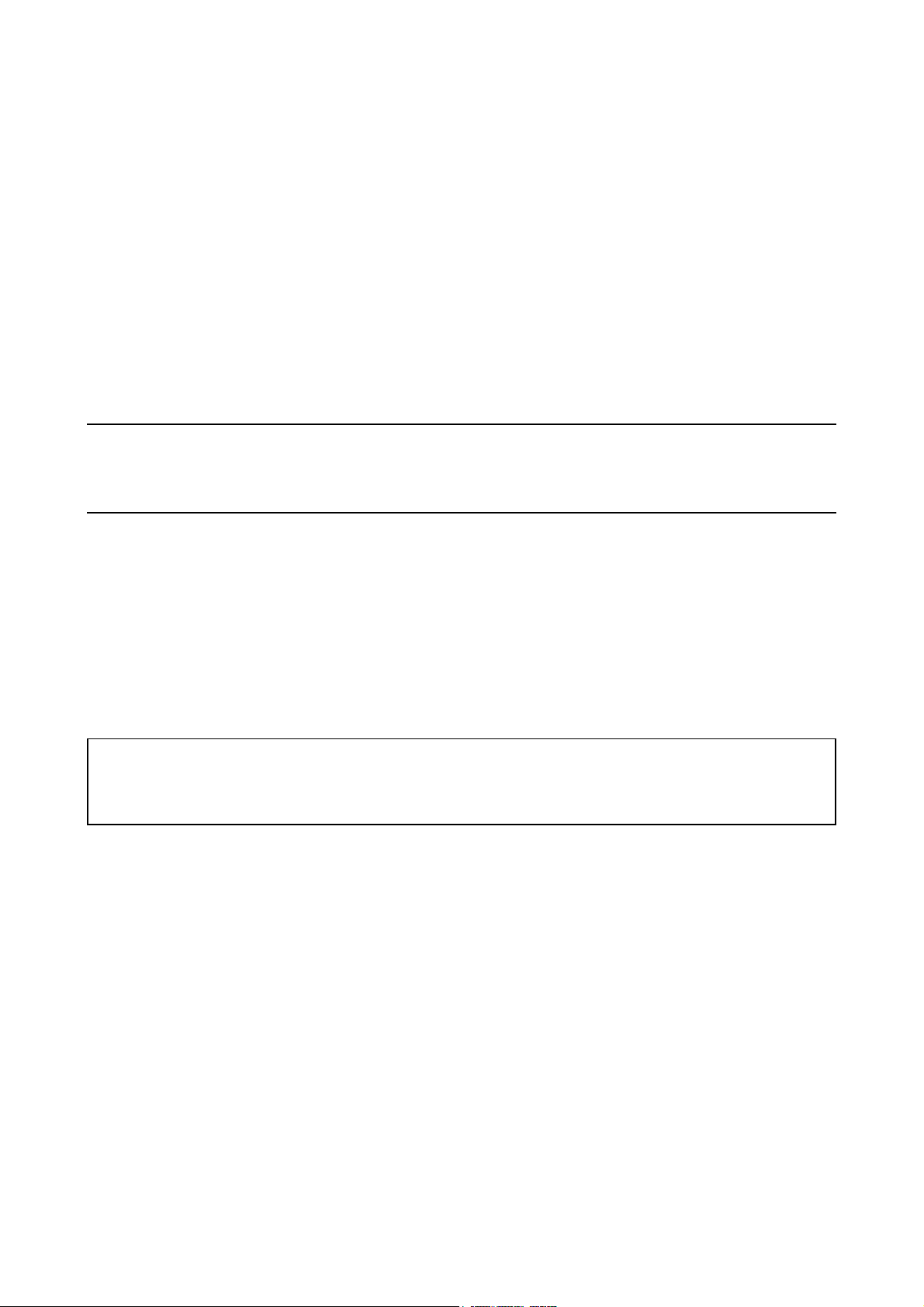
Safety precautions
This booklet provides safety warnings and precautions for our service personnel to ensure the safety of
their customers, their machines as well as themselves during maintenance activities. Service personnel
are advised to read this booklet carefully to familiarize themselves with the warnings and precautions
described here before engaging in maintenance activities.
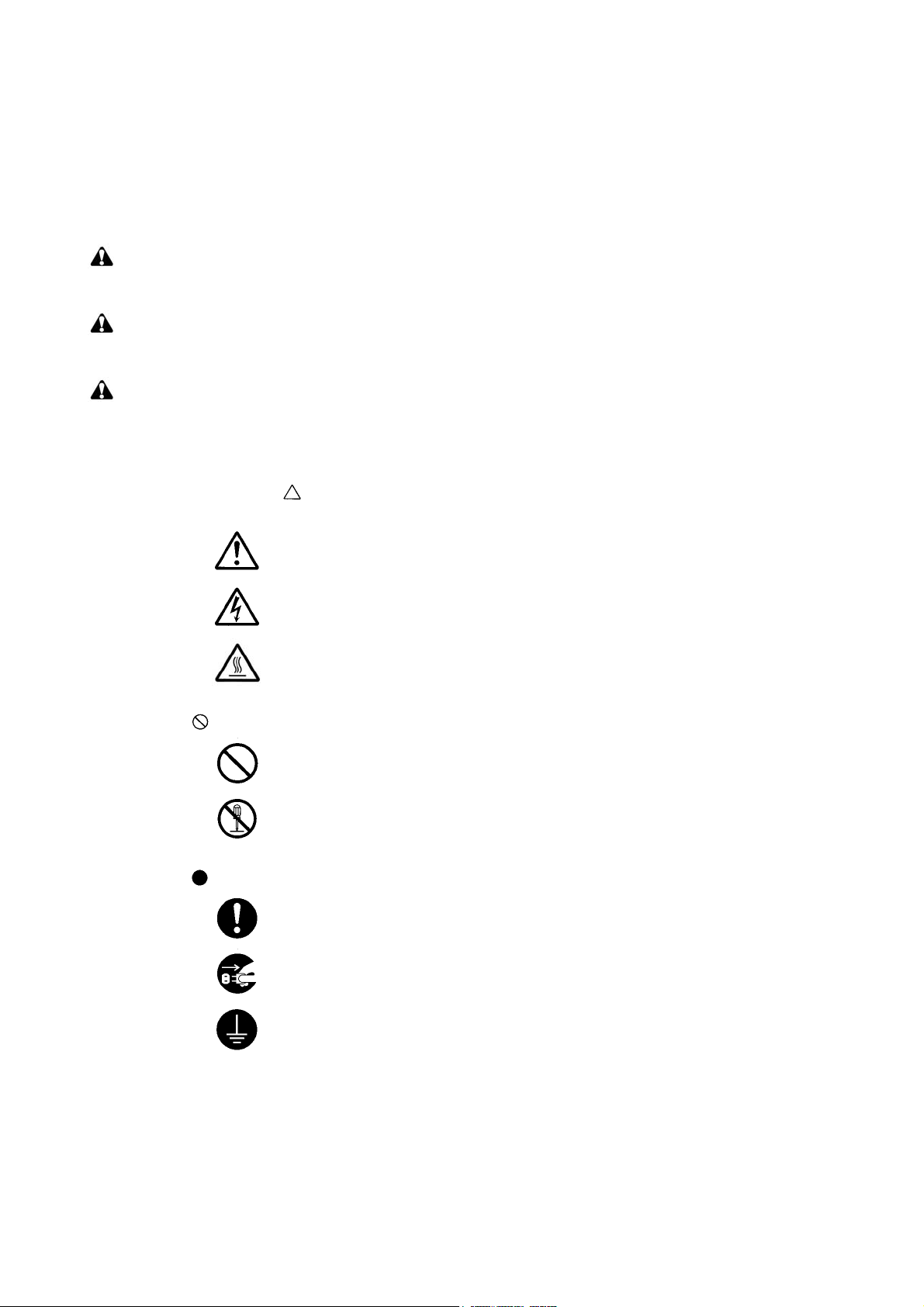
Safety warnings and precautions
Various symbols are used to protect our service personnel and customers from physical danger and
to prevent damage to their property. These symbols are described below:
DANGER: High risk of serious bodily injury or death may result from insufficient attention to or incorrect
compliance with warning messages using this symbol.
WARNING: Serious bodily injury or death may result from insufficient attention to or incorrect compliance
with warning messages using this symbol.
CAUTION: Bodily injury or damage to property may result from insufficient attention to or incorrect
compliance with warning messages using this symbol.
Symbols
The triangle ( ) symbol indicates a warning including danger and caution. The specific point
of attention is shown inside the symbol.
General warning.
Warning of risk of electric shock.
Warning of high temperature.
indicates a prohibited action. The specific prohibition is shown inside the symbol.
General prohibited action.
Disassembly prohibited.
indicates that action is required. The specific action required is shown inside the symbol.
General action required.
Remove the power plug from the wall outlet.
Always ground the copier.
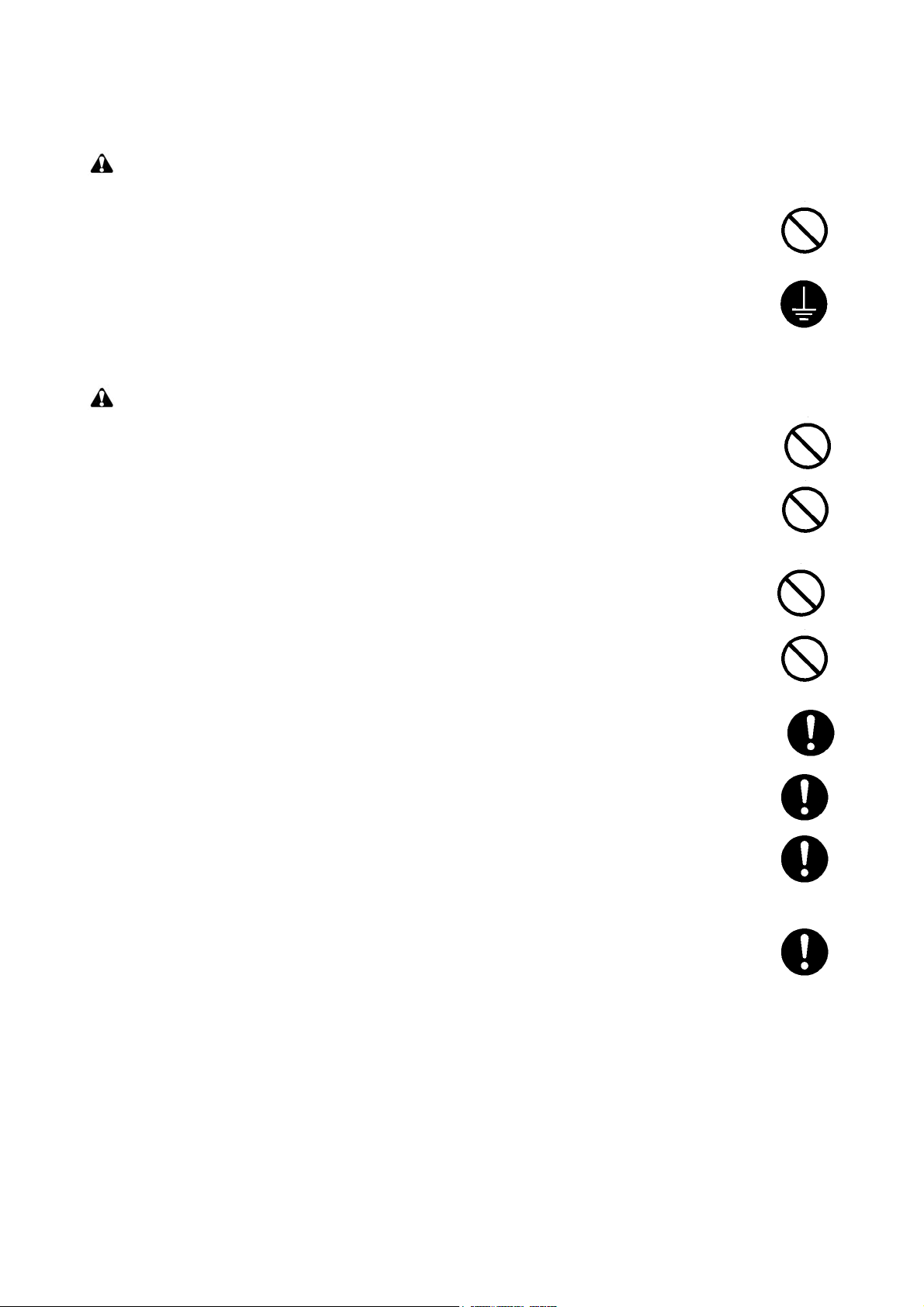
1.Installation Precautions
WARNING
• Do not use a power supply with a voltage other than that specified. Avoid multiple connections to
one outlet: they may cause fire or electric shock. When using an extension cable, always check
that it is adequate for the rated current. .............................................................................................
• Connect the ground wire to a suitable grounding point. Not grounding the copier may cause fire or
electric shock. Connecting the earth wire to an object not approved for the purpose may cause
explosion or electric shock. Never connect the ground cable to any of the following: gas pipes,
lightning rods, ground cables for telephone lines and water pipes or faucets not approved by the
proper authorities. ............................................................................................................................
CAUTION:
• Do not place the copier on an infirm or angled surface: the copier may tip over, causing injury. .......
• Do not install the copier in a humid or dusty place. This may cause fire or electric shock. ................
• Do not install the copier near a radiator, heater, other heat source or near flammable material.
This may cause fire. .........................................................................................................................
• Allow sufficient space around the copier to allow the ventilation grills to keep the machine as cool
as possible. Insufficient ventilation may cause heat buildup and poor copying performance. ...........
• Always handle the machine by the correct locations when moving it. ...............................................
• Always use anti-toppling and locking devices on copiers so equipped. Failure to do this may cause
the copier to move unexpectedly or topple, leading to injury. ...........................................................
• Avoid inhaling toner or developer excessively. Protect the eyes. If toner or developer is accidentally ingested, drink a lot of water to dilute it in the stomach and obtain medical attention immediately. If it gets into the eyes, rinse immediately with copious amounts of water and obtain medical
attention. ......................................................................................................................................
• Advice customers that they must always follow the safety warnings and precautions in the copier’s
instruction handbook. .....................................................................................................................
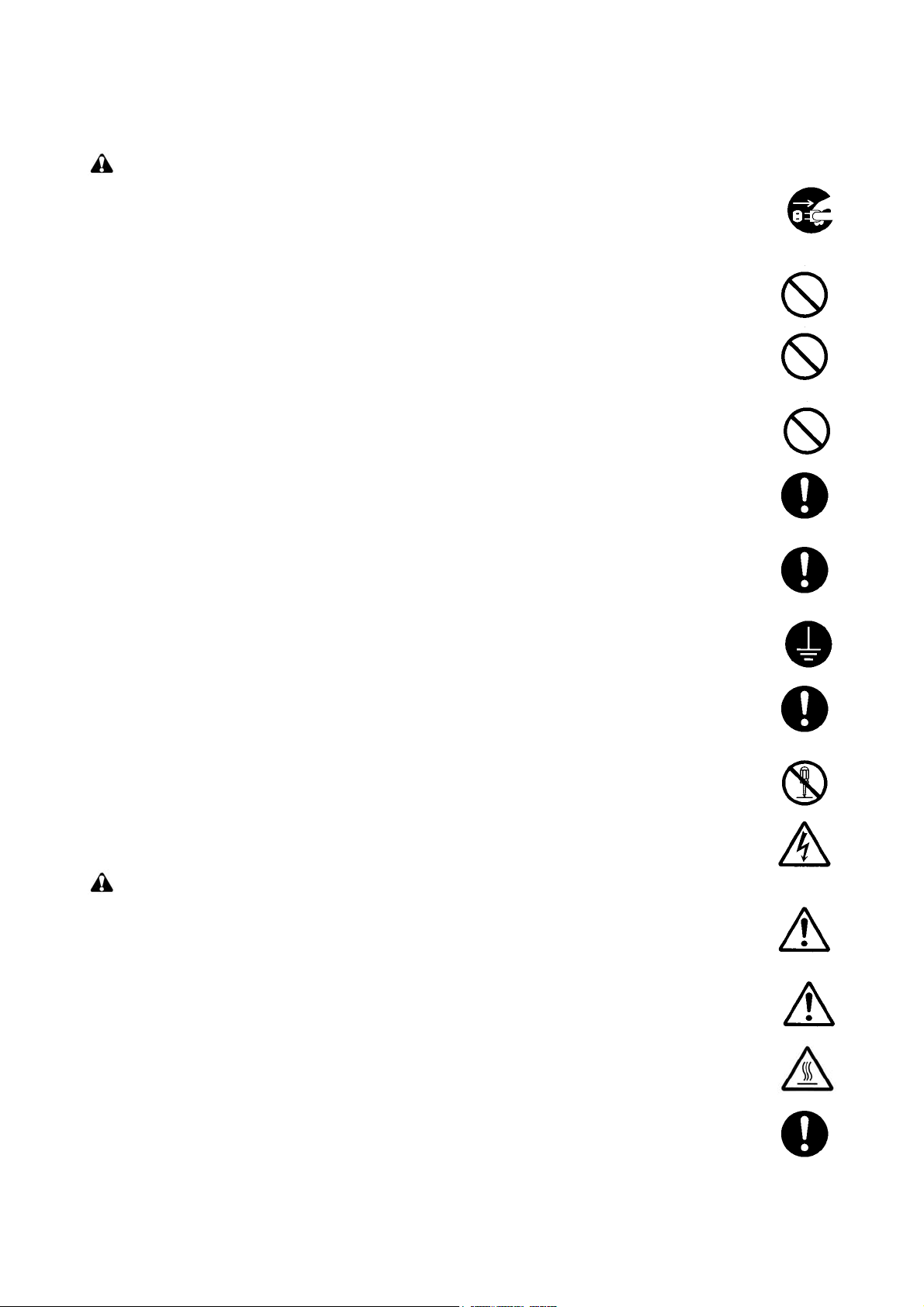
2.Precautions for Maintenance
WARNING
• Always remove the power plug from the wall outlet before starting machine disassembly. ...............
• Always follow the procedures for maintenance described in the service manual and other related
brochures. .......................................................................................................................................
• Under no circumstances attempt to bypass or disable safety features including safety mechanisms
and protective circuits. .....................................................................................................................
• Always use parts having the correct specifications. ..........................................................................
• Always use the thermostat or thermal fuse specified in the service manual or other related brochure when replacing them. Using a piece of wire, for example, could lead to fire or other serious
accident. ..........................................................................................................................................
• When the service manual or other serious brochure specifies a distance or gap for installation of a
part, always use the correct scale and measure carefully. ................................................................
• Always check that the copier is correctly connected to an outlet with a ground connection. .............
• Check that the power cable covering is free of damage. Check that the power plug is dust-free. If it
is dirty, clean it to remove the risk of fire or electric shock. ..............................................................
• Never attempt to disassemble the optical unit in machines using lasers. Leaking laser light may
damage eyesight. ...........................................................................................................................
• Handle the charger sections with care. They are charged to high potentials and may cause electric
shock if handled improperly. ............................................................................................................
CAUTION
• Wear safe clothing. If wearing loose clothing or accessories such as ties, make sure they are
safely secured so they will not be caught in rotating sections. ..........................................................
• Use utmost caution when working on a powered machine. Keep away from chains and belts. ........
• Handle the fixing section with care to avoid burns as it can be extremely hot. ..................................
• Check that the fixing unit thermistor, heat and press rollers are clean. Dirt on them can cause
abnormally high temperatures. ........................................................................................................
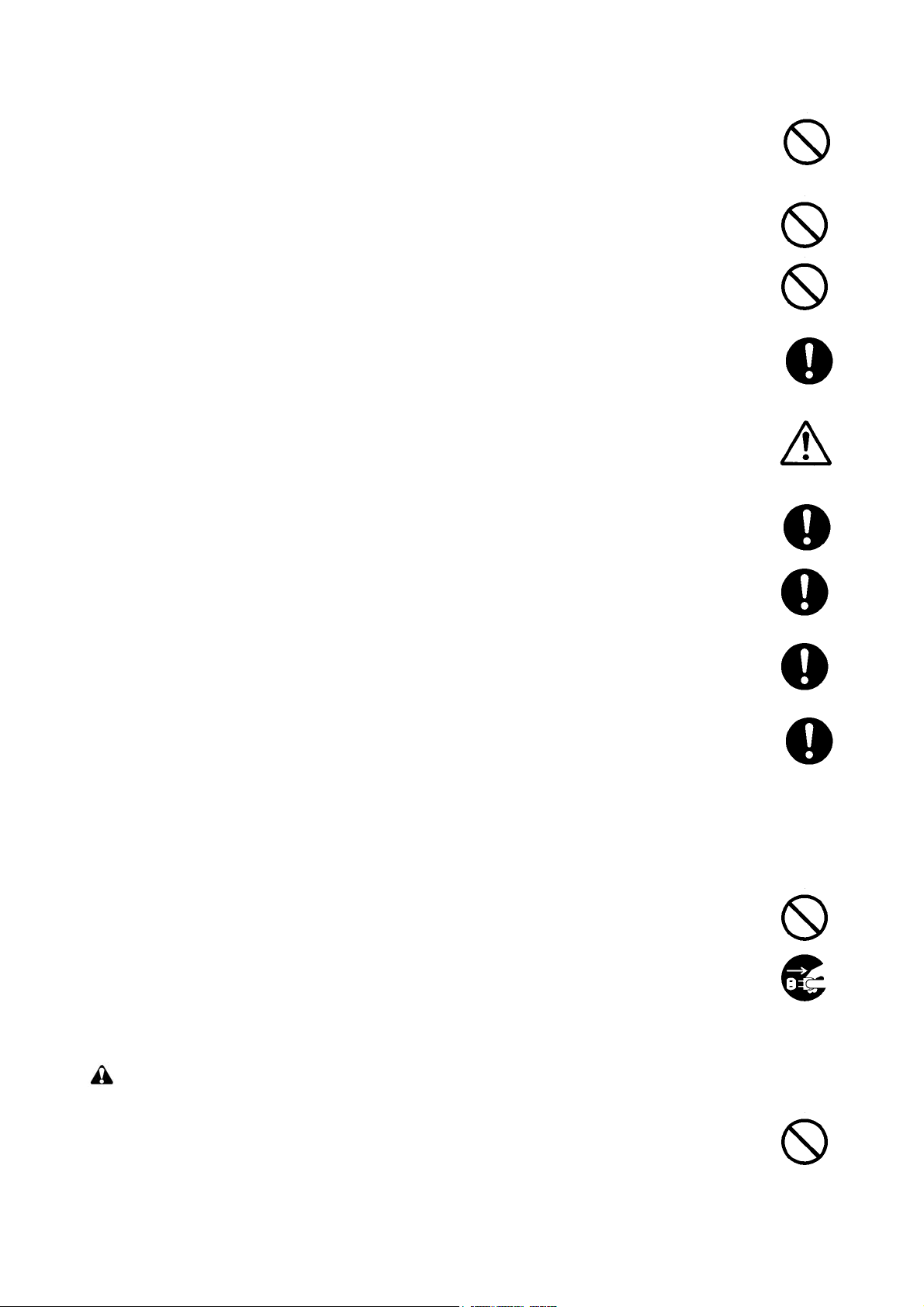
• Do not remove the ozone filter, if any, from the copier except for routine replacement. ....................
• Do not pull on the AC power cord or connector wires on high-voltage components when removing
them; always hold the plug itself. .....................................................................................................
• Do not route the power cable where it may be stood on or trapped. If necessary, protect it with a
cable cover or other appropriate item. .............................................................................................
• Treat the ends of the wire carefully when installing a new charger wire to avoid electric leaks. ........
• Remove toner completely from electronic components. ...................................................................
• Run wire harnesses carefully so that wires will not be trapped or damaged. ....................................
• After maintenance, always check that all the parts, screws, connectors and wires that were
removed, have been refitted correctly. Special attention should be paid to any forgotten connector,
trapped wire and missing screws. ...................................................................................................
• Check that all the caution labels that should be present on the machine according to the instruction
handbook are clean and not peeling. Replace with new ones if necessary. ......................................
• Handle greases and solvents with care by following the instructions below: .....................................
· Use only a small amount of solvent at a time, being careful not to spill. Wipe spills off completely.
· Ventilate the room well while using grease or solvents.
· Allow applied solvents to evaporate completely before refitting the covers or turning the power
switch on.
· Always wash hands afterwards.
• Never dispose of toner or toner bottles in fire. Toner may cause sparks when exposed directly to
fire in a furnace, etc. .......................................................................................................................
• Should smoke be seen coming from the copier, remove the power plug from the wall outlet imme-
diately. ............................................................................................................................................
3.Miscellaneous
WARNING
• Never attempt to heat the drum or expose it to any organic solvents such as alcohol, other than the
specified refiner; it may generate toxic gas. .....................................................................................
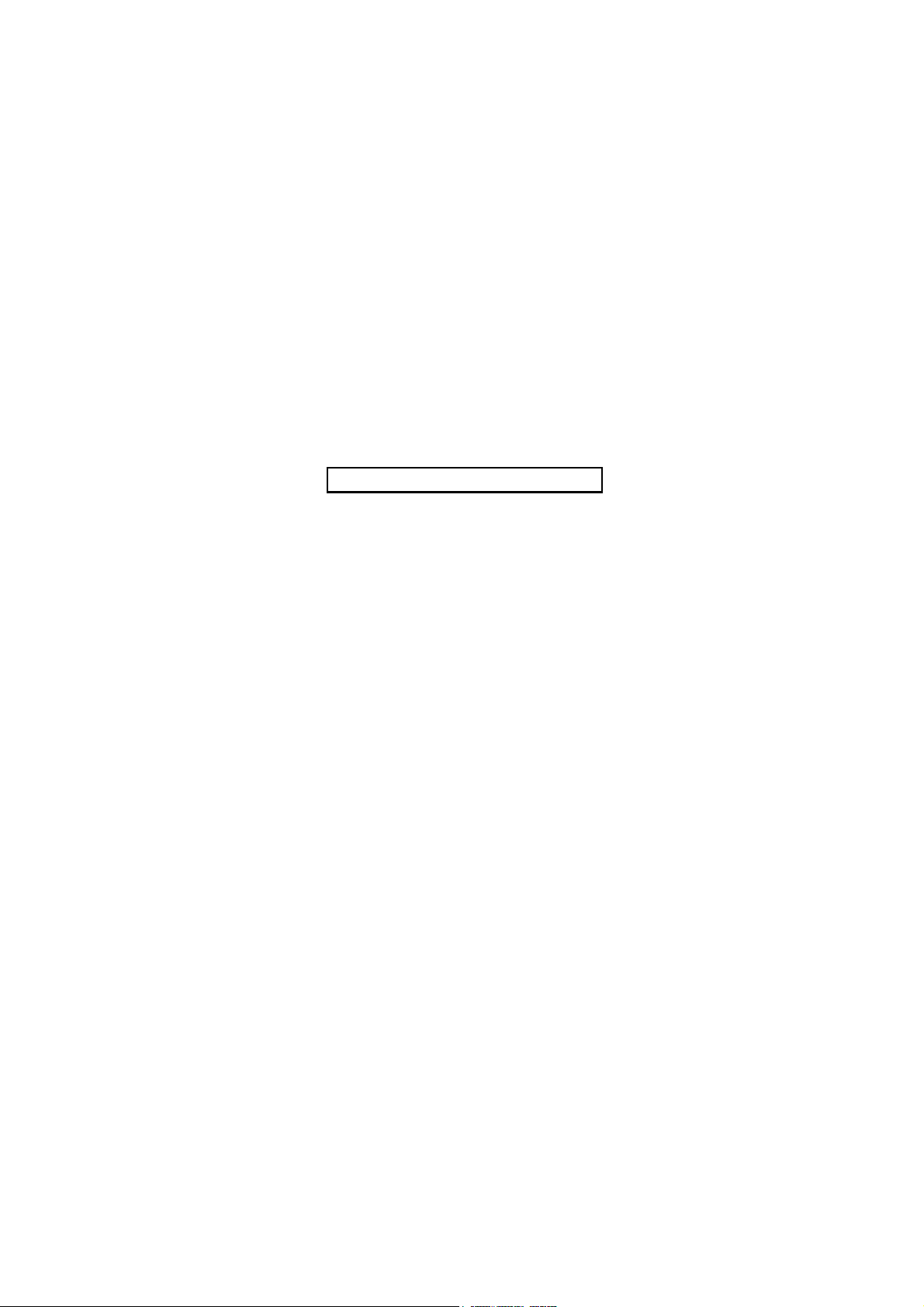
This page is intentionally left blank.
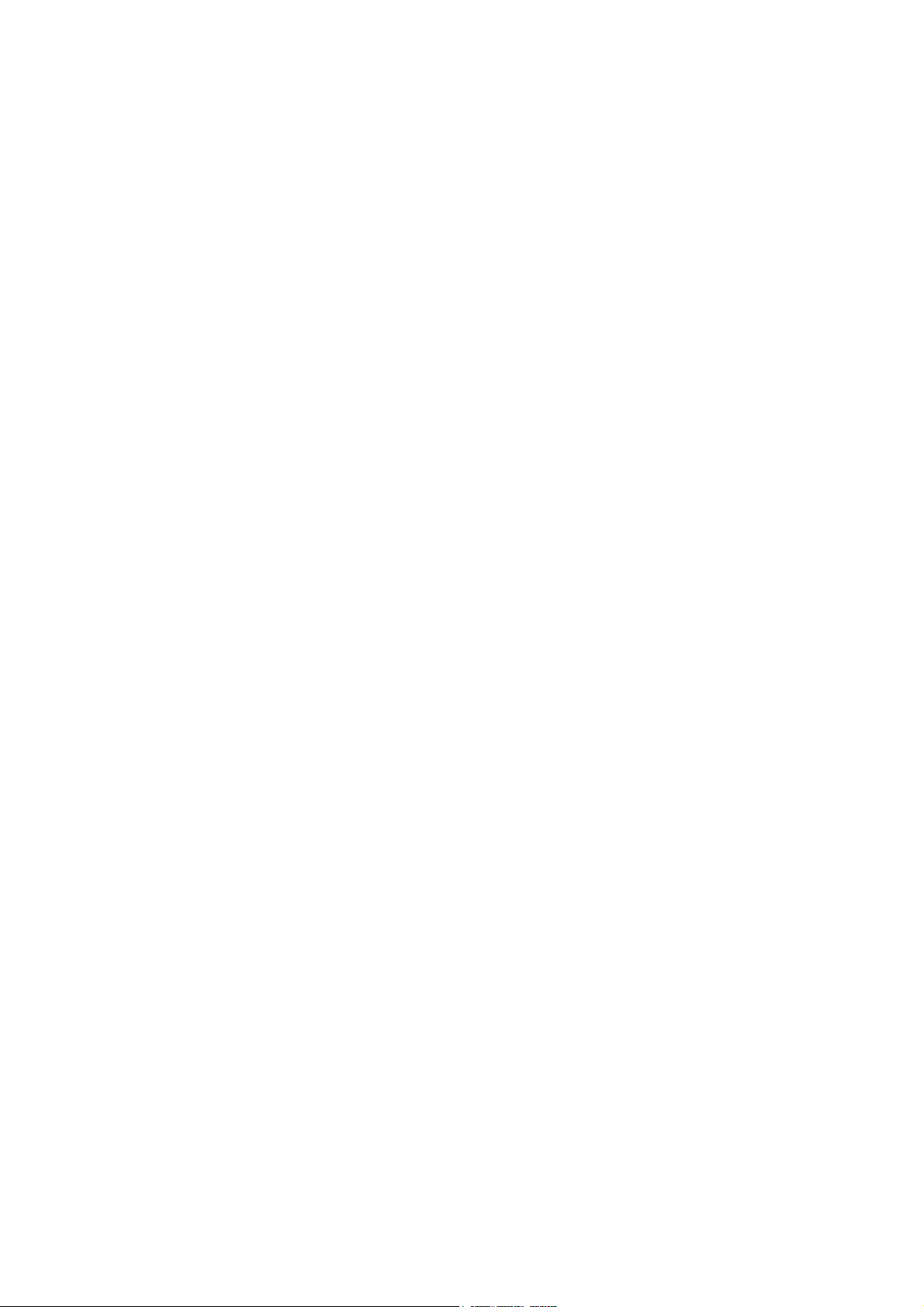
CONTENTS
1-1 Specifications
1-1-1 Specifications..........................................................................................................................................1-1-1
1-1-2 Parts names............................................................................................................................................1-1-3
(1) Overall ...............................................................................................................................................1-1-3
(2) Operation panel.................................................................................................................................1-1-4
1-1-3 Machine cross section ............................................................................................................................1-1-5
1-2 Installation
1-2-1 Installation environment ..........................................................................................................................1-2-1
1-2-2 Unpacking ...............................................................................................................................................1-2-2
(1) Unpacking .........................................................................................................................................1-2-2
(2) Removing the tape ............................................................................................................................1-2-4
1-2-3 Installing the expansion memory module (option) ..................................................................................1-2-5
1-2-4 Installing the memory card (option).........................................................................................................1-2-6
1-2-5 Installing the hard disk (option) ...............................................................................................................1-2-7
1-3 Maintenance Mode
1-3-1 Maintenance mode .................................................................................................................................1-3-1
(1) Executing a maintenance item ..........................................................................................................1-3-1
(2) Service mode ....................................................................................................................................1-3-2
(3) Printing a event log (EVENT LOG)..................................................................................................1-3-13
2K8
1-4 Troubleshooting
1-4-1 Paper misfeed detection .........................................................................................................................1-4-1
(1) Paper misfeed indication ...................................................................................................................1-4-1
(2) Paper misfeed detection condition ....................................................................................................1-4-1
1-4-2 Self-diagnostic function...........................................................................................................................1-4-2
(1) Self-diagnostic function .....................................................................................................................1-4-2
(2) Self diagnostic codes ........................................................................................................................1-4-3
1-4-3 Image formation problems ....................................................................................................................1-4-21
(1) No image appears (entirely white)...................................................................................................1-4-22
(2) No image appears (entirely black)...................................................................................................1-4-23
(3) A specific color is printed solid. .......................................................................................................1-4-23
(4) The back side gets dirty. .................................................................................................................1-4-23
(5) Image is too light. ............................................................................................................................1-4-24
(6) The background is colored. .............................................................................................................1-4-24
(7) White streaks are printed vertically. ................................................................................................1-4-25
(8) Black streaks are printed vertically..................................................................................................1-4-25
(9) Streaks are printed horizontally.......................................................................................................1-4-25
(10) Spots are printed. ............................................................................................................................1-4-25
(11) The leading edge of image begins to print too early or too late. .....................................................1-4-26
(12) Paper is wrinkled. ............................................................................................................................1-4-26
(13) Offset occurs. ..................................................................................................................................1-4-26
(14) Part of image is missing. .................................................................................................................1-4-26
(15) Fusing is loose. ...............................................................................................................................1-4-27
(16) Colors are printed offset to each other. ...........................................................................................1-4-27
1-4-4 Electric problems ..................................................................................................................................1-4-28
1-4-5 Mechanical problems ............................................................................................................................1-4-31
1-5 Assembly and Disassembly
1-5-1 Precautions for assembly and disassembly............................................................................................1-5-1
(1) Precautions .......................................................................................................................................1-5-1
(2) Drum..................................................................................................................................................1-5-1
(3) Toner container .................................................................................................................................1-5-1
(4) How to tell a genuine Kyocera Mita toner container ..........................................................................1-5-2
1-5-2 Outer covers ...........................................................................................................................................1-5-3
(1) Detaching and refitting the left rear cover, left upper cover and left front cover................................1-5-3
(2) Detaching and refitting the right rear cover, right upper cover and right front cover .........................1-5-6
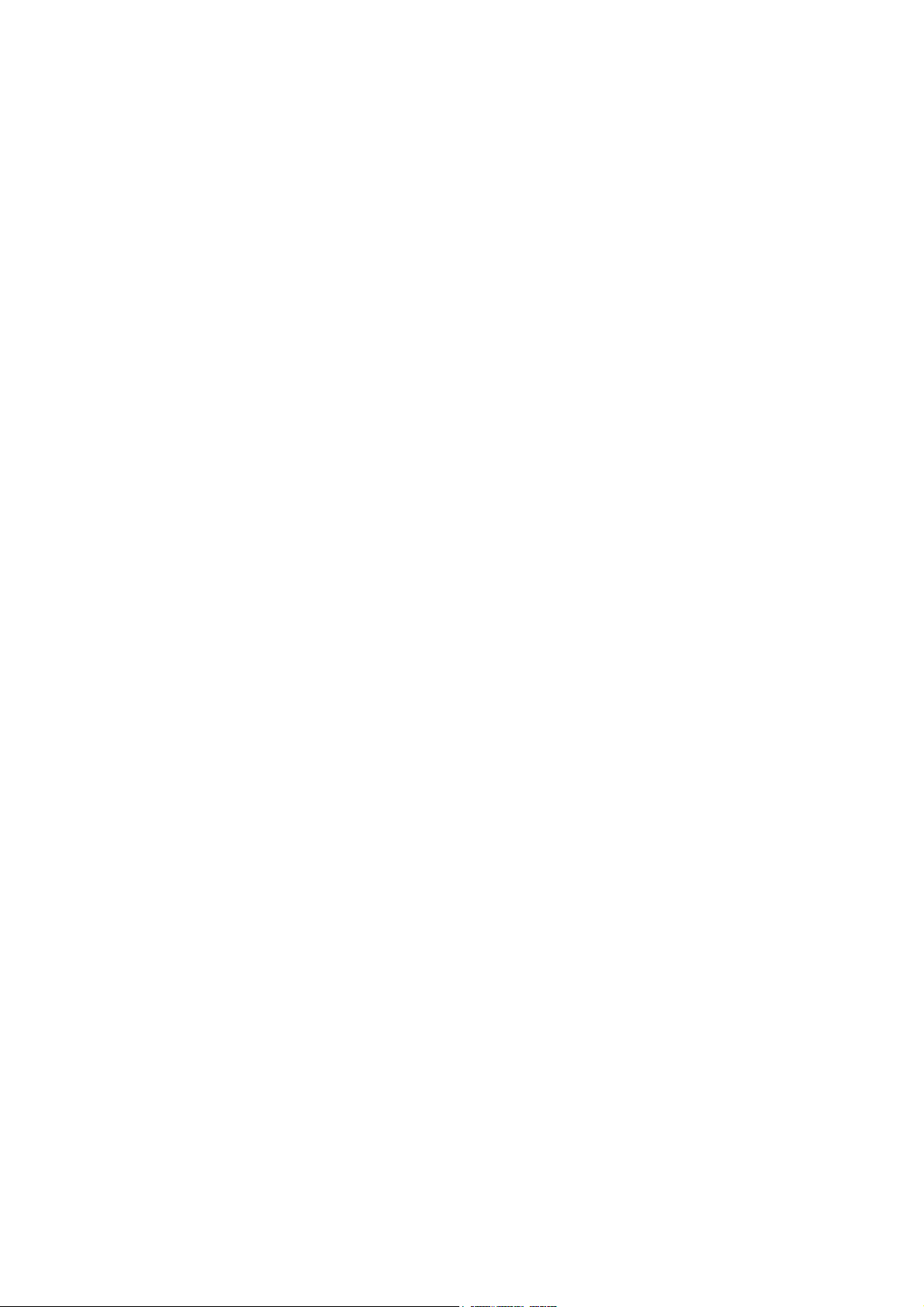
2K8
1-5-3 Paper feed section..................................................................................................................................1-5-8
(1) Detaching and refitting the paper feed roller assembly (paper feed roller and pickup roller)............1-5-8
(2) Detaching and refitting the retard roller...........................................................................................1-5-10
(3) Detaching and refitting the MP paper feed roller.............................................................................1-5-11
1-5-4 Developing section................................................................................................................................1-5-12
(1) Detaching and refitting the developing unit .....................................................................................1-5-12
1-5-5 Drum section.........................................................................................................................................1-5-14
(1) Detaching and refitting the drum unit ..............................................................................................1-5-14
(2) Detaching and refitting the main charger unit..................................................................................1-5-15
1-5-6 Transfer/separation section ..................................................................................................................1-5-16
(1) Detaching and refitting the intermediate transfer unit......................................................................1-5-16
(2) Detaching and refitting the transfer roller unit .................................................................................1-5-19
(3) Detaching and refitting the duplex unit B.........................................................................................1-5-20
1-5-7 Fuser section ........................................................................................................................................1-5-25
(1) Detaching and refitting the fuser unit...............................................................................................1-5-25
1-5-8 PWBs ....................................................................................................................................................1-5-26
(1) Detaching and refitting the power source PWB...............................................................................1-5-26
(2) Detaching and refitting the main PWB ............................................................................................1-5-28
(3) Detaching and refitting the engine PWB .........................................................................................1-5-29
(4) Detaching and refitting the high voltage PWB .................................................................................1-5-34
1-5-9 Others ...................................................................................................................................................1-5-37
(1) Detaching and refitting the laser scanner unit.................................................................................1-5-37
(2) Detaching and refitting the ozone filter............................................................................................1-5-39
(3) Direction of installing the principal fan motors.................................................................................1-5-40
1-6 Firmware
1-6-1 Downloading firmware ............................................................................................................................1-6-1
(1) Firmware file......................................................................................................................................1-6-1
(2) Downloading the firmware from the USB memory ............................................................................1-6-2
(3) Downloading the firmware from the memory card.............................................................................1-6-4
2-1 Mechanical Construction
2-1-1 Paper feed/conveying section.................................................................................................................2-1-1
(1) Cassette paper feed section..............................................................................................................2-1-1
(2) MP tray paper feed section ...............................................................................................................2-1-3
(3) Paper conveying section ...................................................................................................................2-1-4
2-1-2 Drum section...........................................................................................................................................2-1-6
(1) Drum section .....................................................................................................................................2-1-6
(2) Main charger unit...............................................................................................................................2-1-8
2-1-3 Expose section......................................................................................................................................2-1-10
(1) Laser scanner unit...........................................................................................................................2-1-10
2-1-4 Developing section................................................................................................................................2-1-13
2-1-5 Transfer/separation section ..................................................................................................................2-1-15
2-1-6 Fuser section ........................................................................................................................................2-1-17
2-1-7 Paper exit/feed shift section..................................................................................................................2-1-19
2-1-8 Duplex/conveying section .....................................................................................................................2-1-21
2-2 Electrical Parts Layout
2-2-1 Electrical parts layout..............................................................................................................................2-2-1
(1) PWBs ................................................................................................................................................2-2-1
(2) Switches and sensors .......................................................................................................................2-2-4
(3) Motors ...............................................................................................................................................2-2-6
(4) Other electrical components..............................................................................................................2-2-8
2-3 Operation of the PWBs
2-3-1 Power source PWB.................................................................................................................................2-3-1
2-3-2 Engine PWB............................................................................................................................................2-3-2
2-3-3 Drum relay PWB ...................................................................................................................................2-3-11
2-3-4 Paper exit PWB.....................................................................................................................................2-3-14
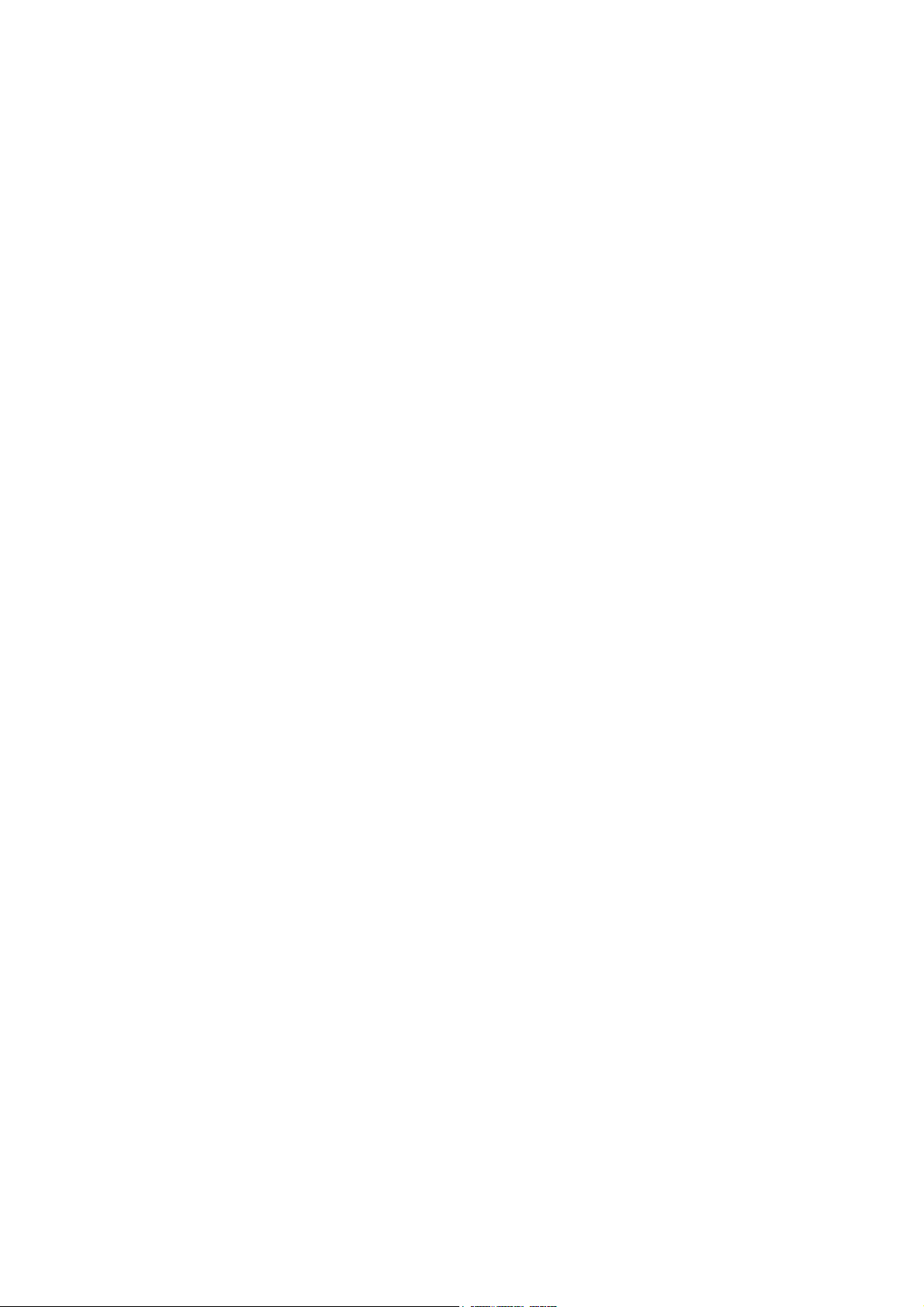
2-4 Appendixes
2-4-1 Appendixes .............................................................................................................................................2-4-1
(1) Wiring diagram ..................................................................................................................................2-4-1
(2) Repetitive defects gauge...................................................................................................................2-4-3
(3) Maintenance parts list .......................................................................................................................2-4-4
2K8
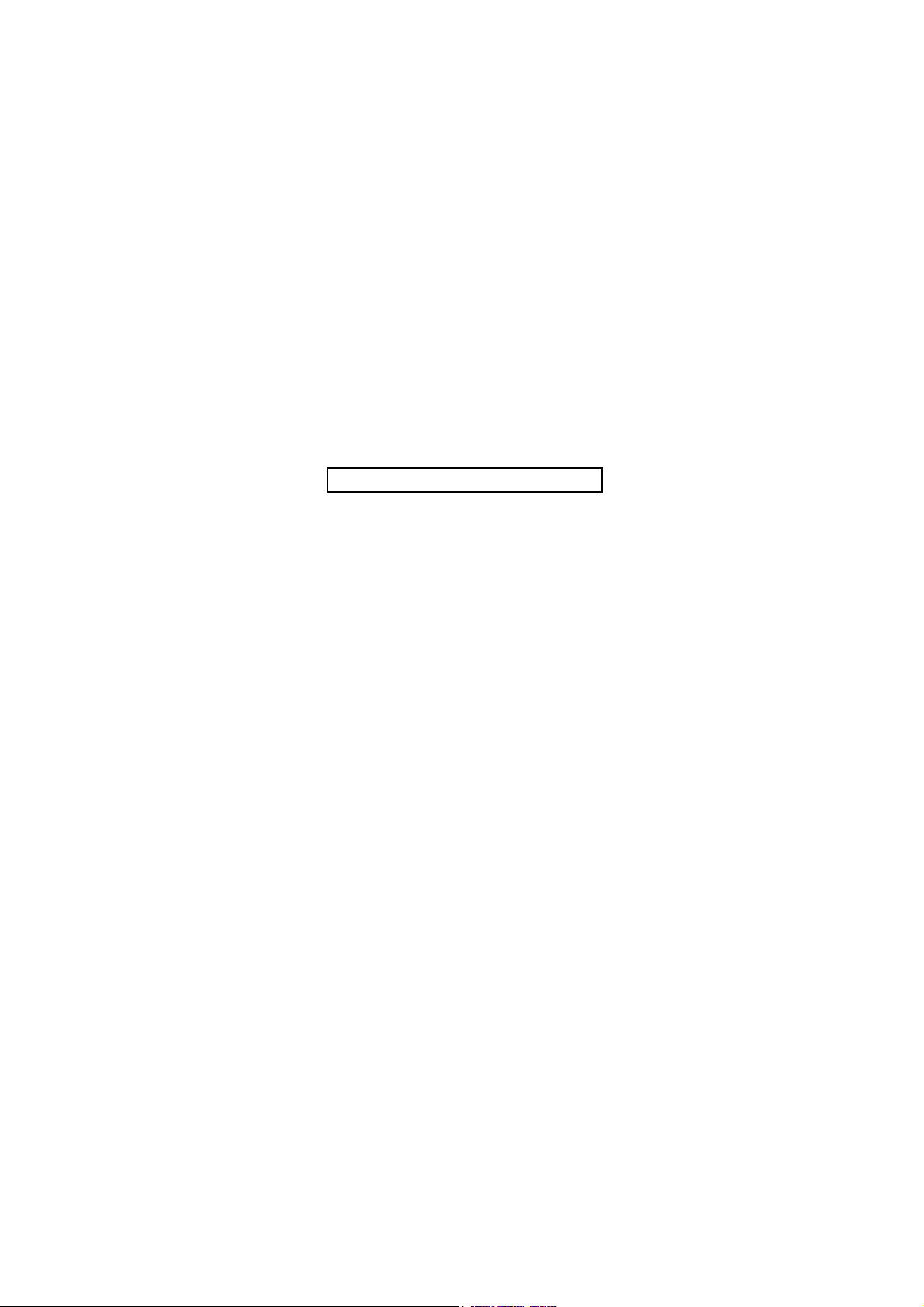
2K8
This page is intentionally left blank.
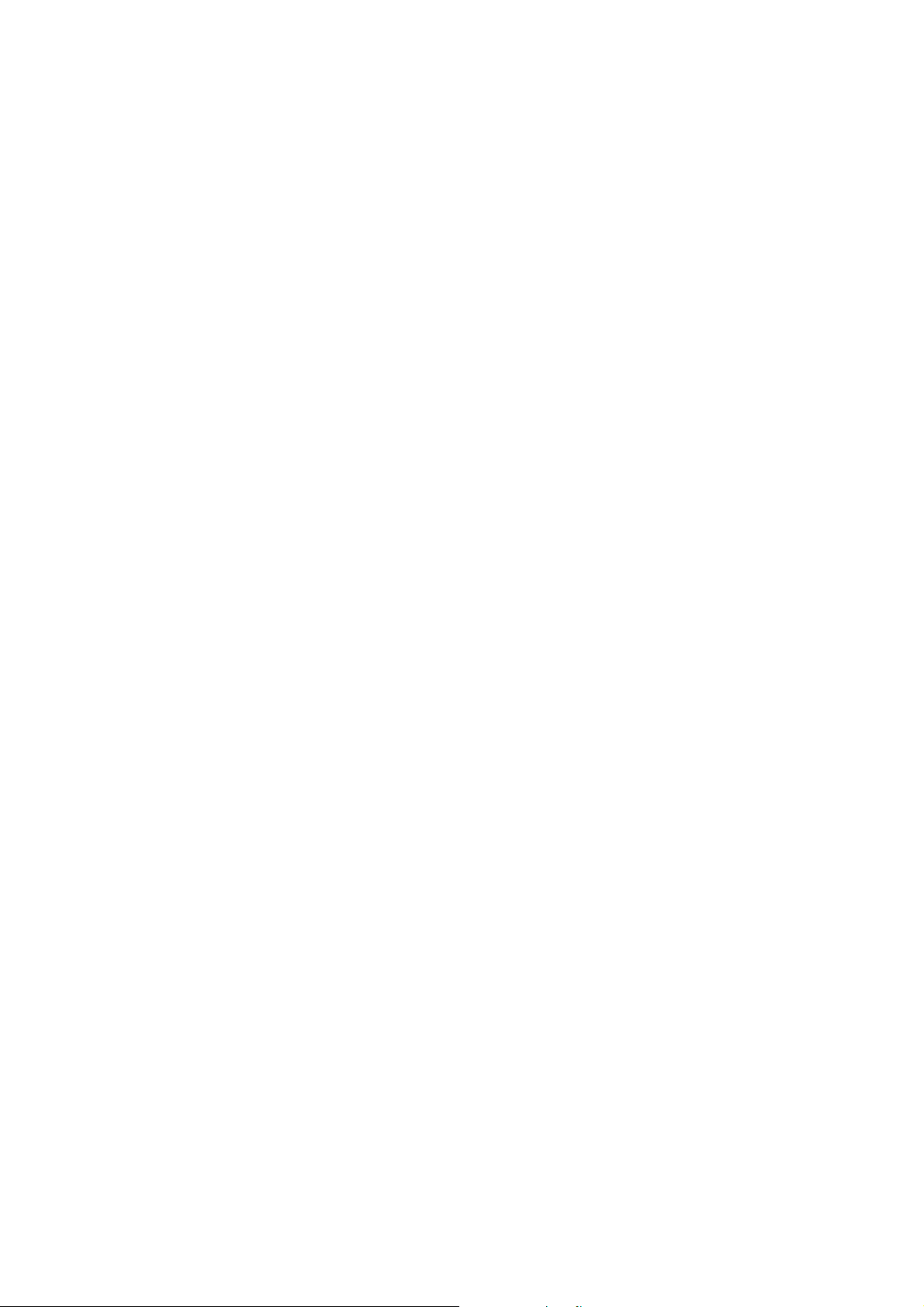
1-1 Specifications
1-1-1 Specifications
Type................................................Desktop
Printing method............................... Electrophotographic four color (CMYK) printing using tandem (4) drum system
Paper weight...................................Cassette: 60 to 120 g/m
MP tray: 60 to 220 g/m
Paper types*1..................................Cassette:
Plain, preprinted, bond, recycled, rough, letterhead, color, prepunched, high quality,
and custom
MP tray:
Plain, transparency, preprinted, labels, bond, recycled, vellum, rough, letterhead,
color, prepunched, envelope, cardstock, coated, thick, high quality, and custom
Paper sizes .....................................Cassette:
A4, B5, A5, Folio, 8 1/2" × 14" (Legal), 8 1/2" × 11" (Letter), Oficio II, Statement,
Executive, ISO B5, A6, Envelope C5, 16K, and Custom
MP tray:
A4, B5, A5, Folio, 8 1/2" × 14" (Legal), 8 1/2" × 11" (Letter), Oficio II, Statement,
Executive, A6, B6, ISO B5, Env. Monarch, Envelope #10, Envelope #9,
Envelope #6, Envelope DL, Envelope C5, 16K, Hagaki, Oufuku Hagaki, Youkei 2,
Youkei 4, and Custom
Printing speeds ...............................Cassette:
A4: 30 ppm
B5, A5, A6: 27 ppm (After 16 pages the printing speed becomes 14 ppm)
Letter: 32 ppm
Legal: 26 ppm
MP tray:
A4: 27 ppm
B5, A5, A6: 27 ppm (After 16 pages the printing speed becomes 14 ppm)
Letter: 28 ppm
Legal: 23 ppm
Duplex printing speed ..................... A4: 30 ppm
B5, A5: 27 ppm (After 16 pages the printing speed becomes 14 ppm)
Letter: 32 ppm
Legal: 13 ppm
First print out time ...........................EcoPower OFF
B/W: 8.5 seconds or less
Color: 10.0 seconds or less
EcoPower ON
B/W: 38.5 seconds or less
Color: 40.0 seconds or less
Warm-up time (23
°C, 60%RH) .......Power on: 36 seconds or less
Sleep (within 3 hours): 30 seconds or less
Paper feed source capacity ............Cassette: 500 sheets (80 g/m
MP tray: 150 sheets (80 g/m2)
Output tray capacity........................ Top tray: 250 sheets (80 g/m
Photoconductor...............................OPC drum (diameter 30 mm)
Printing method...............................Semiconductor laser (1 beam)
Charging system.............................Scorotoron plus charging
Developing system .........................Dual component interactive touch down developing system
Toner replenishing: Automatic from the toner container
Transfer system .............................. Primary transfer: Elasticity intermediate transfer belt (DC bias)
Secondary transfer: Transfer roller (DC bias)
Separation system ..........................Small diameter separation, discharger brush
Fusing system................................. Heat fusing with a heat roller and a press roller
Charge erasing system...................Exposure by eraser lamp (LED)
Cleaning system ............................. Drum: Counter blade
Controller ........................................PowerPC750CL-600 MHz
Memory...........................................Standard: 256 MB
Maximum: 1280 MB
2
2
2
)
2
)
2K8
1-1-1
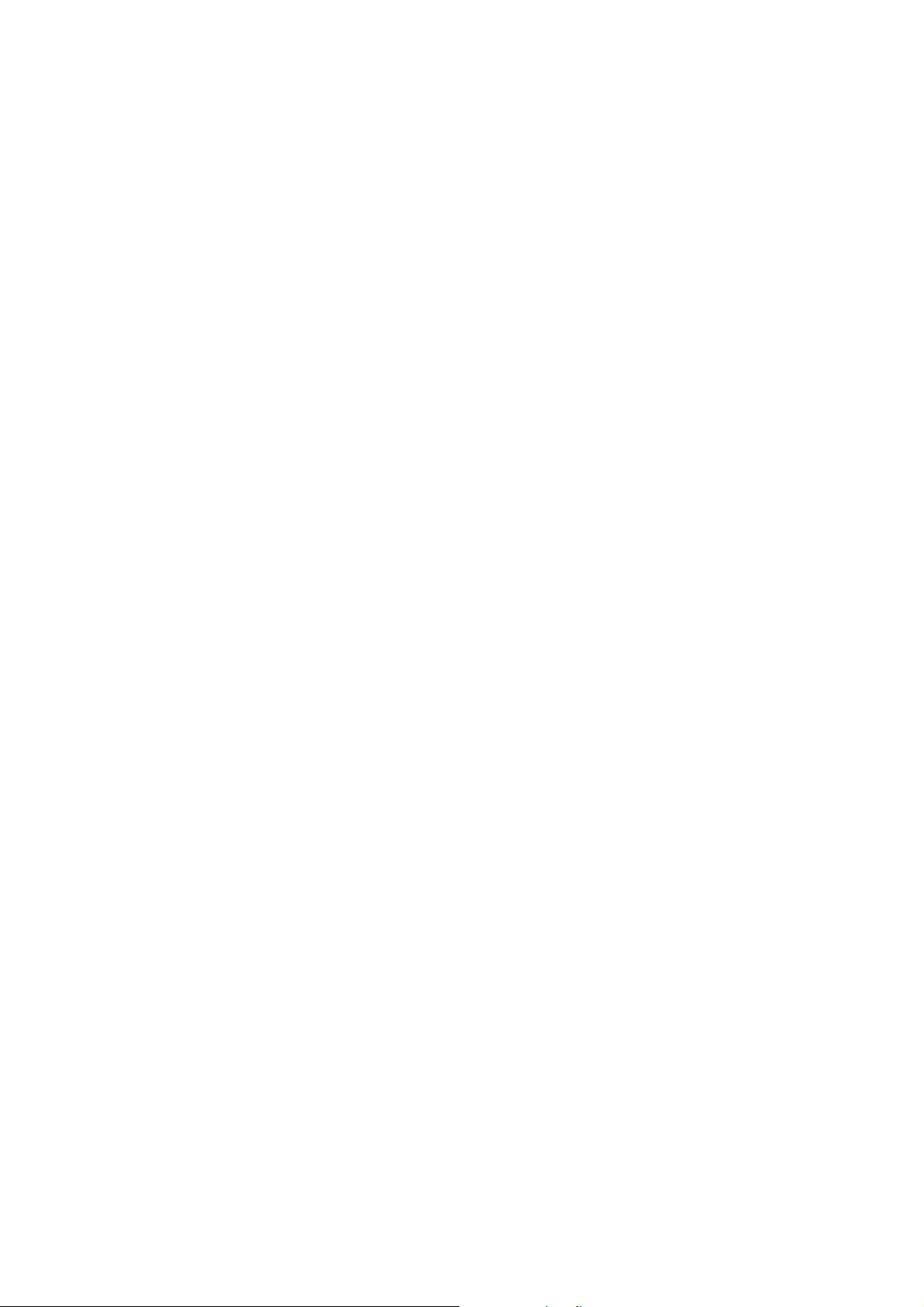
2K8
Resolution.......................................600 dpi
Operating systems..........................Microsoft Windows 2000/XP/Vista, Windows Server 2003
Apple Macintosh OS X
Interface..........................................USB: Hi-Speed USB
Network: 10 BASE-T/100 BASE-TX
KUIO-LV slot
Option: Hard disk
Memory card slot ............................ 1 (CompactFlash, 4 GB or less)
Margin.............................................4 mm (left, right, top and bottom)
Operation environment ................... Temperature: 10 to 32.5
°C/50 to 90.5°F
Relative humidity: 15 to 80%
Altitude 2,500 m (8,202 feet) maximum
Illumination 1,500 lux maximum
Dimensions (W × D × H) ................. 345 × 518 × 480 mm
13 5/8 × 20 2/5 × 18 9/10"
Weight.............................................Approx. 29.5 kg (65 lbs)
Power source..................................120 V, 60 Hz, max. 9.2 A (U.S.A./Canada)
220-240 V, 50 Hz/60 Hz, max. 4.7 A (European countries) Max.
Allowable voltage fluctuation:
Allowable frequency fluctuation:
±10% Max.
±2%
Power consumption ........................ 120 V AC model
Maximum 1,104 W or less
During printing: 517 W
During standby: 74 W
During sleep mode: 7 W
Power off: 0 W
220-240 V AC model
Maximum 1,107 W or less
During printing: 516 W
During standby: 74 W
During sleep mode: 8 W
Power off: 0 W
2
Operating noise*
............................During printing: LpA = 55 dB (A)
During standby: LpA = 36 dB (A)
During sleep mode: Immeasurably low
1
: When using CUSTOM 1 (to 8), use the MP tray for paper sizes smaller than 105 × 148 mm (4 1/8 × 5 13/16").
*
The MP tray can be used with paper sizes over 70 × 138 mm (2 3/4 × 5 7/16").
2
: Sound pressure level at bystander position [front] in accordance with EN ISO 7779.
*
NOTE: These specifications are subject to change without notice.
1-1-2
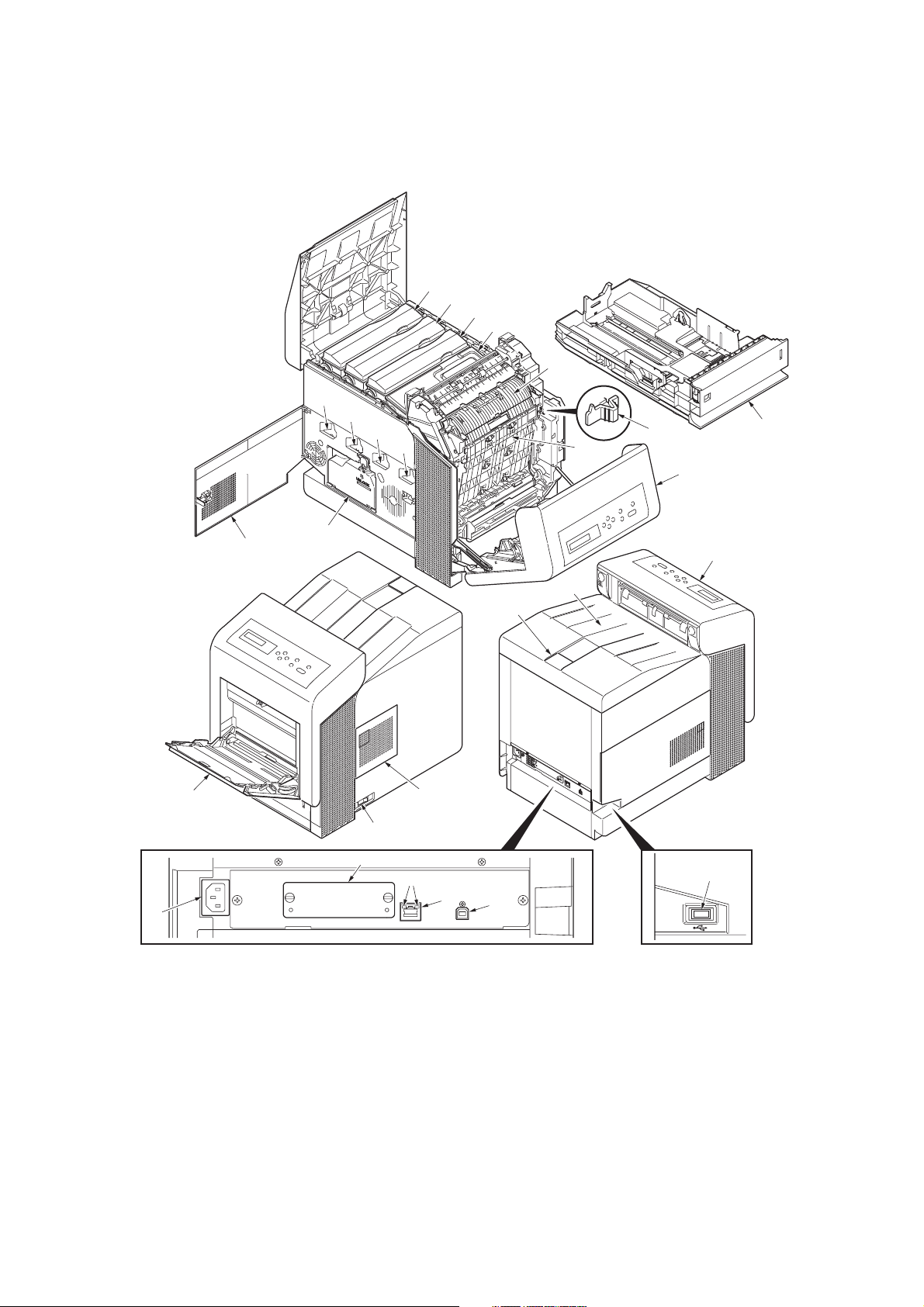
1-1-2 Parts names
(1) Overall
10
10
10
10
2K8
11
12
13
14
16
17
15
2
6
20
8
5
9
1
3
4
24
7
21
22
23
19
18
Figure 1-1-1
1. Operation panel
2. Front cover
3. Top cover (Top tray)
4. Paper stopper
5. MP tray
6. Cassette
7. Power switch
8. Left cover
9. Waste toner box
10. Main charger units
11. Toner container M
12. Toner container C
13. Toner container Y
14. Toner container K
15. Duplex unit B
16. Fuser cover A
17. Envelope switch
18. USB memory slot
19. USB interface
20. AC inlet
21. Optional interface slot
22. Network indicators
23. Network interface
24. Right cover
1-1-3
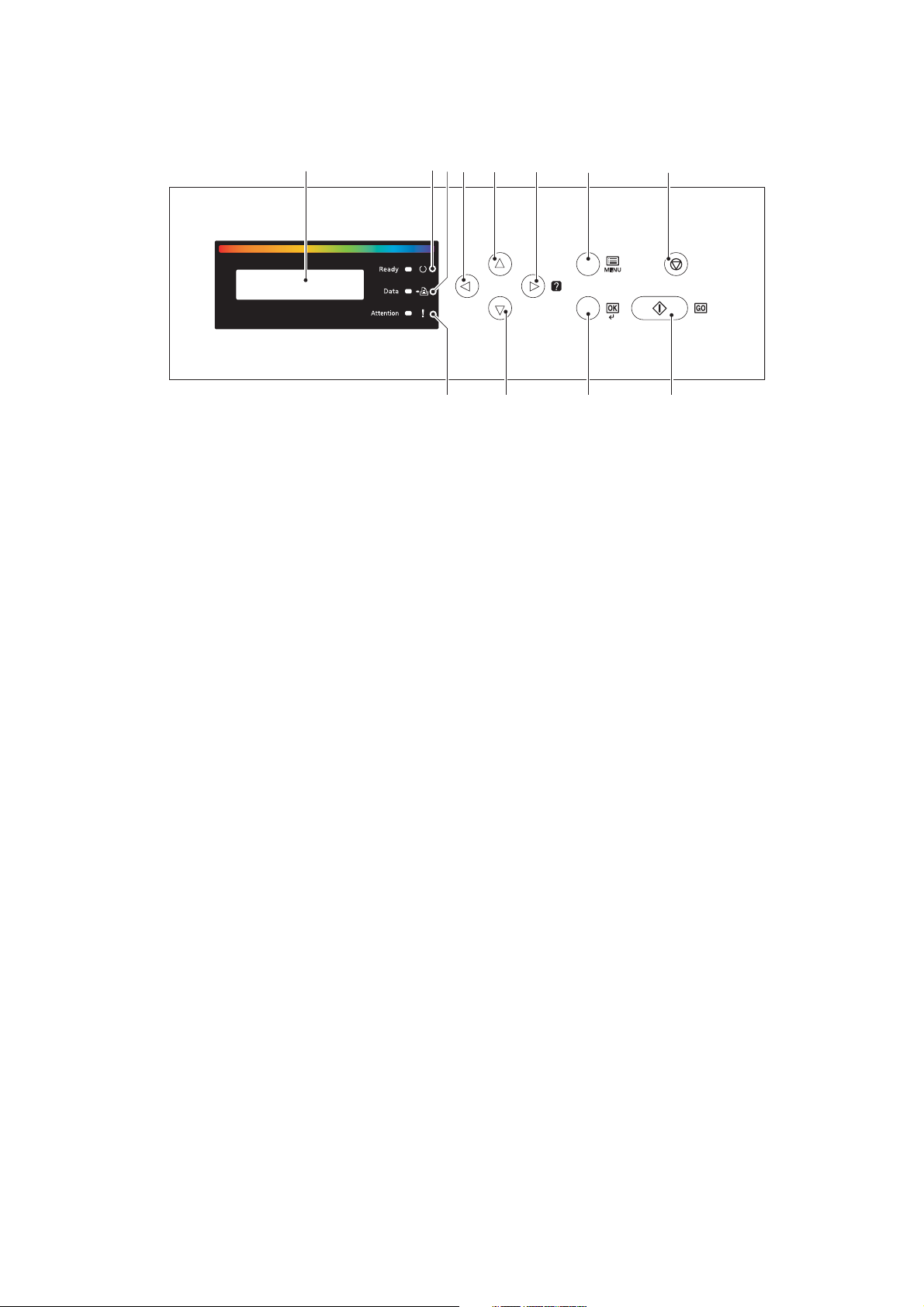
2K8
(2) Operation panel
12355569
45 7 8
Figure 1-1-2
1. Message display
2. Ready indicator
3. Data indicator
4. Attention indicator
5. Arrow keys
6. MENU key
7. OK key
8. GO key
9. CANCEL key
1-1-4

1-1-3 Machine cross section
2K8
18
14 15 5
4
8
19
9
20
16
10
6
211711
7
25
24
22
23
3
2
1. Cassette
2. MP tray
3. Duplex unit B
4. Drum unit M
5. Drum unit C
6. Drum unit Y
7. Drum unit K
8. Main charger unit M
9. Main charger unit C
10. Main charger unit Y
11. Main charger unit K
12. Laser scanner unit MC
13. Laser scanner unit YK
Light path
Paper path
Paper path
(optional)
126 1312
Figure 1-1-3
14. Developing unit M
15. Developing unit C
16. Developing unit Y
17. Developing unit K
18. Toner container M
19. Toner container C
20. Toner container Y
21. Toner container K
22. Intermediate transfer unit
23. Transfer roller unit
24. Fuser unit
25. Front cover
26. Controller box
1-1-5
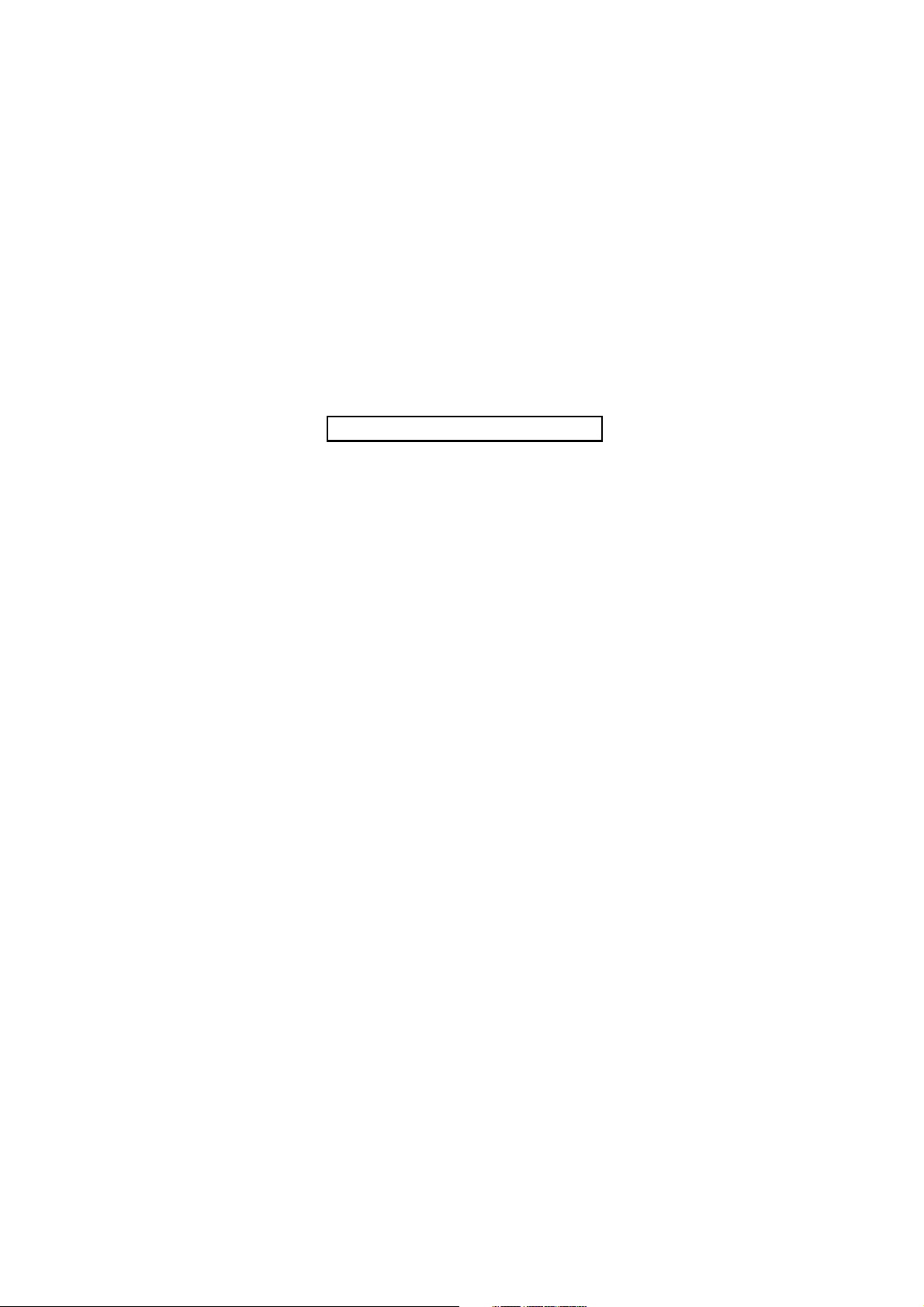
2K8
This page is intentionally left blank.
1-1-6
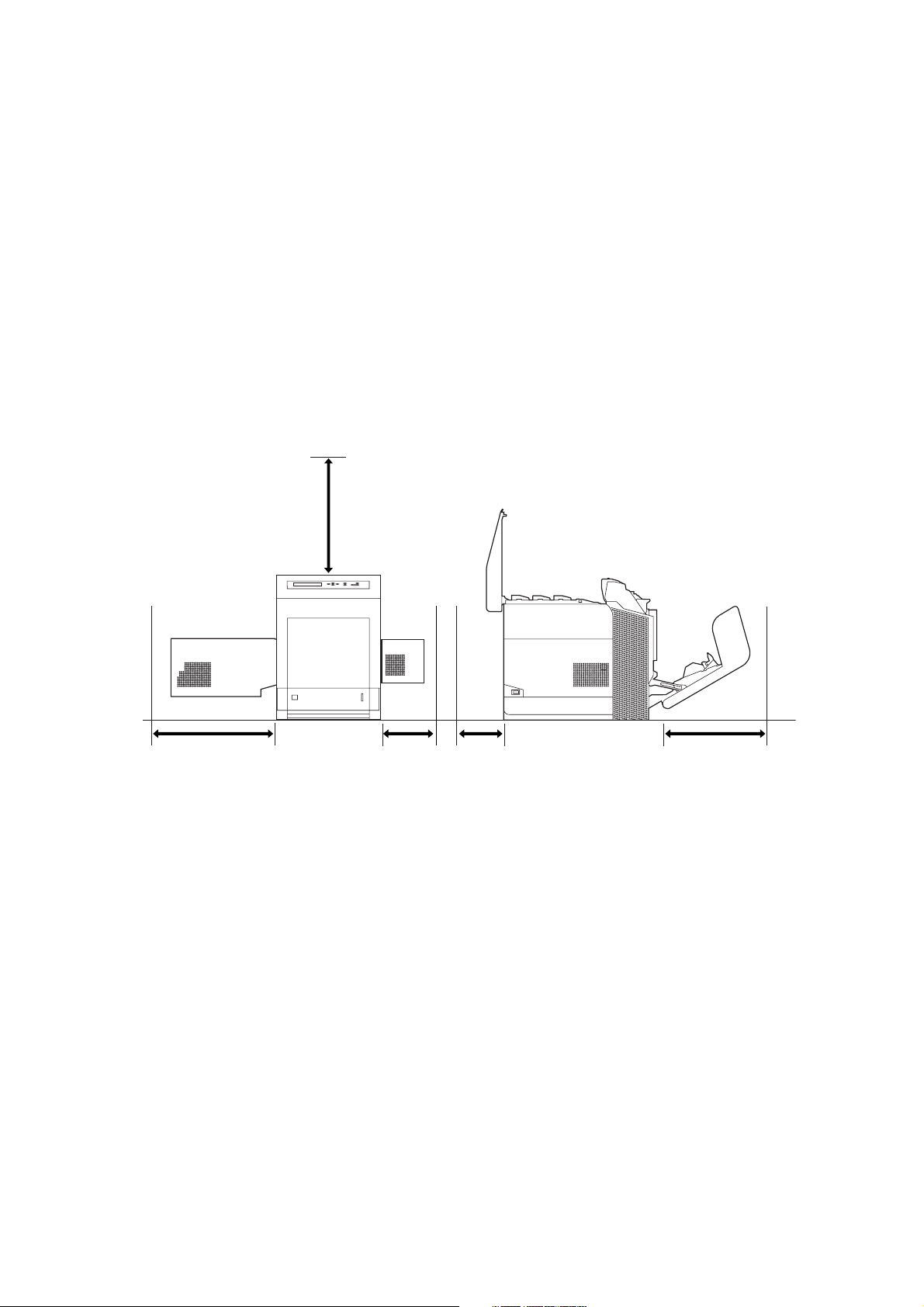
1-2 Installation
1-2-1 Installation environment
1. Temperature: 10 to 32.5°C/50 to 90.5°F
2. Humidity: 15 to 80%RH
3. Power supply: 120 V AC, 220 - 240 V AC
4. Power source frequency: 50 Hz ±0.3%/60 Hz ±0.3%
5. Installation location
Avoid direct sunlight or bright lighting. Ensure that the photoconductor will not be exposed to direct sunlight or
other strong light when removing paper jams.
Avoid locations subject to high temperature and high humidity or low temperature and low humidity; an abrupt
change in the environmental temperature; and cool or hot, direct air.
Avoid places subject to dust and vibrations.
Choose a surface capable of supporting the weight of the machine.
Place the machine on a level surface (maximum allowance inclination: 1
Avoid air-borne substances that may adversely affect the machine or degrade the photoconductor, such as mercury, acidic of alkaline vapors, inorganic gasses, NOx, SOx gases and chlorine-based organic solvents.
Select a well-ventilated location.
6. Allow sufficient access for proper operation and maintenance of the machine.
400 mm
3/4"
15
°).
2K8
400 mm
15
3/4"
250 mm
9 13/16"
200 mm
7 7/8"
Figure 1-2-1
600 mm
23 5/8"
1-2-1
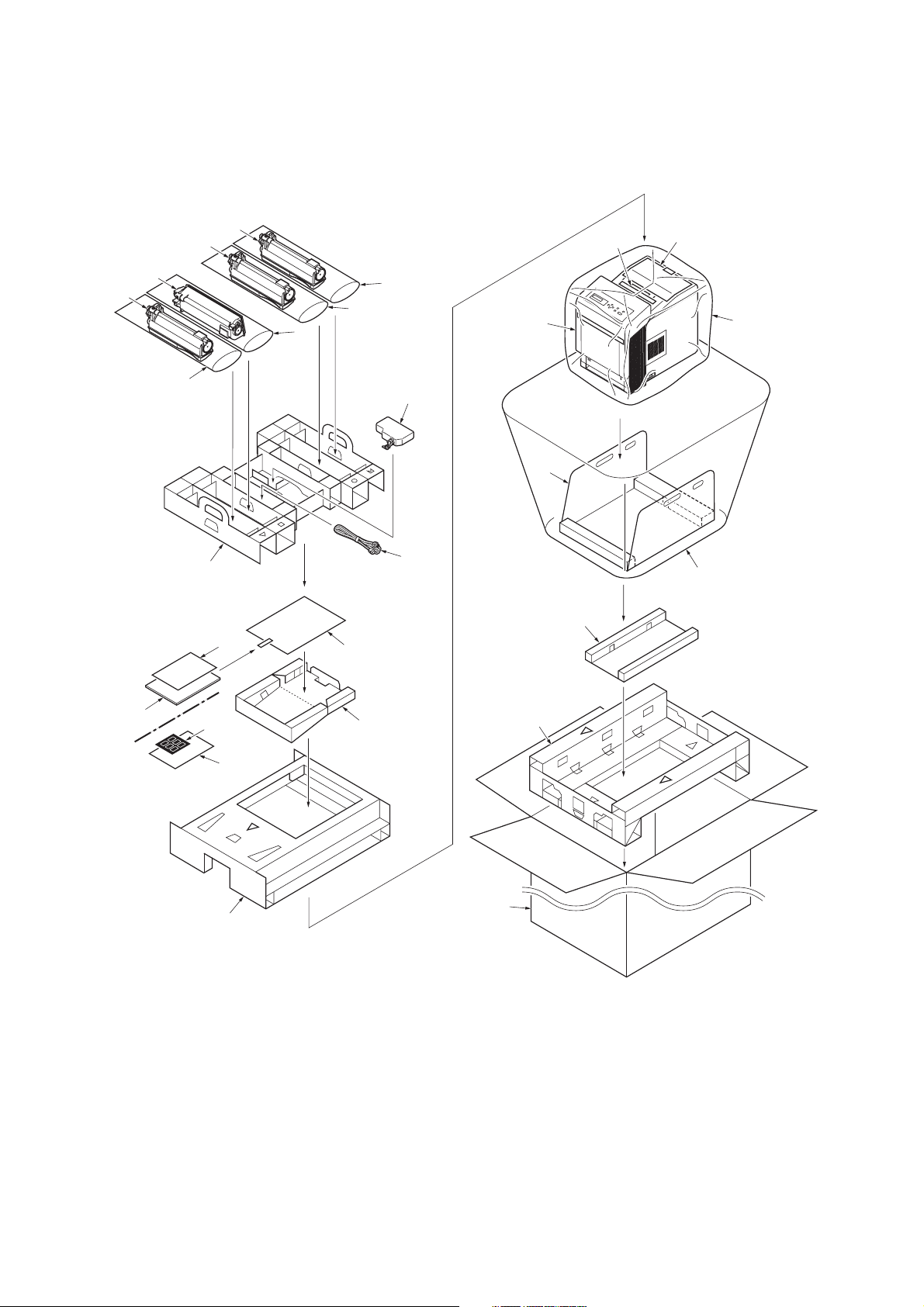
2K8
1-2-2 Unpacking
(1) Unpacking
220-240 V AC model
3
2
24
240 V AC model
14
5
4
24
20
24
24
6
7
18
1
8
16
9
23
15
17
19
22
21
230 V AC model
12
1. Printer
2. Toner container (Yellow)
3. Toner container (Black)
4. Toner container (Cyan)
5. Toner container (Magenta)
6. Waste toner box
7. Power cord
8. Main pad
9. Bottom pad
13
10
11
Figure 1-2-2 220-240 V AC model
10. Bottom front/side pad
11. Outer case
12. Top pad
13. Top tray
14. Top spacer
15. Machine cover
600 × 600 × 900
16. Desiccating agent
17. Machine cover
650 × 650 × 1200
18. Plastic bag 240 × 350
19. Operation guide
20. Warranty card
21. Leaflet EEA information
22. 6 nations label
23. Installation guide
24. Plastic bags 200 × 700
1-2-2

120 V AC model
2K8
20
14
19
5
4
3
2
22
22
6
7
22
22
13
15
16
21
12
1
8
21
17
18
9
10
11
Figure 1-2-3 120 V AC model
1. Printer
2. Toner container (Yellow)
3. Toner container (Black)
4. Toner container (Cyan)
5. Toner container (Magenta)
6. Waste toner box
7. Power cord
8. Document tray
9. Upper left cushion
10. Upper right cushion
11. Outer case
12. Machine cover 600 × 600 × 900
13. Cassette cushion
14. Desiccating agent
15. Main pad
16. Machine cover 650 × 650 × 1200
17. Bottom left cushion
18. Bottom right cushion
19. Toner pad US
20. Plastic bag 240 × 350
21. Operation guide
22. Plastic bags 200 × 700
1-2-3
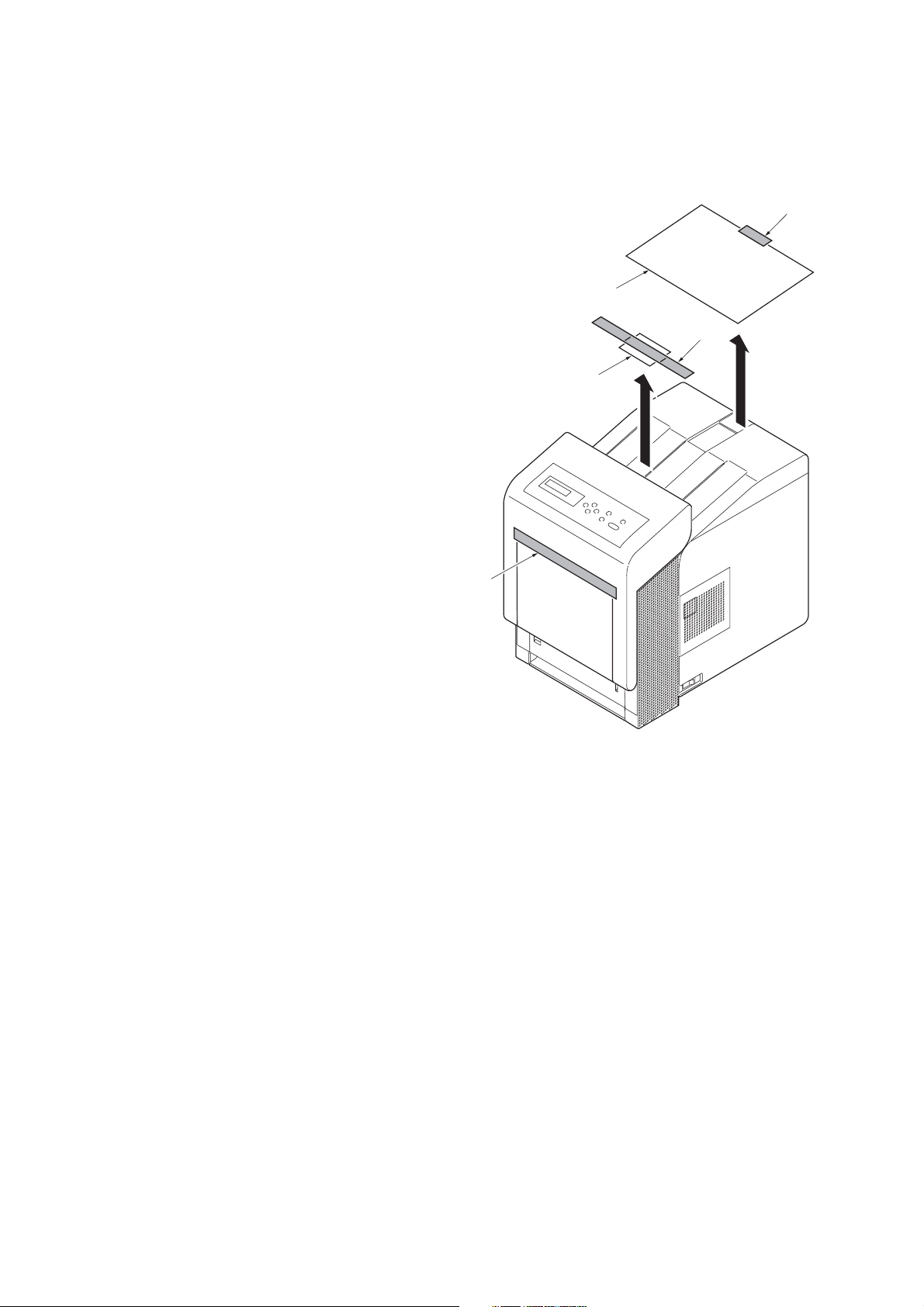
2K8
(2) Removing the tape
<Procedure>
1. Remove the tape-A.
2. Remove two tapes-B and then remove the
installation guide and desiccating agent.
Tape-B
Installation guide
Tape-B
Desiccating agent
Tape-A
Figure 1-2-4
1-2-4
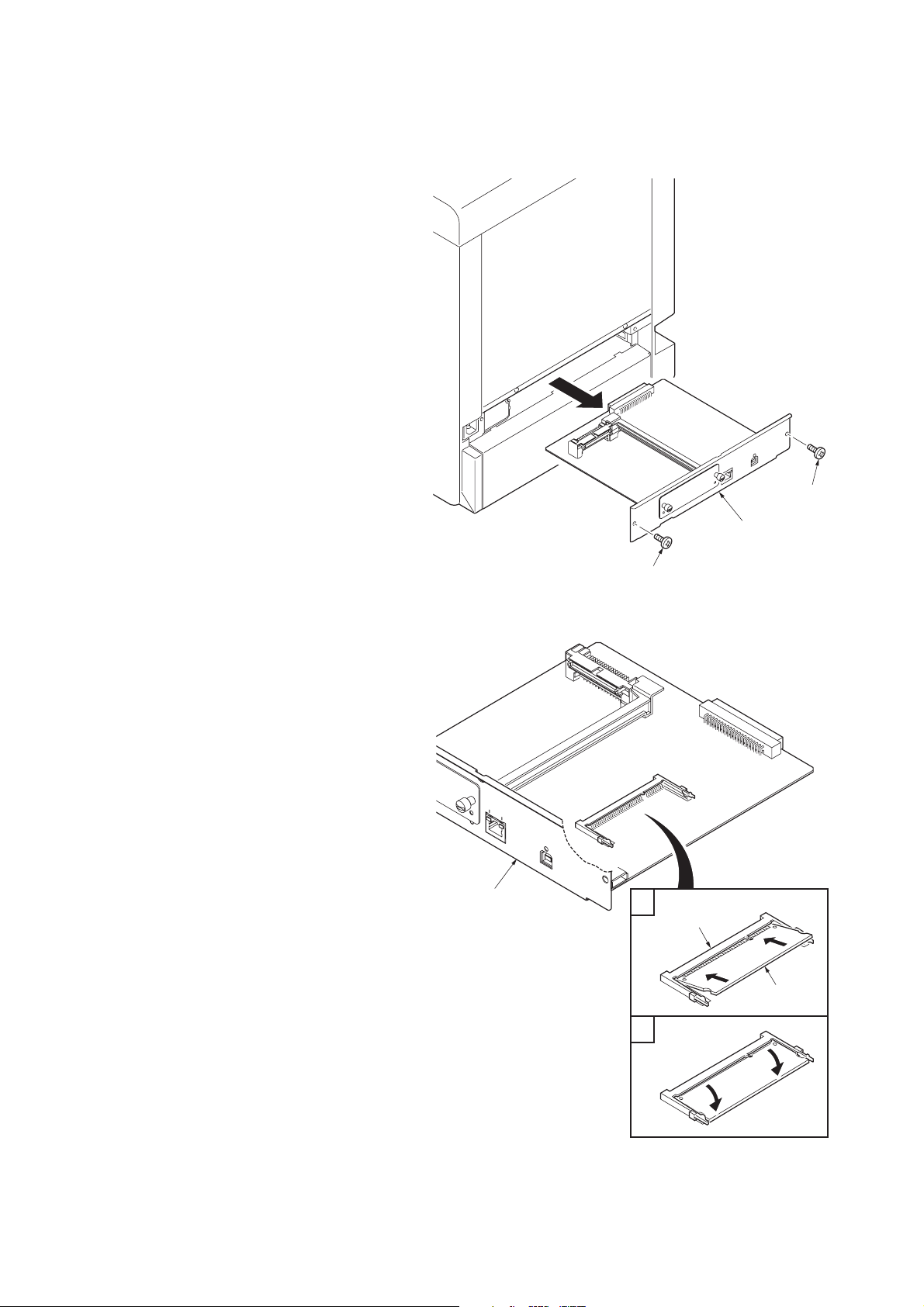
1-2-3 Installing the expansion memory module (option)
<Procedure>
1. Turn off printer power switch.
Caution:
Do not insert or remove expansion memory
modules while printer power is on.
Doing so may cause damage to the printer
and the expansion memory modules.
2. Remove the two screws and then remove
the main PWB.
2K8
Screw
3. Insert the expansion memory modules into
the expansion memory socket so that the
notches on the memory align with the corresponding protrusions in the slot.
4. Refit the main PWB.
5. Print a status page to check the memory
expansion (See page P.1-3-2).
If memory expansion has been properly performed, information on the installed memory
is printed with the total memory capacity has
been increased.
Standard memory capacity: 256 MB
Main PWB
Screw
Figure 1-2-5
Expansion
1
memory socket
Main PWB
2
Figure 1-2-6
Expansion
memory module
1-2-5
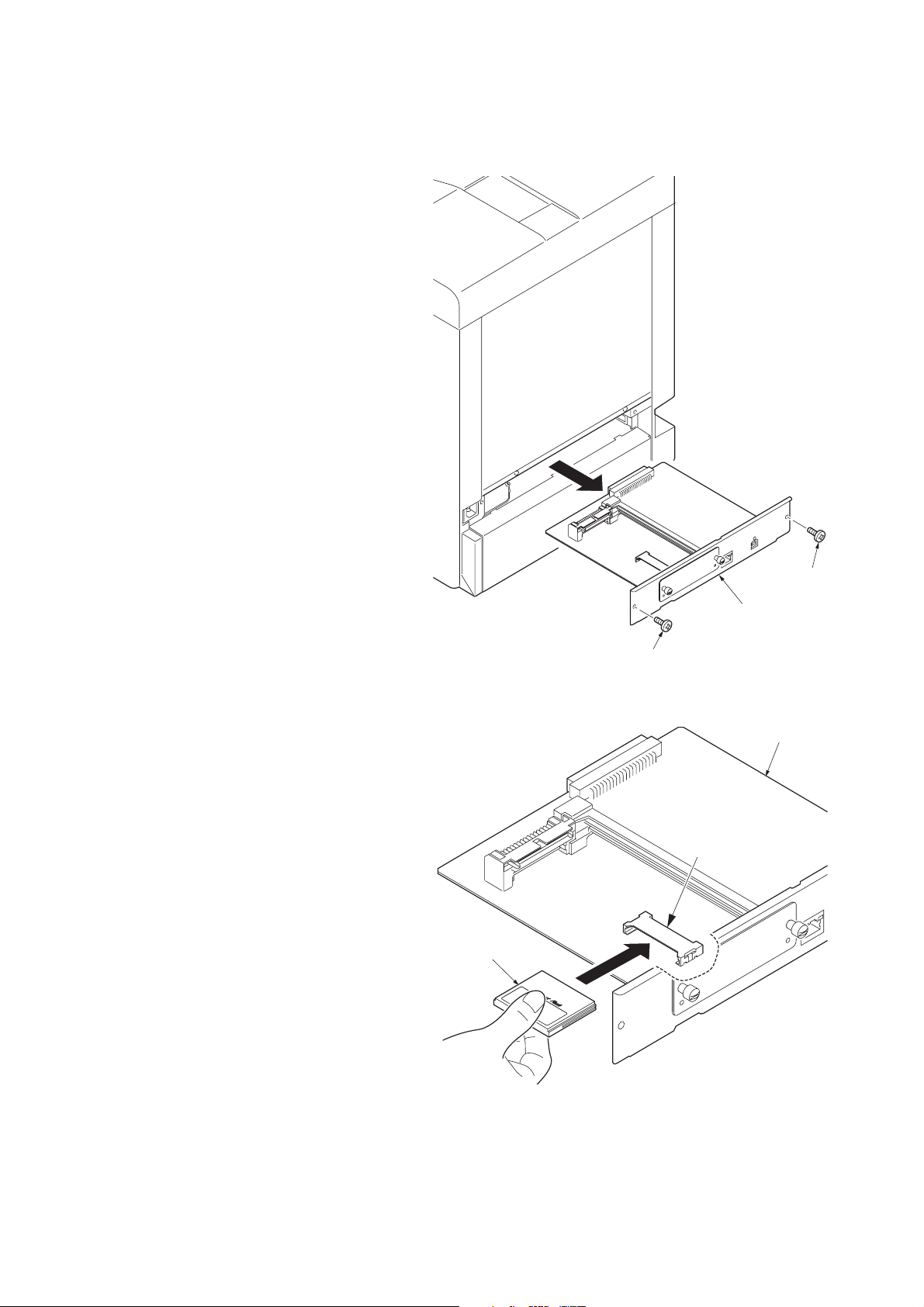
2K8
1-2-4 Installing the memory card (option)
<Procedure>
1. Turn off printer power switch.
Caution:
Do not insert or remove memory card while
printer power is on.
Doing so may cause damage to the printer
and the memory card.
2. Remove the two screws and then remove
the main PWB.
3. Insert the memory card into the memory
card slot. Push it in all the way.
4. Refit the main PWB.
Screw
Main PWB
Screw
Figure 1-2-7
Main PWB
Memory card socket
Memory card
1-2-6
Figure 1-2-8
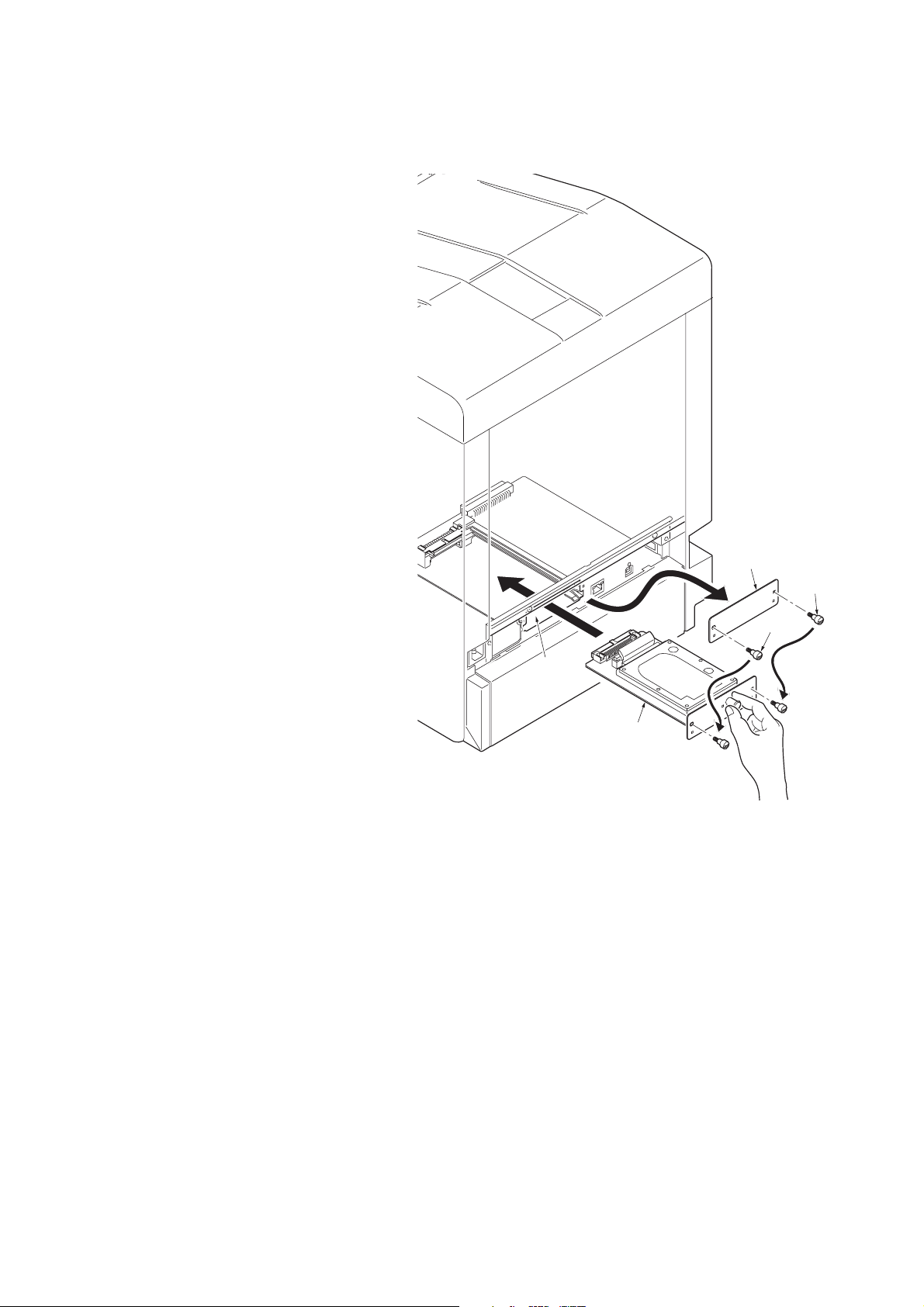
1-2-5 Installing the hard disk (option)
<Procedure>
1. Turn off printer power switch.
Caution: Do not insert or remove hard disk
unit while printer power is on.
Doing so may cause damage to the printer
and the hard disk.
2. Remove two screws and then remove the
option interface slot cover.
3. Insert the hard disk into the option interface
slot. Push it in all the way.
4. Secure the hard disk by using two screws.
2K8
Option
interface
slot
Option interface
slot cover
Screw
Screw
Hard disk
Figure 1-2-9
1-2-7
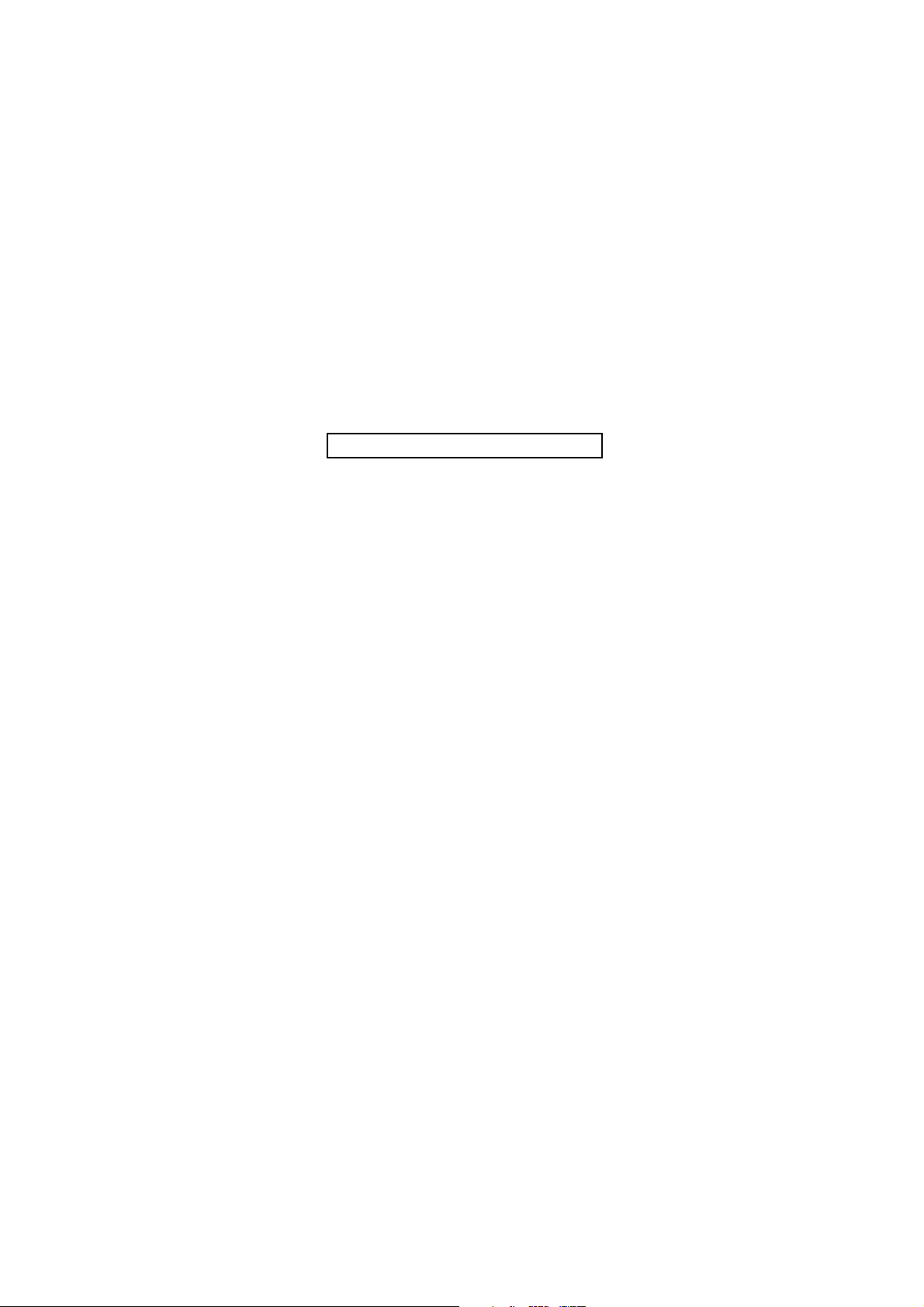
2K8
This page is intentionally left blank.
1-2-8
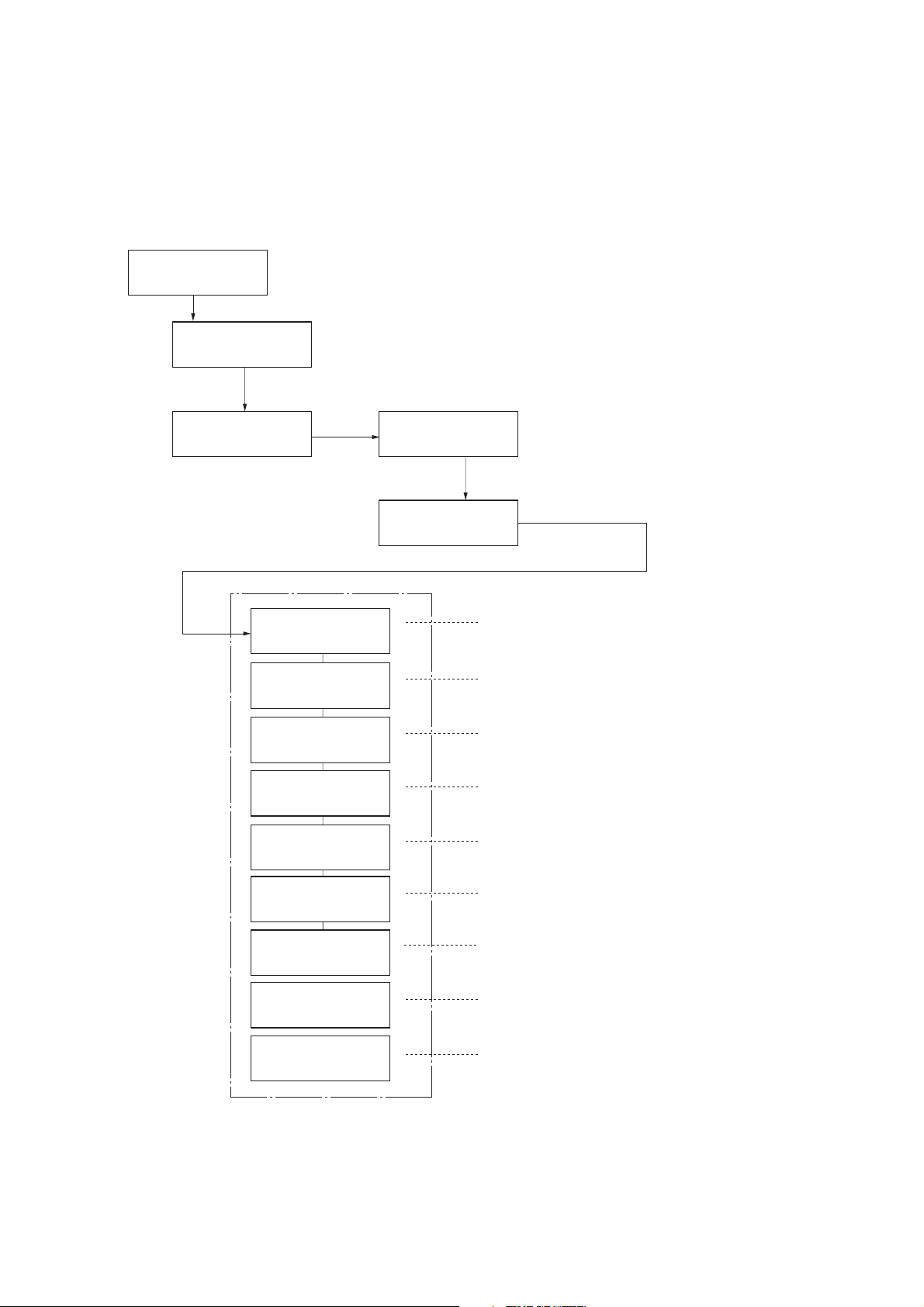
1-3 Maintenance Mode
1-3-1 Maintenance mode
The printer is equipped with a maintenance function which can be used to maintain and service the machine.
(1) Executing a maintenance item
Message display
Ready
1. Press the MENU key.
Report Print >
2. Press the up/down arrow key several times
until [Adjust/Maintenance >] is displayed.
2K8
Adjust/ >
Maintenance
To scroll these items,
press the up/down
arrow key repeatedly.
3. Press the right arrow key.
Service mode items
>>Print
Status Page
>>Print Network
Status Page
>>Print
Test Page
>>Write Data
>>Maintenance
>Restart
Printer
4. Press the up/down arrow key several times
until [>Service >] is displayed.
>Service >
5. Press the right arrow key.
To print a status page for service purpose.
(See page 1-3-2)
To print a network status page.
(See page 1-3-8)
To print a test page.
(See page 1-3-8)
To write data into a USB memory.
(See page 1-3-9)
To reset the counter after replacing the maintenance kit.
(See page 1-3-9)
>>DEV-SET
>>DEV-CLN
>>LSU/Charger
>>Drum
To enter the initial value (6-digit data) after replacing
the developing unit.
(See page 1-3-10)
To perform developing unit refreshing.
(See page 1-3-11)
To perform LSU dust shield glass and main charger cleaning.
(See page 1-3-11)
To perform drum surface refreshing.
(See page 1-3-12)
1-3-1
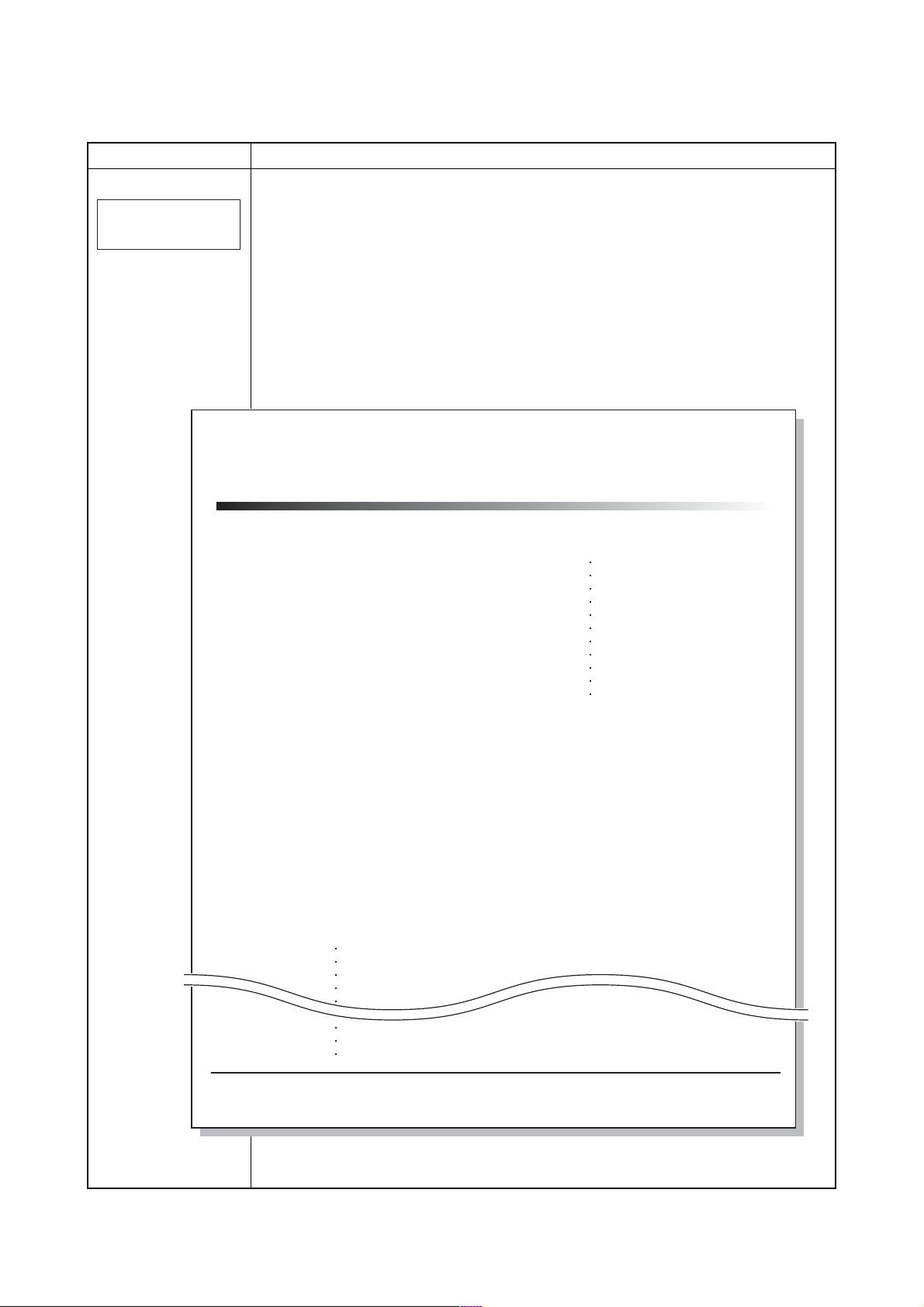
2K8
(2) Service mode
Service items Description
Printing a status page for service purpose
Description
>>Print
Status Page
Prints a status page for service purpose. The status page includes various printing settings
and service cumulative.
Purpose
To acquire the current printing environmental parameters and cumulative information.
Procedure
1. Enter the service mode [>>Print Status Page].
2. Press the OK key. [Print Status Page?] will be displayed.
3. Press the OK key. Two pages will be printed.
Completion
Service status page (1)
Service Status Page
Printer
Firmware Version 2K8_3000.000.040
2009.05.27 [XXXXXXXX] [XXXXXXXX] [XXXXXXXX] [XXXXXXXX]
Controller Information
Memory Status
Standard Size
Option Slot
Total Size
Time
Local Time Zone
Time Server
Installed Options
Paper Feeder2
Paper Feeder3
Paper Feeder4
Paper Feeder5
Memory Card
Hard Disk
Digital Dot Coverage
Average (%)
K: 1.00
C: 2.22
M: 3.33
Y: 4.44
Last Page K/C/M/Y (%) 1.00 / 2.22 / 3.33 / 4.44
FRPO Status
Default Pattern Switch
Default Font Name
500.0 kB
500.0 kB
1000.0 kB
+01:00 Amsterdam
10. 183. 53. 13
Installed
Installed (Multi purpose)
Not Installed
Not Installed
Installed
Installed
/ Usage Page (A4/Letter Conversion)
/ 11111111 . 0 0
/ 2222222. 22
/ 3333333. 33
/ 4444444. 44
B8
V3
e-MPS error control Y6 0
00
Courier
1-3-2
1
Figure 1-3-1
[XXXXXXXXXXXXXXXX]
