Page 1

OPERATION GUIDE
ECOSYS P2040dn
ECOSYS P2040dw
PRINT
Page 2
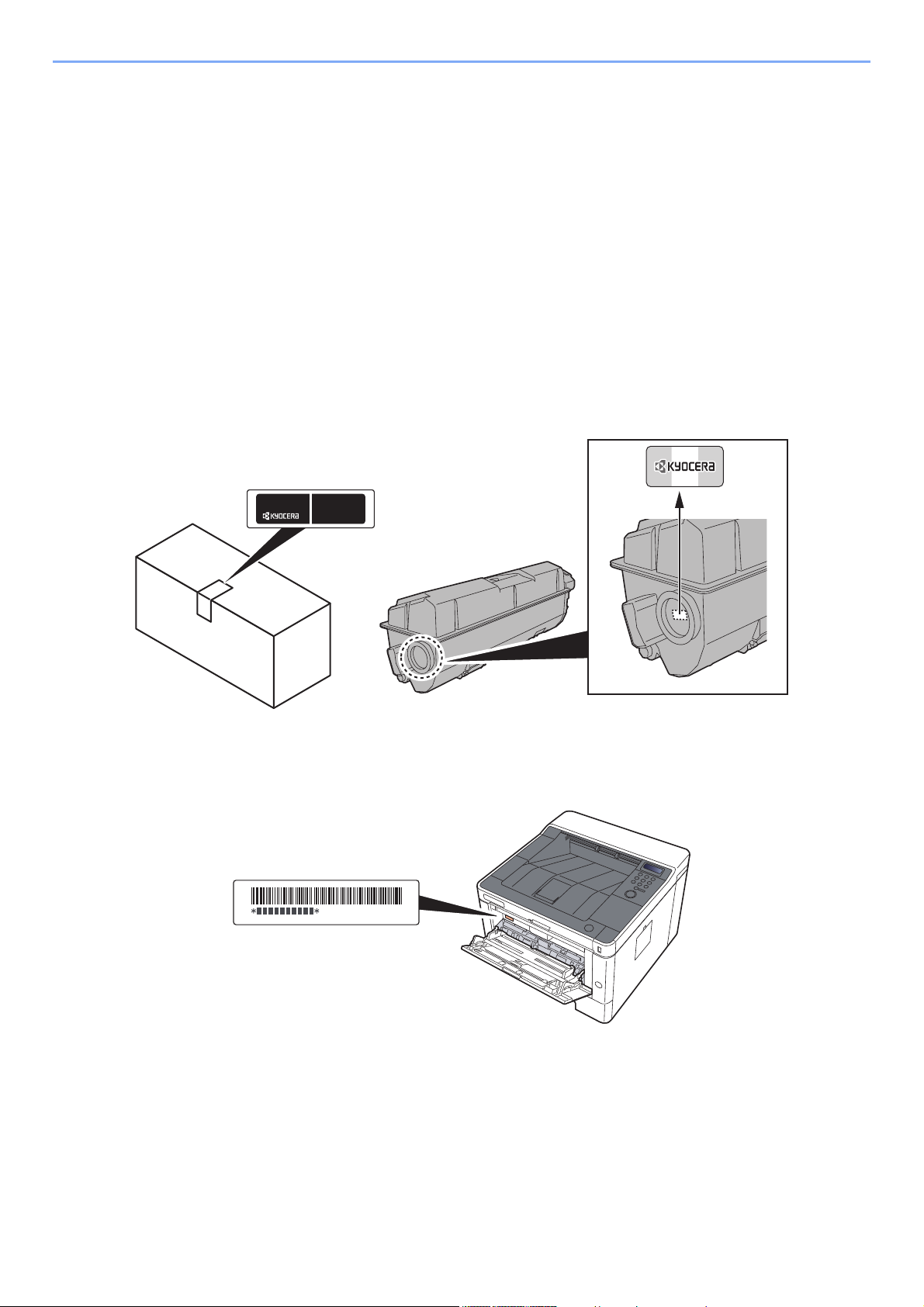
> Preface
Preface
Thank you for purchasing this machine.
This Operation Guide is intended to help you operate the machine correctly, perform routine maintenance, and take
simple troubleshooting measures as needed so that the machine can always be used in the optimum condition.
Please read this Operation Guide before using the machine.
To maintain quality, we recommend using genuine Kyocera toner containers, which must
pass numerous quality inspections.
The use of non-genuine toner containers may cause failure.
We will not be liable for any damages caused by the use of third party supplies in this machine.
A label is affixed to our genuine supplies, as shown below.
Checking the Equipment's Serial Number
The equipment's serial number is printed in the location shown in the figure.
You'll need the equipment's serial number when contacting your Service Representative. Please check the number
before contacting your Service Representative.
i
Page 3
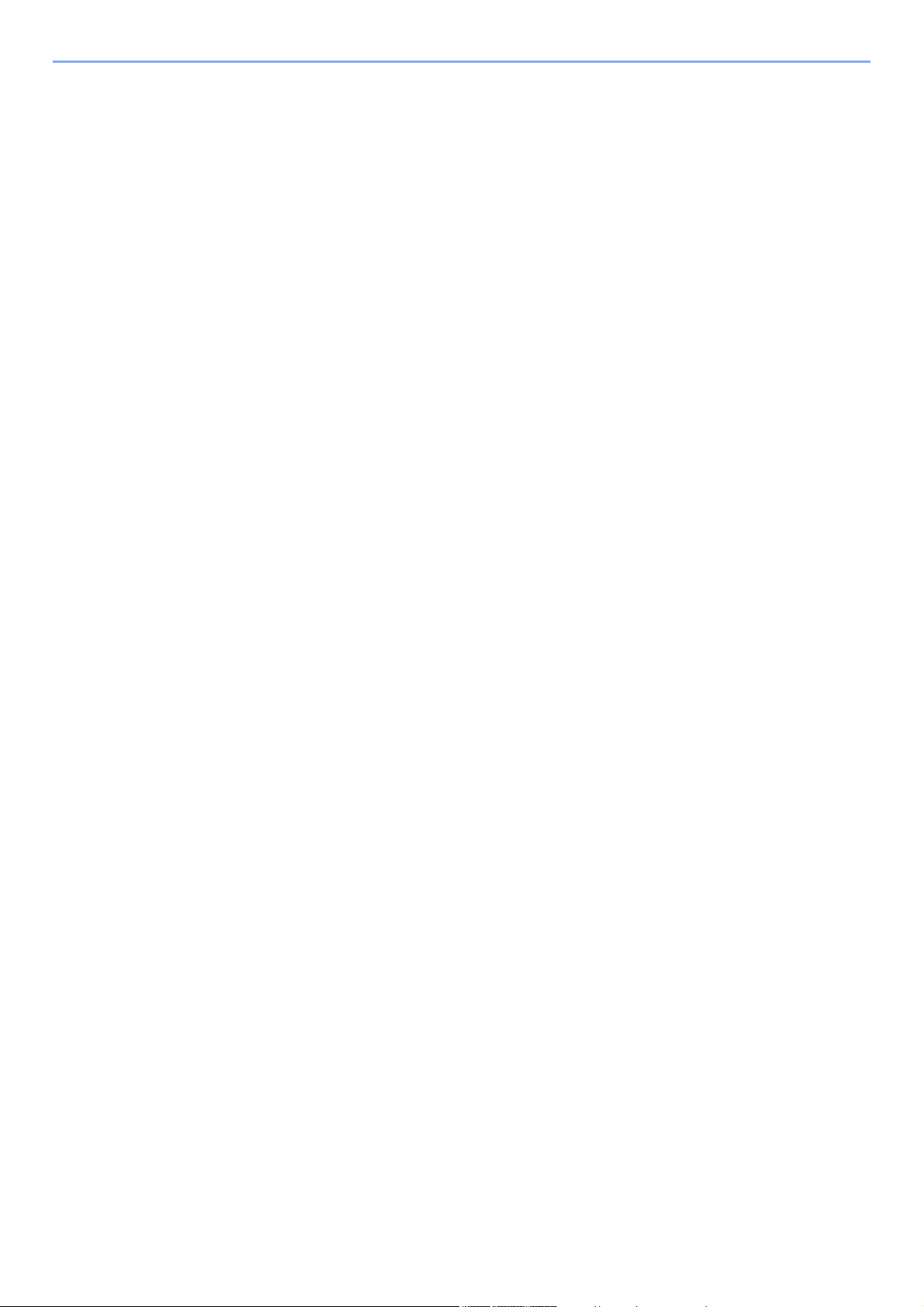
Contents
Preface ..................................................................................................................................... i
Contents.................................................................................................................................. ii
Machine Features .................................................................................................................. vi
Guides Provided with the Machine.................................................................................... viii
About the Operation Guide (this Guide) ............................................................................. ix
Structure of the guide.................................................................................................... ix
Conventions Used in This Guide.................................................................................... x
Menu Map.............................................................................................................................. xii
1 Legal and Safety Information ................................................................... 1-1
Notice ................................................................................................................................. 1-2
Safety Conventions in This Guide ............................................................................. 1-2
Environment .............................................................................................................. 1-3
Precautions for Use ................................................................................................... 1-4
Laser Safety (Europe) ............................................................................................... 1-5
SAFETY OF LASER BEAM (USA) ........................................................................... 1-6
Safety Instructions Regarding the Disconnection of Power ...................................... 1-7
Compliance and Conformity ...................................................................................... 1-7
Other precautions (for users in California, the United States) ................................... 1-7
EN ISO 7779 ............................................................................................................. 1-7
EK1-ITB 2000 ............................................................................................................ 1-8
Wireless Connection (Mexico only) ........................................................................... 1-8
Security Precautions when Using Wireless LAN (If equipped) ................................. 1-8
Limited Use of This Product (If equipped) ................................................................. 1-9
Legal Information .................................................................................................... 1-10
Energy Saving Control Function ............................................................................. 1-14
Automatic 2-Sided Print Function ............................................................................ 1-14
Resource Saving - Paper ........................................................................................ 1-14
Environmental benefits of "Power Management" .................................................... 1-14
Energy Star (ENERGY STAR®) Program ............................................................... 1-14
2 Installing and Setting up the Machine ..................................................... 2-1
Part Names (Machine Exterior) ........................................................................................ 2-2
Part Names (Connectors/Interior) .................................................................................... 2-3
Part Names (With Optional Equipments Attached) ........................................................ 2-5
Connecting the Machine and Other Devices .................................................................. 2-6
Connecting Cables ............................................................................................................ 2-7
Connecting LAN Cable .............................................................................................. 2-7
Connecting USB Cable ............................................................................................. 2-8
Connecting the Power Cable .................................................................................... 2-8
Power On/Off ..................................................................................................................... 2-9
Power On .................................................................................................................. 2-9
Power Off .................................................................................................................. 2-9
Using the Operation Panel ............................................................................................. 2-10
Operation Panel Keys ............................................................................................. 2-10
Operation Method ................................................................................................... 2-11
Selecting a Menu .................................................................................................... 2-12
Setting a Menu ........................................................................................................ 2-12
Cancelling Menu Selection ...................................................................................... 2-12
Help Screen ............................................................................................................ 2-12
Login/Logout ................................................................................................................... 2-13
Login ....................................................................................................................... 2-13
Logout ..................................................................................................................... 2-14
Default Settings of the Machine ..................................................................................... 2-15
Setting Date and Time ............................................................................................ 2-15
ii
Page 4
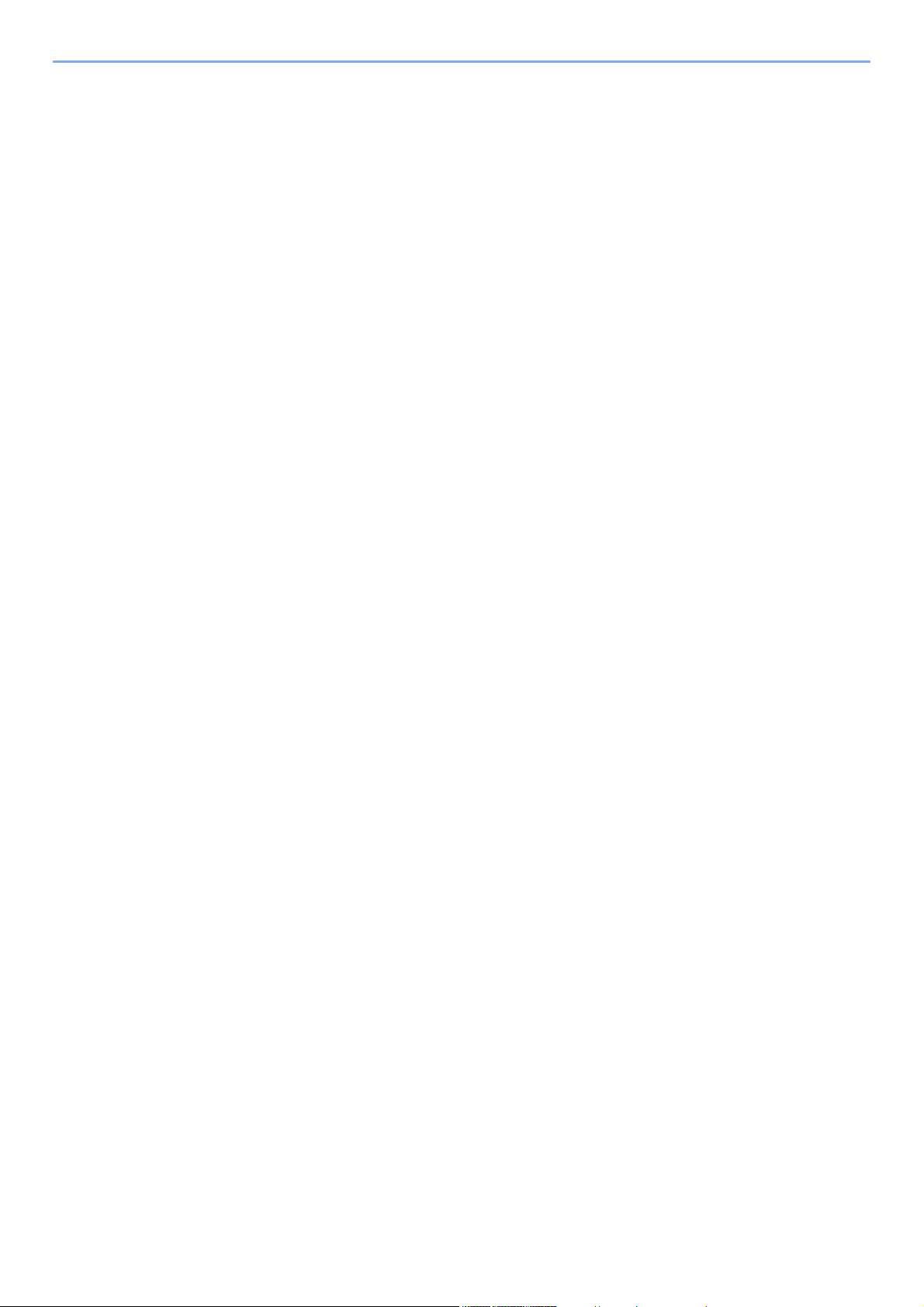
Network Setup ................................................................................................................. 2-17
Configuring the Wired Network ............................................................................... 2-17
Configuring the Wireless Network ........................................................................... 2-19
Setting Wi-Fi Direct ................................................................................................. 2-24
Energy Saver function .................................................................................................... 2-27
Auto Sleep ............................................................................................................... 2-27
Sleep Level Set. ...................................................................................................... 2-28
Power Off Rule (models for Europe) ....................................................................... 2-29
Quiet Mode ....................................................................................................................... 2-30
Installing Software .......................................................................................................... 2-31
Software on DVD (Windows) .................................................................................. 2-31
Installing Software in Windows ............................................................................... 2-32
Uninstalling the Software ........................................................................................ 2-38
Installing Software in Mac Computer ...................................................................... 2-39
Checking the Counter ..................................................................................................... 2-41
Additional Preparations for the Administrator ............................................................. 2-42
Strengthening the Security ...................................................................................... 2-42
Command Center RX ...................................................................................................... 2-43
Accessing Command Center RX ............................................................................ 2-44
Changing Security Settings ..................................................................................... 2-45
Changing Device Information .................................................................................. 2-47
E-mail Settings ........................................................................................................ 2-49
3 Preparation before Use ............................................................................. 3-1
Loading Paper ................................................................................................................... 3-2
Precaution for Loading Paper ................................................................................... 3-2
Selecting the Paper Feeder Units ............................................................................. 3-3
Loading in the Cassettes ........................................................................................... 3-4
Precautions for Outputting Paper .................................................................................... 3-7
Paper Stopper ........................................................................................................... 3-7
4 Printing from PC ........................................................................................ 4-1
Printer Driver Properties Screen ...................................................................................... 4-2
Displaying the Printer Driver Help ............................................................................. 4-3
Changing the Default Printer Driver Settings (Windows 8.1) .................................... 4-3
Printing from PC ................................................................................................................ 4-4
Printing on Standard Sized Paper ............................................................................. 4-4
Printing on Non-standard Sized Paper ...................................................................... 4-6
Canceling Printing from a Computer ......................................................................... 4-9
Printing from the Handheld Device ............................................................................... 4-10
Printing by AirPrint .................................................................................................. 4-10
Printing by Google Cloud Print ................................................................................ 4-10
Printing by Mopria ................................................................................................... 4-10
Printing with Wi-Fi Direct ......................................................................................... 4-10
Printing Data Saved in the Printer ................................................................................. 4-11
Specifying the Job Box from a Computer and Storing the Job ............................... 4-11
Printing Document from Quick Copy Box ................................................................ 4-12
Deleting the Documents Stored in the Quick Copy Box .......................................... 4-12
Printing Document from Proof and Hold Box .......................................................... 4-13
Deleting the Documents Stored in the Proof and Hold Box .................................... 4-13
Printing Documents from Private Print Box ............................................................. 4-14
Deleting the Documents Stored in the Private Print Box ......................................... 4-14
Printing Document from Stored Job Box ................................................................. 4-15
Deleting the Documents Stored in the Stored Job Box ........................................... 4-15
Job Box Setting ............................................................................................................... 4-16
Monitoring the Printer Status (Status Monitor) ............................................................ 4-17
Accessing the Status Monitor .................................................................................. 4-17
Exiting the Status Monitor ....................................................................................... 4-17
iii
Page 5
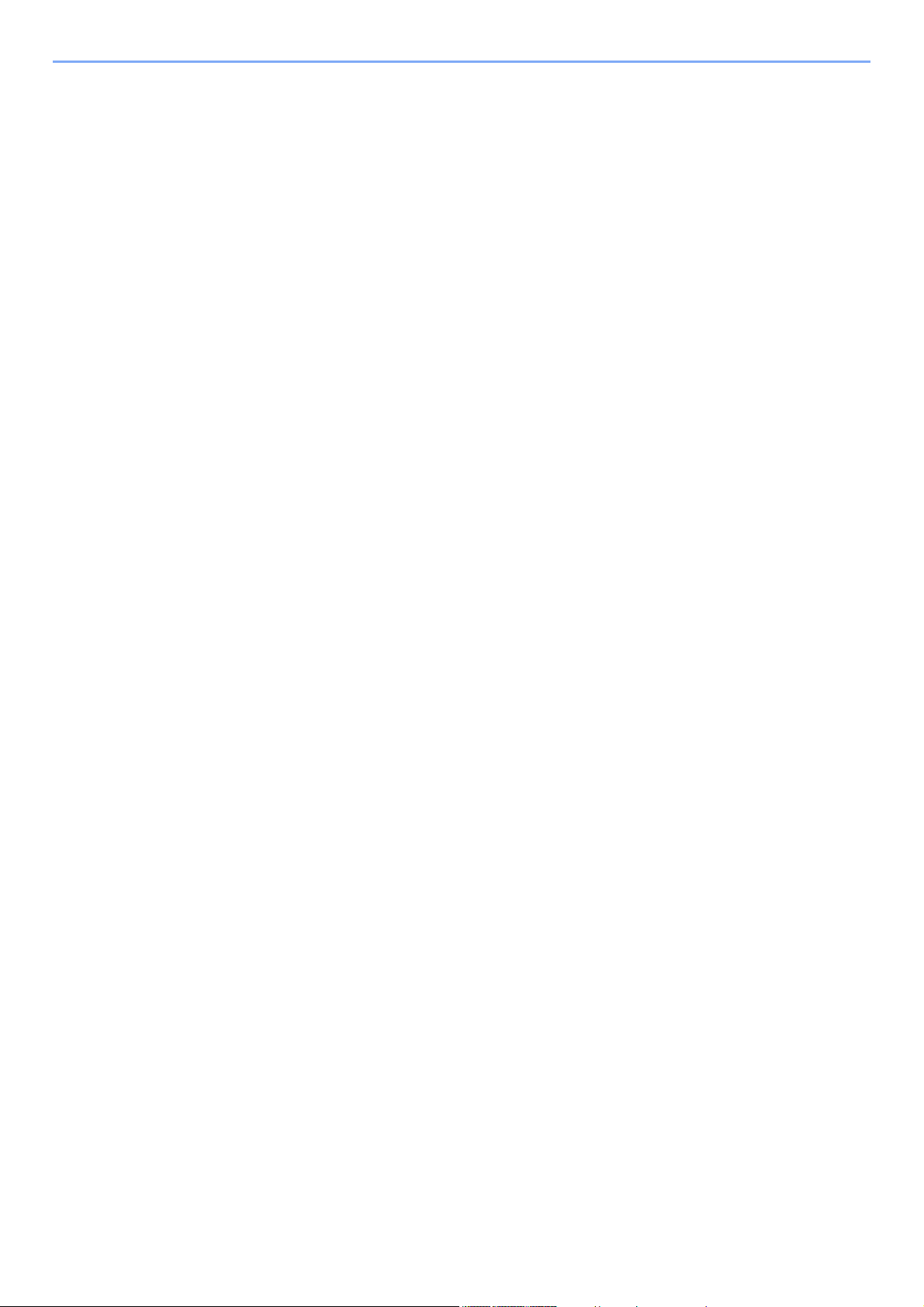
Quick View State ..................................................................................................... 4-17
Printing Progress Tab ............................................................................................. 4-18
Paper Tray Status Tab ............................................................................................ 4-18
Toner Status Tab .................................................................................................... 4-18
Alert Tab .................................................................................................................. 4-19
Status Monitor Context Menu .................................................................................. 4-19
Status Monitor Notification Settings ........................................................................ 4-20
Configuration Tool .......................................................................................................... 4-21
Accessing the Configuration Tool ........................................................................... 4-21
Exiting the Configuration Tool ................................................................................. 4-22
Configuration Tool Settings Screen ........................................................................ 4-23
5 Operation on the Machine ........................................................................ 5-1
Loading Paper in the Multipurpose Tray ......................................................................... 5-2
Canceling Jobs .................................................................................................................. 5-5
Using Document Boxes .................................................................................................... 5-6
What is Job Box? ...................................................................................................... 5-6
What is Removable Memory Box? ............................................................................ 5-6
Operating using Removable USB Memory ..................................................................... 5-7
Printing Documents Stored in Removable USB Memory .......................................... 5-7
Print a file list ............................................................................................................. 5-8
Removing USB Memory ............................................................................................ 5-8
6 Setup and Registration (System Menu) .................................................. 6-1
System Menu ..................................................................................................................... 6-2
Operation Method ..................................................................................................... 6-2
Menu Settings ........................................................................................................... 6-3
Report Print ............................................................................................................... 6-4
Paper Settings ........................................................................................................... 6-6
Print Settings ............................................................................................................. 6-8
Wi-Fi Direct Set ....................................................................................................... 6-10
Wi-Fi Settings .......................................................................................................... 6-10
Wired Network ......................................................................................................... 6-12
Network Settings ..................................................................................................... 6-13
Device Common ...................................................................................................... 6-17
Security ................................................................................................................... 6-22
User/Job Account .................................................................................................... 6-22
Op functions ............................................................................................................ 6-22
Administrator ........................................................................................................... 6-23
Adjust/Maintenance ................................................................................................. 6-23
Wired Status ............................................................................................................ 6-23
Wi-Fi Status ............................................................................................................. 6-23
Wi-Fi Direct ............................................................................................................. 6-24
7 User Authentication and Accounting (User Login, Job Accounting) ... 7-1
Overview of User Login Administration .......................................................................... 7-2
Enabling User Login Administration ............................................................................... 7-3
Key Login .................................................................................................................. 7-4
Using User Login Administration .................................................................................... 7-5
Login/Logout ............................................................................................................. 7-5
Overview of Job Accounting ............................................................................................ 7-6
To Manage the Number of Sheets Used on Jobs Printed from a PC ....................... 7-6
Enabling Job Accounting ................................................................................................. 7-7
Job Accounting Access ............................................................................................. 7-8
Job Accounting (Local) .................................................................................................... 7-9
Adding an Account .................................................................................................... 7-9
Restricting the Use of the Machine ......................................................................... 7-11
iv
Page 6
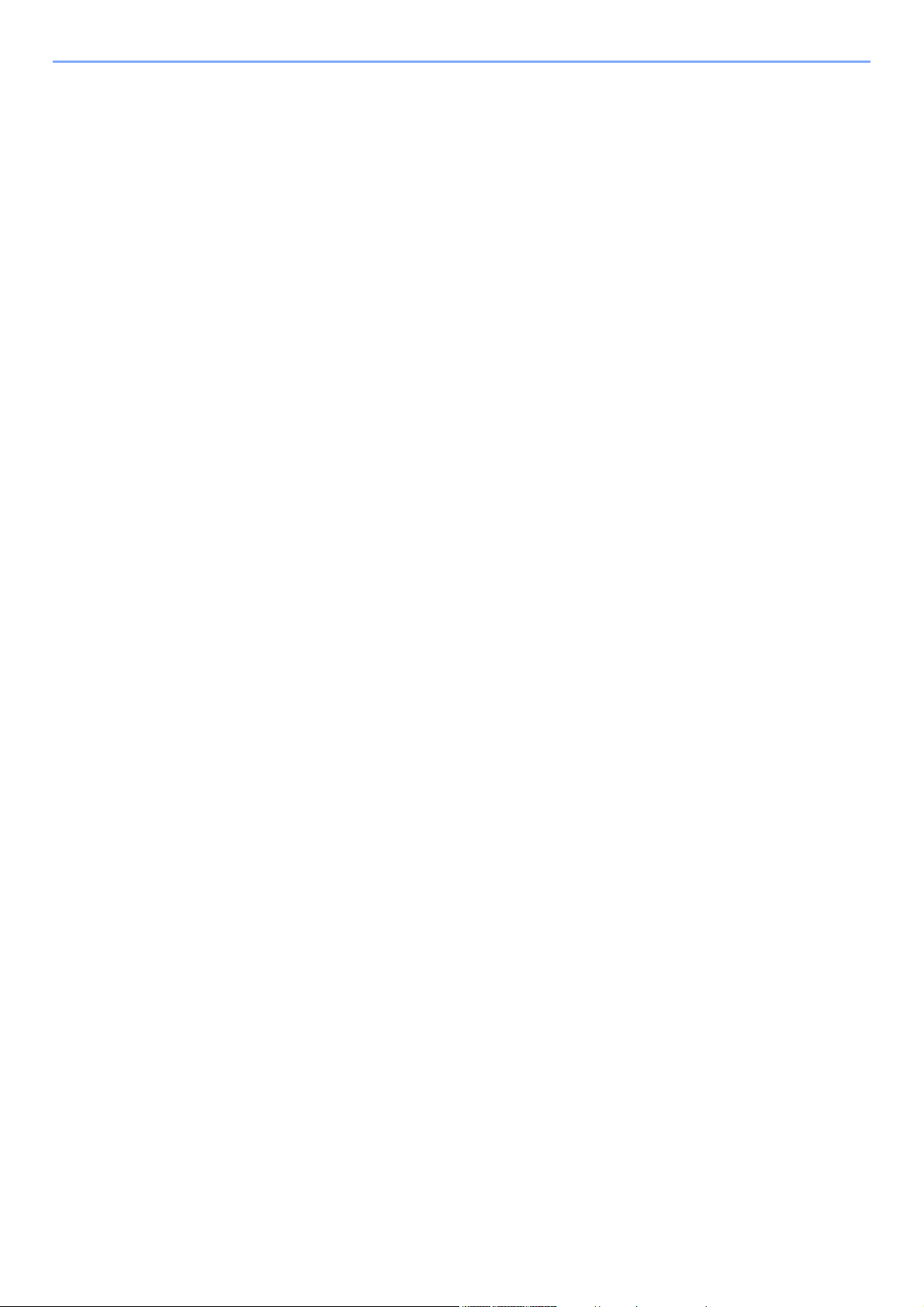
Editing an Account .................................................................................................. 7-13
Deleting an Account ................................................................................................ 7-14
Job Accounting for Printing ..................................................................................... 7-15
Configuring Job Accounting .......................................................................................... 7-17
Counting the Number of Pages Printed .................................................................. 7-17
Print Accounting Report .......................................................................................... 7-17
Using Job Accounting .................................................................................................... 7-19
Login/Logout ........................................................................................................... 7-19
Apply Limit ............................................................................................................... 7-20
Unknown ID Job .............................................................................................................. 7-21
Administrator settings .................................................................................................... 7-22
8 Troubleshooting ........................................................................................ 8-1
Regular Maintenance ........................................................................................................ 8-2
Cleaning .................................................................................................................... 8-2
Cleaning the inside of the Machine ........................................................................... 8-2
Toner Container Replacement .................................................................................. 8-6
Loading Paper ........................................................................................................... 8-9
Using the Maintenance Menu ......................................................................................... 8-10
Troubleshooting .............................................................................................................. 8-11
Solving Malfunctions ............................................................................................... 8-11
Machine Operation Trouble ..................................................................................... 8-11
Printed Image Trouble ............................................................................................. 8-13
Responding to Messages ........................................................................................ 8-16
Clearing Paper Jams ....................................................................................................... 8-24
Jam Location Indicators .......................................................................................... 8-24
Remove any jammed paper in Cassette 1 .............................................................. 8-25
Remove any jammed paper in Cassette 2 .............................................................. 8-27
Remove any jammed paper in Cassette 3 .............................................................. 8-29
Remove any jammed paper in the Multipurpose Tray ............................................ 8-31
Remove any jammed paper in Front Cover ............................................................ 8-32
Remove any jammed paper in Rear Cover ............................................................. 8-37
Remove any jammed paper in Duplex Unit ............................................................. 8-40
9 Appendix .................................................................................................... 9-1
Optional Equipment .......................................................................................................... 9-2
Overview of Optional Equipment ............................................................................... 9-2
Optional Applications ................................................................................................ 9-5
Starting Application Use ............................................................................................ 9-5
Checking Details of Application ................................................................................. 9-6
Paper .................................................................................................................................. 9-8
Basic Paper Specifications ........................................................................................ 9-8
Choosing the Appropriate Paper ............................................................................... 9-9
Special Paper .......................................................................................................... 9-12
Specifications .................................................................................................................. 9-16
Machine ................................................................................................................... 9-16
Printer Functions ..................................................................................................... 9-18
Paper Feeder .......................................................................................................... 9-19
Glossary ........................................................................................................................... 9-20
Index ............................................................................................................................ Index-1
v
Page 7
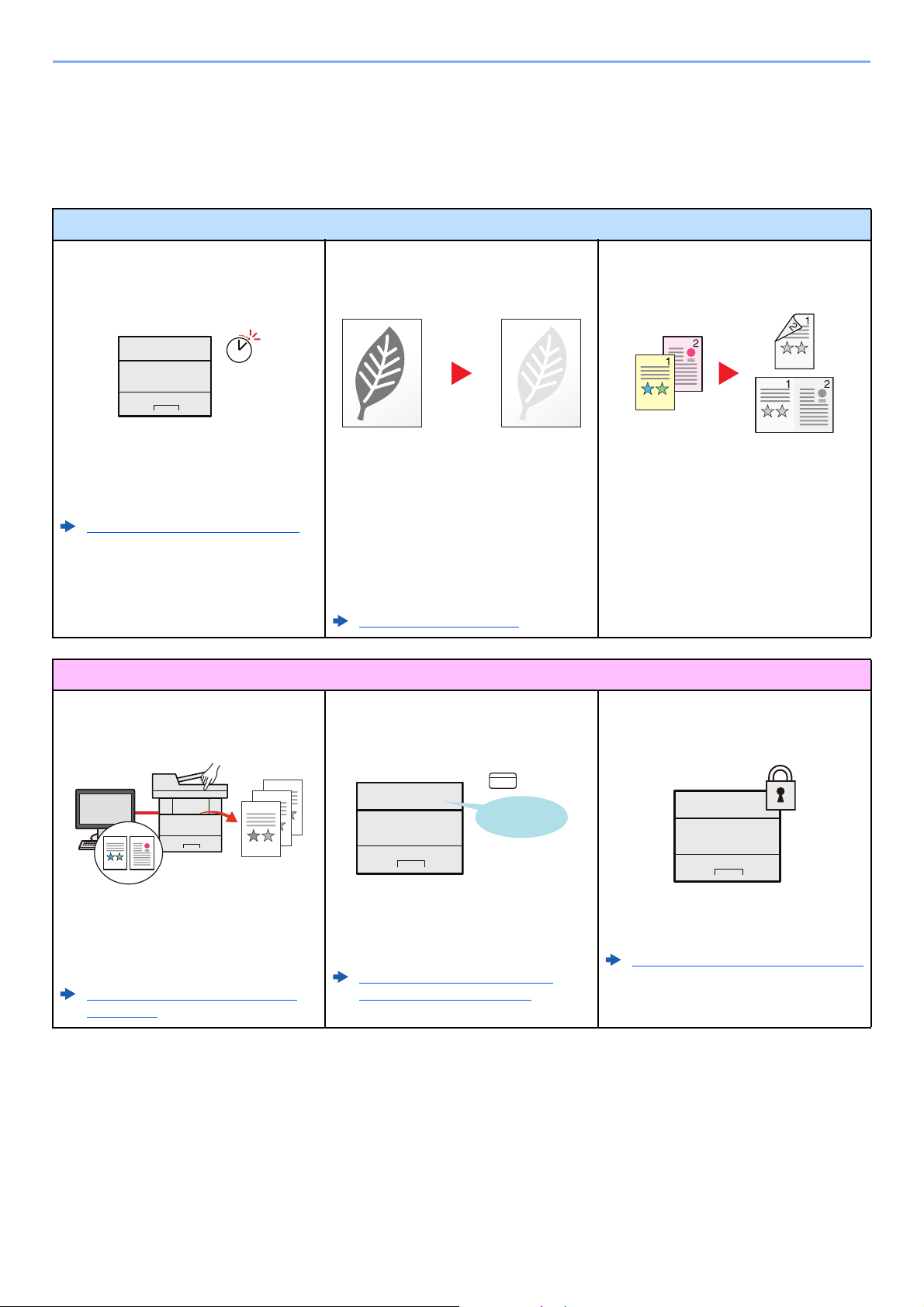
> Machine Features
Off
Machine Features
The machine is equipped with many useful functions.
Here are some examples.
Save energy and cost
Save energy as needed
(Energy Saver function)
The machine is equipped with Energy
Saver function that automatically
switched into Sleep Mode.
Energy Saver function (page 2-27)
Strengthen security
Use less toner for printing
(EcoPrint)
You can save toner consumption with this
function.
When you only need to check the printed
content, such as a trial print run or
documents for internal confirmation, use
this function to save toner.
Use this function when a high-quality print
is not required.
EcoPrint Mode (page 6-9)
Reduce paper use
(Paper Saving Printing)
You can print originals on both sides of
the paper. You can also print multiple
originals onto one sheet.
Prevent loss of finished documents
(Private Print)
You can temporarily save a printer
document in the machine. By printing the
document from the machine prevents
someone takes your document.
Printing Data Saved in the Printer
(page 4-11)
Log in by ID card
(Card Authentication)
OK !
You can log in simply by touching an ID
card. You don't need to enter the
administrator name and password.
Card Authentication Kit(B) "Card
Authentication Kit" (page 9-2)
Strengthen security
(Settings for Administrator)
Various functions are available for
administrators to strengthen security.
Strengthening the Security (page 2-42)
vi
Page 8
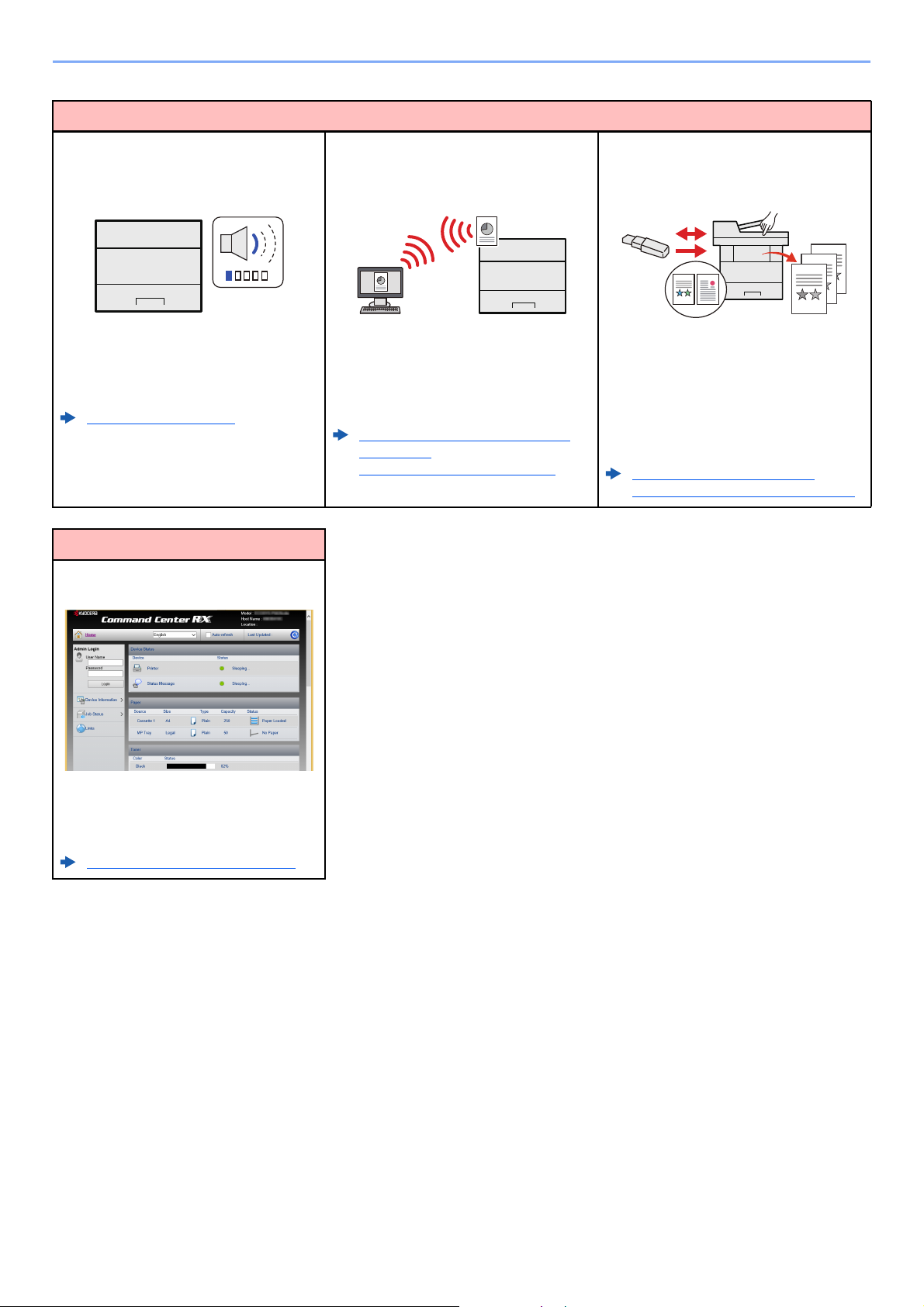
> Machine Features
Use functions more efficiently
Make the machine quiet
(Quiet Mode)
You can make the machine quiet by
reducing its running noise. ON/OFF
switching by one-touch is possible.
Quiet Mode (page 2-30)
Use functions more efficiently
Perform remote operation
(Command Center RX)
Install the machine without concerning
the network cables (Wireless Network)
If there is a wireless LAN environment, it
is possible to install the unit without
worrying about the network wiring. In
addition, Wi-Fi Direct, etc. are supported.
Configuring the Wireless Network
(page 2-19)
Setting Wi-Fi Direct (page 2-24)
Use USB memory
(USB Memory)
It is useful when you need to print
document outside your office or you
cannot print document from your PC.
You can print the document from the USB
memory by plugging it directly into the
machine.
Printing Documents Stored in
Removable USB Memory (page 5-7)
You can access to the machine remotely
to print, send or download data.
Administrators can configure the machine
behavior or management settings.
Command Center RX (page 2-43)
vii
Page 9
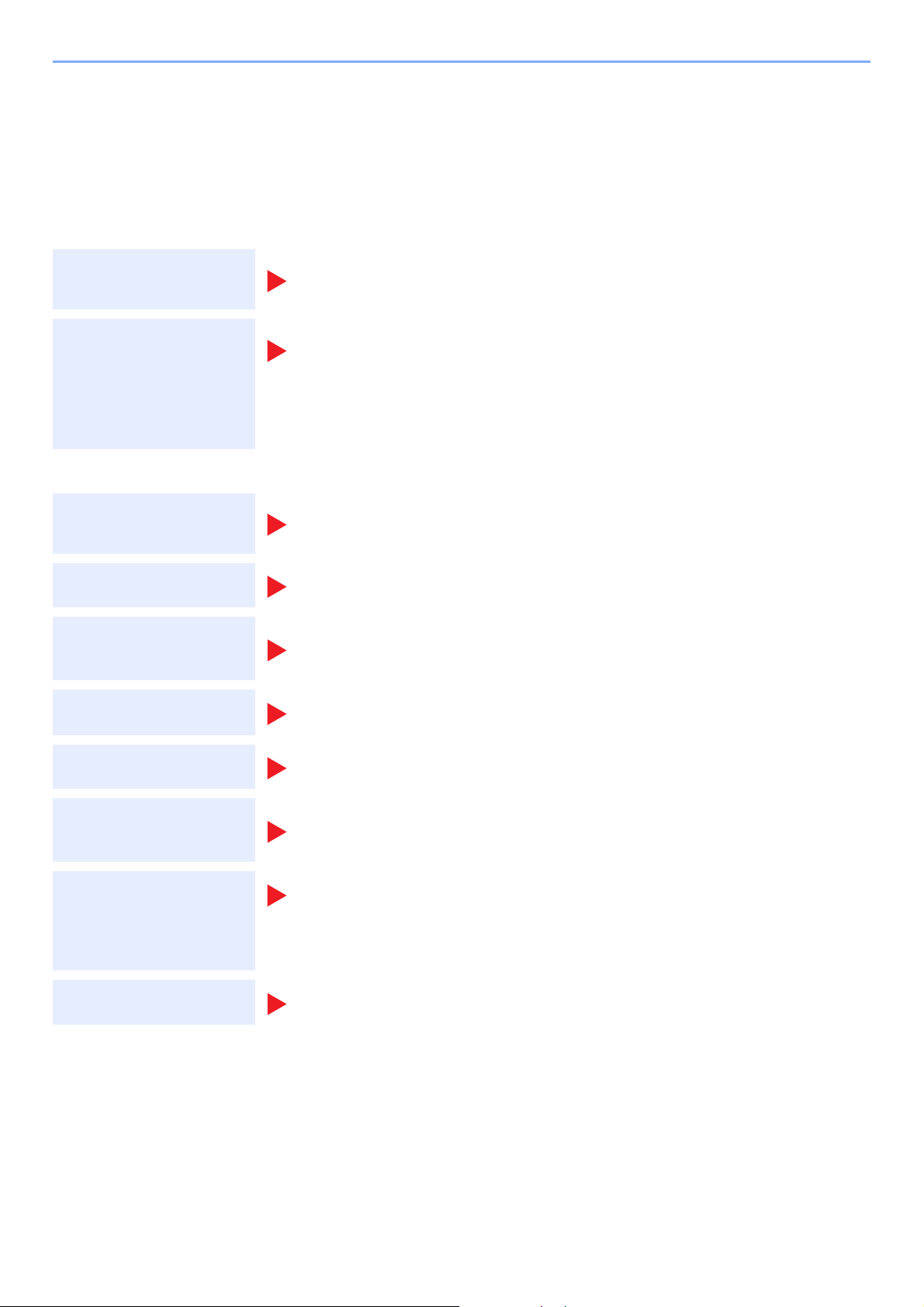
> Guides Provided with the Machine
Guides Provided with the Machine
The following guides are provided with the machine. Refer to each guide as needed.
The contents of the guides are subject to change without notice for the purpose of improvement of machine
performance.
Printed guides
Start using the
machine quickly
Quick Guide
Explains how to use basic functions of the machine, how to use convenient features, how
to perform routine maintenance, and what to do when problems occur.
Safety Guide
Provides safety and cautionary information for installation environment and use of the
For safe use of the
machine
machine. Be sure to read this guide before using the machine.
Safety Guide (ECOSYS P2040dn/ECOSYS P2040dw)
Indicates the space required for machine installation, and describes the cautionary labels
and other safety information. Be sure to read this guide before using the machine.
Guides (PDF) on the DVD (Product Library)
Use the machine
thoughtfully
Use the ID card
Easily register
machine information
and configure settings
Print data from a
computer
Operation Guide (This Guide)
Explains how to load paper and perform basic operations, and indicates default settings
and other information.
Card Authentication Kit (B) Operation Guide
Explains how to perform authentication using the ID card.
Command Center RX User Guide
Explains how to access the machine from a Web browser on your computer to check and
change settings.
Printer Driver User Guide
Explains how to install the printer driver and use the printer function.
Directly print a PDF file
Monitor the machine
and printers on the
network
KYOCERA Net Direct Print Operation Guide
Explains how to print PDF files without launching Adobe Acrobat or Reader.
KYOCERA Net Viewer User Guide
Explains how to monitor your network printing system (the machine) with KYOCERA Net
Viewer.
PRESCRIBE Commands Command Reference
Print without using the
printer driver
Adjust the print
position
Install the following versions of Adobe Reader to view the manuals on the DVD.
Version 8.0 or later
Describes the native printer language (PRESCRIBE commands).
PRESCRIBE Commands Technical Reference
Describes the PRESCRIBE command functions and control for each type of emulation.
Maintenance Menu User Guide
Maintenance Menu provides the explanation on how to configure the print settings.
viii
Page 10
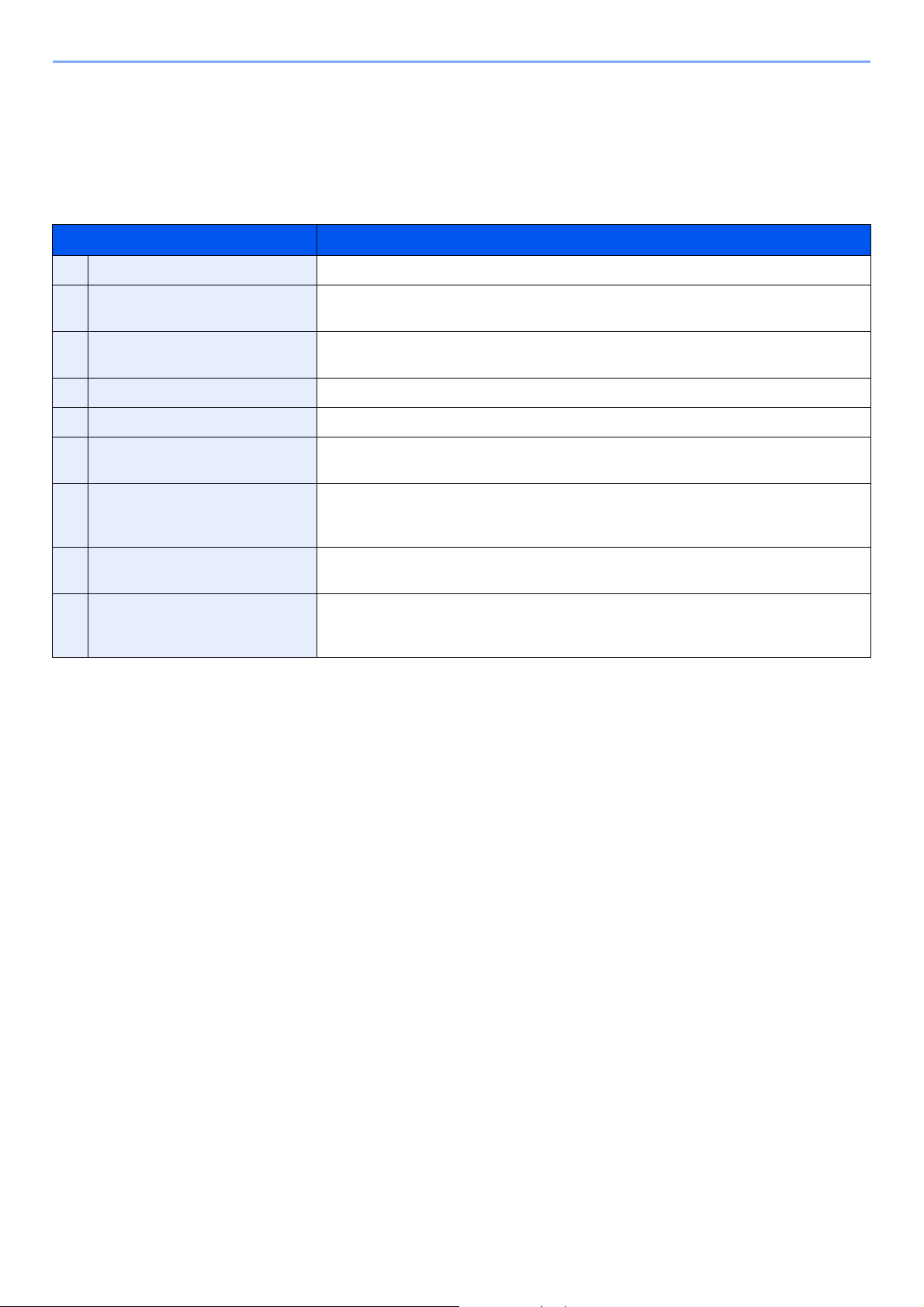
> About the Operation Guide (this Guide)
About the Operation Guide (this Guide)
Structure of the guide
The Operation Guide contains the following chapters.
Chapter Contents
1 Legal and Safety Information Provides precautions regarding use of the machine and trademark information.
2 Installing and Setting up the
Machine
3 Preparation before Use Explains preparations and settings that are required in order to use the machine, such
4 Printing from PC Explains the basic steps for printing.
5 Operation on the Machine Explains the basic procedures for using document boxes.
6 Setup and Registration (System
Menu)
7 User Authentication and
Accounting (User Login, Job
Accounting)
8 Troubleshooting Explains what to do when toner runs out, an error is displayed, or a paper jam or other
9 Appendix Describes convenient options that are available for the machine. Provides information
Explains part names, cable connections, installation of the software, login, logout, and
other matters related to administration of the machine.
as how to load paper.
Explains System Menu and how it relates to the operation of the machine.
Explains user login and job accounting.
problem occurs.
on media types and paper sizes, and gives a glossary of terms. Explains lists the
specifications of the machine.
ix
Page 11
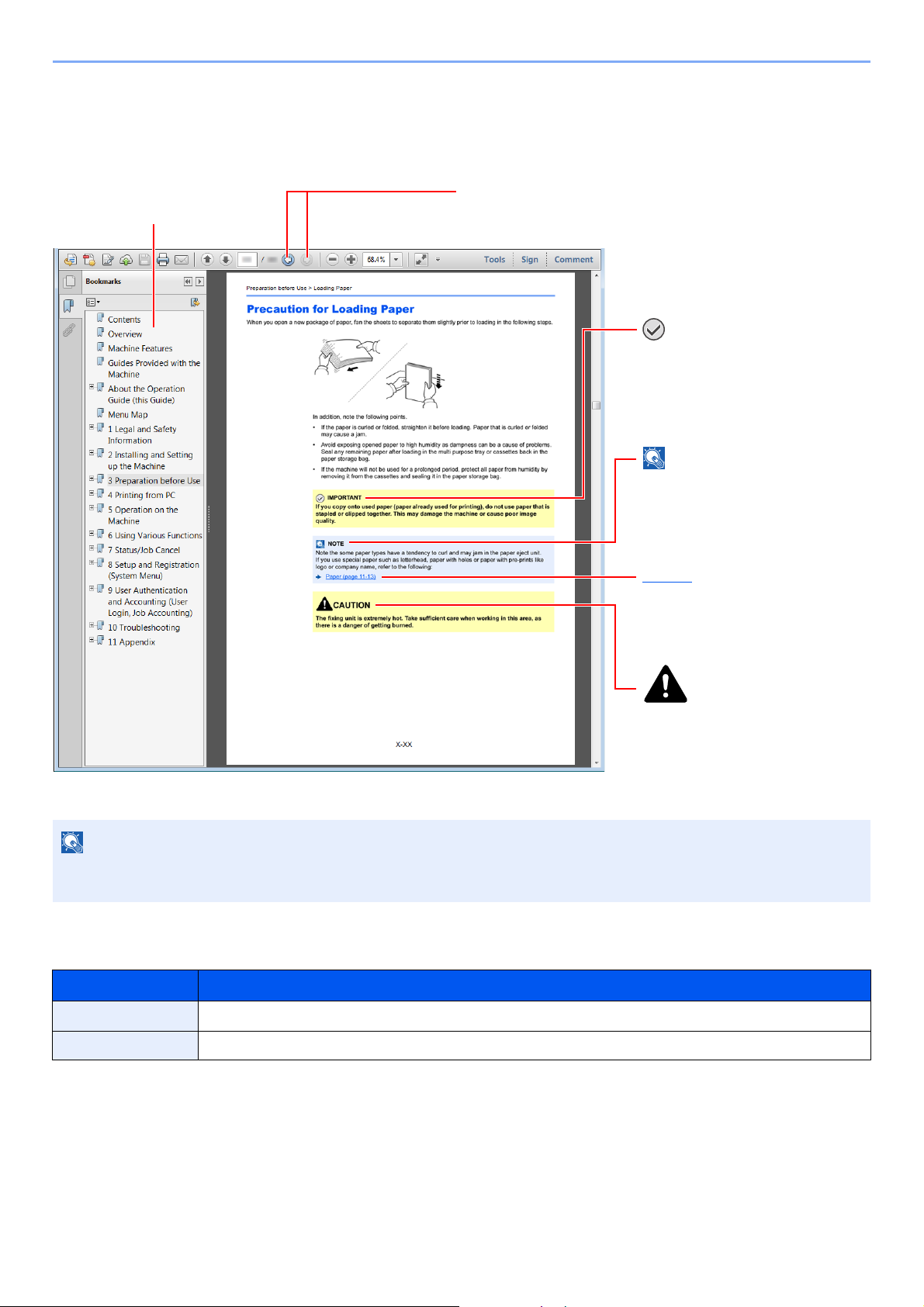
> About the Operation Guide (this Guide)
NOTE
Click to move from the current page to the previously
displayed page. This is convenient when you want to return
to the page from which you jumped to the current page.
Click an item in the Table of
Contents to jump to the
corresponding page.
CAUTION
Indicates that personal injury or
mechanical damage may result
from insufficient attention to or
incorrect compliance with the
related points.
NOTE
Indicates supplemental
explanations and reference
information for operations.
IMPORTANT
Indicates operational requirements
and restrictions to operate the
machine correctly, and avoid
damage to the machine or property.
Refer to
Click the underlined text to jump to
the corresponding page.
Conventions Used in This Guide
Adobe Reader XI is used as an example in the explanations below.
The items that appear in Adobe Reader vary depending on how it is used. If the Table of Contents or tools do not
appear, refer to Adobe Reader Help.
Certain items are indicated in this guide by the conventions described below.
Convention Description
[Bold] Indicates keys and buttons.
"Regular" Indicates a message or setting.
x
Page 12
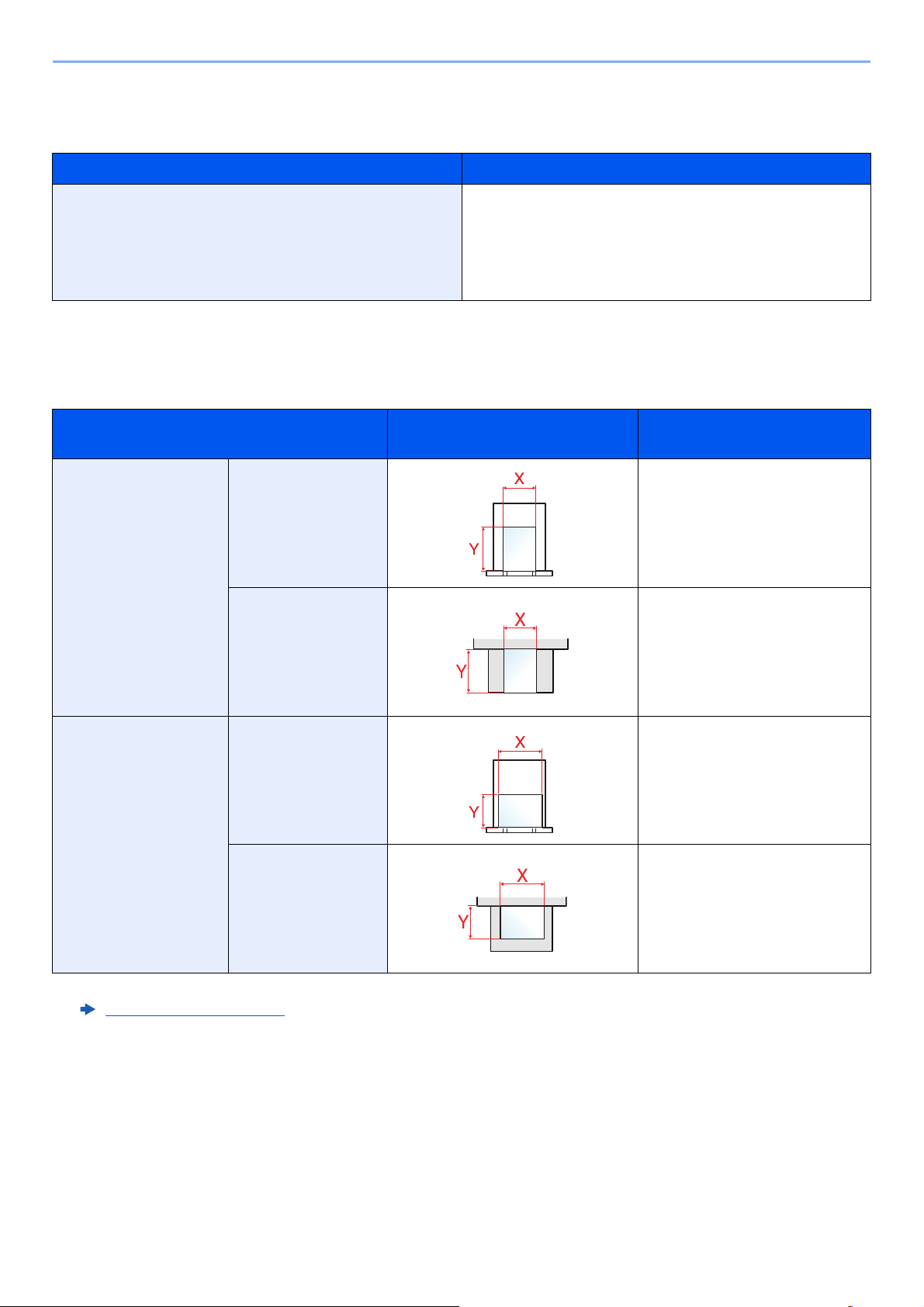
> About the Operation Guide (this Guide)
Conventions used in procedures for operating the machine
In this Operation Guide, continuous operation is as follows:
Actual procedure Procedure indicated in this guide
Select the [Menu] key.
Select the [▲] or [] key to select [Device Common].
Select the
[►] key.
[Menu] key > [▲] [] key > [Device Common] > [►] key
Size and Orientation of Paper
Paper sizes such as A5 can be used in both the horizontal and vertical orientations. To distinguish the orientations when
these sizes are used, "R" is added to sizes used in the vertical orientation.
Orientation Setting Position
Indicated size in this Guide
(X=Length, Y=Width)
Vertical orientation (-R) Cassette A5-R
Multipurpose tray A5-R
*1
Horizontal orientation Cassette A5
Multipurpose tray A5
*1 Paper sizes that can be used vary depending on the function and source tray. For details, refer to the following.
Specifications (page 9-16)
xi
Page 13
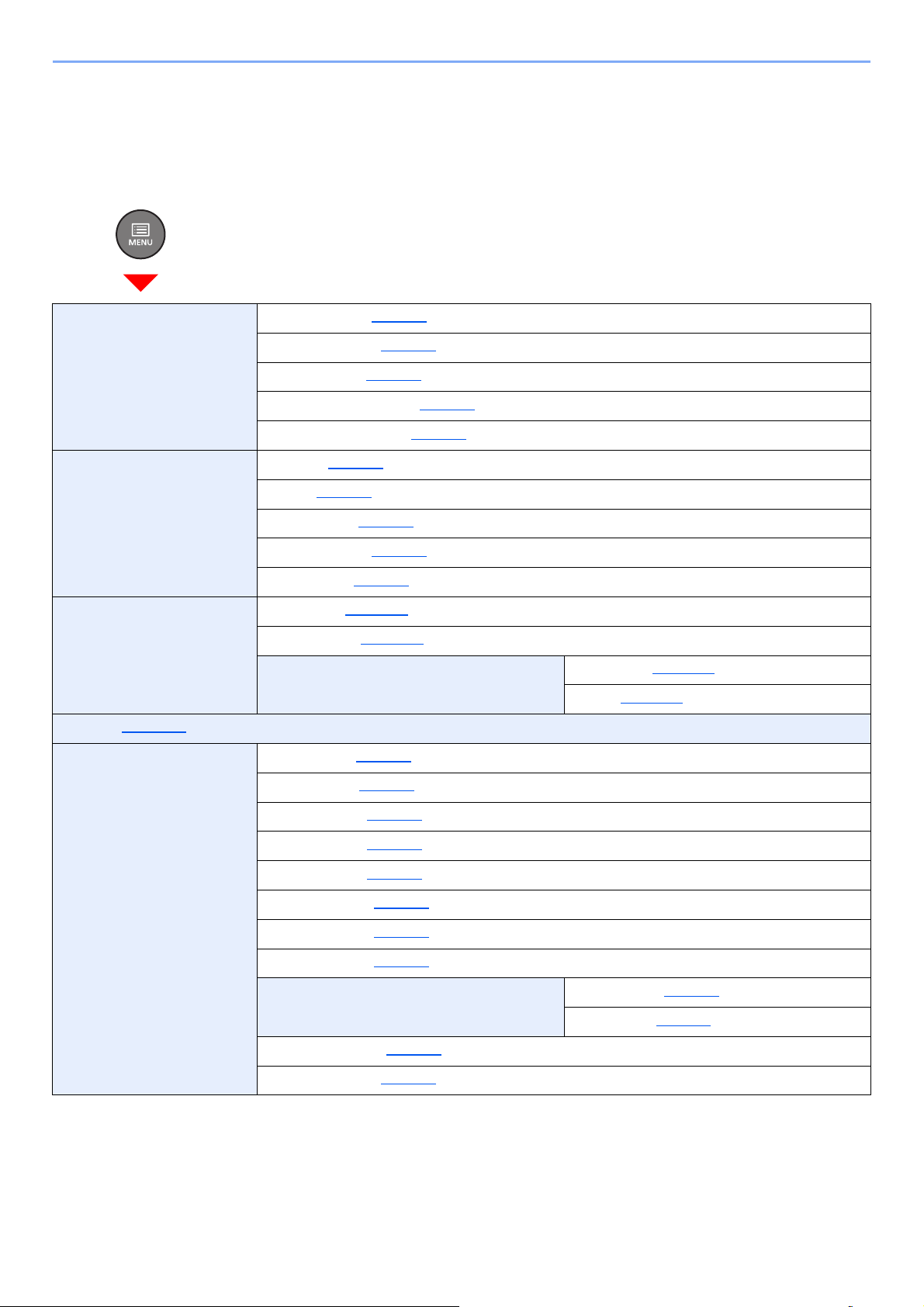
> Menu Map
Menu Map
This is a list of menus displayed on the message display. Depending on the settings, some menus may not be displayed.
Some menu names may differ from their reference titles.
Report Print Print Menu Map (page 6-4)
Print Status Page (page 6-4)
Print Fonts List (page 6-4)
Print RAM Disk File List (page 6-5)
Print SD Card File List (page 6-5)
USB Memory Print File (page 5-7)
Copies (page 5-7)
Paper Source (page 5-7)
Remove Device (page 5-8)
Print File List (page 5-8)
Job Box Quick Copy (page 4-12)
Private/Stored (page 4-14)
Job Box Quick Copy (page 4-16)
Counter (page 2-41)
Paper Settings MP Tray Size (page 6-6)
MP Tray Type (page 6-6)
Cassette1 Size (page 6-6)
Cassette2 Size (page 6-6)
Cassette3 Size (page 6-6)
Cassette 1 Type (page 6-6)
Cassette 2 Type (page 6-6)
Delete (page 4-16)
Cassette 3 Type (page 6-6)
Type Adjust Paper Weight (page 6-7)
Duplex Path (page 6-7)
Reset Type Adjust (page 6-6)
Paper Setup Msg (page 6-6)
xii
Page 14
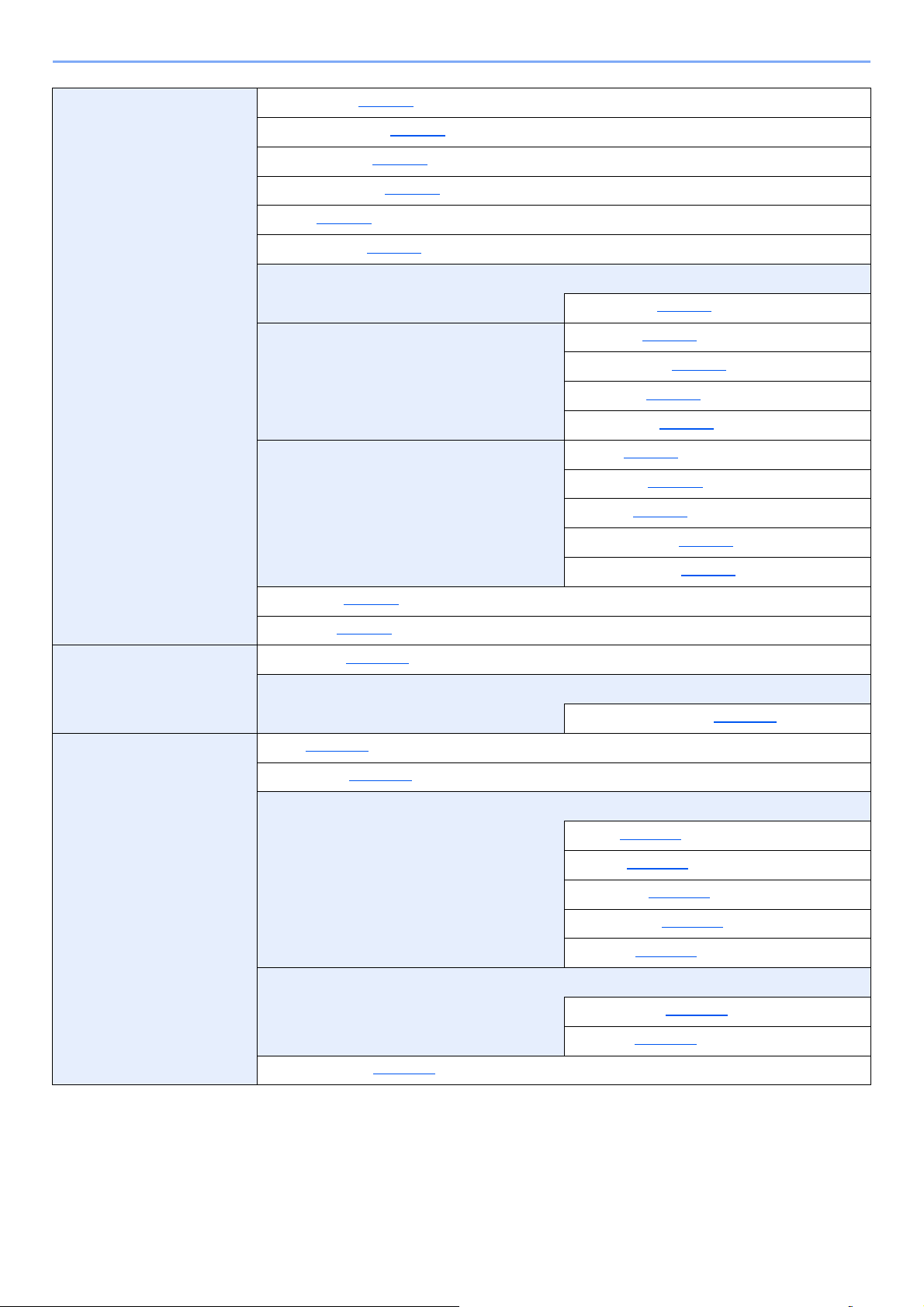
> Menu Map
Print Settings Paper Source (page 6-8)
Auto Cass.Change (page 6-8)
MP Tray Priority (page 6-8)
Paper Feed Mode (page 6-8)
Duplex (page 6-8)
Override A4/LT (page 6-8)
Emulation
Print Quality KIR Mode (page 6-9)
Page Set Copies (page 6-9)
Error Report (page 6-8)
EcoPrint Mode (page 6-9)
Resolution (page 6-9)
Print Density (page 6-9)
Orientation (page 6-9)
User Name (page 6-9)
Job Name (page 6-9)
Wi-Fi Direct Set Wi-Fi Direct (page 6-10)
Auto Disconnect
Wi-Fi Settings Wi-Fi (page 6-10)
Quick Setup (page 6-10
TCP/IP
Wide A4 (page 6-9)
XPS FitTo Page (page 6-9)
TIFF/JPEG Size (page 6-9)
Timer (Day:Hour:Min) (page 6-10)
)
DHCP (page 6-11)
Auto-IP (page 6-11)
IP Address (page 6-11
Subnet Mask (page 6-11
Gateway (page 6-11)
)
)
TCP/IP (IPv6)
Restart Network (page 6-12)
RA(Stateless) (page 6-12)
DHCPv6 (page 6-12)
xiii
Page 15
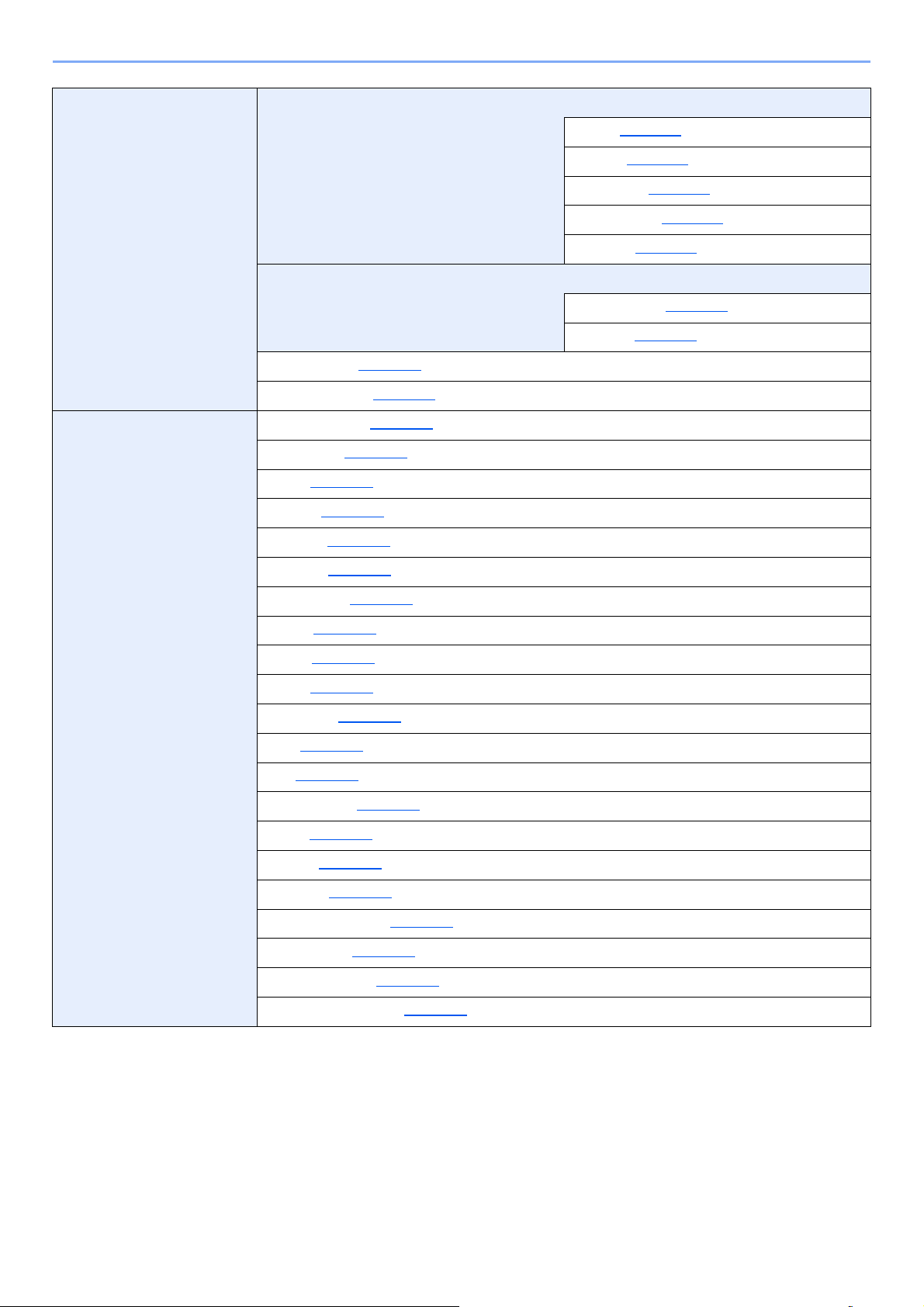
> Menu Map
Wired Network TCP/IP
TCP/IP (IPv6)
LAN Interface (page 6-12)
Restart Network (page 6-12)
Network Settings Communication (page 6-13)
SSL Server (page 6-13)
IPSec (page 6-13)
DHCP (page 6-11)
Auto-IP (page 6-11)
IP Address (page 6-11)
Subnet Mask (page 6-11)
Gateway (page 6-11)
RA(Stateless) (page 6-12)
DHCPv6 (page 6-12)
Bonjour (page 6-13)
NetBEUI (page 6-13)
SNMPv3 (page 6-13)
FTP(Server) (page 6-13)
SNMP (page 6-14)
SMTP (page 6-14)
POP3 (page 6-14)
RAW_Port (page 6-14)
LPD (page 6-14)
IPP (page 6-14
IPP over SSL (page 6-14
HTTP (page 6-15)
HTTPS (page 6-15)
ThinPrint (page 6-15
ThinPrint over SSL (page 6-16
WSD-PRINT (page 6-16)
)
)
)
)
Enhanced_WSD (page 6-16)
EnhancedWSD(SSL) (page 6-16)
xiv
Page 16
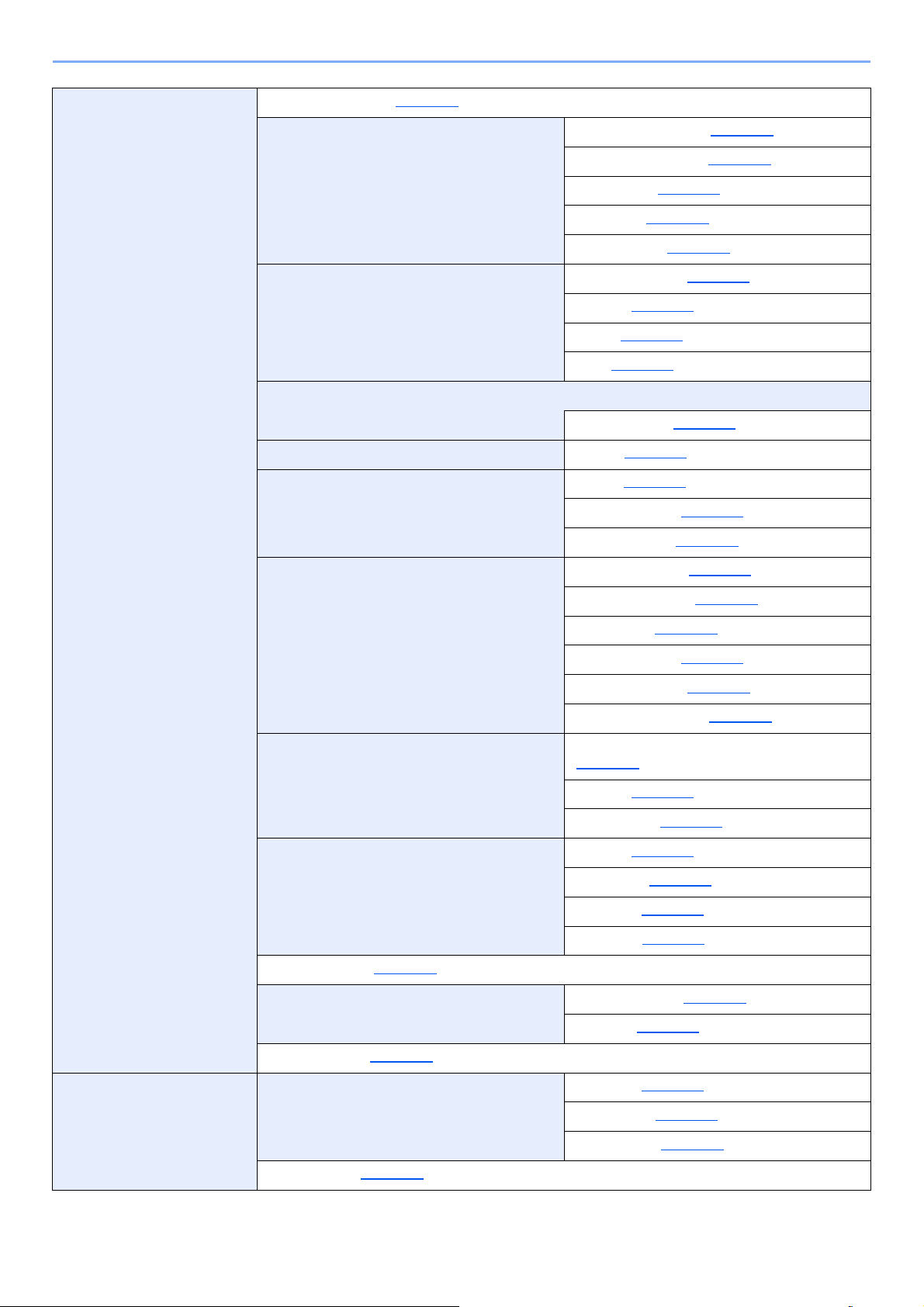
> Menu Map
Device Common Message Language (page 6-17)
Date Setting Date (Year/Mon/Day) (page 6-17)
Buzzer Key Confirmation (page 6-18)
RAM Disk Mode
SD Card Format (page 6-18)
Error Handling Duplex (page 6-19)
Time (Hour:Min:Sec) (page 6-17)
Date Format (page 6-17)
Time Zone (page 6-17)
Summer Time (page 6-17)
Job End (page 6-18)
Ready (page 6-18)
Error (page 6-18)
RAM Disk Size (page 6-18)
Paper Mismatch (page 6-19)
MP Tray Empty (page 6-19)
Timer Auto Panel Reset (page 6-19)
Panel Reset Timer (page 6-19)
Sleep Timer (page 6-19)
Auto Error Clear (page 6-19)
Error Clear Timer (page 6-20)
Form Feed Time Out (page 6-20)
Sleep Level Set. Sleep Level (models except for Europe)
(page 6-20
Network (page 6-20)
Card Reader (page 6-20)
Power Off Rule Network (page 6-20)
USB Cable (page 6-20)
USB Host (page 6-20)
RAM Disk (page 6-20)
)
Power Off Timer (page 6-21)
Disp. Status/Log JobsDetailStatus (page 6-21)
Jobs Log (page 6-21)
Low Toner Alert (page 6-21)
Security I/F Block USB Host (page 6-22)
USB Device (page 6-22
USB Storage (page 6-22)
Security Level (page 6-22)
xv
)
Page 17
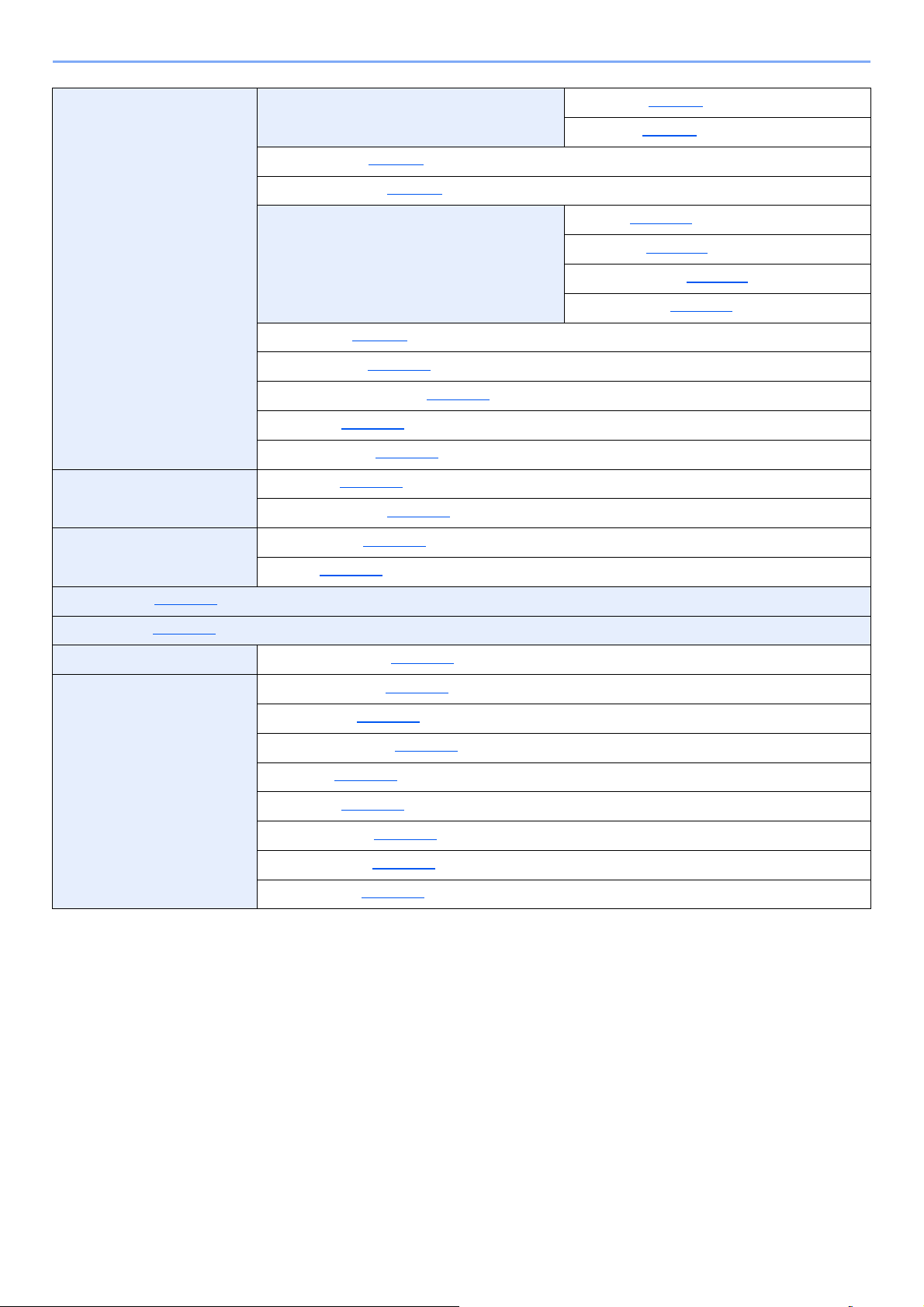
> Menu Map
User/Job Account User Login Set. Login Type (page 7-3)
Key Login (page 7-4)
Job Accounting (page 7-7)
AccountingAccess (page 7-8)
Select Account Counter (page 7-17)
Restriction (page 7-11)
Maximum Output (page 7-11)
Reset Counter (page 7-17)
Add Account (page 7-9)
Delete Account (page 7-14)
Print Job Accounting List (page 7-17)
Apply Limit (page 7-20)
Unknown ID Job (page 7-21)
Administrator Change ID (page 7-22)
Change Password (page 7-22)
Adjust/Maintenance Restart Printer (page 6-23)
Service (page 6-23)
Op functions (page 6-22)
Wired Status (page 6-23)
Wi-Fi Status NetwkName(SSID) (page 6-23)
Wi-Fi Direct PushButton Setup (page 6-24)
Device Name (page 6-24)
NetwkName (SSID) (page 6-24)
Password (page 6-24
IP Address (page 6-24
Netwk Authentic (page 6-24)
Data Encryption (page 6-24)
Disconnect All (page 6-24
)
)
)
xvi
Page 18
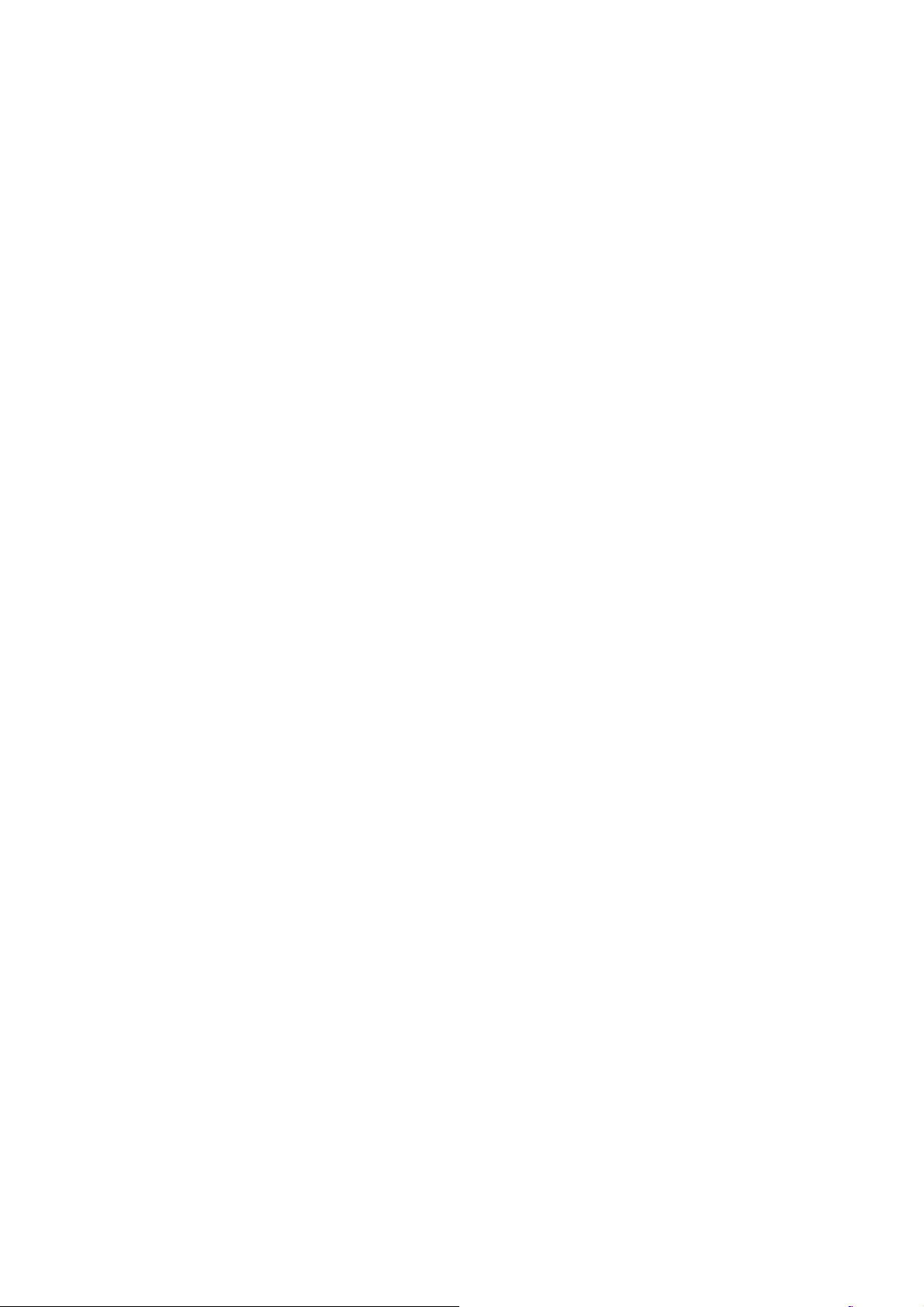
1 Legal and Safety
Information
Please read this information before using your machine. This chapter provides information on the following topics.
Notice ................................................................................................................................................................. 1-2
Safety Conventions in This Guide ........................................................................................................... 1-2
Environment ............................................................................................................................................. 1-3
Precautions for Use ................................................................................................................................. 1-4
Laser Safety (Europe) .............................................................................................................................. 1-5
SAFETY OF LASER BEAM (USA) .......................................................................................................... 1-6
Safety Instructions Regarding the Disconnection of Power ..................................................................... 1-7
Compliance and Conformity .................................................................................................................... 1-7
Other precautions (for users in California, the United States) .................................................................. 1-7
EN ISO 7779 ............................................................................................................................................ 1-7
EK1-ITB 2000 .......................................................................................................................................... 1-8
Wireless Connection (Mexico only) ......................................................................................................... 1-8
Security Precautions when Using Wireless LAN (If equipped) ................................................................ 1-8
Limited Use of This Product (If equipped) ............................................................................................... 1-9
Legal Information ................................................................................................................................... 1-10
Energy Saving Control Function ............................................................................................................ 1-14
Automatic 2-Sided Print Function .......................................................................................................... 1-14
Resource Saving - Paper ....................................................................................................................... 1-14
Environmental benefits of "Power Management" ................................................................................... 1-14
Energy Star (ENERGY STAR®) Program .............................................................................................. 1-14
1-1
Page 19
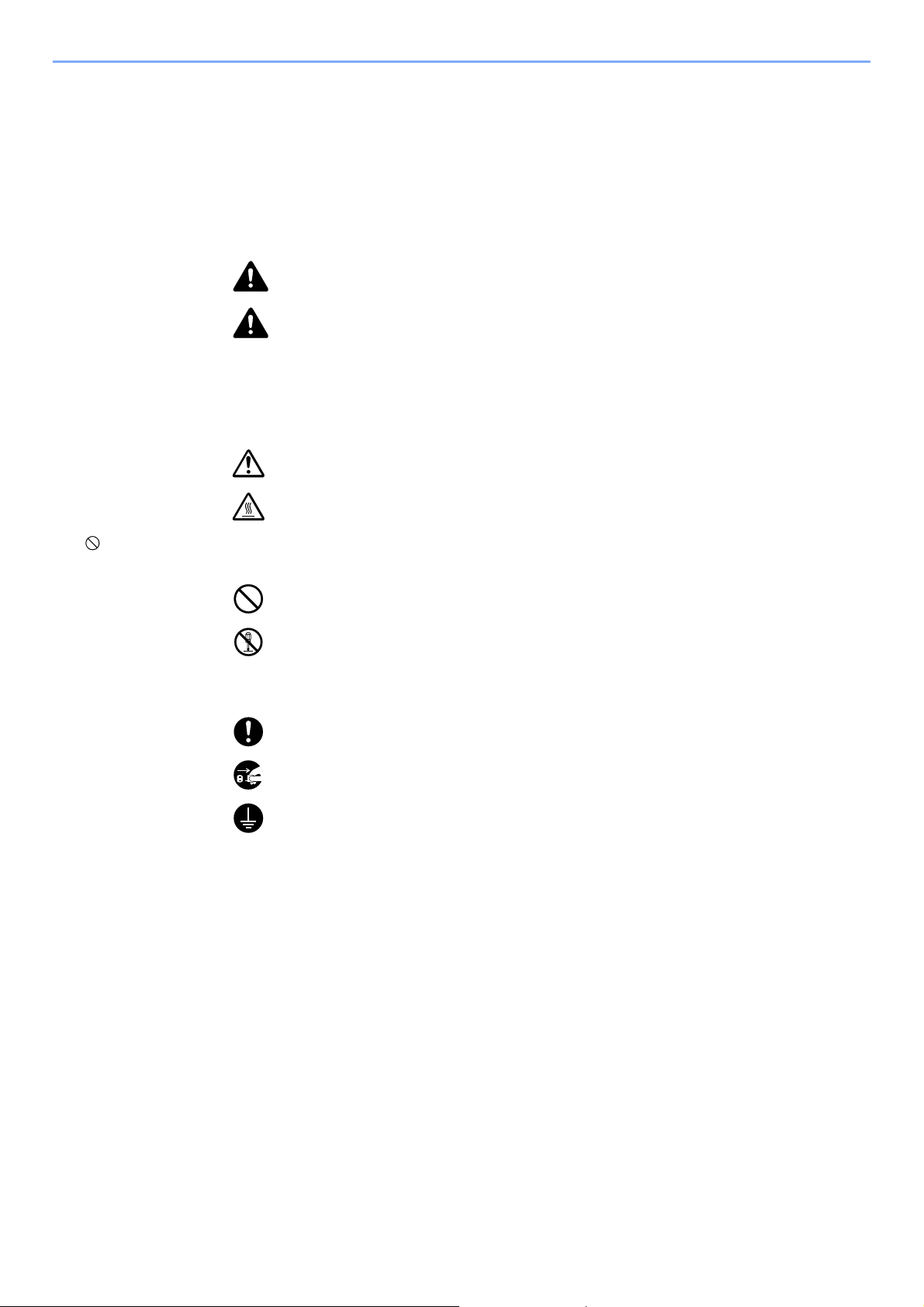
Legal and Safety Information > Notice
Notice
Safety Conventions in This Guide
The sections of this guide and parts of the machine marked with symbols are safety warnings meant to protect the user,
other individuals and surrounding objects, and ensure correct and safe usage of the machine. The symbols and their
meanings are indicated below.
WARNING : Indicates that serious injury or even death may result from insufficient
attention to or incorrect compliance with the related points.
CAUTION: Indicates that personal injury or mechanical damage may result from
insufficient attention to or incorrect compliance with the related points.
Symbols
The symbol indicates that the related section includes safety warnings. Specific points of attention are indicated
inside the symbol.
... [General warning]
... [Warning of high temperature]
The symbol indicates that the related section includes information on prohibited actions. Specifics of the prohibited
action are indicated inside the symbol.
... [Warning of prohibited action]
... [Disassembly prohibited]
The symbol indicates that the related section includes information on actions which must be performed. Specifics of
the required action are indicated inside the symbol.
... [Alert of required action]
... [Remove the power plug from the outlet]
... [Always connect the machine to an outlet with a ground connection]
Please contact your service representative to order a replacement if the safety warnings in this Operation Guide are
illegible or if the guide itself is missing (fee required).
1-2
Page 20
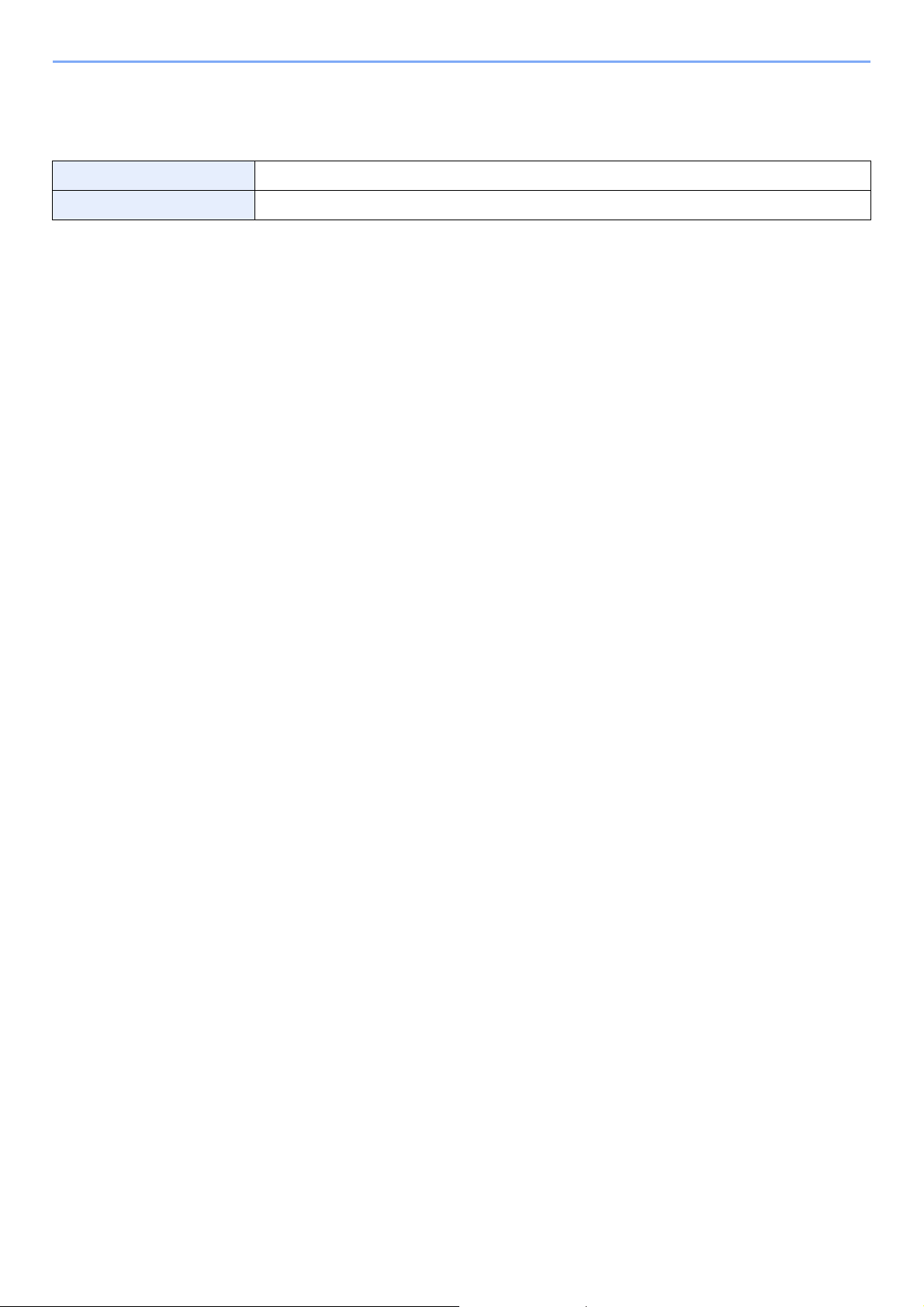
Legal and Safety Information > Notice
Environment
The service environmental conditions are as follows:
Temperature 50 to 90.5°F (10 to 32.5°C)
Humidity 10 to 80%
Avoid the following locations when selecting a site for the machine.
• Avoid locations near a window or with exposure to direct sunlight.
• Avoid locations with vibrations.
• Avoid locations with drastic temperature fluctuations.
• Avoid locations with direct exposure to hot or cold air.
• Avoid poorly ventilated locations.
If the floor is delicate against casters, when this machine is moved after installation, the floor material may be damaged.
During printing, some ozone is released, but the amount does not cause any ill effect to one's health. If, however, the
machine is used over a long period of time in a poorly ventilated room or when making an extremely large number of
prints, the smell may become unpleasant. To maintain the appropriate environment for print work, it is suggested that the
room be properly ventilated.
1-3
Page 21
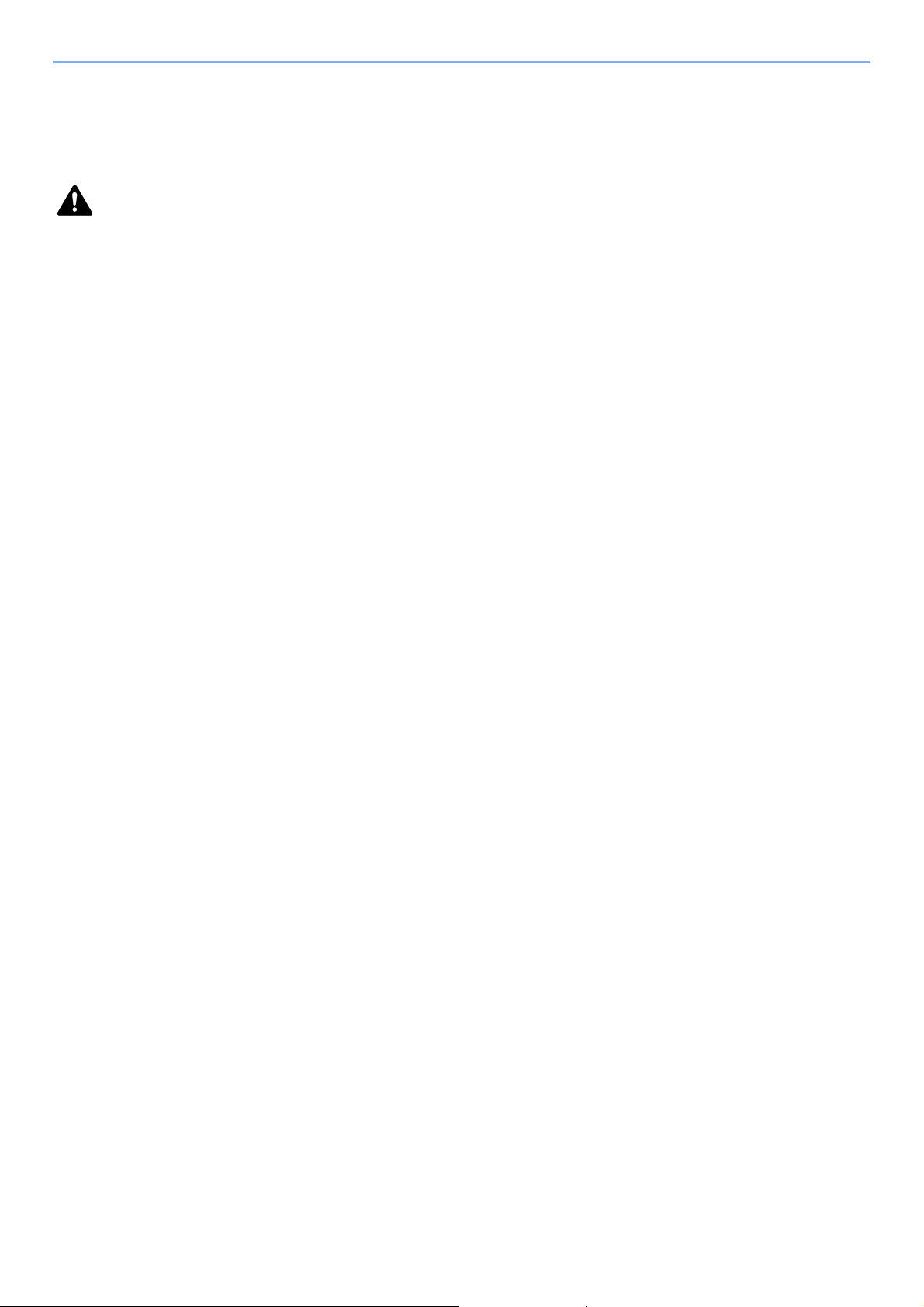
Legal and Safety Information > Notice
Precautions for Use
Cautions when handling consumables
CAUTION
Do not attempt to incinerate parts which contain toner. Dangerous sparks may cause burns.
Keep parts which contain toner out of the reach of children.
If toner happens to spill from parts which contain toner, avoid inhalation and ingestion, as well as contact with your eyes
and skin.
• If you do happen to inhale toner, move to a place with fresh air and gargle thoroughly with a large amount of water. If
coughing develops, contact a physician.
• If you do happen to ingest toner, rinse your mouth with water and drink 1 or 2 cups of water to dilute the contents of
your stomach. If necessary, contact a physician.
• If you do happen to get toner in your eyes, flush them thoroughly with water. If there is any remaining tenderness,
contact a physician.
• If toner does happen to get on your skin, wash with soap and water.
Do not attempt to force open or destroy parts which contain toner.
Other precautions
Return the exhausted toner container to your dealer or service representative. The collected toner container will be
recycled or disposed in accordance with the relevant regulations.
Store the machine while avoiding exposure to direct sunlight.
Store the machine in a place where the temperature stays below 40°C while avoiding sharp changes of temperature and
humidity.
If the machine will not be used for an extended period of time, remove the paper from the cassette and the Multipurpose
(MP) Tray, return it to its original package and reseal it.
1-4
Page 22
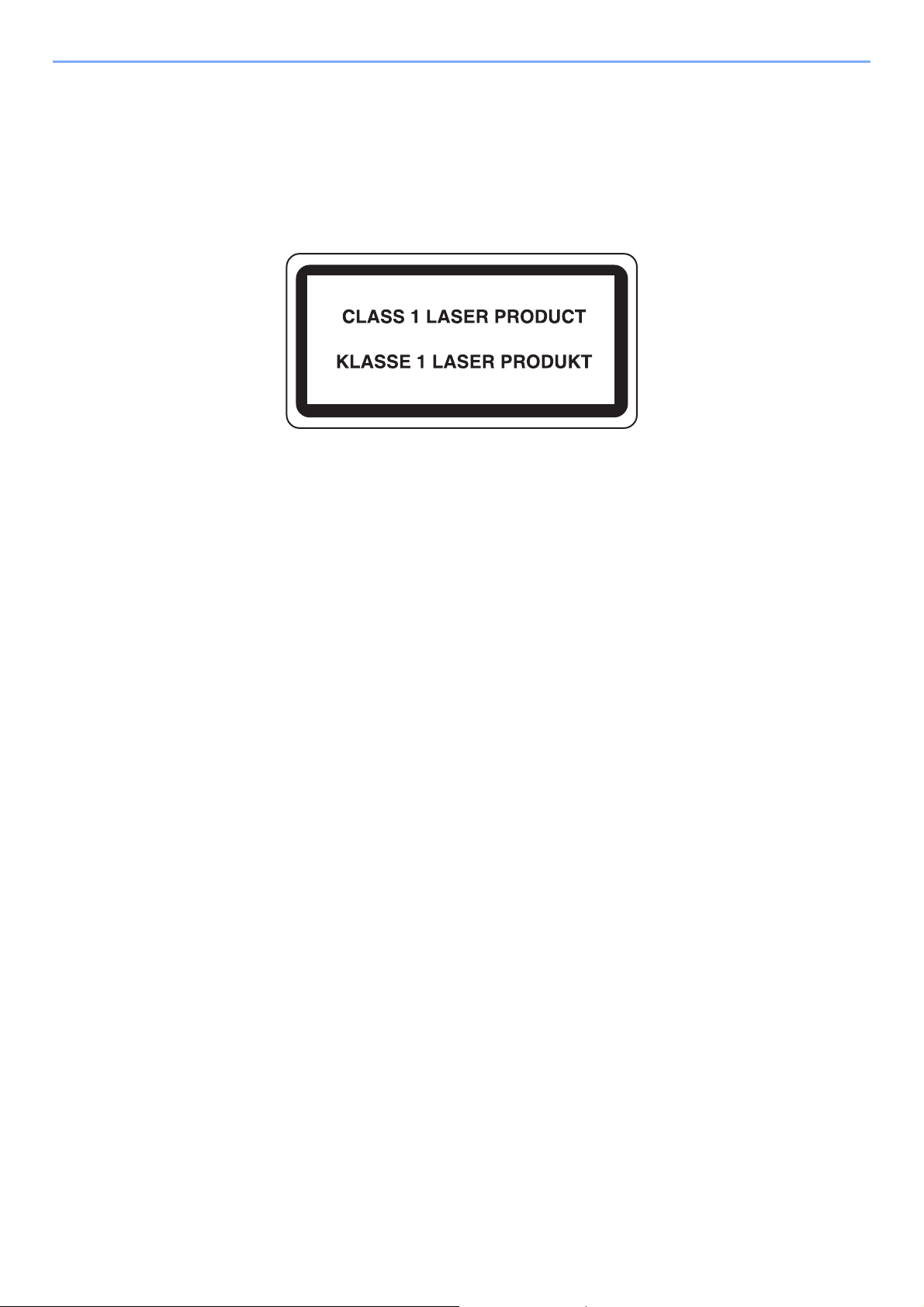
Legal and Safety Information > Notice
Laser Safety (Europe)
Laser radiation could be hazardous to the human body. For this reason, laser radiation emitted inside this machine is
hermetically sealed within the protective housing and external cover. In the normal operation of the product by user, no
radiation can leak from the machine.
This machine is classified as Class 1 laser product under IEC/EN 60825-1:2014.
Regarding CLASS 1 laser products, information is provided on the rating label.
1-5
Page 23
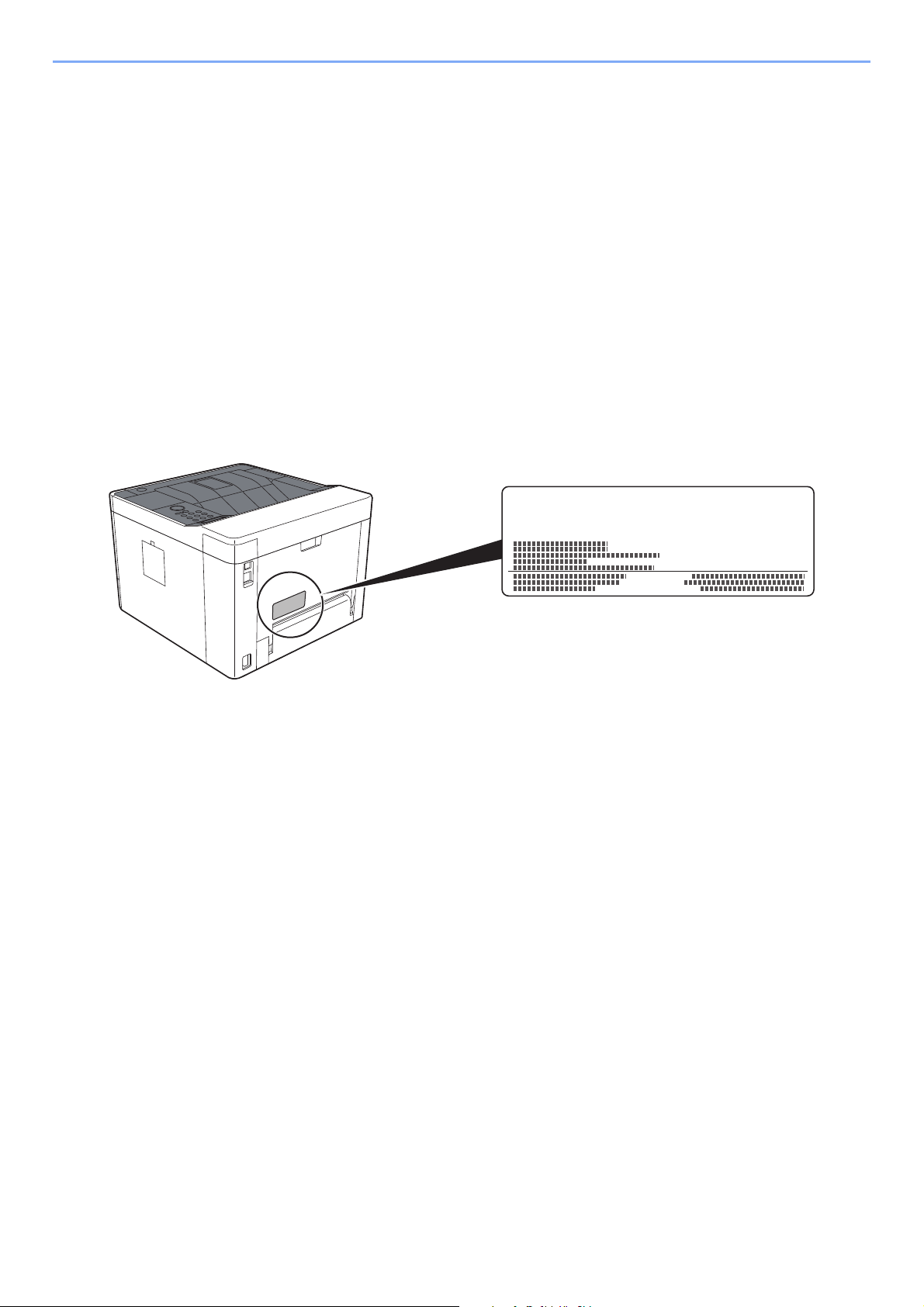
Legal and Safety Information > Notice
ECOSYS xxxxxxxx
SAFETY OF LASER BEAM (USA)
1. Safety of laser beam
This machine has been certified by the manufacturer to Class 1 level under the radiation performance standards
established by the U.S.DHHS (Department of Health and Human Services) in 1968. This indicates that the product is
safe to use during normal operation and maintenance. The laser optical system, enclosed in a protective housing and
sealed within the external covers, never permits the laser beam to escape.
2. The CDRH Act
A laser-product-related act was implemented on Aug. 2, 1976, by the Center for Devices and Radiological Health
(CDRH) of the U.S. Food and Drug Administration (FDA). This act prohibits the sale of laser products in the U.S. without
certification, and applies to laser products manufactured after Aug. 1, 1976. The label shown below indicates
compliance with the CDRH regulations and must be attached to laser products marketed in the United States. The
position of the rating label is show below.
3. Maintenance
For safety of the service personnel, follow the maintenance instructions in the other section of this manual.
4. Safety switch
The power to the laser unit is cut off when the front cover is opened.
1-6
Page 24
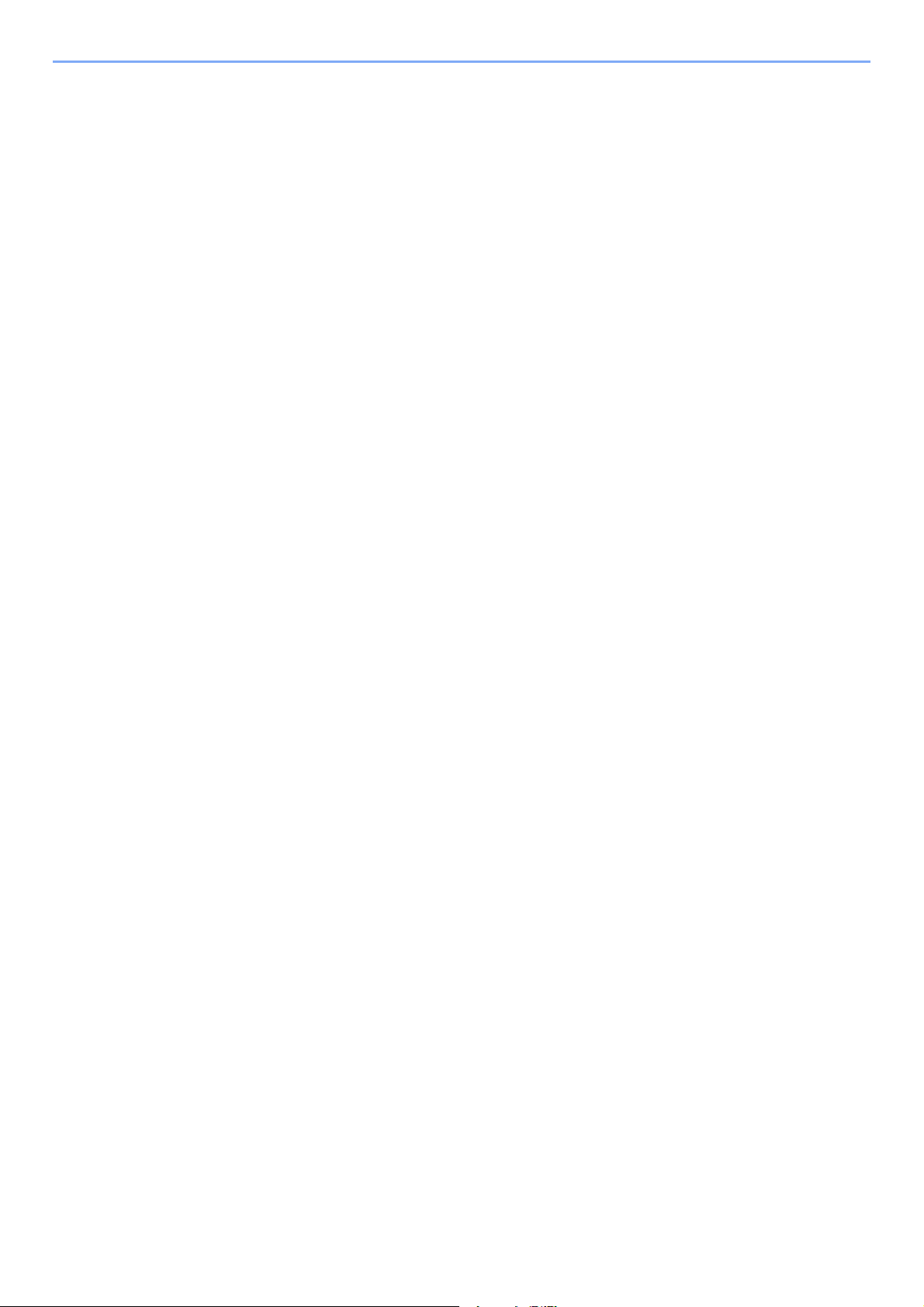
Legal and Safety Information > Notice
Safety Instructions Regarding the Disconnection of Power
Caution: The power plug is the main isolation device! Other switches on the equipment are only functional switches and
are not suitable for isolating the equipment from the power source.
Attention: Le débranchement de la fiche secteur est le seul moyen de mettre l'appareil hors tension. Les interrupteurs
sur l'appareil ne sont que des interrupteurs de fonctionnement: ils ne mettent pas l'appareil hors tension.
Compliance and Conformity
This equipment has been tested and found to comply with the limits for a Class B digital device, pursuant to Part 15 of
the FCC Rules.
These limits are designed to provide reasonable protection against harmful interference in a residential installation. This
equipment generates, uses and can radiate radio frequency energy and, if not installed and used in accordance with the
instructions, may cause harmful interference to radio communications. However, there is no guarantee that interference
will not occur in a particular installation. If this equipment does cause harmful interference to radio or television
reception, which can be determined by turning the equipment off and on, the user is encouraged to try to correct the
interference by one or more of the following measures:
• Reorient or relocate the receiving antenna.
• Increase the separation between the equipment and receiver.
• Connect the equipment into an outlet on a circuit different from that to which the receiver is connected.
• Consult the dealer or an experienced radio/TV technician for help.
• The use of a non-shielded interface cable with the referenced device is prohibited.
CAUTION — The changes or modifications not expressly approved by the party responsible for compliance could void
the user's authority to operate the equipment.
This device complies with Part 15 of FCC Rules.
Operation is subject to the following two conditions; (1) this device may not cause harmful interference, and (2) this
device must accept any interference received, including interference that may cause undesired operation.
This device complies with Industry Canada licence-exempt RSS standard(s). Operation is subject to the following two
conditions: (1) this device may not cause interference, and (2) this device must accept any interference, including
interference that may cause undesired operation of the device.
The antenna(s) used for this transmitter must be installed to provide a separation distance of at least 20 cm from all
persons and must not be co-located or operating in conjunction with any other transmitter.
* The above statements are valid only in the United States of America and Canada.
NOTE — Use shielded interface cables.
Other precautions (for users in California, the United States)
Perchlorate Material - special handling may apply. See www.dtsc.ca.gov/hazardouswaste/perchlorate.
EN ISO 7779
Maschinenlärminformations-Verordnung 3. GPSGV, 06.01.2004: Der höchste Schalldruckpegel beträgt 70 dB (A) oder
weniger gemäß EN ISO 7779.
1-7
Page 25
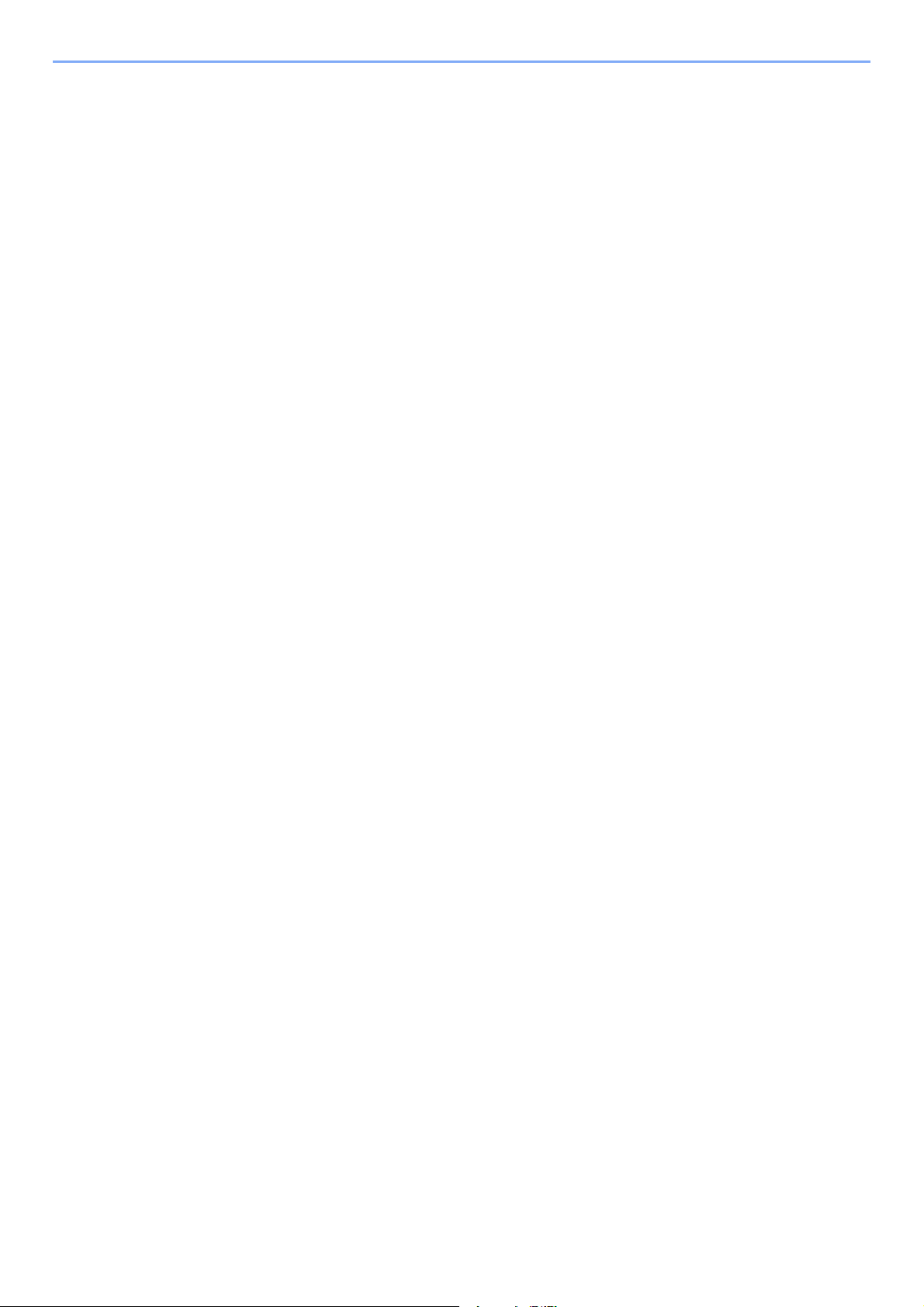
Legal and Safety Information > Notice
EK1-ITB 2000
Das Gerät ist nicht für die Benutzung im unmittelbaren Gesichtsfeld am Bildschirmarbeitsplatz vorgesehen. Um
störende Reflexionen am Bildschirmarbeitsplatz zu vermeiden, darf dieses Produkt nicht im unmittelbaren Gesichtsfeld
platziert werden.
Wireless Connection (Mexico only)
The operation of this equipment is subject to the following two conditions:
(1) it is possible that this equipment or device may not cause harmful interference, and (2) this equipment or device must
accept any interference, including interference that may cause undesired operation.
La operación de este equipo está sujeta a las siguientes dos condiciones:
(1) es posible que este equipo o dispositivo no cause interferencia perjudicial y (2) este equipo o dispositivo debe
aceptar cualquier interferencia, incluyendo la que pueda causar su operación no deseada.
Security Precautions when Using Wireless LAN (If equipped)
Wireless LAN allows information to be exchanged between wireless access points instead of using a network cable,
which offers the advantage that a LAN connection can be established freely within an area in which radio waves can be
transmitted.
On the other hand, the following problems may occur if security settings are not configured, because radio waves can
pass through obstacles (including walls) and reach everywhere within a certain area.
Secretly Viewing Communication Contents
A third person with malicious objectives may intentionally monitor radio waves and gain unauthorized access to the
following communication contents.
• Personal information including ID, passwords, and credit card numbers
• Contents of email messages
1-8
Page 26
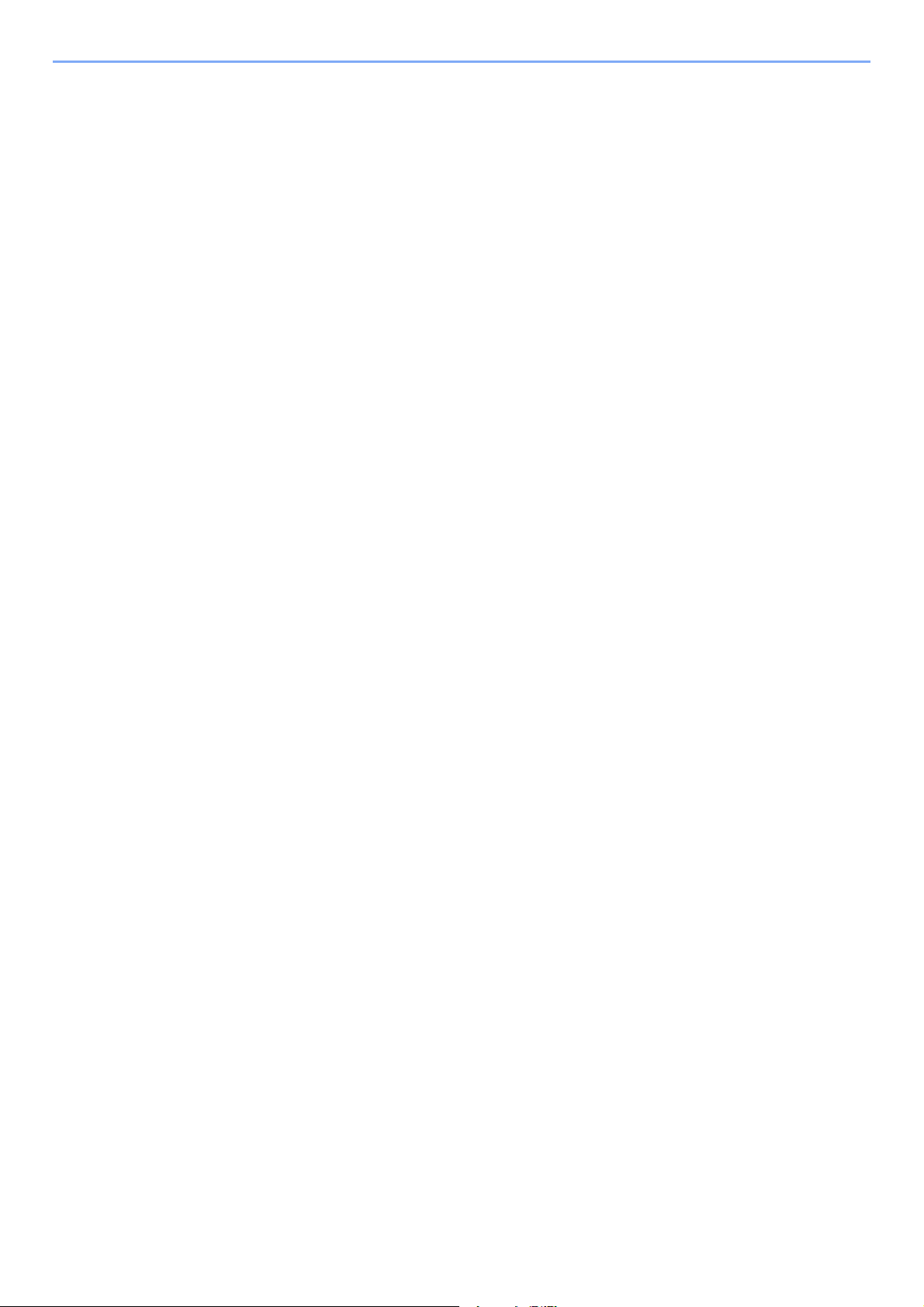
Legal and Safety Information > Notice
Illegal Intrusion
A third party with malicious intent may gain unauthorized access to personal or company networks and conduct the
following illegal actions.
• Extracting personal and confidential information (information leak)
• Entering into communication while impersonating a specific person and distributing unauthorized information
(spoofing)
• Modifying and retransmitting intercepted communications (falsification)
• Transmitting computer viruses and destroying data and systems (destruction)
Wireless LAN cards and wireless access points contain built-in security mechanisms to address these problems and to
reduce the possibility of these problems occurring by configuring the security settings of wireless LAN products when
the product is used.
We recommend that customers take responsibility and use their judgment when configuring the security settings and
that they ensure that they fully understand the problems that can occur when the product is used without configuring the
security settings.
Limited Use of This Product (If equipped)
• Radio waves transmitted from this product may affect medical equipment. When using this product in a medical
institution or in the vicinity of medical instruments, either use this product according to the instructions and
precautions provided by the administrator of the institution or those provided on the medical instruments.
• Radio waves transmitted from this product may affect automatic control equipment including automatic doors and fire
alarms. When using this product in the vicinity of the automatic control equipment, use this product according to the
instructions and precautions provided on the automatic control equipment.
• If this product is used in devices that are directly related to service including airplanes, trains, ships, and automobiles
or this product is used in applications requiring high reliability and safety to function and in devices requiring accuracy
including those used in disaster prevention and crime prevention and those used for various safety purposes, please
use this product after considering the safety design of the entire system including adoption of a failsafe design and
redundancy design for reliability and safety maintenance of the entire system. This product is not intended for use in
applications requiring high reliability and safety including aerospace instruments, trunk communication equipment,
nuclear power control equipment, and medical equipment; hence, the decision as to whether to use this product in
these applications needs to be fully considered and determined.
1-9
Page 27
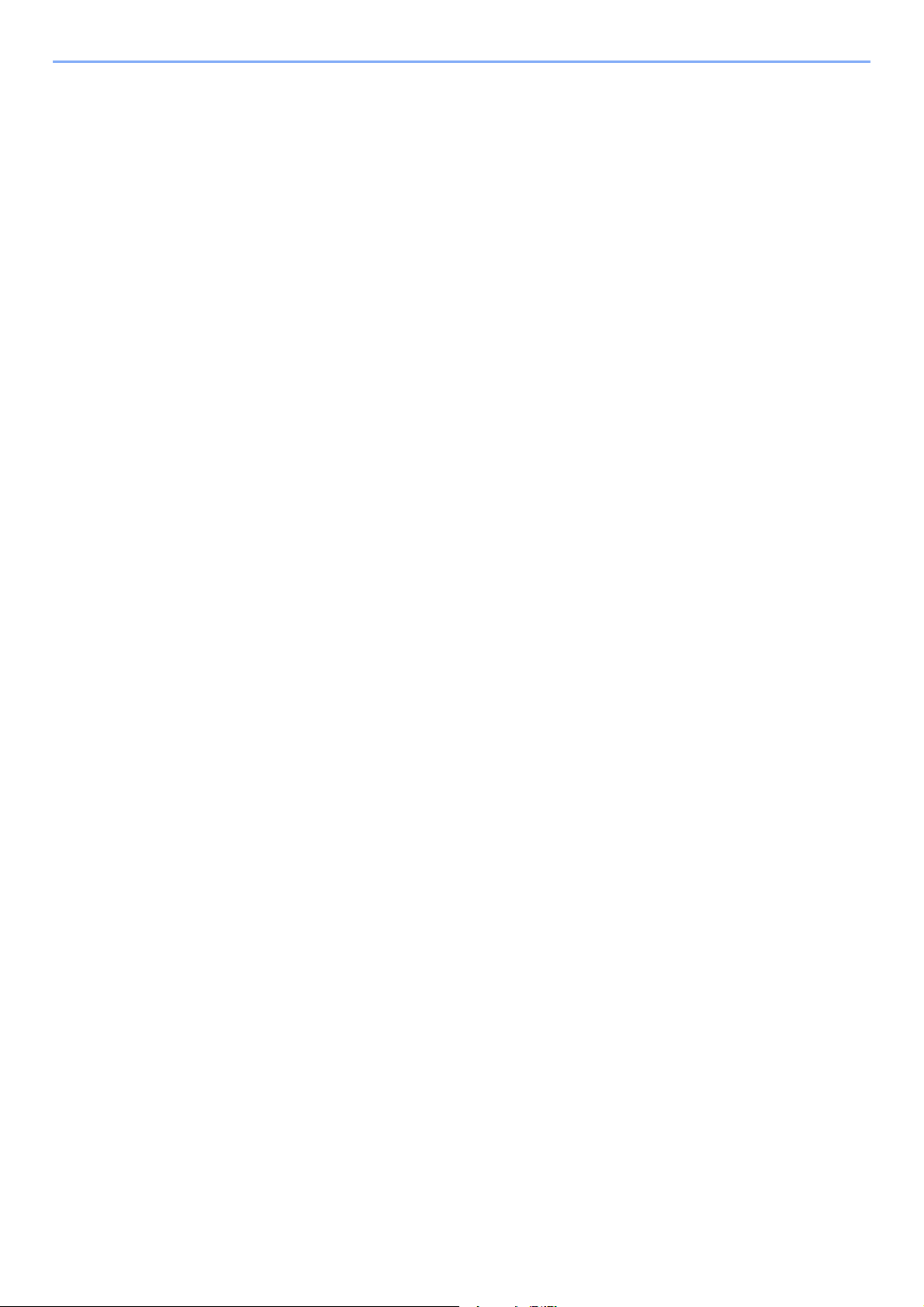
Legal and Safety Information > Notice
Legal Information
Copying or other reproduction of all or part of this guide without the prior written consent of KYOCERA Document
Solutions Inc. is prohibited.
Regarding Trade Names
• PRESCRIBE and ECOSYS are registered trademark of Kyocera Corporation.
• KPDL is a trademark of Kyocera Corporation.
• Microsoft, Windows, Windows XP, Windows Server 2003, Windows Vista, Windows Server 2008, Windows 7,
Windows Server 2012, Windows 8, Windows 8.1, Windows 10 and Internet Explorer are registered trademarks or
trademarks of Microsoft Corporation in the U.S.A. and/or other countries.
• PCL is a trademark of Hewlett-Packard Company.
• Adobe Acrobat, Adobe Reader and PostScript are trademarks of Adobe Systems Incorporated.
• Ethernet is a registered trademark of Xerox Corporation.
• Novell and NetWare are registered trademarks of Novell, Inc.
• IBM and IBM PC/AT are trademarks of International Business Machines Corporation.
• AppleTalk, Bonjour, Macintosh, and Mac OS are trademarks of Apple Inc., registered in the U.S. and other countries.
• All European language fonts installed in this machine are used under licensing agreement with Monotype Imaging
Inc.
• Helvetica, Palatino and Times are registered trademarks of Linotype GmbH.
• ITC Avant Garde Gothic, ITC Bookman, ITC ZapfChancery and ITC ZapfDingbats are registered trademarks of
International Typeface Corporation.
• ThinPrint is a trademark of Cortado AG in Germany and other countries.
• UFST™ MicroType® fonts by Monotype Imaging Inc. are installed in this machine.
• This machine contains the software having modules developed by Independent JPEG Group.
• iPad, iPhone and iPod touch are trademarks of Apple Inc., registered in the U.S. and other countries.
• AirPrint and the AirPrint logo are trademarks of Apple Inc.
• iOS is a trademark or registered trademark of Cisco in the U.S. and other countries and is used under license by
Apple Inc.
• Google and Google Cloud Print™ are trademarks and/or registered trademarks of Google Inc.
• Mopria™ is registered trademarks of Mopria™ Alliance.
• Wi-Fi and Wi-Fi Direct are trademarks and/or registered trademarks of Wi-Fi Alliance.
All other brands and product names are registered trademarks or trademarks of their respective companies. The
designations ™ and ® will not be used in this Operation Guide.
1-10
Page 28
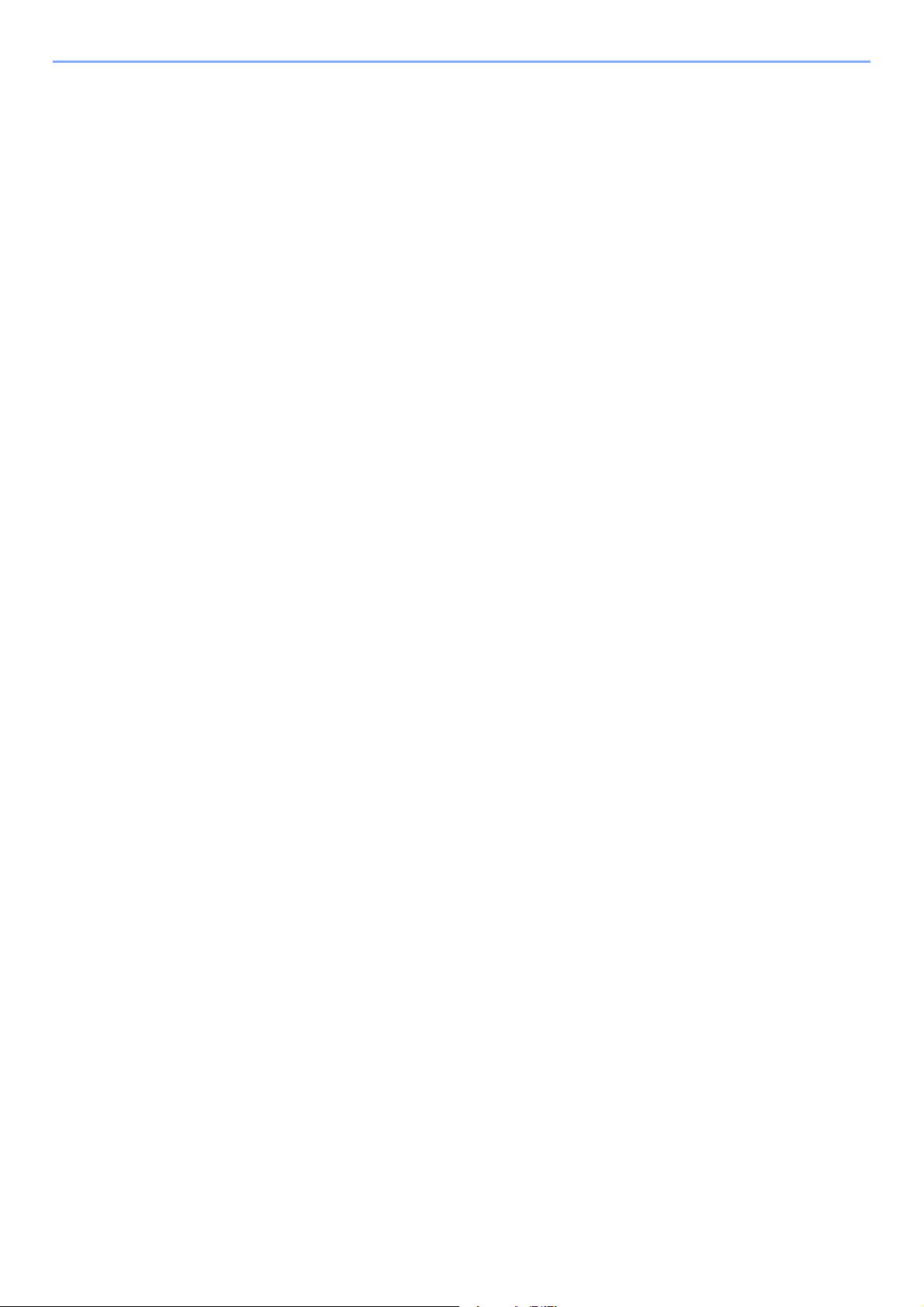
Legal and Safety Information > Notice
GPL/LGPL
This product contains GPL (http://www.gnu.org/licenses/gpl.html) and/or LGPL (http://www.gnu.org/licenses/lgpl.html)
software as part of its firmware. You can get the source code, and you are permitted to copy, redistribute and modify it
under the terms of GPL/LGPL. For further information including availability of the source code, visit
http://www.kyoceradocumentsolutions.com/gpl/.
OpenSSL License
Copyright (c) 1998-2006 The OpenSSL Project. All rights reserved.
Redistribution and use in source and binary forms, with or without modification, are permitted provided that the following
conditions are met:
1. Redistributions of source code must retain the above copyright notice, this list of conditions and the following
disclaimer.
2. Redistributions in binary form must reproduce the above copyright notice, this list of conditions and the following
disclaimer in the documentation and/or other materials provided with the distribution.
3. All advertising materials mentioning features or use of this software must display the following acknowledgment:
"This product includes software developed by the OpenSSL Project for use in the OpenSSL Toolkit.
(http://www.openssl.org/)"
4. The names "OpenSSL Toolkit" and "OpenSSL Project" must not be used to endorse or promote products derived
from this software without prior written permission.
For written permission, please contact openssl-core@openssl.org.
5. Products derived from this software may not be called "OpenSSL" nor may "OpenSSL" appear in their names without
prior written permission of the OpenSSL Project.
6. Redistributions of any form whatsoever must retain the following acknowledgment: "This product includes software
developed by the OpenSSL Project for use in the OpenSSL Toolkit (http://www.openssl.org/)"
THIS SOFTWARE IS PROVIDED BY THE OpenSSL PROJECT "AS IS" AND ANY EXPRESSED OR IMPLIED
WARRANTIES, INCLUDING, BUT NOT LIMITED TO, THE IMPLIED WARRANTIES OF MERCHANTABILITY AND
FITNESS FOR A PARTICULAR PURPOSE ARE DISCLAIMED. IN NO EVENT SHALL THE OpenSSL PROJECT OR
ITS CONTRIBUTORS BE LIABLE FOR ANY DIRECT, INDIRECT, INCIDENTAL, SPECIAL, EXEMPLARY, OR
CONSEQUENTIAL DAMAGES (INCLUDING, BUT NOT LIMITED TO, PROCUREMENT OF SUBSTITUTE GOODS OR
SERVICES; LOSS OF USE, DATA, OR PROFITS; OR BUSINESS INTERRUPTION) HOWEVER CAUSED AND ON
ANY THEORY OF LIABILITY, WHETHER IN CONTRACT, STRICT LIABILITY, OR TORT (INCLUDING NEGLIGENCE
OR OTHERWISE) ARISING IN ANY WAY OUT OF THE USE OF THIS SOFTWARE, EVEN IF ADVISED OF THE
POSSIBILITY OF SUCH DAMAGE.
Original SSLeay License
Copyright (C) 1995-1998 Eric Young (eay@cryptsoft.com) All rights reserved.
This package is an SSL implementation written by Eric Young (eay@cryptsoft.com). The implementation was written so
as to conform with Netscapes SSL.
This library is free for commercial and non-commercial use as long as the following conditions are adhered to. The
following conditions apply to all code found in this distribution, be it the RC4, RSA, lhash, DES, etc., code; not just the
SSL code. The SSL documentation included with this distribution is covered by the same copyright terms except that the
holder is Tim Hudson (tjh@cryptsoft.com).
Copyright remains Eric Young's, and as such any Copyright notices in the code are not to be removed.
If this package is used in a product, Eric Young should be given attribution as the author of the parts of the library used.
This can be in the form of a textual message at program startup or in documentation (online or textual) provided with the
package.
Redistribution and use in source and binary forms, with or without modification, are permitted provided that the following
conditions are met:
1-11
Page 29
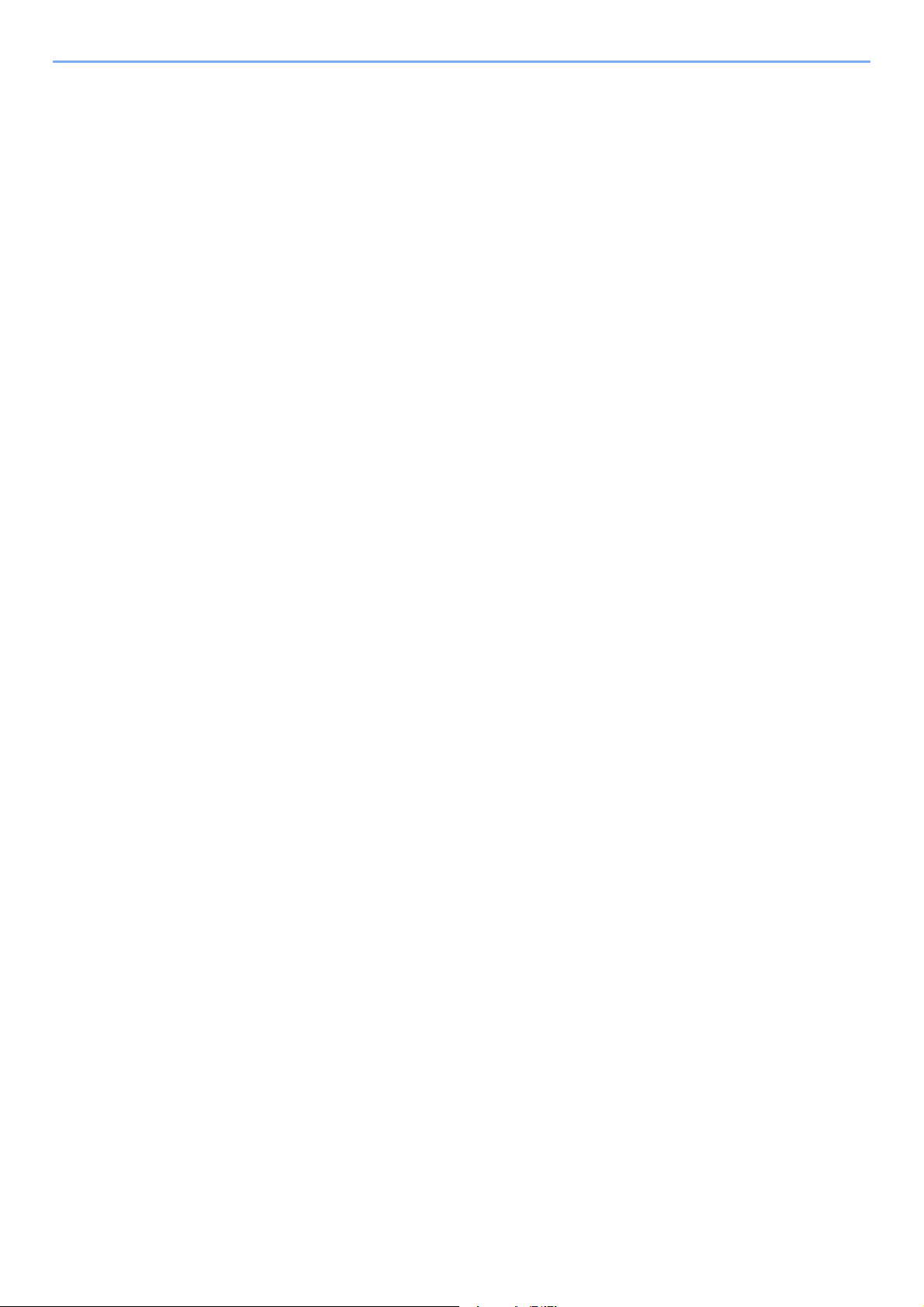
Legal and Safety Information > Notice
1. Redistributions of source code must retain the copyright notice, this list of conditions and the following disclaimer.
2. Redistributions in binary form must reproduce the above copyright notice, this list of conditions and the following
disclaimer in the documentation and/or other materials provided with the distribution.
3. All advertising materials mentioning features or use of this software must display the following acknowledgement:
"This product includes cryptographic software written by Eric Young (eay@cryptsoft.com)"
The word 'cryptographic' can be left out if the routines from the library being used are not cryptographic related :-).
4. If you include any Windows specific code (or a derivative thereof) from the apps directory (application code) you must
include an acknowledgement: "This product includes software written by Tim Hudson (tjh@cryptsoft.com)"
THIS SOFTWARE IS PROVIDED BY ERIC YOUNG "AS IS" AND ANY EXPRESS OR IMPLIED WARRANTIES,
INCLUDING, BUT NOT LIMITED TO, THE IMPLIED WARRANTIES OF MERCHANTABILITY AND FITNESS FOR A
PARTICULAR PURPOSE ARE DISCLAIMED. IN NO EVENT SHALL THE AUTHOR OR CONTRIBUTORS BE LIABLE
FOR ANY DIRECT, INDIRECT, INCIDENTAL, SPECIAL, EXEMPLARY, OR CONSEQUENTIAL DAMAGES
(INCLUDING, BUT NOT LIMITED TO, PROCUREMENT OF SUBSTITUTE GOODS OR SERVICES; LOSS OF USE,
DATA, OR PROFITS; OR BUSINESS INTERRUPTION) HOWEVER CAUSED AND ON ANY THEORY OF LIABILITY,
WHETHER IN CONTRACT, STRICT LIABILITY, OR TORT (INCLUDING NEGLIGENCE OR OTHERWISE) ARISING IN
ANY WAY OUT OF THE USE OF THIS SOFTWARE, EVEN IF ADVISED OF THE POSSIBILITY OF SUCH DAMAGE.
The licence and distribution terms for any publically available version or derivative of this code cannot be changed. i.e.
this code cannot simply be copied and put under another distribution licence [including the GNU Public Licence.]
Monotype Imaging License Agreement
1 Software shall mean the digitally encoded, machine readable, scalable outline data as encoded in a special format as
well as the UFST Software.
2 You agree to accept a non-exclusive license to use the Software to reproduce and display weights, styles and
versions of letters, numerals, characters and symbols (Typefaces) solely for your own customary business or
personal purposes at the address stated on the registration card you return to Monotype Imaging. Under the terms of
this License Agreement, you have the right to use the Fonts on up to three printers. If you need to have access to the
fonts on more than three printers, you need to acquire a multiuser license agreement which can be obtained from
Monotype Imaging. Monotype Imaging retains all rights, title and interest to the Software and Typefaces and no rights
are granted to you other than a License to use the Software on the terms expressly set forth in this Agreement.
3 To protect proprietary rights of Monotype Imaging, you agree to maintain the Software and other proprietary
information concerning the Typefaces in strict confidence and to establish reasonable procedures regulating access
to and use of the Software and Typefaces.
4 You agree not to duplicate or copy the Software or Typefaces, except that you may make one backup copy. You
agree that any such copy shall contain the same proprietary notices as those appearing on the original.
5 This License shall continue until the last use of the Software and Typefaces, unless sooner terminated. This License
may be terminated by Monotype Imaging if you fail to comply with the terms of this License and such failure is not
remedied within thirty (30) days after notice from Monotype Imaging. When this License expires or is terminated, you
shall either return to Monotype Imaging or destroy all copies of the Software and Typefaces and documentation as
requested.
6 You agree that you will not modify, alter, disassemble, decrypt, reverse engineer or decompile the Software.
7 Monotype Imaging warrants that for ninety (90) days after delivery, the Software will perform in accordance with
Monotype Imaging-published specifications, and the diskette will be free from defects in material and workmanship.
Monotype Imaging does not warrant that the Software is free from all bugs, errors and omissions.
The parties agree that all other warranties, expressed or implied, including warranties of fitness for a particular
purpose and merchantability, are excluded.
8 Your exclusive remedy and the sole liability of Monotype Imaging in connection with the Software and Typefaces is
repair or replacement of defective parts, upon their return to Monotype Imaging.
In no event will Monotype Imaging be liable for lost profits, lost data, or any other incidental or consequential
damages, or any damages caused by abuse or misapplication of the Software and Typefaces.
assachusetts U.S.A. law governs this Agreement.
M
9
1-12
Page 30
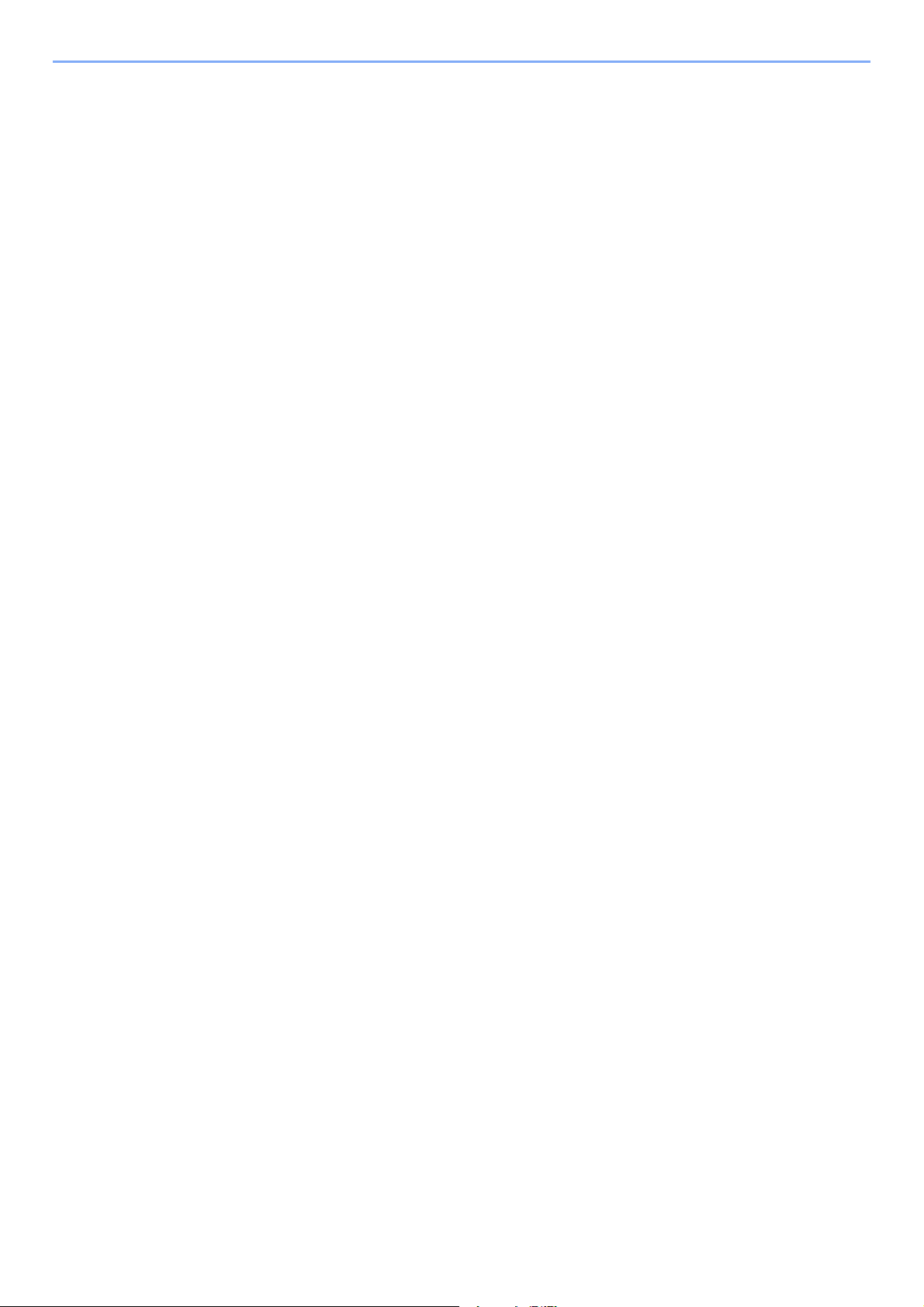
Legal and Safety Information > Notice
10 You shall not sublicense, sell, lease, or otherwise transfer the Software and/or Typefaces without the prior written
consent of Monotype Imaging.
11 Use, duplication or disclosure by the Government is subject to restrictions as set forth in the Rights in Technical Data
and Computer Software clause at FAR 252-227-7013, subdivision (b)(3)(ii) or subparagraph (c)(1)(ii), as appropriate.
Further use, duplication or disclosure is subject to restrictions applicable to restricted rights software as set forth in
FAR 52.227-19 (c)(2).
12 You acknowledge that you have read this Agreement, understand it, and agree to be bound by its terms and
conditions. Neither party shall be bound by any statement or representation not contained in this Agreement. No
change in this Agreement is effective unless written and signed by properly authorized representatives of each party.
By opening this diskette package, you agree to accept the terms and conditions of this Agreement.
1-13
Page 31

Legal and Safety Information > Notice
Energy Saving Control Function
The device comes equipped with a Sleep where printer functions remain in a waiting state but power consumption is
reduced to a minimum after a certain amount of time elapses since the device was last used. If the machine is not used
while in sleep mode, the power automatically turns off.
Auto Sleep (page 2-27)
Power Off Rule (models for Europe) (page 6-20)
Automatic 2-Sided Print Function
This device includes 2-sided printing as a standard function. For example, by printing two 1-sided originals onto a single
sheet of paper as a 2-sided print, it is possible to lower the amount of paper used.
Printing in duplex mode reduces paper consumption and contributes to the conservation of forest resources. Duplex
mode also reduces the amount of paper that must be purchased, and thereby reduces cost. It is recommended that
machines capable of duplex printing be set to use duplex mode by default.
Resource Saving - Paper
For the preservation and sustainable use of forest resources, it is recommended that recycled as well as virgin paper
*
certified under environmental stewardship initiatives or carrying recognised ecolabels, which meet EN 12281:2002
an equivalent quality standard, be used.
2
This machine also supports printing on 64 g/m
further saving of forest resources.
paper. Using such paper containing less raw materials can lead to
or
* : EN12281:2002 "Printing and business paper - Requirements for copy paper for dry toner imaging processes"
Your sales or service representative can provide information about recommended paper types.
Environmental benefits of "Power Management"
To reduce power consumption when idle, this machine is equipped with a power management function that
automatically activates energy-saving mode when the machine is idle for a certain period of time.
Although it takes the machine a slight amount of time to return to READY mode when in energy-saving mode, a
significant reduction in energy consumption is possible. It is recommended that the machine be used with the activation
time for energy-saving mode set to the default setting.
Energy Star (ENERGY STAR®) Program
We have determined as a participating company in the International Energy Star Program that this
product is compliant with the standards laid out in the International Energy Star Program.
®
ENERGY STAR
use of products with high energy efficiency in order to help prevent global warming. By purchasing
ENERGY STAR
product use and cut energy-related costs.
is a voluntary energy efficiency program with the goal of developing and promoting the
®
qualified products, customers can help reduce emissions of greenhouse gases during
1-14
Page 32

2 Installing and Setting
up the Machine
This chapter provides information for the administrator of this machine, such as part names, cable connection, and
software installation.
Part Names (Machine Exterior) .......................................................................................................................... 2-2
Part Names (Connectors/Interior) ...................................................................................................................... 2-3
Part Names (With Optional Equipments Attached) ............................................................................................ 2-5
Connecting the Machine and Other Devices ..................................................................................................... 2-6
Connecting Cables ............................................................................................................................................. 2-7
Connecting LAN Cable ............................................................................................................................ 2-7
Connecting USB Cable ............................................................................................................................ 2-8
Connecting the Power Cable ................................................................................................................... 2-8
Power On/Off ..................................................................................................................................................... 2-9
Power On ................................................................................................................................................. 2-9
Power Off ................................................................................................................................................. 2-9
Using the Operation Panel ............................................................................................................................... 2-10
Operation Panel Keys ............................................................................................................................ 2-10
Operation Method ................................................................................................................................... 2-11
Selecting a Menu ................................................................................................................................... 2-12
Setting a Menu ....................................................................................................................................... 2-12
Cancelling Menu Selection .................................................................................................................... 2-12
Help Screen ........................................................................................................................................... 2-12
Login/Logout .................................................................................................................................................... 2-13
Login ...................................................................................................................................................... 2-13
Logout .................................................................................................................................................... 2-14
Default Settings of the Machine ....................................................................................................................... 2-15
Setting Date and Time ........................................................................................................................... 2-15
Network Setup ................................................................................................................................................. 2-17
Configuring the Wired Network .............................................................................................................. 2-17
Configuring the Wireless Network ......................................................................................................... 2-19
Setting Wi-Fi Direct ................................................................................................................................ 2-24
Energy Saver function ...................................................................................................................................... 2-27
Auto Sleep ............................................................................................................................................. 2-27
Sleep Level Set. ..................................................................................................................................... 2-28
Power Off Rule (models for Europe) ............................................................................................................ 2-29
Quiet Mode ...................................................................................................................................................... 2-30
Installing Software ............................................................................................................................................ 2-31
Software on DVD (Windows) ................................................................................................................. 2-31
Installing Software in Windows .............................................................................................................. 2-32
Uninstalling the Software ....................................................................................................................... 2-38
Installing Software in Mac Computer ..................................................................................................... 2-39
Checking the Counter ...................................................................................................................................... 2-41
Additional Preparations for the Administrator ................................................................................................... 2-42
Strengthening the Security ..................................................................................................................... 2-42
Command Center RX ....................................................................................................................................... 2-43
Accessing Command Center RX ........................................................................................................... 2-44
Changing Security Settings ................................................................................................................... 2-45
Changing Device Information ................................................................................................................ 2-47
E-mail Settings ....................................................................................................................................... 2-49
2-1
Page 33

Installing and Setting up the Machine > Part Names (Machine Exterior)
2
3
6
1
7
4
5
8
Part Names (Machine Exterior)
1Top Tray
2 Paper Stopper
3 Cassette 1
4 Power Switch
5 Front Cover Open Button
6 Operation Panel
7 Rear Cover
8 Anti-theft Lock Slot
2-2
Page 34

Installing and Setting up the Machine > Part Names (Connectors/Interior)
10
9
4
3
5
8
1
2
76
Part Names (Connectors/Interior)
1 USB Interface Connector
2 Network Interface Connector
3 Feed Cover
4 Paper Length Guide
5 Paper Width Guides
6 USB Memory Slot
7 Multipurpose Tray
8 Tray Extension
9 Paper Width Guides
10 Fuser Cover
2-3
Page 35

Installing and Setting up the Machine > Part Names (Connectors/Interior)
12
11
11 Toner Container Release Button
12 Toner Container
2-4
Page 36

Installing and Setting up the Machine > Part Names (With Optional Equipments Attached)
1
2
Part Names (With Optional Equipments Attached)
1 Cassette 2
2 Cassette 3
Optional Equipment (page 9-2)
2-5
Page 37

Installing and Setting up the Machine > Connecting the Machine and Other Devices
NOTE
IMPORTANT
USB
Ta bl e t
Network
Network cable
connection
Wi-Fi
connection
*1
Wi-Fi Direct
connection
*1
Wi-Fi access point
*1 Only for models with Wi-Fi.
Connecting the Machine and Other Devices
Prepare the cables necessary to suit the environment and purpose of the machine use.
When Connecting the Machine to the PC via USB
When Connecting the Machine to the PC or Tablet by network cable, Wi-Fi, or Wi-Fi direct
If you are using wireless LAN, refer to the following.
Configuring the Wireless Network (page 2-19)
Cables that Can Be Used
Connection Environment Function Necessary Cable
Connect a LAN cable to the
machine.
Connect a USB cable to the
machine.
Printer LAN cable (10BASE-T, 100BASE-TX,
1000BASE-T)
Printer USB 2.0 compatible cable (Hi-Speed USB
compliant, max. 5.0 m, shielded)
Using a cable other than a USB 2.0 compatible cable may cause failure.
2-6
Page 38

Installing and Setting up the Machine > Connecting Cables
IMPORTANT
Connecting Cables
Connecting LAN Cable
Make sure that the power to the machine is turned off.
Power Off (page 2-9)
Connect the cable to the machine.
1
1 Connect the LAN cable to the network interface connector.
2 Connect the other end of the cable to the hub or the PC.
Power on the machine and configure the network.
2
Network Setup (page 2-17)
2-7
Page 39

Installing and Setting up the Machine > Connecting Cables
IMPORTANT
IMPORTANT
Connecting USB Cable
Make sure that the power to the machine is turned off.
Power Off (page 2-9)
Connect the cable to the machine.
1
1 Connect the USB cable to the USB interface connector.
2 Connect the other end of the cable to the PC.
Power on the machine.
2
Connecting the Power Cable
Connect the cable to the machine.
1
Connect one end of the supplied power cable to the machine and the other end to a power
outlet.
Only use the power cable that comes with the machine.
2-8
Page 40

Installing and Setting up the Machine > Power On/Off
CAUTION
IMPORTANT
Power On/Off
Power On
Turn the power switch on.
1
Power Off
1
Turn the power switch off.
The confirmation message for power supply off is displayed.
It takes about 3 minutes for power off.
If this machine will be left unused for an extended period (e.g. overnight), turn it off at the power switch. If the
machine will not be used for an even longer period of time (e.g. vacation), remove the power plug from the
outlet as a safety precaution.
Remove paper from the cassettes and seal it in the paper storage bag to protect it from humidity.
2-9
Page 41

Installing and Setting up the Machine > Using the Operation Panel
1
2, 3
4
12
11
10
9
7
6
8
5
Using the Operation Panel
Operation Panel Keys
1[Menu] key: Displays the Menu screen.
2 Arrow keys: Increments or decrements numbers, or selects menu in the message display. When a specific error
occurs, select the [►] ( ) key to show the Help screen.
3[OK] key: Finalizes a function or menu, and numbers that have been entered.
4[Go] key: Clears a specific error, and wakes the machine from the sleep state.
5[Quiet Mode] key: Lower print speed for quiet processing.
6[Wi-Fi] indicator
7[Energy Saver] indicator: Lights up when the machine is in energy save mode.
8[Ready] indicator: Lights up in the print ready state.
9[Attention] indicator: Lights or blinks when an error occurs and a job is stopped.
10 [Cancel] key: Cancel a printing job.
11 [ Logout] key: Exits the operation for the current user (i.e. log out).
12 Message display: Displays the setting menu and error messages.
*1 Only for models with Wi-Fi.
*1
: Blinks during Wi-Fi connection.
Blinks during print processing or when an error occurs.
2-10
Page 42

Installing and Setting up the Machine > Using the Operation Panel
Ready
Select the [Menu] key to display
the setting menus.
Setting Menus
Normal Screen
Report Print >
Paper Settings >
When the [▲] or [▼] key is selected,
the selection moves line by line.
When [>] appears, select the [►]
key to display a sub-menu.
MP Tray Size>
A4
Select the [◄] key to return to the
screen one level higher.
Type Adjust>
CUSTOM_1
>
Paper Weight>>
Normal 1
When the [▲] or [▼] key is
selected, the selection
moves line by line.
Select the [OK] key to confirm
the selected setting.
Exiting the menu operation
Select the [Menu] key to exit the setting
menu and return to the normal screen.
Report Print >
Operation Method
Displaying the Menus and Configuring Settings
Select the [Menu] key to display the setting menus. Select the [▲] key, [▼] key, [◄] key, [►] key, or [OK] key to select a
menu, and perform settings.
2-11
Page 43

Installing and Setting up the Machine > Using the Operation Panel
NOTE
Paper Settings >
Indicates that there is a sub-menu
Type Adjust>
CUSTOM_1
>
Indicates that there is another sub-menu
Indicates that this is the sub-menu
Paper Weight>>
Normal 1
Indicates that this is the second sub-menu
---- HELP START ---Press ? key
Open Cassette 1
and remove
Selecting a Menu
The setting menu is hierarchical. Select the [▲] or [▼] key to display the desired menu.
• If the selected menu has a sub-menu, ">" is displayed after the menu.
• ">" is displayed before the sub-menu.
When there is a another sub-menu, ">" appears after the sub-menu name.
To move down a level to that sub-menu, select the [►] key. To move back up
to the next higher level, select the [◄] key.
">>" is displayed before the second sub-menu.
Setting a Menu
Select the desired menu and then select the [OK] key. In the menu, select the desired item with the [▲] or [▼] key, and
select the [OK] key. "?" will blink to the right of the selected item. Select the [OK] key to finalize the setting.
Cancelling Menu Selection
If you select the [Menu] key when a menu is selected, the message display returns to "Ready".
Settings in an application or printer driver are given priority over operation panel settings.
Help Screen
If you have difficulty operating the machine, you can check how to operate it using the operation panel.
When "Press key" is displayed on the message display, select the [►] ( ) key to display the Help screen. The Help
screen shows machine operation.
Select the [▼] key to display the next step or select the [▲] key to display the previous step.
Select the [►] ( ) key to exit the Help screen.
2-12
Page 44

Installing and Setting up the Machine > Login/Logout
NOTE
NOTE
NOTE
Login/Logout
If you are setting a function that requires administrator rights, you must enter your administrator ID and administrator
password.
The factory default administrator ID and administrator password are set as shown below.
Administrator ID: 4000
Administrator Password: 4000
Login
Enter the administrator ID.
1
If the administrator login screen appears while you a using the machine, enter the
administrator ID and select the [OK] key.
Enter an ID consisting of between 1 and 16 numbers.
Select the [▲] or [▼] key to enter a number.
Select the [◄] or [►] key to move the cursor left or right.
Enter the administrator password.
2
Enter the administrator password and select [OK] key.
Enter a password consisting of between 0 (no settings) and 16 numbers.
Select the [▲] or [▼] key to enter a number.
Select the [◄] or [►] key to move the cursor left or right.
Select the [OK] key.
3
2-13
Page 45

Installing and Setting up the Machine > Login/Logout
Logout
Select the [Logout] key to exit the setting menu screen and log out. You will return to the
normal screen.
Users are automatically logged out in the following circumstances:
• When the machine enters the sleep state.
• When the auto panel reset function is activated.
2-14
Page 46

Installing and Setting up the Machine > Default Settings of the Machine
NOTE
NOTE
NOTE
NOTE
Default Settings of the Machine
Before using this machine, configure such settings as date and time, network configuration, and energy saving functions
as needed.
The default settings of the machine can be changed in System Menu.
For settings that are configurable from System Menu, refer to the following:
Setup and Registration (System Menu) (page 6-1)
Setting Date and Time
Follow the steps below to set the local date and time at the place of installation.
Set the date, time and time difference from GMT of the region where the machine is used.
• The factory default administrator ID and administrator password are set as shown below.
Administrator ID: 4000
Administrator Password: 4000
• Be sure to set the time difference before setting the date and time.
• The correct time can be periodically set by obtaining the time from the network time server.
Command Center RX User Guide
Display the screen.
1
1 [Menu] key > [▲] [▼] key > [Device Common] > [►] key > [▲] [▼] key > [Date Setting] >
[►] key
2 Enter the administrator ID and select the [OK] key.
Enter an ID consisting of between 1 and 16 numbers.
Select the [▲] or [▼] key to enter a number.
Select the [◄] or [►] key to move the cursor left or right.
3 Enter the administrator password and select the [OK] key.
• Enter a password consisting of between 0 (no settings) and 16 numbers.
Select the [▲] or [▼] key to enter a number.
Select the [◄] or [►] key to move the cursor left or right.
• If you enter the incorrect administrator ID or password, the message "Wrong ID" or
"Wrong Password" appears and the input screen then reappears. Re-enter the ID or
password correctly.
2-15
Page 47

Installing and Setting up the Machine > Default Settings of the Machine
Configure the settings.
2
[▲] [▼] key > [Time Zone] > [OK] key > Select the time zone > [OK] key > [▲] [▼] key >
[Date (Year/Mon/Day)] > [OK] key > Set the date > [OK] key > [▲] [▼] key >
[Time (Hour:Min:Sec)] > Set the time > [OK] key > [▲] [▼] key > [Date Format] > [OK] key >
Select the Date Format > [OK] key
Item Description
Time Zone Set the time difference from GMT. Choose the nearest listed location from
the list. If you select a region that utilizes summer time, configure settings
for summer time.
Date (Year/Mon/Day) Set the date for the location where you use the machine.
Val ue: Year (2000 to 2037), Month (1 to 12), Day (1 to 31)
Time (Hour:Min:Sec) Set the time for the location where you use the machine.
Val ue: Hour (00 to 23), Minute (00 to 59), Second (00 to 59)
Date Format Select the display format of year, month, and date. The year is displayed
in Western notation.
Val ue: Month/Day/Year, Day/Month/Year, Year/Month/Day
2-16
Page 48

Installing and Setting up the Machine > Network Setup
NOTE
NOTE
Network Setup
Configuring the Wired Network
The machine is equipped with network interface, which is compatible with network protocols such as TCP/IP (IPv4),
TCP/IP (IPv6), NetBEUI, and IPSec. It enables network printing on the Windows, Macintosh, UNIX and other platforms.
Set up TCP/IP (IPv4) to connect to the Windows network.
Be sure to connect the network cable before configuring the settings.
Connecting LAN Cable (page 2-7)
For other network settings, refer to the following:
Network Settings (page 6-13)
IPv4 setting
Display the screen.
1
[Menu] key > [▲] [] key > [Wired Network] > [►] key > [▲] [] key > [TCP/IP] > [OK] key
Configure the settings.
2
1 [▲] [] key > [On] > [OK] key
2 Select [►] key while "TCP/IP On" is displayed.
3 [▲] [] key > [DHCP] > [OK] key > [▲] [] key > [Off] > [OK] key
4 [▲] [▼] key > [IP Address] > [OK] key
5 Set the IP address.
You can set any value between 000 and 255.
Select the [▲] or [▼] key to enter a number.
Select the [◄] or [►] key to move the cursor left or right.
6 Select the [OK] key.
7 [▲] [▼] key > [Subnet Mask] > [OK] key
8 Set the subnet mask.
You can set any value between 000 and 255.
Select the [▲] or [▼] key to enter a number.
Select the [◄] or [►] key to move the cursor left or right.
9 Select the [OK] key.
10[▲] [▼] key > [Default Gateway] > [OK] key
2-17
Page 49
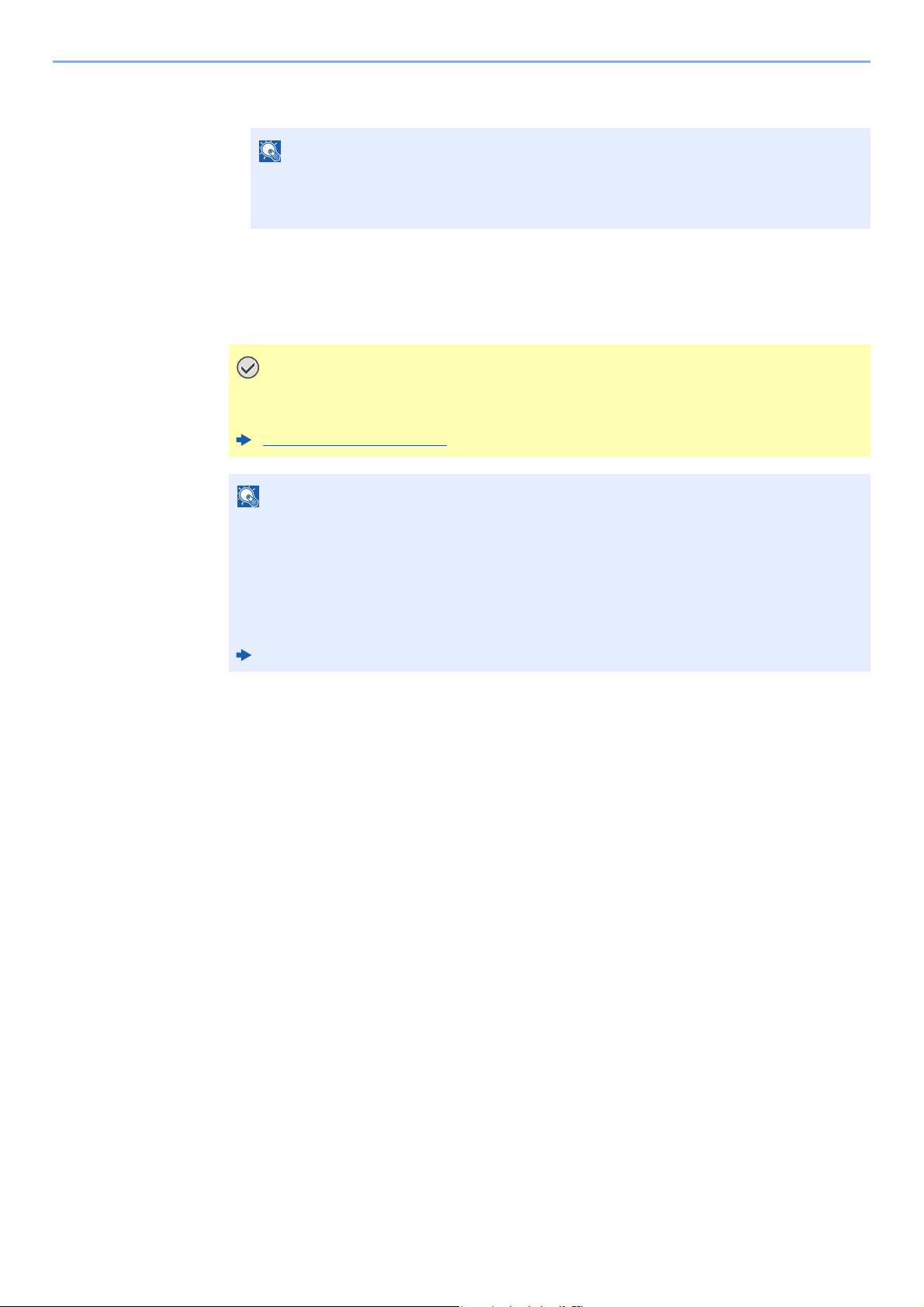
Installing and Setting up the Machine > Network Setup
NOTE
IMPORTANT
NOTE
11Set the default gateway.
You can set any value between 000 and 255.
Select the [▲] or [▼] key to enter a number.
Select the [◄] or [►] key to move the cursor left or right.
12Select the [OK] key.
13[▲] [▼] key > [Auto-IP] > [OK] key
14[Off] > [OK] key
After changing the setting, restart the network from System Menu, or turn the
machine OFF and then ON.
Restart Printer (page 6-23)
Ask your network administrator for the IP address in advance, and have it ready when you
configure this setting.
In the following cases, set the IP address of DNS server on the Command Center RX.
• When using the host name with "DHCP" setting set to "Off"
• When using the DNS server with IP address that is not assigned by DHCP automatically.
Setting the IP Address of the DNS Server, refer to the following:
Command Center RX User Guide
2-18
Page 50

Installing and Setting up the Machine > Network Setup
NOTE
NOTE
Configuring the Wireless Network
When the wireless network function is available on the machine and the connection settings are configured, it is possible
to print in a wireless network (wireless LAN) environment. The configuration methods are as follows:
Configuration Method Description Reference Page
Configuring the Connection
from the Operation Panel on
This Machine
Setting the Connection by
Using the Wi-Fi Setup Tool
Configuring Connections on
the Web Page
On a model with a Wi-Fi function, change the settings in "Communication" appropriately if you switch to other than a
wired network interface.
Communication (page 6-13)
Use Wi-Fi Settings or Wireless Network to configure the
network in details from System menu.
This is the tool included in the Product Library. You can
configure the connection according to the instructions
provided by the wizard.
The connection can be set from the Command Center RX. Command Center RX User
Wi-Fi Settings (page 6-10)
Setting the Connection by Using
the Wi-Fi Setup Tool (page 2-19)
Guide
Setting the Connection by Using the Wi-Fi Setup Tool
To send the Wi-Fi settings configured in the Wi-Fi Setup Tool to the machine, connect the computer or handheld device
with the machine locally. The connection methods are wired connection via LAN cable and wireless LAN connection
(Wi-Fi Direct).
• Before using the Wi-Fi Setup Tool, connect your computer to this machine locally with wired LAN cable or Wi-Fi
Direct.
• To use Wi-Fi Direct, confirm that the Wi-Fi Direct is enabled (Wi-Fi Direct is set to [On]) and Restart Network from
the operation panel, before your computer will be connected to this machine with Wi-Fi Direct.
• To use a wired LAN cable directly connected to the machine, the Auto-IP (Link-local) address will be assigned to the
machine and the computer. This machine applies Auto-IP as the default settings.
• Configure the settings on the operation panel if your computer supports WPS.
Wi-Fi Settings (page 6-10)
Wired Connection by Using LAN Cable
Connect the machine with a computer
1
1 Connect the machine with a computer via LAN cable when the machine is powered on.
2 Turn on the computer.
IP address (link local address) of the machine and computer is generated automatically.
2-19
Page 51

Installing and Setting up the Machine > Network Setup
NOTE
1Click [View License Agreement]
and read the License Agreement.
2Click [Accept].
1
2
1
2
Insert the DVD.
2
• Installation on Windows must be done by a user logged on with administrator privileges.
• If the "Welcome to the Found New Hardware Wizard" dialog box displays, select [Cancel].
• If the autorun screen is displayed, click [Run setup.exe].
• If the user account management window appears, click [Ye s] ([Allow]).
Display the screen.
3
Select [Maintenance].
4
[Wi-Fi Setup Tool] > [OK]
5
Configure the settings.
6
1 [Do not use automatic configuration] > [Next] > [Next]
2 [Use LAN cable] > [Next] > [Next]
2-20
Page 52

Installing and Setting up the Machine > Network Setup
NOTE
NOTE
NOTE
3 [Easy setup] > [Next]
The machine is detected.
• Only one machine can be searched using Wi-Fi Setup Tool. It may take times to search
the machine.
• If the machine is not detected, select [Advanced setup] > [Next]. Select [Express] or
[Custom] as device discovery method and specify the IP address or host name to
search the machine.
4 Select the machine > [Next]
5 Select [Use the device settings.] on [Authentication mode], and enter the login user
name and password. Login user name and Password are both Admin.
6 Configure the communication settings > [Next]
7 Change the settings of access point as necessary > [Next]
The network is configured.
Wireless LAN Connection by Using Wi-Fi Direct
Display the screen.
1
1 [Menu] key > [▲] [▼] key > [Wi-Fi Direct Set] > [►] key
2 Enter the administrator ID and select the [OK] key.
Enter an ID consisting of between 1 and 16 numbers.
Select the [▲] or [▼] key to enter a number.
Select the [◄] or [►] key to move the cursor left or right.
The factory default settings for the administrator ID is 4000.
3 Enter the administrator password and select the [OK] key.
Enter a password consisting of between 0 (no settings) and 16 numbers.
Select the [▲] or [▼] key to enter a number.
Select the [◄] or [►] key to move the cursor left or right.
The factory default settings for the administrator password is 4000.
4 [▲] [] key > [Wi-Fi Direct] > [OK] key
2-21
Page 53

Installing and Setting up the Machine > Network Setup
NOTE
1Click [View License Agreement]
and read the License Agreement.
2Click [Accept].
1
2
1
2
Configure the settings.
2
[▲] [] key > [On] > [OK] key
Restart the network.
3
[Menu] key > [▲] [▼] key > [Wi-Fi Settings] > [►] key > [▲] [▼] key > [Restart Network] >
[OK] key > [OK] key
Connect a computer or a handheld device with the machine.
4
Setting Wi-Fi Direct (page 2-24)
Insert the DVD.
5
• Installation on Windows must be done by a user logged on with administrator privileges.
• If the "Welcome to the Found New Hardware Wizard" dialog box displays, select [Cancel].
• If the autorun screen is displayed, click [Run setup.exe].
• If the user account management window appears, click [Ye s] ([Allow]).
Display the screen.
6
Select [Maintenance].
7
[Wi-Fi Setup Tool] > [OK]
8
2-22
Page 54

Installing and Setting up the Machine > Network Setup
Configure the settings.
9
1 [Do not use automatic configuration] > [Next] > [Next]
2 [Wi-Fi Direct] > [Next] > [Next]
3 [Advanced setup] > [Next]
Select [Express] or [Custom] as device discovery method and specify the IP address or
host name to search the machine.
4 Select the machine > [Next]
5 Select [Use the device settings.] on [Authentication mode], and enter the login user
name and password. Login user name and Password are both Admin.
6 Configure the communication settings > [Next]
7 Change the settings of access point as necessary > [Next]
The network is configured.
2-23
Page 55
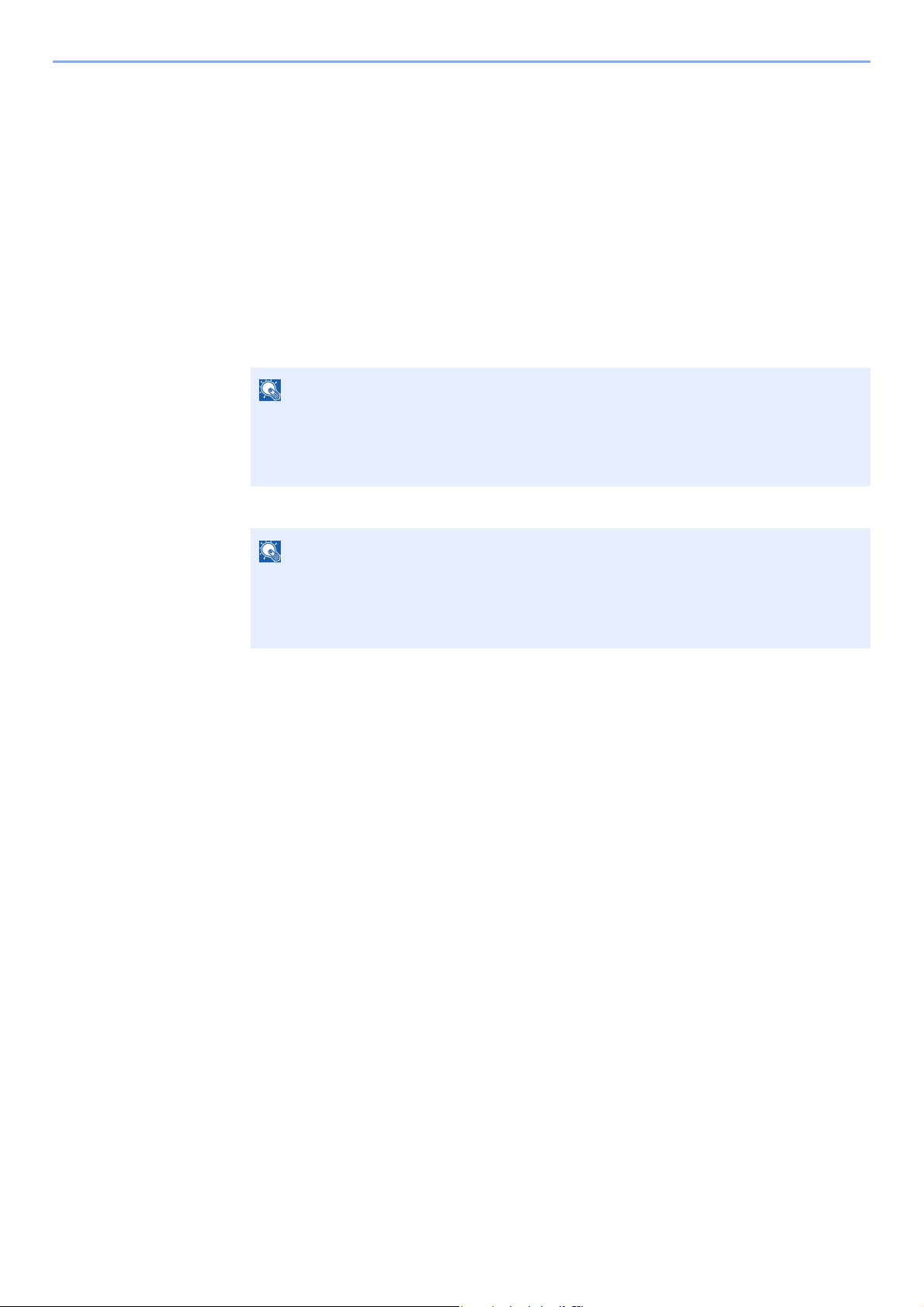
Installing and Setting up the Machine > Network Setup
NOTE
NOTE
Setting Wi-Fi Direct
When the wireless network function is available on the machine, setting Wi-Fi Direct enables you to print from the Wi-Fi
Direct environment. The configuration methods are as follows:
Configuring the Connection from the Operation Panel on This Machine
Connecting to Computers or Handheld Devices that Support Wi-Fi Direct
Display the screen.
1
1 [Menu] key > [▲] [▼] key > [Wi-Fi Direct Set] > [►] key
2 Enter the administrator ID and select the [OK] key.
Enter an ID consisting of between 1 and 16 numbers.
Select the [▲] or [▼] key to enter a number.
Select the [◄] or [►] key to move the cursor left or right.
The factory default settings for the administrator ID is 4000.
3 Enter the administrator password and select the [OK] key.
Enter a password consisting of between 0 (no settings) and 16 numbers.
Select the [▲] or [▼] key to enter a number.
Select the [◄] or [►] key to move the cursor left or right.
The factory default settings for the administrator password is 4000.
4 [▲] [] key > [Wi-Fi Direct] > [OK] key
Configure the settings.
2
[▲] [] key > [On] > [OK] key
Restart the network.
3
[Menu] key > [▲] [▼] key > [Wi-Fi Settings] > [►] key > [▲] [▼] key > [Restart Network] >
[OK] key > [OK] key
Specify the machine name from the computer or handheld
4
device.
If a confirmation message appears on the operation panel of the machine, select [Yes].
The network between this machine and the handheld device is configured.
2-24
Page 56

Installing and Setting up the Machine > Network Setup
NOTE
NOTE
Connecting to Computers or Handheld Devices Unsupported Wi-Fi Direct
Here, we'll explain the procedures for connecting to iOS handheld devices.
Display the screen.
1
1 [Menu] key > [▲] [▼] key > [Wi-Fi Direct Set] > [►] key
2 Enter the administrator ID and select the [OK] key.
Enter an ID consisting of between 1 and 16 numbers.
Select the [▲] or [▼] key to enter a number.
Select the [◄] or [►] key to move the cursor left or right.
The factory default settings for the administrator ID is 4000.
3 Enter the administrator password and select the [OK] key.
Enter a password consisting of between 0 (no settings) and 16 numbers.
Select the [▲] or [▼] key to enter a number.
Select the [◄] or [►] key to move the cursor left or right.
The factory default settings for the administrator password is 4000.
4 [▲] [] key > [Wi-Fi Direct] > [OK] key
Configure the settings.
2
[▲] [] key > [On] > [OK] key
Restart the network.
3
[Menu] key > [▲] [▼] key > [Wi-Fi Settings] > [►] key > [▲] [▼] key > [Restart Network] >
[OK] key > [OK] key
[Menu] key > [▲] [▼] key > [Wi-Fi Direct Set] > [►] key
4
Note the network name (SSID), IP address, and password.
5
Configure the handheld device.
6
1 [Settings] > [Wi-Fi]
2 Select the network name (SSID) appeared in step 5 from the list.
3 Enter the password that was provided in step 5 > [Connect]
The network between this machine and the handheld device is configured.
2-25
Page 57

Installing and Setting up the Machine > Network Setup
NOTE
NOTE
IMPORTANT
Configuring the Connection by Using Push Button
When your computer or handheld device does not support Wi-Fi Direct but supports WPS, you can configure the
network using push button.
Display the screen.
1
1 [Menu] key > [▲] [▼] key > [Wi-Fi Direct Set] > [►] key
2 Enter the administrator ID and select the [OK] key.
Enter an ID consisting of between 1 and 16 numbers.
Select the [▲] or [▼] key to enter a number.
Select the [◄] or [►] key to move the cursor left or right.
The factory default settings for the administrator ID is 4000.
3 Enter the administrator password and select the [OK] key.
Enter a password consisting of between 0 (no settings) and 16 numbers.
Select the [▲] or [▼] key to enter a number.
Select the [◄] or [►] key to move the cursor left or right.
The factory default settings for the administrator password is 4000.
4 [▲] [] key > [Wi-Fi Direct] > [OK] key
Configure the settings.
2
[▲] [] key > [On] > [OK] key
Restart the network.
3
[Menu] key > [▲] [▼] key > [Wi-Fi Settings] > [►] key > [▲] [▼] key > [Restart Network] >
[OK] key > [OK] key
[Menu] key > [▲] [▼] key > [Wi-Fi Direct] > [►] key > [▲] [▼] key
4
> [PushButton Setup] > [OK] key > [OK] key
Press the push button on the computer or handheld device and
5
select the [OK] key simultaneously.
The network between this machine and the computer or handheld device is configured.
You can connect up to three handheld devices at the same time using Wi-Fi Direct setting. When the devices
that support Wi-Fi Direct are connected, if you want to connect other device, disconnect the
already-connected devices from the network. The disconnection methods are as follows:
• Disconnect the network from the computer or handheld computer
• Disconnecting all devices from the network on the operation panel
Select [Menu] key > [▲] [▼] key > [Wi-Fi Direct] > [►] key > [▲] [▼] key > [Disconnect All] > [OK] key >
[OK] key
• Configuring auto disconnecting time from the System menu
Wi-Fi Direct Set (page 6-10)
• Configuring auto disconnecting time from the Command Center RX
Command Center RX User Guide
2-26
Page 58

Installing and Setting up the Machine > Energy Saver function
NOTE
NOTE
Energy Saver function
If a certain period of time elapses after the machine is last used, the machine automatically enters sleep mode, which
minimizes power consumption. If the machine is not used while in sleep mode, the power automatically turns off.
Auto Sleep
Auto Sleep automatically switches the machine into Sleep if left idle for a preset time.
The amount of time before entering Sleep is as follows.
• 1 minute (default setting)
If print data is received during Sleep, the machine automatically wakes up and starts printing.
To resume, perform the following actions.
• Select the [Go] key.
Recovery time from Sleep Mode is as follows.
• Within 10 seconds
Note that ambient environmental conditions, such as ventilation, may cause the machine to respond more slowly.
Display the screen.
1
1[Menu
2 Enter the administrator ID and select the [OK] key.
3 Enter the administrator password and select the [OK] key.
4 [▲] [] key > [Sleep Timer] > [OK] key
] key > [▲] [] key > [
Enter an ID consisting of between 1 and 16 numbers.
Select the [▲] or [▼] key to enter a number.
Select the [◄] or [►] key to move the cursor left or right.
The factory default settings for the administrator ID is 4000.
Enter a password consisting of between 0 (no settings) and 16 numbers.
Select the [▲] or [▼] key to enter a number.
Select the [◄] or [►] key to move the cursor left or right.
The factory default settings for the administrator password is 4000.
Device Common
] > [►] key > [▲] [] key > [
Timer
] > [►] key
2-27
Page 59

Installing and Setting up the Machine > Energy Saver function
NOTE
NOTE
NOTE
Set the Sleep time.
2
1 Enter the Sleep time.
You can set any value below.
• For Europe: 1 to 120 minutes (1 minute increments)
• Except for Europe: 1 to 240 minutes
Select the [▲] or [▼] key to enter a number.
Select the [◄] or [►] key to move the cursor left or right.
2 Select the [OK] key.
Sleep Level Set.
Network, Card Reader
You can set whether sleep mode operates for each function. When the machine enters sleep mode, the ID card cannot
be recognized.
For more information on Sleep Level Set., refer to the following:
Sleep Level Set. (page 6-20)
Sleep Level (models except for Europe)
For sleep level, you can toggle between the following two modes: Energy Saver mode and Quick Recovery mode. The
default setting is Energy Saver mode.
Energy Saver mode reduces power consumption even more than Quick Recovery mode, and allows Sleep Mode to be
set separately for each function. The ID card cannot be recognized.
To resume, select the [Go] key on the operation panel. If print data is received during Sleep, the machine automatically
wakes up and starts printing.
Display the screen.
1
1 [Menu] key > [▲] [] key > [Device Common] > [►] key > [▲] [] key >
[Sleep Level Set.] > [►] key
2 Enter the administrator ID and select the [OK] key.
Enter an ID consisting of between 1 and 16 numbers.
Select the [▲] or [▼] key to enter a number.
Select the [◄] or [►] key to move the cursor left or right.
The factory default settings for the administrator ID is 4000.
3 Enter the administrator password and select the [OK] key.
Enter a password consisting of between 0 (no settings) and 16 numbers.
Select the [▲] or [▼] key to enter a number.
Select the [◄] or [►] key to move the cursor left or right.
The factory default settings for the administrator password is 4000.
4 [▲] [] key > [Sleep Level] > [OK] key
2-28
Page 60
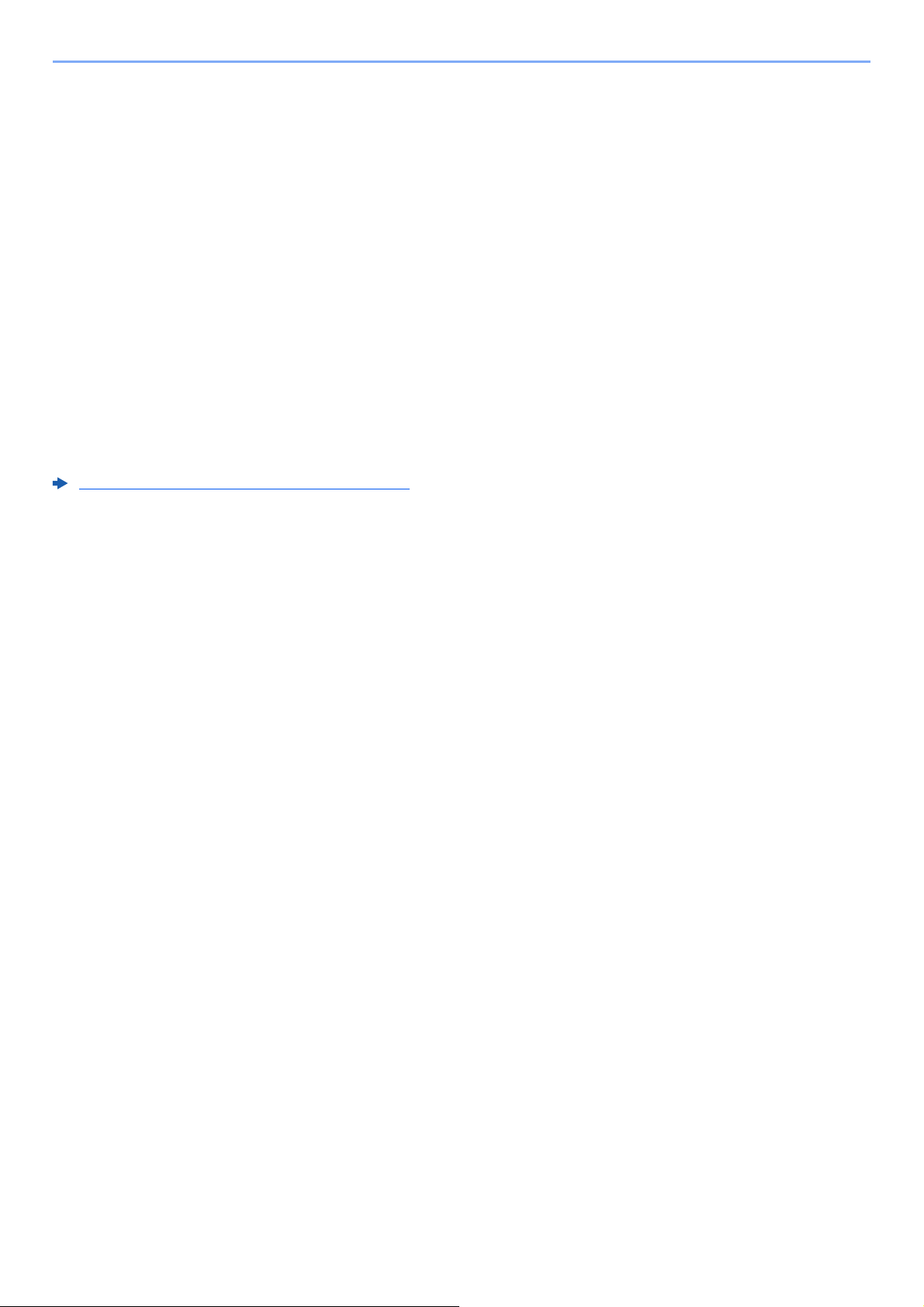
Installing and Setting up the Machine > Energy Saver function
Select the Sleep level.
2
[▲] [] key > [Quick Recovery] or [Energy Saver] > [OK] key
When [Energy Saver] is set, next go on to set whether or not to use Energy Saver mode for
each function.
Set the Sleep rule.
3
1 [▲] [] key > [Network] or [Card Reader] > [OK] key
[Card Reader] is displayed when the optional Card Authentication Kit is activated.
2 [▲] [] key > [Off] or [On] > [OK] key
Power Off Rule (models for Europe)
The Power Off Rule is used to stop the power from automatically turning off.
The default preset time is 3 days.
For more information on Power Off Rule settings, refer to the following:
Power Off Rule (models for Europe) (page 6-20)
2-29
Page 61

Installing and Setting up the Machine > Quiet Mode
NOTE
[Quiet Mode] key
Quiet Mode
Lower print speed for quiet processing. Select this mode when the running noise is uncomfortable.
When the [Quiet Mode] key is selected, the [Quiet Mode] key blinks and Quiet Mode is enabled.
The processing speed will be slower than normal when in Quiet Mode.
2-30
Page 62

Installing and Setting up the Machine > Installing Software
NOTE
Installing Software
Install appropriate software on your PC from the included DVD (Product Library) if you want to use the printer function of
this machine from your PC.
Software on DVD (Windows)
You can use either [
the standard installation method. To install components that cannot be installed by [
For details on Custom Installation, refer to the following:
Custom Install (page 2-34)
Software Description
KX DRIVER This driver enables files on a computer to be printed by the machine.
KX XPS DRIVER This printer driver supports the XPS (XML Paper Specification) format
KPDL mini-driver/PCL
mini-driver
KYOCERA Net Viewer This is a utility that enables monitoring of the machine on the network. -
Status Monitor This is a utility that monitors the printer status and provides an ongoing
KYOCERA Net Direct Print This makes it possible to print a PDF file without starting Adobe Acrobat/
Express Install
Multiple page description languages (PCL XL, KPDL, etc.) are supported by
a single driver. This printer driver allows you to take full advantage of the
features of the machine.
Use this driver to create PDF files.
developed by Microsoft Corporation.
This is a Microsoft MiniDriver that supports PCL and KPDL. There are some
restrictions on the machine features and option features that can be used
with this driver.
reporting function.
Reader.
] or [
Custom Install
] can be selected for the installation method. [
Express Install
], use [
Express Install
Custom Install
Express
] is
].
Install
-
-
-
FONTS These are display fonts that enable the machine's built-in fonts to be used in
a software application.
• Installation on Windows must be done by a user logged on with administrator privileges.
• KX XPS DRIVER cannot be installed on Windows XP.
2-31
Page 63

Installing and Setting up the Machine > Installing Software
NOTE
1Click [View License Agreement]
and read the License Agreement.
2Click [Accept].
1
2
Installing Software in Windows
Express Install
The following procedure is an example for installing the software in Windows 8.1 using [Express Install].
For details on Custom Installation, refer to the following:
Custom Install (page 2-34)
Insert the DVD.
1
• Installation on Windows must be done by a user logged on with administrator privileges.
• If the "Welcome to the Found New Hardware Wizard" dialog box displays, select
[Cancel].
• If the autorun screen is displayed, click [Run setup.exe].
• If the user account management window appears, click [Ye s] ([Allow]).
Display the screen.
2
Select [Express Install].
3
2-32
Page 64

Installing and Setting up the Machine > Installing Software
IMPORTANT
NOTE
3
1
2
Install the software.
4
You can also select [Use host name for port name] and set to use the host name of the
standard TCP/IP port. (A USB connection cannot be used.)
If Wi-Fi or Wi-Fi Direct is enabled, be sure to specify the IP address for the port name.
Installation may fail if the host name is specified.
• The machine cannot be detected unless it is on. If the computer fails to detect the
machine, verify that it is connected to the computer via a network or USB cable and that it
is turned on and click (Reload).
• If the Windows security window appears, click [Install this driver software anyway].
• To install Status Monitor on Windows versions preceding Windows 8, it is necessary to
install Microsoft .NET Framework 4.0 beforehand.
2-33
Page 65

Installing and Setting up the Machine > Installing Software
NOTE
NOTE
Finish the installation.
5
When "Your software is ready to use" appears, you can use the software. To print a test
page, click the "Print a test page" checkbox and select the machine.
Click [Finish] to exit the wizard.
When you have selected [Device settings] in Windows XP, the dialog box for device setting
will appear after [Finish] is clicked. Configure the settings for options installed on the
machine. Device settings can be configured after the installation is completed.
Printer Driver User Guide
If a system restart message appears, restart the computer by following the screen prompts.
This completes the printer driver installation procedure.
Custom Install
The following procedure is an example for installing the software in Windows 8.1 using [Custom Install].
Insert the DVD.
1
• Installation on Windows must be done by a user logged on with administrator privileges.
• If the "Welcome to the Found New Hardware Wizard" dialog box displays, select
[Cancel].
• If the autorun screen is displayed, click [Run setup.exe].
• If the user account management window appears, click [Ye s] ([Allow]).
2-34
Page 66

Installing and Setting up the Machine > Installing Software
IMPORTANT
NOTE
1 Click [View License Agreement]
and read the License Agreement.
2 Click [Accept].
1
2
1
2
Display the screen.
2
Select [Custom Install].
3
Install the software.
4
1 Select the device to be installed.
If Wi-Fi or Wi-Fi Direct is enabled, be sure to specify the IP address for the port
name. Installation may fail if the host name is specified.
• The machine cannot be detected unless it is on. If the computer fails to detect the
machine, verify that it is connected to the computer via a network or USB cable and
that it is turned on and click (Reload).
• If the desired device does not appear, select [Add custom device] to directly select
the device.
2-35
Page 67

Installing and Setting up the Machine > Installing Software
2
3
1
2
3
1
2 Select the driver to be installed.
3 Click [Utility] tab and select the utility to be installed.
4 Click [Install].
2-36
Page 68

Installing and Setting up the Machine > Installing Software
NOTE
NOTE
To install Status Monitor on Windows versions preceding Windows 8, it is necessary to
install Microsoft .NET Framework 4.0 beforehand.
Finish the installation.
5
When "Your software is ready to use" appears, you can use the software. To print a test
page, click the "Print a test page" checkbox and select the machine.
Click [Finish] to exit the wizard.
When you have selected [Device settings] in Windows XP, the dialog box for device setting
will appear after [Finish] is clicked. Configure the settings for options installed on the
machine. Device settings can be configured after the installation is completed.
Printer Driver User Guide
If a system restart message appears, restart the computer by following the screen prompts.
This completes the printer driver installation procedure.
2-37
Page 69

Installing and Setting up the Machine > Installing Software
NOTE
NOTE
NOTE
2
1
Uninstalling the Software
Perform the following procedure to delete the Software from your computer.
Uninstallation on Windows must be done by a user logged on with administrator privileges.
Display the screen.
1
Click [Search] in charms, and enter "Uninstall Kyocera Product Library" in the search box.
Select [Uninstall Kyocera Product Library] in the search list.
In Windows 7, click [Start] button on the Windows and then select [All Programs],
[Kyocera], and [Uninstall Kyocera Product Library] to display the Uninstall Wizard.
Uninstall the software.
2
Place a check in the check box of the software to be deleted.
Finish uninstalling.
3
If a system restart message appears, restart the computer by following the screen prompts.
This completes the software uninstallation procedure.
• The software can also be uninstalled using the Product Library.
• In the Product Library screen, click [Uninstall], and follow the on-screen instructions to
uninstall the software.
2-38
Page 70

Installing and Setting up the Machine > Installing Software
NOTE
1
2
Installing Software in Mac Computer
The machine's printer functionality can be used by a Mac computer.
• Installation on Mac OS must be done by a user logged on with administrator privileges.
• When printing from a Macintosh computer, set the machine's emulation to [KPDL] or [KPDL(Auto)].
Emulation (page 6-8)
• If connecting by Bonjour, enable Bonjour in the machine's network settings.
Bonjour (page 6-13)
• In the Authenticate screen, enter the name and password used to log in to the operating system.
• When printing via AirPrint, you do not have to install the software.
Insert the DVD.
1
Double-click the [Kyocera] icon.
Display the screen.
2
Double-click [Kyocera OS X x.x] depending on your Mac OS version.
Install the Printer Driver.
3
Install the printer driver as directed by the instructions in the installation software.
This completes the printer driver installation.
If a USB connection is used, the machine is automatically recognized and connected.
If an IP connection is used, the settings below are required.
2-39
Page 71

Installing and Setting up the Machine > Installing Software
NOTE
1
2
1
2
4
3
1
2
Configure the printer.
4
1 Open System Preferences and add the printer.
2
Select [
"Use".
Default
] and click the item that appears in "Name" and then select the driver in
When using
host name or IP address.
"Name". Change if needed.
3 Select the options available for the machine.
4 The selected machine is added.
an IP
connection,
click the IP icon for an IP connection and then enter the
The number entered in "Address" will automatically appear in
2-40
Page 72

Installing and Setting up the Machine > Checking the Counter
Checking the Counter
Check the number of sheets printed.
Display the screen.
1
[Menu] key > [▲] [] key > [Counter] > [►] key
Check the counter.
2
Select the item you want to check.
2-41
Page 73

Installing and Setting up the Machine > Additional Preparations for the Administrator
Additional Preparations for the Administrator
In addition to the information provided in this chapter, the administrator of this machine should check the following, and
configure the settings as needed.
Strengthening the Security
One user with administrator rights has been pre-registered in the machine. Logging in as this user will allow you to
configure all settings; therefore, please change the login user name and password.
In addition, this machine is equipped with user authentication function, which can be configured to limit the access to this
machine to only those who have a registered login name and password.
User Authentication and Accounting (User Login, Job Accounting) (page 7-1)
I want to... Function Reference page
Restrict the users of the machine. Auto Panel Reset page 6-19
Protect the transmission from interception and
wiretapping.
IPP over SSL page 6-14
HTTPS page 6-15
SMTP Security Command Center
RX User Guide
POP3 Security Command Center
RX User Guide
IPSec page 6-13
SNMPv3 page 6-13
2-42
Page 74

Installing and Setting up the Machine > Command Center RX
NOTE
Command Center RX
If the machine is connected to the network, you can configure various settings using Command Center RX.
This section explains how to access Command Center RX, and how to change security settings and the host name.
Command Center RX User Guide
To fully access the features of the Command Center RX pages, enter the User Name and Password and click [Login].
Entering the predefined administrator password allows the user to access all pages, including Document Box. The
factory default setting for the default user with administrator privileges is shown below. (Upper case and lower case
letters are distinguished (case sensitive).)
Login User Name: Admin
Login Password: Admin
Settings that the administrator and general users can configure in Command Center RX are as follows.
Setting Description
Device
Information
Job Status Displays all device information, including print jobs, and job log history.
Document Box Configures settings related to the Job Box. -
Device Settings Configure the advanced settings of the machine. -
Function Settings Configure the advanced function settings. -
Network Settings Configure the network advanced settings. -
Security Settings Configure the security advanced settings. -
Management
Settings
The machine's structure can be checked.
Configure the advanced management settings. -
Administ-
rator
General
User
2-43
Page 75

Installing and Setting up the Machine > Command Center RX
NOTE
NOTE
Accessing Command Center RX
Display the screen.
1
1 Launch your Web browser.
2 In the address or location bar, enter the machine's IP address or the host name.
Print the status page to check the machine's IP address and the host name.
[Menu] key > [▲] [▼] key > [Report Print] > [►] key > [▲] [▼] key > [Print Status Page] >
[OK]key> [OK] key
Examples: https://192.168.48.21/ (for IP address)
https://MFP001 (if the host name is "MFP001")
The web page displays basic information about the machine and Command Center RX as well
as their current status.
If the screen "There is a problem with this website's security certificate." is displayed,
configure the certificate.
Command Center RX User Guide
You can also continue the operation without configuring the certificate.
Configure the function.
2
Select a category from the navigation bar on the left of the screen.
To fully access the features of the Command Center RX pages, enter the User Name and
Password and click [Login]. Entering the predefined administrator password allows the user
to access all pages, including Document Box. The factory default setting for the default user
with administrator privileges is shown below. (Upper case and lower case letters are
distinguished (case sensitive).)
Login User Name: Admin
Login Password: Admin
2-44
Page 76

Installing and Setting up the Machine > Command Center RX
Changing Security Settings
Display the screen.
1
1 Launch your Web browser.
2 In the address or location bar, enter the machine's IP address or the host name.
Print the status page to check the machine's IP address and the host name.
[Menu] key > [▲] [▼] key > [Report Print] > [►] key > [▲] [▼] key > [Print Status Page] >
[OK]key> [OK] key
3 Log in with administrator privileges.
The factory default setting for the default user with administrator privileges is shown below. (Upper
case and lower case letters are distinguished (case sensitive).)
Login User Name: Admin
Login Password: Admin
4 Click [Security Settings].
2-45
Page 77

Installing and Setting up the Machine > Command Center RX
NOTE
Configure the Security Settings.
2
From the [Security Settings] menu, select the setting you want to configure.
For details on settings related to certificates, refer to the following:
Command Center RX User Guide
2-46
Page 78

Installing and Setting up the Machine > Command Center RX
2
3
1
Changing Device Information
Display the screen.
1
1 Launch your Web browser.
2 In the address or location bar, enter the machine's IP address or the host name.
Print the status page to check the machine's IP address and the host name.
[Menu] key > [▲] [▼] key > [Report Print] > [►] key > [▲] [▼] key > [Print Status Page] >
[OK]key> [OK] key
3 Log in with administrator privileges.
The factory default setting for the default user with administrator privileges is shown below. (Upper
case and lower case letters are distinguished (case sensitive).)
Login User Name: Admin
Login Password: Admin
4 From the [Device Settings] menu, click [System].
2-47
Page 79

Installing and Setting up the Machine > Command Center RX
IMPORTANT
Specify the host name.
2
Enter the device information, and then click [Submit].
After changing the setting, restart the network or turn the machine OFF and then ON.
To restart the network, click [Reset] in the [Management Settings] menu, and then
click [Restart Network] in "Restart".
2-48
Page 80
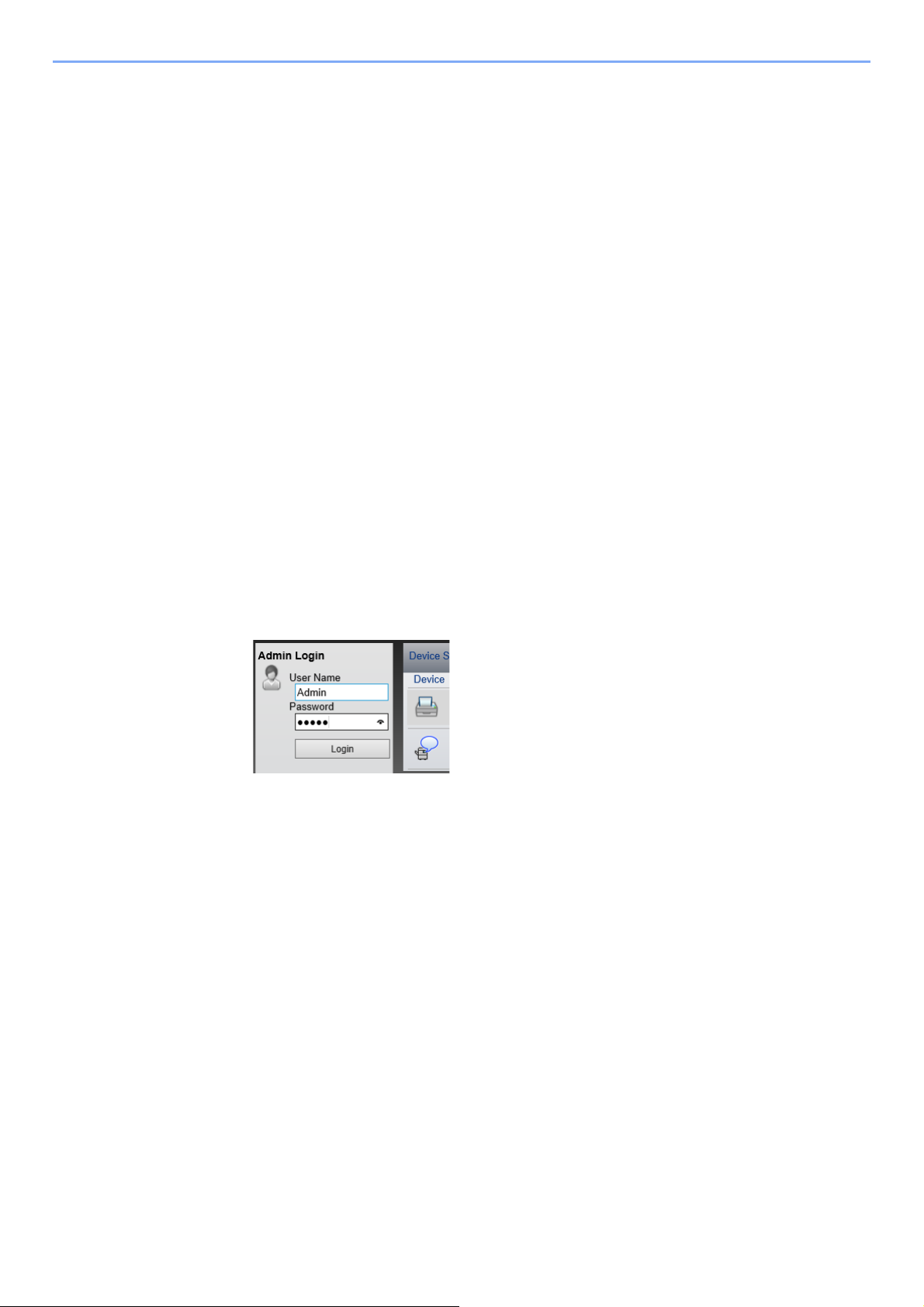
Installing and Setting up the Machine > Command Center RX
E-mail Settings
By configuring the SMTP settings, it is possible to send E-mail notices when jobs have been completed.
To use this function, this machine must be connected to a mail server using the SMTP protocol.
In addition, configure the following.
•SMTP settings
Item: "SMTP Protocol" and "SMTP Server Name" in "SMTP"
• The sender address when the machine sends E-mails
Item: "Sender Address" in "E-mail Send Settings"
• The setting to limit the size of E-mails
Item: "E-mail Size Limit" in "E-mail Send Settings"
The procedure for specifying the SMTP settings is explained below.
Display the screen.
1
Display the SMTP Protocol screen.
1 Launch your Web browser.
2 In the address or location bar, enter the machine's IP address or the host name.
Print the status page to check the machine's IP address and the host name.
[Menu] key > [▲] [▼] key > [Report Print] > [►] key > [▲] [▼] key > [Print Status Page] >
[OK]key> [OK] key
3 Log in with administrator privileges.
The factory default setting for the default user with administrator privileges is shown below. (Upper
case and lower case letters are distinguished (case sensitive).)
Login User Name: Admin
Login Password: Admin
2-49
Page 81

Installing and Setting up the Machine > Command Center RX
1
2
4 From the [Network Settings] menu, click [Protocol].
Configure the settings.
2
Set "SMTP (E-mail TX)" to [On] in the "Send Protocols".
2-50
Page 82

Installing and Setting up the Machine > Command Center RX
1
2
Display the screen.
3
Display the E-mail Settings screen.
From the [Function Settings] menu, click [E-mail].
Configure the settings.
4
Enter "SMTP" and "E-mail Send Settings" items.
Setting Description
SMTP Set to send e-mail from the machine.
SMTP Protocol Displays the SMTP protocol settings. Check that "SMTP
SMTP Server Name
SMTP Port Number Specify the port number to be used for SMTP. The default port
SMTP Server Timeout Set the amount of time to wait before time-out in seconds.
Authentication
Protocol
SMTP Security Set SMTP security.
Connection Test Tests to confirm that the E-mail function is operating under the
*1
Protocol" is set to [On]. If [Off] is set, click [Protocol] and set
the SMTP protocol to [On].
Enter the host name or IP address of the SMTP server.
number is 25.
To use SMTP authentication, enter the user information for
authentication.
Turn on "SMTP Security" in "SMTP (E-mail TX)" on the
[Protocol Settings] page.
settings without sending a mail.
Domain Restriction To restrict the domains, click the [Domain List] and enter the
domain names of addresses to be allowed or rejected.
Restriction can also be specified by e-mail address.
2-51
Page 83

Installing and Setting up the Machine > Command Center RX
Setting Description
POP3 POP3 Protocol You don't need to set the following items when you only
Check Interval
Run once now
Domain Restriction
POP3 User Settings
enable the function of sending e-mail from the machine. Set
the following items if you want to enable the function of
receiving e-mail on the machine.
Command Center RX User Guide
E-mail
Send
Settings
*1 Be sure to enter the items.
Click [Submit].
5
E-mail Size Limit Enter the maximum size of E-mail that can be sent in
kilobytes. When E-mail size is greater than this value, an error
message appears and E-mail sending is cancelled. Use this
setting if you have set E-mail Size Limit for SMTP server. If
not, enter a value of 0 (zero) to enable E-mail sending
regardless of the size limit.
Sender Address
Signature Enter the signature. The signature is free form text that will
Function Defaults Change the function default settings in [Common/Job
*1
Specify the sender address for when the machine sends
E-mails, such as the machine administrator, so that a reply or
non-delivery report will go to a person rather than to the
machine. The sender address must be entered correctly for
SMTP authentication. The maximum length of the sender
address is 128 characters.
appear at the end of the E-mail body. It is often used for
further identification of the machine. The maximum length of
the signature is 512 characters.
Default Settings] page.
2-52
Page 84

3
This chapter explains the following operations.
Loading Paper .................................................................................................................................................... 3-2
Precautions for Outputting Paper ....................................................................................................................... 3-7
Preparation before Use
Precaution for Loading Paper .................................................................................................................. 3-2
Selecting the Paper Feeder Units ............................................................................................................ 3-3
Loading in the Cassettes ......................................................................................................................... 3-4
Paper Stopper .......................................................................................................................................... 3-7
3-1
Page 85

Preparation before Use > Loading Paper
IMPORTANT
NOTE
Loading Paper
Load paper in the cassettes.
Precaution for Loading Paper
When you open a new package of paper, fan the sheets to separate them slightly prior to loading in the following steps.
Fan the paper, then tap it on a level surface.
In addition, note the following points.
• If the paper is curled or folded, straighten it before loading. Paper that is curled or folded
may cause a jam.
• Avoid exposing opened paper to high humidity as dampness can be a cause of problems.
Seal any remaining paper after loading in the multipurpose tray or cassettes back in the
paper storage bag.
• If the machine will not be used for a prolonged period, protect all paper from humidity by
removing it from the cassettes and sealing it in the paper storage bag.
If you print onto used paper (paper already used for printing), do not use paper that is
stapled or clipped together. This may damage the machine or cause poor image
quality.
If you use special paper such as letterhead, paper with holes or paper with pre-prints like
logo or company name, refer to the following:
Paper (page 9-8)
3-2
Page 86

Preparation before Use > Loading Paper
NOTE
1
2
3
Selecting the Paper Feeder Units
Select the paper feeder units according to the size and type of paper.
No. Name Paper Size Paper Type Capacity Page
1 Cassette 1
2 Cassette 2
3 Cassette 3
• The number of sheets that can be held varies depending on your environment and paper type.
• You should not use inkjet printer paper or any paper with a special surface coating. (Such paper may cause paper
jams or other faults.)
A4, B5, A5-R, A5, A6, Legal,
Oficio II, Letter, Executive,
Statement, Folio, 16K,
216×340mm, B5(ISO), Custom
Plain, Preprinted, Bond, Recycled,
Vellum, Rough, Letterhead, Color,
Prepunched, Thick, High Quality,
Custom 1 to 8
250 sheets
2
(80 g/m
)
page 3-4
3-3
Page 87

Preparation before Use > Loading Paper
NOTE
Loading in the Cassettes
Load paper in the cassettes. The procedures here represent the cassette 1.
Pull the Cassette completely out of the machine.
1
If the bottom plate is up, press the bottom plate down until it locks.
Adjust the paper length guide to the paper size required.
2
3-4
Page 88

Preparation before Use > Loading Paper
When using Folio, Oficio II or Legal
Adjust the position of the paper width guides located on the left
3
and right sides of the
Cassette
.
Load paper.
4
3-5
Page 89

Preparation before Use > Loading Paper
IMPORTANT
IMPORTANT
NOTE
• Load the paper with the print side facing down.
• After removing new paper from its packaging, fan the paper before loading it in the
multipurpose tray.
Precaution for Loading Paper (page 3-2)
• Before loading the paper, be sure that it is not curled or folded. Paper that is curled
or folded may cause paper jams.
• Ensure that the loaded paper does not exceed the level indicator (see illustration
above).
• If paper is loaded without adjusting the paper length guide and paper width guide,
the paper may skew or become jammed.
Gently push the Cassette back in.
5
Push all cassettes all the way in. Paper jams may result if a cassette is not pushed all
the way in.
There is a paper gauge on the left side of the front of the cassette to indicate the remaining
paper supply.
Display the screen.
6
[Menu] key > [▲] [▼] key > [Paper Settings] > [►] key > [▲] [▼] key >
[Cassette1 (to 3) Size] > [►] key
Configure the function.
7
Select the paper size and paper type.
Paper Settings (page 6-6)
3-6
Page 90

Preparation before Use > Precautions for Outputting Paper
Precautions for Outputting Paper
Paper Stopper
When using paper A4/letter or larger, open the paper stopper shown in the figure.
3-7
Page 91

4 Printing from PC
This chapter explains the following topics:
Printer Driver Properties Screen ........................................................................................................................ 4-2
Displaying the Printer Driver Help ............................................................................................................ 4-3
Changing the Default Printer Driver Settings (Windows 8.1) ................................................................... 4-3
Printing from PC ................................................................................................................................................. 4-4
Printing on Standard Sized Paper ............................................................................................................ 4-4
Printing on Non-standard Sized Paper .................................................................................................... 4-6
Canceling Printing from a Computer ........................................................................................................ 4-9
Printing from the Handheld Device .................................................................................................................. 4-10
Printing by AirPrint ................................................................................................................................. 4-10
Printing by Google Cloud Print .............................................................................................................. 4-10
Printing by Mopria .................................................................................................................................. 4-10
Printing with Wi-Fi Direct ....................................................................................................................... 4-10
Printing Data Saved in the Printer ..................................................................................................................... 4-11
Specifying the Job Box from a Computer and Storing the Job ............................................................... 4-11
Printing Document from Quick Copy Box .............................................................................................. 4-12
Deleting the Documents Stored in the Quick Copy Box ......................................................................... 4-12
Printing Document from Proof and Hold Box ......................................................................................... 4-13
Deleting the Documents Stored in the Proof and Hold Box ................................................................... 4-13
Printing Documents from Private Print Box ............................................................................................ 4-14
Deleting the Documents Stored in the Private Print Box ........................................................................ 4-14
Printing Document from Stored Job Box ................................................................................................ 4-15
Deleting the Documents Stored in the Stored Job Box .......................................................................... 4-15
Job Box Setting ................................................................................................................................................ 4-16
Monitoring the Printer Status (Status Monitor) ................................................................................................. 4-17
Accessing the Status Monitor ................................................................................................................ 4-17
Exiting the Status Monitor ...................................................................................................................... 4-17
Quick View State .................................................................................................................................... 4-17
Printing Progress Tab ............................................................................................................................ 4-18
Paper Tray Status Tab ........................................................................................................................... 4-18
Toner Status Tab .................................................................................................................................... 4-18
Alert Tab ................................................................................................................................................. 4-19
Status Monitor Context Menu ................................................................................................................ 4-19
Status Monitor Notification Settings ....................................................................................................... 4-20
Configuration Tool ............................................................................................................................................ 4-21
Accessing the Configuration Tool .......................................................................................................... 4-21
Exiting the Configuration Tool ................................................................................................................ 4-22
Configuration Tool Settings Screen ....................................................................................................... 4-23
4-1
Page 92

Printing from PC > Printer Driver Properties Screen
1
2
3
Printer Driver Properties Screen
The printer driver Properties screen allows you to configure a variety of print-related settings.
Printer Driver User Guide
No. Description
1 [Quick Print] tab
Provides icons that can be used to easily configure frequently used functions. Each time you click an icon, it
changes to an image resembling the print results and applies the settings.
[Basic] tab
This tab groups basic functions that are frequently used. You can use it to configure the paper size and duplex
printing.
[Layout] tab
This tab lets you configure settings for printing various layouts, including booklet printing, combine mode,
poster printing, and scaling.
[Imaging] tab
This tab lets you configure settings related to the quality of the print results.
[Publishing] tab
This tab lets you create covers and inserts for print jobs and put inserts between sheets of OHP film.
[Job] tab
This tab lets you configure settings for saving print data from the computer to the machine. Regularly used
documents and other data can be saved to the machine for easy printing later. Since saved documents can
be printed directly from the machine, this function is also convenient when you wish to print a document that
you don't want others to see.
[Advanced] tab
This tab lets you configure settings for adding text pages or watermarks to print data.
2 [Profiles]
Printer driver settings can be saved as a profile. Saved profiles can be recalled at any time, so it's a
convenient practice to save frequently used settings.
3[Reset]
Click to revert settings to their initial values.
4-2
Page 93

Printing from PC > Printer Driver Properties Screen
NOTE
1
2
1 Click the [?] button in the upper right corner of
the screen.
2 Click the item you want to know about.
Displaying the Printer Driver Help
The printer driver includes Help. To learn about print settings, open the printer driver print settings screen and display
Help as explained below.
The Help appears, even when you click the item you want to know about and press the [F1] key on your keyboard.
Changing the Default Printer Driver Settings (Windows 8.1)
The default printer driver settings can be changed. By selecting frequently used settings, you can omit steps when
printing. For the settings, refer to the following:
Printer Driver User Guide
In charms on Desktop, click [Settings], [Control Panel], and
1
then [Devices and Printers].
Right-click the printer driver icon of the machine, and click the
2
[Printer properties] menu of the printer driver.
Click the [Basic] button on the [General] tab.
3
Select the default settings and click the [OK] button.
4
4-3
Page 94

Printing from PC > Printing from PC
NOTE
12
Printing from PC
This section provides the printing method using the KX DRIVER.
• To print the document from applications, install the printer driver on your computer from the supplied DVD
(Product Library).
• In some environments, the current settings are displayed at the bottom of the printer driver.
• When printing the cardstock or envelopes, load the cardstock or envelopes in the multipurpose tray before
performing the following procedure.
Loading Paper in the Multipurpose Tray (page 5-2)
Printing on Standard Sized Paper
If you loaded a paper size that is included in the print sizes of the machine, select the paper size in the [Basic] tab of the
print settings screen of the printer driver.
Display the screen.
1
Click [File] and select [Print] in the application.
Configure the settings.
2
1 Select the machine from the "Printer" menu and click the [Properties] button.
4-4
Page 95

Printing from PC > Printing from PC
2 Select the [Basic] tab.
3 Click "Print size" menu and select the paper size to use for printing.
To load the paper of size that is not included in print sizes of the machine such as cardstock or
envelopes, the paper size needs to be registered.
Printing on Non-standard Sized Paper (page 4-6)
To print on the special paper such as thick paper or transparency, click "Media type" menu and select
the media type.
4 Click [OK] button to return to the Print dialog box.
Start printing.
3
Click the [OK] button.
4-5
Page 96
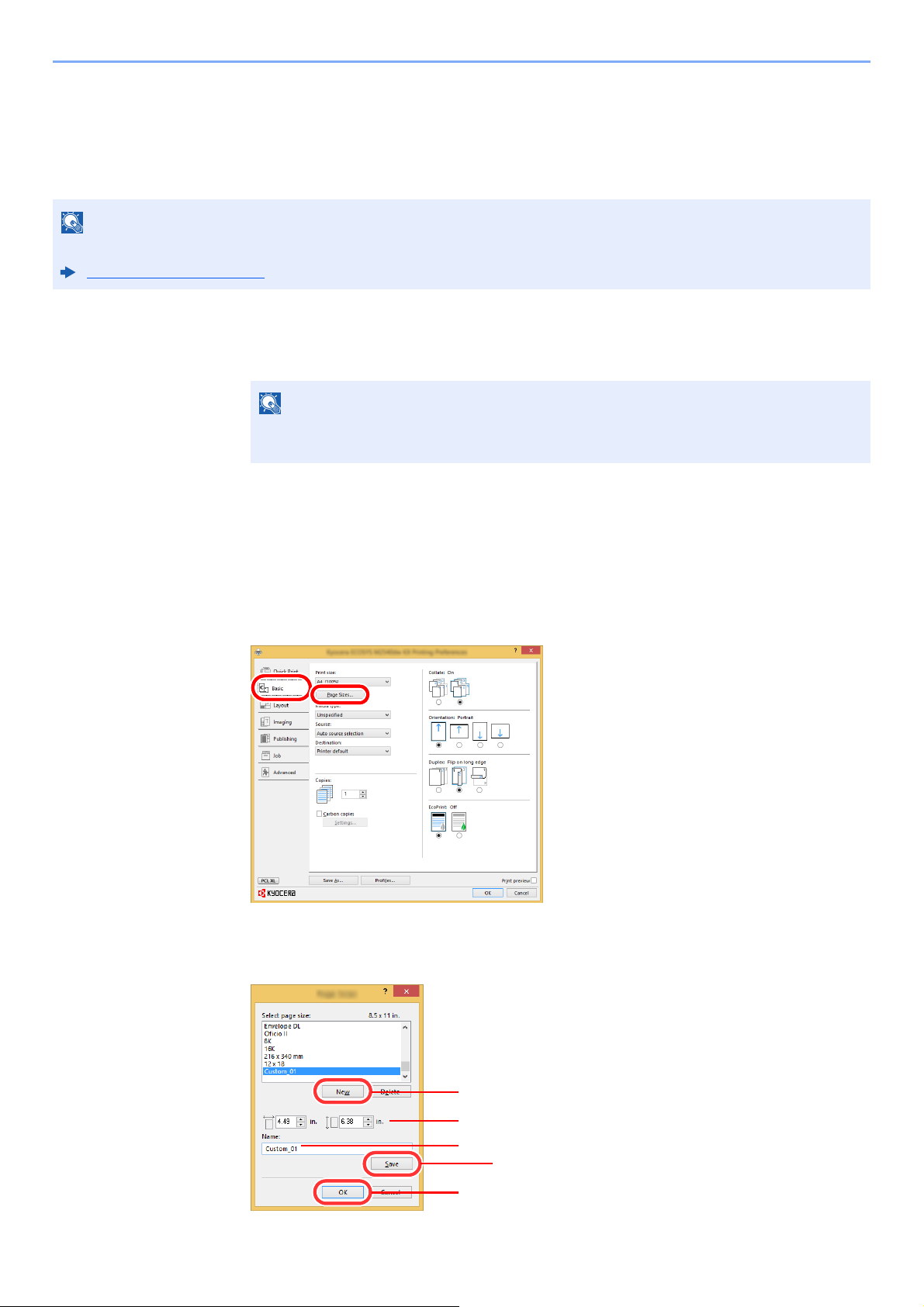
Printing from PC > Printing from PC
NOTE
NOTE
1
2
5
3
4
6
7
Printing on Non-standard Sized Paper
If you loaded a paper size that is not included in the print sizes of the machine, register the paper size in the [Basic] tab
of the print settings screen of the printer driver.
The registered size can be selected from the "Print size" menu.
To execute printing at the machine, set the paper size and type in the following:
Paper Settings (page 6-6)
Display the screen.
1
1 In charms on Desktop, click [Settings], [Control Panel], and then [Devices and Printers].
In Windows 7, click [Start] button on the Windows, and then click [Devices and
Printers].
2 Right-click the printer driver icon of the machine, and click the [Printer properties] menu of
the printer driver.
3 Click the [Basic] button on the [General] tab.
Register the paper size.
2
1 Click the [Basic] tab.
2 Click the [Page Size...] button.
3 Click the [New] button.
4-6
Page 97

Printing from PC > Printing from PC
8
12
4 Enter the paper size.
5 Enter the name of the paper.
6 Click the [Save] button.
7 Click the [OK] button.
8 Click the [OK] button.
Display the print settings screen.
3
Click [File] and select [Print] in the application.
Select the paper size and type of non-standard size paper.
4
1 Select the machine from the "Printer" menu and click the [Properties] button.
2 Select the [Basic] tab.
4-7
Page 98

Printing from PC > Printing from PC
NOTE
3 Click "Print size" menu and select the paper size registered in step 2.
To print on the special paper such as thick paper or transparency, click "Media type" menu and select
the media type.
If you loaded a postcard or envelope, select [Cardstock] or [Envelope] in the "Media
type" menu.
4 Select the paper source in the "Source" menu.
5 Click [OK] button to return to the Print dialog box.
Start printing.
5
Click the [OK] button.
4-8
Page 99

Printing from PC > Printing from PC
NOTE
Canceling Printing from a Computer
To cancel a print job executed using the printer driver before the printer begins printing, do the following:
When canceling printing from this machine, refer to the following:
Canceling Jobs (page 5-5)
Double-click the printer icon ( ) displayed on the taskbar at
1
the bottom right of the Windows desktop to display a dialog
box for the printer.
Click the file for which you wish to cancel printing and select
2
[Cancel] from the "Document" menu.
4-9
Page 100

Printing from PC > Printing from the Handheld Device
NOTE
Printing from the Handheld Device
This machine supports the AirPrint, Google Cloud Print, Mopria and Wi-Fi Direct.
According to the supported OS and application, you can print the job from any handheld device or computer without
installing a printer driver.
Printing by AirPrint
AirPrint is a printing function that is included standard in iOS 4.2 and later products, and Mac OS X 10.7 and later
products.
To use the AirPrint, make sure that the AirPrint setting is enabled in the Command Center RX.
Command Center RX User Guide
Printing by Google Cloud Print
Google Cloud Print is a printing service provided by Google. This service enables a user with a Google account to print
from a machine connected to the Internet.
The machine can be configured in the Command Center RX.
Command Center RX User Guide
A Google account is necessary to use Google Cloud Print. Obtain a Google account if you do not have one.
It is also necessary to register the machine with the Google Cloud Print service in advance. The machine can be
registered from a PC connected to the same network.
Printing by Mopria
Mopria is a standard on printing function included in Android 4.4 or later products. Mopria Print Service needs to be
installed and enabled in advance.
For details on how to use, refer to a Web site of Mopria Alliance.
Printing with Wi-Fi Direct
Wi-Fi Direct is a wireless LAN standard that Wi-Fi Alliance has been established. This is one of the functions of the
wireless LAN, without a wireless LAN access point or wireless LAN router, between devices can communicate directly
on a peer to peer basis.
The printing procedure by the Wi-Fi Direct is the same as that from the normal handheld devices.
When you use a printer name or Bonjour name on the port settings of the printer property, you can print the job by
specifying the name at Wi-Fi Direct connection.
When you use an IP address for the port, specify the IP address of this machine.
4-10
