Page 1
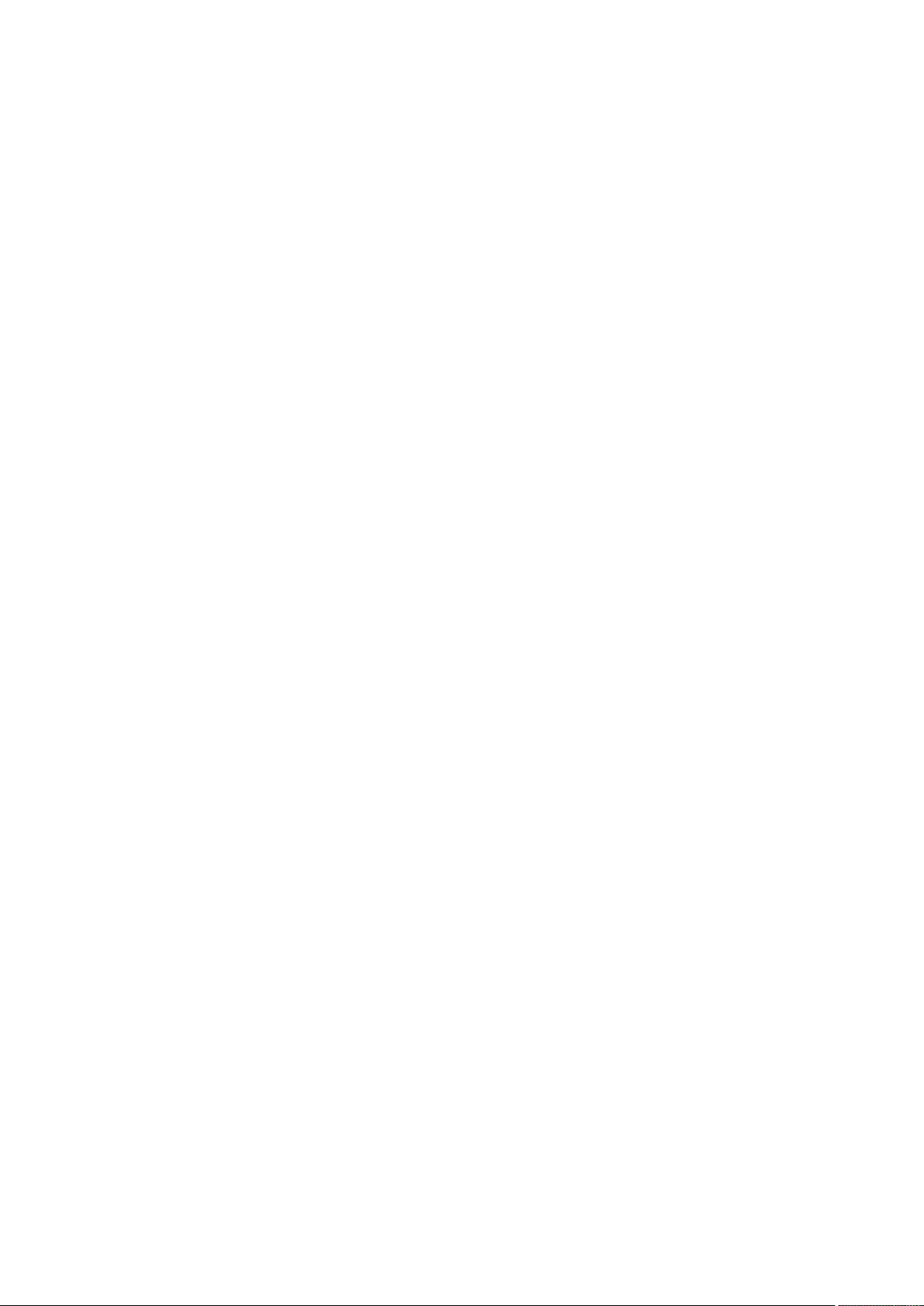
DIGNO® U
User Guide
Page 2
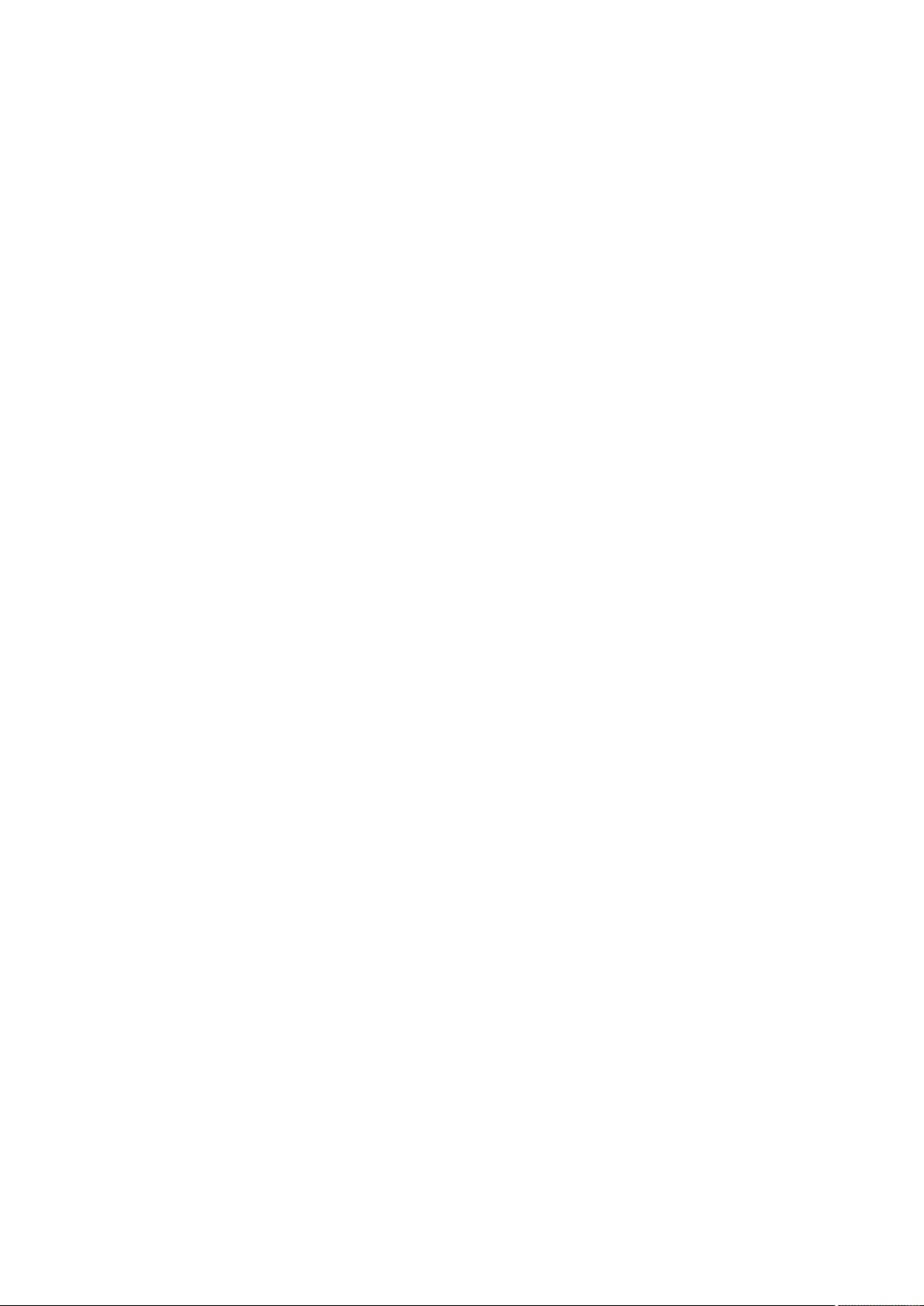
Page 3
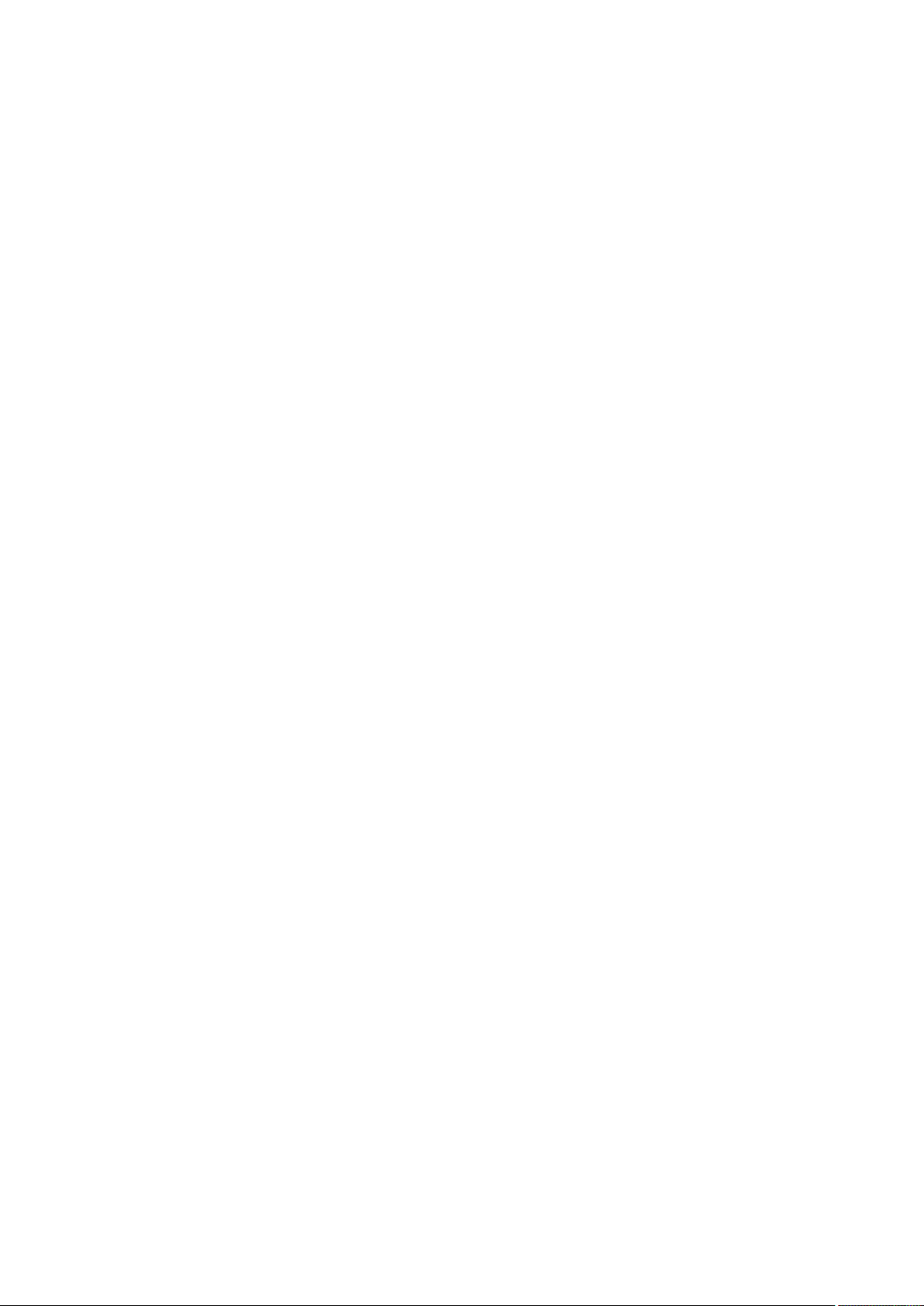
DIGNO® U User Guide Contents
1
Introduction
Introduction.........................................................................3
Getting Started
Package Contents............................................................... 6
Parts & Functions.............................................................. 6
USIM Card Installation....................................................... 8
Internal Storage & SD Card.............................................10
Charging Battery.............................................................. 13
Power On/Off................................................................... 14
Touchscreen Operations...................................................15
Basic Operations
Basic Operations...............................................................18
Handset Phone Number.................................................... 20
Silent Mode....................................................................... 20
Airplane Mode................................................................... 21
Text Entry.........................................................................21
Google Account................................................................. 22
Google Play....................................................................... 23
Security Codes.................................................................. 25
USIM PIN............................................................................26
Entering Sleep Mode........................................................ 27
Software Updates.............................................................27
Handset Interface
Home Screen Basics..........................................................30
Status Bar......................................................................... 30
Notifications Window.......................................................32
Phone
Calling................................................................................ 34
Optional Services..............................................................35
Address Book.................................................................... 40
Messaging & Browser
Messaging.......................................................................... 42
Sending S! Mail/SMS.........................................................42
Creating/Sending Gmail....................................................43
Using E-mail...................................................................... 44
Using Chrome.................................................................... 44
Camera
Imaging...............................................................................48
Music & Images
Music Files.........................................................................50
Still Images & Videos.......................................................50
Connectivity
Wi-Fi...................................................................................52
Bluetooth®........................................................................ 53
DIGNO
®
U
Page 4
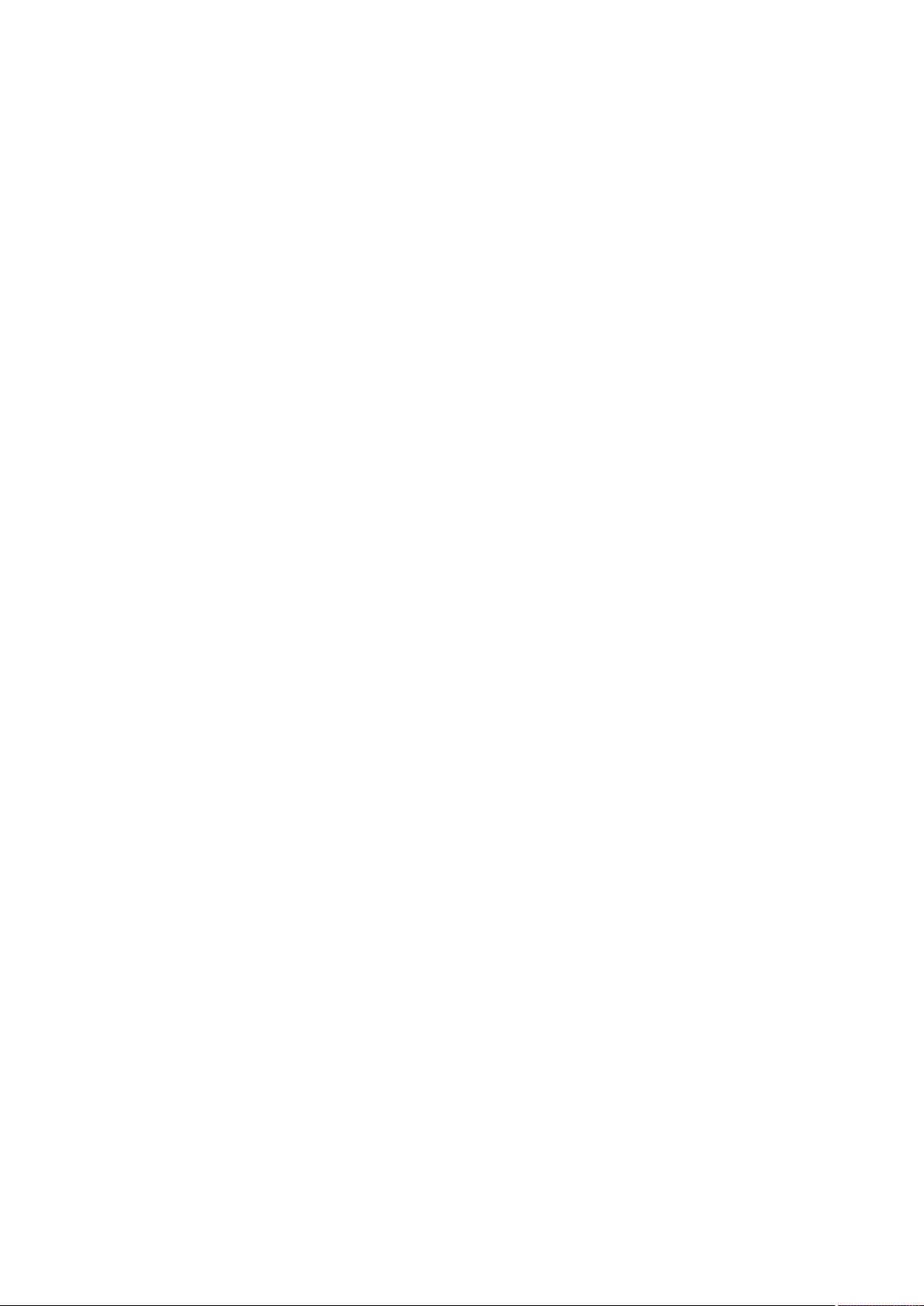
2
Global Services
Calling Outside Japan...................................................... 56
Settings
About Settings..................................................................60
Profile................................................................................ 61
Wi-Fi Settings...................................................................61
Bluetooth Settings........................................................... 62
Data Usage Settings.........................................................63
More Settings................................................................... 63
Changing Home..................................................................64
Call Settings..................................................................... 64
Sound/Vibration Settings................................................ 65
Display Settings................................................................66
Notification Panel Settings.............................................66
Storage Settings...............................................................67
Eco Mode Settings............................................................67
Battery Settings...............................................................68
Apps Settings....................................................................68
Accounts & Sync Settings............................................... 69
Location Settings............................................................. 69
Start Screen Settings...................................................... 70
Security Settings..............................................................71
Language & Input Settings..............................................71
Backup & Reset.................................................................72
Date & Time Settings...................................................... 72
Accessibility Settings.......................................................73
Printing Settings.............................................................. 73
About Phone......................................................................74
Appendix
Specifications....................................................................76
Materials............................................................................76
Customer Service.............................................................. 77
Safety Precautions
Safety Precautions........................................................... 80
General Notes................................................................... 89
Water/Dust/Shock Resistance......................................... 94
Page 5
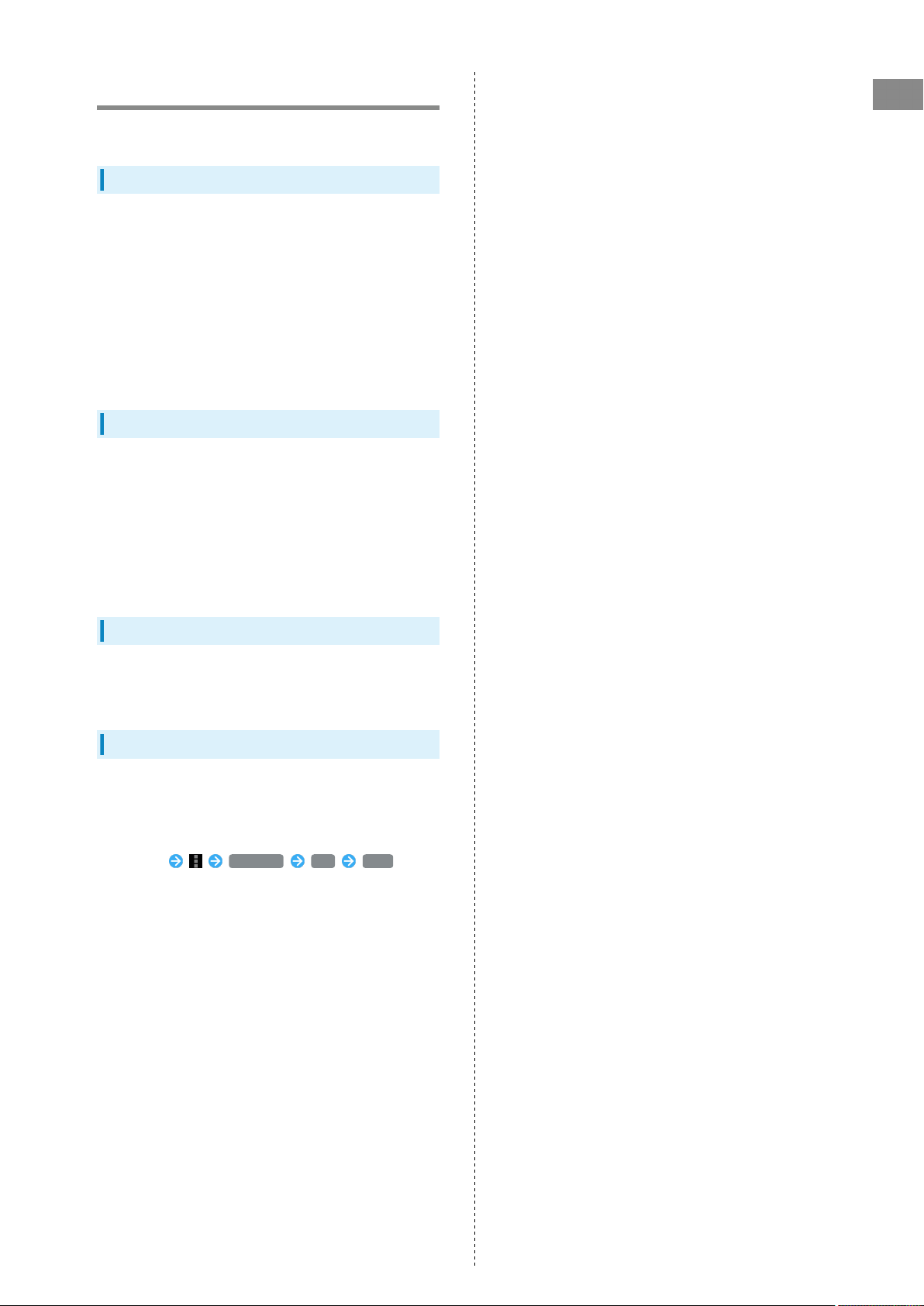
Introduction
Introduction
Thank you for purchasing DIGNO® U.
Before You Begin
・DIGNO® U is referred to as "handset" in this guide.
・Read "Safety Precautions" and this guide thoroughly
beforehand for proper usage.
・Accessible services may be limited by contract conditions.
・Unauthorized copying of any part of this guide is
prohibited.
・Guide content subject to change without prior notice.
・Contact SoftBank Customer Support, General Information if
you find inaccuracies.
Guide Usage Notes
・Most operation descriptions are based on default settings.
・Unless noted otherwise, descriptions are for Home Screen.
・Some operation descriptions may be omitted.
・In this guide and on handset, "abroad" means "outside Japan"
with regard to handset/service usage.
・In this guide, microSD™/microSDHC™ Card is referred to as
"SD Card."
3
Introduction
Screenshots & Key Labels
Screenshots and Key labels are provided for reference only.
Actual handset windows, menus, etc. may differ in appearance.
Accessing Guide on Handset
Access this Guide on handset via Guide icon in Home Screen
or via Guide indicator on Status Bar. Guide indicator appears
on Status Bar by default. Follow these steps to hide Guide
indicator:
Access Guide Indicator off Back
DIGNO
®
U
Page 6
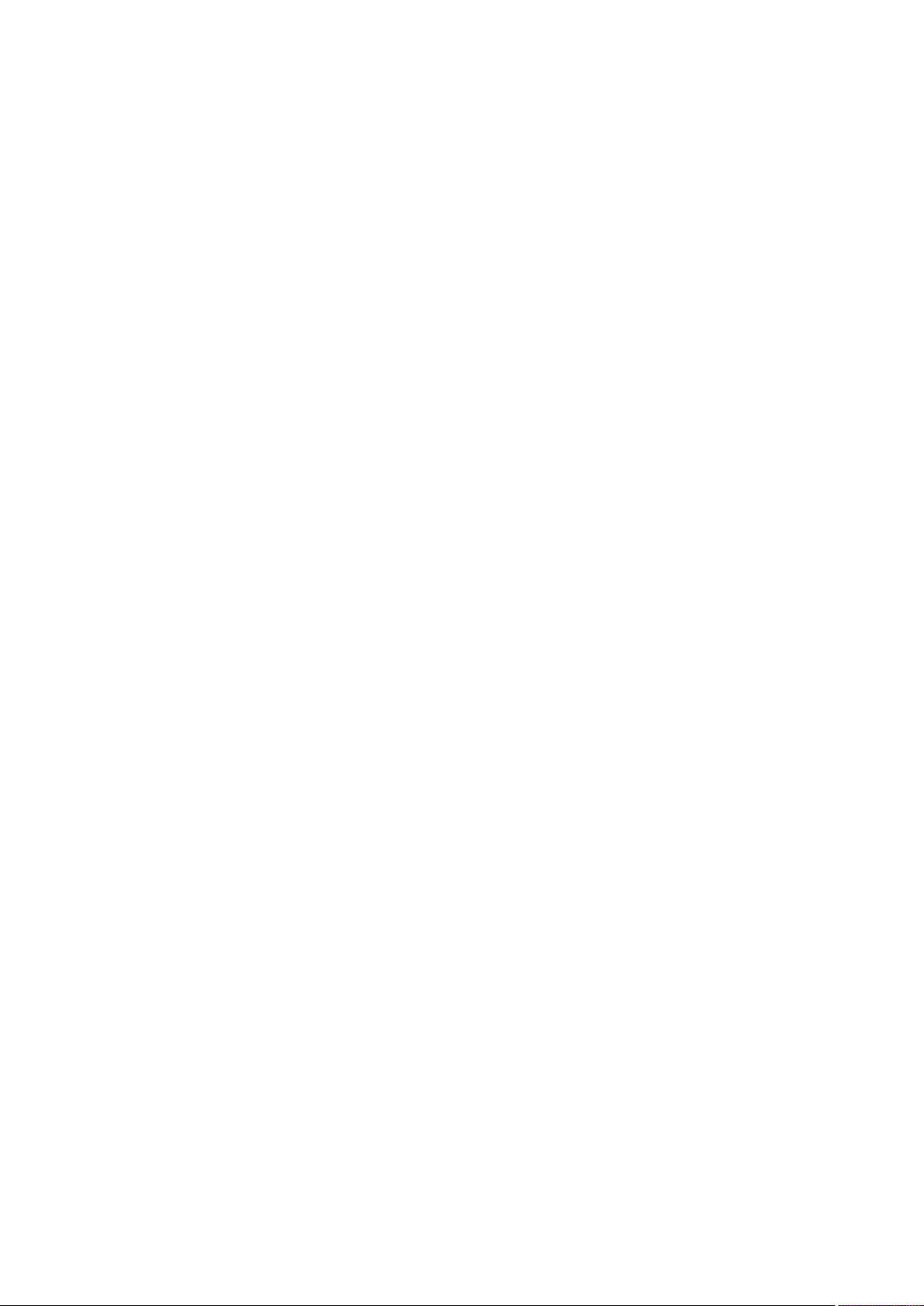
4
Page 7

Getting Started
Package Contents............................................................... 6
Parts & Functions.............................................................. 6
USIM Card Installation....................................................... 8
Internal Storage & SD Card.............................................10
Charging Battery.............................................................. 13
Power On/Off................................................................... 14
Touchscreen Operations...................................................15
Page 8
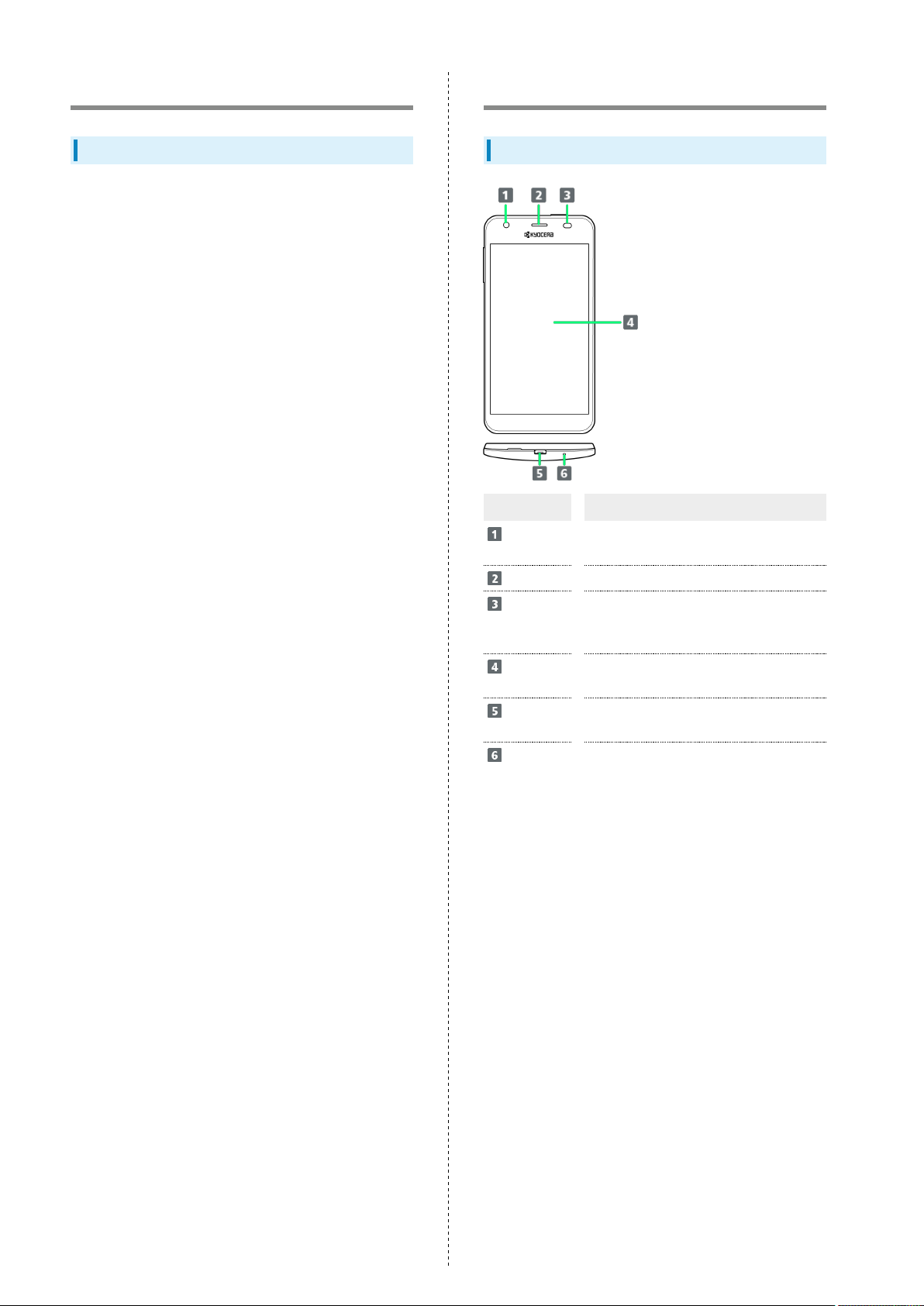
6
Package Contents
Package Contents
・Handset (DIGNO® U)
(Battery is built in)
・クイックスタート (Japanese)
・お願いとご注意 (Japanese)
・Warranty (Japanese)
Parts & Functions
Front/Top/Bottom
Part Description
Front
Camera
Earpiece
Light/
Proximity
Sensor
Touchscreen
Display
External
Device Port
Mic
Capture your own image
Hear the other party's voice here
Detects surrounding brightness/prevents
Touchscreen misoperation during call
Tap, Swipe/Flick, etc.
Connect AC Charger (sold separately) or
Micro USB cable (sold separately)
Speak here
Page 9
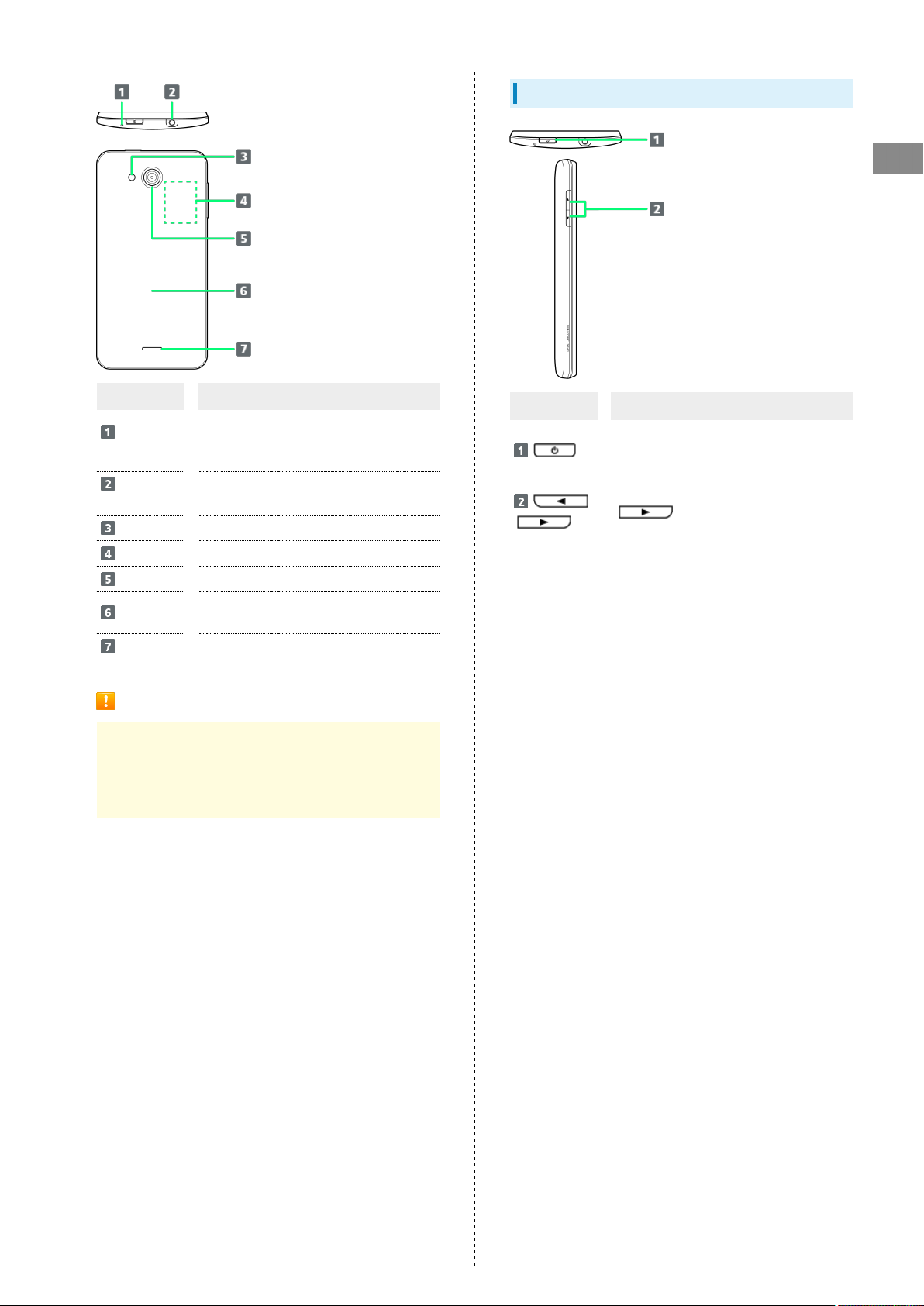
Handset Keys
7
Getting Started
Part Description
Noise
Cancel Mic
3.5 mm
Audio Port
Light
Card Slot
Camera
Back Cover
Speaker
Detects surrounding noise so other party
can hear you clearer (avoid covering with
fingers, etc. during call)
Connect earphones
Use as camera flash/flashlight
Insert USIM Card, SD Card
Capture images
Open to insert/remove USIM Card or SD
Card
Ringer and Speakerphone sound from here
Cautions
Handset is airtight to maintain water resistance (IPX7).
Pressing handset forcefully may produce sound around
Earpiece, but this is not a function or performance
abnormality.
Part Description
Turn Display on/off
Long Press for power on/off and settings
such as reboot and Airplane mode
Adjust Volume
/
for Silent mode on/off
(Volume Down Key) Long Press
DIGNO
®
U
Page 10
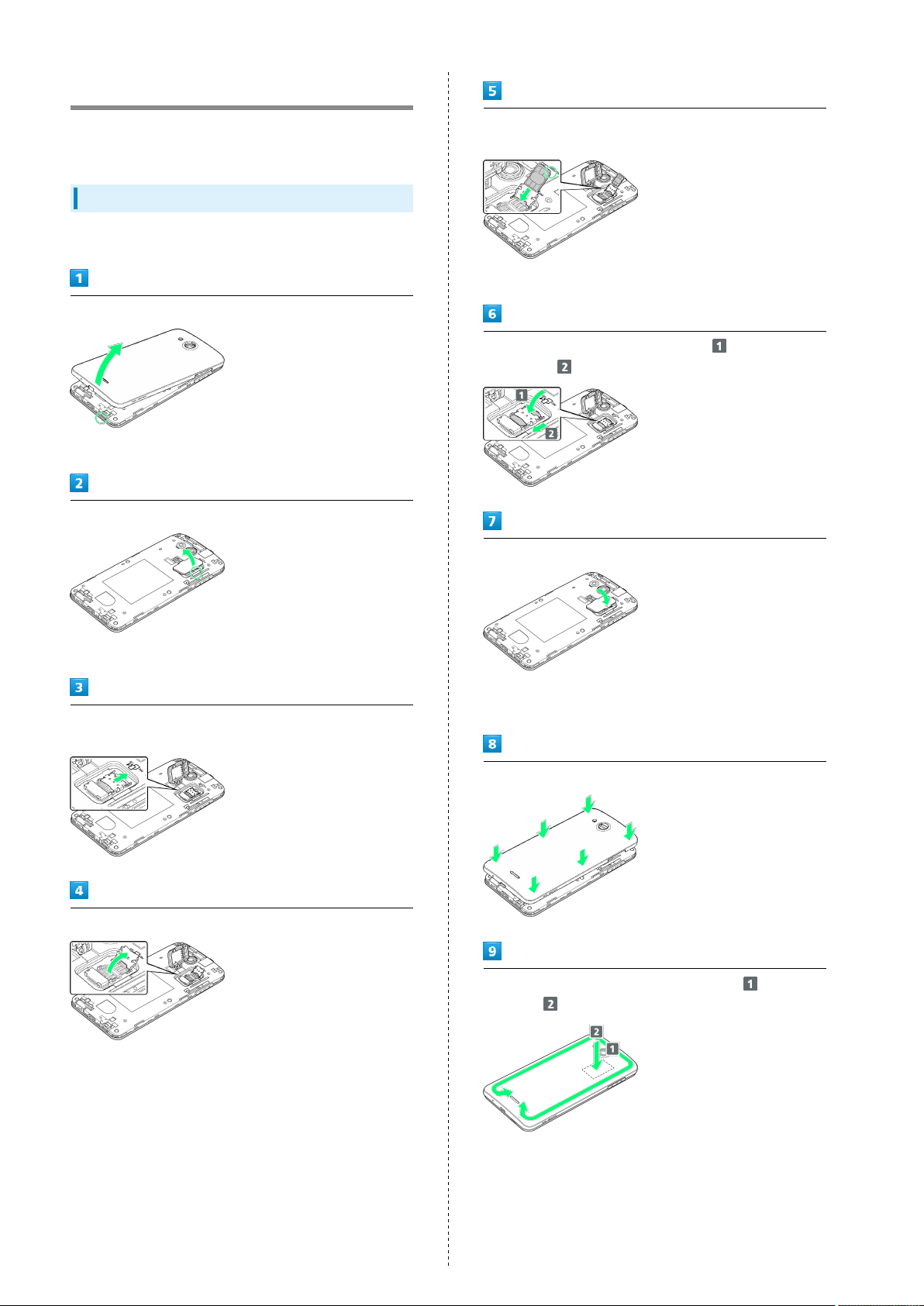
8
USIM Card Installation
USIM Card IC chip contains customer and authentication
information, including handset number.
Inserting USIM Card
Always power off beforehand.
Remove Back Cover
・Lift gently in direction shown from notch to remove.
Open Card Slot Cap
Slide USIM Card in direction shown to insert in USIM Card Slot
Cover
・Note location of notch.
Lower USIM Card Slot Cover in direction , and then slide
in direction with pad of finger until it clicks locked
Close Card Slot Cap
・Lift gently in direction shown from notch to open.
While pressing with pad of finger, slide USIM Card Slot Cover
in direction shown until it clicks unlocked
Lift USIM Card Slot Cover in direction shown
・Lower Card Slot Cap in direction shown.
・Close firmly ensuring Card Slot Cap is not raised.
Place Back Cover on handset, and press as shown
Press around edges of Back Cover in direction and press
firmly at to attach completely
・Close firmly making sure there are no gaps to prevent water
intrusion.
Page 11
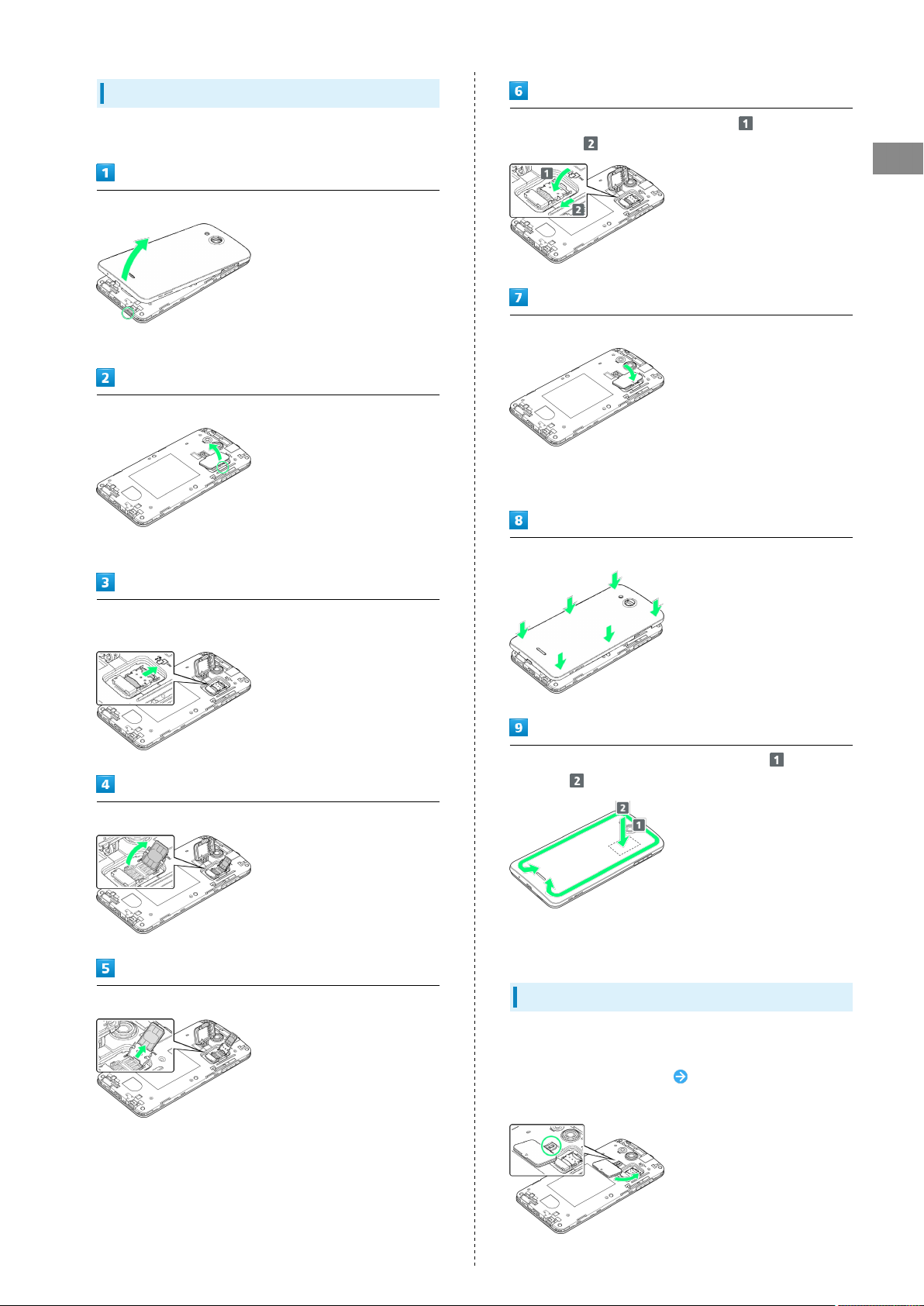
Removing USIM Card
9
Always power off beforehand.
Remove Back Cover
・Lift gently in direction shown from notch to remove.
Open Card Slot Cap
・Lift gently in direction shown from notch to open.
Lower USIM Card Slot Cover in direction , and then slide
in direction with pad of finger until it clicks locked
Getting Started
Close Card Slot Cap
・Lower Card Slot Cap in direction shown.
・Close firmly ensuring Card Slot Cap is not raised.
Place Back Cover on handset, and press as shown
While pressing with pad of finger, slide the USIM Card Slot
Cover in the direction shown until it clicks unlocked
Lift the USIM Card Slot Cover in the direction shown
Slide USIM Card in direction shown to remove
Press around edges of Back Cover in direction and press
firmly at to attach completely
・Close firmly making sure there are no gaps to prevent water
intrusion.
Card Slot Cap
Card Slot Cap is designed to be easy to remove. If it becomes
removed, reattach as follows.
Hook Card Slot Cap as shown Turn Card Slot Cap in
direction shown
DIGNO
®
U
Page 12
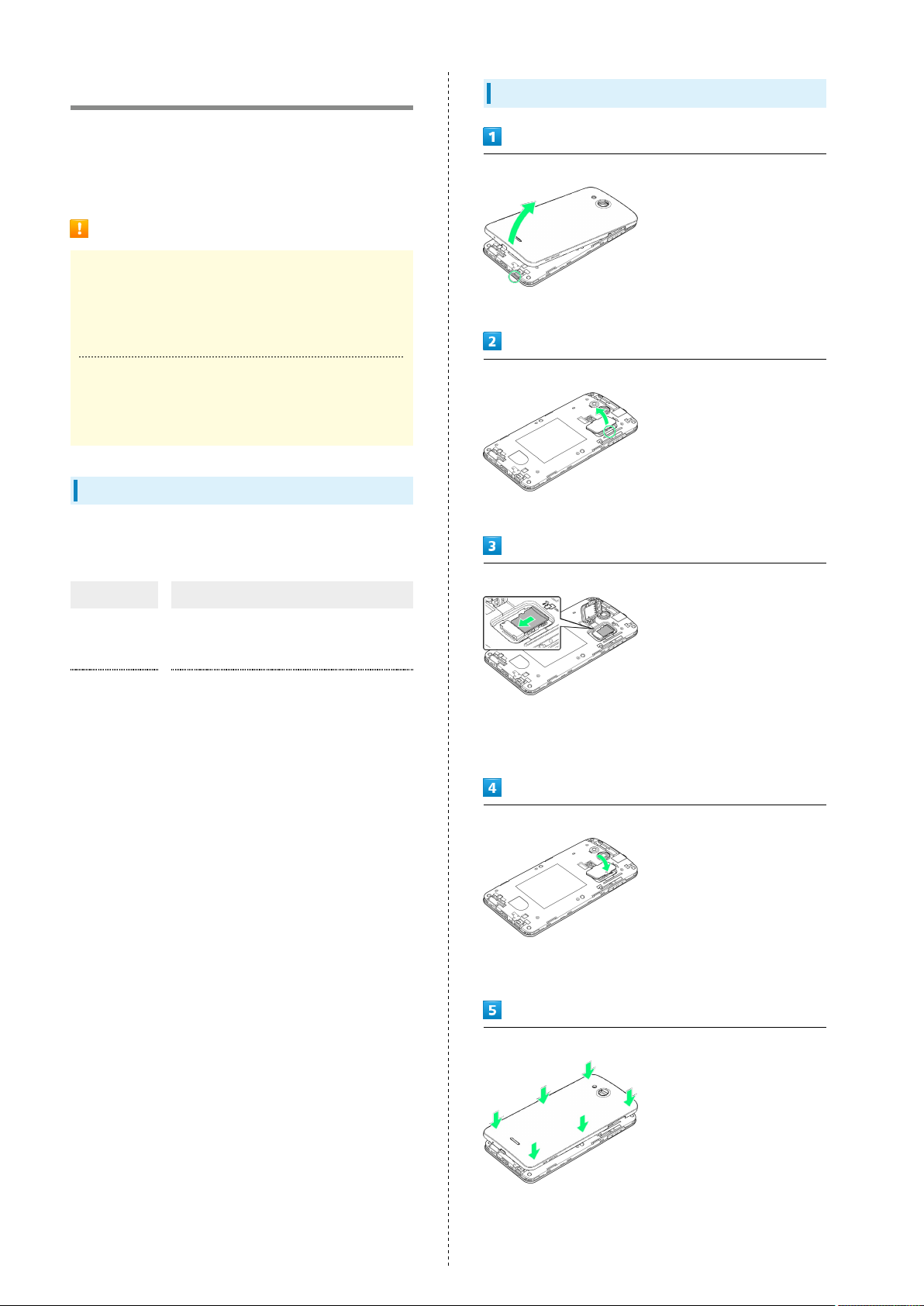
10
Internal Storage & SD Card
Handset accepts a microSDHC/microSD Card up to 32 GB. Some
SD Cards may not operate properly.
Internal storage is available for saving data such as captured
still images and videos.
Important SD Card Usage Notes
Back Up Your Files
SoftBank Mobile Corp. is not liable for any damages
resulting from accidental loss/alteration of information.
Keep a copy of contacts, etc. in a separate place.
Low Battery Warning
SD Card may not read/write files correctly if Battery is
low.
Storage
Two storage areas are available with handset, internal storage
and SD Card. They function as follows.
Inserting SD Card
Remove Back Cover
・Lift gently in direction shown from notch to remove.
Open Card Slot Cap
・Lift gently in direction shown from notch to open.
Type Function
Internal
storage
SD Card
Captured still images/videos, mail
attachments, etc. are saved here. Connect
with a PC to exchange files.
Use for transferring files. Save image,
music, and other files to SD Card for use
on handset.
Place SD Card as shown and slide in direction shown to insert
・Insert SD Card all the way gently without bending and with
terminals facing down.
・Insert only SD Cards.
Close Card Slot Cap
・Lower Card Slot Cap in direction shown.
・Close firmly ensuring Card Slot Cap is not raised.
Place Back Cover on handset, and press as shown
Page 13
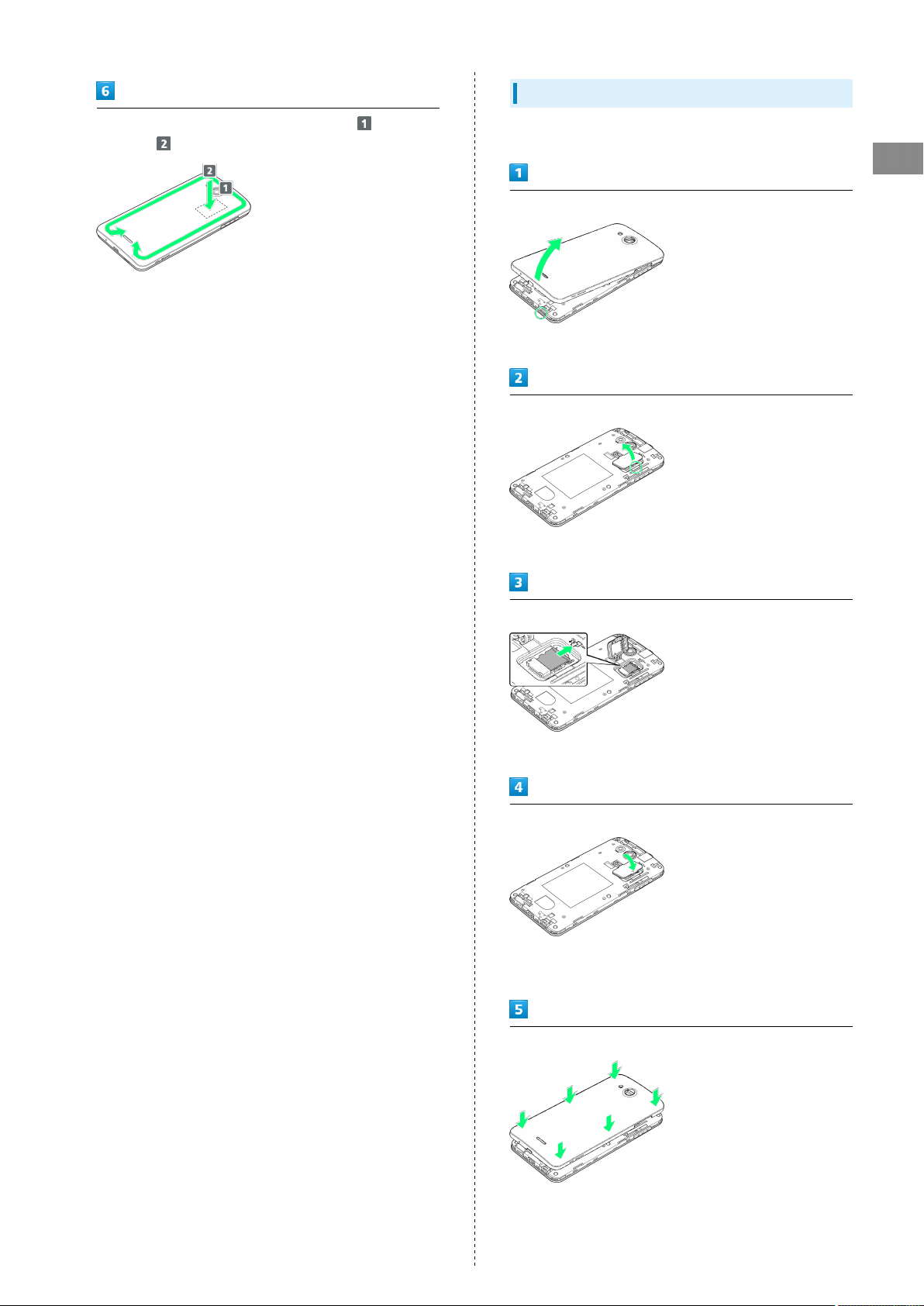
Removing SD Card
11
Press around edges of Back Cover in direction and press
firmly at to attach completely
・Close firmly making sure there are no gaps to prevent water
intrusion.
Always unmount SD Card before removing.
Getting Started
Remove Back Cover
・Lift gently in direction shown from notch to remove.
Open Card Slot Cap
・Lift gently in direction shown from notch to open.
Slide SD Card in direction shown to remove
・Remove gently without bending.
Close Card Slot Cap
・Lower Card Slot Cap in direction shown.
・Close firmly ensuring Card Slot Cap is not raised.
Place Back Cover on handset, and press as shown
DIGNO
®
U
Page 14
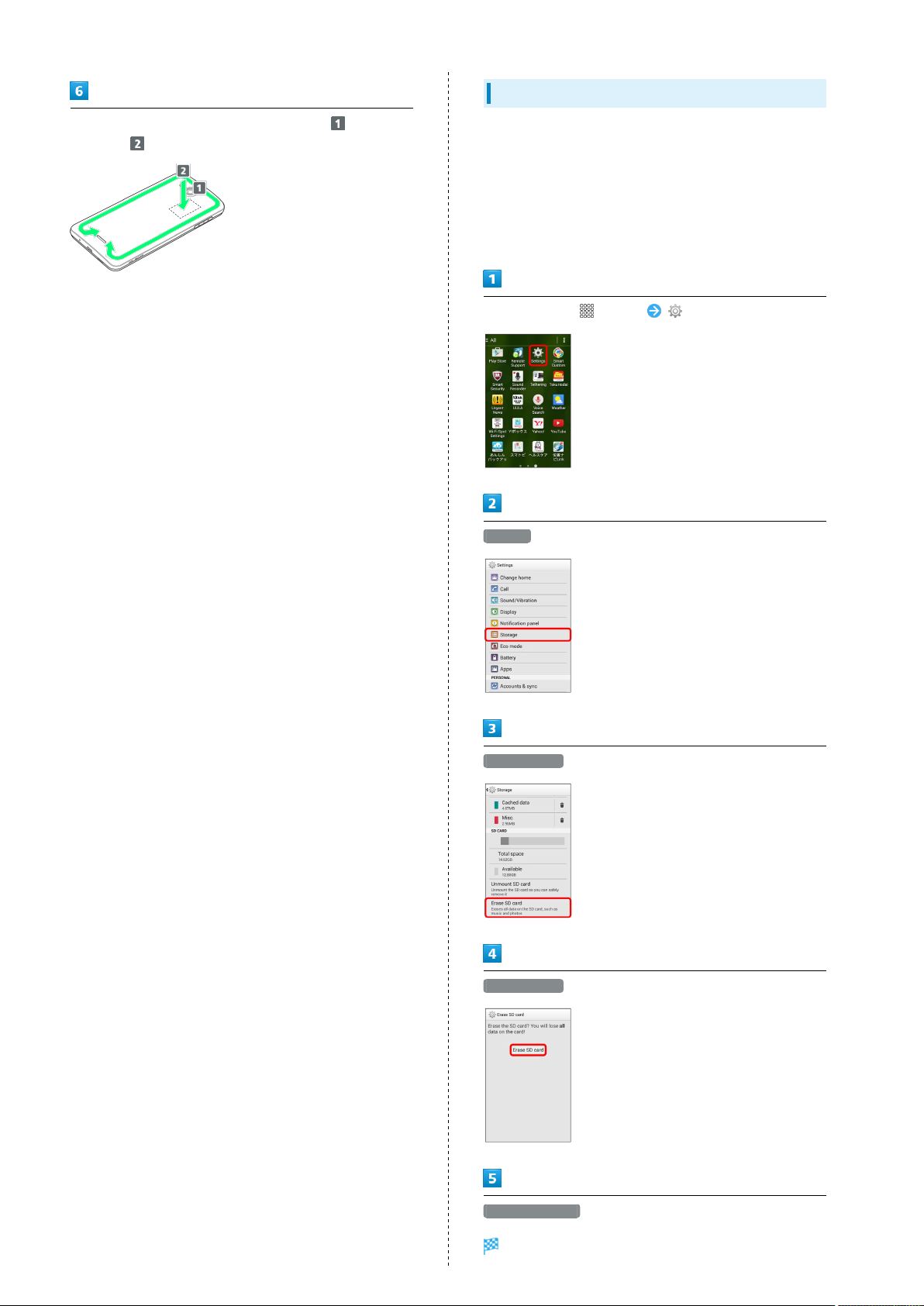
12
Formatting SD Card
Press around edges of Back Cover in direction and press
firmly at to attach completely
・Close firmly making sure there are no gaps to prevent water
intrusion.
When using a new SD Card for the first time, always format it
on handset.
・Formatting erases all data on SD Card. Carefully check any
SD Card that was used on another device before formatting.
・Charge Battery while formatting, or format with adequate
battery charge.
In Home Screen, (Apps) (Settings)
Storage
Erase SD card
Erase SD card
Erase everything
Handset erases all data in internal storage.
Page 15

13
Card Slot Cap
Card Slot Cap is designed to be easy to remove. If it becomes
removed, reattach as follows.
Hook Card Slot Cap as shown Turn Card Slot Cap in
direction shown
Charging Battery
AC Charger
AC Charger is an optional accessory. Be sure to use KYCAA1,
KYCAC1, ZTDAC1 (Micro USB 1.0A), or ZTDAD1 (Micro USB
1.8A) specified by SoftBank Mobile Corp.
See SoftBank Mobile Website for information on other
accessories.
The following explains how to charge handset using KYCAC1.
・See User Guide for your AC Charger.
Connect AC Charger
・Grasp Micro USB plug and insert as shown.
Getting Started
Plug in AC Charger
Disconnect AC Charger after charging
・Unplug from outlet and disconnect handset.
DIGNO
®
U
Page 16
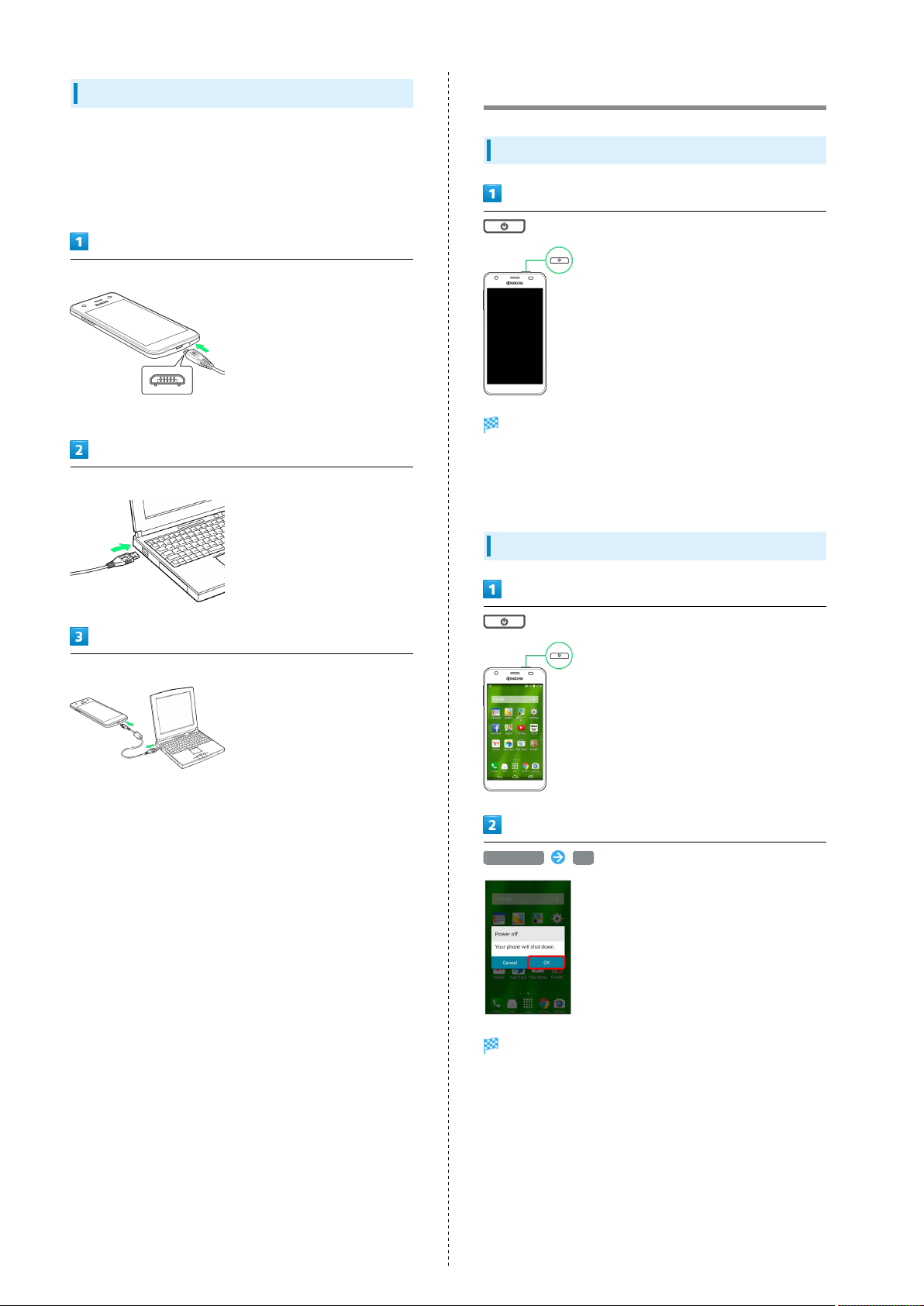
14
USB Charging
Battery can be charged by Micro USB Cable (sold separately).
・Power on PC first.
・Battery may not charge or charge slowly depending on PC
status/environment.
Connect Micro USB Cable
・Grasp Micro USB plug and insert as shown.
Connect Micro USB Cable to PC USB port
Power On/Off
Power On
(Long Press)
Start Screen appears.
・To exit from Sleep mode, see "Exiting Sleep Mode."
・Startup guidance appears the first time handset is powered
on.
Disconnect Micro USB Cable from handset
Power Off
(Long Press)
Power off OK
Handset shuts down.
Page 17
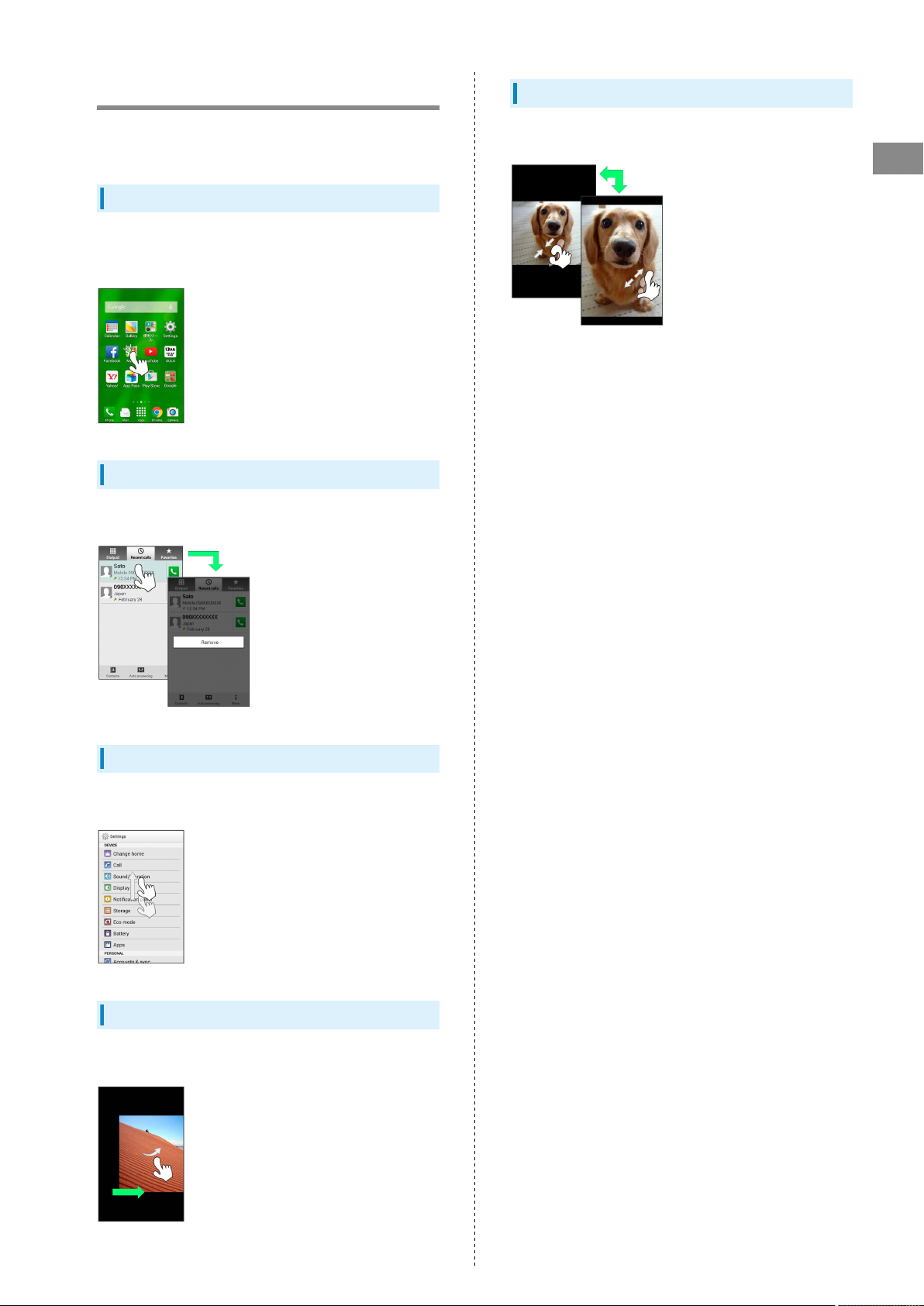
15
Touchscreen Operations
Touch Display to select menu items, open functions, scroll
pages, etc.
Tap
Tap item or key to open or execute corresponding function/
operation.
Touch & Hold
Touch item for 1+ seconds to move icons, open menus, etc.
Pinch/Spread
Pinch/Spread to zoom in or out on images, etc.
Getting Started
Drag
Drag item (e.g., Touchscreen unlock slider) to move it.
Swipe/Flick
Swipe/Flick to toggle sheets, pages, etc.
DIGNO
U
®
Page 18
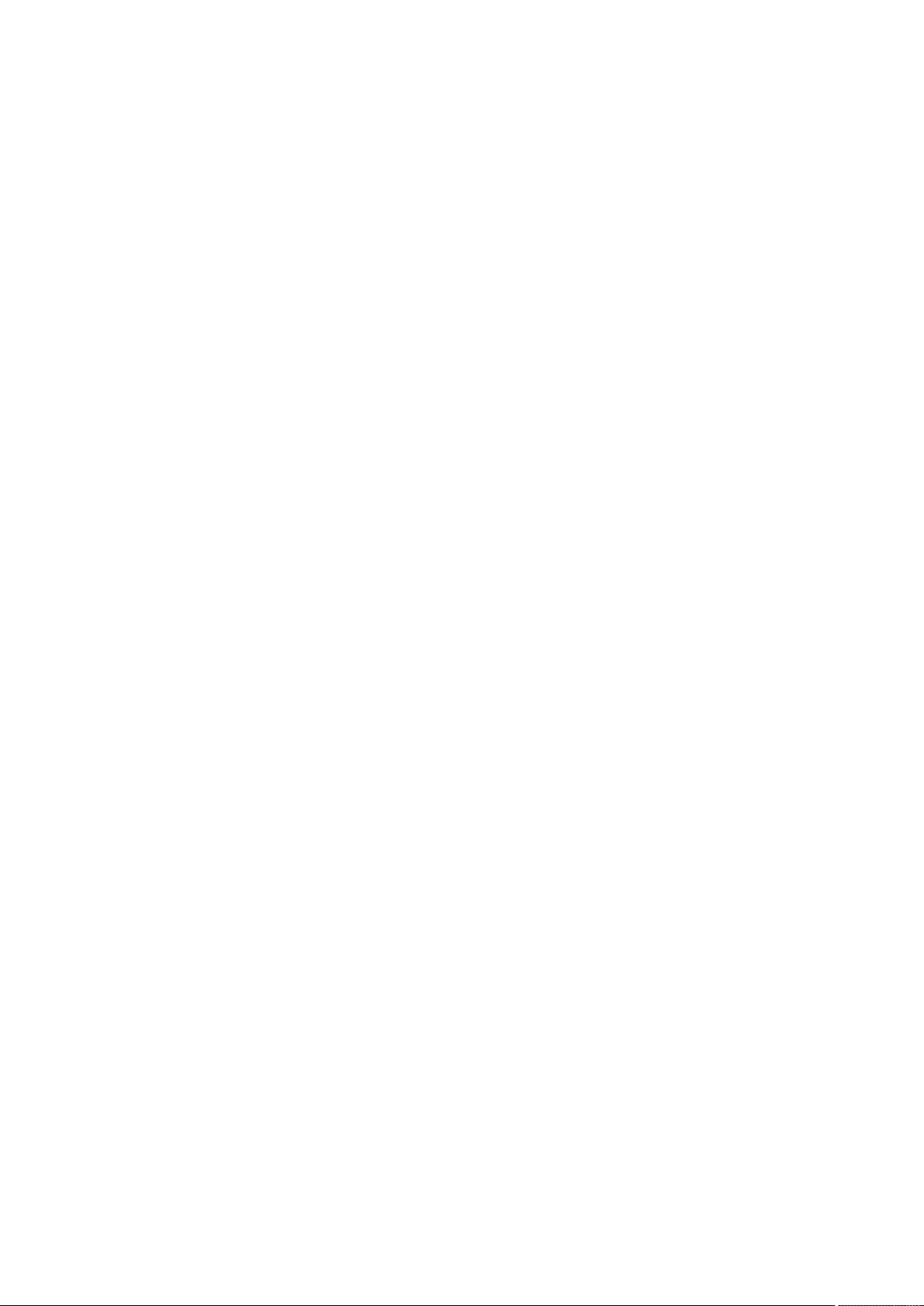
16
Page 19
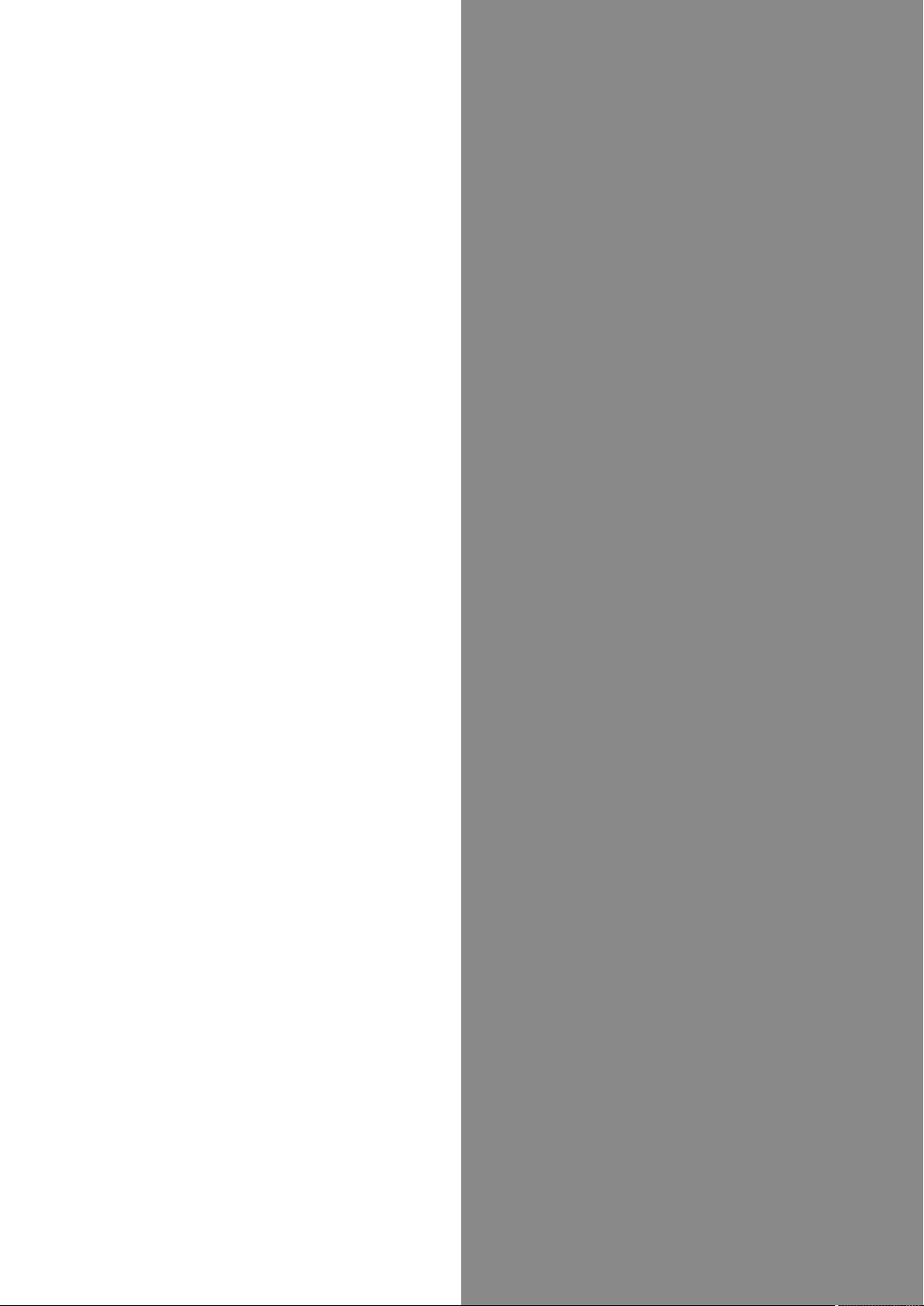
Basic Operations
Basic Operations...............................................................18
Handset Phone Number.................................................... 20
Silent Mode....................................................................... 20
Airplane Mode................................................................... 21
Text Entry.........................................................................21
Google Account................................................................. 22
Google Play....................................................................... 23
Security Codes.................................................................. 25
USIM PIN............................................................................26
Entering Sleep Mode........................................................ 27
Software Updates.............................................................27
Page 20
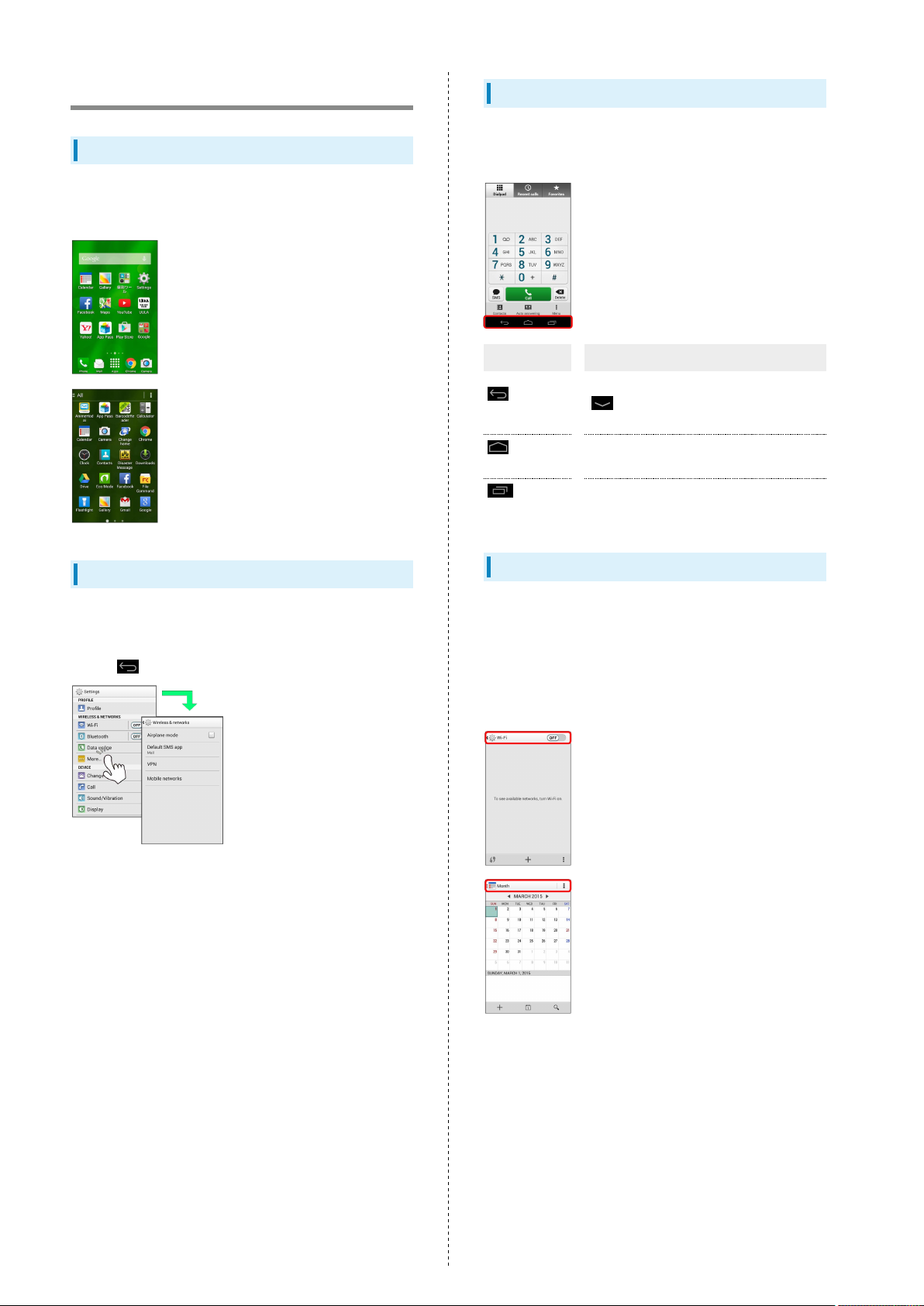
18
Basic Operations
Home Screen & Apps Menu
Most handset operations start in Home Screen (appears at
power on) or in Apps Menu.
Navigation Bar
Tap icons on Navigation Bar (Display bottom) for the
following functions/operations.
Icon Description
(Back
key)
(Home
key)
(Recent
Apps key)
Return to previous screen. Appears as
in an onscreen keyboard; Tap to
close keyboard.
Return to Home Screen.
Open listing of recently used applications
and activate or delete applications.
Handset Navigation
Tap menu items, icons, onscreen key, etc. to open assigned
items.
・
Press to go back or escape.
Action Bar
Current application/settings window title appears on Action
Bar (Display top). Tap onscreen key or icons at right of Action
Bar to turn function off/on or access available functions.
・Icons for available functions may also appear at the bottom
of Display.
・Touch and Hold icon for function name.
Page 21
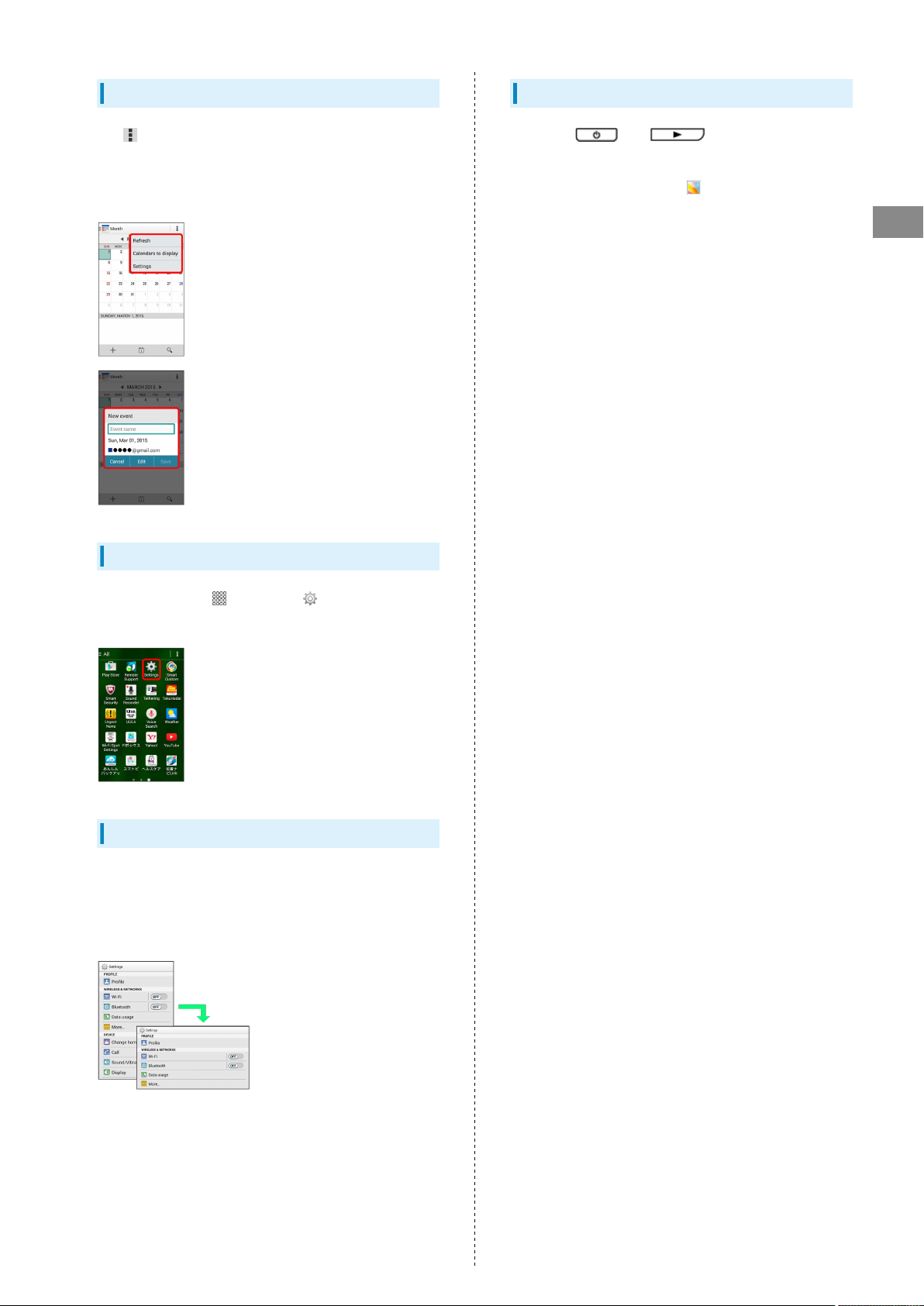
19
Menu Operations
Tap in Action Bar, etc. for settings and options of
available functions currently in Display. Touching & Holding
Display may also access settings and options that are
available.
Capturing Screens
Long Press and (Volume Down Key) at the
same time.
・
View captured screenshots in (Gallery), etc.
・Screenshot capture may not work depending on the
application or function.
Basic Operations
Handset Settings
In Home Screen, Tap (Apps) then (Settings) to
customize the operation of handset functions.
Handset & Display Orientation
In most cases, Display orientation changes with handset
orientation.
・Some application content may not change with handset
orientation.
DIGNO
®
U
Page 22
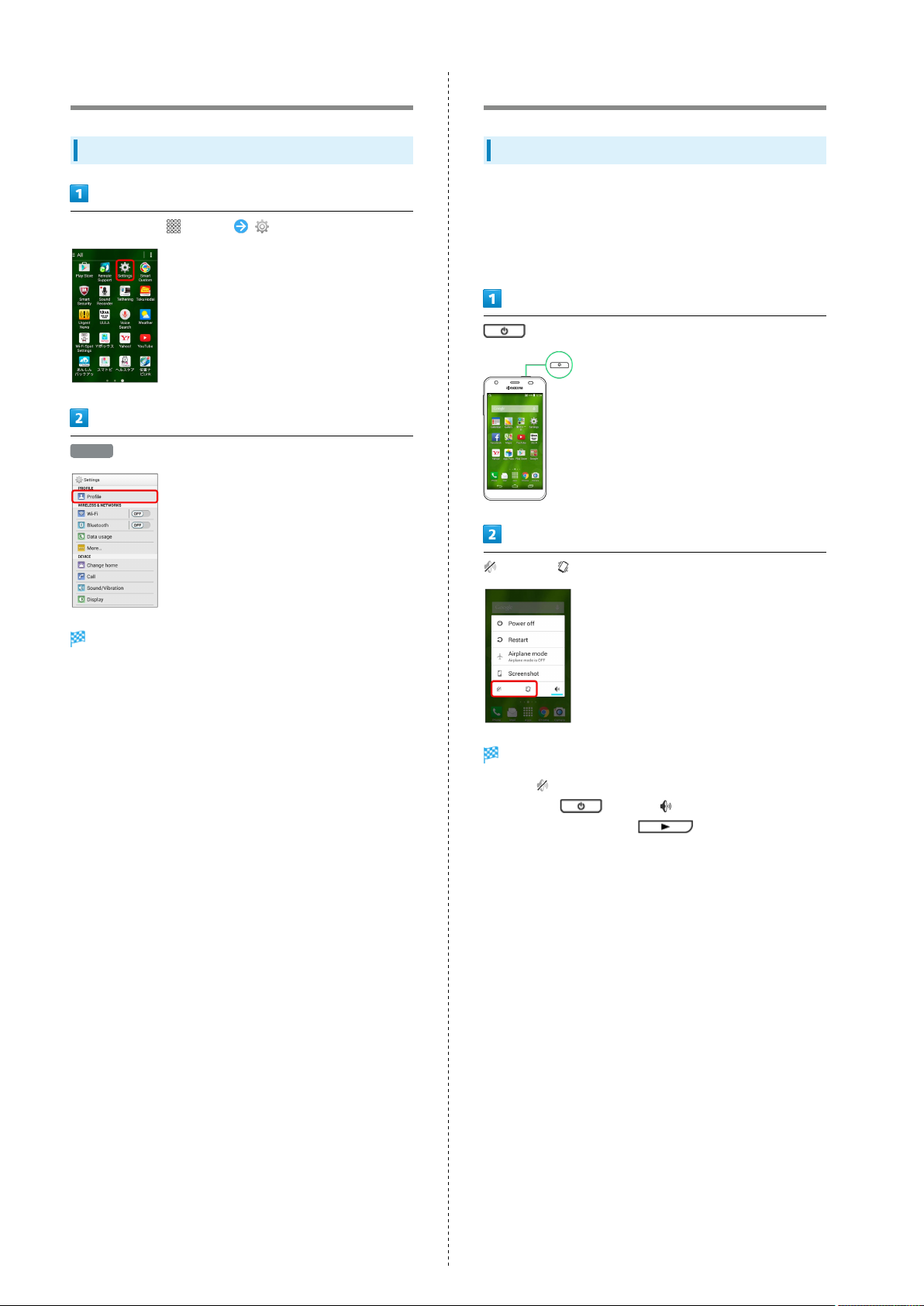
20
Handset Phone Number
My Phone Number
In Home Screen, (Apps) (Settings)
Profile
Silent Mode
Using Silent Mode
Cancel most handset sounds to avoid disturbing others around
you.
・Camera shutter, video recording tones, media playback,
alarms, etc. sound even in Silent mode.
(Long Press)
Handset phone number appears.
(Mute)/ (Vibrate)
Silent mode is set.
・
Set to (Mute) to also cancel notification by vibration.
・
Long Press and Tap to cancel.
・
Alternatively, Long Press (Volume Down Key) to
activate/cancel Silent mode.
Page 23
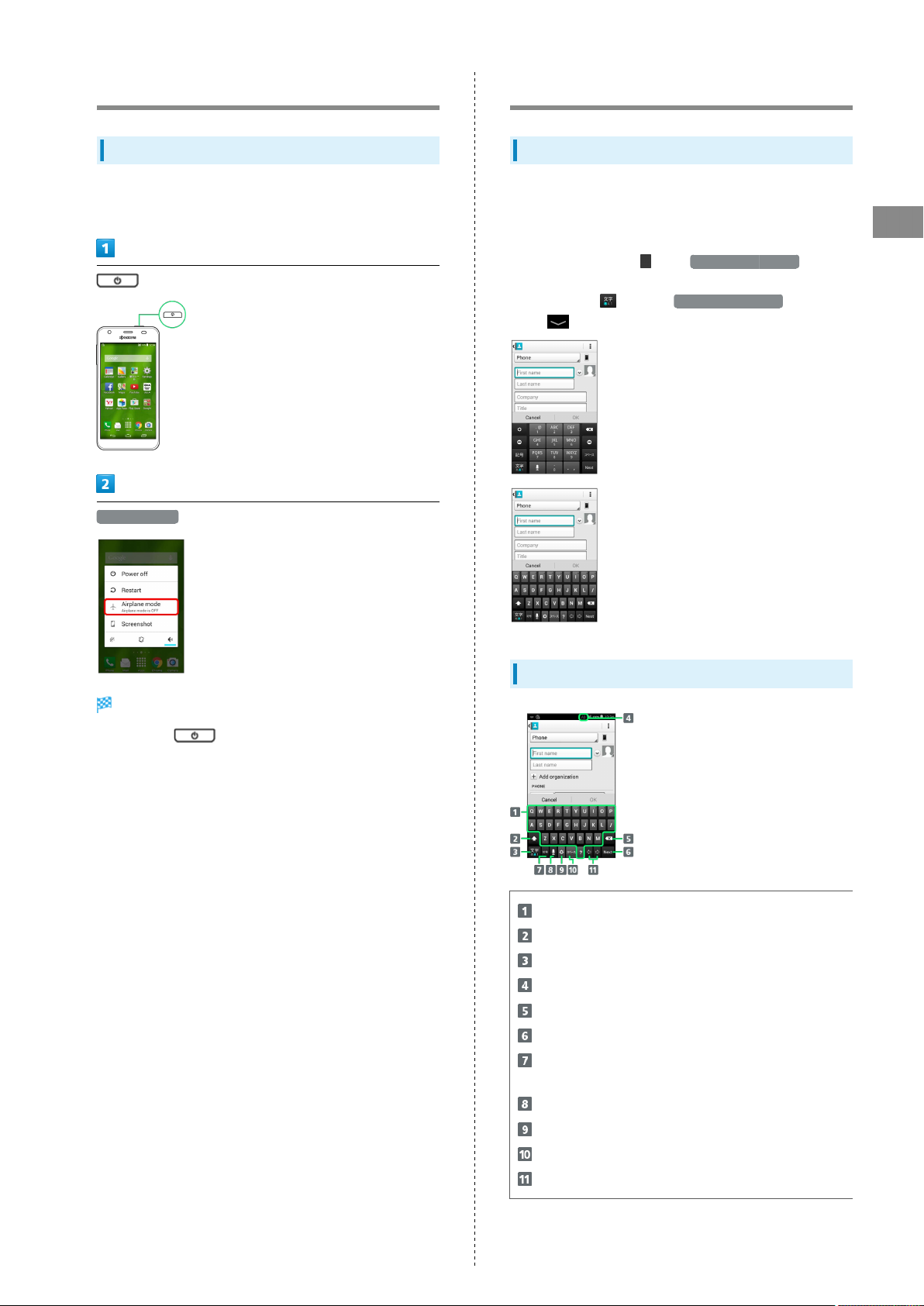
21
Airplane Mode
Using Airplane Mode
Disable all functions that emit radio waves while handset
power is on.
(Long Press)
Airplane mode
Text Entry
Keyboards
Use onscreen keyboards for text entry. In 10-key Keyboard,
multiple characters are assigned to each key. In QWERTY
Keyboard, a single letter is assigned to each key.
・
In any keyboard, Tap then 10-key ⇔ QWERTY for
10-key/QWERTY Keyboard. Alternatively, in any keyboard,
Touch & Hold and Tap 10-key ⇔ QWERTY .
・
Tap to hide keyboards.
Basic Operations
Airplane mode is set.
・
Long Press again to cancel.
QWERTY Keyboard Layout
Text entry
Toggle uppercase/lowercase or symbols
Toggle entry modes; Touch & Hold to set entry mode
Current entry mode
Delete character before cursor
Line feed
Emoji/Symbol/Emoticon List; Touch & Hold for Quotation
Input (Mushroom)
Switch to voice typing
Set entry mode
Space
Move cursor
DIGNO
U
®
Page 24
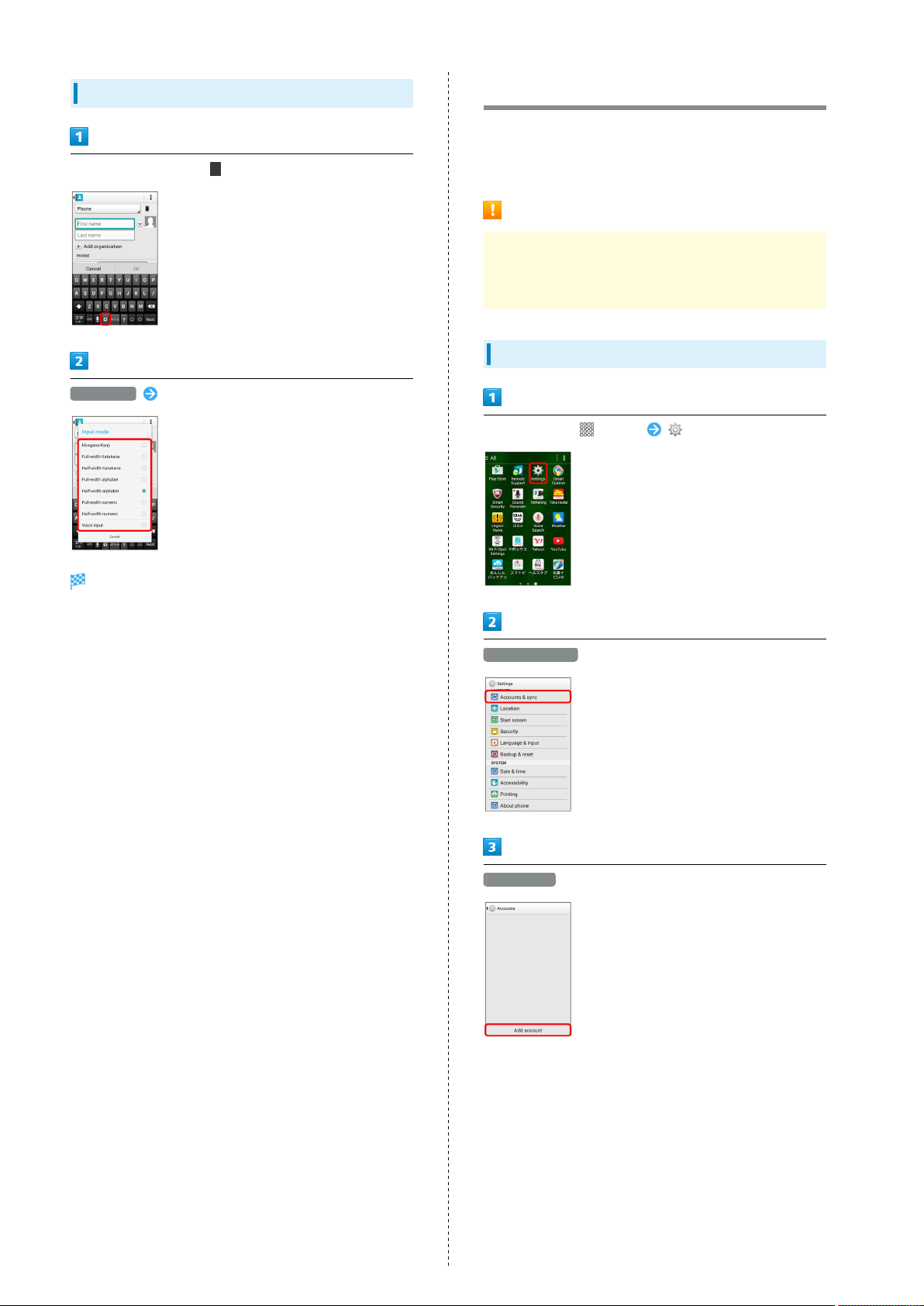
22
Toggling Text Entry Modes
In a text entry window,
Input mode Tap Input mode
Google Account
Create a Google Account to use Google services. A Google
Account is required to fully use some services and
applications/functions.
Google Account Cautions
Be sure to write down and not forget your Google Account
ID and password, as they are also used for setting and sync
functions, unlocking the screen, etc.
Creating a Google Account
In Home Screen, (Apps) (Settings)
Input mode changes.
Accounts & sync
Add account
Page 25
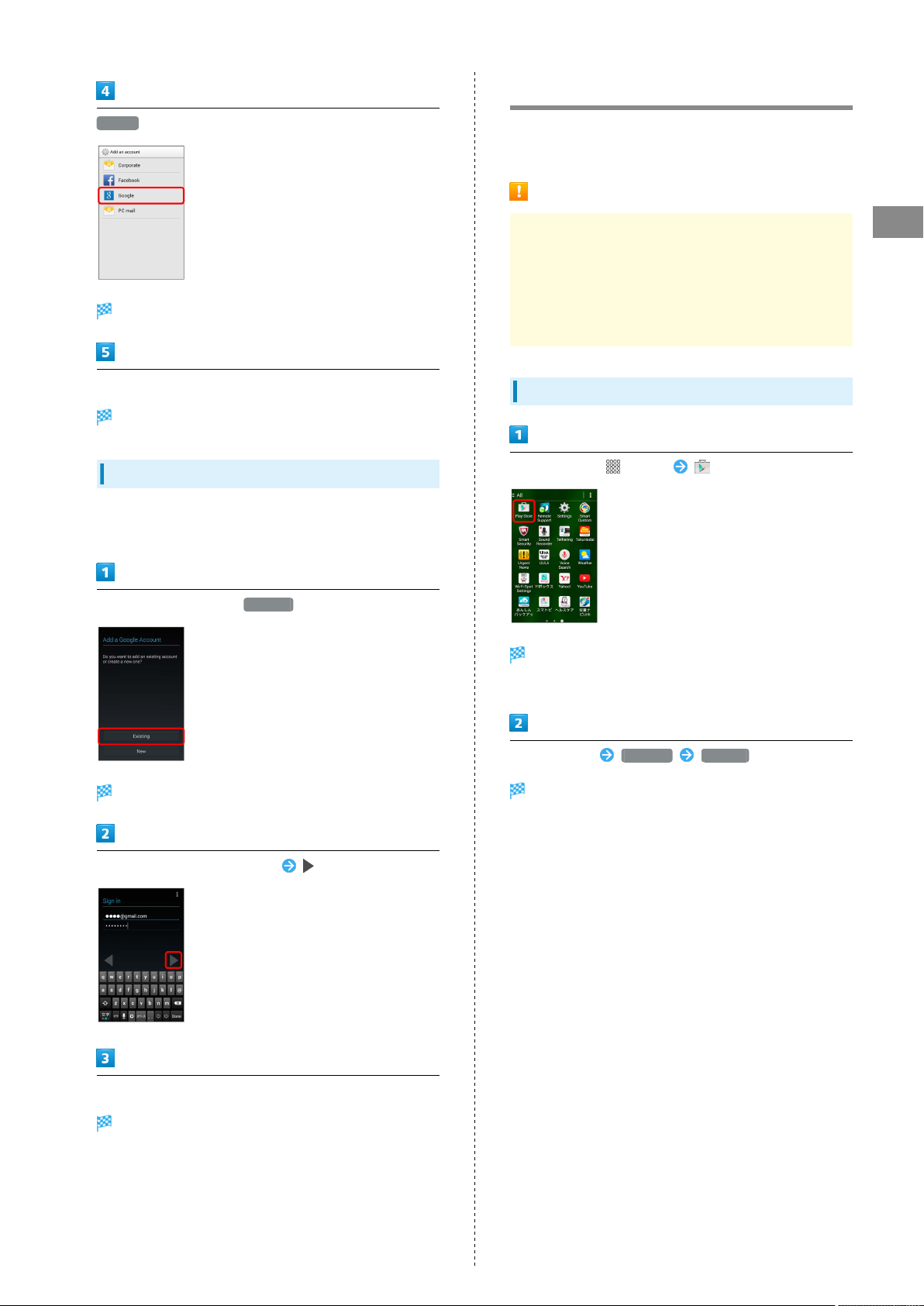
Google Play
23
Google
Add a Google Account appears.
Follow onscreen instructions
A Google Account is added.
Signing in to a Google Account
If an application requires a Google Account, Google sign in
appears. Sign in to use the application.
Download applications in Google Play. Sign in to your Google
Account beforehand.
Installing Applications
Download and install applications on this handset via
Google Play (developed by Google Inc.) at your own
risk. SoftBank Mobile Corp. is not responsible for user
installed application content (quality, reliability, legality,
appropriateness, accuracy, etc.) or malfunctions installed
applications may cause (due to viruses, etc.).
Installing Free Applications
In Home Screen, (Apps) (Play Store)
Basic Operations
In Add a Google Account, Existing
Google Account sign in appears.
Enter mail address and password
Google Play opens.
・If confirmation appears, follow onscreen instructions.
Tap application INSTALL ACCEPT
Application downloads and installs.
Follow onscreen instructions
You are signed in to your Google Account.
DIGNO
®
U
Page 26
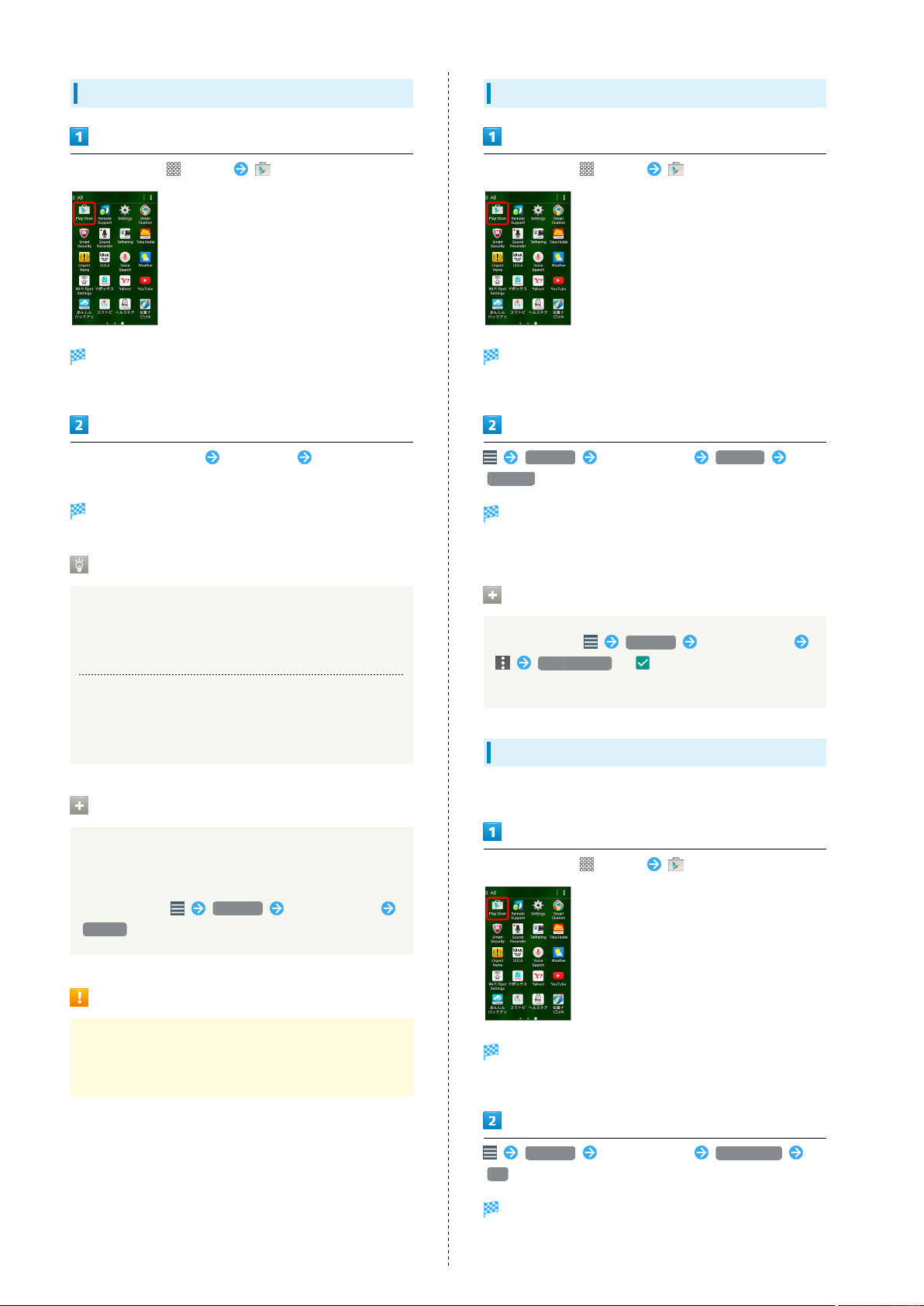
24
Purchasing Applications
In Home Screen, (Apps) (Play Store)
Google Play opens.
・If confirmation appears, follow onscreen instructions.
Tap pay-for application Select price Follow onscreen
instructions
Application downloads and installs.
Purchased Applications
Updating Installed Applications
In Home Screen, (Apps) (Play Store)
Google Play opens.
・If confirmation appears, follow onscreen instructions.
My apps Tap application UPDATE
ACCEPT
Application downloads and installs.
・If confirmation appears, follow onscreen instructions.
Payment
Pay once. Re-downloads of uninstalled applications are free
of charge.
Installations on Other Android Devices
Install same application on other Android devices under
same Google Account at no added cost.
Requesting Refunds
Refunds are possible within a limited time. Requesting a
refund deletes the application and cancels the invoice.
Request one refund per application.
In Google Play, My apps Tap application
Refund
Purchasing Applications
Purchase applications via Google Play at your own risk.
SoftBank Mobile Corp. is not responsible for transactions
between users and third party publishers.
Automatic Application Updates
In Google Play, My apps Tap application
Auto-update ( )
・Automatic update is not available for some applications.
Uninstalling Applications
Applications installed via Google Play can be uninstalled.
In Home Screen, (Apps) (Play Store)
Google Play opens.
・If confirmation appears, follow onscreen instructions.
My apps Tap application UNINSTALL
OK
Application uninstalls.
Page 27
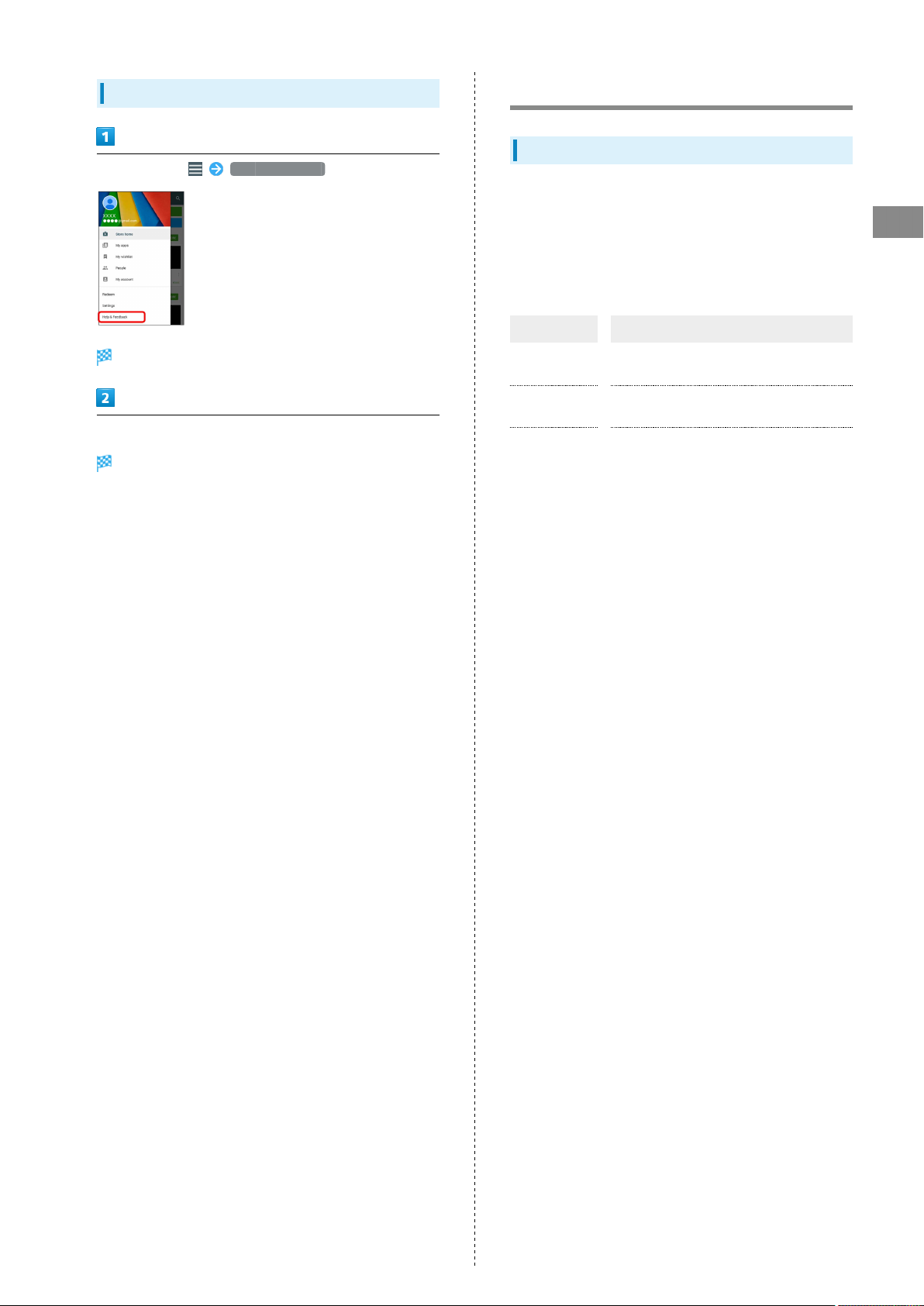
25
How to Use Google Play
In Google Play, Help & Feedback
Help website opens.
Follow onscreen instructions
A description for each item appears.
Security Codes
Code Types
Some functions/services require these codes for use.
・Do not reveal Security Codes. SoftBank Mobile Corp. is not
liable for misuse or damages.
・If you forget Security Codes, contact us for recovery. For
more information, see SoftBank Mobile Website (http://
mb.softbank.jp/en/#pagetop).
Types Details
Operation
Password
Lock No./
Password
Center Access
Code (Call
Barring
Password)
Initialize data; use Osaifu-Keitai Lock
Not set by default
Use Screen unlock functions
Not set by default
4-digit code in service contract:
Change services; use Optional Services via
landlines; or set call restrictions
Basic Operations
DIGNO
®
U
Page 28
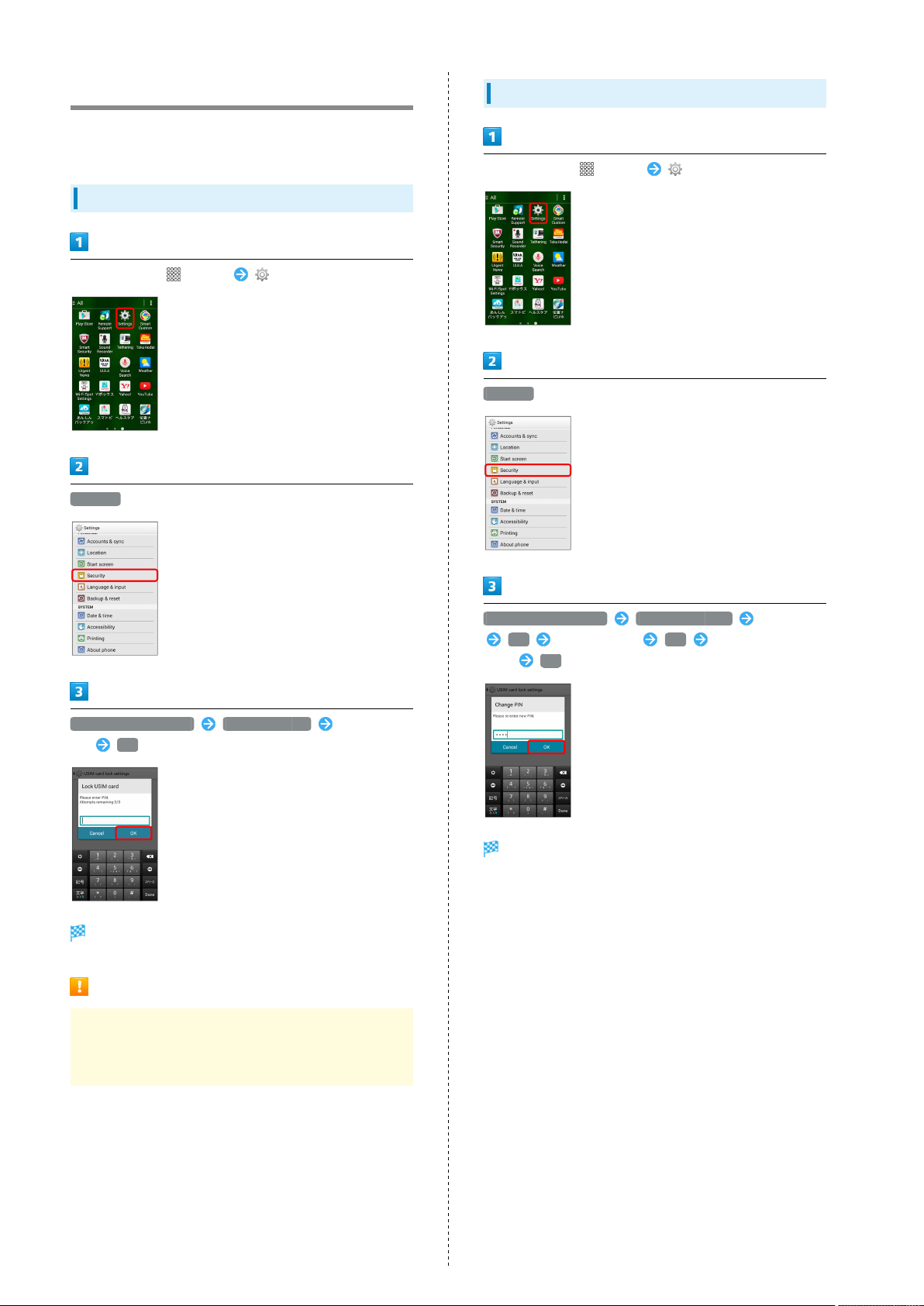
26
USIM PIN
9999 by default; enable USIM card lock to restrict handset
use.
Enabling USIM Card Lock
In Home Screen, (Apps) (Settings)
Security
Changing USIM PIN
In Home Screen, (Apps) (Settings)
Security
Set up USIM card lock Lock USIM card Enter USIM
PIN OK
PIN is enabled.
PIN Cautions
Entering PIN incorrectly three times activates PIN Lock.
Enter PUK (Personal Unblocking Key) to unlock. For more
about PUK, contact SoftBank Customer Support.
Set up USIM card lock Change USIM PIN Enter PIN
OK Enter New PIN OK Enter New PIN
again OK
PIN is changed.
Page 29
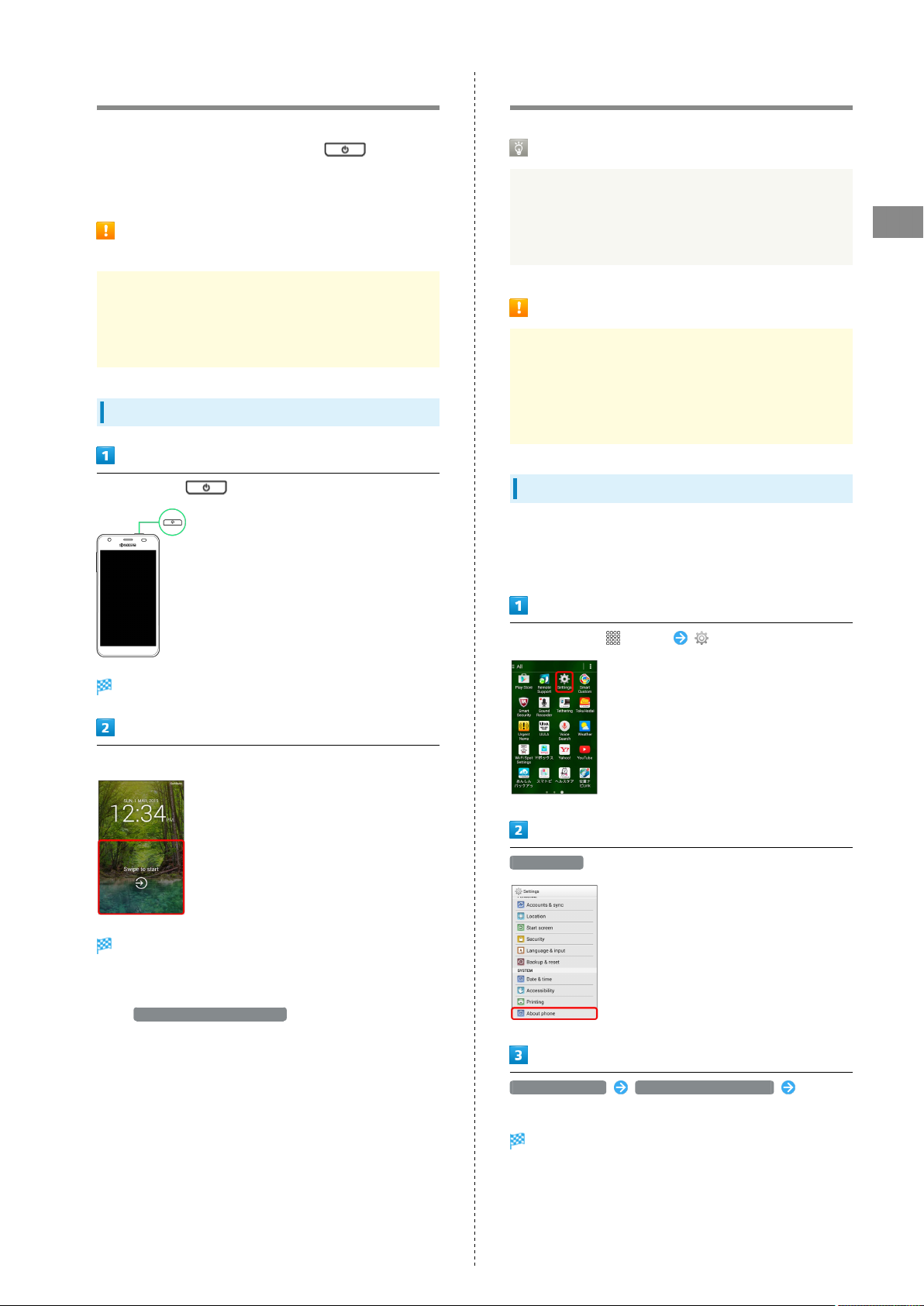
27
Entering Sleep Mode
Display goes dark and handset enters Sleep mode after a set
period of inactivity. Alternatively, Press to enter
Sleep mode. This saves battery power and prevents accidental
Touchscreen operation.
Lock Number/Password for Unlocking
Start Screen Caution
Be careful not to forget Lock Number/Password for
unlocking Start Screen if set. If forgotten, you will
be required to visit your nearest SoftBank Shop for
assistance. Saved information and settings will be lost.
Exiting Sleep Mode
In Sleep mode,
Software Updates
Before Software Update
Handset data may be lost to damage, malfunction, etc.
Always back up important files. Back up important
information before Software Update. SoftBank Mobile
Corp. is not liable for loss or associated damages.
Software Update Cautions
Handset cannot be used until Software Update completes;
it may take some time to complete.
Confirm signal strength and battery charge beforehand.
Poor signal strength or low Battery may disrupt updates
leading to lost data or handset malfunction.
Software Updates
Handset checks at a preset time whether an update is
required, and automatically updates the software if required.
Follow these steps to update software manually.
Basic Operations
Start Screen appears.
Drag/Flick screen
Start Screen is unlocked.
・Method for unlocking Start Screen can be changed. For
details, see "Start Screen Settings."
・
Set Show application shortcuts to enable Phone and
Camera to be activated quickly from Start Screen. To set,
see "Start Screen Settings."
In Home Screen, (Apps) (Settings)
About phone
Software update Start updating software Follow
onscreen instructions
Software updates.
DIGNO
®
U
Page 30
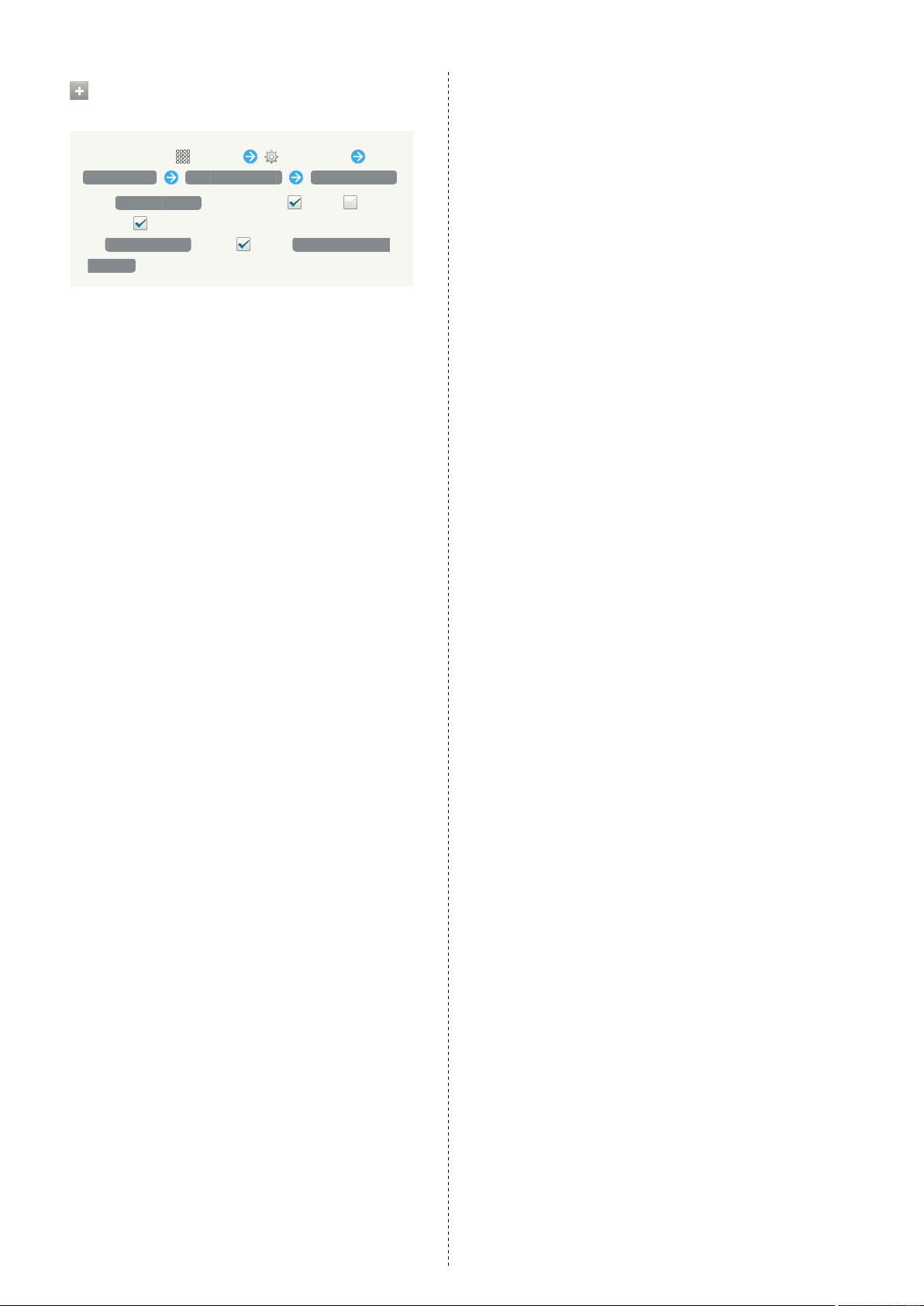
28
Setting Whether to Update
Automatically
In Home Screen, (Apps) (Settings)
About phone Software update Auto download
・
Tap Auto download to toggle on ( )/off ( ).
・
Set on ( ) by default.
・
If Auto download is on ( ), Tap Auto update time
settings to set the start time for updating.
Page 31

Handset Interface
Home Screen Basics..........................................................30
Status Bar......................................................................... 30
Notifications Window.......................................................32
Page 32

30
Home Screen Basics
Home Screen top sheet appears at power on; most operations
start here.
Layout
Area Description
Status Bar
Customize
area
Quick
launch area
Drag/Flick down for Notifications Window.
Place application shortcuts, folders, and
widgets freely.
Tap icons to activate applications and
functions. Place up to 4 shortcuts to
applications. Folders can also be placed
here.
Status Bar
Status Bar appears at the top of Display.
Status Bar
Notification Indicators
Status Indicators
Toggling Home Screen Sheets
Home Screen consists of 5 sheets. Add shortcuts, widgets or
folders to sheets. Swipe or Flick left/right to toggle Home
Screen sheets.
・
In any Home Screen sheet, Tap to return to Home
Screen top sheet.
Page 33

31
Notification Indicators
These Notification Indicators appear for Notifications
Window:
・Other Notification Indicators also appear depending on the
application.
Indicator Description
Functions Guide (Drag/Flick Status
Bar down and open from Notifications
Window)
New Gmail
New E-mail
New SMS/S! Mail
New Message (Hangouts)
New Message (Auto Answering)
Music Playing
Wi-Fi Available
USB Connected
Call Arriving/in Progress
Missed Call
Call On Hold
New Message (Voicemail)
Event
Snoozing/Unchecked Alarm
Timer Running
Stopwatch Running
Urgent News
Data Uploading
Data Downloading
Application Installation Complete
Update Available
Sharing File via Bluetooth
SD Card Removable
SD Card Readying
Screen Shot
Screen Shot Failed
Eco Mode
®
Status Indicators
These Status Indicators appear in Status Bar:
・Other Status Indicators also appear depending on the
application.
Indicator Description
Obtaining Current Location
Auto Answering Set
Bluetooth® On
Bluetooth® Connected
Silent (Mute) Mode
Silent (Vibrate) Mode
Data in Use (4G LTE/4G)
Data in Use (3G/HSPA)
Wi-Fi Connected
Signal Strength
Roaming
No Signal
Airplane Mode
Charge Battery
Battery Low
Battery Charged
Battery Charging
Alarm Set
1 Handset supports FDD-LTE (SoftBank 4G LTE) and AXGP
(SoftBank 4G); indicator appears for either. Handset
connects to SoftBank 4G first.
1
Handset Interface
DIGNO
®
U
Page 34

32
Notifications Window
Open notifications (missed call, etc.), check handset status or
change various settings.
Opening Notifications Window
Drag/Flick Status Bar down
Notifications Window appears.
Closing Notifications Window
Touch Display bottom and Drag/Flick up
・
Alternatively, Press .
Page 35

Phone
Calling................................................................................ 34
Optional Services..............................................................35
Address Book.................................................................... 40
Page 36

34
Calling
Learn calling basics, including handling incoming calls, and in-
call operations.
Emergency Location Report
Using SoftBank 3G handset for emergency calls (110,
119 or 118) automatically reports handset location to
corresponding agency (police, etc.)
・Location Report does not incur registration/transmission
fees.
・Location/signal conditions affect positioning accuracy.
Always provide location and call purpose.
・Hiding Caller ID (using 184, etc.) cancels Location Report.
However, corresponding agency may obtain location
information in life threatening situations.
・Location Report is not sent for calls made while outside
Japan.
Emergency Location Report Cautions
Emergency Location Report is not sent in Airplane mode.
Use onscreen dialpad to enter number
・Enter city code for landlines.
Ringback tone sounds. Wait for receiver to accept call.
Placing Calls
In Home Screen, (Apps) (Phone)
To end the call,
Call ends.
Onscreen dialpad appears.
Page 37

35
Answering Calls
When call connects Drag right
Talk.
To end the call,
Optional Services
This handset is compatible with SoftBank Optional Services.
Optional Services
Use these SoftBank Optional Services:
Service Description
Call
Forwarding
Voicemail
Call Waiting
Group Calling
Caller ID
1 Requires separate subscription
Divert all/unanswered calls to a preset
number
Divert all/unanswered calls to Voicemail
Center; access messages via handset/
touchtone phones
1
Answer calls during a call
Switch between open lines/connect
1
multiple lines
Show or hide your number when placing
calls
Phone
Call ends.
DIGNO
®
U
Page 38

36
Call Forwarding
In Home Screen, (Apps) (Phone)
Call settings
Immediately / After certain seconds OK Enter
number OK
Call Forwarding is set.
・
Tap After certain seconds to set the ring time.
Call settings appear.
Voice mail & Call forwarding
Transfer Settings Call Forwarding
・Call Forwarding and Voicemail cannot be set at the same
time. Tap Voice mail forwarding settings to cancel
Voicemail when set.
Page 39

Voicemail
In Home Screen, (Apps) (Phone)
Call settings
Immediately / After certain seconds OK OK
Voicemail is set.
・
Tap After certain seconds to set the ring time.
・
When a new message is recorded, appears in Status Bar.
Dial 1416 for voice guidance.
37
Phone
Call settings appear.
Voice mail & Call forwarding
Voice mail forwarding settings
・Voicemail and Call Forwarding cannot be set at the same
time. Tap Transfer Settings Call Forwarding to cancel Call
Forwarding when set.
DIGNO
®
U
Page 40

38
Call Waiting
Requires separate subscription.
In Home Screen, (Apps) (Phone)
Call settings
Group Calling
Requires separate subscription.
During a call, Add call
Enter another phone number
Call settings appear.
Additional settings
Accept Call waiting ( )
When receiver accepts call, Conference call
Group Call begins.
Call Waiting is set.
・
Call Waiting tone sounds for new call. Slide right to
accept the call.
Page 41

39
Caller ID
In Home Screen, (Apps) (Phone)
Call settings
Canceling Call Barring
Handset does not support Call Barring. Use the following
procedure to cancel previous Call Barring settings when
replacing an old handset.
In Home Screen, (Apps) (Phone)
Phone
Call settings appear.
Additional settings
Accept Caller ID ( )
Onscreen dialpad appears.
Enter "#330 Center Access Code#"
Call Barring is canceled.
Caller ID is set.
DIGNO
®
U
Page 42

40
Address Book
Save phone numbers, mail addresses, etc. to Address Book.
Adding New Contacts
In Home Screen, (Apps) (Contacts)
Contacts window appears.
Tap your Google Account
・Sign in to your Google Account beforehand.
Enter items OK
Contact is saved.
Page 43

Messaging & Browser
Messaging.......................................................................... 42
Sending S! Mail/SMS.........................................................42
Creating/Sending Gmail....................................................43
Using E-mail...................................................................... 44
Using Chrome.................................................................... 44
Page 44

42
Messaging
S! Mail
Exchange long text messages with S! Mail-compatible SoftBank
handsets, other mobile providers' terminals, computers/other
e-mail-compatible devices. Attach media files for multimedia
messaging.
SMS
Exchange short text messages (up to 140 single-byte
characters) using handset phone numbers as addresses.
Gmail
Gmail is Google's webmail service. Handset automatically syncs
with Gmail.
E-mail
Sending S! Mail/SMS
Sending S! Mail/SMS
In Home Screen, (Apps) (Mail)
Use e-mail (POP3/IMAP4) on handset.
・Set up an e-mail account beforehand.
・Exchanging e-mail on handset syncs handset and mail server;
exchanged messages (in the POP protocol, received messages
only) are also accessible from PCs.
・Enter phone numbers or e-mail addresses directly in
Recipient field.
Phonebook / Outgoing History / Incoming History /
Mail Group
・
Tap Phonebook / Outgoing History / Incoming History
to select recipients from Phonebook/Outgoing History/
Incoming History.
・
Tap Mail Group to select a mail group and set all the
members on the list as recipients.
Page 45

Creating/Sending Gmail
43
Select recipients OK
・
Tap Phonebook / Outgoing History / Incoming History /
Mail Group to switch recipient list that is shown.
・
After entering recipients, Tap to check recipient
numbers or e-mail addresses, or set recipients to Cc or Bcc.
・Message is sent by S! Mail if recipients are set to Cc or Bcc.
・
After entering recipients, Tap then to
delete them. Alternatively, Tap and then Delete
recipient .
Tap Subject/Message fields Enter subject/text
To use Google Mail, create a Google Account and sign in
beforehand.
Gmail Caution
Barring Internet Mail on handset blocks Gmail messages.
Creating/Sending Gmail
In Home Screen, (Apps) (Gmail)
Messaging & Browser
Inbox appears.
・
Tap to attach a file.
・Message is sent by S! Mail if a subject is entered/a file is
attached.
Send
S! Mail/SMS is sent.
・Unsendable message is saved as a draft.
New message window appears.
Enter To, Subject, and message text
Message is sent.
DIGNO
®
U
Page 46

44
Using E-mail
Adding Accounts
Check usernames (user IDs), passwords, server names, etc. of
your e-mail accounts beforehand.
In Home Screen, (Apps) (PC mail)
Account setup menu appears (if no account is set up).
Follow onscreen instructions
Using Chrome
Using SSL/TLS
Secure Sockets Layer (SSL) and Transport Layer Security
(TLS) are encryption protocols that secure Internet
transmissions of important/sensitive information such
as credit card numbers and corporate secrets, providing
protection against online threats (eavesdropping,
falsification, impersonation, etc.). Handset is preloaded
with digital certificates issued by certificate authorities.
SSL/TLS Caution
When a security notice appears upon opening a webpage,
subscribers must decide for themselves whether or not to
open the page. Opening secure pages constitutes agreement
to the terms of SSL/TLS usage. SoftBank Mobile Corp.,
Symantec Website Security G.K. and Cybertrust cannot be
held liable for any damages associated with the use of
SSL/TLS.
Internet Mail is configured.
Using Chrome
In Home Screen, (Apps) (Chrome)
Chrome appears.
・Tapping web links within text messages automatically
opens Chrome. If Chrome does not open, follow onscreen
instructions.
Page 47

45
Adding Bookmarks
In Home Screen, (Apps) (Chrome)
Chrome appears.
Open target page
Opening New Tabs
Open multiple tabs for easy switching between webpages.
In Home Screen, (Apps) (Chrome)
Chrome appears.
Messaging & Browser
New tab
Add bookmark window appears.
Check/edit label, URL, folder being saved to, etc. Save
Current webpage is added to Bookmarks.
New tab appears.
・
Tap and then target tab to switch tabs. The number in
changes depending on the number of open tabs.
DIGNO
®
U
Page 48

46
Page 49

Camera
Imaging...............................................................................48
Page 50

48
Imaging
Imaging Notes
Photo File Format
Photos are saved as JPEG files.
Video File Format
Videos are saved as MPEG-4 files.
Camera Cautions
Keep Lens Clean
Fingerprints/smudges may hinder handset imaging. Clean
Lens with a soft cloth beforehand.
Avoid Direct Sunlight Exposure
Do not expose Lens to direct sunlight for extended
periods; may color filter, altering images.
Recording Videos
In Home Screen, (Apps) (Camera)
Viewfinder appears.
Frame subject in Viewfinder
Capturing Photos
In Home Screen, (Apps) (Camera)
Viewfinder appears.
Frame subject in Viewfinder
Recording starts.
Tap to end recording
Camera beeps and video is saved.
Shutter clicks and photo is saved.
Page 51

Music & Images
Music Files.........................................................................50
Still Images & Videos.......................................................50
Page 52

50
Music Files
Playing Music Files
In Home Screen, (Apps) (Play Music)
Listen Now appears.
My Library
Still Images & Videos
Viewing Still Images & Videos
In Home Screen, (Apps) (File Commander)
Pictures / Videos
My Library appears.
Flick Display left/right to select category (ALBUMS, etc.)
Tap item Tap song
A file index for each category appears.
・Continue by following onscreen instructions.
Song plays.
Page 53

Connectivity
Wi-Fi...................................................................................52
Bluetooth®........................................................................ 53
Page 54
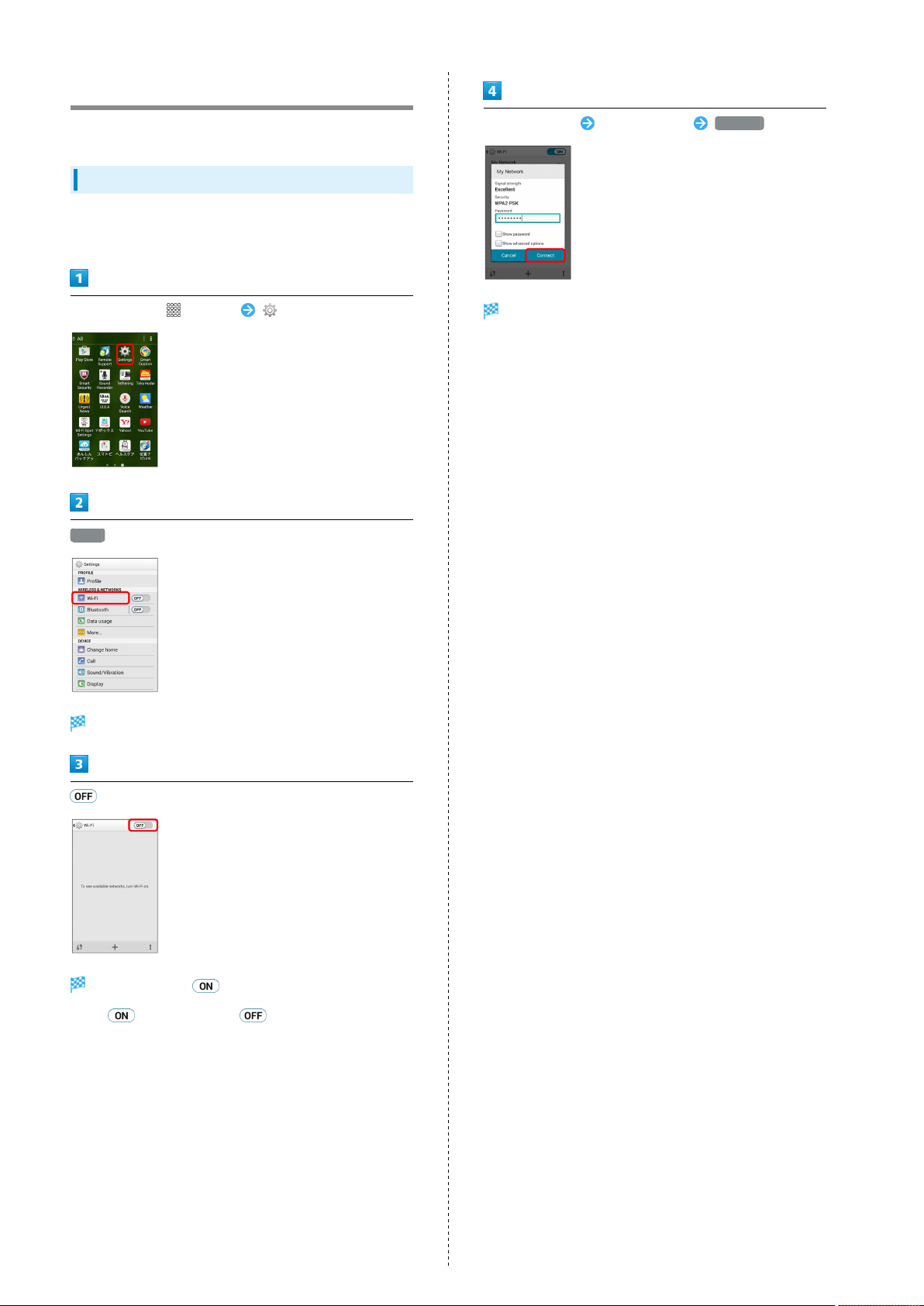
52
Wi-Fi
Use household Wi-Fi networks, etc. to connect to the Internet.
Connecting to Access Points
Select from available access points (Wi-Fi networks) to
establish a connection.
In Home Screen, (Apps) (Settings)
Wi-Fi
Tap access point Enter password Connect
Handset connects to access point.
・A Wireless LAN router in your home may have a sticker with
a password for WEP, WPA, and KEY. For details contact
your router manufacturer. Also, please check your provider's
contract for the password for Public Wireless LAN.
・Unsecured networks do not require password entry.
Wi-Fi settings appear.
Wi-Fi is enabled ( ).
・
Tap to disable Wi-Fi ( ).
Page 55

53
Bluetooth
Connect handset to other Bluetooth®devices for wireless
connectivity.
Activating Bluetooth
・Handset may not pair with all Bluetooth®devices.
・Some paired devices may not operate correctly.
・Noise may occur when using wireless/handsfree devices.
In Home Screen, (Apps) (Settings)
®
®
Bluetooth
Bluetooth® settings appear.
Connectivity
Bluetooth®is enabled ( ).
・
Tap to disable Bluetooth® ( ).
DIGNO
®
U
Page 56

54
Page 57

Global Services
Calling Outside Japan...................................................... 56
Page 58

56
Calling Outside Japan
International Calling
In Home Screen, (Apps) (Phone)
Ringback tone sounds. Wait for receiver to accept call to
talk.
Onscreen dialpad appears.
Touch & Hold
+ appears.
Omit first 0 from phone numbers when placing international
calls
・Do not omit first 0 from phone numbers when dialing Italy
(39).
Page 59

Global Roaming
Place calls the same way you would within Japan.
・Do not enter country code or omit first 0 from phone
numbers.
In Home Screen, (Apps) (Phone)
57
Onscreen dialpad appears.
Use onscreen dialpad to enter phone number
Global Services
Ringback tone sounds. Wait for receiver to accept call to
talk.
DIGNO
®
U
Page 60

58
Page 61

Settings
About Settings..................................................................60
Profile................................................................................ 61
Wi-Fi Settings...................................................................61
Bluetooth Settings........................................................... 62
Data Usage Settings.........................................................63
More Settings................................................................... 63
Changing Home..................................................................64
Call Settings..................................................................... 64
Sound/Vibration Settings................................................ 65
Display Settings................................................................66
Notification Panel Settings.............................................66
Storage Settings...............................................................67
Eco Mode Settings............................................................67
Battery Settings...............................................................68
Apps Settings....................................................................68
Accounts & Sync Settings............................................... 69
Location Settings............................................................. 69
Start Screen Settings...................................................... 70
Security Settings..............................................................71
Language & Input Settings..............................................71
Backup & Reset.................................................................72
Date & Time Settings...................................................... 72
Accessibility Settings.......................................................73
Printing Settings.............................................................. 73
About Phone......................................................................74
Page 62

60
About Settings
About Settings
In Home Screen, (Apps) (Settings) to customize
settings.
Item Description
Profile
Wi-Fi Enable Wi-Fi connection.
Bluetooth Enable Bluetooth® connection.
Data usage Check data usage and set limit.
More...
Change home Change the home application.
Call
Sound/
Vibration
Display Set Wallpaper, Display brightness, etc.
Notification
panel
Storage
Eco mode
Battery Check Battery usage.
Apps Check installed and running applications.
Accounts &
sync
Location Enable location information.
Security Set USIM Card Lock, etc.
Language &
input
Backup &
reset
Date & time Set functions for date and time.
Accessibility
Printing Set Cloud Print, etc.
About phone Check handset status.
Check and edit your phone number, e-mail
address, etc.
Set other functions for wireless and
networks.
Check call information and set call
operation.
Set ringtone, vibration, notification tone,
dialpad touch tones, and other sounds.
Set items appearing in Notifications
Window.
Check space in internal storage and on SD
Card. Also erase SD Card storage data or
mount/unmount SD Card.
Set Eco mode to reduce unnecessary power
consumption.
Create/add accounts and sync accounts.
Set functions for language and text entry.
Make settings for backing up and
initializing handset.
Set functions for TalkBack text-to-
speech, etc.
In Home Screen, (Apps) (Settings)
Settings appear.
Set each item
Item is set.
Page 63

61
Profile
Profile
Check and edit your phone number, e-mail address, etc.
In Home Screen, (Apps) (Settings)
Profile
Wi-Fi Settings
Wi-Fi Settings
In Home Screen, (Apps) (Settings)
Wi-Fi
Profile appears.
Check each item
Check profile.
Wi-Fi settings appear.
Wi-Fi is enabled ( ).
・
Tap to disable Wi-Fi ( ).
Settings
DIGNO
®
U
Page 64

62
Tap access point Enter password Connect
Handset connects to access point.
・A Wireless LAN router in your home may have a sticker with
a password for WEP, WPA, and KEY. For details contact
your router manufacturer. Also, please check your provider's
contract for the password for Public Wireless LAN.
・Unsecured networks do not require password entry.
Bluetooth Settings
Bluetooth Settings
In Home Screen, (Apps) (Settings)
Bluetooth
Bluetooth® settings appear.
Set each item
Item is set.
Page 65

63
Data Usage Settings
Data Usage Settings
Check mobile data usage and set limit.
In Home Screen, (Apps) (Settings)
Data usage
More Settings
More Settings
Set operation of other functions.
Item Description
Airplane mode
Default SMS
app
VPN Add a VPN.
Mobile
networks
In Home Screen, (Apps) (Settings)
Leaving power on, disable all signal-
emitting functions.
Set the normally used SMS application.
Set network modes, etc.
Data usage window appears.
More...
Settings
More settings appear.
Set each item
Item is set.
DIGNO
®
U
Page 66

64
Changing Home
Changing Home
Set the home application to use.
In Home Screen, (Apps) (Settings)
Change home
Call Settings
Call Settings
Check call information and set call operation.
Item Description
Call Time Check accumulated call time.
Hide Caller ID Show caller information for arriving call.
Auto
answering
Voice memo Play back, delete, etc. voice memos.
Voice mail
& Call
forwarding
Incoming
Reject
Additional
settings
SMS response
Make settings for Auto Answering.
Enable and set their operation.
Bar calls from arriving.
Make other settings for calls.
Edit an SMS response message for arriving
calls.
Home change settings appear.
Tap home application OK
Home application is set.
In Home Screen, (Apps) (Settings)
Call
Call settings appear.
Set each item
Item is set.
Page 67

Sound/Vibration Settings
65
Set each item
Sound/Vibration Settings
Set Silent mode, Volume, phone ringtone, etc.
Item Description
Volumes Adjust volume levels.
Silent mode Toggle Silent mode on/off.
Silent mode
type
Phone
ringtone
Vibration
pattern
Vibrate when
ringing
Default
notification
Battery
charging tone
Battery
charged tone
Dial pad touch
tones
Touch sounds
Start screen
sounds
Vibrate on
touch
Set type of Silent mode to use.
Set phone ringtone.
Set pattern for arriving call.
Enable vibration for ringtone.
Set notification sound.
Enable tone at start of charging.
Enable tone at end of charging.
Enable/disable dialpad tones.
Enable confirmation tones when Tapping a
menu.
Enable tone when locking/unlocking Start
Screen.
Enable vibration when Tapping dialpad,
etc.
Item is set.
Settings
In Home Screen, (Apps) (Settings)
Sound/Vibration
Sound/Vibration settings appear.
DIGNO
®
U
Page 68

66
Display Settings
Display Settings
Set Wallpaper, Display brightness, etc.
Item Description
Brightness Set Display brightness.
Wallpaper Set Wallpaper for Home Screen.
Auto-rotate
screen
Sleep
Daydream
Font size
In Home Screen, (Apps) (Settings)
Enable screen to automatically rotate to
match handset orientation.
Set time until Display turns off if not
operated.
Set screensaver on/off, conditions for
activating, etc.
Set size of characters appearing on
Display.
Notification Panel Settings
Notification Panel Settings
Set items appearing in Notifications Window.
Item Description
Display items Select items to appear.
Item sort Rearrange appearing items.
ON/OFF
settings sort
Shortcuts
In Home Screen, (Apps) (Settings)
Rearrange items that appear in ON/OFF
settings.
Rearrange/add/delete items that appear in
Shortcuts.
Display
Display settings appear.
Set each item
Item is set.
Notification panel
Notification panel settings appear.
Set each item
Item is set.
Page 69

67
Storage Settings
Storage Settings
Check space in main memory, internal storage, and USB
storage. Also erase internal/USB storage data or unmount USB
storage.
Item Description
Total space
Unmount SD
card
Erase SD card Initialize SD Card.
In Home Screen, (Apps) (Settings)
Check total space/available space on main
memory/internal storage/USB storage.
Release recognition of SD Card for safe
removal.
Eco Mode Settings
Eco Mode Settings
Adjust Backlight time-out and Display brightness to reduce
battery consumption.
In Home Screen, (Apps) (Settings)
Eco mode
Storage
Storage settings appear.
Check/Tap each item
Check storage statuses.
Eco mode window appears.
Custom / Long life
Eco mode is enabled.
for Custom/Long life Set each item
Settings
Settings are changed immediately after an item is changed.
DIGNO
®
U
Page 70

68
Battery Settings
Battery Settings
Check Battery usage.
In Home Screen, (Apps) (Settings)
Battery
Apps Settings
Apps Settings
Check installed and running applications.
Item Description
DOWNLOADED Check downloaded applications.
RUNNING Check running applications.
ALL Check all applications.
In Home Screen, (Apps) (Settings)
Battery settings appear.
Tap each item
Check state of Battery.
Apps
Apps settings appear.
Tap each item
Check version/memory usage, uninstall/force-stop
application, etc.
Page 71

69
Accounts & Sync Settings
Accounts & Sync Settings
Add accounts.
In Home Screen, (Apps) (Settings)
Accounts & sync
Location Settings
Location Settings
Enable location information.
Item Description
Mode
RECENT
LOCATION
REQUESTS
LOCATION
SERVICES
In Home Screen, (Apps) (Settings)
Set location mode for obtaining location
information.
Show applications that have obtained
location information.
Make settings for applications using
location information.
Accounts & sync settings appears.
Add account
Select an account Follow onscreen instructions
An account is set.
Location
Settings
Location settings appear.
Set each item
Item is set.
DIGNO
®
U
Page 72

70
Start Screen Settings
Set each item
Start Screen Settings
Check information and set operation of Start Screen.
・
Available items depend on the Security type setting.
Item Description
Security type Set the type of security.
Improve face
matching
Liveness
check
Show
application
shortcuts
Make pattern
visible
Automatically
lock
Power button
locks
Enable
widgets
Owner info
Start screen
background
Raise accuracy of face recognition.
Set to require blinking for face
recognition.
Enable shortcuts on Start Screen.
Enable traced unlock pattern to be visible
for Start Screen.
Set time until Start Screen locks
automatically after Display times out with
no activity.
Enable press to lock Start
Screen.
Enable widgets in Start Screen.
Set owner information shown in Start
Screen.
Set Wallpaper in Start Screen.
Item is set.
In Home Screen, (Apps) (Settings)
Start screen
Start Screen settings appear.
Page 73

71
Security Settings
Security Settings
Make settings for USIM Card Lock, etc.
Item Description
Encrypt phone Encrypt handset data.
Set up USIM
card lock
Make
passwords
visible
Device
administrators
Unknown
source
Verify apps
Trusted
credentials
Install from
storage
Clear
credentials
Set USIM Card Lock.
Show passwords when entered.
Show/disable device administrators.
Enable installation of applications from
unknown providers.
Enable checking of security when
installing applications.
Show trusted authentication information.
Install certificates from storage.
Delete all certificates.
Language & Input Settings
Language & Input Settings
Set functions for language and text entry.
・Items shown depend on handset usage.
Item Description
Language (言
語)
Default Set text entry method.
Google voice
typing
iWnn IME Set operation of iWnn IME.
Voice Search
Text-to-
speech output
Pointer speed Set speed of pointer for mouse/trackpad.
In Home Screen, (Apps) (Settings)
Set Display language.
Enable voice input.
Make detailed settings for voice
searching.
Make detailed settings for text-to-
speech.
In Home Screen, (Apps) (Settings)
Security
Security settings appear.
Settings
Language & input
Language & input settings appear.
Set each item
Item is set.
Set each item
Item is set.
DIGNO
®
U
Page 74

72
Backup & Reset
Backup & Reset
Make settings for backing up and initializing data.
Item Description
Back up my
data
Backup
account
Automatic
restore
Factory data
reset
・Initializing handset erases all saved information. Make a
backup of important information beforehand.
・Erased content cannot be restored. Use this function after
checking adequately.
In Home Screen, (Apps) (Settings)
Enable backing up of application data, etc.
Confirm the account used for backing up
data.
Enable restoration of data.
Initialize handset data.
Date & Time Settings
Date & Time Settings
Set functions for date and time.
Item Description
Automatic
date & time
Automatic
time zone
Set date
Set time
Select time
zone
Use 24-hour
format
Choose date
format
Set date and time automatically.
Enable use of time zone provided by
network.
Set date manually.
Available when Automatic date & time
is off ( ).
Set time manually.
Available when Automatic date & time
is off ( ).
Set time zone manually.
Available when Automatic time zone is
off ( ).
Show time by 24 hours.
Set how date is formatted.
Backup & reset
Backup & reset settings appear.
Set each item
Item is set.
In Home Screen, (Apps) (Settings)
Date & time
Date & time settings appear.
Set each item
Item is set.
Page 75

73
Accessibility Settings
Accessibility Settings
Set functions for TalkBack text-to-speech, etc.
Item Description
Captions Enable captioning.
Magnification
gestures
Large text Increase size of onscreen text.
Power button
ends call
Auto-rotate
screen
Speak
passwords
Accessibility
shortcut
Text-to-
speech output
Touch & hold
delay
Invert colors Invert colors on Display.
Enable Display to be enlarged.
Set to end call when Pressed.
Enable screen to automatically rotate.
Enable handset speech for passwords.
Enable functions for user accessibility by
using shortcuts.
Set text-to-speech.
Set press time for Touch & Hold
operation.
Printing Settings
Printing Settings
Make settings for Cloud Print, etc.
In Home Screen, (Apps) (Settings)
Printing
In Home Screen, (Apps) (Settings)
Accessibility
Accessibility settings appear.
Printing settings appear.
・Follow onscreen instructions.
Settings
Set each item
Item is set.
・If confirmation appears, follow onscreen instructions.
DIGNO
®
U
Page 76

74
About Phone
About Phone
Check handset status.
Item Description
Software
update
Carrier
Setting
Status Check handset status.
Legal
information
Model number Check the model number.
Android
version
Kernel version Check the Kernel version.
Build number Check the Build number.
Technical
regulations
conformity
certification
Set software updates.
Set the carrier.
Check copyright information and terms of
use.
Check the Android version.
Confirm certification.
Options for Developers
Follow steps below to access options for developers
on Settings screen. Available options are intended for
developers. Do not change the settings except when
developing applications, etc.; may result in handset
malfunction.
In Home Screen, (Apps) (Settings)
About phone Tap Build number 7 times
・To continue and access developer options, in Home
Screen, (Apps) (Settings) Developer
options .
In Home Screen, (Apps) (Settings)
About phone
Handset information appears.
Check/set each item
Check/set handset information.
Page 77

Appendix
Specifications....................................................................76
Materials............................................................................76
Customer Service.............................................................. 77
Page 78

76
Specifications
DIGNO® U
Item Description
Weight Approx. 146 g
Continuous
Talk Time
Continuous
Standby
Time
Charging
Time (handset
power off)
Dimensions (W
x H x D)
Maximum
Output
1
2
Approx. 1290 minutes
3G: Approx. 880 hours
4G (AXGP network): Approx. 640 hours
4G LTE (FDD-LTE network): Approx. 710
hours
AC Charger (Micro USB 1.0A) (ZTDAC1):
Approx. 180 minutes
AC Charger (Micro USB 1.8A) (ZTDAD1):
Approx. 140 minutes
Approx. 73 x 144 x 10.8 mm (excl.
projections)
3G: 0.25 W
4G (AXGP network): 0.2 W
4G LTE (FDD-LTE network): 0.2 W
Materials
DIGNO® U
Parts Material/Finishing
Outer Case
Back Cover PC resin/urethane cured coating
Interior Case PC resin (contains glass fiber)
Display
Power Key Urethane resin
Volume Key Urethane resin
Card Slot Cap PC resin + urethane resin
Camera/Light Acrylic resin
Antenna SUS/nickel plating
PC resin (contains glass fiber)/acrylic UV
hardened coating
Chemically strengthened glass/anti-
smudge treatment
1 Average for a fully charged Battery and normal signal
reception at a single location.
2 Average for a fully charged Battery and normal signal
reception at a single location without being in call or
operation. Value when data transmission/Urgent News is
disabled. Time varies with conditions of usage (charge,
temperature, etc.) and function settings.
Internal Battery
Item Description
Voltage 3.8 V
Type Lithium-ion
Capacity 2300 mAh
Page 79

Customer Service
For SoftBank handset or service information, call General
Information. For repairs, call Customer Assistance.
SoftBank Customer Support
General Information
From a SoftBank handset, dial toll free at 157
From a landline/IP phone, dial toll free at 0800-919-0157
Customer Assistance (Repairs/Lost
Handsets)
From a SoftBank handset, dial toll free at 113
From a landline/IP phone, dial toll free at 0800-919-0113
If you cannot reach a toll free number, use the number
(charges apply) below for your service area:
Hokkaido Area, Tohoku Area, Hokuriku Area, Kanto &
Koshinetsu Area:022-380-4380
Tokai Area: 052-388-2002
Kansai Area:06-7669-0180
Chugoku Area, Shikoku Area, Kyushu & Okinawa
Area:092-687-0010
77
Smartphone Technical Support Center
From a SoftBank handset, dial toll free at 151
From a landline/IP phone, dial toll free at 0800-1700-151
SoftBank Mobile Global Call Center
From outside Japan, dial +81-92-687-0025 (toll free from
SoftBank handsets)
If handset is lost/stolen, call this number immediately
(international charges apply)
Appendix
DIGNO
®
U
Page 80

78
Page 81

Safety Precautions
Safety Precautions........................................................... 80
General Notes................................................................... 89
Water/Dust/Shock Resistance......................................... 94
Page 82

80
Safety Precautions
For proper handset use, carefully read Safety Precautions
beforehand. Keep this guide for future reference.
Observe these safety precautions to prevent injury or damage
to property.
SoftBank Mobile Corp. accepts no liability for any loss or
damages incurred by you or a third party as a result of missed
calls, etc., due to malfunction, erroneous operation or failure
of this product.
Labels
Risks of injury or damage from improper use are categorized
by levels. Understand these labels before reading this guide.
Mark Descriptions
Great risk of death or serious injury
from improper use
Risk of death or serious injury1 from
improper use
Risk of injury2 or damage to property
from improper use
1
3
Handset, USIM Card, AC Charger (Sold
Separately), Micro USB Cable (Sold
Separately) (Common)
Use SoftBank-specified AC Charger and Micro
USB Cable only.
Use of non-specified devices may cause Internal Battery to
leak, overheat, rupture or ignite; or may cause AC Charger
or Micro USB Cable to overheat, ignite, malfunction, etc.
Do not disassemble/modify/solder handset.
May cause fire, injury, electric shock or malfunction. Also,
Internal Battery may leak, overheat, rupture or ignite.
Modifying handset is a violation of the Radio Law and
subject to penalty.
1 Serious injury includes: Loss of eyesight, physical injury,
high temperature burns, low temperature burns, electric
shock, fractures, poisoning and other conditions having
side effects or requiring hospitalization or long-term
treatment.
2 Injury includes: Physical burns (high-temperature and low-
temperature), electric shock, and other conditions not
requiring hospitalization or long-term treatment.
3 Damage to property includes: Incidental damage to
structures and household property and/or to pets and
livestock.
Symbols
Make sure you understand the following symbols and
precautions before reading this guide.
Mark Descriptions
Action prohibited
Disassembly prohibited
Do not charge, use or leave handset in places
subject to high temperatures (near an open
flame or heating equipment, in direct sunlight
or inside a car on a hot day). Do not charge,
leave, use, or be carrying handset or related
hardware in a warm place or where heat
collects, such as under a kotatsu (blanketed
warming table) or electric blanket, next to a
kairo (worn warming patch), etc.
May cause deformation or malfunction; or may cause
Internal Battery to leak, overheat, ignite or rupture. Also,
the outer housing may become hot resulting in burns.
Do not use excessive force to attach AC
Charger or Micro USB Cable to handset.
Attach or connect after checking orientation. Internal
Battery may leak, overheat, rupture or ignite, and may
damage or burn External Device Port.
Exposure to liquids prohibited
Handling with wet hands prohibited
Action compulsory
Unplug power cord
Do not step on or apply other external force to
handset, AC Charger, or Micro USB Cable when
connected.
Charging with damaged terminals may cause malfunction or
fire. When charging, take care with location and handling
of handset and equipment.
Page 83

Do not place handset, AC Charger, or Micro USB
Cable in a microwave oven or pressure cooker,
or on an induction cooktop.
May cause Internal Battery to leak, overheat, rupture or
ignite; or may cause handset, AC Charger, or Micro USB
Cable to overheat, emit smoke, ignite, malfunction, etc.
Turn off handset when entering gas stations or
other places where flammable gases (propane
gas, gasoline, etc.) or fine particulates
generate. Be sure to turn off handset
beforehand. Do not charge Battery in such
places.
Gases may ignite. Using handset in presence of inflammable
gasses (propane gas, gasoline, etc.) or dust-filled air may
cause explosion, fire, etc.
81
Keep liquids (water, beverage, seawater,
pet urine, etc.) and conductive materials
(pencil lead, metal fragments, metal necklaces,
hairpins, etc.) away from 3.5 mm Audio Port
and External Device Port.
May cause short circuit, resulting in fire, burns,
malfunction, etc. Although handset is compliant with
IPX standards for water- and dust-resistance, this
does not prevent short-circuiting due to contact with
foreign particles or liquid. Also, water resistance is not
a specification for seawater, pool water, hot water, etc.
Charge after completely removing any foreign particles or
liquid in contact with Ports.
Do not drop/throw handset or expose it to
excessive shock.
May cause Internal Battery to leak, overheat, rupture or
ignite; or may cause fire, electric shock or malfunction.
If you notice an unusual sound, odor, smoke,
etc. while using, charging or storing handset,
immediately:
1. Unplug AC Charger from outlet.
May be hot; unplug being careful not to burn yourself.
2. Turn handset power off.
Continued use may cause fire or electric shock.
Do not charge when handset is wetted.
May cause electric shock or short circuit leading to
malfunction or fire. Malfunction due to charging while
wetted is not covered under warranty.
Safety Precautions
Your handset is waterproof. However,
discontinue use if water or other liquid enters
handset (Card Slot Cap, etc.).
Using handset as is may cause overheating, fire, or
malfunction.
DIGNO
®
U
Page 84

82
Internal Battery
Do not place handset on an uneven or unstable
surface.
Handset may fall, leading to injuries or handset
malfunction. Be particularly careful while charging or when
vibrator is activated. Handset falling while charging may
also damage terminals.
When removing AC Charger or Micro USB Cable
from handset, hold AC Charger or Micro USB
Cable by plug and do not pull by cord.
Pulling cord may damage cord or may damage terminals
resulting in fire, electric shock, etc.
Do not touch handset, AC Charger, or Micro
USB Cable for extended period when powered
externally.
May cause low-temperature burns.
Internal Battery is the following type.
Symbol
on Label
Li-ion00 Lithium-ion
Battery Type
Do not dispose of handset in fire.
May cause Internal Battery to leak, rupture or ignite.
Do not damage (nail, hammer, stomp, etc.)
handset or subject it to strong impacts/shocks.
May cause Internal Battery to leak, overheat, rupture or
ignite.
Do not leave in presence of corrosive chemicals
or gases.
May cause malfunction, resulting in loss of internal data.
Do not use in high humidity.
Humidity when worn on body may cause malfunction.
Malfunction determined to be due to water entering
handset or humidity is not covered under warranty.
Keep handset out of reach of infants and away
from pets.
Failing to do so may result in small parts being accidentally
swallowed or may cause injury.
If battery fluid from Internal Battery gets into
eyes, immediately rinse with clean water and
consult a doctor. Do not rub eyes.
Failing to do so may result in loss of eyesight.
When a child uses handset, parent supervision
is advised. Provide child with proper
instructions.
Failing to do so may cause injury, etc.
Page 85

If battery fluid from Internal Battery gets on
your skin or clothing, immediately stop handset
use and rinse with clean water.
Battery fluid may harm your skin.
83
Handset
Check your surroundings to confirm that it
is safe to make/receive calls, send/receive
messages, take pictures or record videos, play
games, access the Internet, or listen to music.
If Internal Battery is not fully charged even
after specified charging time, stop charging.
Battery may leak, overheat, rupture or ignite.
If you notice an unusual odor, overheating,
discoloration, deformation, etc. while using,
charging or storing handset, keep it away from
fire. Be careful not to burn or injure yourself.
Continued use may cause Internal Battery to leak,
overheat, rupture or ignite.
Keep handset away from pets. Do not use
handset if chewed by pet.
Bites may cause Internal Battery to leak, overheat, rupture
or ignite, or cause device malfunction or fire.
Failing to do so may cause you to trip over or cause a
traffic accident.
Be careful with volume of a headset.
Difficulty hearing around you may result in an accident.
Do not dispose of handset as municipal waste.
Battery is built in. Bring handset to a SoftBank Shop for
proper handling.
Safety Precautions
DIGNO
®
U
Page 86

84
Difficulty hearing around you may result in an
accident.
Not following items 1 to 4 below and "Water/Dust/Shock
Resistance" may cause handset to ignite, overheat, or
malfunction, or may cause scratches or electric shock.
1 Do not use submersed (including key operation).
2 Do not immerse in liquid other than room temperature
fresh water or tap water.
3 Do not subject to water flow stronger than rating (IPX5,
IPX7) or leave in water for an extended period.
4 Do not place on sand (beach, etc.)
If you have a weak heart, be careful with
incoming call vibrator and ringtone volume
settings.
These may affect your heart.
If thunder is heard while outside, immediately
turn handset power off and seek shelter.
Failing to do so may attract lightning and cause electric
shock.
Do not use while operating a vehicle (car,
motorcycle, bicycle, etc.)
May cause a traffic accident. Use of a mobile phone while
driving is prohibited by law, and is subject to penalty. Stop
vehicle in a safe location (where parking is allowed) before
using handset.
Keep handset power off near high precision
electronic devices or devices using weak
signals.
Handset may cause these devices to malfunction.
Devices that may be affected:
Hearing aids, implanted cardiac pacemakers, implanted
defibrillators and other electronic medical equipment;
fire alarms, automatic doors and other automatic control
devices.
Display uses reinforced glass. If glass breaks
due to shock (being dropped) or extreme force,
do not touch with hands, feet, etc.
May cause injury. If glass breaks, discontinue use and visit
a SoftBank Shop or contact SoftBank Customer Support.
Do not turn on or shine Light near someone's
eyes. Do not look directly at Light when it is
on. Also do not point Light at someone else and
turn it on.
May cause harm such as loss of eyesight. Especially, do not
photograph infants up close. May also temporarily affect
eyesight or startle, leading to injury or other accident.
While charging, do not cover or wrap handset
with clothing or bedding, etc. Do not fall
asleep with handset covered by clothing or
bedding.
May cause heat to collect, resulting in fire, burns,
malfunction, etc.
If handset becomes damaged or contents
exposed, do not touch broken or exposed parts.
May cause electric shock or injury. Discontinue use and
visit a SoftBank Shop or contact SoftBank Customer
Support.
Observe airline instructions and use handset
appropriately aboard aircraft.
Handset radio waves may be a hazard to flight safety.
Do not gaze at a bright or flashing screen in a
dark location.
Only rarely, screen brightness or flashing can cause
symptoms in individuals such as convulsions or loss of
consciousness. See a doctor beforehand if you have such
history.
Page 87

Do not expose Camera Lens to direct sunlight
for extended period.
Since Lens collects light, may cause handset to ignite or a
fire.
Normally use handset with Back Cover/Card
Slot Cap secured.
If unsecured, may allow dust, water, etc. to enter and
cause electric shock or malfunction due to short-circuiting.
85
Never use a modified handset.
Using a modified handset is a violation of the Radio
Law. Handset is certified as compliant with technical
regulations as specific radio equipment based on the
Radio Law, indicated by a technical conformity mark
viewable by accessing the certification of compliance with
technical regulations.
Such certification is nullified if handset interior is
modified. Using handset with certification nullified is a
violation of the Radio Law and should never be used in
such state.
Do not use handset in a vehicle if it affects invehicle electronic devices.
Use of handset in some types of vehicles may, in some rare
cases, affect in-vehicle electronic devices and interfere
with safe driving.
If skin abnormality occurs with use of handset,
immediately discontinue use and consult a
doctor.
Handset contains metals, etc. Depending on your physical
condition, you may experience itchiness, rash, etc.
For more information, see DIGNO® U.
Keep magnetic cards, etc. away from handset.
Failing to do so may cause magnetic data on a cash card,
credit card, telephone card or floppy disk to be lost.
Take care with handset becoming warm if
used for an extended period, in places subject
to high temperatures (near an open flame
or heating equipment, in direct sunlight or
inside a car on a hot day), in a warm place, or
where heat collects (such as under a kotatsu
(blanketed warming table) or electric blanket,
next to a kairo (worn warming patch), etc.).
Safety Precautions
Skin contact for extended period may cause low-
temperature burns.
DIGNO
®
U
Page 88

86
Handset and AC Charger or Micro USB
Cable may become warm if using Phone and
applications (games, etc.) for extended periods
while charging; do not have prolonged contact
with parts that are hot.
May cause low-temperature burns.
Be careful with volume of a headset.
Prolonged use may impair hearing, and sudden loudness may
hurt ears.
Use handset in temperatures between 5˚C –
35˚C and humidity within 35% – 90% (limited
use in temperatures between 36˚C – 40˚C).
Malfunction determined to be due to use in extremes
beyond these ranges is not covered under warranty.
USIM Card
Do not bend USIM Card or place a heavy object
on it.
May cause malfunction.
Do not carelessly touch or short-circuit IC
(metal) portion of USIM Card.
May cause loss of data or malfunction.
Do not scratch IC (metal) portion of USIM Card.
May cause malfunction.
Remove protective Display sheet before use.
Using handset with sheet attached may cause injury. Be
careful of injuring fingers when removing.
Do not wet USIM Card.
May cause malfunction.
Page 89

AC Charger (Sold Separately), Micro USB
Cable (Sold Separately)
Do not cover or wrap with clothing or bedding
during charging. Do not fall asleep while
covered with clothing or bedding.
Heat may collect, resulting in fire, burns, malfunction, etc.
Use the specified power supply and voltage.
Failing to do so may cause fire or malfunction.
AC Charger: 100 to 240 V AC (for household AC outlets
only)
Also, do not use commercially available voltage converters,
as when travelling. May cause fire, electric shock or
malfunction.
87
If dust accumulates on AC Charger plug, hold
plug and unplug AC Charger from outlet and
wipe with a dry cloth.
Failing to do so may cause fire.
Plug in AC Charger firmly all the way, being
careful that conductive objects (pencil lead,
metal, metal necklaces or hairpins, etc.) do not
come in contact with plug or terminals.
May cause electric shock or short circuit resulting in fire,
burns, malfunction, etc.
Keep conductive materials (pencil lead,
metal fragments, metal necklaces, hairpins,
etc.) away from handset when connecting/
disconnecting AC Charger and Micro USB Cable.
Hold plug and unplug AC Charger from outlet
before extended periods of handset disuse.
Failing to do so may allow dust and liquid to collect on AC
Charger plug and cause electric shock, fire, or malfunction
if plug is stepped on, etc.
Plug in firmly to base of outlet.
If not plugged in firmly, may cause AC Charger/Micro USB
Cable to ignite or overheat, a fire, or electric shock.
AC Charger and Micro USB Cable are not
waterproof.
Use where not exposed to liquids (water, pet urine, etc.).
May cause AC Charger/Micro USB Cable to overheat,
ignite, a fire, electric shock, or short circuit. If wetted,
immediately unplug from outlet.
May cause fire, burns, or electric shock.
Do not plug/unplug or connect/disconnect AC
Charger or Micro USB Cable with wet hands.
May cause electric shock or malfunction.
If thunder is audible, do not touch AC Charger
or Micro USB Cable.
May cause electric shock.
Safety Precautions
Never use in high humidity (bath room, etc.).
May cause electric shock or malfunction.
If liquid (water, pet urine, etc.) gets into AC
Charger, immediately hold plug and unplug AC
Charger from outlet.
Failing to do so may cause electric shock, smoke emission
or fire.
Do not use in way that exceeds the rating for
outlets or wiring.
Exceeding rating such as with a power bar may cause AC
Charger to ignite, overheat, or a fire.
DIGNO
®
U
Page 90

88
Handset Use & Electronic Medical
Equipment
Do not damage, shorten by cutting, twist, pull,
or place heavy objects on cable or use while
bundled. Do not use if damaged.
May cause AC Charger/Micro USB Cable to ignite, a fire,
electric shock, or short circuit.
To connect AC Charger or Micro USB Cable
to handset, always hold by plug and insert
straight. Always hold by plug to disconnect.
Pulling by cable may damage cable and cause AC Charger/
Micro USB Cable to ignite, a fire, or electric shock.
Firmly hold plug and unplug AC Charger from
outlet before cleaning.
The following information conforms to "The Guidelines
on Use of Mobile Phones and Other Devices to Prevent
Electromagnetic Wave Interference with Electronic Medical
Equipment" (Electromagnetic Compatibility Conference, March
1997 [current Electromagnetic Compatibility Conference
Japan]), as well as refers to "Guidelines for Prevention of
Effects of Radio Waves from Various Equipment Using Radio
Waves on Implantable Medical Equipment" (Ministry of Internal
Affairs and Communications, January 2013).
Failing to do so may cause electric shock.
Do not unplug AC Charger by pulling the cable.
Firmly hold plug and unplug AC Charger.
Pulling the cable may damage the cable resulting in electric
shock or fire.
If connecting AC Charger into a power strip, do
not step on it or apply other excessive force.
May cause fire or malfunction.
When AC Charger is connected to an outlet,
do not pull on cord or otherwise subject AC
Charger to strong shock.
May cause injury or malfunction.
Do not let hands, fingers, or other part of
body contact plug.
May cause burns, electric shock, damage, or malfunction.
Page 91

Keep handset a minimum of 15 centimeters
from implanted cardiac pacemaker or implanted
defibrillator.
Radio waves may interfere with the operation of implanted
cardiac pacemakers or implanted defibrillators.
When using electronic medical equipment
(other than implanted cardiac pacemakers/
defibrillators) outside of medical institutions,
consult device manufacturer about the
influence of radio waves.
Radio waves may interfere with the operation of electronic
medical equipment.
Handset radio waves may affect electronic
medical equipment. Observe these guidelines in
medical institutions:
・Observe the instructions of individual medical
institutions regarding use in institutions.
・Always power handset off in an operating room, ICU
(Intensive Care Unit), or similar place.
・Maintain required distance even in rooms, lobbies, or
other areas where use is permitted if there is electronic
medical equipment nearby.
Because persons with an implanted cardiac
pacemaker or implanted defibrillator are
nearby, disable handset communication
functions (e.g., set Airplane mode) or power
handset off before entering a place where it
may not be possible to maintain a distance
of 15 cm, such as a crowded place where
movement is restricted. Before powering off,
cancel any settings for power to come on
automatically (alarm, etc.).
Radio waves may interfere with the operation of implanted
cardiac pacemakers or implanted defibrillators.
89
General Notes
Observe the following for optimal performance. Please use
handset after reading carefully.
【404KC】 here refers to this mobile phone 【DIGNO® U】.
Usage Basics
・Content saved on handset (Address Book, mail, music,
photos, videos, etc.) may be altered or erased due to
accident, malfunction/repair, or other handling. Keep a copy
of important content. SoftBank Mobile is not liable for any
damages or lost profit resulting from alteration or loss of
content.
・Do not use in places with much dust or vibration.
・Use of handset near a landline phone, TV, or radio may
affect the image and sound quality of the equipment.
・Depending on conditions of use (in call, using Internet or
mail, charging, etc.), handset and USIM Card may become
warm. This is not a defect or malfunction.
・Be sure to charge Internal Battery before using handset for
the first time or if handset has not been used for a long
time. (During charging, Internal Battery may become warm.
This is not a defect or malfunction.)
・Depending on usage, bulges may appear on Internal Battery
near end of battery life. This is normal for lithium-ion
batteries and does not affect safety.
・Mail saved on handset, downloaded content (whether paid
for or free), etc. cannot be transferred to an exchange
SoftBank handset (replacing old handset, submitting handset
for repairs, etc.).
・When using handset in public places, take care not to annoy
other people around you.
・Wearing polarized sunglasses may cause Display to appear
dark or distorted at certain angles.
・Be sure to center Earpiece over ear to hear Earpiece sound.
Your ear may block Earpiece (sound hole) and prevent clear
sound.
・Trying to use keys during content playback may cause
content to stop or other abnormal operation.
・Surrounding brightness is detected by Brightness Sensor.
Avoid covering Sensor.
・Keeping Viewfinder open or shooting videos, operating
Browser, etc. repeatedly for a continuous and extended
period causes handset to become warm. Skin contact for
extended period when handset is warm may cause low-
temperature burns.
・Handset may become warm depending on usage and where
used, and some functions (charging, etc.) will stop as a
precaution. Handset powers off if use is continued while
warm.
・If a message appears indicating error due to temperature
while External Device Port is in use, immediately disconnect
cable.
・SD Card (commercially available) may feel warm when
removed from handset after prolonged use. This is not a
defect or malfunction.
・Do not use or store SD Card (commercially available) in place
where static electricity or electrical noise occurs easily.
・Back up content on an SD (commercially available) Card to a
PC or other media (FD, MO, CD-RW, etc.). SoftBank Mobile
is not liable for any damages resulting from loss of content
Safety Precautions
DIGNO
®
U
Page 92

90
due to SD Card (commercially available) breakage or other
failure.
・Be careful not to forget Lock Number/Password for
unlocking Start Screen if set. If forgotten, you will be
required to visit your nearest SoftBank Shop for assistance.
Saved information and settings will be lost.
・A variety of applications can be installed to handset from
"Google Play™" provided by Google Inc. SoftBank makes no
guarantee whatsoever with regard to the nature (quality,
reliability, legality, suitability for a purpose, validity of
information, accuracy, etc.) of these applications that you
yourself have installed, or with regard to any problems
(viruses, etc.) resulting from them.
・A Google account is required for using Google Play or other
Google services.
Be sure to write down and not forget your Google Account
information, as it is also used for setting and sync
functions, unlocking the Start Screen, etc.
・Handset does not support Call Barring.
You must cancel Call Barring if handset is replacing an
old handset on which Call Barring was set. Entering PIN
incorrectly three times locks Call Barring. If locked, contact
SoftBank Customer Support.
Precautions
・Excess weight on handset may damage Display or internal
parts, resulting in malfunction. Do not sit with handset in
pocket or place at bottom of bag with other heavy objects.
Even without exterior damage, it will not be covered under
warranty.
・Do not use the following items in extreme temperatures or
high humidity (use in temperatures between 5˚C – 35˚C and
humidity within 35% – 85%).
-AC Charger (sold separately)
-Micro USB Cable (sold separately)
・Do not use the following items in extreme temperatures or
high humidity. Use in temperatures between 5˚C – 35˚C and
humidity within 35% – 90% (limited use in temperatures
between 36˚C – 40˚C).
-DIGNO® U unit
・Clean External Device Port and 3.5 mm Audio Port with
a cotton swab occasionally. If dirty, may cause poor
connection. Do not apply force and deform or scratch
terminals.
・To clean handset, wipe it with a dry, soft cloth. Do not use
benzene, thinner, alcohol, soap, or other solvents. Doing so
may discolor or remove exterior features or print.
・Usable battery time decreases in extreme temperature
conditions (left in car with closed windows on a hot day,
etc.). Battery life also shortens. Using handset at room
temperature is recommended.
・Before extended period of disuse, store handset away from
high temperature and humidity. Note that not energizing
handset for extended period may cause content in handset
to be erased.
・Internal Battery is near end of its life when charging no
longer restores handset functionality or bulges appear.
Replace Internal Battery. For replacement, visit a SoftBank
Shop or contact SoftBank Customer Support. Life depends
on conditions of usage.
・Do not dispose of handset with other waste. For
environmental and recycling reasons, please take old handset
to a SoftBank Shop, etc., where Internal Battery can be
recycled.
・Handset Display pixels may be missing or remain lit. This is
not a defect or malfunction.
・Do not subject Display to strong shock such pressing
forcefully or hitting it. May cause scratches or breakage.
・Display uses high-transparency glass, and can appear dirty
due to smudging, dust, etc. To clean, wipe with a dry, soft
cloth.
・Do not let a hard object rub against and scratch Display or
Camera Lens.
・When placing handset in a pocket or bag, ensure that metal
or other hard materials do not contact Display.
・Water forms inside handset (called condensation) if moved
from a cold to hot place (outdoors to indoors) or used in
high humidity. May cause malfunction.
・Do not leave near air conditioning vent. Condensation from
sudden temperature changes may corrosion of handset
interior and malfunction.
・A strong magnet nearby may cause malfunction.
Page 93

91
・Be careful not to drop handset and scratch surface finish.
Remaining water, etc. may cause surface finish to peel.
・Display may be difficult to view in bright conditions
(outdoors, under fluorescent lighting, etc.). This is not a
defect or malfunction.
・If not using AC Charger (sold separately), unplug from
outlet.
・Do not wrap cable of AC Charger (sold separately) around
plug. May cause electric shock, ignition, or fire.
・USIM Card remains the property of SoftBank Mobile. If
lost or damaged, it is replaced at cost. If it seems to be
malfunctioning or if lost/stolen, visit a SoftBank Shop or
contact SoftBank Customer Support. Take old USIM Card
(after subscription cancelation, etc.) to a SoftBank Shop.
・Do not use excessive force to insert/remove USIM Card.
・Malfunction due to inserting USIM Card in another IC Card
reader/writer, etc. is at your own risk.
・Keep IC (metal) portion clean for use.
・Do not adhere labels, etc. on USIM Card.
・Do not disassemble or modify USIM Card. May cause content
to be erased or malfunction.
・Insert SD Card (commercially available) properly. Cannot be
used if not inserted properly.
Camera
・Do not leave Camera Lens under direct sunlight. May burn or
fade colors of elements.
・Shooting photos or storing handset in a warm place for
extended period may affect image quality.
・Camera is high-precision, including pixels which always
appear bright or dark. Blue, red, white, etc. dots will appear
when shooting in extremely dark conditions.
・When shooting indoors under fluorescent lighting, flickering
(extremely faint and not visible) may appear as stripes in
image. This is not a defect or malfunction.
・Camera may make sound during operation, such as when
being activated. This is not a defect or malfunction.
・Keeping Viewfinder open or shooting videos, operating
Browser, etc. repeatedly for a continuous and extended
period causes handset to become warm. Skin contact for
extended period when handset is warm may cause low-
temperature burns
・Observe proper etiquette when using Camera.
・Creating a public nuisance with Camera may be punishable by
law.
・Practice taking and previewing pictures, videos, and audio
before using Camera on important occasions like wedding
ceremonies.
・Photo files (below, content) may be altered or erased due
to repairs or other handling. SoftBank Mobile is not liable
for any damages or lost profit resulting from content
alteration/erasure or its restoration.
・Do not use Camera in locations where shooting photos or
videos is prohibited.
Music/Videos
・Do not listen to music or watch videos while driving a
vehicle or riding a scooter/bicycle. Such use of a mobile
phone is prohibited by law (use while riding a bicycle
may also be punishable). Also be alert while walking;
if surroundings are difficult to hear or attention is
on Display, a traffic accident may result. Be careful
especially at railway crossings, on station platforms, and at
intersections.
・Listening at loud volume for an extended period may affect
hearing.
・Take care not to disturb those around you (on train, etc.)
with earphone or other noise.
Urgent News (Application)
・Urgent News Setting is enabled by default.
・An alert tone sounds when an alert is received, even in
Silent mode.
・Alerts are not received during calls/transmissions or in poor
signal conditions.
・Depending on usage/situation, handset may receive alerts
for other areas or no alerts.
・Standby Time may decrease when Urgent News Setting is
enabled.
・SoftBank Mobile cannot be held liable for any damages
associated with this service, including accidents resulting
from received information, reception timing or reception
failure.
Safety Precautions
DIGNO
®
U
Page 94

92
Bluetooth
・Frequencies
Handset Bluetooth® function uses 2.402 GHz – 2.480 GHz
frequencies in the 2.4 GHz band.
2.4FH1/XX1: Uses 2.4 GHz band, FH-SS and other
modulation, with a maximum interference range of 10 m.
without mobile device bandwidth differentiation.
・Bluetooth® Cautions
・Handset Bluetooth® function is certified as compliant
with Japanese domestic regulations. Use is restricted in
some countries/regions. Confirm local laws before use
abroad.
・The 2.4 GHz band used by handset Bluetooth® function
is shared by other devices. Handset Bluetooth® function
tries to minimize effects of other devices using the same
bandwidth, but connection speed and distance may be
reduced or function may be disconnected.
・Connection speed and distance vary depending on distance
between connected devices, obstacles, and Bluetooth
devices.
・Before Using Bluetooth
Bluetooth® operating frequency band is used by industrial,
scientific, consumer and medical equipment including
microwave ovens, other similar radio stations, premises
radio stations for identifying mobile units used in
manufacturing lines (radio stations requiring a license),
specified low power radio stations (radio stations requiring
no license) and amateur radio stations (hereafter, "other
radio stations").
1. Before handset use, be sure "other radio stations" are not
in use nearby.
2. If handset radio waves interfere with "other radio
stations," promptly move or power off.
3. For further information, visit a SoftBank Shop or contact
SoftBank Customer Support.
・All handset operations when connected with a Bluetooth®-
compatible device are not verified and therefore not
guaranteed.
・Handset supports the Bluetooth®-standard security
function for secure radio communication. However,
be careful when using Bluetooth®, as security may be
insufficient depending on conditions of usage or settings.
・SoftBank accepts no liability for data/information leaks
during communication using Bluetooth®.
®
: Utilizes 2.402 GHz – 2.480 GHz band
®
®
Wi-Fi (Wireless LAN)
・Frequencies
Handset Wi-Fi function uses 2.402 GHz – 2.480 GHz
frequencies in the 2.4 GHz band.
Uses 2.4 GHz band, DS-SS/OFDM modulation, with a
maximum interference range of 40 m.
:Utilizes 2.402 GHz – 2.480 GHz
band with mobile device bandwidth differentiation.
・Wi-Fi Cautions
・Handset wireless LAN function is certified as compliant
with Japanese domestic and EC Directives. Use is restricted
in some countries/regions including France. Confirm local
laws before use abroad.
・The 2.4 GHz band used by handset Wi-Fi function is
shared by other devices. Handset Wi-Fi function tries to
minimize effects of other devices using the same bandwidth,
but connection speed and distance may be reduced or
function may be disconnected.
・Connection speed and distance vary depending on distance
between connected devices, obstacles, and Wi-Fi devices.
・Before Using Wi-Fi
Wi-Fi operating frequency band is used by industrial,
scientific, consumer and medical equipment including
microwave ovens, other similar radio stations, premises
radio stations for identifying mobile units used in
manufacturing lines (radio stations requiring a license),
specified low power radio stations (radio stations requiring
no license) and amateur radio stations (hereafter, "other
radio stations").
1. Before handset use, be sure "other radio stations" are not
in use nearby.
2. If handset radio waves interfere with "other radio
stations," promptly move or power off.
3. For further information, visit a SoftBank Shop or contact
SoftBank Customer Support.
・All handset operations when connected with a Wi-Fi-
compatible device are not verified and therefore not
guaranteed.
・Handset supports the Wi-Fi-standard security function
for secure radio communication. However, be careful when
using Wi-Fi, as security may be insufficient depending on
conditions of usage or settings.
・SoftBank accepts no liability for data/information leaks
during communication using Wi-Fi.
Electromagnetic Safety
For body-worn operation, this phone has been tested and
meets RF exposure guidelines when used with accessories
containing no metal, that position handset a minimum of 15
mm from the body. Use of other accessories may not ensure
compliance with RF exposure guidelines.
Page 95

93
CE Declaration of Conformity
In some countries/regions, such as France, there are
restrictions on the use of Wi-Fi. If you intend to use Wi-Fi
on the handset abroad, check the local laws and regulations
beforehand.
KYOCERA Corporation hereby declares that 404KC is in
compliance with the essential requirements and other relevant
provisions of Directive 1999/5/EC.
A copy of the original declaration of conformity for each
model can be found at the following Internet address:
http://www.kyocera.co.jp/prdct/telecom/consumer/
Specific Absorption Rate (SAR) for This
Product (for Japan)
This mobile phone 【404KC】 meets Japanese technical
regulations* and international guidelines for exposure to radio
waves.
The Japanese technical regulations for exposure to radio
frequency energy established permitted levels of radio
frequency energy, based on standards developed by
independent scientific organizations through periodic and
thorough evaluation of scientific studies.
The regulations employ a unit of measurement known as the
Specific Absorption Rate, or SAR.
The SAR limit is 2 watts/kilogram (W/kg) averaged over ten
grams of tissue.
The limit includes a substantial safety margin designed to
assure the safety of all persons, regardless of age and health.
The value of the limit is equal to the value given in
international guidelines recommended by ICNIRP**, which is in
collaboration with the World Health Organization (WHO).
The highest SAR value for this mobile phone is 0.518 W/kg
when tested for used at the ear, and 0.531 W/kg*** when
worn on the body in the below manner****.
While there may be differences between the SAR levels of
various phones and at various positions, all phones meet the
Japanese technical regulations.
Although the SAR is determined at the highest certified power
level, the actual SAR of the phone during operation can be
well below the maximum value.
Use at positions other than at the ear****
This mobile phone may be used at positions other than at
the ear. By using an accessory such as a belt clip holster
that maintains a 1.5 cm separation with no metal (parts)
between it and the body and the mobile phone, this mobile
phone will comply with international guidelines for radio wave
protection.
* The technical regulations are provided in Article 14-2 of the
Ministry Ordinance Regulating Radio Equipment.
** International Commission on Non-Ionizing Radiation
Protection
*** The value is under simultaneous transmission use
conditions.
The World Health Organization has announced that "A large
number of studies have been performed over the last two
decades to assess whether mobile phones pose a potential
health risk. To date, no adverse health effects have been
established as being caused by mobile phone use."
For more information about SAR, see the following websites:
Ministry of Internal Affairs and Communications (MIC)
http://www.tele.soumu.go.jp/e/sys/ele/body/index.htm
Association of Radio Industries and Businesses (ARIB)
http://www.arib-emf.org/index02.html (Japanese)
Safety Precautions
DIGNO
®
U
Page 96

94
European RF Exposure Information
This mobile phone 【404KC】 is confirmed to comply with
guidelines relating to effects of radio wave exposure as set
forth by the Council of Europe (CE). Refer to the following.
Your mobile device is a radio transmitter and receiver. It is
designed not to exceed the limits for exposure to radio waves
recommended by international guidelines. These guidelines
were developed by the independent scientific organization
ICNIRP and include safety margins designed to assure the
protection of all persons, regardless of age and health.
The guidelines use a unit of measurement known as the
Specific Absorption Rate, or SAR. The SAR limit for mobile
devices is 2.0 W/kg and the highest SAR value for this
device when tested at the ear is 0.711 W/kg*. As mobile
devices offer a range of functions, they can be used in other
positions, such as on the body as described under "Specific
Absorption Rate (SAR) for This Product (for Japan)," at "Use
at positions other than at the ear." In this case, the highest
tested SAR value is 0.478 W/kg*.
* The tests are carried out in accordance with international
guidelines for testing.
The World Health Organization has stated that present
scientific information does not indicate the need for any
special precautions for the use of mobile devices. They note
that if you want to reduce your exposure then you can do so
by limiting the length of calls or using a hands-free device to
keep the mobile phone away from the head and body.
World Health Organization
http://www.who.int/emf
List of Specific Absorption Rates (SAR) for radio waves by
smartphone/3G model
http://www.softbank.jp/mobile/support/sar/ (Japanese)
Water/Dust/Shock Resistance
Handset has waterproof ratings equivalent to IPX5 and IPX7
and dustproof rating equivalent to IP5X (Back Cover and Card
Slot Cap completely secure). Handset is also provided with
shock resistance complying with military standards (SoftBank
testing). Specifically, handset can be used in rain (less than
20 mm per hour) without an umbrella. Handset can also be
used in bathrooms, kitchens, at poolside, and other places
with water.
* For details, see "In Various Environments."
However, failure to observe precautions given here may allow
water, sand, foreign particles, etc. to enter handset and
may cause overheating, ignition, electric shock, scratches,
malfunction, etc. For safe handset use, first read precautions
here.
IPX5 equivalent
Handset continues to function as a phone after being sprayed
from all directions with 12.5 liters of water per minute from
a 6.3 mm diameter nozzle for at least 3 minutes, from a
distance of approximately 3 meters.
IPX7 equivalent
Handset continues to function as a phone without water
intrusion after being slowly immersed in still tap water of
room temperature to a depth of 1 meter, and left there for
approximately 30 minutes before being removed again.
IP5X equivalent
Handset will maintain a certain level of functionality and
safety even after particulates in dustproof testing (dia. 75μm
or less) have entered handset.
Compliance with Military Standards
Although drop testing in compliance with MIL-STD-810G
Method 516.6:Shock-Procedure IV as stipulated by the US
Department of Defense (product dropped in 26 directions
onto plywood (lauan) from a height of 1.22 m), this is not a
guarantee with regard to all types of shock.
* As handset is designed with shock resistance in everyday
usage, handset may break if subjected to excessive impact
such as being thrown against something. Dropping may
produce scratches, etc. even if handset performance is
unaffected.
Before Use
・Close Card Slot Cap securely and attach Back Cover firmly to
prevent water intrusion.
Confirm that Cap and Cover are completely secure so that
there are no gaps.
Page 97

・Particles (hair, sand, etc.) lodged between joining surfaces
may allow water intrusion.
・DO NOT open/close Card Slot Cap or attach/remove Back
Cover if hands/handset is wet.
・Do not place handset directly on beach sand, etc. Exposing
Mic/Earpiece/Speaker/External Device Port/Noise Cancel
Mic, etc. to sand may reduce volume.
・Do not use submersed (including key operation).
・Do not expose to or immerse in liquid other than room
temperature fresh water or tap water (soap/detergent/bath
salt water, hot spring water, hot water, muddy water, sea
water, pool water, alcohol, etc.).
95
In Various Environments
・Rain
・Do not use in heavy rain (20 mm or more per hour).
* Water remaining on Display may cause Touchscreen to
malfunction.
・DO NOT open/close Back Cover/Card Slot Cap while
exposed to rain or if hands are wet. May cause malfunction,
etc.
・Bath room
・Do not immerse or drop in bathtub. Do not use submersed.
* Water remaining on Display may cause Touchscreen to
malfunction.
・Do not immerse in soap/detergent/bath salt water or hot
spring water.
・Do not expose directly to warm shower.
・Do not expose to hot water.
・Avoid prolonged use in bath room.
・Use handset in temperatures between 5˚C – 35˚C and
humidity within 35% – 90% (limited use in temperatures
between 36˚C – 40˚C).
・Kitchen
・Do not expose to or immerse in liquid other than fresh
water or tap water (water with soap/detergent or spices, or
beverage).
・Do not expose to or immerse in hot water or in chilled
water.
・Do not leave handset in extremely hot/cold locations,
(e.g., near ovens/stoves or in refrigerators).
・Do not subject handset to strong water pressure (more
than 6 liters per minute).
・Poolside
・Do not immerse or drop in pool water. Do not use
submersed.
・Pool water is chlorinated. If wetted with pool water,
promptly wash off with room temperature tap water. Do not
use a brush.
* Somewhat low water pressure (6 or less liters per minute)
Safety Precautions
DIGNO
®
U
Page 98

96
Shared Precautions
・Close Card Slot Cap firmly after confirming rubber seal
is correct location. Also attach Back Cover firmly. Lodged
particles, no matter how small (lint, a single hair, grain of
sand, etc.), may allow water intrusion.
・Do not insert pointed object between Card Slot Cover and
handset. May scratch seal and allow water to enter.
・Do not open or close Card Slot Cover while wearing gloves.
Lodged particles (lint, hair, sand, etc.) from glove may allow
water intrusion.
・Check handset and hands for moisture, sand, grime, etc.
before opening or closing Card Slot Cap or attaching/
removing Back Cover. May enter handset or become lodged in
Cap or Cover, resulting in malfunction or water intrusion. If
moisture, sand, grime, etc. is visible, no matter how small,
first wipe handset and hands with lint-free clean, dry cloth
before handling.
・Do not leave handset wetted. Water may enter from gaps.
May also reduce volume. If wetted, shake handset, and
promptly remove as much water as possible with a lint-free
clean, dry cloth. In cold regions, handset may freeze and
cause malfunction.
・Handset is waterproof for only for fresh water/tap water.
Not waterproof for hot water, salt water, soap water,
chemicals, sweat, etc. If exposed to other types of moisture
or sand/mud/etc., promptly wash off with room temperature
tap water. Wash using hands (do not use brush) and hold
Back Cover/Card Slot Cap secured.
* Somewhat low water pressure (6 or less liters per minute)
・Do not expose to strong water pressure (e.g., tap/shower
water that hurts) above rating (IPX5, IPX7) or immerse for
extended period.
・Do not wash in a washing machine, ultra-sonic washing
machine, etc.
・Do not subject to strong shock while submersed (e.g., drop
into basin, toilet, washing machine with water).
・Handset accessories are not water-, dust-, or shock-
resistant.
・Do not insert pointed objects in holes of Mic, Earpiece,
Speaker, External Device Port, or Noise Cancel Mic.
・Rubber seal on back of Card Slot Cap is vital to
waterproofing/dustproofing. Observe the following.
・Do not remove or scratch.
・Do not allow particles to adhere. Lodged particles (lint,
hair, sand, etc.) may allow water intrusion. Always remove.
・Remaining liquid other than fresh water or tap water (hot
water, salt water, detergent water, chemicals, sweat, etc.)
may degrade waterproofing.
・Be careful rubber seal is not pinched when securing Card
Slot Cap. Forcing Cap closed with rubber seal pinched can
scratch seal and may degrade waterproofing/dustproofing.
・Replace components for water, dust, and shock resistance
every two years regardless of appearance. Replacement
can be provided at cost while handset is retained. Visit a
SoftBank Shop or contact SoftBank Customer Support.
・Do not drop or otherwise subject handset to strong shock.
May degrade water, dust, or shock resistance.
・Handset is airtight to maintain water resistance (IPX7).
Pressing handset forcefully may produce sound around
Earpiece, but this is not a function or performance
abnormality.
・Handset will not float.
・Do not immerse in hot water, use in a sauna, or subject to
hot air from a hair dryer, etc.
・Use handset in temperatures between 5˚C – 35˚C and
humidity within 35% – 90% (limited use in temperatures
between 36˚C – 40˚C). Use in extremes beyond these ranges
may degrade water, dust, and shock resistance.
・Sudden temperature change results in condensation. Let
handset reach room temperature before moving from cold
to hot places (e.g., shower/bath) to prevent condensation.
Handset has no anti-condensation features.
* If condensation forms inside Display, leave at room
temperature until condensation dries.
・Do not run tap water directly on External Device Port.
・Do not leave handset with any water drops on it. May short-
circuit External Device Port.
・Do not leave any water on External Device Port.
・Before using External Device Port, check that there is no
foreign matter in Port.
・Handset fulfills performance requirements for assumed
usage. However, handset is not guaranteed for any and all
conditions of actual usage. Malfunction determined to be
due to mishandling is not covered under warranty.
Page 99
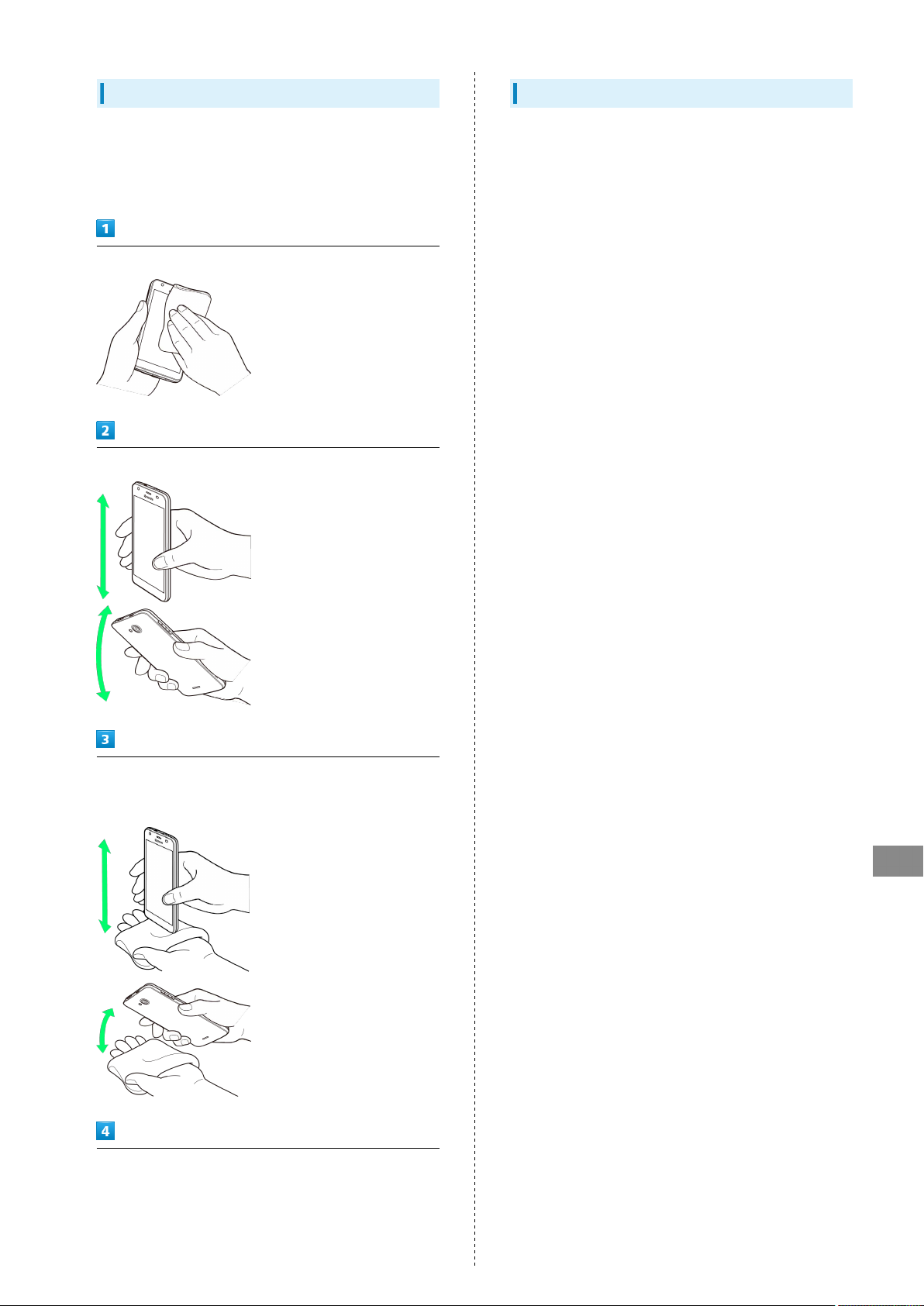
97
If Exposed to Water
Using a wet handset allows water to collect in Mic, Earpiece,
Speaker, External Device Port, or Noise Cancel Mic. This may
affect call quality or wet your clothing, bag, etc. Follow steps
below to drain water.
Wipe handset with a lint-free clean, dry cloth
Shake handset as shown until there is no more wetting
When Charging
Accessories are not waterproof. Check the following before
and after charging.
・Never charge while handset is wet. Charging while wet may
result in malfunction, overheating, etc.
・Do not touch AC Charger (sold separately) or Micro USB
Cable (sold separately) with wet hands. May cause electric
shock.
・Use AC Charger (sold separately) or Micro USB Cable (sold
separately) where not exposed to water. May cause fire or
electric shock.
・Do not use AC Charger (sold separately) or Micro USB Cable
(sold separately) near water sources (bath room/shower,
sinks/basins, etc.). May cause fire or electric shock.
Press a lint-free clean, dry cloth into gaps (Mic, Earpiece,
Speaker, External Device Port, Noise Cancel Mic, etc.) to
remove any water
After removing as much water as possible, leave handset at
room temperature for at least 1 hour
・Some water may still remain in handset. Do not leave
handset beside/in items that you do not want to get wet
(clothing, bag, etc.).
Safety Precautions
DIGNO
®
U
Page 100

98
