Kyocera DF-71 Service Manual
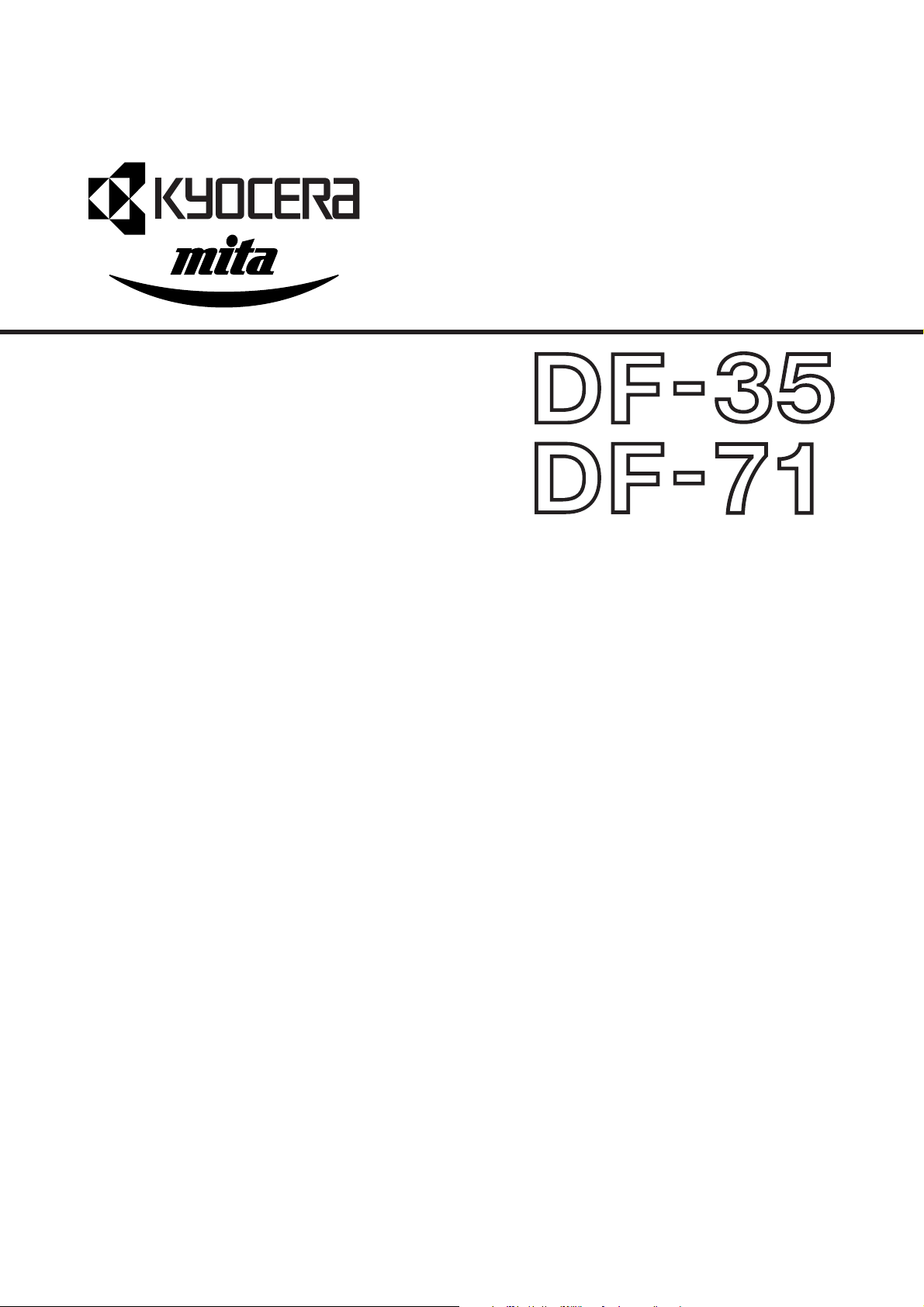
SERVICE
MANUAL
Published in Sep.’01
843CG110
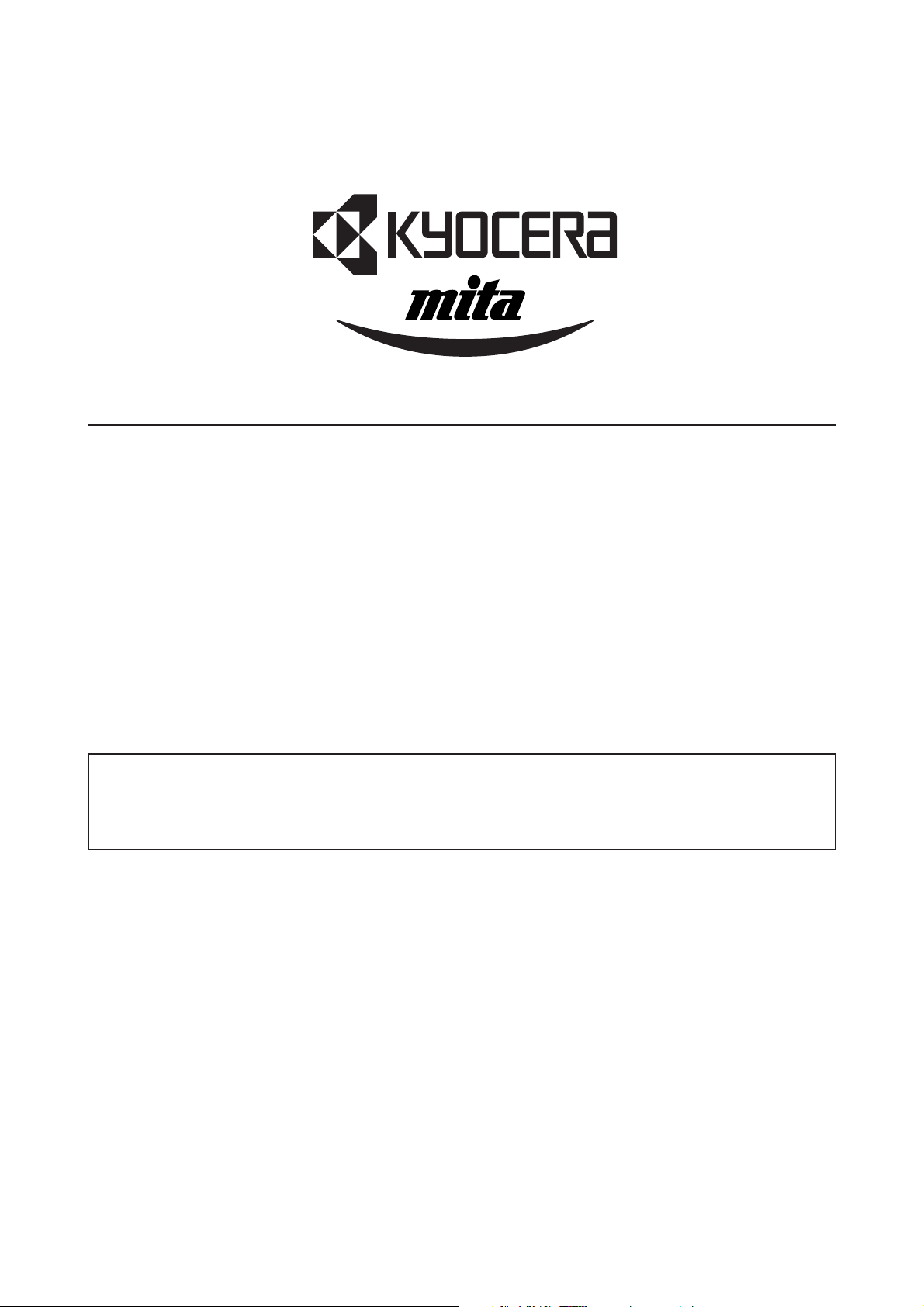
Safety precautions
This booklet provides safety warnings and precautions for our service personnel to ensure the safety of
their customers, their machines as well as themselves during maintenance activities. Service personnel
are advised to read this booklet carefully to familiarize themselves with the warnings and precautions
described here before engaging in maintenance activities.
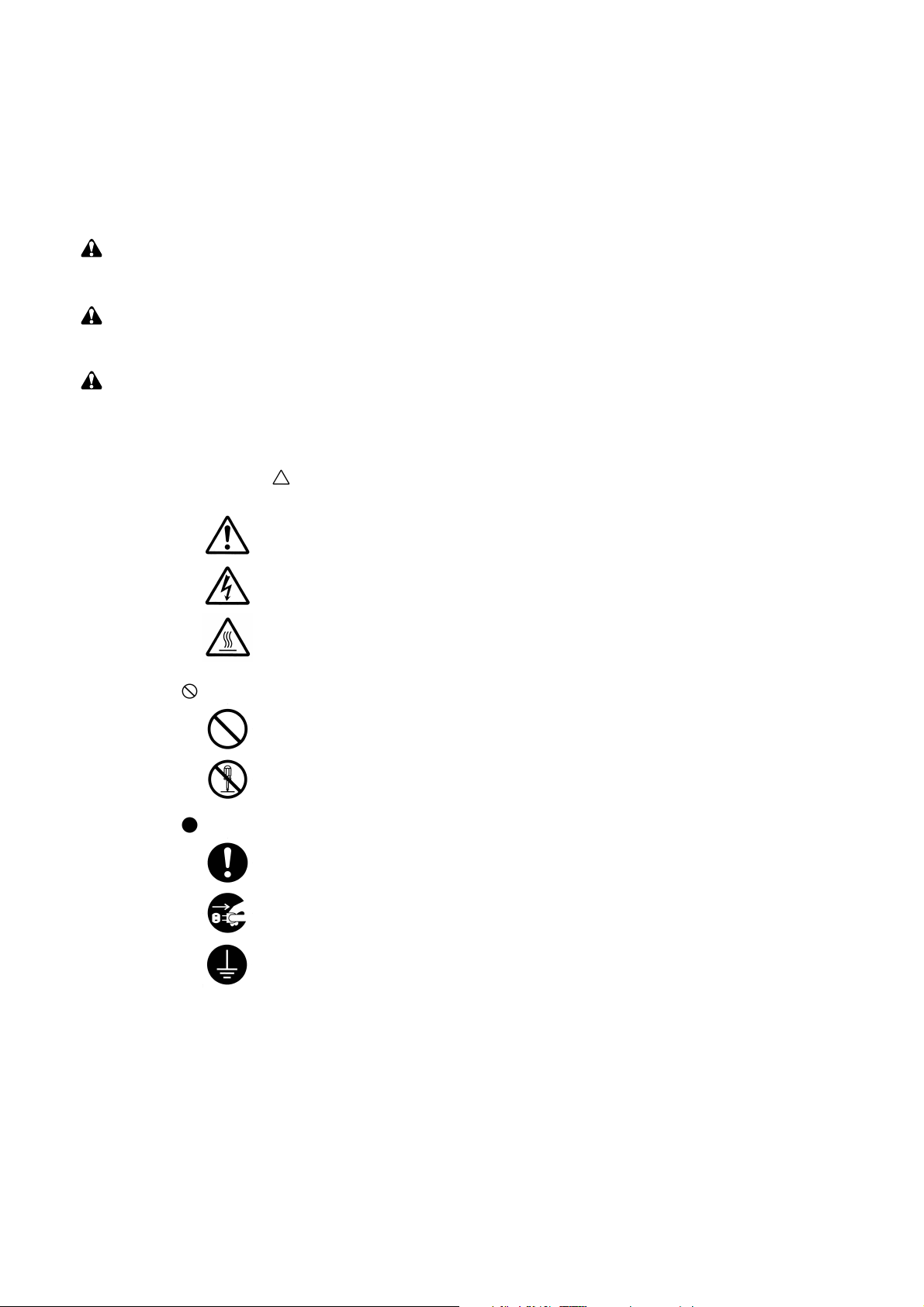
Safety warnings and precautions
Various symbols are used to protect our service personnel and customers from physical danger and
to prevent damage to their property. These symbols are described below:
DANGER: High risk of serious bodily injury or death may result from insufficient attention to or incorrect
compliance with warning messages using this symbol.
WARNING:Serious bodily injury or death may result from insufficient attention to or incorrect compliance
with warning messages using this symbol.
CAUTION: Bodily injury or damage to property may result from insufficient attention to or incorrect
compliance with warning messages using this symbol.
Symbols
The triangle ( ) symbol indicates a warning including danger and caution. The specific point
of attention is shown inside the symbol.
General warning.
Warning of risk of electric shock.
Warning of high temperature.
indicates a prohibited action. The specific prohibition is shown inside the symbol.
General prohibited action.
Disassembly prohibited.
indicates that action is required. The specific action required is shown inside the symbol.
General action required.
Remove the power plug from the wall outlet.
Always ground the copier.
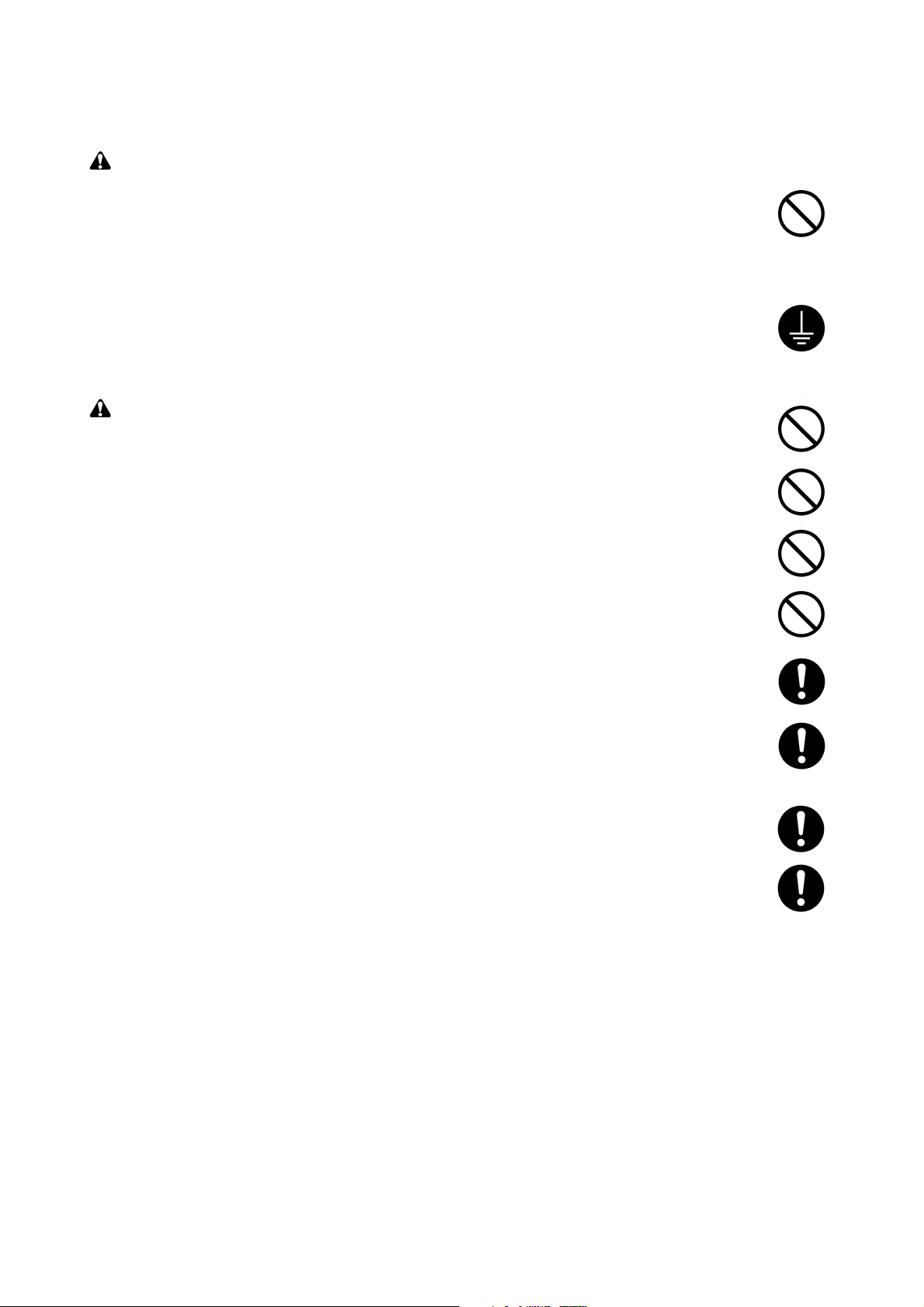
1. Installation Precautions
WARNING
• Do not use a power supply with a voltage other than that specified. Avoid multiple connections to
one outlet: they may cause fire or electric shock. When using an extension cable, always check
that it is adequate for the rated current. ............................................................................................
• Connect the ground wire to a suitable grounding point. Not grounding the copier may cause fire or
electric shock. Connecting the earth wire to an object not approved for the purpose may cause
explosion or electric shock. Never connect the ground cable to any of the following: gas pipes,
lightning rods, ground cables for telephone lines and water pipes or faucets not approved by the
proper authorities. .............................................................................................................................
CAUTION:
• Do not place the copier on an infirm or angled surface: the copier may tip over, causing injury. .....
• Do not install the copier in a humid or dusty place. This may cause fire or electric shock. ..............
• Do not install the copier near a radiator, heater, other heat source or near flammable material.
This may cause fire. ..........................................................................................................................
• Allow sufficient space around the copier to allow the ventilation grills to keep the machine as cool
as possible. Insufficient ventilation may cause heat buildup and poor copying performance. ..........
• Always handle the machine by the correct locations when moving it. ..............................................
• Always use anti-toppling and locking devices on copiers so equipped. Failure to do this may
cause the copier to move unexpectedly or topple, leading to injury..................................................
• Avoid inhaling toner or developer excessively. Protect the eyes. If toner or developer is
accidentally ingested, drink a lot of water to dilute it in the stomach and obtain medical attention
immediately. If it gets into the eyes, rinse immediately with copious amounts of water and obtain
medical attention. ..............................................................................................................................
• Advice customers that they must always follow the safety warnings and precautions in the copier’s
instruction handbook. ........................................................................................................................
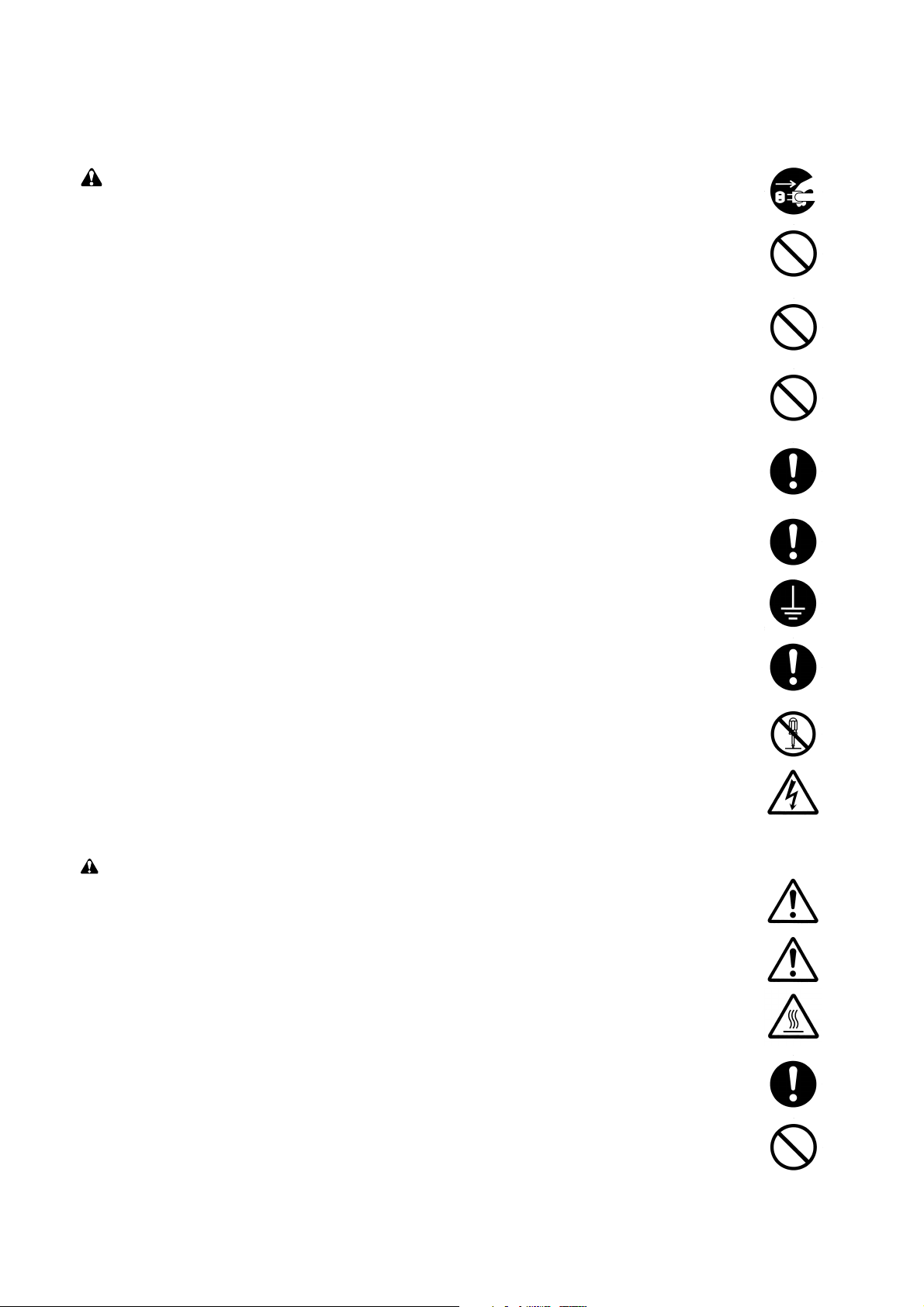
2. Precautions for Maintenance
WARNING
• Always remove the power plug from the wall outlet before starting machine disassembly...............
• Always follow the procedures for maintenance described in the service manual and other related
brochures. .........................................................................................................................................
• Under no circumstances attempt to bypass or disable safety features including safety
mechanisms and protective circuits. .................................................................................................
• Always use parts having the correct specifications...........................................................................
• Always use the thermostat or thermal fuse specified in the service manual or other related
brochure when replacing them. Using a piece of wire, for example, could lead to fire or other
serious accident. ...............................................................................................................................
• When the service manual or other serious brochure specifies a distance or gap for installation of a
part, always use the correct scale and measure carefully. ...............................................................
• Always check that the copier is correctly connected to an outlet with a ground connection. ............
• Check that the power cable covering is free of damage. Check that the power plug is dust-free. If
it is dirty, clean it to remove the risk of fire or electric shock. ............................................................
• Never attempt to disassemble the optical unit in machines using lasers. Leaking laser light may
damage eyesight. ..............................................................................................................................
• Handle the charger sections with care. They are charged to high potentials and may cause
electric shock if handled improperly. .................................................................................................
CAUTION
• Wear safe clothing. If wearing loose clothing or accessories such as ties, make sure they are
safely secured so they will not be caught in rotating sections...........................................................
• Use utmost caution when working on a powered machine. Keep away from chains and belts. .......
• Handle the fixing section with care to avoid burns as it can be extremely hot. .................................
• Check that the fixing unit thermistor, heat and press rollers are clean. Dirt on them can cause
abnormally high temperatures...........................................................................................................
• Do not remove the ozone filter, if any, from the copier except for routine replacement....................
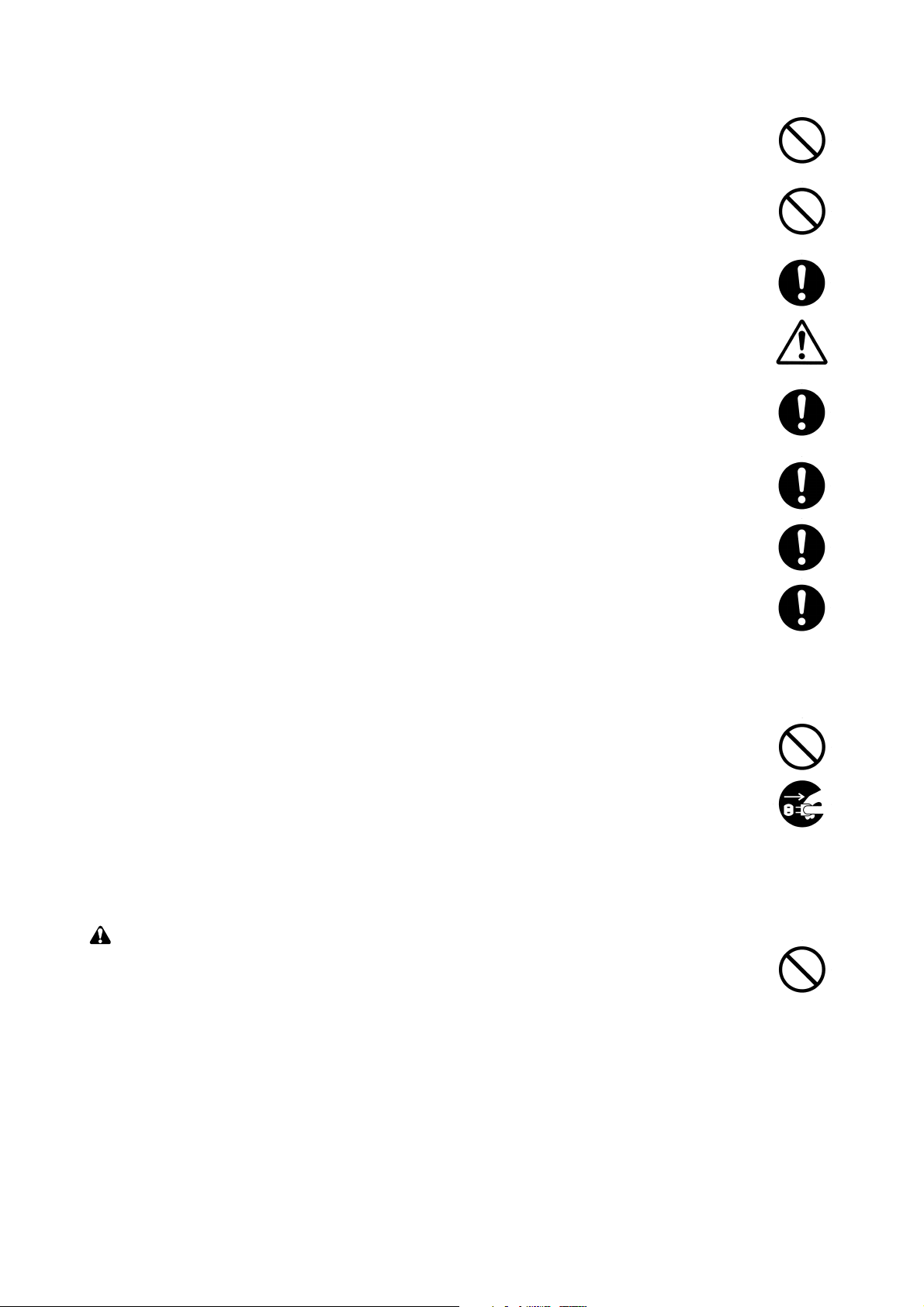
• Do not pull on the AC power cord or connector wires on high-voltage components when removing
them; always hold the plug itself. ......................................................................................................
• Do not route the power cable where it may be stood on or trapped. If necessary, protect it with a
cable cover or other appropriate item. ..............................................................................................
• Treat the ends of the wire carefully when installing a new charger wire to avoid electric leaks........
• Remove toner completely from electronic components. ...................................................................
• Run wire harnesses carefully so that wires will not be trapped or damaged. ...................................
• After maintenance, always check that all the parts, screws, connectors and wires that were
removed, have been refitted correctly. Special attention should be paid to any forgotten
connector, trapped wire and missing screws. ..................................................................................
• Check that all the caution labels that should be present on the machine according to the
instruction handbook are clean and not peeling. Replace with new ones if necessary. ...................
• Handle greases and solvents with care by following the instructions below: ....................................
· Use only a small amount of solvent at a time, being careful not to spill. Wipe spills off completely.
· Ventilate the room well while using grease or solvents.
· Allow applied solvents to evaporate completely before refitting the covers or turning the main
switch on.
· Always wash hands afterwards.
• Never dispose of toner or toner bottles in fire. Toner may cause sparks when exposed directly to
fire in a furnace, etc...........................................................................................................................
• Should smoke be seen coming from the copier, remove the power plug from the wall outlet
immediately. ......................................................................................................................................
3. Miscellaneous
WARNING
• Never attempt to heat the drum or expose it to any organic solvents such as alcohol, other than
the specified refiner; it may generate toxic gas. ................................................................................
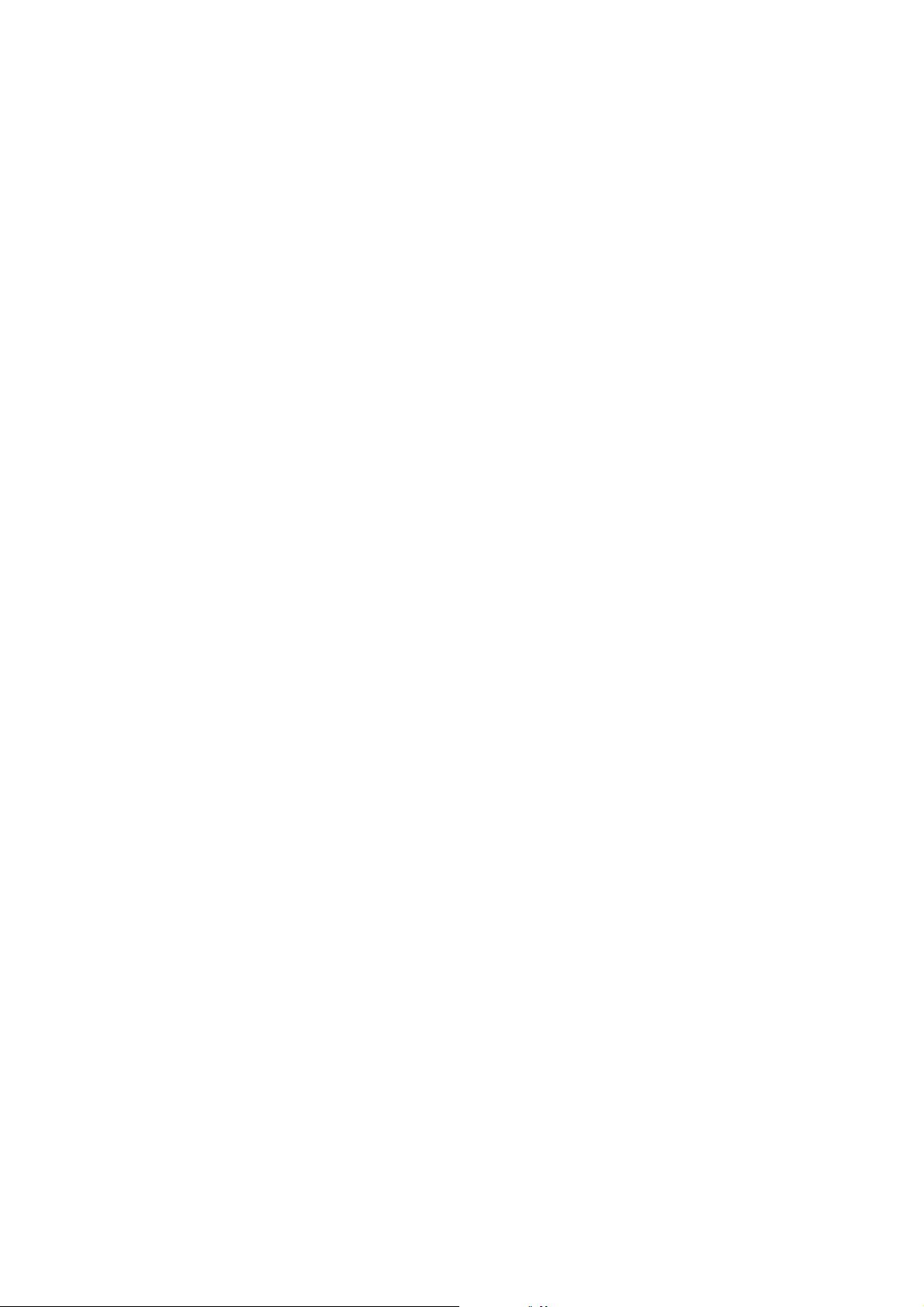
CONTENTS
1-1 Specifications
1-1-1 Specifications ....................................................................................................................................... 1-1-1
1-1-2 Parts names ......................................................................................................................................... 1-1-2
1-1-3 Machine cross section .......................................................................................................................... 1-1-3
1-1-4 Drive system ........................................................................................................................................ 1-1-4
1-2 Installation
1-2-1 Unpacking ............................................................................................................................................ 1-2-1
(1) Unpacking ....................................................................................................................................... 1-2-1
(2) Removing tapes and metal fittings ................................................................................................. 1-2-2
1-2-2 Installing the mailbox (option) .............................................................................................................. 1-2-5
1-3 Maintenance Mode
1-3-1 Maintenance mode ............................................................................................................................... 1-3-1
1-4 Troubleshooting
1-4-1 Paper misfeed detection ...................................................................................................................... 1-4-1
(1) Paper misfeed detection ................................................................................................................. 1-4-1
(2) Paper misfeed detection conditions ................................................................................................ 1-4-1
(3) Paper misfeeds ............................................................................................................................... 1-4-5
1-4-2 Self-diagnosis ....................................................................................................................................... 1-4-7
(1) Self-diagnostic function .................................................................................................................. 1-4-7
(2) Self-diagnostic codes ..................................................................................................................... 1-4-7
1-4-3 Electrical problems ............................................................................................................................. 1-4-10
(1) The paper conveying motor does not operate (C801). ................................................................. 1-4-10
(2) The front jogger motor does not operate (C817). ......................................................................... 1-4-10
(3) The rear jogger motor does not operate (C818). .......................................................................... 1-4-10
(4) The tray elevation motor does not operate (C814). ...................................................................... 1-4-10
(5) The front stapler motor does not operate (C821). ........................................................................ 1-4-10
(6) The rear stapler motor does not operate (C822). ......................................................................... 1-4-11
(7) The paper conveying belt clutch does not operate. ...................................................................... 1-4-11
(8) The paddle clutch does not operate. ............................................................................................ 1-4-11
(9) The punch clutch does not operate. ............................................................................................. 1-4-11
(10) The trailing edge press solenoid does not operate. ...................................................................... 1-4-11
(11) Feedshift solenoid 1 does not operate. ........................................................................................ 1-4-11
(12) Feedshift solenoid 2 does not operate. ........................................................................................ 1-4-12
(13) Paddle solenoid 1 does not operate. ............................................................................................ 1-4-12
(14) Paddle solenoid 2 does not operate. ............................................................................................ 1-4-12
(15) Paddle solenoid 3 does not operate. ............................................................................................ 1-4-12
(16) The rotating plate solenoid does not operate. .............................................................................. 1-4-12
(17) The drive switching solenoid does not operate. ........................................................................... 1-4-12
(18) The punch pattern solenoid does not operate. ............................................................................. 1-4-13
(19) The pressure switching solenoid does not operate. ..................................................................... 1-4-13
(20) Forwarding solenoid does not operate. ........................................................................................ 1-4-13
(21) Paper jams when the main switch is turned on. ........................................................................... 1-4-13
(22) “Out of staples. (Front) Add staples.” or “Out of staples. (Rear) Add staples.” is displayed
when the main switch is turned on. .............................................................................................. 1-4-14
1-4-4 Mechanical problems ......................................................................................................................... 1-4-15
(1) No paper feed. .............................................................................................................................. 1-4-15
(2) No paper ejection to the sort or non-sort trays. ............................................................................ 1-4-15
(3) Paper jams. .................................................................................................................................. 1-4-15
(4) Abnormal noise is heard. .............................................................................................................. 1-4-15
1-1-1
3CG
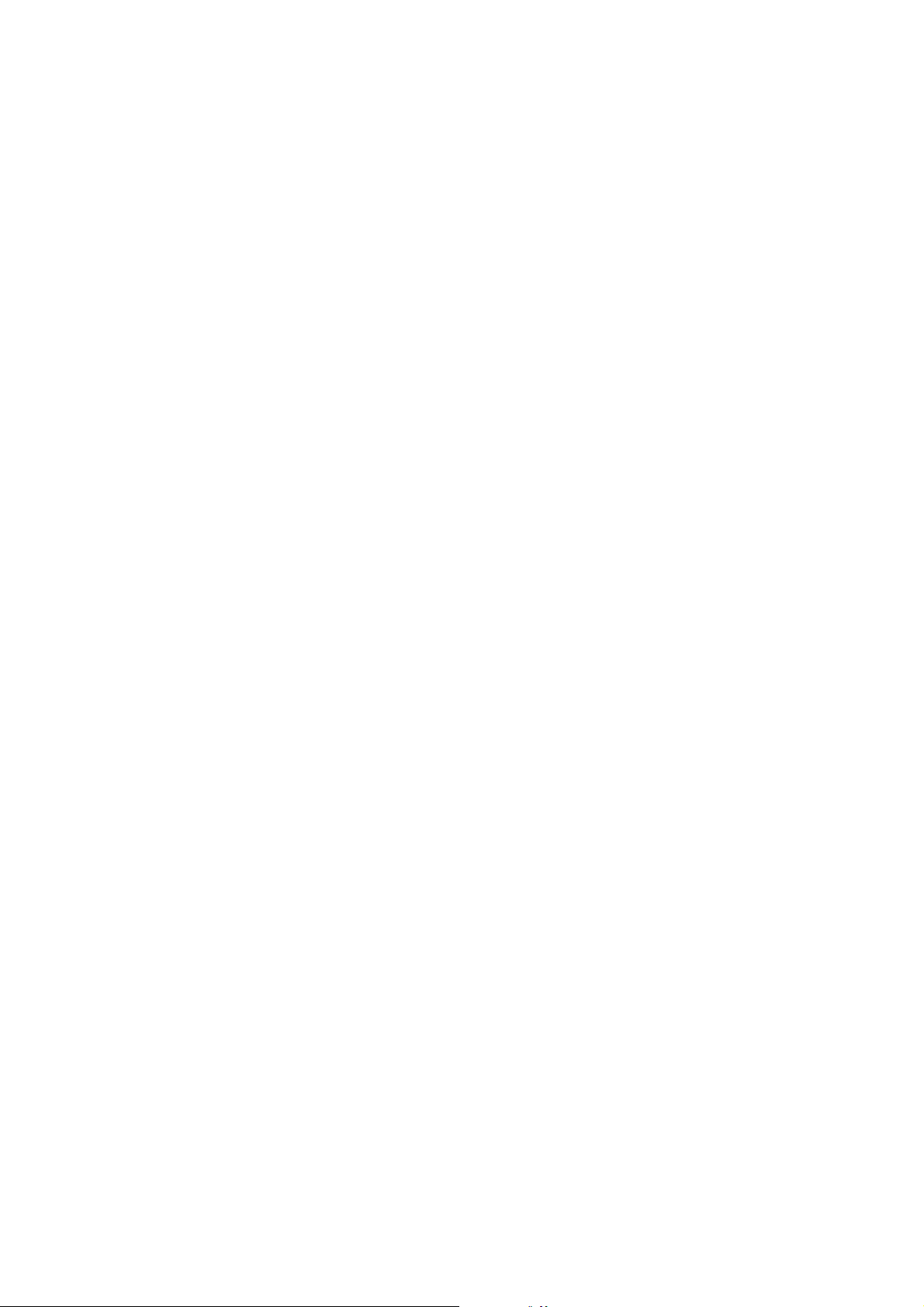
3CG
1-5 Assembly and Disassembly
1-5-1 Precautions for assembly and disassembly ......................................................................................... 1-5-1
(1) Precautions ..................................................................................................................................... 1-5-1
1-5-2 Procedure for assembly and disassembly ........................................................................................... 1-5-1
(1) Detaching and refitting the static eliminator brushes ...................................................................... 1-5-1
(2) Detaching and refitting the punch unit ............................................................................................ 1-5-2
(3) Adjusting the center of the punch holes ......................................................................................... 1-5-3
(4) Adjusting paddle clutch turn-on timing ............................................................................................ 1-5-4
2-1 Mechanical construction
2-1-1 Construction of each section ................................................................................................................ 2-1-1
(1) Paper conveying section ................................................................................................................ 2-1-1
(2) Internal tray section ........................................................................................................................ 2-1-6
(3) Punch section ................................................................................................................................. 2-1-9
(4) Stapler section .............................................................................................................................. 2-1-12
(5) Non-sort tray section .................................................................................................................... 2-1-14
(6) Sort tray section ............................................................................................................................ 2-1-15
2-2 Electrical Parts Layout
2-2-1 Electrical parts layout ........................................................................................................................... 2-2-1
2-3 Operation of the PCB
2-3-1 Main PCB ............................................................................................................................................. 2-3-1
2-4 Appendixes
Wring diagram ................................................................................................................................................ 2-4-1
1-1-2
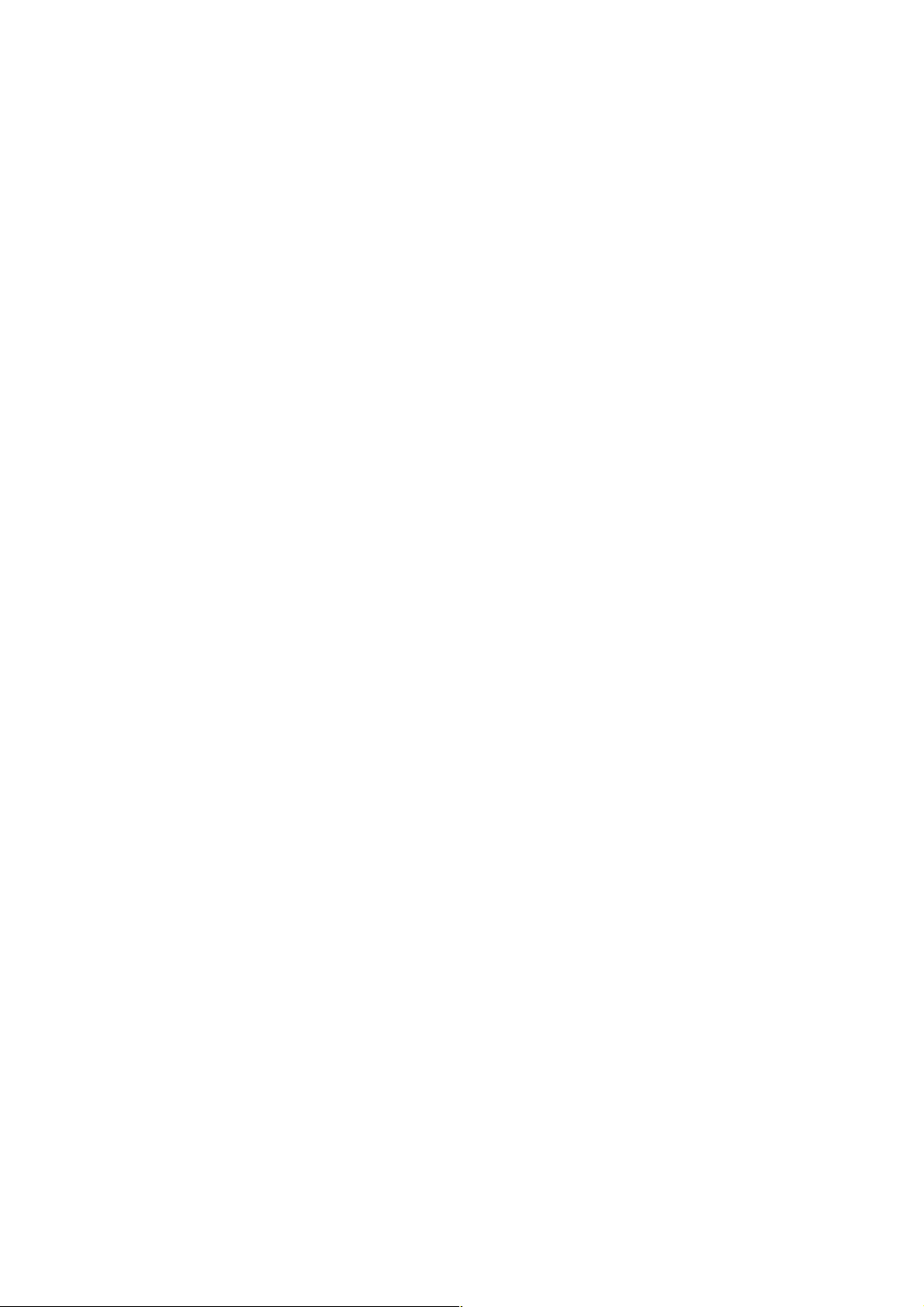
1-1-1 Specifications
Type .............................................. Floor standing
Number of trays ............................ Sort tray: 1
Non-sort tray: 1
Tray capacity ................................. Sort tray (75 – 80 g/m
When not stapling:
1500 sheets: A3, B4 (257 mm × 364 mm), 11" × 17", 8
3000 sheets: A4, A4R, 8
When stapling 2 sheets:
300 sheets: A3, B4 (257 mm × 364 mm)
450 sheets: 11" × 17"
600 sheets: 8
700 sheets: 8
750 sheets: A4, A4R
850 sheets: 11" × 8
When stapling 3 or 4 sheets:
300 sheets: A3, B4 (257 mm × 364 mm)
400 sheets: 11" × 17"
700 sheets: A4, A4R, 8
750 sheets: 8
800 sheets: 11" × 8
When stapling 5 to 10 sheets:
500 sheets: A3, B4 (257 mm × 364 mm), 11" × 17"
800 sheets: 8
850 sheets: A4, A4R
900 sheets: 8
When stapling 11 to 20 sheets:
800 sheets: A3, B4 (257 mm × 364 mm)
950 sheets: 11" × 17"
1000 sheets: 8
1100 sheets: A4, A4R
1200 sheets: 8
When stapling 21 to 29 sheets:
1300 sheets: A3, B4 (257 mm × 364 mm)
1400 sheets: 11" × 17"
1500 sheets: 8
When stapling 21 to 49 sheets:
2700 sheets: A4R
3000 sheets: A4, 8
When stapling 30 sheets:
1500 sheets: A3, B4 (257 mm × 364 mm),11" × 17", 8
When stapling 50 sheets:
3000 sheets: A4, A4R, 8
Non-sort tray:
150 sheets: A3, B4 (257 mm × 364 mm), folio, 11" × 17", 8
250 sheets: A4, A4R, A5R, A6R, 11" × 8
Stapling limit.................................. 30 sheets: A3, B4 (257 mm × 364 mm), 11" × 17", 8
50 sheets: A4, A4R, 11" × 8
Power source ................................ Electrically connected to the copier
Dimensions ................................... 688 (W) × 598 (D) × 1055 (H) mm
1
27
/8" (W) × 239/16" (D) × 411/2" (H)
Weight ........................................... Approx. 50 kg/110 lbs
2
weight paper)
1
/2" ×11", 11" × 81/2"
1
/2" × 14"
1
/2" × 11"
1
/2"
1
1
/2" × 11"
1
/2" × 14"
1
/2" × 11", 11" × 81/2"
1
/2" × 14"
1
/2" × 11", 11" × 81/2"
1
/2" × 14"
/2" × 14"
1
/2"
1
/2" × 11", 11" × 81/2"
1
/2" × 11", 11" × 81/2"
1
/2", 81/2" × 11" [75 – 80 g/m2]
1
/2", 81/2" × 11"
1
/2" × 14"
1
/2" × 14"
1
/2" × 14"
1
/2" × 14" [75 – 80 g/m2]
3CG
1-1-1
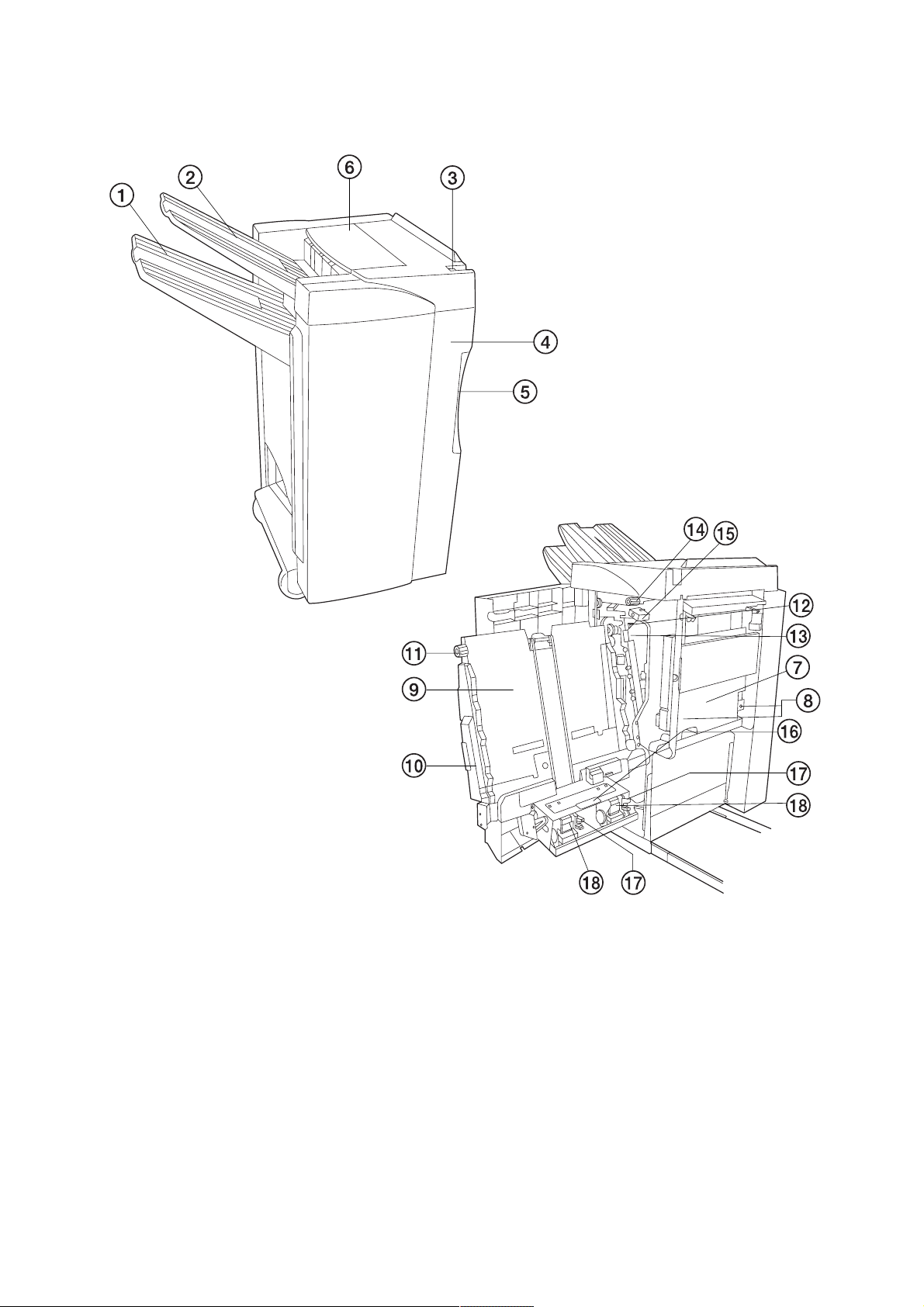
3CG
1-1-2 Parts names
1-1-2
Figure 1-1-1 Parts names
1 Sort tray
2 Non-sort tray
3 Finisher release button
4 Front cover
5 Front cover handle
6 Upper cover
7 Waste punch box
8 Waste punch box knobs
9 Internal tray
0 Internal tray handle
! Conveyor knob A
@ Conveyor guide handle A
# Conveyor guide handle B
$ Conveyor knob B
% Pressure adjustment lever
^ Stapling unit handle
& Staple holder release lever
* Staple holder
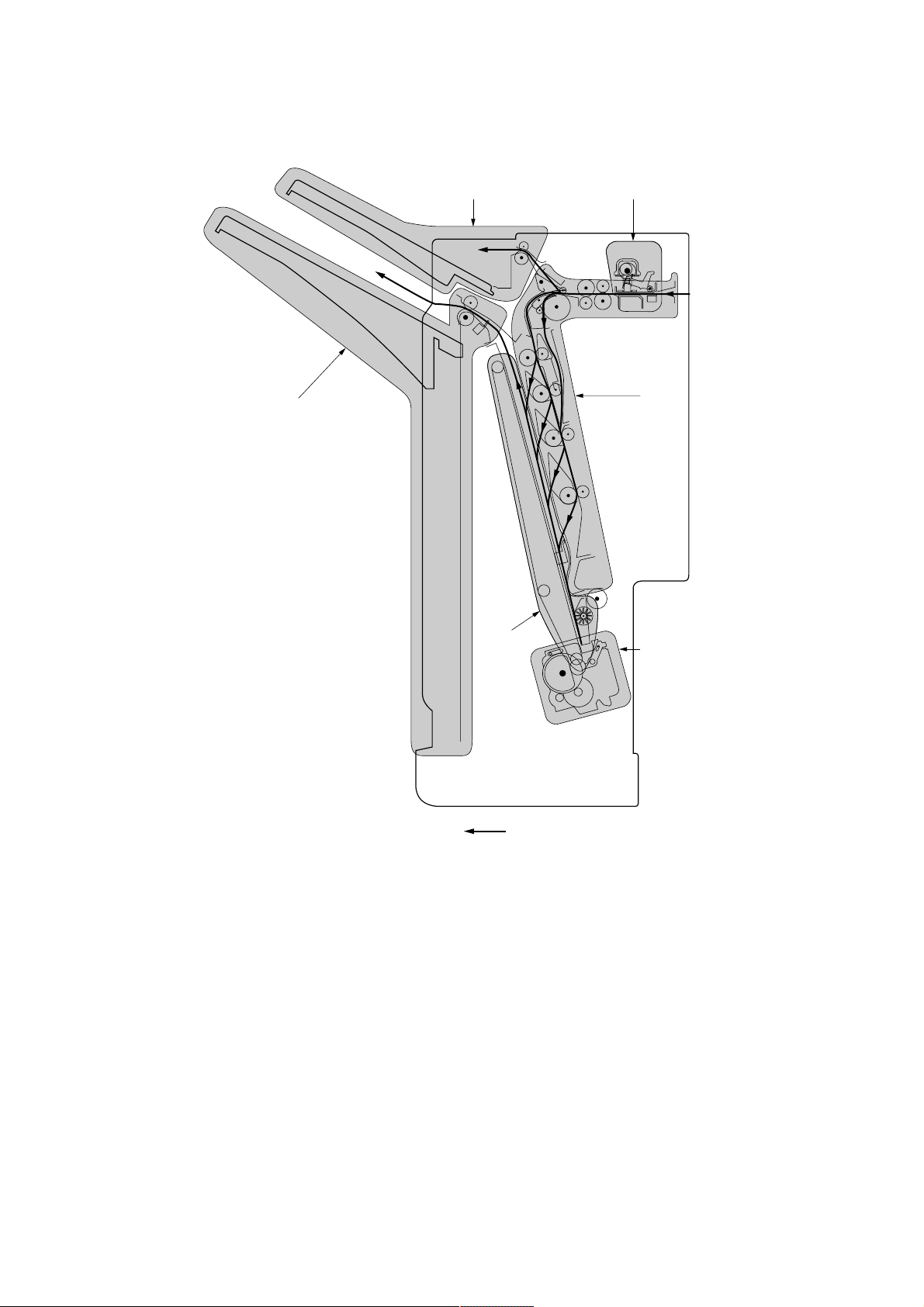
1-1-3 Machine cross section
3CG
6
5
3
1
2
4
Paper path
Figure 1-1-2 Cross section
1 Paper conveying section
2 Internal tray section
3 Punch section
4 Stapler section
5 Non-sort tray section
6 Sort tray section
1-1-3
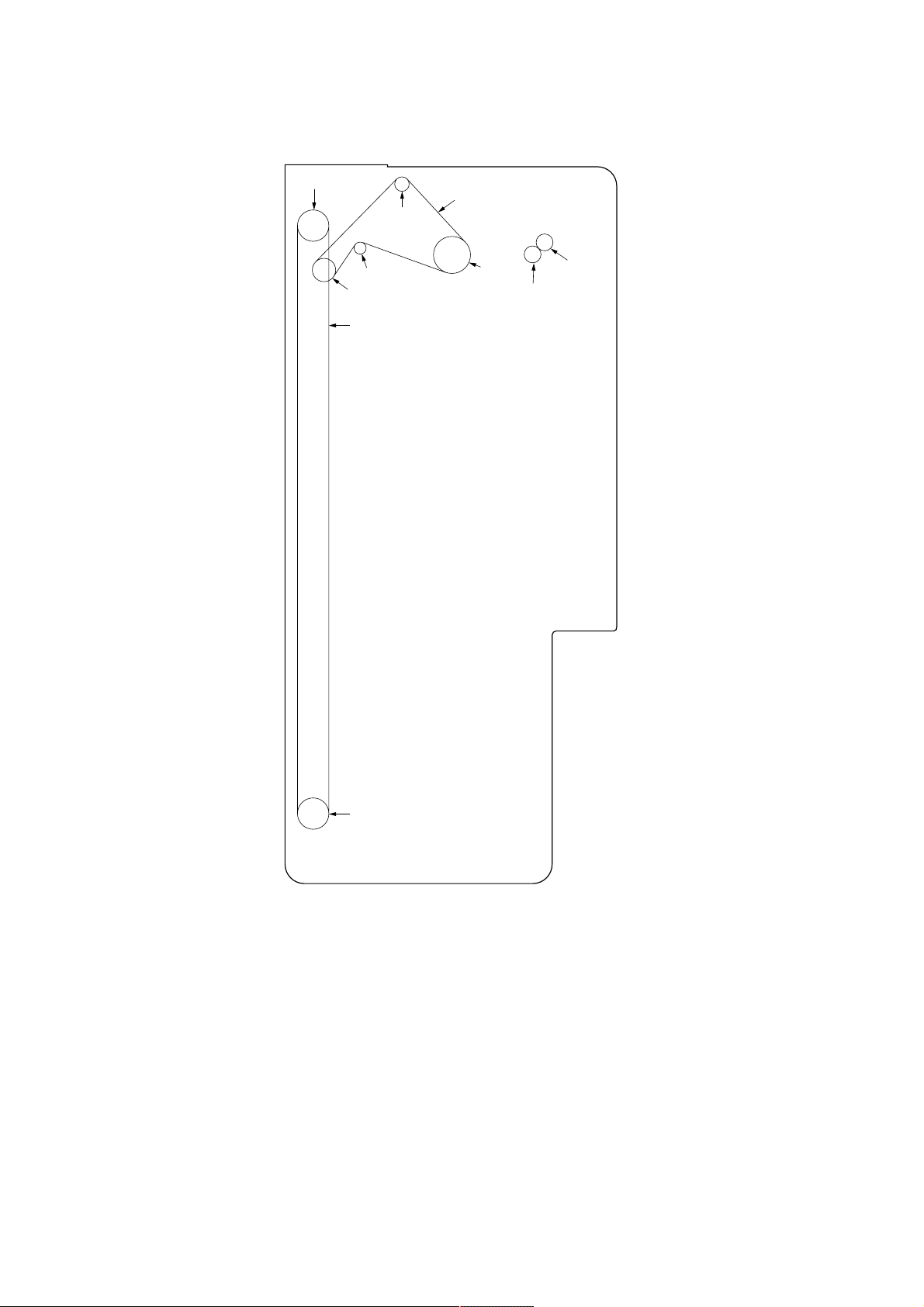
3CG
1-2-4 Drive system
7
1
5
4
6
3
2
0
9
1-1-4
8
As viewed from machine front
Figure 1-2-3 Drive system 1 (machine front)
1 Eject drive belt
2 Paper entry pulley 40
3 Tension pulley
4 Sort eject pulley 27
5 Eject pulley 20
6 Tray elevation belt
7 Pulley 20S5M
8 Pulley 20S5M
9 Gear 20
0 Gear 20
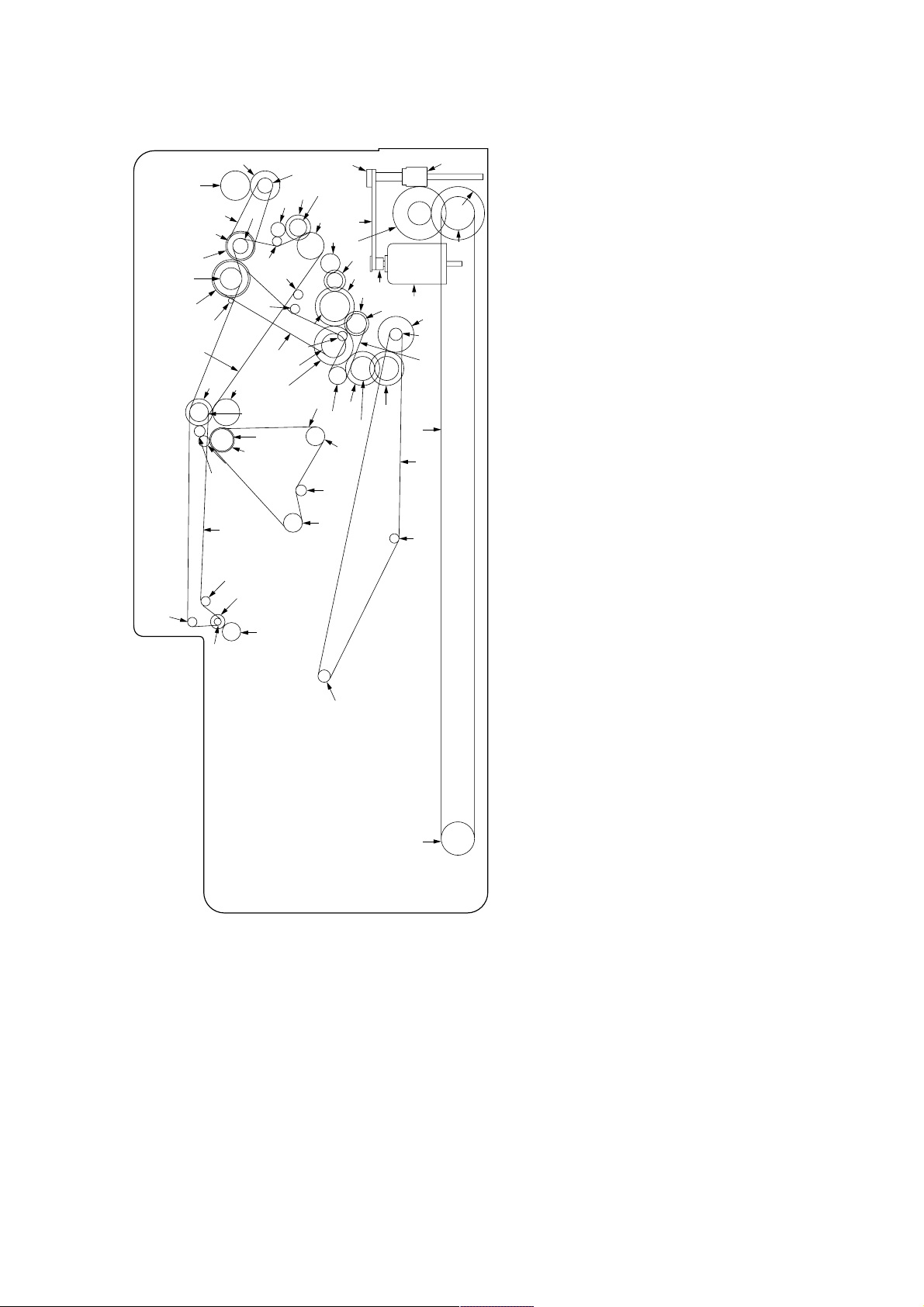
3CG
(
)
^
&
%
$
∏
#
@
⁄
!
Í
Ï
Ó
ν
Ú
Ò
Ô
ı
˜
¯
Â
¿
˘
Figure 1-2-4 Drive system 2 (machine rear)
1 Tray elevation motor
2 Tray elevation motor pulley
3 Tray drive belt 22
4 Pulley 34
5 Worm gear
6 Gear 18/50
7 Gear 51
¤
∞
§
Å
£
4
3
6
*
¢
™
∏
fl
‡
2
¡
·
‹
›fi
¸
„
Œ
´
˛
Ç
◊
Ø
As viewed from machine rear
8 Pulley 20S5M
9 Tray elevation belt
0 Pulley 20S5M
! Paper conveying motor gear
@ Pulley 37/48
# Tension pulley 20
$ Gear 45
°
‰
1
9
0
¨
ˆ
ˇ
Á
‚
5
7
8
% Pulley 40
^ Pulley 30
& Punch drive belt
* Pulley 14
( Gear 29
) Punch clutch gear
⁄ Tension pulley
¤ Middle drive belt
‹ Pulley 21
› Gear 40
fi Feedshift drive gear 31
fl Paddle input gear 42
‡ Feedshift roller gear 17
— Coupling pulley 20
· Tension pulley
‚ Upper feedshift belt
ΠCoupling pulley 20
„ Gear 33
´ Gear 24SB
‰ Gear 24/33
ˇ Paper conveying belt clutch gear
Á Pulley 20S3M
¨ Paper conveying belt
ˆ Tension pulley 20S3M
Ø Middle tray idle pulley 22
” Tension pulley
Å Pulley 31
Í Feedshift drive belt
Î Coupling pulley 20
Ï Drive switching gear 27
˝ Coupling pulley 22
Ó Gear 27
Ô Sub-section interconnecting gear
Æ Sub-section interconnecting gear
Ò Feedshift gear 22
Ú Coupling pulley 20
¸ Lower feedshift belt
˛ Coupling pulley 20
Ç Tension pulley
◊ Coupling pulley 20
ı Forwarding drive belt
˜ Tension pulley
 Shutter pulley
¯ Gear Z29
˘ Shutter pulley
¿ Paper conveying clutch gear
¡ Gear 23
™ Paddle idle gear 20/22
£ Clutch gear 36
¢ Gear 16
∞ Decurler gear 34
§ Decurler gear 27
1-1-5
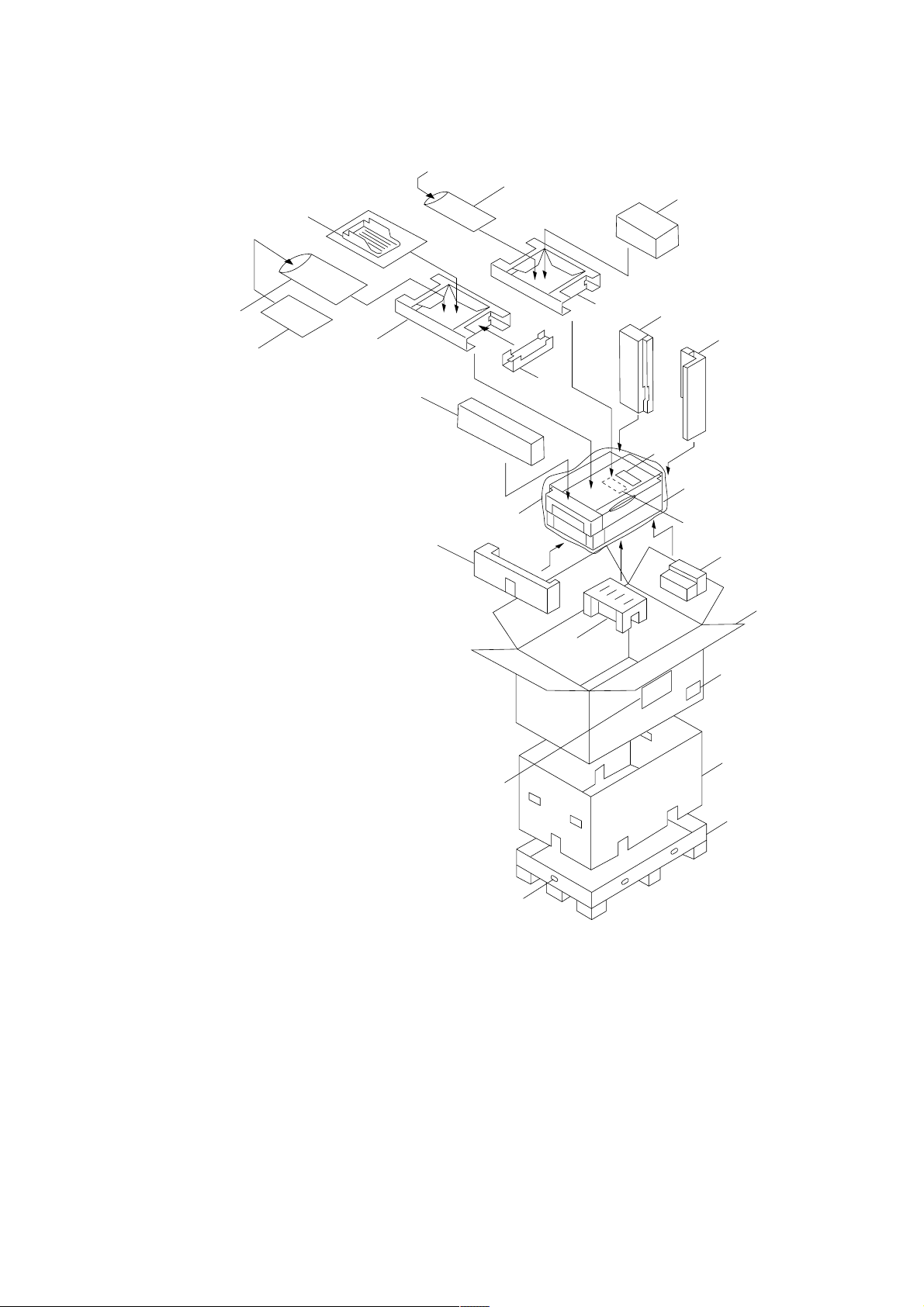
1-2-1 Unpacking
3CG
(1) Unpacking
›
‡—
2
8
$
3
#
¤
⁄
4
^)
9
fi
!
@
‹
1
&
0
5
Important: When moving the finisher, hold
the center of the sort tray mount,
otherwise the elevation belt may
become dislocated.
Figure 1-2-1 Unpacking
1 Finisher
2 Tray set assembly
3 Retainer
4 Stapler cartridges
5 Outer case
6 Inner frame
7 Bottom case
8 Upper spacer
9 Top spacer
0 Spacer (casters)
! Rear right spacer
@ Front right spacer
# Lower left spacer
$ Upper left spacer
% Middle left spacer
^ Spacer (stapler)
& Spacer (conveyor)
* Hinge joints
( Bar code labels
) Air-padded bag
%
fl
6
(
7
*
⁄ Machine cover
¤ Air-padded bag
‹ Leaflet
› Plastic bag
fi Curl eliminator set
fl Code labels
‡ Installation guide
— Installation guide
1-2-1
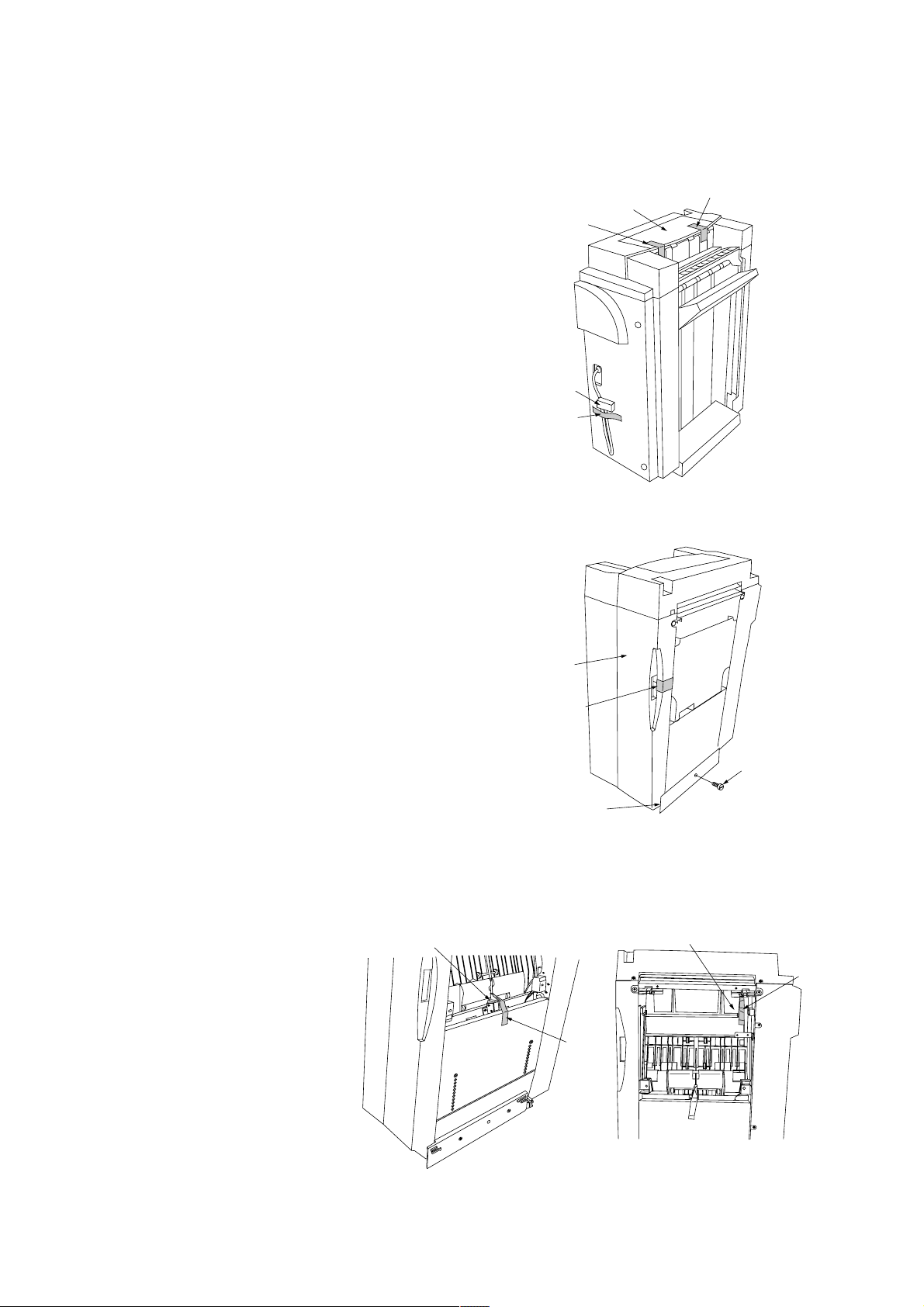
3CG
(2) Removing tapes and metal fittings
When installing the machine, be sure to remove the following tapes and metal fittings.
Procedure
1. Remove the two tapes holding the upper cover.
2. Remove the tape holding the signal cable.
3. Remove the tape holding the front cover.
4. Remove the pin holding the rail unit.
Tape
Signal cable
Tape
Upper cover
Figure 1-2-2
Tape
5. Remove the scrap hole-punch tank and then the
tapes holding the rotating plate solenoid and the
retaining path guide.
Rotating plate solenoid
Front cover
Tape
Pin
Rail unit
Figure 1-2-3
Retaining path guide
Tape
Tape
1-2-2
Figure 1-2-4
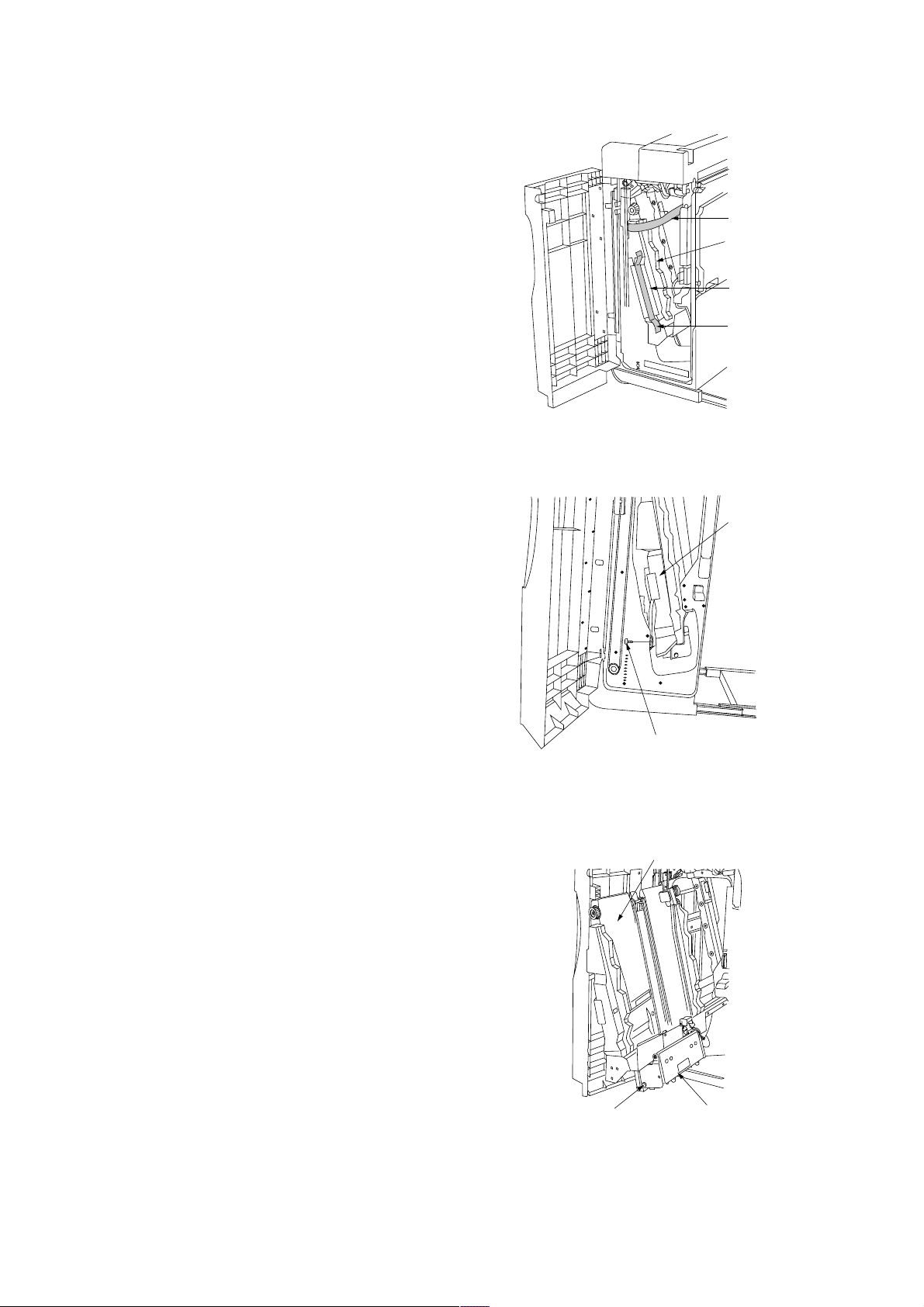
6. Open the front cover and remove the tape
holding the internal tray.
7. Remove the tape and cushion sheet
8. Remove the tape and then the pin holding the
internal tray.
3CG
Tape
Internal tray
Cushion sheet
Tape
Figure 1-2-5
Internal tray
9. Pull the internal tray out. Remove the tape and
then the pin holding the stapler unit.
Pin
Pin
Figure 1-2-6
Internal tray
Stapler unit
Figure 1-2-7
1-2-3
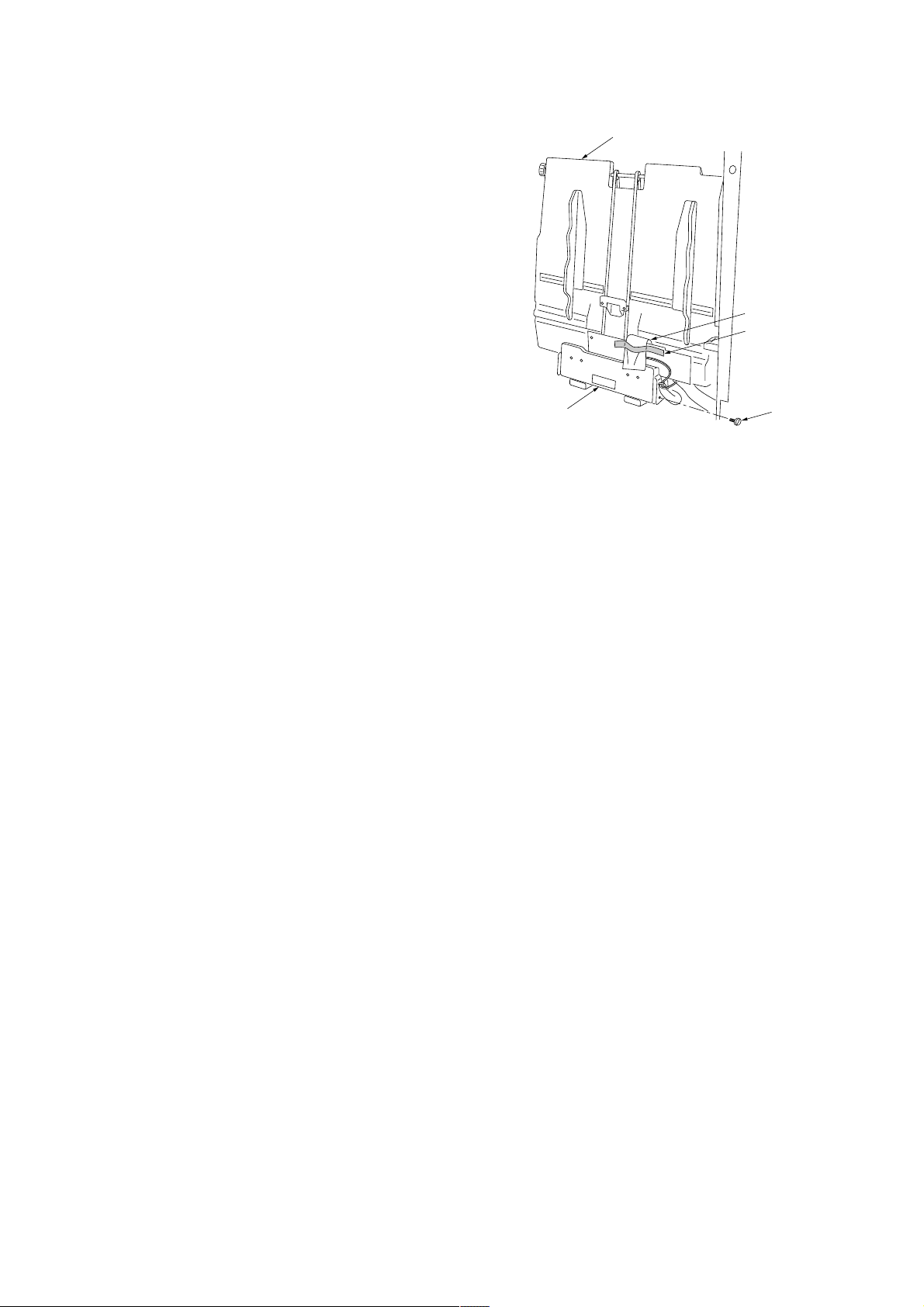
3CG
10. Remove the tape and then the cushion sheet
holding the internal tray wheel sensor.
11. Remove the tape and then the pin holding the
stapler unit.
Stapler unit
Internal tray
Cushion sheet
Tape
Pin
Figure 1-2-8
1-2-4
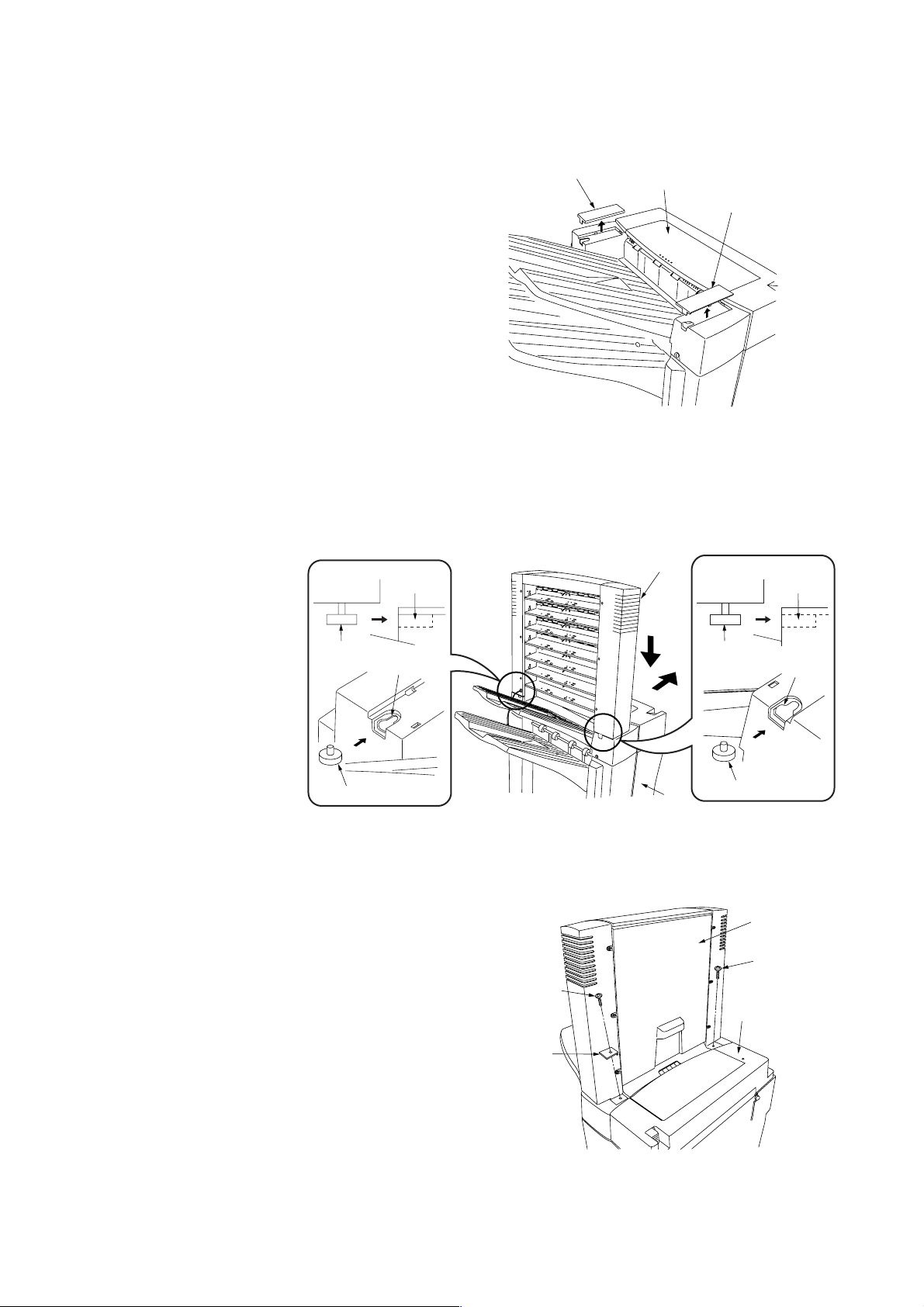
1-2-2 Installing the mailbox (option)
3CG
Procedure
1. Remove the front top cover and rear top cover at
the top of the finisher using a flat-blade
screwdriver or the like.
2. While inserting the pins located at the front and
rear of the bottom of the mailbox into the
notches located at the front and rear of the top of
the finisher, attach the mailbox to the finisher.
Notch
Rear top cober
Finisher
Front top cover
Figure 1-2-9
Mailbox
Notch
Pin
Notch
Pin
3. Secure the front and rear attachment points of
the mailbox and finisher using a TP-A chrome
screw M4 x 14 for each.
Note: Be sure to secure the front connection
portion together with the mounting plate
cover.
Pin
Notch
Pin
Finisher
Figure 1-2-10
Mailbox
TP-A chrome
screw M4 × 14
TP-A chrome
screw M4 × 14
Finisher
Mounting
plate cover
Figure 1-2-11
1-2-5
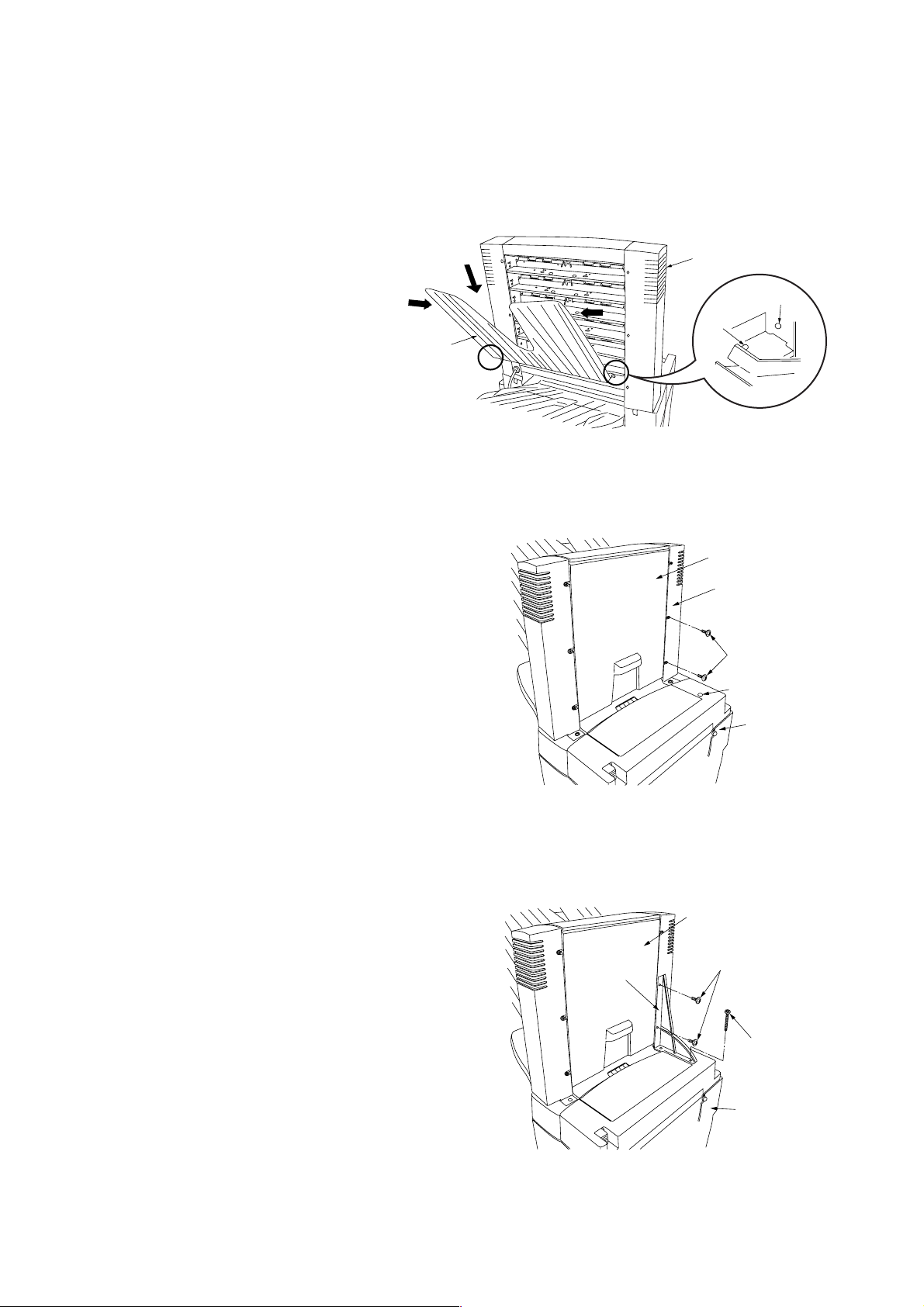
3CG
4. Fit the seven copy eject bins to the ejection
section of the mailbox from the lowest bin to the
highest.
Note: To fit a copy eject bin, hold it at an angle as
shown in the diagram, warp it lightly by
squeezing at both ends and then insert the
pins located at the front and rear into the
round holes located at the front and rear of
the mailbox.
5. Remove the two screws located as shown in the
illustration that secure the side cover of the
mailbox, and remove the blanking seal from the
finisher.
Mailbox
Round hole
Pin
Copy eject bin
Figure 1-2-12
Mailbox
Side cover
6. Attach the main body mounting plate to the
mailbox and finisher using the two TP-A chrome
screws M3 × 10 and the + bind chrome screw
M4 × 25.
Figure 1-2-13
Main body
mounting plate
Screws
Blanking seal
Finisher
Mailbox
TP-A chrome
screws M3 × 10
+Bind chrome
screw M4 × 25
1-2-6
Finisher
Figure 1-2-14
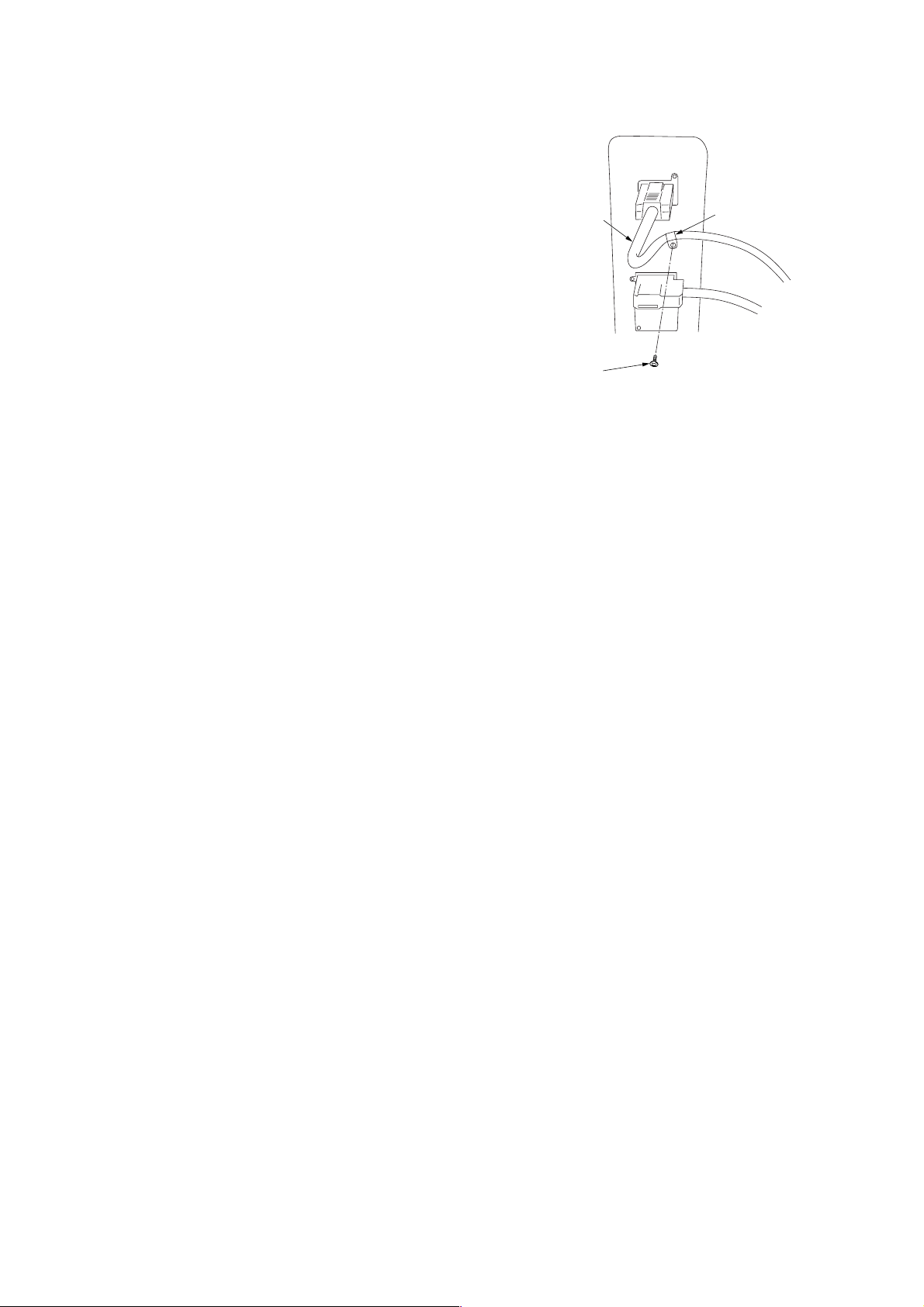
7. Connect the finisher to the copier and connect
the signal lines of the mailbox to the connector at
the rear part of the copier.
8. Only for 230V specifications
Insert the clamp, GNK-5N and shield to near the
base of the signal line of the mailbox.
Remove the screw fitted to the copier, and
secure the clamp, GNK-5N and shield to the
copier using the screw.
9. Insert the copier power plug to the outlet and
turn the copier main switch on to check the
operation.
Signal line
Screw
3CG
Clamp
Figure 1-2-15
1-2-7
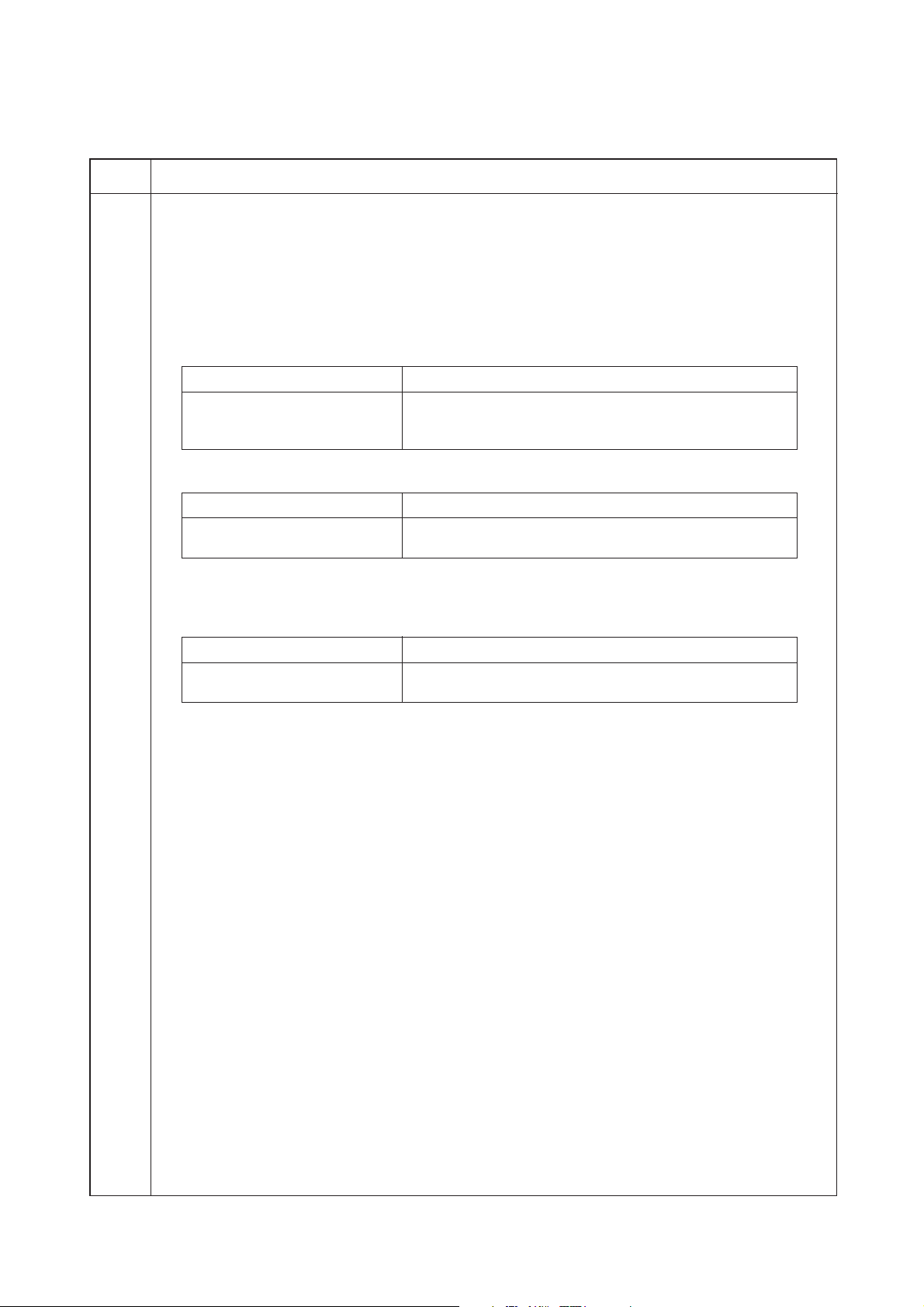
1-3-1 Maintenance mode
• Copier
Maintenance
item No.
U237 Setting finisher stack quantity
Description
Sets the number of sheets of each stack on the main tray and on the intermediate tray in the optional
finisher.
Purpose
To change the setting when a stack malfunction has occurred.
Method
1. Press the start key. The screen for selecting an item is displayed.
2. Select the item to be set. The selected item is displayed in reverse.
Display Description
MAIN TRAY Number of sheets of stack on the main tray
MIDDLE TRAY Number of sheets of stack on the intermediate tray for sort
Setting the number of sheets of stack on the main tray
1. Change the setting using the cursor up/down keys.
Setting Description
0 1500 sheets
1 3000 sheets
Initial setting: 1
2. Press the start key. The setting is set.
Setting the number of sheets of stack on the intermediate tray for sort copying or staple copying
1. Change the setting using the cursor up/down keys.
Setting Description
0 For sort copying: 30 sheets, for staple copying: 50 sheets
1 For sort copying: 30 sheets, for staple copying: 30 sheets
Initial setting: 1
2. Press the start key. The setting is set.
Completion
Press the stop/clear key. The screen for selectiong a maintenance item No. is displayed.
3CG
Description
copying or staple copying
1-3-1
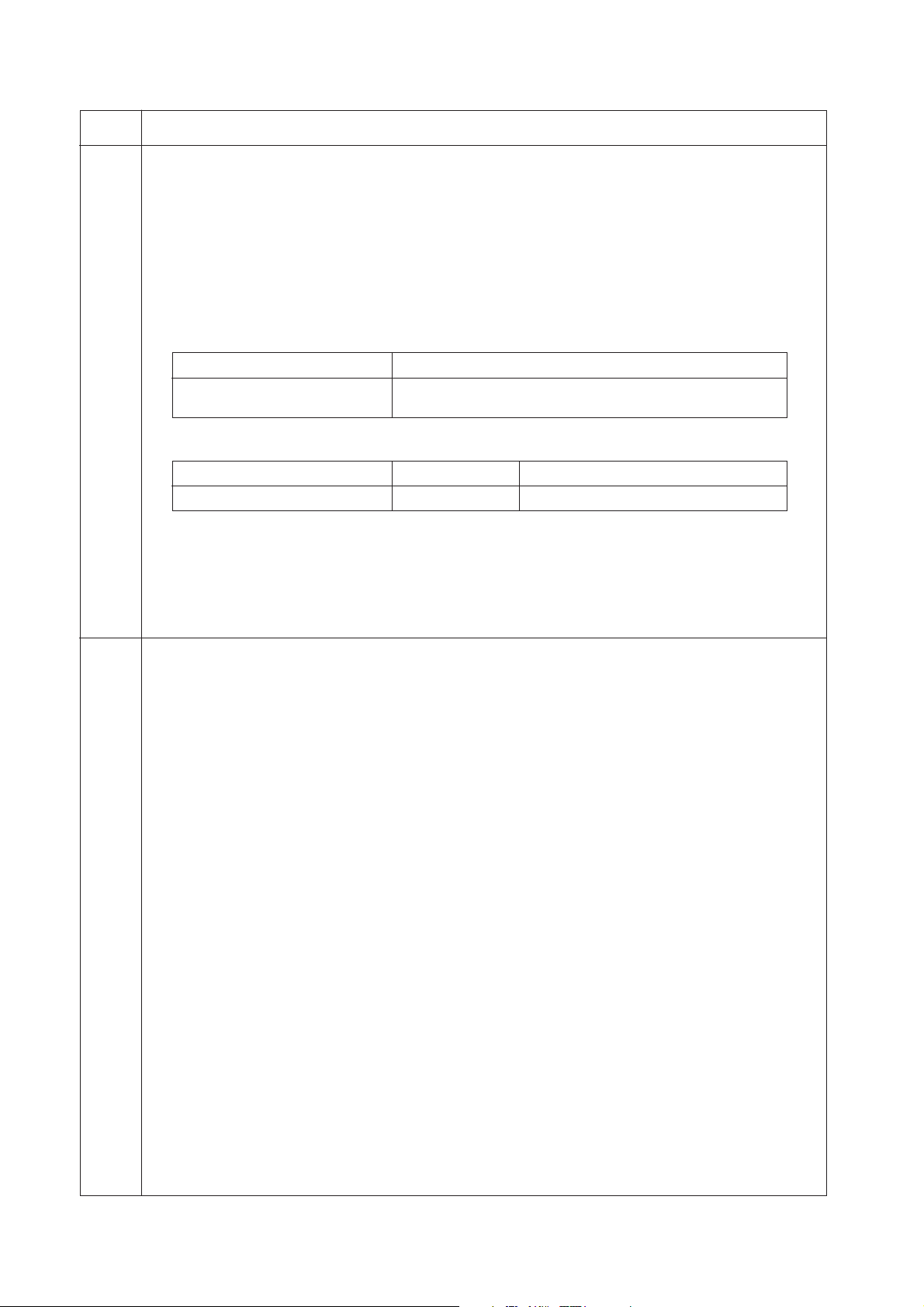
3CG
Maintenance
item No.
U246 Setting the finisher
Description
Adjusts the amount of slack in the paper for the optional finisher in punch mode when it is attached.
Purpose
• Adjustment of the amount of slack in the paper in punch mode
Adjusts the amount of slack in the paper while in the punch section if, in punch mode, paper jams or is Zfolded frequently due to too much slack in the paper, or, the position of punch holes varies due to too little
slack in the paper.
Start
1. Press the start key. The screen for selecting an item is displayed.
2. Select the item to be set and press the start key. The screen for executing each item is displayed.
Display Description
3000 FINISHER Adjustment of the amount of slack in the paper in punch mode
SADDLE FINISHER Booklet stapling position adjustment
Setting the amount of slack in the paper
1. Change the setting using the cursor up/down keys.
Description Setting range Initial setting
Amount of slack in the paper -15 to +15 0
If the position of punch holes varies, increase the setting to make the amount of slack larger.
If paper jams or is Z-folded frequently, decrease the setting to make the amount of slack smaller.
2. Press the start key. The value is set.
3. To return to the screen for selecting an item, press the stop/clear key.
Completion
Press the stop/clear key at the screen for selecting an item. The screen for selecting a maintenance item No.
is displayed.
U330 Setting the number of sheets to enter stacking mode during sort operation
Description
When sort copying is set to perform automatically in the output form setting of the user simulation, sets the
number of sheets at which the eject location is switched to the optional finisher.
Purpose
To be set as required according to the number of copies the user makes.
Method
Press the start key. The current setting is displayed.
Setting
1. Set the number of sheets (o to 250) using the numeric keys or cursor up/down keys.
2. Press the start key. The setting is set. The screen for selecting a maintenance item No. is displayed.
Completion
To exit this maintenance item without changing the current setting, press the stop/clear key. The screen for
selecting a maintenance item No. is displayed.
Description
1-3-2
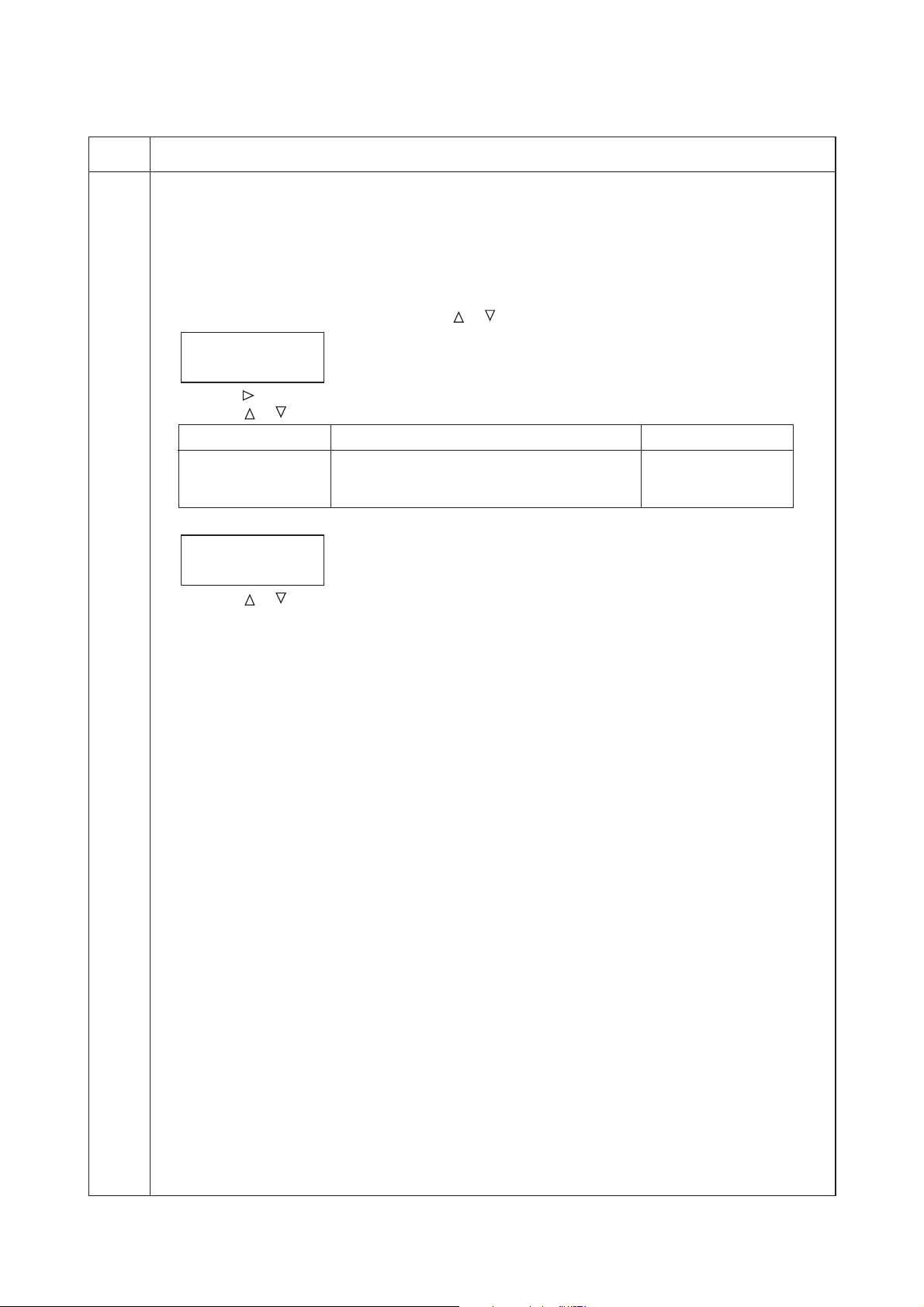
• Printer
Maintenance
item No.
U237 Setting finisher stack quantity
Description
Sets the number of sheets of each stack on the main tray and on the intermediate tray in the optional
finisher.
Purpose
To change the setting when a stack malfunction has occurred.
Method
1. Enter the maintenance mode and press the or key to display "U237".
>Adjust Finish.>
[U237] Limit
2. Press the key to display the submenu screen.
3. Press the or key to select the item for which the preset value is to be changed.
Display Description Preset value
Main Tray Number of sheets of stack on the main tray 3000 or 1500 sheets
Middle Tray Number of sheets of stack on the intermediate 50 or 30 sheets
4. Press the ENTER key. "?" will be displayed.
3CG
Description
tray for sort printing or staple printing
>>Main Tray
[237.1] ? 3000
5. Press the or key to change the preset value.
6. Press the ENTER key. The value is set.
To keep the preset value, press the CANCEL key.
1-3-3
