Page 1
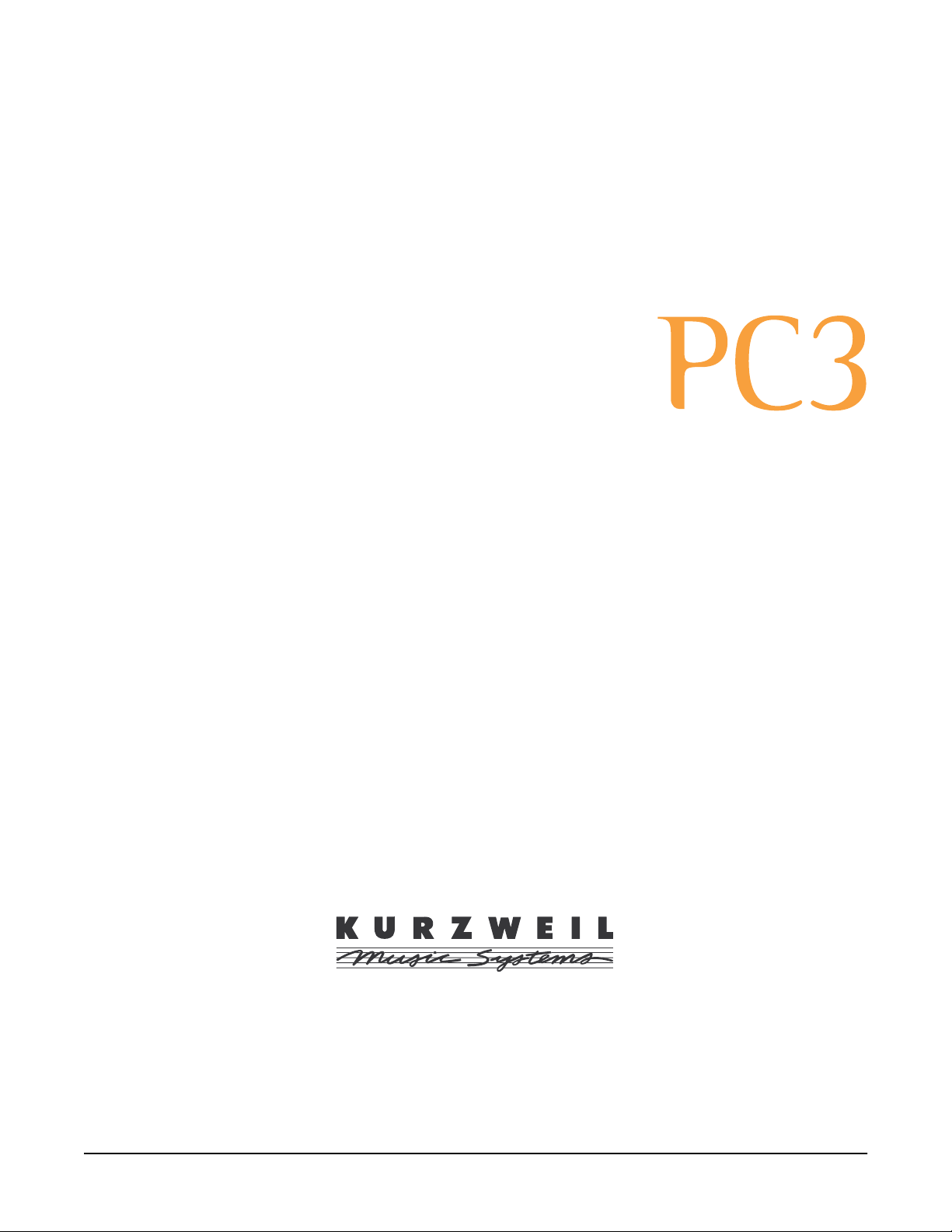
Musician’s Guide
(includes PC3, PC3X, PC361, and X-Pro)
©2009 All rights reserved. Kurzweil ® is a product line of Young Chang Co., Ltd. Young Chang®, Kurzweil ®, V. A. S. T. ®, PC3®, KDFX®,
Pitcher®, and LaserVerb®, KSP8 ™, K2661™, K2600™, K2500™, and K2000™ are trademarks of Young Chang Co., Ltd. All other products
and brand names are trademarks or registered trademarks of their respective companies. Product features and specifications are subject to
change without notice.
You may legally print up to two (2) copies of this document for personal use. Commercial use of any copies of this document
is prohibited. Young Chang Co. retains ownership of all intellectual property represented by this document.
910511 – V1.32 March 2009
Page 2
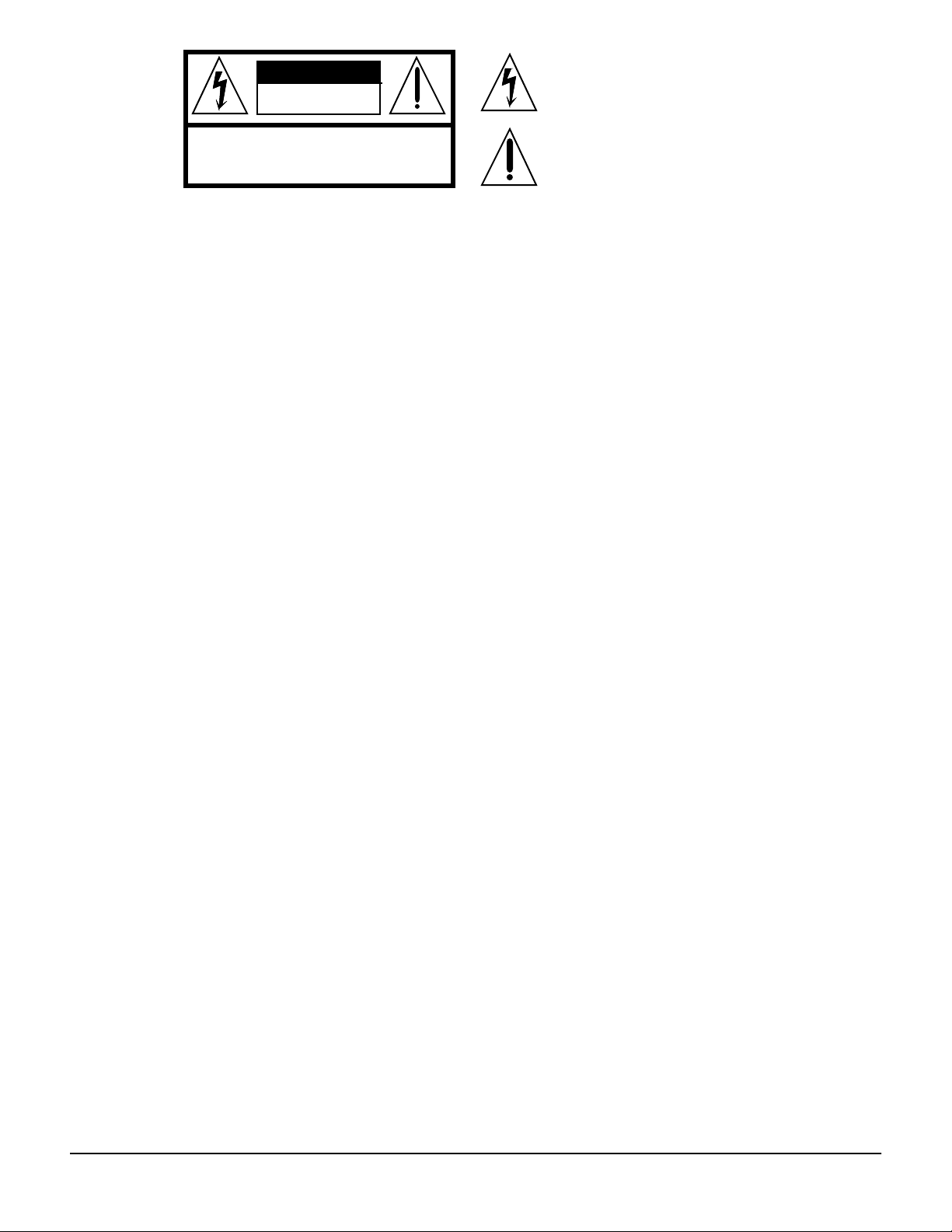
CAUTION
RISK OF ELECTRIC SHOCK
DO NOT OPEN
CAUTION: TO REDUCE THE RISK OF ELECTRIC SHOCK,
DO NOT REMOVE THE COVER
NO USER SERVICEABLE PARTS INSIDE
REFER SERVICING TO QUALIFIED SERVICE PERSONNEL
The lightning flash with the arrowhead symbol,
within an equilateral triangle, is intended to alert
the user to the presence of uninsulated
"dangerous voltage" within the product's
enclosure that may be of sufficient magnitude
to constitute a risk of electric shock to persons.
The exclamation point within an equilateral
triangle is intended to alert the user to the
presence of important operating and
maintenance (servicing) instructions in the
literature accompanying the product.
IMPORTANT SAFETY & INSTALLATION INSTRUCTIONS
INSTRUCTIONS PERTAINING TO THE RISK OF FIRE, ELECTRIC SHOCK, OR INJURY TO PERSONS
WARNING: When using electric products, basic precautions should
always be followed, including the following:
1. Read all of the Safety and Installation Instructions and Explanation
of Graphic Symbols before using the product.
2. This product must be grounded. If it should malfunction or break
down, grounding provides a path of least resistance for electric
current to reduce the risk of electric shock. This product is equipped
with a power supply cord having an equipment-grounding
conductor and a grounding plug. The plug must be plugged into an
appropriate outlet which is properly installed and grounded in
accordance with all local codes and ordinances.
DANGER: Improper connection of the equipment-grounding
conductor can result in a risk of electric shock. Do not modify the
plug provided with the product - if it will not fit the outlet, have a
proper outlet installed by a qualified electrician. Do not use an
adaptor which defeats the function of the equipment-grounding
conductor. If you are in doubt as to whether the product is properly
grounded, check with a qualified serviceman or electrician.
3. WARNING: This product is equipped with an AC input voltage
selector. The voltage selector has been factory set for the mains
supply voltage in the country where this unit was sold. Changing
the voltage selector may require the use of a different power supply
cord or attachment plug, or both. To reduce the risk of fire or electric
shock, refer servicing to qualified maintenance personnel.
4. Do not use this product near water - for example, near a bathtub,
washbowl, kitchen sink, in a wet basement, or near a swimming
pool, or the like.
5. This product should only be used with a stand or cart that is
recommended by the manufacturer.
6. This product, either alone or in combination with an amplifier and
speakers or headphones, may be capable of producing sound
levels that could cause permanent hearing loss. Do not operate for
a long period of time at a high volume level or at a level that is
uncomfortable. If you experience any hearing loss or ringing in the
ears, you should consult an audiologist.
7. The product should be located so that its location or position does
not interfere with its proper ventilation.
8. The product should be located away from heat sources such as
radiators, heat registers, or other products that produce heat.
9. The product should be connected to a power supply only of the type
described in the operating instructions or as marked on the product.
10. This product may be equipped with a polarized line plug (one blade
wider than the other). This is a safety feature. If you are unable to
insert the plug into the outlet, contact an electrician to replace your
obsolete outlet. Do not defeat the safety purpose of the plug.
11. The power supply cord of the product should be unplugged from the
outlet when left unused for a long period of time. When unplugging
the power supply cord, do not pull on the cord, but grasp it by the
plug.
12. Care should be taken so that objects do not fall and liquids are not
spilled into the enclosure through openings.
13. The product should be serviced by qualified service personnel
when:
A. The power supply cord or the plug has been damaged;
B. Objects have fallen, or liquid has been spilled into the product;
C. The product has been exposed to rain;
D. The product does not appear to be operating normally or
exhibits a marked change in performance;
E. The product has been dropped, or the enclosure damaged.
14. Do not attempt to service the product beyond that described in the
user maintenance instructions. All other servicing should be
referred to qualified service personnel.
15. WARNING: Do not place objects on the product’s power supply
cord, or place the product in a position where anyone could trip
over, walk on, or roll anything over cords of any type. Do not allow
the product to rest on or be installed over cords of any type.
Improper installations of this type create the possibility of a fire
hazard and/or personal injury.
RADIO AND TELEVISION INTERFERENCE
WARNING: Changes or modifications to this instrument not expressly
approved by Young Chang could void your authority to operate the
instrument.
IMPORTANT: When connecting this product to accessories and/or other
equipment use only high quality shielded cables.
NOTE: This instrument has been tested and found to comply with the
limits for a Class B digital device, pursuant to Part 15 of the FCC Rules.
These limits are designed to provide reasonable protection against
harmful interference in a residential installation. This instrument
generates, uses, and can radiate radio frequency energy and, if not
installed and used in accordance with the instructions, may cause
harmful interference to radio communications. However, there is no
guarantee that interference will not occur in a par ticular installation. If
this instrument does cause harmful interference to radio or television
reception, which can be determined by turning the instrument off and on,
the user is encouraged to try to correct the interference by one or more
of the following measures:
SAVE THESE INSTRUCTIONS
ii
• Reorient or relocate the receiving antenna.
• Increase the separation between the instrument and the receiver.
• Connect the instrument into an outlet on a circuit other than the one
to which the receiver is connected.
• If necessary consult your dealer or an experienced radio/television
technician for additional suggestions.
NOTICE
This apparatus does not exceed the Class B limits for radio noise
emissions from digital apparatus set out in the Radio Interference
Regulations of the Canadian Department of Communications.
AVIS
Le present appareil numerique n’emet pas de bruits radioelectriques
depassant les limites applicables aux appareils numeriques de la
class B prescrites dans le Reglement sur le brouillage radioelectrique
edicte par le ministere des Communications du Canada.
Page 3
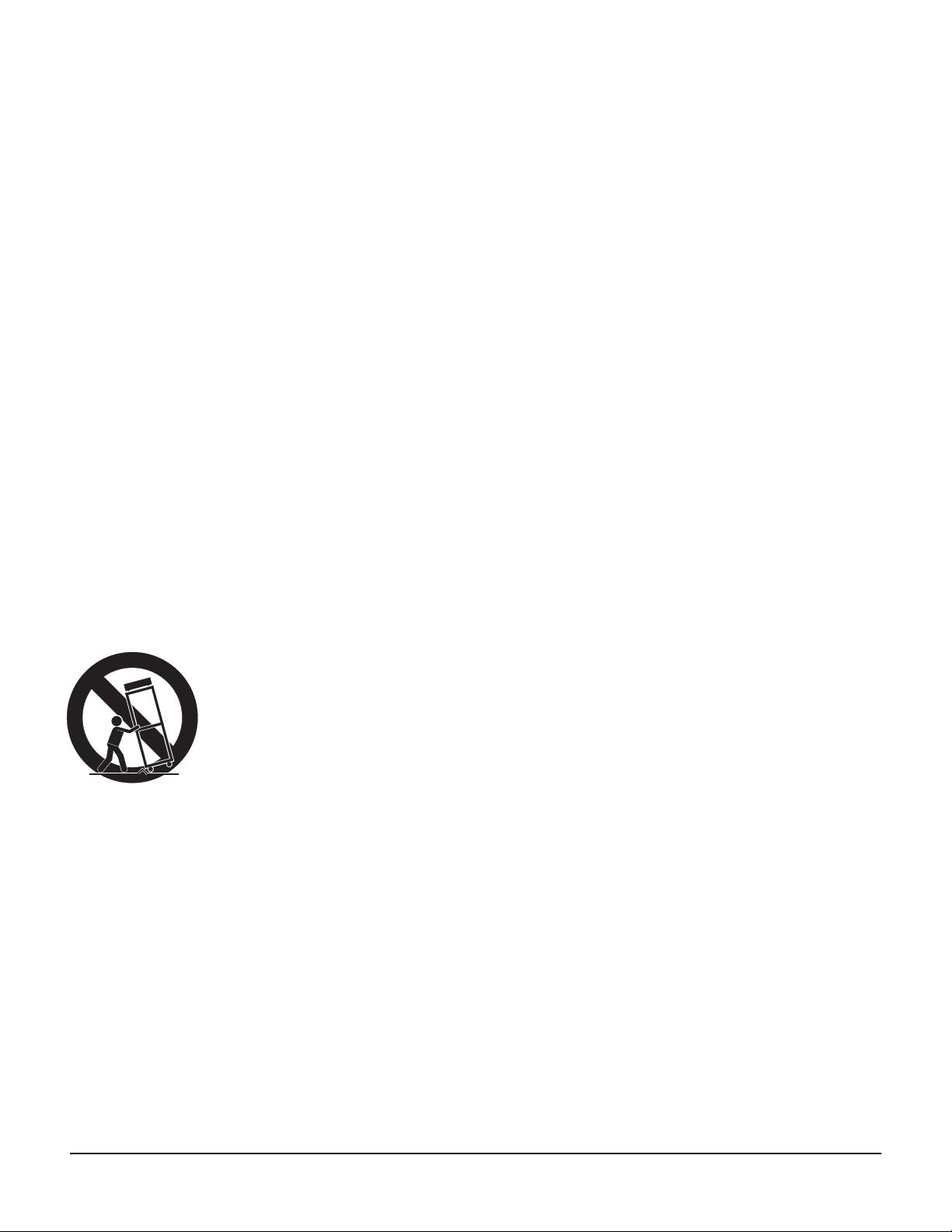
Important Safety Instructions
1) Read these instructions
2) Keep these instructions.
3) Heed all warnings.
4) Follow all instructions.
5) Do not use this apparatus near water.
6) Clean only with dry cloth.
7) Do not block any of the ventilation openings. Install in accordance with the manufacturer’s
instructions.
8) Do not install near any heat sources such as radiators, heat registers, stoves, or other apparatus (including amplifiers) that produce heat.
9) Do not defeat the safety purpose of the polarized or grounding-type plug. A polarized plug
has two blades with one wider than the other. A grounding type plug has two blades and a
third grounding prong. The wide blade or the third prong are provided for your safety. If the
provided plug does not fit into your outlet, consult an electrician for replacement of the obsolete outlet.
10) Protect the power cord from being walked on or pinched, particularly at plugs, convenience
receptacles, and the point where they exit from the apparatus.
11) Only use attachments/accessories specified by the manufacturer.
12) Use only with a cart, stand, tripod, bracket, or table specified by the manufacturer, or sold with the apparatus. When a cart is used, use caution when
moving the cart/apparatus combination to avoid injury from tip-over.
13) Unplug this apparatus during lightning storms or when unused for long
periods of time.
14) CAUTION: Danger of explosion if battery is incorrectly replaced. Replace only with the same
or equivalent type (CR2032).
15) Refer all servicing to qualified service personnel. Servicing is required when the apparatus
has been damaged in any way, such as power-supply cord or plug is damaged, liquid has
been spilled or objects have fallen into the apparatus, the apparatus has been exposed to rain
or moisture, does not operate normally, or has been dropped.
Warning - To reduce the risk of fire or electric shock, do not expose this apparatus to rain or mois-
ture. Do not expose this equipment to dripping or splashing and ensure that no objects filled with
liquids, such as vases, are placed on the equipment.
To completely disconnect this equipment from the AC Mains, disconnect the power supply cord
plug from the AC receptacle.
iii
Page 4
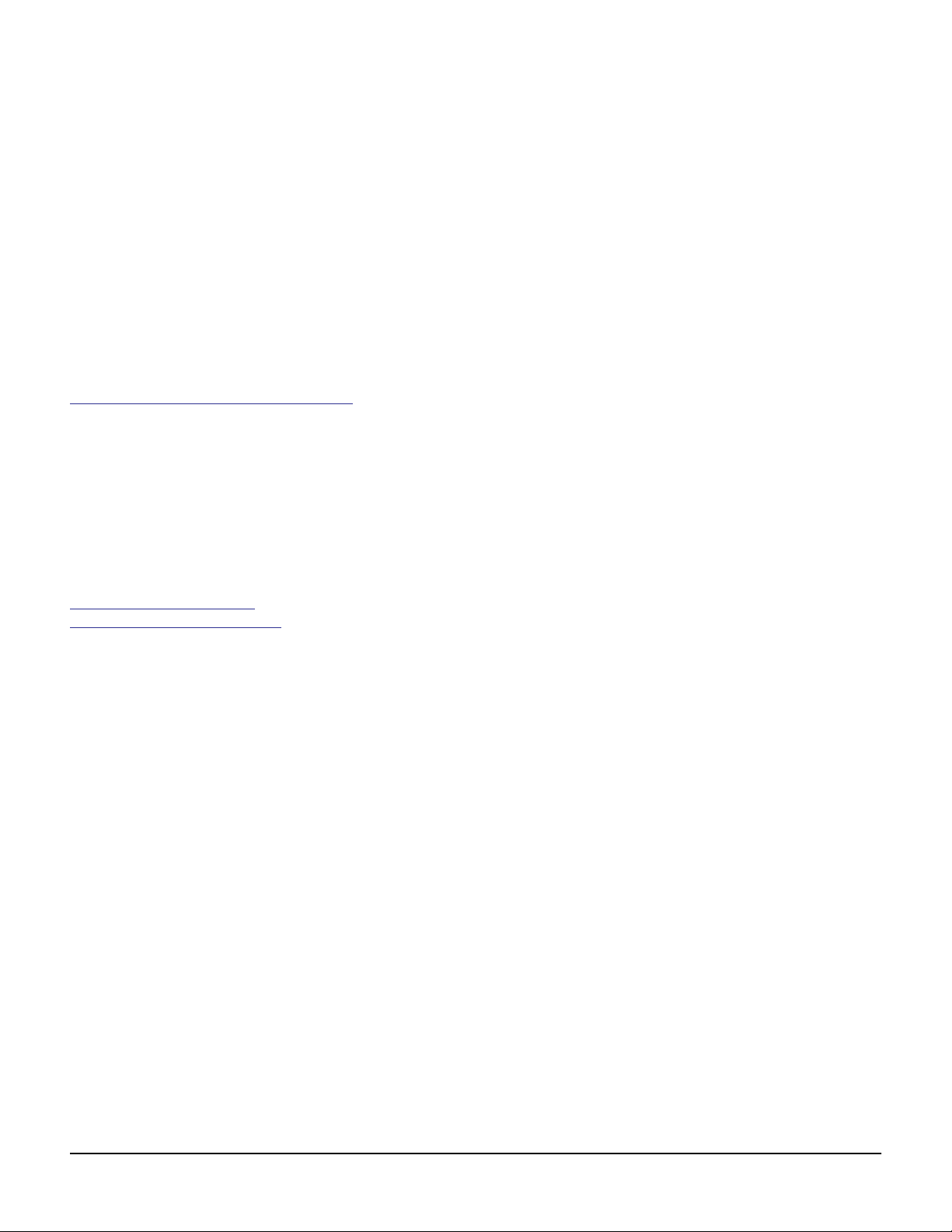
Kurzweil International Contacts
Contact the Kurzweil office listed below to locate your local Kurzweil representative.
Kurzweil Music Systems
19060 S. Dominguez Hills Dr.
Rancho Dominguez
California 90220 USA
telephone: (310)637-2000
fax: (310)637-2025
http://www.kurzweilmusicsystems.com
Kurzweil Co., LTD
iPark Building #102, Floor 9
Jeongja-Dong 9, Bundang-Gu
Soungnam-Shi, Gyeonggi-Do 463-859
South Korea
http://www.ycpiano.co.kr
http://www.youngchang.com
iv
Page 5
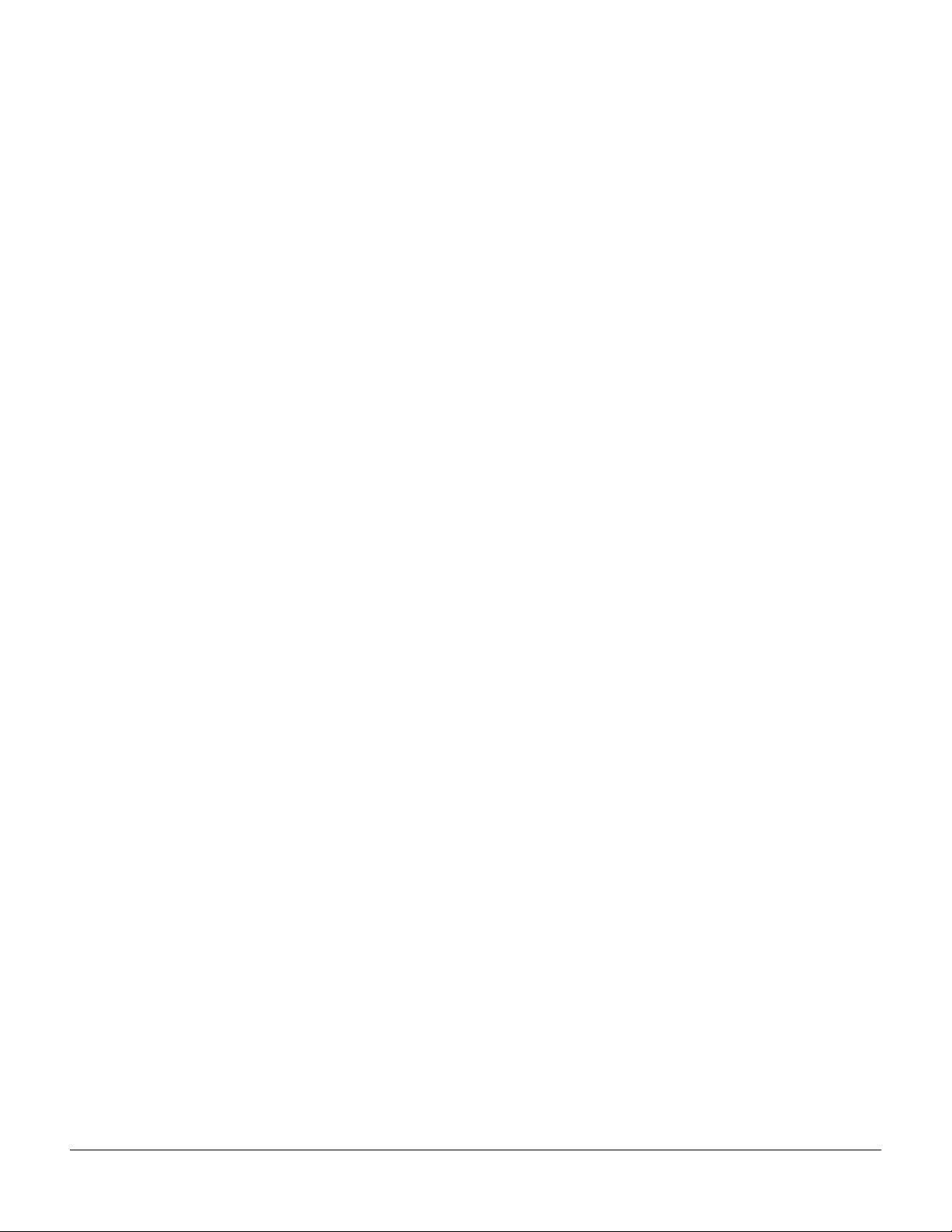
Kurzweil International Contacts .....................................................................................................................................iv
Chapter 1 Introduction
Keeping Current...............................................................................................................................................................1-1
Overview of the PC3 .......................................................................................................................................................1-2
How the PC3 Works ........................................................................................................................................................1-2
VAST Synthesis ................................................................................................................................................................1-3
KB3 Tone Wheel Emulation............................................................................................................................................1-3
VA-1 Programs .................................................................................................................................................................1-3
How to Use This Manual................................................................................................................................................1-4
Do I Have Everything?....................................................................................................................................................1-4
Boot Loader.......................................................................................................................................................................1-4
Battery................................................................................................................................................................................1-4
Options ..............................................................................................................................................................................1-5
Sound ROM Cards....................................................................................................................................................1-5
Pedals .........................................................................................................................................................................1-5
Ribbon Controller .....................................................................................................................................................1-5
Breath Controller ......................................................................................................................................................1-5
Chapter 2 Startup
Make Connections ...........................................................................................................................................................2-1
Make Music.......................................................................................................................................................................2-1
Startup—the Details ........................................................................................................................................................2-2
Before You Start.........................................................................................................................................................2-2
Connecting the Power Cable (Line Cord) .............................................................................................................2-2
Connecting Audio Cables........................................................................................................................................2-2
Connecting MIDI ......................................................................................................................................................2-3
Pedals .........................................................................................................................................................................2-4
Breath..........................................................................................................................................................................2-4
Ribbon ........................................................................................................................................................................2-5
Switching On the Power..........................................................................................................................................2-5
xD Cards ....................................................................................................................................................................2-6
USB Port.....................................................................................................................................................................2-6
Setting the Clock .......................................................................................................................................................2-6
PC3 Programs...................................................................................................................................................................2-7
Selecting Programs...................................................................................................................................................2-7
Easy Audition............................................................................................................................................................2-7
Program Mode Display............................................................................................................................................2-7
VAST Programs.........................................................................................................................................................2-8
KB3 Programs............................................................................................................................................................2-8
Setups ................................................................................................................................................................................2-9
Quick Access.....................................................................................................................................................................2-9
The Other Modes ...........................................................................................................................................................2-10
Software Upgrades ........................................................................................................................................................2-10
Chapter 3 User Interface Basics
Mode Selection .................................................................................................................................................................3-1
Mode Buttons ...................................................................................................................................................................3-2
TOC-i
Page 6

Bank Buttons.....................................................................................................................................................................3-2
Sliders ................................................................................................................................................................................3-3
Program and Category Buttons .....................................................................................................................................3-4
Picking favorites .......................................................................................................................................................3-4
Pitch Wheel and Mod Wheel .........................................................................................................................................3-5
Navigation ........................................................................................................................................................................3-6
The Display................................................................................................................................................................3-6
Pages...........................................................................................................................................................................3-6
The Top Line ..............................................................................................................................................................3-6
The Bottom Line........................................................................................................................................................3-6
The Soft Buttons........................................................................................................................................................3-7
The Cursor Buttons ..................................................................................................................................................3-7
The Chan/Layer Buttons.........................................................................................................................................3-7
The Edit Button .........................................................................................................................................................3-8
The Exit Button .........................................................................................................................................................3-8
Data Entry.........................................................................................................................................................................3-9
The Alpha Wheel ......................................................................................................................................................3-9
The Plus/Minus Buttons .........................................................................................................................................3-9
The Alphanumeric Pad............................................................................................................................................3-9
Double Button Presses ...........................................................................................................................................3-10
Intuitive Data Entry....................................................................................................................................................... 3-11
Changing the Current Layer in Multi-Layer Programs.................................................................................... 3-11
Search...............................................................................................................................................................................3-12
Quick Song Recording and Playback..........................................................................................................................3-12
Chapter 4 The Operating Modes
What the Modes Are........................................................................................................................................................4-1
Selecting Modes ...............................................................................................................................................................4-1
Finding Square One..................................................................................................................................................4-2
Using the Modes ..............................................................................................................................................................4-2
Program Mode ..........................................................................................................................................................4-2
Setup Mode................................................................................................................................................................4-2
Quick Access Mode ..................................................................................................................................................4-3
Effects Mode..............................................................................................................................................................4-3
MIDI Mode ................................................................................................................................................................4-3
Master Mode .............................................................................................................................................................4-3
Song Mode.................................................................................................................................................................4-3
Storage Mode ............................................................................................................................................................4-3
Chapter 5 Editing Conventions
Introduction to Editing ...................................................................................................................................................5-1
What’s an Object? .....................................................................................................................................................5-1
Object Type and ID ..........................................................................................................................................................5-2
Saving and Naming.........................................................................................................................................................5-2
ROM Objects..............................................................................................................................................................5-3
Memory Objects........................................................................................................................................................5-4
Keyboard Naming ....................................................................................................................................................5-5
Deleting Objects ...............................................................................................................................................................5-6
Dependent Objects ...................................................................................................................................................5-6
TOC-ii
Page 7
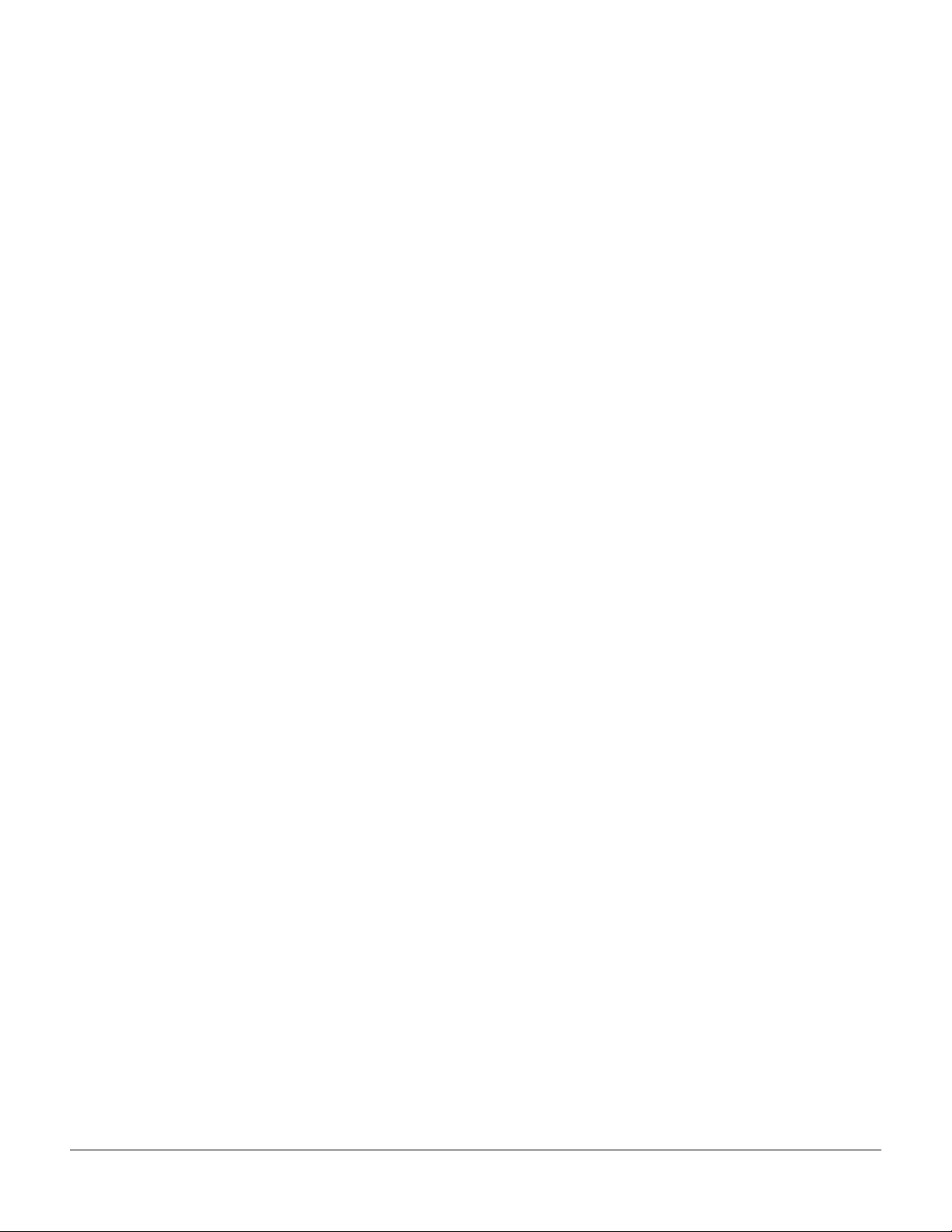
Saving and Loading Files—Storage Mode...................................................................................................................5-6
Special Button Functions ................................................................................................................................................5-7
Chapter 6 Program Mode
VAST and KB3 Programs................................................................................................................................................6-1
VAST Program Structure ................................................................................................................................................6-2
KB3 Program Structure ...................................................................................................................................................6-4
KB3 Mode ..................................................................................................................................................................6-4
Real-time Controls in KB3 Mode............................................................................................................................6-5
Playing KB3 Programs .............................................................................................................................................6-5
KB3 Mode Buttons (Mute Buttons)........................................................................................................................6-5
MIDI Control of KB3 Programs..............................................................................................................................6-6
The Program Mode Page ................................................................................................................................................6-9
Control Setup ............................................................................................................................................................6-9
The Soft Buttons in Program Mode......................................................................................................................6-10
Controller Entry Values in Program Mode .........................................................................................................6-10
Editing VAST Programs ................................................................................................................................................6-11
The Soft Buttons in the Program Editor .............................................................................................................. 6-11
The MODE Buttons in the Program Editor.........................................................................................................6-12
Algorithm Basics............................................................................................................................................................6-13
Common DSP Control Parameters.......................................................................................................................6-14
Alt Input for Algorithms (Cascade Mode)..........................................................................................................6-17
Dynamic VAST........................................................................................................................................................6-18
The KEYMAP Page........................................................................................................................................................6-19
Keymap ....................................................................................................................................................................6-19
Transpose (Xpose)...................................................................................................................................................6-19
Key Tracking (KeyTrk)...........................................................................................................................................6-19
Velocity Tracking (VelTrk) .....................................................................................................................................6-20
Method (AltMethod)..............................................................................................................................................6-20
Stereo ........................................................................................................................................................................6-20
Timbre Shift .............................................................................................................................................................6-21
Playback Mode........................................................................................................................................................6-21
Alternative Controller (AltControl).....................................................................................................................6-21
Alternative Switch (AltControl and AltMethod)...............................................................................................6-21
The LAYER Page ............................................................................................................................................................6-22
Low Key (LoKey)....................................................................................................................................................6-23
High Key (HiKey)...................................................................................................................................................6-23
Low Velocity (LoVel) ..............................................................................................................................................6-23
High Velocity (HiVel) .............................................................................................................................................6-23
Pitch Bend Mode (Bend)........................................................................................................................................6-23
Trigger (Trig)............................................................................................................................................................6-23
Delay Control (DlyCtl)...........................................................................................................................................6-23
Minimum Delay (MinDly), Maximum Delay (MaxDly)...................................................................................6-24
Enable .......................................................................................................................................................................6-24
Enable Sense (S) ......................................................................................................................................................6-24
Opaque.....................................................................................................................................................................6-25
Sustain Pedal (SusPdl) ...........................................................................................................................................6-25
Sostenuto Pedal (SosPdl) .......................................................................................................................................6-25
Freeze Pedal (FrzPdl) .............................................................................................................................................6-25
Ignore Release (IgnRel)..........................................................................................................................................6-25
TOC-iii
Page 8
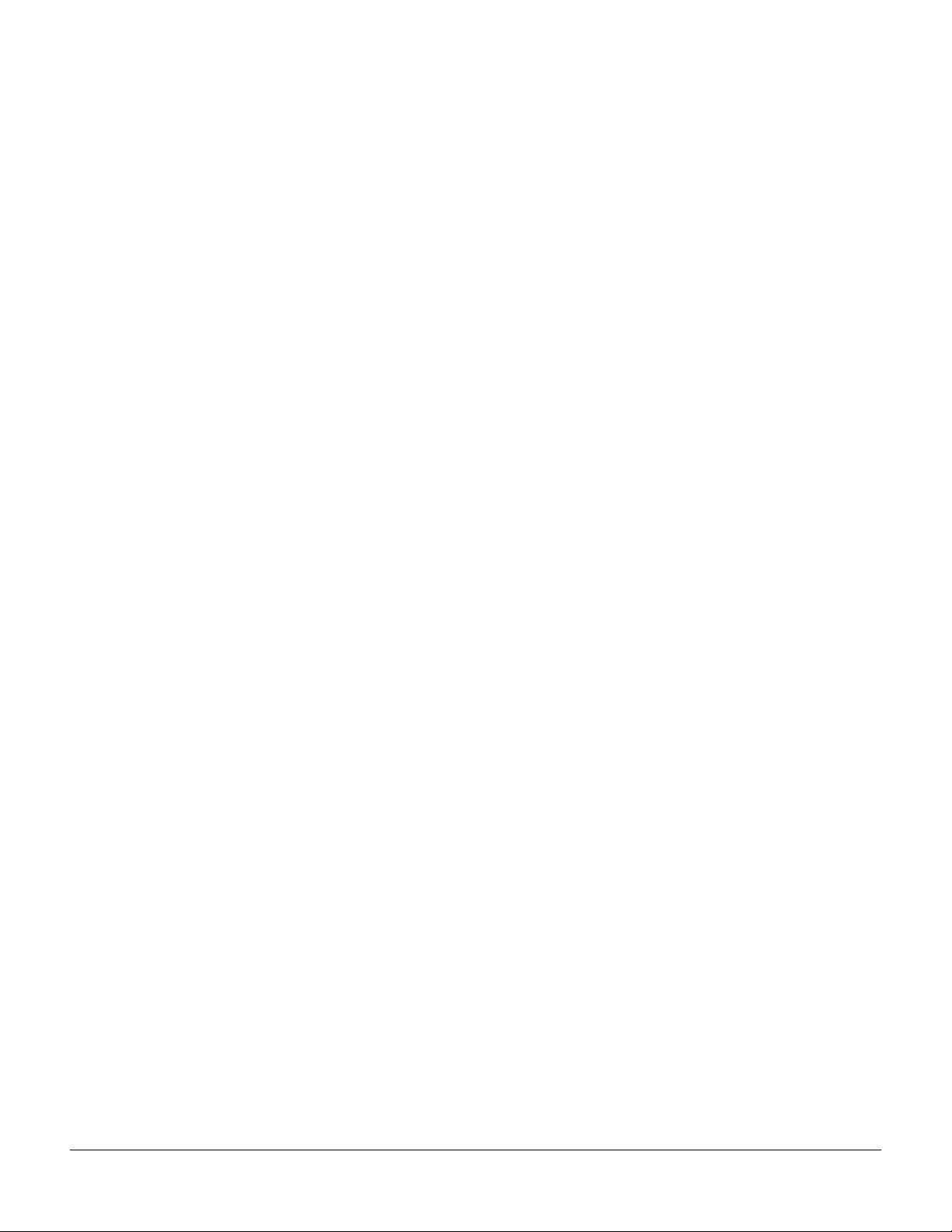
Hold Through Attack (ThrAtt).............................................................................................................................6-26
Hold Until Decay (TilDec).....................................................................................................................................6-26
The PITCH Page.............................................................................................................................................................6-26
The AMP Page................................................................................................................................................................6-26
The Algorithm (ALG) Page ..........................................................................................................................................6-27
The DSP Control (DSPCTL) Page................................................................................................................................6-28
The DSP Modulation (DSPMOD) Page ......................................................................................................................6-29
The OUTPUT Page ........................................................................................................................................................6-30
Pan ............................................................................................................................................................................6-31
Pan Mode .................................................................................................................................................................6-31
Output: Pan, Gain, and Mode............................................................................................................................... 6-32
Pan Table ..................................................................................................................................................................6-32
Crossfade and Crossfade Sense (XFadeSense) ...................................................................................................6-32
Drum Remap...........................................................................................................................................................6-32
Exclusive Zone Map...............................................................................................................................................6-33
The COMMON Page .....................................................................................................................................................6-33
Pitch Bend Range Up and Down..........................................................................................................................6-34
Monophonic ............................................................................................................................................................6-34
Legato Play ..............................................................................................................................................................6-35
Portamento ..............................................................................................................................................................6-35
Portamento Rate .....................................................................................................................................................6-35
Attack Portamento..................................................................................................................................................6-36
Globals......................................................................................................................................................................6-36
Output: Gain, Pan, and Pan Mode.......................................................................................................................6-36
Demo Song...............................................................................................................................................................6-36
The LFO Page .................................................................................................................................................................6-37
Minimum Rate ........................................................................................................................................................6-38
Maximum Rate........................................................................................................................................................6-38
Rate Control.............................................................................................................................................................6-38
LFO Shape................................................................................................................................................................6-38
LFO Phase................................................................................................................................................................6-38
The ASR Page .................................................................................................................................................................6-39
Trigger ......................................................................................................................................................................6-39
Mode.........................................................................................................................................................................6-39
Delay.........................................................................................................................................................................6-40
Attack .......................................................................................................................................................................6-40
Release......................................................................................................................................................................6-40
The Function (FUN) Page.............................................................................................................................................6-40
The Amplitude Envelope (AMPENV) Page...............................................................................................................6-41
Attack Segment Times............................................................................................................................................6-42
Attack Segment Levels...........................................................................................................................................6-42
Decay Segment........................................................................................................................................................6-43
Release Segments....................................................................................................................................................6-43
Loop Type ................................................................................................................................................................6-43
Number of Loops....................................................................................................................................................6-43
The Envelope 2 (ENV2) and Envelope 3 (ENV3) Pages...........................................................................................6-43
The Envelope Control (ENVCTL) Page......................................................................................................................6-44
Adjust .......................................................................................................................................................................6-45
Key Tracking............................................................................................................................................................6-45
Velocity Tracking.....................................................................................................................................................6-46
Source, Depth ..........................................................................................................................................................6-46
TOC-iv
Page 9
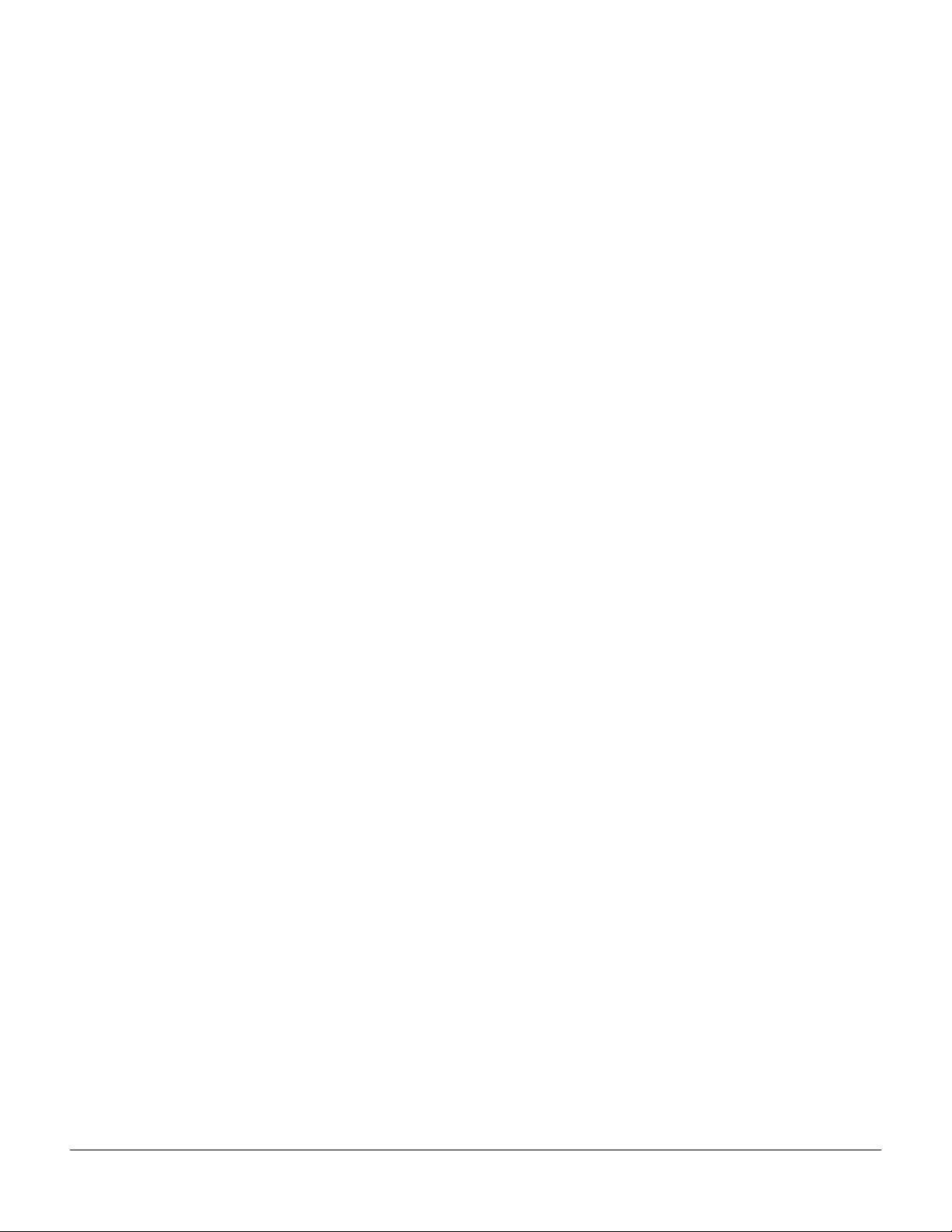
Impact.......................................................................................................................................................................6-46
The Program FX (PROGFX) Page................................................................................................................................6-46
Insert.........................................................................................................................................................................6-47
Aux 1, Aux 2............................................................................................................................................................6-47
Output ......................................................................................................................................................................6-47
Auxiliary Send Parameters....................................................................................................................................6-47
Aux1 Mod, Aux2 Mod ...........................................................................................................................................6-48
The Layer FX (LYR_FX) Page .......................................................................................................................................6-49
The Controllers (CTLS) Page........................................................................................................................................6-50
Function Soft Buttons....................................................................................................................................................6-51
Set Controllers (SetCtl)...........................................................................................................................................6-51
New Layer (NewLyr).............................................................................................................................................6-51
Duplicate Layer (DupLyr).....................................................................................................................................6-51
Import Layer (ImpLyr)...........................................................................................................................................6-51
Delete Layer (DelLyr).............................................................................................................................................6-51
Name ........................................................................................................................................................................6-52
Save...........................................................................................................................................................................6-52
Delete........................................................................................................................................................................6-52
Dump........................................................................................................................................................................6-52
Editing VAST Programs With KVA Oscillators .........................................................................................................6-52
Basic Use of KVA Oscillators.................................................................................................................................6-52
Setting KVA Oscillator Type..................................................................................................................................6-53
Advanced Use Of KVA Oscillators.......................................................................................................................6-55
Editing KB3 Programs...................................................................................................................................................6-59
The Tone Wheels (TONEWL) Page .............................................................................................................................6-59
Upper Tone Wheel Keymap ..................................................................................................................................6-59
Upper Volume Adjust ............................................................................................................................................6-60
Number of Tone Wheels ........................................................................................................................................6-60
Organ Map...............................................................................................................................................................6-60
Wheel Volume Map ................................................................................................................................................6-60
Globals......................................................................................................................................................................6-60
Lower Transpose / Upper Transpose..................................................................................................................6-60
The Drawbars (DRAWBR) Page ..................................................................................................................................6-61
Mode.........................................................................................................................................................................6-61
Steps..........................................................................................................................................................................6-61
Volume .....................................................................................................................................................................6-61
Tune ..........................................................................................................................................................................6-61
The Set Drawbars (SetDBR) Soft Button.....................................................................................................................6-61
The PITCH Page.............................................................................................................................................................6-62
The AMP Page................................................................................................................................................................6-62
The PERC1 Page.............................................................................................................................................................6-63
Percussion................................................................................................................................................................6-63
Volume .....................................................................................................................................................................6-63
Decay ........................................................................................................................................................................6-63
Harmonic .................................................................................................................................................................6-64
VelTrack....................................................................................................................................................................6-64
LowHarm.................................................................................................................................................................6-64
HighHarm................................................................................................................................................................6-64
StealBar.....................................................................................................................................................................6-64
The PERC2 Page.............................................................................................................................................................6-64
PercLevel, DecayTime, OrgLevel .........................................................................................................................6-65
TOC-v
Page 10
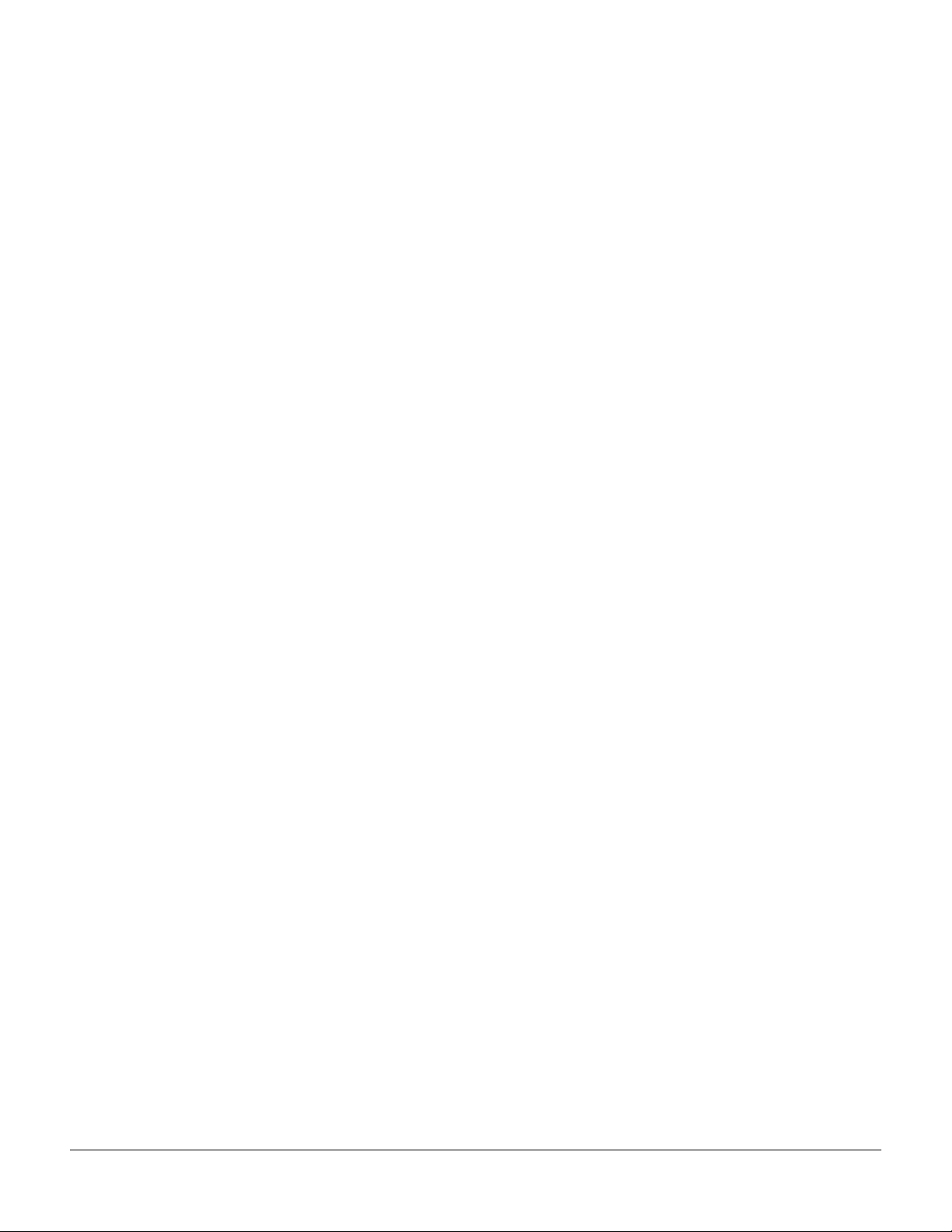
The KEYCLK Page.........................................................................................................................................................6-65
KeyClick...................................................................................................................................................................6-65
Volume .....................................................................................................................................................................6-65
Decay ........................................................................................................................................................................6-65
VelTrk........................................................................................................................................................................6-66
Pitch ..........................................................................................................................................................................6-66
Random....................................................................................................................................................................6-66
ReTrigThresh ...........................................................................................................................................................6-66
Note Attack..............................................................................................................................................................6-66
Note Release ............................................................................................................................................................6-66
The MISC Page...............................................................................................................................................................6-67
PreampResp.............................................................................................................................................................6-67
Leakage ....................................................................................................................................................................6-67
LeakMode ................................................................................................................................................................6-68
SpeedCtl...................................................................................................................................................................6-68
VibChorCtl...............................................................................................................................................................6-68
VibChorSel...............................................................................................................................................................6-68
VolAdjust .................................................................................................................................................................6-68
BendRngUp, BendRngDn .....................................................................................................................................6-68
Sustain ......................................................................................................................................................................6-68
Sostenuto..................................................................................................................................................................6-68
LesliePedal...............................................................................................................................................................6-69
The EQ Page ...................................................................................................................................................................6-69
The OUTPUT Page ........................................................................................................................................................6-69
The Program FX (PROGFX) Page................................................................................................................................6-70
The LFO, ASR, and FUN Pages ...................................................................................................................................6-70
Programming Tips .........................................................................................................................................................6-70
Chapter 7 Setup Mode
The Control Setup............................................................................................................................................................7-2
Zone-status LEDs in Setup Mode...........................................................................................................................7-4
Soloing a Zone...........................................................................................................................................................7-5
The Setup Editor ..............................................................................................................................................................7-5
The Channel/Program (CH/PROG) Page...................................................................................................................7-6
Program......................................................................................................................................................................7-6
Channel ......................................................................................................................................................................7-7
MidiBank....................................................................................................................................................................7-7
MidiProg ....................................................................................................................................................................7-8
Status ..........................................................................................................................................................................7-8
Destination.................................................................................................................................................................7-8
BankMode..................................................................................................................................................................7-9
EntryProgChg............................................................................................................................................................7-9
Arpeggiator ...............................................................................................................................................................7-9
The Key/Velocity (KEY-VEL) Page.............................................................................................................................7-10
Low Key (LoKey), High Key (HiKey) .................................................................................................................7-11
Transpose .................................................................................................................................................................7-11
Note Map ................................................................................................................................................................. 7-11
Velocity Scale (VelScale).........................................................................................................................................7-12
Velocity Offset .........................................................................................................................................................7-13
Velocity Curve (VelCurve).....................................................................................................................................7-15
TOC-vi
Page 11
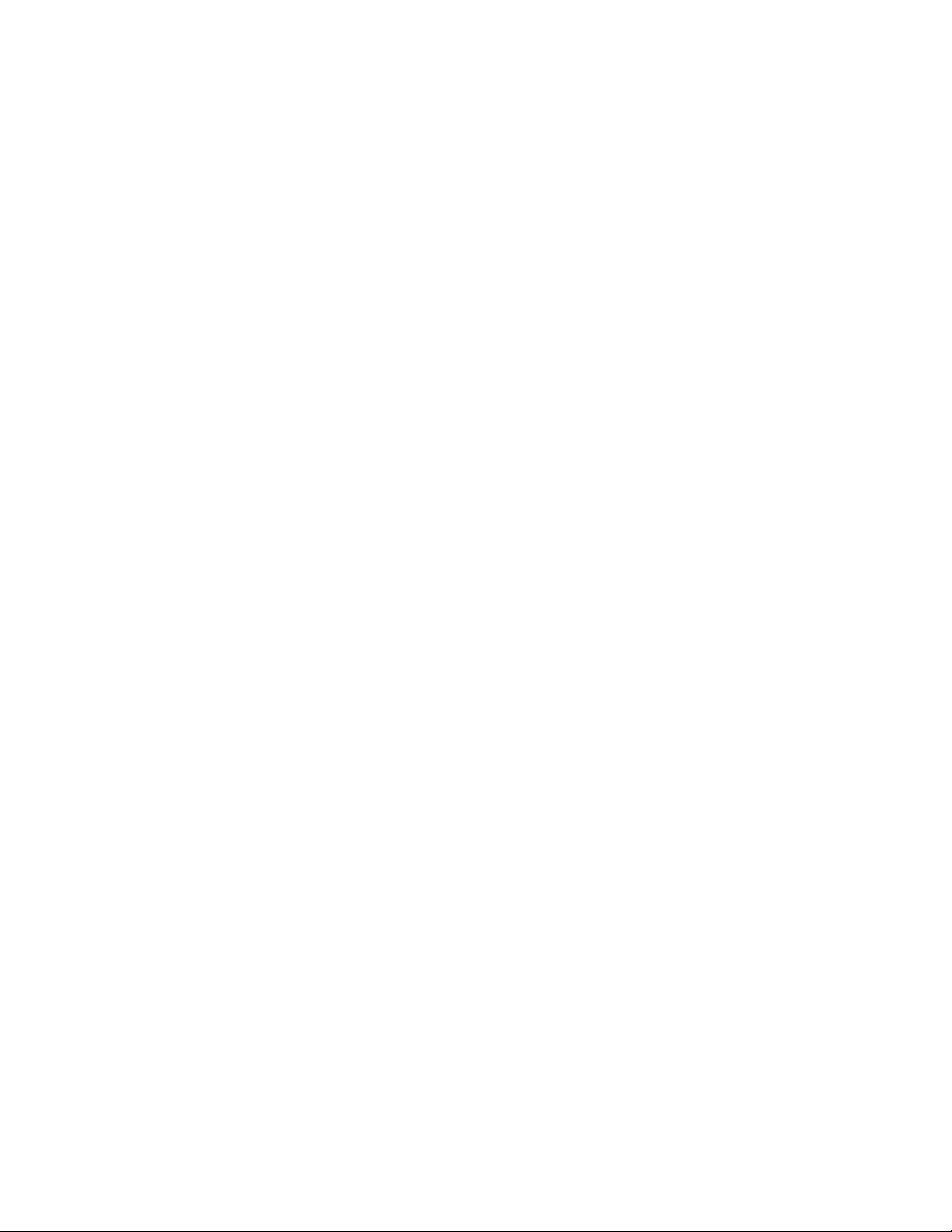
Low Velocity (LoVel), HighVelocity (HiVel) .......................................................................................................7-17
The Pan/Volume (PAN/VOL) Page...........................................................................................................................7-18
Entry Volume, Exit Volume...................................................................................................................................7-18
Entry Pan, Exit Pan.................................................................................................................................................7-18
The BEND Page.............................................................................................................................................................. 7-19
Bend Range (Semitones) and Bend Range (Cents): Up and Down .................................................................7-19
Aux Bend 1 Up and Aux Bend 1 Down...............................................................................................................7-20
Aux Bend 2 Range ..................................................................................................................................................7-20
Controllers ......................................................................................................................................................................7-20
Continuous Controllers .........................................................................................................................................7-21
Switch Controllers ..................................................................................................................................................7-22
The Controller Destination List ............................................................................................................................7-22
Shift Key Number, Shift Key (ShKeyNum, ShiftKey) .......................................................................................7-27
Continuous Controller Parameters ......................................................................................................................7-30
Switch Controller Parameters...............................................................................................................................7-31
The WHEEL Page...........................................................................................................................................................7-33
The SLIDER and SLID2 Pages .....................................................................................................................................7-34
The Continuous Control Pedal (CPEDAL) Page.......................................................................................................7-35
The Pressure (PRESS) Page...........................................................................................................................................7-36
The Footswitch Pages (FT SW1, FT SW2, FT SW3)...................................................................................................7-37
The Arpeggiator Switch (ARP SW) Page....................................................................................................................7-38
The SWITCH Page.........................................................................................................................................................7-39
The RIBBON Page..........................................................................................................................................................7-40
The Ribbon Configuration (RIBCFG) Page ................................................................................................................7-41
Ribbon Configuration ............................................................................................................................................7-41
Position Mode (PosMode) .....................................................................................................................................7-41
Spring .......................................................................................................................................................................7-42
Center .......................................................................................................................................................................7-42
The Arpeggiator (ARPZON) Page...............................................................................................................................7-42
Active........................................................................................................................................................................7-43
Low Key (LoKey) and High Key (HiKey)...........................................................................................................7-44
Latch .........................................................................................................................................................................7-44
Order.........................................................................................................................................................................7-45
Beats..........................................................................................................................................................................7-45
Duration ...................................................................................................................................................................7-45
Shift Pattern (ShiftPatt) ..........................................................................................................................................7-46
Shift...........................................................................................................................................................................7-47
Limit .........................................................................................................................................................................7-47
Limit Option............................................................................................................................................................7-47
Glissando .................................................................................................................................................................7-48
Velocity .....................................................................................................................................................................7-48
Real-time Control of Arpeggiator Parameters....................................................................................................7-51
The COMMON Page .....................................................................................................................................................7-52
Tempo .......................................................................................................................................................................7-53
Clock Source............................................................................................................................................................7-53
Arpeggiator Global (ArpGlobal) ..........................................................................................................................7-54
Arpeggiator Sync (ArpSync).................................................................................................................................7-54
Aux FX Channel......................................................................................................................................................7-54
Mutes........................................................................................................................................................................7-54
KB3 Channel............................................................................................................................................................7-55
Riffs ..................................................................................................................................................................................7-55
TOC-vii
Page 12
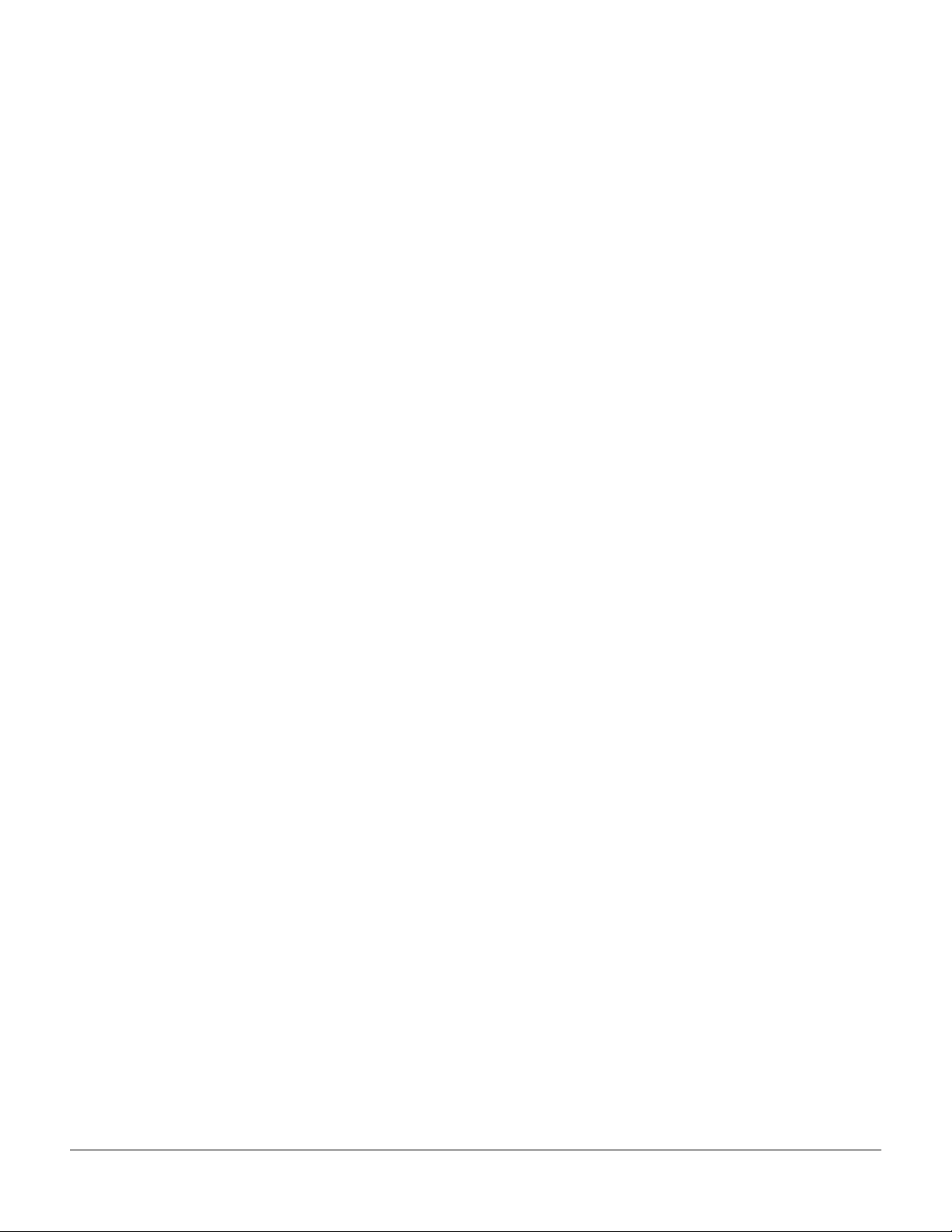
The RIFF1 Page...............................................................................................................................................................7-55
Riff.............................................................................................................................................................................7-56
Song ..........................................................................................................................................................................7-56
Start...........................................................................................................................................................................7-56
Stop ...........................................................................................................................................................................7-57
Transpose/Root Note.............................................................................................................................................7-57
SrcTrk........................................................................................................................................................................7-57
Re Channel...............................................................................................................................................................7-57
The RIFF2 Page...............................................................................................................................................................7-58
Trigger ......................................................................................................................................................................7-58
Release......................................................................................................................................................................7-59
Conditional Release (CondRel).............................................................................................................................7-59
Local..........................................................................................................................................................................7-59
Loop..........................................................................................................................................................................7-59
BPM ..........................................................................................................................................................................7-59
SyncZone..................................................................................................................................................................7-60
SyncType ..................................................................................................................................................................7-60
Duration ...................................................................................................................................................................7-60
Velocity .....................................................................................................................................................................7-61
Offset ........................................................................................................................................................................7-61
Real-time Control of Riff Parameters...................................................................................................................7-61
The FX Pages: FX, AUXFX1, AUXFX2, and MASTFX ..............................................................................................7-62
The Programmable Switch Pages: SWPRG1 to SWPRG8 ........................................................................................7-62
The Utility Soft Buttons.................................................................................................................................................7-62
Name ........................................................................................................................................................................7-62
Save...........................................................................................................................................................................7-62
Delete........................................................................................................................................................................7-63
Dump........................................................................................................................................................................7-63
New Zone (NewZn) ...............................................................................................................................................7-63
Duplicate Zone (DupZn) .......................................................................................................................................7-63
Import Zone (ImpZn).............................................................................................................................................7-63
Delete Zone (DelZn)...............................................................................................................................................7-63
Recording A Setup To Song Mode...............................................................................................................................7-64
Chapter 8 Quick Access Mode
Making Your Own QA Banks.........................................................................................................................................8-2
Locking the Current QA Bank ................................................................................................................................8-2
The QA Editor ...........................................................................................................................................................8-3
Chapter 9 Effects
Basic Overview.................................................................................................................................................................9-1
Effects Stages and Routing......................................................................................................................................9-1
Processor Power Allocation ....................................................................................................................................9-2
A Note on Modes......................................................................................................................................................9-3
Aux Override.............................................................................................................................................................9-3
Master Effects ............................................................................................................................................................9-4
Effects Mode .....................................................................................................................................................................9-5
The CHANFX Page..........................................................................................................................................................9-5
The AUXFX1 and AUXFX2 Pages .................................................................................................................................9-5
TOC-viii
Page 13
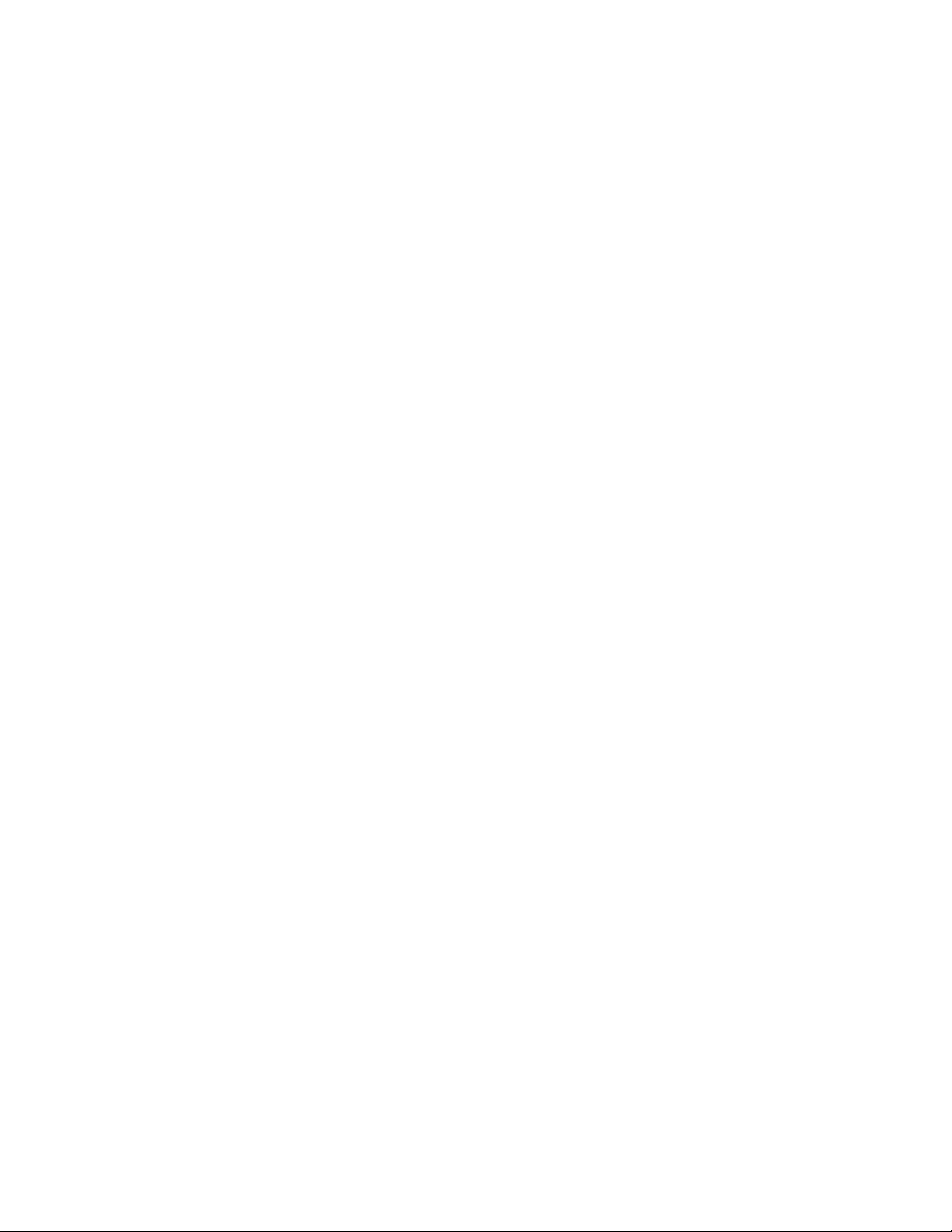
Override .....................................................................................................................................................................9-6
Chain ..........................................................................................................................................................................9-6
Output ........................................................................................................................................................................9-6
Mod Override............................................................................................................................................................9-6
Send Levels and Pre/Post Ins.................................................................................................................................9-6
The MASTER Page ..........................................................................................................................................................9-7
Mode...........................................................................................................................................................................9-7
Order...........................................................................................................................................................................9-7
Master FX...................................................................................................................................................................9-7
The Chain Editor..............................................................................................................................................................9-8
The MAIN Page ...............................................................................................................................................................9-8
Editing Effect-blocks ................................................................................................................................................9-9
The MOD Pages ...............................................................................................................................................................9-9
Box ..............................................................................................................................................................................9-9
Param..........................................................................................................................................................................9-9
Adjust .........................................................................................................................................................................9-9
Source .........................................................................................................................................................................9-9
Depth ..........................................................................................................................................................................9-9
FXLFO, FXASR, and FXFUN pages ............................................................................................................................9-10
Effects Parameters..........................................................................................................................................................9-10
General Parameters .......................................................................................................................................................9-10
Delays ..............................................................................................................................................................................9-12
Complex Echo .........................................................................................................................................................9-12
Spectral Multitap Delays .......................................................................................................................................9-13
Gated Ducking Delay.............................................................................................................................................9-13
DegenRegen.............................................................................................................................................................9-13
Equalizers (EQ) ..............................................................................................................................................................9-13
Enhancers.................................................................................................................................................................9-14
EQ Morpher.............................................................................................................................................................9-14
Compressors, Expanders, and Gates ..........................................................................................................................9-14
Expansion ................................................................................................................................................................9-15
Multiband Compression........................................................................................................................................9-15
Gates .........................................................................................................................................................................9-15
Super Gate ...............................................................................................................................................................9-16
Chorus .............................................................................................................................................................................9-16
Flanger.............................................................................................................................................................................9-17
Quantize + Flange...................................................................................................................................................9-17
LaserVerb.........................................................................................................................................................................9-17
Filters ...............................................................................................................................................................................9-18
Resonant Filter ........................................................................................................................................................9-18
Envelope Filter ........................................................................................................................................................9-18
Triggered Filter........................................................................................................................................................9-18
LFO Filter.................................................................................................................................................................9-19
Distortion ........................................................................................................................................................................9-19
Polydistort ...............................................................................................................................................................9-20
Rotating Speakers ..........................................................................................................................................................9-20
Vibrato/Chorus.......................................................................................................................................................9-22
Tremolo and AutoPan ...................................................................................................................................................9-22
AutoPan ...................................................................................................................................................................9-22
Tremolo.....................................................................................................................................................................9-22
Pitcher..............................................................................................................................................................................9-23
TOC-ix
Page 14
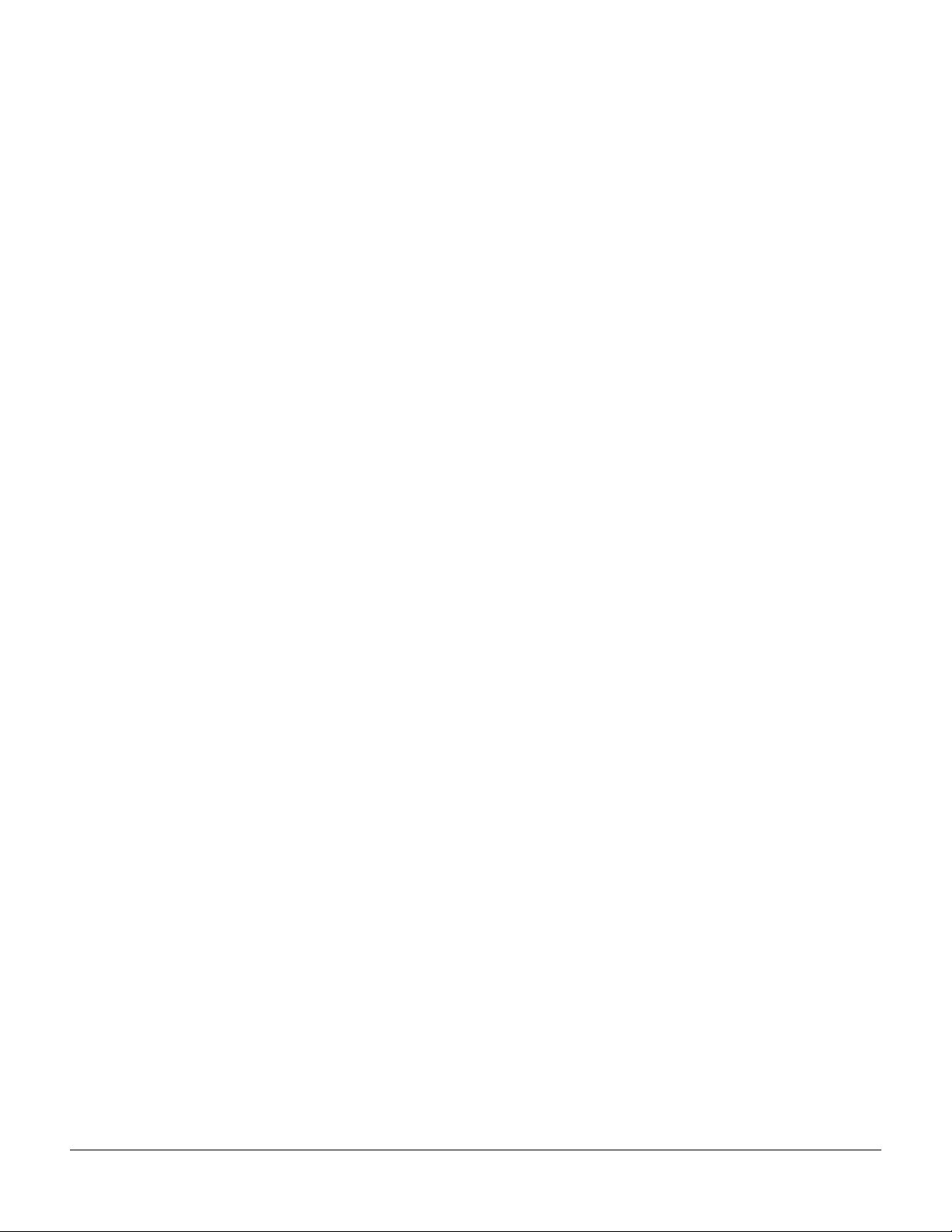
Ring Modulation............................................................................................................................................................9-23
Stereo Simulation...........................................................................................................................................................9-24
Stereo Image ............................................................................................................................................................9-24
Stereo Analyze................................................................................................................................................................9-24
FXMod Diagnostic .........................................................................................................................................................9-25
Mono Algorithms...........................................................................................................................................................9-25
Chapter 10 MIDI Mode
The TRANSMIT Page....................................................................................................................................................10-1
Control Setup ..........................................................................................................................................................10-2
Destination...............................................................................................................................................................10-2
Channel ....................................................................................................................................................................10-2
Transpose .................................................................................................................................................................10-2
Velocity Map............................................................................................................................................................10-3
Pressure Map...........................................................................................................................................................10-3
Program Change (ProgChang) .............................................................................................................................10-3
Change Setups (ChgSetups)..................................................................................................................................10-4
The RECEIVE Page........................................................................................................................................................10-4
Basic Channel ..........................................................................................................................................................10-4
MIDI Receive Mode (MIDI Mode).......................................................................................................................10-4
All Notes Off............................................................................................................................................................10-5
Program Change Mode (PrgChgMode) ..............................................................................................................10-5
Velocity Map............................................................................................................................................................10-5
Pressure Map...........................................................................................................................................................10-5
System Exclusive ID (SysExID) ............................................................................................................................10-5
Bank Select...............................................................................................................................................................10-5
Local Keyboard Channel (LocalKbdCh) .............................................................................................................10-6
The Channels Page ........................................................................................................................................................10-6
Enable .......................................................................................................................................................................10-6
Program....................................................................................................................................................................10-7
Pan ............................................................................................................................................................................10-7
Volume .....................................................................................................................................................................10-7
Program Lock, Pan Lock, Volume Lock ..............................................................................................................10-7
Program Change Formats.............................................................................................................................................10-8
Extended Program Changes .................................................................................................................................10-8
QAccess....................................................................................................................................................................10-9
The Soft Buttons in MIDI Mode................................................................................................................................. 10-11
Program Change (PrgChg).................................................................................................................................. 10-11
Reset Channels (RsetCh)...................................................................................................................................... 10-11
Panic .......................................................................................................................................................................10-11
Chapter 11 Master Mode
Master Mode Page 1 ......................................................................................................................................................11-1
Tune .......................................................................................................................................................................... 11-2
Transpose .................................................................................................................................................................11-2
Buttons Mode ..........................................................................................................................................................11-2
Drum Remap........................................................................................................................................................... 11-2
Digital Output (Dig. Out)...................................................................................................................................... 11-2
Aux Out Pair Mode ................................................................................................................................................ 11-3
TOC-x
Page 15
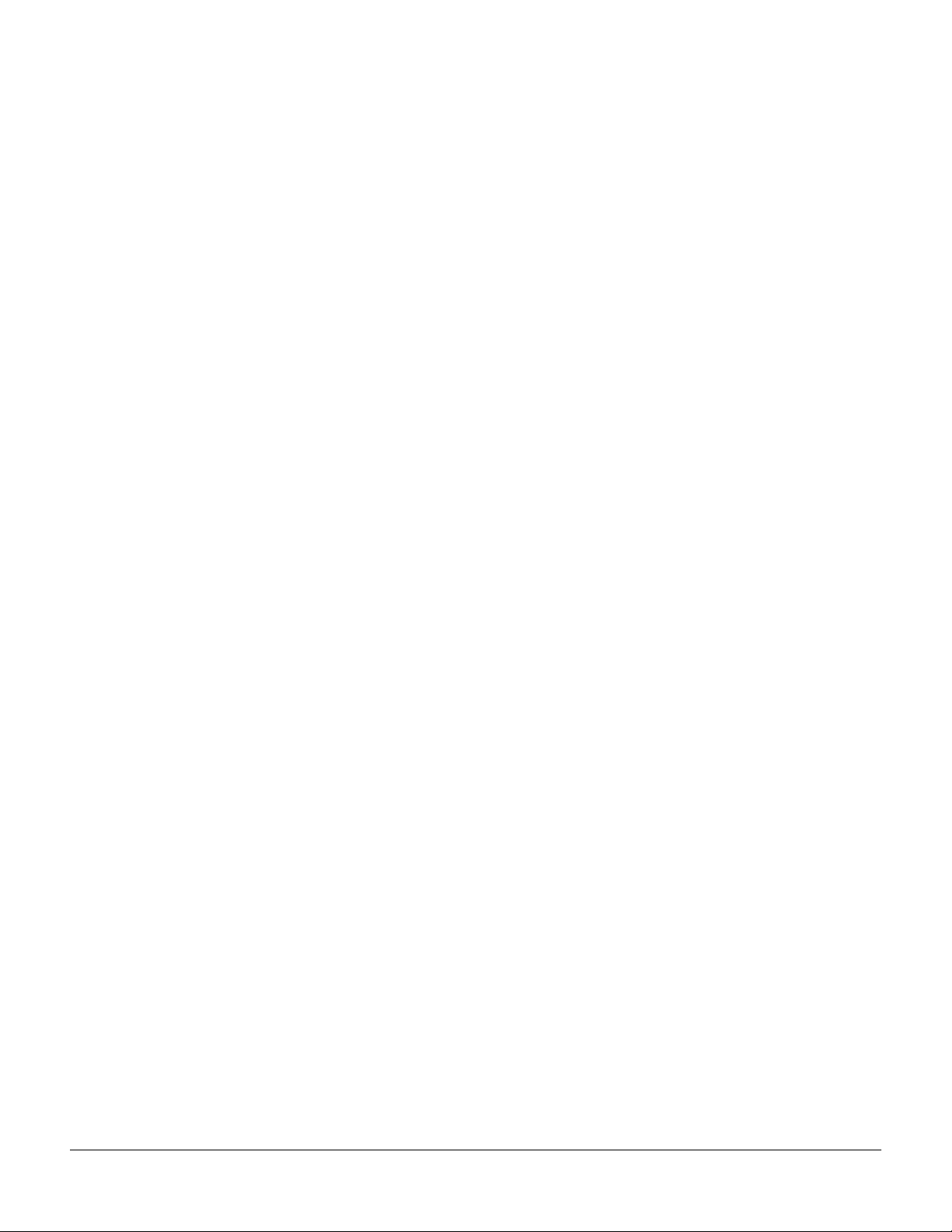
Tempo ....................................................................................................................................................................... 11-3
Clock Source............................................................................................................................................................ 11-3
Output Clock........................................................................................................................................................... 11-3
Digital Output Volume (Dig. out volume).......................................................................................................... 11-3
FX Mode................................................................................................................................................................... 11-3
Master Mode Page 2 ......................................................................................................................................................11-4
Velocity Map (Vel Map) .........................................................................................................................................11-4
Pressure Map (Press Map)..................................................................................................................................... 11-5
Intonation................................................................................................................................................................. 11-6
Key Action Map...................................................................................................................................................... 11-7
Default Sequence ....................................................................................................................................................11-7
Demo Button ...........................................................................................................................................................11-8
Numeric Entry......................................................................................................................................................... 11-8
Master Table Lock ................................................................................................................................................... 11-8
Intonation Key (Int.Key)........................................................................................................................................ 11-8
General MIDI........................................................................................................................................................... 11-8
The Soft Buttons in Master Mode (Page 1 and Page 2) ..........................................................................................11-10
Save.........................................................................................................................................................................11-10
About...................................................................................................................................................................... 11-10
OBJECT ..................................................................................................................................................................11-10
CLOCK................................................................................................................................................................... 11-12
TapTmp ..................................................................................................................................................................11-13
Utils......................................................................................................................................................................... 11-14
Loader..................................................................................................................................................................... 11-14
Reset........................................................................................................................................................................ 11-15
Chapter 12 Song Mode and the Song Editor
Getting Started with the Sequencer.............................................................................................................................12-1
What is a Sequencer?..............................................................................................................................................12-1
Song Mode: The MAIN Page .......................................................................................................................................12-1
Current Song (CurSong)........................................................................................................................................12-2
Tempo .......................................................................................................................................................................12-2
Recording Track (RecTrk) ......................................................................................................................................12-3
Program (Prog)........................................................................................................................................................12-3
Track Number (Trk:#) ............................................................................................................................................12-3
Volume (Vol)............................................................................................................................................................12-4
Pan ............................................................................................................................................................................12-5
Mode.........................................................................................................................................................................12-6
Location (Locat) ......................................................................................................................................................12-6
Mode Indicators (+ and x): ....................................................................................................................................12-6
Activity Indicators..................................................................................................................................................12-6
Track Status Indicators...........................................................................................................................................12-7
Track Channels ........................................................................................................................................................12-7
Soft Buttons on the MAIN Page ...........................................................................................................................12-7
The Save Changes Dialog......................................................................................................................................12-8
Song Mode: The BIG Page .......................................................................................................................................... 12-10
Time In....................................................................................................................................................................12-10
Time Out ................................................................................................................................................................ 12-11
Song End ................................................................................................................................................................ 12-11
Loop........................................................................................................................................................................ 12-11
TOC-xi
Page 16
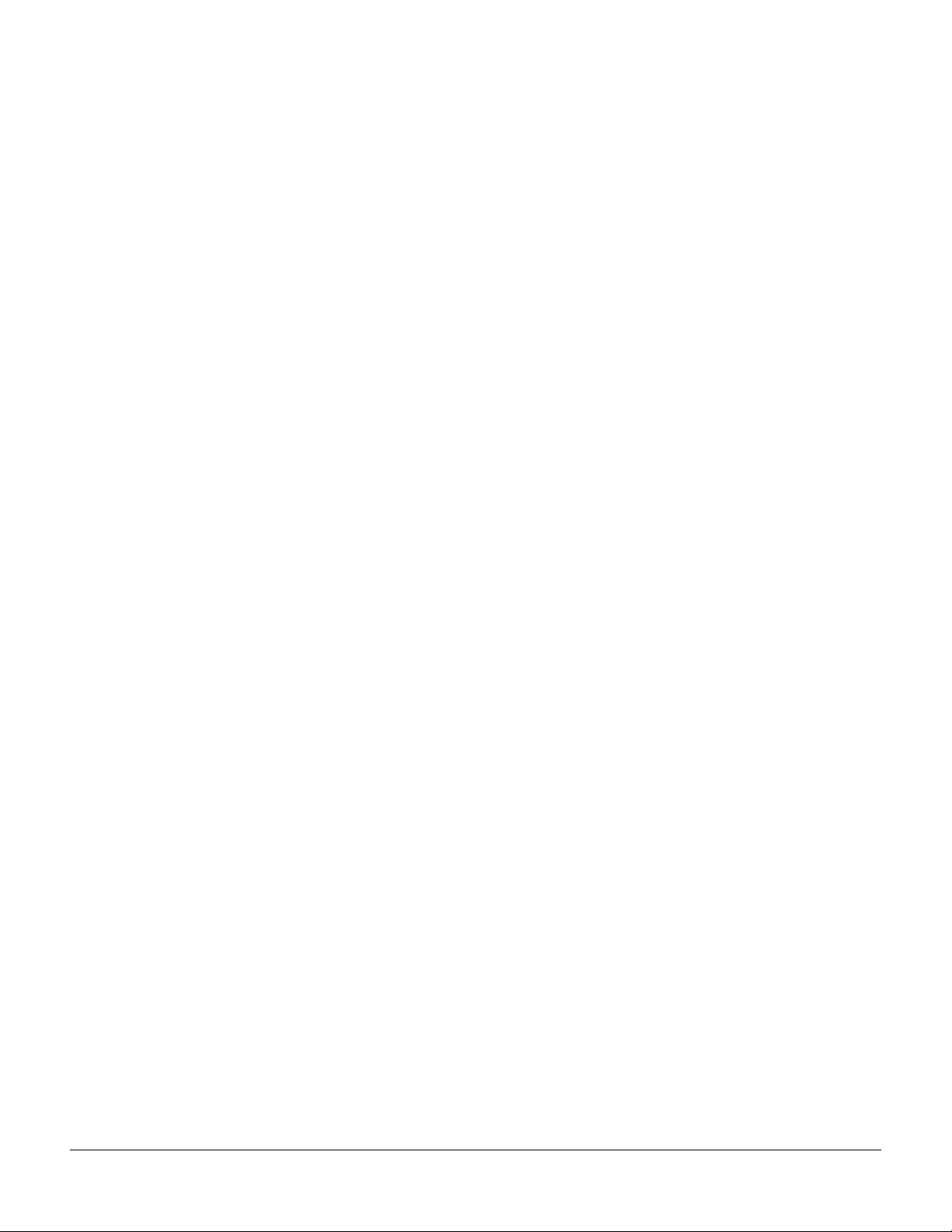
Punch...................................................................................................................................................................... 12-11
Metro ......................................................................................................................................................................12-11
Song Mode: The FX Pages ..........................................................................................................................................12-11
Song Mode: The MIXER Page....................................................................................................................................12-12
The Rec, Play, and Stop Soft Buttons .................................................................................................................12-12
The Keep Soft Button ...........................................................................................................................................12-12
The Done Soft Button...........................................................................................................................................12-13
Song Mode: The METRO Page ..................................................................................................................................12-13
Metronome ............................................................................................................................................................12-13
CountOff ................................................................................................................................................................12-13
Program..................................................................................................................................................................12-13
Channel ..................................................................................................................................................................12-14
Strong Note............................................................................................................................................................12-14
Strong Vel...............................................................................................................................................................12-14
Soft Note ................................................................................................................................................................12-14
Soft Vel....................................................................................................................................................................12-14
The Rec, Play, and Stop Soft Buttons .................................................................................................................12-14
The Done Soft Button...........................................................................................................................................12-14
Song Mode: The Filter Pages (RECFLT and PLYFLT).............................................................................................12-15
Notes.......................................................................................................................................................................12-15
LoKey .....................................................................................................................................................................12-15
Hi.............................................................................................................................................................................12-15
LoVel .......................................................................................................................................................................12-16
Hi.............................................................................................................................................................................12-16
Controllers .............................................................................................................................................................12-16
Controller...............................................................................................................................................................12-16
LoVal.......................................................................................................................................................................12-16
Hi.............................................................................................................................................................................12-16
PitchBend...............................................................................................................................................................12-16
ProgChange ...........................................................................................................................................................12-16
MonoPress .............................................................................................................................................................12-16
PolyPress................................................................................................................................................................12-16
The Rec, Play, and Stop Soft Buttons .................................................................................................................12-16
The Done Soft Button...........................................................................................................................................12-17
Song Mode: The MISC Page.......................................................................................................................................12-17
Control Chase........................................................................................................................................................12-17
Quant......................................................................................................................................................................12-17
Grid.........................................................................................................................................................................12-18
Swing......................................................................................................................................................................12-18
Release....................................................................................................................................................................12-18
Key Wait .................................................................................................................................................................12-18
Song Mode: The STATS Page .....................................................................................................................................12-18
The Song Editor............................................................................................................................................................12-19
Song Editor: The COMMON Page ............................................................................................................................12-19
Tempo .....................................................................................................................................................................12-20
TimeSig...................................................................................................................................................................12-20
FX Track..................................................................................................................................................................12-20
DrumTrack .............................................................................................................................................................12-20
MidiDst ..................................................................................................................................................................12-20
Soft Buttons on the COMMON Page.................................................................................................................12-21
Song Editor: The TRACK Page ..................................................................................................................................12-21
TOC-xii
Page 17
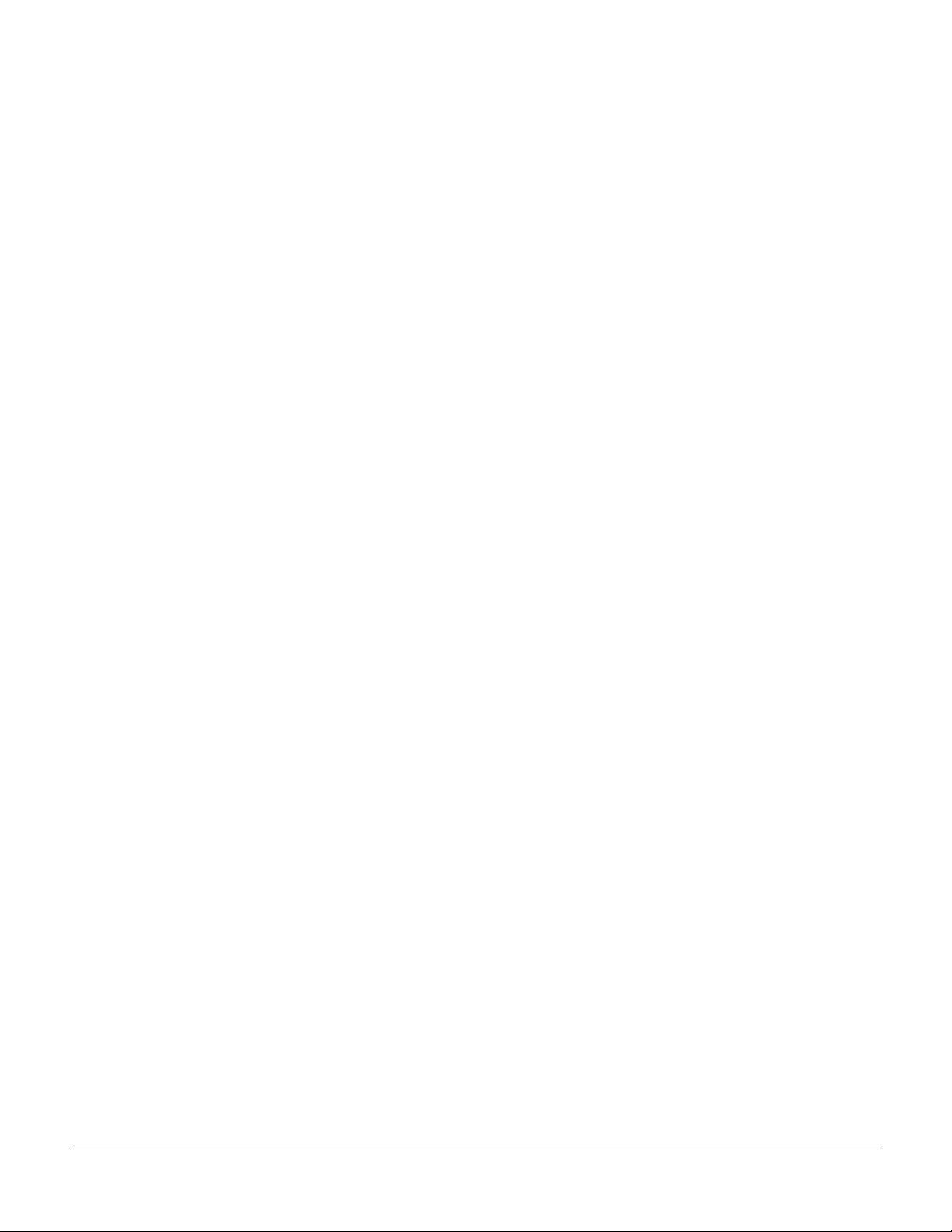
Common Parameters for Edit Song: Track Functions .....................................................................................12-22
Region/Criteria Box Parameters ........................................................................................................................12-22
Soft Buttons on the TRACK Page.......................................................................................................................12-23
Song Editor: Track Functions .....................................................................................................................................12-24
Erase .......................................................................................................................................................................12-24
Copy .......................................................................................................................................................................12-24
Bounce ....................................................................................................................................................................12-25
Insert.......................................................................................................................................................................12-26
Delete......................................................................................................................................................................12-26
Quantize.................................................................................................................................................................12-27
Shift.........................................................................................................................................................................12-28
Transpose ...............................................................................................................................................................12-28
Grab ........................................................................................................................................................................12-29
Change ...................................................................................................................................................................12-30
Remap.....................................................................................................................................................................12-31
Song Editor: The EVENT Page...................................................................................................................................12-31
Initial Program, Volume, Pan..............................................................................................................................12-32
Location..................................................................................................................................................................12-32
Bar, Beat, and Tick.................................................................................................................................................12-32
Event Type and Value ..........................................................................................................................................12-32
Soft Buttons on the EVENT Page .......................................................................................................................12-33
Tempo Track ..........................................................................................................................................................12-33
Chapter 13 Storage Mode
Storage Mode Page ........................................................................................................................................................13-1
Using xD Cards.......................................................................................................................................................13-2
Directories.......................................................................................................................................................................13-2
Path ...........................................................................................................................................................................13-2
Disk Drive Information..........................................................................................................................................13-3
Common Dialogues.......................................................................................................................................................13-3
The Select Directory Dialogue ..............................................................................................................................13-3
The File Name/New Directory/Rename Dialogue ..........................................................................................13-4
The STORE Page ............................................................................................................................................................13-4
The Store Advanced Page......................................................................................................................................13-5
The LOAD Page .............................................................................................................................................................13-6
Loading Individual Objects...................................................................................................................................13-6
Loading Methods....................................................................................................................................................13-8
The Utilities (UTILS) Page..........................................................................................................................................13-10
Soft Buttons on the Utilities Page.......................................................................................................................13-10
Chapter A Specifications
MIDI Implementation Chart .........................................................................................................................................A-1
Specifications ...................................................................................................................................................................A-2
Appendix B PC3 Bootloader
Using the Bootloader Menu ................................................................................................................................... B-1
Updating PC3 Software and Objects .................................................................................................................... B-2
PC3 Diagnostics ....................................................................................................................................................... B-3
TOC-xiii
Page 18
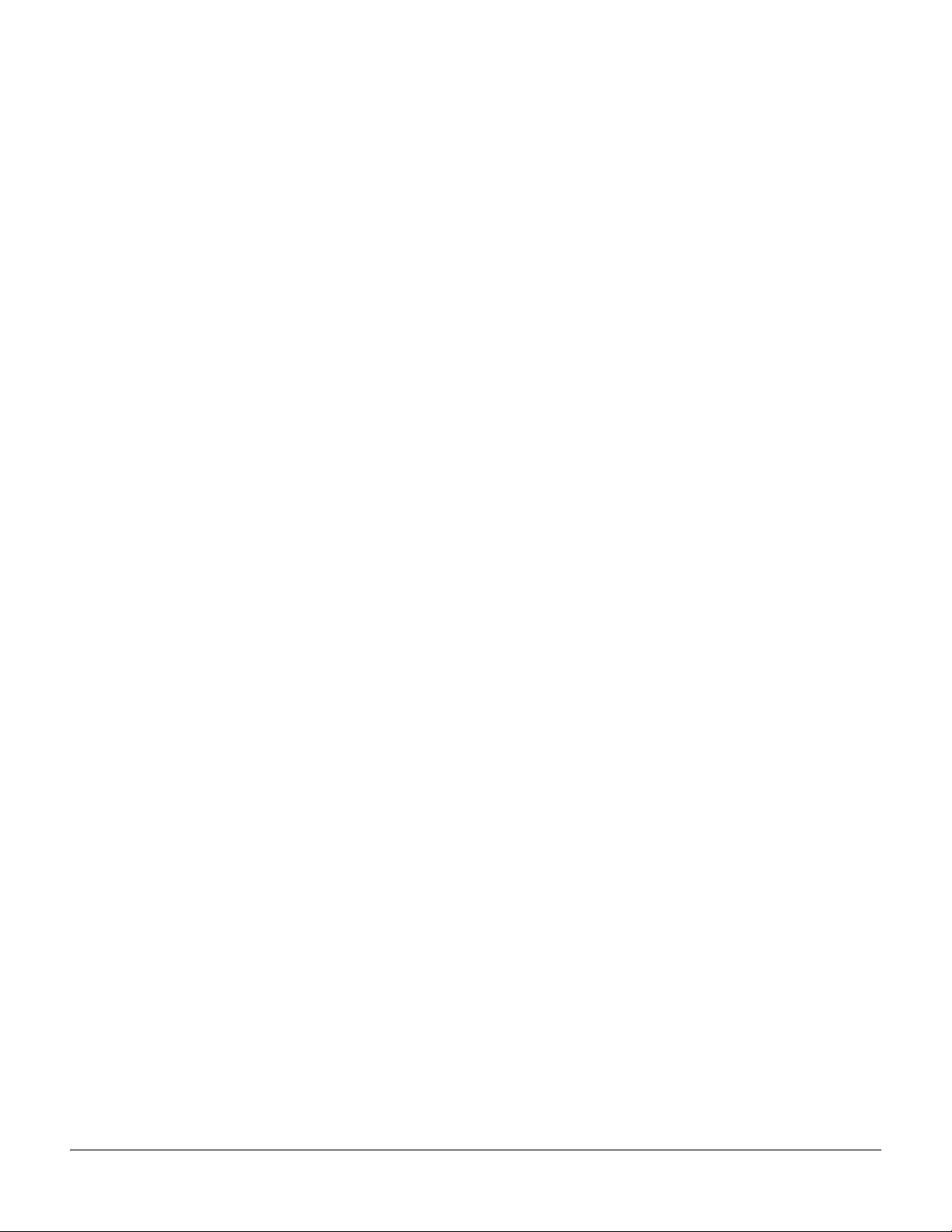
System Reset............................................................................................................................................................. B-3
File Utilities............................................................................................................................................................... B-3
Restoring the PC3 File System............................................................................................................................... B-4
Appendix C Changing PC3 Voltage
Removing the fuse holder ......................................................................................................................................C-1
Appendix D PC3 Objects (V 1.31)
Programs ..........................................................................................................................................................................D-1
Setups ...............................................................................................................................................................................D-9
Effect Presets with Algorithms....................................................................................................................................D-11
How to Use These Tables......................................................................................................................................D-11
Reverbs....................................................................................................................................................................D-11
Delays......................................................................................................................................................................D-15
Chorus .....................................................................................................................................................................D-17
Flange ......................................................................................................................................................................D-18
Phaser ......................................................................................................................................................................D-18
Trem / Panner / Spatial........................................................................................................................................D-19
Rotary ......................................................................................................................................................................D-19
Distortion ................................................................................................................................................................D-20
Dynamics ................................................................................................................................................................D-21
EQ / Filters .............................................................................................................................................................D-21
Chorus / Combi.....................................................................................................................................................D-23
Flange / Combi......................................................................................................................................................D-24
Effect Chains..................................................................................................................................................................D-26
TOC-xiv
Page 19
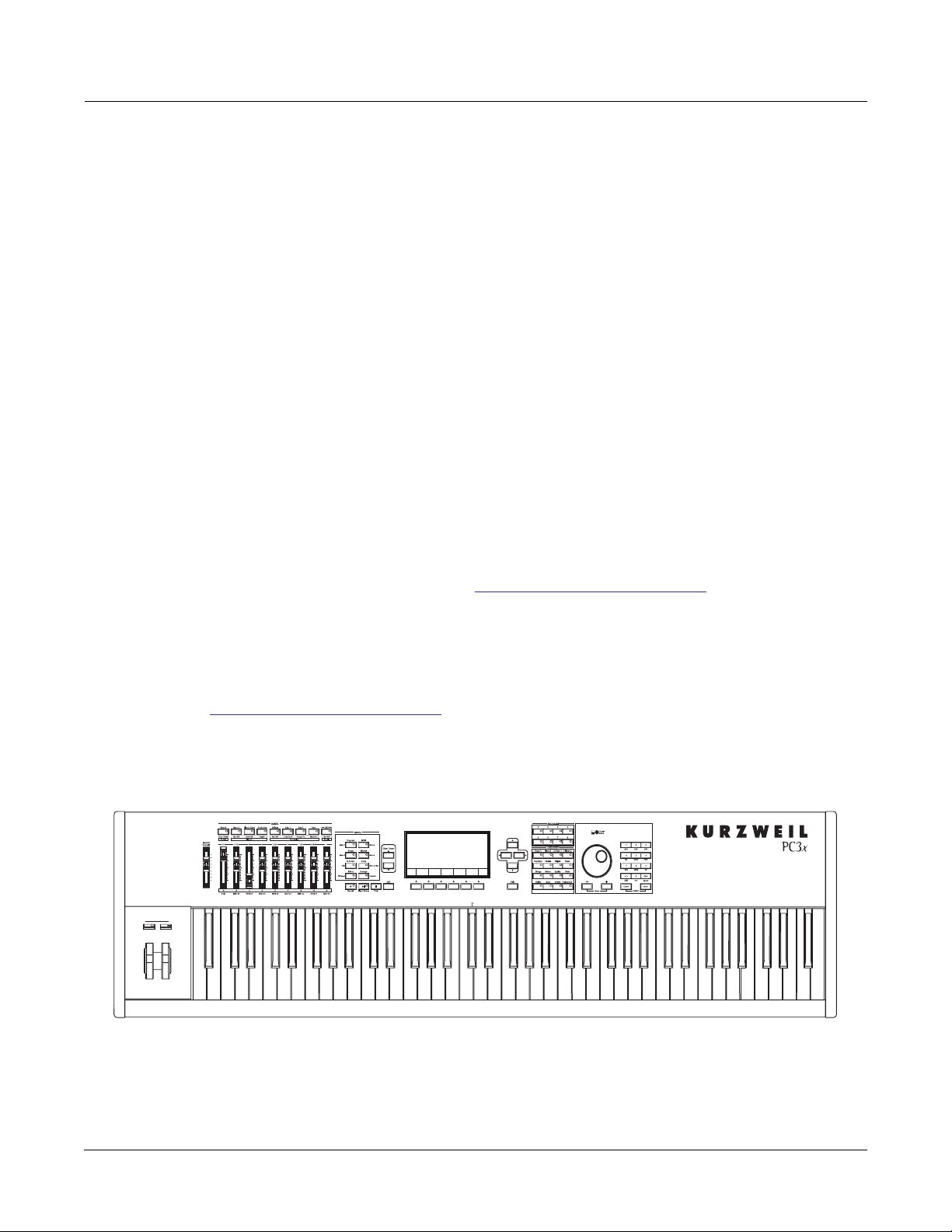
Chapter 1
Introduction
Greetings. Your new instrument offers amazing acoustic, electric, and synthesizer sounds,
combined with advanced programming features that will let you create almost any sound you
can imagine. This manual covers the PC3 in its 88, 76, and 61-note configurations (PC3x, PC3,
and PC361), as well as the X-Pro, which adds a beautiful cabinet and powerful sound system to
the package. For the most part, anywhere we talk about the PC3 in this manual we mean any of
these instruments.
The PC3 comes loaded with 64 MB of ROM sounds, powered by Kurzweil’s newest custom chip
set – cutting edge technology that nobody else has. In addition to the great sounds and
programming features, the PC3 is fully equipped with performance features you’ll use at every
gig. For example, there are nine conveniently situated sliders for accurately emulating the
drawbars on a tone wheel organ such as a Hammond B3™. And the PC3’s 24 dedicated sound
select buttons, along with its Quick Access banks will let you instantly choose and change
sounds whenever you like.
Introduction
Keeping Current
If you’ve used other Kurzweil gear, you’ll have no trouble getting up and running quickly. Bear
in mind, however, that the PC3’s beauties are more than skin-deep; you’ll want to read this
manual, as well as the materials at the www
advantage of your instrument.
Keeping Current
Check for new documentation and operating system upgrades before you start using your
instrument. When new software is available for the PC3, it will be posted at
www.kurzweilmusicsystems.com. You’ll use the PC3’s Boot Loader (described in this manual)
to upgrade your instrument to use the new software.
Pictured below is the 88-key PC3x.
.kurzweilmusicsystems.com website to take full
1-1
Page 20
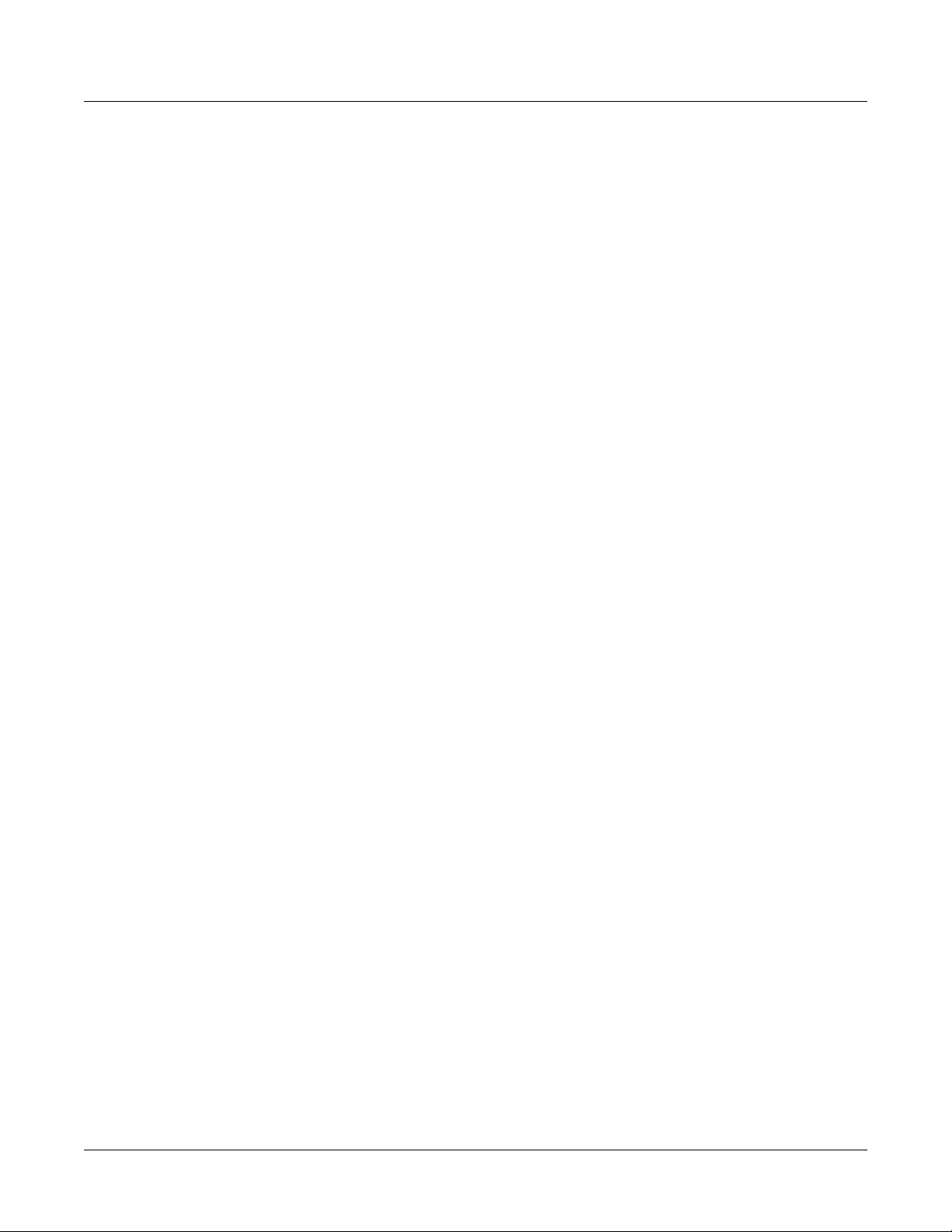
Introduction
Overview of the PC3
Overview of the PC3
The PC3’s 800+ programs include the Orchestral and Contemporary sound blocks, General
MIDI (GM), Stereo Triple Strike Piano, Classic Keys for realistic vintage electric piano sounds,
and new String Sections. Multi-zone performance setups are also provided; many of these
setups use note triggers to play factory-recorded songs that provide grooves and arpeggiation
that make great templates for performance or recording. An on-board sequencer with front
panel transport buttons lets you record your ideas any time inspiration strikes. This sequencer
(Song mode) lets you play back MIDI type 0 or 1 sequences, record and play back your own
songs, and record multi-timbral sequences received via MIDI.
Before we get into explaining VAST, here are a few of the features that by themselves make the
PC3 an impressive stage and studio machine. It has 128-voice polyphony and is fully multitimbral, so that different programs can be played on each MIDI channel. There’s an on-board
digital effects processor providing multiple simultaneous effects, including real-time effects
control, internally or via MIDI. In fact, the PC3 offers more effects processing power than
Kurzweil’s much-lauded KSP8 studio effects processor.
In addition to the standard stereo audio output pair, there are two additional balanced analog
outputs, as well as a digital output. All of the outputs are available to you simultaneously. For
backup, storage, and moving files, there’s an xD card slot on the back panel of the PC3. The
provided USB port lets you connect the PC3 to a computer for file transfer and MIDI.
How the PC3 Works
The PC3 integrates three MIDI-driven components: a MIDI controller (the keyboard, or an
external MIDI controller), a sound engine, and an effects processor that employs the same effects
used in Kurzweil’s KSP8. The sound engine responds to the MIDI events generated by the MIDI
controller, and turns them into sounds that are processed within the variable architecture of the
algorithms—or by oscillators for KB3 programs. The resulting sound can then be routed through
the PC3’s effects and to the audio outputs.
1-2
Page 21
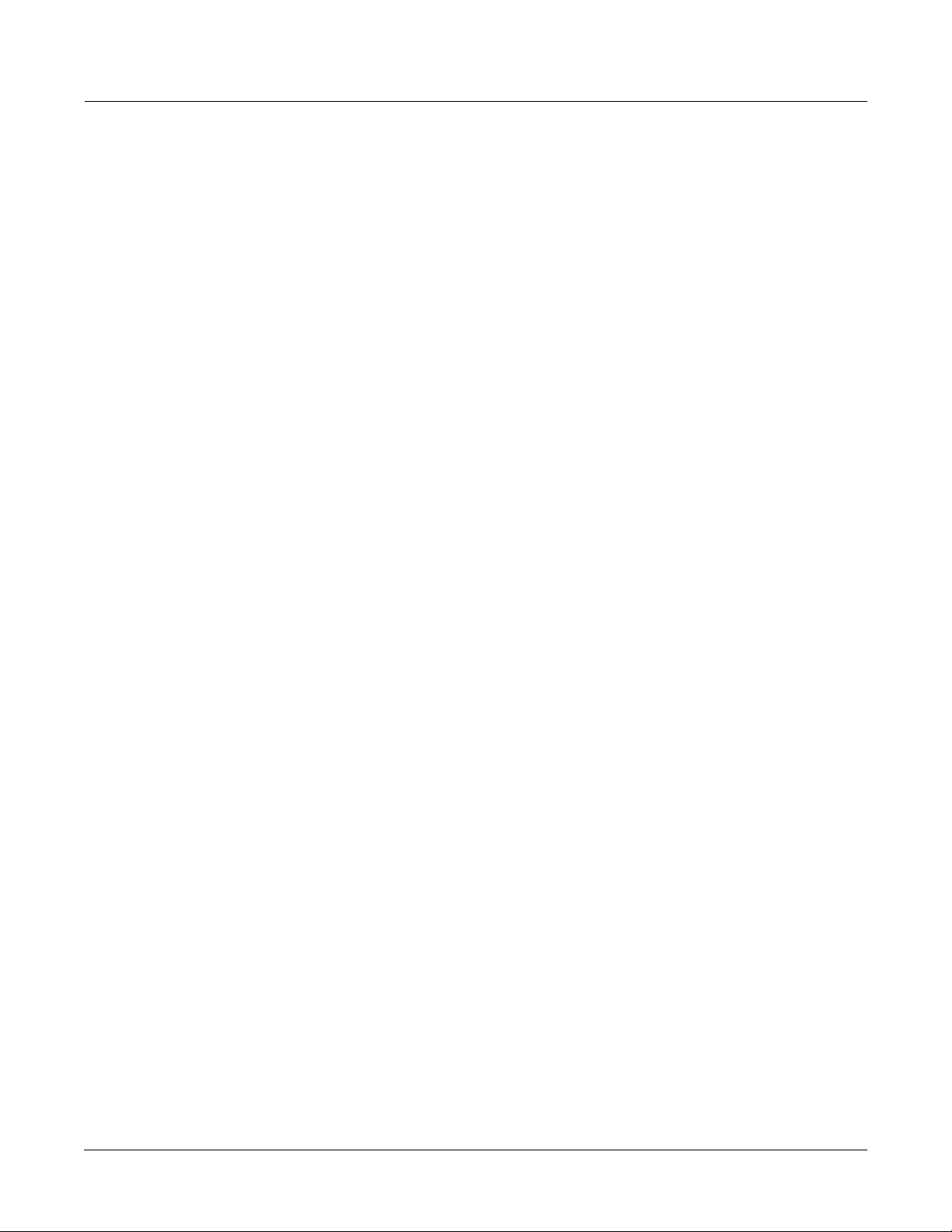
VAST Synthesis
The PC3’s Variable Architecture Synthesis Technology (V.A.S.T.) lets you build sounds from
realistic instrumental samples and sampled synth waveforms—then modify the nature of those
sounds through a wide variety of digital signal-processing (DSP) functions. The PC3 also
generates its own synth waveforms, which can be combined with the samples or used on their
own.
While many other synthesizers may offer a fixed set of DSP tools (typically filtering, pitch, and
amplitude modulation) the PC3’s Variable Architecture lets you arrange a combination of DSP
functions from a long list of choices. The functions you choose define the type of synthesis you
use.
Each layer of every program has its own DSP architecture, which we call an algorithm . Within
each algorithm, you can select from a variety of DSP functions. Each function can be
independently controlled by a variety of sources including LFOs, ASRs, envelopes, a set of
unique programmable functions (FUNs), as well as any MIDI control message. The many
different DSP functions and the wealth of independent control sources give you an extremely
flexible, truly vast collection of tools for sound creation and modification.
New with the PC3 are powerful editing features we call Dynamic V.A.S.T. and Cascade Mode .
Introduction
VAST Synthesis
• Dynamic V.A.S.T. allows you to “wire” your own algorithms, combining different DSP
functions in any order you like, including parallel and serial configurations.
• Cascade Mode lets you route any layer of a program into the DSP of any other layer. Any of
the 32 layers of a program can go into any other layer.
When you’re ready to jump in and start creating programs, turn to Chapter 6.
KB3 Tone Wheel Emulation
In addition to VAST synthesis, the PC3 offers many oscillator-based programs that give you the
classic sound of tone-wheel organs like the Hammond B3. KB3 mode, as we call it, is completely
independent of VAST, and has its own set of editing procedures. Nine dedicated sliders on the
PC3’s front panel give you real-time drawbar control over these organ sounds. Buttons above
the sliders control rotating speaker speed, percussion, and other organ features.
The quickest way to get to the KB3 programs is by pressing the KB3 button (above the sliders, to
the left of the screen). The blue LED in the KB3 button will light when the current program is a
KB3 program.
VA-1 Programs
The VA-1 (Virtual Analog Synthesizer) programs included with the PC3 offer realistic
emulations of classic analog synthesizers, built from Kurzweil’s unique anti-aliased DSPgenerated oscillators. The PC3’s power-shaped oscillators let you transition smoothly from one
waveform into another in real time, without using cross-fades.
VA-1 programs are scattered throughout the PC3. Look for them in the Synth Category and the
Classic Keys Bank. You’ll see “KVA Oscillator” appear in the Keymap screen on the left hand
side of the display.
1-3
Page 22
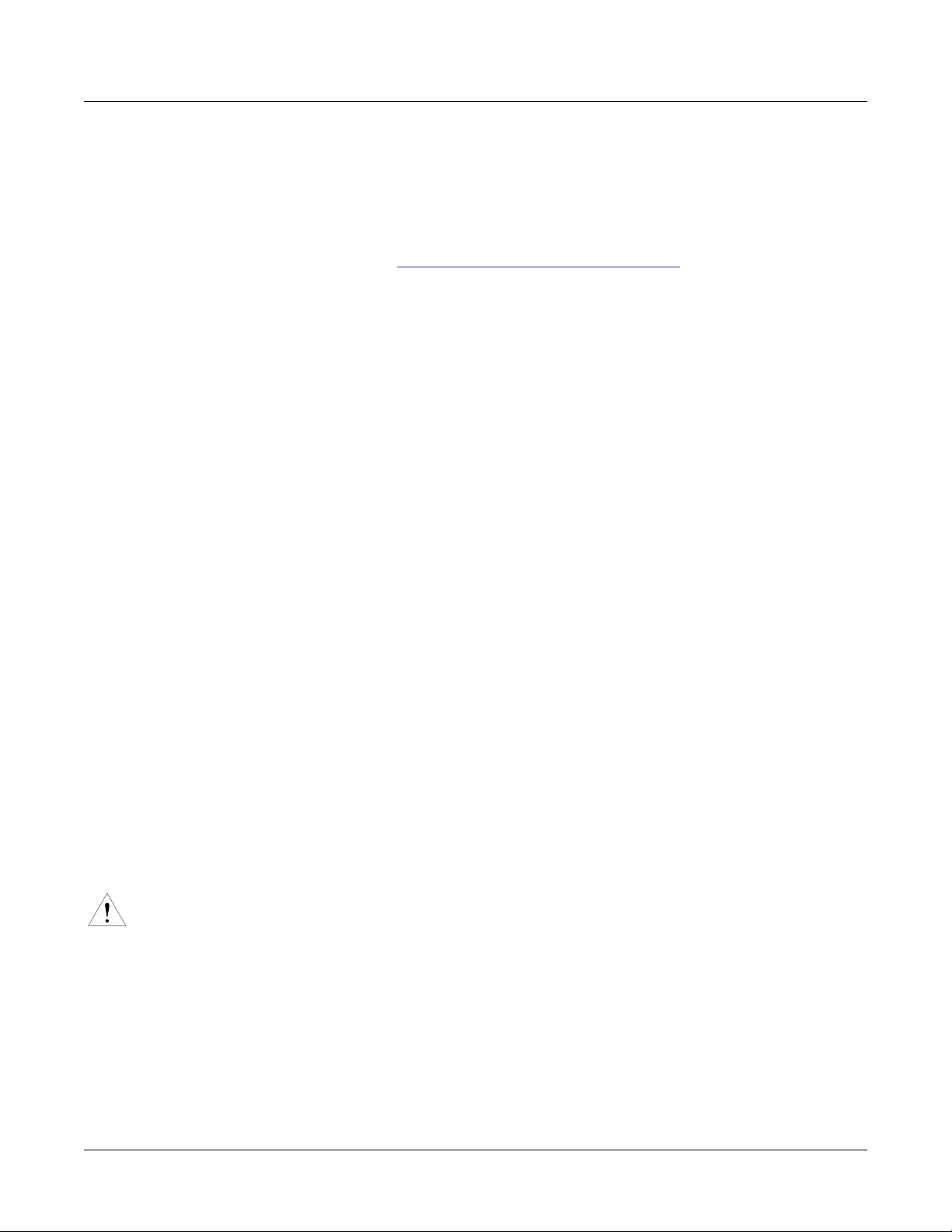
Introduction
How to Use This Manual
How to Use This Manual
This manual describes how to connect and power up your PC3, getting around the front panel,
and a brief description of the operating modes. For information on editing and advanced
programming features, refer to additional material provided on the Kurzweil website:
The best way to read this manual is with your PC3 in front of you. By trying the examples we
give to illustrate various functions, you can get a quick understanding of the basics, then move
on to the more advanced features.
Do I Have Everything?
Your PC3 shipping carton should include the following in addition to your instrument:
• Power cable
• Sustain pedal
• USB cable
• Getting Started manual (this book)
• Warranty card
If you don’t have all of these components, please call your Kurzweil/Young Chang dealer.
http://www.kurzweilmusicsystems.com
You may also want to purchase an xD memory card for storage (32MB – 256MB will work, Type
S or no type stated, formatted FAT16), and an xD card interface for your computer, if one is not
built in.
Boot Loader
When you need to update the PC3’s software or run diagnostic tests, you’ll use the Boot Loader.
To bring up the Boot Loader, hold down the Exit button (below the cursor buttons, to the right of
the display) while powering on your PC3. Refer to Appendix B for details on the Boot Loader.
Battery
The PC3 uses a CR2032 battery to power its clock. The battery should last five years, and a
message will tell you when the battery needs replacing. The access panel on the bottom of the
PC3 (which you can easily remove with a screwdriver) allows you to get at the battery for
removal and replacement.
CAUTION: Danger of explosion if battery is incorrectly replaced. Replace only with the same or
equivalent type (CR2032).
1-4
Page 23
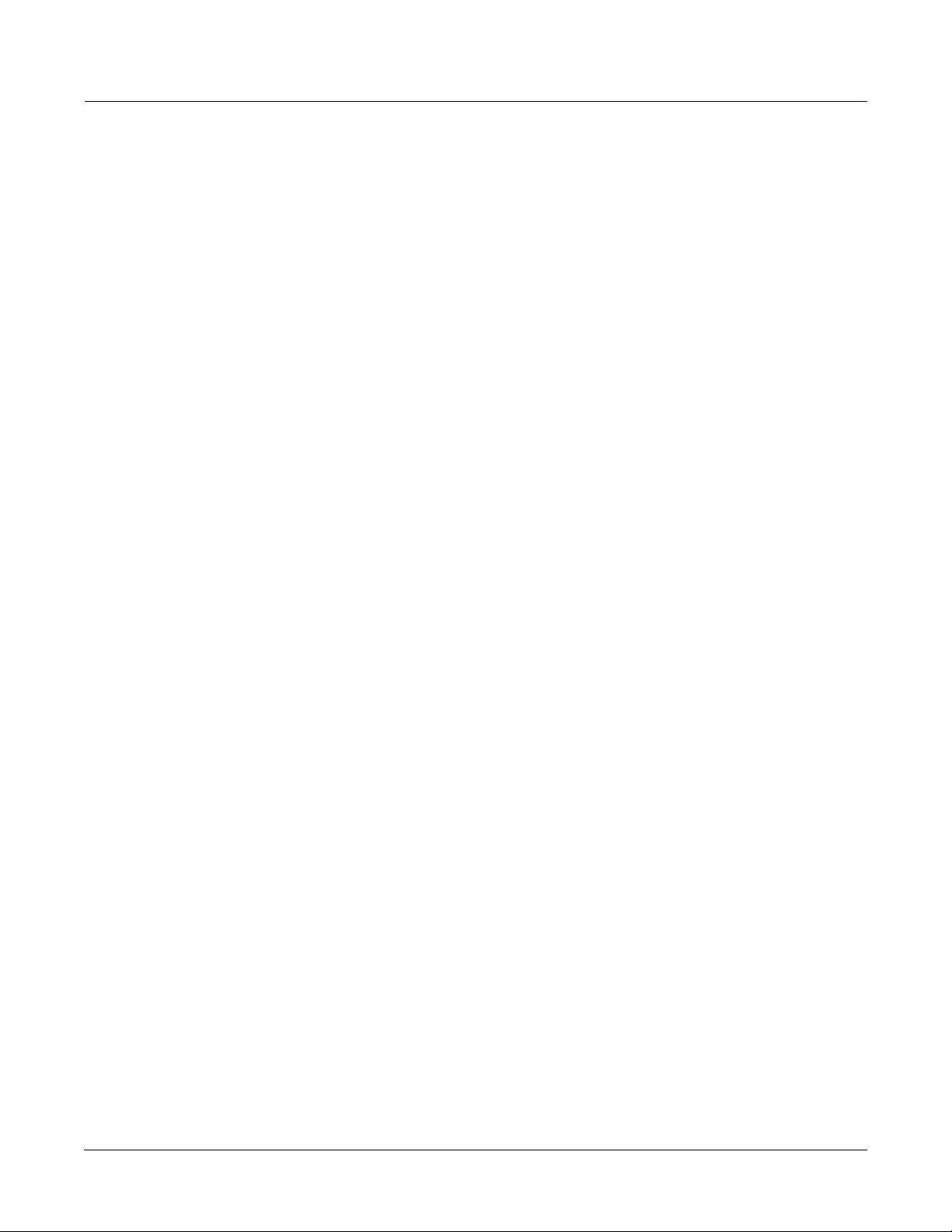
Options
Ask your Kurzweil dealer about the following PC3 options:
Sound ROM Cards
The PC3 has sockets for 64 MB and 128 MB ROM expansion cards that you can install yourself
(the expansion kits come with complete instructions).
Pedals
The PC3 has jacks for three switch pedals (for functions like sustain or program/setup changes)
and two continuous pedals (for functions like volume control and wah). Your Kurzweil dealer
stocks the following optional pedals:
FS-1 Standard box-shaped switch pedal
KFP-1 Single piano-style switch pedal
KFP-2M Double piano-style switch pedal unit
CC-1 Continuous pedal
Introduction
Options
Ribbon Controller
There’s a dedicated modular jack (like a telephone jack) on the rear panel of the PC3 for
connecting this 600-mm (24-inch) ribbon controller. You can configure the PC3 to use the ribbon
as a single large controller, or a three-section controller with independent settings for each
section.
Breath Controller
You can plug a Yamaha (or equivalent) breath controller into the dedicated jack on the PC3’s rear
panel.
1-5
Page 24

Introduction
Options
1-6
Page 25
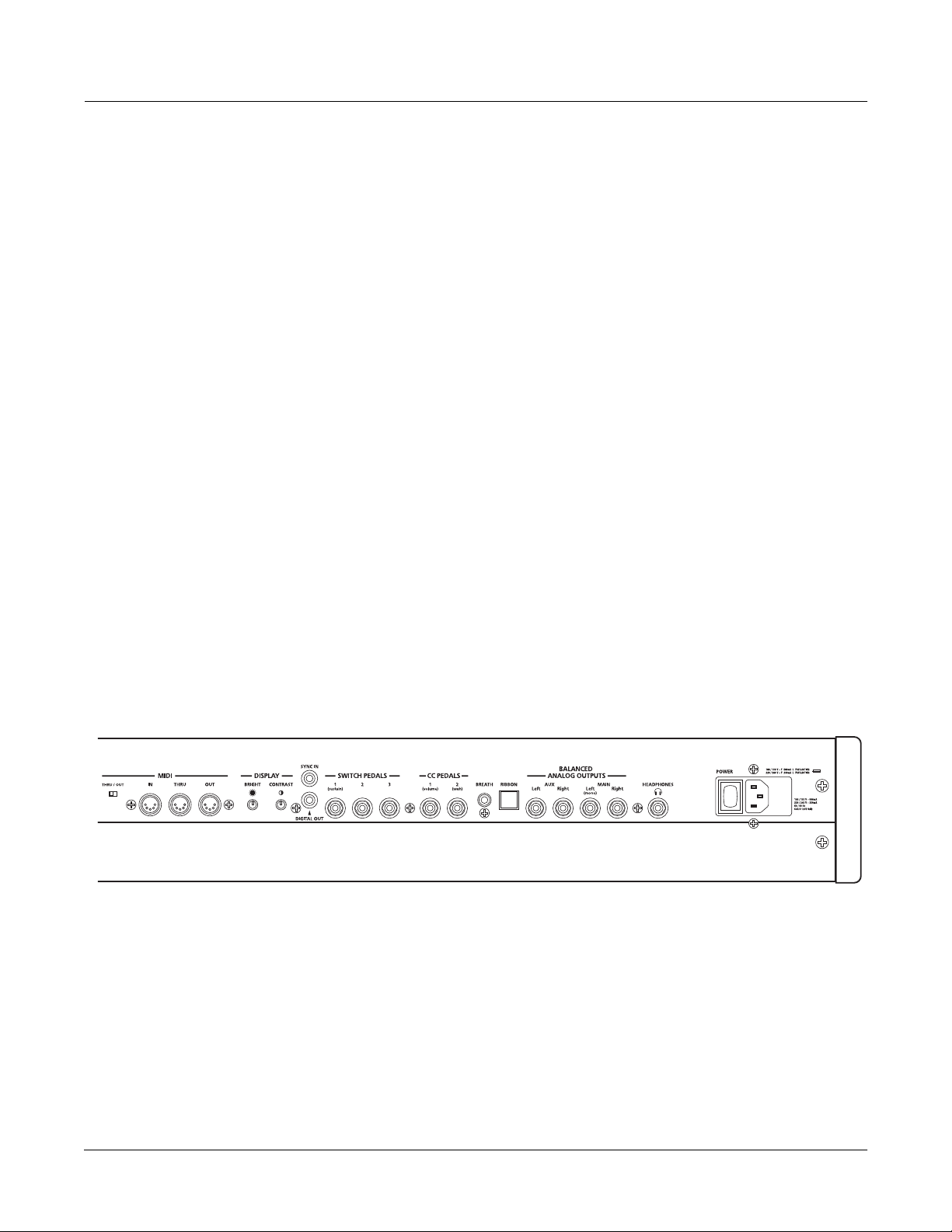
Chapter 2
Startup
If hooking up new gear is familiar to you, and you just want to get going, here’s a quick
description of what you need to get started with your PC3. If you need more information,
thorough descriptions of each step follow.
Make Connections
1. Set the keyboard on a hard, flat, level surface. Make sure to leave plenty of room for
ventilation.
2. Four adhesive-backed rubber feet are provided with your PC3. If you want to attach them
to the bottom of the PC3 (recommended to prevent scratching your tabletop), carefully
turn the keyboard over, remove the paper backing from the rubber feet and attach them
now, near each corner, all on the same level.
Startup
Make Connections
3. Connect the power cable.
4. Make sure your sound system is at a safe volume level. Also make sure that the PC3’s
5. Plug in a pair of stereo headphones or run standard (1/4-inch) audio cables from your
Make Music
1. Power up your PC3, raise the level of the MASTER VOLUME slider, and check out some
MASTER VOLUME slider (on the far left side of the front panel) is all the way down.
amplifier or mixer to the MIX audio outputs on the PC3. (Use the Main Left out for mono.)
Balanced (“TRS” or “Stereo”) cables are recommended.
of the programs and setups. The PC3 starts up in Program mode by default. Press one of
the mode buttons to the left of the display to switch modes.
2. If you hear distortion, reduce the gain on your mixing board, or use the pad if it has one.
3. Scroll through the program list with the Alpha Wheel, or the dedicated Category and
Program buttons, and try the PC3’s many sounds.
2-1
Page 26
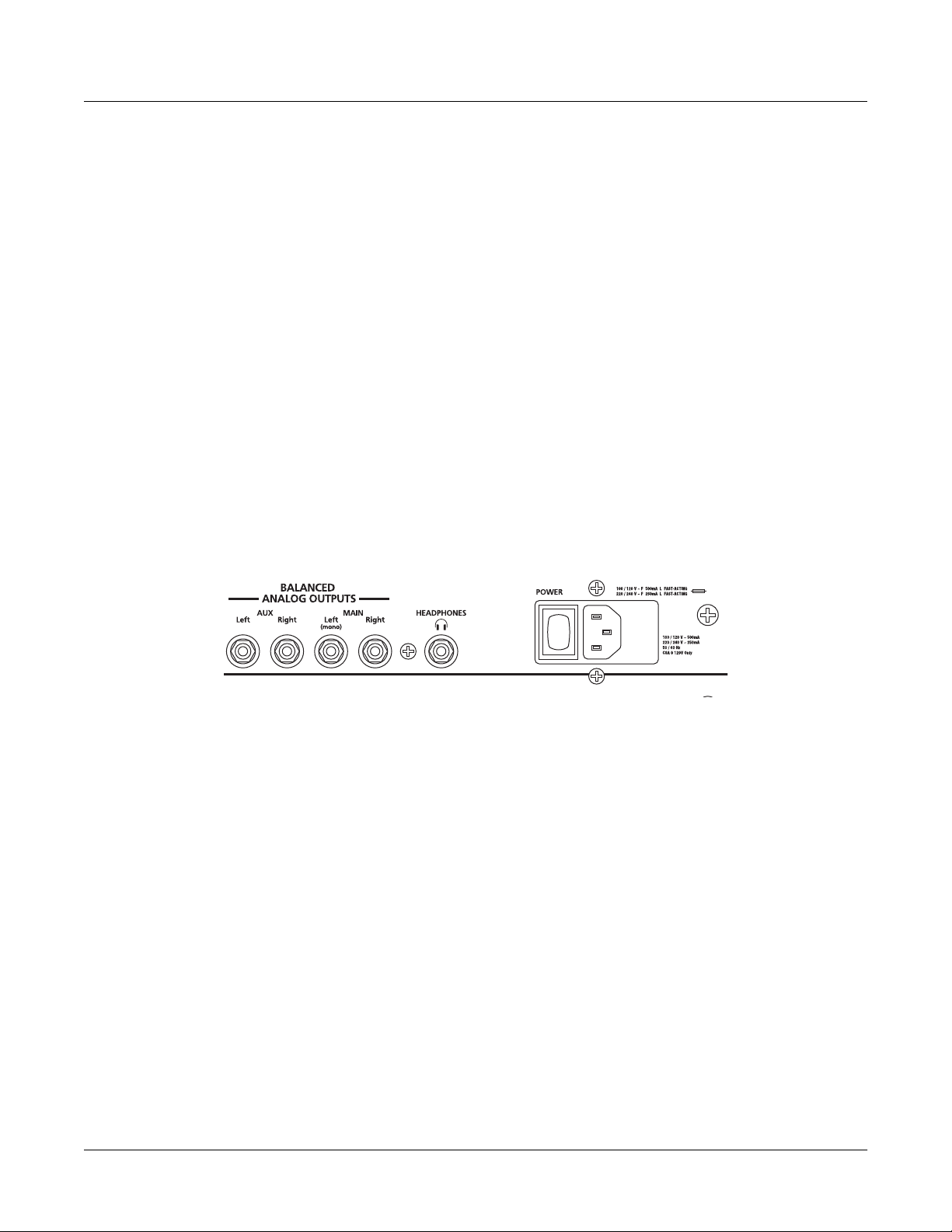
Startup
Startup—the Details
Startup—the Details
This section walks you through the hookup of your PC3. We’ll take a look at the rear panel, then
describe the power, audio, and other cable connections.
Before You Start...
Don’t connect anything until you make sure your PC3 is properly and safely situated. Also, if
your PC3 has been out in the cold, give it time to warm up to room temperature before starting
it, since condensation may have formed inside the PC3. It is normal for the rear panel near the
MIDI jacks to become warm after a while.
Connecting the Power Cable (Line Cord)
The PC3 runs on AC power: 100, 120, 230, or 240 volts at 50–60 Hz. Your dealer will set the
voltage switch to match the voltage in your area. The voltage level is set with a selector on the
rear panel of the PC3. Unless you are sure it needs to be changed, you shouldn’t adjust this.
When you’ve connected the cable at the PC3 end (as you face the back of the PC3, the power
connection is at the right), plug it into a grounded outlet. If your power source does not have the
standard three-hole outlet, you should take the time to install a proper grounding system. This
will reduce the risk of a shock.
2-2
Connecting Audio Cables
Analog
After you’ve turned down the level on your sound system, connect the PC3’s analog audio
outputs to your sound system using a pair of stereo or mono audio cables. Mono cables will
always work, but if you’re going into balanced inputs, use stereo cables for a better signal-tonoise ratio and a bit more volume. The PC3’s analog outputs are balanced, and generate a
“hotter” signal than some previous Kurzweil instruments.
You’ll find four 1/4-inch balanced audio output jacks on the rear panel. For now, connect one
end of each audio cable to your mixing board or PA system inputs, and connect the other end to
the jacks marked Main Left and Right on the rear panel of the PC3. If you have only one input
available, use the PC3’s Main Left output to get the full signal in mono.
In Master mode you can set the Aux outputs to duplicate the Main Outs – useful for monitoring
and other operations. They are always in stereo, as is the headphone out.
Page 27
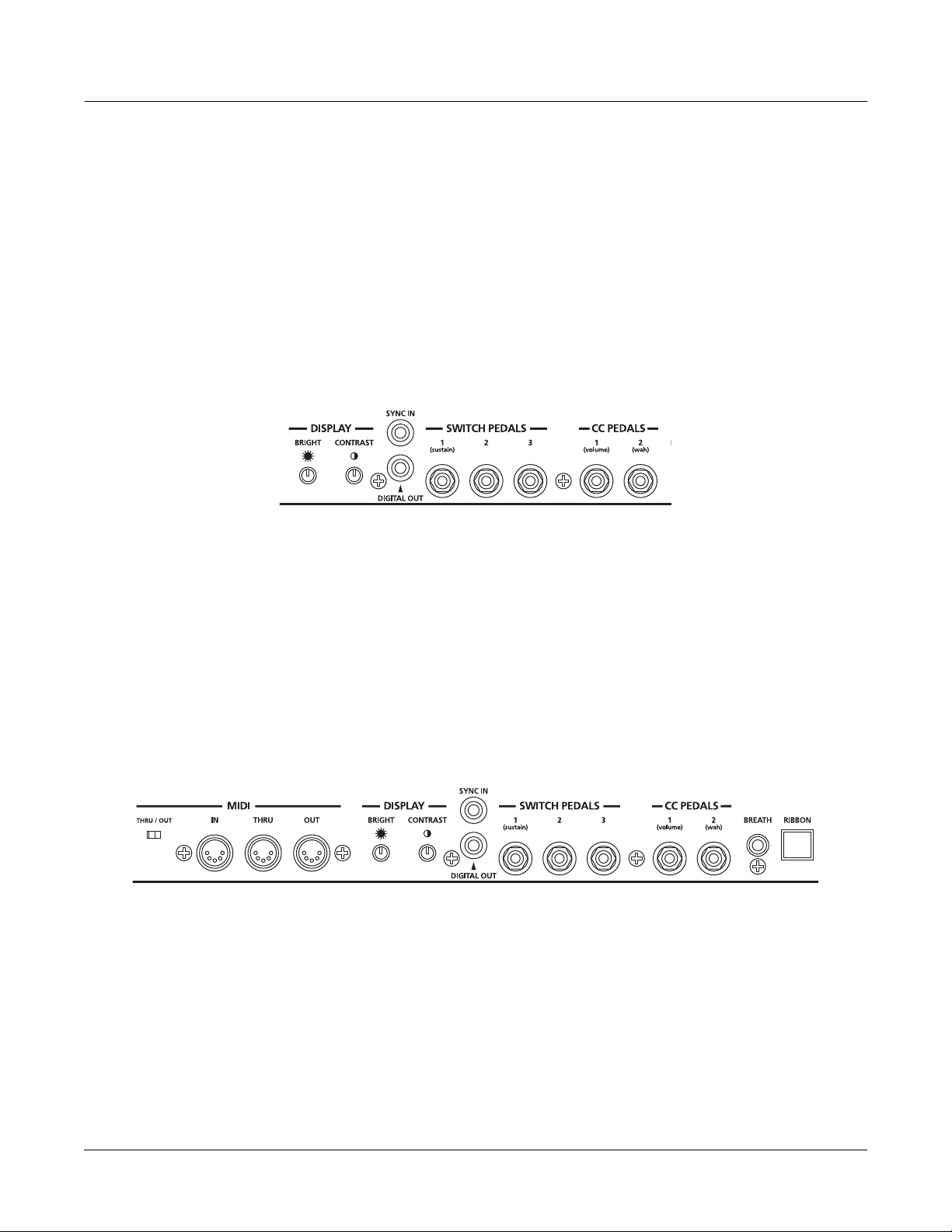
Startup
Startup—the Details
Digital
For digital audio output from the PC3, connect a 75-Ohm coaxial cable from the PC3’s RCA
Digital Out jack to the AES or S/PDIF input of the receiving device. You may need an RCA-toXLR adapter to connect with the receiving device. If the receiving device receives only optical
signals, you’ll need a converter as well. The PC3’s Master Page (press the Master mode button)
lets you select a range of useful sample rates for the digital output.
The RCA jack labeled "Sync In" allows you to synchronize the PC3's S/PDIF Digital Audio
output sample rate to an external S/PDIF source. Although no audio signal is received by the
"Sync In" jack, its clock is received and may be used to set the output sample rate. For more,
please see Master Mode Page 1: Digital Output on page 11-2. NOTE: Sync In is NOT a "Word
Clock" input. Only a valid S/PDIF signal is recognized.
Connecting MIDI
The simplest MIDI configuration uses a single 5-pin MIDI cable: either from the MIDI Out port
of your PC3 to the MIDI In port of another instrument, or from the MIDI Out port of another
MIDI controller to the MIDI In port of the PC3. There are all sorts of possible configurations,
including additional synths, personal computers, MIDI effects processors, and MIDI patch bays.
Depending on your system, you may want to use the PC3’s MIDI Thru port to pass MIDI
information from a MIDI controller to the PC3 and on to the next device in your system. You can
also connect MIDI devices to the PC3’s MIDI Out port, which can send channelized MIDI
information from the keyboard or through the PC3 from your MIDI controller.
The MIDI Thru port can be configured to serve as an additional MIDI Out by sliding the nearby
switch to the Out position.
You can also use the PC3’s USB port to send and receive MIDI. By default the PC3 will show up
as a USB MIDI device. If you choose USB Temporary Drive from Storage mode, the PC3 will
temporarily (while on that Storage mode page) become a “virtual storage device” and USB
MIDI will be disabled. Different host programs on your computer may indicate various errors as
the USB MIDI device is no longer present. Leaving Storage mode will restore USB MIDI
functionality.
USB MIDI and 5-pin MIDI can be used at the same time; the MIDI signals will be combined into
a single 16-channel MIDI stream.
2-3
Page 28
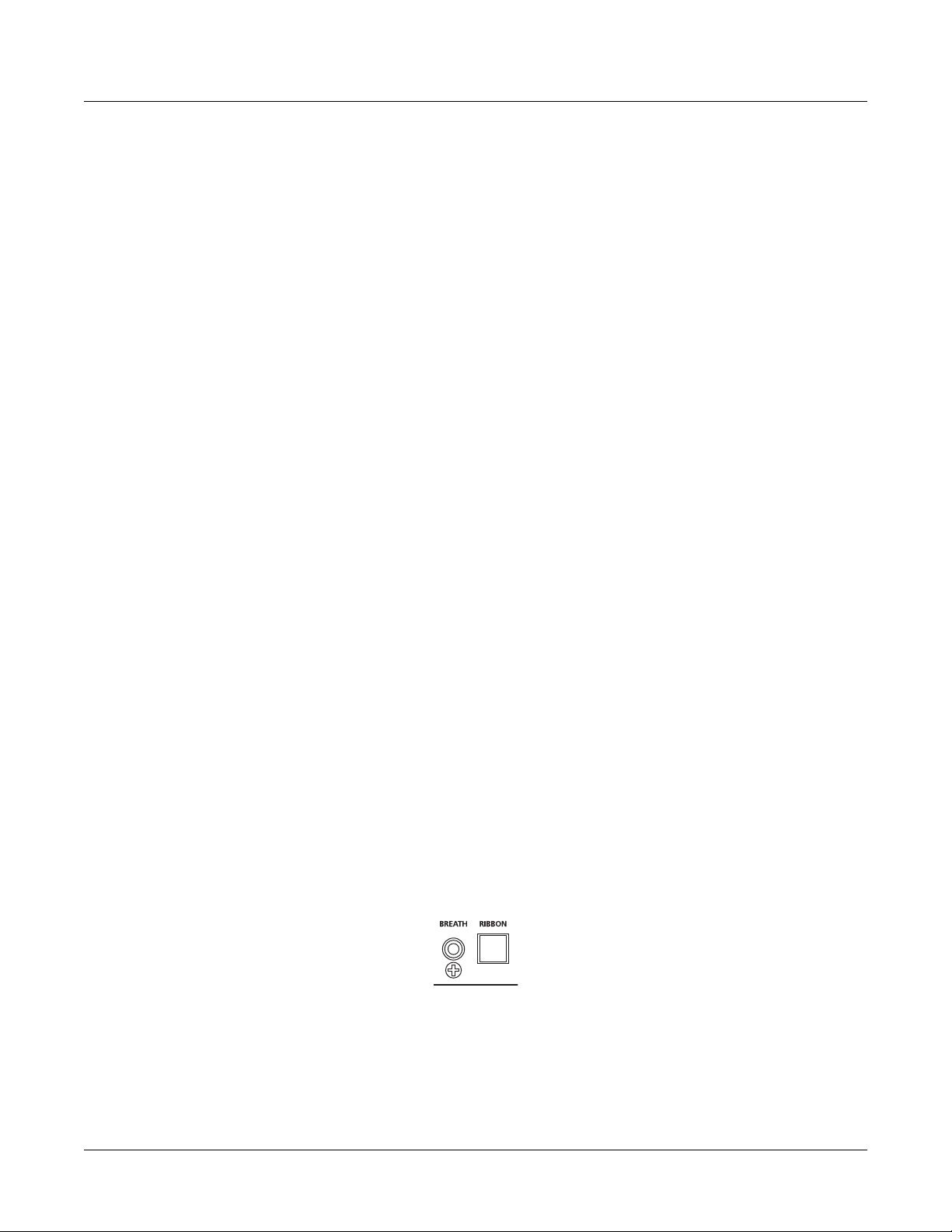
Startup
Startup—the Details
Pedals
Plug your switch or continuous pedals into the corresponding jacks on the PC3’s rear panel. We
recommend using the Kurzweil pedals described on page 1-5, but you can use almost any
switch or continuous pedal, as long as it adheres to the following specifications (as most pedals
do):
Breath
Switch pedals
Continuous pedals 10-kOhm linear-taper potentiometer,
1
/
-inch tip-sleeve plug
4
1
/
-inch tip-ring-sleeve plug
4
with the wiper connected to the tip.
If you use a third-party (non-Kurzweil) switch pedal, make sure it’s connected before you turn
on your PC3. This ensures that the pedal will work properly (it might function backward—off
when it’s down and on when it’s up—if you turn on your PC3 before plugging in the pedal).
Similarly, don’t press any of your switch pedals while powering up, because the PC3 verifies
each pedal’s orientation during power up. If you’re pressing a pedal, you might cause it to work
backward.
The pedals are independently programmable within each zone of every setup. Here are the
default settings for the five pedals you can use with the PC3:
Switch Pedal 1 Controller 64 (Sustain)
Switch Pedal 2 Controller 66 (Sostenuto)
Switch Pedal 3 Controller 67 (Soft)
Continuous Control Pedal 1 Controller 11 (Expression / Volume)
Continuous Control Pedal 2 Controller 4 (Foot Pedal) produces a “wah” effect in many setups
The 3.5mm jack labeled Breath accepts a standard breath controller, which sends standard MIDI
Breath (MIDI 2) messages. The PC3’s preset programs and setups don’t respond to breath, but if
you have other instruments that do respond to Breath, you can control them from the PC3 via
MIDI.
2-4
You can also program the PC3 so that the breath controller sends a different MIDI message. This
would enable you to use a breath controller to affect the PC3, but then other instruments
receiving MIDI from the PC3 would no longer respond to the PC3’s breath controller (unless
you also programmed them to receive the same MIDI Controller that the PC3’s breath controller
is sending).
Page 29
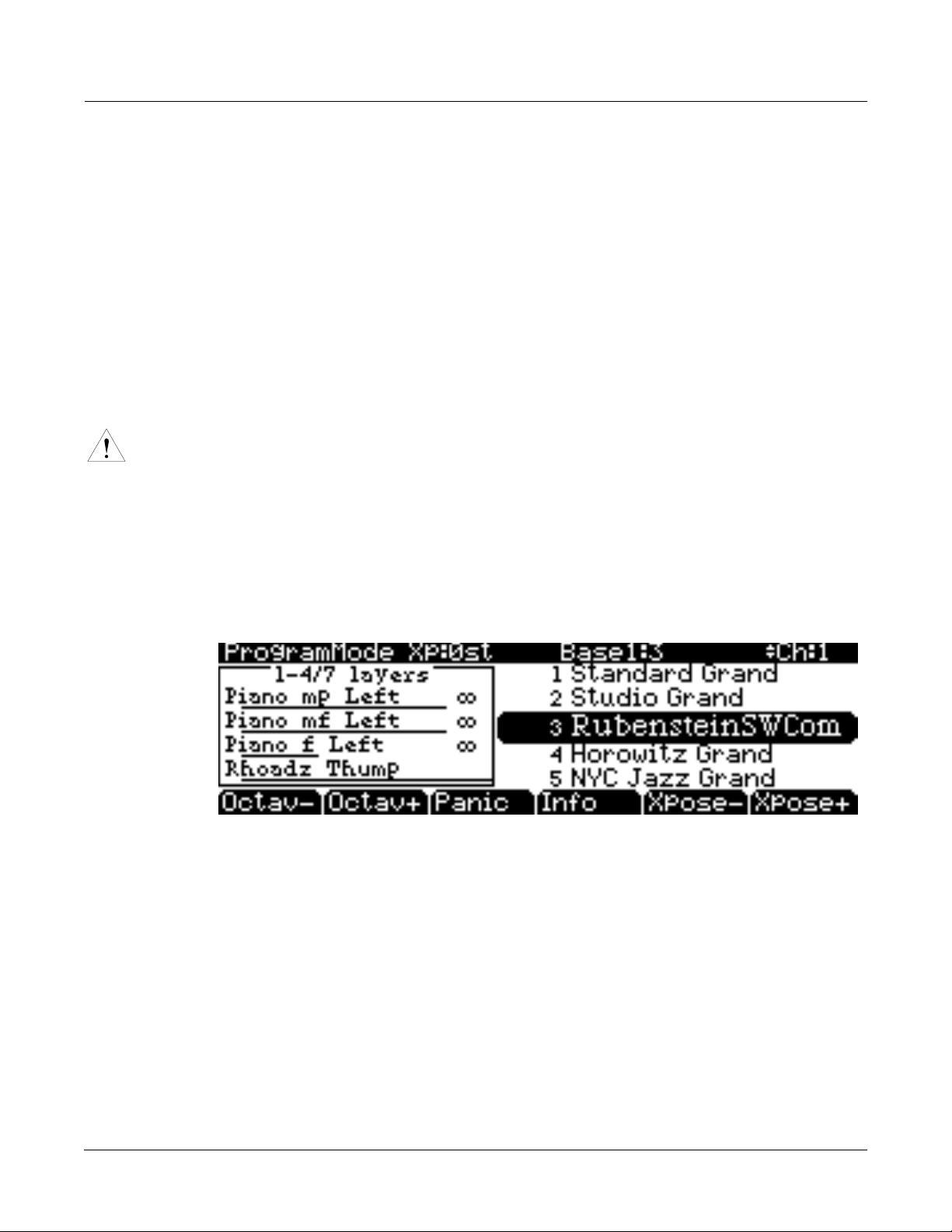
Ribbon
Plug the optional Kurzweil Ribbon Controller into the modular Ribbon jack on the rear panel.
The ribbon controller itself should rest on a flat surface; it fits nicely between the keys and the
buttons and sliders on the front panel.
The ribbon is a continuous controller. You can program the ribbon controller to send MIDI
Controller messages 1–127, as well as several specialized messages. It generates values of 0–127
for whatever MIDI Controllers you assign it to send. Just press it, and slide your finger along the
ribbon to change the value of the message it’s sending.
You can configure the ribbon to have one control section that runs its entire length, or to have
three sections of equal length. It sends its highest values when you press it at the end where the
cable connects. When you configure it to have three sections, each section sends its highest
values at the end closest to the cable.
Caution: The modular jack is designed for connection to the Kurzweil Ribbon Controller option only.
Don’t plug any other modular plugs into the Ribbon jack.
Switching On the Power
The PC3’s power switch is on the rear panel, adjacent to the power cable connection.
Startup
Startup—the Details
When you power up, the display briefly shows some startup information. The Program mode
display then appears. It looks like the diagram below, though your PC3 may be different from
the example.
The first time you power up (or after a reset), your instrument will be set to operate on MIDI
Channel 1 (as shown at the far right of the top line above).
Set the volume at a comfortable level. You’ll get the best signal-to-noise ratio if you keep the PC3
at full volume, and adjust the level from your mixing board. You may also want to adjust the
display contrast and brightness. There are two small knobs on the rear panel of the PC3 for this
purpose.
2-5
Page 30
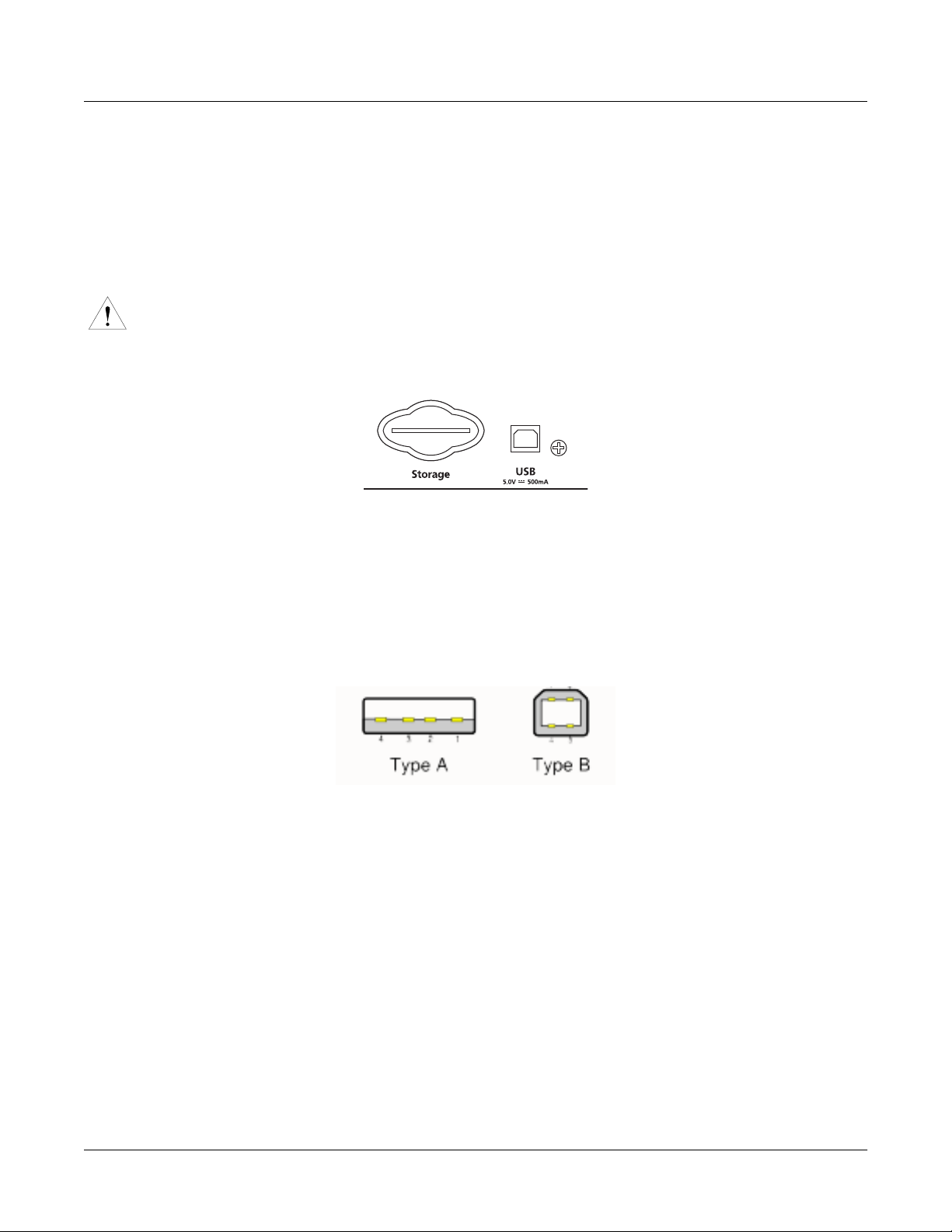
Startup
Startup—the Details
xD Cards
USB Port
You can use xD memory cards for backing up, archiving, sharing your work, and updating your
software (32MB – 256MB will work, Type S or no type stated, formatted FAT16). The xD card slot
is on the back panel of the PC3, but it is easily accessible from the front of the instrument. The
gold contacts on the card must be facing up when you insert it; the PC3 can’t read a card when it
is inserted upside down.
Caution: Do not remove an xD card while the blue Storage Unit Busy LED (above the alpha wheel) is lit.
Removing a card while this blue LED is lit can cause data corruption.
Next to the card slot on the back panel of the PC3 is a USB port. The USB port works for MIDI
(transmit and receive) or to connect your PC3 to a computer for file transfer. By default, the USB
port is set to MIDI mode. You cannot, however, use a USB flash (or thumb) drive with the PC3’s
USB port.
We recommend that you use the USB cable provided with your PC3 and do not use extension
USB cables. The PC3’s Type B USB port is only intended for connection to a USB Type A port.
In USB Storage mode, a "KurzweilPC3" virtual drive will appear on your computer desktop. One
important thing to know here is that this is a virtual drive. You can save to this drive from the
PC3, but you must immediately transfer that file to your desktop (or other folder). You must
copy data from the PC3 virtual drive to your computer’s drive or else the data will be lost.
When you leave Storage Mode, there will be a prompt telling you that the PC3 is turning back
into a USB MIDI device - which you have to acknowledge. If you haven’t copied the file(s) to
your desktop (or other place on the computer) it won’t be on the virtual disk when you leave
storage mode.
Depending on your computer’s operating system, you may sometimes see a scary device
removal warning on your desktop (for example, when the PC3 leaves the Boot Loader). You
may disregard such a message without worries of damage to your PC3 or computer.
Setting the Clock
The first time you start up your PC3 is probably a good time to set the instrument’s clock to your
current local time. Do this from the Master Page.
2-6
The clock will time-stamp your files that have been stored to xD cards or via USB.
Page 31

PC3 Programs
The PC3 powers up in Program mode, where you can select and play programs (called patches,
presets, or voices on other instruments). Programs are preset sounds composed of up to 32
layers of samples or waveforms. If you’ve left Program mode, just press the Program mode
button or Exit button to return.
Selecting Programs
When you are in Program mode, there are four basic ways to select a PC3 program:
• Press one of the Bank buttons (above the sliders on the left side of the front panel) to select a
bank, then press a Category button and a Program button to choose within the bank. The
Category and Program buttons are on the front panel, between the screen and the alpha
wheel.
• Type the program’s ID (number) on the alphanumeric buttonpad, then press Enter. If you
make a mistake, press Clear, then start over.
• Scroll through the list using the Alpha Wheel
• Scroll through the list using the Plus or Minus button under the Alpha Wheel, or the cursor
buttons (the arrow buttons to the right of the display).
Startup
PC3 Programs
The PC3 has various settings for responding to MIDI Program Change commands from external
sources. These are explained in Chapter 10, so we won’t go into them here. You should be able to
change programs by sending Program Change commands from your MIDI controller.
Easy Audition
Any time you want to hear what a program sounds like, highlight the program’s name (while in
Program mode) then press the Play/Pause button to play a brief sample. The Demo Button
parameter on the Master Mode II page must be on for Easy Audition to work; the parameter is
on by default. Master mode is described in Chapter 11.
Program Mode Display
Take a minute to familiarize yourself with the Program mode display. It gives you some helpful
basic information, like the MIDI transposition, what MIDI channel you’re on, and which
program is currently selected.
Info Box
There’s a box at the left side of the display. The info box, as it’s called, displays information
about the current program (there’s also an info box for Setup mode).
2-7
Page 32

Startup
PC3 Programs
VAST Programs
Soft buttons
On most PC3 screens, the bottom line of the display identifies the function of each of the buttons
beneath the display. We call these buttons soft buttons, because they do different things
depending on what’s currently showing in the display.
In Program and Quick Access modes, you can change octaves with the Octav- and Octav+
buttons under the display. The Info soft button shows you relevant details about the current
item. The Xpose-/Xpose+ buttons are a shortcut for quick transposition in semitone (half step)
increments. You can use them to transpose the entire PC3 as much as three octaves up or down.
The top line of the display shows the current amount of transposition (Xpose). Press both Xpose
buttons simultaneously to return transposition to zero.
The Panic button (or a double press of Cancel and Enter at the bottom of the alphanumeric
keypad) sends an All Notes Off message and an All Controllers Off message—both to the PC3
and over all 16 MIDI channels. You won’t need it often, but it’s nice to have.
A “normal” VAST program is what most of the factory programs are. The info box contains
details about the different layers in each program, usually indicating the keymap used in each
layer. The line under the keymap name indicates the layer’s keyboard range. In this case, only
the first two displayed layers extend across the entire keyboard (A 0 to C 8). The ∞ symbol to the
right of each layer shows that the keymap is a stereo keymap.
2-8
KB3 Programs
KB3 (organ) programs differ from VAST programs in that they don’t have layers. Instead they
rely on oscillators that mimic the tone wheels used in many popular organs. Consequently, the
info box shows only the waveform used in the program. Because of their architecture, KB3
programs require different processing within the PC3. KB3 programs play only on a single
channel at a time (VAST programs will work fine on that channel, too).
The quickest way to get to the KB3 programs is by pressing the KB3 button that’s above the
sliders.
When you’re ready to start doing your own programming, check out Chapter 6.
Page 33

Setups
Startup
Setups
Setups are preset combinations of programs. Setups can have up to 16 zones, each of which can
be assigned to any range of the keyboard (overlapping or split). Each zone can have its own
program, MIDI channel, and MIDI control assignments, as well as riff and arpeggiator settings.
Press the Setup mode button to the left of the display. Its LED will light, telling you that you’re
in Setup mode. Notice that the Setup mode display is similar to the Program mode display. If the
setup has four or fewer zones, the box at the left shows you the programs assigned to each of the
setup’s four zones, and which MIDI channel is used for each program. If the setup is composed
of more than four zones, then the box displays the first four zones; at the top of the box will be
text showing the total number of zones. See page 7-1 for a more detailed description.
Many setups include arpeggiation and note-triggered songs to create some pretty amazing
grooves that you can use as is, or as templates for your own material. As you play with these
setups, experiment with the sliders and other controllers for a wide range of effects. Some of
these grooves keep playing after you’ve released the keys that got them going. When you want
to stop them, select another setup, or press the Setup mode button (or Stop for riffs).
Quick Access
A really convenient way to select programs and setups is to use Quick Access mode, where you
select a Quick Access bank from a list of factory preset or user-programmed banks. Each bank
contains ten memory slots, or entries, where you can store any combination of programs or
setups. While you’re in Quick Access mode, you can select any program or setup in the bank
with buttons 0 through 9 or the cursor keys.
The PC3 comes with a few Quick Access banks already programmed so you can get an idea of
how they work. You’ll probably create your own Quick Access banks to help you select
programs and setups with a minimum of searching. Press the Quick Access mode button to the
left of the display. Its LED lights, to tell you you’re in Quick Access mode.
The top line of the display tells you which Quick Access bank is selected. Use the Chan/Layer
buttons (to the left of the display) to scroll through the banks. The names of each of the ten
entries in the bank are listed in the center of the display. Many of their names will be
abbreviated. The currently selected entry’s full name is shown near the bottom of the display.
The amount of transposition is displayed to the left of the entry name. If the current entry is a
program, you’ll see the current keyboard (MIDI) channel displayed to the right of the entry’s
name. If it’s a setup, you’ll see the word Setup.
The entries on the Quick Access page are arranged to correspond to the layout of the numeric
buttons on the alphanumeric pad.
When you’re ready to create your own Quick Access banks, turn to Chapter 8 to learn about the
Quick Access Editor.
2-9
Page 34

Startup
The Other Modes
The Other Modes
There are five other mode buttons on the front panel. See Chapters 3 and 4 for more detailed
descriptions of the modes.
Effects mode Enable/disable effects presets, and set Aux overrides.
MIDI mode Configure the PC3 for sending and receiving MIDI information.
Master mode Define performance and control settings.
Song mode Record and edit sequences (songs); play Type 0 and Type 1 MIDI
Storage mode Load and save programs, setups, sequences, and other objects via USB or
Software Upgrades
Part of the beauty of the PC3 is the ease with which you can upgrade its operating system and
objects (programs, setup, etc.) using the boot loader to install upgrades into flash ROM. You can
perform the upgrade through USB or by transferring from an xD card.
sequences.
XD card.
At Kurzweil and Young Chang, we have a long history of support for our instruments; the K250,
K1000, K2000, K2500, and K2600 have been repeatedly enhanced, and these improvements have
always been made available to instrument owners in the form of software upgrades.
Upgrading your PC3’s software is simple, painless, and—generally—free! As upgraded
software becomes available, you can either get files from your Young Chang dealer or download
the new stuff from the Web.
To stay in touch, check out our Web site:
http://www.kurzweilmusicsystems.com/
When you’ve acquired an upgrade, you can install it yourself in a matter of minutes. Use the
Boot Loader, as described in Appendix B.
2-10
Page 35

Chapter 3
User Interface Basics
This chapter will show you how to get around the front panel of your PC3. Your interactions can
be divided into three primary operations: mode selection, navigation, and data entry. There is
also an assignable control section.
User Interface Basics
Mode Selection
Mode Selection
The PC3 is always in one of eight primary operating modes. Select a mode by pressing one of
the mode buttons — they’re to the left of the display. Each mode button has an LED that lights to
indicate the current mode. Only one mode can be selected at a time.
Program mode Select and play programs, and modify them with the Program Editor.
Setup mode Select and play setups (16 keyboard zones with independent MIDI
Quick Access mode Select from a list of preset banks, each containing a list of ten programs
Effects mode Enable/disable effects or set Aux overrides.
MIDI mode Define how your PC3 sends and receives MIDI information, and
Master mode Define performance and control characteristics for the entire PC3.
channel, program and control assignments), and modify them with the
Setup Editor.
and/or setups that can be viewed in the display for easy selection.
Modify the preset banks and create your own with the Quick Access
Editor.
configure each channel to receive independent program, volume, and pan
messages that override the normal Program mode settings.
3-1
Page 36

User Interface Basics
Mode Buttons
Song mode Use the PC3’s sequencer to record and play back your keyboard
Storage mode Interface with the PC3’s xD card reader or USB port to load and save
The PC3’s tone wheel organ emulation is called KB3 mode. You automatically enter this mode
when you select a KB3 program. The KB3 Bank button takes you there directly.
Mode Buttons
performance, play Type 0 and Type 1 MIDI sequences, and record multitimbral sequences received via MIDI.
programs, setups, samples, and more.
When you press a mode button, its LED lights up to indicate that the mode has been selected. If
pressing a mode button does not light its LED, press the Exit button one or more times, then try
again.
Additional labeling for each mode button indicates special functions that relate to some of the
PC3’s editors.
Bank Buttons
The Bank buttons, situated in the top left corner of the PC3’s front panel, let you choose different
banks of programs (e.g., KB3 programs or Classic Keys programs). Within each bank, you can
use the Program and Category buttons (to the right of the display) to select individual
programs.
The Bank buttons have special functions in KB3 mode, indicated by labels beneath each button.
3-2
Page 37

Sliders
User Interface Basics
Sliders
In KB3 mode, the PC3’s nine sliders emulate an organ’s drawbars. For example, slider A
emulates an organ’s 16’ drawbar. In other modes, the sliders can be used to send values for
different MIDI controllers. In either case, you may have to move the slider past the current value
for its selected function before slider movement will have any effect.
Most VAST programs use the sliders for these functions:
A Data Filter frequency, Brightness
B MIDI 13 Filter resonance, Tremolo rate control
C MIDI 22 Layer volume, Envelope control, Lo EQ
D MIDI 23 Layer volume, Envelope control, Hi EQ
E MIDI 24 Layer volume for thumps and release
F MIDI 25 FX control 1
G MIDI 26 FX distortion drive
H MIDI 27 FX distortion warmth
I MIDI 28 Reverb / delay control
3-3
Page 38

User Interface Basics
Program and Category Buttons
Program and Category Buttons
Use the Program and Category buttons, in conjunction with the Bank buttons, to directly select
PC3 programs. Each of the 16 categories contains 8 programs.
Picking favorites
When you select a program within a category, your selection will be remembered. For example,
choose program 3 in the Organ category (press Category: Organ, then Program: 3). Now move
to the strings by pressing the Category: Strings button. If you press the Category: Organ button
again, you will be returned to program 3 in the Organ category. In this way, each category can
have a “favorite” program.
You can make program selections within each category ahead of time. This way, you’ll be able to
access the program you want in any category simply by pressing appropriate category button.
Important things to remember about your “favorites”:
• You must save your PC3’s Master Table to remember your selections across power cycles.
See Chapter 11 for information about the Master Table.
• Your selections are bank-dependent. In other words, you can save eight in the Base 1 bank,
eight in the Exp 1 bank, etc.
3-4
Page 39

Pitch Wheel and Mod Wheel
ARP SW
Pitch Mod
User Interface Basics
Pitch Wheel and Mod Wheel
To the left of the PC3’s keyboard are the Pitch Wheel and the Mod Wheel, as well as the SW and
Arp buttons.
Push the Pitch Wheel away from you to raise the pitch of the note(s) you are playing. Pull it
towards you to lower the pitch. Most programs are set so that the pitch wheel will raise and
lower pitch by a whole step, although some programs use the pitch wheel to lower pitch by as
much as an octave. The Pitch Wheel has a spring so that it will snap back to place (i.e., back to
the original pitch) when you release it.
The Mod Wheel performs a variety of functions. Different programs may use it for filter sweeps,
tremolo/vibrato, wah, or layer volume.
The Arp button turns on and off the PC3’s Arpeggiator.
The SW button (MIDI 29) can be programmed to do a variety of things. Often it is used for layer
enable or effect enable.
3-5
Page 40

User Interface Basics
Navigation
Navigation
The navigation section of the front panel consists of the display and the buttons surrounding it.
These navigation buttons will take you to every one of the PC3’s programming parameters.
The Display
Your primary interface with the PC3 is its backlit graphic display. As you press various buttons,
this fluorescent display reflects the commands you enter and the editing changes you make. The
ample size of the display (240-by-64 pixels) enables you to view lots of information at one time.
Pages
Within each mode, the functions and parameters are organized into smaller, related groups that
appear together in the display. Each one of these groups of parameters is called a page. Each
mode has what we call an entry-level page; it’s the page that appears when you select that mode
with one of the mode buttons. Within each mode and its editor(s), the various pages are selected
with the navigation buttons. There are many pages, but there are a few features common to each
page.
The illustration below shows the entry-level page for Program mode.
3-6
The Top Line
On the top line of most pages, there’s a reminder of which mode you’re in and which page
you’re on. Many pages display additional information in the top line, as well. The
Program-mode page above, for example, shows you the current amount of MIDI transposition
and the currently selected MIDI channel. The top line is almost always “reversed”—that is, it
has a white background with blue characters.
The Bottom Line
The bottom line is divided into six (sometimes fewer) sets of reversed characters that serve as
labels for the six buttons directly beneath the display. These labels—and the functions of the
buttons—change depending on the currently selected page. Consequently the buttons that
select these functions are called “soft” buttons.
Page 41

The Soft Buttons
The soft buttons are called “soft” because their functions change depending on the currently
selected mode and page. Sometimes they perform specific functions, like changing MIDI
channels in Program mode. In the Program Editor and other editors, they’re also used to move
to different pages of programming parameters. If a soft button’s label is in all capital letters
(KEYMAP, for example), pressing the corresponding soft button takes you to a page of
parameters. If the soft button is labeled in lower-case or mixed-case letters (Save, for example),
the soft button performs some kind of function.
The Cursor Buttons
To the right of the display are four buttons arranged in a diamond fashion. These are called the
cursor buttons. They move the cursor around the currently selected page, in the direction
indicated by their labels. The cursor is a highlighted (reversed) rectangle (sometimes it’s an
underscore). It marks the value of the currently selected parameter.
User Interface Basics
Navigation
Programming the PC3 involves selecting various parameters and changing their values. Select
parameters by highlighting their values with the cursor. You can change the highlighted value
with any of the data entry methods described in the data entry section below.
The Chan/Layer Buttons
To the left of the display are two buttons labeled Chan/Layer. Their function depends on the
current mode. In Program mode, for example, they shift through the MIDI channels, showing
the program assigned to each channel. This changes the MIDI channel the PC3 uses internally, as
well as the channel you’re using to send information to other synths connected to the PC3’s
MIDI Out port (MIDI slaves). Changing the current MIDI channel also changes the
corresponding setting on the MIDI mode TRANSMIT page. When you press both Chan/Layer
buttons at the same time you will be returned to Channel 1, Check out the chart on page 3-10 for
more shortcuts you can make with double button presses.
When you’re in the Program Editor, the Chan/Layer buttons let you view each layer in the
program. You can see the corresponding parameters in each layer by scrolling through the layers
with these buttons. In the Setup Editor, the Chan/Layer buttons scroll through the zones in the
current setup. In Quick Access mode, they scroll through the Quick Access banks, and in Song
mode they scroll through recording tracks.
We’ll let you know, when applicable, what the Chan/Layer buttons do.
3-7
Page 42

User Interface Basics
Navigation
The Edit Button
The Edit button activates each of the PC3’s editors, and acts as a shortcut to many pages within
the Program Editor. Pressing the Edit button tells the PC3 that you want to change some aspect
of the object marked by the cursor. For example, when a program is selected and you press Edit,
you enter the Program Editor. If a setup is selected, you enter the Setup Editor.
There are editors accessible from just about every operating mode. To enter an editor, choose one
of the modes (mode selection), and press Edit. An editing page for that mode will appear. You
can then select parameters (navigation) and change their values (data entry). If the value of the
selected parameter has its own editing page, pressing the Edit button will take you to that page.
For example, in the Program Editor, on the PITCH page, you might see LFO1 assigned as the
value for Pitch Control Source 1. If you select this parameter (the cursor will highlight its
value—LFO1 in this case), then press the Edit button, you’ll jump to the page where you can
edit the parameters of LFO1. Naturally, you can find every page in the current editor by using
the soft buttons, but often it’s easier to use the Edit button shortcut.
The Exit Button
Press Exit to leave the current editor. If you’ve changed the value of any parameter while in that
editor, the PC3 will ask you whether you want to save your changes before you can leave the
editor. See Chapter 5 for information on saving and naming. The Exit button also takes you to
Program mode if you’re on the entry level page of one of the other modes. If at some point you
can’t seem to get where you want to go, press Exit one or more times to return to Program mode,
then try again.
3-8
Page 43

Data Entry
The data entry section of the front panel includes the Alpha wheel, the Plus/Minus buttons, and
the 14-button alphanumeric pad.
The Alpha Wheel
The Alpha Wheel is especially useful because it can quickly enter large or small changes in
value. If you turn the Alpha Wheel one click to the right, you’ll increase the value of the
currently selected parameter by one increment. One click to the left decreases the value by one
increment. If you turn it rapidly, you’ll jump by several increments. You can also use the Alpha
Wheel to enter names when you’re saving objects.
The Plus/Minus Buttons
These buttons are located just under the Alpha Wheel. The Plus button increases the value of the
currently selected parameter by one, and the Minus button decreases it by one. These buttons
are most useful when you’re scrolling through a short list of values, or when you want to be sure
you’re changing the value by one increment at a time. One press of the Plus or Minus button
corresponds to one click to the right or left with the Alpha Wheel. These buttons will repeat if
pressed and held.
User Interface Basics
Data Entry
Pressing the Plus and Minus buttons simultaneously will move you through the current list of
values in large chunks instead of one by one. Don’t confuse these buttons with the +/- button on
the alphanumeric pad. This button is used primarily for entering negative numeric values and
switching from uppercase to lowercase letters (and vice versa).
The Alphanumeric Pad
As its name implies, this set of 14 buttons lets you enter numeric values, and to enter names one
character at a time. Depending on where you are, the PC3 automatically enters letters or
numerals as appropriate (you don’t have to select between alphabetic or numeric entry).
When you’re entering numeric values, press the corresponding numeric buttons, ignoring
decimal places if any (to enter 1.16, for example, press 1, 1, 6, Enter). The display will reflect
your entries, but the value won’t actually change until you press Enter. Before pressing Enter,
you can return to the original value by pressing Cancel. Pressing Clear is the same as pressing 0
without pressing Enter.
When entering names, you can use the Left/Right cursor buttons or the <<< / >>> soft buttons
to move the cursor to the character you want to change. Use the labels under the alphanumeric
buttons as a guide to character entry. Press the corresponding button one or more times to insert
the desired character above the cursor. The Cancel button is equivalent to the >>> soft button,
and Enter is the same as OK. The Clear button replaces the currently selected character with a
space. The +/- button toggles between uppercase and lowercase letters.
There’s also a convenient feature called keyboard naming, which lets you use the keyboard to
enter characters in names. See page 5-5.
3-9
Page 44

User Interface Basics
Data Entry
Double Button Presses
Pressing two or more related buttons simultaneously executes a number of special functions
depending on the currently selected mode. Make sure to press them at exactly the same time.
In this mode
or editor…
Program mode
Setup mode
Song mode
Storage mode
Program Editor Chan/Layer Select Layer 1.
Any Editor
Save Dialog Plus/Minus buttons Toggle between next free ID and original ID.
Rename Dialog
…pressing these
buttons
…does this:
simultaneously…
ARP, SW Brings up quick arpeggiator configuration page.
Octav-, Octav+ Reset MIDI transposition to 0 semitones. Double-press again to go
to previous transposition.
Chan/Layer Set current MIDI channel to 1. Sets layer 1 in Program editor.
Plus/Minus Step to next Program bank (increments of 128).
Up/Down cursor buttons Starts playback of demo song for current Program. Stop with Stop
transport button.
Left/Right cursor buttons Brings up Tap Tempo page.
Plus/Minus Moves through list of Setups in increments of 128.
Chan/Layer Set zone 1.
Left/Right cursor buttons Brings up Tap Tempo page.
Up/Down cursor buttons Toggle between Play and Stop.
Chan/Layer Select all tracks on any TRACK page in Song Editor.
Left/Right cursor buttons Brings up Tap Tempo page.
Left/Right cursor buttons Select all items in a list. Move cursor to end of name in naming
dialog.
up/down cursor buttons Clear all selections in a list. Move cursor to beginning of name in
naming dialog.
Plus/Minus Scroll through the currently selected parameter’s list of values in
regular or logical increments (varies with each parameter).
2 leftmost soft buttons Reset MIDI transposition to 0 semitones. Double-press again to go
to previous transposition.
Center soft buttons Select Utilities menu.
2 rightmost soft buttons Reset MIDI transposition to 0 semitones. Double-press again to go
to previous transposition.
Left/Right cursor buttons Display Tap Tempo page.
Up/Down cursor buttons Toggle between Play and Stop of current song.
Cancel/Enter Panic (sends all notes/controllers off message on all 16 channels).
Plus/Minus buttons Moves cursor to the end of the name.
Left/Right cursor buttons Moves cursor to the end of the name.
3-10
Page 45

Intuitive Data Entry
Many parameters have values that correspond to standard physical controllers. In many cases,
you can select these values “intuitively,” rather than having to scroll through the Control Source
list. Do this by selecting the desired parameter, then holding the ENTER button while moving
the desired physical control.
For example, on the LAYER page in the Program Editor, you can set the range of the currently
selected layer as follows: use the cursor buttons to move the cursor to the value for the LoKey
parameter, press (and hold) the Enter button, then press the note you wish to be the lowest note
for the currently displayed layer. The note you triggered will appear as the value for the LoKey
parameter. Repeat the process for the HiKey parameter.
Another example: select Program 199 while in Program mode. Press Edit to enter the Program
Editor. Press the PITCH soft button to select the PITCH page. Move the cursor to the Src1
parameter. Hold the Enter button, and move the Pitch Wheel. PWheel will be selected as the
value for Src1.
You can also use the keyboard to choose control sources, since most key numbers correspond to
a value on the control source list. If you have a certain control source that you use over and over
(for example, LFO1), this can be the quickest way to enter its value. To do this: highlight a
parameter which uses a value from the control source list, hold down Enter, then strike the key
corresponding to the control source you want to choose. LFO1, for example, is assigned to B5.
User Interface Basics
Intuitive Data Entry
Also, for almost every parameter, you can hold the Enter button and move the Data Slider
(Slider A) to run through the range of values for the currently selected parameter. This is not as
precise as the Alpha Wheel, but much faster.
Changing the Current Layer in Multi-Layer Programs
When editing a multi-layer program, you can quickly switch between layers by holding the
Enter button, then striking a key. The PC3 will change the current layer to that key’s layer. If the
key is part of more than one layer, subsequent key strikes will cycle through each layer that has
that key in its range.
Note: This method for changing the current layer in a multi-layer program will NOT work if the
currently highlighted parameter has a note number or control source for its value. In this case, the key you
strike will function as described in Intuitive Data Entry, above.
3-11
Page 46

User Interface Basics
Search
Search
There’s a convenient way to find any string of characters within the currently selected list, or
range of values. Hold the Enter button and press any of the numeric buttons. A dialog appears.
Type in the string of characters you want to find. For example, if you’re looking at the program
list and you want to find all programs containing the word “Horn,” you would type h-o-r-n.
This function is not case-sensitive; it will find upper and lower case characters regardless of
what you type.
When you’ve typed the string of characters you want to find, press Enter. The PC3 searches
through the current list of objects or values, finds all items that match the string of characters
you typed, and displays the first one it finds. Hold Enter and press one of the Plus/Minus
buttons to search for the next higher- or lower-numbered object that contains the string of
characters.
The string you select remains in memory. You can store and select a string of characters with
each of the numeric buttons. Hold Enter and press one of the numeric buttons at any time to
select that string for a search. When the string appears, you can change it, or just press Enter to
find that string.
Quick Song Recording and Playback
There are three buttons—labeled Record, Play/Pause, and Stop—below the mode selection
buttons. They control the recording and playback of songs from any mode; you don’t have to be
in Song mode to record or play back. However, you’ll need to make sure that the Demo Button
parameter on Master Mode Page 2 is set to “Off.” Otherwise these buttons are used for Easy
Audition (see page 2-7). Master Mode is described in Chapter 11.
Using these buttons affects the current track of the current song—that is, the song and track that
were selected the last time you were in Song mode. When you record, the recording track and
recording mode are determined by the current settings in Song mode; likewise for the playback
mode when you’re playing a song.
When the sequencer status is STOPPED (neither the Record-button LED nor the Play/Pausebutton LED is lit or flashing), press Record to put the sequencer in REC READY status. The
Record-button LED lights (red). Then press Play/Pause to start recording. The Play/Pausebutton flashes (green) to indicate the tempo. Any countoff is determined by the current Songmode setting for the CountOff parameter. Press Play/Pause or Stop to end recording and go to
the Save dialog, where you can save the song, or discard it.
When the sequencer status is STOPPED, press Play/Pause to begin playing the current song.
Press Play/Pause again to pause playback, and again to resume. Press Stop to end playback.
See Chapter 12 for more information on Song Mode.
3-12
Page 47

Chapter 4
The Operating Modes
In this chapter we’ll discuss the theory behind the mode concept, and we’ll describe the basic
operating features of each mode.
What the Modes Are
The modes exist to make the PC3 logical to work with. With as many performance and
programming features as the PC3 has, it’s helpful to break them into groups. These groups are
called modes. There are eight primary modes; they’re described briefly in the section called
Using the Modes on page 4-2, then the rest of the manual is dedicated to explaining each primary
mode in turn.
Each mode is named for the kind of operations you perform while in that mode, and each
mode’s editor (if any) contains all of the parameters related to editing the type of object found in
that mode. In Setup mode, for example, you select setups (and only setups) for performance or
editing. All of the setup-editing parameters are grouped together on the Setup-Editor page,
which is accessible through Setup mode.
The Operating Modes
What the Modes Are
Selecting Modes
When the PC3 is on, it’s always operating in one of the eight primary modes represented by the
LED-highlighted buttons to the left of the display—or in one of the editors corresponding to the
current operating mode. Pressing one of the mode buttons selects the corresponding mode. This
is the mode’s entry level. At the entry level, the LED of the selected mode is lit. Only one mode
can be selected at a time.
From any primary mode, you can get to any other primary mode simply by pressing one of the
mode buttons. If you’re in an editor, however, you must press Exit to return to the mode’s entry
level before selecting another mode.
All of the modes except Storage mode give you access to one or more editors for changing the
values of the parameters within that mode. Press the Edit button to enter the editor of the
currently selected mode. When you do this, the mode LED goes out.
It’s possible to enter another mode’s editor without leaving the currently selected mode. For
example, if you press Edit while in Setup mode, you’ll enter the Setup Editor. The Setup-Editor
page will appear, and the Program parameter will be highlighted by the cursor. If you press Edit
again, you’ll enter the Program Editor, where you can edit the currently selected program. While
you can edit and save programs as you normally would, you’re still in Setup mode, and you
can’t select another mode at this point. When you exit the Program Editor, you’ll return to the
Setup-Editor page. Press Exit again, and you’ll leave the Setup Editor, returning to the
Setup-mode page.
4-1
Page 48

The Operating Modes
Using the Modes
The following table lists the procedures for moving between modes and editors. Note that the
Exit button won’t always take you where the table says it will; it often depends on how you got
where you are. The table assumes that you’ve entered a given editor via its corresponding mode.
You’ll always return to Program mode eventually if you press Exit repeatedly.
Current Mode/
Editor Status
Any mode All other modes Press corresponding mode button
Program mode Program Editor Press Edit
Program Editor
Setup mode Setup Editor Press Edit
Setup Editor
Quick Access mode Quick Access Editor Press Edit
Quick Access Editor Quick Access mode Press Exit
Song mode
Most editors Previous mode or editor Press Exit
Available Modes/
Editors
Program mode Press Exit
Effects Editor On PROGFX page, select Insert, then press Edit
Setup mode Press Exit
Program Editor On CH/PRG page: select LocalPrg parameter; press Edit
Song Editor Select CurSong parameter; press Edit
Program Editor Select Program parameter; press Edit
How to Get There
Finding Square One
If, at any time, you don’t know where you are, and the mode LEDs are all unlit, press Exit one or
more times. This will return you to the entry level of whatever mode you were in, and if you
press Exit enough times, you will always return to Program mode, the startup mode. If you’ve
made any changes, you’ll be asked whether you want to save before leaving any editor. Press
the No soft button or the Exit button if you don’t want to save. If you want to save, press the
Rename or Yes soft button, and you’ll see the Save dialog, which is described in Saving and
Naming on page 5-2.
Using the Modes
You can play your PC3 regardless of the mode you’re in. The PC3’s MIDI response is almost
always active. Even so there are three modes that are more performance-oriented than the
others. These are Program, Setup, and Quick Access modes. We’ll describe each of the eight
modes briefly in this section.
Program Mode
The PC3 starts up in Program mode, where you can select, play, and edit programs. The
Program mode entry-level page shows the currently selected program, as well as a small
segment of the program list.
The Program Editor takes you to the core of the PC3’s sound editing parameters.
Setup Mode
Setup mode lets you select, play, and edit setups. Setups consist of up to 16 separate zones, split
or overlapping, each having its own program, MIDI channel, and control parameters. Setups are
great for performance situations, whether you’re playing multiple PC3 programs or controlling
additional synths connected to the PC3’s MIDI Out port. Chapter 7 describes Setup mode.
4-2
Page 49

If you’re using a different MIDI controller, you can make use of Setup mode even if your MIDI
controller can transmit on only one MIDI channel at a time. To do this, go to the RECEIVE page
in MIDI mode (by pressing the RECV soft button while in MIDI mode), and set the Local
Keyboard Channel parameter to a value that matches the transmit channel of your MIDI
controller. When you select Setup mode, the PC3 will interpret incoming MIDI information
according to the settings for the currently selected setup. See the discussion of the Local
Keyboard Channel parameter in Chapter 10 for details.
Quick Access Mode
Another feature for live performance, Quick Access mode enables you to combine programs and
setups into banks of ten entries. Each of these programs or setups can be selected with a single
alphanumeric button. Different banks are selected with the Chan/Layer buttons. There’s a
selection of factory preset banks, and you can use the Quick Access Editor to create your own
banks and store them in the PC3’s memory. There’s a full description in Chapter 8.
You can also use Quick Access banks as a way to remap incoming or outgoing Program Change
commands.
Effects Mode
Effects mode sets the behavior of the PC3’s effects processor. The Effects mode page lets you tell
the PC3 how to select effects configurations called chains. Chapters 9 shows you how.
The Operating Modes
Using the Modes
MIDI Mode
You’ll use MIDI mode to configure the PC3’s interaction with other MIDI instruments, by setting
parameters for transmitting and receiving MIDI. You’ll also use it to configure your PC3 for
multi-timbral sequencing. On the CHANNELS page, you can assign a program to each channel,
and enable or disable each channel’s response to three types of MIDI control messages: Program
Change, volume and pan. See Chapter 10.
Master Mode
Master mode, described in Chapter 11, contains the parameters that control the entire PC3.
Global settings for tuning, transposition, velocity and aftertouch sensitivity, and other
preferences are adjusted here. You can also get to GM Mode from here and set the sample rate
for the PC3’s digital output.
Song Mode
Song mode enables you to play sequences (songs) stored in the PC3’s memory, and provides a
fully featured sequencer that you can use to record songs. You can also record multi-timbrally
via MIDI, or load standard MIDI files (Type 0 or 1). The Song Editor also enables you to modify
existing sequences stored in memory. See Chapter 12.
Storage Mode
Storage mode lets you load and save programs and other objects using an xD card. See
Chapter 13.
4-3
Page 50

The Operating Modes
Using the Modes
4-4
Page 51

Chapter 5
Editing Conventions
Introduction to Editing
Programming (editing) the PC3 always involves three basic operations: mode selection,
navigation, and data entry.
First, select the mode that relates to the object you want to edit—a program, a setup, etc. Then
select the object you want to edit, and press the Edit button to enter the editor within that mode.
An editor contains all the parameters that define the object you’re programming.
Next, you navigate around the editor’s page(s) with the soft buttons, and select parameters with
the cursor (arrow) buttons. When you’ve selected a parameter (its value is highlighted by the
cursor), you can change its value with one of the data entry methods. When you change a value,
you’ll normally hear its effect on the object you’re editing. The PC3 doesn’t actually write your
editing changes to memory until you save the object you’re working on. It then allows you to
choose between writing over the original object, or storing the newly edited version in a new
memory location.
Editing Conventions
Introduction to Editing
What’s an Object?
If you’ve been wondering what we mean by the term “object,” it’s an expression we use for
anything that can be named, saved, deleted, or edited. Here’s a list of all the types of objects:
Programs Factory-preset or user-programmed sounds stored in ROM or flash
Algorithms Factory-preset or user-programmed V.A.S.T. DSP Functions stored in
Setups Factory-preset or user-programmed MIDI performance presets consisting
Songs Sequence files loaded into memory, or MIDI data recorded in Song mode.
Chains Factory-preset or user-programmed configurations of the PC3’s onboard
Quick Access banks Factory-preset or user-programmed banks of ten entries each, that store
Intonation maps Factory-preset or user-programmed pitch offsets for each note in all
memory. A program is one or more layers of sound, with programmable
DSP functions applied to the keymaps within each layer.
ROM or flash memory. An Algorithm contains the DSP configuration and
settings that are used in a program.
of up to 16 zones, each with its own program, MIDI channel, and
controller assignments, and (optionally) arpeggiation specifications.
digital audio effects processor.
programs and setups for single-button access in Quick Access mode.
octaves. Set from master mode, intonation maps are used to change the
PC3’s intonation in all modes.
Shift patterns Factory-preset or user-programmed sequences of note shift information,
used by the arpeggiator for detailed arpeggiations, or by the Shift Key
Number controller destination.
5-1
Page 52

Editing Conventions
Object Type and ID
Velocity patterns Factory-preset or user-programmed sequences of note velocity shift
Master tables The values that are set for the global control parameters on the Master
Name tables Contains a list of dependent objects needed by the other objects in a file at
Object Type and ID
The PC3 stores its objects in memory using a system of ID numbers that are generally organized
into banks. Each object is identified by its object type and object ID; these make it unique. An
object’s type is simply the kind of object it is, whether it’s a program, setup, song, or whatever.
The object ID is a number from 1 to the maximum that distinguishes each object from other
objects of the same type. For example, within a bank you can have a setup, a program, and an
effect, all with ID 201; their object types distinguish them. You can’t, however, have two programs
with ID 201.
information, used by the arpeggiator for detailed velocity triggering in
arpeggiation.
mode page, as well as the settings for the parameters on the Transmit,
Receive, and Channels pages in MIDI mode, and the programs currently
assigned to each MIDI channel.
the time the file was saved.
Object Type Object ID Object Name
Program 201 Hot Keys
Setup 404 Silicon Bebop
Velocity Map 1 Linear
ROM (factory preset) objects have ID numbers in a number of banks. When you save objects that
you’ve edited, the PC3 will ask you to assign an ID. If the original object was a ROM object, the
PC3 will suggest the first available ID in the User Bank (starting at 1025). If the original object
was a memory object, you’ll have the option of saving to an unused ID, or replacing the original
object. Double press the - and + buttons (beneath the alpha wheel) to select the next available
user location.
Objects of different types can have the same ID, but objects of the same type must have different
IDs to be kept separate. When you’re saving an object that you’ve edited, you can assign the
same ID to an existing object of the same type, but if you do, the new one will be written over
the old one. For example, if you assign an ID of 1 to a program you’ve edited, the PC3 will ask
you if you want to “replace” the ROM program currently stored with that ID.
Many parameters have objects as their values—the Intonation parameter on the Master mode
page, for example. In this case, the object’s ID appears in the value field along with the object’s
name. You can enter objects as values by entering their IDs with the alphanumeric pad. This is
especially convenient for programs, since their ID numbers are usually the same as their MIDI
program change numbers.
The object type and ID enable you to store hundreds of objects without losing track of them, and
also to load files from storage without having to replace files you’ve already loaded.
Saving and Naming
When you’ve edited an object to your satisfaction, you’ll want to store it in memory. There’s a
standard procedure for saving and naming, which applies to all objects. You can press the Save
soft button, of course, but it’s easier to press the Exit button, which means “I want to leave the
5-2
Page 53

Editing Conventions
Saving and Naming
current editor.” If you haven’t actually changed anything while in the editor, you’ll simply exit
to the mode you started from. If you have made changes, however, the PC3 will ask you if you
want to save those changes. This is the first Save dialog, the Exit page. Press Cancel to resume
editing, No to exit the editor, or Yes to save your edits and move to the Save page.
The Rename soft button on the Save page takes you immediately to the naming dialog, where
you assign a name to the object you’re saving. You haven’t saved yet, but you’ll be able to after
you’ve named the program.
The cursor underlines the currently selected character. Press the <<< or >>> soft buttons to move
the cursor without changing characters. Press an alphanumeric button one or more times to
enter a character above the cursor. The characters that correspond to the alphanumeric buttons
are labeled under each button. If the character that appears is not the one you want, press the
button again. Press the +/- button on the alphanumeric pad to switch between upper and lower
case characters.
Press 0 one or more times to enter the numerals 0 through 9. Press Clear (on the alphanumeric
pad) to erase the selected character without moving any other characters. Press the Delete soft
button to erase the selected character. All characters to the right of the cursor will move one
space left. Press the Insert soft button to insert a space above the cursor, moving all characters to
the right of the cursor one space to the right.
Press the Cancel soft button if you decide not to name the object. Press OK when the name is set
the way you want to save it.
In addition to the letters and numerals, there are three sets of punctuation characters. The easiest
way to get to them is to press one of the alphanumeric buttons to select a character close to the
one you want, then scroll to it with the Alpha Wheel. Here’s the whole list:
! “ # $ % & ’ ( ) * + , - . / 0 1 2 3 4 5 6 7 8 9
: ; < = > ? @ A through Z
[ \ ] ^ _ ` a through z. (space).
Pressing the Plus/Minus buttons simultaneously is a short cut to the following characters:
0, A, a and (space).
If you’re wondering how we came up with this sequence of characters, it’s composed of ASCII
characters 33 through 122.
When you press OK, the final Save dialog appears, where you assign an ID to the edited object.
If you change your mind about the name, press the Rename soft button for another try.
Note: For an additional naming method, see Keyboard Naming below.
ROM Objects
If the object you started from was a ROM (factory preset) object, the PC3 will automatically
suggest the next available (unused) ID as the ID for the edited object. If that’s the ID you want,
press the Save soft button, and the object will be stored in memory with that ID. Otherwise, you
can select any ID from 1 to the maximum. This page also gives you the opportunity to return to
the naming dialog (as described in the previous section) or, by pressing the Object soft button,
to access the Object Utilities (described in Chapter 13).
If you select an ID that’s already in use, the PC3 will tell you that you’re going to replace the
ROM object that’s already been assigned that ID. If you don’t want to do that, you can select a
different ID. Or you can press the Plus/Minus buttons simultaneously to toggle between the ID
5-3
Page 54

Editing Conventions
Saving and Naming
Memory Objects
that the PC3 suggested and the original ID. Or press the Cancel soft button to cancel the
operation.
If you decide not to cancel or change the ID, and you press the Replace soft button, the PC3 will
write your newly edited object over the existing ROM object. Actually, it only appears that way,
since you can’t truly write to ROM. The ROM object will reappear if you delete the newly edited
object (there are soft buttons in each editor for deleting objects).
If the original object was a memory object, the PC3 will assume you want to replace it, and will
suggest the same ID as the original object. (In all modes other than Song mode, a diamond icon
preceding an item’s ID indicates a memory object). As with ROM objects, you can cancel,
replace, or change the ID and save to an unused ID. If you replace a memory object, however,
it’s definitely gone!
5-4
Page 55

Keyboard Naming
The keyboard naming feature
makes naming objects
convenient, by letting you use
the keyboard (or your MIDI
controller) to enter the name of
the object you’re modifying.
When you’re in a Rename
dialog, use either of the Chan/
Layer buttons to change
between the keyboard naming
states: Off (disabled), On, and
Adv (Advance).
When set to On or Adv, the keys
(MIDI note numbers, actually)
correspond to all the characters
shown on page 5-3. There are
also equivalents to the cursor
movement, insertion, deletion,
and OK (Enter) buttons.
On requires you to move the
cursor to enter each letter, just as
you have to do when using the
normal data entry methods for
naming. Adv automatically
moves the cursor one space to
the right each time you strike a
key, just like a typewriter or
computer keyboard. This is the
most convenient setting.
Move cursor to start of name
Move cursor left one space
Move cursor right one space
(Shift)
(Space)
a A
b B
c C
d D
e E
f F
g G
h H
i I
j J
k K
l L
m M
n N
o O
p P
q Q
r R
s S
t T
u U
v V
w W
x X
y Y
z Z
(Space)
(Shift)
Move cursor left one space
Move cursor right one space
Move cursor to end of name
(Standard 88-note Keyboard)
A0 to C8
A0
C2
tch Wheel Absolute Value
C3
C4
C5
C6
C7
Editing Conventions
Saving and Naming
Delete; move characters left one space
Insert; move characters right one space
1 !
2 @
3 #
4 $
5 %
6 ^
7 &
8 *
9 (
0 (zero) )
- (Hyphen) _ (Underscore)
= (Equals) +
(Backspace)
; (Semicolon) : (Colon)
' (Apostrophe) '' (Quote)
, (Comma) <
. (Period) >
/ (Slash) ?
[ (Left bracket) ` (Back quote)
] (Right bracket) \ (Backslash)
(OK, Enter)
Delete; move characters left one space
Insert; move characters right one space
Use the (Shift) keys or
Sustain pedal to enter
upper-case and
special characters
C8
5-5
Page 56

Editing Conventions
Deleting Objects
Deleting Objects
Within most editors, there are soft buttons for deleting objects. When you want to delete an
object, press the Delete soft button, and the PC3 will ask you if you want to delete the object. (At
this point in the dialog, you can select another object with any of the data entry methods.) Press
OK if you want to delete it, or press Cancel if you don’t. The PC3 won’t let you delete ROM
objects (also known as “factory” objects).
Memory objects, on the other hand, are gone when you delete them! If you’ve “replaced” a ROM
object by saving a memory object with the same ID, the ROM object is invisible, but still there.
Deleting the memory object stored at the same ID will restore the ROM object.
You’ll often delete objects to gain memory space, or to organize the memory banks before saving
objects to storage. To delete multiple objects, use the Delete Objects utility available in Master
mode. It’s described on page 11-11.
Dependent Objects
A dependent object is an object that’s linked in memory with at least one other object. For
example, if you create a setup that uses a program that you also created, that program is a
dependent object of the setup.
When you start to delete an object that has dependent objects, the Delete dialog gives you a
choice: Delete dependent objects? If you press Yes , the PC3 will delete the object and all its
dependent objects when you execute the Delete function. In our example, if you were deleting
the setup you created, and you chose to delete dependent objects, the dependent program
would get deleted as well. If you press No at the Delete dependent objects? prompt, the PC3
deletes only the object, but keeps the dependent objects. In our example, the setup would get
deleted, but the dependent program would remain.
When deleting objects and their dependents, the PC3 deletes only those dependent objects that
aren’t dependent on other objects that you’re not deleting. For example, suppose you have two
setups that contain the same program. If you delete one of the setups, and delete dependent
objects with it, the setup gets deleted, but the program that’s contained in the other setup
remains in memory.
Saving and Loading Files—Storage Mode
Saving a file simply involves selecting objects or a complete bank of objects to be stored as a
single file. All objects with IDs within that range will be saved to the file. When you load a file,
the PC3 asks you which bank will receive the file. You can load a file into any of the sixteen
banks, regardless of the bank it was saved from. The PC3 will automatically reassign the object
IDs.
See Chapter 13 for more information on loading and saving files.
5-6
Page 57

Special Button Functions
The Mode buttons and the Chan/Layer buttons have additional functions, depending on the
mode or editor you’re in. The table below describes some of these special button functions.
Button Mode or Editor
Program
Mute 1
Mutes Layer 1 of current program
Editing Conventions
Special Button Functions
Program Editor Song Mode
Setup
Mute 3
Q Access
Solo
Effects
FX Bypass
MIDI
Mute 2
Master
Mute 4
Song
Mute Active
Storage
Compare
Chan / Layer In Program Editor, these two buttons scroll
Edit Whenever cursor is highlighting an editable
Mutes Layer 3 of current program
Solos current layer
Bypasses (mutes) current program’s FX
preset (plays program dry)
Mutes Layer 2 of current program
Mutes Layer 4 of current program
Mutes active layer of current program
Negates effect of unsaved edits and plays
last-saved (unedited) version of object
being edited
through layers of current program; in Setup
Editor, scroll through zones of current
setup; in Quick Access mode, scroll
through entries in current Quick Access
bank
object or parameter, takes you to
corresponding editor or programming page
Change recording
track
5-7
Page 58

Editing Conventions
Special Button Functions
5-8
Page 59

Chapter 6
Program Mode
Programs are the PC3’s performance-level sound objects. They’re preset sounds equivalent to
the patches, presets, voices, or multis that you find on other synths.
Program mode is the heart of the PC3, where you select programs for performance and editing.
The PC3 is packed with great sounds, but it’s also a synthesizer of truly amazing depth and
flexibility. When you’re ready to start tweaking sounds, the Program Editor is the place to start.
The PC3 offers two new powerful editing features: Cascade Mode and Dynamic VAST.
• Cascade Mode lets you route any layer of a program into the DSP of any other layer. Any of
the 32 layers of a program can go into any other layer.
• Dynamic VAST lets you “wire” your own algorithms. You can combine different DSP
functions in any order you like, including parallel and serial configurations.
Program Mode
VAST and KB3 Programs
VAST and KB3 Programs
It is important to understand the difference between VAST programs and KB3 programs.
VAST programs contain up to 32 layers, each of which contains a keymap or KVA oscillator.
Keymaps consists of a number of samples assigned to a particular keyboard range. KVA
oscillators use powerful DSP to generate a range of simple and complex waveforms (see Editing
VAST Programs With KVA Oscillators on page 6-52 for more details.)
KB3 programs use a much different architecture. There are no layers or algorithms, just a set of
oscillators (designed to emulate the tonewheels in a Hammond Organ) that start running as
soon as you select a KB3 program.
The next two sections give more detailed descriptions of the differences in structure between
VAST programs and KB3 programs. There are several performance features (and a few issues)
unique to KB3 programs; these are discussed on page 6-4. After that, there are descriptions of the
Program mode features that are common to both types of programs.
6-1
Page 60

Program Mode
VAST Program Structure
VAST Program Structure
You might want to take a look at Figure 6-1 on page 6-3, which depicts the hierarchy of a VAST
program, from individual samples all the way up to setups, which can contain up to 16
programs.
Every VAST program contains at least one layer. A layer consists of a keymap and an algorithm
for processing the samples contained in the keymap. Each sample is a separate digital recording
of some kind of sound: musical, vocal, industrial, any sound at all. Individual samples are
assigned to specific key ranges (from A 2 to D 3, for example), and are also assigned to be
triggered at specific attack velocities. These assignments constitute the keymap.
When you trigger a note, the PC3 looks to the keymap of each layer of the currently active VAST
program(s) to determine which samples to play. The sound engine then fetches the requested
samples and generates a digital signal representing the sound of the samples. This signal first
passes through the five DSP functions that make up the algorithm. It then passes through the
PC3’s effects processor, and finally appears—with some level of effects applied to it—at one or
more of the audio outputs.
The layer is the VAST program’s basic unit of polyphony, that is, each layer constitutes one of
the 128 voice channels the PC3 can activate at any time. If you have a program that consists of
two layers covering the note range from A 0 to C 8, each key you strike triggers two voice
channels.
Note: One exception to this structure is when using a KVA oscillator, the sound source for that layer is
not derived from a keymap, but is generated at the algorithm stage (though keymap information is still
used to set key range and maximum amplitude.) After this, the structure is the same as described above.
See Editing VAST Programs With KVA Oscillators on page 6-52 for more details.
6-2
Page 61

Program Mode
VAST Program Structure
Zone1Zone2Zone3Zone4Zone5Zone6Zone7Zone
8
16 keyboard zones—
each with independent
program, MIDI channel,
and control assignments
Selected for performance
and editing in Program
mode; up to 32 layers per
program
A keymap processed
through an algorithm,
modulated by control
sources
Figure 6-1 VAST Program Structure
Up to 128 sample
roots, assigned to play
at programmable key
and velocity ranges
Individual digital sound
recordings stored in
ROM; stereo samples
use two voices of
polyphony
6-3
Page 62

Program Mode
KB3 Program Structure
KB3 Program Structure
There’s nothing quite like the sound of the classic Hammond™ B-3 tone wheel organ, especially
when played through a Leslie™ rotating speaker system. We’ve done extensive testing and
analysis with several tone wheel organs, and created our own models to emulate the unique
tone wheel sound. We even took into account the way that older organs start to sound different
(and arguably better) as their capacitors begin to leak—and we included a parameter that lets
you vary the amount of grunge (leakage) in your sound.
KB3 programs use oscillators to emulate the tone wheel sound. Each oscillator operates
independently, and has its own pitch and amplitude control. You can control how many
oscillators are used for a KB3 program. There are two oscillators per voice, for a total of 256. You
can use up to 91 of them in a KB3 program (the 92nd is reserved to produce key click). Because
the oscillators start running as soon as you select a KB3 program, there are always voices
available—unlike VAST programs, which start “stealing” notes when you reach the polyphony
limit.
The oscillators—we’ll call them tone wheels from here on—are divided into an upper and lower
group. The upper tone wheels use the samples in the PC3’s keymaps to generate sound, while
the lower tone wheels use sine waves. You can change the keymap of a KB3 program’s upper
tone wheels to produce a large array of sounds. By changing the keymap from sine to a saw
wave it is possible to emulate the sound of classic combo organs like the Vox™ and Farfisa™
models.
KB3 Mode
KB3 programs are different enough from VAST programs that we use the term KB3 mode to
describe what’s going on when you play a KB3 program. Whenever you play a KB3 program,
you are in KB3 mode. The blue LED in the KB3 button will light when the current program is a
KB3 program.
If you want to create your own KB3 program, start by editing an existing KB3 program.
You can play KB3 programs only on a single channel at a time.
6-4
Page 63

Real-time Controls in KB3 Mode
You have real-time control over many components of KB3 programs directly from the front
panel. The sliders emulate the drawbars that are so essential to the tone wheel sound, while the
buttons above them (they’re called the Mute buttons, because they normally mute and solo
zones in Setup mode) can control the KB3 effects: Leslie, vibrato, chorus, and percussion.
When you’re in Program mode, the Mute buttons always control KB3 effects. In a setup
containing a KB3 program, if you want the Mute buttons to control KB3 effects, you’ll have to
edit the setup, because in Setup mode, the Mute buttons mute and unmute zones by default.
1. Go to Setup mode, and select the setup you want to edit. Press Edit.
2. Press either more soft button until you see the COMMON soft button. Press it, and your
display should show the following screen:
Program Mode
KB3 Program Structure
3. Select the Mutes parameter and change its value to KB3 Control.
4. Don’t forget to save.
Playing KB3 Programs
One of the standard performance features of many tone wheel organs is the set of drawbars for
emulating the stops on a pipe organ. Moving the drawbars controls the amplitude of either the
fundamentals or the harmonics of the notes (out to increase amplitude, in to decrease it).
The PC3’s sliders serve as the nine drawbars found on most tone wheel organs. Pushing the
sliders up is the equivalent of pushing the drawbars in (removing fundamentals or harmonics).
Subharmonics Fundamental Harmonics
16'
Slider A Slider B Slider C Slider D Slider E Slider F Slider G Slider H Slider I
1
5
/3'
8' 4'
Table 6-1 Standard Drawbar Settings for the Hammond B3
KB3 Mode Buttons (Mute Buttons)
When the Mute buttons are enabled for KB3 control, their LEDs indicate the status of the
various effects for the current KB3 program. This status is saved as part of each program. You
can change the effects in real time by pressing the buttons (or by sending the appropriate MIDI
Controller values from your MIDI controller).
2 2/3'
2'
1 3/5' 1 1/3'
1'
6-5
Page 64

Program Mode
KB3 Program Structure
In normal operational modes, using the Mute buttons to change a program’s KB3 effects doesn’t
affect the program; the effects return to their programmed settings the next time you select the
program. If, however, you’re in an editor when you change the effects, you’re actually editing
the program. If you like the changes, you can save the program with the new KB3 effects
settings. If you don’t like the changes, you can exit without saving, and the program will revert
to its previous settings.
The Mute buttons also send MIDI Controller information to the PC3’s MIDI Out port. See
Column 2 of Table 6-3 to check which Controller numbers the buttons send.
Of course, you can change the programmed settings for the KB3-mode buttons. For each of the
buttons, there’s a corresponding parameter in the Program Editor.
Effect
Category
1 Rotary Fast / Slow MISC: SpeedCtl
2
Vibrato
3 Chorus / Vibrato MISC: VibChorSel Disabled if Button 2 is off
4 Depth 1 / 2 / 3 MISC: VibChorSel Disabled if Button 2 is off
5
6 Volume Loud / Soft PERC: Volume Disabled if Button 5 is off
Percussion
7 Decay Fast / Slow PERC: Decay Disabled if Button 5 is off
8 Pitch High / Low PERC: Harmonic Disabled if Button 5 is off
Button Name
On / Off MISC: VibChorCtl
On / Off PERC: Percussion
Table 6-2 KB3 Mode Buttons and Corresponding Parameters
MIDI Control of KB3 Programs
When you’re playing a KB3 program from an external MIDI source, there are two things to keep
in mind:
• Certain MIDI Controller numbers always control specific KB3 features
• The value of the LocalKbdCh parameter affects how KB3 programs respond to MIDI
Controller messages
Corresponding
Page and
Parameter
Comments
6-6
Controller Numbers
Table 6-3 lists the MIDI Controller numbers that control KB3 features. The first column lists
the Controller numbers that KB3 programs always respond to (the PC3 also sends these
Controller numbers to its MIDI Out port when you’re using the local keyboard channel—we’ll
say more about that on page 6-7).
Page 65

MIDI
Controller
KB3 Program Feature
Drawbar1 6
Drawbar2 13
Drawbar3 22
Drawbar4 23
Drawbar5 24
Drawbar6 25
Drawbar7 26
Drawbar8 27
Drawbar9 28
Expression Pedal 11
Percussion On/Off 73
Percussion High/Low 72
Percussion Loud/Soft 71
Percussion Fast/Slow 70
Rotating Speaker Slow/Fast 68
Vibrato/Chorus On/Off 95
Vibrato/Chorus Selector 93
Key Click Level 89
Leakage Level 90
Number
PC3
Program Mode
KB3 Program Structure
Table 6-3 KB3 MIDI Controller Assignments
Local Keyboard Channel
The local keyboard channel enables the PC3 to receive MIDI information on a single channel,
then rechannelize that information so you can play and control all 16 zones of a setup, even if
your MIDI source transmits on only one channel. When you’re in Program mode, the local
keyboard channel remaps incoming information to the PC3’s current channel (the one shown in
the top line of the display).
The LocalKbd parameter (on the RECEIVE page in MIDI mode) defines the local keyboard
channel. When you’re in Program mode, and playing a KB3 program, you may want to leave
LocalKbd set to None, which is its default value. In this case the MIDI Controller messages for
KB3 control listed in Table 6-3 are certain to work.
There are some possible disadvantages to this, however. First, the PC3 doesn’t relay incoming
MIDI to its MIDI Out port. Perhaps more importantly, if you change the channel on your MIDI
source, the PC3 plays the program on the channel used by your MIDI source—regardless of the
PC3’s current channel. For example, if your MIDI source transmits on Channel 1, and you set the
PC3’s current channel to 2, you’ll still play the program assigned to Channel 1. If that’s the way
you like it, there’s no problem.
6-7
Page 66

Program Mode
KB3 Program Structure
You may find it more convenient to use the local keyboard channel. In this case, the PC3 remaps
incoming MIDI to the PC3’s current channel, so in Program mode, you’ll always play the
program on the PC3’s current channel. Incoming MIDI also gets sent to the PC3’s MIDI Out
port. On the other hand, in this case your MIDI source’s transmitting channel must match the
PC3’s local keyboard channel for anything to work. Furthermore, for KB3 programs, some of the
MIDI Controller numbers listed in Table 6-3 won’t necessarily work.
Things are a bit different for playing setups. In this case, you must use the local keyboard
channel to be able to play and control all of the setup’s zones. Set LocalKbd to match the channel
your external MIDI source is using (so if, for example, your MIDI source transmits on Channel 1,
set LocalKbd to 1). All MIDI information that the PC3 receives on the local keyboard channel
gets remapped to the channels and control destinations used by the zones in the setup.
The PC3 also remaps certain MIDI Controller messages that it receives on the local keyboard
channel, so that they correspond (in most cases) to the default assignments for the PC3’s
physical controllers (Mod Wheel, sliders, ribbons, etc.). While this ensures that the physical
controllers work in a consistent and relatively standard fashion for most setups and VAST
programs, it necessitates a few adjustments to make incoming MIDI Controller messages control
the KB3 features listed in Table 6-3. Without these adjustments, some of the KB3 features won’t
respond to MIDI Controller messages—this is true when you’re playing programs as well as
when you’re playing setups.
To make everything work properly, you need to make sure that all the appropriate physical
controllers are assigned for KB3 control. Physical controller assignments are handled by setups,
and are defined by parameters on several pages in the Setup Editor. Each zone of a setup has its
own controller assignments. Programs don’t have controller assignments, so they “borrow”
them from a special setup that’s reserved for that purpose. This setup is called the Control
Setup; it’s determined by the value of the ControlSetup parameter (on the TRANSMIT page in
MIDI mode). You can read about Control Setups in detail on page 6-9.
When you’re playing a setup on the local keyboard channel, each zone that uses a KB3 program
must have the appropriate physical controller assignments. When you’re playing a KB3
program, Zone 1 of the Control Setup must have the appropriate physical controller
assignments.
One final word—for now—about using the local keyboard channel: all the MIDI information
received on the local keyboard channel also gets sent—after being remapped—to the PC3’s MIDI
Out port. There’s a discussion of the local keyboard channel in Chapter 10.
6-8
Page 67

The Program Mode Page
The top line of the Program mode entry-level page shows your mode location, the present MIDI
transposition, the MIDI bank number and MIDI program number of the highlighted program,
and the current MIDI channel.
The info box at the left of the Program mode page gives you information about the current
program. Generally, the info box shows the keymap assigned to each layer. The line beneath the
name of the keymap indicates the keyboard range of that layer. In the diagram above, for
example, there’s one layer that extends from C 0 to C 8—the default range. The representation of
these layer ranges is approximate; they’re intended to let you know if you have a layered
keyboard (lines overlapping) or a split keyboard (lines not overlapping). The info box can
display up to four layers at a time. If the current program has more than four layers, you can
view their keymaps by pressing and holding down the Enter button and scrolling with the
Chan/Layer buttons.
Program Mode
The Program Mode Page
For KB3 programs, the info box shows the keymap used for the upper tone wheels.
Note: For VAST layers using KVA oscillators, the info box may or may not show the name of the oscillator
being used. See Advanced Use Of KVA Oscillators on page 6-55 for more details.
Control Setup
The Control Setup defines what the PC3’s physical controllers (wheels, sliders, pedals, etc.) do
while you’re in Program mode. It’s a convenient way to apply the controller assignments in
your setups globally. Just choose an existing setup to be the Control Setup using the
ControlSetup parameter on the MIDI mode TRANSMIT page.
While you’re in Program mode, many of the controller assignments for Zone 1 of the Control
Setup also apply to the programs you play (this is true for MIDI control messages as well, unless
you have turned off MIDI control).
6-9
Page 68

Program Mode
The Program Mode Page
If you don’t like the way the physical controllers work in Program mode, you can either select a
different Control Setup, or edit the existing one. Any changes you make to the current Control
Setup will also affect the way that setup works in Setup mode.
There are a few important points to remember about the Control Setup:
• The current Control Setup governs controller assignments for all modes except Setup, where
• The current Control Setup is used by all programs in Program mode.
• You cannot change the Control Setup from within Program mode.
• The Control Setup doesn’t affect the sound of a program, only the assignments of certain
• Almost all of the VAST programs in the PC3 are designed to respond to the controller
each setup has its own unique assignments.
physical controllers. The samples and keymaps assigned to a program are unaffected by the
Control Setup. While you’re in Program mode, the PC3 ignores the programs assigned to
the setup that you choose as the Control Setup.
assignments in the default Control Setup (126 Internal Voices). Therefore you’ll want to use
126 Internal Voices as the Control Setup in most cases. However, if you want to change the
controller assignments for any program or set of programs (either VAST or KB3), use a
Control Setup that has the controller assignments you want.
The Soft Buttons in Program Mode
Use the Octav– and Octav+ soft buttons to transpose up or down by a full octave. Pressing both
Octav buttons simultaneously returns the transposition to its original setting.
Pressing the Panic soft button sends an All Notes Off message and an All Controllers Off
message on all 16 MIDI channels.
Press the Info soft button to see all of the controller assignments of the current program. Scroll
down the page using the Alpha Wheel or the Plus/Minus buttons.
The Xpose-/Xpose+ buttons are a shortcut for quick transposition in semitone (half step)
increments. You can use them to transpose the entire PC3 as much as three octaves up or down.
The top line of the display shows the current amount of transposition (Xpose). Pressing both
Xpose buttons simultaneously returns the transposition to zero. The Xpose buttons transpose
the PC3, as well as any MIDI devices connected to the PC3’s MIDI Out port. Changing the
transposition with the soft buttons also changes the corresponding setting on the MIDI mode
TRANSMIT page.
Controller Entry Values in Program Mode
To capture entry values for sliders, go to the Controllers page by pressing the CTLS soft button
in the program editor. The soft button next to it, “SetCtl,” allows you to capture the values of
your sliders, Mwheel and MIDI 29 (the SW button, located above the Mod Wheel).
Similarly, when using a KB3 program, you can capture the entry values for the drawbars (the
sliders) by pressing the “SetDBR” soft button in the KB3 program editor (this button is located
next to the DRAWBR soft button).
6-10
Page 69

Editing VAST Programs
The Program Editor is where you begin to modify the PC3’s resident sounds, and to build your
own sounds around sample keymaps or KVA oscillators (see Editing VAST Programs With KVA
Oscillators on page 6-52 for some differences.) There’s virtually no limit to the sounds you can
create using the tools in the Program Editor.
Note: This section describes the Program Editor as it applies to VAST programs. See Editing KB3
Programs on page 6-59 for information about editing KB3 programs.
To enter the Program Editor, start in Program mode and press Edit. The Program-mode LED
will go out, and the KEYMAP (Keymap) page will appear.
Program Mode
Editing VAST Programs
The top line of the display gives you the usual reminder of your location. It also tells you which
layer you’re viewing, and how many layers there are in the program. You can use the
Chan/Layer buttons to scroll through the layers, if the program has more than one.
Here’s a method for jumping quickly to a specific layer in a program—it’s especially useful in
multi-layered drum programs. Hold the Enter button and strike a key. The display will show the
layer(s) assigned to that key. If more than one layer is assigned to the same key, repeatedly
striking the key (while continuing to hold the Enter button) will cycle through all layers
assigned to that key. This method will work in most places within the Program Editor, but there
is an exception: if the parameter you have highlighted has a note number or control source as its
value, then holding Enter and striking a note will call up that note or control source. For all
other parameters, however, this method will switch between layers.
The Soft Buttons in the Program Editor
The Program Editor’s soft buttons are labeled by the words that appear in the bottom line of the
display. These buttons have two important jobs in the Program Editor: selecting pages, and
selecting specific functions. If a soft button is labeled in all uppercase letters, pressing it will take
you to the page it describes. If the button is labeled in mixed uppercase and lowercase letters,
pressing it will execute the software function described by the label. Pressing the LAYER soft
button, for example, will take you to the Layer page, while pressing the Save soft button will
initiate the process for saving the currently selected program.
There are more pages and functions in the Program Editor than there are soft buttons. Therefore,
two of the soft buttons are dedicated to scrolling through the list of pages and functions. If you
don’t see the button for the page or function you want to select, press one of the soft buttons
labeled more, and the labels will change. This doesn’t change the currently selected page, it
merely changes the selection of available soft buttons.
6-11
Page 70

Program Mode
Editing VAST Programs
Two of the soft buttons in the Program Editor are special cases. They’re the soft buttons that
select the editing pages for the first and last DSP functions (Pitch and Level, respectively) of the
current program’s algorithm. One of these soft buttons is labeled PITCH, and pressing it will
take you to the DSPCTL (DSP Control) page with the Pitch parameter highlighted. The other
one of these soft buttons is labeled AMP, and pressing it will take you to the DSPCTL page with
the Level parameter highlighted.
Additionally, pressing the DSPCTL soft button will take you to the DSPCTL page.
The MODE Buttons in the Program Editor
When in the Program editor, each of the MODE select button has a different function. Beside
each button is the name of its function in the Program editor. When activated, the button’s LED
will light up.
Mute 1, 2, 3, and 4
Each of the top four MODE select buttons serve to mute one of the current program’s first four
layers. Pressing the Program button mutes layer 1, pressing the MIDI button mutes layer 2,
pressing the Setup button mutes layer 3, and pressing the Master button mutes layer 4.
Solo
Pressing the Q Access button solos the current layer.
Mute Active
Pressing the Song button mutes the current layer.
FX Bypass
Pressing the Effect button bypasses all effects. Note, however, that if either of the Aux Overrides
in Effects mode are active, then those effects are still applied.
Compare
Pressing the Storage button calls up the Compare Editor, which recalls the program pre-edit
settings, allowing you to compare your edited program with the original program. Pressing the
Storage button again returns you to the Program editor.
Using the Compare Editor makes no changes to the current program.
6-12
Page 71

Algorithm Basics
Press the ALG soft button in the Program Editor to take you to the Algorithm (ALG) page. The
basic definition: an algorithm is the “wiring” (signal path) of a sample to the audio outputs,
through a series of digital signal processing (DSP) functions that you select. The PC3’s
algorithms are the core of Variable Architecture Synthesis Technology. The DSP functions are
synthesis tools (filters, oscillators, etc.) that you assign to the various stages of the algorithm.
The DSP functions you choose determine the type of synthesis you use.
Each of the 59 available algorithms represents a preset signal path. With our new Dynamic
VAST feature, you can edit any preset signal path and make your own, unique algorithms, but
that will be explained further on in this section. Take a look at Algorithm 1 in the diagram below.
It’s one of the simplest algorithms.
Program Mode
Algorithm Basics
The DSP functions are represented by the rectangular blocks. The lines connecting the blocks
together indicates the flow of the digital signal from left to right; they represent what we call the
“wire” of the algorithm: the actual physical path that the signal follows through the algorithm.
Selecting different algorithms can be compared to connecting different DSP functions with
different wiring diagrams.
Think of the left side of each block as its input, and the right side as its output. Depending on the
algorithm, the signal may split into two wires, enabling part of the signal to bypass certain
portions of the algorithm. Split wires may rejoin within the algorithm, or they may pass all the
way through as split signals. If the last block has two wires at its output, we call it a doubleoutput algorithm. If it has one wire, it’s a single-output algorithm, even if there are two wires in
earlier portions of the algorithm.
Each block of the algorithm represents a certain function in the signal path. In every noncascaded algorithm (see Alt Input for Algorithms (Cascade Mode) below), the signal flows first
through a one-stage DSP function that controls the pitch of the samples in the keymap (this
function is represented as a block labeled PITCH in the upper right-hand corner of the display).
In fact, the first DSP function in each algorithm always controls pitch, even though it doesn’t
apply in every instance and, as will be explained later in this section, it is bypassed in cascaded
algorithms. Similarly, the last DSP function always controls the final amplitude of the signal
(this function is represented as a block labeled AMP in the upper right-hand corner of the
display).
The number of function-parameters a DSP function can have depends on the relative size of its
function-block on the Algorithm page; for instance, a function-block that is three slots long can
have up to three function-parameters, whereas a function-block that is two slots long can have
up to two function-parameters. For each function-parameter, there’s a corresponding “subpage”
on both the DSPCTL and DSPMOD pages. On the DSPCTL subpages, there are fine adjust and
hard-wired parameters with which you can make fixed adjustments to the function-parameter. On
the DSPMOD subpages, there are programmable parameters that you can assign to any control
6-13
Page 72

Program Mode
Algorithm Basics
Common DSP Control Parameters
source in the Controller List to modulate the function-parameter. The above italicized
parameter-types are described in Common DSP Control Parameters on page 6-14. More
information on the subpages can be found in The DSP Control (DSPCTL) Page on page 6-28 and
The DSP Modulation (DSPMOD) Page on page 6-29.
Highlighting any of the function-blocks on the ALG page and pressing the Edit button takes you
to the DSPCTL page.
The type of DSP function available for any function block depends on the algorithm. Some of
the specialized functions like the PANNER are always located just before the final AMP
function. Others, like the three-input functions, appear only in algorithms that are structured for
three-input functions.
You can change the nature of each layer of a program simply by assigning different DSP
functions to the layer’s algorithm. Your level of control goes much deeper than that, however.
Each DSP function has one or more parameters to which you can patch a variety of control
sources to modify the behavior of the DSP functions themselves.
The parameters on the various control-input pages are very similar; in fact, there are six
parameters that appear on almost every page. Consequently we refer to them as the common
DSP control parameters. Although the parameters on the control-input pages differ slightly
from function to function, you can expect to see some or all of the common DSP control
parameters whenever you select the control-input page for any of the DSP functions.
6-14
You’ll recognize the common DSP control parameters, along with several other parameters.
Keep in mind that there’s a set of common control parameters for each of the DSP functions; in
this case we’re describing them only as they apply to the pitch control function.
Function-parameter
Unlike the other five common DSP parameters, the function-parameters are accessible on both
the DSPCTL page and the DSPMOD page. They are listed along the left-hand side of each page;
any changes made to them on one page are reflected in the other. The label of each functionparameter depends on its function in the current program’s algorithm. For example, the Pitch
function’s function-parameter is labeled Pitch; whereas the two-block Lopass function’s
function-parameters are labeled LP Frq and LP Res.
Page 73

Program Mode
Algorithm Basics
By adjusting the function-parameter, you can add a fixed amount of adjustment to any DSP
function. For the Pitch function, adjusting the function-parameter will change the pitch in
semitone increments. Use this as a starting point to set the pitch where you want it to be
normally. This will shift the pitch of the currently selected layer, and will affect the playback rate of
sampled sounds. Sampled sounds have an upper limit on pitch adjustment. It’s normal for the
pitches of sampled sounds to “pin” (stop getting higher) when you adjust the pitch upward in
large amounts. The oscillator waveforms can be pitched higher. Any sound can be pitched
downward without limit.
The primary use of adjusting the function-parameter or fine adjust parameter (which will be
explained under the next heading) is to offset the cumulative effects of the other DSP function
parameters. For example, you might set a high value for key tracking (defined below) for a
dramatic change in effect across the keyboard. The effect might be too much at one end of the
keyboard, however, so you could use one of the adjust parameters to reduce the initial amount
of that effect.
The PC3 always uses real values of measurement, rather than just arbitrary numbers, for
adjustable parameters. This means that you specify pitch in semitones (ST) and cents (ct), and
amplitude in decibels (dB).
Remember that the parameters on the control-input pages are cumulative—they can add to or
subtract from the effects of the other parameters on the page, depending on their values. For
example, even if you’ve adjusted the pitch of a sample so high that it pins, the effects of the other
parameters may bring the pitch back down to a workable range.
Only the function-parameters can be modulated by a control source.
Fine Adjust Parameter
You can add slight detuning to the pitch with the fine adjust parameters. Notice that there are
actually two fine adjust parameters for the Pitch function: one that changes the pitch in cents
(100ths of a semitone), and one that changes it according to its frequency (in increments of
Hertz—cycles per second). Since we’re discussing the universal control sources here, and not
specifically pitch, we’ll move on for now, as the Hz parameter applies only to pitch-related
functions. See The PITCH Page on page 6-26 for a more thorough description of Hz.
Hard-wired Parameters
Key Tracking
This is a quick way to get additional control based on the MIDI note number of each note you
trigger. Key tracking applies a different control signal value for each note number. In the case of
pitch, key tracking enables you to change the tuning of each note relative to its normal pitch.
Middle C is the zero point. Regardless of the key tracking value, there is no effect on Middle C. If
you set a nonzero value for key tracking, the effect increases for each note above or below
Middle C. In the case of pitch, for example, say you assign a value of 5 cents per key for the key
tracking parameter. Triggering Middle C (C 4 on the PC3) will play a normal C 4. Triggering C#
4 will play a note 5 cents higher than C# 4. Triggering D 4 will play a note 10 cents higher than D
4, and so on. Notes below Middle C will be tuned lower than their normal pitches. If you set a
negative value for key tracking, notes above Middle C will be tuned lower than their normal
pitches.
Keep in mind that key tracking on the PITCH page works in conjunction with the key tracking
parameter on the KEYMAP page. This is why you can set the KeyTrk parameter on the PITCH
page to 0ct/key, and notes still increase in pitch by 100 cents/key as you go up the keyboard. It’s
because the KeyTrk parameter on the KEYMAP page is already set at 100 cents per key.
6-15
Page 74

Program Mode
Algorithm Basics
Velocity Tracking
A positive value for velocity tracking will raise the pitch as you trigger notes with higher attack
velocities. This is great for getting a trace of detuning based on your attack velocity, especially in
drum programs, where you can make the pitch of the drum samples rise slightly with highervelocity Note Ons, just as drums do when you strike them harder. Negative values will lower
the pitch as you increase the attack velocity.
Programmable Parameters
Source 1 (Src1)
This parameter takes its value from a long list of control sources including every MIDI control
number, a host of LFOs, ASRs, envelopes and other programmable sources.
Src1 works in tandem with the parameter beneath it on the page: Depth. Choose a control source
from the list for Src1, then set a value for Depth. When the control source assigned to Src1 is at
its maximum, the pitch will be altered to the full depth you set. For example, if you set Src1 to
MWheel, and set Depth to 1200 ct, the pitch will rise as you push the Mod Wheel up on your
PC3 or MIDI controller, reaching a maximum of 1200 ct (12 semitones, or one octave).
Source 2 (Src2)
This one’s even more programmable. Like Src1, you choose a control source from the list. But
instead of setting a fixed depth, you can set a minimum and maximum depth, then assign
another control source to determine how much depth you get. Try this example. (Make sure Src1
is set to OFF first, so the two sources don’t interact.) Start with Program 199, and press Edit.
Press the PITCH soft button to select the PITCH page. Set the Src2 parameter to a value of LFO1,
then set the Minimum Depth parameter to 100 ct, and Maximum Depth to 1200 ct. Then set the
Depth Control parameter to MWheel. This lets you use the Mod Wheel to vary the depth of the
oscillation in pitch generated by the LFO.
Now, when the Mod Wheel is down, the pitch will oscillate between a semitone (100 ct) up and
a semitone down (the default waveform for LFO1 is a sine wave, which goes positive and
negative). With the Mod Wheel up, the pitch will oscillate between an octave up and an octave
down.
Since the Mod Wheel is a continuous control, you can achieve any amount of depth control
between the minimum and maximum. If you had set the Depth Control to Sustain, for example,
then you’d get only two levels of depth control: the maximum (1200 cents) with your MIDI
controller’s sustain pedal down, or the minimum (100 cents) with the sustain pedal up.
6-16
Page 75

Alt Input for Algorithms (Cascade Mode)
Cascade mode is a particularly powerful feature of the PC3 that allows you to create unique
algorithms of previously unattainable levels of complexity. The following three figures show the
signal path of a program configured using the PC3’s new Cascade mode:
Program Mode
Algorithm Basics
On the ALG (Algorithm) page of every layer, the Alt Input parameter lets you select any other
layer to go through the current layer’s DSP. You can set it up so that layer 1 goes into layer 2 into
3 (as shown above). If you turn down the volume on layers 1 and 2, then you are hearing true
cascading—it’s like a big chain with each algorithm feeding into the next, and what you hear is
layer 3’s output. You can also have the volumes of all three layers turned up, which will mix the
signal of all three layers. You could, in the same program, also decide to run layer 4 into 5 into 6
into 13 into 25 if you wanted. Any of the 32 layers can go into any other layer.
6-17
Page 76

Program Mode
Algorithm Basics
Dynamic VAST
The Cascade mode algorithms (very much like triple mode on a K2600) start at ID 101. Note in
the above figures how algorithm 101 looks very similar to algorithm 1. Each Cascade mode
algorithm corresponds to its non-cascade equivalent, which has the same ID number minus 100.
For example, algorithm 105 is a cascade mode version of algorithm 5. On the Alg page, select
which layer you want to have running through your cascade layer with the Alt Input parameter.
Make sure to turn down the Amp volume on your source layers if you only want to hear what's
coming out of the final cascade layer.
The Dynamic VAST editor is yet another particularly powerful feature of the PC3 that allows
you to edit the wiring of an algorithm. With Dynamic VAST, literally thousands of wiring
schemes are possible. Using Cascade mode in conjunction with Dynamic VAST gives you almost
infinite control over your program’s sound and behavior by enabling you to create your own
unique, complex algorithms.
To enter the Dynamic VAST editor, select the ALG (Algorithm) page by pressing the ALG soft
button. Highlight the Algorithm parameter, select an algorithm, and press the edit button. This
action calls up the Edit Algorithm (EditAlg) page in which you can edit the wiring of the
selected algorithm.
6-18
Parameter Range of Values Default
Inputs 1, 2 1
Outputs 1, 2 1
Number of Blocks 1 to 4 2
Output Mode Normal, Sep. L/R Normal
In addition to having a selectable function, each function block has three editable parameters:
number of inputs, number of outputs, and block size (the Output Mode parameter is an editable
parameter of the algorithm as a whole). When you first enter the EditAlg page, there will be a
cursor in the parameter field, and the first block of the algorithm will be highlighted. To select a
block for editing, move the cursor down the display until no parameter field is highlighted;
then, using the < and > buttons, highlight the block you wish to edit. Press the ^ button to move
the cursor back into the parameter fields, and then select the parameter you wish to edit.
The Output Mode parameter determines the number of outputs from the algorithm. With
Output Mode set to Normal, the algorithm has one output. With Output Mode set to Sep. L/R,
the algorithm has two outputs, each of which is sent to a separate stereo channel.
Page 77

To edit the signal path, select either an input of a block or an output of the entire algorithm. By
scrolling with Alpha Wheel or the - and + buttons, you can see every possible configuration for
that selected signal path.
The KEYMAP Page
Press the KEYMAP soft button to call up the KEYMAP page. The parameters on this page affect
sample root selection, i.e., which samples are played on which keys.
Program Mode
The KEYMAP Page
Parameter Range of Values Default
Keymap Keymap List 1 Piano f Left
Transpose -128 to 127 semitones 0
Key Tracking ± 2400 cents per key 100
Velocity Tracking ± 7200 cents 0
Alt Method Switched, Continuous Switched
Stereo Off, On Off
Timbre Shift ± 60 semitones 0
Playback Mode Norm, Rvrs, Bidirectional, Noise Normal
Alt Control Control Source List Off
Keymap
Assign a keymap from ROM to the current layer. Keymaps are collections of samples assigned
to note and velocity ranges.
Transpose (Xpose)
Transpose the current keymap up as much as 127 semitones (ten octaves and a perfect fifth) or
down as much as 128 semitones (ten octaves and a minor sixth).
Key Tracking (KeyTrk)
This is one of the six common DSP control parameters. On the KEYMAP page, key tracking
affects the interval between notes. The default value of 100 cents (a cent is a hundredth of a
semitone) gives you the normal semitone interval between each note. Higher values increase the
interval; lower values decrease it. Negative values will cause the pitch to decrease as you play
higher notes.
6-19
Page 78

Program Mode
The KEYMAP Page
Velocity Tracking (VelTrk)
Method (AltMethod)
Stereo
When you make changes to this parameter, you’ll need to keep in mind that KeyTrk on the
KEYMAP page works in conjunction with KeyTrk on the PITCH page. Therefore, you’ll need to
check the KeyTrk value on both pages to see how key tracking works within a program. Unless
you’re looking for nonstandard note intervals, the values of the KeyTrk parameters on the
PITCH and KEYMAP pages should add up to 100 cents.
This is another common DSP control parameter. As with the other parameters on the KEYMAP
page, this shifts the position of the keymap. Different attack velocities will play different pitch
shifts of the sample root assigned to that note range. If the shift is great enough, the next higher
or lower sample root will be played, which in some cases (many drum programs, for example)
will play an entirely different sound. Positive values will play higher pitches of the sample root
when you use hard attack velocities (they shift the keymap downward), while negative values
will play lower pitches.
See Alternative Switch (AltControl and AltMethod) below.
You’ll use this parameter when you’re working with stereo samples.
When you set this parameter to On, the KEYMAP page changes slightly:
An additional Keymap parameter appears. The two keymap parameters are distinguished as
Keymap 1 and Keymap 2. The KEYMAP page parameters will affect both keymaps. When the
Stereo parameter is set to On, the OUTPUT page for the current layer will show an additional
pair of Pan parameters.
The PC3 contains both stereo and mono samples. Keymaps designed for stereo use are labeled
with names beginning with “Stereo” or ending in “Left,” “Right,” “L,” or “R.” For stereo
keymap playback, set Stereo “On” and assign corresponding Left and Right keymaps to
Keymap1 and Keymap2 respectively. For keymaps beginning with “Stereo,” assign the same
keymap to both Keymap1 and Keymap2. If you select the same keymap for Keymap1 and
Keymap2, the PC3 automatically uses the left side for Keymap1 and the right side for Keymap2.
Once you have the keymaps assigned, go to the OUTPUT page and set the panning for each
sample as desired. Keep in mind that using stereo keymaps reduces the polyphony of the
program. For example, if you had a two-layer program with stereo keymaps in each layer, each
note you play would use 4 of your 128 voices, allowing a total of 32 notes before all the voices
have been used.
6-20
If you’re not using stereo samples, you should set this parameter’s value to Off.
Page 79

Timbre Shift
This parameter works only on multi-sample keymaps, and changes the root selection for each
key you play. With this parameter you can radically alter the current layer’s timbre (basic sound
characteristics). The nature of the change depends on the timbre itself, so this parameter calls for
experimentation. Basically, timbre shifting changes a note’s timbre by imposing different
harmonic qualities onto the note. A timbre-shifted note retains its original pitch, but its
harmonics are those of the same timbre at a higher or lower pitch. Positive values for this
parameter tend to brighten a sound, while negative values darken.
Here’s an example. If you shift the timbre up 4 semitones, then playing C 4 will result in the pitch
C 4, but will actually play the sample normally assigned to G# 3, and shift its pitch up four
semitones. This will increase the playback rate of the sample, so although the pitch remains
normal, the timbre is brighter. You’d get the same effect by setting the Xpose parameter on the
KEYMAP page to -4 semitones, then setting the Adjust on the PITCH page to +4 semitones. For
multi-sample layers with narrow key ranges, large amounts of timbre shifting will cause
different sample roots to be played back.
Playback Mode
This gives you numerous options for manipulating the samples in the current layer as you
trigger them. Normal leaves the samples unaffected, while Reverse plays them in reverse. At a
value of Reverse, the samples will continue to loop as long as notes are sustained. To play them
just once in reverse, you would adjust the length of the layer’s amplitude envelope (explained
later in this chapter). BiDirect (bidirectional) causes the samples to loop infinitely, alternating
between normal and reversed playback. Noise replaces the samples with a white noise
generator.
Program Mode
The KEYMAP Page
Alternative Controller (AltControl)
See Alternative Switch (AltControl and AltMethod) below.
Alternative Switch (AltControl and AltMethod)
Many, but not all, PC3 sample roots have been pre-assigned a carefully chosen, fixed alternate
sample start or end point that can be selected using the Alternate Switch feature (AltControl and
AltMethod parameters). This feature allows you to control the sample playback start/end time
triggered by any control source.
Use the AltControl parameter to specify a control source that will cause the sample to begin or
end at the Alt point. Then use the AltMethod parameter to choose between switched and
continuous calculation of the Alt point. If the value of AltMethod is Switched, the PC3 will use
the Alt point when the relevant control source is at a value greater than 64 at Note Start. If
AltMethod is Continuous, the Alt point will vary depending on the value of the relevant control
source at Note Start.
As an example, suppose you’re working with a flute keymap and wish to control the amount of
chiff heard at the beginning of the sound. On the KEYMAP page in the Program Editor, set
AltControl to MWheel. Now the Mod Wheel controls how much of the initial sample attack is
used. If you set AltMethod to Switched and move the Mod Wheel at least half-way up, at Note
Start the sample will begin at the pre-set alternate start point (in this case, slightly past the initial
chiff). If you set the AltMethod to Continuous, the PC3 will interpolate the sample’s starting
point based on the position of the Mod Wheel. If the Mod Wheel is 75% of the way up at Note
Start. the sample will begin 75% of the way between normal and alternate start points.
6-21
Page 80

Program Mode
The LAYER Page
Emulating Legato Play
If you place the Alt point after the initial attack transients of the sample, then you can use the Alt
Switch to emulate legato playing in an acoustic instrument. As an example, set Keymap to
14 Flute. Now set the AltControl parameter to Chan St (Channel State). Now if you play notes
separately, the initial breathy chiff will be heard. But if you play the notes legato (connecting
them smoothly), the Alt point is used and you do not hear the chiff. This is because the Chan St
is turned on as long as any note is being held. Most of the PC3’s ROM samples have their Alt
points set for purposes of legato play. In most cases the difference in attacks is subtle, but for
some sounds, like drums, the difference can be more noticeable.
The LAYER Page
Press the LAYER soft button to call up the LAYER page. Here you’ll set a number of parameters
that affect the current layer’s keyboard range, attack and release characteristics, and response to
various controls.
Parameter Range of Values Default
Low Key C -1 to G 9 C 0
High Key C -1 to G 9 C 8
Low Velocity ppp to fff ppp
High Velocity ppp to fff fff
Bend Off, Key, All All
Trig Normal, Reversed Normal
Delay Control Control Source list Off
Minimum Delay 0 to 25 seconds 0
Maximum Delay 0 to 25 seconds 0
Layer Enable Control Source list On
Enable Sense
Enable Min
Enable Max
Opaque Layer Off, On Off
Sustain Pedal Off, On, On2 On
Sostenuto Pedal Off, On On
Freeze Pedal Off, On On
Ignore Release Off, On Off
Hold Through Attack Off, On Off
Hold Until Sustain Off, On Off
Normal, Reversed
± 127
± 127
Normal
64
127
6-22
Page 81

Low Key (LoKey)
This sets the lowest active note for the current layer. This parameter’s value cannot be set higher
than the value for HiKey. The standard MIDI key range is C 1—G 9 (0-127). Middle C is C 4
(ISP).
High Key (HiKey)
Here you set the highest active note for the current layer. This parameter’s value cannot be set
lower than the value for LoKey.
Low Velocity (LoVel)
With this parameter you define the lowest attack velocity at which the layer will be enabled
(generate a sound). The values for this parameter and the next are expressed in the standard
musical dynamics markings, similar to the values available for the velocity maps. Attack
velocities that are below this threshold will not trigger notes. If you set this parameter’s value
higher than the HiVel value, the layer will not play at all.
High Velocity (HiVel)
Similarly, this will set the highest attack velocity at which the layer will be enabled. Attack
velocities above this threshold will not trigger notes in this layer.
Program Mode
The LAYER Page
Using LoVel and HiVel, you can set up velocity switching between up to eight layers. If you
need even more, you can do it using the Enable and Enable Sense (S) parameters (page 6-24).
Pitch Bend Mode (Bend)
This determines how Pitch bend control messages will affect the current layer. A value of All
bends all notes that are on when the Pitch bend message is generated. A value of Key bends
only those notes whose triggers are physically on when the Pitch bend message is generated
(notes held with the sustain pedal, for example, won’t bend). This is great for playing guitar
solos on top of chords—play a chord, hold it with the Sustain pedal, then play your licks and
bend them all you want; the chord won’t bend with it. A value of Off disables Pitch bend for the
current layer.
Trigger (Trig)
Set Trig to Rvrs to have notes triggered on key-up. The initial velocities of notes triggered this
way are determined by the release velocities of the keys that trigger them. The default setting is
Norm.
Delay Control (DlyCtl)
Here you select, from the Control Source list, a control source that will delay the start of all notes
in the current layer. The length of the delay is determined by MinDly and MaxDly (described
below). You’ll assign a continuous control like MWheel for the DlyCtl parameter when you
want to vary the delay time, and a switch control if you want the delay to either be its minimum
value (switch off), or its maximum (switch on). The delay control will affect only those notes
triggered after the delay control source is moved; the delay time is calculated at each note start,
based on the status of the delay control source at that time.
6-23
Page 82

Program Mode
The LAYER Page
Minimum Delay (MinDly), Maximum Delay (MaxDly)
Enable
The length of the delay is determined by these two parameters. When the control source
assigned to DlyCtl is at its minimum, the delay will be equal to the value of MinDly. The delay
will be equal to the value of MaxDly when the control source is at its maximum. If DlyCtl is set
to OFF, you get the minimum delay. If it’s set to ON, you get the maximum delay. This doesn’t
change the note’s attack time, just the time interval between the Note On message and the start
of the attack. The delay is measured in seconds.
This assigns a control source to activate or deactivate the layer. When the value of the assigned
control source is between the minimum and maximum thresholds set by the Sense (S)
parameter, the layer is active. When the value of the assigned control source is below the
minimum or above the maximum, the layer is inactive. By default, many layers have the Enable
parameter set to ON, so the minimum and maximum thresholds don’t matter. They’re relevant
only when Enable is set to a specific control source (like MWheel).
Some local control sources (KeyNum and AttVel, for example) are not valid for the Enable
parameter. In these cases, you should use the global equivalent (GKeyNum and GAttVel in this
example).
Enable Sense (S)
This parameter determines how and when a layer is enabled by the control source assigned for
the Enable parameter. Enable Sense has three values: orientation, minimum, and maximum.
Suppose for a moment that you’re editing a program, and in the current layer you’ve set the
value of Enable to MWheel, which causes the Mod Wheel to control whether the layer is active.
The default values for Enable Sense are as follows: orientation is Norm; minimum is 64, and
maximum is 127. This means that when the Mod Wheel is less than halfway up, the layer is
disabled. The layer plays only when the Mod Wheel is more than halfway up.
Change the orientation to Rvrs, and the layer plays only when the Mod Wheel is less than
halfway up. Change the orientation back to Norm, and change the minimum to 127. Now the
layer plays only when the Mod Wheel is all the way up.
You could use this parameter to set up a two-layer program that would let you use a MIDI
control to switch between layers, say a guitar sound and a distorted guitar. Both layers would
have their Enable parameters set to the same control source, say MWheel. One layer would
have its Enable Sense orientation set to Norm, and the other would have it set to Rvrs. Both
layers would have their Enable Sense minimums set to 64, and their maximums to 127. The first
layer would play when your Mod Wheel was above its midpoint, and the second layer would
play when the Mod Wheel was below its midpoint. (You could achieve the same effect by
having the Enable Sense orientation in both layers set to Norm, and the minimum and
maximum values set as follows: minimum 0 and maximum 63 for one layer; minimum 64 and
maximum 127 for the other.)
Using this parameter in conjunction with the Enable parameter, you can easily create velocityswitching for as many layers as you have in your program. This is useful for drum programs,
since you can define a different velocity-trigger level for each of the 32 layers available in drum
programs.
6-24
First, set the Enable parameter for the Layer 1 to a value of GAttVel (global attack velocity). This
causes the layer to play based on the attack velocity of your keystrokes. Then set the Enable
Sense (S) parameter to a value of Norm, and adjust its minimum and maximum values (the two
numerals to the right of Norm) to a narrow range. Don’t use negative values, since they don’t
apply when you’re using GAttVel as the layer enabler.
Page 83

Repeat this for each layer in the program. Bear in mind that if you want to set up 32 different
velocity levels for a program, with equal intervals between each layer, then you have a range of
4 for each level (Layer 1 is 0–3, Layer 2 is 4–7, and so on). It won’t be easy to play precisely
enough to trigger the layer you want. On the other hand, if you’re using Song mode or an
external sequencer, you can edit attack velocity levels, and get exactly the results you want.
Opaque
An opaque layer blocks all higher-numbered layers in its range, allowing only the opaque layer
to play. This is an easy way to change a small range of notes in a program, leaving the original
sound playing above and below the new sound.
Start with a one-layer program, and create a new layer (Layer 2) with the NewLyr soft button.
On the KEYMAP page for Layer 2, select the keymap you want to use, then on the LAYER page,
set Layer 2’s range (say, C 3 to D 3), and set its Opaque parameter to On. Then go to Layer 1, and
duplicate it (with the DupLyr soft button); the duplicate layer becomes Layer 3. You now have a
three-layer program. Delete Layer 1 (the original layer); Layer 2 (the new layer you created)
becomes Layer 1, and Layer 3 becomes Layer 2. Now Layer 2 blocks out Layer 3 (the duplicate
of the original layer) at the notes C 3–D 3.
Sustain Pedal (SusPdl)
When this parameter is on, the layer will respond to all sustain messages (Controller destination
64, Sustain). When off, the current layer will ignore sustain messages. On2 means that the
sustain pedal will not catch the release of a note that is still sounding when the sustain message
is received; this can be very useful in a program that uses amplitude envelopes with a long
release time.
Program Mode
The LAYER Page
Sostenuto Pedal (SosPdl)
When Sostenuto is on, the layer will respond to all sostenuto messages (Controller destination
66, Sostenuto). When off, the layer ignores sostenuto messages. Sostenuto, as you may know, is a
feature found on pianos that have three pedals. Pressing the Sostenuto pedal on a piano (usually
the middle pedal) sustains the notes whose keys you were holding down when you pressed the
pedal. Notes played after the pedal is already down do not get sustained.
Freeze Pedal (FrzPdl)
This parameter activates or deactivates the layer’s response to Freeze pedal messages
(Controller destination 69, Freeze). The Freeze pedal control causes all notes that are on to
sustain without decay until the Freeze pedal control goes off. If a note is already decaying, it will
freeze at that level.
Ignore Release (IgnRel)
When on, the layer will ignore all Note Off messages received by the PC3. This should be used
only with sounds that decay naturally, otherwise the sounds will sustain forever. When IgnRel is
off, the layer responds normally to Note Off messages. This parameter can come in handy when
your PC3 is slaved to a drum machine or sequencer, which sometimes generates Note Ons and
Note Offs so close together that the envelope doesn’t have time to play before the note is
released. You’ll also want to use this parameter when you’re playing staccato, and the sound
you’re playing has a long amplitude envelope. This parameter should be used only with notes
that eventually decay to silence. Sustaining sounds will sustain forever.
Do not use Ignore Release with Monophonic programs (page 6-34).
6-25
Page 84

Program Mode
The PITCH Page
Hold Through Attack (ThrAtt)
When on, this parameter causes all notes in the layer to sustain through the entire first attack
segment of their amplitude envelopes, even if the notes have been released. If you have a sound
with a slow attack, or an attack that’s delayed with the delay control, setting this parameter to
On will make sure your notes reach full amplitude even if you’re playing fast. When set to Off,
notes will release as soon as you release the note (generate a Note Off). If the first attack segment
of the layer’s amplitude envelope is very short, you probably won’t notice a difference between
values of On and Off.
Hold Until Decay (TilDec)
When on, this parameter causes all notes in the layer to sustain through all three attack
segments in their amplitude envelopes even if the notes have been released. Looped amplitude
envelopes will not loop, however, if the notes are released before reaching the end of the final
attack segment. Notes will go into their normal releases if they are released after the envelope
has looped. When set to Off, notes will release as soon as a Note Off message is generated.
The PITCH Page
Pressing the PITCH soft button takes you to the DSPCTL page with the Pitch function
highlighted. See The DSP Control (DSPCTL) Page on page 6-28 for more information on the Pitch
function.
The AMP Page
Pressing the AMP soft button takes you to the DSPCTL page with the Amp function (labeled as
“Level”) highlighted. See The DSP Control (DSPCTL) Page on page 6-28 for more information on
the Amp function.
6-26
Page 85

The Algorithm (ALG) Page
Press the ALG soft button to call up the Algorithm (ALG) page. The top line of the display gives
you the usual mode reminder, and tells you which layer you’re looking at, as well as how many
layers are in the current program. You can view the ALG pages of any other layers in the
program by using the Chan/Layer buttons.
The central portion of the page shows the algorithm for the currently selected layer. You see the
number of the algorithm (from 1 to 28, 101 to 131, and the IDs for any user-defined algorithms)
and a graphic representation of the signal path, as well as the currently selected DSP functions
within the signal path.
Program Mode
The Algorithm (ALG) Page
To use a different algorithm, select the Algorithm parameter and use any data entry method to
select a different one. To change the DSP function within an algorithm, move the cursor to the
block you want to change, then use the Alpha Wheel or Plus/Minus buttons. There’s a
staggering number of combinations of algorithms and DSP functions alone, not to mention the
numerous controls that can be used to modify the DSP functions.
Note: Changing a layer’s algorithm can affect the layer’s sound drastically. It’s a good idea to bring down
the volume of your PC3 or your sound system before changing algorithms.
See Algorithm Basics on page 6-13 for information on editing algorithms.
6-27
Page 86

Program Mode
The DSP Control (DSPCTL) Page
The DSP Control (DSPCTL) Page
Before reading further, be sure to read Algorithm Basics on page 6-13 and Common DSP Control
Parameters on page 6-14.
Press the DSPCTL soft button to call up the DSP Control (DSPCTL) page, which is displayed
below:
Function Parameter Range of Values Default
Pitch -128 to 127 semitones 0
Fine Adjust ± 100 cents 0
Pitch
(Function) (Function-Parameter) (Depends on Function) (Depends on Function)
(Function) (Function-Parameter) (Depends on Function) (Depends on Function)
(Function) (Function-Parameter) (Depends on Function) (Depends on Function)
(Function) (Function-Parameter) (Depends on Function) (Depends on Function)
Level
Hertz Adjust ± 10.00 Hertz 0
Key Tracking ± 2400 cents/key 0
Velocity Tracking ± 7200 cents 0
Level -96 to 24 decibels -6
Key Tracking ± 2.00 decibels/key 0
Velocity Tracking ± 96 decibels 35
6-28
Each field in the left-hand column of the page is a function-parameter of the current layer’s
algorithm. You can coarsely adjust the function-parameter in these left-hand fields—as noted in
Common DSP Control Parameters, any adjustments made to the function-parameters on the
DSPCTL page are reflected in the corresponding function-parameters on the DSPMOD page.
The right-hand side of the DSPCTL page is the subpage of the highlighted function-parameter—
on the subpage are the fine adjust parameters and hard-wired parameters. To access the
parameters on the subpage, highlight the function-parameter you wish to edit, and then press
the > button to move the cursor into the subpage.
Page 87

The label of a function-parameter depends on its corresponding function-block in the current
layer’s algorithm. The above DSPCTL page corresponds to the following algorithm:
The DSP Modulation (DSPMOD) Page
Before reading further, be sure to read Algorithm Basics on page 6-13 and Common DSP Control
Parameters on page 6-14.
Press the DSPMOD soft button to call up the DSP Modulation (DSPMOD) page, which is
displayed below:
Program Mode
The DSP Modulation (DSPMOD) Page
Parameter Range of Values Default
Source 1 Control Source List Off
Depth
Source 2 Control Source List Off
Depth Control Control Source List Off
Minimum Depth
Maximum Depth
(Depends on Function)
(Depends on Function)
(Depends on Function)
0
0
0
Each field in the left-hand column of the page is a function-parameter of the current layer’s
algorithm. You can coarsely adjust the function-parameter in these left-hand fields—as noted in
Common DSP Control Parameters, any adjustments made to the function-parameters on the
DSPMOD page are reflected in the corresponding function-parameters on the DSPCTL page.
The right-hand side of the DSPCTL page is the subpage of the highlighted function-parameter—
on the subpage are the programmable parameters. To access the parameters on the subpage,
highlight the function-parameter you wish to edit, and then press the > button to move the
cursor into the subpage.
6-29
Page 88

Program Mode
The OUTPUT Page
Each function-parameter’s subpage contains the programmable parameters of the highlighted
function-parameter. By assigning control sources to modulate a function-parameter, you can
enable real-time control of your program’s sound and behavior. You can assign Src1 to any
control source, and can specify its maximum value with the Depth parameter. Src2 is different—
you can assign it to any control source, but can also assign a control source to its maximum
value with the DptCtl parameter. You can then specify the range of Src2’s depth with the
MinDepth and MaxDepth parameters.
Note: The PC3 features an easy shortcut for quickly assigning any of the PC3’s realtime controllers
(sliders, wheels, buttons, etc.) to a currently selected parameter (such as the Src1 and Src2 parameters
above.) Simply hold the Enter button and move the desired controller.
The label of a function-parameter depends on its corresponding function-block in the current
layer’s algorithm. The above DSPMOD page corresponds to the following algorithm:
The OUTPUT Page
Press the OUTPUT soft button to get to the OUTPUT page, where you set the layer’s pre- and
post-FX panning. There are actually four different configurations of the OUTPUT page; which
one you see depends on whether the current layer uses a stereo keymap, and whether it uses
program FX or layer-specific effects (more on this in The Program FX (PROGFX)
Page on page 6-46 and The Layer FX (LYR_FX) Page on page 6-49).
Regardless of the page’s configuration, there are parameters for adjusting the pan position, the
pan mode, the pan table (if any), the crossfade control, and the crossfade sense. Layers that use
stereo keymaps, or that use layer-specific FX, have additional parameters on their OUTPUT
pages. The following page is for a mono keymap program that uses program FX:
6-30
Page 89

Pan
Program Mode
The OUTPUT Page
Parameter Range of Values Default
Pan (or Pan 1) ± 64 0
(Pan 2) ± 64 63
Pan Mode Fixed, +MIDI, Auto, Reverse +MIDI
(Output Pan) ± 64 0
(Output Gain) -96 to 48 decibels 0
(Output Pan Mode) Fixed, +MIDI +MIDI
Pan Table Pan Table List 0 None
Crossfade Control Control Source List Off
Crossfade Sense Normal, Reversed Norm
Drum Remap Off, Kurz1, Kurz2 Off
Exclusive Zone Map Zone Map List 0 None
Use this parameter to position the current layer’s pre-FX signal. Negative values pan the signal
to the left channel, positive values pan to the right, and a value of zero pans to the center. To
adjust the post-FX, final-stage gain and panning of the current program, go to the COMMON
page and adjust the Output parameters (see The COMMON Page on page 6-33); or to adjust a
layer’s post-FX audio signal individually, go to the LYR_FX page and set the Layer FX Mode
parameter to Layer-Specific FX (see The Layer FX (LYR_FX) Page on page 6-49), and then return
to the OUTPUT page and adjust the output parameters.
An additional pan parameter (Pan2) appears if you have the Stereo parameter on the KEYMAP
page set to a value of On.
Pan Mode
When the mode is Fixed the pan position remains as defined with the Pan parameter, ignoring
MIDI pan messages. When the mode is +MIDI, MIDI pan messages (MIDI 10) will shift the
sound to the left or right of the Pan parameter setting. Message values below 64 shift it left,
while those above 64 shift it right. A setting of Auto assigns the pan setting of each note based
on its MIDI note number. In this case, Middle C (MIDI note number 60) is equivalent to the Pan
parameter’s setting. Lower notes shift increasingly left, while higher notes shift increasingly
right. A setting of Reverse shifts low notes right, and high notes left. MIDI pan messages will
also affect the pan position when values of Auto and Reverse are selected.
6-31
Page 90

Program Mode
The OUTPUT Page
Output: Pan, Gain, and Mode
When the Layer FX Mode parameter is set to Layer-Specific FX on the LYR_FX page, three
additional parameters appear on the OUTPUT page: Out Pan, Out Gain, and Out Pan Mode.
These parameters are analogous to the output parameters on the COMMON page, but are layerspecific—the COMMON output parameters apply to all layers. You can use the output
parameters on the OUTPUT page to adjust the panning and gain of the post-FX signal of the
current layer.
Pan Table
The factory preset pan tables are key-specific panning schemes by which the note that each key
produces is uniquely panned. These tables are particularly useful for producing the stereo
image of a drum set when creating percussion programs, or for producing the stereo image of a
piano when creating piano programs.
Crossfade and Crossfade Sense (XFadeSense)
The Crossfade parameter lets you select a control source to fade the current layer’s amplitude
from zero to maximum. When XFadeSense is Normal, the layer is at full amplitude when the
Crossfade control is at minimum. With XFadeSense set to Reverse, the layer is at zero amplitude
when the Crossfade control is at minimum.
This parameter is similar to the Src1 and Depth parameters for the Amp function on the
DSPCTL and DSPMOD pages, but the attenuation curve for the Crossfade parameter is
optimized specifically for crossfades.
To crossfade two layers in the same program, assign the same control source for the CrossFade
parameters in both layers, then set one of their XFadeSense parameters to a value of Norm, and
the other’s to Rvrs.
Drum Remap
The Drum Remap parameter should generally not be changed. This parameter lets the PC3
know how drum programs are mapped so that drum sounds can be properly remapped when
using the General MIDI (GM) drum map (see below.) Kurz1 designates that the current drum
program was originally a PC2 program, and that it uses the PC2 drum map (programs 113-119
use this map.) Kurz2 designates that the current drum kit uses the new PC3 drum map (all other
factory drum programs use this map: 120, 241-248, 369-376.) The new drum map is similar to
that of the PC2, except tom-tom sounds have been moved into octave C3-C4, so they are more
easily playable with the main kick and snare drum sounds in that octave. When editing a kit,
6-32
Page 91

make sure to follow the layout of the drum map being used if you want to be able to properly
remap the kit to the GM drum map. Programs that have the Drum Remap parameter set to Off
will not be viewed by the PC3 as drum programs and will not be affected when remapping to
the GM drum map.
In most keyboards and synthesizers, drum programs are mapped as dictated by the General
MIDI (GM) industry standard. The GM drum map isn’t optimally intuitive in terms of
playability, so we developed our own unique keymap that is more intuitive and lends better to
performance. However, the GM drum map is so commonplace that many players feel most
comfortable playing drum programs with the GM drum map. So, we designed the PC3 such
that you can remap drum programs to the GM drum map. You can set drum programs to remap
to the GM drum map in Master Mode. On the Master Mode I screen set the drum remap
parameter to GM. To return drum programs to their original maps, set this parameter to None.
See Drum Remap on page 11-2 in the Master Mode chapter for more information.
Exclusive Zone Map
The Exclusive Zone Map is another parameter that applies principally to drum programs. When
using a drum program, you may want the closed hi-hat sounds to “cut off” open hi-hat sounds.
Since you can remap the keymaps of drum programs, this parameter remaps “cut off keys”
accordingly.
Like Drum Remap, you can use this parameter on any program, but you probably won’t want to
do this.
Program Mode
The COMMON Page
The COMMON Page
The COMMON page is reached by pressing the COMMON soft button in the Program Editor.
Here’s where you find 12 frequently-used parameters that affect the entire current program, not
just the current layer.
Notice that when the Monophonic parameter is set to its default value of Off, the four
monophonic parameters do not appear on the page.
6-33
Page 92

Program Mode
The COMMON Page
Pitch Bend Range Up and Down
Parameter Range of Values Default
Pitch Bend Range Up ± 7200 cents 200
Pitch Bend Range Down ± 7200 cents -200
Monophonic Off, On Off
(Legato Play) Off, On Off
(Portamento) Off, On Off
(Portamento Rate) 1 to 3000 keys per second 70
(Attack Portamento) Off, On On
Globals Off, On Off
Output Gain -96 to 24 decibels 0
Output Pan ± 64 0
Output Pan Mode Fixed, +MIDI +MIDI
Demo Song Demo Song List 0 None
Use these parameters to define how much the pitch will change when you move your Pitch
Wheel. For both Pitch Bend Range parameters, positive values will cause the pitch to bend up,
while negative values will cause the pitch to bend down. Large positive values can cause
samples to bend to their maximum upward pitch shift before the Pitch Wheel is fully up (or
down). This will not happen when bending pitch down.
Monophonic
When off, the program is polyphonic—it can play up to 128 notes at a time. Notice that when the
Monophonic parameter is off, the LegatoPlay parameter and the three Portamento parameters
do not appear on the COMMON page. This is because only monophonic programs can use
portamento.
When On, the program will play only one note at a time. This makes it possible to use and to
determine the behavior of the portamento feature. Do not set Ignore Release On (page 6-25)
when you are using Monophonic programs, since the lack of Note Off messages will prevent
you from switching programs properly.
6-34
Page 93

Legato Play
When Legato Play is on, a note will play its attack only when all other notes have been released.
This is useful for realistic instrumental sounds.
Portamento
This parameter is either on or off. The default value of Off means that portamento is disabled
for the current program.
Portamento is a glide between pitches. On actual acoustic instruments like violin and bass, it’s
achieved by sliding a finger along a vibrating string. On most keyboards that offer portamento,
it’s achieved by holding down a key that triggers the starting note, then striking and releasing
other keys. The pitch glides toward the most recently triggered note, and remains at that pitch as
long as the note remains on. The PC3 gives you two ways to get portamento. See the Attack
Portamento parameter below.
When you’re applying large amounts of portamento to multi-sampled sounds (Acoustic Guitar,
for example), the PC3 will play more than one sample root as the pitch glides from the starting
pitch to the ending pitch. This may cause a small click at each sample root transition. You can
reduce the number of clicks you’ll hear by entering the Program Editor and adjusting the
KeyTrk parameter on both the KEYMAP and PITCH pages. The quickest way is to set the
KeyTrk value on the KEYMAP page to 0, and to 100 on the PITCH page. This will stretch the
sample root that plays at C 4 across the entire keyboard. Now any amount of portamento will
play only one sample root, and the clicks will disappear.
Program Mode
The COMMON Page
There’s a tradeoff here, since many sounds will change in timbre as these single sample roots are
pitch-shifted during the portamento. This will be most noticeable for acoustic instrument
sounds, and may not be noticeable at all for single-cycle waveforms like sawtooth waves.
Furthermore, some samples will not glide all the way up to the highest notes—there’s a limit to
the amount of upward pitch-shifting that can be applied to samples. If this doesn’t work for you,
you can compromise between the number of clicks and the amount of timbre change by further
adjusting the KeyTrk parameters on the KEYMAP and PITCH pages.
As long as the combined values of the KeyTrk parameters on both pages add up to 100, you’ll
have normal semitone intervals between keys. If you set both parameters to values of 50, for
example, the sound will still play normally, and you’ll have several sample roots (about half the
number of the original sound) stretched evenly across the keyboard, instead of just one. This
will give you fewer clicks than in the original sound, but not as much change in timbre as setting
the KEYMAP KeyTrk value all the way to 0. Set the KEYMAP KeyTrk parameter higher to
reduce the change in timbre, or set the PITCH KeyTrk value higher to reduce the number of
clicks. Just make sure the combined values add up to 100, to preserve the normal intervals
between notes.
Portamento Rate
The setting for Portamento rate determines how fast the current note glides from starting pitch
to ending pitch. The value of this parameter tells you how many seconds the note takes to glide
one semitone toward the ending pitch. At a setting of 12 keys/second, for example, the pitch
would glide an octave every second. The list of values is nonlinear; that is, the increments get
larger as you scroll to higher values.
6-35
Page 94

Program Mode
The COMMON Page
Attack Portamento
Globals
This parameter toggles between two types of portamento. When set to On, the PC3 remembers
the starting pitch so you don’t have to hold a note on to achieve portamento. The pitch always
glides to each new note from the previously triggered note. When set to Off, the pitch will glide
to the most recently triggered note only when the previous note is still on (in other words, you
must use legato fingering).
This is another toggle, which affects LFO2, ASR2, FUNs 2 and 4. When off, these three control
sources are local; they affect each individual note in the layers that use them as a control source.
They begin operating each time a note in that layer is triggered.
When the Globals parameter is set to On, these control sources become global, that is they affect
every note in every layer of the current program, they’re not specific to any one layer. When
these control sources are global, they begin operating as soon as the program is selected. When
Globals are on, LFO2, ASR2, and FUNs 2 and 4 will appear on their respective pages preceded
by the letter G to indicate that they’re global.
You’ll use global control sources when you want to affect all notes in a program uniformly, and
local control sources when you want to affect each note independently. For example, you’d use a
global LFO controlling pitch to create a Leslie effect on an organ sound, since you want the affect
applied to all the notes you play. You’d use a local LFO controlling pitch to create a vibrato for a
solo violin, since you want to be able to vary the rate and depth of the vibrato for each note.
Output: Gain, Pan, and Pan Mode
The Output parameters on the COMMON page allow you to adjust the final-stage gain and
panning of the post-FX signal. Use the OutGain parameter to cut or boost the signal. Use the
OutPan parameter to pan the signal; negative values pan the audio signal to the left channel,
positive values to the right, and a value of zero pans to the center.
When the OPanMode is set to Fixed the pan position remains as defined with the OutPan
parameter, ignoring MIDI pan messages. When the OPanMode is set to +MIDI, MIDI pan
messages (MIDI 10) will shift the sound to the left or right of the Pan parameter setting. Message
values below 64 shift it left, while those above 64 shift it right.
Demo Song
The Demo Song parameter allows you to choose the demo song for the current program. The
demo song is a short, pre-programmed song that gives you a demonstration of the program in a
musical context. You can play a program’s demo song in any page in the Program mode by
pressing the Play/Pause button, and stop the song by pressing the Stop button (both buttons are
located under the MODE buttons on the front panel).
When in the Program mode entry-level page, you can hear a demo song in whatever program
you want by pressing the Play/Pause button with one program selected, and then selecting
another program. None of the KB3 programs have demo songs, but by this method, you could,
for example, hear the demo song for program 83 Big Old Jupiter played with the KB3 program
53 Testify.
Note: You can also trigger and stop demo songs with a simultaneous double button press of the up and
down cursor buttons.
6-36
Page 95

The LFO Page
LFOs are low-frequency (i.e., subsonic frequency) oscillators. You’ll use the LFO page to define
the behavior of the two LFOs available to each layer. LFOs are periodic (repeating) control
sources. The basic elements are the rate and shape, which define how frequently the LFO
repeats, and the waveform of the modulation signal it generates.
With the PC3, you can set upper and lower limits on each LFO’s rate, and assign a control source
to change the LFO’s rate in realtime, if you wish.
Because of its periodic nature, the LFO is perfect for creating effects like vibrato (cyclic variation
in pitch) and tremolo (cyclic variation in amplitude). When you’re editing LFOs, or any control
source, remember that it must be assigned to control some parameter before you’ll hear the
effects of your edits.
LFO1 is always local, meaning that it’s triggered with each Note On event, and runs
independently for each note in the layer. LFO2 is local by default, but can be made global. This is
done on the COMMON page, by setting the Globals parameter to On, which causes LFO2,
ASR2, FUN2 and FUN4 all to become global. Global controls uniformly affect every note in each
layer.
Program Mode
The LFO Page
Parameter Group (Available for
each of LFO1 and LFO2)
Minimum Rate 1/4 note, 1/8 note, 1/8 triplet, 1/16 note,
Maximum Rate 0 to 24 Hz 0.00
Rate Control Control Source List Off
LFO Shape LFO Shape List (Ref. Guide) Sine
LFO Start Phase 0, 90, 180, 270 Degrees 0
Range of Values Default
0.00
0 to 24 Hz
6-37
Page 96

Program Mode
The LFO Page
Minimum Rate
This is the slowest rate at which the LFO runs. When its Rate Control is set to OFF, or when the
control source assigned to it is at its minimum, the LFO runs at its minimum rate. As previously
mentioned, the values 1/4 note, 1/8 note, 1/8 triplet, and 1/16 note sync the Minimum Rate
with the PC3’s system tempo. Of course, if you choose to tempo sync your LFO, then the LFO
rate is fixed, and you can specify neither Maximum Rate nor Rate Control. The display changes
thusly:
Maximum Rate
This is the fastest possible rate for the LFO. When its Rate Control is set to ON, or when the
control source assigned to it is at its maximum, the LFO runs at its maximum rate.
Rate Control
Assign any control source in the list to modulate the LFO’s rate between its minimum and
maximum. A continuous control like the Mod Wheel is a natural choice, enabling you to get just
about any rate between minimum and maximum. But you can use a switch control too, to get
just the minimum or maximum with nothing in between. Assigning MPress as the rate control
for an LFO vibrato gives you an easy way to increase the vibrato rate in realtime, as you can on
many acoustic instruments.
LFO Shape
The shape of the LFO waveform determines the nature of its effect on the signal its modulating.
An easy way to check the effects of the different LFO shapes is to set LFO1 as the value for the
Src1 parameter on the PITCH page, and set the Depth for Src1 to 400 cents or so. Then go to the
LFO page, set the Min and Max rates for LFO1 at 0.00 Hz and 4.00 Hz or so, and set the Rate
control to MWheel. Now play your MIDI controller and you’ll hear the LFO’s rate change when
you move its Mod Wheel. Select different LFO Shapes and check out the effect on the pitch.
LFO Phase
Use this parameter to determine the starting point of the LFO’s cycle. One complete cycle of the
LFO is 360 degrees. 0 degrees phase corresponds to a control signal value of 0, becoming
positive. Each 90-degree increment in the phase represents a quarter-cycle of the LFO.
6-38
When an LFO is local, the phase parameter gives you control over the starting point of the LFO
for each note (for example, you could make sure every vibrato started below the pitch you
played instead of at the pitch you played). The LFO’s phase also affects global LFOs, although
it’s often indistinguishable, since global LFOs start running as soon as the program containing
them is selected, even if you don’t play any notes.
Page 97

The ASR Page
ASRs are three-section unipolar envelopes—attack, sustain, and release. The PC3’s ASRs can be
triggered by a programmable control source, and can be delayed. ASR1 is always a local control.
ASR2 is local by default, but becomes global if the Globals parameter on the COMMON page is
set to On. ASRs are frequently used to ramp the depth of pitch or amplitude in a vibrato or
tremolo, enabling delays in those effects. The ASR page consists of two rows of five parameters,
one row for each of the ASRs.
Program Mode
The ASR Page
Trigger
Mode
Parameter Range of Values Default
Trigger Control Source List Off
Mode Normal, Hold, Repeat Normal
Delay 0 to 30 seconds 0 seconds
Attack 0 to 30 seconds 0 seconds
Release 0 to 30 seconds 0 seconds
This defines the control source that starts the current layer’s ASRs. The ASR starts when the
trigger switches from off to on. If the Trigger parameter is set to ON, a global ASR starts running
immediately when you select a program that contains it. A local ASR starts running as soon as
you trigger a note in the layer that contains it. Switch controls are better suited for ASR triggers
because of their binary (on/off) nature. A continuous control will trigger the ASRs when its
signal value is above its midpoint.
This parameter sets the sustain section of the ASR. The ASR’s mode determines what the ASR
does when it finishes its attack section. If the Mode parameter is set to Normal, the ASR will run
directly from its attack section to its release section (no sustain). At a setting of Repeat, the ASR
will cycle through the attack and release sections, then loop forward and cycle through again
until the ASR’s trigger switches off. If the mode is set to Hold, the ASR maintains its position at
the end of the attack section until the ASR’s trigger switches off. The ASR then goes into its
release section. If the ASR’s trigger switches off before the attack section is complete, the ASR
goes directly to its release section.
6-39
Page 98

Program Mode
The Function (FUN) Page
Delay
When the ASR’s trigger switches on, the ASR will start immediately if this parameter is set to
zero. Nonzero values will cause a corresponding delay between the ASR trigger and the start of
the ASR.
Attack
This defines how long the ASR takes to ramp up from minimum to maximum effect on
whatever it’s patched to.
Release
This defines how long the ASR takes to fade to minimum from its maximum. If the ASR’s trigger
switches off before the ASR has reached maximum, the ASR releases from that level.
The Function (FUN) Page
FUN is short for function. The PC3’s four FUNs greatly extend the flexibility of the control
sources. Each FUN accepts input from any two control sources, performs a selectable function
on the two input signals, and sends the result as its output, which can be assigned like any other
control source. Using the FUNs involves defining them on the FUN page, then assigning one or
more of them as control sources. The FUN page looks like this:
6-40
There are three parameters for each FUN. Inputs a and b can be any control source from the
Control Source list. The control sources you want to combine are the ones you’ll assign as the
values for these parameters.
The Function parameter determines what mathematical function is applied to the two inputs.
When a FUN has been assigned as a control source, the PC3 reads the values of the two control
sources defined as Inputs a and b. It then processes them according to the setting for the
Function parameter, and the resulting value is the FUN’s output.
Page 99

The Amplitude Envelope (AMPENV) Page
The Amplitude Envelope (AMPENV) Page
Amplitude envelopes have three sections: attack, decay, and release. The attack section
determines how long each note takes to reach its assigned amplitude level after you trigger a
Note On event. The decay section determines how quickly and how much a sustained sound
fades before a Note Off is triggered. The release section determines how quickly a sound fades
to silence after a Note Off is triggered.
Press the AMPENV soft button to reach the Amplitude Envelope page. For many programs, it
will look like the diagram below, which tells you that the amplitude for the current layer is the
default, “natural” ROM amplitude envelope that’s applied to each sample and waveform
during its original development process. You’ll leave the amplitude envelope in Natural mode
when you don’t want to change the way the current layer’s loudness develops.
Program Mode
If you want to build your own amplitude envelope, just turn the Alpha Wheel a click. The value
Natural will change to User, and a set of AMPENV parameters will appear. The sound will
change when you do this, because the default settings for the User envelope, as shown in the
diagram below, take effect as soon as you leave Natural mode. Returning to Natural mode
applies the original amplitude envelope once again.
Many programs feature User envelopes with appropriate envelope settings. This is usually the
case for programs that use samples of acoustic instruments, since it provides a convenient
starting point for you to adjust the envelopes.
You’ll tweak the parameters on the AMPENV page when you want to shape the amplitude
characteristics of your sounds. A graphic view of the amplitude envelope will appear on the
display to give you a visual sense of the envelope’s characteristics. The dots along the envelope
graphic indicate the breakpoints between the envelope’s various segments. The small horizontal
arrow represents the end of the decay section. The small downward-pointing arrow represents
the beginning of the release section.
6-41
Page 100

Program Mode
The Amplitude Envelope (AMPENV) Page
Because the PC3’s ROM samples are stored in a compressed format, applying an altered
amplitude envelope can change more than just the amplitude of your sound, since it also
changes the rate at which the samples are decompressed for playback. When the samples are
made to play back with altered envelopes, the timbres can evolve in new and interesting ways.
The AMPENV page’s top line gives you the usual location reminder, points out the currently
selected layer, and tells you the relative scale of the envelope’s graphic view. The envelope
graphic shrinks in scale as the segment times get longer. This auto-zoom feature maximizes the
available display space. Try lengthening one of the segment times. The envelope graphic will
stretch to fill the display from left to right. When it fills the display, it will shrink to half its size,
and the top line will indicate that the scale has changed (from [1/1] to [1/2], for example).
Each parameter on this page has two values, as listed below. For the envelope segments, the first
(upper) value is the duration of the segment, and the second is the amplitude level at the
completion of the segment. For the Loop parameter, the values define how the envelope loops,
and how many times the loop cycles.
Parameter Group Parameter Range of Values
Attack Segment 1, 2, 3
Decay Segment
Release Segment 1, 2, 3
Loop
Time 0 to 60 seconds
Level 0 to 100%
Time 0 to 60 seconds
Level 0 to 100%
Time 0 to 60 seconds
Level
Type Off, Forward, Bidirectional
# of loops Infinite, 1 to 31 times
0 to 150% (Release Segment
3 is always set to 0%)
Attack Segment Times
These indicate how long it takes for the current layer’s amplitude to reach its final level from its
starting level.
Attack Segment Levels
These are the final levels that each segment achieves at completion. The levels are expressed as
percentages of the maximum possible amplitude for the current layer. Attack segment 1 always
starts at zero amplitude, and moves to its assigned level in the time specified by its time value.
So the default settings of 0 seconds and 100% mean that the first segment of the attack section
moves instantly from zero amplitude to 100% amplitude. Increase the time of Attack segment 1
if you want the sound to ramp up more slowly.
Attack segments 2 and 3 affect the sound only when you set a nonzero value for time. They will
then move to their assigned levels in the time specified. Their starting levels are equal to the
final levels of the preceding segment.
6-42
